Page 1
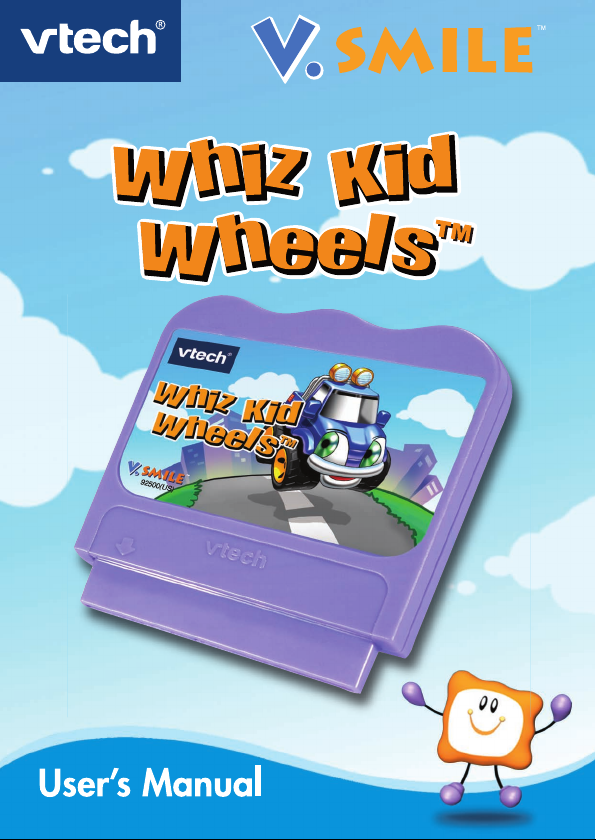
Page 2
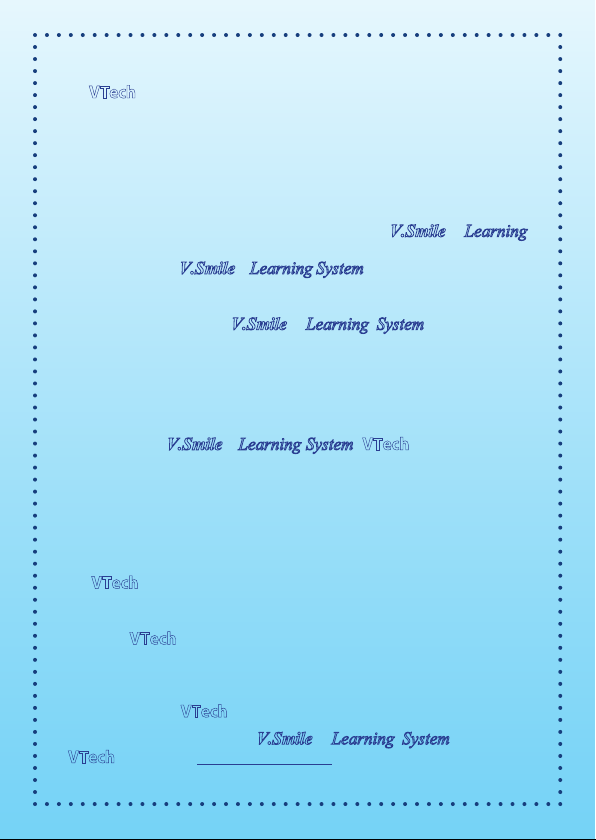
Dear Parent,
At VTech
®
, we know that every year, children are asking to play
video games at younger and younger ages. At the same time, we
understand the hesitation of most parents to expose their children
to the inappropriate content of many popular video games. How
can you feel confident in allowing your childen to play these games,
and still educate and entertain them in a healthy, age-appropriate
manner?
Our solution to this on-going debate is the
V.Smile™ Learning
System – a unique video game system created especially for children
aged 3 to 8. The
V.Smile™ Learning System combines a kid-friendly
design, age-appropriate curriculum, entertaining graphics, and fun
game play into a unique experience that your child will love and
you can support. The
V.Smile™ Learning System engages your
child with two modes of play: the Learning Adventure - an exciting
exploratory journey in which learning concepts are seamlessly
integrated, and the Learning Zone - a series of games designed
to focus on specific school skills in a fun, engaging way. Both of
these educational modes offer your child hours of learning fun.
As part of the
V.Smile™ Learning System, VTech
®
offers a library
of game Smartridges™ based on popular children’s characters
that engage and encourage your child to play while learning. The
library is organized into three levels of educational play – Early
Learners (ages 3-5), Junior Thinkers (ages 4-6) and Master Minds
(ages 6-8) – so that the educational content of the system grows
with your child.
At VTech
®
, we are proud to provide you with a much-needed
solution to the video game dilemma, as well as another innovative
way for your child to learn while having fun. We thank you for
trusting VTech
®
‚ with the important job of helping your child
explore a new world of learning!
Sincerely,
Your Friends at VTech
®
To learn more about the
V.Smile™ Learning System and other
VTech® toys, visit www.vtechkids.com
Page 3

INTRODUCTION
Join Truckles the Truck as he goes on a new quest to help his friends and
become a good citizen! Use your math, logic and vocabulary skills to help
Truckles on his adventures, and learn cool new things about road rules
and recycling. Let’s get on the road to learning fun!
GETTING STARTED
STEP 1: Choose Your Play Mode
Move the joystick up and down to choose the play mode you want. Press
the ENTER button when you have fi nished.
Learning Adventure
In this play mode, you can explore diff erent places and help Truckles’
friends. You can play through the whole story by choosing “Adventure
Play,” or play each game separately by choosing “Quick Play.”
INTRODUCTION/GETTING STARTED
Learning Adventure
Learning Zone
Options
Adventure Play – Play the
adventure games in story order.
Quick Play – Play any of the adventure
games separately.
Page 4
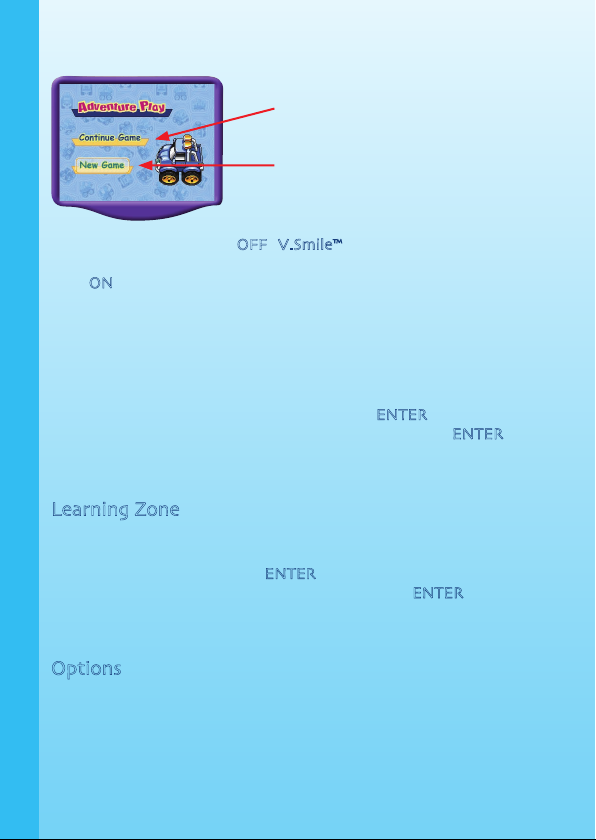
(1) Adventure Play
When you turn the unit OFF, V.Smile™ remembers your place in the
Learning Adventure game. To continue your game, simply turn the unit
back ON and select “Continue Game” under the Adventure Play menu.
Please note that you can only do this if “Whiz Kid Wheels” has not been
removed from the unit, and there has been no interruption of power.
(2) Quick Play
In the Quick Play menu, choose an adventure game you would like to play.
To choose “Easy” or “Diffi cult” level, move the joystick left or right to the
one-star icon or the two-star icon. Press the ENTER button to choose.
Using the joystick, move the cursor to a game and press
ENTER to play.
Note: For the details of all Learning Adventure games, please refer to the
“Activities – Learning Adventure” section.
Learning Zone
In the Learning Zone menu, choose a game you would like to play. To
choose “Easy” or “Diffi cult” level, move the joystick to the one-star icon
or the two-star icon. Press the
ENTER button to enter your choice. Using
the joystick, move the cursor to a game, and press ENTER to play.
Note: For the details of all Learning Zone games, please refer to the
“Activities – Learning Zone” section.
Options
Move the joystick up and down to choose between Music and Horn
Sounds.
3
GETTING STARTED
Continue Game – Start a previous
adventure where you left off.
New Game – Start a new
adventure from the beginning.
Page 5
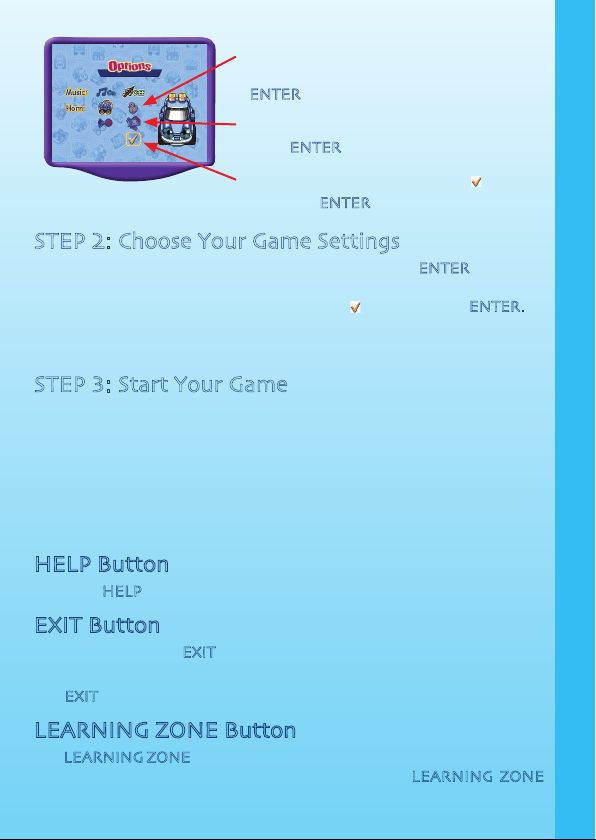
STEP 2: Choose Your Game Settings
If you are happy with the current settings, press the ENTER button to
continue. Otherwise, move the joystick to change the game settings.
When you have fi nished, move down to the
icon and press ENTER.
The Quick Play and Learning Zone modes each have their own settings
on the game selection page.
STEP 3: Start Your Game
For Learning Adventure, please go to the “Activities – Learning Adventure”
section.
For Learning Zone, please go to the “Activities – Learning Zone”
section.
FEATURES
HELP Button
Press the HELP button to hear the instructions again.
EXIT Button
When you press the EXIT button, the game will pause. A “Quit Game?”
icon will pop up to make sure you want to quit.
The EXIT button also allows you to get back to the previous menu.
LEARNING ZONE Button
The LEARNING ZONE button is a shortcut that takes you to the Learning
Zone game selection screen. When you press the LEARNING ZONE
button, the game will pause. A “Quit Game” icon will pop up to make
4
FEATURES
Move the joystick down to the icon
and press ENTER to make your choice.
Move the joystick to choose a horn sound.
Press ENTER when you have finished.
Move the joystick left or right to turn the
background music “On” or “Off.” Press
ENTER when you have finished.
Page 6

sure you want to quit.
Move the joystick to
to go to the Learning Zone, or to to cancel the
screen and keep playing. Press ENTER when you have fi nished.
ACTIVITIES
Educational Curriculum
Learning Adventure
Cargo Rally Classifi cation
Magic Garden Spelling, Spatial Skills
Snowball Town Number Patterns
Maze Town Spatial Skills
Recycle Town Environmental Awareness
Express Town Math
Racetrack Driving Role Play
Learning Zone
Traffi c Rules Traffi c Rules, Math, Observation
Snow Match Vocabulary
Special Delivery Classifi cation
Word Mower Spelling
Learning Adventure
BASIC OPERATIONS
( ) Move left ( ) Move up & right
( ) Move right ( ) Move up & left
( ) Move forward ( ) Move down & left
( ) Move backward ( ) Move down & right
ENTER Speed Up
5
ACTIVITIES
Page 7

Truckles: the character you control in the game
Object: things to collect during the game
Obstacle: things to avoid or jump over during the game
Score: the points you have earned in the current game
Question: the puzzle to be solved before you can continue
Time bar: the time left for Truckles to complete his mission
Tool: things that can help Truckles complete his mission
Cargo Rally
Game Play
Oh no! Ms. Cargo Van has dropped some of
her cargo on the road! Help Truckles pick up
the type of cargo shown on the screen, as
quickly as you can. Look out for the wrong
type of cargo and other obstacles, and collect
useful tools to help you along the way!
Educational Curriculum: Classifi cation
Easy Level: More familiar objects;
fewer wrong objects and obstacles.
Diffi cult Level: Lesser-known objects;
more wrong objects and obstacles.
ACTIVITIES
Truckles
Object
Time bar
Tool
Question
Obstacle
Score
Page 8

Magic Garden
Game Play
What a beautiful garden - but the grass
grows too quickly for Mr. Mower to cut it!
Help Truckles mow the grass by spelling out
the word for the object shown on the screen.
Be sure to cut the letters in the correct order,
and be careful - if Truckles takes a wrong
step, the grass will grow again!
Educational Curriculum: Spelling, Spatial Skills
Easy Level: Simple path with elementary words.
Diffi cult Level: Complex path with advanced words.
Snowball Town
Game Play
Ms. Mail Car has dropped some letters on
the ice! Help Truckles pick up the letters
that complete the number pattern at the
top of the screen. Watch out for the rolling
snowball, and don’t forget about the time
limit.
Educational Curriculum: Number Patterns
Easy Level: Count by 2, 3 and 4 (1 to 30).
Diffi cult Level: Count by 5, 6 and 7 (1 to 50).
Maze Town
Game Play
Help! There’s been an emergency, but Ms.
Ambulance can’t fi nd the way out of town
to the hospital! Help Truckles lead Ms.
Ambulance to the hospital, and watch out
for obstacles on the road.
Educational Curriculum: Spatial Skills
Easy Level: Simpler road.
Diffi cult Level: More complex road.
7
ACTIVITIES
Page 9

Recycle Town
Game Play
Mr. Garbage Truck has a very important job
to do! He has to sort garbage into the right
containers, so that we can recycle and reuse
the waste. Help Truckles put the trash in the
right recycling bin!
Educational Curriculum: Environmental
Awareness
Easy Level: 2 kinds of recyclables.
Diffi cult Level: 3 kinds of recyclables.
Express Town
Game Play
Help Truckles deliver the packages to the
right loading docks. Solve the math problem
at the top of the screen and deliver the
package to the dock with the answer. Watch
out for obstacles in the road!
Educational Curriculum: Math
Easy Level: Answer range 1 to 20.
Diffi cult Level: Answer range 21 to 50.
Racetrack
Game Play
Good job, pal! With your help, Truckles
helped all his friends and got a good citizen
award. Let’s go celebrate by having a fun
race at the Racetrack! Don’t forget to look
out for other cars.
8
ACTIVITIES
Page 10

Learning Zone
Traffic Rules
Game Play
Let’s see if you know your traffic rules! Different colored vehicles
are moving through the intersection, and some of them are breaking
crosswalk, speed and traffi c light rules. Press the colored button that
matches the rule breaker. You will also see a math problem at the top of
the screen – use the colored buttons to choose the correct answer.
Educational Curriculum: Traffi c Rules, Math, Observation
Easy Level: Low-speed vehicles; answer range 1 to 21.
Diffi cult Level: High-speed vehicles; answer range 21 to 50.
Snow Match
Game Play
Shoveling snow can be fun! Clear the snow
to see the hidden word, and press the colored
button with the matching picture.
Educational Curriculum: Vocabulary
Easy Level: Simple vocabulary.
Diffi cult Level: Advanced vocabulary.
9
ACTIVITIES
Page 11

Special Delivery
Game Play
Delivery time! Trucks are driving by with
certain types of goods on them. Press the
colored button when the truck passes the
warehouse that matches its cargo.
Educational Curriculum: Classifi cation
Easy Level: Fewer goods to be
delivered.
Diffi cult Level: More goods to be
delivered.
Word Mower
Game Play
Mow the grass to see the word hidden
underneath. Press the colored button that
matches the missing letter in the word.
Educational Curriculum: Spelling
Easy Level: Simple vocabulary.
Diffi cult Level: Advanced
vocabulary.
10
ACTIVITIES
Page 12

11
CARE & MAINTENANCE
1. Keep your V.Smile™ clean by wiping it with a slightly damp cloth. Never
use solvents or abrasives.
2. Keep it out of direct sunlight and away from direct sources of heat.
3. Remove the batteries when not using it for an extended period of
time.
4. Avoid dropping it. Never try to dismantle it.
5. Always keep the
V.Smile™ away from water.
TECHNICAL SUPPORT
If you have a problem that cannot be solved by using this manual,
we encourage you to visit us online or contact our Consumer Services
Department with any problems and/or suggestions that you might have.
A support representative will be happy to assist you.
Before requesting support, please be ready to provide or include the
information below:
• The name of your product or model number (The model number is
typically located on the back or bottom of your product.)
• The actual problem you are experiencing.
• The actions you took right before the problem occurred.
If you wish to buy additional joysticks for your
V.Smile™, please visit us
online, or contact our Consumer Services Department.
Internet : www.vtechkids.com
Phone : 1-800-521-2010 in the U.S. or 1-877-352-8697 in Ca na da
CARE & MAINTENANCE / TECHNICAL SUPPORT
Page 13

OTHER INFO
DISCLAIMER AND LIMITATION OF LIABILITY
VTech® Electronics North America, L.L.C. and its suppliers assume no
responsibility for any damage or loss resulting from the use of this
handbook. VTech
® Electronics North America, L.L.C. and its suppliers
assume no responsibility for any loss or claims by third parties that may
arise through the use of this software. VTech
® Electronics North America,
L.L.C. and its suppliers assume no responsibility for any damage or loss
caused by deletion of data as a result of malfunction, dead battery, or
repairs. Be sure to make backup copies of important data on other media
to protect against data loss.
Company: VTech® Electronics North America, L.L.C.
Address: 1155 West Dundee Rd., Suite 130, Arlington Heights, IL 60004 USA
Phone : 1-800-521-2010 in the U.S. or 1-877-352-8697 in Canada
NOTICE:
This equipment has been tested and found to comply with the limits
for a Class B digital device, pursuant to Part 15 of the FCC Rules. These
limits are
designed to provide reasonable protection against harmful
interference in a
residential installation. This equipment generates, uses
and can radiate radio frequency energy and, if not installed and used in
accordance with the
instructions, may cause harmful interference to radio
communications. However,
there is no guarantee that interference will
not occur in a particular installation.
If this equipment does cause harmful
interference to radio or television reception,
which can be determined by
turning the equipment off and on, the user is encouraged to try to correct
the interference by one or more of the following measures:
_
Reorient or relocate the receiving antenna.
_
Increase the separation between the equipment and receiver.
_
Connect the equipment into an outlet on a circuit different from that
to which the receiver is connected.
_
Consult the dealer or an experienced radio/TV technician for help.
Caution: Changes or modifi cations not expressly approved by the party
responsible for compliance could void the user’s authority to
operate the equipment.
OTHER INFO
12
Page 14

2005 © VTech
Printed in China
91-02088-241
Expand your V.Smile Smartridge Library with
these great games for never-ending fun!
Expand your V.Smile Smartridge Library with
these great games for never-ending fun!
- Colors & Shapes
- Letters
- Phonics
- Numbers - Basic Vocabulary
- Counting
- Patterns & Logic
- Music
- Math Computation
- Vocabulary - Spatial Skills
- Spelling
- Geography
- Spelling
- Problem Solving
- Advanced Math - Art & Creativity
- Vocabulary
Early LearnersEarly Learners
Junior ThinkersJunior Thinkers
Master MindsMaster Minds
