Page 1

Page 2
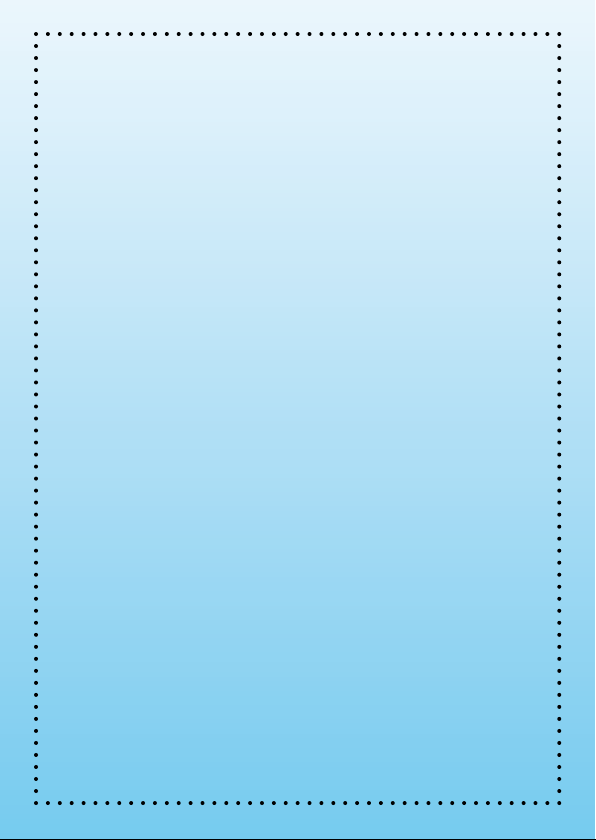
Dear Parent,
At VTech®, we know that every year, children are asking to play video games
at younger and younger ages. At the same time, we understand the hesitation
of most parents to expose their children to the inappropriate content of many
popular video games. How can you feel condent in allowing your children
to play these games, and still educate and entertain them in a healthy, ageappropriate manner?
Our solution to this on-going debate is the V.SmileTM Learning System – a
unique video game system created especially for children aged 3 to 8. The
V.SmileTM Learning System combines a kid-friendly design, age-appropriate
curriculum, entertaining graphics, and fun game play into a unique experience
that your child will love and you can support. The V.SmileTM Learning System
engages your child with two modes of play: the Learning Adventure – an exciting
exploratory journey in which learning concepts are seamlessly integrated, and
the Learning Zone – a series of games designed to focus on specic school
skills in a fun, engaging way. Both of these educational modes offer your child
hours of learning fun.
As part of the V.SmileTM Learning System, VTech
®
offers a library of game
SmartridgesTM based on popular children’s characters that engage and
encourage your child to play while learning. The library is organized into
three levels of educational play – Early Learners (ages 3-5), Junior Thinkers
(ages 5-7) and Master Minds (ages 6-8) – so that the educational content of
the system grows with your child.
At VTech® we are proud to provide you with a much-needed solution to the
video game dilemma, as well as another innovative way for your child to learn
while having fun. We thank you for trusting VTech®, with the important job of
helping your child explore a new world of learning!
Sincerely,
Your Friends at VTech
®
To learn more about the V.SmileTM Learning System and other VTech
visit www.vtechkids.com
®
toys,
Page 3
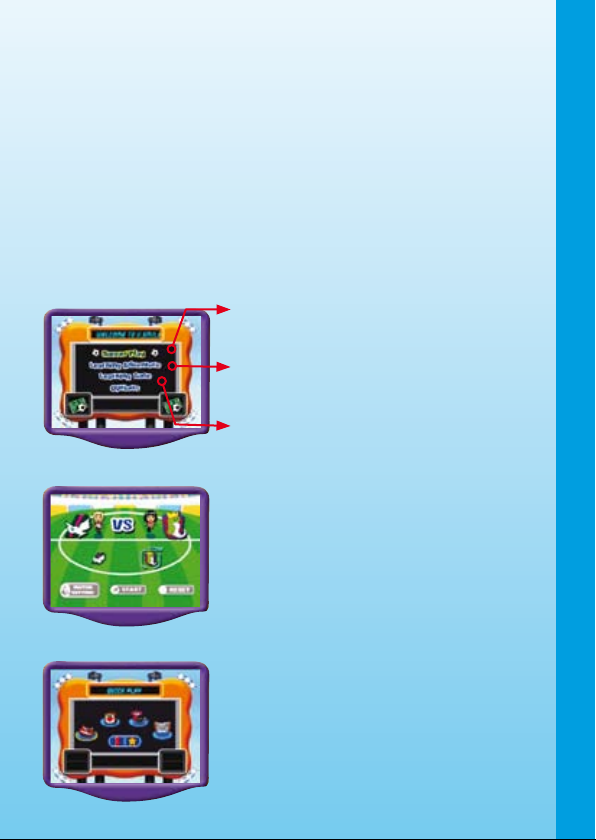
INTRODUCTION
Mike loves soccer and his goal is to play in the V.Smile™ Cup. But first he
needs to build a great soccer team. Mike’s coach suggests that he find four
teammates from around the world to create his very own dream team.
In
V.Smile™
soccer players from around the globe. You’ll play exciting games and
overcome cool challenges to improve your soccer skills. Help Mike build
a powerful soccer team and then play hard to win the
Soccer Challenge, you’ll tour different countries and meet
V.Smile™
Cup!
GETTING STARTED
Choose Your Play Mode
Move the joystick up and down to highlight the play mode you want, then
press the ENTER button to choose.
Soccer Play: Go to the Soccer Play menu,
move the joystick to choose Friendly Play
1. Soccer Play
mode or
Learning Adventure: Go to the Learning
Adventure menu, move the joystick to choose
Adventure Play mode or Quick Play mode.
Learning Zone: Go to the Learning Zone
menu, move the joystick to choose from
the game icons.
In this play mode, you can select a team to play
either in a friendly five-on-five soccer match
or in the
V.Smile™
V.Smile™
Cup mode.
Cup.
2. Learning Adventure
In this play mode, you will explore the world with
Mike in four different adventures. Your goal is
to build a soccer team to enter in the V.Smile
Cup.
INTRODUCTION / GETTING STARTED
™
2
Page 4
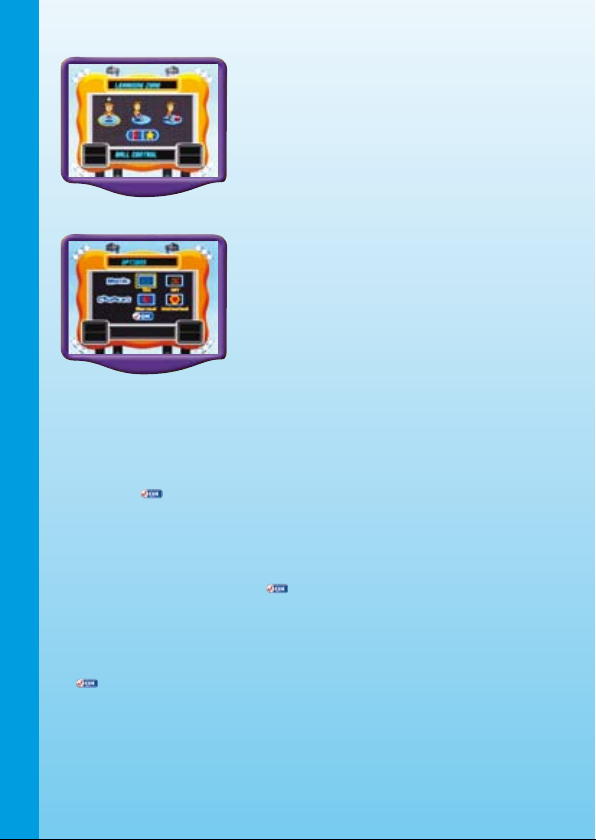
3. Learning Zone
In this play mode, you can play three games,
each focusing on a specific educational or
gaming skill.
4. Options
In this screen, you can turn the background
music on o r off a nd s et t he numbe r of
chances to Normal or Unlimited. This setting
is designed for parents and requires help
from an adult.
Choose Your Game Settings
• For the Adventure Play mode of Learning Adventure: After selecting
this mode, the screen will enter the game settings menu. You can select
the difficulty level in this menu. Move the joystick to highlight the different
settings and press the ENTER button to choose. Move the joystick to
highlight and press the ENTER button to start the game.
•
For the Quick Play mode of Learning Adventure and Learning Zone:
GETTING STARTED
Move the joystick down to choose the game setting icon located at the
bottom left corner of the screen. Move the joystick to highlight the different
settings and press the ENTER button to choose. To return to the Menu,
use the joystick to highlight and press the ENTER button.
• For Soccer Play: After selecting this mode, the screen will enter the
game settings menu. You can select the difficulty level and number of
players in this menu. Move the joystick to highlight the different settings
and press the ENTER button to choose. Move the joystick to highlight
and press the ENTER button to start the game.
Note: 2-player mode is only available in the Learning Zone and Soccer Play
game modes. In Learning Zone game mode, the two players take
turns playing. In Soccer Play game mode, the two players can either
cooperate and play against a computer team or compete against
each other. A second joystick (sold separately) must be plugged into
3
the Player 2 port of the console to activate the 2-player mode.
Page 5
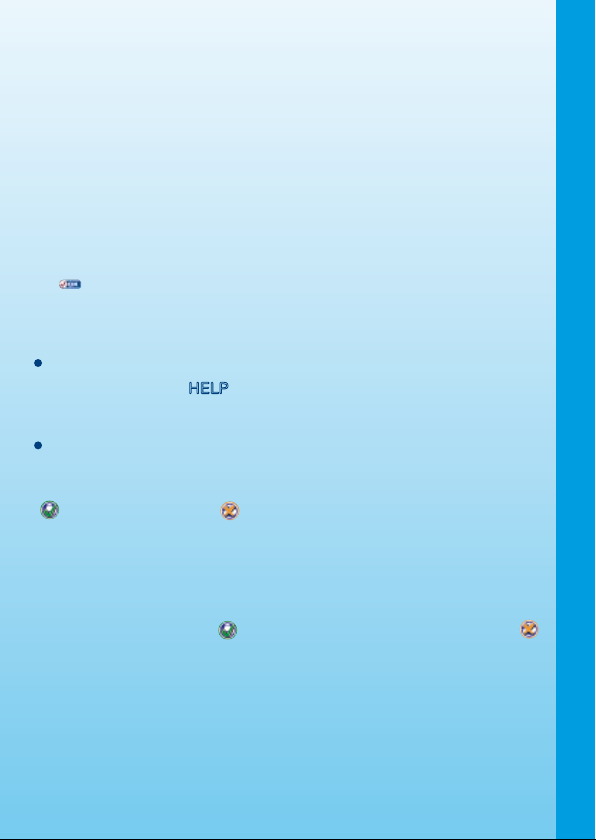
Start Your Game
• For Learning Adventure, please see the Activities: Learning Adventure
section of this manual.
Learning Zone, please see the Activities: Learning Zone section
• For
of this manual.
Soccer Play, please see the Activities: Soccer Play section of this
• For
manual.
Options, please move the joystick to the Options icon and press
• For
the ENTER button. In the Options Menu, change the settings for
background music and the number of chances by moving the joystick
to highlight ON or OFF and Normal or Unlimited. Then press the ENTER
button to select. To return to the Main Menu, use the joystick to highlight
and press the ENTER button.
FEATURES
HELP Button
When you press the HELP button during play, you will hear the game
instructions or a helpful hint.
EXIT Button
When you press the EXIT button, the game will pause. An “Exit?” icon will
pop up to make sure you want to quit. You can use your joystick to highlight
to leave the game or to cancel the exit screen and keep playing.
Press the ENTER button to confirm your selection.
• Learning Zone (ABC) Button
When you press the Learning Zone (ABC) button, the game will pause.
An “Exit?” icon will pop up to make sure you want to quit. You can use
your joystick to highlight to enter the Learning Zone menu or
to cancel the exit screen and keep playing. Press the ENTER button to
confirm your selection
.
4
Page 6

Educational Curriculum
Learning Adventure Curriculum
World Map Game
Adventure 1: Get the Soccer Ball Back
Adventure 2: Food for Fitness Foods and Food Groups
Adventure 3: Find Your Uniform Logic, Shape Matching, Pattern
Adventure 4: Obstacle Course Sports Equipment Identification
Co un tr y Na me s and Locati on s,
National Flags, Famous Landmarks
Basic Math, Counting
Identification
Learning Zone Curriculum
Zone 1: Ball Control Musical Rhythm
Zone 2: Ball Passing Logic, Navigation Skills
Zone 3: Ball Dribbling Spelling
LEARNING ADVENTURE
Learning Adventure Game Selection Screen
The Learning Adventure play mode has a world map game and four
different adventure games. In Quick Play mode, use the joystick to scroll
through the games, and press the ENTER button to select one.
World Map Game
Game Play
Travel the world with Mike a s he explores
different countries in his soccer ball-shaped
LEARNING ADVENTURE
hot air balloon! Navigate the map and learn the
locations, flags, and landmarks of 19 countries.
Your Learning Adventure starts on the world
map. At the beginning of each game, you can
select one of two countries to explore and find
a teammate in. Use the joystick to highlight
a country name and press the ENTER button to confirm your selection.
Then use the joystick to move Mike along the path on the map toward
the selected country. When you arrive at that country, press the ENTER
button to enter the Learning Adventure game.
In each Learning Adventure, you will find a teammate who plays a different
position: forward, midfielder, defender or goalkeeper.
Curriculum
• Country Names and Locations, National Flags, Famous Landmarks
5
Page 7

Learning Adventure Game 1: Get the Soccer Ball Back
Game Play
Mike meets a soccer player on the beach! He
invites the player to join his team as a forward.
But seagulls steal their soccer ball, and Mike
promises to get it back.
Mike drives a watercraft on the ocean to
retrieve the soccer ball. Move the joystick left
and right to control the vehicle. You can also
press the ENTER button to help Mike jump
over obstacles. You will need to answer counting questions by selecting
the correct ramps for Mike to drive over. Avoid taking ramps that do not
have the number you are looking for.
Curriculum: Basic Maths
Easy Level: Count up by 1’s and 2’s only
Difficult Level: Count up by 2’s, 5’s and 10’s
Learning Adventure Game 2: Food for Fitness
Game Play
Mike meets a goalkeeper who promises to
join the team if Mike can help find enough
healthy food for an entire day. You need to
explore the town and collect the food needed
to complete a Food Chart. The Food Chart is
divided into six major food groups: Vegetables,
Fruits, Grains, Milk, Meat, and Fats, Oils and
Sweets.
You can collect food from food shops and labelled wooden crates.
Move the joystick up to enter a shop when an arrow appears outside. Or
collect other food by pressing the RED button to shoot your soccer ball
at wooden crates. Press the YELLOW button to display your Food Chart
and review the food you have collected, or press the ENTER button to
help Mike jump over obstacles.
Curriculum: Foods and Food Groups
Easy Level: A total of 9 foods exist in the game
Difficult Level: A total of 15 foods exist in the game and 6 of them
are surplus
LEARNING ADVENTURE
6
Page 8

Learning Adventure Game 3: Find Your Uniform
Game Play
Mike meets a midfielder at a soccer stadium.
The midfield er wants to joi n t he tea m,
but he lost his soccer uniform in a locker
somewhere and asks Mike to help find it.
Help open lockers with specially shaped
keycards to find the defender’s shirt, shorts
and boots.
Move the joystick to move Mike and press
the ENTER button to help him jump over obstacles. When Mike gets to a
staircase or door, move the joystick up to enter. When you find a locker
that matches the keycard, use the joystick to move in front of the correct
locker and press the ENTER button to open it.
Curriculum: Shape Matching, Pattern Identification
Easy Level: Keycard shapes are simple
Difficult Level: Keycard shapes are more complex
Learning Adventure Game 4: Obstacle Course
Game Play
Mike meets a defender at a playground. The
defender agrees to join the team if Mike
will help pick up all the sports equipment
scattered along an obstacle course.
LEARNING ADVENTURE
Use the joystick to move left or right to change
paths. You can also press the ENTER button
to help Mike jump over obstacles. Use the
joystick to move when Mike climbs the net or crosses the river on floating
logs. Mike may lose his balance on the logs and you should move the
joystick in the opposite direction in avoid falling into the water!
Curriculum: Sports Equipment Identification
Easy Level: All objects are sports equipment
Difficult Level: Some objects are not sports equipment
7
Page 9

LEARNING ZONE
Learning Zone Game Selection Screen
The Learning Zone play mode features three different learning games.
Use the joystick to highlight the game and press the ENTER button to
confirm your selection.
Learning Zone Game 1: Ball Control
Game Play
Show off in a soccer skills showdown! Check
out the color icons dropping from the top
of the screen. When each color reaches the
target at the bottom, press the corresponding
joystick color button to perform a trick.
Curriculum: Musical Rhythm,
Easy Level: Rhythm is simple
Difficult Level: Rhythm is more complex
Learning Zone Game 2: Ball Passing
Game Play
Practice passing the ball across the field!
You need to pass the ball from teammate to
teammate until it reaches the far side of the
grid. You and your teammates can only pass
in a straight line. Move the joystick to change
the direction that you and your teammates
face, and then press the ENTER button to pass
the ball in that direction. Be careful to avoid
the cones and the players from the opposing
team on the field.
Curriculum: Logic, Navigation Skills
Easy Level: 5 teammates and a maximum of 1 opponent
Difficult Level: 7 teammates and a maximum of 2 opponents
LEARNING ZONE
8
Page 10

Learning Zone Game 3: Ball Dribbling
Game Play
Practice your dribbling skills! Dribble your way
through sets of cones to collect letters and
spell words. Look at the picture in the top-right
corner and collect all the letters to spell that
word. Move the joystick to dribble your way
around the field. But watch out, the opposing
players will follow you and try to steal the ball!
Press the ENTER button to perform a turn and
escape the opposing player.
Curriculum: Logic, Navigation Skills
Easy Level: Easy word and 2 opponents
Difficult Level: More difficult word and 4 opponents
SOCCER PLAY
Basic Operations
SOCCER PLAY
ENTER (Outside the penalty area) Short pass
ENTER with longer press
(Outside the penalty area)
ENTER (Inside the penalty area) Shoot
ENTER with longer press
(Inside the penalty area)
RED button Short pass
YELLOW button Long pass
BLUE button Shoot
GREEN button Not Available
9
Player runs to the left
Player runs to the right
Player runs up
Player runs down
Long pass
Powerful shoot
Page 11

Soccer Play Game Selection Screen
Soccer Play has two different game modes: Friendly Play and the
V.Smile™ Cup. Use the joystick to highlight the mode, and press the
ENTER button to confirm your selection.
Soccer Game Mode 1: Friendly Play
Game Play
Friendly Play is a 5-on-5 soccer match where
you can compete against a computer team
or against Player 2’s team. Let’s start the
match!
Soccer Game Mode 2: The V.Smile™ Cup
Game Play
The V.Smile™ Cup is a soccer tournament with four teams competing to
win the Cup. You will be the champion if you win all your matches. Let
the games begin!
Game Settings Menu
After you select the game mode, the screen will enter the game settings
menu. You can select the difficulty level and the number of players in
this menu.
• For Friendly Play mode:
- One Player: Play the soccer match against the computer team.
- Two Players Compete: Play the soccer match against Player 2’s team.
• For V.Smile™ Cup mode:
One Player: Play in the V.Smile™ Cup tournament against three computer
-
teams.
Two Players Compete: Play in the V.Smile™ Cup tournament against
-
Player 2’s team and two computer teams.
Move the joystick to highlight the different settings, and press the ENTER
button to choose one.
SOCCER PLAY
10
Page 12

Note: A second joystick (sold separately) must be plugged into the Player
2 port on the console to activate the 2-player mode.
After you select the difficulty level and the
number of players, the screen will enter the
team selection menu. Based on the number
of players that you selected, you can choose
Player One team, Player Two team or Computer
team. Move the joystick to highlight the team
logo and press the ENTER button to choose.
After choosing the teams for your player(s)
and the comput er, move the joystic k to
highlight and press the ENTER button to start the match. To reset
your selection, move the joystick to highlight and press the ENTER
button to confirm.
To choose the length of the soccer match, move the joystick to highlight
and press the ENTER button to confirm. The screen will enter the
match settings menu where you can select the soccer ball and stadium
that you want to use, and choose the match duration. Move the joystick
to highlight the different settings and press the ENTER button to choose.
After selecting your settings, move the joystick to highlight and press
the ENTER button to return to the team selection menu.
11
SOCCER PLAY
Page 13

CARE & MAINTENANCE
1. Keep your V.Smile™ clean by wiping it with a slightly damp cloth. Never
use solvents or abrasives.
2. Keep the unit out of direct sunlight and away from direct sources of
heat.
3. Remove the batteries when not using it for an extended period of
time.
4. Avoid dropping it.
5. Always keep the
NEVER try to dismantle it.
V.Smile™ away from water.
WARNING
A very small percentage of the public, due to an existing condition, may
experience epileptic seizures or momentary loss of consciousness when
viewing certain types of flashing colors or patterns, especially on television.
While the V.Smile™ Learning System does not contribute to any additional
risks, we do recommend that parents supervise their children while they
play video games. If your child experiences dizziness, altered vision,
disorientation, or convulsions, discontinue use immediately and consult
your physician. Please note that focusing on a television screen at close
range and handling a joystick for a prolonged period of time may cause
fatigue or discomfort. We recommend that children take a 15-minute
break for every hour of play.
TECHNICAL SUPPORT
If you have a problem that cannot be solved by using this manual, we
encourage you to visit us online or contact our Consumer Services
Department with any problems and/or suggestions that you might have.
A support representative will be happy to assist you.
Before requesting support, please be ready to provide or include the
information below:
The name of your product or model number. (The model number is
typically located on the back or bottom of your product.)
The actual problem you are experiencing.
The actions you took right before the problem occurred.
Internet: www.vtechkids.com
Phone:1-800-521-2010 in the U.S. or 1-877-352-8697 in Canada
CARE & MAINTENANCE
12
Page 14

DISCLAIMER AND LIMITATION OF LIABILITY
VTech® Electronics North America, L.L.C. and its suppliers assume
no responsibility for any damage or loss resulting from the use of this
handbook. VTech® Electronics North America, L.L.C. and its supplies
assume no responsibility for any loss or claims by third parties that may
arise through the use of this software. VTech® Electronics North America,
L.L.C. and its suppliers assume no responsibility for any damage or loss
caused by deletion of data as a result of malfunction, dead battery, or
repairs. Be sure to make backup copies of important data on other media
to protect against data loss.
COMPANY: VTech® Electronics North America, L.L.C.
ADDRESS: 1155 West Dundee Rd, Suite 130, Arlington Heights, IL 60004
USA
TEL NO.: 1-800-521-2010 in the U.S. or 1-877-352-8697 in Canada
NOTE:
This equipment has been tested and found to comply with the limits for
a Class B digital device, pursuant to Part 15 of the FCC Rules. These
limits are designed to provide reasonable protection against harmful
NOTE
interference in a residential installation. This equipment generates, uses
and can radiate radio frequency energy and, if not installed and used in
accordance with the instructions, may cause harmful interference to radio
communications. However, there is no guarantee that interference will not
occur in a particular installation. If this equipment does cause harmful
interference to radio or television reception, which can be determined by
turning the equipment off and on, the user is encouraged to try to correct
the interference by one or more of the following measures:
Reorient or relocate the receiving antenna.
Increase the separation between the equipment and receiver.
Connect the equipment into an outlet on a circuit different from that
to which the receiver is connected.
Consult the dealer or an experienced radio/TV technician for help.
Caution: Changes or modifications not expressly approved by the party
responsible for compliance could void the user’s authority to
operate the equipment.
13
Page 15

Page 16

2006 © VTech
Printed in China
91-02088-379-000
