Page 1
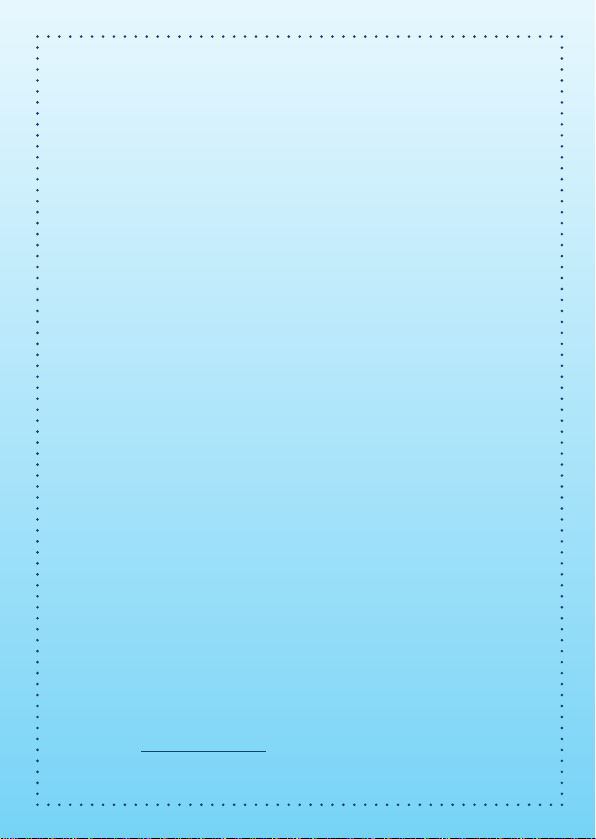
Dear Parent,
At VTech®, we know that every year, children are asking to play video
games at younger and younger ages. At the same time, we understand
the hesitation of most parents to expose their children to the inappropriate
content of many popular video games. How can you feel confident in
allowing your childen to play these games, and still educate and entertain
them in a healthy, age-appropriate manner?
Our solution to this on-going debate is the V.Smile™ TV Learning System
– a unique video game system created especially for children aged 3 to
7. The V.Smile™ TV Learning System combines a kid-friendly design,
age-appropriate curriculum, entertaining graphics, and fun game play
into a unique experience that your child will love and you can support.
The V.Smile™ TV Learning System engages your child with two modes
of play: the Learning Adventure – an exciting exploratory journey in
which learning concepts are seamlessly integrated, and the Learning
Zone – a series of games designed to focus on specific school skills in a
fun, engaging way. Both of these educational modes offer your child
hours of learning fun.
As part of the V.Smile™ TV Learning System, VTech® offers a library
of game Smartridges™ based on popular children’s characters that
engage and encourage your child to play while learning. The library is
organized into three levels of educational play – Early Learners (ages 3
- 5), Junior Thinkers (ages 4 - 6) and Master Minds (ages 5 - 7) – so that
the educational content of the system grows with your child.
At VTech®, we are proud to provide you with a much-needed solution to
the video game dilemma, as well as another innovative way for your
child to learn while having fun. We thank you for trusting VTech® with
the important job of helping your child explore a new world of learning!
Sincerely,
Your Friends at VTech
To learn more about the V.Smile™ TV Learning System and other VTech
toys, visit www.vtechkids.com
®
®
Page 2
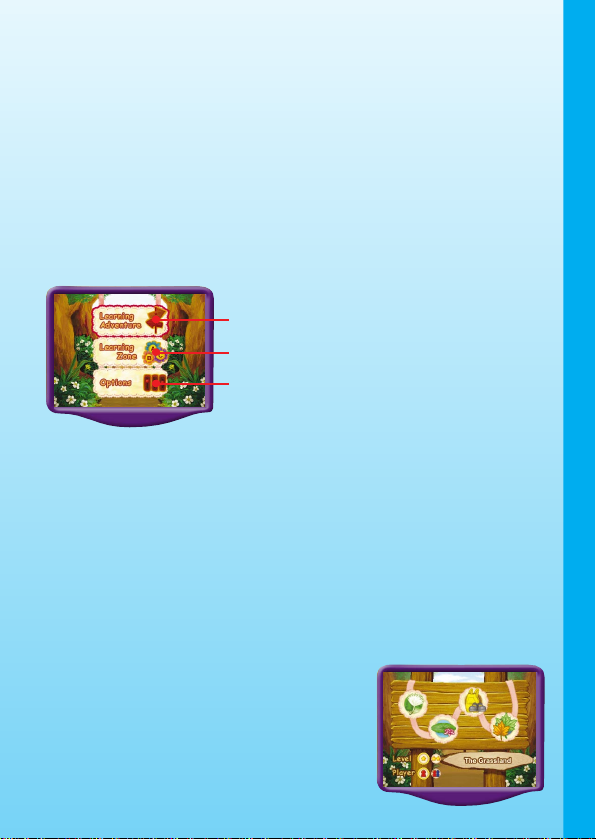
INTRODUCTION
Join Little Red Riding Hood on her adventures, and solve vocabulary,
logic and color puzzles as you help her journey to Grandma's house.
Watch out, watch out! There's a wolf about!
GETTING STARTED
Choose Your Play Mode
At the start of the game, you can choose from two fun modes of play.
Move the joystick up or down to choose a play mode and press ENTER
when you have finished.
1. Learning Adventure
2. Learning Zone
3. Options
1. Learning Adventure
In this play mode, you can follow the story of Little Red Riding Hood as
she travels to Grandma's house. Put your vocabularly, logic and spelling
skills to the test on the way to your goal.
You can choose from two levels of difficulty. You will need to look
out for more obstacles in the "Difficult" game.
Adventure Play
When you turn the unit off, V.Smile™ saves your place in the Learning
Adventure game. To continue a game, choose "Continue Game" in the
Adventure Play menu.
INTRODUCTION / GETTING STARTED
Quick Play
In this play mode, you can play the five adventure
games in any order.
1
1
Page 3
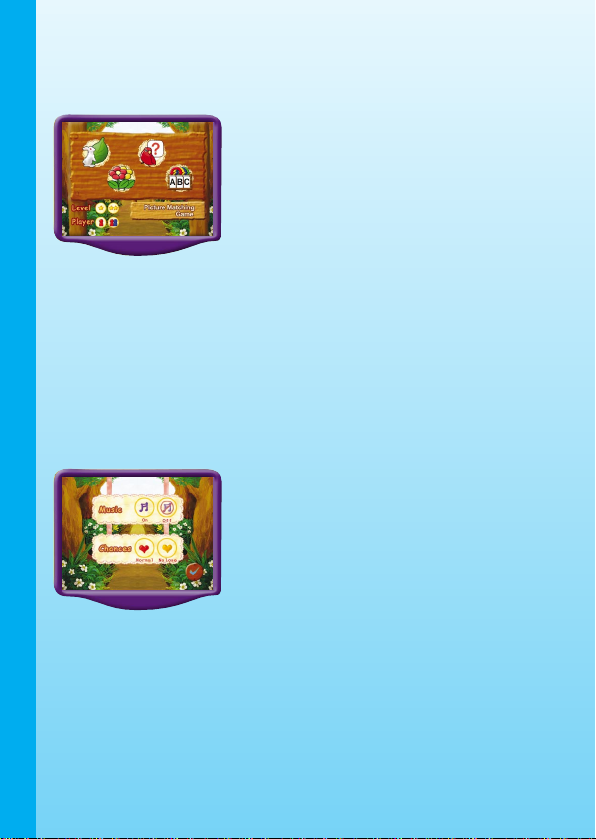
2. Learning Zone
In this mode, you can play four exciting games that focus on vocabulary,
memory, logic and spelling skills.
3. Storybook
In this mode, you can hear, read, and see the story of Little Red Riding
Hood.
4. Options
When you enter the Options menu, you have a choice of turning the
music ON or OFF, and choosing between limited or unlimited chances to
play the game. Move the joystick left or right to make your selections and
press ENTER.
GETTING STARTED
Choose Your Game Settings
If you are happy with the settings, press ENTER. If not, you can move the
joystick between different settings, and press ENTER to choose. Move
the joystick to the check icon and press ENTER when you have finished.
Start Your Game
For Learning Adventure, please go to the “Learning Adventure” section.
For Learning Zone, please go to the “Learning Zone” section.
2
Page 4

FEATURES
Help Button
Press the HELP button to repeat an instruction.
Exit Button
Press the EXIT button if you want to leave the game. A “Quit Game?”
icon will pop up to make sure you want to quit. Move the joystick left to
to leave the game or right to to cancel the exit screen and keep
playing. Press ENTER to choose. The EXIT button also allows you to get
back to the previous menu.
Learning Zone Button
The LEARNING ZONE button is a shortcut that takes you to the Learning
Zone game selection screen. When you press the LEARNING ZONE
button, the “Quit Game” screen pops up. If you want to quit and go to
the Learning Zone menu, choose . To continue playing, choose .
ACTIVITIES
FEATURES/ACTIVITIES
Educational Curriculum
Learning Adventure
Chapter 1. The Grassland Letters, Vocabulary
Chapter 2. Butterfly Lake Colors
Chapter 3. Finding the Wolf Logic
Chapter 4. Grandma's Field Spelling, Vocabulary
3
3
Page 5

Learning Zone
Zone 1. Picture Match Vocabulary
Zone 2. Memory Garden Memory
Zone 3. What’s Next? Logic
Zone 4. Word Scramble Spelling
LEARNING ADVENTURE
BASIC OPERATIONS
Game screen
Walk to the left
Walk to the right Jump to the right
Enter Jump
+Enter
+Enter
Jump to the left
ACTIVITIES
Question: Questions are shown at the top of the screen.
Chances: This shows how many chances Little Red has to play
Score: Your score is shown here.
Dandelion Fluffs: Catch the dandelion fluffs to complete the answer.
Diamond: You can earn 3 points by collecting a diamond.
Star: A star appears after you complete the question
Obstacle: You will lose 1/2 of a chance to play if you bump into
4
the game.
words correctly.
an obstacle.
Page 6

Chapter 1. The Grassland
Dandelion fluffs are floating all around you, with
letters on them. Catch the correct fluffs in
order, to complete a word and earn points.
Use the joystick to move forward, and collect
the letters by pressing ENTER to jump.
Chapter 2. Butterfly Lake
To cross the Butterfly Lake, you must jump
and catch the butterflies with the correct
color. Use the joystick and ENTER button to
jump left or right.
Chapter 3. Finding the Wolf
The wolf is hiding somewhere in the house!
Can you find him? Use the joystick to move
the view frame to the wolf, and press ENTER
when you have found him.
Chapter 4. Grandma’s Field
Team up with the wolf to catch maple leaves
and fill in the words. Use the joystick to move
left and right and press ENTER to jump.
ACTIVITIES
5
5
Page 7

Zone 1. Picture Match
Four rabbits are holding four different pictures.
Can you find the one that matches the word
on the wooden board? Use the four colored
buttons to answer.
Zone 2. Memory Garden
The wolf has picked some flowers. Can you
put your flowers in the same order as his? Use
the colored buttons to answer.
Zone 3. What’s Next?
Four birds appear at the top of the screen.
ACTIVITIES
Which colored bird comes next in the pattern?
Use the colored buttons to answer.
Zone 4. Word Scramble
The word on the screen has some mixed up
letters. Use the colored buttons to switch
around the correct pair of letters.
6
Page 8

CARE & MAINTENANCE
1. Keep your V.Smile™ clean by wiping it with a slightly damp cloth.
Never use solvents or abrasives.
2. Keep it out of direct sunlight and away from direct sources of
heat.
3. Remove the batteries when not using it for an extended period of
time.
4. Avoid dropping it. Never try to dismantle it.
5. Always keep the V.Smile™ away from water.
WARNIN G
A very small percentage of the public, due to an existing condition, may
experience epileptic seizures or momentary loss of consciousness when
viewing certain types of flashing colors or patterns, especially on
television. While the V.Smile™ TV Learning System does not contribute
to any additional risks, we do recommend that parents supervise their
children while they play video games. If your child experiences dizziness,
altered vision, disorientation, or convulsions, discontinue use immediately
and consult your physician.
Please note that focusing on a television screen at close range and
handling a joystick for a prolonged period of time may cause fatigue or
discomfort. We recommend that children take a 15 minute break for every
hour of play.
TROUBLESHOOTING
Please note that if you try to insert or remove a Smartridge™ without first
turning the unit OFF, you may experience a malfunction. If this happens,
and the unit does not respond to pressing the ON / OFF / RESTART
buttons, disconnect the AC adaptor from the main unit or remove the
batteries. Then, reconnect the adaptor, or reinstall the batteries. If the
unit still does not respond, press the RESET button at the bottom of the
unit, using a pen.
CARE & MAINTENANCE
7
7
Page 9

TECHNICAL SUPPORT
If you have a problem that cannot be solved by using this manual, we
encourage you to visit us online or contact our Consumer Services
Department with any problems and/or suggestions that you might have.
A support representative will be happy to assist you.
Before requesting support, please be ready to provide or include the
information below:
• The name of your product or model number (the model number
is typically located on the back or bottom of your product).
• The actual problem you are experiencing.
• The actions you took right before the problem occurred.
If you wish to buy additional joysticks for your V.Smile™ TV Learning
System, please visit us online, or contact our Consumer Services
Department.
Internet: www.vtechkids.com
Phone: 1-800-521-2010 in the U.S. or 1-877-352-8697 in Canada
OTHER INFO
DISCLAIMER AND LIMITATION OF LIABILITY
OTHER INFO
VTech® Electronics North America, L.L.C. and its suppliers assume no
responsibility for any damage or loss resulting from the use of this
handbook. VTech® Electronics North America, L.L.C. and its suppliers
assume no responsibility for any loss or claims by third parties that may
arise through the use of this software. VTech® Electronics North America,
L.L.C. and its suppliers assume no responsibility for any damage or loss
caused by deletion of data as a result of malfunction, dead battery, or
repairs. Be sure to make backup copies of important data on other
media to protect against data loss.
COMPANY : VTech® Electronics North America, L.L.C.
ADDRESS : 1155 West Dundee, Suite 130, Arlington Heights, IL 60004
TEL NO.: 1-800-521-2010 in the U.S. or 1-877-352-8697 in Canada.
USA
8
Page 10

NOTE:
This equipment has been tested and found to comply with the limits for
a Class B digital device, pursuant to Part 15 of the FCC Rules. These
limits are designed to provide reasonable protection against harmful
interference in a residential installation. This equipment generates, uses and
can radiate radio frequency energy and, if not installed and used in
accordance with the instructions, may cause harmful interference to
radio communications. However, there is no guarantee that interference
will not occur in a particular installation. If this equipment does cause
harmful interference to radio or television reception, which can be
determined by turning the equipment off and on, the user is encouraged
to try to correct the interference by one or more of the following
measures:
• Reorient or relocate the receiving antenna.
• Increase the separation between the equipment and receiver.
• Connect the equipment into an outlet on a circuit different from
that to which the receiver is connected.
• Consult the dealer or an experienced radio/TV technician for help.
OTHER INFO
9
9
