Page 1

© 2005 Sesame
Workshop.
All rights
reserved.
Page 2
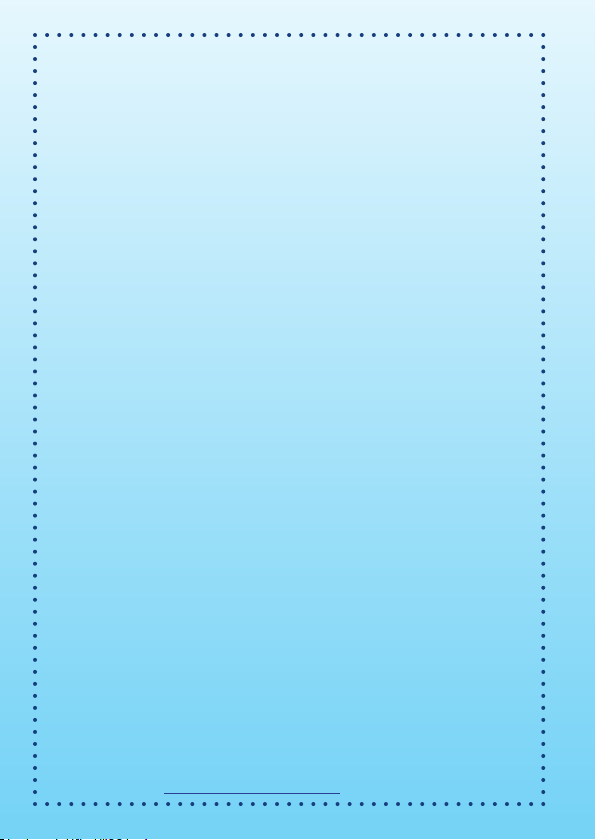
Dear Parent,
At VTech®, we know that every year, children are asking to play
video games at younger and younger ages. At the same time, we
understand the hesitation of most parents to expose their children to
the inappropriate content of many popular video games. How can
you feel confident in allowing your children to play these games,
and still educate and entertain them in a healthy, age-appropriate
manner?
Our solution to this on-going debate is the
V.Smile™ TV Learning
System – a unique video game system created especially for children
aged 3 to 7. The
V.Smile
™
TV Learning System
combines a kidfriendly design, age-appropriate curriculum, entertaining graphics,
and fun game play into a unique experience that your child will
love and you can support. The
V.Smile™ TV Learning System
engages your child with two modes of play: the Learning Adventure
- an exciting exploratory journey in which learning concepts are
seamlessly integrated, and the Learning Zone - a series of games
designed to focus on specific school skills in a fun, engaging way.
Both of these educational modes offer your child hours of learning
fun. As part of the
V.Smile™ TV Learning System, VTech® offers
a library of game Smartridges™ based on popular children’s
characters that engage and encourage your child to play while
learning. The library is organized into three levels of educational
play – Early Learners (ages 3-5), Junior Thinkers (ages 4-6) and
Master Minds (ages 6-8) – so that the educational content of the
system grows with your child.
At VTech
®
, we are proud to provide you with a much-needed
solution to the video game dilemma, as well as another innovative
way for your child to learn while having fun. We thank you for
trusting VTech® with the important job of helping your child
explore a new world of learning!
Sincerely,
Your Friends at VTech
®
To learn more about the
V.Smile™ TV Learning System and other
VTech® toys,
visit www.vtechkids.com
Page 3
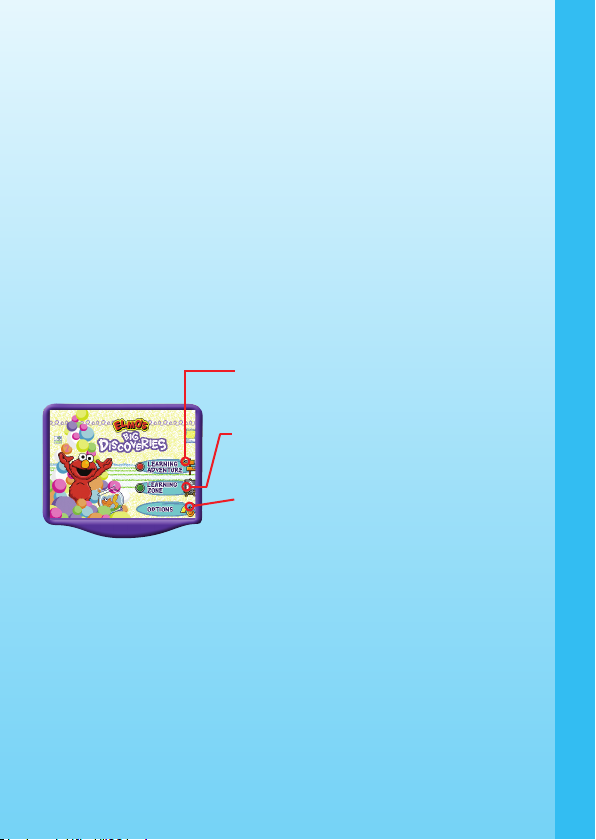
INTRODUCTION
Oh no, that silly Mister Noodle needs Elmo’s help again! Travel with Elmo
on an exciting journey and discover farm life, the underwater world, a
circus, and a fun, music studio! Along the way, help Mister Noodle with
his silly antics while learning letters, colors, opposites, shapes, patterns,
numbers, counting, music and more! In Elmo’s World, learning is always
so much fun!
GETTING STARTED
STEP 1: Choose Your Play Mode
Move the joystick up and down to highlight the play mode you want.
Press the ENTER button to choose. You can also press the red and green
buttons on the joystick to choose the corresponding play mode. Press
the red button to select “Learning Adventure” or press the green button
to select “Learning Zone.”
1. Learning Adventure
In this play mode, you can explore in four
adventure worlds with Elmo.
2. Learning Zone
In this play mode, you can play four games,
each focusing on a specific learning skill.
3. Options
In this screen, you can turn the background
music on and off. This setting is designed for
parents and requires help from an adult.
STEP 2: Choose Your Game Settings
The Learning Adventure and Learning Zone modes have their own default
settings shown on their game menu and require the help from an adult, if
you want to change the settings:
* For Learning Adventure: go back to the Learning Adventure
menu and choose the game setting icon located at the left bottom
corner of the screen.
* For Learning Zone: go back to the Learning Zone menu and
choose the game setting icon at the left bottom corner of the screen.
1. Move the joystick left, right, up or down to scroll between different
settings, and press the
ENTER button to choose one.
1
INTRODUCTION / GETTING STARTED
Page 4
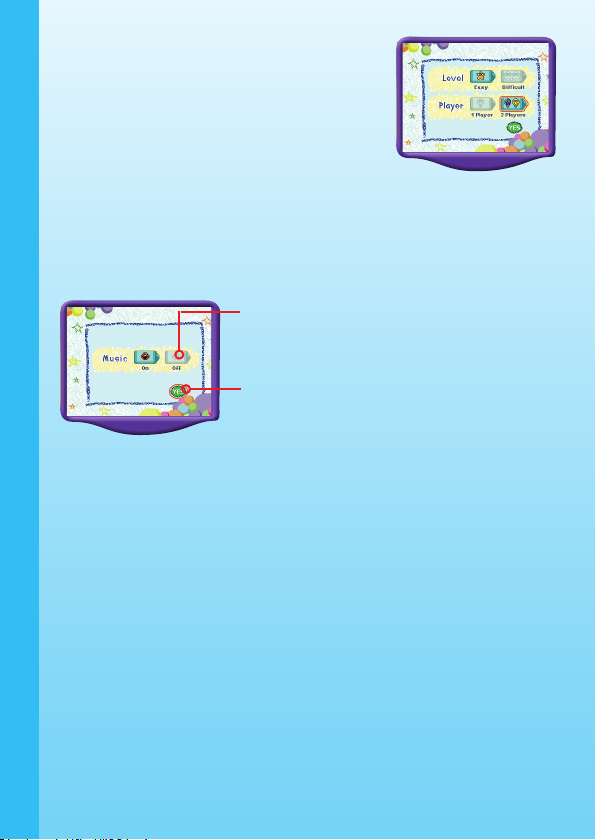
2. Move the joystick down to choose “Yes”
and press the ENTER button to confirm
the game settings, or press the green
button on the joystick directly.
STEP 3: Start Your Game
* For Learning Adventure, please see the
“Activities - Learning Adventure” section of this manual.
* For Learning Zone, please see the “Activities - Learning Zone”
section of this manual.
* For
Options, you can choose to keep the background music on or
turn it off. This is a parental feature and requires help from an adult.
To turn the background music on or off, move
the joystick left or right to highlight your
choice, and then press the
ENTER button.
Choose “Yes” to confirm your music setting.
You can either select the green button on your
joystick or move your joystick and press the
ENTER button to confirm your choice.
FEATURES
* Joystick Operations
During the Menu screen, you can move the joystick up, down, left or
right to highlight a game. Then press the ENTER button to confirm your
selection.
During a Learning Adventure game, you can use the joystick to move
Elmo up, down, left or right along each game path.
During a Learning Zone game, the joystick is not functional. Only the
corresponding color buttons are necessary for these games.
* Color Buttons
During the Menu screen, you can press the color buttons on your joystick
to choose a corresponding selection directly.
During a Learning Adventure game, when Elmo is moving along the
game paths, you can press the color buttons to see Elmo perform different
2
FEATURES
Page 5
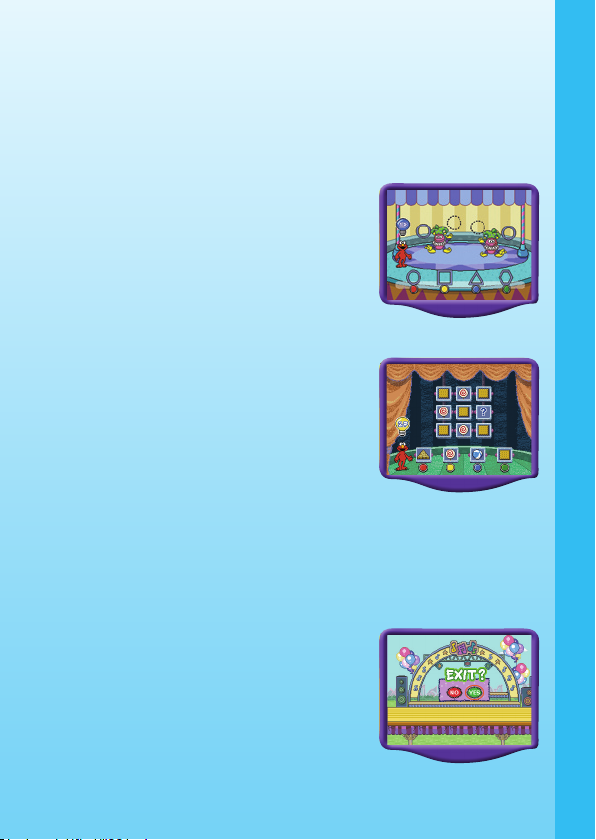
actions. When Elmo is asking you a question, press a color button to
choose an answer.
During a Learning Zone game, you can press a color button to choose
a correct answer.
* 2-Player Option
During the Menu screen, Player 1 will control all the menu operations.
During a Learning Adventure game, two
players will take turns answering questions
du r ing dif fere n t secti o ns in the ga m e
enviro nment. Player 1 will always begin
answering the questions for the first section.
After Player 1 completes a round of questions,
Player 2 will be given the chance to answer
for the next section of game play. Players will
continue taking turns until the entire game has
been completed.
During a Learning Zone game, two players
will share the same game round. They will
take turns answering questions one by one.
A light bulb will appear above Elmo’s head to
remind the players to switch playing. A blue
light bulb marked with “1P” is for Player 1,
while the yellow light bulb marked with “2P”
is for Player 2.
* HELP Button
When you press the HELP button, a voice instruction or visual clue as
hints will be given for that particular game.
* EXIT Button
When you press the EXIT button, the game
will pause. An “Exit” icon will pop up to make
sure you want to quit.
Choose “Yes” to leave the game or “No” to
cancel the exit screen and keep playing. Press
the ENTER button to confirm your selection.
You may also press the corresponding red
or green color buttons on the joystick to
choose directly.
3
FEATURES
Page 6

* LEARNING ZONE (ABC) Button
When you press the LEARNING ZONE (ABC) button, the game will pause.
An “Exit” icon will pop up to make sure you want to quit.
Choose “Yes” to leave the game or “No” to cancel the exit screen and
keep playing. Press the ENTER button to confirm your selection. You may
also press the corresponding red or green color buttons on the joystick
to choose directly.
ACTIVITIES
* Educational Curriculum
Learning Adventure Curriculum
Learning Zone
Curriculum
* Learning Adventure
Learning Adventure Game Selection Screen
The Learning Adventure play mode has four different adventure games.
Use the joystick to scroll through the games and press the ENTER button,
or press one of the four color buttons to start one.
Sea Life, Size Relat ion ships ,
Opposites, Colors
Musical Instrum ents, Sounds,
C l as si f ic a ti o n, N u mb er s ,
Counting
Animal Identification & Features,
Letters & Beginning Letters
Shapes, Sequencing, Patterns
Adventure 1 - Barnyard Sound Off
Adventure 2 - Underwater Size Up
Adventure 3 - Big Top Shape Up
Adventure 4 - Musicland Tune Up
4
ACTIVITIES
Letter Identification, Beginning
Letters
Musical Rhythm, Songs,
Following Directions
Zone 1 - Letter Fun
Zone 2 - Sea Creature Count
Numbers & Counting
Zone 3 - Circus Shapes Shapes, Matching, Patterns
Zone 4 - Elmo’s Dance Moves
Page 7

Learning Adventure Game Status Bar
In each adventure game, the status bar does not stay on the screen. It
will appear only when the game status has changed, and it will stay on
for just a few seconds.
ACTIVITIES: Learning Adventure
Game 1 - Barnyard Sound Off
Game Play
The farm animals are hiding! Let’s help Mister
Noodle bring all the animals back together.
Elmo will lead the way!
Along the farm path, you can move the
joystick left and right to control Elmo by
moving side to side. You can also press the
ENTER button to help Elmo jump up. Elmo
will hear animal sounds and will find a clue.
Game settings icons - You can change these by selecting
this with your joystick and pressing the ENTER button.
2. Underwater Size Up
1. Barnyard Sound Off 3. Big Top Shape Up
4. Musicland Tune Up
5
ACTIVITIES
Elmo’s icon represents the number of player(s).
The blue frame indicates it is Player 1’s turn
while the yellow frame indicates it is Player 2’s
turn (this is only applicable if two joysticks are
inserted and the 2-player mode is selected).
The score bar shows your total score in a game.
You earn points by answering questions correctly,
but you can also earn more by collecting the
bonus gift bubbles along the path.
Page 8

Then four answer choices will appear on the bottom of the screen. Press
one of the corresponding color buttons on your joystick to pick which
animal is hiding.
After an animal is found, Elmo will ask you to look for its corresponding
beginning letter. Help find the floating bubbles with the correct beginning
letter by controlling Elmo with the joystick.
Curriculum
Animal Identification & Features, Letters & Beginning Letters
Easy level: Recognize animal sounds and learn the beginning
letter of each animal; both sound and visual clues will be heard
and shown as hints.
Difficult level: Recognize animal sounds, their features, and learn
the beginning letter of each animal; both sound and visual clues
will be heard and shown as hints.
Game 2 - Underwater Size Up
Game Play
Mister Noodle needs to take pictures of the underwater world. Let’s
help him take these pictures while Elmo guides you on this deep sea
adventure!
Deep in the sea, you can move the joystick
left, right, up or down to control Elmo. You can
also press the
ENTER button to help Elmo
speed up. You will be asked about different
sea creatures and their sizes. Elmo will tell you
which one that Mister Noodle wants. Press
one of the corresponding color buttons to
take a picture of the correct one.
After taking the picture, Elmo will describe the color and the name of this
sea creature. Next, help find all the water bubbles with the correct color
by moving Elmo with your joystick.
Curriculum
Sea Life, Size Relationships, Opposites, Colors
Easy level: Learn four colors and four pairs of opposites with five
different types of sea creatures.
Difficult level: Learn eight colors and size comparisons with eight
different sea creatures.
6
ACTIVITIES
Page 9

Game 3 - Big Top Shape Up
Game Play
Oh no! The circus performers need help
getting ready for their acts! Let’s join Elmo
in helping Mister Noodle get the circus acts
prepared.
Along the circus paths, you can move the
joystick left, right, up or down to control
Elmo. You can also press the
ENTER button
to help Elmo jump up. Along the path, you will
discover four circus tents. Elmo will explore each of them while finding
the correct shapes to be used for the circus acts. Use your corresponding
color buttons on the joystick to pick the correct shape.
After finding the correct shape, Elmo will describe it and will then ask you
to look for objects that are the same shape. Next, help find all the objects
that have a similar shape by moving Elmo with your joystick. Press the
ENTER button when you find them.
Tent 1: The jugglers are missing their
shapes! Press one of the color buttons
to choose the correct shape.
Tent 2: The animals are waiting to jump
through the hoops! Press one of the color
buttons to find the missing shapes.
7
ACTIVITIES
Tent 4: Mister Noodle is waiting to jump over
the shapes, but one is missing. Press one of the
color buttons to find the missing shape.
Tent 3: The acrobats forgot which shapes
they need to make! Press one of the
color buttons to find the correct shape.
Page 10

Curriculum
Shapes, Sequencing, Patterns
Easy level: Identify four geometric shapes and simple patterns,
identify objects with specific shapes; a model of the shape will
appear on screen.
Difficult level: Identify six advanced geometric shapes and
advanced patterns, identify objects with specific shapes; no
model of the shape will be given.
Game 4 - Musicland Tune Up
Game Play
What a noisy music hall! Let’s help Mister
Noodle collect all the musical instruments for
the concert. Elmo will lead the way!
Following the music paths, you can move your
joystick to control Elmo walking side to side.
You can also press the ENTER button to help
Elmo jump up. When the music instruments
are found, Elmo will ask you to find the one
that does not belong in the group.
Press the corresponding color buttons to
choose which one does not belong.
After you select the object that doesn’t belong, the remaining instruments
will play sounds one by one. Listen carefully and count how many sounds
they play! Help Elmo collect the music sheets with the corresponding
number. Move your joystick to search for the numbers and press the
ENTER button when you find the correct ones.
Curriculum
Musical Instruments, Sounds, Classification, Numbers, Counting
Easy level: Learn which object doesn’t belong by seeing answer
choices of three instruments and one non-instrument; teaches
numbers from 1 to 10.
Difficult Level: Learn which object doesn’t belong by seeing a
grouping of instruments such as strings, winds, and percussion.
In this level, the answer choices consist of three instruments of
one type, and one other type of instrument; teaches numbers
from 1 to 10.
8
ACTIVITIES
Page 11

Learning Adventure Result Screen
After each Learning Adventure game, you will see a result screen.
This shows the score you earned during
the games.
This shows the highest score. If there is
no record, the score will not be seen on
this screen.
*Learning Zone
Learning Zone Game Selection Screen
The Learning Zone play mode features four different learning games. Use
the joystick to scroll through the games and press the
ENTER button, or
press one of the four color buttons on the joystick to start one.
Learning Zone Game Status Bar
In all four learning games, the status bar does not stay on the screen. It
will appear only when the game status has changed, and it will stay on
for just a few seconds.
The light bulb represents the player(s). The blue
light bulb indicates it is Player 1’s turn and the
yellow light bulb indicates it is Player 2’s turn (this
is only applicable if 2 joysticks are inserted and
the 2-player mode is selected).
This indicates how many questions you need to
answer in the current game round. Each round
consists of 10 questions.
Game settings icons - You can change these by selecting
this with your joystick and pressing the ENTER button.
4. Elmo’s Dance Moves
1. Letter Fun 3. Circus Shapes
2. Sea Creature Count
9
ACTIVITIES
Page 12

ACTIVITIES - LEARNING ZONE
Zone 1 - Letter Fun
Elmo loves letters! Elmo would like to play
a guessing game with you! In Elmo’s room,
you will see his shade, drawer and television
screen! Elmo will show you a picture and
ask you to guess what’s the beginning letter
of that object. Elmo will also show you a
letter and ask you to select the picture that
begins with that letter. Press one of the
corresponding color buttons on your joystick
to select an answer.
Curriculum
Letter Identification, Beginning Letters
Easy level: Learn letter names and identify the beginning letter
of different objects.
Difficult Level: Learn different vocabulary and identify beginning
letters.
Zone 2 - Sea Creature Count
Game Play
Elmo loves counting! Elmo has a big aquarium
with different sea creatures living inside! Let’s
count how many sea creatures swim across
his aquarium. Press one of the corresponding
color buttons on your joystick to give Elmo
the answer.
Curriculum
Numbers, Counting
Easy level: Learn to count from 1 to 10.
Difficult Level: Learn to count from 11 to 20.
10
ACTIVITIES
Page 13

Zone 3 - Circus Shapes
Game Play
Elmo loves shapes! Let’s play a shape game
with him. Each time, the flipping boards will
show you a shape pattern. Look at each
pattern carefully and guess which shape
is missing. Press one of the corresponding
color buttons on your joystick to choose the
correct missing shape in order to complete
the pattern.
Curriculum
Shapes, Matching, Patterns
Easy level: Teach four geometric shapes: circle, tri angle,
rectangle, and square. The shape patterns will be shown on a
3x3 grid.
Difficult Level: Teach six advanced geometric shapes: square,
circle, triangle, rectangle, pentagon and hexagon. The shape
patterns will be shown on a 4x4 grid.
Zone 4 - Elmo’s Dance Moves
Game Play
Elmo loves dancing! Let’s dance together with
Elmo and his Sesame Street friends! To help
Elmo learn a new dance, follow the Sesame
Street characters by pressing the matching
color buttons on your joystick.
Curriculum
Music Rhythm, Songs, Following Directions
Easy level: Follow the stationary Sesame Street characters on
the screen with the corresponding color buttons.
Difficult Level: Follow the scrolling Sesame Street characters on
the screen with the corresponding color buttons.
11
ACTIVITIES
Page 14

CARE & MAINTENANCE
1. Keep your V.Smile™ clean by wiping it with a slightly damp cloth.
Never use solvents or abrasives.
2. Keep it out of direct sunlight and away from direct sources of heat.
3. Remove the batteries when not using it for an extended period of time.
4. Avoid dropping it. Never try to dismantle it.
5. Always keep the V.Smile™ away from water.
WARNING
A very small percentage of the public, due to an existing condition, may
experience epileptic seizures or momentary loss of consciousness when
viewing certain types of flashing colors or patterns, especially on television.
While the V.Smile™ TV Learning System does not contribute to any
additional risks, we do recommend that parents supervise their children
while they play video games. If your child experiences dizziness, altered
vision, disorientation, or convulsions, discontinue use immediately and
consult your physician.
Please note that focusing on a television screen at close range and
handling a joystick for a prolonged period of time may cause fatigue or
discomfort. We recommend that children take a 15 minute break for every
hour of play.
TROUBLESHOOTING
Please note that if you try to insert or remove a Smartridge™ without first
turning the unit OFF, you may experience a malfunction. If this happens,
and the unit does not respond to pressing the ON / OFF / RESTART
buttons, disconnect the AC adaptor from the main unit or remove the
batteries. Then, reconnect the adaptor, or reinstall the batteries. If the
unit still does not respond, press the RESET button at the bottom of the
unit, using a pen.
TECHNICAL SUPPORT
If you have a problem that cannot be solved by using this manual, we
encourage you to visit us online or contact our Consumer Services
Department with any problems and/or suggestions that you might have.
A support representative will be happy to assist you.
Before requesting support, please be ready to provide or include the
information below:
• The name of your product or model number (the model number is
typically located on the back or bottom of your product).
• The actual problem you are experiencing.
• The actions you took right before the problem occurred.
12
CARE & MAINTENANCE & TROUBLESHOOTING
Page 15

If you wish to buy additional joysticks for your V.Smile™ TV Learning
System, please visit us online, or contact our Consumer Services
Department.
Internet: www.vtechkids.com
Phone: 1-800-521-2010 in the U.S. or 1-877-352-8697 in Canada
OTHER INFO
DISCLAIMER AND LIMITATION OF LIABILITY
VTech
®
Electronics North America, L.L.C. and its suppliers assume
no responsibility for any damage or loss resulting from the use of this
handbook. VTech® Electronics North America, L.L.C. and its suppliers
assume no responsibility for any loss or claims by third parties that may
arise through the use of this software. VTech® Electronics North America,
L.L.C. and its suppliers assume no responsibility for any damage or loss
caused by deletion of data as a result of malfunction, dead battery, or
repairs. Be sure to make backup copies of important data on other media
to protect against data loss.
COMPANY : VTech
®
Electronics North America, L.L.C.
ADDRESS : 1155 West Dundee, Suite 130, Arlington Heights, IL
60004 USA
TEL NO.: 1-800-521-2010 in the U.S. or 1-877-352-8697 in Canada.
NOTE:
This equipment has been tested and found to comply with the limits for
a Class B digital device, pursuant to Part 15 of the FCC Rules. These
limits are designed to provide reasonable protection against harmful
interference in a residential installation. This equipment generates, uses
and can radiate radio frequency energy and, if not installed and used in
accordance with the instructions, may cause harmful interference to radio
communications. However, there is no guarantee that interference will not
occur in a particular installation. If this equipment does cause harmful
interference to radio or television reception, which can be determined by
turning the equipment off and on, the user is encouraged to try to correct
the interference by one or more of the following measures:
• Reorient or relocate the receiving antenna.
• Increase the separation between the equipment and receiver.
• Connect the equipment into an outlet on a circuit different from that
to which the receiver is connected.
• Consult the dealer or an experienced radio/TV technician for help.
13
OTHER INFO
Page 16

Expand your V.Smile Smartridge™ Library with
these great games for never-ending fun!
Expand your V.Smile Smartridge™ Library with
these great games for never-ending fun!
- Colors & Shapes
- Letters
- Phonics
- Numbers - Basic Vocabulary
- Counting
- Patterns & Logic
- Music
- Math Computation
- Vocabulary - Time-Telling Skills
- Spelling
- Geography
- Spelling
- Problem Solving
- Advanced Math - Art & Creativity
- Vocabulary
Early LearnersEarly Learners
Junior ThinkersJunior Thinkers
Master MindsMaster Minds
91-02088-106
2005 © VTech
Printed in China
