Page 1
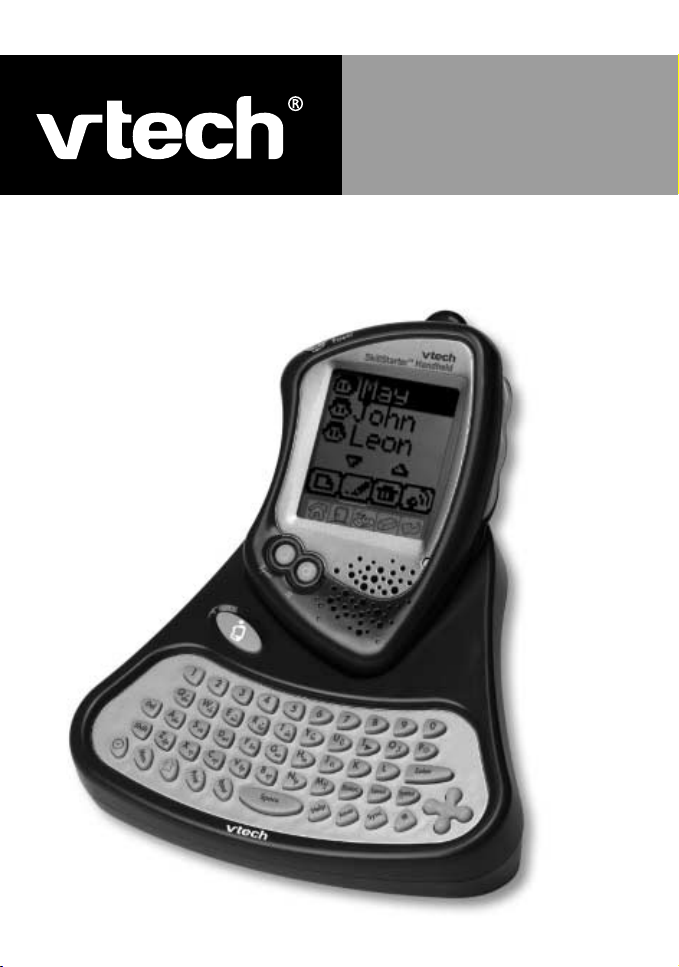
User’s Manual
SkillStarter™ Handheld
Page 2
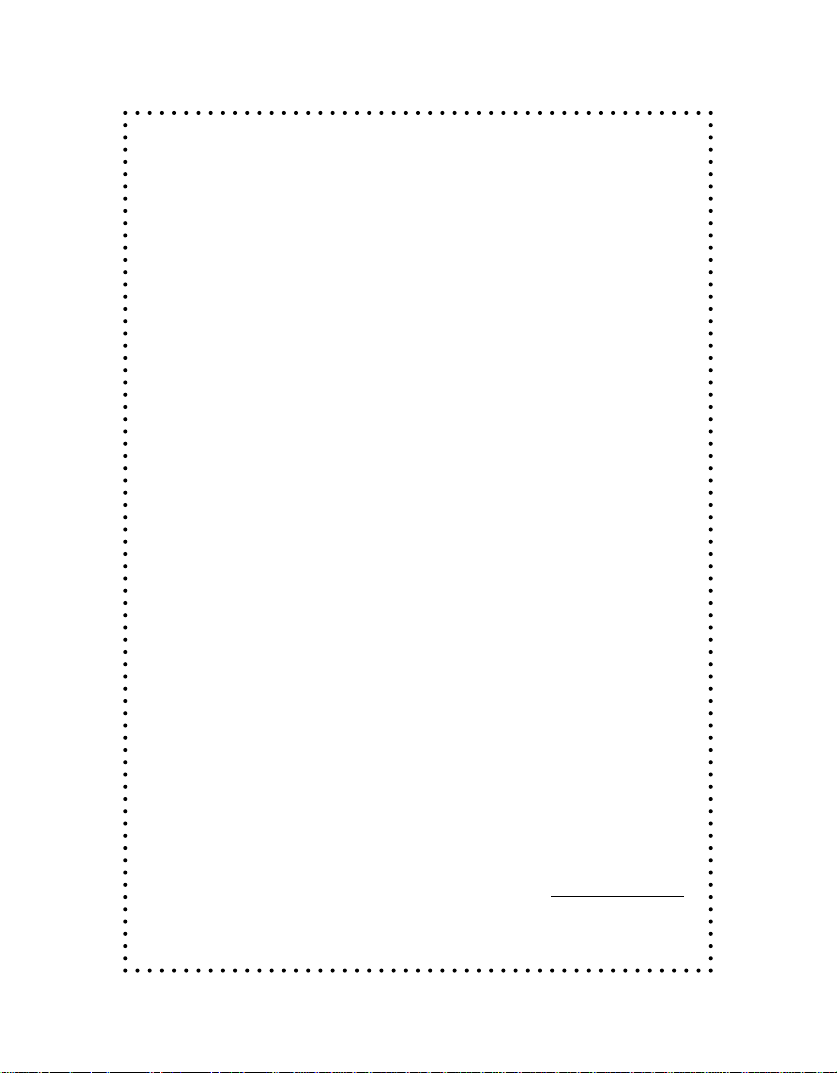
Dear Parent,
At
VTech®
we know that kids have a lot to juggle these days- busy school
schedules, sports, extracurricular activities, and of course, homework.
That’s why we created the
XL Series™
- an innovative line of portable
learning companions designed to fit the always on-the-go lifestyle of your
school-aged child.
The
XL Series™
is a powerful system of learning tools that helps give
your child the much-needed competitive edge in school through fun, age
appropriate activities - and helps them learn essential skills. Created with
portability in mind,
XL Series
products have a sleek, compact design in
both handheld and notebook formats that allow kids to bring the learning
fun anywhere, anytime. Plus, all the
XL Series
connectable to a PC and the Internet. Using the
products are easily
vPort™
accessory, kids
can wirelessly access reference tools or download new educational activity
sets for their
At
VTech®,
we are committed to creating fun learning toys that foster a
XL Series
products.
child’s intellectual and social development. We thank you for trusting
VTech®
with the important job of helping your child succeed in school!
Sincerely,
Your Friends at
To learn more about XL Series™ and other VTech® toys, visit www.vtechkids.com
VTech®
25
Page 3
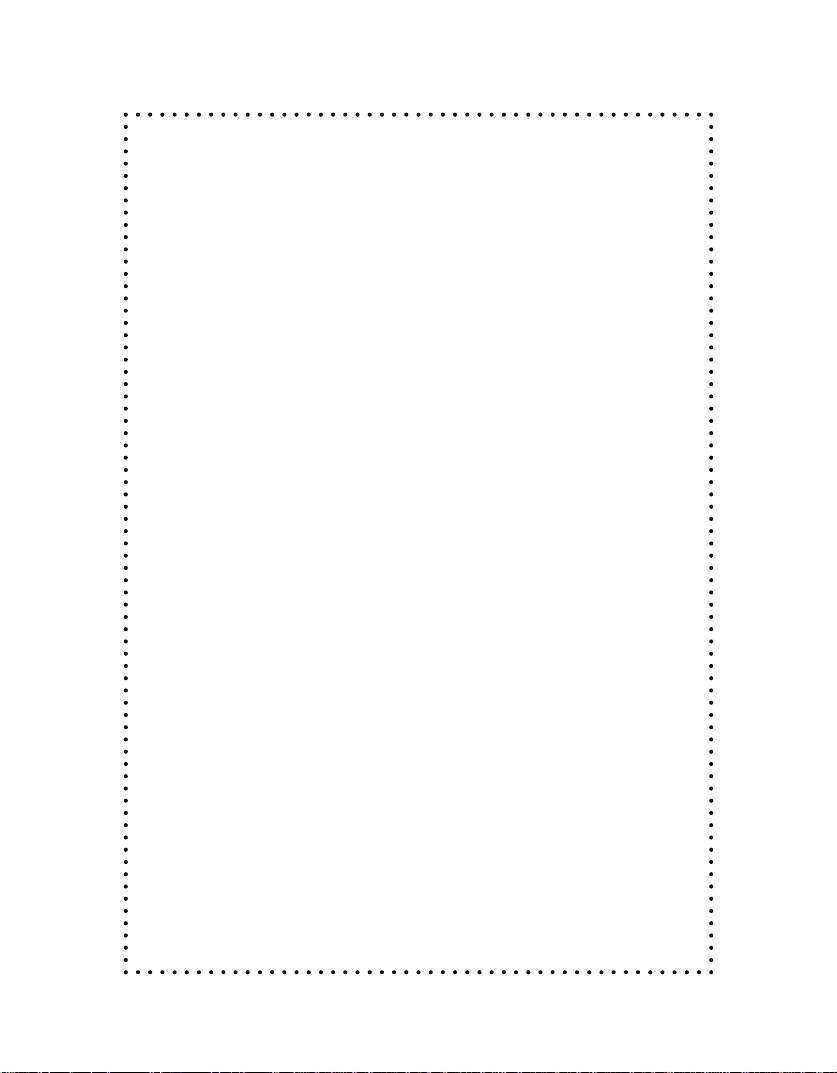
SkillStarter™ Handheld
Thank you for purchasing the
toy . The
SkillStarter™ Handheld
VTech® SkillStarter™ Handheld
is a fun-filled learning companion for
learning
children aged 5-7 who are just beginning school, and enjoy playing and
learning no matter where they go!
SkillStarter™
products focus on teaching core reading and math skills,
with additional content related to practical skills such as telling time.
There are 22 learning activities that are presented in an engaging game-
like environment. The
SkillStarter™ Handheld
gives kids a competitive
edge for school success and builds confidence - while providing hours of
rewarding fun!
Get connected to school success. Excel with the
We at
VTech®
are committed to providing the best possible products to
XL Series™
!
entertain and educate your child. Should you have any questions or
concerns, please call our Consumer Services Department at 1-800-5212010 in the US or 1-800-267-7377 in Canada.
26
Page 4
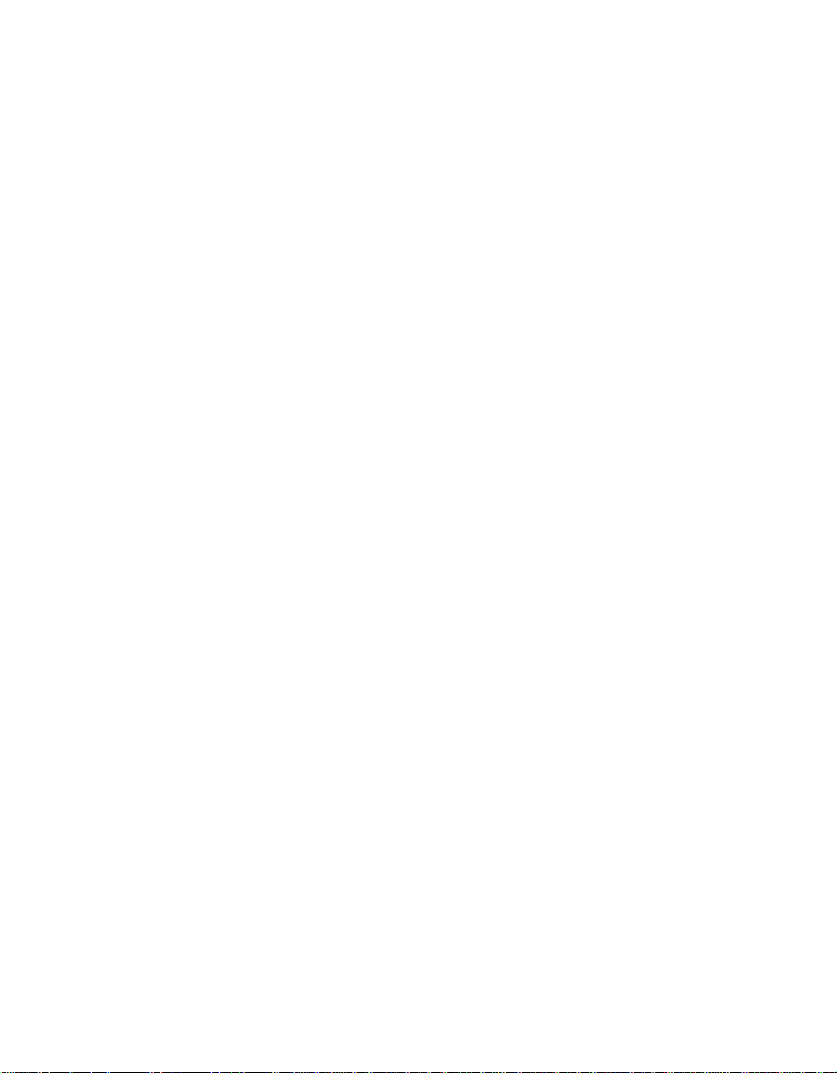
Contents
INTRODUCTION ............................................................. 1
GETTING STARTED ....................................................... 2
POWER SOURCE ............................................................... 2
CONNECTING THE PRINTER ............................................ 2
BATTERY INSTALLATION .................................................. 2
DC ADAPTOR...................................................................... 3
BACKUP BATTERY INSTALLATION.................................. 4
RESETTING HANDHELD.................................................... 5
SETTING THE TIME ............................................................ 5
POWERING THE HANDHELD ON AND OFF..................... 6
DETACHING THE HANDHELD FROM THE KEYBOARD
DOCKING............................................................................. 6
ATTACHING THE HANDHELD TO THE KEYBOARD
DOCKING............................................................................. 6
AUTOMATIC SHUT-OFF FEATURE.................................... 7
YOUR SKILLSTARTER™ HANDHELD ....................... 7
THE HANDHELD BUTTONS............................................... 7
THE TOUCH PANEL ........................................................... 8
DESCRIPTIONS OF KEYBOARD ............................... 9
SYNC ............................................................................... 10
VTech® vPort™ .................................................................. 11
ADD A NEW USER ACCOUNT IN DESKTOP SOFTWARE ...
........................................................................................... 11
SYNCING YOUR SKILLSTARTER™ HANDHELD WITH
YOUR COMPUTER............................................................ 12
ADDING NEW ACTIVITIES INTO YOUR SKILLSTARTER™
HANDHELD ....................................................................... 12
IR ...................................................................................... 14
DESCRIPTION OF ACTIVITIES ............................... 14
STATUS KEY ..................................................................... 14
27
Page 5
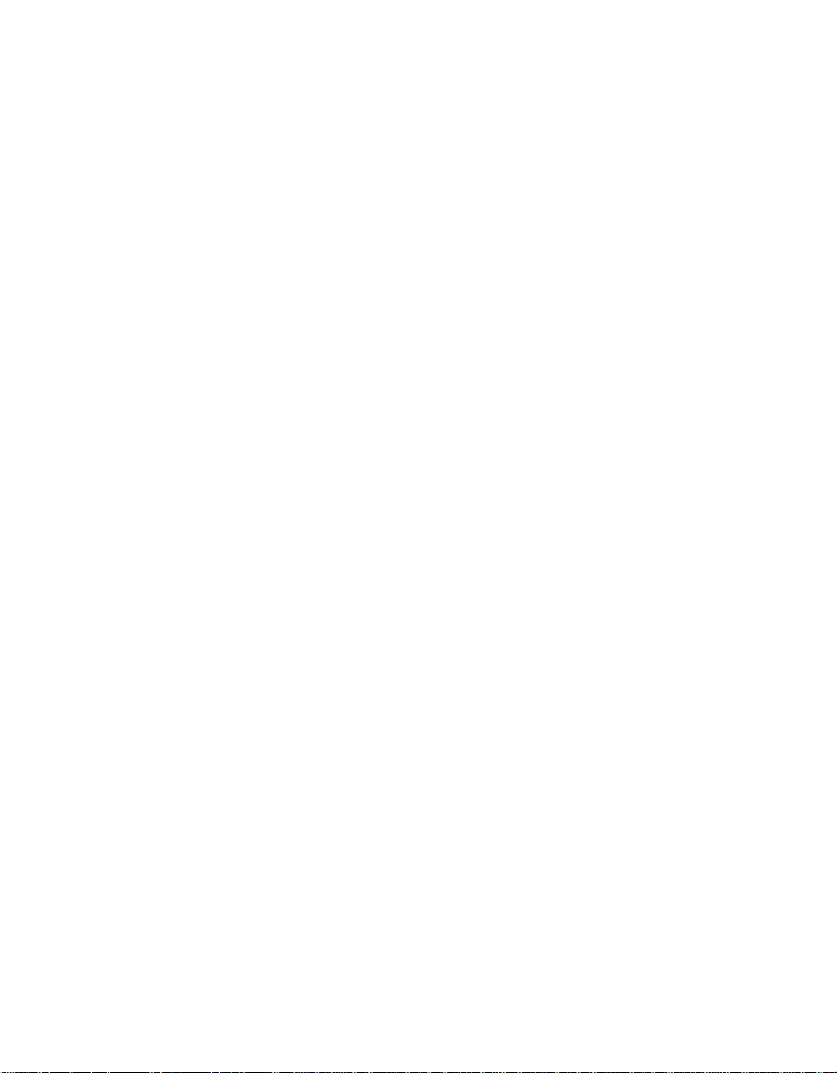
WORD FUN........................................................................ 15
Alphabet Alley .........................................................................15
Synonyms ................................................................................ 15
Word Search ............................................................................ 15
MA TH MANIA GAMES....................................................... 15
Sort and Count ........................................................................15
Addition.................................................................................... 16
Subtraction ..............................................................................16
Time’s Up ................................................................................. 16
SCHOOL TOOLS............................................................... 16
Unit Converter .........................................................................16
Calculator................................................................................. 16
Dictionary................................................................................. 16
MY FILE ............................................................................. 17
Personal Profile.......................................................................17
Phone Book .............................................................................17
GAME LAB ........................................................................ 18
Fish Frenzy ..............................................................................18
A-Mazing ..................................................................................18
Nutri-Nuts................................................................................. 18
Juke Box ..................................................................................18
Fenced In ................................................................................. 19
Balloon Blast ...........................................................................19
Soccer ......................................................................................19
CREATION STATION......................................................... 19
Creation Station ...................................................................... 19
CREATIVE STUDIO ........................................................... 20
Music Composer .....................................................................20
Artwork Studio ........................................................................ 20
IR ZONE ............................................................................. 21
DATA DOWNLOAD............................................................ 21
ACTIVITY SCORING AND LEVELS ......................... 21
SKILLSTARTER™ HANDHELD ACTIVITIES ................... 21
CARE AND MAINTENANCE ...................................... 22
28
Page 6

INTRODUCTION
Thank you for buying the VTech® SkillStarter™ Handheld! We at VTech® are
committed to providing the best possible products to entertain and educate your
child. Should you have any questions or concerns, please call our Consumer
Services Department at 1-800-521-2010 in the U.S. or 1-800-267-7377 in
Canada.
The SkillStarter™ Handheld is an electronic learning aid that challenges young
minds with 22 activities in categories as diverse as word, math and logic games.
It also includes school tools like a calculator and unit converter. Release the
handheld and tap its screen with the stylus pen to start!
Items included in this package:
SkillStarter™ Handheld Keyboard Docking
SkillStarter™ Handheld Handheld
User’s Manual
1
Page 7

GETTING STARTED
Locate on the back of your SkillStarter™ Handheld. Remove the red
tab so the information you input will be saved.
POWER SOURCE
SkillStarter™ Handheld operates on 3 “AAA” size batteries (UM-4 or LR03) or
a VTech® 9V adaptor (sold separately).
CONNECTING THE PRINTER
1. Make sure both the SkillStarter™ Handheld and the VTech® VT-41 printer
(sold separately) are turned OFF.
2. Locate the printer port on the back of the keyboard docking.
3. Connect the printer plug to the printer port.
4. Turn on SkillStarter™ Handheld and the printer.
NOTE: Only the VTech® VT-41 printer is compatible with SkillStarter™
Handheld.
BATTERY INSTALLATION
1. Make sure the SkillStarter™ Handheld is OFF.
2. Open the battery cover on the back of the handheld.
3. Insert 3 new “AAA” batteries into the battery
compartment as illustrated.
Rechargeable batteries are not recommended.
4. Close the battery cover and tighten the screw to
secure the battery cover.
2
Page 8

NOTE: The use of new, alkaline batteries is recommended for maximum
performance.
IMPORTANT!!!
When replacing the 3 "AAA" size batteries, make sure the backup battery is in
place or the SkillStarter™ Handheld is plugged into the wall outlet with a 9V
adaptor. Otherwise, you will lose all the information stored in certain applications.
Standard for battery toys
• Do not try to recharge non-rechargeable batteries;
• Rechargeable batteries are to be removed from the toy before being charged;
• Rechargeable batteries are only to be charged under adult supervision;
• Do not mix different types of batteries; Do not mix new and used batteries;
• Only use batteries of the recommended or equivalent type;
• Always insert batteries properly matching the plus (+) and minus (-) signs;
• Batteries that have run out of energy must be removed from the toy;
• Do not short circuit the supply terminals;
• Do not use more batteries than recommended;
• Remove batteries from toy if it will not be used for an extended period of
time.
NOTE: If the unit suddenly stops working or the sound becomes weak, turn
the unit OFF for 15 seconds, then turn it back ON. If the problem
persists, it may be caused by weak batteries. Please install a new set
of batteries and try again.
DC ADAPTOR
Use VTech® or any standard adaptor complying with EN61558 DC 9V 300mA
DC center-positive adaptor.
Connection:
1. Make sure the unit is OFF.
2. Locate the adaptor jack on the back of the keyboard docking.
3. Insert the adaptor plug into the unit’s adaptor jack.
4. Plug the adaptor into a wall outlet.
5. Turn the unit ON.
NOTE: If the unit suddenly stops working or the sound seems weak, it may be
the result of the adaptor connection. Turn the unit OFF and unplug the
3
Page 9
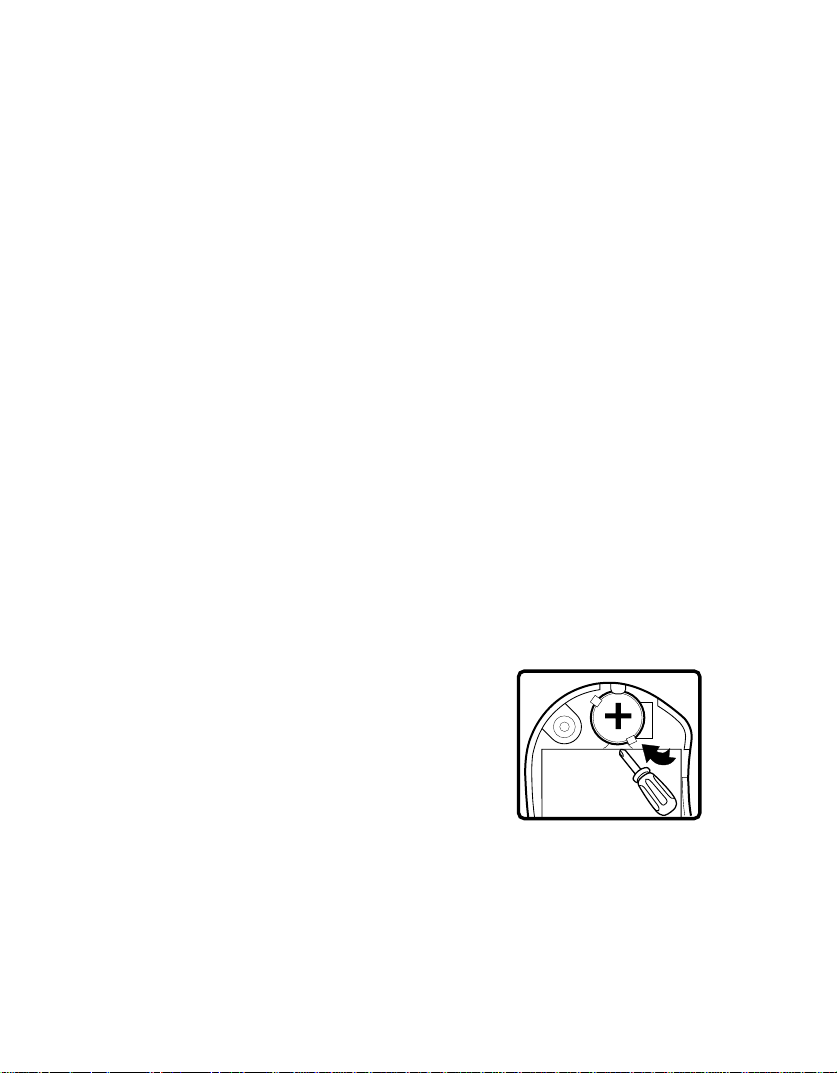
adaptor for 15 seconds. Next, plug the adaptor back in and turn the
unit ON. If the problem persists, it may be the result of the adaptor’s
wiring or the unit.
Do not leave the adaptor plugged in for long periods of time if the unit is
not in use.
Standard for adaptor toys
• The toy is not intended for use by children under 3 years old;
• Only use the recommended adaptor with the toy;
• The adaptor is not a toy;
• Never clean a plugged-in toy with liquid;
• Never use more than 1 adaptor;
• Do not leave plugged-in for extended periods of time.
NOTICE TO PARENTS
Regularly examine the adaptor, checking for damage to the cord, plug, transformer
or other parts. Do not use the adaptor if there is any damage to it.
BACKUP BATTERY INSTALLATION
SkillStarter™ Handheld comes with a backup battery already installed. Before
using the unit, remove the protective strip from the backup battery by pulling on
the plastic tab. To avoid damage to the unit from leaky batteries, replace the
backup battery at least once a year.
To replace the backup battery:
1. Make sure the unit is OFF.
2. Locate the battery cover on the back of the
handheld and open it.
3. Remove the old backup battery with a
screwdriver.
4. Insert 1 CR2032 battery as illustrated.
5. Close the battery cover and tighten the screw
to secure the battery cover.
4
Page 10

RESETTING HANDHELD
If your Handheld stops working or doesn't turn on:
1. Check your batteries. Make sure the batteries are fresh and installed properly.
2. Insert the tip of a paper clip (or a similar object without a sharp tip) into the
RESET hole (as illustrated).
3. If you are still having problems, visit our website at
troubleshooting tips.
www.vtechkids.com for
SETTING THE TIME
To set the time:
1. Press Clock
screen to set the time.
2. Tap icon
3. Tap icon
4. When you have finished setting the time, tap Enter.
button to activate clock, press the button again or tap the
or to set the hours and minutes.
or to switch the time to am or pm.
5
Page 11

POWERING THE HANDHELD ON AND OFF
To turn the handheld ON, press and hold the Power button for 1 second or
longer. To turn the handheld OFF, press the Power button again.
DETACHING THE HANDHELD FROM THE KEYBOARD
DOCKING
Detach the handheld from the keyboard docking as shown below:
Release Button
Press this button to release your handheld from the keyboard docking.
A TTACHING THE HANDHELD TO THE KEYBOARD DOCKING
Attach the handheld to the keyboard docking as shown below:
6
Page 12

AUTOMATIC SHUT-OFF FEATURE
T o save power , the SkillStarter™ Handheld automatically shuts down if it doesn’t
receive any input after several minutes. Press the Power button to wake your
unit. We recommend that you turn off the unit when finished playing. Remove
the batteries and unplug the adaptor if your SkillStarter™ Handheld will not be
used for an extended period of time.
YOUR SKILLSTARTER™ HANDHELD
IR lens
Power Button
Volume Button
Contrast Button
Touch Panel
Sync Button
Stylus pen
Reset
IR Button
THE HANDHELD BUTTONS
Power Button
Press and hold the button for about a second to turn the handheld ON. Press it
again to turn the handheld OFF.
Volume Control Button
Press the Volume button to change the sound level of the speaker.
7
Page 13

Continuous pressing of this button can also adjust the volume.
After pressing Volume, a control panel will appear on the screen.
Use the stylus pen to select the level. You can also turn the
background music ON
or OFF .
Contrast Control Button
Press the Contrast button to change the darkness/lightness of
the screen. Continuous pressing of this button can also adjust
the contrast. After pressing Contrast, a control panel will appear .
Use the stylus pen to select the desired level.
Sync/IR Button
Press the Sync button to Sync with your PC.
Press the IR button to start IR Communication between two VTech
units.
®
XL Series™
THE TOUCH PANEL
There are five icons on the touch panel. To use these icons, tap on them with
the stylus pen.
Home Icon
Tap this icon to return to the Main Menu at any time.
Exit Icon
Tap this icon to exit the current screen and go back to the previous screen.
Keyboard Icon
Tap this icon to use the On-Screen Keyboard in some activities. Use the On-
Screen Keyboard just like a real keyboard!
8
Page 14

To Use the On-Screen Keyboard:
1. Tap the
2. Tap letters, numbers or symbols icons with the stylus pen to enter data.
3. T o type capital letters, tap the
the
4. To enter numbers or symbols, tap the
symbols, tap
icon.
5. To enter a space, tap the
Erase Icon
Tap this icon to erase the letters or numbers in an answer or entry before you
press Enter.
Enter Icon
Tap this icon to confirm a selection or an answer.
icon to display the On-Screen Keyboard.
icon. To go back to lowercase letters, tap
icon.
icon. To use more advanced
icon. To go back to entering letters, tap the icon or the
icon.
DESCRIPTIONS OF KEYBOARD
The VTech® SkillStarter™ Handheld has a full alphanumeric keyboard with 56
keys including:
Function keys:
Del Press this key to erase characters to the right of the cursor.
Shift Press this key to capitalize letters.
9
