
User’s Manual
w w w . v t e c h p h o n e s . c o m
Models:
mi6897/6877
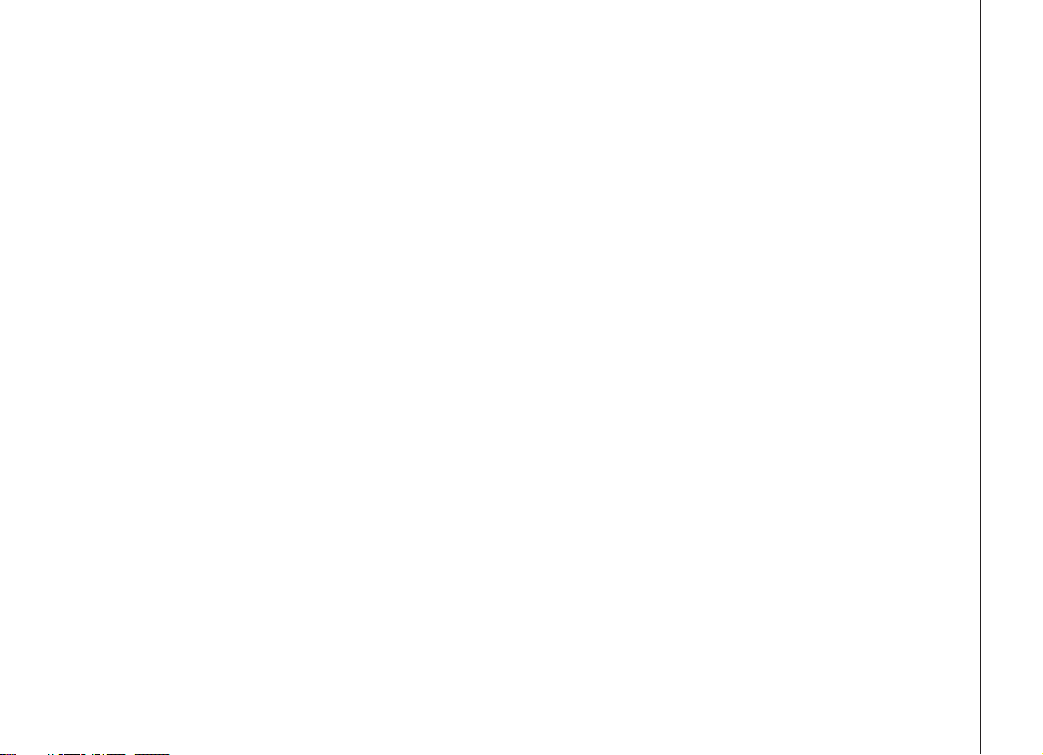
www.vtechphones.com
1
Getting started . . . . . . . . . . . . . . . . . . . . . 4
Parts checklist for mi6897 . . . . . . . . . . . . . . . 4
Parts checklist for mi6877 . . . . . . . . . . . . . . . 5
Installation . . . . . . . . . . . . . . . . . . . . . . . . 6
Choose a location . . . . . . . . . . . . . . . . . . . 6
Install handset battery . . . . . . . . . . . . . . . . . 6
Connect power to telephone base/ handset chargers. 7
Connect to phone line . . . . . . . . . . . . . . . . . 7
Check battery indicator . . . . . . . . . . . . . . . . 8
Check for dial tone . . . . . . . . . . . . . . . . . . . 8
If you subscribe to DSL service (optional) . . . . . . . 9
Belt clip (optional) . . . . . . . . . . . . . . . . . . . 9
Registration. . . . . . . . . . . . . . . . . . . . . . . 11
To register a handset . . . . . . . . . . . . . . . . 11
Registration. . . . . . . . . . . . . . . . . . . . . . . 12
To de-register all handsets. . . . . . . . . . . . . . 12
Handset layout . . . . . . . . . . . . . . . . . . . . . 13
Telephone base layout . . . . . . . . . . . . . . . . . 14
Basic operation . . . . . . . . . . . . . . . . . . . . 15
Visual indicators . . . . . . . . . . . . . . . . . . . . 15
Handset icons . . . . . . . . . . . . . . . . . . . . 15
Telephone base icons . . . . . . . . . . . . . . . . 15
Telephone base LEDs . . . . . . . . . . . . . . . . 16
Handset LEDs . . . . . . . . . . . . . . . . . . . . 16
Telephone operation . . . . . . . . . . . . . . . . . . 17
Making calls . . . . . . . . . . . . . . . . . . . . . 17
Answering calls . . . . . . . . . . . . . . . . . . . 17
Adjusting handset volume . . . . . . . . . . . . . . 17
Flash function . . . . . . . . . . . . . . . . . . . . 17
Mute . . . . . . . . . . . . . . . . . . . . . . . . . 18
Intercom . . . . . . . . . . . . . . . . . . . . . . . 18
Redial . . . . . . . . . . . . . . . . . . . . . . . . 18
Call forward . . . . . . . . . . . . . . . . . . . . . 19
Call transfer . . . . . . . . . . . . . . . . . . . . . 20
Conference call . . . . . . . . . . . . . . . . . . . 20
Intercom/nd handset . . . . . . . . . . . . . . . . 20
Director y . . . . . . . . . . . . . . . . . . . . . . . . 22
Store a new entry . . . . . . . . . . . . . . . . . . 22
Characters by number . . . . . . . . . . . . . . . . 23
Review and dial entries . . . . . . . . . . . . . . . 24
Edit a directory entry. . . . . . . . . . . . . . . . . 24
Delete a directory entry . . . . . . . . . . . . . . . 25
Caller ID . . . . . . . . . . . . . . . . . . . . . . . . 26
Caller ID - call waiting with CID . . . . . . . . . . . 26
Review caller ID . . . . . . . . . . . . . . . . . . . 27
Store caller ID in your director y . . . . . . . . . . . 27
Dial from caller ID . . . . . . . . . . . . . . . . . . 29
Delete a caller ID record . . . . . . . . . . . . . . . 29
Delete all caller ID entries . . . . . . . . . . . . . . 29
Telephone settings . . . . . . . . . . . . . . . . . . . 30
Ringer volume . . . . . . . . . . . . . . . . . . . . 30
Ringer tone . . . . . . . . . . . . . . . . . . . . . . 30
Key tone . . . . . . . . . . . . . . . . . . . . . . . 30
Language . . . . . . . . . . . . . . . . . . . . . . 31
Clear voicemail. . . . . . . . . . . . . . . . . . . . 31
Dial type . . . . . . . . . . . . . . . . . . . . . . . 31
Table of contents
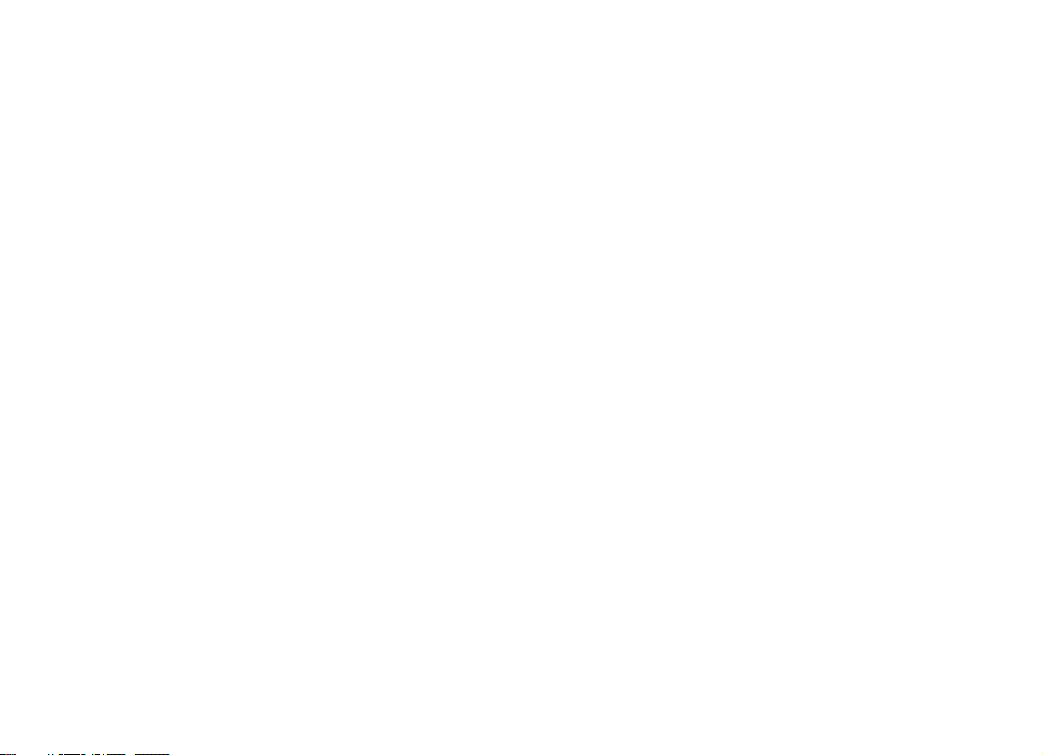
www.vtechphones.com
2
Answering system operation . . . . . . . . . . . . . . 32
Turn the answering feature on and off . . . . . . . . 32
Day and time announcements . . . . . . . . . . . 32
To check day and time . . . . . . . . . . . . . . . . 33
Outgoing announcement . . . . . . . . . . . . . . 34
Record outgoing announcement. . . . . . . . . . . 34
Listen to outgoing announcement . . . . . . . . . . 35
Delete outgoing announcement . . . . . . . . . . . 35
Message playback . . . . . . . . . . . . . . . . . . 35
Announcements . . . . . . . . . . . . . . . . . . . 36
Options during playback . . . . . . . . . . . . . . . 36
Delete all messages . . . . . . . . . . . . . . . . . 36
Record and play memos . . . . . . . . . . . . . . . 37
Remote access code. . . . . . . . . . . . . . . . . 37
Set remote access code . . . . . . . . . . . . . . . 38
Remote operation . . . . . . . . . . . . . . . . . . 38
Message alert . . . . . . . . . . . . . . . . . . . . 40
Announcement only mode . . . . . . . . . . . . . . 41
Turn announcement only mode on or off . . . . . . 41
Record the announcement only message. . . . . . 41
Call screening . . . . . . . . . . . . . . . . . . . . 42
Number of rings . . . . . . . . . . . . . . . . . . . 42
Menu features . . . . . . . . . . . . . . . . . . . . 34
Message window displays . . . . . . . . . . . . . . 43
Headset operation . . . . . . . . . . . . . . . . . . . 44
Headset jack . . . . . . . . . . . . . . . . . . . . . 44
Batteries . . . . . . . . . . . . . . . . . . . . . . . . 45
Battery care and performance . . . . . . . . . . . . 45
Replace the handset battery. . . . . . . . . . . . . 45
Additional information . . . . . . . . . . . . . . . . 46
Troubleshooting . . . . . . . . . . . . . . . . . . . . 46
Troubleshooting . . . . . . . . . . . . . . . . . . . . 53
Maintenance . . . . . . . . . . . . . . . . . . . . . . 54
Warranty . . . . . . . . . . . . . . . . . . . . . . . . 54
Warranty . . . . . . . . . . . . . . . . . . . . . . . . 55
Important safety instructions . . . . . . . . . . . . . . 56
FCC, ACTA and IC regulations . . . . . . . . . . . . . 57
The RBRC® Seal . . . . . . . . . . . . . . . . . . . . 58
Technical specications . . . . . . . . . . . . . . . . 59
Index . . . . . . . . . . . . . . . . . . . . . . . . . . 60
Table of contents
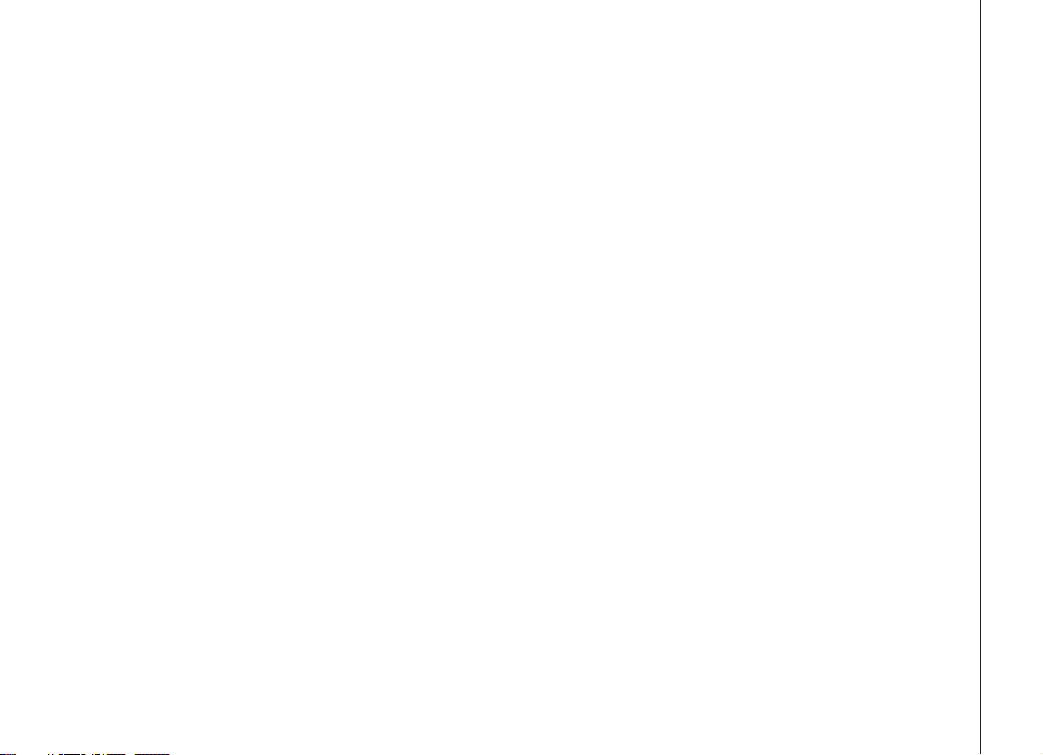
www.vtechphones.com
3
NEED HELP?
This manual has all the feature operations and troubleshooting you need to
install and operate your new VTech telephone. Please take the time to review
thoroughly to ensure proper installation so you can enjoy the benets of this
VTech innovative and feature rich product. You can also visit our website at
www.vtechphones.com for support, shopping, and everything new at VTech.
In Canada, please visit www.vtechcanada.com.
Call VTech toll free from the US at 1-800-595-9511
Call VTech toll free from Canada at 1-800-267-7377
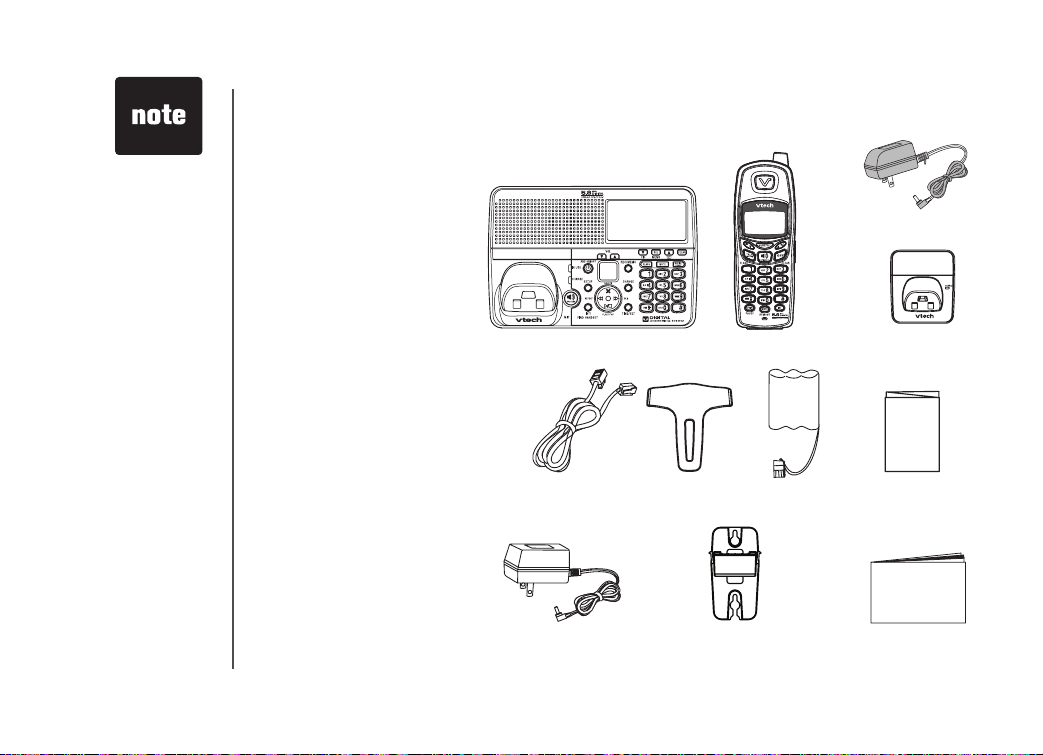
www.vtechphones.com
4
Getting started
• Before using
this telephone,
you must read
Important Safety
Instructions on
page 56.
Parts checklist for mi6897
1. Telephone base
2. Handsets (3)
3. Charger power adaptors (2)
4. Chargers (2)
5. Telephone line cord
6. Belt clips (3)
7. Batteries (3)
8. Quick start guide
9. Base power adaptor
10. Wall mount bracket
11. User’s manual
1. Telephone base
2. Handsets (3)
7.
Batteries (3)
6. Belt clips (3)
5. Telephone line cord
9. Base power adaptor
10. Wall mount bracket
11. User’s manual
8. Quick start guide
4. Chargers (2)
3. Charger power
adaptors (2)
To purchase replacement
batteries, visit us on the
web at www.vtechphones.
com or call VTech
Communications, Inc.
at 1-800-595-9511. In
Canada, contact VTech
Telecommunications
Canada Ltd. at www.
vtechcanada.com or
1-800-267-7377.
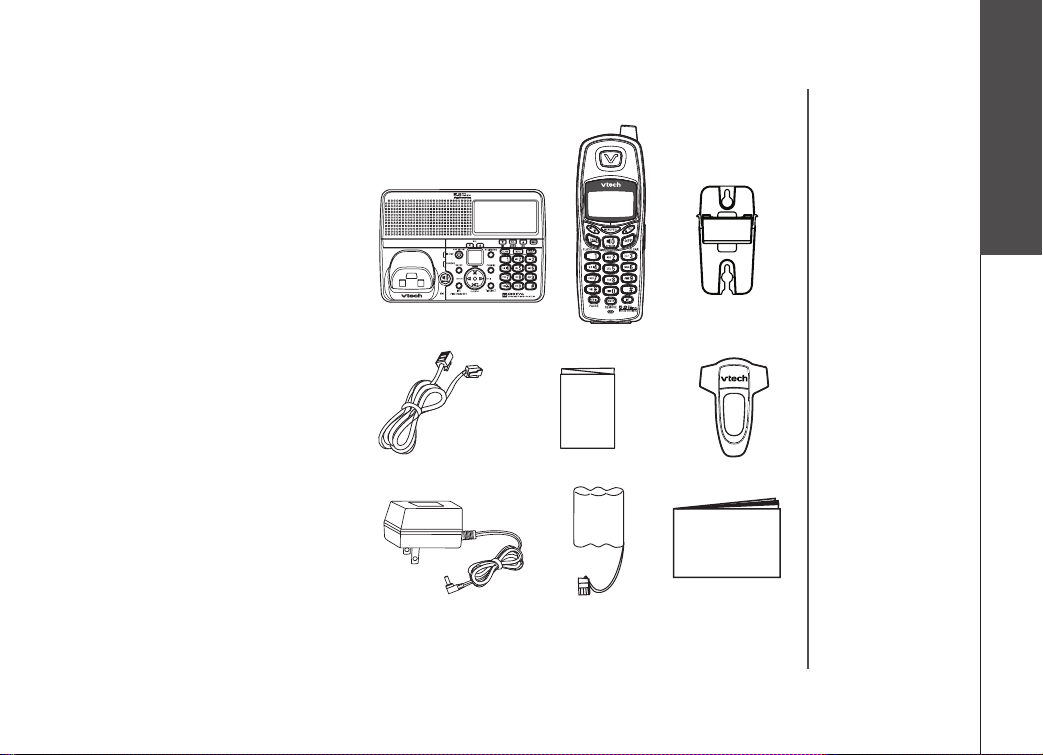
www.vtechphones.com
5
1. Telephone base
2. Handset
3. Wall mount bracket
4. Telephone line cord
5. Quick start guide
6. Belt clip
7. Telephone base power adaptor
8. Batter y
9. User’s manual
Parts checklist for mi6877
1. Telephone base
2. Handset
8. Batter y
6.
Belt clip
4. Telephone line cord
7. Tel ep hon e Bas e pow e r
adaptor
3. Wall mount
bracket
9. User’s manual
5. Quick start guide
Getting started
Getting started
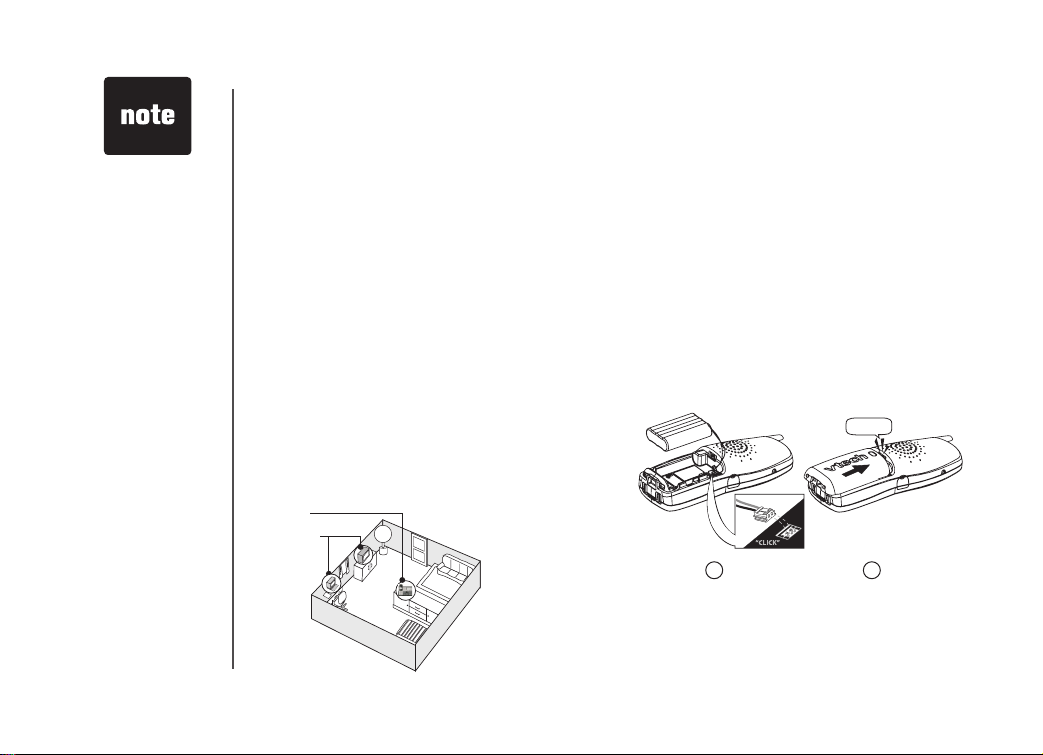
www.vtechphones.com
6
Installation
Choose a location
For optimal performance of your cordless
telephone system:
1. Ch o ose a ce nt r al lo c at i on fo r t he
telephone base.
2. Install your phone(s) as far away as
pos s ibl e from any ot her co rdle s s
(wirel ess) devices such as cordless
telephones, 802.11 wireless routers (for
example, WiFi), etc.
3. Inst all your phone(s) as far away as
possible from other electronic equipment
such as microwave ovens, televisions,
computers, etc.
4. Install your telephone equipment away
from heat sources and direct sunlight.
5. Avoi d exce ssi ve mois ture, dus t o r
extreme cold.
Install handset battery
1.
2.
1. Alig n the two holes in the jack with
the soc ket pins, then snap t he plug
into place according to the color-coded
label.
2. Place the battery in the compartment with
the wires tucked inside.
3. Replace cover by sliding it upwards until
it clicks into place.
4. Be sure to c harge the batter y in the
handset for a minimum of 16 hours before
you use your phone.
• Use only the
VTech battery
pack supplied
with your phone.
• Place the
handset in
its telephone
base when
not in use to
ensure optimum
performance.
1
3
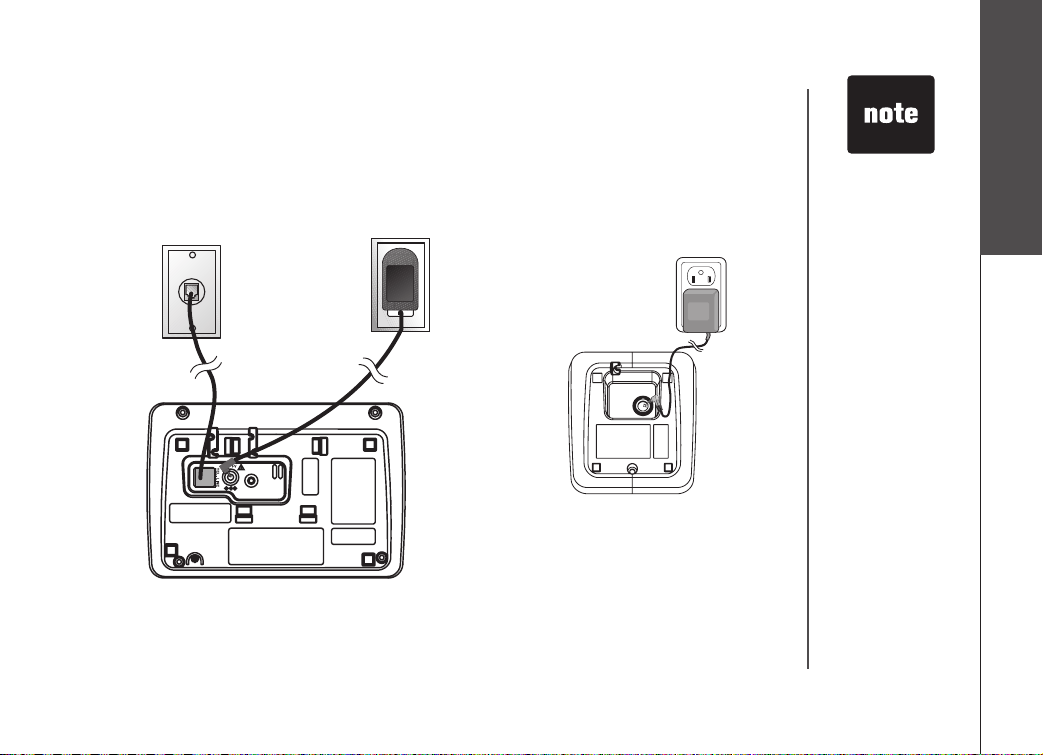
www.vtechphones.com
7
Getting started
• If the battery has
not been charged,
place the handset
in the telephone
base, and allow
it to charge for at
least 16 hours.
• Use only the VTech
power supply
provided with your
telephone.
Connect power to telephone base/ handset chargers
1. Plug the power adapter into an electrical outlet not controlled by a wall switch, and the connector
into the bottom of the telephone base.
2. Choose the location for your charger, and plug its power supply into an electrical outlet.
AC power outlet
Telephone outlet
Installation
Connect to phone line
Plug one end of the telephone line cord into the jack at the bottom of the telephone base, Then plug
the other end of the cord into the wall outlet.
AC power outlet
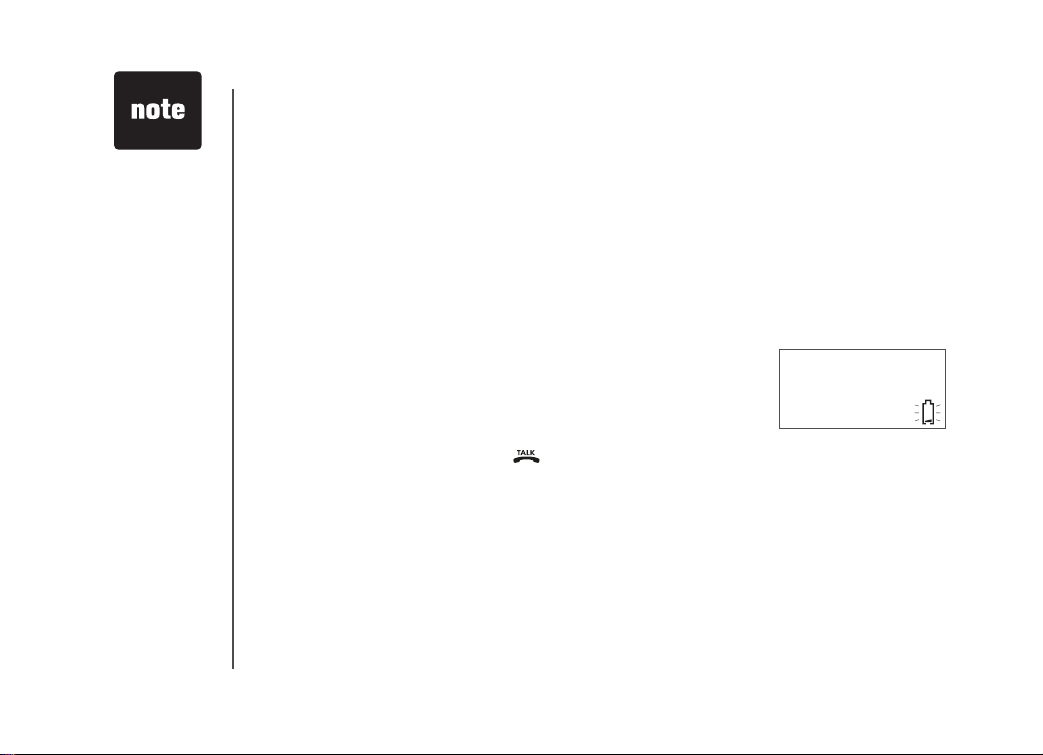
www.vtechphones.com
8
Installation
Check battery indicator
If you see WARNING CHECK BATTERY! on the handset display, it indicates one of the following:
1. There is no battery in your handset. You need to install the supplied battery into your handset (see
Install handset battery on page 6.)
2. The battery needs to be replaced.
3. The battery has been installed incorrectly. Please reinstall (see
Install handset batter y) and/or
see the diagram in the battery compartment of the handset.
When in LOW BATTERY mode, the keypad sounds, backlighting and speakerphone features do not
work. When the battery has been charged, these features will return to their normal function.
Check for dial tone
After the battery is charged, press on the handset. You should hear a dial tone. If not, see
Troubleshooting.
LOW BATTERY
• If the phone will
not be used for
a long period of
time, remove the
battery to prevent
possible leakage.
• If you have any
trouble installing
your phone,
please refer to the
Troubleshooting
section near the
end of this manual.
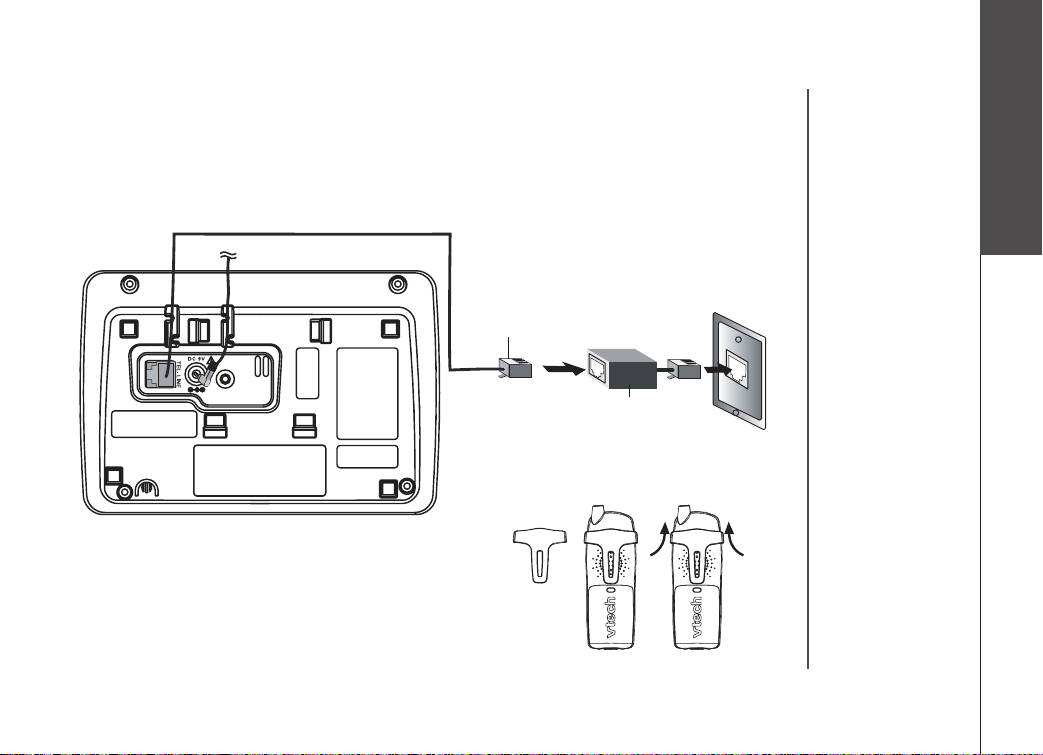
www.vtechphones.com
9
Getting started
Installation
If you subscribe to DSL service (optional)
If you hear interference during conversations and/or your caller ID features are not functioning properly,
install a noise lter to the telephone line between the telephone base and the telephone line jack.
Contact your DSL provider to obtain a noise lter.
Telephone line cord
Noise lter
(For DSL users)
To single telephone
jack (RJ11C)
Belt clip (optional)
To removeTo attach
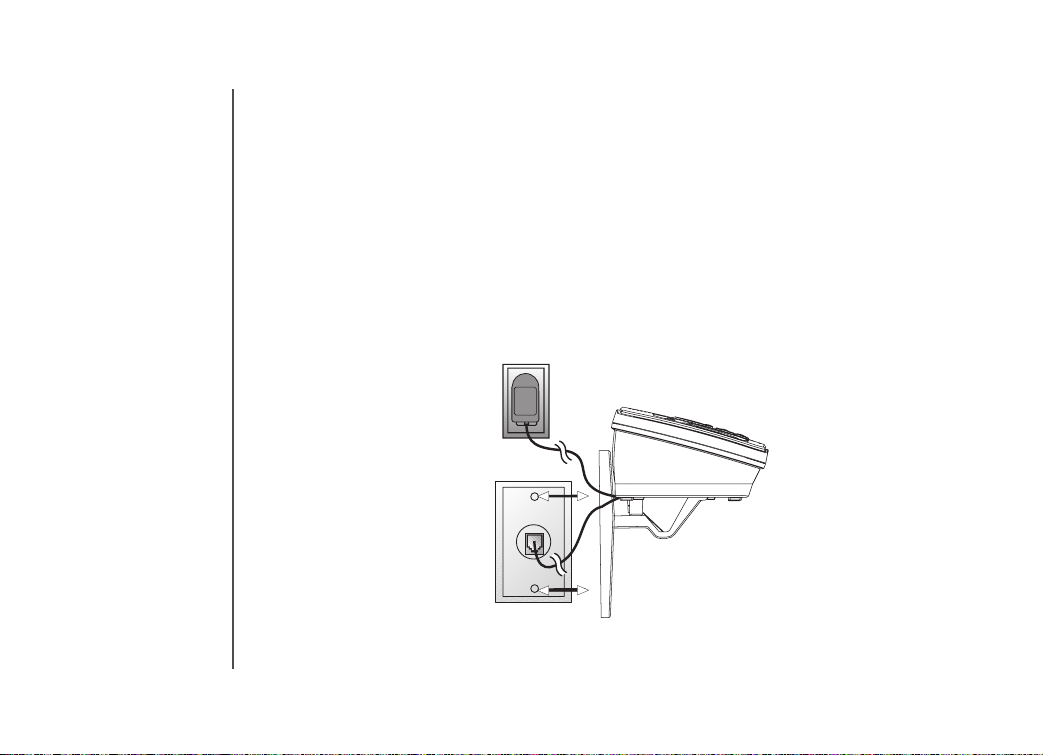
www.vtechphones.com
10
Wall mounting (optional)
The wall mount brackets are designed for use on standard wall mount plates only.
1. Follow the instruction on page 7 to connect the power to telephone base and phone line.
2. Line up the tabs on the wall mount adapters with the holes at the bottom of the telephone base.
Snap the wall mount bracket rmly in place.
3. Mount the telephone base on the wall. Position the telephone base so that the mounting studs
will t into the holes on the wall mount bracket. Slide telephone base down on the mounting studs
until it locks into place.
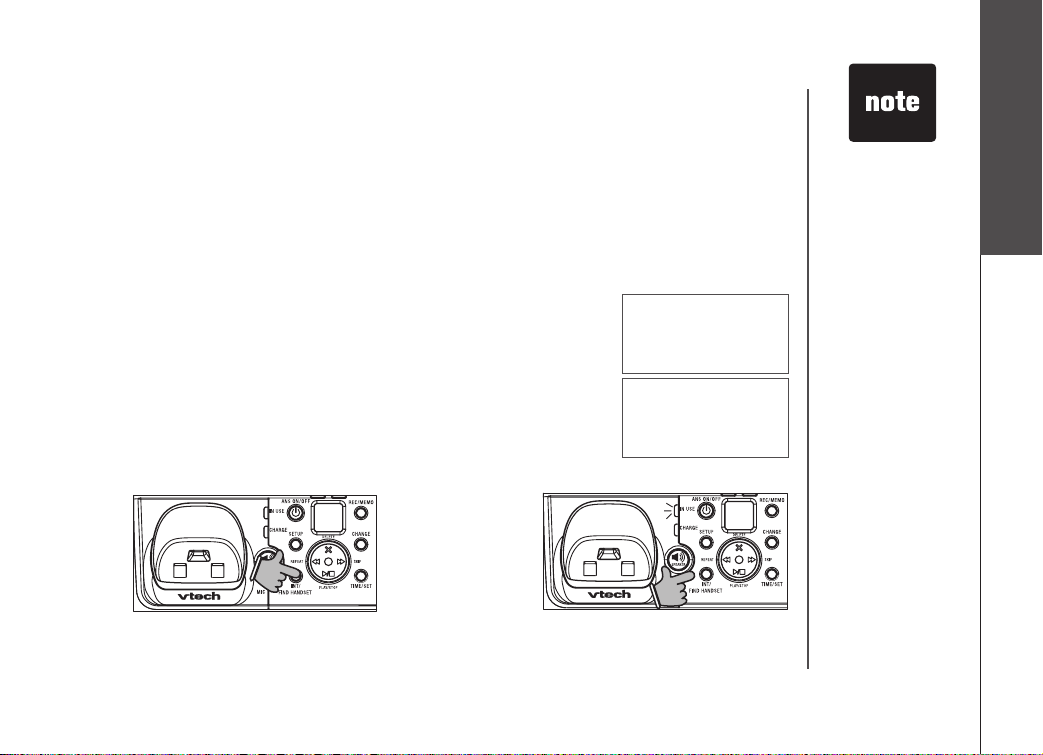
www.vtechphones.com
11
Getting started
To register a handset
When rst purchased, all accessory handsets show NOT REGISTERED
on the screen. To register a handset:
1. Place the handset in its charger (connected to a power outlet.) If
PRESS
FIND HNDST 4 SEC ON BASE does not appear on the screen after a
few seconds, lift up handset and place in the charger again.
2. On the main telephone base,
• Press and hold
INT/FIND HANDSET key for four seconds.
• Release
INT/FIND HANDSET key when IN USE light is on.
The mi6877 comes with one registered handset (named Handset 1). Additonal handsets will be
assigned numbers in the order they are registered (Handset 2, 3, 4). You can register a maximum of four
handsets.
The mi6897 comes with three registered handsets (named Handset 1, 2, and 3). You can register
one additional handset, which will be named Handset 4.
Additional handsets (mi6803) are available from your local authorized dealers or from our website
at www.vtechphones.com in the U.S., or www.vtechcanada.com in Canada.
Up to four extension handsets can be registered with the same telephone base, and two can be in
operation at the same time. Each additional handset purchased will have to be registered separately
following the instruction which comes with the optional handsets.
NOT REGISTERED
PRESS FIND HNDST
4 SEC ON BASE
Registration
• When rst
purchased you
need to charge
your handsets
for ve minutes
before registering
to telephone
base.
• The handset
number is used
as the extension
number.
• If the registration
is not successful
lift all handsets
out of their
telephone base
or charger and
place them
back in the
telephone base
or charger. Try
the registration
process again.
After about 10 seconds the handset will emit a tone and the handset will be assigned the lowest
extension number not previously assigned to another system handset (1-4) when successfully
registered. Repeat steps 1 and 2 if handset is not registered within two minutes.
Four
seconds
later:
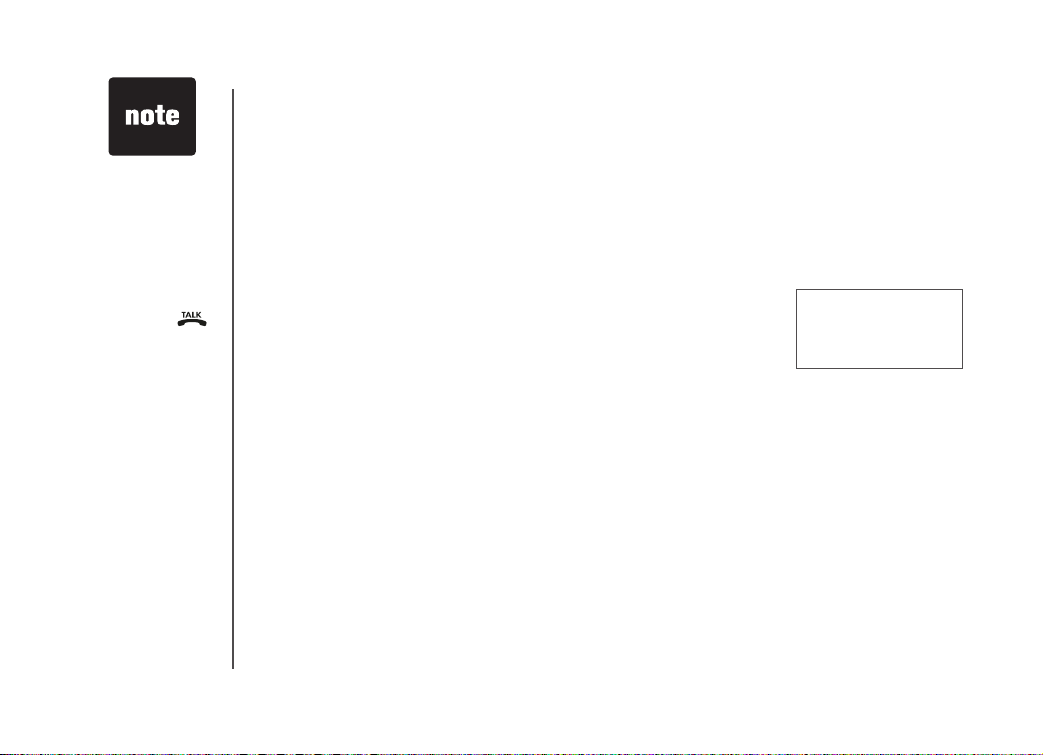
www.vtechphones.com
12
Registration
If you are replacing a handset on a system that has the maximum number of registered handsets or
wish to change the assigned handset number of your registered handsets, you must rst de-register
the handsets, then re-register all handsets.
To de-register all handsets
1. Press and hold INT/FIND HANDSET on the main telephone base for 10 seconds.
2. When the
IN USE light starts to ash, release the INT/FIND HANDSET button.
3. Press and release
INT/FIND HANDSET again. The IN USE light will turn off and in a few seconds,
all handsets will be de-registered.
4. All handsets will show
NOT REGISTERED.
NOT REGISTERED
• If de-register
process does
not work you
may need to
reset the system
and try again.
To reset: pick
up the handset
and press
. Press the OFF
button and place
the handset back
into the telephone
base or charge.
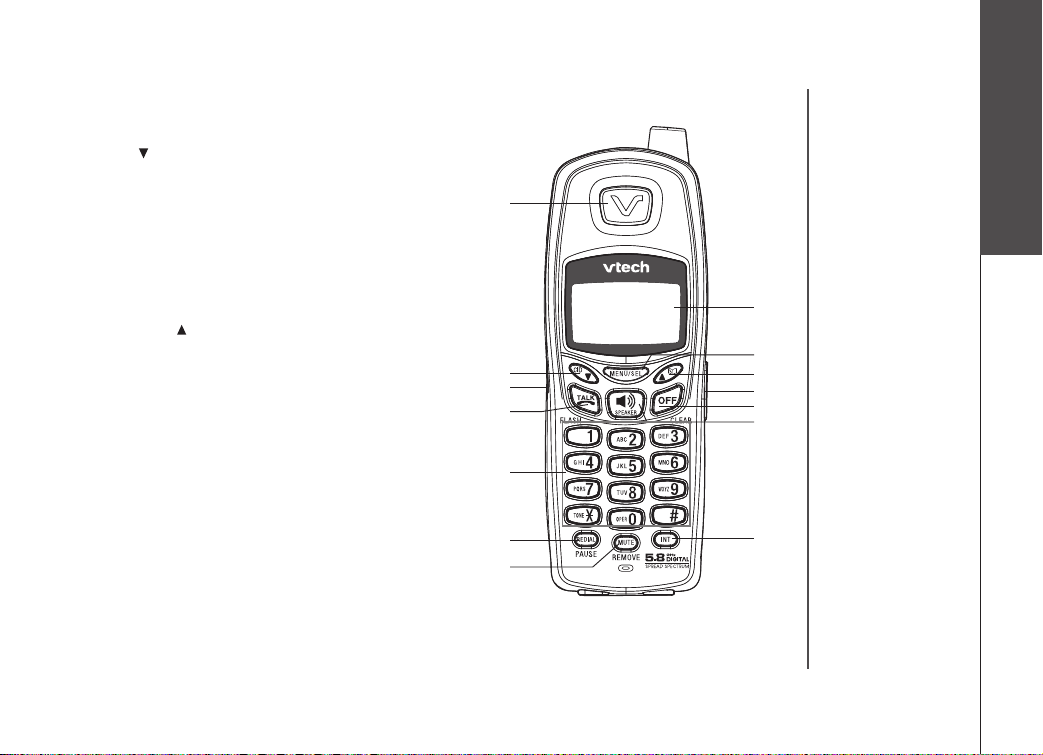
www.vtechphones.com
13
Getting started
Handset layout
1. Earpiece
2. CID/
3. Headset jack (2.5mm)
4. Talk/ash
5. Dialing keys (0-9, *, #)
6.
Redial/pause
7. Mute/remove
8. LCD display
9. Menu/select
10. Directory/
11. Volume (on side of handset)
12. Off/clear
13. Speaker
14.
Intercom
1
2
3
5
6
7
9
12
13
14
4
8
10
11
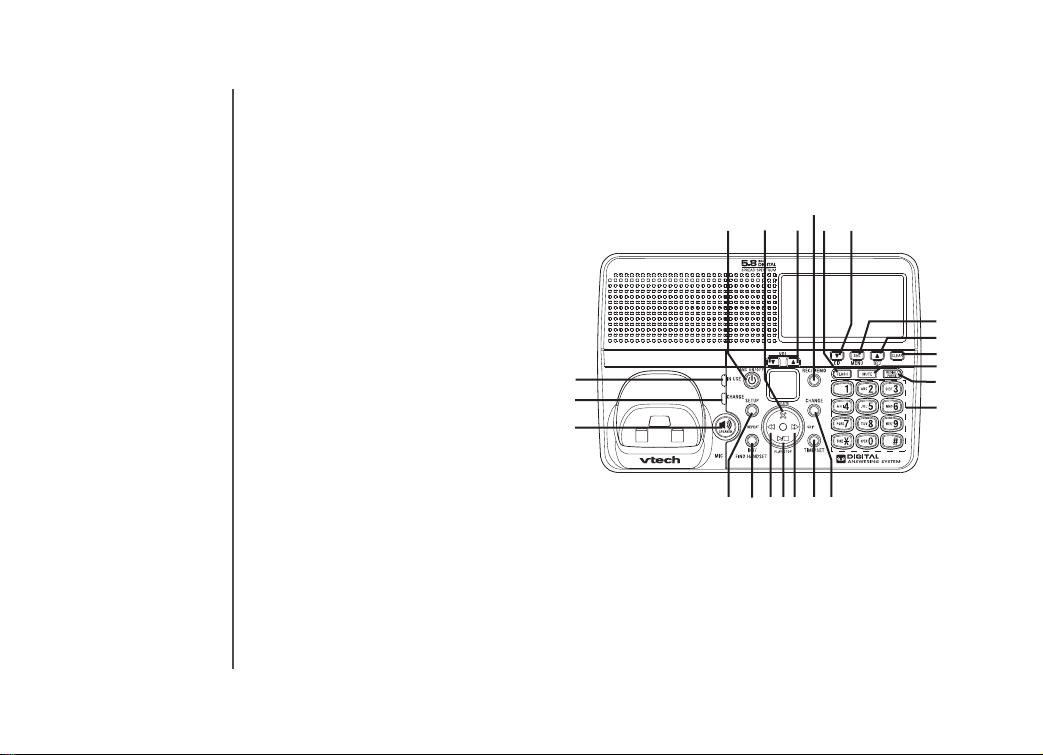
www.vtechphones.com
14
1. In use indicator
2. Charging indicator
3. Speaker
4. Setup
5.
Intercom/nd handset
6. Repeat
7. Play/stop
8. Skip
9. Time/set
10. Change
11. Dialing keys (0-9, *, #)
12.
Redial/pause
13.
Mute
14. Clear
15.
Director y
16. Sel/menu
17.
Caller ID
18. Flash
19. Record/memo
20. Volume
21. Delete
22. Answer on/off
Telephone layout
1
2
3
5 6 7 8 9 10
11
12
13
14
15
16
17
18
19
20
22 21
4
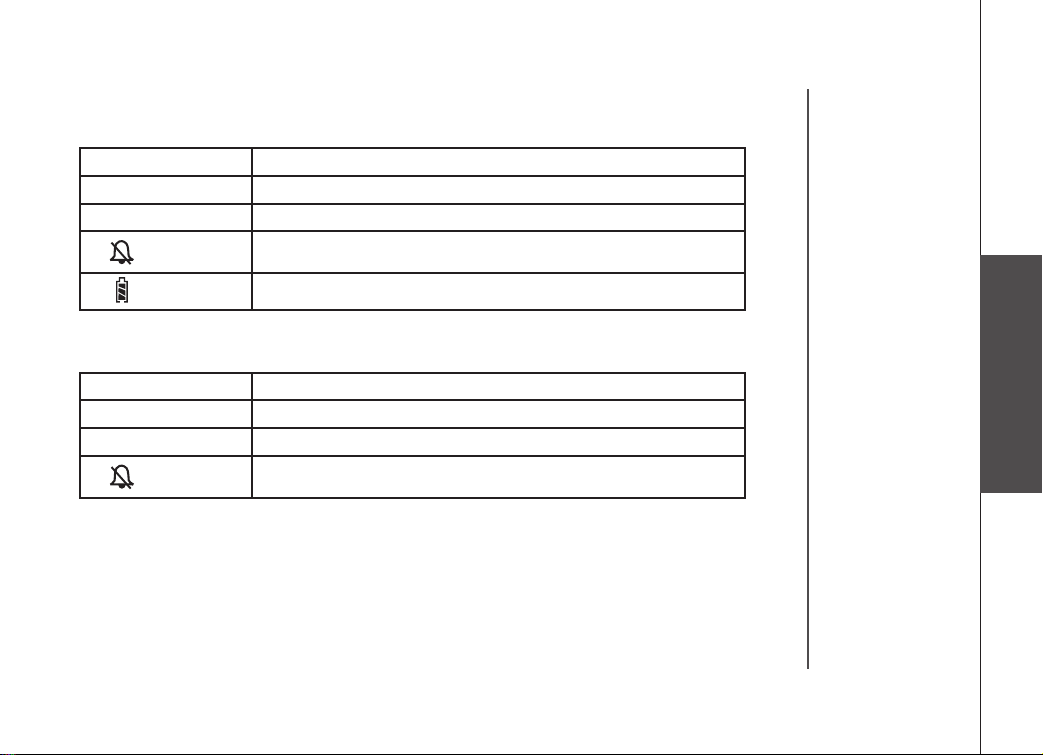
www.vtechphones.com
15
Visual indicators
Base icons
Icon Description
MUTE • Turns on when the microphone is muted.
NEW • Turns on when missed calls have not been reviewed.
• Turns on when the telephone base ringer is off.
Basic operation
Handset icons
Icon Description
MUTE • Turns on when the microphone is muted.
NEW • Turns on when missed calls have not been reviewed.
• Turns on when the handset ringer is off.
• Low battery indicator or charging indicator.
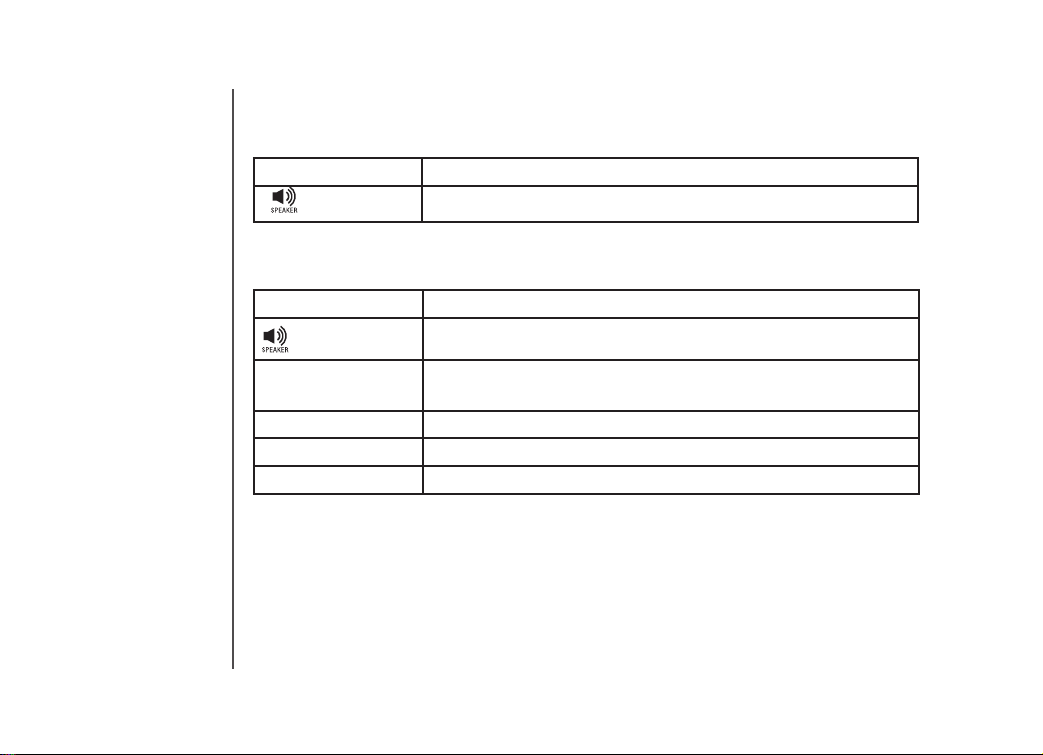
www.vtechphones.com
16
Handset LEDs
LED Description
• On when handset speakerphone is in use.
Base LEDs
LED Description
• On when base speakerphone is in use.
IN USE • On when the phone is being used.
• Flashes when an extension phone is being used.
CHARGE • On when the handset is charging in the base.
MUTE • On when the microphone is muted.
ANS ON/OFF • On when the answering system is on.
Visual indicators
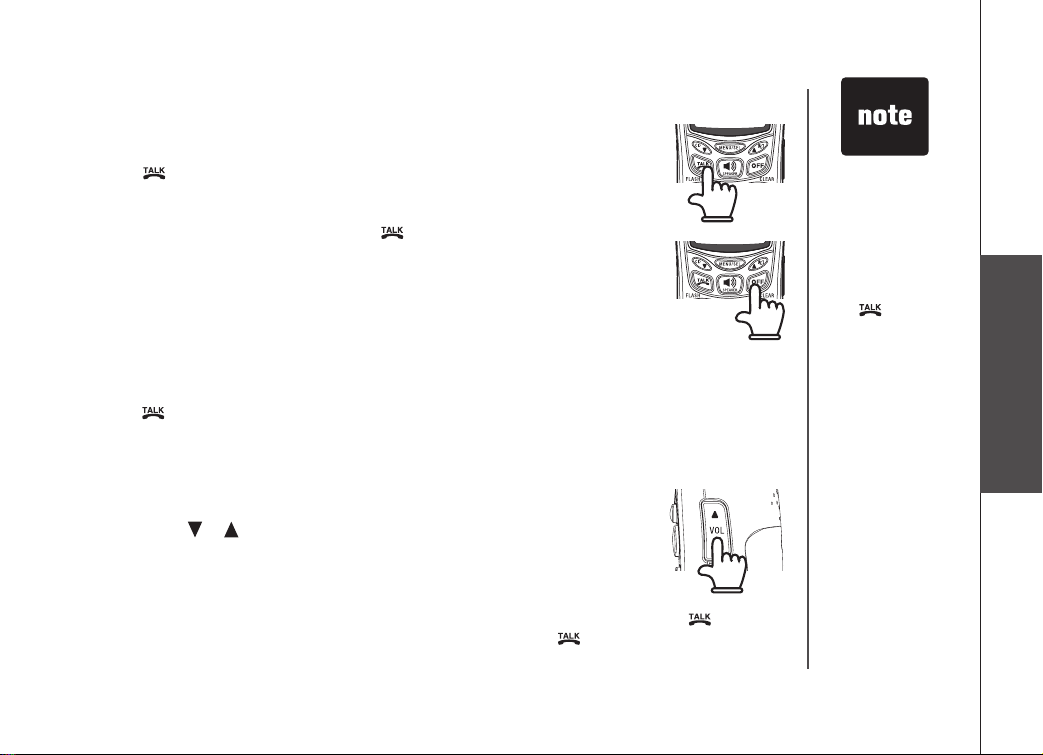
www.vtechphones.com
17
Basic operation
Volume control
Press the VOL or on the handset or base to adjust listenting volume. when
you change the volume level, the new setting is saved. The new volume level will
be applied each time you use the handset, speakerphone or headset.
Flash function
When you subscribe to the call waiting ser vice from your telephone company, press /FLASH to
switch to the new call when you receive a call waiting signal. Press /FLASH again to switch back
to the original call.
Telephone operation
Making calls
From the Handset:
• Press
(or SPEAKER to use the handset speakerphone feature), then dial
the phone number.
-OR-
Dial the phone number rst, then press
(or SPEAKER).
• To end your call press OFF or place the handset in its base.
From the telephone base:
• Press SPEAKER. Dial the phone number.
-OR-
Dial the phone number rst, then press SPEAKER.
• Press SPEAKER to end your call.
Answering calls
From the Handset:
• Press , SPEAKER or any dialing keys.
• To end your call press
OFF or place the handset into its base.
From the telephone base:
• Press SPEAKER or any dialing keys.
• Press SPEAKER to end your call.
• The procedure
to adjust the
volume is the
same for the
handset earpiece,
speakerphone,
and headset.
• Use
/FLASH
to access other
phone company
subscriber
services
described by your
provider.
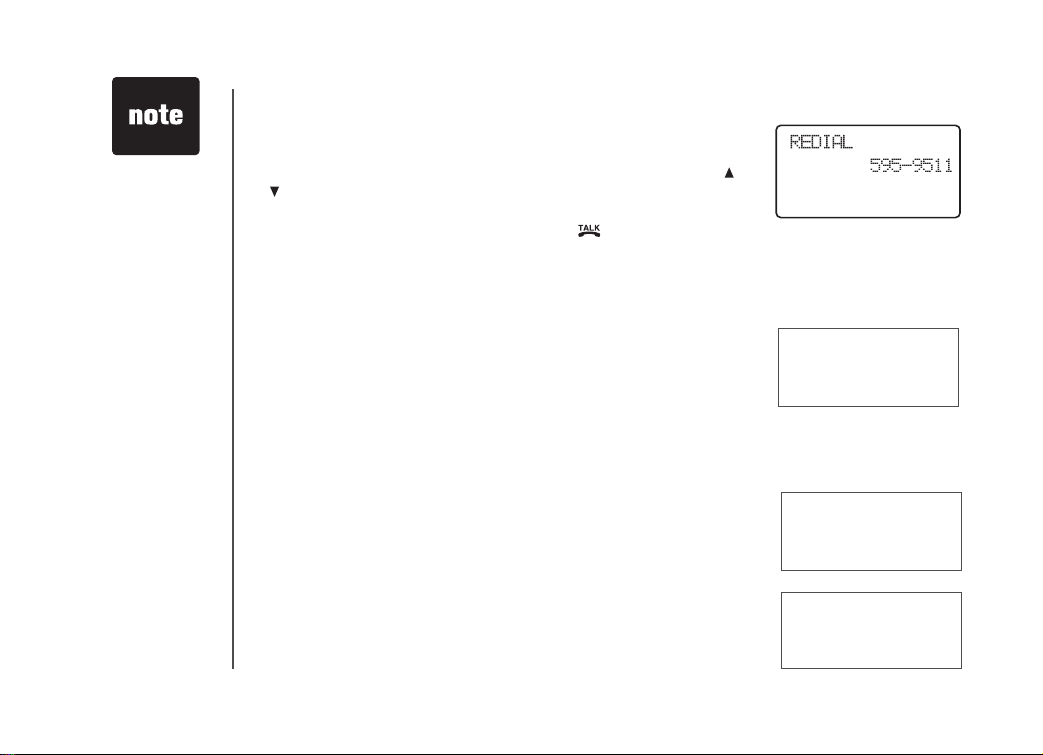
www.vtechphones.com
18
Redial
• When the handset is idle, press REDIAL/PAUSE to display the last
telephone number dialed from the handset (up to 32 digits). Use
or
to scroll through the last ve numbers dialed. When the beginning
or the end of the redial list is reached, a double beep will sound.
• If the redial
memory is empty,
and REDIAL is
pressed, a double
beep will sound.
Mute
• During a call, press the MUTE key to disable the microphone. You
will not be heard but you will be able to hear the other person. The
screen will display MUTED briey:
• Press
MUTE again to return to the normal two-way conversation.
MICROPHONE ON will display briey.
Intercom
You can have intercom conversations between system handsets or
the base.
• When the handset or base are idle (off), press
INT on the handset
or INT/FIND HANDSET on the base, the screeen will display:
• Press dialing keys to select the called handset number to be called
(1-4 or 0 for the base).
• The other handset or base will ring and the screen will display (for
example):
• When the desired number is reached, press
or SPEAKER.
• To erase the displayed number, press
REMOVE on the handset (or DELETE on the base). A
conrmation beep will sound.
• Press
OFF on the handset (or CLEAR on the base) to exit the redial review list.
INTERCOM TO:
HANDSET 2
IS CALLING
PHONE 00:00:15
MUTED
MUTE
Telephone operation

www.vtechphones.com
19
Basic operation
Telephone operation
• Press , SPEAKER, INT or any dialing key on the other handset
(or SPEAKER or INT/FIND HANDSET on the base) to answer the
intercom call. The screen will display:
• To end the call, press
INT, or OFF on either handset (or CLEAR on
the base), or place the handset back in its telephone base.
• If the other handset being called is out of range or on an external call,
when paged, the display of the calling handset will show:
Call forward
An external call can be forwarded from base to handset, handset to
handset, or handset to base.
• If you are on an external call, you can forward the call to another
handset or base by pressing and holding INT. The calling handset
display will show FORWARD TO and you should input the number
of the desired handset (1-4, or 0 for the base).
• The called handset or base will show
INCOMING CALL and start
ringing.
• Press
, SPEAKER or any of the dialing keys on the called handset
(SPEAKER or INT/FIND HANDSET on the base) to answer the
call.
If the forwarded call is not answered within 30 seconds, the external
call will be returned to the rst handset, the display will show CALL
BACK, and ring for 30 seconds. If the returned call is not answered
within 30 seconds, the external call will end automatically.
INTERCOM ENDED
UNABLE TO CALL
TRY AGAIN
FORWARD TO:
CALL BACK
INTERCOM

www.vtechphones.com
20
Intercom/nd handset
If you cannot nd your handset(s) press INT/FIND HANDSET on the telephone base to page the
handset(s) for up to 60 seconds.
• When the handset is not being used, press
INT/FIND HANDSET.
• Press dialing keys to select the called handset number to be called.
Conference call
It is possible to establish a conference call between any two handsets (or
a handset and the telephone base) and the external line.
If the telephone base or a handset is already connected to the external line,
the telephone base or a handset can join the call by pressing SPEAKER on
the telephone base or on a handset. A conference call will immediately
be established. The screens will show:
PHONE 00:00:25
Call transfer
An external call can be transferred from base to handset, handset to handset, or handset to base.
• The person at a handset or base can transfer an external call to another handset or base by
pressing INT (SPEAKER or INT/FIND HANDSET on the base). The external call is put on hold
automatically.
• Select the handset number to be transferred (1-4 or 0 for the base.)
• The called handset or base will ring and the screen will show
HANDSET 1 IS CALLING.
• Pick up the transferred call on the called handset by pressing
, SPEAKER or INT.
• The people at the two handsets/base will be able to talk to each other. Either person can hang up
allowing the conversation with the external person to resume.
CALL TRANSFERRED will briey
be displayed on the calling handset.
If the transferred call is not answered within 100 seconds, the intercom attempt will be automatically
ended and the external call will return to the rst handset.
• For the INT/FIND
HANDSET
function to work,
the system
handsets need
to be in idle (off)
mode.
Telephone operation

www.vtechphones.com
21
Basic operation
-OR-
• Press * or wait 3 seconds you can page all handsets
• All handsets will ring and the screen on the handsets and the telephone
base will display (for example):
• To cancel the page at the handset, press
, SPEAKER or any dial
pad key (0-9, *, #) on the handset, or press INT/FIND HANDSET at
the base. Pressing OFF on a handset will silence the ringer but not cancel the page.
** PAGING **
Telephone operation

www.vtechphones.com
22
Directory
• All handsets and
the base share a
common directory,
stored in the base.
Entries entered
into one handset
are available at
all handsets and
base, and if a
directory entry
is deleted, it will
disappear from
all handsets and
base.
• While entering
numbers,
press and hold
REDIAL/PAUSE
to add pauses if
necessary.
• If there is a
duplicated number
in the directory, the
display will
show:
ALREADY
SAVED
.
Your phone can store up to 50 entries (numbers with names) in memory. Each memory location can
hold up to 32 digits for the number and 16 characters for the name.
Store a new entry
• Press MENU on the handset or base.
LIST FULL
ENTER NUMBER
800-595-9511_
• With DIRECTORY selected, press SEL.
• Press
to select STORE. Press SEL.
• You will be prompted to
ENTER NUMBER. Use the dialing keys
to enter the number to be stored in the directory. Press MUTE/
REMOVE on the handset (or DELETE on the base) to backspace
and make corrections. Press SEL when you are done entering the
phone number.
• You will then be prompted to
ENTER NAME. Use the dialing keys
to enter the name you wish to store. Press SEL when you are done
entering the name.
• A conrmation tone will sound, and the new directory entry will
briey be displayed.
•
If the directory is full, the handset will display LIST FULL.
ENTER NAME
_

www.vtechphones.com
23
Basic operation
Directory
Characters by number
Pressing any par ticular key causes different characters to be displayed in the following order:
1 2 3 4 5 6 7 8 9
1 # ‘ , - . &
A B C 2 a b c
D E F 3 d e f
G H I 4 g h i
J K L 5 j k l
M N O 6 m n o
P Q R S 7 p q r s
T U V 8 t u v
W X Y Z 9 w x y z
0
? ! / ( ) @
space
Characters by number of key presses
Key
1
2
3
4
5
6
7
8
9
0
#

www.vtechphones.com
24
Directory
Edit a directory entry
• Follow the steps in Review and dial entries above to reach the entry
to be edited.
• Press
SEL to enter number edit mode.
• Press
MUTE/REMOVE on the handset (or DELETE on the telephone
base) to backspace, then press the dialing keys to correct the number.
Press and hold REDIAL /PAUSE to add pauses if necessary.
Review and dial entries
• Press MENU on the handset or telephone base, with DIRECTORY
highlighted, press SEL. With REVIEW in the rst line, press
SEL.
- OR -
With the handset or telephone base idle, press to enter the
director y review mode. The rst directory entry will be displayed.
• Scroll through the directory
entries using and or enter the
rst character of the name to be searched (using the digit keys).
Continue pressing the or keys, until you reach the desired
entry.
• Press
or SPEAKER to dial the number.
• When reviewing
the directory,
the second line
of the display
will show the
number, up to
16 digits. For
phone numbers
longer than 16
digits, only the
rst 13 digits
will be shown.
Press * or # to
scroll the phone
number to see
the additional
digits.
• If there are no
entries in the
directory when
it is accessed,
DIRECTORY
EMPT Y will
display.
> DIRECTORY
CALL LOG
EDIT NUMBER
800-595-9511_

www.vtechphones.com
25
Basic operation
• Press SEL.
• Press
MUTE/REMOVE on the handset (or DELET E on the
telephone base) to backspace and use the dialing keys to enter
the correct name.
• Press
SEL when you are done editing the entry. You’ll hear a
conrmation tone.
Delete a directory entry
• Follow the steps in Review and dial entries (page 24) to reach
the entry to be deleted.
• Press
MUTE/RE MOVE on the handset (or DELETE on the
telephone base) to delete the entry. A conrmation tone will
sound.
• The handset or telephone base will then advance to the next entry,
if any.
Directory
EDIT NAME
VTECH COM_

www.vtechphones.com
26
Caller ID
Caller ID - call waiting with CID
Your phone is capable of displaying the number of the caller before
the call is answered (caller ID or CID). If the number is already in the
director y, the name of the caller will also be displayed. Your phone can
hold up to 50 CID entries.
• The handset or base display inform you when there are calls that have
not been answered by a system handset or base. These are missed
calls. If you answer a call before the information appears on the screen,
it will not be in the caller ID log.
• The
NEW icon in the lower left corner indicates the call has not yet
been reviewed.
• Press and hold
REMOVE on the handset (or DELETE on the base)
will clear all missed CID records.
• After all missed
CID records are reviewed, the screen will show:
Your phone can also display the name and number of the call waiting caller, (call waiting caller ID,)
so you can decide whether to answer the incoming call, or continue with the current conversation.
HANDSET 1
HANDSET 1
5 MISSED CALLS
• Due to regional
incompatibilities,
CID information
may not be
available for every
incoming call.
In addition, the
calling parties
may intentionally
block their names
and/or phone
numbers from
being sent.
• These are
subscription
services provided
by most regional
telephone service
providers. You
must subscribe to
these ser vices to
enjoy the benets
of these features.
If you do not
subscribe to CID
services, you can
still use your phone
and the other
features it offers.

www.vtechphones.com
27
Basic operation
Caller ID
Review caller ID
When the handset or base is idle (off), press the to enter the
caller id review mode.
-OR-
• With the handset or base idle (off), press MENU.
• Press to scroll to CALL LOG.
• Press
SEL. Use and to scroll through the call log entries.
When the beginning or the end of the call log is reached, a
double beep will sound.
• If the call log is full, the oldest entry is deleted to make room
for the new call. If the call log is empty the following message
is displayed when you try to review CID records:
Store caller ID in your directory
• Follow the steps in Review caller ID (above) to nd the record
to be stored.
• The phone number in the caller ID log was sent by the phone
company. You may have to dial the number differently. Press
the # key repeatedly to see the different dialing options. You
can add or remove an initial 1 or the area code. The dialing
options are:
• Press
SEL to store the displayed number.
• If the caller ID record contains both name and number, the
name and number will be stored after pressing SEL.
CALL LOG EMPTY
>CALL LOG
RINGER VOLUME
• Press OFF on
the handset (or
CLEAR on the
base) any time
to exit the caller
ID log.
• All handsets and
the base share
a common caller
ID log, stored
in the base, If a
call log entry is
deleted, it will
disappear from
all handsets and
the base.
595-9511
1-595-9511
800-595-9511
1-800-595-9511
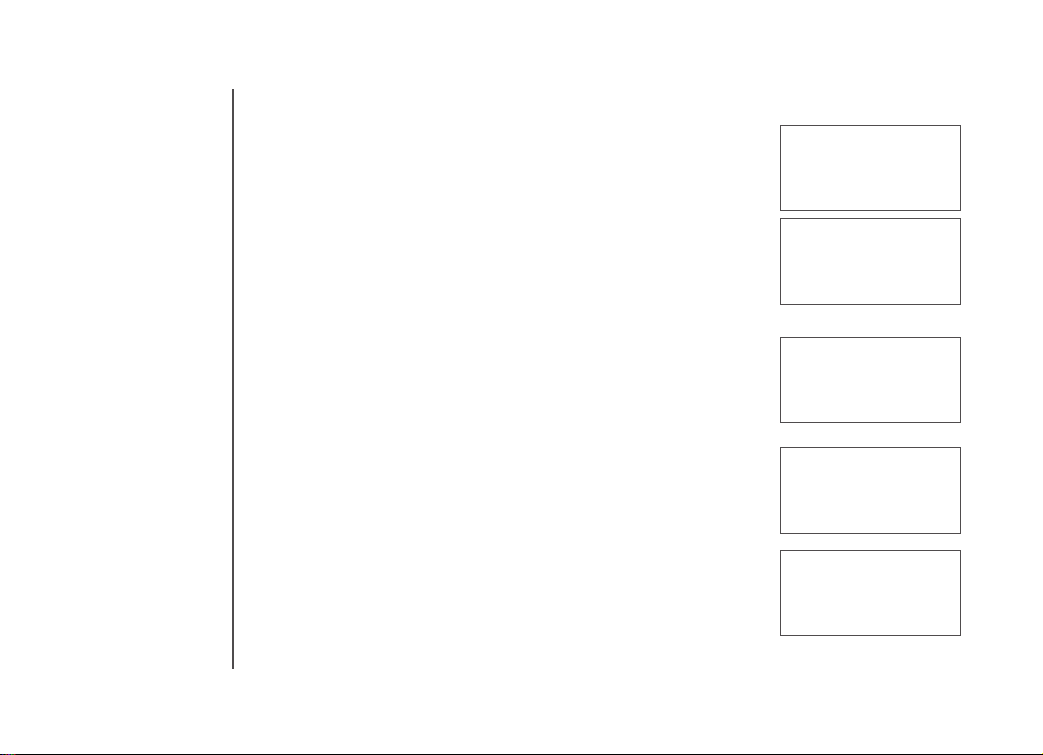
www.vtechphones.com
28
Caller ID
• If the record does not contain a name, you will be prompted
to EDIT NAME and the screen will show:
• If the caller ID record does not contain a number, you will be
prompted to EDIT NUMBER, and the screen will show:
• After the entry has a name and number, press
SEL to save.
A conrmation beep will sound and the screen will display
SAVED
• If both the name and number are missing, for example, as
in a private listing, nothing will be stored, and the screen will
display:
• If the number already exists in the directory, the entry will not
be stored, and the screen will show:
• If the directory is full, the screen will show:
LIST FULL
ALREADY SAVED
UNABLE TO SAVE
ENTER NUMBER
800-595-9511_
EDIT NAME
VTech Com_

www.vtechphones.com
29
Basic operation
Caller ID
Dial from caller ID
• Follow the steps in Review caller ID (page 27) to nd the entry to
be dialed.
• To change how the number will be dialed, press
# repeatedly to scroll
through the various dialing options. The dialing options are:
• Press
or SPEAKER to dial the number.
Delete a caller ID record
• Follow the steps in Review caller ID (page 27) to nd the record to
be deleted.
• Press
REMOVE on the handset (or DELETE on the base) to delete
the record. A conrmation beep will sound and the previous CID
record will be displayed.
Delete all caller ID entries
• To delete all caller ID records when you are reviewing the call log,
press and hold REMOVE on the handset (or DELETE on the base).
The screen will display DELETE ALL CALLS? Press SEL to conrm.
Press OFF on the handset (or CLEAR on the base) to return to the
call log record previously displayed.
DELETE ALL
CALLS
595-9511
1-595-9511
800-595-9511
1-800-595-9511
• The phone
number in the
caller ID log
was sent by the
phone company.
You may have to
dial the number
differently.
Press the # key
repeatedly to
see the different
dialing options.
You can add or
remove an initial
1, as well as the
area code.

www.vtechphones.com
30
Telephone settings
• The handset will
not ring when a
call comes in if
ringer volume
is at the lowest
setting.
• Settings for the
handset and
the base must
be programmed
separately. For
example, when
you set the ringer
volume for the
handset, it will not
automatically set
in the base.
•
Key tone is preset
to ON.
Ringer volume
• With the handset or base in idle (off) mode, press MENU then
press or until RINGER VOLUME is shown.
• Press SEL. You will hear a sample of the ringer.
• Press , or a digit (0 through 6). You will hear a sample of
the new ringer volume and the volume bar will be increased or
decreased each time the setting is adjusted. At the lowest setting
the ringer will be turned off and the display will show:
- OR -
• With the handset or base in idle (off) mode, press
or of the
volume control will directly go to ringer volume menu.
• Press or to adjust the ringer volume.
Ringer tone
• With the handset or base in idle (off) mode, press MENU then
press or until RINGER TONE is displayed.
• Press SEL. Then press , or a digit (0 through 9). You will hear
a sample of the ring tone and you will see the number of that ring
tone, (0 - 9).
• Press
SEL to conrm.
Key tone
• With the handset or base in idle (off) mode, press MENU then
press or to until KEY TONE is displayed.
• Press
SEL. The current setting will be shown. Press or to
see ON or OFF. When set to on, the handset or base will emit a
beep whenever a key is pressed.
• When the desired option is shown, press
SEL.

www.vtechphones.com
31
Basic operation
• This function
only cancels
the indication of
voicemail on the
handset and base
displays. It does not
cancel the actual
voicemail status
at the telephone
company.
• When the phone
is set to pulse, it is
possible to switch
to temporary tone
during a call by
pressing *TONE.
Once pressed, tone
will be used for rest
of the call. After
hanging up, the
phone will return to
pulse for the next
call.
Language
• From the idle (off) mode, press MENU then press or until
LANGUAGE is displayed.
• Press
SEL. Press or to choose between ENGLISH, FRENCH
or SPANISH.
• Press
SEL to conrm. (The language is preset to English.)
Clear voicemail
• From the idle (off) mode, press MENU then press or until
CLR VOICE MAIL is displayed.
• Press
SEL.
• Press
SEL again to conrm or press OFF to exit.
Dial type
• From idle (off) mode, press MENU then or to DIAL T YPE.
• Press
SEL then or to scroll to TONE (touch tones) or PULSE
(rotary).
• Press
SEL to conrm. The dial type is preset to TONE.
LANGUAGE
ENGLISH
>DIAL TYPE
DIRECTORY
>CLR VOICE MAIL
DIAL TYPE
TURN INDICATOR
OFF?
DIAL TYPE
PULSE
Telephone settings

www.vtechphones.com
32
Your answering system has approximately 15 minutes of recording time, and it can record up to 99
messages. Each message is limited to four minutes.
Turn the answering feature on and off
Press the ANS ON/OFF button on the telephone base to turn the answering
system on or off. When the feature is on, the ANS ON/OFF button will be lit,
the system will answer calls, and incoming messages can be recorded.
Day and time announcements
To set day and time
Before playing each recorded message, the answering system announces the
day and time the message was received.
Set the day and time by pressing TIME/SET twice. You can change settings by
pressing CHANGE, and you can advance to the next type of setting by pressing
TIME /SET again. See the following page for more detailed instructions.
Answering system operation
• When your
answering
system is
powered off,
you can still play
your messages
and change
the answering
system settings

www.vtechphones.com
33
Basic operation
Answering system operation
Before using the answering system, you should follow the steps to set the day and time, so messages
are dated correctly. Each time you press and release the CHANGE button on the telephone base, the
day, hour, minute, or year advances by one unit. When you hear the correct setting, press TIME/SET
to move to the next setting. Pressing and holding the CHANGE button when setting the day and time
will increase the minutes or years by 10.
1. Press
TIME /SET, the system announces the current setting.
2. Press
TIME /SET again.
3. The answering system will announce the current day setting. Press
CHANGE on the base until
you hear the correct day.
4. Press
TIME /SET, the system announces the current hour setting.
5. Press
CHANGE until you hear the correct hour.
6. Press
TIME /SET, the system announces current minute setting.
7. Press
CHANGE until you hear the correct minute.
8. Press
TIME /SET, the system announces the current year setting.
9. Press
CHANGE until you hear the correct year.
10. Press
TIME /SET to conrm. The system announces the new time and day setting followed by
a conrmation beep.
To check day and time
Press TIME/SET at any time and the system will announce the current setting without changing it.
• If you have caller
ID service,
the time will
automatically
be updated
whenever caller
ID information
is delivered.
However, since
the date, rather
than the day, is
delivered, you
have to program
the year once, so
the system can
derive the day of
the week.
• Pressing and
holding the
CHANGE button
when setting the
time and date
will advance the
minutes or years
by 10.

www.vtechphones.com
34
Outgoing announcement
Your answering system is pre-programmed with an announcement for normal (answer and record)
mode. If the phone is set up to record messages, the phone answers calls with “Hello. Please leave
a message after the tone.” You can use this announcement, or replace it with a recording of your
own.
Record outgoing announcement
1. Press SETUP, the system announces “Announcement. Press PLAY or press
RECORD. To continue set up, press SETUP.”
2. Press
REC/MEMO. After you hear “Record after the tone. Press STOP when you
are done,” speak toward the MIC to record an announcement for up to 90
seconds.
3. The elapsed time (in seconds) is shown in the message window when
recording.
Answering system operation
• Caller ID provides
the time and date.
Set the year so
that the day of the
week can be set
from the caller
ID information.
After setting the
time once, it will
thereafter be set
automatically with
incoming caller
ID information.
The time will be
set automatically
only if the caller
ID service is
subscribed
from your local
telephone
company.
•
Announcements
less than three
seconds will not
be recorded.
Menu features
System announces Description
“Announcements” Change the code, (set to 19 at the factory,) required to listen to
messages from a remote touch-tone phone.
“Remote access code” Set code to access remotely from a touch tone phone.
“Message alert” Beeps every 10 seconds when there are new messages.
“Announcement only” Outgoing message only. No recording of incoming messages.
“Call screening” Turn call screening on or off.
“Number of rings” Change the number of times the system rings before it answers a call,
(2, 4, 6 or toll saver).

www.vtechphones.com
35
Basic operation
4. Press PLAY/STOP / when you have nished recording. The system will play back your
recorded message and then save it.
Listen to outgoing announcement
1. Press SETUP.
2. Press
PLAY/STOP / .
Delete outgoing announcement
1. Press SETUP.
2. Press
PLAY/STOP /
to begin playback.
3. During playback, press
DELETE X to delete the announcement.
4. The system will conrm deletion with the prompt “Announcement deleted.”
When the announcement is deleted, calls will be answered with the programmed announcement
“Hello. Please leave a message after the tone.”
Message playback
Press PLAY/STOP /
to listen to new messages. The system will announce the number of new
messages recorded and then start playing them starting with the oldest one. If there are no new
messages, all old messages will be played from the beginning until the voice prompt “End of messages.”
Answering system operation

www.vtechphones.com
36
Answering system operation
Announcements
1. When playback begins, the total number of messages will be announced.
2. Before each message, the day and time it was received will be announced.
3. After the last message the system will announce,
“End of messages.”
4. If the system has less than ve minutes of recording time left, the time remaining will also be
announced.
Options during playback
1. Press and to adjust the speaker volume.
2. Press
SKIP once to skip to the next message, or press and hold to speed up the message
playback, using the voice prompt of day and time as index.
3. Press
REPEAT to repeat the message currently playing. Press twice
to listen to the previous message, or press and hold to slow down the
message playback process.
4. Press
DELETE X to delete the message currently playing.
5. Press
PLAY/STOP to stop playback.
Delete all messages
To delete all messages, press and hold DELETE X while the phone is idle (not during a call or during
message playback) to delete all old messages. New messages (which haven’t been heard before)
will not be deleted.
• The number of
messages in the
oval message
window ashes
when there are
new messages.
The number in the
message window
is on steady
when are no new
messages.
• While the
telephone base
is idle (off),
press the VOL
and buttons
to change the
telephone base
ringer volume.
While listening
to an incoming
message or
message
playback press
the VOL and
buttons to change
the listening
volume.

www.vtechphones.com
37
Basic operation
Answering system operation
Record and play memos
Memos are messages recorded by you or other household members intended for yourself or anyone
else who uses the answering system. They are saved, played back, and deleted like incoming
messages from other callers.
Record a memo
1. Press
REC/MEMO.
2. You will hear the voice prompt
“Record after the tone. Press STOP when you
are done.”
3. Speak toward the
MIC to record a memo for up to 90 seconds.
4. The timer shows the elapsed time (in seconds) in the message window
when you are recording.
5. When nished recording, press
PLAY/STOP /
to save the memo.
The system announces “Recorded” to conrm.
Play back a memo
See Section on Message playback about retrieving memos.
Remote access code
To retrieve new messages from any touch tone phone from a remote location,
a two digit access code is required. The remote access code can be any two
digit number between 10 and 99. The remote access code has been set to
19 at the factory but it can be changed it to any two digit number any time for
your convenience.
• Memos less than
three seconds
will not be
recorded You
can record
a memo up to
four minutes
long.

www.vtechphones.com
38
Answering system operation
Set remote access code
1. Press SETUP twice, the system will announce “Remote access code. To change the setting, press
CHANGE.”
2. Because the remote access code was set to 19 at the factory, press
CHANGE, the system
announces “19.”
3. Press and release
CHANGE to advance the remote access code number by one. Press and hold
CHANGE to advance the remote access code by 10.
4. When the desired number is heard. Press
SETUP to save and advance to the next menu option
or press PLAY/STOP /
to save and exit.
Remote operation
1. From any touch tone telephone, dial your telephone number.
2. While your outgoing announcement is playing, enter the two digit remote access code before
taking the following actions.
3. Hang up to end the call and save all undeleted messages.
If you pause for more than 10 seconds during remote access, you will hear a help menu listing all
features and commands. If no command is entered for the following 20 seconds, the call will end
automatically.

www.vtechphones.com
39
Basic operation
Answering system operation
Purpose Press Action
Play all messages in the
mailbox
1 Listen to new messages. If there are no new messages,
all messages will be played back.
Play new messages in the
mailbox
2 Plays all new (not previously listened to) messages.
Delete a message 3 Delete message currently playing.
Delete all old messages 3,3 Press when any message is playing to delete all old
(previously reviewed) messages.
Repeat a message 4 Press to repeat current message.
Repeat the previous
message
4,4 Press to repeat previous message.
Stop 5, Press to stop messages from being played.
Skip a message 6 Press to skip to the next message.
Review announcement #7 Listen to current outgoing announcement.

www.vtechphones.com
40
Message alert
The message alert function produces an audio tone to remind you that there are new messages on
the answering system.
1. Press
SETUP three times and you will hear “Message alert. To change the setting, press
CHANGE .”
2. Press
CHANGE to conrm the current status; on or off is also displayed on the message
window.
3. Press
CHANGE again to change the setting.
4. Press
SETUP to save and advance to the next menu option or press PLAY/STOP / to save
and exit.
Answering system operation
• Your phone may
not respond to
remote access
commands if
tones produced
by the telephone
from which you
are calling are
too short. Hold
the buttons down
longer if this
occurs.
• If accessing
from a touch
tone telephone,
press #5 to stop
recording.
Purpose Press Action
Record announcement *7 P res s a f ter hear ing th e b eep. Reco rd yo ur new
announcement. Press 5 to stop recording. The system
will play back the announcement for conrmation.
Record memo 8 Press after hearing the beep. Speak after the system
announces “Record after the tone. Press STOP when you
are done.” Start recording your memo. Press 5 to stop.
Review remote access code #9 Listen to current remote access code.
Change remote access code *7 Change remote access code.
Turn system off 0 When the system announces, “Answering machine off,”
press 0 again to turn the system back on.
Turn system on 0 When the system is off, it answers after 10 rings and
announces, “Please enter your remote access code.”
Enter your remote access code.

www.vtechphones.com
41
Basic operation
Answering system operation
When the message alert function is turned on, the telephone base beeps every 10 seconds, and
PLAY/STOP / and the number of messages in the oval message window ash when there are
new messages.
If PLAY/STOP /
and the number in the message window are on steadily, there are no new messages.
Announcement only mode
In announcement only mode, callers hear an announcement but cannot leave messages. When
announcement only is turned on, calls are answered with the pre-recorded announcement “We’re
sorry. Messages to this number cannot be accepted” or you may record your own message.
Turn announcement only mode on or off
• Press SETUP four times, the system will announce “Announcement only. Record no messages. To change
the setting, press CHANG E.”
• Press
CHANGE until you hear the option you want (on or off).
• Press
PLAY/STOP /
to save your selection and exit.
Record the announcement only message
1. Press SETUP four times, the system will announce “Announcement only.
Record no messages. To change the setting, press CHAN GE.”
2. Press
CHANGE until you hear the option on.
3. Press
SETUP three times, the system will announce “Announcement.
Press PLAY or press RECORD. To continue, press SETUP.”
4. Press
REC/MEMO. The system will announce, “Record after the tone. Press STOP when you are
done.” Speak toward the MIC to record an announcement for up to 90 seconds.
5. The elapsed time (in seconds) will be shown in the message window while you are recording.
6. Press PLAY/STOP / when you have nished recording. The system will play back your recorded
message before saving it.

www.vtechphones.com
42
Answering system operation
Call screening
If you wish to review caller ID or listen to caller’s leaving their message before
choosing to answer a call, follow these steps:
1. Set the playback
VOL on the telephone base to a level greater than one on
the message window by pressing or to adjust the volume for message
playback.
2. If you decide to answer a call while the caller is leaving a message, simply
press or SPEAKER on the handset or base. The answering system
will stop.
Number of rings
This function sets the number of rings before the answering system picks up the call. When you call
from a touch tone phone, if you have toll saver on, the answering system alerts you that you have
new messages by answering after two rings. If there are no new messages, the system answers
after four rings. When retrieving messages from a location where long distance charges apply, you
may disconnect your call after three rings to avoid long distance charges.
1. Press
SETUP six times, the system will announce “Number of rings. To change the setting, press
CHANGE.”
2. Press
CHANGE to conrm the current status, which is also displayed on the oval message
window.
3. Press
CHANGE to set the number of rings to 2, 4, 6, or toll saver.
4. Press
SETUP to save and advance to the next setup option, or press PLAY/STOP / to save
and exit.
• While the
telephone base
in idle (off)
mode, press the
VOL buttons
to change the
telephone base
ringer volume.
While listening
to an incoming
message or
message
playback press
the VOL buttons
to change the
listening volume.
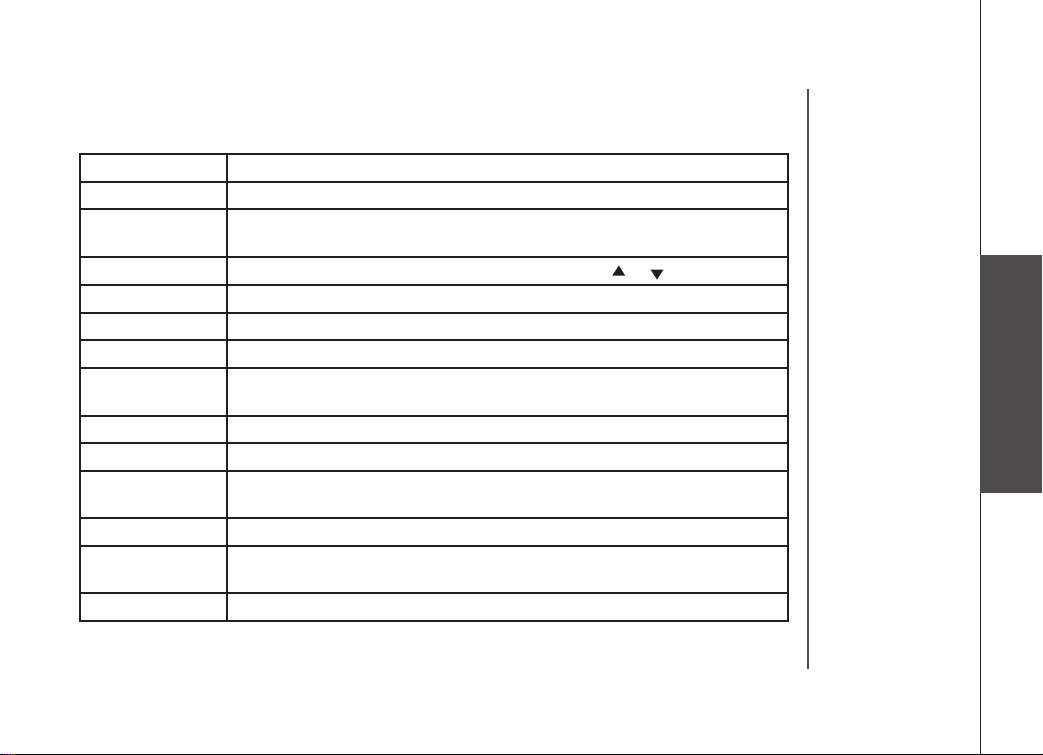
www.vtechphones.com
43
Basic operation
Answering system operation
Message window displays
Display Explanation
0 No messages.
1 - 98 Total number of messages and memos, or message number currently playing.
Number ashes if there are new messages.
1 - 8
Playback or ringer volume level selected when VOL or is pressed.
10 - 99
Current remote access code while setting
1 - 99 (counting) Elapsed time while recording a memo or announcement up to 90 seconds.
99 (ashing) Memo or announcement recording exceeds maximum time of 99 seconds.
F (ashing) Memory is full. Messages must be deleted before new messages can be
recorded.
CL (ashing) Clock needs to be set.
A Announcement only mode is on.
-- Answering system is answering a call or being accessed from a remote location
or the base speaker is being used.
-- (ashing) System is in programming mode.
On or OFF Displayed for one second when any answering system setting is turned on
or off.
02, 04, 06, tS Change number of rings until the system answers the call.

www.vtechphones.com
44
Operating range
T h i s c o r dl e s s t e l e p h o n e o p e r a t e s w i t h i n
th e m a xim um powe r al low ed by t he Fede ral
Communications Commission (FCC). Even so, this
han dset and telephone base can communicate
only over a certain distance - which can vary with
the locations of the telephone base and handset,
the weather, and the construction of your home or
ofce.
If there is a call while the handset out of range, the
handset might not ring or if it does ring, the call might
not connect well when you press . Move closer
to the telephone base, then press to answer
the call.
If the handset is moved out of range during a phone
conversation, you might hear noise or interference.
To improve reception, move closer to the telephone
base.
If you move out of range without pressing OFF, the
phone will be left off the hook. To hang up properly,
walk back into range, periodically pressing OFF.
• To purchase a
headset, visit us on
the web at www.
vtechphones.com
or call VTech
Customer Service at
1-800-595-9511. In
Canada, contact
Telecommunications
Canada Ltd. at www.
vtechcanada.com or
1-800-267-7377.
Headset jack
You can use this telephone handsfree
when you ins tall any VTec h 2.5 mm
headset, purchased separately.
Plug the headset into the jack located
on the lef t side of the handset (under
the small rubber ap). Do not force the
connection, but ensure the pl ug fits
securely.
Headset operation

www.vtechphones.com
45
Basic operation
Batteries
Battery care and performance
After the battery is fully charged, you can expect the following performance:
Operation Operating time
While in use (talking) up to 7.5 hours
While not in use (standby*) up to 3.5 days
* Handset is off the telephone base or charger but not in use.
• The battery needs charging when:
— A new batter y is installed in the handset.
— The phone beeps twice every ve seconds.
— The screen displays
LOW BATTERY and the low battery icon.
• Place the handset in the telephone base so the
CHARGE light turns on. The battery is usually fully
charged in about 16 hours.
• You can keep the battery fully charged by returning the handset to the telephone base after each use.
• If you repeatedly
get a low battery
indicator, even
after charging
overnight, the
battery should be
replaced.
• To reduce the
risk of re or
injury to persons
or damage to
the telephone,
charge the battery
provided with this
product only in
accordance with
the instructions
and limitations
specied in the
user’s manual.
Replace the handset battery
1. Remove the batter y compartment cover on the handset by pressing on the
indentation and sliding the cover downward.
2. Lift out the old battery and disconnect.
3. Align the two holes in the new battery’s plug with the socket pins, and snap
the plug into place. Snap the battery in the compartment, as described in
Installation, on page 7.
4. Replace the cover by sliding it up into place.
5. The new battery must be fully charged before installing it into the phone.
Place the handset in the telephone base and allow it to charge for at least 16
hours the rst charge. The telephone might operate before that, but for best
performance, let the battery charge fully.

www.vtechphones.com
46
Troubleshooting
If you have difculty operating your phone, the suggestions below should solve the problem. If you still have difculty after
trying these suggestions, call VTech Communications at 1-800-595-9511. In Canada, call VTech Telecommunications
Canada Ltd. at 1-800-267-7377.
Problem Suggestion
My phone doesn’t
work at all.
• Make sure the power cord is plugged in.
• Make sure the telephone line cord is plugged rmly into the telephone base and the telephone
wall jack.
• Disconnect the AC adaptor for a few minutes, and then reconnect it.
• Charge the battery in the handset for 16 hours. For optimum daily performance, return the
handset to its telephone base when not in use.
• Reset the telephone base. Unplug the unit’s electrical power. Wait for 15 seconds then plug it
back in. Allow up to one minute for the handset and telephone base to reset.
• You may need to purchase a new battery, please refer to the
Batteries section of this user’s
manual.
I cannot get a dial
tone.
• Try all the suggestions above.
• Move the handset closer to the telephone base. You might have moved out of range.
• Your line cord might be malfunctioning. Try installing a new line cord.
• If the previous suggestions don’t work, disconnect the telephone base from the telephone jack
and connect a different phone. If there is no dial tone on that phone either, the problem is in
your wiring or local service. Contact your local telephone company.

www.vtechphones.com
47
Troubleshooting
Problem Suggestion
I cannot dial out. • Make sure you have a dial tone before dialing. The handset may take a second or two to nd
the telephone base and produce a dial tone. This is normal. Wait an extra second before
dialing.
• Make sure your phone is set to the correct dial mode for the type of service that you have
(pulse or touchtone). Refer to the
Telephone settings section of this user’s manual to set the
dial mode.
• If the other phones in your home are having the issue, the problem is in your wiring or local
service. Contact your local telephone company.
• Eliminate any background noise. Noise from a television, radio or other appliance may cause
the phone not to dial out properly. If you cannot eliminate the background noise, rst try muting
the handset before dialing, or dialing from another room in your home with less background
noise.
Additional information

www.vtechphones.com
48
Problem Suggestion
UNABLE TO CALL
TRY AGAIN displays
on my handset.
• Move the handset closer to the telephone base. You might have moved out of range.
• If the handset is in its telephone base and the charging light does not light, refer to the charge
light is off in this troubleshooting guide.
• Reset the telephone base. Unplug the unit’s electrical power. Wait for 15 seconds then plug it
back in. Allow up to one minute for the handset and telephone base to reset.
• Other electronic products can cause interference with your cordless phone. Try installing
your phone as far away from these types of electronic devices as possible: wireless routers,
radios, radio towers, pager towers, cell phones, intercoms, room monitors, televisions, personal
computers, kitchen appliances and other cordless phones.
The battery does not
hold a charge.
• Charge the battery in the handset for 16 hours. For optimum daily performance, return the
handset to its telephone base when not in use.
• You may need to purchase a new battery, please refer to the
Batteries section of this user’s
manual.
• Your phone might be malfunctioning. Please refer to the
Warranty section of this user’s manual
for further instruction.
If you subscribe to DSL
service
If you hear noise during conversations and/or your caller ID features aren’t functioning properly,
install a noise lter to the telephone line between the telephone base and the telephone line jack.
Contact your DSL provider to obtain a noise lter.
Troubleshooting

www.vtechphones.com
49
Additional information
Problem Suggestion
I get noise, static,
or weak signal even
when I’m near the
telephone base.
• Other cordless phones and 802.11 wireless routers that are used for home computer networks
both use internal radios to communicate. The radios may interfere with one another. You can
improve the performance of your cordless phones and your router by:
a. positioning your new phone as far away as possible from any other existing cordless
telephone system that is already installed in your home to avoid the two systems interfering
with each other.
b. positioning your telephone base as far as possible from your router, computer or any other
computer devices.
c. selecting channels four through 10 for your router (refer to your router’s user manual for
more information).
• Other electronic products can cause interference with your cordless phone. Try installing
your phone as far away from these types of electronic devices as possible: wireless routers,
radios, radio towers, pager towers, cell phones, intercoms, room monitors, televisions, personal
computers, kitchen appliances and other cordless phones.
• Microwaves operate on the same frequency as your phone. It is normal to experience static
on your phone while the microwave is running. Do not install this phone in the same outlet or
near the microwave.
• If your phone is plugged in with a modem or surge protector, plug the phone (or modem/surge
protector) into a different location. If this solves the problem, re-locate your phone or modem
farther apart from one another, or use a different surge protector.
• Relocate your phone to a higher location. The phone will likely get better reception not installed
in a low area.
• If the other phones in your home are having the issue, the problem is in your wiring or local
service. Contact your local telephone company (charges may apply.)
I hear other calls while
using my phone.
• Disconnect your telephone base from the telephone jack, and plug in a regular telephone. If
you still hear other calls, the problem is probably in your wiring or local service. Call your local
telephone company.
Troubleshooting

www.vtechphones.com
50
Problem Suggestion
My handset does not
ring when I receive
a call.
• Make sure you have the ringer activated. Refer to the section(s) on ringer selection in this
user’s manual.
• Make sure the telephone line cord is plugged rmly into the telephone base and the telephone
jack. Make sure the power cord is plugged in.
• You may be too far from the telephone base.
• Charge the battery in the handset for 16 hours. For optimum daily performance, return the
handset to its telephone base when not in use.
• You may have too many extension phones on your telephone line to allow all of them to ring.
Try unplugging some of the other phones.
• The layout of your home or ofce might be limiting the operating range. Try moving the telephone
base to another location, preferably on an upper oor.
• If the other phones in your home are having the issue, the problem is in your wiring or local
service. Contact your local telephone company (charges may apply).
• Test a working phone at the phone jack. If another phone has the same problem, the problem
is the phone jack. Contact your local telephone company (charges may apply).
• Other electronic products can cause interference with your cordless phone. Try installing
your phone as far away from these types of electronic devices as possible: wireless routers,
radios, radio towers, pager towers, cell phones, intercoms, room monitors, televisions, personal
computers, kitchen appliances and other cordless phones.
• Your line cord might be malfunctioning. Try installing a new line cord.
Troubleshooting

www.vtechphones.com
51
Additional information
Problem Suggestion
My calls fade or cut in
and out while I’m using
my handset.
• Other electronic products can cause interference with your cordless phone. Try installing
your phone as far away from these types of electronic devices as possible: wireless routers,
radios, radio towers, pager towers, cell phones, intercoms, room monitors, televisions,
personal computers, kitchen appliances and other cordless phones
• Microwaves operate on the same frequency as your phone. It is normal to experience static
on your phone while the microwave is running. Do not install this phone in the same outlet
or near the microwave.
• If your phone is plugged in with a modem or surge protector, plug the phone (or modem/surge
protector) into a different location. If this solves the problem, re-locate your phone or modem
farther apart from one another, or use a different surge protector.
• Relocate your phone to a higher location. The phone will get better reception not installed
in a low area.
• If the other phones in your home are having the issue, the problem is in your wiring or local
service.
The charge light is off. • Clean the handset and telephone base charging contact each month using a pencil eraser
or cloth.
• Make sure the power and line cords are plugged in correctly and rmly.
• Reset the telephone base. Unplug the unit’s electrical power. Wait for 15 seconds then plug
it back in. Allow up to one minute for the handset and telephone base to reset.
• Your phone might be malfunctioning. Please refer to the
Warranty section of this user’s
manual for fur ther instruction.
Troubleshooting

www.vtechphones.com
52
Problem Suggestion
My Caller ID isn’t
working.
• Caller ID is a subscription service. You must subscribe to this ser vice for this feature to work
on your phone.
• Your caller must be calling from an area that supports caller ID.
• Bo th you and yo ur c al le r’s telephone companies must use caller ID com pa ti bl e
equipment.
My answering machine is
not recording messages.
• Make sure system is turned ON (the ANS ON/OFF key is illuminated).
• Make sure the announcement only feature is set to
OFF.
I cannot hear recorded
messages.
• Using the telephone base volume control, raise the volume to a comfortable listening
level.
CL is ashing in the
telephone base message
display window.
• You need to set the day and time. Refer to the section(s) on setting day and time in this
user’s manual.
• Make sure announce only feature is set to
OFF.
Common cure for
electronic equipment.
If the unit does not seem to be responding normally, then try putting the handset in its telephone
base. If it does not seem to respond, do the following (in the order listed):
1. Disconnect the power to the telephone base.
2. Disconnect the handset battery, and spare battery, if applicable.
3. Wait a few minutes.
4. Connect power to the telephone base.
5. Re-install the battery(ies).
6. Wait for the handset to re-establish its link with the telephone base. To be safe, allow up to
one minute for this to take place.
Troubleshooting

www.vtechphones.com
53
Additional information
Problem Suggestion
I lost a handset and
just bought a new one.
How do I register the
new one ?
• Press and hold INT/FIND HANDSET on the main telephone base for 10 seconds.
• When the
IN USE light starts to ash, release the INT/FIND HANDSET button.
• Press and release
INT/FIND HANDSET again. The IN USE light will turn off and in a few
seconds, all handsets will be de-registered.
• All handsets will show
NOT REGISTERED.
• Place the handset in its charger (connected to a power outlet.) If
PRESS FIND HNDST 4 SECS
ON BASE does not appear on the screen after a few seconds, lift up handset and place in the
charger again.
• On the main telephone base,
• Press and hold
INT/FIND HANDSET key for four seconds.
• Release
INT/FIND HANDSET key when IN USE light is on.
• The LCD screen on the telephone base will show,
HS REGISTERED.
• The handset will show
HS REGISTERED and beep once.
After about 10 seconds the handset will emit a tone and the handset will be assigned the lowest
extension number not previously assigned to another system handset (1-4) when successfully
registered. Repeat steps 1 and 2 if handset is not registered within two minutes
Troubleshooting

www.vtechphones.com
54
Maintenance
Taking care o f your telephone
Your cordles s telephone c ontains sop histicated e lectroni c parts, so it mu st be treated with car e.
Avoid roug h treatment
Place the h andset down ge ntly. Save the original p acking mater ials to protec t your telephon e if you ever need to ship it .
Avoid water
Your telephon e can be damage d if it gets wet. Do not use t he handset out doors in the rain, or h andle it with we t hands. Do not in stall your telepho ne base near a sin k, bathtub or sh ower.
Elect rical storm s
Electri cal storms can som etimes cause p ower surges har mful to electroni c equipment . For your own safet y, use c aution when us ing electric app liances dur ing storms.
Cleani ng your telep hone
Your teleph one has a dur able plastic casing that should ret ain its luster for many year s. Clean it only w ith a sof t cloth slig htly dampene d with wat er or a mi ld soap. Do n ot use excess water or
cleanin g solvents of any kind.
Remember that electrical appliances can cause serious injury if used when you are wet or standing in water. If your telephone base should fall into water, DO NOT RETRIEVE IT UNTIL YOU
UNPLUG THE POWER CORD AND TELEPHONE LINE CORDS FROM THE WALL. Then pull the unit out by the unplugged cords.
What does this limited warranty cover?
• T he manufacturer of th is VTech product, V Tech Co mmunicatio ns, warrants to the ho lder of a valid pro of of purchase (“C onsumer” or “ you”) that the pro duct and all ac cessories provi ded by
VTech in the sa les package (“Pro duct”) ar e free from mater ial defects in mater ial and workm anship, pursu ant to the following te rms and condi tions, when insta lled and used norma lly and in
accord ance with op eration inst ructions. T his limited warrant y extends only to th e Consumer for Pr oducts pur chased and us ed in the United State s of America.
What will VTech Communications do if the Product is not free from material defects in materials and workmanship during the limited warranty period (“Materially Defective Product”)?
• During t he limited warrant y period, VTech’s author ized service rep resentative w ill repair or replac e at VTech’s option, wi thout charge, a Mater ially Defective Pro duct. If we repair th is
product, we may use n ew or refurbished re placement part s. If we choose to r eplace this p roduct, we may r eplace it wit h a new or refurbished p roduct of the s ame or similar desig n. VTech
will return repair ed or replacement pr oducts to you in work ing conditi on. VTech will retain de fective par ts, modules, or equ ipment. Repa ir or replacement of Pr oduct, at VTech’s optio n, is
your exclusive reme dy. You should expect t he repair or rep lacement to ta ke approximately 30 d ays.
How long is the limited warranty period?
• The limi ted warranty p eriod for the produ ct extends for ONE (1) YEAR fro m the date of purc hase if we repair or repl ace a Materially Defe ctive Product und er the terms of this lim ited
warranty. This limi ted warranty a lso applies to repai red or replac ement Produc ts for a period of eith er (a) 90 days from the d ate the repaire d or replacement Pro duct is ship ped to you or (b)
the time remainin g on the original one -year warranty; whi chever is longer.
What is not covered by this limited warranty?
This limited warranty does not cover
1. Produ ct that has bee n subjected to m isuse, accid ent, shipping or ot her physical d amage, improper in stallation , abnormal op eration or han dling, negle ct, inundation, re, water or other li quid
intrusion; or
2. Produ ct that has bee n damaged due to r epair, alteratio n or modication by a nyone other tha n an authorized s ervice repres entative of VTech; o r
3. Product t o the extent that t he problem experi enced is caus ed by signal condit ions, networ k reliability or c able or antenn a systems; or
Warranty

www.vtechphones.com
55
Additional information
Warranty
4. Produ ct to the extent t hat the problem is ca used by use with n on-VTech electric al accessor ies; or
5. Product w hose warranty/qua lity sticke rs, Product s erial number s plates or electro nic serial num bers have been remove d, altered or ren dered illegible; or
6. Product p urchased, u sed, servi ced, or shipped for r epair from out side the Unite d States, or used for co mmercial or insti tutional pur poses (includin g but not limited to Prod ucts used for r ental
purpos es ); or
7. Produ ct returned wi thout valid proof of p urchase (see 2 be low); or
8. Charges fo r installati on or set up, adjus tment of custo mer control s, and install ation or repair of syste ms outside th e unit.
How do you get warranty service?
• To obta in warranty se rvice in th e United States of Amer ica, call 1-800 -595-9511 for instruc tions regarding w here to return the Prod uct. Before calli ng for servi ce, please ch eck the user ’s
manual. A check of t he Product co ntrols and features m ay save you a servi ce call.
• E xcept as provided by a pplicable law, you as sume the risk of l oss or damage durin g transit and transp ortation and are r esponsibl e for deliver y or handling c harges incur red in the transpor t
of Produc t (s) to the s ervice lo cation. VTech wi ll return repaired or r eplaced pro duct under this lim ited warranty to you, t ransport ation, delivery o r handling ch arges prepai d. VTech assume s
no risk for d amage or loss of the Pro duct in trans it.
• If the Prod uct failure is not cove red by this limited war ranty, or proof of p urchase doe s not meet the terms of th is limited warr anty, VTech will notify y ou and will requ est that you auth orize the
cost of repair prio r to any further repai r activity. You must p ay for the cost of re pair and return ship ping costs fo r the repair of Pro ducts that are not cov ered by this limi ted warranty.
What must you return with the Product to get warranty service?
1. Retur n the entire origin al package and c ontents includi ng the Produc t to the VTech service l ocation along wit h a description of t he malfunct ion or difc ulty;
2. I nclude “va lid proof of pur chase” (sales rece ipt) identif ying the Product pu rchased (Pro duct model) and th e date of purcha se or receipt; a nd
3. Provide y our name, comp lete and corre ct mailing ad dress, and tel ephone numb er.
Other Limitations
• T his warranty i s the complete and exc lusive agreem ent between yo u and VTech. It supe rsedes all ot her written o r oral commun ications rel ated to this Product . VTec h provides no ot her
warranties for thi s product. The warr anty exclusively d escribes al l of VTech’s responsibil ities regar ding the prod uct. There ar e no other expres s warranties. No one i s authorized to m ake
modication s to this limite d warranty and y ou should not re ly on any such mo dication .
St ate Law Rights: This war ranty gives you spe cic legal right s, and you may also h ave other right s which vary fr om state to state.
Li mitations: Impl ied warranties, including th ose of tness for a partic ular purpose a nd merchantab ility (an u nwritten warra nty that the produ ct is t for ordinar y use) are limi ted to one year from
date of purc hase. Some states do n ot allow limit ations on how lo ng an implied war ranty lasts, so th e above limitation may n ot apply to you.
• In n o event shall VTech be liab le for any indire ct, special, inc idental, conseq uential, or similar d amages (includi ng, but not limi ted to lost pro ts or revenue, ina bility to use t he product, or
other associate d equipment, the c ost of substit ute equipmen t, and claims by t hird parties) resul ting from the use of th is product . Some states do n ot allow the excl usion or limit ation of
incidental or c onsequenti al damages, so the ab ove limitatio n or exclusion may n ot apply to you.

www.vtechphones.com
56
When using your telephone equipment, basic safety precautions should always be followed to reduce the risk of re, electric shock and injury, including the following:
1. Read and understand all instructions.
2. Follow all warnings and instructions marked on the product.
3. Unplug this product from the wall outlet before cleaning. Do not use liquid or aerosol cleaners. Use a damp cloth for cleaning.
4. Do not use this product near water (for example, near a bath tub, kitchen sink or swimming pool).
5. Do not place this product on an unstable surface, such as a table, shelf or stand. The product may fall, causing serious damage.
6. Slots and openings in the back or bottom of the telephone base and handset are provided for v entilatio n. To p rotect th em from o verheat ing, thes e opening s must not be blocked by placing
the product on a soft surface such as a bed, sofa or rug. This product should never be placed near or over a radiator or heat register. This product should not be placed in any area where proper
ventilation is not provided.
7. This product should be operated only from the type of power source indicated on the marking label. If you are not sure of the type of power supply in your home, consult your dealer or local power
company.
8. Do not allow anything to rest on the power cord. Do not install this product where the cord may have anyone walking on it.
9. Never push objects of any kind into this product through slots in the telephone base or handset as they may touch dangerous voltage points or short out parts that could result in a risk of re or
electric shock. Never spill liquid of any kind on the product.
10. To reduce the risk of electric shock, do not disassemble this product, but take it to an authorized service facility. Opening or removing parts of the telephone base or handset other than specied
access doors may expose you to dangerous voltages or other risk s. Inco rrect r eassemb ling ca n cause elect ric s hock when th e produ ct is subsequently used.
11. Do not overload wall outlets and extension cords as this can result in the risk of re or electric shock.
12. Unplug this product from the wall outlet and refer servicing to an authorized service facility under the
following conditions:
A. When the power supply cord or plug is damaged or frayed.
B. If liquid has been spilled onto the product.
C. If the product has been exposed to rain or water.
D. If the product does not operate normally by following the operating instructions. Adjust only those controls that are covered by the operating instructions, as improper adjustment of
other controls may result in damage and often requires extensive work by an authorized technician to restore the product to normal operation.
E. If the pr oduct has b een d ropped and the telephone base and/or handset has been damaged.
F. If the product exhibits a distinct change in performance.
13. Avoid using a telephone (other than cordless) during an electrical storm. There is a remote risk of electric shock from lightning.
14. Do not use the telephone to report a gas leak in the vicinity of the leak.
15. Only p ut the handset of your telephone next to your ear when it is in normal talk.
Important safety instructions
SAVE THESE INSTRUCTIONS

www.vtechphones.com
57
Additional information
FCC, ACTA and IC regulations
FCC Part 15
This equipment has been tested and found to comply with the requirements for a Class B digital device under Part 15 of the Federal Communications Commission (FCC) rules. These requirements
are intended to provide reasonable protection against harmful interference in a residential installation. This equipment generates, uses and can radiate radio frequency energy and, if not installed and
used in accordance with the instructions, may cause harmful interference to radio communications. However, there is no guarantee that interference will not occur in a particular installation. If this
equipment does cause harmful interference to radio or television reception, which can be determined by turning the equipment off and on, the user is encouraged to try to correct the interference by
one or more of the following measures:
* Reorient or relocate the receiving antenna.
* Increase the separation between the equipment and receiver.
* Connect the equipment into an outlet on a circuit different from that to which the receiver is connected.
* Consult the dealer or an experienced radio/TV technician for help.
Changes or modications to this equipment not expressly approved by the party responsible for compliance could void the user’s authority to operate the equipment.
To ensure safety of users, the FCC has established criteria for the amount of radio frequency energy that can be safely absorbed by a user or bystander according to the intended usage of the product. This
product has been tested and found to comply with the FCC criteria. The handset may be safely held against the ear of the user. The telephone base shall be installed and used such that parts of the user’s
body other than the hands are maintained at a distance of approximately 20 cm (8 inches) or more. If you choose to use a clipping device, please make sure to only use the supplied VTech belt clip.
FCC Part 68 and ACTA
This equipment complies with Part 68 of the FCC rules and with technical requirements adopted by the Administrative Council for Terminal Attachments (ACTA). The label on the back or bottom of this
equipment contains, among other things, a product identier in the format US:AAAEQ##TXXXX. This identier must be provided to your local telephone company upon request.
The plug and jack used to connect this equipment to premises wiring and the telephone network must comply with applicable Part 68 rules and technical requirements adopted by ACTA. A compliant
telephone cord and modular plug is provided with this product. It is designed to be connected to a compatible modular jack that is also compliant. An RJ11 jack should normally be used for connecting
to a single line and an RJ14 jack for two lines. See Installation Instructions in the user’s manual.
The Ringer Equivalence Number (REN) is used to determine how many devices you may connect to your telepho ne line and still have them ring when you are called. The REN for this product is
encoded as the 6th and 7th characters following the US: in the product identier (e.g., if ## is 03, the REN is 0.3). In most, but not all areas, the sum of all RENs should be ve (5.0) or less. For more
information, please contact your local telephone company.
This equipment may not be used with Party Lines. If you have specially wired alarm dialing equipment connected to your telephone line, ensure the connection of this equipment does not disable your
alarm equipment. If you have questions about what will disable alarm equipment, consult your telephone company or a qualied installer.
If this equipment is malfunctioning, it must be unplugged from the modular jack until the problem has been corrected. Repairs to this telephone equipment can only be made by the manufacturer or its
authorized agents. For repair procedures, follow the instructions outlined under the Limited Warranty.
If this equipment is causing harm to the telephone network, the telephone company may temporarily discontinue your telephone service. The telephone company is required to notify you before
interrupting service. If advance notice is not practical, you will be notied as soon as possible. You will be given the opportunity to correct the problem and the telephone company is required to inform
you of your right to le a complaint with the FCC. Your telephone company may make changes in its facilities, equipment, operation, or procedures that could affect the proper functioning of this product.
The telephone company is required to notify you if such changes are planned.
If this product is equipped with a corded or cordless handset, it is hearing aid compatible.
If this product has memory dialing locations, you may choose to store emergency telephone numbers (e.g., police, re, medical) in these locations. If you do store or test emergency numbers, please:

www.vtechphones.com
58
FCC, ACTA and IC regulations
* Remain on the line and briey explain the reason for the call before hanging up.
* Perform such activities in off-peak hours, such as early morning or late evening.
Industry Canada
This equipment complies with regulations RSS210 and CS-03 of Industry Canada. Operation is subject to the following two conditions: (1) this device may not cause interference, and (2) this device
must accept any interference, including interference that may cause undesired operation of the device.
The term “IC:” before the certication/registration number only signies that the Industry Canada technical specications were met.
The Ringer Equivalence Number (REN) for this terminal equipment is 0.1. The REN is an indication of the maximum number of devices allowed to be connected to a telephone interface. The termination
on an interface may consist of any combination of devices subject only to the requirement that the sum of the RENs of all the devices does not exceed ve.
The RBRC® Seal on the nickel-metal-hydride battery indicates that VTech Communications, Inc. is
voluntarily participating in an industry program to collect and recycle these batteries at the end of their
useful lives, when taken out of ser vice within the United States and Canada.
The RBRC® program provides a convenient alternative to placing used nickel-metal-hydride batteries into
the trash or municipal waste,which may be illegal in your area.
VTech’s participation in RBRC® makes it easy for you to drop off the spent battery at local retailers participating in the
RBRC® program or at authorized VTech product service centers. Please call 1-800-8-BATTERYTM for information on Ni-MH
battery recycling and disposal bans/restrictions in your area. VTech’s involvement in this program is part of its commitment
to protecting our environment and conserving natural resources.
RBRC® is a registered trademark of Rechargeable Battery Recycling Corporation.
The RBRC® Seal

www.vtechphones.com
59
Additional information
Technical specications
Frequency Control Crystal controlled PLL synthesizer
Transmit Frequency Telephone base: 5725-5850 MHz
Handset: 2400-2483.5 MHz
Receive Frequency Telephone base: 2400-2483.5 MHz
Handset: 5725-5850 MHz
Channels 95
Nominal Effective Range Maximum power allowed by the FCC and IC. Actual operating range
may vary according to environmental conditions at the time of use.
Size Handset: 141mm X 49mm X 35mm
Telephone base: 177mm X 120mm X 78mm
Charger: 89mm X 78mm X 53mm
Weight Handset: 141 grams
Telephone base: 385 grams
Charger: 76 grams
Power Requirements Handset: 600mAh Ni-MH battery
Telephone base: 9V DC @ 600mA
Charger: 9V DC @ 200mA
Memory Directory: 50 Memory locations, up to 32 digits, 16 characters per
location
CID: 50 memory locations
Enhanced 5.8GHz technology–your
phone operates on a dual band transmission that combines the best of 5.8GHz and
2.4GHz technologies, providing enhanced performance over standard cordless telephones.

www.vtechphones.com
60
A
Additional information 47
Adjusting handset volume 17
Announcement only mode 41, 43
Announcements 36
Answering calls 17
Answering system operation 32–43
B
Basic operation 15
Batteries 45
Battery care and performance 45
Belt clip 9
C
Caller ID 26–29
Caller ID - call waiting with CID 26
Call forward 19
Call screening 42
Call transfer 20
Characters by number 23
Check battery indicator 8
Check for dial tone 8
Choose a location 6
Clear voicemail 31
Conference call 20
Connect to phone line 7
D
Day and time announcements 32
Delete a directory entry 25
Delete all messages 36
Delete outgoing announcement 35
Dial from caller ID 29
Dial type 31
Director y 22–25
E
Edit a directory entry 24
F
FCC, ACTA and IC regulations 57–58
Flash function 17
G
Getting started 4
H
Handset layout 13
Headset jack 44
Headset operation 44
I
If you subscribe to DSL service 9
Important safety instructions 56
Installation 6–9
Install handset battery 6
Intercom 18
Intercom/nd handset 20
Index

www.vtechphones.com
61
K
Key tone 30
L
Language 31
Listen to outgoing announcement 35
M
Maintenance 54
Making calls 17
Menu features 34
Message alert 40
Message playback 35
Message window displays 43
Mute 18
N
Number of rings 42
O
Options during playback 36
Outgoing announcement 34
P
Parts checklist for mi6877 5
Parts checklist for mi6897 4
R
Record outgoing announcement 34
Record the announcement only message 41
Redial 18
Registration 11–12
Remote access code 37
Remote operation 38
Replace the handset battery 45
Review and dial entries 24
Review caller ID 27
Ringer tone 30
Ringer volume 30
S
Store a new entry 22
T
Technical specications 59
Telephone base layout 14
Telephone operation 17–21
Telephone settings 30– 31
The RBRC® Seal 58
To check day and time 33
To de-register all handsets 12
Troubleshooting 46–53
Turn announcement only mode on or off 41
Turn the answering feature on and off 32
V
Visual indicators 15–16
W
Warranty 54–55

VTECH TELECOMMUNICATIONS LTD.
A member of THE VTECH GROUP OF COMPANIES.
Distributed in the U.S.A. by VTech Communications, Inc. Beaverton, Oregon
Distributed in Canada by VTech Telecommunications Canada Ltd., Richmond, B.C.
Copyright ©2006 for VTECH TELECOMMUNICATIONS LTD.
Printed in China.
91-000743-020-000
