Page 1
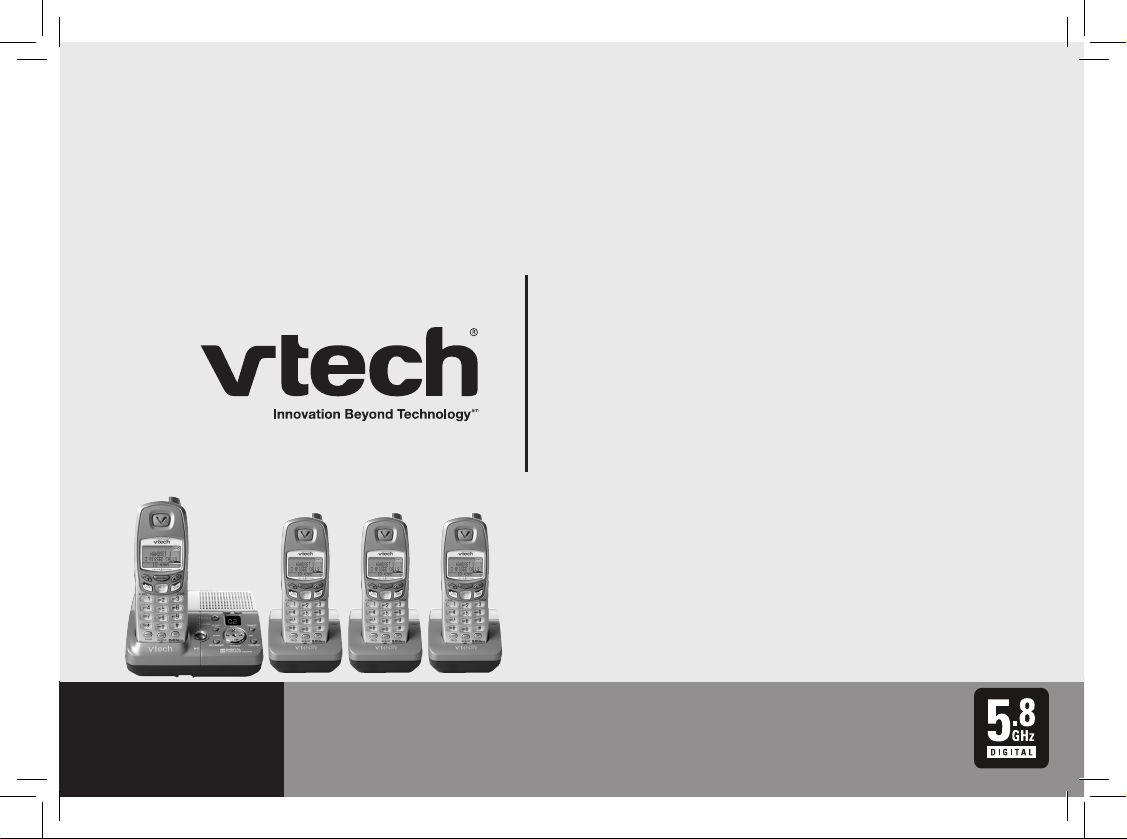
User’s manual
w w w . v t e c h p h o n e s . c o m
Models:
mi6885/mi6889/mi6890
Page 2
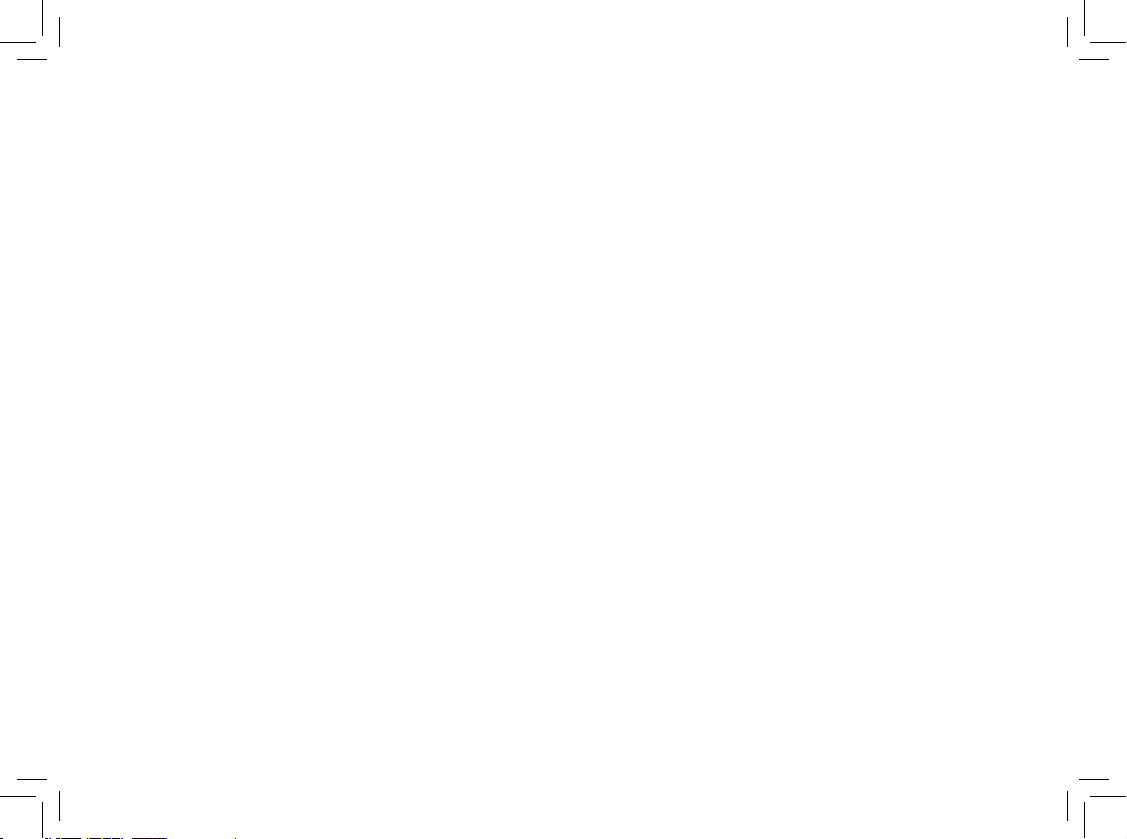
www.vtechphones.com
2
Table of contents
Getting started . . . . . . . . . . . . . . . . . . . . . . 5
Parts checklist for mi6885 . . . . . . . . . . . . . . . 5
Parts checklist for mi6889/mi6890 . . . . . . . . . . 6
Installation . . . . . . . . . . . . . . . . . . . . . . . . 7
Choose a location . . . . . . . . . . . . . . . . . . . 7
Install handset battery . . . . . . . . . . . . . . . . . 7
Connect power to telephone base/handset chargers . 8
Connect to phone line . . . . . . . . . . . . . . . . . 8
Check battery indicator . . . . . . . . . . . . . . . . 9
Check for dial tone . . . . . . . . . . . . . . . . . . . 9
If you subscribe to DSL service . . . . . . . . . . . 10
Belt clip . . . . . . . . . . . . . . . . . . . . . . . . 10
Wall mounting . . . . . . . . . . . . . . . . . . . . 11
Registration. . . . . . . . . . . . . . . . . . . . . . . 12
Register a handset . . . . . . . . . . . . . . . . . . 12
De-register all handsets . . . . . . . . . . . . . . . 13
Handset layout . . . . . . . . . . . . . . . . . . . . . 14
Telephone base layout . . . . . . . . . . . . . . . . . 15
Telephone settings . . . . . . . . . . . . . . . . . . . 16
Handset icons . . . . . . . . . . . . . . . . . . . . 16
Handset lights . . . . . . . . . . . . . . . . . . . . 16
Telephone base display . . . . . . . . . . . . . . . 16
Handset main menu . . . . . . . . . . . . . . . . . 17
Handset operation . . . . . . . . . . . . . . . . . . . 19
Making calls . . . . . . . . . . . . . . . . . . . . . 19
Answering calls . . . . . . . . . . . . . . . . . . . 19
Flash function . . . . . . . . . . . . . . . . . . . . 19
Handset volume . . . . . . . . . . . . . . . . . . . 19
Redial . . . . . . . . . . . . . . . . . . . . . . . . 19
Mute . . . . . . . . . . . . . . . . . . . . . . . . . 20
Intercom . . . . . . . . . . . . . . . . . . . . . . . 20
Call forward . . . . . . . . . . . . . . . . . . . . . 21
Call transfer . . . . . . . . . . . . . . . . . . . . . 21
Conference call . . . . . . . . . . . . . . . . . . . 22
Find handset . . . . . . . . . . . . . . . . . . . . . 22
Voice mail . . . . . . . . . . . . . . . . . . . . . . 22
Director y . . . . . . . . . . . . . . . . . . . . . . . . 23
Store a new entry . . . . . . . . . . . . . . . . . . 23
Characters by number . . . . . . . . . . . . . . . . 24
Review and dial entries . . . . . . . . . . . . . . . 24
Edit a directory entry. . . . . . . . . . . . . . . . . 25
Delete a directory entry . . . . . . . . . . . . . . . 25
Caller ID . . . . . . . . . . . . . . . . . . . . . . . . 26
Caller ID - call waiting ID. . . . . . . . . . . . . . . 26
Review caller ID . . . . . . . . . . . . . . . . . . . 27
Store caller ID in your director y . . . . . . . . . . . 27
Dial from caller ID . . . . . . . . . . . . . . . . . . 29
Delete a caller ID record . . . . . . . . . . . . . . . 29
Answering system operation . . . . . . . . . . . . . . 30
Turn your answering system on and off . . . . . . . 30
Day and time announcements . . . . . . . . . . . 30
To check day and time . . . . . . . . . . . . . . . . 31
Outgoing announcement . . . . . . . . . . . . . . 32
Record outgoing announcement. . . . . . . . . . . 32
Menu features . . . . . . . . . . . . . . . . . . . . 32
Listen to outgoing announcement . . . . . . . . . . 33
Page 3
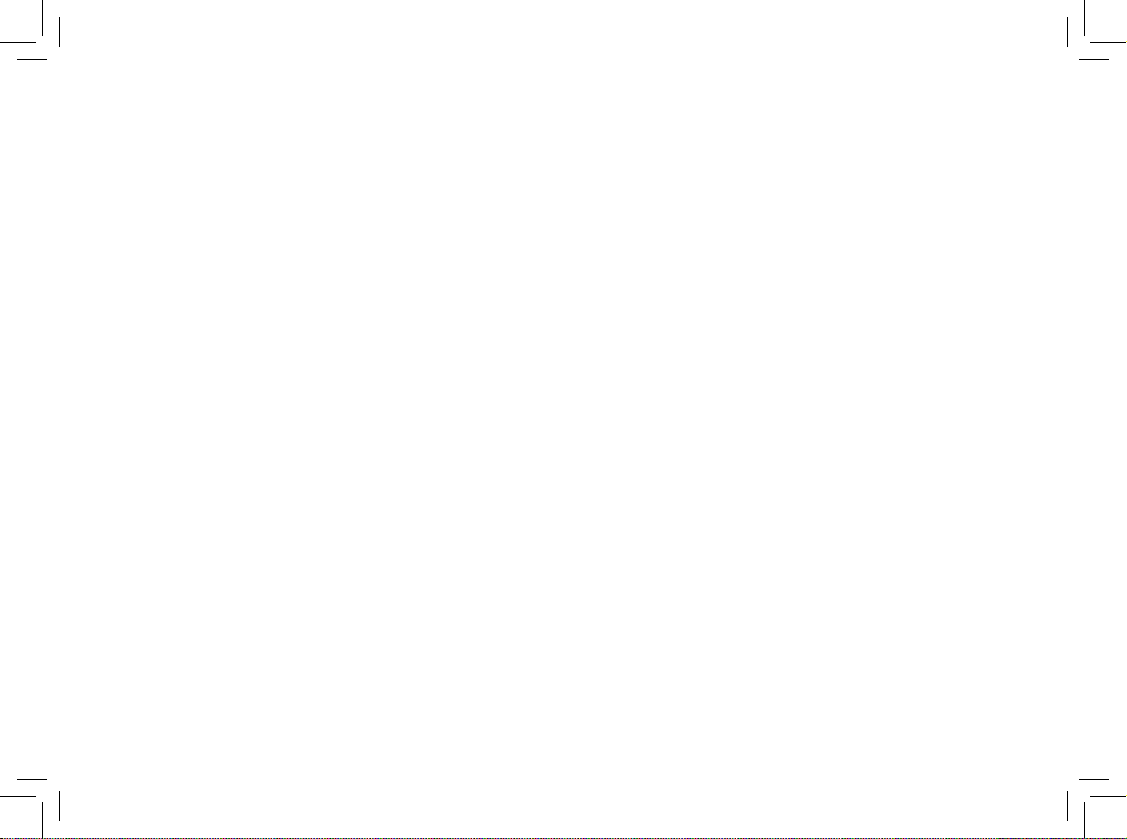
www.vtechphones.com
3
Table of contents
Delete outgoing announcement . . . . . . . . . . . 33
Message playback . . . . . . . . . . . . . . . . . . 33
Announcements . . . . . . . . . . . . . . . . . . . 34
Options during playback . . . . . . . . . . . . . . . 34
Delete all messages . . . . . . . . . . . . . . . . . 34
Record and play memos . . . . . . . . . . . . . . . 34
Record a memo . . . . . . . . . . . . . . . . . . . 35
Play back a memo . . . . . . . . . . . . . . . . . . 35
Call screening . . . . . . . . . . . . . . . . . . . . 35
Remote access . . . . . . . . . . . . . . . . . . . 35
Set the remote access code . . . . . . . . . . . . . 36
Remote answering system operation . . . . . . . . 36
Message alert . . . . . . . . . . . . . . . . . . . . 38
Announcement only mode . . . . . . . . . . . . . . 39
Turn the announcement only mode on or off . . . . 39
Customize the announcement only message . . . . 39
Base ringer. . . . . . . . . . . . . . . . . . . . . . 40
Number of rings . . . . . . . . . . . . . . . . . . . 40
Message window display . . . . . . . . . . . . . . 41
Headset operation . . . . . . . . . . . . . . . . . . . 42
Headset jack . . . . . . . . . . . . . . . . . . . . . 42
Operating range . . . . . . . . . . . . . . . . . . . 42
Batteries . . . . . . . . . . . . . . . . . . . . . . . . 43
Battery care and performance . . . . . . . . . . . . 43
Replace the handset battery. . . . . . . . . . . . . 43
Troubleshooting . . . . . . . . . . . . . . . . . . . . 44
Additional information . . . . . . . . . . . . . . . . . 45
Maintenance . . . . . . . . . . . . . . . . . . . . . . 52
Warranty . . . . . . . . . . . . . . . . . . . . . . . . 52
Important safety instructions . . . . . . . . . . . . . . 53
FCC, ACTA and IC regulations . . . . . . . . . . . . . 56
The RBRC® seal . . . . . . . . . . . . . . . . . . . . 56
Technical specications . . . . . . . . . . . . . . . . 57
Index . . . . . . . . . . . . . . . . . . . . . . . . . . 58
Page 4
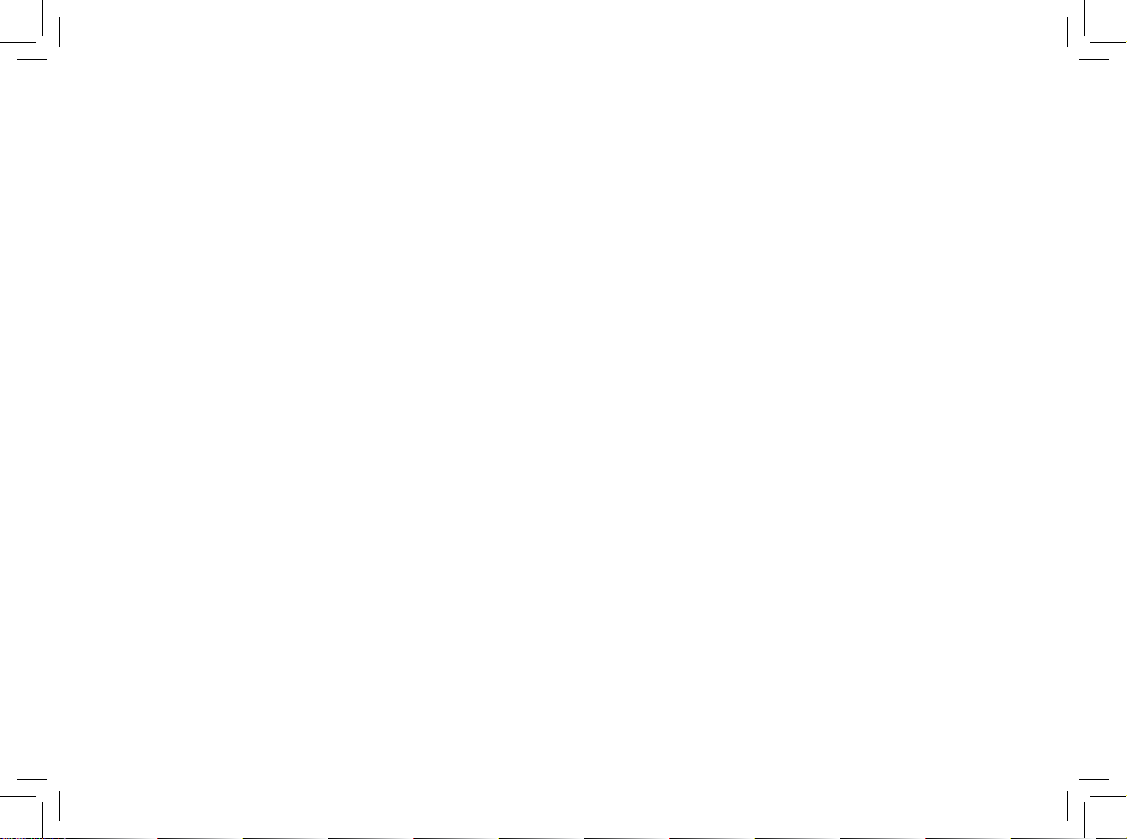
Congratulations
on purchasing your new VTech product.
Before using this telephone, please read the
Important safety instructions
on page 54 of this manual.
This manual has all the feature operations and troubleshooting necessary
to install and operate your new VTech telephone. Please review this manual
thoroughly to ensure proper installation and operation of this innovative and
feature rich VTech product. For support, shopping, and everything new at VTech,
visit our website at www.vtechphones.com.
In Canada, please visit www.vtechcanada.com.
Page 5
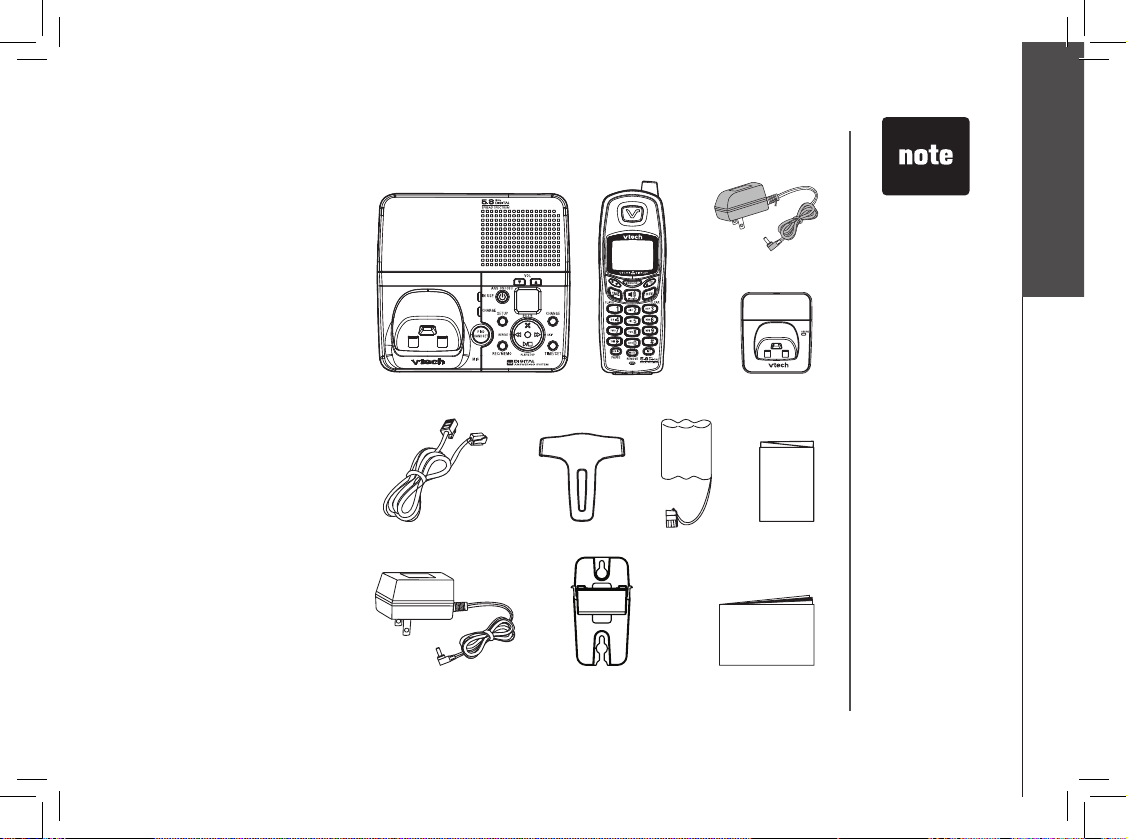
www.vtechphones.com
5
Getting started
• Important!
Before using
this telephone,
Please read
Important safety
instructions on
pages 53-54.
Getting started
1. Telephone base
2. Handsets (3)
3. Charger power adapters (2)
4. Chargers (2)
5. Telephone line cord
6. Belt clips (3)
7. Batteries (3)
8. Quick start guide
9. Base power adapter
10. Wall mount bracket
11. User’s manual
Parts checklist for mi6885
1. Telephone base
2. Handsets (3)
7. Batteries (3)
6. Belt clips (3)
5. Telephone line cord
9. Base power adapter
11. User’s manual
10. Wall mount
bracket
8. Quick start
guide
4. Chargers (2)
3. Charger power
adapters (2)
To purchas e replace ment
batteries, visit us on the web
at www.vtechphones.com or
call VTech Communications,
Inc. at 1-800-595-9511. In
Can ada , co ntac t VTe c h
Telecommunications Canada
Ltd. at www.vtechcanada.
com or 1-800-267-7377.
Page 6
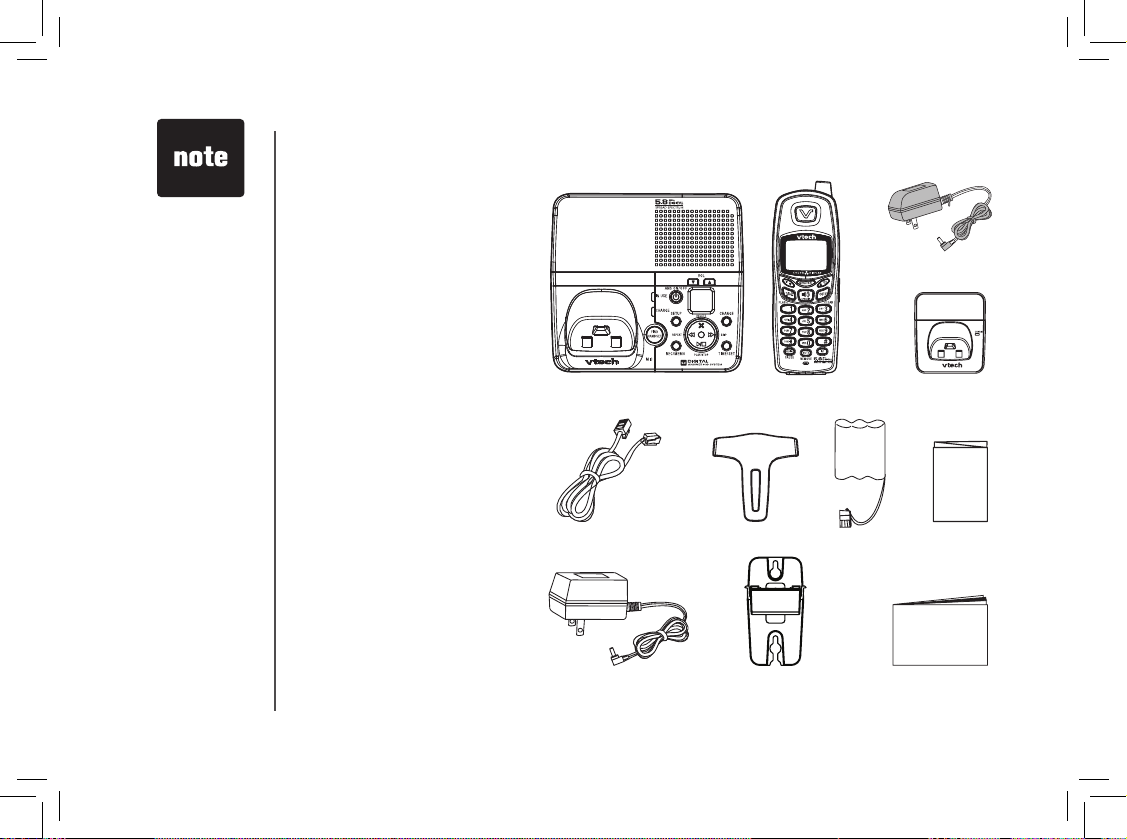
www.vtechphones.com
6
Getting started
1. Telephone base
2. Handsets (4)
3. Charger power adapters (3)
4. Chargers (3)
5. Telephone line cord
6. Belt clips (4)
7. Batteries (4)
8. Quick start guide
9. Base power adapter
10. Wall mount bracket
11. User’s manual
Parts checklist for mi6889/mi6890
1. Telephone base
2. Handsets (4)
7. Batteries (4)
6. Belt clips (4)
5. Telephone line cord
9. Base power adapter
11. User’s manual
• Important!
Before using
this telephone,
Please read
Important safety
instructions on
pages 53-54.
10. Wall mount
bracket
8. Quick start
guide
4. Chargers (3)
3. Charger power
adapters (3)
To purchase replacement
batteries, visit us on the web
at www.vtechphones.com or
call VTech Communications,
Inc. at 1-800-595-9511. In
Can ada , co ntac t VTe c h
Telecommunications Canada
Ltd. at www.vtechcanada.
com or 1-800-267-7377.
Page 7
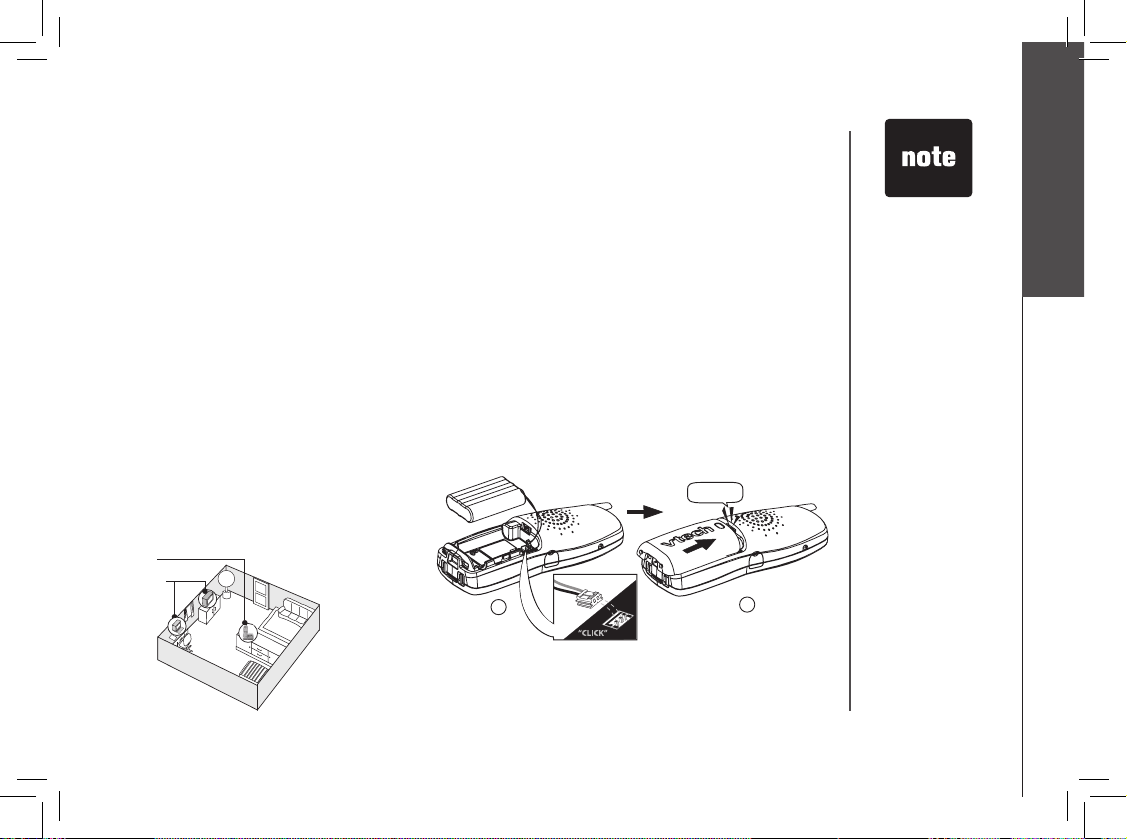
www.vtechphones.com
7
Installation
Choose a location
For opt im um p er formanc e of your
cordless telephone system:
1. Choose a central location for your
telephone base.
2. Install your phone(s) as far away as
possible from any other cordless
(wireless) devices such as cordless
telephones, 802.11 wireless routers
(for example, WiFi), etc.
3. Install your phone(s) as far away
as possible from other electronic
eq uip men t su ch as mic row ave
ovens, televisions, computers, etc.
4. Install your telephone equipment
away from heat sources and direct
sunlight.
5. Avoid excessive moisture, dust or
extreme cold.
Install handset battery
1.
2.
1. Alig n the t wo hole s in the plug with
the soc ket pins, then snap t he plug
into place.
2. Place the battery in the compartment with
the wires in the upper left corner.
3. Replace cover by sliding it upwards until
it clicks into place.
4. Be sure to c harge the batter y in the
handset for a minimum of 16 hours before
using your phone.
• Use only the
provided VTech
battery, or
equivalent.
To obtain a
replacement
battery, visit our
website at www.
vtechphones.com
or call 1 (800) 595-
9511.
• Place the handset
in its telephone
base when
not in use to
ensure optimum
performance.
• If you need to
install your phone
within the same
room as other
cordless phones
or wireless
products, you may
need to select a
different channel
for your router
and or change the
channel on your
phone’s handsets.
1
3
Getting started
Page 8
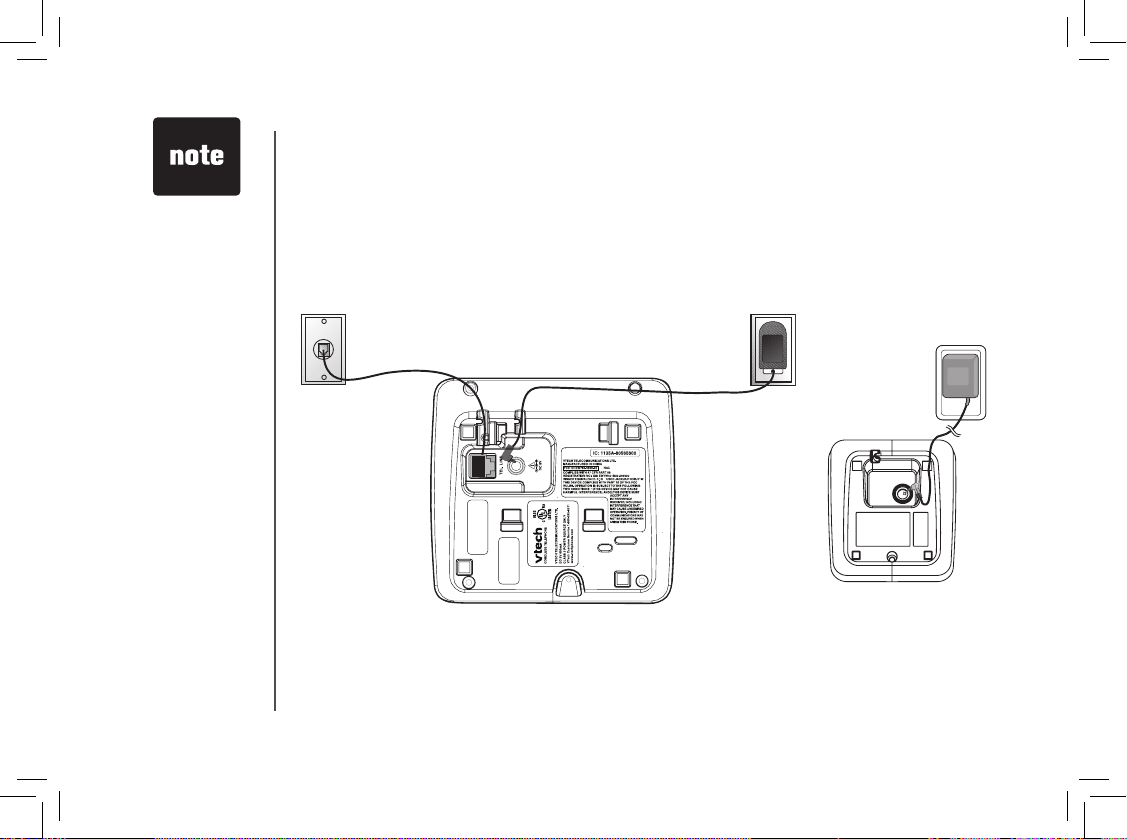
www.vtechphones.com
8
• If the battery has
not been charged,
place the handset
in the telephone
base, and allow
it to charge for at
least 16 hours.
• Use only the
VTech power
supply provided
with your
telephone.
To obtain a
replacement,
visit our website
at www.
vtechphones.com
or call 1 (800)
595-9511.
• This power unit
is intended to
be correctly
orientated in a
vertical or oor
mount position.
The prongs are
not designed
to hold the plug
in place if it is
plugged into a
ceiling, under-thetable or cabinet
outlet.
Connect power to telephone base/handset chargers
1. Plug the power adapter into an electrical outlet not controlled by a wall switch, and the
connector into the power jack on bottom of the telephone base.
AC power outlet
Telephone outlet
Installation
2. Choose the location for your charger, and plug its power supply into an electrical outlet.
Connect to phone line
Plug one end of the telephone line cord into the telephone line jack at the bottom of the telephone
base. Then plug the other end of the cord into the wall telephone outlet.
AC power outlet
Getting started
Page 9
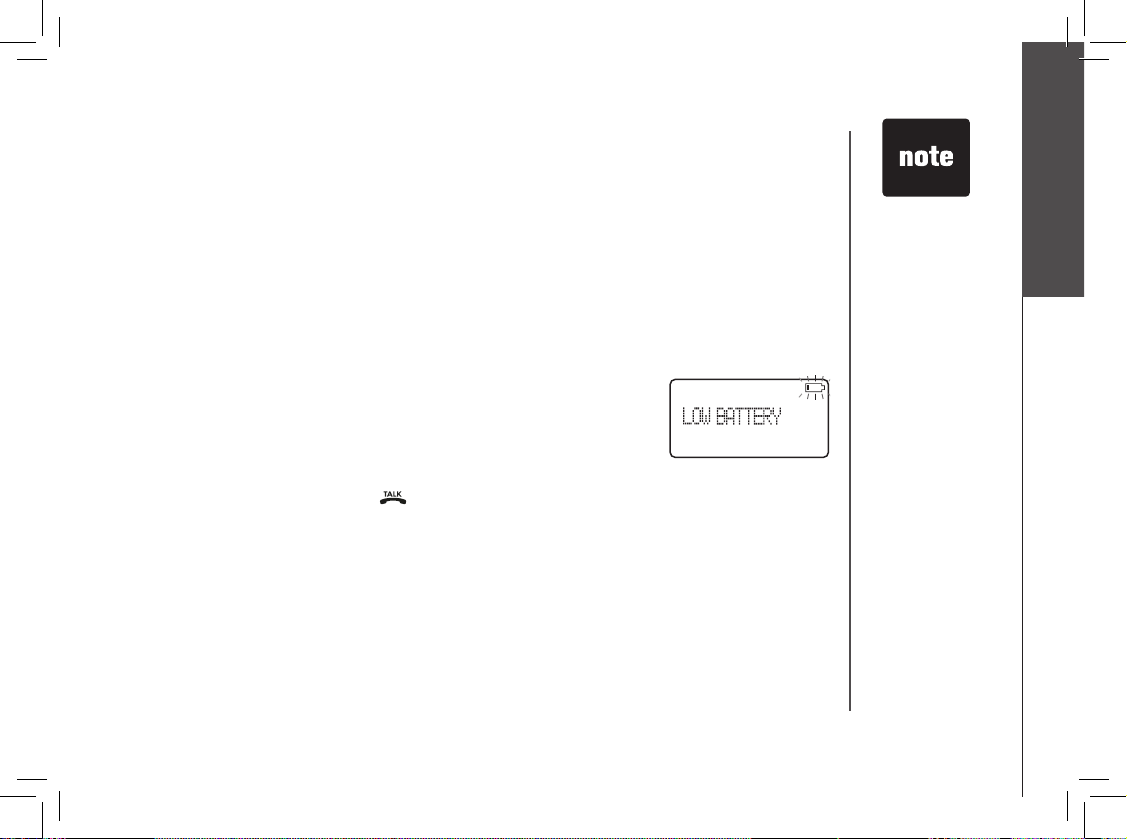
www.vtechphones.com
9
Getting started
• If the phone will
not be used for
a long period of
time, remove the
battery to prevent
possible leakage.
• If you have any
trouble installing
your phone,
please refer to the
Troubleshooting
section near
the end of this
manual.
Installation
Check battery indicator
If you see WARNING CHECK BATTERY! on the handset display, it indicates one of the following:
1. There is no battery in your handset. You need to install the supplied batter y into your handset (see
Install handset battery)
2. The battery needs to be replaced.
3. The battery has been installed incorrectly. Please reinstall (see Install handset battery) and/or
see the diagram in the battery compartment of the handset.
When in LOW BATTERY mode, the keypad sounds, backlighting and speakerphone features do not
work. When the battery has been charged, these features will return to their normal function.
Check for dial tone
After the battery is charged, press on the handset. You should hear a dial tone. If not, see
Troubleshooting.
Page 10
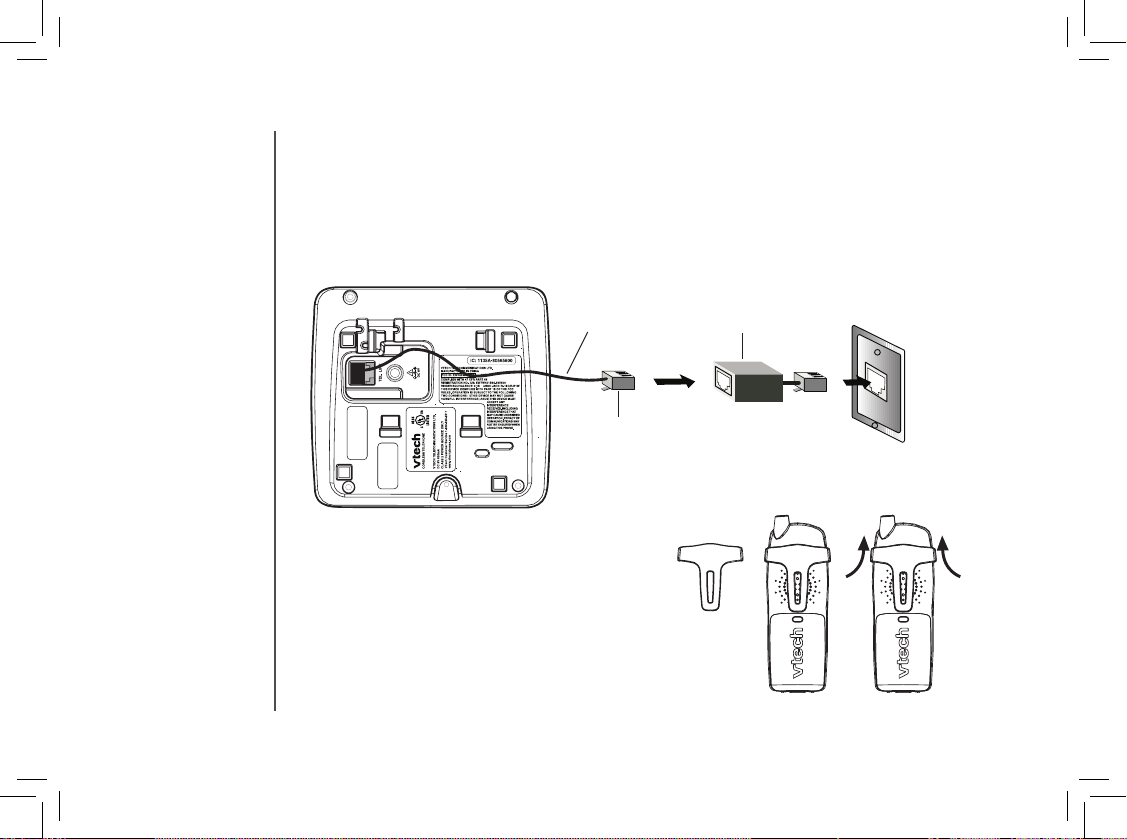
www.vtechphones.com
10
Installation
If you subscribe to DSL service (optional)
If you receive high speed internet through your telephone line (commonly referred to as DSL), and you
are experiencing interference during conversations, and/or your caller ID features are not functioning
properly, and you subscribe to DSL service from your telephone company, install a DSL lter to the
telephone line between the telephone base and the telephone line jack. Contact your DSL provider
to obtain a DSL lter.
T e l e p h o n e
line cord
DSL lter (For
DSL users)
To single telephone
jack (RJ11C)
Belt clip (optional)
To remove
To attach
Page 11

www.vtechphones.com
11
Getting started
The wall mount brackets are designed for use on standard wall mount plates only.
1. Follow the instructions on page 8 to connect the power to telephone base and phone line.
2. Line up the tabs on the wall mount adapter with the holes at the bottom of the telephone base.
Snap the wall mount bracket rmly in place.
3. Mount the telephone base on the wall. Position the telephone base so that the mounting studs t
into the holes on the wall mount bracket. Slide telephone base down on the mounting studs until
it locks into place.
Wall mounting (optional)
Page 12
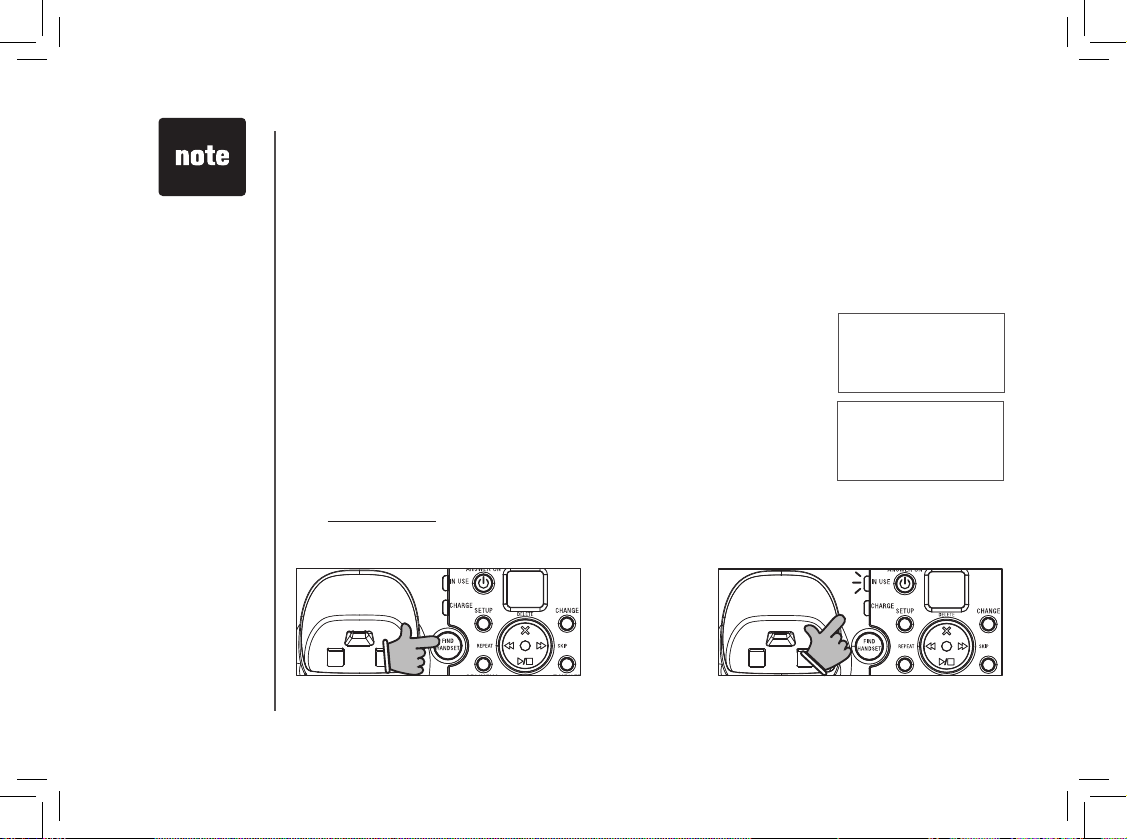
www.vtechphones.com
12
NOT REGISTERED
Registration
PRESS FIND HNDST
4 SEC ON BASE
Register a handset
When rst purchased, all accessory handsets show NOT REGISTERED
on the screen. To register a handset:
1. Place the handset in a telephone base or charger that is connected
to a power outlet. If PRESS FIND HNDST 4 SEC ON BASE does not
appear on the screen after a few seconds, lift up handset and place
in base or charger again.
Four
seconds later:
2. On the telephone base:
• Press and hold FIND HANDSET for four seconds.
• Release FIND HANDSET once the IN USE light comes on.
The mi688 9 comes with four registered handset (named Handset 1, 2 , 3, 4).
Additional handsets (mi6807) are available from your local authorized dealers or from our website
at ww w.vtechphones.com in the US, or www.vtechcanada .com in Canada.
Up to four extension handsets can be registered with the same telephone base, and two can be in
operation at the same time. Each additional handset purchased will have to be registered separately
following the instruction which comes with the optional handset.
• When rst
purchased you
need to charge
your handsets
for at least ve
minutes before
registering to
telephone base.
• The handset
number is used
as the extension
number.
• If the registration
is not successful
lift all handsets
out of the
telephone base
or charger and
place them
back in the
telephone base
or charger. Try
the registration
process again.
Page 13
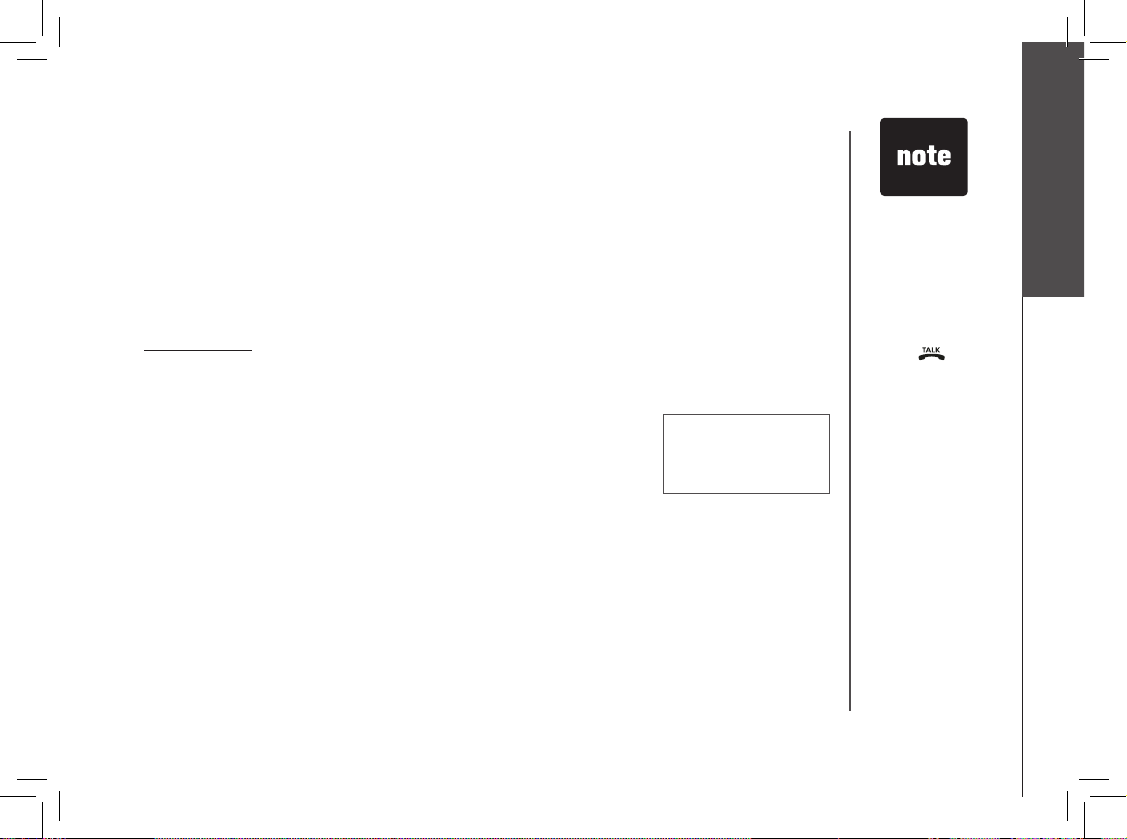
www.vtechphones.com
13
Getting started
Registration
After a while the handset will emit series of tones, the newly registered handset will be assigned the
lowest extension number not previously assigned to another system handset (1-4) when successfully
registered. Repeat steps 1 and 2 if handset does not successfully register to the telephone base
within two minutes.
If you are replacing a handset on a system that has the maximum number of registered handsets or
wish to change the assigned handset number of your registered handsets, you must rst de-register
the handsets, then re-register all handsets.
De-register all handsets
1. Press and hold FIND HANDSET on the main telephone base for 10 seconds.
2. When the IN USE light starts to ash, release the FIND HANDSET button.
3. Press and release FIND HANDSET again. The IN USE light will turn off and in a few seconds,
all handsets will be de-registered.
4. All handsets will show NOT REGISTERED.
NOT REGISTERED
• If the de-register
process does not
work you may
need to reset
the system and
try again. To
reset: pick up
the handset and
press .
Press the OFF
button and place
the handset back
into the telephone
base.
Page 14
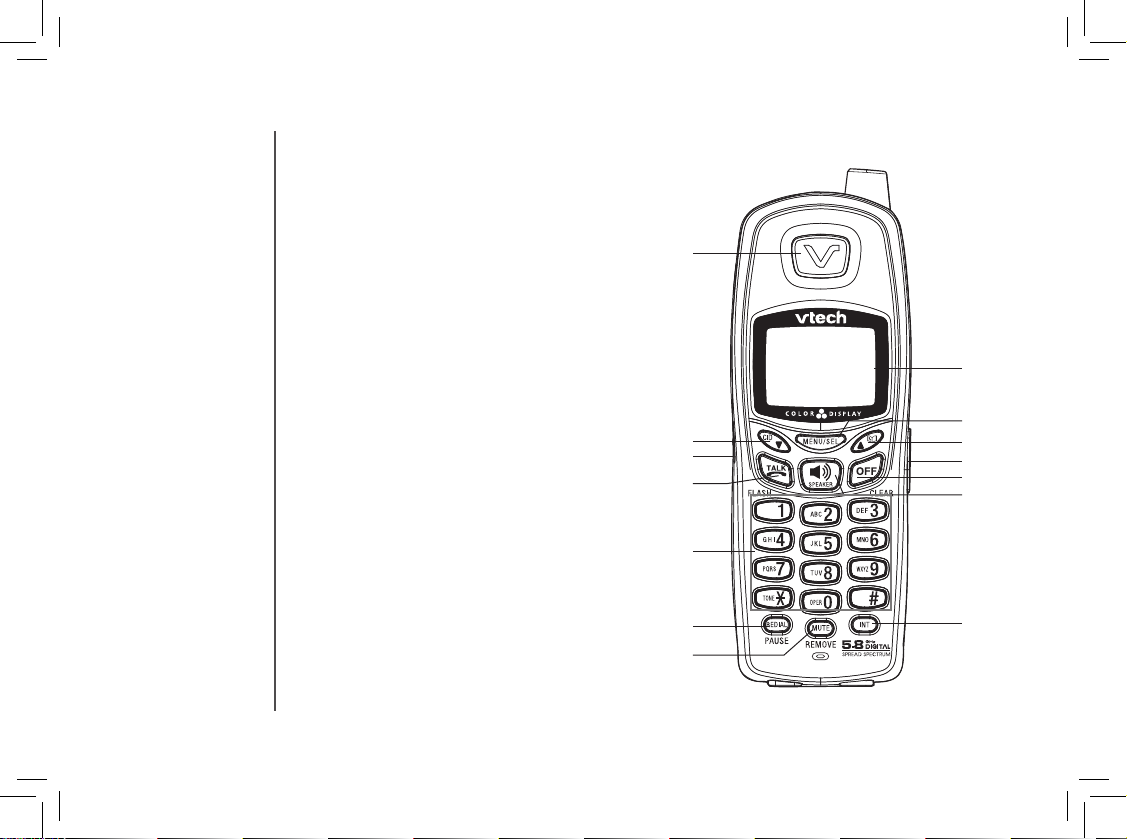
www.vtechphones.com
14
Handset layout
1. Earpiece
2. Caller ID/scroll down
3. Headset jack (2.5mm)
4. Talk/ash
5. Dial keys (0-9, *, #)
6. Redial/pause
7. Mute/remove
8. Display
9. Select/menu
10. Phonebook /scroll up
11. Volume control
12. Off/clear
13. Speaker
14. Intercom
1
2
3
5
6
7
9
12
13
14
4
8
10
11
Page 15
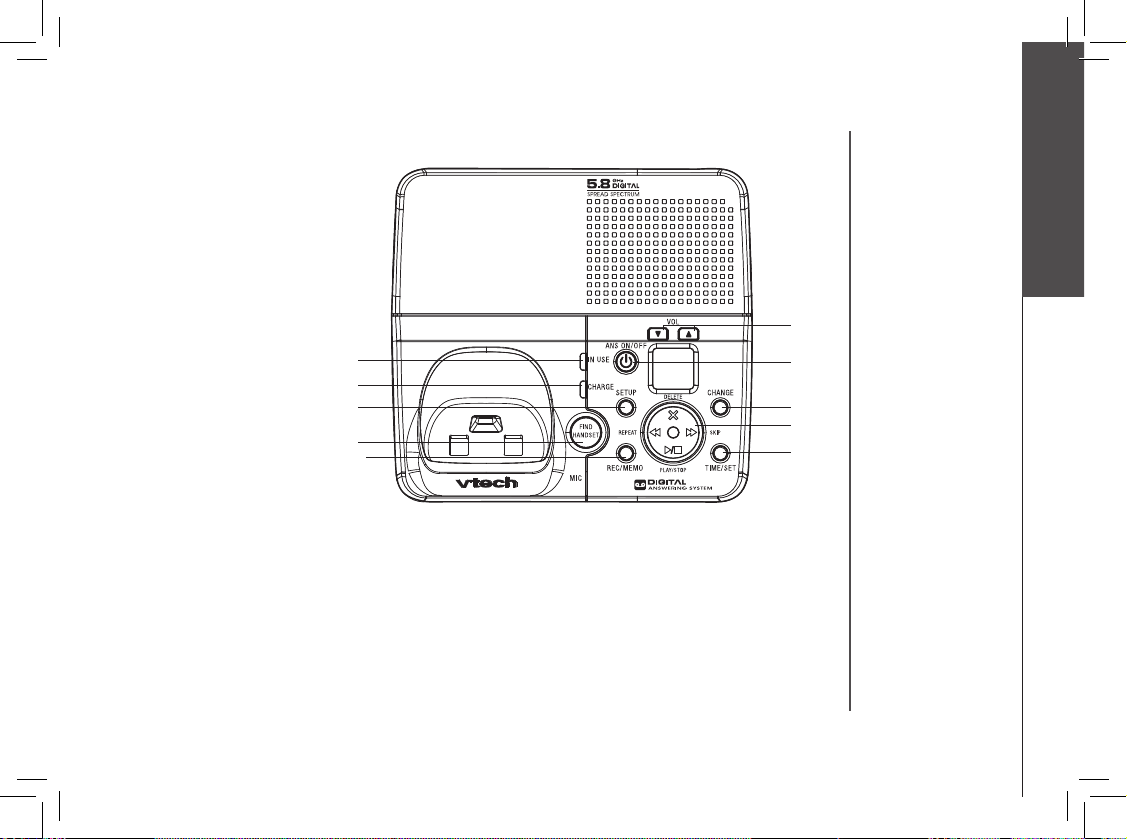
www.vtechphones.com
15
Getting started
1. In use indicator
2. Charge indicator
3. Setup
4. Volume control
5. Answer on/off
6. Change
7. Delete/skip/play/
stop/repeat
8. Time/set
9. Find handset
10. Record/memo
Telephone base layout
1
2
3
4
5
6
7
8
9
10
Page 16
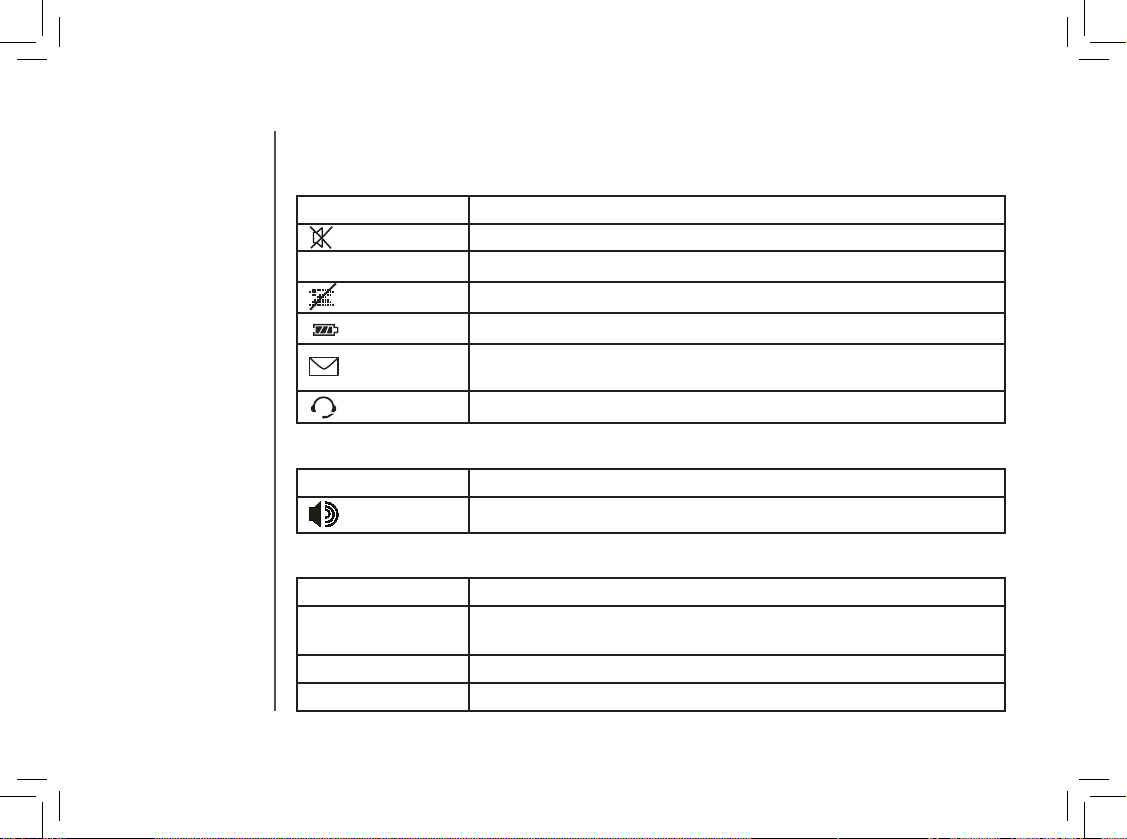
www.vtechphones.com
16
Handset lights
Light Description
• On when handset speakerphone is in use.
Telephone settings
Telephone base display
Light Description
IN USE • On when the phone is being used.
• Flashes when an extension phone is being used.
CHARGE • On when the handset is charging in the base.
ANS ON/OFF • On when the answering system is on.
Handset icons
Icon Description
• The microphone is muted.
NEW • Displayed when viewing a missed call that has not been reviewed.
• The handset ringer is off.
• Low battery indicator or charging indicator.
• Flashes to indicate that there are new voicemail messages. (Service
must be subscribed from your telephone company.)
• Displayed when using a headset with your handset.
Page 17
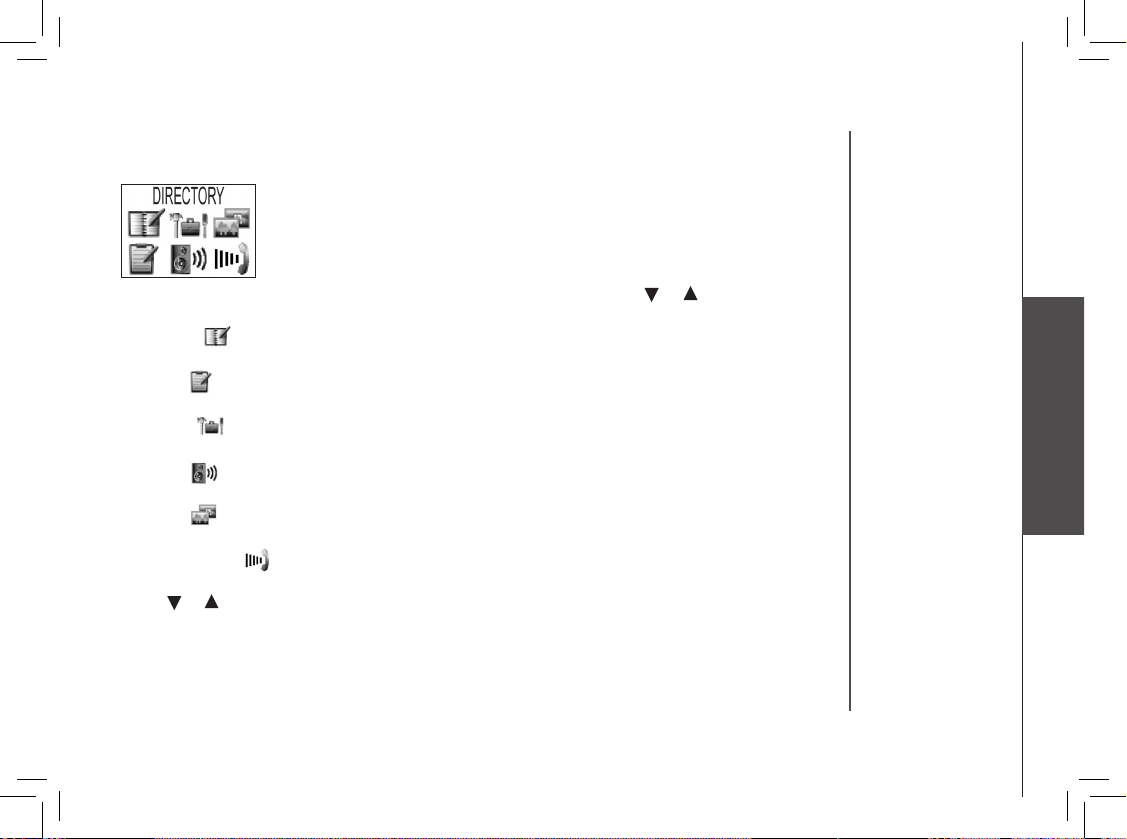
www.vtechphones.com
17
Basic operation
Telephone settings
Handset main menu
Enter the main menu options on the handset by pressing MENU. Press or to select from the
six menu items described below.
Directory ( )
Enter and retrieve up to 50 names and telephone numbers.
Call log ( )
Review caller ID data, select and dial from the caller ID data.
Settings ( )
Change the language of the menu prompts, set dial type and time, clear voicemail.
Sounds ( )
Select ringer tone, turn key tone on or off.
Display ( )
Choose from the ve preset images used as wallpaper or adjust the screen contrast.
Ringer volume ( )
Adjust ringer volume or turn ringer off.
Press or to reach the desired menu option, then press MENU/SEL to select.
Page 18
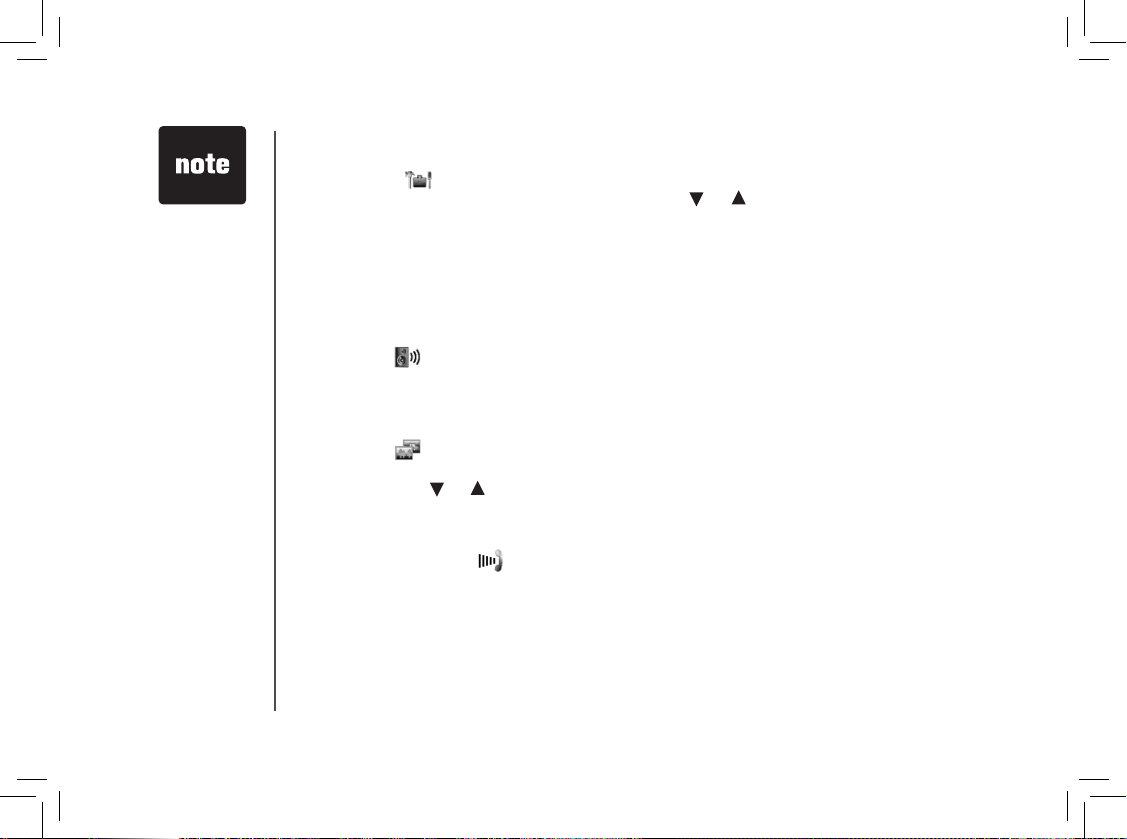
www.vtechphones.com
18
SETTINGS( )
With this icon highlighted, press MENU, then press or to select from the following menu
options:
LANGUAGE – This option allows you to change the screen prompts to English, Espanol or
Francais.
DIAL TYPE - This option allows you to select tone or pulse dial.
CLOCK SETTING - This option allows you to adjust the time displayed on the idle screen.
CLR VOICE MAIL - This option allows you to turn the voicemail indicator off.
SOUNDS ( )
RINGER MELODY - This option allows you to select one of the 10 (0-9) different ringer tones for
incoming calls.
KEY TONE - This option allows you to turn the key tone on or off.
DISPLAY ( )
WALLPAPER - This option allows you to set a wallpaper image. Select WALLPAPER in the main
menu, then press or to view the ve available images. Once you have selected the image,
press SEL and you will hear a conrmation tone.
CONTRAST - This option allows you to adjust the handset screen contrast.
RINGER VOLUME ( )
This option allows you to adjust the ringer volume or turn the ringer off.
Telephone settings
• When the
telephone
is ringing,
press OFF to
temporarily mute
the ringer.
Page 19

www.vtechphones.com
19
Basic operation
Handset operation
Making calls
• Press (or SPEAKER to use the handset speakerphone feature),
then dial the phone number.
-OR-
Dial the phone number rst, then press (or SPEAKER).
• To end your call, press OFF or place the handset in the base or charger.
Answering calls
• Press , SPEAKER or any dialing keys.
• To end your call, press OFF or place the handset in its telephone base or
charger.
Flash function
You can use your phone with services such as call waiting.
When you subscribe to call waiting service from your telephone company,
press /FLASH to switch to the new call when you receive a call waiting
signal. Press /FLASH again to switch back to the original call.
Handset volume
The volume control is on the right side of the handset. During a call, press
the VOL or keys to adjust the listening volume to a comfortable level.
When you reach the maximum or minimum setting, a double beep will
sound. (Follow these instructions to change the volume for the handset,
speakerphone or headset.)
Redial
• When the handset is idle, press REDIAL/PAUSE to display the last ve
telephone numbers dialed from the handset (up to 32 digits for each
number). Use or to scroll through the last ve numbers dialed.
When the beginning or the end of the redial list is reached, a double
beep will sound.
• The procedure
to change
the volume is
the same for
the handset
earpiece,
speakerphone
and headset.
800-595-9511
REDIAL
Page 20

www.vtechphones.com
20
Handset operation
• If the redial
memory is empty,
and REDIAL is
pressed, a double
beep will sound.
• If the forward call
is not answered
in about 30
seconds, the
external call will
be returned to
the originating
handset.
Mute
• During a call, press MUTE to disable the microphone. You will not be
heard but you will be able to hear the other person. The screen will
briey display MUTED:
• Press MUTE again to return to normal two-way c onversation.
MICROPHONE ON will display briey.
Intercom
• When not on a call, press INT. The rst handset (HS1) will display:
• Press the number of the handset to be called using the dial keys (1-4).
• The second handset (HS2) will ring and the screen will display:
• Press , SPEAKER, INT or any dialing key on HS2 to answer the
intercom call. The screen will display:
• Press or SPEAKER to dial the displayed number.
• Press REMOVE to erase the displayed number. You’ll hear a
conrmation beep.
• Press OFF to exit.
HANDSET 1
IS CALLING
INTERCOM TO:
INTERCOM
PHONE 00:00:15
Page 21

www.vtechphones.com
21
Basic operation
Handset operation
• To end the call, press INT or OFF on either handset, or place the
handset back in its telephone base.
If the called handset is out of range or on an external call, when paged,
the display of the calling handset will show:
Call forward
An external call can be forwarded or transferred from one
handset to another.
• If you are on an external call (HS1), you can forward the call to
another handset (HS2) by pressing and holding INT. HS1 will show
FORWARD TO and you should input the number of the desired
handset.
• HS2 will show INCOMING CALL and star t ringing
• Press on the HS2 to answer.
If the forwarded call is not answered within 30 seconds, the external
call will be returned to HS1 and the display will show CALL BACK,
and ring for 30 seconds. If the returned call is not answered within 30
seconds, the external call will end automatically.
CALL BACK
INTERCOM ENDED
UNABLE TO CALL
TRY AGAIN
FORWARD TO:
Call transfer
• While on an external call, a handset (HS1) can transfer the call to another system handset (HS2)
by pressing INT. The external call is put on hold automatically.
• Select the destination handset number (1-4).
• HS1 shows CALLING HANDSET 2 (HS2).
• HS2 can pick up the transferred call when it rings and the screen shows HANDSET 1 IS
CALLING.
Page 22

www.vtechphones.com
22
Handset operation
Conference call
It is possible to establish a conference call between two handsets and
the external line.
If one handset is already connected to the external line, the other can join
the conversation by pressing , a conference call will be established
immediately. Both handsets will show:
PHONE 00:00:15
Find handset
At the telephone base, press FIND HANDSET to page the handset up to
60 seconds.
• When the handset is not being used, press FIND HANDSET.
• To turn off the signal at the handset, press , SPEAKER or any
dial pad key (0-9, *, #) on the handset, or press FIND HANDSET at
the base. Press OFF to turn off the page.
** PAGING **
• HS2 can pick up the transferred call by pressing , SPEAKER or INT.
• An intercom call is now established (the external call is still on hold) and HS1 and HS2 are able
to talk to each other. HS1 or HS2 can hang up, and conversation with the external call can be
resumed. CALL TRANSFERRED is briey displayed on HS1.
If the transferred call is not answered within 100 seconds, the intercom attempt will be automatically
ended and the external call will return to the original party.
HANDSET 1
NEW VOICE MAIL
Voice mail
If you subscribe to voice mail service provided by your telephone company,
you can receive voice mail messages from callers. When you have a new
voice mail, the screen will display NEW VOICE MAIL, and the voice mail
indicator will ash.
On how to access your voice mail, contact your local telephone company
for further instruction.
Page 23

www.vtechphones.com
23
Basic operation
Directory
• All handsets
share a common
directory, stored
in the base.
Entries entered
into one handset
are available at all
handsets, and if
a directory entry
is deleted, it will
disappear from all
handsets.
• While entering
numbers,
press and hold
REDIAL/PAUSE
to add pauses if
necessary.
• If there is a
duplicated
number in the
directory, the
display will
show: ALREADY
SAVED.
Your phone can store up to 50 entries (numbers with names) in memory. Each memory location can
hold up to 32 digits for the number and 16 characters for the name. Only one handset can access the
director y at a time. If a second handset attempts to reach the directory, NOT AVAILABLE
AT THIS TIME will be displayed on the second handset.
Store a new entry
• Press MENU/SEL on the handset.
• With DIRECTORY highlighted, press SEL.
• Press to select STORE. Press SEL.
• You will be prompted to ENTER NUMBER. Use the dialing keys to
enter the number to be stored in the directory. Press MUTE/REMOVE
to backspace and make corrections. Press SEL when you are done
entering the phone number.
• You will then be prompted to ENTER NAME. Use the dialing keys to
spell the name (see the next page). Press SEL.
• A conrmation tone will sound, and the new directory entry will briey
be displayed.
If the directory is full, the handset will display LIST FULL.
If you wish to store a number from redial memory into the directory, press
REDIAL/PAUSE then or to scroll to the desired redial number
from memor y. Press SEL.
ENTER NUMBER
800-595-9511\
DIRECTORY
ENTER NAME
\
DIRECTORY
LIST FULL
DIRECTORY
Page 24

www.vtechphones.com
24
Directory
Characters by number
Pressing any par ticular key causes different characters to be displayed in the following order:
Characters by number of key presses
Key
1 2 3 4 5 6 7 8 9
1 # ‘ , - . &
A B C 2 a b c
D E F 3 d e f
G H I 4 g h i
J K L 5 j k l
M N O 6 m n o
P Q R S 7 p q r s
T U V 8 t u v
W X Y Z 9 w x y z
0
? ! / ( )
@
1
2
3
4
5
6
7
8
9
0
#
Page 25

www.vtechphones.com
25
Basic operation
Directory
Review and dial entries
• Press MENU, with DIRECTORY highlighted, press SEL. With REVIEW
in the rst line, press SEL.
-OR-
With the handset in idle, press to enter the directory. The rst directory
entry will be displayed.
• Scroll through the directory entries using and or enter the rst
character of the name to be searched (using the digit keys). Continue
pressing the or scroll keys, until you reach the entr y to be
dialed.
• Press or SPEAKER to dial the number.
Edit a directory entry
• Follow the steps in Review and dial entries (above) to reach the entry
you wish to edit.
• Press SEL to enter number edit mode.
• Press and release MUTE /REMOVE to backspace, then press the digit
keys to correct the number. Press and hold REDIAL /PAUSE to add
pauses if necessary.
• Press SEL.
• Press MUTE/REMOVE to backspace and use the digit keys to enter
the correct name.
• Press SEL. A conrmation tone will sound.
• When reviewing
the directory, the
second line of
the display will
show the phone
number, up to
16 digits. For
numbers longer
than 16 digits,
only the rst 13
digits will be
shown. Press *
or # to scroll the
phone number
to see the
additional digits.
• If there are no
entries in the
directory when
it is accessed,
DIRECTORY
EMPT Y will
display.
Delete a directory entry
• Follow the steps in Review and dial entries (page 24) to reach the entry to be deleted.
• Press MUTE/REMOVE to delete the entry. A conrmation tone will sound.
• The handset will then advance to the next entry, if any.
ENTER NUMBER
800-595-9511\
DIRECTORY
ENTER NAME
VTECH COM\
DIRECTORY
Page 26

www.vtechphones.com
26
Caller ID
Caller ID - call waiting ID
Your phone is capable of displaying the number of the caller before
the call is answered (caller ID or CID). If the number is already in the
director y, the name of the caller will also be displayed. Your phone can
hold up to 50 caller ID entries.
• The handset display informs you when there are calls that have not
been answered by a system handset. These are missed calls. If you
answer a call before the information appears on the screen, it will not
be in the caller ID log.
• After all missed caller ID records are reviewed, the screen will
show:
• The NEW icon in the lower left corner indicates the call has not yet
been reviewed.
Your phone can also display the name and number of the call waiting caller (call waiting caller ID),
so you can decide whether to answer the incoming call, or continue with the current conversation.
HANDSET 1
• Due to regional
incompatibilities,
CID information
may not be
available for every
incoming call.
In addition, the
calling parties may
intentionally block
their nam es and/or
phone numbers
from being sent.
• These are
subscr iption
servi ces provid ed
by most reg ional
telephone servi ce
providers. You
must subscribe to
these services to
enjoy the benets
of these features.
If you do not
subscr ibe to caller
ID services, you
can still use your
phone and the
other features it
offers.
HANDSET 1
5 MISSED CALLS
Page 27

www.vtechphones.com
27
Basic operation
Caller ID
Review caller ID
You can enter caller ID review mode by pressing when the
handset is idle, the handset will enter caller id review mode. Or:
• With the handset idle (off), press MENU.
• Press to scroll to CALL LOG.
• Press SEL. Use and to scroll through the call log entries.
When the beginning or the end of the call log is reached, a
double beep will sound.
• If the call log is full, the oldest entry is deleted to make room for
the new call. If the call log is empty, the following message is
displayed when you try to review caller ID records:
Store caller ID in your directory
• Follow the steps in Review caller ID (above) to nd the record
to be stored.
• The phone number in the caller ID log was sent by the phone
company. You may have to dial the number differently. Press
the # key repeatedly to see the different dialing options. You can
add or remove the initial 1 and/or the area code. The various
dialing options are:
• Press SEL to store the displayed number.
• If the caller ID record contains both name and number, the name
and number will be stored after pressing SEL.
• If the record does not contain a name, you will be prompted to
EDIT NAME and the screen will show:
• Press OFF any
time to exit the
caller ID log.
• All handsets
share a common
caller ID log,
stored in the
base, If a call
log entry is
deleted, it will
disappear from
all handsets.
CALL LOG
CALL LOG EMPTY
CALL LOG
CALL LOG
595-9511
1-595-9511
800-595-9511
1-800-595-9511
EDIT NAME
VTECH COM\
DIRECTORY
Page 28

www.vtechphones.com
28
Caller ID
• If the caller ID record does not contain a number, you will be
prompted to EDIT NUMBER, and the screen will show:
• After the entry has a name and number, press MENU/SEL
to save. A conrmation beep will sound and the screen will
display:
• If both the name and number are missing, for example, as
in a private listing, nothing will be stored, and the screen will
display:
• If the number already exists in the directory, the entry will not
be stored, and the screen will show:
• If the directory is full, the screen will show:
EDIT NUMBER
800-595-9511\
DIRECTORY
SAVED
CALL LOG
UNABLE TO SAVE
CALL LOG
ALREADY SAVED
CALL LOG
LIST FULL
CALL LOG
Page 29
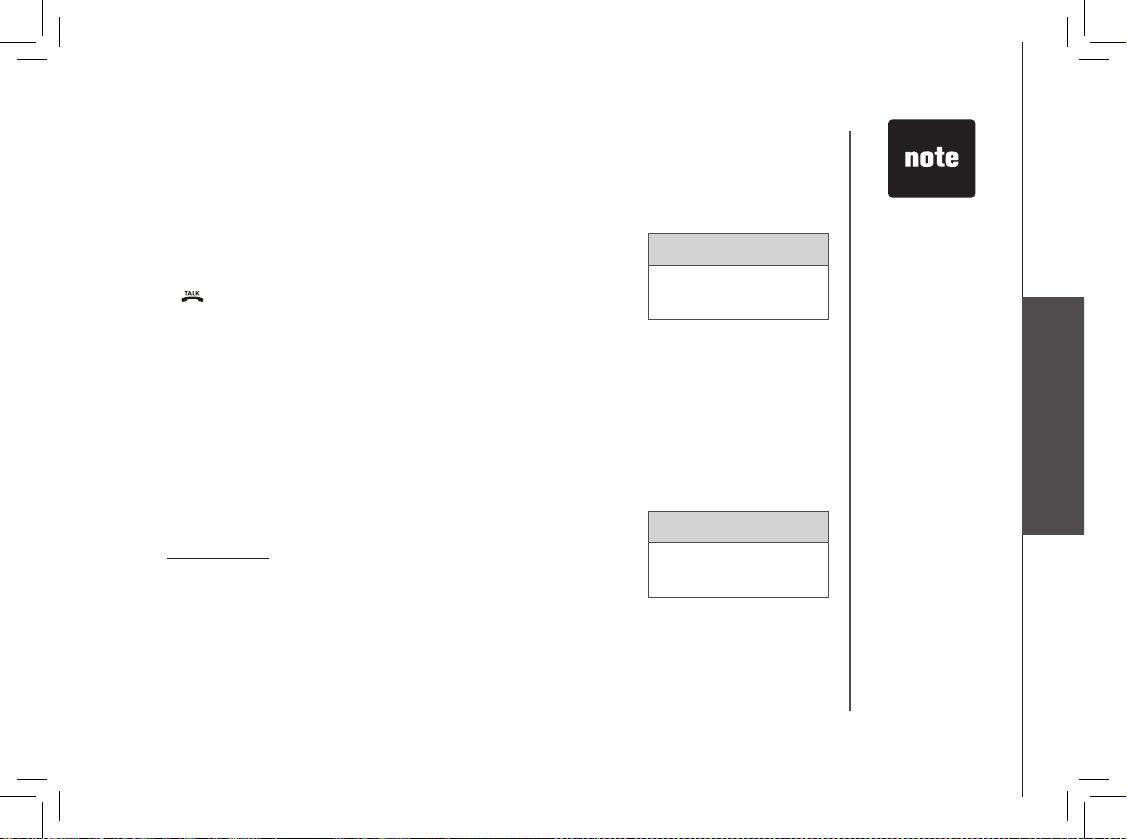
www.vtechphones.com
29
Basic operation
Caller ID
Dial from caller ID
• Follow the steps in Review caller ID (page 27) to nd the entry
to be dialed.
• To change how the number will be dialed, press # repeatedly
to scroll through the various dialing options. The dialing options
are:
• Press or SPEAKER to dial the number.
Delete a caller ID record
• Follow the steps in Review caller ID (page 27) to nd the
record to be deleted.
• Press REMOVE to delete the record. A conrmation beep will
sound and the previous caller ID record will be displayed.
Delete all caller ID entries
• To delete all caller ID records when you are reviewing the call
log, press and hold REMOVE. The screen will display DELETE
ALL CALLS? Press SEL to conrm. Press OFF to return to
the call log record previously displayed.
• The phone
number in the
caller ID log
was sent by the
phone company.
You may have to
dial the number
differently.
Press the # key
repeatedly to
see the different
dialing options.
You can add
or remove the
initial 1 and/or
the area code.
CALL LOG
595-9511
1-595-9511
800-595-9511
1-800-595-9511
DELETE ALL
CALLS?
CALL LOG
Page 30

www.vtechphones.com
30
Your cordless telephone system provides you with leading edge digital technology with an answering
system that can record up to 99 messages, or approximately 15 minutes of recording time. Each
message can be up to four minutes.
Turn your answering system on and off
Press ANS ON/OFF on the base to turn the answering system on or off.
When the system is on, ANS ON/OFF will light up, the system will answer
calls, and incoming messages can be recorded.
Day and time announcements
To set day and time
Before playing each recorded message, the answering system announces
the day and time the message was received. Set the day and time
by pressing TIME/SET twice. You can change settings by pressing
CHANGE, and you can advance to the next type of setting by pressing
TIME /SET again. See the following page for detailed instructions.
Answering system
• When your
answering
system is
powered off,
you can still play
your messages
and change
the answering
system settings.
Page 31
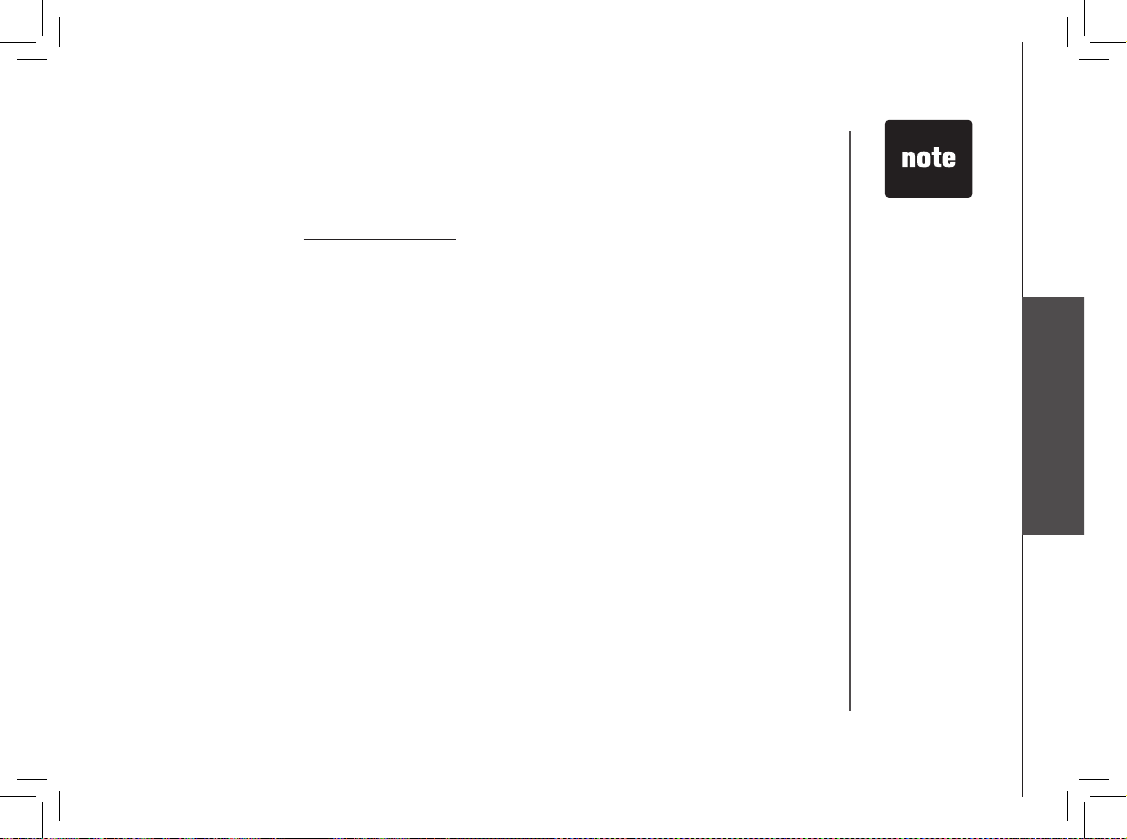
www.vtechphones.com
31
Basic operation
Answering system
Before using the answering system, you should follow the steps below to set the day and time, so
messages are dated correctly. Each time you press the CHANGE button on the telephone base, the
day, hour, minute, or year increases by one. When you hear the correct setting, press TIME/SET to
move to the next setting. Pressing and holding the CHANGE button when setting the day and time
will increase the minute or year by increments of 10.
1. Press TIME/SET, the system announces the current setting.
2. Press TIME/SET again.
3. The answering system will announce the current day setting. Press CHANGE on the base until
you hear the correct day.
4. Press TIME/SET, the system announces the current hour setting.
5. Press CHANGE until you hear the correct hour.
6. Press TIME/SET, the system announces current minute setting.
7. Press CHANGE until you hear the correct minute.
8. Press TIME/SET, the system announces the current year setting.
9. Press CHANGE until you hear the correct year.
10. Press TIME /SET to conrm. The system announces the new time and day setting followed by a
conrmation beep.
To check day and time
Press TIME/SET at any time and the system will announce the current setting without changing it.
• If you have caller
ID service,
the time will
automatically
be updated
whenever caller
ID information
is delivered.
However, since
the date, rather
than the day, is
delivered, you
have to program
the year once, so
the system can
determine the
day of the week.
Page 32

www.vtechphones.com
32
Answering system
Menu features
System announces Description
Announcements Outgoing message to tell callers to leave a message.
Remote access code Set code to access remotely from a touch tone phone.
Message alert Beeps every 10 seconds when there are new messages.
Outgoing message only. No recording of incoming messages.
Base ringer Turn base ringer on or off.
Number of rings Change the number of times the system rings before it answers a
call, (2, 4, 6 or toll saver).
Outgoing announcement
Your answering system is pre-set with an announcements for normal
(answer and record) mode and announcement only mode. If the
phone is set up to record messages, the phone answers calls with
“Hello. Please leave a message after the tone.” You can use this
announcement, or replace it with your own.
Record outgoing announcement
1. Press SETUP, the system announces “Announcement. Press PLAY
or press REC ORD. To continue set up, press SETUP.”
2. Press REC/MEMO. After you hear “Record after the tone. Press
STOP when you are done,” speak toward the MIC to record an
announcement for up to 90 seconds.
3. The elapsed time (in seconds) is shown in the message window
when recording.
Announcement only,
record no message
Page 33

www.vtechphones.com
33
Basic operation
Answering system
4. Press PLAY/STOP / when you have nished recording. The
system will play back your recorded message and then save it.
Listen to outgoing announcement
1. Press SETUP.
2. Press PLAY/STOP / .
Delete outgoing announcement
1. Press SETUP.
2. Press PLAY/STOP / to begin playback.
3. During playback, press DELETE to delete your announcement.
4. The system will conrm deletion and announce “Announcement
deleted.”
When your announcement is deleted, calls will be answered with the
programmed announcement “Hello. Please leave a message after
the tone.”
Message playback
Press PLAY/STOP / to listen to new messages. The system will
announce the number of new messages recorded and then play them.
If there are no new messages, all old messages will be played.
Page 34

www.vtechphones.com
34
Answering system
Announcements
1. Whe n pl ay back be gi ns, y ou wil l hea r th e to tal n um ber o f
messages.
2. Before each message, you will hear the day an d time it was
received.
3. After the last message, you will hear “End of messages.”
4. If the system has less than ve minutes of recording time left, the
time remaining will also be announced.
Options during playback
1. Press or to adjust the speaker volume.
2. Press SKIP to skip to the next message, or press and hold to
speed up message playback.
3. Press REPEAT to repeat the message currently playing. Press
twice to listen to the previous message, or press and hold to slow
down message playback.
4. Press DELETE to delete the message currently playing.
5. Press PLAY/STOP / to stop playback.
Delete all messages
To delete all old messages, press and hold DELETE while the phone
is idle (not during a call or during message playback). New messages
(which have not yet been reviewed) will not be deleted.
Record and play memos
Memos are messages recorded by you or other household members
intended for yourself or anyone else who uses the answering system.
They are saved, played back, and deleted like incoming messages
from other callers.
Page 35

www.vtechphones.com
35
Basic operation
Answering system
Record a memo
1. Press REC/MEMO.
2. The system will announce “Record after the tone. Press STOP
when you are done.”
3. Speak toward the MIC to record a memo for up to four minutes.
4. The timer shows the elapsed time (in seconds) in the message
window when you are recording.
5. When nished recording, press PLAY/STOP / to save the
memo. The system announces “Recorded” to conrm.
Play back a memo
See Message playback (page 35) about retrieving memos.
Call screening
If you wish to listen to caller’s leaving their message before choosing
to answer a call:
1. Set the playback VOL on the base to a level greater than one by
pressing or to adjust the message playback volume.
2. If you decide to answer a call while the caller is leaving a message,
simply press TALK/FLASH on the handset. The answering system
will stop recording.
Remote access
To retrieve new messages from any touch tone phone from a remote
location, a two digit access code is required. The remote access code
can be any two digit number between 10 and 99. The remote access
code has been set to 19 at the factory but it can be changed it to any
two digit number any time for your convenience.
• Memos less than
one second will
not be recorded.
You can record a
memo up to four
minutes long.
Page 36

www.vtechphones.com
36
Answering system
Set the remote access code
1. Press SETUP twice and you will hear “Remote access code. To change the setting, press
change.”
2. Because the remote access code was set to 19 at the factory, press CHANGE and you will hear
the default code “19.”
3. Press CHANGE to advance the remote access code number by one. Press and hold CHANGE
to advance the remote access code by increments of 10.
4. When the desired number is heard. Press SETUP to save and advance to the next menu option
or press PLAY/STOP / to save and exit.
Remote answering system operation
1. From any touch tone telephone, dial your telephone number.
2. While the outgoing announcement is playing, enter your two-digit remote access code.
3. Hang up to end the call and save all undeleted messages.
If you pause for more than 10 seconds during remote access, you will hear a help menu listing all
features and commands. If no command is entered for the following 20 seconds, the call will end
automatically.
Page 37

www.vtechphones.com
37
Basic operation
Answering system
Purpose Press Action
Play all messages
in the mailbox
Play new messages
in the mailbox
Delete a message
Delete all old
messages
Repeat a message
Repeat previous
message
Stop
Skip a message
1
2
3
3 3
4
4 4
5
6
Listen to new messages. If there are no new messages,
all messages will be played back.
Delete message currently playing.
Press when any message is playing to delete all old
(previously reviewed) messages.
Press to repeat current message.
Press to repeat previous message.
Press to stop messages from being played.
Press to skip to the next message.
Plays all new (not previously listened to) messages.
Page 38

www.vtechphones.com
38
Answering system
Review announcement
Record announcement
Record memo
Review remote access
code
Change remote access
code
Turn system off
Turn system on
#7
*7
8
#9
*9
0
0
Listen to current outgoing announcement.
Pr e s s af t er h eari n g th e bee p . Re c ord you r new
announcement. Press 5 to stop recording. The system will
play back the announcement for conrmation.
Press after hearing the beep. Speak after the system
announces “Record after the tone. Press STOP when you
are done.” Start recording your memo. Press 5 to stop.
Listen to current remote access code.
Change remote access code.
When the system announces, “Answering machine off,”
press 0 again to turn the system back on.
When the system is of f, it answers after 10 rings and
announces, “Please enter your remote access code.” Enter
your remote access code.
• Your phone may
not respond to
remote access
commands if
tones produced
by the telephone
are too shor t.
Hold the buttons
down longer if
this occurs.
• If accessing
from a touch
tone telephone,
press #5 to stop
recording.
Purpose Press Action
Message alert
The message alert function produces an audio tone to remind you that there are new messages on
the answering system.
1. Press SETUP three times, the system announces “Message alert. To change the setting, press
CHANGE .”
Page 39

www.vtechphones.com
39
Basic operation
Answering system
2. Press CHANGE to conrm the current status; On or Off is also
displayed on the message window.
3. Press CHANGE again to change the setting.
4. Press SETUP to save and advance to the next menu option or press
PLAY/STOP / to save and exit.
When the message alert function is turned on, the base beeps every
10 seconds, and PLAY/STOP / and the number of messages in
the message window ash when there are new messages. If
PLAY/STOP / and the number in the message window are on
steadily, there are no new messages.
Announcement only mode
In announcement only mode, callers hear an announcement but
cannot leave messages. When announcement only is turned on, calls
are answered with the pre-recorded announcement “We’re sorr y.
Messages to this number cannot be accepted ” or the customized
message.
Turn the announcement only mode on or off
• Press SETUP four times, the system announces “Announcement
on ly. Record n o me ss ag es. To c ha nge the s et tin g, press
CHANGE.”
• Press CHANGE until you hear the desired option (on or off).
• Press PLAY/STOP / to save and exit.
Customize the announcement only message
1. Press SETUP four times, the system announces “Announcement
on ly. Record n o me ss ag es. To c ha nge the s et tin g, press
CHANGE .”
• In some areas,
tone dial phone
from a remote
location phone
may not function
due to telephone
line conditions
such as line
noise, echo, etc.
Page 40

www.vtechphones.com
40
Answering system
2. Press CHANGE until you hear the on option.
3. Press SETUP three times, the system announces “Announcement. Press PLAY or press RECORD.
To continue setup, press SETUP.”
4. Press REC/MEMO. The system will announce, “Record after the tone. Press STOP when you are
done.” Speak toward the MIC to record an announcement for up to 90 seconds.
5. The elapsed time (in seconds) will be shown in the message window when you record.
6. Press PLAY/STOP / when you have nished recording. The system will play back your recorded
message before saving it.
Base ringer
1. Press SETUP ve times, the system announces “Base ringer. To change the setting, press
CHANGE .”
2. Press CHANGE to conrm.
3. Press CHANGE again to change the setting.
4. Press SETUP to save your selection and advance to the next setup option, or press
PLAY/STOP / to save and exit.
Number of rings
This function sets the number of rings before the answering system picks up the call. With toll saver
activated, the answering system alerts you to new messages when calling remotely by picking up the
incoming call after two rings. When retrieving messages from a location where long distance charges
apply, you may disconnect your call after three rings to avoid long distance charges.
1. Press SETUP six times, the system announces “Number of rings. To change the setting, press
CHANGE .”
2. Press CHANGE to conrm the current status, which is also displayed on the message window.
3. Press CHANGE to set the number of rings to 2, 4, 6 or toll saver.
4. Press SETUP to save and advance to the next setup option, or press PLAY/STOP / to save
and exit.
Page 41

www.vtechphones.com
41
Basic operation
Answering system
Message window display
Display
0
1 - 98
1 - 8
10 - 99
1 - 99 (counting)
99 (ashing)
F (ashing)
CL (ashing)
A
--
-- (ashing)
On or OFF
02, 04, 06, tS
Explanation
No messages.
Total number of messages and memos, or message number currently
playing. Number ashes if there are new messages.
Playback volume level selected when VOL or is pressed.
Current remote access code while setting.
Ela psed tim e while recordin g a memo or announ cement up to 90
seconds.
Memo or announcement r ec or di ng exce ed s maximum time of 99
seconds.
Memory is full. Messages must be deleted before new messages can be
recorded.
Clock needs to be set.
Announcement only mode is on.
Answering system is answering a call or being accessed from a remote location.
System is in programming mode.
Displayed for one second when any answering system setting is turned
on or off.
Change number of rings until the system answers the call.
Page 42

www.vtechphones.com
42
• To purchase a
headset, visit us on
the web at www.
vtechphones.com
or call VTech
Customer Service
at 1-800-595-
9511. In Canada,
contact VTech
Telecommunications
Canada Ltd. at www.
vtechcanada.com or
1-800-267-7377.
Headset jack
You can use this telephone handsfree when you
install any VTech 2.5 mm headset, purchased
separately.
Plug the headset into the jack located on the left
side of the handset (under the small rubber ap).
Do not force the connection, but make sure the
plug ts securely.
Headset (optional)
Operating range
Th is co rdl es s t ele ph one operat es with in the ma xim um power al lowed by th e Fe deral
Communications Commission (FCC). Even so, this handset and telephone base can communicate
only over a certain distance - which can var y with the locations of the telephone base and handset,
the weather, and the construction of your home or ofce.
If you receive a call while you are out of range, the handset might not ring or if it does ring, the call
might not connect well when you press . Move closer to the telephone base, then press to
answer the call.
If you move out of range during a phone conversation, you might hear noise or interference. To
improve reception, move closer to the telephone base.
If you move out of range without pressing OFF, the phone will be left off the hook. To hang up properly,
walk back into range, periodically pressing OFF.
Page 43

www.vtechphones.com
43
Basic operation
Batteries
Battery care and performance
After the battery is fully charged, you can expect the following performance:
Operation Operating time
While in use (talking) up to 7.5 hours
While not in use (standby*) up to 3.5 days
* Handset is off the telephone base or charger but not in use.
• The battery needs charging when:
— A new batter y is installed in the handset.
— The phone beeps twice every ve seconds.
— The screen displays LOW BATTERY and the low battery icon.
• Place the handset in the telephone base so the CHARGE light turns on. The battery is usually fully
charged in about 16 hours.
• You can keep the battery fully charged by returning the handset to the telephone base after each use.
• If you repeatedly
get a low battery
indicator, even
after charging
overnight, the
battery should be
replaced.
• To reduce the
risk of re or
injury to persons
or damage to the
telephone, read
and follow these
instructions
carefully: Charge
the battery
provided with
or identied for
use with this
product only in
accordance with
the instructions
and limitations
specied in the
user’s manual.
Replace the handset battery
1. Remove the battery compartment cover on the handset by pressing on the
indentation and sliding the cover downward.
2. Lift out the old battery and disconnect.
3. Align the two holes in the new battery’s plug with the socket pins, and snap
the plug into place. Snap the bat tery in the compartment, as described in
Installation, on page 7.
4. Replace the cover by sliding it up into place.
5. The new batter y must be fully charged before installing it into the phone. Place
the handset in the telephone base and allow it to charge for at least 16 hours the
rst charge. The telephone might operate before that, but for best performance,
let the battery charge fully.
Page 44

www.vtechphones.com
44
Troubleshooting
If you have difculty operating your phone, the suggestions below should solve the problem. If you still have difculty after
trying these suggestions, call VTech Communications at 1-800-595-9511. In Canada, call VTech Telecommunications
Canada Ltd. at 1-800-267-7377.
Problem Suggestion
My phone doesn’t
work at all.
• Make sure the power cord is plugged in.
• Make sure the telephone line cord is plugged rmly into the telephone base and the telephone
wall jack.
• Disconnect the AC adapter for a few minutes, and then reconnect it.
• Charge the battery in the handset for 16 hours. For optimum daily performance, return the
handset to its telephone base when not in use.
• Reset the telephone base. Unplug the unit’s electrical power. Wait for 15 seconds then plug it
back in. Allow up to one minute for the handset and telephone base to reset.
• You may need to purchase a new battery, please refer to the batter y sections in this user’s
manual.
I cannot get a dial
tone.
• Try all the suggestions above.
• Move the handset closer to the telephone base. You might have moved out of range.
• Your line cord might be malfunctioning. Try installing a new line cord.
• If the previous suggestions don’t work, disconnect the telephone base from the telephone jack
and connect a different phone. If there is no dial tone on that phone either, the problem is in
your wiring or local service. Contact your local telephone company.
Page 45

www.vtechphones.com
45
Troubleshooting
Problem Suggestion
I cannot dial out. • Make sure you have a dial tone before dialing. The handset may take a second or two to nd
the telephone base and produce a dial tone. This is normal. Wait an extra second before
dialing.
• Make sure your phone is set to the correct dial mode for the type of service that you have
(pulse or touchtone). Refer to the Setup section of this user’s manual to set the dial mode.
• If the other phones in your home are having the issue, the problem is in your wiring or local
service. Contact your local telephone company.
• Eliminate any background noise. Noise from a television, radio or other appliance may cause
the phone not to dial out properly. If you cannot eliminate the background noise, rst try muting
the handset before dialing, or dialing from another room in your home with less background
noise.
Additional information
Page 46

www.vtechphones.com
46
Problem Suggestion
UNABLE TO CALL
TRY AGAIN displays
on my handset.
• Move the handset closer to the telephone base. You might have moved out of range.
• If the handset is in its telephone base and the charging light does not light, refer to the charge
light is off in this troubleshooting guide.
• Reset the telephone base. Unplug the unit’s electrical power. Wait for 15 seconds then plug it
back in. Allow up to one minute for the handset and telephone base to reset.
• Other electronic products can cause interference with your cordless phone. Try installing
your phone as far away from these types of electronic devices as possible: wireless routers,
radios, radio towers, pager towers, cell phones, intercoms, room monitors, televisions, personal
computers, kitchen appliances and other cordless phones.
The battery does not
hold a charge.
• Charge the battery in the handset for 16 hours. For optimum daily performance, return the
handset to its telephone base when not in use.
• You may need to purchase a new battery, please refer to the batter y sections in this user’s
manual.
• Your phone might be malfunctioning. Please refer to the Warranty section of this user’s manual
for further instruction.
If you subscribe to DSL
service
• If you hear noise during conversations and/or your caller ID features aren’t functioning properly,
install a DSL lter to the telephone line between the telephone base and the telephone line
jack. Contact your DSL provider to obtain a DSL lter.
I hear other calls while
using my phone.
• Disconnect your telephone base from the telephone jack, and plug in a regular telephone. If
you still hear other calls, the problem is probably in your wiring or local service. Call your local
telephone company.
Troubleshooting
Page 47

www.vtechphones.com
47
Additional information
Problem Suggestion
I get noise, static,
or weak signal even
when I’m near the
telephone base.
• Other cordless phones and 802.11 wireless routers that are used for home computer networks
both use internal radios to communicate. The radios may interfere with one another. You can
improve the performance of your cordless phones and your router by:
a. positioning your new phone as far away as possible from any other existing cordless
telephone system that is already installed in your home to avoid the two systems interfering
with each other.
b. positioning your telephone base as far as possible from your router, computer or any other
computer devices.
c. selecting channels four through 10 for your router (refer to your router’s user manual for
more information).
• Other electronic products can cause interference with your cordless phone. Try installing
your phone as far away from these types of electronic devices as possible: wireless routers,
radios, radio towers, pager towers, cell phones, intercoms, room monitors, televisions, personal
computers, kitchen appliances and other cordless phones.
• Microwave oven operates on the same frequency as your phone. It is normal to experience
static on your phone while the microwave oven is running. Do not install this phone in the same
outlet or near the microwave oven.
• If your phone is plugged in with a modem or surge protector, plug the phone (or modem/surge
protector) into a different location. If this solves the problem, re-locate your phone or modem
farther apart from one another, or use a different surge protector.
• Relocate your phone to a higher location. The phone will likely get better reception not installed
in a low area.
• If the other phones in your home are having the issue, the problem is in your wiring or local
service. Contact your local telephone company (charges may apply.)
Troubleshooting
Page 48

www.vtechphones.com
48
Problem Suggestion
My handset does not
ring when I receive
a call.
• Make sure you have the ringer activated. Refer to the section(s) on ringer selection in this
user’s manual.
• Make sure the telephone line cord is plugged rmly into the telephone base and the telephone
jack. Make sure the power cord is plugged in.
• You may be too far from the telephone base.
• Charge the battery in the handset for 16 hours. For optimum daily performance, return the
handset to its telephone base when not in use.
• You may have too many extension phones on your telephone line to allow all of them to ring.
Try unplugging some of the other phones.
• The layout of your home or ofce might be limiting the operating range. Try moving the telephone
base to another location, preferably on an upper oor.
• If the other phones in your home are having the issue, the problem is in your wiring or local
service. Contact your local telephone company (charges may apply.)
• Test a working phone at the phone jack. If another phone has the same problem, the problem
is the phone jack. Contact your local telephone company (charges may apply.)
• Other electronic products can cause interference with your cordless phone. Try installing
your phone as far away from these types of electronic devices as possible: wireless routers,
radios, radio towers, pager towers, cell phones, intercoms, room monitors, televisions, personal
computers, kitchen appliances and other cordless phones
• Your line cord might be malfunctioning. Try installing a new line cord.
Troubleshooting
Page 49

www.vtechphones.com
49
Additional information
Problem Suggestion
My calls fade or cut in
and out while I’m using
my handset.
• Other electronic products can cause interference with your cordless phone. Try installing
your phone as far away from these types of electronic devices as possible: wireless routers,
radios, radio towers, pager towers, cell phones, intercoms, room monitors, televisions, personal
computers, kitchen appliances and other cordless phones.
• Microwave oven operates on the same frequency as your phone. It is normal to experience
static on your phone while the microwave oven is running. Do not install this phone in the same
outlet or near the microwave oven.
• If your phone is plugged in with a modem or surge protector, plug the phone (or modem/surge
protector) into a different location. If this solves the problem, re-locate your phone or modem
farther apart from one another, or use a different surge protector.
• Relocate your phone to a higher location. The phone will get better reception not installed in
a low area.
• If the other phones in your home are having the issue, the problem is in your wiring or local
service.
The charge light is off. • Clean the handset and telephone base charging contact each month using a pencil eraser or
cloth.
• Make sure the power and line cords are plugged in correctly and rmly.
• Reset the telephone base. Unplug the unit’s electrical power. Wait for 15 seconds then plug it
back in. Allow up to one minute for the handset and telephone base to reset.
• Your phone might be malfunctioning. Please refer to the Warranty section of this user’s manual
for further instruction.
Troubleshooting
Page 50

www.vtechphones.com
50
Problem Suggestion
My caller ID isn’t
working.
• Caller ID is a subscription ser vice. You must subscribe to this service for this feature to work
on your phone.
• Your caller must be calling from an area that supports caller ID.
• Both you and your caller’s telephone companies must use caller ID compatible equipment.
My answering
machine is not
recording messages.
• Make sure system is turned ON (the ANS ON/OFF key is illuminated).
• Make sure the announce only feature is set to OFF.
I cannot hear recorded
messages.
• Using the telephone base volume control, raise the volume to a comfortable listening level.
CL is ashing in
the telephone base
message display
window.
• You need to set the day and time. Refer to the section(s) on setting day and time in this
user’s manual.
• Make sure announce only feature is set to OFF.
Common cure for
electronic equipment.
If the unit does not seem to be responding normally, then try putting the handset in its telephone
base. If it does not seem to respond, do the following (in the order listed):
1. Disconnect the power to the telephone base.
2. Disconnect the handset battery, and spare battery, if applicable.
3. Wait a few minutes.
4. Connect power to the telephone base.
5. Re-install the battery(ies).
6. Wait for the handset to re-establish its link with the telephone base. Allow up to one minute
for this to take place.
Troubleshooting
Page 51

www.vtechphones.com
51
Additional information
Troubleshooting
Problem Suggestion
I lost a handset and
just bought a new one.
How do I register the
new one ?
• Press and hold FIND HANDSET on the main telephone base for 10 seconds.
• When the IN USE light starts to ash, release the FIND HANDSET button.
• Press and release FIND HANDSET again. The IN USE light will turn off and in a few seconds,
all handsets will be de-registered.
• All handsets will show NOT REGISTERED.
• Place the handset in its charger (connected to a power outlet.) If PRESS FIND HNDST 4 SECS
ON BASE does not appear on the screen after a few seconds, lift up handset and place in the
charger again.
• On the main telephone base,
• Press and hold FIND HANDSET key for four seconds.
• Release FIND HANDSET key when IN USE light is on.
• The LCD screen on the telephone base will show, HS REGISTERED.
• The handset will show HS REGISTERED and beep once.
After about 10 seconds the handset will emit a tone and the handset will be assigned the lowest
extension number not previously assigned to another system handset (1-4) when successfully
registered. Repeat steps 1 and 2 if handset is not registered within two minutes.
Page 52

www.vtechphones.com
52
Maintenance
Taking care o f your telephone
Your cordless telephone contains sophisticated electronic parts, so it must be treated with care.
Avoid rough treatment
Place the handset down gently. Save the original packing materials to protect your telephone if you ever need to ship it.
Avoid water
Your telephone can be damaged if it gets wet. Do not use the handset outdoors in the rain, or handle it with wet hands. Do not install your telephone base near a sink, bathtub or shower.
Electrical storms
Electrical storms can sometimes cause power surges harmful to electronic equipment. For your own safety, use caution when using electric appliances during storms.
Cleaning your telephone
Your telephone has a durable plastic casing that should retain its luster for many years. Clean it only with a soft cloth slightly dampened with water or a mild soap. Do not use excess water or
cleaning solvents of any kind.
What does this limited warranty cover?
• Th e manufacturer of thi s VTech Pr oduct warrants to t he holder of a vali d proof of purchase ( “Consumer ” or “you”) that th e Product and a ll accessor ies provided in the s ales package
(“Produ ct”) are free fro m defects in mat erial and work manship, pursuant t o the followin g terms and conditi ons, when install ed and used nor mally and in ac cordance wi th the Product
operati ng instruct ions. This li mited warrant y extends only to the C onsumer for Produc ts purchased and u sed in the Unite d States of America an d Canada.
What will VTech do if the Product is not free from defects in materials and workmanship during the limited warranty period (“Materially Defective Product”)?
• During the l imited warran ty period, VTech’s auth orized service r epresentat ive will repair o r replace at V Tech’s option, witho ut charge, a Material ly Defective Produ ct. If we repair t he Product,
we may use new or r efurbishe d replacemen t parts. If we choos e to replace th e Product, we may r eplace it wit h a new or refurbished Pr oduct of the same or si milar design. We will r etain
defecti ve parts, modules , or equipment. Repa ir or replacement of t he Product, at VTech’s opt ion, is your exclu sive remedy. VTech will ret urn repaired or r eplacement Prod ucts to you in
working c ondition. You should ex pect the repa ir or replacement to t ake approximat ely 30 days.
How long is the limited warranty period?
• The l imited warran ty period fo r the product ex tends for ONE (1) YEAR from th e date of purcha se. If VTech repair s or replaces a Materi ally Defective Prod uct under the term s of this limite d
warranty, this li mited warrant y also applies to re paired or repla cement Products f or a period of ei ther (a) 90 days from t he date the repai red or replacement P roduct is shi pped to you or (b)
the time remain ing on the original o ne-year warranty ; whichever is lo nger.
What is not covered by this limited warranty?
This limited warranty does not cover
1. Pro duct that has b een subject ed to misuse, ac cident, shi pping or other p hysical damage, imp roper installati on, abnormal oper ation or handling, n eglect, inu ndation, re, water or ot her liquid
intrusion; or
2. Pro duct that has b een damaged d ue to repair, alterat ion or modicati on by anyone other t han an authorized ser vice represen tative of VTech; or
3. Produc t to the extent that the pr oblem experienc ed is caused by signa l condition s, network re liability, or ca ble or antenna system s; or
4. Pro duct to the ext ent that the pro blem is caused by use wi th non-VTech electr ical acces sories; or
5. Produc t whose warranty/qu ality stickers, Pr oduct serial num bers plates or e lectronic s erial numbers have be en removed, altered or r endered illegib le; or
6. Produc t purchased, used , service d, or shipped fo r repair from outsid e the United States of A merica or Can ada, or used for c ommercial or inst itutional pu rposes (inc luding but not limi ted to
Product s used for rental pur poses); or
7. Pro duct return ed without val id proof of purc hase (see 2 below); or
Warranty
Page 53

www.vtechphones.com
53
Additional information
Warranty
8. C harges for install ation or set up, adjustm ent of customer cont rols, and install ation or repair o f systems outsi de the unit.
How do you get warranty service?
• To obta in warranty serv ice in the United Sta tes of America , call 1-800-5 95-9511 for instru ctions rega rding where to r eturn the Prod uct. Before c alling for ser vice, please che ck the user’s
manual. A chec k of the Produc t controls an d features may save yo u a service c all.
• Except a s provided by ap plicable la w, you assume the ri sk of loss or damage dur ing transit and tra nsportat ion and are resp onsible for delive ry or handli ng charges in curred in the t ransport
of Produc t (s) to the ser vice locatio n. VTech will retur n repaired or re placed prod uct under this limi ted warranty to you, tr ansporta tion, delive ry or handlin g charges prepaid . VTech assumes
no risk for d amage or loss of the Pro duct in trans it.
• If th e Product fail ure is not covere d by this limite d warranty, or proo f of purchase does no t meet the terms o f this limited wa rranty, VTech will n otify you and will re quest that you au thorize the
cost of repair pr ior to any further re pair activit y. You must pay fo r the cost of rep air and return sh ipping costs for t he repair of Prod ucts that are n ot covered by this l imited warranty.
What must you return with the Product to get warranty service?
1. Retur n the entire origina l package and conten ts including the Pr oduct to the V Tech ser vice location a long with a des cription of the mal function or d ifculty; and
2. In clude “valid pro of of purchase” (sale s receipt) identif ying the Product p urchased (Pro duct model) and th e date of purchase or re ceipt; and
3. Provide y our name, comp lete and corre ct mailing ad dress, and tel ephone numb er.
Other Limitations
• T his warranty is the c omplete and exclusi ve agreement betwee n you and VTech. It supers edes all other w ritten or ora l communica tions related t o this Product. VTech p rovides no oth er
warranties for t his product. The wa rranty exclu sively describe s all of VTech’s responsib ilities regardi ng the produc t. There are no other exp ress warrant ies. No one is aut horized to make
modicati ons to this limi ted warranty a nd you should not rely o n any such modi cation.
• St ate/Provincial L aw Rights: This w arranty give s you specic lega l rights, and yo u may also have other r ights which vary f rom state to stat e or province to p rovince.
• Limitati ons: Implied warr anties, inclu ding those of tness for a part icular purpose and mer chantabil ity (an unwritten war ranty that the Product is t fo r ordinary use) are limi ted to one year from
date of purchase. Som e states/p rovinces do not al low limita tions on how long an implie d warranty lasts, so t he above l imitation may not apply to you. In n o event sha ll VTech be lia ble for
any indir ect, spec ial, incide ntal, conse quential, or simi lar damages ( including , but not limited to l ost prots or reven ue, inabilit y to use the Produ ct or other as sociated equip ment, the co st of
substit ute equipment, and cl aims by third parties) resu lting from the use of this Produc t. Some state s/province s do not allow the exclu sion or limitation of inc idental or conseq uential damages,
so the above l imitation or exclus ion may not appl y to you.
Please retain your original sales receipt as proof of purchase.
Page 54

www.vtechphones.com
54
Important safety instructions
When using your telephone equipment, basic safety precautions should always be followed to reduce the risk of re, electric shock and injury, including the following:
1. Read and understand all instructions.
2. Follow all warnings and instructions marked on the product.
3. Unplug this product from the wall outlet before cleaning. Do not use liquid or aerosol cleaners. Use a damp cloth for cleaning.
4. Do not use this product near water (for example, near a bath tub, kitchen sink or swimming pool).
5. Do not place this product on an unstable surface, such as a table, shelf or stand. The product may fall, causing serious damage.
6. Slots and openings in the back or bottom of the telephone base and handset are provided for ventila tion. To protect t hem from overhea ting, the se openin gs must not be blocked by placing
the product on a soft surface such as a bed, sofa or rug. This product should never be placed near or over a radiator or heat register. This product should not be placed in any area where proper
ventilation is not provided.
7. This product should be operated only from the type of power source indicated on the marking label. If you are not sure of the type of power supply in your home, consult your dealer or local power
company.
8. Do not allow anything to rest on the power cord. Do not install this product where the cord may have anyone walking on it.
9. Never push objects of any kind into this product through slots in the telephone base or handset as they may touch dangerous voltage points or short out parts that could result in a risk of re or
electric shock. Never spill liquid of any kind on the product.
10. To reduce the risk of electric shock, do not disassemble this product, but take it to an authorized service facility. Opening or removing parts of the telephone base or handset other than specied
access doors may expose you to dangerous voltages or other risks . Inc orrec t reass embling can ca use ele ctric s hock wh en the product is subsequently used.
11. Do not overload wall outlets and extension cords as this can result in the risk of re or electric shock.
12. Unplug this product from the wall outlet and refer servicing to an authorized service facility under the
following conditions:
A. When the power supply cord or plug is damaged or frayed.
B. If liquid has been spilled onto the product.
C. If the product has been exposed to rain or water.
D. If the product does not operate normally by following the operating instructions. Adjust only those controls that are covered by the operating instructions, as improper adjustment of
other controls may result in damage and often requires extensive work by an authorized technician to restore the product to normal operation.
E. If the product has been dropped a nd th e telephone base and/or handset has been damaged.
F. If the product exhibits a distinct change in performance.
13. Avoid using a telephone (other than cordless) during an electrical storm. There is a remote risk of electric shock from lightning.
14. Do not use the telephone to report a gas leak in the vicinity of the leak.
15. Only p ut the handset of your telephone next to your ear when it is in normal talk.
16. This power unit is intended to be correctly orientated in a vertical or oor mount position. The prongs are not designed to hold the plug in place if it is plugged into ceiling, under-the-table or
cabinet outlet.
SAVE THESE INSTRUCTIONS
Page 55

www.vtechphones.com
55
Additional information
FCC, ACTA and IC regulations
FCC Part 15
This equipment has been tested and found to comply with the requirements for a Class B digital device under Part 15 of the Federal Communications Commission (FCC) rules. These requirements
are intended to provide reasonable protection against harmful interference in a residential installation. This equipment generates, uses and can radiate radio frequency energy and, if not installed and
used in accordance with the instructions, may cause harmful interference to radio communications. However, there is no guarantee that interference will not occur in a particular installation. If this
equipment does cause harmful interference to radio or television reception, which can be determined by turning the equipment off and on, the user is encouraged to try to correct the interference by
one or more of the following measures:
* Reorient or relocate the receiving antenna.
* Increase the separation between the equipment and receiver.
* Connect the equipment into an outlet on a circuit different from that to which the receiver is connected.
* Consult the dealer or an experienced radio/TV technician for help.
Changes or modications to this equipment not expressly approved by the party responsible for compliance could void the user’s authority to operate the equipment.
To ensure safety of users, the FCC has established criteria for the amount of radio frequency energy that can be safely absorbed by a user or bystander according to the intended usage of the product. This
product has been tested and found to comply with the FCC criteria. The handset may be safely held against the ear of the user. The telephone base shall be installed and used such that parts of the user’s
body other than the hands are maintained at a distance of approximately 20 cm (8 inches) or more. If you choose to use a clipping device, please make sure to only use the supplied VTech belt clip.
FCC Part 68 and ACTA
This equipment complies with Part 68 of the FCC rules and with technical requirements adopted by the Administrative Council for Terminal Attachments (ACTA). The label on the back or bottom of this
equipment contains, among other things, a product identier in the format US:AAAEQ##TXXXX. This identier must be provided to your local telephone company upon request.
The plug and jack used to connect this equipment to premises wiring and the telephone network must comply with applicable Part 68 rules and technical requirements adopted by ACTA. A compliant
telephone cord and modular plug is provided with this product. It is designed to be connected to a compatible modular jack that is also compliant. An RJ11 jack should normally be used for connecting
to a single line and an RJ14 jack for two lines. See Installation Instructions in the user’s manual.
The Ringer Equivalence Number (REN) is used to determine how many devices you may connect to your telepho ne line and still have them ring when you are called. The REN for this product is
encoded as the 6th and 7th characters following the US: in the product identier (e.g., if ## is 03, the REN is 0.3). In most, but not all areas, the sum of all RENs should be ve (5.0) or less. For more
information, please contact your local telephone company.
This equipment may not be used with Party Lines. If you have specially wired alarm dialing equipment connected to your telephone line, ensure the connection of this equipment does not disable your
alarm equipment. If you have questions about what will disable alarm equipment, consult your telephone company or a qualied installer.
If this equipment is malfunctioning, it must be unplugged from the modular jack until the problem has been corrected. Repairs to this telephone equipment can only be made by the manufacturer or its
authorized agents. For repair procedures, follow the instructions outlined under the Limited Warranty.
If this equipment is causing harm to the telephone network, the telephone company may temporarily discontinue your telephone service. The telephone company is required to notify you before
interrupting service. If advance notice is not practical, you will be notied as soon as possible. You will be given the opportunity to correct the problem and the telephone company is required to inform
you of your right to le a complaint with the FCC. Your telephone company may make changes in its facilities, equipment, operation, or procedures that could affect the proper functioning of this product.
The telephone company is required to notify you if such changes are planned.
If this product is equipped with a corded or cordless handset, it is hearing aid compatible.
If this product has memory dialing locations, you may choose to store emergency telephone numbers (e.g., police, re, medical) in these locations. If you do store or test emergency numbers, please:
Page 56

www.vtechphones.com
56
The RBRC® seal on the nickel-metal-hydride battery indicates that VTech Communications, Inc. is
voluntarily participating in an industry program to collect and recycle these batteries at the end of their
useful lives, when taken out of ser vice within the United States and Canada.
The RBRC® program provides a convenient alternative to placing used nickel-metal-hydride batteries into
the trash or municipal waste, which may be illegal in your area.
VTech’s participation in RBRC® makes it easy for you to drop off the spent battery at local retailers participating in the
RBRC® program or at authorized VTech product service centers. Please call 1-800 -8-BATTERYTM for information on Ni-MH
battery recycling and disposal bans/restrictions in your area. VTech’s involvement in this program is part of its commitment
to protecting our environment and conserving natural resources.
RBRC® is a registered trademark of Rechargeable Battery Recycling Corporation.
The RBRC® seal
FCC, ACTA and IC regulations
* Remain on the line and briey explain the reason for the call before hanging up.
* Perform such activities in off-peak hours, such as early morning or late evening.
Industry Canada
This equipment complies with regulations RSS210 and CS-03 of Industry Canada. Operation is subject to the following two conditions: (1) this device may not cause interference, and (2) this device
must accept any interference, including interference that may cause undesired operation of the device.
The term ‘’IC: ‘’ before the certication/registration number only signies that the Industry Canada technical specications were met.
The Ringer Equivalence Number (REN) for this terminal equipment is 0.1. The REN is an indication of the maximum number of devices allowed to be connected to a telephone interface. The termination
on an interface may consist of any combination of devices subject only to the requirement that the sum of the RENs of all the devices does not exceed ve.
Page 57

www.vtechphones.com
57
Technical specications
Frequency control Crystal controlled PLL synthesizer
Transmit frequency Telephone base: 5725-5850 MHz
Handset: 2400-2483.5 MHz
Receive frequency Telephone base: 2400-2483.5 MHz
Handset: 5725-5850 MHz
Channels 95
Nominal effective range Maximum power allowed by the FCC and IC. Actual operating range may vary
according to environmental conditions at the time of use.
Size Handset: 141mm X 49mm X 35mm
Telephone base: 130mm X 120mm X 68mm
Charger: 89mm X 78mm X 53mm
Weight Handset: 141 grams Telephone base: 267 grams
Charger: 76 grams
Power requirements Handset: 600mAH Ni-MH battery
Telephone base: 9V DC @ 600mA
Charger: 9V DC @ 200mA
Memory Director y: 50 memory locations, up to 32 digits, 16 characters per location
Caller ID: 50 memory locations
Enhanced 5.8GHz technology – your phone operates on a dual band transmission that combines the best of 5.8GHz and
2.4GHz technologies, providing enhanced performance over standard cordless telephones.
Additional information
Page 58

www.vtechphones.com
58
Index
A
Additional information 45
Announcement only mode 39
Announcements 34
Answering calls 19
Answering system 30
B
Base ringer 40
Base volume 34-35
Batteries 43
Battery care and performance 43
Belt clip 10
C
Caller ID - call waiting ID 26
Call forward 21
Call screening 35
Call transfer 21
Characters by number 24
Check battery indicator 9
Check for dial tone 9
Choose a location 7
Conference call 22
Connect power to telephone base/
handset chargers 8
Connect to phone line 8
Customize the announcement only
message 39
D
Day and time announcements 30
De-register all handsets 13
Delete a caller ID record 29
Delete a directory entry 25
Delete all messages 34
Delete outgoing announcement 33
Dial from caller ID 29
Directory 23
DSL 10
E
Edit a directory entry 25
F
FCC, ACTA and IC
regulations 56
Find handset 22
Flash function 19
G
Getting started 5
H
Handset icons 16
Handset layout 14
Handset lights 16
Handset main menu 17
Handset operation 19
Handset volume 19
Headset jack 42
Headset operation 42
I
If you subscribe to DSL service 10
Important safety instructions 53
Index 58
Installation 7
Install handset battery 7
Intercom 20
Internet 10
L
Listen to outgoing announcement 33
M
Maintenance 52
Making calls 19
Menu features 32
Message alert 38
Message playback 33
Message window display 41
Mute 20
Page 59

www.vtechphones.com
59
N
Number of rings 40
O
Operating range 42
Options during playback 34
Outgoing announcement 32
P
Parts checklist for mi6885 5
Parts checklist for mi6889/mi6890 6
Play back a memo 35
R
Record a memo 35
Record and play memos 34
Record outgoing announcement 32
Redial 19
Register a handset 12
Registration 12
Remote access 35
Remote answering system
operation 36
Replace the handset battery 43
Review and dial entries 24
Review caller ID 27
S
Set the remote access code 36
Store a new entry 23
Store caller ID in your directory 27
T
Technical specications 57
Telephone base display 16
Telephone base layout 15
Telephone base volume 34-35
Telephone settings 16
The RBRC® seal 56
To check day and time 31
Troubleshooting 44
Turn the announcement only mode on
or off 39
Turn your answering system on and
off 30
V
Voice mail 22
Volume 19, 34-35
W
Wall mounting 11
Warranty 52
Page 60

VTECH TELECOMMUNICATIONS LTD.
A member of THE VTECH GROUP OF COMPANIES
Distributed in the U.S.A. by VTech Communications, Inc. Beaverton, Oregon
Distributed in Canada by VTech Telecommunications Canada Ltd., Richmond, B.C.
Copyright ©2007 for VTECH TELECOMMUNICATIONS LTD.
Printed in China.
91-000869-040-100
