Page 1
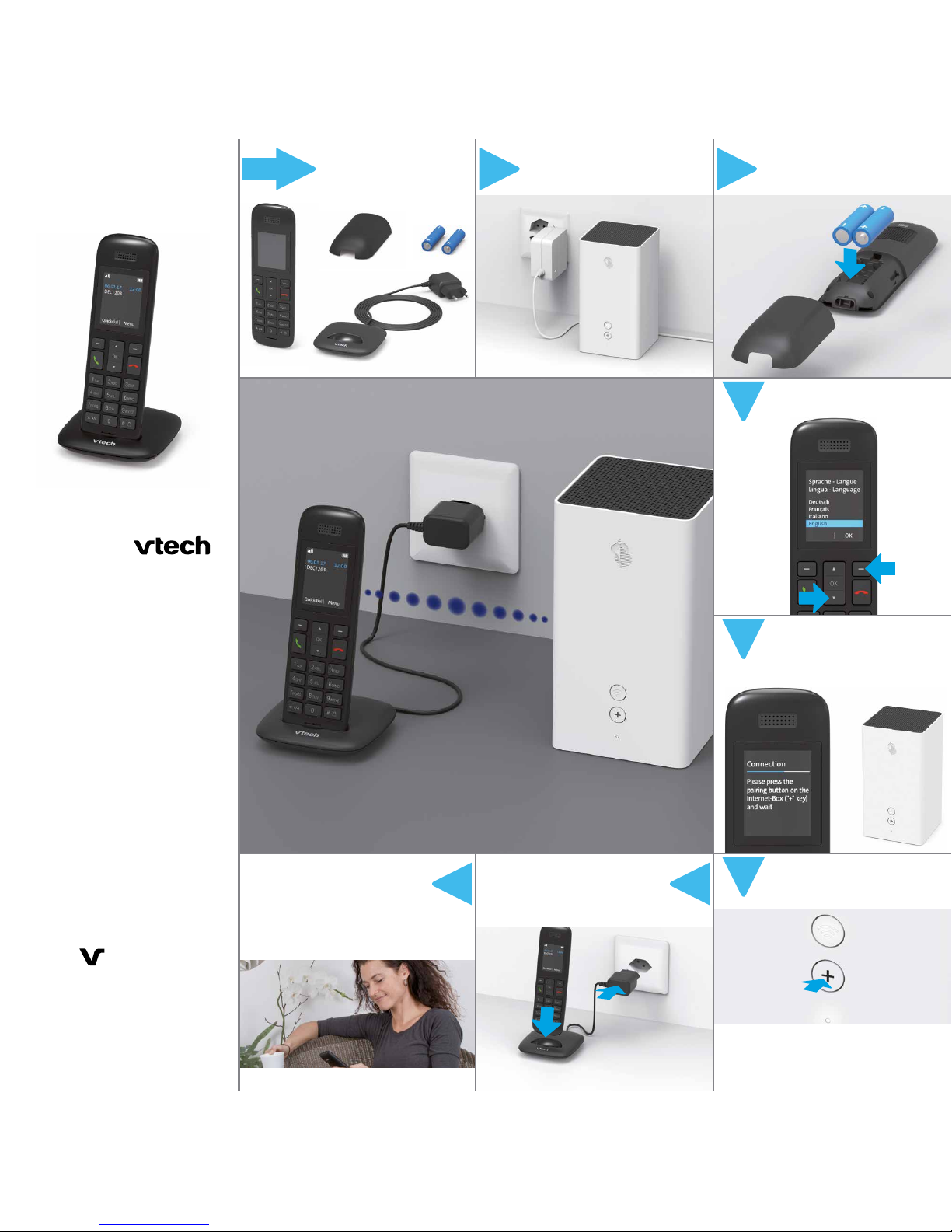
2
1
1
Start
7 6
1 2
3
4
5
KKD+JM (PMK-UID) 04/2017 E N
Quick Start Guide
V Tech HD10
You have received:
Installation overview
Charging cradle with power adapter
Battery
compartment cover
Batteries
You have now set up your VTech HD10.
Connect the adapter to the
power socket of your choice.
Easily transfer your
smartphone contacts to your
handset. Please refer to the
«Phonebook» section on the back
page.
We recommend you to charge your handset for at least
15 hours once you have set it up.
Your Internet-Box must be
installed and switched on.
Insert the batteries and close
the compartment.
Select your language.
Press the connection button
on your Internet-Box.
Wait for the handset to connect.
If the connection has failed, repeat steps 4–5.
You can find the registration mode of the handset under:
> OK
> Settings > Advanced settings > Connection
> Connect > OK
Take your handset and go to
the place your Internet-Box is
installed.
Designed to fit your home.
And your life.
VTech Telecommunic ations Ltd.
A member of THE VTECH GROUP OF
COMPANIES.
Specifications are subject to change
without notice.
© 2017 for VTech Telecommunications Ltd.
All rights reserved. Version 2 04/17.
VTech H D10
handset
®
Page 2
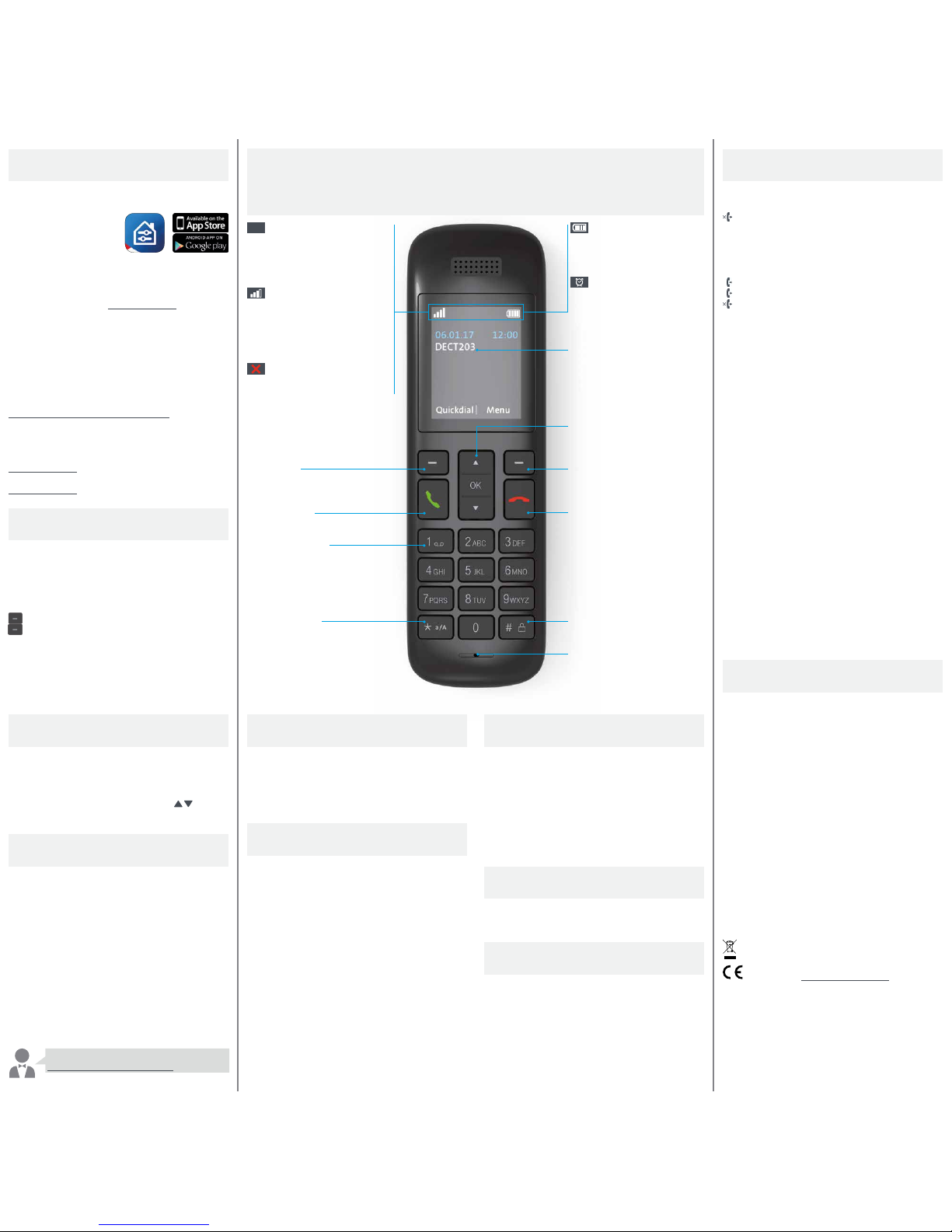
The charge level icon flashes
when the batteries are emp ty.
> Place your handset back on
the charging cradle.
The alarm clock is set.
Handset name
Navigating in the menu
/
OK
Adjust volume (ringtones and
talk volume)
Menu
/
confirm key / snooze alarm
Flashing fast: inc oming call
Flashing slowly: miss ed call
End call
Long press: switch handset on
/
off
Long press: lock
/
unlock keypa d
Microphone
Ecomode plus
When in standby, Ecomode plus
is automatic ally activate d and
reduces the transmission power
by 100% .
The icon indicates 0 - 4 bars
depending on signal strength.
It flashes when the handset is
out of range.
> Reduce the distance to your
Int erne t-Bo x.
Your handset is not connected.
> Please connect your handset
(see step 5).
Set up short dial
/
Back key /
turn off alarm
Accept call / during talk mode
switch on or off handsfree speaker /
List of calls placed
Long press: COMBOX®
Shift key
/
caps lock
ECO
Phonebook
Use your smartphone contact s on your VTech HD10
handset.
Transfer your smartphone
contacts to the Internet-Box
phonebook at the press of a
button via the Swisscom
Home App. You can then access the Internet-Box
phonebook with your handset.
You can easily edit contacts directly on the handset or
Internet-Box web portal at http://internetbox.
Add new contact:
> OK > Phonebook > New contact
Sort order of your contac ts
You can sort your phonebook contacts by first or last name:
> OK > Settings > Advanced settings > Sor t order contacts
For additional details visit
www.swisscom.ch/internetbox-phonebook
Before replacing the Internet-Box or a re set save the
settings at:
Inte rnet- Box 2 / plus/standard:
http://internetbox > Settings > Save configurations
Internet-Box light:
http://internetbox > Advanced > Save current configuration
Alarm clock
Set alarm clock
> OK > Settings > Alarm clock > Set your alarm clock > Save
You can choose between «One time», «All days» or
«Monday to Fri day».
When the alarm sounds
Left top key : Turn off
Right top key : Snooze (alarm repetition after 5 min.)
After 10 minutes of ringing the alarm will turn off
automaticall y.
Turn off alarm clock setting
> OK > Settings > Alarm clock > Off
Choose ringtones
> OK > Settings > Ringtones
Choose b etween «Ex ternal calls» and «Inter nal calls».
Adjust ringtone volumes
During standby mode, press navigating keys
to
adjust the ringtone volume.
Comfort tones
> OK > Settings > Comfort tones
Select the desired function and press «OK» to turn
the comfort tone off
/
on. Select «Save» to confirm the
modification.
Useful information on your handset
Tips on making calls
Missed calls
> OK > Missed calls:
missed calls
Use «Options» to call back, save the number in your
phonebook or delete this call.
Call records
> OK > Call records:
call made
accepted c all
missed call
Search for a contact in your phoneb ook
> OK > Phonebook > Search contact > OK
You can type in one or more letters.
Short search:
> OK > Phonebook > Type in one letter.
Setting up your COMBOX®
> OK > COMBOX messages
Please add your phone number to the COMBOX® number
086 with your phone number (enter without blanks).
Forward external calls in -house
> Options > Transfer > OK > Choose another handset
(for example DECT204) > OK > Internal connection to
DECT204 is now active > Options > Transfer > OK
Call management
Call barring (the last caller will be blocked
/barr ed):
> OK > Settings > Call management > Call barring*
Do not disturb (all callers will hear a busy tone):
> OK > Settings > Call management > Do not disturb*
Block anonymous (Anonymous callers will hear a standard
announcement):
> OK > Settings > Call management > Block anonymous*
Call forwarding:
> OK > Settings > Call management > Call forwarding
Call anonymously (your number will not be displayed):
> OK > Settings > Call management > Call anonymously
* With mul tiple phone numbers (MultiL INE)
This f unction will only be se t to the outgoing number in use.
Safety instructions
Please note
> Protec t your hearing: Ringtones and n otification aler ts are transmitted on t he handset
over the loudspeaker. Please do no t hold the handset up to your ear wh en one of those
functions is swit ched on – your hearing may other wise be impaired.
> In case of po wer outage, no emergenc y calls can be made with this hands et. Please
ensure that other calling optio ns are available if needed.
> Only use the hands et in ambient temperatures f rom +5 to +40 degrees Ce lsius and
protect it fro m direct sunlight
> Do not use the han dset/charger in potentially e xplosive environment s (e.g. paintshops,
petrol stations e tc.).
> Do not place t he handset / charger in bathrooms o r wet areas.
> Only use the fo llowing adapter model: V T04EEU06045, VTECH
TELECOMMUNICATIONS LTD. or R J-AS060450E0 04, RJSHENZHEN, RUIJ ING
INDUSTRIALCO.LTD.For p luggable equipment, t he socket-outlet (p ower adaptor) shall
be installed near the equip ment and shall be easily accessible.
Impairment due to radio signals
> The func tioning of medical equipmen t may be impaired by the radio signals.
> Hearing devi ce wearers should note that whe n using the handset, radio signals in the
hearing device might inter fere and cause unpleasant b uzzing sounds.
Rechargeable batteries
> Please only use N iMH, AAA , 1.2V, 850mAh batteries (M anufacturer: GPI
INTERNATIONAL).
> Do not use any o ther chargers, as the rechargeab le batteries may oth erwise be
damaged.
> Avoid bat teries coming into contac t with water or fire.
> During charging bat teries may heat up. This is normal
and not dangerous.
> CAUTIO N: risk of explosion if bat tery is replaced by an in correct typ e. Dispose of used
batteries acco rding to the instructions .
Return your device to Swiss com.
Handset and charger complianc e to EU Directive 2014/53/EU on radio sys tems
and telecommunication e quipment is certifie d by the CE symbol. The hands et
complies with CAT-iq Standard 2.0. The c onformity declar ation is available on
the following website: w ww.swisscom.ch/hdphones-help
Auto talk
In order to accept a call you can simply pick up your handset
resting in its charging cradle without having to press the
green call button. Activate Auto talk if you would like to use
this funct ion:
> OK > Settings > Advanced settings > Auto talk > Turn on
Short dialling (numbers 0 to 9)
You can assign keys (0 - 9) for the phone numbers that are
important to you.
Set up short dialling
> Quickdial > Select number > Options > Enter destination
> OK
To call the saved number,
press the key assigned to the phone number for a long time.
You can assign the number of another internal handset, a
contact out of your phonebook or you can manually type in
the number desired.
Clock display
If your clock function is activated your handset will display
time and date when resting on the charging cradle.
You can turn off this function:
> OK > Settings > Advanced settings > Clock display
> Turn off
Brightness of the clock display
> OK > Settings > Advanced settings > Clock display
You can choose between «Bright», «Medium“ and «Dark».
Change handset name
> OK > Settings > Advanced settings > Handset name
Enter the name of your choice, for example «living room».
Factory reset
> OK > Settings > Advanced settings > Factory rese t > OK
> OK
All settings will be cancelled and your handset
disconnected. However this will not concern your
phonebook nor your call records.
For more details visit
:
www.swisscom.ch/hd-phones-help
