Page 1

DECT 6.0 cordless telephone
User’s manual
(Canada version)
Go to ww w.vtechca n a da.com
for support and the latest VTech
product news.
DS5151-2
DS5151-3
Page 2

Congratulations
on purchasing your new VTech product.
Before using this telephone, please read
Important safety instructions.
This manual has all the feature operations
and troubleshooting necessary to install
and operate your new VTech telephone.
Please review this manual thoroughly to
ensure proper installation and operation
of this innovative and feature rich VTech
product.
For support, shopping, and everything
new at VTech, visit our website at
www.vtechcanada.com.
Telephones identified with this
logo have reduced noise and
interference when used with
most T-coil equipped hearing
aids and cochlear implants.
The TIA-1083 Compliant
Logo is a trademark of the
Telecommunications Industry
Association. Used under
license.
The ENERGY STAR® program
(www.energystar.gov)
recognizes and encourages
the use of products that save
energy and help protect our
environment. We are proud
to mark this product with the
ENERGY STAR® label indicating
it meets the latest energy
efficiency guidelines.
T
Compatible with
Hearing Aid T-Coil
TIA-1083
Important safety
instructions
When using your telephone equipment,
basic safety precautions should always be
followed to reduce the risk of fire, electric
shock and injury, including the following:
Read and understand all instructions.
Follow all warnings and instructions
marked on the product.
Unplug this product from the wall
outlet before cleaning. Do not use
liquid or aerosol cleaners. Use a
damp cloth for cleaning.
Do not use this product near water
such as near a bath tub, wash bowl,
kitchen sink, laundry tub or swimming
pool, or in a wet basement or shower.
Do not place this product on an
unstable table, shelf, stand or other
unstable surfaces.
Avoid placing the telephone system
in places with extreme temperature,
direct sunlight, or other electrical
devices. Protect your phone from
moisture, dust, corrosive liquids and
fumes.
Slots and openings in the back or
bottom of the telephone base and
handset are provided for ventilation.
To protect them from overheating,
these openings must not be blocked
by placing the product on a soft
surface such as a bed, sofa or rug.
This product should never be placed
near or over a radiator or heat register.
This product should not be placed in
any area where proper ventilation is
not provided.
This product should be operated
only from the type of power source
indicated on the marking label. If you
are not sure of the type of power
supply in your home or office, consult
your dealer or local power company.
1.
2.
3.
4.
5.
6.
7.
8.
Page 3

Do not allow anything to rest on
the power cord. Do not install this
product where the cord may be
walked on.
Never push objects of any kind into
this product through the slots in the
telephone base or handset because
they may touch dangerous voltage
points or create a short circuit. Never
spill liquid of any kind on the product.
To reduce the risk of electric shock,
do not disassemble this product,
but take it to an authorized service
facility. Opening or removing parts of
the telephone base or handset other
than specified access doors may
expose you to dangerous voltages or
other risks. Incorrect reassembling
can cause electric shock when the
product is subsequently used.
Do not overload wall outlets and
extension cords.
Unplug this product from the wall
outlet and refer servicing to an
authorized service facility under the
following conditions:
When the power supply cord or
plug is damaged or frayed.
If liquid has been spilled onto the
product.
If the product has been exposed to
rain or water.
If the product does not operate
normally by following the operating
instructions. Adjust only those
controls that are covered by the
operation instructions. Improper
adjustment of other controls
may result in damage and often
requires extensive work by an
authorized technician to restore
the product to normal operation.
If the product has been dropped
and the telephone base and/or
handset has been damaged.
9.
10.
11.
12.
13.
•
•
•
•
•
If the product exhibits a distinct
change in performance.
14. Avoid using a telephone (other than
cordless) during an electrical storm.
There is a remote risk of electric
shock from lightning.
15. Do not use the telephone to report
a gas leak in the vicinity of the leak.
Under certain circumstances, a spark
may be created when the adapter
is plugged into the power outlet,
or when the handset is replaced in
its cradle. This is a common event
associated with the closing of any
electrical circuit. The user should
not plug the phone into a power
outlet, and should not put a charged
handset into the cradle, if the
phone is located in an environment
containing concentrations of
flammable or flame-supporting
gases, unless there is adequate
ventilation. A spark in such an
environment could create a fire
or explosion. Such environments
might include: medical use of
oxygen without adequate ventilation;
industrial gases (cleaning solvents;
gasoline vapors; etc.); a leak of
natural gas; etc.
16. Only put the handset of your
telephone next to your ear when it is
in normal talk mode.
17. The power adapters are intended to
be correctly oriented in a vertical or
floor mount position. The prongs are
not designed to hold the plug in place
if it is plugged into a ceiling, underthe-table or cabinet outlet.
18. For pluggable equipment, the
socket-outlet (power adapter) shall
be installed near the equipment and
shall be easily accessible.
SAVE THESE INSTRUCTIONS
•
Page 4

Battery
CAUTION: Use Only Supplied Battery.
Do not dispose of the battery in a fire.
Check with local waste management
codes for special disposal instructions.
Do not open or mutilate the battery.
Released electrolyte is corrosive and
may cause burns or injury to the eyes
or skin. The electrolyte may be toxic if
swallowed.
Exercise care in handling batteries in
order not to create a short circuit with
conductive materials.
Charge the battery provided with this
product only in accordance with the
instructions and limitations specified in
this manual.
Precautions for users of implanted
cardiac pacemakers
Cardiac pacemakers (applies only to
digital cordless telephones):
Wireless Technology Research, LLC
(WTR), an independent research entity,
led a multidisciplinary evaluation of the
interference between portable wireless
telephones and implanted cardiac
pacemakers. Supported by the U.S.
Food and Drug Administration, WTR
recommends to physicians that:
Pacemaker patients
Should keep wireless telephones at
least six inches from the pacemaker.
Should NOT place wireless telephones
directly over the pacemaker, such as
in a breast pocket, when it is turned
ON.
Should use the wireless telephone at
the ear opposite the pacemaker.
WTR’s evaluation did not identify any
risk to bystanders with pacemakers from
other persons using wireless telephones.
•
•
•
•
•
•
•
•
About cordless telephones
Privacy: The same features that
make a cordless telephone convenient
create some limitations. Telephone
calls are transmitted between the
telephone base and the cordless
handset by radio waves, so there is a
possibility that the cordless telephone
conversations could be intercepted
by radio receiving equipment within
range of the cordless handset. For
this reason, you should not think of
cordless telephone conversations as
being as private as those on corded
telephones.
Electrical power: The telephone
base of this cordless telephone must
be connected to a working electrical
outlet. The electrical outlet should not
be controlled by a wall switch. Calls
cannot be made from the cordless
handset if the telephone base is
unplugged, switched off or if the
electrical power is interrupted.
Potential TV interference: Some
cordless telephones operate
at frequencies that may cause
interference to televisions and
VCRs. To minimize or prevent
such interference, do not place
the telephone base of the cordless
telephone near or on top of a TV or
VCR. If interference is experienced,
moving the cordless telephone farther
away from the TV or VCR often
reduces or eliminates the interference.
Rechargeable batteries: Exercise
care in handling batteries in order
not to create a short circuit with
conducting material such as rings,
bracelets and keys. The battery or
conductor may overheat and cause
harm. Observe proper polarity
between the battery and the battery
charger.
•
•
•
•
Page 5

Nickel-metal hydride rechargeable
batteries: Dispose of these batteries
in a safe manner. Do not burn or
puncture the battery. Like other
batteries of this type, if burned or
punctured, they could release caustic
material which could cause injury.
•
Page 6

i
Table of contents
What’s in the box ........................................ 1
Overview...................................................... 2
Telephone base overview .............................2
Handset overview ..........................................4
Charger overview ..........................................5
Display icons overview ..................................6
Handset and telephone base indicators .......6
Connect ....................................................... 7
Connect the telephone base .........................7
Connect the charger ......................................7
Mount the telephone base.............................7
Install the battery ...........................................8
Check the battery level ..................................8
Charge the battery ........................................8
Battery backup ..............................................9
Before use ................................................. 10
Set date and time ........................................10
Set answering system through
voice guide ...............................................10
Check for dial tone ......................................10
Operating range ..........................................10
Congure your telephone ........................ 11
Using the telephone base or
handset menu .......................................... 11
Set language ............................................... 11
Set date and time ........................................ 11
Voice language ............................................ 11
Caller ID announce .....................................12
Rename handset or telephone base ...........13
CID time synchronization ............................13
Home area code ..........................................13
Dial mode ....................................................14
Temporary tone dialing ................................14
Telephone operations .............................. 15
Make a call ..................................................15
Predial a call ................................................15
Answer a call ...............................................16
End a call .....................................................16
Handset speakerphone ...............................16
Volume ........................................................16
Mute ............................................................16
Transfer a call ..............................................17
Join a call in progress .................................17
Call waiting ..................................................18
Chain dialing ................................................18
Find handset................................................19
Redial list................................................... 19
Review a redial list entry .............................19
Dial a redial list entry ...................................19
Delete a redial list entry ...............................19
Multiple handset use ................................ 20
Intercom ......................................................20
Answer an incoming call during an
intercom call .............................................21
Call transfer using intercom ........................21
Push-to-talk (PTT) ..................................... 22
Turn PTT on or off .......................................22
PTT call to a single device ..........................22
PTT call to a multiple devices .....................23
Answer a PTT call .......................................23
Change a one-to-one PTT to
intercom call .............................................24
Answer an incoming call during a
PTT call ....................................................25
Make an outgoing call during a
PTT call ....................................................25
End a PTT call .............................................25
Directory .................................................... 26
Add a directory entry ...................................26
Review a directory entry ..............................27
Alphabetical search .....................................27
Dial a directory entry ...................................27
Edit a directory entry ...................................27
Delete a directory entry ...............................28
Speed dial.................................................. 28
Assign a speed dial number ........................28
Reassign a speed dial number ...................29
Dial a speed dial number ............................29
Delete a speed dial number ........................29
Caller ID ..................................................... 30
Review a caller ID log entry ........................30
Memory match.............................................30
Missed call indicator ....................................30
View dialing options.....................................31
Page 7

ii
Dial a caller ID log entry ..............................31
Save a caller ID log entry to the directory ...31
Delete caller ID log entries ..........................32
Call block................................................... 32
Block unknown calls ....................................32
Add a call block list entry .............................32
Review call block list ...................................33
Edit a call block list entry .............................33
Save a caller ID log entry to the
call block list .............................................33
Delete a call block entry ..............................34
Mute first ring ...............................................34
Sound settings .......................................... 34
Key tone ......................................................34
Ringer tone ..................................................34
Telephone base ringer volume ....................35
Handset ringer volume ................................35
Temporary ringer silencing ..........................35
Quiet mode ..................................................35
Equalizer .....................................................36
About the built-in answering system and
voicemail service .................................. 36
Set your built-in answering system ........ 37
Turn the answering system on or off ...........37
Default announcement ................................38
Record your own announcement ................38
Play your announcement ............................38
Delete your announcement .........................38
Set number of rings .....................................39
Set recording time .......................................39
Turn the call screening on or off ..................39
Turn the message alert tone on or off .........40
Voice guide ..................................................40
Using your built-in answering system .... 41
New message indication .............................41
Message playback ......................................41
Delete all old messages ..............................43
Remote access ...........................................43
Set your remote access code .....................44
Call screening..............................................44
Call intercept ...............................................45
Record, play and delete memos .................45
Use the built-in answering system and
voicemail service .................................. 45
Retrieve voicemail from telephone
service .................................................... 46
Retrieve voicemail .......................................46
Set your voicemail number ..........................46
Turn off the new voicemail indicators ..........47
Other information ..................................... 47
Website .......................................................47
Expand your telephone system .............. 48
Screen messages ..................................... 48
ECO mode ................................................. 51
General product care ............................... 51
Frequently asked questions .................... 52
The RBRC® seal ........................................ 55
FCC, ACTA and IC regulations ................ 56
Limited warranty ....................................... 58
Technical specications .......................... 61
Page 8

1
Your telephone package contains the
following items. Save your sales receipt
and original packaging in the event
warranty service is necessary.
NOTE
To purchase a replacement battery or
power adapter, visit our website at
www.vtechcanada.com or call
1 (800) 267-7377.
•
1 set for DS5151-2/DS5151-3
1 set for DS5151-2;
2 sets for DS5151-3
1 set for DS5151-2/DS5151-3
What’s in the box
Abridged
user’s
manual
2 sets for DS5151-2;
3 sets for DS5151-3
Page 9

2
Overview
Telephone base overview
1 – Antenna
2 – LCD display
3 – IN USE light
On when the phone is in use, or
when the answering system is
answering an incoming call.
On when a handset is being
registered.
Flashes quickly when there is an
incoming call.
Flashes when all handsets are
being deregistered.
Flashes when another telephone
on the same line is in use.
4 – DIR
Press to scroll up while in menus
and lists.
While entering or modifying names
or numbers, press to move the
cursor to the right.
Press to review the directory.
CID
Press to scroll down while in
menus and lists.
•
•
•
•
•
•
•
•
•
While entering or modifying names
or numbers, press to move the
cursor to the left.
Press to view the caller ID log.
/REPEAT
During playback, press once to
repeat the playing message.
During playback, press twice to
play the previous message.
/SKIP
Press to skip to the next message
during message playback.
5 – /PLAY/STOP
Press to start or stop message
playback.
6 – /ANS ON/OFF
Press to turn the built-in answering
system on or off.
7 – MUTE/DELETE
Press to mute the microphone
during a call.
Press to silence the base ringer
temporarily when the phone is
ringing.
•
•
•
•
•
•
•
•
•
b
a
h
c
d
i
j
k
l
m
n
o
p
q
r
s
t
u
e
f
g
Page 10

3
Press to delete the playing message
or playing announcement.
Press to delete the displayed entry
while reviewing the directory, caller
ID log, redial list or call block list.
Press to delete digits or characters
when entering numbers or names.
Press twice to delete all old
messages when the phone is not
in use.
8 –
Press to make, answer or end a
call.
9 – MENU/SELECT
Press to show the menu when the
telephone is not in use.
While in a menu, press to select an
item, or save an entry or setting.
10 – CANCEL
While in a menu, press to cancel
an operation, back up to the
previous menu or exit the menu
display; or press and hold to go
back to idle mode.
Press and hold to erase the
missed call indicator when the
phone is not in use.
Press to silence the base ringer
temporarily while the phone is
ringing.
11 –
Press and hold to set and turn on
the quiet mode, or turn it off.
Press repeatedly to display other
dialing options when reviewing a
caller ID log entry.
12 –
Press to enter space during text
editing.
•
•
•
•
•
•
•
•
•
•
•
•
•
13 –
Press to switch to tone dialing
during a call if you have pulse
service.
While entering names, press to
change the next letter to upper or
lower case.
14 – VOLUME
During a call or message playback,
press to adjust the listening volume.
Press to adjust the telephone base
ringer volume when the base is
not in use.
15 – Microphone
16 – Charging pole
17 – REDIAL/PAUSE
Press repeatedly to view the last
10 numbers dialed.
Press and hold to insert a dialing
pause while dialing or entering
numbers.
18 –
Press to page all handsets when
the phone is not in use.
19 – PTT/FLASH
Press to initiate a one-to-one or
one-to-group broadcast.
Press and hold to broadcast to a
group of system devices.
During a call, press to answer an
incoming call when you receive a
call waiting alert.
20 – 1
While reviewing a caller ID log
entry, press repeatedly to add or
remove 1 in front of the telephone
number before dialing or saving it
in the directory.
Press and hold to set or to dial
your voicemail number.
21 – Speakerphone
•
•
•
•
•
•
•
•
•
•
•
•
Page 11

4
Handset overview
1 – Handset earpiece
2 – LCD display
3 –
Press to show the menu when the
phone is not in use.
While in a menu, press to select
an item or save an entry or setting.
4 – PTT
Press to initiate a one-to-one or
one-to-group broadcast.
Press and hold to broadcast to a
group of system devices.
5 –
Press to hang up a call.
While in a menu, press to cancel
an operation, back up to the
previous menu, or exit the menu
display; or press and hold to go
back to idle mode.
•
•
•
•
•
•
Press and hold to erase the
missed call indicator when the
phone is not in use.
Press to silence the handset ringer
temporarily while the phone is
ringing.
6 –
Press and hold to set and turn on
the quiet mode, or turn it off.
Press repeatedly to display other
dialing options when reviewing a
caller ID log entry.
7 –
During an outside call, intercom
call, message or announcement
playback, press to change the
audio quality to best suit your
hearing.
8 – Microphone
9 –
Press to mute the microphone
during a call.
Press to silence the handset ringer
temporarily while the phone is
ringing.
Press to delete the displayed entry
while reviewing the directory, caller
ID log or redial list.
Press to delete digits or characters
when entering numbers or names.
Press to delete the playing
message or playing
announcement.
10 –
Press to make or answer a call.
During a call, press to
switch between the handset
speakerphone and the handset
earpiece.
•
•
•
•
•
•
•
•
•
•
•
•
h
i
j
q
r
n
p
o
k
l
m
a
b
c
d
e
f
g
Page 12

5
Charger overview
1 – Charging pole
11 –
Press to switch to tone dialing
during a call if you have pulse
service.
While entering names, press to
change the next letter to upper or
lower case.
12 –
Press to enter space during text
editing.
13 –
While reviewing a caller ID log
entry, press repeatedly to add or
remove 1 in front of the telephone
number before dialing or saving it
in the directory.
Press and hold to set or dial your
voicemail number.
14 –
Press to make or answer a call.
During a call, press to answer an
incoming call when you receive a
call waiting alert.
During message playback, press
to call back the caller if the caller’s
number is available.
15 –
Press to initiate or answer an
intercom call, or to transfer a call.
16 –
Press repeatedly to view the last
10 numbers dialed.
Press and hold to insert a dialing
pause while dialing or entering
numbers.
17 – /VOLUME
Press to scroll up while in menus
and lists.
•
•
•
•
•
•
•
•
•
•
•
•
a
While entering or modifying names
or numbers, press to move the
cursor to the right.
Press to review the directory when
the phone is not in use.
Press to increase the listening
volume when on a call, or to
increase the message playback
volume.
VOLUME/ CID
Press to scroll down while in
menus and lists.
While entering or modifying names
or numbers, press to move the
cursor to the left.
Press to view the caller ID log
when the phone is not in use.
Press to decrease the listening
volume when on a call, or to
decrease the message playback
volume.
18 – CHARGE light
On when the handset is charging.
•
•
•
•
•
•
•
•
Page 13

6
Handset and telephone base
indicators
Handset lights overview
On when the handset
speakerphone is in use.
CHARGE
On when the handset is
charging in the handset
charger.
Telephone base lights overview
IN USE
On when the telephone
line is in use.
On when the
answering system is
answering a call.
On when you are
registering a handset.
Flashes quickly when
there is an incoming
call.
Flashes when another
telephone sharing the
same line is in use.
Flashes when you
are deregistering all
handsets.
•
•
•
•
•
•
/
ANS ON/OFF
On when the answering
system is turned on.
/
SPEAKER
On when the base
speakerphone is on.
/
PLAY/STOP
Flashes when there are
new memos or messages
in the answering system.
MUTE
On when mute function
is on.
Display icons overview
Handset display icons
The battery icon flashes when
the battery is low and needs
charging.
The battery icon animates
when the battery is charging.
The battery icon becomes
solid when the battery is fully
charged.
The speakerphone is in use.
The handset ringer is off.
There are new voicemail
received from your telephone
service provider.
ANS ON
The answering system is
turned on.
There is new message in the
built-in answering system.
NEW
The entry you are reviewing is
new in the caller ID log.
MUTE
The handset microphone is off.
1/13
The number of current playing
message and the total number
of messages recorded.
Telephone base display icons
The telephone base ringer is off.
There are new voicemail received
from your telephone service
provider.
NEW
The entry you are reviewing is new
in the caller ID log.
13
MSG#
The total number of messages
recorded when the telephone base
is not in use.
Page 14
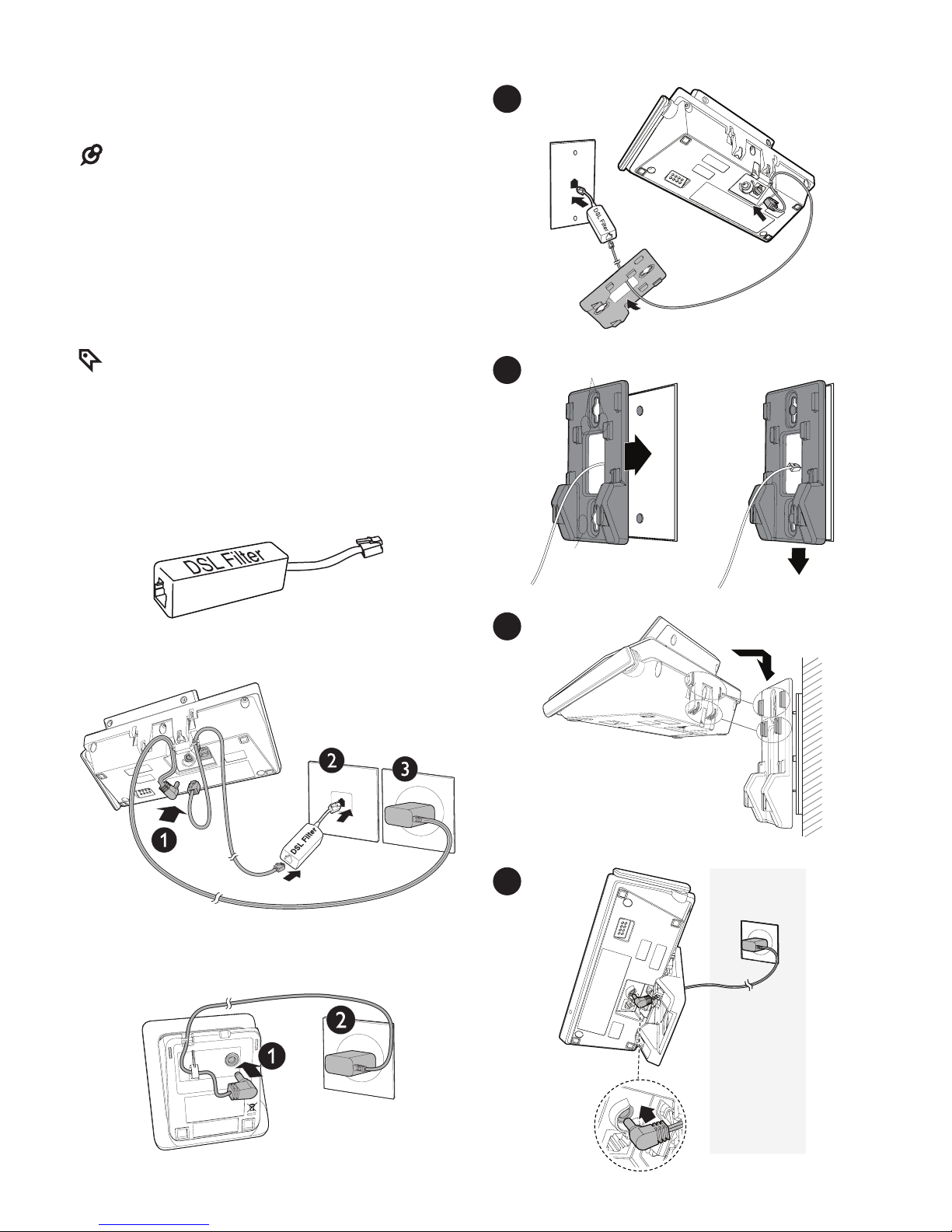
7
Connect
You can choose to connect the telephone
base for desktop usage or wall mounting.
NOTES
Use only the adapters provided.
Make sure the electrical outlets are not
controlled by wall switches.
The adapters are intended to be correctly
oriented in a vertical or floor mount
position. The prongs are not designed to
hold the plug in place if it is plugged into a
ceiling, under-the-table or cabinet outlet.
TIP
If you subscribe to digital subscriber line
(DSL) high-speed Internet service through
your telephone line, make sure you install
a DSL filter (not included) between the
telephone line cord and telephone wall
jack. Contact your DSL service provider for
more information.
Connect the telephone base
Connect the charger
•
•
•
•
Mount the telephone base
B
A
1
2
3
4
Page 15

8
Install the battery
Install the battery as shown below.
NOTES
Use only supplied battery.
Charge the battery provided with this
product only in accordance with the
instructions and limitations specified in this
manual.
If the handset will not be used for a long
time, disconnect and remove the battery to
prevent possible leakage.
•
•
•
Check the battery level
After you have installed the battery,
check the battery level on the handset
screen.
If the battery icon is , or , then
go to Before use section to set the
date and time, and set the answering
system through voice guide.
If the screen is blank, or flashes,
then the battery needs to be charged.
Go to Charge the battery section
before you do any setting or operation.
Charge the battery
Place the handset in the telephone base
or handset charger to charge.
Once you have installed the battery,
the handset LCD display indicates the
battery status (see the table on next
page).
NOTES
Press CANCEL on the handset or place
the handset in the charger will bypass the
set date and time.
For best performance, keep the handset
in the telephone base or charger when not
in use.
The battery is fully charged after 12 hours
of continuous charging.
•
•
•
•
•
THIS SIDE UP
Page 16

9
If you place the handset in the telephone
base or the charger without plugging in the
battery, the screen displays No battery.
Battery
indicators
Battery
status
Action
The screen
is blank,
or displays
Place in
charger and
flashes.
The battery
has no or
very little
charge. The
handset
cannot be
used.
Charge
without
interruption
(about 30
minutes).
The screen
displays
Low battery
and flashes.
The battery
has enough
charge to
be used
for a short
time.
Charge
without
interruption
(about 30
minutes).
The screen
displays
HANDSET X.
The battery
is charged.
To keep
the battery
charged,
place it in
the handset
charger when
not in use.
When the battery is fully charged, you can
expect the following performance:
Operation
Operating
time
While in handset use
(talking*)
Up to 7 hours
While in speakerphone
mode (talking*)
Up to 3.5 hours
While not in use
(standby**)
Up to 5 days
* Operating times vary depending on your
actual use and the age of the battery.
** Handset is not charging nor in use.
•
Battery backup
When there is a power failure, all
handsets display Put HS on base to
power base and Out of range OR No
pwr at base alternately. Put a charged
handset in the telephone base to back
up the telephone base power for some
basic phone operations for a short period
of time. During this period, you cannot
use the answering system.
When a handset is put in the telephone
base, it displays Powering base... Don’t
pick up. At this time, use other handsets
for some basic phone operations. You
may use the handset which is put in the
telephone base for making or answering
calls via the handset speakerphone, but
do not pick up the handset while using it.
NOTE
When the cordless handset you put in
the base does not have enough charge
to back up the telephone base power,
the handset displays Not enough batt to
power base.
•
Page 17

10
Set up your answering system by
inputting the designated numbers as
instructed in the voice guide.
Check for dial tone
Press on the handset or on
the telephone base. If you hear a dial
tone, the installation is successful.
If you do not hear a dial tone:
Make sure the installation procedures
described above are properly done.
It may be a wiring problem. If you have
changed your telephone service to
digital service from a cable company
or a VoIP service provider, the
telephone line may need to be rewired
to allow all existing telephone jacks to
work. Contact your cable/VoIP service
provider for more information.
Operating range
This cordless telephone operates with
the maximum power allowed by the
Federal Communications Commission
(FCC). Even so, this handset and
telephone base can communicate over
only a certain distance - which can vary
with the locations of the telephone base
and handset, the weather, and the layout
of your home or office.
When the handset is out of range, the
handset displays Out of range OR No
pwr at base.
If there is a call while the handset is out
of range, it may not ring, or if it does
ring, the call may not connect well when
you press . Move closer to the
telephone base, then press to
answer the call.
If the handset moves out of range during
a telephone conversation, there may be
interference. To improve reception, move
closer to the telephone base.
2.
•
•
Before use
After you install your telephone or power
returns following a power outage, the
handsets will prompt you to set the date
and time. The telephone base will prompt
you to set the date and time, and the
answering system through voice guide.
Set date and time
NOTE
Make sure you set the date and time
including the year correctly; otherwise the
answering system does not announce the
correct day of the week for your recorded
messages time stamp.
Use the dialing keys (0-9) to enter
the month (MM), date (DD) and year
(YY). Then press SELECT.
Use the dialing keys (0-9) to enter
the hour (HH) and minute (MM).
Then press or to choose AM or
PM.
Press SELECT to save.
After the setting for the date and time,
the telephone base will display Voice
guide to set up Ans sys?.
Set answering system through
voice guide
This feature assists you to do the basic
setup of the answering system. You can
follow the voice guide to record your own
announcement, set the number of rings
and the message alert tone.
NOTE
This feature is only available in the
telephone base.
Press SELECT on the telephone
base to start the voice guide for the
answering system setup. You hear
the voice prompt “Hello! This voice
guide will assist you with the basic
setup of your answering system.”
•
1.
2.
3.
•
1.
Page 18

11
Configure your telephone
Using the telephone base or
handset menu
You can use the telephone base or
a cordless handset to change your
telephone settings.
Press MENU on the handset or the
telephone base when it is not in use.
Press or until the screen displays
the desired feature menu.
Press SELECT to enter that menu.
To return to the previous menu, press
on the handset or CANCEL on
the telephone base.
To return to idle mode, press and hold
on the handset or CANCEL on
the telephone base..
Set language
The LCD language is preset to English.
You can select English, French or
Spanish to be used in all screen
displays.
Press MENU on the handset or the
telephone base when it is not in use.
Press or to scroll to Settings,
and then press SELECT.
Press SELECT again to select
LCD language.
Press or to choose English,
Français or Español, then press
SELECT twice to save your setting.
You hear a confirmation tone.
NOTE
If you accidentally change the LCD
language to French or Spanish, you can
reset it to English easily by pressing
MENU then entering 364#.
1.
2.
3.
•
•
1.
2.
3.
4.
•
Set date and time
NOTE
Make sure you set the date and time
including the year correctly; otherwise the
answering system does not announce the
correct day of the week for your recorded
messages time stamp.
Press MENU on the handset or the
telephone base when it is not in use.
Press or to scroll to
Set date/time, then press SELECT.
Use the dialing keys (0-9) to enter
the month (MM), date (DD) and year
(YY). Then press SELECT.
Use the dialing keys (0-9) to enter the
hour (HH) and minute (MM). Then
press or to choose AM or PM.
Press SELECT to save the settings.
You hear a confirmation tone.
Voice language
You can select the voice language
(English or French) to be used for the
voice prompts in the answering system
and caller ID announce.
Press MENU on the handset or the
telephone base when it is not in use.
Press or to scroll to Settings,
then press SELECT.
Press or to scroll to Voice
language, then press SELECT.
Press or to select Answering
sys or Annc Caller ID, then press
SELECT.
Press or to select English or
Français.
Press SELECT to save and you hear
a confirmation tone.
•
1.
2.
3.
4.
5.
1.
2.
3.
4.
5.
6.
Page 19

12
Caller ID announce
The caller ID announce feature lets you
know who’s calling without having to
look at the display. When you have an
incoming call, the handset and/or base
announces the caller’s name based on
the directory or caller ID information. If
the caller’s name is private or unknown,
the phone number up to the last 11 digits
will be announced. If the caller’s phone
number is also private or unknown, no
caller information will be announced. The
default setting is On.
Using a cordless handset:
Press MENU on the handset when it
is not in use.
Press or to scroll to Settings,
and then press SELECT.
Press or to choose
Annc Caller ID, then press SELECT.
Press or to choose the desired
option, then press SELECT.
Set all on/off - Change the setting
for the base and all handsets.
Local handset - Change the
setting for that handset only.
Base - Change the setting for the
telephone base only.
5. Press or to choose On or Off,
then press SELECT to save your
setting. You hear a confirmation tone.
Using the telephone base:
Press MENU on the telephone base
when it is not in use.
Press or to scroll to Settings,
and then press SELECT.
Press or to choose
Annc Caller ID, then press SELECT.
Press or to choose the desired
option, then press SELECT.
1.
2.
3.
4.
•
•
•
1.
2.
3.
4.
Set all on/off - Change the setting
for the base and all handsets.
Base - Change the setting for the
telephone base only.
5. Press or to choose On or Off,
then press SELECT to save your
setting. You hear a confirmation tone.
NOTES
To use the caller ID announce feature, you
must subscribe to caller ID service from
your telephone service provider.
Caller ID announce is available in English
and French only.
Only the first four registered handsets are
able to use the caller ID announce feature.
It takes at least 2 rings for the phone to
receive caller ID information and announce
it. If the phone is answered before the end
of the second ring, it will not have time to
announce the caller ID information.
Pronunciation of names may vary with this
feature. Not all names may be pronounced
correctly.
•
•
•
•
•
•
•
Page 20

13
Rename handset or telephone
base
You can edit the handset name for each
system handset, or edit the telephone
base name. The name can be up to 11
characters.
Rename handset:
Press MENU on the handset when it
is not in use.
Press or to scroll to Settings,
then press SELECT.
Press or to scroll to
Rename handset, then press
SELECT.
Change the handset name when
prompted.
Press DELETE to delete a character.
Press and hold DELETE to delete
all characters.
Press or to move the cursor to
the left or right.
5. Press SELECT to confirm. You hear
a confirmation tone.
Rename telephone base:
Press MENU on the telephone base
when it is not in use.
Press or to scroll to Settings,
then press SELECT.
Press or to scroll to
Rename base, then press SELECT.
Change the telephone base name
when prompted.
Press DELETE to delete a character.
Press and hold DELETE to delete
all characters.
Press or to move the cursor to
the left or right.
5. Press SELECT to confirm. You hear
a confirmation tone.
1.
2.
3.
4.
•
•
•
1.
2.
3.
4.
•
•
•
CID time synchronization
This feature allows the time and date to
be set by incoming caller ID information.
The default setting is On.
Press MENU on the handset or the
telephone base when it is not in use.
Press or to scroll to Settings,
then press SELECT.
Press or to scroll to
CID time sync, then press SELECT.
Press or to choose On or Off,
then press SELECT. You hear a
confirmation tone.
Home area code
If you dial your local calls using only
seven digits (area code not required),
you can program your home area code
so that when you receive a call within
your local area, the telephone number
is automatically stored without the area
code in the caller ID log.
Press MENU on the handset or the
telephone base when it is not in use.
Press or to scroll to Settings,
then press SELECT.
Press or to scroll to
Home area code, then press
SELECT. The screen displays the
currently stored home area code.
Use the dialing keys (0-9) to enter a
three-digit home area code.
Press DELETE on the handset or
telephone base to delete a digit.
Press and hold DELETE on the
handset or telephone base to
delete all digits.
5. Press SELECT to confirm. You hear
a confirmation tone.
1.
2.
3.
4.
1.
2.
3.
4.
•
•
Page 21

14
NOTE
If, in the future, your telephone service
provider requires you to dial the area code
when making a local call, or, if you move to
a location that requires it, follow the steps
above to delete the home area code you
have already programmed. After you have
deleted the home area code, _ _ _ will
appear on the screen.
Dial mode
The dial mode is preset to touch-tone
dialing. If you have pulse (rotary) service,
you must change the dial mode to pulse
dialing before using the telephone to
make a call.
Press MENU on the handset or the
telephone base when it is not in use.
Press or to scroll to Settings,
then press SELECT.
Press or to choose Dial mode,
then press SELECT.
Press or to choose Touch-tone
or Pulse, then press SELECT to
save your selection. You hear a
confirmation tone.
Temporary tone dialing
If you have pulse (rotary) service only,
you can switch from pulse to tone dialing
temporarily during a call. This is useful if
you need to send touch-tone signals to
access your telephone banking or long
distance services.
During a call, press TONE .
Use the dialing keys to enter the
number you wish to dial. The
telephone sends touch-tone signals.
It automatically returns to pulse
dialing mode after you end the call.
•
1.
2.
3.
4.
1.
2.
Page 22

15
Telephone operations
Telephone base control key panel:
Handset control key panel:
Make a call
Using a cordless handset:
Press
or .
When you hear a dial tone, dial the
number.
Using the telephone base:
Press .
When you hear a dial tone, dial the
number.
NOTE
The screen displays the elapsed time as
you talk (in hours, minutes and seconds).
Predial a call
Using a cordless handset:
Enter the telephone number using
the dialing keys (0-9).
Press DELETE to make
corrections.
While entering numbers, press
and hold PAUSE to insert a dialing
pause (a P appears).
2. Press or to dial.
Using the telephone base:
Enter the telephone number using
the dialing keys (0-9).
Press DELETE to make
corrections.
While entering numbers, press
and hold PAUSE to insert a dialing
pause (a P appears).
2. Press to dial.
1.
2.
1.
2.
•
1.
•
•
1.
•
•
Page 23

16
Answer a call
Using a cordless handset:
Press , or any of the dialing
keys.
Using the telephone base:
Press or any of the dialing keys.
End a call
Using a cordless handset:
Press or place the handset
in the telephone base or handset
charger.
Using the telephone base:
When you are using the base
speakerphone, press .
Handset speakerphone
When the cordless handset is on a call,
press
to switch between the handset
speakerphone and the handset earpiece.
When the speakerphone is active, the
handset displays Speaker and the
light
turns on.
Volume
During a call, press /VOLUME/ on
the handset or telephone base.
NOTES
The handset earpiece volume and
speakerphone volume settings are
independent.
When the volume reaches the minimum or
maximum setting, you hear two beeps.
•
•
•
•
•
•
•
Mute
The mute function allows you to hear the
other party but the other party cannot
hear you.
To mute a call on a cordless
handset:
During a call, press MUTE. When
mute is on, the handset shows
Muted for a few seconds and MUTE
icon displays until you turn off mute.
Press MUTE again to resume the
conversation. The handset displays
Microphone ON briefly.
To mute a call at the telephone
base:
During a call, press MUTE. When
mute is on, the telephone base
shows Muted for a few seconds and
the MUTE light turns on until you turn
off mute.
Press MUTE again to resume the
conversation. The telephone base
displays Microphone ON briefly.
1.
2.
1.
2.
Page 24
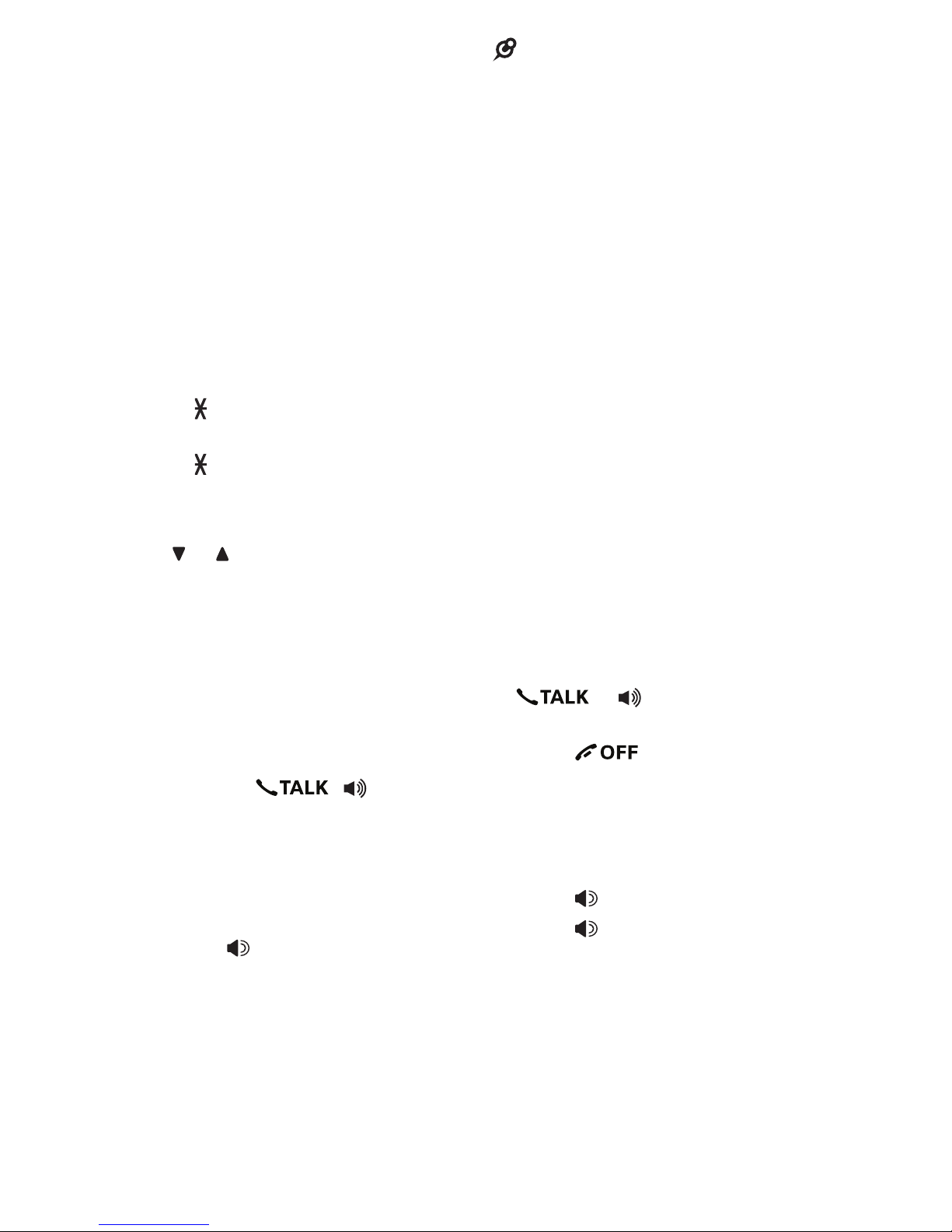
17
Transfer a call
While on an outside call, you can transfer
the call from the telephone base to a
handset, or from a handset to another
handset or the telephone base.
During a call, press MENU.
Press MENU again to choose
Transfer. The screen shows
TRANSFER TO:.
Use the dialing keys to enter a
specific device number.
0 for the telephone base.
1-9 for handsets 1-9.
TONE followed by 0-2 for
handsets 10-12.
TONE followed by # for all
devices.
-OR-
Press or to scroll to the desired
device and press SELECT.
The outside call is put on hold and the
screen shows Transferring call... or
Transferring call to all.... The other
device rings and shows Transfer from
HANDSET X or Transfer from BASE
0.
4. To answer the call on the destination
handset, press , or any of
the dialing keys. The initiating device
shows Call transferred and goes to
idle mode.
-OR-
To answer the call on the telephone
base, press or any of the dialing
keys.
1.
2.
3.
•
•
•
•
NOTES
If the destination device does not answer
the call within 30 seconds, the call will be
reverted to the originating device. If the
originating device does not answer the
reverted call within 30 seconds, the
call ends.
If the destination device is in the directory
or caller ID log, or is out of range, the
originating device displays Unable to call
and then reconnects to the outside call.
Join a call in progress
Another handset or the telephone base
can join you on an outside call. That
call continues until all parties hang up.
You can use the telephone base and
a cordless handset, or two cordless
handsets at a time on an outside call.
You can buy additional expansion
handsets (DS5101) for this telephone
base. You can register up to 12 handsets
to the telephone base.
To join a call with a cordless handset:
When a handset or the telephone
base is already on a call, press
or on another handset to
join the call.
Press or place the handset in
the telephone base or handset charger
to exit the call. The call continues until
all devices hang up.
To join a call with the telephone base:
Press to join the call.
Press to exit the call. The call
continues until all devices hang up.
•
•
•
•
•
•
Page 25

18
Call waiting
If you subscribe to call waiting service
from your telephone service provider,
you hear an alert tone when there is an
incoming call while you are already on a
call.
Press FLASH on the handset or
telephone base to put your current call
on hold and take the new call.
Press FLASH on the handset or
telephone base to switch back and
forth between calls.
If you also subscribe to caller ID
service, it will let you see the name and
telephone number of the caller during
call waiting.
It may be necessary to change your
telephone service to use this feature.
Contact your telephone service provider
if:
You have both caller ID and call
waiting, but as separate service (you
may need to combine these service);
You have only caller ID service, or
only call waiting service; or
You do not subscribe to caller ID or
call waiting services.
There are fees for caller ID services. In
addition, services may not be available in
all areas.
•
•
•
•
•
Chain dialing
Use this feature to initiate a dialing
sequence from numbers stored in the
directory, caller ID log or redial list while
you are on a call.
Chain dialing can be useful if you wish
to access other numbers (such as bank
account numbers or access codes) from
the directory, caller ID log or redial list.
To access a number from the
directory while on a call:
Press MENU on the handset or the
telephone base.
Press or to scroll to Directory,
then press SELECT.
Press or to scroll to the desired
entry.
Press SELECT to dial the displayed
number.
To access a number from the
caller ID log while on a call:
Press MENU on the handset or the
telephone base.
Press or to scroll to
Caller ID log, then press SELECT.
Press or to scroll to the desired
entry.
Press SELECT to dial the displayed
number.
To access a number from the
redial list while on a call:
Press REDIAL on the handset or the
telephone base to enter the redial
list.
Press , or REDIAL repeatedly to
browse to the desired entry.
Press SELECT to dial the displayed
number.
NOTE
Press CANCEL to exit the directory, caller
ID log or redial list while on a call.
1.
2.
3.
4.
1.
2.
3.
4.
1.
2.
3.
•
Page 26

19
Find handset
This feature helps you find misplaced
handsets.
To start paging:
Press on
the telephone base and its screen
displays Paging all handsets.
All idle handsets ring and display
**
Paging **.
To stop paging:
Press , , or any of the dialing
keys on the cordless handset.
-OR-
Press ,
MUTE or CANCEL on the telephone
base.
NOTES
Press MUTE to turn off the ringer of
that handset temporarily. Paging tone
continues on all other idle handsets.
Do not press and hold
for more than
four seconds. It may lead to handset
deregistration. If the handset displays To
register HS, see manual., refer to the
Frequently asked questions section to
register the handset back to the telephone
base.
•
•
•
•
•
Redial list
Each handset and the telephone base
store the last 10 telephone numbers
dialed (up to 30 digits) independently.
When there are already 10 entries, the
oldest entry is deleted to make room for
the new entry.
Review a redial list entry
Press REDIAL on the handset or the
telephone base when the phone is
not in use.
Press , or REDIAL repeatedly
until the desired entry displays.
Dial a redial list entry
Press REDIAL on the handset or the
telephone base when it is not in use.
Press , or REDIAL repeatedly to
browse.
When the desired entry displays,
press or on the handset,
or press on the telephone base to
dial.
-OR-
Press or on the handset,
or press on the telephone base
when the it is not in use.
Press REDIAL.
Press , or REDIAL repeatedly to
browse.
When the desired entry displays,
press SELECT to dial.
Delete a redial list entry
While the handset or telephone base
screen displays the desired number,
press DELETE on the handset or
telephone base to delete the redial
number.
1.
2.
1.
2.
3.
1.
2.
3.
4.
Page 27

20
Multiple handset use
Intercom
Use the intercom feature for
conversations between the telephone
base and a cordless handset, two
cordless handsets, or a handset/
telephone base and a cordless headset/
speakerphone (sold separately).
NOTES
Your telephone base supports up to
12 handsets. You can buy additional
expansion handsets (DS5101), cordless
headsets and speakerphones for this
telephone base (up to 12 handsets or
10 cordless handsets and two cordless
headsets/speakerphones).
You can use four handsets on two pairs
of intercom calls. For example, when
four handsets are used on two pairs of
intercom calls, use the fifth handset for an
outside call.
Press INT on your handset when it is
not in use.
-OR-
Press MENU on the telephone base
when it is not in use. Press or to
scroll to Intercom, and then press
SELECT.
The handset or telephone base show
INTERCOM TO:.
2. Use the dialing keys to enter a
specific device number.
0 for the telephone base.
1-9 for handsets 1-9.
TONE followed by 0-2 for
handsets 10-12.
# for a single headset/
speakerphone.
# followed by 1 or 2 for headset/
speakerphone 1 or 2.
TONE followed by # for all
devices.
•
•
1.
•
•
•
•
•
•
-OR-
Press or to scroll to the desired
device and press SELECT.
The screen shows Calling HANDSET
X, Calling Base 0, Calling all
handsets, Calling headset or
Calling all devices. The destination
device(s) rings and shows Base 0
is calling, HANDSET X is calling,
Base 0 is calling all or HANDSET X
is calling all.
3. To answer the intercom call on
the destination handset, press
, or any of the dialing
keys. Both devices now show
Intercom.
-OR-
To answer the intercom call at the
telephone base, press or any of
the dialing keys. Both devices now
show Intercom.
4. To end the intercom call on either
handset, one party presses
or places the handset back in the
telephone base or charger. Both
handsets display Intercom ended.
-OR-
To end the intercom call at the
telephone base, press CANCEL, or
press twice. Both screens display
Intercom ended.
NOTES
You can cancel the intercom call before
it is answered by pressing or INT
on the handset, or CANCEL on telephone
base.
If the destination handset is not powered,
out of range, on a call, or does not answer
the intercom call within 100 seconds, the
initiating device shows No answer. Try
again.
•
•
Page 28

21
You can press or MUTE on the
handset, or CANCEL or MUTE on the
telephone base to temporarily silence the
intercom ringer.
You can only use one pair of devices at a
time to make intercom calls.
Answer an incoming call during
an intercom call
If you receive an incoming outside call
during an intercom call, you will hear an
alert tone.
To answer on a cordless handset:
To answer the call, press . The
intercom call ends automatically.
To end the intercom call without
answering or canceling the incoming
call, press . The telephone
continues to ring.
To answer at the telephone base:
Press . The intercom call ends
automatically.
Call transfer using intercom
Use the intercom feature to transfer
an outside call to another cordless
handset or the telephone base. You can
also share an outside call with another
handset or the telephone base.
During a call, press INT on the
handset.
-OR-
During a call, press MENU on the
handset or on the telephone base,
then press or to scroll to
Intercom and press SELECT.
2. Use the dialing keys to enter a
specific device number.
0 for the telephone base.
1-9 for handsets 1-9.
TONE followed by 0-2 for
handsets 10-12.
•
•
•
•
•
1.
•
•
•
# for a single headset/
speakerphone.
# followed by 1 or 2 for headset/
speakerphone 1 or 2.
TONE followed by # for all
devices.
-OR-
Press or to scroll to the desired
device and press SELECT.
3. When the destination device picks
up, the handset or the telephone
base shows Intercom and the
outside call is put on hold. You have
the following options:
You can transfer the call. Press
SELECT twice to choose
Transfer. The handset or the
telephone base shows Call
transferred. The other device
automatically connects to the
outside call.
You can let the other device join
you on the outside call in a threeway conversation. Press MENU.
Press or to highlight Share
call, then press SELECT.
You can end the intercom call
and continue the outside call with
your handset or with the telephone
base. Press on your
handset or press CANCEL on
the telephone base (the ended
intercom call party hears four
beeps).
•
•
•
•
•
•
Page 29

22
Push-to-talk (PTT)
You can directly broadcast messages
from one device to the speakerphone of
one or a group of devices. To begin twoway communication, press PTT on the
handset or the telephone base, and then
select a device; or press and hold PTT
on the handset or the telephone base to
broadcast to a group of devices.
Only one device can talk at a time. To
do so, press and hold PTT while you
are speaking.
You must release PTT, so the other
person can respond.
Only one PTT session can be active at
a time.
While PTT is in use between two
devices, other devices cannot use the
intercom feature.
If you attempt to place a PTT call to
another device that is on an outside
call or intercom call, or accessing
the answering system, your device
displays Not available at this time.
Turn PTT on or off
You can turn PTT on or off on each
device.
Press PTT when the handset or the
telephone base is not in use. The
PTT menu displays.
Press or to highlight PTT On/Off,
then press SELECT.
•
•
•
•
•
1.
2.
Press or to choose On or Off,
then press SELECT to save. You
hear a confirmation tone.
NOTE
The handset or the telephone base screen
displays No Incoming PTT when PTT is
turned off.
PTT call to a single device
You have two ways to begin a PTT
call:
Press PTT on the handset or
the telephone base, then use
the dialing keys to enter the
destination device number.
-OR-
Press PTT on the handset or the
telephone base. Press or to
highlight the destination device
number (0 for the telephone base,
1-9 for handsets 1-9, TONE
followed by 0-2 for handsets 1012, or TONE followed by # for all
devices), then press SELECT or
PTT.
Your device shows Connecting to
HANDSET X... or Connecting to
BASE 0... for a few seconds. When
the connection is made, both your
and the destination device screens
display Press and hold [PTT] to
talk.
2. Press and hold PTT. A chirp
indicates your microphone is on.
Speak towards the device. Your
voice is broadcast to the destination
device. While you are speaking, your
device displays PTT To handset:
X or PTT to base (X represents the
destination handset number).
3.
•
1.
•
•
Page 30

23
3. Release PTT after speaking. Both
devices beep once again. After the
devices beep, you can press and
hold PTT to continue speaking or the
destination device can respond (see
Answer a PTT call on page 23).
4. Press on the handset or press
CANCEL on the telephone base to
end the PTT call. The handset or
telephone base display Push to talk
Ended for a few seconds.
-OR-
Place the handset in the telephone
base or charger to end the PTT call.
PTT call to a multiple devices
When there are multiple handsets
registered to the telephone system,
PTT supports one-to-group calls. PTT
supports a maximum of one-to-five
calls when one to five handsets are
registered, and a maximum of one-tofour calls when six or more handsets
are registered. The first four registered
handsets will be able to use this feature.
Other handsets can only use PTT for
one-to-one calls.
To begin a PTT call to multiple
devices:
Press and hold PTT until the
screen shows Connecting to all
handsets....
-OR-
Press PTT. Press or to
choose All handsets. Press
SELECT or press PTT and your
device shows Connecting to all
handsets....
-OR-
Press PTT. Press TONE followed
by # (pound key). The screen
shows Connecting to all
handsets....
1.
•
•
•
When the connection is made, both
the caller and the destination parties
hear a beep. The speakerphones
on all other devices automatically
activate.
2. You need to press and hold PTT
when you want to speak. Speak
towards your device. Your voice is
broadcast to all devices.
3. Release PTT after speaking. After
the devices beep, you can press and
hold PTT to continue speaking or the
destination device can respond (see
Answer a PTT call below).
4. Press on the handset or press
CANCEL on the telephone base to
end the PTT call. The handset or
telephone base display Push to talk
Ended for a few seconds.
-OR-
Place the handset in the telephone
base or charger to end the PTT call.
NOTE
After PTT on the handset or PTT on the
telephone base is released, the PTT call
remains open for a short time. If no one
presses PTT within 10 seconds, the PTT
call ends automatically.
•
Page 31

24
Answer a PTT call
You can respond to a PTT call whenever
the speakerphone light is off, as
described below.
When your device receives a PTT
call, it beeps and displays Press and
hold [PTT] to talk.
When the other party is speaking,
your speakerphone light is on, and
your device displays:
PTT From HS X To HS Y (X
represents the originating handset
and Y represents your handset
number; a maximum of four
handset numbers appear).
-OR-
PTT From HS X To Base & HS
Y (X represents the originating
handset and Y represents your
handset number; a maximum of
four handset numbers appear).
-OR-
PTT From Base To HS X (X
represents your handset number;
a maximum of five handset
numbers appear).
3. When your speakerphone light is
off and the handset displays Press
and hold [PTT] to talk, press and
hold PTT on your handset or on the
telephone base. When you hear a
chirp, speak towards the device.
While you are speaking,
your device displays PTT To
Handset: X (X represents the
handset numbers of one or more
destination handsets; a maximum
of five handset numbers appear)
or PTT To Base & Handset: X (X
represents the handset numbers
of one or more destination
handsets; a maximum of four
handset numbers appear).
1.
2.
•
•
•
•
Your voice is broadcast to all
destination devices.
After speaking, release PTT on your
handset or telephone base. Your
device will beep. After the beep, if
your speakerphone light is off, you can
press and hold PTT on your handset or
telephone base to speak again, or the
destination device can respond.
Change a one-to-one PTT to
intercom call
You can convert a one-to-one PTT
session to an intercom call.
When your device displays Press
and hold [PTT] to talk, press MENU
on the handset or the telephone
base. The screen shows Intercom.
Press SELECT.
2. Your device displays Calling BASE
0 or Calling HANDSET X. The
destination device briefly shows
Push to talk Ended and then
HANDSET X is calling or BASE 0 is
calling. The destination device rings.
3. Press or any dialing keys
(0-9, # or TONE ) on the destination
handset, or press or any dialing
keys (0-9, # or TONE ) on the
telephone base to answer the
intercom call. Both devices now show
Intercom.
4. To end the intercom call, press
on your handset or place
the handset in the telephone base
or charger, or press CANCEL on
the telephone base. Both screens
display Intercom ended.
•
1.
Page 32

25
Answer an incoming call during
a PTT call
When you receive an incoming outside
call during a PTT session, there is an
alert tone.
During a one-to-one PTT, press
on the originating/destination
handset, or press on the
originating/destination telephone base.
The PTT call ends automatically and
the outside call is answered.
During a one-to-group PTT call, press
on the originating handset, or
on the originating telephone base.
The PTT call ends automatically and
the outside call is answered.
During a one-to-group PTT call,
press on any one of the
destination handsets, or press on
the destination telephone base. That
device answers the outside call. The
PTT call continues for the rest of the
PTT participants.
To leave the PTT call without answering
the incoming call, press on your
handset, or CANCEL on the telephone
base. The telephone continues to ring.
•
•
•
•
Make an outgoing call during a
PTT call
During a one-to-one PTT call, press
on your handset, or on the
telephone base to get a dial tone. The
PTT call ends automatically.
During a one-to-group PTT call, press
on the originating handset, or
on the originating telephone base.
The PTT call ends automatically and
you get a dial tone.
During a one-to-group PTT call, press
on any one of the destination
handsets or press on the destination
telephone base. That device gets a dial
tone. The PTT call continues for the rest
of the PTT participants.
End a PTT call
For one-to-one PTT calls, both the
originating and destination devices
can end the PTT call.
For PTT calls to multiple devices,
the originating device can end the
PTT call. If any one of the destination
devices leaves the PTT call, the call
continues until all participants or the
initiator hangs up.
To end or leave a PTT call:
Press on your handset, or
CANCEL on the telephone base. The
screen displays Push to talk Ended.
NOTE
After PTT is released, the PTT call
remains open for a short time. If no one
presses PTT within 10 seconds, the PTT
call ends automatically.
•
•
•
•
•
•
Page 33

26
Directory
The directory can store up to 50 entries,
which are shared by all handsets and the
telephone base. Any modifications made
on one device apply to all. Each entry
may consist of a telephone number with
up to 30 digits and a name with up to 15
characters.
If the telephone number in the directory
exceeds 15 digits, <* appears in front of
the telephone number. Press TONE to
move towards the end of the telephone
number or press # (pound key) to move
towards the beginning of the telephone
number.
Only one system device can review
the directory at a time. When a device
tries to enter the directory while another
device is already in it, Not available at
this time appears.
Add a directory entry
Using a cordless handset or the
telephone base:
Enter the number when the phone is
not in use. Press MENU, then go to
Step 3.
-OR-
Press MENU when in idle mode.
Press or to scroll to
Directory, then press SELECT.
Press or to scroll to Add
contact, then press SELECT.
2. When ENTER NUMBER displays,
use the dialing keys to enter the
number.
-OR-
Copy a number from the redial list by
pressing REDIAL. Then press , or
REDIAL repeatedly to find the desired
number. Press SELECT to copy the
number.
1.
i.
ii.
iii.
3. Press SELECT to move on to the
name. The screen displays
ENTER NAME.
4. Use the dialing keys to enter the
name. Additional key presses show
other characters of that particular
key. The first character of each word
is capitalized.
5. Press SELECT to save. The screen
displays Saved and you hear a
confirmation tone.
-OR-
1. Use the dialing keys to enter a
number (up to 30 digits) on the
handset or on the telephone base
when it is not in use. Press SELECT
and then the screen displays ENTER
NUMBER.
-OR-
Copy a number from the redial list by
pressing REDIAL. Then press , or
REDIAL repeatedly to find the
desired number. Press SELECT to
copy the number.
2. Press SELECT to move on to the
name.
3. When ENTER NAME displays, use
the dialing keys to enter the name.
Additional key presses show other
characters of that particular key.
The first character of each word is
capitalized.
4. Press SELECT to save. The screen
displays Saved and you hear a
confirmation tone.
While entering names and
numbers, you can:
Press DELETE to backspace and
erase a digit or character.
Press and hold DELETE to erase the
entire entry.
Press or to move the cursor to the
left or right.
•
•
•
Page 34

27
Press and hold PAUSE to insert a
dialing pause (for entering numbers
only).
Press 0 to add a space (for entering
names only).
Press TONE to change the next
letter to upper or lower case.
Review a directory entry
Entries are sorted alphabetically.
Press on the handset or DIR on
the telephone base when it is not
in use to show the first entry in the
directory.
Press or to browse through the
directory, or use the dialing keys to
start a name search.
-OR-
Press MENU on the handset or on
the telephone base when it is not in
use.
Press or to scroll to Directory,
then press SELECT twice.
Press or to browse through the
directory.
Alphabetical search
Follow the steps in Review a
directory entry above to enter
the directory.
Use the dialing keys to enter the
letter associated with the name. For
example, if you have the entries
named Jennifer, Jessie, Kevin and
Linda in your directory, press 5 (JKL)
once to see Jennifer (when Jennifer
displays, press to see Jessie),
twice to see Kevin, or three times to
see Linda. If there is no name entry
matching your search, the next
closest match in alphabetical order
appears. If necessary, press or
to browse.
•
•
•
1.
2.
1.
2.
3.
1.
2.
Dial a directory entry
Search for the desired entry in the
directory (see Review a directory
entry or Alphabetical search).
To dial the displayed entry on the
handset, press or .
-OR-
To dial the displayed entry on the
telephone base, press .
-OR-
Press or on the handset,
or press on the telephone base.
Press MENU.
Press SELECT to select Directory.
Press or or start an alphabetical
search to browse to the desired
entry, then press SELECT to dial the
displayed number.
Edit a directory entry
Search for the desired entry in the
directory (see Review a directory
entry or Alphabetical search).
When the desired entry displays,
press SELECT. The screen displays
EDIT NUMBER and the stored
number.
Use the dialing keys to edit the
number, then press SELECT. The
screen displays EDIT NAME and
then the stored name.
Use the dialing keys to edit the
name. Additional key presses show
other characters of that particular
key. The first character of each word
is capitalized.
Press SELECT to save. The screen
displays Saved and then the revised
entry. You hear a confirmation tone.
1.
2.
1.
2.
3.
4.
1.
2.
3.
4.
5.
Page 35

28
While entering names and
numbers, you can:
Press DELETE to backspace and
erase a digit or character.
Press and hold DELETE to erase the
entire entry.
Press or to move the cursor to the
left or right.
Press and hold PAUSE to insert a
dialing pause (for entering numbers
only).
Press 0 to add a space (for entering
names only).
Press TONE to change the next
letter to upper or lower case.
Delete a directory entry
Search for the desired entry in the
directory (see Review a directory
entry or Alphabetical search).
When the desired entry appears,
press DELETE on the handset or
telephone base. The screen displays
Delete contact? with the telephone
number.
Press SELECT to confirm. You hear
a confirmation tone.
•
•
•
•
•
•
1.
2.
3.
Speed dial
You can copy up to nine directory entries
into the speed dial locations (0 and 2-9)
so that you can dial these numbers more
quickly.
The speed dial memory locations are
stored at the telephone base and are
shared by all system devices. Changes
made to the speed dial entries on one
system device apply to all.
Assign a speed dial number
Press MENU on the handset or the
telephone base when it is not in use.
Press or to scroll toto scroll to Directory,
then press SELECT.
Press or to scroll toto scroll to Speed dial,
then press SELECT.
Press , or a dialing key (0 or 2-9)
to choose the desired speed dial
location.
Press SELECT. The screen displays
Copy from Directory... and then the
first entry in the directory.
Press or to scroll to desired
entry.
Press SELECT to save your selection.
You hear a confirmation tone.
-OR-
When the telephone is idle, press
and hold any dialing key (0 or 2-9).
Press or to choose your desired
speed dial location (0 or 2-9), then
press SELECT. The screen brieflyThe screen briefly
shows Copy from Directory... and
then displays the directory list.
Press or to scroll to the phone
number you wish to assign to the
selected speed dial location.
Press SELECT to save your selection.
You hear a confirmation tone.
1.
2.
3.
4.
5.
6.
7.
1.
2.
3.
4.
Page 36

29
Reassign a speed dial number
Press MENU on the handset or the
telephone base when it is not in use.
Press or to scroll to Directory,
then press SELECTSELECT.
Press or to scroll to Speed dial,
then press SELECT.
Press , or a dialing key (0 or 2-9)
to choose the speed dial location you
want to reassign.
Press SELECT twice.
Scroll to Change SD and then press
SELECT. The screen briefly shows
Copy from Directory... then the first
entry of the directory.
Press or to scroll to the desired
entry.
Press SELECT to save your selection.
You hear a confirmation tone.
Dial a speed dial number
When the phone is not in use,
press and hold a dialing key (0 or
2-9) to dial the number stored in the
corresponding speed dial location.
-OR-
Press MENU on the handset or the
telephone base when it is not in use.
Press or to scroll to Directory,
then press SELECT.
Press or to scroll to Speed dial,
then press SELECT.
Press , or a dialing key (0 or 2-9)
to choose the desired speed dial
location.
Press or on the handset,
or press on the telephone base.
1.
2.
3.
4.
5.
6.
7.
8.
•
1.
2.
3.
4.
5.
Delete a speed dial number
Press MENU on the handset or the
telephone base when it is not in use.
Press or to scroll to Directory,
then press SELECT.
Press or to scroll to Speed dial,
then press SELECT.
Press , or a dialing key (0 or 2-9)
to choose the desired speed dial
location, then press SELECT to show
the speed dial entry.
Press SELECT again. Then press
or to scroll to Clear SD and then
press SELECT. The screen shows
Speed dial empty.
-OR-
Press DELETE on the handset or
telephone base . The screen shows
Speed dial empty.
NOTE
Deleting the speed dial entries does not
affect the entries in the directory.
1.
2.
3.
4.
5.
•
Page 37

30
Caller ID
If you subscribe to caller ID service,
information about each caller will
appear after the first or second ring. If
you answer a call before the caller’s
information appear on the screen, it will
not be saved in the caller ID log.
The caller ID log stores up to 50 entries.
Each entry has up to 24 digits for the
phone number and 15 characters for the
name.
If the phone number has more than 15
digits, only the first 15 digits appear. If
the name has more than 15 characters,
only the first 15 characters are shown
and saved in the caller ID log.
Entries appear in reverse chronological
order. When the caller ID log is full, the
oldest entry is deleted to make room for
new incoming call information.
Caller ID log entries are shared by all
system devices. Any modifications made
on one device apply to all.
NOTES
Only one system device can review the
caller ID log at a time. If a system device
tries to enter the caller ID log while another
system device is already in it, its screen
displays Not available at this time.
This product can provide information
only if both you and the caller are in
areas offering caller ID service and if
both telephone service providers use
compatible equipment. The time and
date are sent by your telephone service
provider along with the call information.
•
•
Review a caller ID log entry
Press CID on the handset or on the
telephone base when the phone is
not in use.
Press or to browse through the
caller ID log.
-OR-
Press MENU on the handset or on
the telephone base when the phone
is not in use.
Press or to scroll to
Caller ID log, then press SELECT.
Press SELECT to select Review.
Press or to browse.
Memory match
When the incoming telephone number
matches the last seven digits of a
telephone number in your directory, the
screen displays the stored name of the
directory entry.
For example, if Linda Jones calls, her
name appears as Linda if this is how you
entered it into your directory.
NOTE
The number shown in the caller ID log
is in the format sent by the telephone
service provider. It usually delivers 10digit telephone numbers (area code plus
phone number). If the last seven digits
of the incoming telephone number does
not match a number in your directory, the
name appears as it is delivered by the
telephone service provider.
Missed call indicator
When there are calls that have not been
reviewed in the caller ID log, the screens
display XX Missed calls.
Each time you review a caller ID log
entry marked NEW on the handset or
on the telephone base, the missed calls
message goes away.
1.
2.
1.
2.
3.
4.
•
Page 38

31
If you do not want to review the missed
calls one by one but still want to keep
them in the caller ID log, you can press
and hold on your handset or
press CANCEL on the telephone base for
four seconds when in idle mode. You will
hear a confirmation tone. All the entries
in the caller ID log become old (reviewed
already), and the missed calls message
goes away.
View dialing options
Although the caller ID log entries received
have 10 digits (the area code plus the
seven-digit number), in some areas, you
may need to dial only the seven digits,
or 1 plus the seven digits, or 1 plus the
area code plus the seven digits. You can
change the number of digits that you dial
from the caller ID log and store the new
number to the directory.
While reviewing the caller ID log, press
# repeatedly to display different dialing
options for local and long distance
numbers before dialing or saving the
telephone number in the directory.
Press 1 repeatedly if you need to add
or remove 1 in front of the telephone
number before dialing or saving it in the
directory.
When the number is displayed in the
correct format for dialing, press
or on the handset, or press on the
telephone base to dial.
1-800-267-7377
267-7377
1-267-7377
800-267-7377
1-800-267-7377
800-267-7377
1-267-7377
267-7377
Press 1
Press 1
Press #
Dial a caller ID log entry
When in the caller ID log, press or
to browser.
Press or on the handset,
or press on the telephone base to
dial.
Save a caller ID log entry to the
directory
When in the caller ID log, press or
to browser.
When the desired caller ID log entry
displays, press SELECT. On the
telephone base, you need to press
SELECT again to select Directory.
The screen displays EDIT NUMBER
and the stored number.
Use the dialing keys to edit the
number, if necessary. Then press
SELECT. The screen displays EDIT
NAME and the stored name.
Use the dialing keys to edit the
name, if necessary. Then press
SELECT. The screen shows Saved.
You hear a confirmation tone.
While entering names and
numbers, you can:
Press DELETE to backspace and
erase a digit or character.
Press and hold DELETE to erase the
entire entry.
Press or to move the cursor to the
left or right.
Press and hold PAUSE to insert a
dialing pause (for entering numbers
only).
Press 0 to add a space (for entering
names only).
Press # (pound key) to move the last
word to the front. For example, Johnson
Charlie becomes Charlie Johnson
when you press # (pound key).
1.
2.
1.
2.
3.
4.
5.
•
•
•
•
•
•
Page 39

32
Delete caller ID log entries
When in the caller ID log, press or
to browser.
When the desired caller ID log entry
displays, press DELETE on the
handset or on the telephone base to
delete the shown entry.
To delete all caller ID log entries:
Press MENU on the handset or on
the telephone base when the phone
is not in use.
Press or to scroll to
Caller ID log, then press SELECT.
Press or to scroll to Del all calls,
then press SELECT.
When the screen shows Delete all
calls?, press SELECT to confirm.
You hear a confirmation tone.
1.
2.
1.
2.
3.
4.
Call block
If you have subscribed to caller ID
service, you can set the telephone
to block unknown calls and certain
undesired calls. The call block list can
store up to 20 entries.
When a call is blocked, the caller will
hear a simulated busy tone for one ring
cycle. The call recipient may pick up the
call during the first ring when there is no
caller ID information. Otherwise, the call
is disconnected.
NOTE
This feature is only available in the
telephone base.
Block unknown calls
All incoming calls with unknown numbers
will be blocked.
Press MENU on the telephone base
when it is not in use.
Press or to select Call block and
then press SELECT.
Press or to select Calls w/o num
and then press SELECT.
Press or to choose Not block or
Block, then press SELECT. You
hear a confirmation tone.
Add a call block list entry
Press MENU on the telephone base
when it is not in use.
Press or to select Call block and
then press SELECT.
Press SELECT to choose Block list.
Press or to select
Add new entry, then press SELECT.
When ENTER NUMBER displays,
use the dialing keys to enter the
number.
•
1.
2.
3.
4.
1.
2.
3.
4.
5.
Page 40
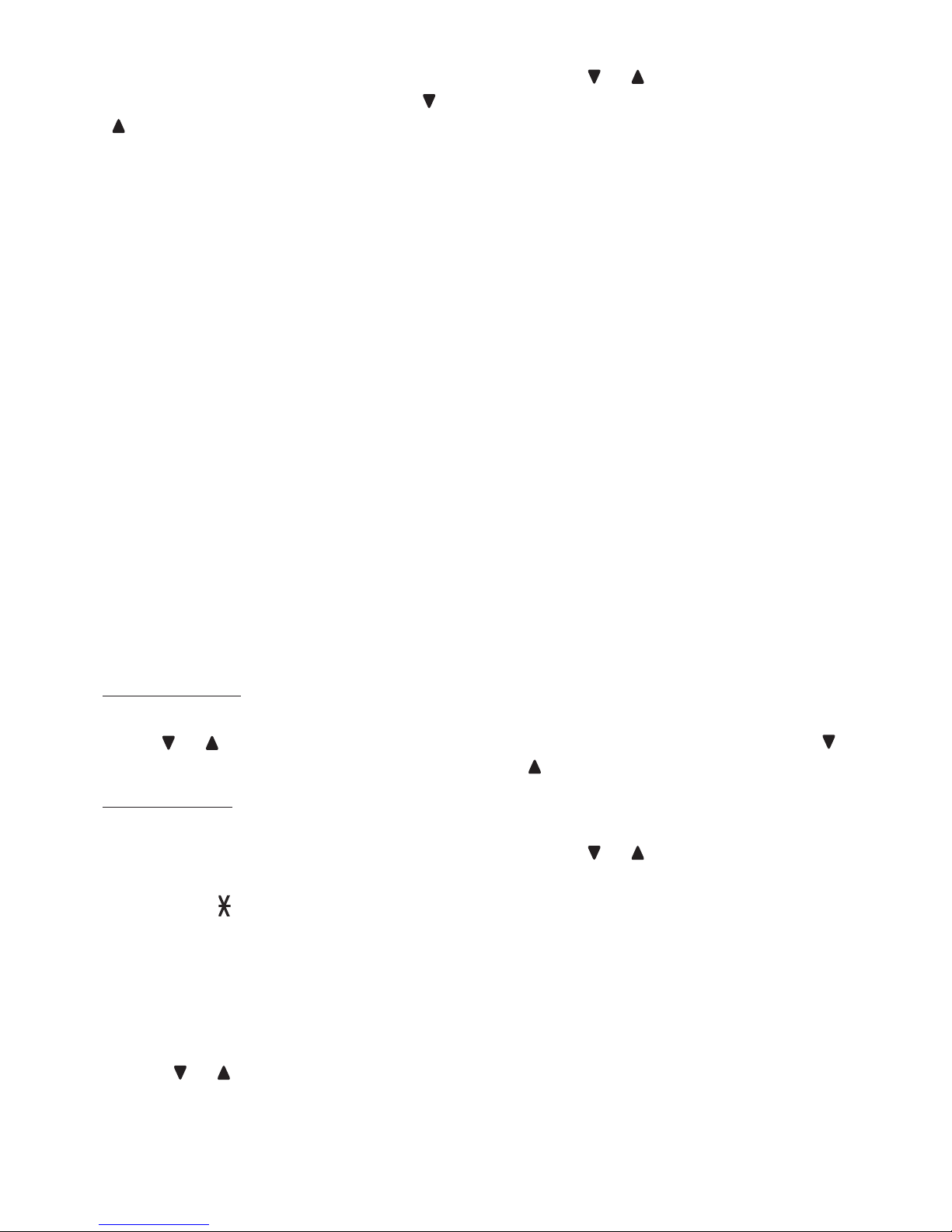
33
-OR-
Copy a number from the redial list by
pressing REDIAL and then press ,
or REDIAL repeatedly to select a
number. Press SELECT to copy the
number.
6. Press SELECT to move on to enter
the name. The handset displays
ENTER NAME.
The display shows Number already
saved if the number is already in
the call block list. You cannot save
the same number twice.
7. Use the dialing keys to enter the
name. Additional key presses show
other characters of that particular
key. The first character of every word
is capitalized.
8. Press SELECT to save. You hear a
confirmation tone.
While entering names and numbers,
you can:
Press DELETE to backspace and
erase a digit or character.
Press and hold DELETE to erase the
entire entry.
Press or to move the cursor to the
left or right.
Press and hold PAUSE to insert a dialing
pause (for entering numbers only).
Press 0 to add a space (for entering
names only).
Press TONE to change the next
letter to upper or lower case.
Review call block list
Press MENU on the telephone base
when it is not in use.
Press or to select Call block and
then press SELECT.
Press SELECT to choose Block list.
•
•
•
•
•
•
•
1.
2.
3.
Press SELECT to choose Review.
Press or to browser through the
call block list.
Edit a call block list entry
Search for the desired entry in the call
block list (see Review call block list).
When the desired entry appears,
press SELECT. The screen displays
EDIT NUMBER and the stored
number.
Use the dialing keys to edit the
number, then press SELECT. The
screen displays ENTER NAME and
then the stored name.
Use the dialing keys to edit the
name. Additional key presses show
other characters of that particular
key. The first character of every word
is capitalized.
Press SELECT to save. The screen
shows Saved, and you hear a
confirmation tone.
Save a caller ID log entry to the
call block list
When in the caller ID log, press or
to browse.
When the desired caller ID log entry
displays, press SELECT.
Press or to scroll to Call block,
then press SELECT.
When the telephone base displays
EDIT NUMBER and the stored
number, use the dialing keys to
modify the number, if necessary.
Then press SELECT.
The screen displays EDIT NAME
and then the stored name, use the
dialing keys to modify the name, if
necessary. Then press SELECT to
save. The screen shows Saved, and
you hear a confirmation tone.
4.
5.
1.
2.
3.
4.
5.
1.
2.
3.
4.
5.
Page 41

34
Delete a call block entry
Search for the desired entry in the
call block list (see Review call block
list).
When the desired call block entry
displays, press DELETE on the
telephone base.
The screen shows Deleted. Then,
the next entry displays. You cannot
retrieve a deleted entry.
Mute first ring
Your telephone rings once for blocked
calls. You can choose to mute the first
ring for all incoming calls, so that there
will be no ring for blocked calls. By
default, the mute first ring feature is set
to Off.
Press MENU on the telephone base
when it is not in use.
Press 7464# on the telephone base.
Press or to choose On to mute
the first ring, or Off to keep the first
ring.
Press SELECT to save. You hear a
confirmation tone.
NOTE
If you have muted the first ring, you will
hear one ring less before the answering
system and voicemail answer the incoming
calls.
1.
2.
3.
1.
2.
3.
4.
•
Sound settings
Key tone
The handset and telephone base are
set to beep with each key press. You
can adjust the key tone volume or turn it
off for each handset and the telephone
base. If you turn the key tone off, there
are no beeps when you press the
handset/telephone base keys.
Press MENU on the handset or the
telephone base when it is not in use.
Press or to scroll to Settings,
then press SELECT.
Press or to scroll to Key tone,
then press SELECT.
Press or to select the desired
volume or Off.
Press SELECT to save your
selection. You hear a confirmation
tone.
Ringer tone
You can choose from different ringer
tones for each handset and the
telephone base.
Press MENU on the handset or the
telephone base when it is not in use.
Press or to scroll to Ringers,
then press SELECT.
Press or to scroll to Ringer tone,
then press SELECT.
Press or to sample each ringer
tone.
Press SELECT to save your
selection. You hear a confirmation
tone.
NOTE
If you turn off the ringer volume, you will
not hear ringer tone samples.
1.
2.
3.
4.
5.
1.
2.
3.
4.
5.
•
Page 42
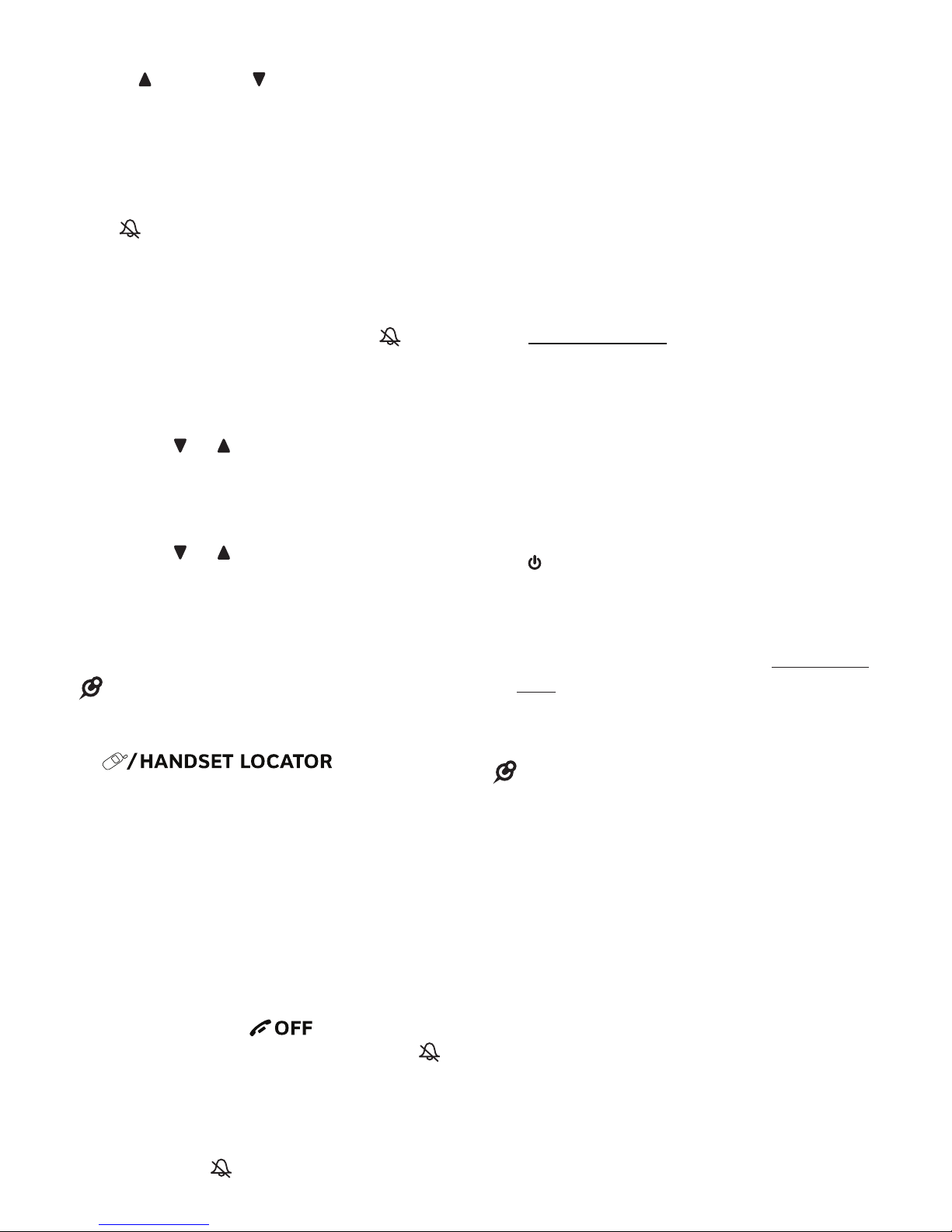
35
Telephone base ringer volume
Press /VOLUME/ . on the telephone
base to adjust the ringer volume when
the telephone base is not in use.
When you set the ringer volume to Off,
the telephone base screen displays
Caller ID won’t be announced briefly,
and appears on the screen.
Handset ringer volume
You can set the ringer volume or turn the
ringer off. When the ringer is off,
appears on the screen.
Press MENU on the handset or the
telephone base when it is not in use.
Press or to scroll to Ringers,
then press SELECT.
Press SELECT again to select
Ringer volume.
Press or to sample each volume
level.
Press SELECT to save your
selection. You hear a confirmation
tone.
NOTE
When the ringer volume is set to off,
the handset still rings when you press
at the
telephone base.
Temporary ringer silencing
When the telephone is ringing, you
can temporarily silence the handset
ringer/telephone base ringer without
disconnecting the call. The next call rings
normally at the preset volume.
To silence the handset ringer:
Press MUTE or on the handset
and it displays Ringer muted and .
To silence the telephone base ringer:
Press MUTE or CANCEL on the
telephone base and it displays Ringer
muted and .
1.
2.
3.
4.
5.
•
•
•
Quiet mode
You can turn on quiet mode for a period
of time (1-12 hours). During this period,
all tones (except paging tone) and call
screening are muted.
When you turn on the quiet mode, the
answering system turns on automatically.
When the quiet mode duration expires,
the answering system remains on.
To set and turn the quiet mode on:
Press and hold QUIET# when the
handset/telephone base is not in use.
The screen shows Quiet: _ _ hours
(1-12).
Use the dialing keys to enter the
desired duration (1-12), then press
SELECT. All screens display
Answering sys is ON briefly, and
then display Quiet mode on. The
/ANS ON/OFF light on the
telephone base turns on.
To turn the quiet mode off:
While the quiet mode is on, press and
hold QUIET#. The screen displays
Quiet mode is off briefly and then
returns to idle.
NOTE
When you change the settings of the ringer
tone or ringer volume, you can still hear
the samples even if the quiet mode is on.
1.
2.
•
•
Page 43

36
Equalizer
The equalizer enables
you to change the
quality of the audio to
best suit your hearing.
While on a call or
intercom call, or
listening to a message
or announcement:
Press on the handset to
select the equalizer setting Treble
1, Treble 2, Bass or Natural (the
default setting). The current setting is
shown on the handset screen for two
seconds.
-OR-
Press MENU on the telephone base.
Press or to scroll to Equalizer,
then press SELECT.
Press or to select the equalizer
setting Treble 1, Treble 2, Bass or
Natural (the default setting), and
then press SELECT to save. You
hear a confirmation tone.
NOTES
If you switch the call between the handset
and the speakerphone by pressing , the
audio setting remains unchanged.
The current equalizer setting remains
unchanged until a new setting is selected.
•
1.
2.
3.
•
•
About the built-in
answering system and
voicemail service
For message recording, your telephone
has a built-in answering system, and it
also supports voicemail service offered
by your telephone service provider
(subscription is required, and fee may
apply).
The main differences between them are:
Category
Built-in
answering
system
Voicemail
from
telephone
service
Storage Messages are
stored in the
telephone base.
Messages
are stored
in a server
or system
provided
by your
telephone
service
provider.
You messages
will not be
deleted
automatically.
You have to
delete your
message
manually.
Your
messages
may be
automatically
deleted after
a period of
time.
Contact your
telephone
service
provider for
more details.
Method
to retrieve
messages
When you
received new
messages, the
handset and
the telephone
base both
display XX New
messages, and
the /PLAY/
STOP light on
the telephone
base flashes.
When you
receive new
messages,
the handset
and the
telephone
base display
and New
voicemail.
Page 44

37
Category
Built-in
answering
system
Voicemail
from
telephone
service
Method
to retrieve
messages
To retrieve
messages,
usually there
are two ways:
Press
/PLAY/STOP
on the
telephone
base; or
Access
remotely with
an access
code.
•
•
To retrieve
messages,
you need
an access
number
and/or a
password
provided
by your
telephone
service
provider.
Telephone base control key panel:
Set your built-in answering
system
The answering system can record
and store up to 99 messages. Each
message can be up to three minutes in
length. The total storage capacity for the
announcement, messages and memos
is approximately 23 minutes. The actual
recording time depends on individual
message characteristics.
Your answering system allows you to set
your announcement, to save and delete
messages, activate call screening, to set
number of rings before pick up, to access
remotely, and to control the recording
time.
Turn the answering system on
or off
The answering system must be turned
on to answer and record messages.
When the answering system is turned
on, the /ANS ON/OFF light on the
telephone base turns on and ANS ON
displays on the handset.
To turn on or off with the
telephone base:
Press /ANS ON/OFF to turn the built-in
answering system on or off. When the
answering system is turned on, the base
announces, “Calls will be answered.”
When the answering system is turned
off, the base announces, “Calls will not
be answered.”
To turn on or off with the handset:
Press MENU when the phone is not
in use.
Press or to scroll to Answering
sys, then press SELECT.
Press or to scroll to
Answer ON/OFF, then press
SELECT.
•
1.
2.
3.
Page 45
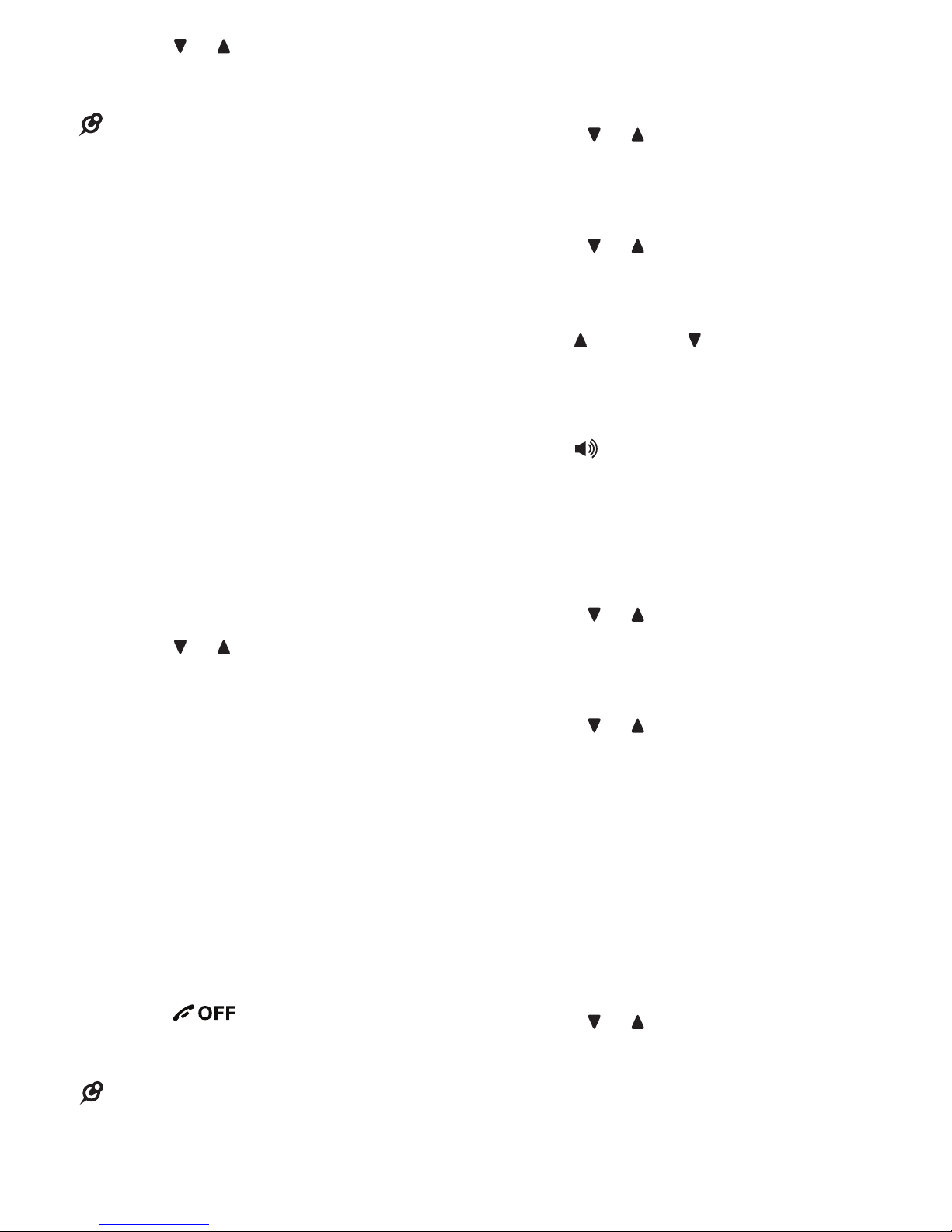
38
Press or to scroll to On or Off,
then press SELECT to confirm. You
hear a confirmation tone.
NOTES
When you turn on the answering system
at the telephone base with no memory
capacity left, Rec mem full displays on the
handset and telephone base.
If the memory capacity is less than 3
minutes, the telephone announces, “Less
than three minutes to record.”
Default announcement
The telephone is preset with a greeting
that answers calls with, “Hello. Please
leave a message after the tone.” You
can use this preset announcement, or
replace it with your own.
Record your own announcement
The announcement can be up to 90
seconds in length.
Press MENU on the handset or the
telephone base when it is not in use.
Press or to scroll to Answering
sys, then press SELECT.
Press SELECT again to select
Announcement.
Press SELECT to select Record annc.
The system announces, “Record after
the tone. Press 5 when you are done.”
After the tone, speak towards the
microphone.
Press 5 when done. The answering
system automatically plays back the
newly recorded announcement, then
returns to the previous menu.
-OR-
Press on the handset or
CANCEL on the telephone base to
return to the previous menu.
NOTE
Announcement shorter than two seconds
will not be recorded.
4.
•
•
1.
2.
3.
4.
5.
6.
•
Play your announcement
Press MENU on the handset or the
telephone base when it is not in use.
Press or to scroll to Answering
sys, then press SELECT.
Press SELECT again to select
Announcement.
Press or to scroll to Play annc,
then press SELECT.
Options during playback:
Press /VOLUME/ on the handset or
on the telephone base to adjust the
listening volume.
Press 5 to stop playback.
Press on the handset to switch to
speakerphone mode.
Delete your announcement
Press MENU on the handset or the
telephone base when it is not in use.
Press or to scroll to Answering
sys, then press SELECT.
Press SELECT again to select
Announcement.
Press or to scroll to Play annc,
then press SELECT.
While the announcement is
playing, press DELETE to delete
the announcement. The system
announces “Announcement deleted“
and the screen displays Annc.
deleted. You hear a long beep.
-OR-
Press MENU on the handset or the
telephone base when it is not in use.
Press or to scroll to Answering
sys, then press SELECT.
Press SELECT again to select
Announcement.
1.
2.
3.
4.
•
•
•
1.
2.
3.
4.
5.
1.
2.
3.
Page 46
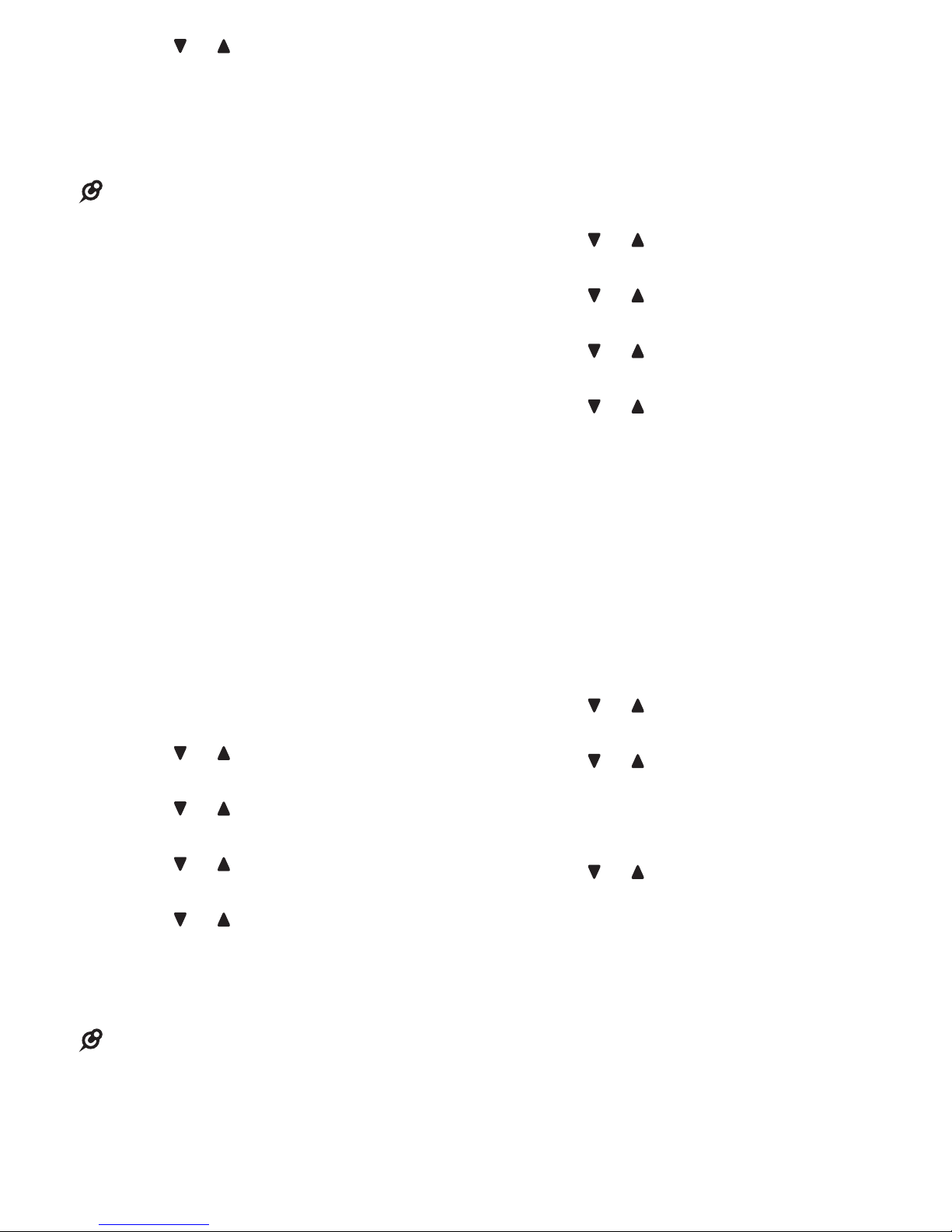
39
Press or to scroll to Reset annc,
then press SELECT. The screen
shows Reset to default annc?.
Press SELECT again. The screen
displays Annc. reset to default.
NOTE
When your announcement is deleted,
calls are answered with the default
announcement.
Set number of rings
You can set the answering system to
answer an incoming call after two, three,
four, five or six rings; or select toll saver.
If you choose toll saver, the answering
system answers a call after two rings
if you have new messages, or after
four rings when there are no new
messages. This enables you to check
for new messages and avoid paying
unnecessary long distance charges
when you are calling from outside your
local area. By default, the answering
system answers an incoming call after
four rings.
Press MENU on the handset or the
telephone base when it is not in use.
Press or to scroll to Answering
sys, then press SELECT.
Press or to scroll to Ans sys
setup, then press SELECT.
Press or to scroll to # of rings,
then press SELECT.
Press or to select 2, 3, 4, 5, 6 or
Toll saver.
Press SELECT to save and you hear
a confirmation tone.
NOTES
If you subscribe to voicemail service from
your telephone service provider, see
Answering system and voicemail.
If you have muted the first ring, you will
hear one ring less before the answering
system answers the incoming calls.
4.
5.
•
1.
2.
3.
4.
5.
6.
•
•
Set recording time
You can set the recording time allowed
for each incoming message. The
message length is three minutes
by default.
Press MENU on the handset or the
telephone base when it is not in use.
Press or to scroll to Answering
sys, then press SELECT.
Press or to scroll to Ans sys
setup, then press SELECT.
Press or to scroll to Recording
time, then press SELECT.
Press or to select 3 minutes,
2 minutes or 1 minute.
Press SELECT to save and you hear
a confirmation tone.
Turn the call screening on or off
You can hear incoming messages at
the telephone base while they are being
recorded.
Press MENU on the handset or the
telephone base when it is not in use.
Press or to scroll to Answering
sys, then press SELECT.
Press or to scroll to Ans sys
setup, then press SELECT.
Press SELECT to select Call
screening.
Press or to select On or Off.
Press SELECT to save and you hear
a confirmation tone.
1.
2.
3.
4.
5.
6.
1.
2.
3.
4.
5.
6.
Page 47
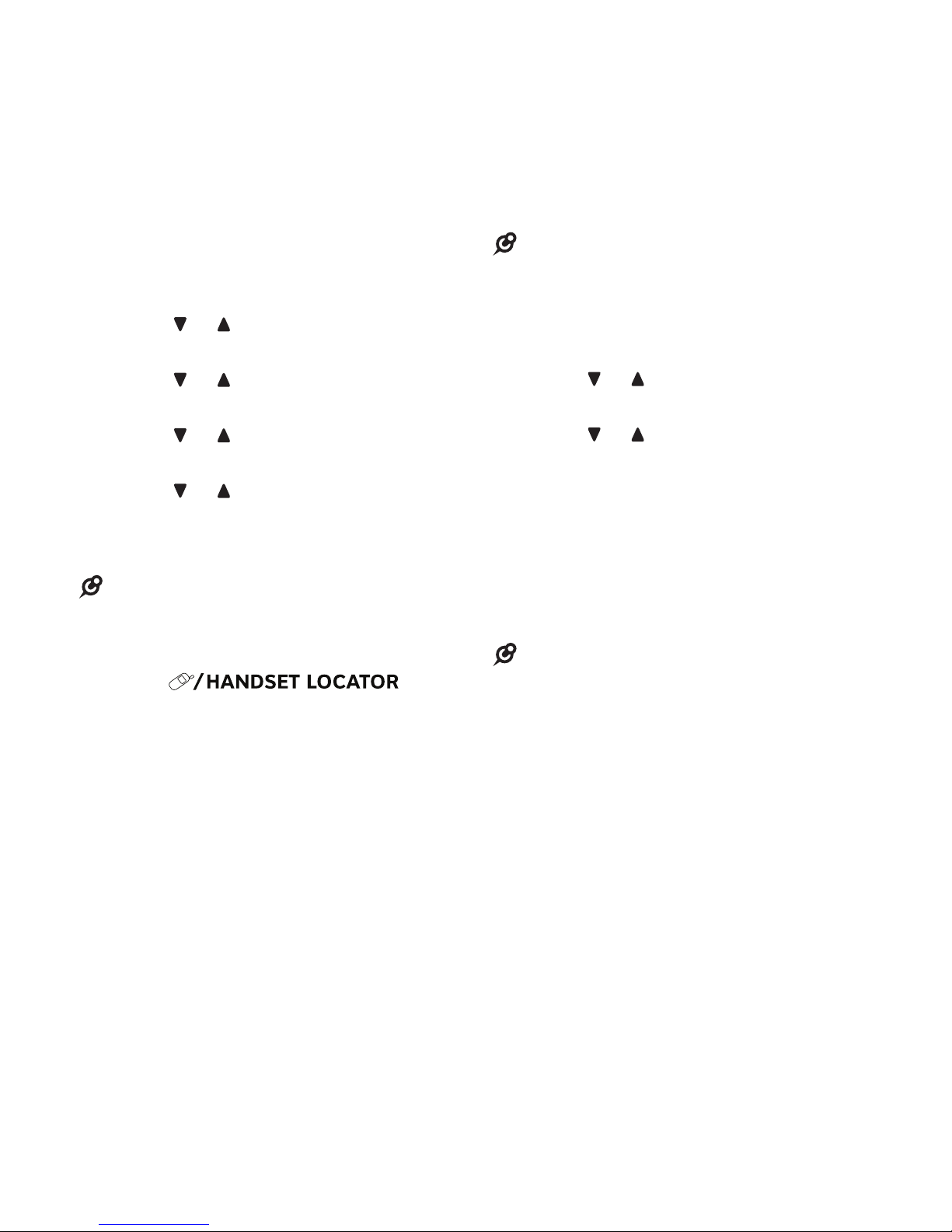
40
Turn the message alert tone on
or off
When the message alert tone is set
to on, and there is at least one new
message, the telephone base beeps
every 10 seconds. The message alert
tone is preset to off.
There is no audible alert at the handset.
Press MENU on the handset or the
telephone base when it is not in use.
Press or to scroll to Answering
sys, then press SELECT.
Press or to scroll to Ans sys
setup, then press SELECT.
Press or to scroll to Msg alert
tone, then press SELECT.
Press or to select On or Off.
Press SELECT to save and you hear
a confirmation tone.
NOTES
The answering system must be turned on
for the message alert tone to be functional.
Press any key on the telephone base
(except ) to
temporarily silence the message alert tone.
1.
2.
3.
4.
5.
6.
•
•
Voice guide
This feature is an alternative way for you
to do the basic setup of the answering
system. You can follow the voice guide to
record your own announcement, set the
number of rings and the message alert
tone.
NOTE
This feature is only available in the
telephone base.
Press MENU on the telephone base
when the phone is not in use.
Press or to choose Answering
sys, then press SELECT.
Press or to choose Voice guide,
and then press SELECT. You hear
the voice prompt “Hello! This voice
guide will assist you with the basic
setup of your answering system.”
Set up your answering system by
inputting designated numbers as
instructed in the voice guide.
NOTE
You can press CANCEL to quit the voice
guide at anytime.
•
1.
2.
3.
4.
•
Page 48
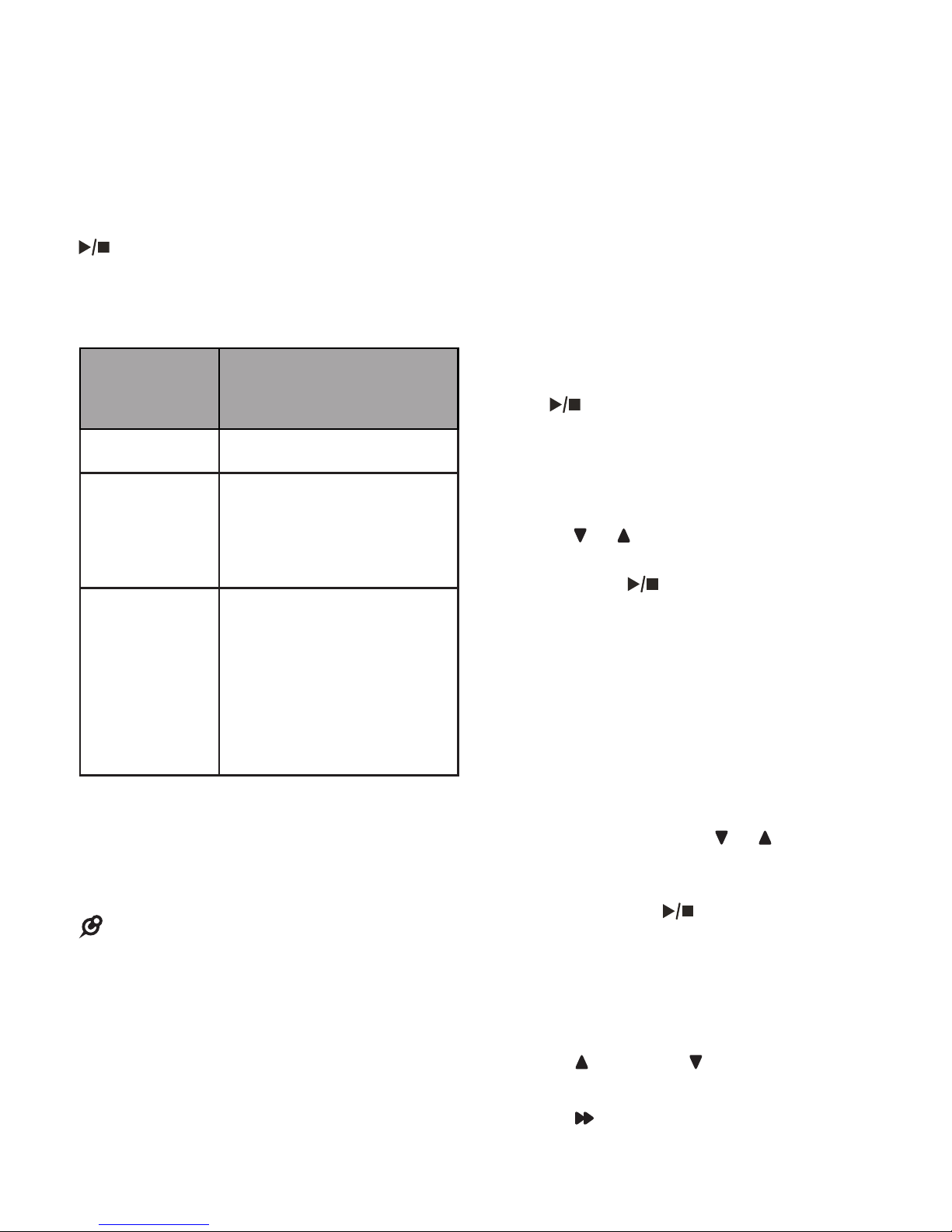
41
Using your built-in answering
system
New message indication
When there are new answering system
messages, the handset and the telephone
base display XX New messages, and the
/PLAY/STOP light on the telephone
base flashes. When you are reviewing
a new message, NEW displays on the
handset and telephone base.
Message
window
display
Description
0
No messages.
1-99
Total number of old
messages and memos
recorded.
The message number
currently playing.
--
The answering system
is answering a call, or
recording a memo or
announcement.
The handset is on a call,
or in the caller ID log.
The answering system is
being accessed remotely.
If the message alert tone is turned on,
the telephone base beeps every 10
seconds when there are messages that
have not been reviewed.
NOTE
After reviewing all new messages, the
total number of messages displays on the
telephone base screen.
•
Message playback
If you have new messages, the
telephone plays only the new messages
(oldest first). If there are no new
messages, the telephone plays back all
messages (oldest first).
When playback begins, you hear the
total number of messages followed
by the day and time of the message.
After the last message, the telephone
announces, “End of messages.”
To play messages at the telephone
base:
Press /PLAY/STOP when the phone is
not in use. When you have no message in
the answering system, the telephone base
announces, “You have no message.”
If there are new and old messages,
press or to select Play new msgs
or Play old msgs, then press
SELECT or /PLAY/STOP.
If there are only new or only old
messages, they will play automatically.
-OR-
Press MENU when the phone is not
in use.
Press SELECT to select Play
messages.
If there are new and old
messages, press or
to select Play new msgs or
Play old msgs, then press
SELECT or /PLAY/STOP.
If there are only new or only
old messages, they will play
automatically.
Options during playback:
Press /VOLUME/ to adjust the
message playback volume.
Press /SKIP to skip to the next
message.
•
•
1.
2.
•
•
•
•
Page 49

42
Press /REPEAT to repeat the
message. Press /REPEAT twice to
hear the previous message.
Press DELETE to delete the playing
message.
Press /PLAY/STOP to stop the
playback.
Press to stop playback. The
screen shows Call back?, then press
SELECT, or to call back the caller if
the caller’s number is available. If the
dialing format used is not correct, then
use the option, as mentioned below,
to choose the correct dialing format
before calling back the caller.
Press SELECT to pause playback
and show the caller ID information if
available. From here, you can press
CANCEL to resume playback, or
press # (pound key) repeatedly to
show the desired dialing option (see
View dialing option on page 30),
then press SELECT or to call
back the caller. If you do not call back
within 10 seconds, message playback
resumes automatically.
To play messages on a handset:
Press MENU when the phone is not
in use.
Press SELECT to select Play
messages.
If there are new and old
messages, press or
to select Play new msgs or
Play old msgs, then press
SELECT.
If there are only new or only
old messages, they will play
automatically.
•
•
•
•
•
1.
2.
•
•
Options during playback:
Press /VOLUME/ to adjust the
message playback volume.
Press to adjust the message
playback audio quality.
Press 6 to skip to the next message.
Press 4 to repeat the message. Press
4 twice to hear the previous message.
Press DELETE to delete the playing
message.
Press 5 or to stop the
playback.
Press to switch between the
speakerphone and the handset
earpiece.
Press to stop playback. The
screen shows Call back?, then press
SELECT, or to call back
the caller if the caller’s number is
available. If the dialing format used
is not correct, then use the option,
as mentioned below, to choose the
correct dialing format before calling
back the caller.
Press SELECT to pause playback
and show the caller ID information if
available. From here, you can press
to resume playback, or press
# (pound key) repeatedly to show
the desired dialing option (see View
dialing option on page 30), then
press to call back the caller.
If you do not call back within 10
seconds, message playback resumes
automatically.
•
•
•
•
•
•
•
•
•
Page 50
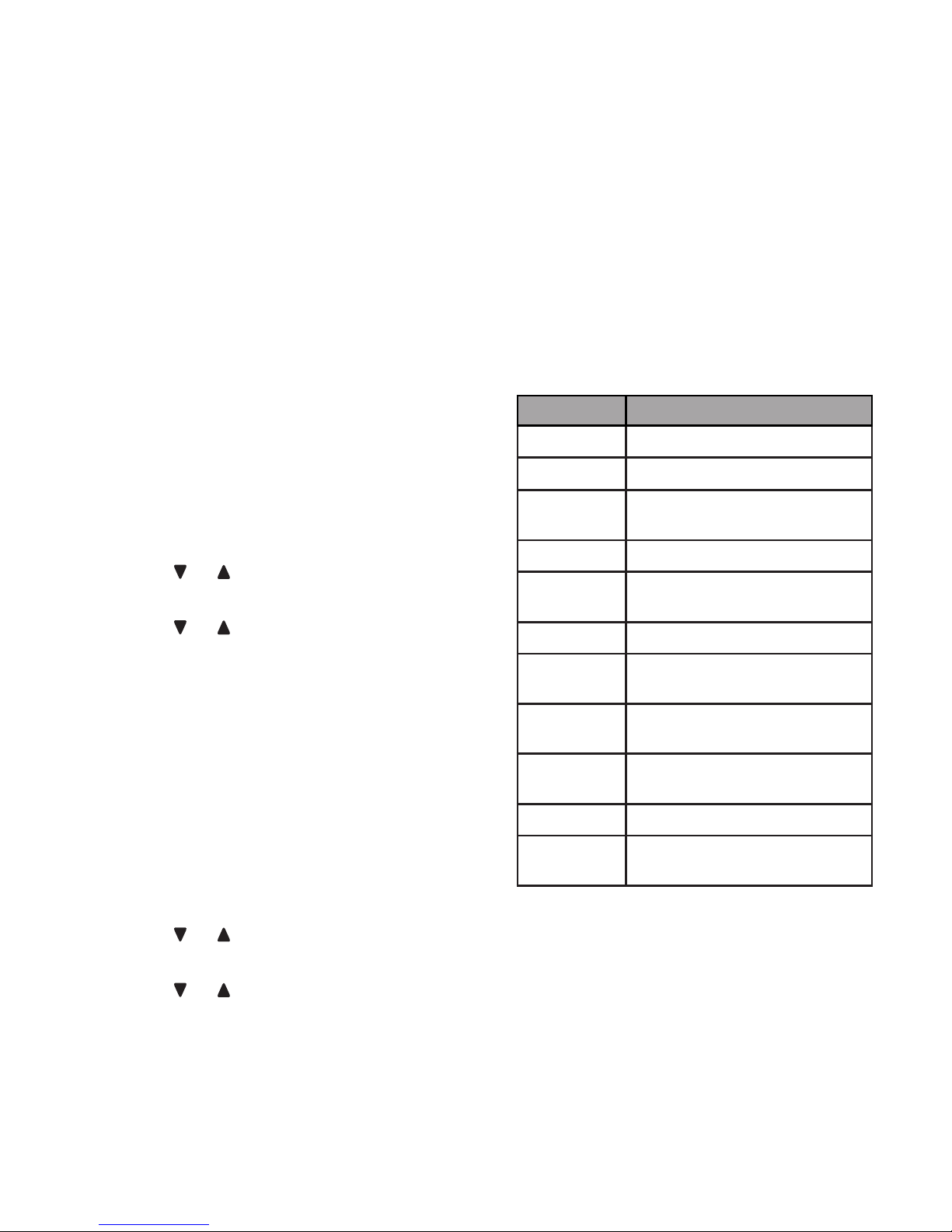
43
Delete all old messages
You can only delete old (reviewed)
messages. You cannot delete new
messages until you review them. You
cannot retrieve deleted messages.
To delete all messages with the
telephone base:
Press DELETE when the phone is
not in use. The system announces,
“To delete all old messages, press
DELETE again.”
Press DELETE again. The system
announces, “All old messages
deleted.” If you do not have old
messages, the system announces,
“You have no old message.”
-OR-
Press MENU when the phone is not
in use.
Press or to scroll to Answering
sys, then press SELECT.
Press or to scroll to Delete all
old, then press SELECT. The screen
shows Delete all old messages?
Press SELECT again to confirm. The
screen displays Deleting..., then
All old msgs deleted!. You hear a
confirmation tone.
To delete all old messages with a
handset:
Press MENU when the phone is not
in use.
Press or to scroll to Answering
sys, then press SELECT.
Press or to scroll to Delete all
old, then press SELECT. The screen
shows Delete all old messages?
Press SELECT again to confirm. The
screen displays Deleting..., then
All old msgs deleted!. You hear a
confirmation tone.
1.
2.
1.
2.
3.
4.
1.
2.
3.
4.
Remote access
A two-digit security code is required to
access the answering system remotely
from any touch-tone telephone. The
preset code is 19. You can use this
preset code, or set your own.
Dial your telephone number from any
touch-tone telephone.
When the system plays your
announcement, enter the two-digit
security code.
Then you can enter one of the
following remote commands.
Command Description
1
Play all messages.
2
Play only new messages.
3
Delete the current message
(during playback).
33
Delete all old messages.
4
Repeat the current
message (during playback).
5
Stop.
*5
Hear a list of remote
commands.
6
Skip to the next message
(during playback).
*7
Record a new
announcement.
8
End the call.
0
Turn the answering system
on or off.
4. Hang up or press 8 to end the call.
1.
2.
3.
Page 51

44
NOTES
If you do not press any keys after you
enter the remote access code, all new
messages play. If there are no new
messages, all old messages play.
Once the new messages have played,
the telephone announces the help menu
options. If you do not press any key
within 20 seconds, the remote access call
automatically disconnects.
When the answering system memory is
full, the telephone announces, “Memory is
full. Enter the remote access code.”
When the answering system is off, the
telephone answers after 10 rings, and
announces, “Please enter your remote
access code.”
Set your remote access code
You can set your own remote access
code from 00 to 99.
Press MENU on the handset or the
telephone base when it is not in use.
Press or to scroll to Answering
sys, then press SELECT.
Press or to scroll to Ans sys
setup, then press SELECT.
Press or to scroll to Remote
code, then press SELECT.
Press or , or use the dialing keys
(0-9) to enter a two-digit number.
Press DELETE on the handset or on
the telephone base to backspace
and delete a digit.
Press SELECT to save and you hear
a confirmation tone.
•
•
•
•
1.
2.
3.
4.
5.
6.
Call screening
To screen a call at the telephone
base:
If the answering system and call
screening are on, the announcement
and the incoming message broadcast
at the telephone base while the call is
answered by the answering system.
Options while a message is being
recorded:
Press /VOLUME/ on the telephone
base to adjust the call screening
volume.
Press /PLAY/STOP or CANCEL to
temporarily silence the call screening.
Press /PLAY/STOP to temporarily
turn on the call screening if call
screening is set to off.
Press to answer the call.
To screen a call at a handset:
If the answering system is on and
your answering system is recording a
message, the handset shows To screen
call, press [SELECT]. Press SELECT to
screen the call.
Options while a message is being
recorded:
Press /VOLUME/ on the handset to
adjust the call screening volume.
Press to temporarily silence
the call screening.
Press SELECT on the handset to
temporarily turn on the call screening if
call screening is set to off.
Press on the handset to turn off
the speakerphone and screen the call
through the handset earpiece. Press
again to turn on the speakerphone.
•
•
•
•
•
•
•
•
Page 52
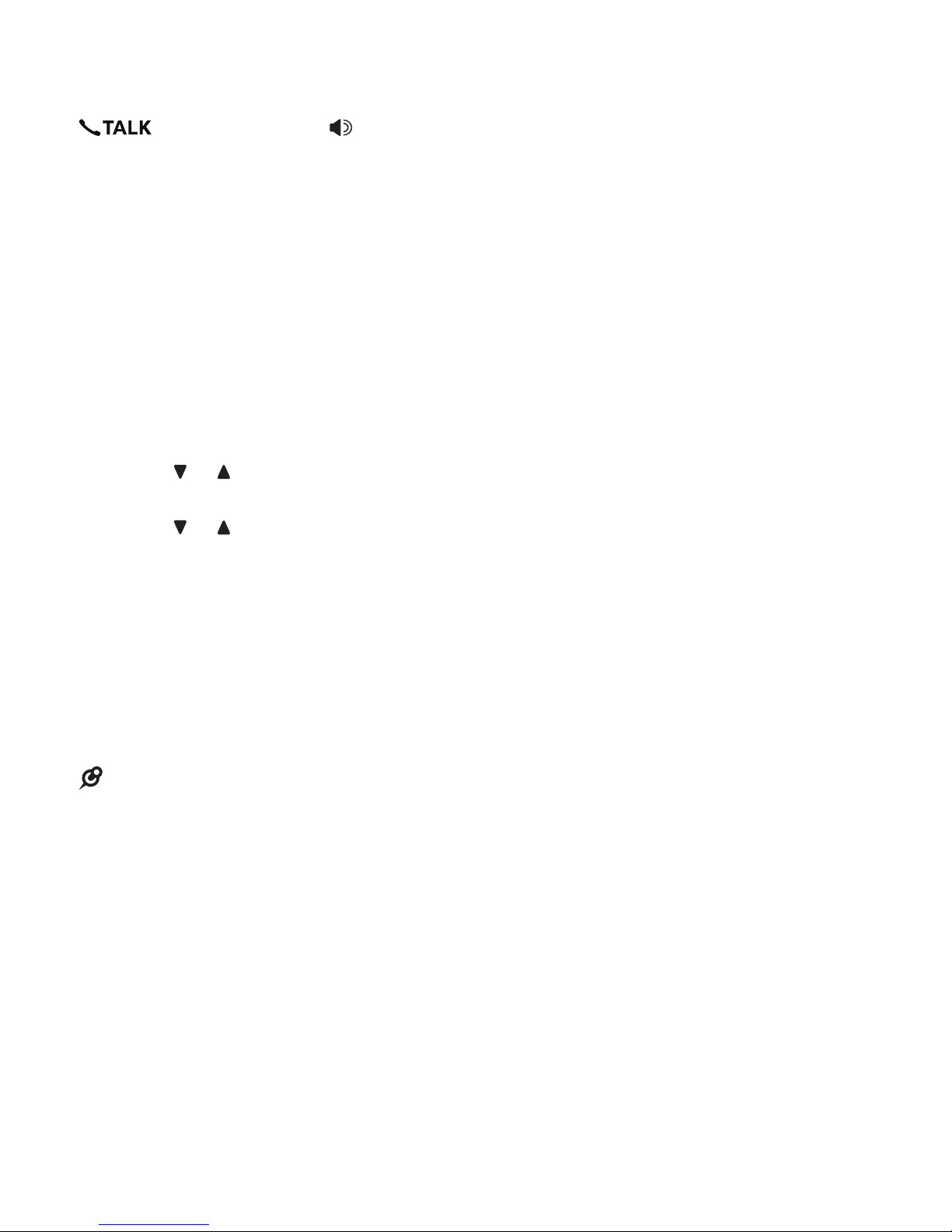
45
Call intercept
If you want to talk to the caller whose
message is being recorded, press
on the handset, or on the
telephone base.
Record, play and delete memos
Memos are your own recorded
messages used as reminders for yourself
or others using the same answering
system. You can record your own memos
using a system handset or the telephone
base. Play and delete them in the same
way as incoming messages.
Press MENU on the handset or the
telephone base when it is not in use.
Press or to scroll to Answering
sys, then press SELECT.
Press or to scroll to Record
memo, then press SELECT.
The system announces, “Record
after the tone. Press 5 when you are
done.” After the tone, speak towards
the microphone.
To stop recording, press 5 on the
handset or telephone base. The
system announces, “Recorded.”
NOTES
“Memory is full” is announced if you record
a memo when the memory is full.
Each memo can be up to three minutes in
length. Memos shorter than two second
are not recorded.
When the answering system has less
than three minutes of recording time left,
it announces, “Less than three minutes to
record,” and displays Rec mem low.
1.
2.
3.
4.
5.
•
•
•
Use the built-in answering
system and voicemail
service
You can use your answering system and
voicemail service together by setting
your answering system to answer before
voicemail service answers as described
below. To learn how to program your
voicemail settings, contact your
telephone service provider.
If you are on a call, or if the answering
system is busy recording a message
and you receive another call, the second
caller can leave a voicemail message.
Set your answering system to answer
calls at least two rings earlier than
your voicemail is set to answer. For
example, if your voicemail answers after
six rings, set your answering system to
answer after four rings. Some voicemail
providers may program the delay before
answering calls in seconds instead of
rings. In this case, allow six seconds per
ring when determining the appropriate
setting.
Page 53

46
Retrieve voicemail from
telephone service
Voicemail is a feature available from
most telephone service providers. It may
be included with your telephone service,
or may be optional. Fees may apply.
Retrieve voicemail
When you received
a voicemail, the
telephone base and
handsets display
and New voicemail.
To retrieve, you typically dial an access
number provided by your telephone
service provider, and then enter a
security code. Contact your telephone
service provider for instructions on how
to configure the voicemail settings and
listen to messages.
NOTE
After you have listened to all new
voicemail messages, the indicators on the
handset turn off automatically.
Set your voicemail number
You can save your access number on
each handset and the telephone base for
easy access to your voicemail.
After you saved the voicemail number,
you can press and hold 1 to retrieve
voicemail.
Press and hold 1 on the handset
or the telephone base when it is not
in use.
Use the dialing keys to enter the
voicemail access number provided
by your telephone service provider
(up to 30 digits) when prompted.
3. Press SELECT to save. Then, the
handset/telephone base dials the
saved voicemail number.
•
1.
2.
-OR-
Press MENU on the handset or the
telephone base when it is not in use.
Press or to scroll to Settings,
then press SELECT.
Press or to scroll to Voicemail #,
then press SELECT.
Use the dialing keys to enter the
voicemail number (up to 30 digits).
Press SELECT to save your
selection and return to the previous
menu. You hear a confirmation tone
and the screen displays Voicemail #
saved.
When entering numbers, you can:
Press or to move the cursor to the
left or right.
Press DELETE to backspace and
erase a digit.
Press and hold DELETE to erase all
digits.
Press and hold PAUSE to enter a
dialing pause (a P appears).
1.
2.
3.
4.
5.
•
•
•
•
10:21
PM
3/31
MSG #
1
BASE
New voicemail
Page 54

47
Turn off the new voicemail
indicators
If you have retrieved your voicemail while
away from home, and the telephone still
displays the new voicemail indicators,
use this feature to turn off the indicators.
NOTE
This feature turns off the indicators only, it
does not delete your voicemail messages.
Press MENU on the handset or the
telephone base when it is not in use.
Press or to
scroll to
Settings, then
press SELECT.
Press or to scroll to Clr
voicemail, then press SELECT. The
screen displays Reset Voicemial
Indicator?.
Press SELECT to save your
selection and return to the previous
menu. You hear a confirmation tone.
•
1.
2.
3.
4.
Voicemail #
>Cl r vo i c em a i l
Other information
Website
Use this feature to view the VTech
website address.
Press MENU on the handset or the
telephone base when it is not in use.
Press or to scroll to Web
address, then press SELECT. The
screen displays the VTech website
address.
1.
2.
Page 55

48
Expand your telephone
system
You can add new handsets (DS5101),
cordless headsets (IS6200) or
speakerphones (MA3222 or AT&T
TL80133) to your telephone system. All
accessories are sold separately. Your
telephone base supports a maximum of
12 devices.
For more details, refer to the user’s
manual that comes with your new device.
Screen messages
Ans sys off
The answering
system is turned off
and will not
answer calls.
Ans sys on
The answering
system is turned on
and will answer calls.
Base 0 is
calling
The telephone base
is calling the handset.
Blocked call
An incoming is
blocked.
Block list
is empty
There are no call
block entries.
Call answered
The answering
system has answered
an incoming call.
Call ID log
empty
There are no caller ID
log entries.
Call
transferred
You have transferred
an outside call to
another device.
Calling
base 0
The handset is calling
the base (for intercom
calls).
The handset is
transferring an
outside call to the
base.
Calling
HANDSET X
The handset or
telephone base
is calling another
handset (for intercom
calls).
The handset or
telephone base
is transferring an
outside call to another
handset.
Contact
deleted
A directory entry is
deleted.
Directory
empty
There are no
directory entries.
Page 56

49
Directory
full
The directory is full.
You cannot save any
new entries unless
you delete some
current entries.
Ended
You have just ended
a call.
HANDSET X
is calling
Another system
handset is calling (for
intercom calls).
Incoming call
There is a call coming
in.
Intercom
The system device is
on an intercom call.
Intercom
ended
The intercom call has
just ended.
INTERCOM TO:
You have started the
intercom process,
and need to enter the
device number you
wish to call.
Line in use
An extension
phone, or one of the
handsets is in use.
Low battery
The handset
battery needs to be
recharged.
Microphone on
The mute function
is turned off and the
other party can hear
you.
Muted
The microphone is
off. The other party
cannot hear you but
you can hear them.
New voicemail
There are new
voicemail messages
from your telephone
service provider.
No answer.
Try again
The device(s) you are
trying to transfer a
call to is out of range,
off hook, or has no
power.
No battery
The handset in the
handset charger has
no battery installed.
No caller
info
The caller information
is unavailable.
No Incoming
PTT
The incoming PTT
function is turned off.
The handset will not
receive PTT calls.
No line
There is no telephone
line connected.
No message
There is no message
recorded in the
answering system.
Not available
at this time
Someone else is
using the directory,
caller ID log history
or the answering
system.
Not enough
batt to power
base
The handset does not
have enough charge
to power up the
telephone base.
Number
already saved
The telephone
number you have
entered is already in
the directory.
Out of range
OR
No pwr at
base
The handset has lost
connection to the
telephone base.
Paging all
handsets
The telephone base
is paging all cordless
handsets.
Phone
The handset or
telephone base is on
a call.
Place in
charger
The handset battery
is very low. Put
the handset in the
handset charger for
recharging.
Powering
base...
don’t pick
up
The handset on the
telephone base is
powering up the
telephone base in
the event of power
outage.
Page 57

50
PRIVATE
CALLER
The caller is blocking
the name and number
information.
PRIVATE NAME
The caller is blocking
the name information.
PRIVATE
NUMBER
The caller is blocking
the telephone number
information.
Put HS on
base to power
base
There is no handset
placed in the
telephone base
during power outage.
Pwr outage
mode
Battery backup mode
is activated.
Quiet mode on
The quiet mode is
turned on.
Quiet mode is
off
The quiet mode is
turned off.
Rec mem full
The system recording
time is full.
Rec mem low
The system recording
time is low.
Recording
message
The answering
system is recording a
message or memo.
Registering...
Please wait
The handset is
registering to the
telephone base
Registration
slots are
full
The telephone base
has the maximum
of 12 handsets
registered to it.
Registration
Failed
The handset
registration is not
successful.
Ringer muted
The ringer is muted
temporarily when it is
ringing.
Ringer off
The ringer is turned
off.
Saved
Your selection has
been saved.
Setup Ans
sys...
The telephone base
is playing voice guide.
Speaker
The speakerphone is
in use.
TRANSFER TO:
You have started
transferring a call,
and need to enter
the desired device
number or choose all
devices.
To register
HS, see
manual.
Screen display on
a non-registered
handset.
Transferred
You have transferred
an outside call to
another cordless
handset or the
telephone base.
Unable to
call.
Line in use
Failed phone call
(the telephone line is
in use).
Failed intercom
or conference call
(there are already
two handsets being
used).
The handset is out of
range while on a call.
Unable to
call. Try
again
You try to join a
call when there are
already four handsets
on that call.
You try to make an
outside call when
another device is
transferring a call with
the intercom feature.
UNKNOWN
CALLER
No information is
available about this
caller.
UNKNOWN NAME
This caller’s name is
unavailable.
UNKNOWN
NUMBER
This caller’s number
is unavailable.
XX Missed
calls
There are new calls
in the caller ID log.
XX New
messages
There are new
messages in the
answering system.
** Paging **
The telephone
base is paging all
handsets.
Page 58

51
ECO mode
This power conserving technology
reduces power consumption for optimal
battery performance. The ECO mode
activates automatically whenever
the handset is synchronized with the
telephone base.
General product care
Taking care of your telephone
Your cordless telephone contains
sophisticated electronic parts, so it must
be treated with care.
Avoid rough treatment
Place the handset down gently. Save the
original packing materials to protect your
telephone if you ever need to ship it.
Avoid water
Your telephone can be damaged if it gets
wet. Do not use the handset outdoors
in the rain, or handle it with wet hands.
Do not install the telephone base near a
sink, bathtub or shower.
Electrical storms
Electrical storms can sometimes cause
power surges harmful to electronic
equipment. For your own safety, take
caution when using electrical appliances
during storms.
Cleaning your telephone
Your telephone has a durable plastic
casing that should retain its luster for
many years. Clean it only with a dry nonabrasive cloth. Do not use dampened
cloth or cleaning solvents of any kind.
Page 59

52
I cannot dial
out.
Make sure there is a dial
tone before dialing. It is
normal if the handset
takes a second or two
to synchronize with the
telephone base before
producing a dial tone.
Wait an extra second
before dialing.
Eliminate any background
noise. Mute the handset
before dialing, or dial
from another room in
your home with less
background noise.
The display
shows To
register HS,
see manual.
The handset
does not work
at all.
The handset is
deregistered from the
telephone base. To
register it back:
Put the handset on the
telephone base cradle.
Both the handset and
the telephone base
show Registering...
Please wait and the
IN USE light turns on.
HANDSET X
registered appears on
the handset screen.
Both the handset and
the telephone base
beep and the IN USE
light turns off when the
registration process
completes. This
process takes about
60 seconds.
If registration fails,
the handset displays
Registration Failed.
Repeat from Step 1
again.
1.
2.
3.
The display
shows Low
battery.
Place the handset in
the telephone base or
charger for charging.
Frequently asked questions
Below are the questions most frequently
asked about the cordless telephone.
If you cannot find the answer to your
question, visit our website at
www.vtechcanada.com or dial
1 (800) 267-7377.
My telephone
does not work
at all.
Make sure the telephone
base is installed properly,
and battery is installed
and charged correctly.
For optimum daily
performance, return the
handset to the telephone
base after use.
The display
shows No line.
I cannot hear
the dial tone.
Disconnect the telephone
line cord from your
telephone and connect
it to another telephone.
If there is no dial tone
on that other telephone
either, then the telephone
line cord may be
defective. Try installing a
new telephone line cord.
If changing the telephone
line cord does not help,
the wall jack (or the wiring
to this wall jack) may
be defective. Contact
your telephone service
provider.
You may be using a new
cable or VoIP service, the
existing telephone jacks in
your home may no longer
work. Contact your service
provider for solutions.
Page 60
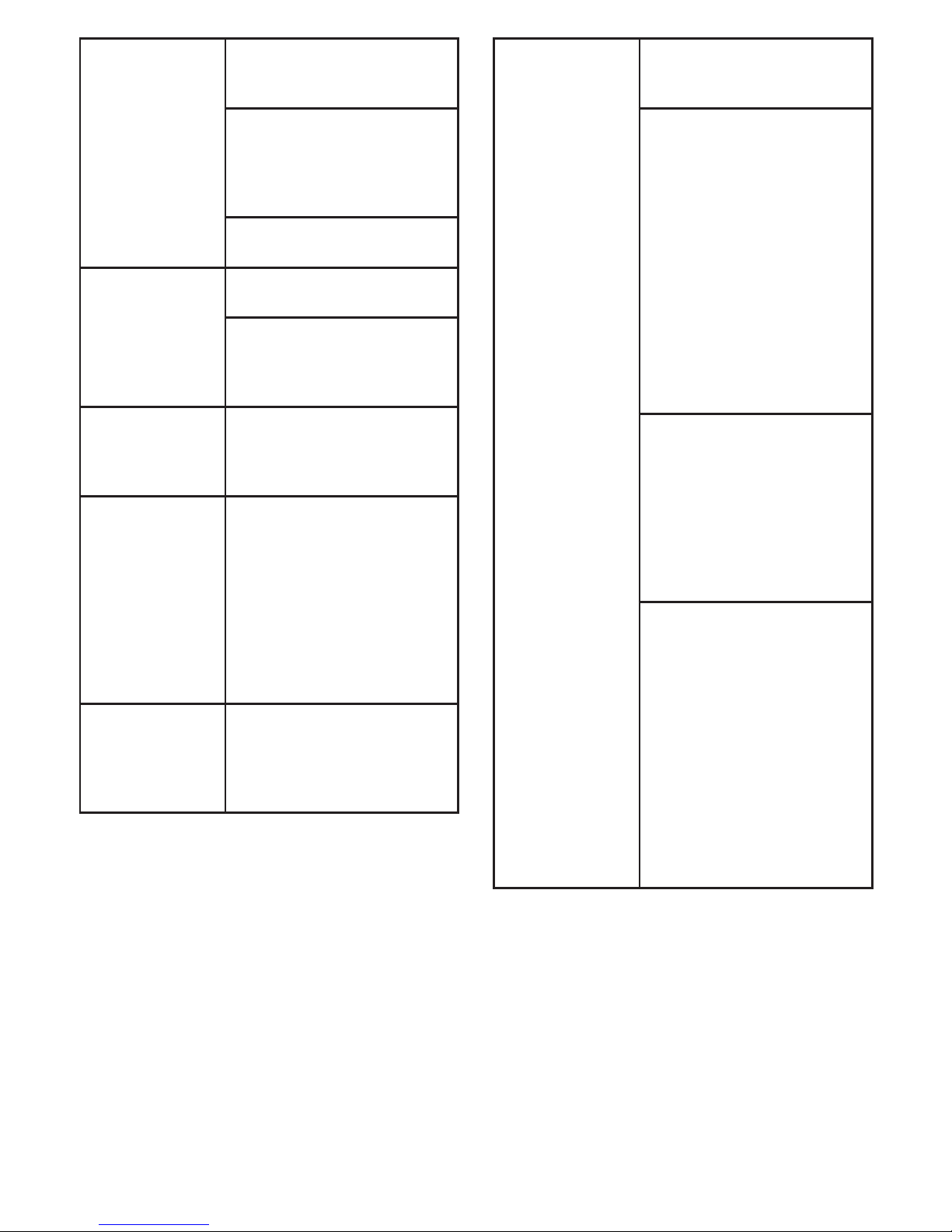
53
The battery
does not
charge in the
handset or the
handset battery
does not
accept charge.
Make sure the handset is
placed in the telephone
base or charger correctly.
If the battery is
completely depleted,
charge the battery for at
least 30 minutes before
use.
You may need to
purchase a new battery.
The telephone
does not ring
when there is
an incoming
call.
Make sure the ringer
volume is not set to off.
The handset may be too
far from the telephone
base. Move it closer to
the telephone base.
My handset
beeps and is
not performing
normally.
Move the handset closer
to the telephone base. It
may be out of range.
I hear other
calls when
using the
telephone.
Disconnect the telephone
base from the telephone
wall jack. Plug in a
different telephone. If you
still hear other calls, the
problem is probably in
the wiring or telephone
service. Contact your
telephone service
provider.
I hear noise on
the cordless
handset and
the keys do not
work.
Make sure the telephone
line cord is plugged in
securely.
There is
interference
during a
telephone
conversation.
My calls fade
out when I
am using
the cordless
handset.
The handset may be out
of range. Move it closer to
the telephone base.
If you subscribe to highspeed Internet service
(DSL - digital subscriber
line) through your
telephone line, you must
install a DSL filter between
the telephone line cord
and the telephone wall
jack. The filter prevents
noise and caller ID
problems caused by DSL
interference. Contact your
DSL service provider for
more information about
DSL filters.
Appliances or other
cordless telephones
plugged into the
same circuit as the
telephone base can
cause interference. Try
moving the appliance
or telephone base to
another outlet.
The location of your
telephone base can
impact the performance
of your cordless phone.
For better reception,
install the telephone base
in a centralized location
within your home or
office, away from walls
or other obstructions.
In many environments,
elevating the telephone
base improves overall
performance.
Page 61
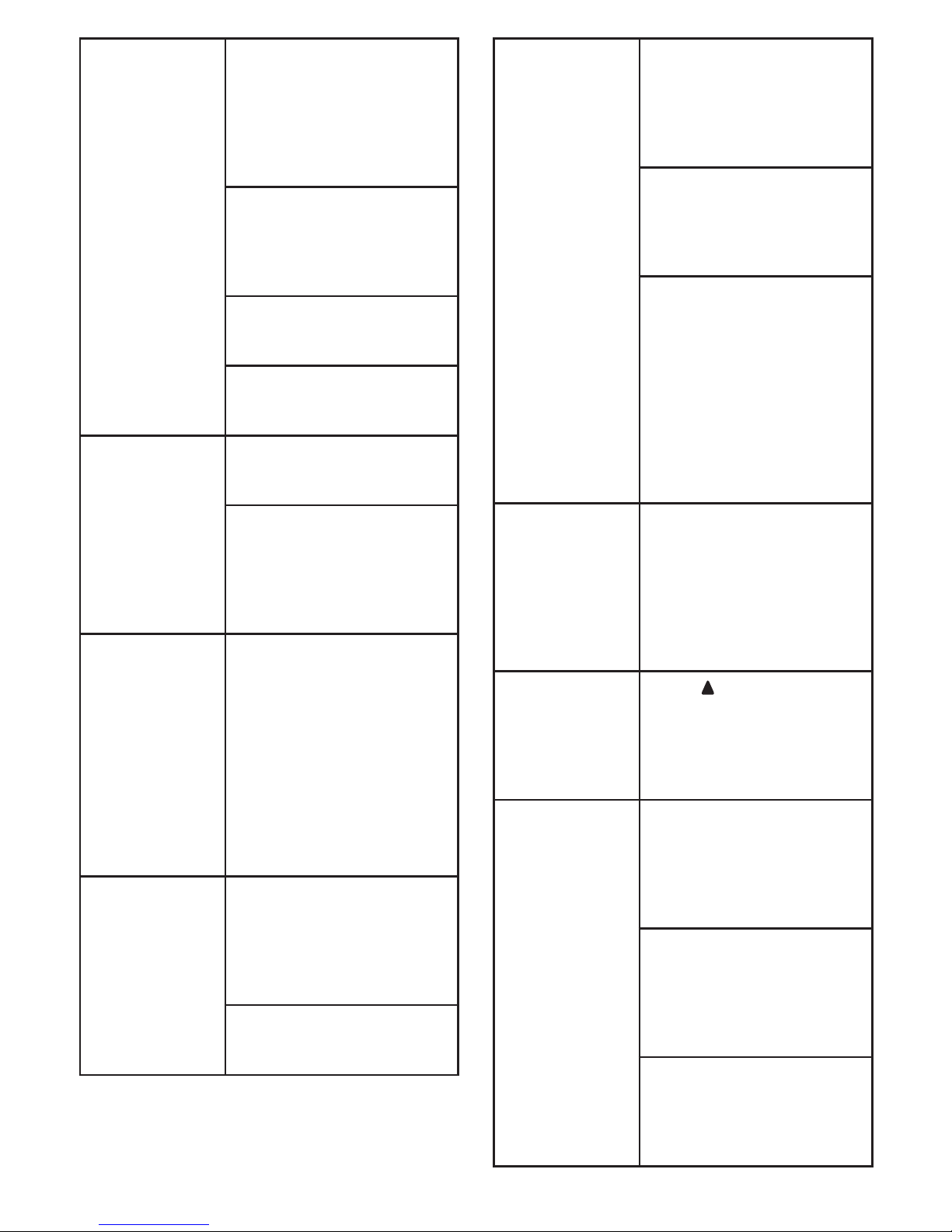
54
The telephone
does not
receive caller
ID or the
telephone does
not show caller
ID during call
waiting.
Caller ID is a subscription
service. You must
subscribe to this service
from your telephone
service provider for this
feature to work on your
telephone.
Both your and the
caller’s telephone service
providers must use
equipment compatible
with the caller ID service.
The caller may not be
calling from an area which
supports caller ID.
The caller ID information
displays after the first or
second ring.
The display
shows Out of
range OR No
pwr at base.
The handset may be out
of range. Move it closer to
the telephone base.
Make sure the power cord
is securely plugged into
the telephone base. Use
a working electrical outlet
not controlled by a wall
switch.
I cannot
hear any
instruction from
the handset
when I try to
record, play or
delete my own
announcement.
The handset does not
have a speakerphone.
When recording,
playing or deleting your
own announcement,
the instructions are
announced through
the handset receiver.
Make sure you place the
handset receiver close to
your ear.
The outgoing
announcement
is not clear.
When recording the
announcement, make
sure you speak in a
normal tone of voice
towards the microphone
of the handset.
Make sure there is no
background noise when
recording.
The answering
system does
not record
messages.
Make sure the answering
system is on. When the
answering system is on,
ANS ON should display
on the handset and the
telephone base.
When the answering
machine memory is full,
it does not record new
messages until some old
messages are deleted.
If you subscribe to
voicemail service, change
the number of rings so
that your answering
system answers before
your voicemail service
answers. To determine
how many rings activate
your voicemail service,
contact your telephone
service provider.
The answering
system does
not announce
the correct day
of the week
for recorded
messages time
stamp.
Make sure you have
set the date and time.
See Congure your
telephone section.
The messages
on the
answering
system are
very difficult to
hear.
Press /VOLUME on
the handset or the
telephone base to
increase the listening
volume.
The messages
on the
answering
system are
incomplete.
If a caller leaves a very
long message, part of
it may be lost when
the answering system
disconnects the call after
the preset recording time.
If the memory on the
answering system
becomes full during a
message, the answering
system stops recording
and disconnects the call.
If the caller’s voice is
very soft, the answering
system may stop
recording and disconnect
the call.
Page 62

55
The answering
system does
not respond
to remote
commands.
Make sure you enter the
correct remote access
code.
Make sure you are
calling from a touch-tone
telephone. When dialing a
number, there should be
tones. If there are clicks,
then it is not a touch-tone
telephone and cannot
activate the answering
system.
The answering system
may not detect the
remote access code
when your announcement
is playing. Wait until the
announcement is over
before entering the code.
I subscribe to a
nontraditional
telephone
service that
uses my
computer
to establish
connections,
and my
telephone
doesn’t work.
Make sure your computer
is powered on, and
your Internet is working
properly.
Make sure to plug your
USB telephone adapter
into a dedicated USB port
on your computer. Do not
plug into a multiple port
USB hub (USB splitter)
that is not powered.
In a few rare instances,
the USB port on your
computer may not have
enough power. In these
instances, try using a
USB hub with its own
external power supply.
If you are using a firewall,
it may prevent access
to your nontraditional
telephone service.
Contact your service
provider for more
information.
I accidentally
set my LCD
language to
Spanish or
French, and
I don’t know
how to change
it back to
English.
While the handset is
not in use, press MENU
and then enter 364# to
change the handset LCD
language back to English.
The RBRC® seal
The RBRC® seal on the nickel-metal
hydride battery indicates that VTech
Communications, Inc. is voluntarily
participating in an industry program to
collect and recycle these batteries at the
end of their useful lives, when taken out
of service within the United States and
Canada.
The RBRC® program provides a
convenient alternative to placing used
nickel-metal hydride batteries into the
trash or municipal waste, which may be
illegal in your area.
VTech’s participation in RBRC® makes it
easy for you to drop off the spent battery
at local retailers participating in the
RBRC® program or at authorized VTech
product service centers. Please call
1 (800) 8 BATTERY® for information on
Ni-MH battery recycling and disposal
bans/restrictions in your area. VTech’s
involvement in this program is part
of its commitment to protecting our
environment and conserving natural
resources.
RBRC® and 1 (800) 8 BATTERY®
are registered trademarks of the
Rechargeable Battery Recycling
Corporation.
Page 63

56
FCC, ACTA and IC
regulations
FCC Part 15
NOTE: This equipment has been
tested and found to comply with the
requirements for a Class B digital
device under Part 15 of the Federal
Communications Commission (FCC)
rules. These requirements are intended
to provide reasonable protection against
harmful interference in a residential
installation. This equipment generates,
uses and can radiate radio frequency
energy and, if not installed and used
in accordance with the instructions,
may cause harmful interference to
radio communications. However, there
is no guarantee that interference will
not occur in a particular installation.
If this equipment does cause harmful
interference to radio or television
reception, which can be determined
by turning the equipment off and on,
the user is encouraged to try to correct
the interference by one or more of the
following measures:
Reorient or relocate the receiving
antenna.
Increase the separation between the
equipment and receiver.
Connect the equipment into an outlet
on a circuit different from that to which
the receiver is connected.
Consult the dealer or an experienced
radio/TV technician for help.
WARNING: Changes or modifications to
this equipment not expressly approved
by the party responsible for compliance
could void the user’s authority to operate
the equipment.
•
•
•
•
This device complies with Part 15 of the
FCC rules. Operation is subject to the
following two conditions: (1) this device
may not cause harmful interference,
and (2) this device must accept
any interference received, including
interference that may cause undesired
operation. Privacy of communications
may not be ensured when using this
telephone.
To ensure safety of users, the FCC
has established criteria for the amount
of radio frequency energy that can be
safely absorbed by a user or bystander
according to the intended usage of the
product. This product has been tested
and found to comply with the FCC
criteria. The handset may be safely
held against the ear of the user. The
telephone base shall be installed and
used such that parts of the user’s body
other than the hands are maintained at
a distance of approximately 20 cm (8
inches)
or more.
This Class B digital apparatus complies
with Canadian requirement:
CAN ICES-3 (B)/NMB-3(B).
Page 64

57
FCC Part 68 and ACTA
This equipment complies with
Part 68 of the FCC rules and with
technical requirements adopted by the
Administrative Council for Terminal
Attachments (ACTA). The label on
the back or bottom of this equipment
contains, among other things, a
product identifier in the format US:
AAAEQ##TXXXX. This identifier must
be provided to your telephone service
provider upon request.
The plug and jack used to connect this
equipment to premises wiring and the
telephone network must comply with
applicable Part 68 rules and technical
requirements adopted by ACTA. A
compliant telephone cord and modular
plug is provided with this product. It is
designed to be connected to a compatible
modular jack that is also compliant. An
RJ11 jack should normally be used for
connecting to a single line and an RJ14
jack for two lines. See the installation
instructions in the user’s manual.
The Ringer Equivalence Number (REN)
is used to determine how many devices
you may connect to your telephone
line and still have them ring when you
are called. The REN for this product is
encoded as the 6th and 7th characters
following the US: in the product identifier
(e.g., if ## is 03, the REN is 0.3). In most,
but not all areas, the sum of all RENs
should be five (5.0) or less. For more
information, contact your telephone
service provider.
This equipment must not be used with
Party Lines. If you have specially wired
alarm dialing equipment connected
to your telephone line, ensure the
connection of this equipment does not
disable your alarm equipment. If you
have questions about what will disable
alarm equipment, consult your telephone
service provider or a qualified installer.
If this equipment is malfunctioning, it
must be unplugged from the modular
jack until the problem has been
corrected. Repairs to this telephone
equipment can only be made by the
manufacturer or its authorized agents.
For repair procedures, follow the
instructions outlined under the Limited
warranty.
If this equipment is causing harm to the
telephone network, the telephone service
provider may temporarily discontinue
your telephone service. The telephone
service provider is required to notify you
before interrupting service. If advance
notice is not practical, you will be notified
as soon as possible. You will be given
the opportunity to correct the problem
and the telephone service provider
is required to inform you of your right
to file a complaint with the FCC. Your
telephone service provider may make
changes in its facilities, equipment,
operation, or procedures that could
affect the proper functioning of this
product. The telephone service provider
is required to notify you if such changes
are planned.
If this product is equipped with a corded
or cordless handset, it is hearing aid
compatible.
If this product has memory dialing
locations, you may choose to store
emergency telephone numbers (e.g.,
police, fire, medical) in these locations. If
you do store or test emergency numbers,
please:
Remain on the line and briefly explain
the reason for the call before hanging up.
Perform such activities in off-peak hours,
such as early morning or late evening.
Page 65

58
Industry Canada
This device complies with Industry
Canada licence-exempt RSS
standard(s).
Operation is subject to the following two
conditions: (1) this device may not cause
harmful interference, and (2) this device
must accept any interference received,
including interference that may cause
undesired operation.
Privacy of communications may not be
ensured when using this telephone.
The term ‘’IC:‘’ before the certification/
registration number only signifies that the
Industry Canada technical specifications
were met.
The Ringer Equivalence Number (REN)
for this terminal equipment is 1.0. The
REN indicates the maximum number
of devices allowed to be connected to
a telephone interface. The termination
of an interface may consist of any
combination of devices subject only
to the requirement that the sum of the
RENs of all the devices not exceed five.
This product meets the applicable
Innovation, Science and Economic
Development Canada technical
specifications.
Limited warranty
What does this limited warranty
cover?
The manufacturer of this VTech Product
warrants to the holder of a valid proof
of purchase (“Consumer” or “you”)
that the Product and all accessories
provided in the sales package (“Product”)
are free from defects in material and
workmanship, pursuant to the following
terms and conditions, when installed
and used normally and in accordance
with the Product operating instructions.
This limited warranty extends only to the
Consumer for Products purchased and
used in the United States of America and
Canada.
What will VTech do if the Product
is not free from defects in materials
and workmanship during the limited
warranty period (“Materially Defective
Product”)?
During the limited warranty
period, VTech’s authorized service
representative will repair or replace
at VTech’s option, without charge, a
Materially Defective Product. If we
repair the Product, we may use new
or refurbished replacement parts. If we
choose to replace the Product, we may
replace it with a new or refurbished
Product of the same or similar design.
We will retain defective parts, modules,
or equipment. Repair or replacement of
the Product, at VTech’s option, is your
exclusive remedy. VTech will return the
repaired or replacement Products to
you in working condition. You should
expect the repair or replacement to take
approximately 30 days.
Page 66
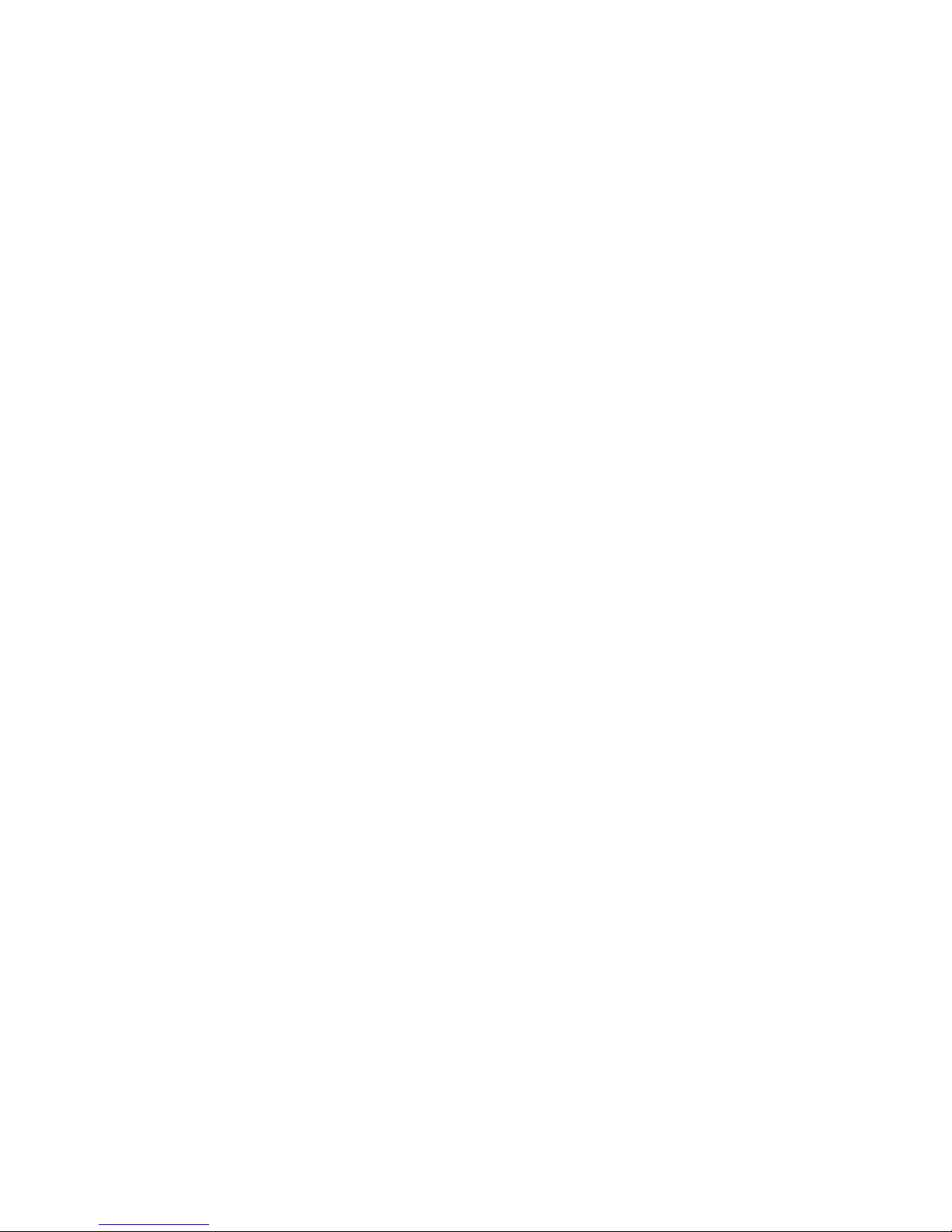
59
How long is the limited warranty
period?
The limited warranty period for the
Product extends for ONE (1) YEAR from
the date of purchase. If VTech repairs or
replaces a Materially Defective Product
under the terms of this limited warranty,
this limited warranty also applies to
repaired or replacement Product for a
period of either (a) 90 days from the date
the repaired or replacement Product is
shipped to you or (b) the time remaining
on the original one-year warranty;
whichever is longer.
What is not covered by this limited
warranty?
This limited warranty does not cover:
Product that has been subjected
to misuse, accident, shipping or
other physical damage, improper
installation, abnormal operation or
handling, neglect, inundation, fire,
water or other liquid intrusion;
Product that has been damaged due
to repair, alteration or modification
by anyone other than an authorized
service representative of VTech;
Product to the extent that the
problem experienced is caused by
signal conditions, network reliability,
or cable or antenna systems;
Product to the extent that the
problem is caused by use with nonVTech accessories;
Product whose warranty/quality
stickers, product serial number plates
or electronic serial numbers have
been removed, altered or rendered
illegible;
1.
2.
3.
4.
5.
Product purchased, used, serviced,
or shipped for repair from outside the
United States of America or Canada,
or used for commercial or institutional
purposes (including but not limited to
Products used for rental purposes);
Product returned without a valid
proof of purchase (see item 2 on the
next page); or
Charges for installation or set up,
adjustment of customer controls,
and installation or repair of systems
outside the unit.
How do you get warranty service?
To obtain warranty service in Canada,
please visit our website at
www.vtechcanada.com or call
1 (800) 267-7377.
NOTE: Before calling for service, please
review the user’s manual - a check of
the Product’s controls and features may
save you a service call.
Except as provided by applicable law,
you assume the risk of loss or damage
during transit and transportation and
are responsible for delivery or handling
charges incurred in the transport of
the Product(s) to the service location.
VTech will return repaired or replaced
Product under this limited warranty.
Transportation, delivery or handling
charges are prepaid. VTech assumes no
risk for damage or loss of the Product
in transit. If the Product failure is not
covered by this limited warranty, or proof
of purchase does not meet the terms of
this limited warranty, VTech will notify
you and will request that you authorize
the cost of repair prior to any further
repair activity. You must pay for the cost
of repair and return shipping costs for the
repair of Products that are not covered
by this limited warranty.
6.
7.
8.
Page 67
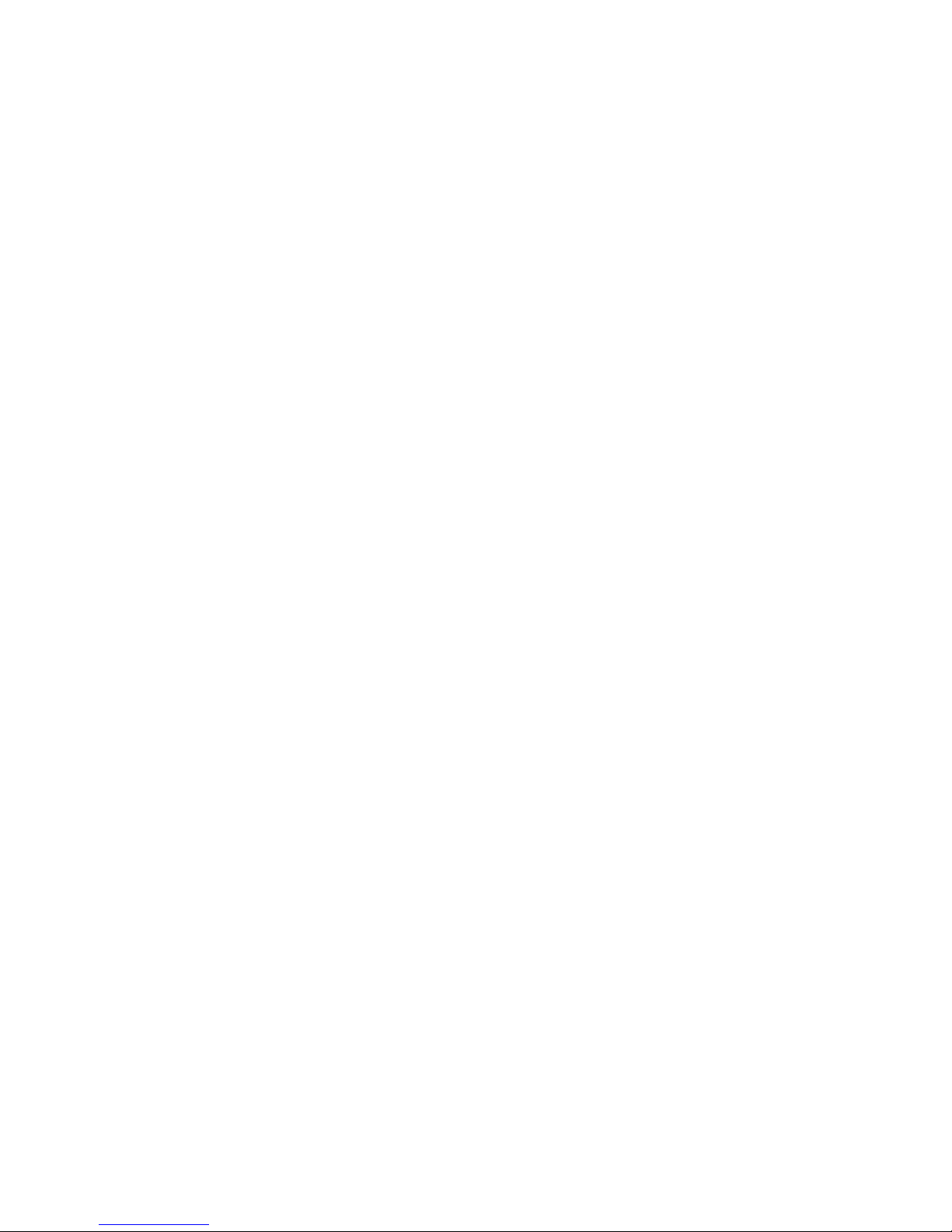
60
What must you return with the
Product to get warranty service?
Return the entire original package
and contents including the Product to
the VTech service location along with
a description of the malfunction or
difficulty; and
Include a “valid proof of purchase”
(sales receipt) identifying the Product
purchased (Product model) and the
date of purchase or receipt; and
Provide your name, complete
and correct mailing address, and
telephone number.
Other limitations
This warranty is the complete and
exclusive agreement between you
and VTech. It supersedes all other
written or oral communications related
to this Product. VTech provides no
other warranties for this Product. The
warranty exclusively describes all of
VTech’s responsibilities regarding the
Product. There are no other express
warranties. No one is authorized to make
modifications to this limited warranty
and you should not rely on any such
modification.
State/Provincial Law Rights: This
warranty gives you specific legal rights,
and you may also have other rights,
which vary from state to state or province
to province.
Limitations: Implied warranties, including
those of fitness for a particular purpose
and merchantability (an unwritten
warranty that the Product is fit for
ordinary use) are limited to one year
from the date of purchase. Some states/
provinces do not allow limitations on
how long an implied warranty lasts, so
the above limitation may not apply to
you. In no event shall VTech be liable
1.
2.
3.
for any indirect, special, incidental,
consequential, or similar damages
(including, but not limited to lost profits
or revenue, inability to use the Product
or other associated equipment, the cost
of substitute equipment, and claims by
third parties) resulting from the use of
this Product. Some states/provinces do
not allow the exclusion or limitation of
incidental or consequential damages, so
the above limitation or exclusion may not
apply to you.
Please retain your original sales
receipt as proof of purchase.
Page 68
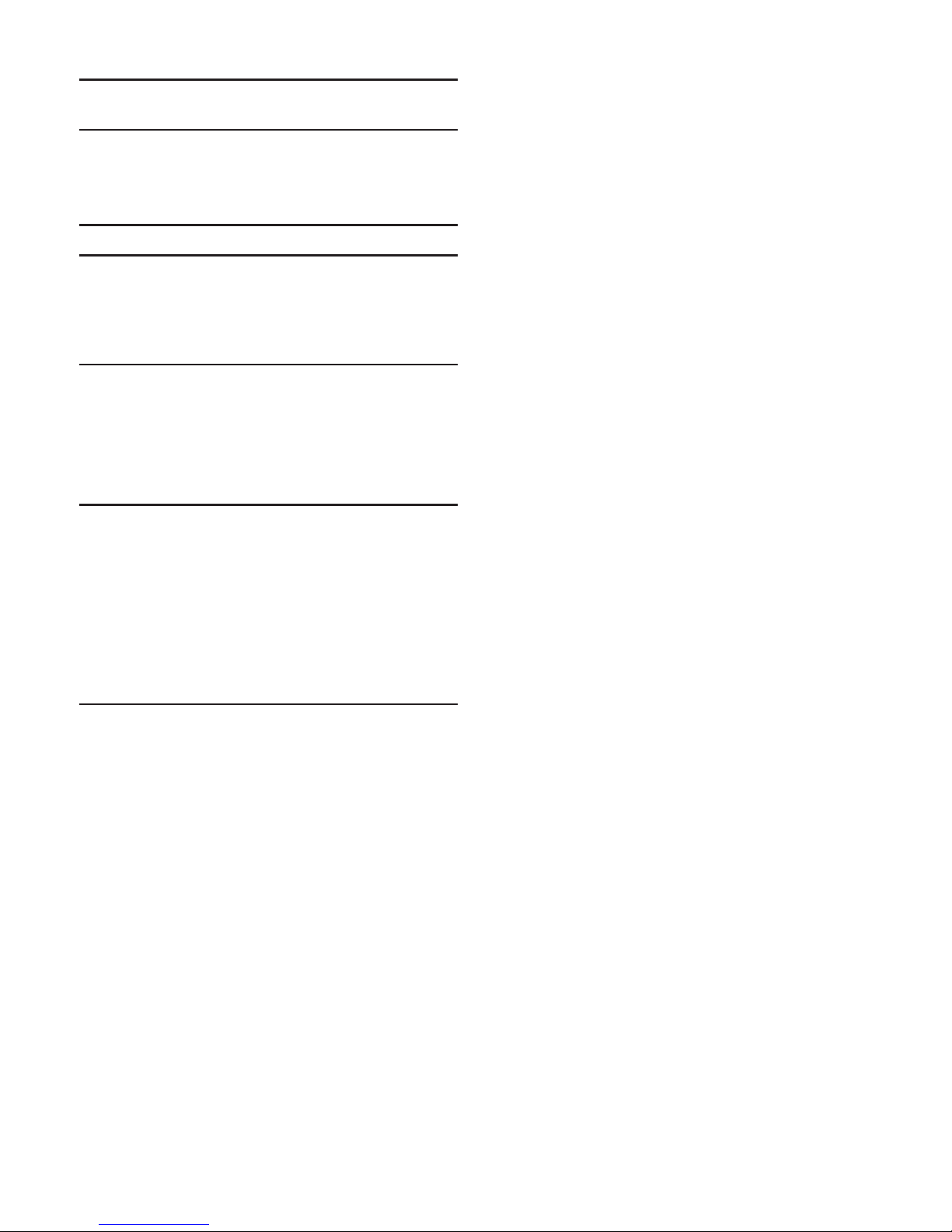
61
Technical specifications
Frequency
control
Crystal controlled PLL
synthesizer
Transmit
frequency
Handset:
1921.536-1928.448 MHz
Telephone base:
1921.536-1928.448 MHz
Channels 5
Nominal
effective
range
Maximum power allowed
by FCC and IC. Actual
operating range may vary
according to environmental
conditions at the time of use.
Power
requirements
Handset:
2.4V Ni-MH battery
Telephone base:
6V DC @ 600mA
Charger:
6V DC @ 400mA
Memory Directory:
50 memory locations;
up to 30 digits and
15 characters
Caller ID log:
50 memory locations;
up to 24 digits and
15 characters
Caller block: 20 entries
Page 69

Designed to fit your home.
And your life.
VTech Technologies Canada Ltd.
A member of THE VTECH GROUP OF COMPANIES.
VTech is a registered trademark of VTech Holdings Limited.
Specifications are subject to change without notice.
© 2016 VTech Technologies Canada Ltd.
All rights reserved. 05/16. DS5151-X_CA_WEBCIB_V1.0
Document order number: 91-010039-010-100
