Page 1

Congratulations
on purchasing your new VTech product.
Before using this telephone, please read the
Important safety instructions
on page 39 of this manual.
This manual has all the feature operations and troubleshooting necessary to install
and operate your new VTech telephone. Please review this manual thoroughly to
ensure proper installation and operation of this innovative and feature rich VTech
product. For support, shopping, and everything new at VTech, visit our website at
www.vtechphones.com. In Canada, please visit www.vtechcanada.com.
The ENERGY STAR® program (www.energystar.gov) recognizes and encourages
the use of products that save energy and help protect our environment. We are
proud to mark this product with the ENERGY STAR® label indicating it meets the
latest energy efficiency guidelines.
DS4122-X CIB 0110 08.indd 1 01/11/2008 11:55:01
Page 2

Installation . . . . . . . . . . . . . . . . . . . . . . . . 1
Parts checklist . . . . . . . . . . . . . . . . . . . . . . 1
Telephone base installation . . . . . . . . . . . . . . . 2
Install handset battery . . . . . . . . . . . . . . . . . . 3
Desk/table bracket installation . . . . . . . . . . . . . . 4
Wall mounting bracket installation . . . . . . . . . . . . 5
Exchangeable colorful handset ring . . . . . . . . . . . 6
Telephone settings . . . . . . . . . . . . . . . . . . . . 7
Handset layout . . . . . . . . . . . . . . . . . . . . . . 7
Telephone base layout . . . . . . . . . . . . . . . . . . 8
Ringer volume . . . . . . . . . . . . . . . . . . . . . . 9
Ringer tone . . . . . . . . . . . . . . . . . . . . . . . . 9
Key tone . . . . . . . . . . . . . . . . . . . . . . . . 10
Language . . . . . . . . . . . . . . . . . . . . . . . . 10
Clear voicemail . . . . . . . . . . . . . . . . . . . . . 11
Dial type . . . . . . . . . . . . . . . . . . . . . . . . 11
Basic operation . . . . . . . . . . . . . . . . . . . . . 12
Make, answer, and end calls . . . . . . . . . . . . . . 12
Speakerphone . . . . . . . . . . . . . . . . . . . . . 12
Mute . . . . . . . . . . . . . . . . . . . . . . . . . . 12
Call waiting . . . . . . . . . . . . . . . . . . . . . . . 12
Volume . . . . . . . . . . . . . . . . . . . . . . . . . 13
Ringer mute. . . . . . . . . . . . . . . . . . . . . . . 13
Temporary tone dialing . . . . . . . . . . . . . . . . . 13
Intercom . . . . . . . . . . . . . . . . . . . . . . . . 14
Conference call . . . . . . . . . . . . . . . . . . . . . 14
Transfer an external call . . . . . . . . . . . . . . . . 15
Switch between external and intercom call . . . . . . 15
Answer an incoming call during an intercom call . . . 16
Find handset . . . . . . . . . . . . . . . . . . . . . . 16
Advanced operation . . . . . . . . . . . . . . . . . . 17
Directory . . . . . . . . . . . . . . . . . . . . . . . . 17
Store a directory entry . . . . . . . . . . . . . . . . . 17
Character chart . . . . . . . . . . . . . . . . . . . . . 18
Search the directory . . . . . . . . . . . . . . . . . . 19
Dial a directory entry . . . . . . . . . . . . . . . . . . 19
Edit a directory entry . . . . . . . . . . . . . . . . . . 20
Delete a directory entry. . . . . . . . . . . . . . . . . 20
About caller ID . . . . . . . . . . . . . . . . . . . . . 21
Call log . . . . . . . . . . . . . . . . . . . . . . . . . 22
Review the call log . . . . . . . . . . . . . . . . . . . 22
Make CID entries ready to dial . . . . . . . . . . . . . 23
Dial a call log entry . . . . . . . . . . . . . . . . . . . 23
Save an entry to the directory . . . . . . . . . . . . . 23
Delete one or all entries . . . . . . . . . . . . . . . . 24
Call log display screen messages . . . . . . . . . . . 24
Redial list . . . . . . . . . . . . . . . . . . . . . . . . 25
Dial from redial . . . . . . . . . . . . . . . . . . . . . 25
Delete a redial entry . . . . . . . . . . . . . . . . . . 25
Answering system operation . . . . . . . . . . . . . . 26
Table of contents
DS4122-X CIB 0110 08.indd 2 01/11/2008 11:55:02
Page 3

Table of contents
Message capacity . . . . . . . . . . . . . . . . . . . 26
Answering system setup . . . . . . . . . . . . . . . . 27
Activate the answering system . . . . . . . . . . . . . 27
Set the clock . . . . . . . . . . . . . . . . . . . . . . 27
Set number of rings. . . . . . . . . . . . . . . . . . . 28
Set telephone base ringer . . . . . . . . . . . . . . . 28
Set remote access code . . . . . . . . . . . . . . . . 29
Set message alert tone. . . . . . . . . . . . . . . . . 29
Outgoing announcement . . . . . . . . . . . . . . . . 30
Play your announcement . . . . . . . . . . . . . . . 30
Record your own announcement. . . . . . . . . . . . 30
Delete your announcement. . . . . . . . . . . . . . . 31
Message playback . . . . . . . . . . . . . . . . . . . 31
New message indication . . . . . . . . . . . . . . . . 31
Options during playback . . . . . . . . . . . . . . . . 31
Delete all messages . . . . . . . . . . . . . . . . . . 32
Record and play memos . . . . . . . . . . . . . . . . 32
Record a memo. . . . . . . . . . . . . . . . . . . . . 32
Memo playback . . . . . . . . . . . . . . . . . . . . . 32
Remote access . . . . . . . . . . . . . . . . . . . . . 33
Remote access commands . . . . . . . . . . . . . . 33
Commands during playback mode . . . . . . . . . . . 33
Message window displays . . . . . . . . . . . . . . . 34
Handset display screen messages. . . . . . . . . . . 35
Handset and telephone base indicators . . . . . . . . 37
Handset lights . . . . . . . . . . . . . . . . . . . . . 37
Telephone base lights . . . . . . . . . . . . . . . . . 37
Handset icons . . . . . . . . . . . . . . . . . . . . . 37
Battery . . . . . . . . . . . . . . . . . . . . . . . . . 38
Important safety instructions . . . . . . . . . . . . . . 39
Troubleshooting . . . . . . . . . . . . . . . . . . . . 40
Operating range . . . . . . . . . . . . . . . . . . . . 49
Maintenance . . . . . . . . . . . . . . . . . . . . . . 49
About cordless telephones . . . . . . . . . . . . . . . 50
Warranty . . . . . . . . . . . . . . . . . . . . . . . . 50
FCC, ACTA and IC regulations . . . . . . . . . . . . . 52
The RBRC® seal . . . . . . . . . . . . . . . . . . . . 53
Technical specications . . . . . . . . . . . . . . . . 54
Index . . . . . . . . . . . . . . . . . . . . . . . . . . 55
DS4122-X CIB 0110 08.indd 3 01/11/2008 11:55:02
Page 4

www.vtechphones.com
1
Installation
Basic operation
Installation
Parts checklist
Remember to save your sales receipt and original packaging in case it is necessary to ship your
telephone for warranty service. Check to make sure the telephone package includes the following:
• To purchase
replacement
batteries, visit our
website at www.
vtechphones.
com or call
1 (800) 595-9511 in
the United States.
In Canada, go to
www.vtechcanada.
com or call
1 (800) 267-7377.
2. Handsets
10. User’s manual
4. Batteries
3. Telephone base with wall/desk bracket
9. Chargers
CHA RGE
8. Charger
adapters
6. Telephone line
cord
1. Quick start guide
5. Battery
compartment
covers
Quick start guide
Handsets
(3 for DS4121-3 and DS4122-3)
(4 for DS4121-4 and DS4122-4)
Telephone base with wall/desk
bracket
Batteries
(3 for DS4121-3 and DS4122-3)
(4 for DS4121-4 and DS4122-4)
Battery compartment covers
(3 for DS4121-3 and DS4122-3)
(4 for DS4121-4 and DS4122-4)
Telephone line cord
Telephone base power adapter
Charger adapters
(2 for DS4121-3 and DS4122-3)
(3 for DS4121-4 and DS4122-4)
Chargers
(2 for DS4121-3 and DS4122-3)
(3 for DS4121-4 and DS4122-4)
User’s manual
Colorful handset rings
(9 for DS4121-3 and DS4122-3)
(12 for DS4121-4 and DS4122-4)
1.
2.
3.
4.
5.
6.
7.
8.
9.
10.
11.
7. Telephone base
power adapter
11. Colorful handset
rings
DS4122-X CIB 0110 08.indd 1 01/11/2008 11:55:05
Page 5

www.vtechphones.com
2
Installation
Install the telephone base as shown below. Make sure that the electrical outlet is not controlled by a
wall switch. If you subscribe to high-speed internet service (Digital Subscriber Line - DSL) through
your telephone lines, you must have a DSL lter between the telephone base and the telephone wall
jack. The lter will prevent noise and caller ID problems caused by DSL interference. Please contact
your DSL service provider for more information about DSL lters.
Plug the bigger power adapter into the power jack at the bottom of the telephone base and the
smaller power adapters into the chargers. Route cords through slots and plug the power adapter
into an electrical outlet not controlled by a wall switch.
Plug one end of the telephone line cord into the telephone line jack at the bottom of the telephone
base. Route the telephone line cord through the slot, then plug the other end of the cord into a
telephone wall jack.
1.
2.
Telephone wall jack
Telephone base installation
Electrical outlet not
controlled by a wall switch
• Use only the AC
power adapter
supplied with this
telephone.
• The power adapters
are intended to be
correctly oriented
in a vertical or oor
mount position.
Your telephone
base comes with
the desktop bracket
installed. You may
remove the bracket
before plugging in
the telephone line
and power adapter
if it obstructs the
installation process.
•
Telephone line cord
DSL lter (not included)
required if you have DSL
high-speed internet service
DS4122-X CIB 0110 08.indd 2 01/11/2008 11:55:07
Page 6

www.vtechphones.com
3
Installation
Basic operation
Installation
Install handset battery
1. Align the two holes of the battery plug with the socket pins in the handset battery compartment,
matching the red and black wires to the color-coded label, then snap the plug securely into place.
2. Place the battery in the compartment with the wires in the upper left corner.
3. Position the battery compartment cover and slide it up until it clicks into place.
For optimal performance, we recommend that you charge the handset for 16 hours. You can keep
the battery charged by returning the handset to the telephone base after each use. When the battery
power is fully depleted, a full recharge takes about 16 hours. When the battery is fully charged, it
provides approximately eight hours of talk time or four days of standly time.
• If the handset will
not be used for a
long period of time,
disconnect and
remove the battery
to prevent possible
leakage.
• To purchase
replacement
batteries, visit our
website at www.
vtechphones.com
or call
1 (800) 595-9511.
In Canada, go to
www.vtechcanada.
com or call
1 (800) 267-7377.
DS4122-X CIB 0110 08.indd 3 01/11/2008 11:55:08
Page 7

www.vtechphones.com
4
Installation
Desk/table bracket installation
Your telephone base comes with a desktop bracket already installed.
To remove the desktop bracket:
Press both upper tabs rmly inward and then pull the bracket upward until it is released from the
grooves.
To install the desktop bracket:
Position the desktop bracket on the bottom of the telephone base.
Insert the lower tabs of the bracket into the grooves marked DESK MOUNT, then snap the upper
tabs into place.
•
1.
2.
Your telephone
base comes with
the desktop bracket
installed. You may
remove the bracket
before plugging in
the telephone line
and power adapter
if it obstructs the
telephone base
installation process
(see page 2).
•
DS4122-X CIB 0110 08.indd 4 01/11/2008 11:55:09
Page 8

www.vtechphones.com
5
Installation
Basic operation
Installation
upper grooves
upper tab
lower tab
lower groove
Wall mounting bracket installation
Your telephone base comes with a desktop bracket installed. If you prefer to mount your telephone
on the wall, it is designed to mount on a standard telephone wall plate.
To install the wall mounting bracket:
First, remove the bracket from the telephone base by carefully pressing on the tabs until the bracket
is released.
Next, rotate the bracket so that the hole for the wall mounting studs is in the same orientation as
the mounting hole on the back of the telephone base.
Insert the lower tabs of the bracket into the grooves marked WALL MOUNT in the telephone base,
then snap the upper tabs into place.
1.
2.
3.
DS4122-X CIB 0110 08.indd 5 01/11/2008 11:55:09
Page 9

www.vtechphones.com
6
Installation
Exchangeable colorful handset ring
Your telephone comes with additional colorful handset rings. Change the ring to suit your mood or
match your room decor.
To remove the handset ring:
Inser t you r thum b n a i l into th e sl o t
underneath the MENU/SELECT button.
1. 2. Lift up the colorful handset ring.
To install a new handset ring:
1. Align the desired handset ring against
the MENU/SELECT button.
2. Press the colorful handset ring
downward until it clicks into place.
Handset ring
DS4122-X CIB 0110 08.indd 6 01/11/2008 11:55:12
Page 10

www.vtechphones.com
7
Basic operation
Telephone settings
Telephone settings
Handset layout
1. Earpiece
2. CID (caller ID)
Press to display caller ID information.
3. /FLASH
Press to make or answer a call. During a
call, press to receive an incoming call if
call waiting is activated.
4. Dial pad keys (0-9, *, #)
5. / SPEAKER (speakerphone)
Press to activate handset speakerphone.
Press again to resume normal handset
use.
6. REDIAL/PAUSE
Press to view the redial memory. Press
and hold to insert a dialing pause when
entering numbers.
7. Microphone
8. Handset display
9. (Directory)
Press to display the directory entries.
10. VOL / (volume)
Press to increase or decrease the listening
volume during a conversation.
Press to adjust the ringer volume while the
handset is not in use.
11. NavKey/MENU/SELECT
Press the center NavKey to display
menus. Press the up or down NavKeyPress the up or down NavKey
or to navigate through menus. Press the
left or right NavKey or to navigate
through menus. Press the center NavKey
to select a highlighted menu item.
12. OFF/CLEAR
During a call, press to hang up. While
using the menus, press to return to the
previous menu. While predialing, press to
delete digits.
13. #
Press repeatedly to display other dialing options
when reviewing the call log (page 23).
14. INT (intercom)
Press to initiate an intercom conversation
between handsets. Press to transfer a call.
15. MUTE/REMOVE
Whil e on a ca ll , pre s s to mute the
microphone. While reviewing the call log,
press to delete an individual entry, or press
and hold to clear the entire call log. While
entering or editing a name or number, press
to delete a character.
CENTER
DOWN
UP
LEFT
RIGHT
DS4122-X CIB 0110 08.indd 7 01/11/2008 11:55:14
Page 11

www.vtechphones.com
8
Telephone settings
Telephone base layout
Message window
/SKIP
VOL / (volume +/-)
ANS ON/OFF (Answer on/off)
/PLAY/STOP
Antenna
SET UP
ANNC (announcement)
CLOCK
RECORD
FIND HANDSET
Microphone
VOICEMAIL light
IN USE light
CHARGE light
/REPEAT
X/DELETE
1.
2.
3.
4.
5.
6.
7.
8.
9.
10.
11.
12.
13.
14.
15.
16.
17.
2
1
16
17
5
15
14
13
3
11
10 9 8127
4
6
DS4122-X CIB 0110 08.indd 8 01/11/2008 11:55:15
Page 12

www.vtechphones.com
9
Basic operation
Telephone settings
Telephone settings
Ringer volume (handset)
You can adjust the ringer volume either by the volume control on the right side
of the handset or in the handset menu. To change the ringer volume:
Press VOL / to display the current volume level on the screen when
the handset is not in use.
Press VOL or VOL to choose the desired volume level. When nished,
the new volume level will be saved.
-OR-
Press the center NavKey to display the menu when the handset is not
in use.
3. Press the up or down NavKey or to select RINGER VOLUME,
then press the center NavKey to conrm.
4. Press the left or right NavKey or to adjust the volume. A sample of
each ringer volume will be played when scrolling through the choices.
5. Press the center NavKey to save. You’ll hear a conrmation tone.
Ringer tone
This feature allows you to choose the ringer tone for incoming calls.
To choose a ringer tone:
Press the center NavKey to display the menu when the handset is not
in use.
Press the up or down NavKey or to select RINGER TONE, and then
press the center NavKey to conrm.
Press the up or down NavKey or to choose the desired ringer tone. A
sample of the ringer tone will be played when scrolling through the choices.
Press the center NavKey to save. You’ll hear a conrmation tone.
1.
2.
1.
2.
3.
4.
• The ringer will be
off if the volume is
set to zero, and a
ringer off icon will
be displayed.
If the ringer volume
is turned off, the
sample of the ringer
will not be heard
while scrolling
through the options
in RINGER TONE.
The telephone base
ringer volume is
set separately. See
page 28 for details.
•
•
RINGER VOLUME
>RINGER VOLUME
RINGER TONE
RINGER TONE
1
>RINGER TONE
KEY TONE
DS4122-X CIB 0110 08.indd 9 01/11/2008 11:55:16
Page 13

www.vtechphones.com
10
Telephone settings
KEY TONE
ON
LANGUAGE
ENGLISH
>
KEY TONE
LANGUAGE
Key tone
The handset beeps whenever you press any of the handset keys. You may
turn the key tone feature on or off.
To change the setting:
Press the center NavKey to display the menu when the handset is
not in use.
Press the up or down NavKey or to select KEY TONE, then press
the center NavKey .
Press the up or down NavKey or to alternate between ON or OFF,
then press the center NavKey . You’ll hear a conrmation tone.
Language
The language menu allows you to select from ENGLISH, FRANÇAIS or
ESPAÑOL to be used for the handset display.
To change the setting:
Press the center NavKey to display the menu when the handset is
not in use.
Press the up or down NavKey or to reach LANGUAGE, then press
the center NavKey .
Press the up or down NavKey or to scroll through the choices, then
press the center NavKey . You’ll hear a conrmation tone.
1.
2.
3.
1.
2.
3.
>
LANGUAGE
CLR VOICE MAIL
DS4122-X CIB 0110 08.indd 10 01/11/2008 11:55:17
Page 14

www.vtechphones.com
11
Basic operation
Telephone settings
>DIAL TYPE
DIRECTORY
DIAL TYPE
TONE
>CLR VOICE MAIL
DIAL TYPE
TURN INDICATOR
OFF?
Clear voicemail
If you subscribe to voicemail services provided by your local telephone
company, NEW VOICE MAIL and will appear on the handset and the
VOICEMAIL light on the telephone base will ash when you have new
voicemail from your local telephone company.
To turn off these indicators manually:
Press the center NavKey to display the menu when the handset is
not in use.
Press the up or down NavKey or to select CLR VOICE MAIL, and
then press the center NavKey .
Press the center NavKey to conrm when TURN INDICATOR OFF?
displays, or press OFF/CLEAR to return to the previous menu.
The clear voicemail feature only turns off the NEW VOICE MAIL message
and icon on the handset, and the VOICEMAIL light on the telephone
base. It does not delete your voicemail.
Dial type
The dial type is preset for tone dialing.
To change the setting:
Press the center NavKey to display the menu when the handset is not
in use.
Press the up or down NavKey or to select DIAL TYPE and then
press the center NavKey .
Press the up or down NavKey or to choose between TONE or PULSE,
and then press the center NavKey to conrm.
You’ll hear a conrmation tone.
Changes made to the dial type on any one handset will be applied to all.
1.
2.
3.
1.
2.
3.
4.
Telephone settings
• Use the clear
voicemail feature
when your phone
indicates there is
unplayed (new)
voicemail and you
believe you have
none, or if you have
accessed your
voicemail from a
different telephone
while away from
home. However,
if any unplayed
voicemail remains,
your local telephone
service provider will
continue to send the
signal which turns the
NEW VOICE MAIL
message, and
VOICEMAIL light on.
• Your telephone
service provider may
alert you to new
messages with a
stutter (broken) dial
tone. Contact your
service provider for
details.
DS4122-X CIB 0110 08.indd 11 01/11/2008 11:55:18
Page 15

www.vtechphones.com
12
Basic operation
Make, answer, and end calls
To make a call, press /FLASH or /SPEAKER, and then dial
the number.
-OR-
Dial the number and then press /FLASH or /SPEAKER.
To answer a call, press /FLASH, /SPEAKER or any of the dial
pad keys (0-9, #, *).
To end a call, press OFF/CLEAR or put the handset in the telephone
base or charger.
Speakerphone
During a call, press /SPEAKER to switch between speakerphone and
normal handset use.
Mute
The mute function allows you to hear the other party while the other party
cannot hear you.
During a call, press MUTE/REMOVE on the handset.
The screen will display the MUTE icon.
Press MUTE/REMOVE again to resume the conversation.
Call waiting
If you subscribe to call waiting service from your telephone company, you
will hear an alert tone if there is an incoming call while you are on another
call. Press /FLASH to answer the new incoming call. Press /FLASH
again to return to the original call.
1.
2.
3.
1.
2.
3.
PHONE 00:00
MUTED
MUTE
• The screen displays
the elapsed time
as you talk (in
hours, minutes and
seconds).
• While entering
a number, press
MUTE/REMOVE
or OFF/CLEAR
to backspace and
delete; press and
hold
REDIAL/PAUSE
to insert a dialing
pause.
DS4122-X CIB 0110 08.indd 12 01/11/2008 11:55:20
Page 16

www.vtechphones.com
13
Basic operation
Telephone settings
Basic operation
Volume
During a call, use the volume button on the right side of the handset to adjust
the listening volume.
Press VOL or VOL to adjust the volume to a comfortable level.
Ringer mute
You can mute the ringer temporarily when the telephone is ringing.
Press OFF/CLEAR or MUTE/REMOVE on the handset to temporarily
silence the ringer. The next call will ring normally.
Temporary tone dialing
If you have pulse (rotary) service, you can change from pulse dialing to touch
tone during a call by pressing TONE*. This is useful if you need to send touch
tone signals for access to telephone banking or long distance services. After
ending your call, your phone will return to pulse dialing mode.
•
•
RINGER MUTE
DS4122-X CIB 0110 08.indd 13 01/11/2008 11:55:20
Page 17

www.vtechphones.com
14
INTERCOM TO:
HANDSET Y
IS CALLING
Basic operation
CALLING
HANDSET X
• X represents
the number of
the handset
being called and
Y represents the
number of the
handset that is
calling.
• If the destination
handset does
not answer the
intercom call within
100 seconds, is in
the directory, is in
the call log, is on a
call or out of range,
the screen of the
originating handset
will show
UNABLE TO CALL
TRY AGAIN and
return to idle mode.
Intercom
The intercom feature allows conversation between two registered handsets
of the same system. Only two handsets can be used at a time.
Press INT to display the menu when the handset is not in use.
The originating handset screen will display INTERCOM TO:
Use the dial pad to select the destination handset number.
The originating handset screen will display CALLING HANDSET X.
The de s ti n a t i o n ha n ds e t will ri ng an d its sc r e e n wi ll display
HANDSET Y IS CALLING.
To answer the intercom call, press /FLASH, /SPEAKER, INT or
any dial pad keys (0-9,#,*) on the destination handset.
To end an intercom call, press INT, OFF/CLEAR or place the handset
back in the telephone base or charger.
Conference call
You can have a conference call with an external line and two registered
handsets.
When one handset is on the line,
Press /FLASH or /SPEAKER on another handset to join the call.
-OR-
Press INT to initiate an intercom call.
Follow steps 3 to 5 in the Intercom section above.
After the destination handset has answered, press and hold INT on the
originating handset to let the destination handset join the call.
1.
2.
3.
4.
5.
6.
7.
•
1.
2.
3.
DS4122-X CIB 0110 08.indd 14 01/11/2008 11:55:20
Page 18

www.vtechphones.com
15
Basic operation
Transfer an external call
You can transfer an external call from one handset to any other handset.
During a call, press INT to put the call on hold at the originating handset.
The screen will display TRANSFER TO:
Use the dial pad to enter the number of the destination handset and the
originating handset screen will display CALLING HANDSET X.
The destination handset will ring and its screen will display
HANDSET Y IS CALLING.
To answer the call at the destination handset, press /FLASH,
/SPEAKER, INT or any dial pad keys (0-9, #, *) on the destination handset.
Now the party at the originating handset can have a conversation with the
party at the destination handset. Both screens display INTERCOM.
Press OFF/CLEAR on the originating handset to transfer the call.
Switch between external and intercom call
If you are on an external call and you wish to intercom another handset without
disconnecting the external call:
During a call, press INT to put the call on hold at the originating handset.
The screen will display TRANSFER TO:
Use the dial pad to enter the number of the destination handset and the
originating handset screen will display CALLING HANDSET X.
The destination handset will ring and its screen will display
HANDSET Y IS CALLING.
To answer the call at the destination handset, press /FLASH,
/SPEAKER, INT or any dial pad keys (0-9, #, *) on the destination handset.
Now the party at the originating handset can have a conversation with the
party at the destination handset. Both screens display INTERCOM.
Press INT repeatedly on the originating handset to alternate between the
external call (outside) and intercom call.
1.
2.
3.
4.
5.
6.
1.
2.
3.
4.
5.
6.
• If the destination
handset does
not pick up the
intercom call, the
originating handset
can return to the
external call by
pressing
/FLASH,
OFF/CLEAR or
INT.
• If a call remains on
hold for about 100
seconds, or if the
destination handset
is in the directory, in
the call log, or out
of range, the screen
of the originating
handset shows
UNABLE TO CALL
TRY AGAIN and
reconnects to
the external call
automatically.
TRANSFER TO:
INTERCOM
Basic operation
OUTSIDE
DS4122-X CIB 0110 08.indd 15 01/11/2008 11:55:21
Page 19

www.vtechphones.com
16
Answer an incoming call during an intercom call
During an intercom call, there will be an alert tone signaling an incoming call.
To answer the incoming call, press /FLASH and the intercom call will
end automatically.
To terminate the intercom call without answering the incoming call, press
OFF/CLEAR on the handset.
Find handset
This feature allows the telephone base to page all the handsets.
Press FIND HANDSET on the telephone base. All the handsets will ring
and the screens display ** PAGING **.
Press FIND HANDSET again on the telephone base to stop paging; or
press /FLASH, /SPEAKER or any dial pad keys (0-9, #, *) on the
handset.
1.
2.
1.
2.
** PAGING **
Basic operation
• If the ringer on a
handset is turned
off, it will not ring
when you press the
FIND HANDSET
key.
DS4122-X CIB 0110 08.indd 16 01/11/2008 11:55:21
Page 20

www.vtechphones.com
17
Advanced operation
• Only one handset
can review the
directory at a
time. If a handset
attempts to enter
the directory while
another handset
is already in the
directory, NOT
AVAILABLE AT
THIS TIME will be
displayed.
Directory
The directory can store up to 50 entries. Each entry may have up to 32 digits
and 16 characters.
The directory can be accessed when the handset is not in use by pressing
once or the center NavKey three times.
Press OFF/CLEAR to exit the menu without saving any changes.
The screen will display DIRECTORY EMPTY if there are no records in
the directory.
Store a directory entry
Press the center NavKey to display the menu when the handset is not
in use, and then press the center NavKey to enter the directory.
Press the up or down NavKey or to select STORE. Press the center
NavKey to select.
The screen displays ENTER NUMBER. Use the dial pad to enter
the number. Press MUTE/REMOVE to backspace; press and hold
REDIAL/PAUSE for at least three seconds to insert a dialing pause. Press
the center NavKey to save.
The screen displays ENTER NAME. Use the dial pad (see the Character
chart on page 18) to enter the name. Press MUTE/REMOVE to backspace;
press # to insert a space.
Press the center NavKey to conrm. You’ll hear a conrmation tone.
When the directory is full and you attempt to save an entry, LIST FULL
will be displayed. An existing entry must be deleted to make room for
the new entry.
If you attempt to save a number and name already stored in the directory,
ALREADY SAVED will be displayed.
1.
2.
1.
2.
3.
4.
5.
•
•
Advanced operation
DIRECTORY EMPTY
LIST FULL
>DIRECTORY
CALL LOG
>STORE
REVIEW
ENTER NUMBER
_
ENTER NAME
_
DS4122-X CIB 0110 08.indd 17 01/11/2008 11:55:22
Page 21

www.vtechphones.com
18
Advanced operation
Character chart
Use the dial pad and the chart below to enter a name (up to 16 characters). Each press of a particular
key causes the characters to be displayed in the following order:
Press MUTE/REMOVE to backspace and erase when entering characters.
Press and hold MUTE/REMOVE to delete the entire entry.
•
•
• When entering
a name in the
directory, the rst
letter of each word
will be capitalized
automatically.
• Press the left or
right NavKey
or to move the
cursor one space to
the left or right.
• Press # to enter a
space.
Number key
Characters by number of key presses
1 2 3 4 5 6 7 8 9
1 1 #
,
, - . &
2 A B C 2 a b c
3 D E F 3 d e f
4 G H I 4 g h i
5 J K L 5 j k l
6 M N O 6 m n o
7 P Q R S 7 p q r s
8 T U V 8 t u v
9 W X Y Z 9 w x y z
0 0
*
*
? ! / ( ) @
# space
DS4122-X CIB 0110 08.indd 18 01/11/2008 11:55:22
Page 22

www.vtechphones.com
19
Advanced operation
Advanced operation
Search the directory
Entries are sorted alphabetically and names beginning with numbers
are presented rst. An alphabetical search can be done after entering
the directory.
Press to enter the directory or press the center NavKey to select
REVIEW when in the directory.
Press the up or down NavKey to scroll through the directory.
-OR-
You can also use the dial pad to display the rst name beginning with a
letter associated with that key.
For example, press 5 (JKL) once to nd Jenny, twice to nd Kristen, or three
times to nd Linda. If there is no name entry matching your search, the next
closest matching name entry in alphabetical order will be displayed.
Dial a directory entry
Press to enter the directory, or press the center NavKey to select
REVIEW when in the directory menu.
Press the up or down NavKey or to scroll to the desired entry, or
use the alphabetical search to nd it.
Press /FLASH or /SPEAKER to dial the entry.
1.
2.
1.
2.
3.
>REVIEW
STORE
VTECH
800-595-9511
DS4122-X CIB 0110 08.indd 19 01/11/2008 11:55:23
Page 23
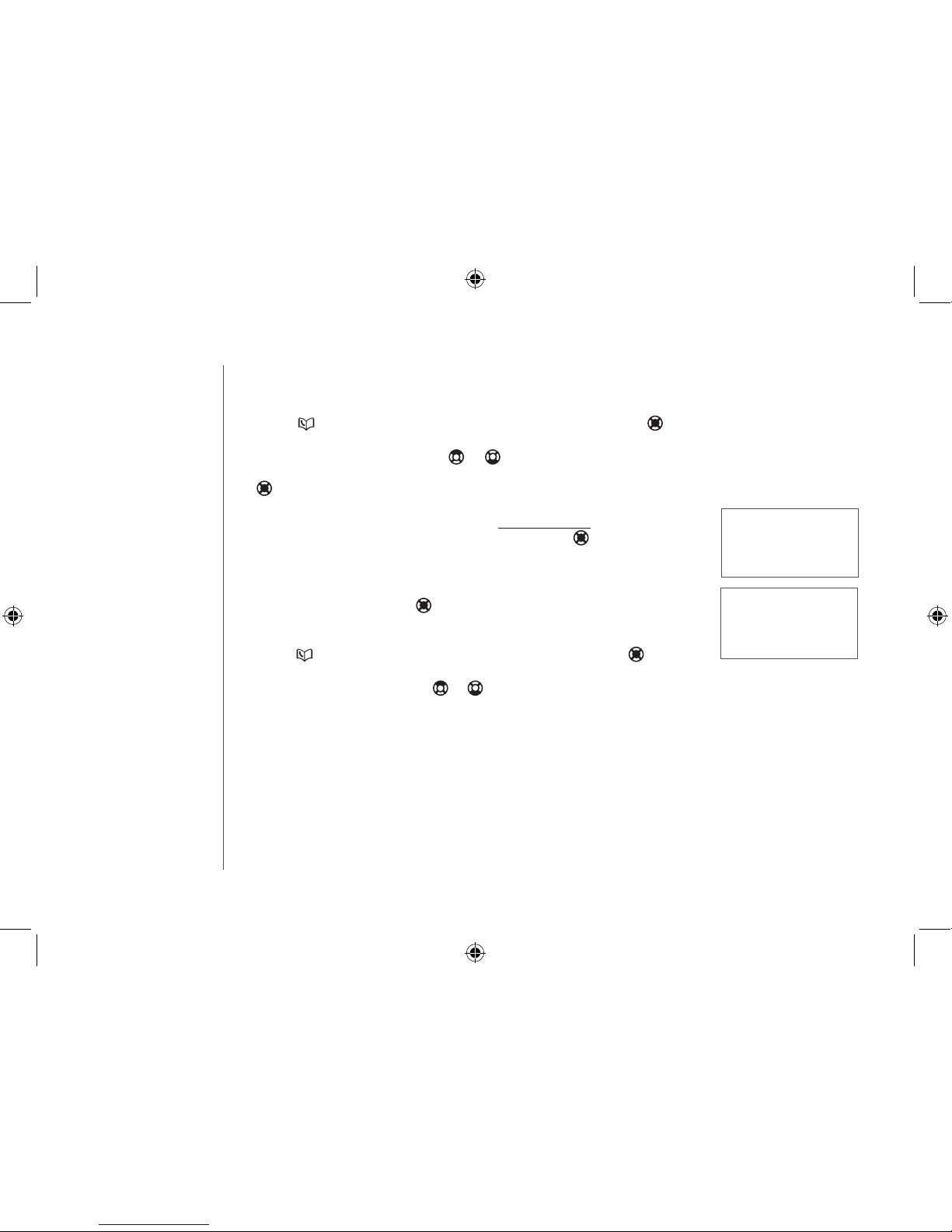
www.vtechphones.com
20
Advanced operation
EDIT NAME
VTECH_
Edit a directory entry
Press to enter the directory, or press the center NavKey three
times.
Press the up or down NavKey or to scroll to the desired entry, orto scroll to the desired entry, or
use the alphabetical search to nd the number. Press the center NavKey
to select.
The screen displays EDIT NUMBER. Use the dial pad to edit the number.
Press MUTE/REMOVE to backspace; press and hold REDIAL/PAUSE
to insert a dialing pause. Press the center NavKey to save.
The screen displays EDIT NAME. Use the dial pad (see thethe dial pad (see the(see the Character
chart
on page 18) to edit the name. Press to edit the name. Press. Press MUTE/REMOVE to backspace;
press # to insert a space.
Press the center NavKey to conrm. You’ll hear a conrmation tone.
Delete a directory entry
Press to enter the directory, or press the center NavKey to select
REVIEW when in the directory menu.
Use the up or down NavKey or to scroll to the desired entry or use
the alphabetical search to nd the number.
Press MUTE/REMOVE to remove the entry. You’ll hear a conrmation
tone.
1.
2.
3.
4.
5.
1.
2.
3.
EDIT NUMBER
595-9511_
DS4122-X CIB 0110 08.indd 20 01/11/2008 11:55:23
Page 24
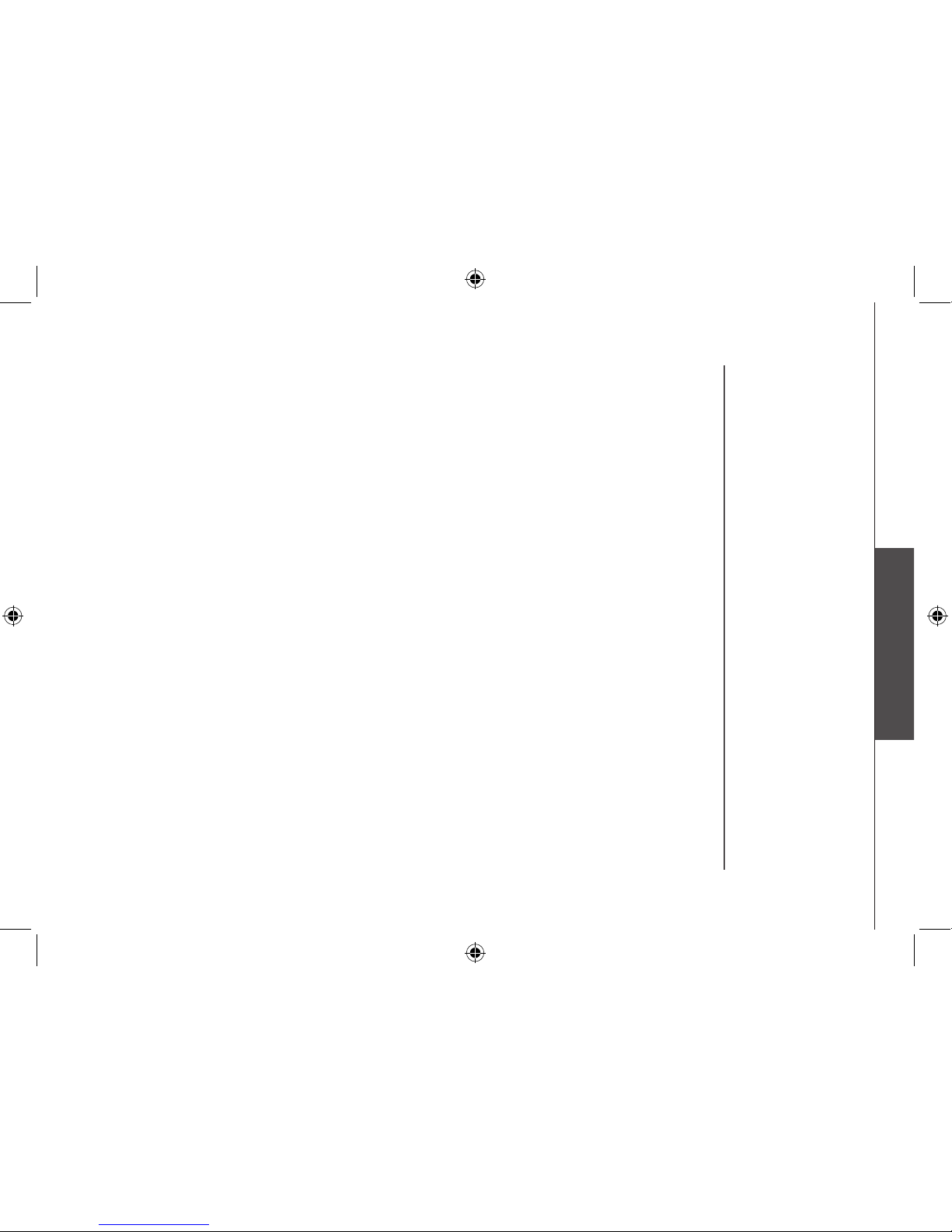
www.vtechphones.com
21
Advanced operation
About caller ID
The caller ID with call waiting feature in this telephone lets you see the name and telephone number
of the caller before answering the call, even when you’re already on a call. These features require
services provided by your local telephone company.
Contact your telephone company if:
you have both caller ID and call waiting, but as separate services (you may need combined service),
you have only caller ID service, or only call waiting service, or
you do not subscribe to any caller ID or call waiting services but wish to try these services.
You can use this telephone with regular caller ID service, and you can use its other features without
subscribing to either caller ID or combined caller ID with call waiting service. There may be fees for
these services, and these services may not be available in all areas.
The caller ID features will work only if both you and the caller are in areas offering caller ID service,
and if both telephone companies use compatible equipment.
•
•
•
Advanced operation
DS4122-X CIB 0110 08.indd 21 01/11/2008 11:55:23
Page 25

www.vtechphones.com
22
Advanced operation
• Due to regional
service differences,
the caller ID
information may
not be available
for every incoming
call. In addition,
the callers may
intentionally block
their names and/or
telephone numbers.
• The time on
all handsets is
automatically set
and updated with
incoming caller ID
information if you
subscribe to this
service.
CALL LOG EMPTY
>CALL LOG
RINGER VOLUME
VTECH
595-9511
3:45
AM
1/02
Call log
If you subscribe to caller ID service, information about each caller will be
displayed after the rst ring or second ring.
The call log can store up to 50 entries.
You can review, redial, and copy the entry into the directory.
Entries are displayed in reverse chronological order, i.e. from the most
recent entry to the earliest entry.
When the call log is full, the oldest entry is deleted to make room for
new incoming call information.
XX MISSED CALL(S) and the NEW icon will be displayed if there are
new call log entries (including missed and un-reviewed calls).
CALL LOG EMPTY will be displayed if there is no record in the call log.
The call log can be accessed by pressing CID, or by pressing the center
NavKey , then CALL LOG then the center NavKey again. The name
(if available) and telephone number of the caller will be shown.
Review the call log
When in the call log, use the up or down NavKey or to scroll through
the call log on the handset.
The name (if available), telephone number, date and time of all incoming
calls are displayed on the screen.
There will be an error tone when the list reaches the beginning or the
end of the call log.
•
•
•
•
•
•
•
•
•
HANDSET X
XX MISSED CALLS
DS4122-X CIB 0110 08.indd 22 01/11/2008 11:55:23
Page 26

www.vtechphones.com
23
Advanced operation
800-595-9511
1-800-595-9511
1-595-9511
595-9511
Advanced operation
• Saving or deleting
a number on
one handset will
automatically update
all other handsets.
Only one handset
can review the
directory or call
log at a time. If one
handset is viewing
the call log and
another handset
attempts to review
it, the screen
will display NOT
AVAILABLE AT
THIS TIME.
•
SAVED
Make CID entries ready to dial
Although the call log entries received are 10 digits (the area code plus the
7-digit number), in some areas, you may need to dial only the seven digits, or
a 1 plus the seven digits, or a 1 plus the area code plus the seven digits. You
can change the number of digits that you dial from or store in the call log.
While reviewing the call log, press # repeatedly to display these dialing
options for local and long distance numbers before dialing or saving the
telephone number. See an example at right.
Dial a call log entry
When in the call log, use the up or down NavKey or to scroll toto scroll to
the desired entry.
Press /FLASH or /SPEAKER to dial the entry.
Save an entry to the directory
When in the call log, press the up or down NavKey or to scroll to
the desired entry.
Press the center NavKey to save the entry.
If the entry has a name and a number, the screen displays SAVED.
If the entry was previously saved, the screen will display ALREADY SAVED.
If the entry only has a name or a number, EDIT NAME or EDIT NUMBER
will be displayed. Use the dial pad to enter the name or number and then
press the center NavKey to save the entry. You’ll hear a conrmation
tone.
If there is no caller ID inform ation, the screen will display UNABLE
TO SAVE.
1.
2.
1.
2.
3.
4.
5.
6.
UNABLE TO SAVE
DS4122-X CIB 0110 08.indd 23 01/11/2008 11:55:24
Page 27

www.vtechphones.com
24
Advanced operation
Call log display screen messages
Display: Means:
PRIVATE NAME
The other party is blocking the name information.
PRIVATE NUMBER
The other party is blocking the telephone number information.
PRIVATE CALLER
The other party is blocking the name and number information.
UNKNOWN NAME
This caller’s name is unavailable.
UNKNOWN NUMBER
This caller’s number is unavailable.
UNKNOWN CALLER
No information is available about this caller.
LONG DISTANCE
This is a long distance call.
Delete one or all entries
While in the call log, press the up or down NavKey or to scroll to
the desired entry.
Press MUTE/REMOVE to delete an entry.
Press and hold MUTE/REMOVE to delete all entries, the screen will
display DELETE ALL CALLS? Press the center NavKey and you’ll
hear a conrmation tone.
If you do not want to conrm the deletion, press OFF/CLEAR to return
to the previous menu.
1.
2.
3.
4.
DELETE ALL
CALLS?
DS4122-X CIB 0110 08.indd 24 01/11/2008 11:55:24
Page 28

www.vtechphones.com
25
Advanced operation
Advanced operation
Redial list
The telephone stores the ve most recently dialed numbers on the redial list.
Once there are already ve entries on the redial list, the earliest entry will
be deleted to make room for the latest entry.
Entries are displayed in reverse chronological order, i.e. from the latest
entry to the earliest entry.
The redial list can be accessed by pressing REDIAL/PAUSE when the
handset is not in use.
Dial from redial
Press REDIAL then press the up or down NavKey or to scroll toto scroll to
the desired number.
Press /FLASH or /SPEAKER to dial the number.
To change the number before dialing, press the center NavKey to
select the number, and use the dial pad to change the number.
Press MUTE/REMOVE to backspace; press and hold REDIAL/PAUSE
to insert a dialing pause. Press /FLASH or /SPEAKER to dial
the number.
Delete a redial entry
Press REDIAL/PAUSE.
Press the up or down NavKey or to scroll to the desired number, or
press REDIAL/PAUSE repeatedly to scroll to the desired number.
Press MUTE/REMOVE to delete the selected entry and you’ll hear a
conrmation tone.
•
•
1.
2.
3.
4.
1.
2.
3.
DS4122-X CIB 0110 08.indd 25 01/11/2008 11:55:25
Page 29

www.vtechphones.com
26
Answering system operation
Message capacity
The answering system can record up to 99 messages. Each message can be up to four minutes in
length. The total storage capacity for the announcement, messages and memos is approximately
15 minutes. Messages will remain available for replay until they are deleted.
Press to play or stop
messages (see pag e 31).
Press to re peat a
message or pres s twice
to play back previous
messages (see pag e
31).
Shows the status and
number of messages
(see page 34).
Press to record a memo
(s e e pa g e 32) o r a n
announcement on the
answer ing system (see
page 30).
Press to set the clock
(see page 27).
Press to enter announcement
mode (see pages 30-31).
Press to listen to set up menu
(see pages 28-29).
Press to turn the answering
system on or off (see
page 27).
Press to ad just volume
during playback (see
page 31).
Press to skip to the next
message (see page 31).
Press to delete current message playing (see
page 31). When idl e, press and hold to bring
up menu to delete all old mes sages (see
page 32).
DS4122-X CIB 0110 08.indd 26 01/11/2008 11:55:25
Page 30

www.vtechphones.com
27
Advanced operation
Answering system operation
Answering system setup
Activate the answering system
The answering system must be turned on to answer and record messages.
Press ANS ON/OFF to turn the answering system on or off. When you
press ANS ON/OFF to turn the answering system on, it will announce “Calls
will be answered,” and the ANS ON/OFF light will be on. When you press
ANS ON/OFF to turn the answering system off, it will announce “Calls will
not be answered,” and the ANS ON/OFF light will be off.
Set the clock
Before playing each message, the answering system announces the day
and time of the message received. Before using the answering system, set
the day, time and year, so that messages are dated correctly. If the clock
is not set before new messages are recorded, the system will announce
“Time and day not set.” before each message is played to remind you to
set the clock.
Press CLOCK and the system will announce the current clock setting.
The system will then announce
“To set the CLOCK, press CLOCK.”
Press CLOCK again and the system will announce the year.
Press /SKIP or /REPEAT until the system announces the correct year,
then press CLOCK. The system will announce the hour.
Press /SKIP or /REPEAT until the system announces the correct hour,
then press CLOCK. The system will announce the minute.
Press /SKIP or /REPEAT until the system announces the correct
minute, then press CLOCK. The system will announce the day.
Press /SKIP or /REPEAT until the system announces the correct day,
then press CLOCK. After a conrmation tone, the system will announce
the new clock setting and exit the programming mode.
1.
2.
3.
4.
5.
6.
• Press and hold
/SKIP to increase
or /REPEAT
to decrease the
minute or year by
increments of 10.
• Incoming caller ID
data will set the
time and date (not
the year). You’ll
need to set the
year so the day of
the week can be
determined from
caller ID data. The
time will only be
set automatically
if you subscribe
to caller ID
service from your
local telephone
company.
DS4122-X CIB 0110 08.indd 27 01/11/2008 11:55:27
Page 31
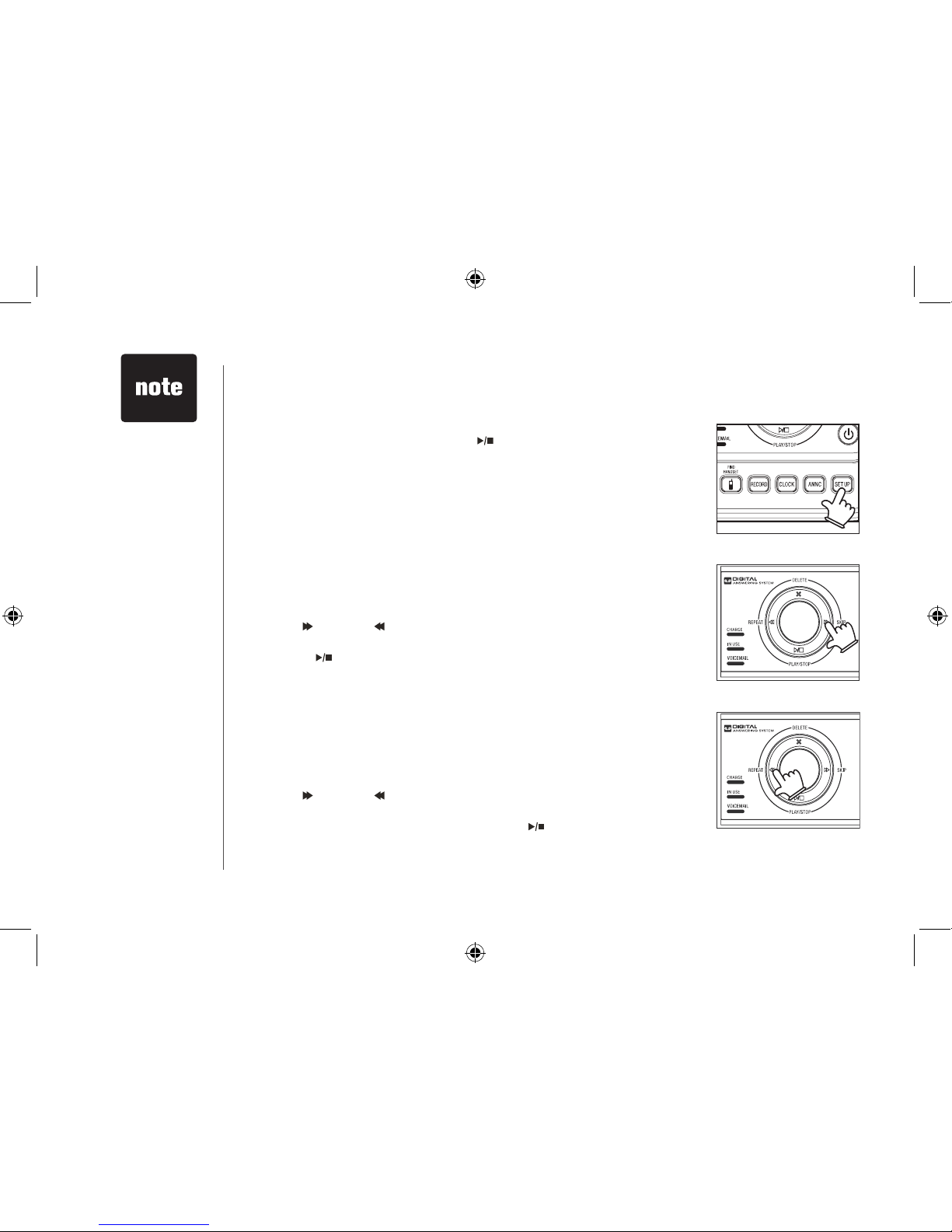
www.vtechphones.com
28
Answering system operation
Answering system setup
The answering system uses voice prompts to guide you through the steps
to setup the answering system. Press /PLAY/STOP anytime to save and
exit the SET UP menu.
Set number of rings
This feature allows you to select the number of rings before the answering
system answers. You can choose from two, four or six rings or toll saver. With
toll saver selected, the answering system answers after two rings when there
is a new message and after four rings when there are no new messages.
To set the number of rings:
Press SET UP when the telephone is not in use and the system announces
the current number of rings setting.
Press /SKIP or /REPEAT until the system announces the desired
setting, then press SET UP to save the setting and go to the next setting,
or press /PLAY/STOP to save and exit set up mode.
Set telephone base ringer
This feature allows you to select the telephone base ringer volume levels.
You can choose from HI (high), OF (off) or LO (low).
To change the setting:
Press SET UP in idle mode until the system announces the telephone
base ringer setting.
Press /SKIP or /REPEAT until the system announces the desired
telephone base ringer volume level, then press SET UP to save the
setting and go to the next setting or press /PLAY/STOP to save and
exit set up mode.
1.
2.
1.
2.
• Setting the number
of rings to toll saver
can save on long
distance charges
if you call to check
your messages
from a remote
location because
the answering
system will answer
the incoming call
after two rings only
when there are new
messages.
DS4122-X CIB 0110 08.indd 28 01/11/2008 11:55:28
Page 32

www.vtechphones.com
29
Advanced operation
Answering system operation
Set remote access code
A two-digit security code is required to access the answering system remotely from any touch tone
telephone. The code preset at the factory is 19. You can set the code from 10 to 99.
To set the remote access code:
Press SET UP when in idle mode until the system announces the remote access code setting.
Press /SKIP or /REPEAT to change the remote access code by one, or press and hold /SKIP
or /REPEAT to change it by increments of ten.
PressPress SET UP to save the setting and go to the
next setting, or press /PLAY/STOP to save and exit set up mode.
Set message alert tone
This feature programs the system to beep every 10 seconds to alert you of new messages. The
beeping will stop when all new messages have been reviewed.
To set the message alert tone:
Press SET UP when in idle mode until the system announces the message alert tone setting.
Press /SKIP or /REPEAT to alternate between on or off, then press SET UP to save the setting,
and go to the next setting or press /PLAY/STOP to save and exit set up mode.
1.
2.
1.
2.
• The answering
system must be
turned on for the
message alert tone
to function.
DS4122-X CIB 0110 08.indd 29 01/11/2008 11:55:28
Page 33

www.vtechphones.com
30
Answering system operation
Outgoing announcement
The outgoing announcement is the greeting callers hear when calls are
answered by the answering system.
The telephone is preset with a greeting that answers calls with “Hello, please
leave a message after the tone.” You can use this preset announcement,
or replace it with your own. While in the ANNC menu, press ANNC again
to exit at anytime.
Play your announcement
Press ANNC whi l e in idle mo de an d the syst em wi ll an nounc e
“Announcement, press PLAY or press RECORD.”
Press /PLAY/STOP to play, and press /PLAY/STOP again to stop
the playback.
Record your own announcement
Press ANNC when the phone is not in use and the system will announce
“Announcement, press PLAY or press RECORD.”
Press RECORD and the system announces “Record after the tone. Press
STOP when you are done.”
After the tone, speak towards the microphone at the bottom front of the
telephone base from about nine inches away.
Press /PLAY/STOP when nished.
The answering system will automatically playback the newly recorded
announcement and there will be a conrmation tone. Press /PLAY/
STOP to stop the playback at anytime.
Press /PLAY/STOP again to replay the recorded announcement.
Press RECORD to record again (follow steps 2 to 4) if you do not like the
announcement just recorded. Press ANNC to exit and return to idle mode.
1.
2.
1.
2.
3.
4.
5.
6.
• Your
announcement
can be up to 90
seconds in length.
If you receive calls
when the memory
is full, the telephone
will ring 10 times,
then answer and
announce “Memory
is full, enter the
remote access
code.”
Announcements
shorter than two
seconds will not be
recorded.
•
•
DS4122-X CIB 0110 08.indd 30 01/11/2008 11:55:29
Page 34

www.vtechphones.com
31
Advanced operation
Answering system operation
• When your
announcement
is deleted, calls
will be answered
with the preset
announcement.
• If the system
has less than
ve minutes of
recording time left,
the remaining time
will be announced.
• If F is ashing in the
message window,
the memory is
full. You will have
to delete some
messages before
new ones can be
recorded.
Delete your announcement
Press ANNC when the phone is not in use and the system will announce
“Announcement, press PLAY or press RECORD.”
Press DELETE and the system will announce “Announcement deleted.”
Message playback
Press /PLAY/STOP to listen to messages.
Press /PLAY/STOP again to stop playback.
If you have new messages waiting, you will hear only the new message
(oldest rst). If there are no new messages, the system will play back all
messages (oldest rst).
When playback begins, the total number of messages is announced, followed
by the day and time of the rst message to be played.
New message indication
The message display counter will ash when there are new answering
system messages.
If the new message alert tone is turned on, the telephone base will beep
every ten seconds when there are unreviewed messages.
Options during playback
Press VOL+/VOL- to adjust the speaker volume.to adjust the speaker volume.
Press /SKIP to skip to the next message.
Press /REPEAT to repeat the message currently playing. Press twice
to listen to the previous message.
Press DELETE to delete the current message. The system will advance
to the next message.
1.
2.
1.
2.
•
•
•
•
DS4122-X CIB 0110 08.indd 31 01/11/2008 11:55:30
Page 35

www.vtechphones.com
32
Answering system operation
• Only old messages
can be deleted.
Messages can only
be deleted after
they are played.
• Memos shorter than
one second will not
be recorded.
• “Memory is full.” will
be announced if
you press RECORD
when the memory
is full.
• Each memo can be
up to four minutes
in length.
Delete all messages
Press and hold DELETE when the phone is not in use to delete all old
messages. The system will announce “All old messages deleted.”
Record and play memos
Memos are your own recorded messages used as reminders for yourself
or other household members using the same answering system. They are
saved, played back and deleted the same way as incoming messages.
Record a memo
Press RECORD when the phone is not in use. The system announces
“Record after the tone. Press STOP when you are done.”
After the tone, speak towards the microphone at the bottom front of the
telephone base from about nine inches away.
Press /PLAY/STOP when you nish recording.
Memo playback
Press /PLAY/STOP while in idle mode. See Options during playback
on page 31 for other options.
1.
2.
3.
DS4122-X CIB 0110 08.indd 32 01/11/2008 11:55:30
Page 36

www.vtechphones.com
33
Advanced operation
Answering system operation
• If no key is pressed
after entering
remote access,
any new messages
will be played
automatically.
• Once the newOnce the new
messages have
been played,
the system will
announce the help
menu options. If
no key is pressed
within 20 seconds,
the remote access
call is automatically
disconnected.
• When the
answering system
is turned off,
the telephone
will answer after
10 rings, and
announce “ Please
enter your remote
access code .”
Remote access
A two-digit security code is required to access the system remotely from any touch tone telephone.
The factory preset code is 19; see page 29 to change it.
Dial your telephone number from any touch tone telephone.
When the system answers and announces the greeting, enter the two-digit security code.
After hearing a double beep, enter one of the remote commands in the following table.
Hang up or press 8 to end the call.
1.
2.
3.
4.
Hang up Saves all messages.
1 To play all messages.
2 To play new messages only.
33 To delete all old messages while no message is currently playing.
*5 To play the help menu.
5 Stop.
*7 To record the outgoing announcement.
8 To hang up the call.
0 To turn the answering system on or off.
3 To delete the message currently playing and announces "Message deleted."
4 To repeat the message that is playing.
44 To play the previous message.
6 To skip to the next message.
Commands during playback mode:
Remote access commands:
DS4122-X CIB 0110 08.indd 33 01/11/2008 11:55:31
Page 37

www.vtechphones.com
34
Answering system operation
Message window displays
The message counter usually displays the total number of memos and incoming messages. See the list below for explanations
of other displays in this counter.
0 No messages.
1-98 Total number of old message(s) recorded.
0-98 (ashing) Total number of new and old message(s) recorded. The telephone base
may have lost and regained power.
99 & F (alternating) Memory is full with total number of messages recorded.
1-99 (counting) Elapsed time while recording memo or announcement (up to 90 seconds).
99 (ashing) Recording time exceeds 99 seconds.
1-99 (ashing) Current message number during new message playback.
1-99 Current message number during old message playback.
1-8 Current volume level while adjusting.
10-99 Current remote access code while setting.
ON (or) OF Current answering system status (on or off).
02, 04, 06, tS Current number of rings while setting.
-- Sys tem is answer i n g a cal l, or be ing set the tim e and dat e, or being
accessed remotely.
-- (ashing) System is being programmed or initialized.
DS4122-X CIB 0110 08.indd 34 01/11/2008 11:55:31
Page 38

www.vtechphones.com
35
Appendix
Handset display screen messages
ALREADY SAVED
The telephone number you have entered is already stored in the directory.
CALL LOG EMPTY
There are no call log entries.
CALLING HANDSET X
Calling another handset.
CONNECTING...
The cordless handset is searching for the telephone base.
CHARGING
A handset with low battery has been placed in the telephone base or charger
to recharge.
DIRECTORY EMPTY
There are no directory entries.
ENDED
You have just ended a call.
HANDSET Y IS CALLING
Another system handset is calling.
INTERCOM
The handset is on an intercom call.
INCOMING CALL
There is an incoming call.
INTERCOM ENDED
The handset is terminating an intercom call.
LINE IN USE
A handset or another telephone on the same line is in use.
LIST FULL
The directory is full.
LOW BATTERY
The battery needs to be recharged.
MICROPHONE ON
MUTE has been turned off and the person on the other end can hear you.
NEW VOICE MAIL
There are new voice mail message(s) from the local telephone company.
NO LINE
There is no telephone line connected.
DS4122-X CIB 0110 08.indd 35 01/11/2008 11:55:31
Page 39

www.vtechphones.com
36
Handset display screen messages
NO SIGNAL, CALL
ENDED
Communication between handset and telephone base is lost during a call.
NOT AVAILABLE
AT THIS TIME
One handset is already viewing the call log or directory and another handset
attempts to review it.
OUTSIDE
Connected to the external call during call transfer.
**PAGING**
The cordless handset locator has been activated.
PHONE
The handset is in use.
PLACE IN CHARGER
The battery is very low. The handset should be placed in the telephone base or
charger.
RINGER MUTE
The ringer is muted temporarily during incoming call.
SAVED
Your operation has been saved.
SPEAKER
The handset speakerphone is in use.
UNABLE TO CALL
TRY AGAIN
You have attempted to make an intercom call, but the handset you are calling is
out of range or on an external call.
UNABLE TO SAVE
You are attempting to save caller ID entry with no name or number.
WARNING
CHECK BATTERY!
The battery is not installed or not installed properly in the handset.
-OR -
The battery needs to be replaced.
-OR -
An incorrect battery has been installed by mistake. Use only the supplied VTech
battery or equivalent.
XX MISSED CALLS
There are un-reviewed calls in your call log.
DS4122-X CIB 0110 08.indd 36 01/11/2008 11:55:32
Page 40

www.vtechphones.com
37
Appendix
Handset and telephone base indicators
Handset icons
Telephone base lights
Handset lights
MUTE Microphone is muted.•
Ringer off.•
NEW New call log entries.•
NEW VOICE MAIL
New voicemail received from the local telephone company.•
SPEAKER
In speakerphone mode.•
Battery indicator
Cycles (low, medium, and full) when handset battery is charging.
Flashes when the battery is low and needs charging.
•
•
IN USE Flashes when there is an incoming call or another telephone on the same line
is in use.
On when the handset is in use.
•
•
VOICEMAIL Flashes when there is a new message from the local telephone company.•
CHARGE On when the handset is in the telephone base or charger and is charging.•
ANS ON/OFF On when the answering system is on.•
On when the handset speakerphone is in use.•
DS4122-X CIB 0110 08.indd 37 01/11/2008 11:55:32
Page 41

www.vtechphones.com
38
Battery
After the battery is fully charged, you can expect the following performance:
Operation Operating time
While in use (talking) 8 hours
While not in use (standby*) 96 hours
*Handset is off the telephone base but not in use.
The battery needs charging when:
A new battery is installed in the handset.
The telephone beeps when taken off the telephone base.
Battery indicator on the handset screen is ashing.
CAUTION:
To reduce the risk of re, read and follow these instructions:
Use only the battery(ies) provided or equivalent. To order a replacement, visit our website at www.vtechphones.com or
call 1 (800) 595-9511. In Canada, go to www.vtechcanada.com or call 1 (800) 267-7377.
Do not dispose of the battery(ies) in a re. They may explode. Check with local waste management codes for special
disposal instructions.
Do not open or mutilate the battery(ies). Released electrolyte is corrosive and may cause burns or injury to the eyes or
skin. The electrolyte may be toxic if swallowed.
Exercise care in handling batteries in order not to create a short circuit with conductive materials such as rings, bracelets,
and keys. The battery and/or conductor may overheat and cause burns.
Charge the battery(ies) provided with or identied for use with this product only in accordance with the instructions and
limitations specied in this manual.
WARNING:
TO PREVENT FIRE OR SHOCK HAZARD, DO NOT EXPOSE THIS PRODUCT TO WATER OR ANY TYPE OF MOISTURE.
•
•
•
•
•
•
•
•
DS4122-X CIB 0110 08.indd 38 01/11/2008 11:55:32
Page 42

www.vtechphones.com
39
Appendix
Important safety instructions
When using your telepho ne equi pment, basic s afety precautions should always be followed to reduc e the risk of re, electric shock and injury, inc luding the following:
Read and understand all instructions.
Follow all warnings and instruction s marked on the product.
Unplug this pro duct from the wall outlet before cleaning. Do not use liquid or aerosol c leaners. Use a d amp cloth for cleaning.
Do not use this pro duct near water (for example, near a bathtub, kitchen sink, or swimmin g pool).
Do not place this product on an unstable table, shelf, stand or other unstable surfaces.
Slots and openings in t he back or bottom of the telephone base and handset are provide d for ventilation. To protect them from overheating, t hese openings
must not be blocked by placing the product on a sof t sur face such as a bed, sofa or rug. T his product should never be placed near or over a radiator or heat
register. This product should not be placed in any area where proper ventilation is not provi ded.
This product should be operated only from the type of power source indicated on the marking label. If you are not sure of the type of power supply in your
home, consult your dealer or loc al power c ompany.
Do not allow anything to rest on the power cord. Do not install this product where the cord m ay be walked on.
Never push objects of any k ind into this product through the slots in the base or handset as they may touch dangerous voltage points or create a short circuit
that could result in a risk of re or electric shock. Never spill liquid of any kind on the product.
To reduce the risk of elec tric shock, do not disassemble this product, but take it to an authorized ser vice facility. Opening or removing parts of the base or
handset other than specied access doors may expose you to dangerous voltages or other risks. Incorre ct reassembling c an cau se ele ctric shoc k when the
product is subsequently used.
Do not overload wall outlets and extension cords as this can result in the r isk of re or elec tric shock.
Unplug this pro duct from the wall outlet and refer servicing to an authorized service fac ilit y under t he following conditions:
When the power supply cord or plug is damaged or frayed.
If liqui d has been spilled onto the product.
If the product has been exposed to rain or water.
If the pro duct does not operate normally by following the operating instructions. Adjust only those controls that are covered by the operation instructions,
as improper adjustment of other controls may result in damage and often requires ex tensive work by an authorized technician to restore the produc t to
normal operation.
If the product has been dropped and the base and/or handset has been damaged.
If the product exhibits a distinct change in p erformanc e.
Avoid using a telephone (other than c ordless) during an electrical stor m. There is a remote risk of electric sho ck from lightning.
Do not use the telephone to repor t a gas leak in the v icinity of the leak.
Only put the handset of your telephone nex t to your ear when it i s in normal talk mode.
The power adapter s are intended to be correctly oriented in a vertical or oor mount position. The prongs are not designed to hold the plug in place if it is
plugged into a ceiling or an under-t he-t able/cabinet outlet.
SAVE THESE INSTRUCTIONS
1.
2.
3.
4.
5.
6.
7.
8.
9.
10.
11.
12.
A.
B.
C.
D.
E.
F.
13.
14.
15.
16.
DS4122-X CIB 0110 08.indd 39 01/11/2008 11:55:33
Page 43

www.vtechphones.com
40
Troubleshooting
Problem Suggestion
My telephone does not
work at all.
Make sure the battery is installed and charged correctly (pages 3 and 38). For optimum daily
performance, return the cordless handset to the telephone base or charger after use.
Make sure the power adapter is securely plugged into an outlet not controlled by a wall switch.
Make sure the telephone line cord is plugged rmly into the telephone base and the telephone
wall jack.
Unplug the electrical power to the telephone base. Wait for approximately 15 seconds,
then plug it back in. Allow up to one minute for the cordless handset and telephone base to
synchronize.
Charge the battery in the cordless handset for at least 16 hours.
Remove and re-insert the battery. If that still does not work, it may be necessary to purchase
a new battery.
Disconnect the telephone base from the telephone wall jack and plug in a working telephone.
If the other telephone does not work, the problem is probably in the wiring or the local service.
Call the local telephone company.
•
•
•
•
•
•
•
LOW BAT TERY i s
displayed on screen.
Place the handset in the telephone base or charger for recharging.
Remove and re-install the battery and use it normally until fully discharged, then recharge the
handset on the telephone base or charger for 16 hours.
If the above measures do not correct the problem, the battery may need to be replaced.
•
•
•
If you have difculty operating your telephone, please try the suggestions below. For Customer Service, visit our website at
www.vtechphones.com or call 1 (800) 595-9511. In Canada, go to www.vtechcanada.com or call 1 (800) 267-7377.
DS4122-X CIB 0110 08.indd 40 01/11/2008 11:55:33
Page 44

www.vtechphones.com
41
Appendix
Troubleshooting
Problem Suggestion
The battery does not
charge in the handset
or the handset battery
does not accept charge.
Make sure the handset is placed in the telephone base or charger correctly. The CHARGE
light on the telephone base or charger should be on.
Remove and reinstall the battery, then charge for 16 hours.
If the cordless handset is in the charger or in the telephone base but the CHARGE light is not
on, refer to The CHARGE light is off in this section.
It may be necessary to purchase a new battery. Please refer to the Battery section (page 38)
of this user’s manual.
The telephone might be malfunctioning. Please refer to the Warranty section (page 50) of this
user’s manual for further instruction.
•
•
•
•
•
The CHARGE light is
off.
Clean the charging contacts on the cordless handset(s) and telephone base each month using
a pencil eraser or a dry non-abrasive fabric.
Make sure the power adapter and telephone line cords are plugged in correctly and securely.
Unplug the power adapter. Wait for 15 seconds before plugging it back in. Allow up to one
minute for the cordless handset and telephone base to reset.
The telephone might be malfunctioning. Please refer to the Warranty section (page 50) of this
user’s manual for further instruction.
•
•
•
•
There is no dial tone. First, try all the above suggestions.
Move the cordless handset closer to the telephone base. It might be out of range.
The telephone line cord might be malfunctioning. Try installing a new telephone line cord.
Disconnect the telephone base from the telephone wall jack and connect a different telephone.
If there is no dial tone on this telephone either, the problem is in your wiring or local service.
Contact your local telephone company.
•
•
•
•
DS4122-X CIB 0110 08.indd 41 01/11/2008 11:55:33
Page 45
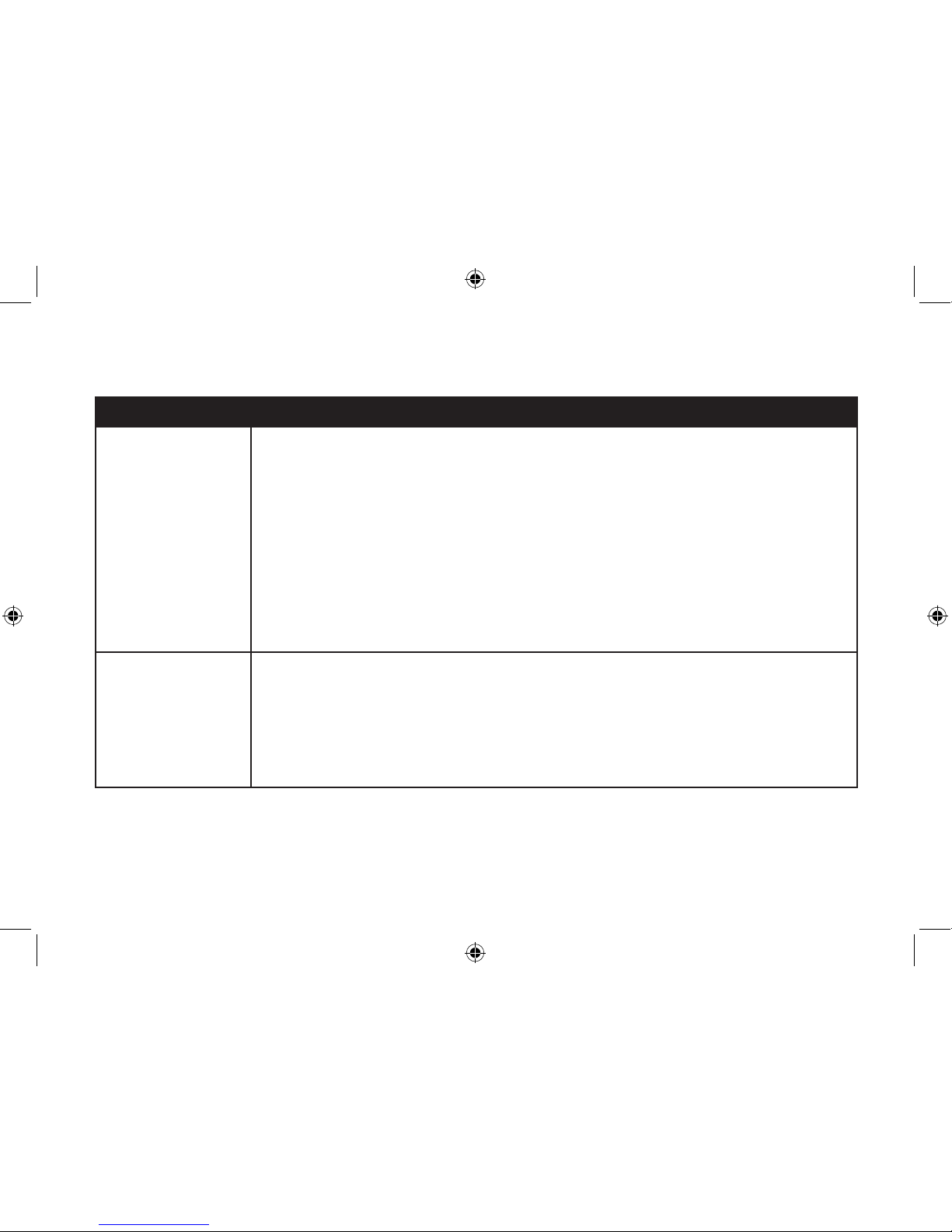
www.vtechphones.com
42
Troubleshooting
Problem Suggestion
The telephone does not
ring when there is an
incoming call.
Make sure the ringer is on (page 9 for handset and page 28 for telephone base).
Make sure the telephone line cord and power adapter are plugged in properly (page 2).
The cordless handset may be too far from the telephone base. Move it closer to the
telephone base.
There may be too many extension phones on the telephone line to allow all of them to ring
simultaneously. Try unplugging some of them.
If the other telephones in your home are having the same problem, the problem is in the wiring
or local service. Contact the local telephone company (charges may apply).
Other electronic products can cause interference to your cordless telephone. Try installing your
telephone as far away as possible from the following electronic devices: wireless routers, radios,
radio towers, pager towers, cellular telephones, digital telephones, intercoms, room monitors,
televisions, VCRs, personal computers, kitchen appliances, and other cordless telephones.
•
•
•
•
•
•
The telephone does not
ring when there is an
incoming call.
Test a working telephone at the telephone wall jack. If another telephone has the same problem,
the problem is in the telephone wall jack. Contact your local telephone company (charges may
apply).
The telephone line cord might be malfunctioning. Try installing a new telephone line cord.
Re-install the battery and place the cordless handset in the telephone base.
Wait for the cordless handset to synchronize with the telephone base. Allow up to one minute
for this to take place.
•
•
•
•
DS4122-X CIB 0110 08.indd 42 01/11/2008 11:55:33
Page 46

www.vtechphones.com
43
Appendix
Troubleshooting
Problem Suggestion
I cannot dial out. First, try all the above suggestions.
Make sure there is a dial tone before dialing. It is normal if the cordless handset takes a second
or two to synchronize with the telephone before producing a dial tone. Wait an extra second
before dialing.
Make sure the telephone is set to the correct dial mode (pulse dial or tone dial) for the service in
your area. Refer to the Dial type section of this user’s manual (page 11) to set the dial mode.
If the other telephones in your home are having the same problem, the problem is in the wiring
or local service. Contact your local telephone company (charges may apply).
Eliminate any background noise. Noise from a television, radio, or other appliances may cause
the telephone not to dial out properly. If you cannot eliminate the background noise, rst try
muting the cordless handset before dialing, or dialing from another room in your home with
less background noise.
•
•
•
•
•
My cordles s handset
b e ep s a n d i s n o t
performing normally.
Make sure the power cord is securely plugged into the telephone base. Plug the telephone
base into a different working electrical outlet not controlled by a wall switch.
Move the cordless handset closer to the telephone base. It may be out of range.
Reset the telephone base by unplugging the electrical power to the base. Wait for 15 seconds
and plug it back in again. Allow up to one minute for the cordless handset and the telephone
base to synchronize.
Other electronic products can cause interference to your cordless telephone. Try installing
your telephone as far away from these electronic devices as possible: wireless routers, radios,
radio towers, pager towers, cellular telephones, intercoms, room monitors, televisions, personal
computers, kitchen appliances and other cordless telephones.
•
•
•
•
DS4122-X CIB 0110 08.indd 43 01/11/2008 11:55:34
Page 47

www.vtechphones.com
44
Troubleshooting
Problem Suggestion
There is inter ference
dur i n g a te le p ho ne
conversation.
My calls fade out when
I am using the cordless
handset.
The handset may be out of range. Move it closer to the telephone base.
Do you have DSL service? If yes, you need to have a DSL lter installed at every telephone
wall jack that has a telephone connected to it (page 4). Contact your DSL service provider for
lter information.
Appliances or other cordless telephones plugged into the same circuit as the telephone base
can cause interference. Try moving the appliance or telephone base to another outlet.
Other electronic products can cause interference to your cordless telephone. Try installing your
telephone as far away as possible from the following electronic devices: wireless routers, radios,
radio towers, pager towers, cellular telephones, digital telephones, intercoms, room monitors,
televisions, VCRs, personal computers, kitchen appliances, and other cordless telephones.
Microwave ovens operate on the same frequency as your telephone. It is normal to experience
static on your telephone while the microwave oven is operating. Do not install this telephone
in the same outlet or near a microwave oven.
If your telephone is plugged in with a modem or a surge protector, plug the telephone (or
modem/surge protector) into a different location. If this solves the problem, re-locate your
telephone or modem farther apart from each other, or use a different surge protector.
The layout of your home or ofce might be limiting the operating range. Try moving the telephone
base to another location, preferably a higher location for better reception.
Disconnect the telephone base from the telephone wall jack and plug in a corded telephone.
If calls are still not clear, the problem is probably in the wiring or local service. Contact your
local service company (charges may apply).
If the other telephones in your home are having the same problem, the problem is in the wiring
or local service. Contact the local telephone company (charges may apply).
•
•
•
•
•
•
•
•
•
DS4122-X CIB 0110 08.indd 44 01/11/2008 11:55:34
Page 48

www.vtechphones.com
45
Appendix
Troubleshooting
Problem Suggestion
I hear other calls when
using the telephone.
Disconnect the telephone base from the telephone wall jack. Plug in a different telephone. If
you still hear other calls, the problem is probably in the wiring or local service. Call your local
telephone company.
•
I hea r no i s e on th e
cordless handset, and
no n e of th e key s or
buttons works.
Make sure the telephone line cord is plugged in securely.•
My caller ID features are
not working properly.
Caller ID is a subscription service. You must subscribe to this service from your local telephone
company for this feature to work on your telephone.
The caller may not be calling from an area which supports caller ID.
Both you and the caller’s telephone companies must use equipment which are compatible
with the caller ID service.
If you subscribe to DSL service, install a DSL lter to the telephone line between the telephone
base and the telephone line jack. Contact your DSL service provider for lter information.
•
•
•
•
The system does not
receive caller ID or
the system does not
display caller ID during
call waiting.
Make sure you subscribe to caller ID with call waiting features provided by the local telephone
company.
The caller may not be calling from an area which supports caller ID.
Both you and the caller’s telephone companies must use equipment which are compatible
with caller ID service.
If you subscribe to DSL service, install a DSL lter to the telephone line between the telephone
base and the telephone line jack. Contact your DSL service provider for lter information.
•
•
•
•
DS4122-X CIB 0110 08.indd 45 01/11/2008 11:55:34
Page 49

www.vtechphones.com
46
Troubleshooting
Problem Suggestion
Caller ID entries do not
match the numbers I
need to dial.
Although the call log entries you receive are 10 digits, (the area code plus the 7-digit number,)
in some areas, you may need to dial only the seven digits, or a 1 plus the seven digits, or a
1 plus the area code plus the seven digits. You can change the number of digits that you dial
or store from the call log.
While reviewing the call log, press # repeatedly to display these dialing options for local and
long distance numbers before dialing or saving the telephone number.
•
•
CONNECTI N G.. . is
shown in the handset
display window. Why
don’t I get a dial tone
when I try to use this
telephone?
De-register all handsets and then register the handsets again (only one handset can be
registered at a time).
To de-register all handsets:
Press and hold FIND HANDSET on the main telephone base for four seconds.
When the IN USE light starts to ash, release the FIND HANDSET button.
Press and release FIND HANDSET again. The IN USE light will turn off and in a few seconds,
all handsets will be de-registered.
All handsets will show NOT REGISTERED.
To register a handset (register one handset at a time):
Place the handset in the telephone base or a charger that is connected to a power outlet. If
PRESS FIND HNDST 4 SEC ON BASE does not appear on the screen after a few seconds,
lift up the handset and place it in the telephone base or charger again.
On the telephone base, press and hold FIND HANDSET for four seconds. Release
FIND HANDSET once the IN USE light comes on.
After a while, the handset will emit a series of tones. The newly registered handset will be
assigned the lowest handset number not previously assigned to another system handset when
successfully registered. Repeat steps 1 and 2 if the handset is not successfully registered to
the telephone base within two minutes.
Repeat the registration procedure for each system handset.
•
1.
2.
3.
4.
1.
2.
DS4122-X CIB 0110 08.indd 46 01/11/2008 11:55:34
Page 50

www.vtechphones.com
47
Appendix
Troubleshooting
Problem Suggestion
The answering system
does not answer after
the correct number of
rings.
Make sure the answering system is on. When the answering system is on, the red light on the
ANSWER ON/OFF key should be lit.
If Toll Saver is activated, the number of rings changes to two when there are new messages
waiting (page 28).
If the memory is full or if the answering system is off, the system will answer after ten rings.
In some cases, the answering system will be affected by the ringing system used by the local
telephone company.
•
•
•
•
The outgoing
announcement is not
clear.
When recording the announcement, make sure you speak in a normal tone of voice about nine
inches from the telephone base.
Make sure there is no background noise (television, music, trafc, etc.) when recording.
•
•
The messages on the
system are very difcult
to hear.
Press VOL+/VOL- on the telephone base to increase the speaker volume.•
The answering system
d o e s n o t r e c o r d
messages.
Make sure the answering system is on.
If the answering machine memory is full, it will not record new messages until some old
messages are deleted.
•
•
The messages on the
answering system are
incomplete.
If a caller leaves a very long message, part of it may be lost when the system disconnects the
call after 90 seconds.
If the memory on the system becomes full during a message, the system stops recording and
disconnects the call.
If the caller’s voice is very soft, the system may stop recording and disconnect the call.
•
•
•
DS4122-X CIB 0110 08.indd 47 01/11/2008 11:55:34
Page 51

www.vtechphones.com
48
Troubleshooting
Problem Suggestion
The answering system
do es not respond to
remote commands.
Make sure your remote access code is correct (page 29).
Make sure you are calling from a touch-tone telephone. When dialing a number, there should
be tones. If there are clicks, then it is not a touch-tone telephone and cannot activate the
answering system.
The answering system may not detect the remote access code when your announcement is
playing. Wait until the announcement is over before entering the code.
There may be interference on the telephone line you are using. Press the dial pad keys rmly
when dialing.
•
•
•
•
C o mm on c ur e fo r
electronic equipment.
If the telephone is not responding normally, try putting the cordless handset in the telephone
base or the charger. If it does not seem to respond, try the following (in the order listed):
Disconnect the power to the telephone base.
Disconnect the battery on the cordless handset.
Wait a few minutes before connecting power to the telephone base.
Re-install the battery and place the cordless handset in the telephone base or charger.
Wait for the cordless handset to synchronize its connection with the telephone base. Allow up
to one minute for this to take place.
•
•
•
•
•
•
DS4122-X CIB 0110 08.indd 48 01/11/2008 11:55:35
Page 52

www.vtechphones.com
49
Appendix
Operating range
This cordless telephone operates with the maximum power allowed by the Federal Communications Commis sion (FCC). Even so, this handset and telephone bas e can
communicate over only a certain dist ance - which can vary with the l ocations of the telephone base and handset, the weather, and the layout of your home or ofce.
When the handset is out of range, the handset will display CONNECTING.... NOT AVAILABLE AT THIS TIME will be displayed if access is denied.
If there is a call while the handset is out of range, it might not ring, or if it does ring, the call might not conne ct well when you pres s /FLASH. Move closer to
the tele phone base, then press /FLASH to answer t he call.
If the han dset moves out of range during a telephone conver satio n, there might be interferenc e.
To improve reception, move closer to the telephone base.
Maintenance
Taking care of your telephone
Your cordless telephone c ontains sophisticated electronic par ts, so it must be treated with care.
Avoid rough treatment
Place the handset down gently. Save the original pac king materials to prote ct your telephone if you ever need to ship it.
Avoid water
Your telephone can be damaged if it gets wet. Do not use the hand set outdoor in the r ain, or han dle it with wet hands. Do not install the tele phone base near a
sink, bathtub or shower.
Electrical storms
Electrical stor ms can sometimes cause power surg es harmful to electronic equipment. For your own safety, take caution when using electrical appliances during
storms.
Cleaning your telephone
Your telephone has a durable plastic casing that should retain its luster for many years. Clean it only with a soft cloth slightly dampened with water or a mild soap.
Do not use excess water or cleaning solvents of any kind.
Remember that electrical appliances can cause serious injury if used when you are wet or standing in water. If the telephone base should fall into the water, DO NOT
RETRIEVE IT UNTIL YOU UNPLUG THE POWER CORD AND TELEPHONE LINE CORDS FROM THE WALL. Then pull the unit out by the unplugged cords.
DS4122-X CIB 0110 08.indd 49 01/11/2008 11:55:35
Page 53

www.vtechphones.com
50
About cordless telephones
Privacy: The same features that make a cordless telephone convenient create some limitations. Telephone calls are transmitted between the telephone base and
the cordless handset by radio waves, so there is a possibility that the cordless telephone conversations could be intercepted by radio receiving equipment within
range of the cordless handset. For this reason, you should not think of cordles s telephone conversations as being as private a s those on corded telephones.
Electrical power: The telephone base of this cordless telephone must be connected to a working electrical outlet. The electrical outlet should not be controlled
by a wall switch. Calls cann ot be made from the cordless han dset if t he telephone base is unplugg ed or switched off, or if the electrical power is interrupted.
Potential TV interference: Some cordless telephones operate at frequencies that may cause interference to televisions and VCRs. To minimize or prevent
such inter ference, do not place the telephone base of the cordless telephone near or on top of a TV or VCR. If interference is experienced, moving the cordless
telephone far ther away from the TV or VCR will often reduc e or eliminate the inter ference.
Rechargeable batteries: This product contains either nickel- cadmium or nickel-metal hydr ide rechargeable batteries. Exercise care in handling batteries in
order not to create a short circuit with conduc ting material such as rings, bracelets, and keys. The batter y or conductor may overheat and cause harm. Observe
proper polarity between the battery and the battery charger.
Nickel-metal hydride rechargeable batteries: Dispose of these batter ies in a safe manner. Do not burn or puncture. Like other batteries of this type, if burned
or punctured, they could release caustic material which could cau se injury.
•
•
•
•
•
Warranty
What does this limited warranty cover?
The manufacturer of this VTech Product warrants to the holder of a valid proof of purc hase (“Consumer ” or “you”) that the Product and all accessories provided
in the sales package (“Product ”) are free from defects in mater ial and workmanship, pursuant to the following terms and conditions, when installed and used
normally and in accordance wit h the Product operating instructions. This limited warranty ex tends only to the Consumer for Pro ducts purchased and used in the
United States of Americ a and Canada.
What will VTech do if the Product is not free from defects in materials and workmanship during the limited warranty period (“Materially Defective Product”)?
During the limited warranty period, VTech’s authorized service representative will repair or replace at VTech’s option, without charge, a Materially Defective
Product. If we repair the Product, we may use new or refurbis hed replacement par ts. If we cho ose to replace the Product, we may repl ace it with a new or
refurbished Product of the same or similar design. We will ret ain the defecti ve par ts, modules, or equipment. Repair or replacement of the Produ ct, at VTech’s
option, is your exc lusive remedy. VTech will return repaired or replacement Products to you in working condition. You should expect the repair or replacement to
take approximately 30 days.
How long is the limited warranty period?
The limited warrant y period for the Product extends for ONE (1) YEAR from the date of purchase. If VTech repairs or replac es a Materially Defective Product under
the terms of this limited warranty, this limited warranty also applies to the repaired or replacement Produc t for a period of either (a) 90 days from the date the repaired
or replacement Product is shi pped to you or (b) the time remaining on the original one-year warranty, whichever is longer.
What is not covered by this limited warranty?
This limited warranty does not cover:
1. A product that has been subjected to misuse, ac cident, shipping or other physical damage, improper installation, abnormal operation or handling, neglect,
inundation, re, water or other liquid intrusion; or
2. A product that has been damaged due to repair, alteration or modication by anyone other than an authorized service representative of VTech; or
DS4122-X CIB 0110 08.indd 50 01/11/2008 11:55:35
Page 54

www.vtechphones.com
51
Appendix
Warranty
3. A product to the extent that the problem experienced is caus ed by signal conditions, net work reliability, or cable or antenna systems; or
4. A product to the extent that the problem is caused by use with non -VTech acc essories; or
5. A product whose warranty/qualit y stickers, product serial number p lates or electronic serial numbers have been removed, altered or rendered illegible; or
6. A produc t purchased, used, servic ed, or s hipped for repair from outside the United St ates of A merica or Canada, or used for commercial or institutional
purposes (including but not limited to Products used for rental pur poses); or
7. A product returned without valid proof of purchase (see item 2 below); or
8. Charg es for installation or set up, adju stment of customer controls, and installation or repair of systems outside the unit.
How do you get warranty service?
To obtain warranty ser vice in the United States of Americ a, please call 1 (800) 595-9511. In Canada, please call 1 (800) 267-7377. NOTE: Before calling for service,
please review the user’s manual - a check of the Product controls and features may save you a service call.
Except as provided by applicable law, you assume the risk of loss or damage during transit and transpor tation and are responsible for deliver y or handling charges
incurred in the transport of the Product(s) to the serv ice location. VTech will return repaired or replaced Product under this limited warranty to you, transportation,
delivery or handling charges prepaid. VTech assumes no risk for damage or loss of the Product in transit. If the Product failure is not covered by this limited warranty,
or proof of purchase does not meet the terms of this limited warranty, VTech will notify you and will request that you authorize the cost of repair prior to any fur ther
repair activity. You must pay for t he cost of repair and return shipping costs for t he repair of Products that are not covered by this limited warranty.
What must you return with the Product to get warranty service?
1.
Return the entire original package and contents including the Prod uct to the VTech servic e location along with a descr iptio n of the malfunc tion or difculty; and
2. Include a “valid pro of of purchase” (sales re ceipt) identifyin g the Product purchased (Product model) and the date of purchase or re ceipt; and
3. Provide your name, comp lete and correct mailing address, and telephone number.
Other Limitations
This warranty is the complete and exclusive agreement between you and VTech. It supersedes all other written or oral communic ations related to this Product.
VTech prov ides no other warranties for this Product. The warrant y exclusively describes all of VTech’s responsibilities regarding the Produ ct. There are no other
express warranties. No one is authorize d to make modications to this limited warrant y and you should not rely on any such modication.
State/ Provincial Law Rights: This warranty gives you specic leg al rights, and you may also have other rights, which vary from state to state or province to province.
Limitations: Implied warranties, including those of tness for a particular purpose and merchantability (an unwritten warranty that the Product is t for ordinary use)
are limited to one year from the date of purchase. Some states/provinces do not allow limitations on how long an implied warranty lasts, so the above limitation
may not apply to you. In no event shall VTech be liable for any indirect, special, inci dental, consequential, or similar damages (including, but not limited to lost
prots or revenue, inability to use the Product or other associated equipment, the cost of substitute equipment, and claims by third parties) resulting from the use
of this Product. Some states/provinces do not allow the exclusion or limitation of incid ental or consequential damages, so the above limitation or exclusion may
not apply to you.
Please retain your original sales receipt as proof of purchase.
DS4122-X CIB 0110 08.indd 51 01/11/2008 11:55:35
Page 55

www.vtechphones.com
52
FCC Part 15
This equipment has been tested and found to comply with the requirements for a Class B digital device under Par t 15 of the Federal Communications Commission
(FCC) rules. These requir ements are intend ed to prov ide rea son able pr otec tio n against harmful interference in a re sid ential instal lation. This equipment
generates, uses and can radiate radio frequency energ y and, if not installed and use d in accordance with the instructions, may cause harmful interference to radio
communications. However, there is no guarantee that inter feren ce will not occur in a particular installation. If this equipment does cause harmful interference to
radio or television reception, which can be determined by turning the equipment off and on, the user is encouraged to try to correct the interferenc e by one or
more of the following mea sures:
Reorient or relocate the receiving antenna .
Increa se the separation between the equipment and receiver.
Connect the equipment into an outlet on a circuit dif ferent from that to which the rec eiver is connected.
Consult the dealer or an experienced radio/ TV te chnician for help.
Changes or mo dications to this equipment not expressly approved by t he party responsible for complianc e could void the user’s authority to operate the
equipment.
This device c omplies wit h Part 15 of the FCC Rules. Operation i s subject to the following two conditions: (1) this device may not cause harmful inter ference, and
(2) this devic e must acc ept any interference received, including interference that may cause undesired operation. Privacy of communications may not be ensured
when using this telephone.
To ensure safety of user s, the FCC has established criteria for the amount of radio frequency energy that can be safely absorbed by a user or bystander according
to the intended usage of the product. This produ ct has been tested and found to comply with the FCC criteria. The hands et may be safely held against the ear of
the user. The telephone base shall be installed and used su ch that parts of the user’s body other than the hands are maintained at a distance of approximately 20
cm (8 inches) or more. If you choose to use a clipping device, please make sure to onl y use the supplied VTech belt clip.
This Class B digital apparatus complies with Canadian ICES-00 3.
FCC Part 68 and ACTA
This equipment complies with Par t 68 of the FCC rules and with technical requirements adopted by the Administr ative Council for Terminal Attachments (ACTA).
The label on the bac k or bottom of this equipment contains, among other things, a product identier in the format US:AA AEQ##T XXXX. This identier must be
provid ed to your local telephone company upon request.
The plug and jack used to connect this equipment to premises wiring and the telephone network must comply with applicable Part 68 rules and technical requirements
adopted by ACTA. A compliant telephone cord and modular plug is provided with this product. It is designed to be connected to a compatible modular jack that is also
compliant. An RJ11 jack should normally be used for connecting to a single line and an RJ14 jack for two lines. See Installation Instr uctions in the user’s manual.
The Ringer Equivalence Number (REN) is used to determine how many devices you may connec t to your telephone line and still have them ring when you are
called. The REN for this product is encoded as the 6th and 7th characters following the US: in the product identier (e.g., if ## is 03, the REN is 0.3). In most, but
not all areas, the sum of all RENs should be ve (5.0) or less. For more information, please contact your local telephone company.
This e quipment may not be used with Par ty Lines. If you have specially wired alarm dialing equipment connected to your telephone line, ensure t he connection
of this equipment does not disable your alarm equipment. If you have questions about what will disable alarm equipment, consult your telephone company or a
qualied installer.
•
•
•
•
FCC, ACTA and IC regulations
DS4122-X CIB 0110 08.indd 52 01/11/2008 11:55:36
Page 56

www.vtechphones.com
53
Appendix
FCC, ACTA and IC regulations
The RBRC® seal
The RBRC® seal on the nickel-metal-hydride battery indicates that VTech Communications, Inc. is voluntarily participating in an industry program
to collect and recycle these batteries at the end of their useful lives, when taken out of service within the United States and Canada.
The RBRC® program provides a convenient alternative to placing used nickel-met al-hydride batteries into the trash or munic ipal waste,
which may be illegal in your area.
VTech’s participation in RBRC® makes it easy for you to drop off the spent bat tery at local retailers participating in the RBRC® program
or at authorized VTech produc t service centers. Please call 1-800-8 -BATTERYTM for information on Ni-MH batter y recycling and
disposal bans/restri ctions in your area. VTech’s involvement in this program is part of its commitment to protecting our environment
and conserv ing natural resources.
RBRC® is a registered trademark of Rechargeable Battery Recycling Corporation.
If this equipment is malfunc tioning, it must be unplugged from the modular jack until the problem has been corrected. Repairs to this telephon e equipment can only
be made by the manufacturer or its authorized agents. For repair pro cedures, follow the instruction s outlined und er the Limited Warranty.
If this equi pment is causing harm to the telephone net work, the telephone company may temporarily discontinue your telephone service. The telephone company
is required to notify you before interr upting ser vice. If advance notice is not practical, you w ill be notied as soon as possible. You will be gi ven the opportunity
to correct the pro blem and the telep hone company is required to infor m you of your right to le a co mplaint with the FCC. Your telephone company may make
changes in its facilities, equipment, operation, or procedures that could affect the proper functioning of this product. The telephone company is required to noti fy
you if suc h changes are planned.
If this product is equi pped with a corded or cordless handset, it is hearing aid compatib le.
If this product has memory dialing locations, you may cho ose to store emergen cy telephone numbers (e.g., police, re, medical) in these locations. If you do store
or test emergency numbers, please:
Remain on the line and briey explain the reason for the call before hanging up.
Perfor m such activities in off-peak hours, such as early morning or late evening.
Industry Canada
Operation is subject to the following two conditions: (1) this device may not cause harmful interference, and (2) this device must accept any interference, including
interferenc e that may c ause undesired operation.
The term ‘ ’IC: ‘’ before the certication/registration number only signies that the Industry Canada technical specications were met.
The Ringer Equivalen ce Number (REN) for this terminal equipment is 0.1. The REN is an indication of the maximum number of devices allowed to be connected
to a telephone inter face. The termination on an interface may consist of any combination of devices su bject only to the requirement that the sum of the RENs of
all the devices does not exceed ve.
This product meets the appli cable Industry Canada technical specications.
DS4122-X CIB 0110 08.indd 53 01/11/2008 11:55:36
Page 57

www.vtechphones.com
54
Technical specications
Frequency control Crystal controlled
PLL synthesizer
Transmit frequency Telephone base: 5725-5850 MHz
Handset: 2400-2483 MHz
Receive frequency Telephone base: 2400-2483.5 MHz
Handset: 5725-5850 MHz
Channels 95
Nominal effective range Maximum power allowed by FCC and IC. Actual operating range may vary according
to environmental conditions at the time of use.
Size Handset: 139.0mm X 49.0mm X 39.0mm
Telephone base: 177.1mm X 127.2mm X 100.4mm
Charger: 79mm X 90.6mm X 58.4mm
Weight Handset: 145.0 grams (including battery)
Telephone base: 423.8 grams
Charger: 72.74 grams
Power requirements Handset: 3 cells AAA 3.6V 600mAh NiMH battery
Telephone base: DC 9V@ 600mA
Charger: DC 9V @200mA
Memory Directory: 50 memory locations; up to 32 digits and 16 characters per location
Call log: 50 memory locations
DS4122-X CIB 0110 08.indd 54 01/11/2008 11:55:36
Page 58
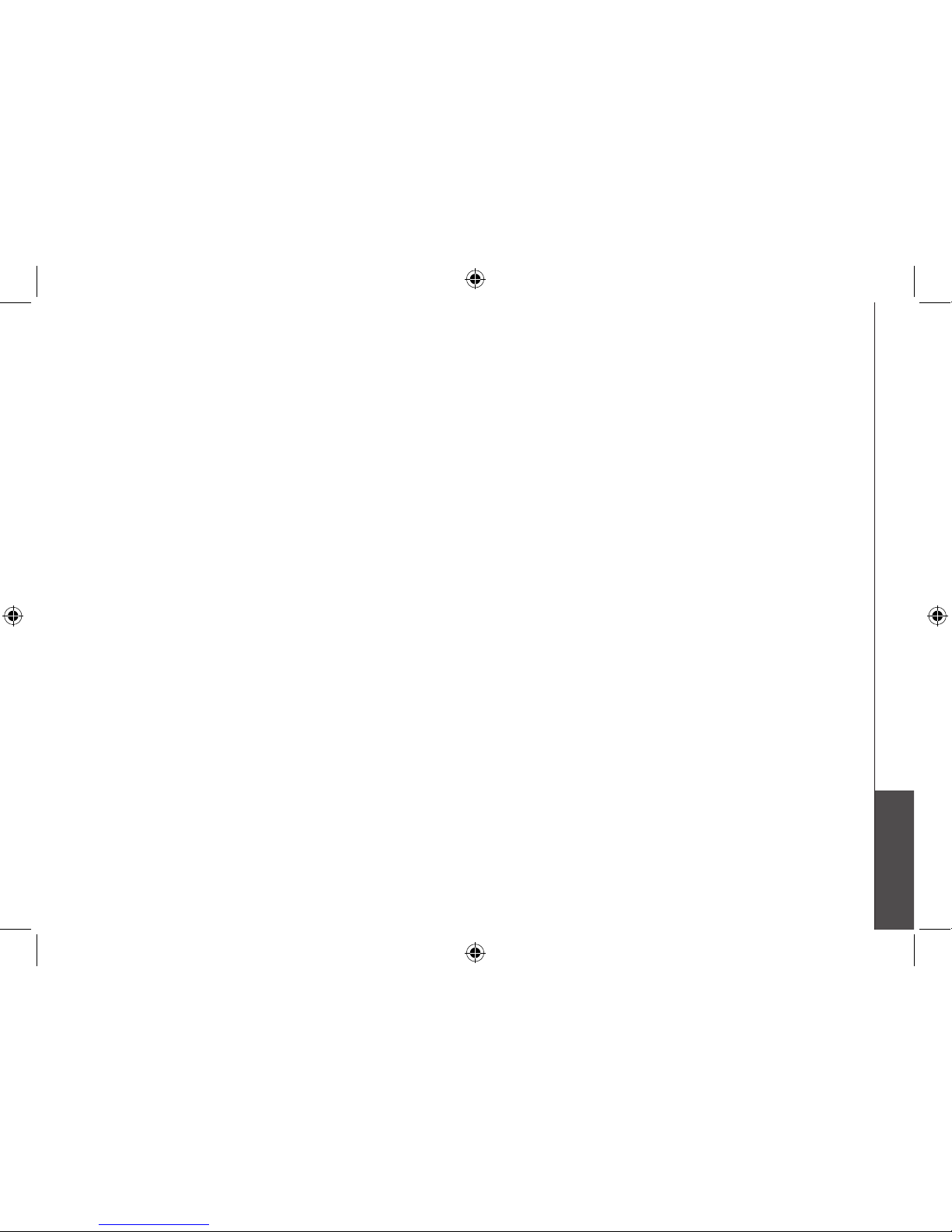
www.vtechphones.com
55
Appendix
Index
A
About caller ID 21
About cordless telephones 50
Activate the answering system 27
Advanced operation 17
Answer an incoming call during an
intercom call 16
Answer calls 12
Answering system operation 26
Answering system setup 27, 28
B
Basic operation 12
Battery 3, 38
C
Call log 22
Call log display screen messages 24
Call waiting 12
Character chart 18
Clear voicemail 11
Commands during playback
mode 33
Conference call 14
D
Delete a directory entry 20
Delete all messages from the answering
system 32
Delete a redial entry 25
Delete from directory 20
Delete your announcement 31
Desk/table bracket installation 4
Dial a call log entry 23
Dial a directory entry 19
Dial from redial 25
Dial type 11
Directory 17
DSL lter 2
E
Edit a directory entry 20
End calls 12
Exchangeable colorful handset ring 6
F
FCC, ACTA and IC regulations 52
Find handset 16
H
Handset display screen messages 35
Handset icons 37
Handset layout 7
Handset lights 37
I
Important safety instructions 39
Index 55
Install handset battery 3
Installation 1
Intercom 14
K
Key tone 10
L
Language 10
M
Maintenance 49
Make calls 12
Make CID entries ready to dial 23
Memo playback 32
Message capacity 26
DS4122-X CIB 0110 08.indd 55 01/11/2008 11:55:37
Page 59

www.vtechphones.com
56
Index
M
Message playback 31
Message window displays 34
Mute 12
N
New message indication 31
O
Operating range 49
Options during playback 31
Outgoing announcement 30
P
Parts checklist 1
Play your announcement 30
R
Record a memo 32
Record and play memos 32
Record your own announcement 30
Redial list 25
Remote access 33
Remote access commands 33
Review the call log 22
Ringer mute 13
R
Ringer tone 9
Ringer volume 9
S
Save an entry to the directory 23
Search the directory 19
Set message alert tone 29
Set number of rings 28
Set remote access code 29
Set telephone base ringer 28
Set the clock 27
Speakerphone 12
Store a directory entry 17
Switch between external and intercom
call 15
T
Technical specications 54
Telephone base installation 2
Telephone base layout 8
Telephone base lights 37
Telephone settings 7
Temporary tone dialing 13
Transfer an external call 15
Troubleshooting 40
V
Voicemail 11
Volume 13
W
Wall mounting bracket installation 5
Warranty 50
DS4122-X CIB 0110 08.indd 56 01/11/2008 11:55:37
Page 60

)
VTECH TELECOMMUNICATIONS LTD.
A member of THE VTECH GROUP OF COMPANIES.
Distributed in the U.S.A. by VTech Communications, Inc., Beaverton, Oregon
Distributed in Canada by VTech Telecommunications Canada, Ltd., Richmond, B.C.
Copyright ©2007 for VTECH TELECOMMUNICATIONS LTD.
Printed in China.
91-001419-040-100
DS4122-X CIB 0110 08.indd 57 01/11/2008 11:55:37
Page 61

User’s manual
w w w . v t e c h p h o n e s . c o m
Models:
DS4121-3/DS4122-3/
DS4121-4/DS4122-4
DS4122-X CIB 0110 08.indd 58 01/11/2008 11:55:40
