
V60
T W I N E N G I N E
OWNER'S MANUAL
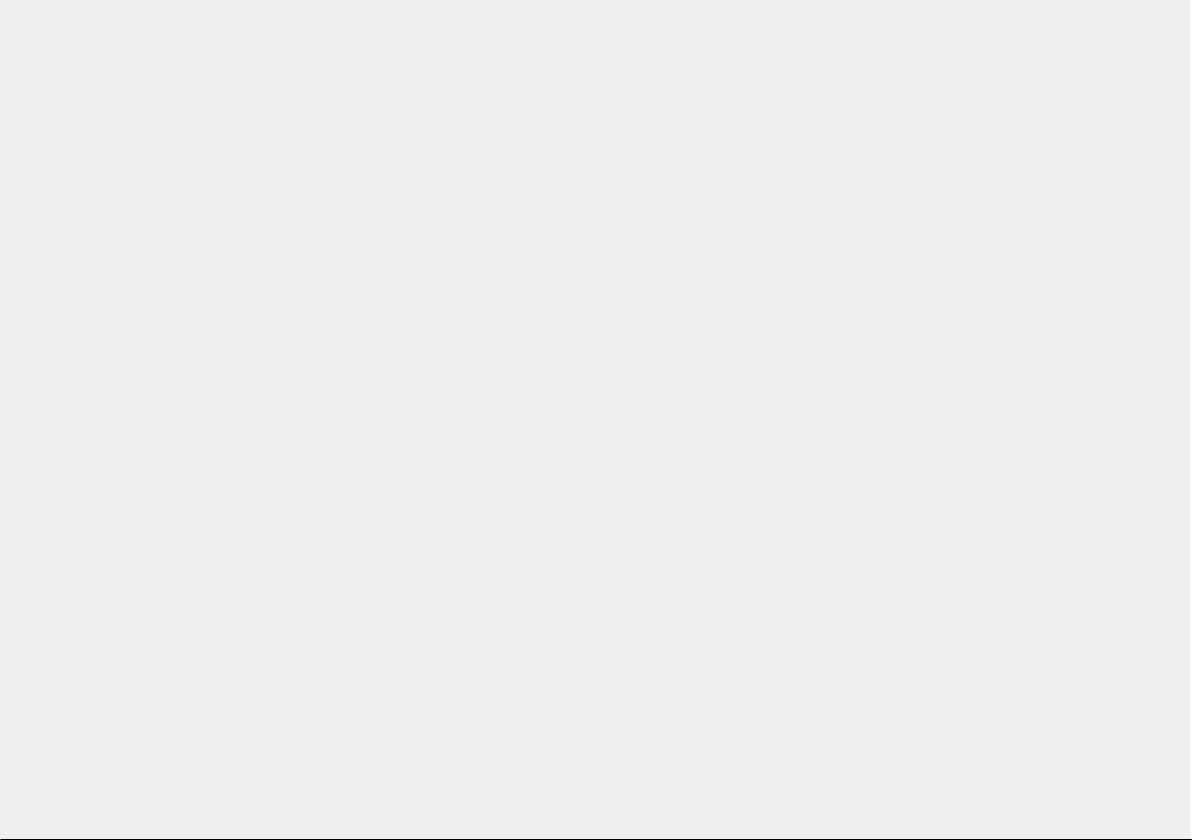
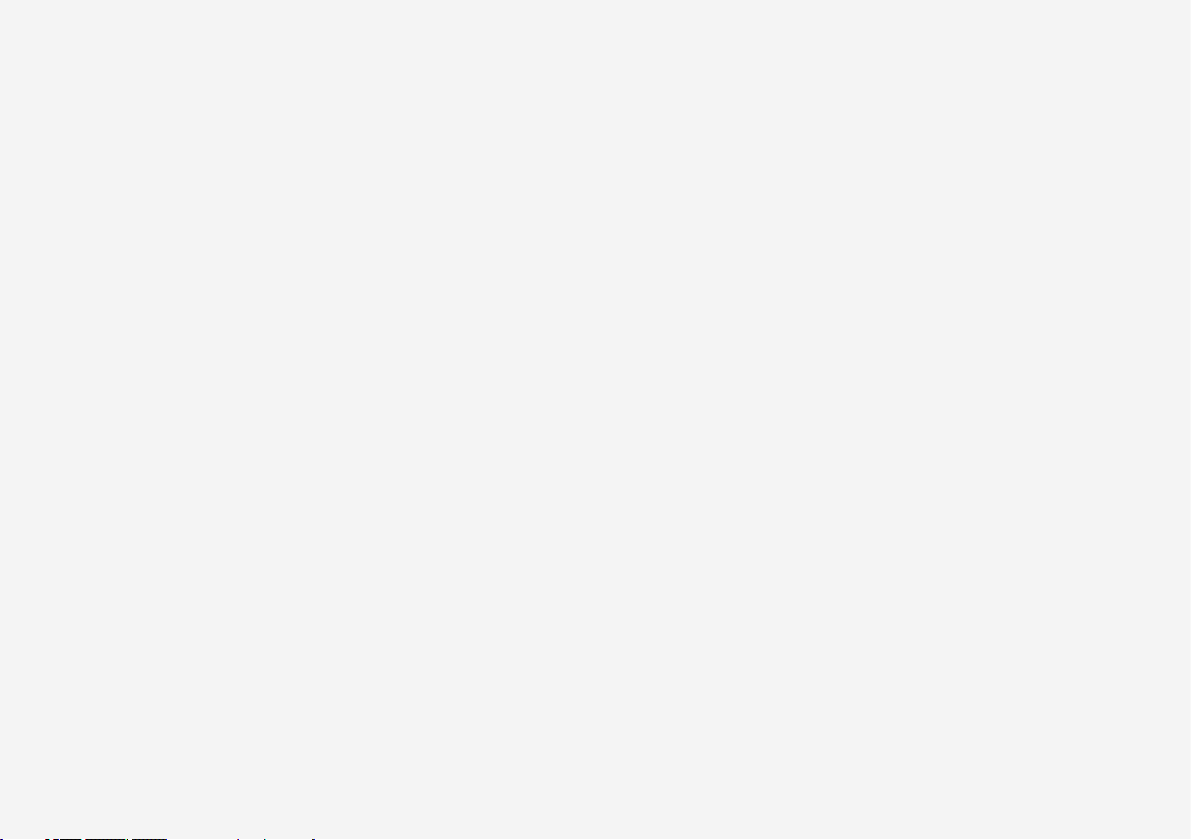
VÄLKOMMEN!
We hope you will enjoy many years of driving pleasure in your Volvo.
The car has been designed for the safety and comfort of you and
your passengers. Volvo strives to build one of the safest cars in the
world. Your Volvo is also designed to meet applicable safety and
environmental requirements.
To increase your enjoyment of your Volvo, we recommend that you
read the instructions and maintenance information in this owner's
manual. The owner's manual is also available as a mobile app (Volvo
Manual) and on the Volvo Cars support site (support.volvocars.com).
We encourage everyone to always wear their seatbelt in this and
other cars. Please do not drive if you are under the influence of alcohol or medication – or have an impaired ability to drive in some
other way.
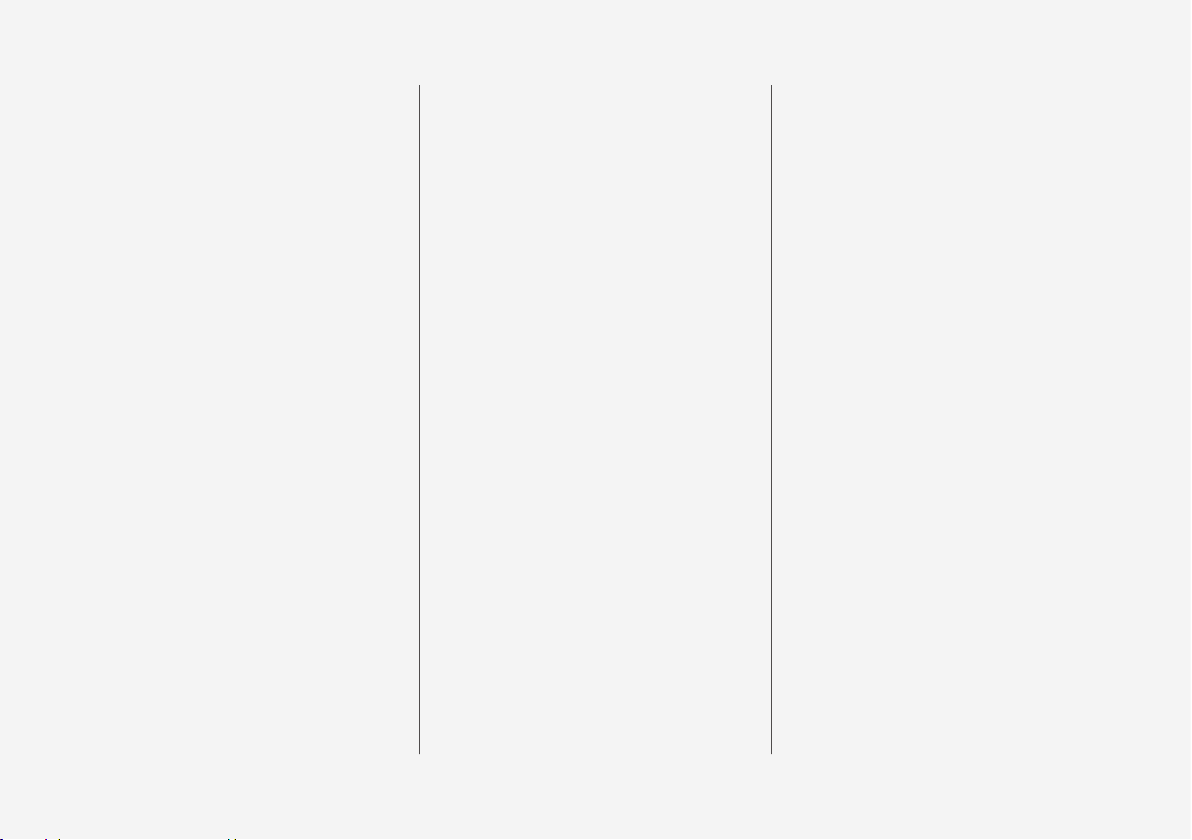
2
OWNER'S INFORMATION
Owner information
18
Owner's manual in centre display
19
Navigate in the owner's manual in
the centre display
20
Owner's Manual in mobile devices
22
Volvo Cars support site
23
Reading the owner's manual
23
The owner's manual and the environment
25
YOUR VOLVO
Volvo ID
28
Creating and registering a Volvo ID
28
Drive-E - cleaner driving pleasure
30
IntelliSafe – driver support and safety
33
Sensus - online connectivity and
entertainment
34
Software updates
37
Recording data
37
Terms & Conditions for Services
38
Customer Privacy Policy
38
Important information on accessories and auxiliary equipment
39
Installation of accessories
39
Connection of equipment to the
car's diagnostic socket
40
Showing the car's identification
number
41
Driver distraction
41
SAFETY
Safety
44
Safety during pregnancy
45
Whiplash Protection System
45
Pedestrian Protection System
47
Seatbelts
48
Putting on and taking off seatbelts
48
Seatbelt tensioner
50
Resetting the electric seatbelt
tensioner*
51
Door and seatbelt reminder
51
Airbags
53
Driver airbags
53
Passenger airbag
54
Activating and deactivating passenger airbag*
56
Side airbags
58
Inflatable curtains
59
Safety mode
59
Starting and moving the car after
safety mode
60
Child safety
61
Child seats
62
Upper mounting points for child seats
62
Lower mounting points for child seats
63
i-Size/ISOFIX mounting points for
child seats
64
TABLE OF CONTENTS
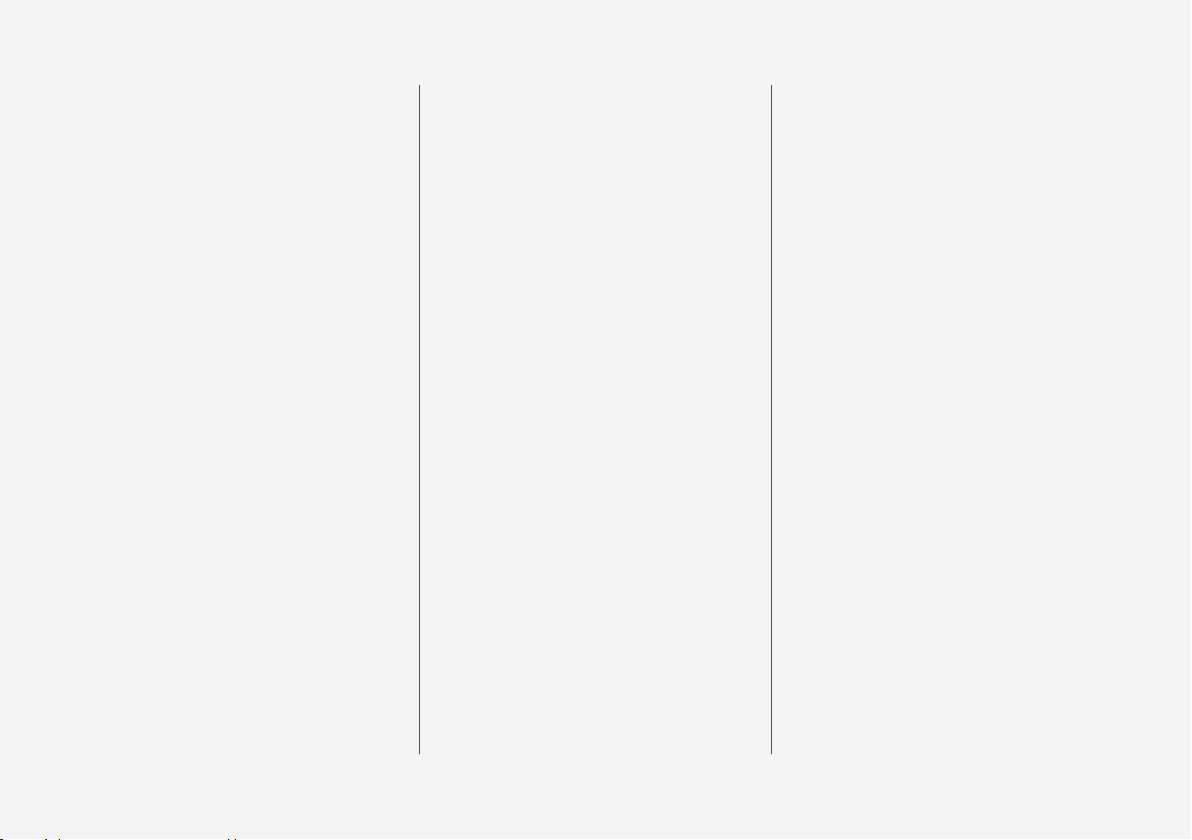
3
Child seat positioning
65
Child seat mounting
66
Overview table for location of
child seats
68
Table for location of child seats
using the car's seatbelts
69
Table for location of i-Size child seats
71
Table for location of ISOFIX child
seats
72
DISPLAYS AND VOICE
CONTROL
Instruments and controls in lefthand drive car
76
Instruments and controls in righthand drive car
77
Driver display
79
Driver display settings
81
Fuel gauge
82
Hybrid gauge
82
Hybrid battery gauge
83
Trip computer
84
Show trip data in the driver display
86
Resetting the trip meter
87
Show trip statistics in the centre
display
87
Settings for trip statistics
88
Date and time
88
Outside temperature gauge
89
Indicator symbols in the driver display
89
Warning symbols in the driver display
92
License agreement for the driver
display
93
Application menu in driver display
99
Handling the application menu in
the driver display
100
Messages in the driver display
101
Managing messages in the driver
display
102
Handling a message saved from
the driver display
103
Overview of centre display
105
Managing the centre display
108
Activating and deactivating centre
display
111
Navigating in the centre display's
views
111
Managing subviews in centre display
115
Function view in centre display
118
Moving apps and buttons in centre display
120
Symbols in the centre display's
status bar
120
Keyboard in centre display
122
Changing keyboard language in
centre display
125
Enter the characters, letters and
words manually in the centre display
125
Changing the appearance in the
centre display
127
Switching off and changing the
volume of the system sound in the
centre display
127
Changing system units
128
Changing system language
128
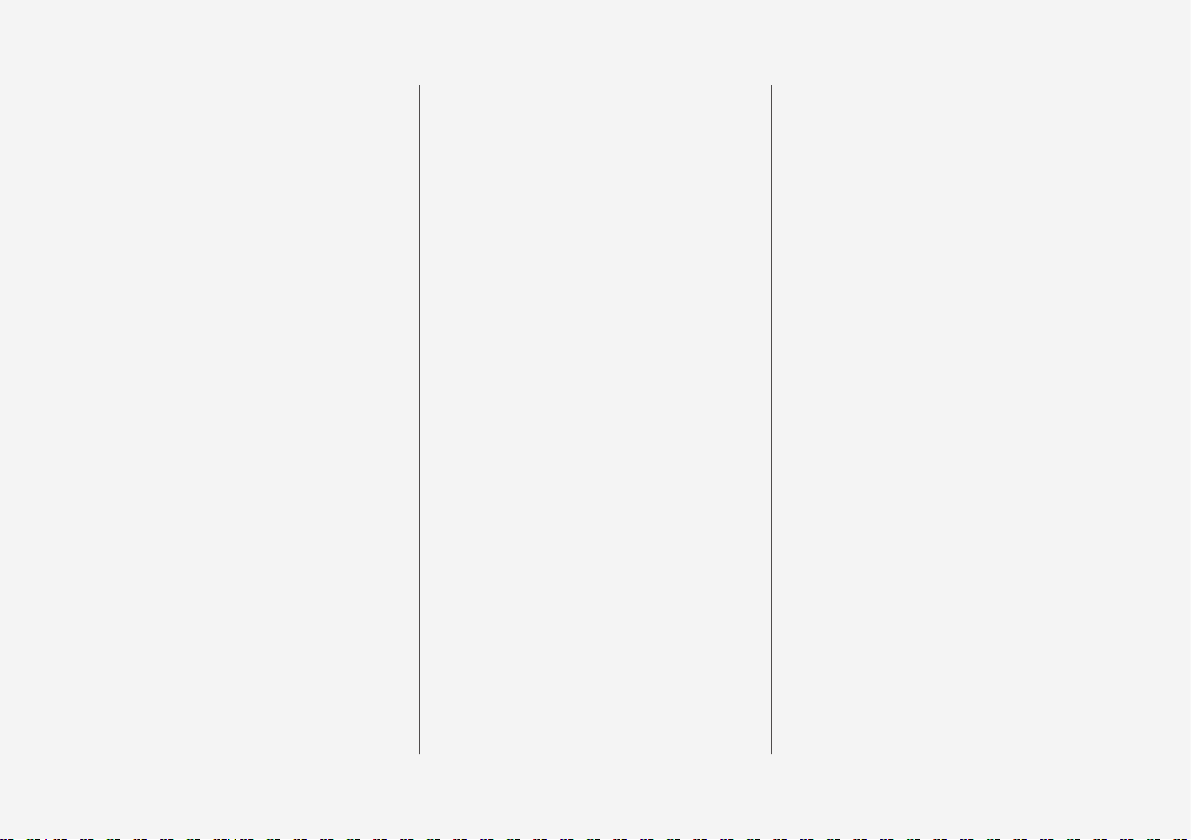
4
Other settings in the centre display's top view
128
Open contextual setup in the centre display
129
Resetting user data for change of
ownership
130
Resetting settings in the centre
display
130
Table showing centre display settings
131
Driver profiles
132
Selecting driver profile
133
Renaming a driver profile
133
Protect driver profile
134
Linking remote control key to
driver profile
134
Resetting settings in the driver
profiles
136
Message in centre display
136
Managing messages in the centre
display
137
Handling a message saved from
the centre display
137
Head-up display*
138
Activating and deactivating the
head-up display*
140
Settings for head-up display*
140
Voice recognition
141
Using voice recognition
142
Controlling a telephone with voice
recognition
144
Voice control of radio and media
145
Settings for voice recognition
145
LIGHTING
Lighting control
148
Adjusting light functions via the
centre display
149
Adapting the headlamp pattern
from the headlamps
150
Position lamps
150
Daytime running lights
151
Dipped beam
151
Using main beam
152
Active main beam
153
Using direction indicators
154
Active bending lights*
155
Front fog lamps/cornering lights*
156
Rear fog lamp
157
Brake lights
157
Emergency brake lights
158
Hazard warning flashers
158
Using home safe lighting
159
Approach light duration
159
Interior lighting
159
Adjusting interior lighting
161
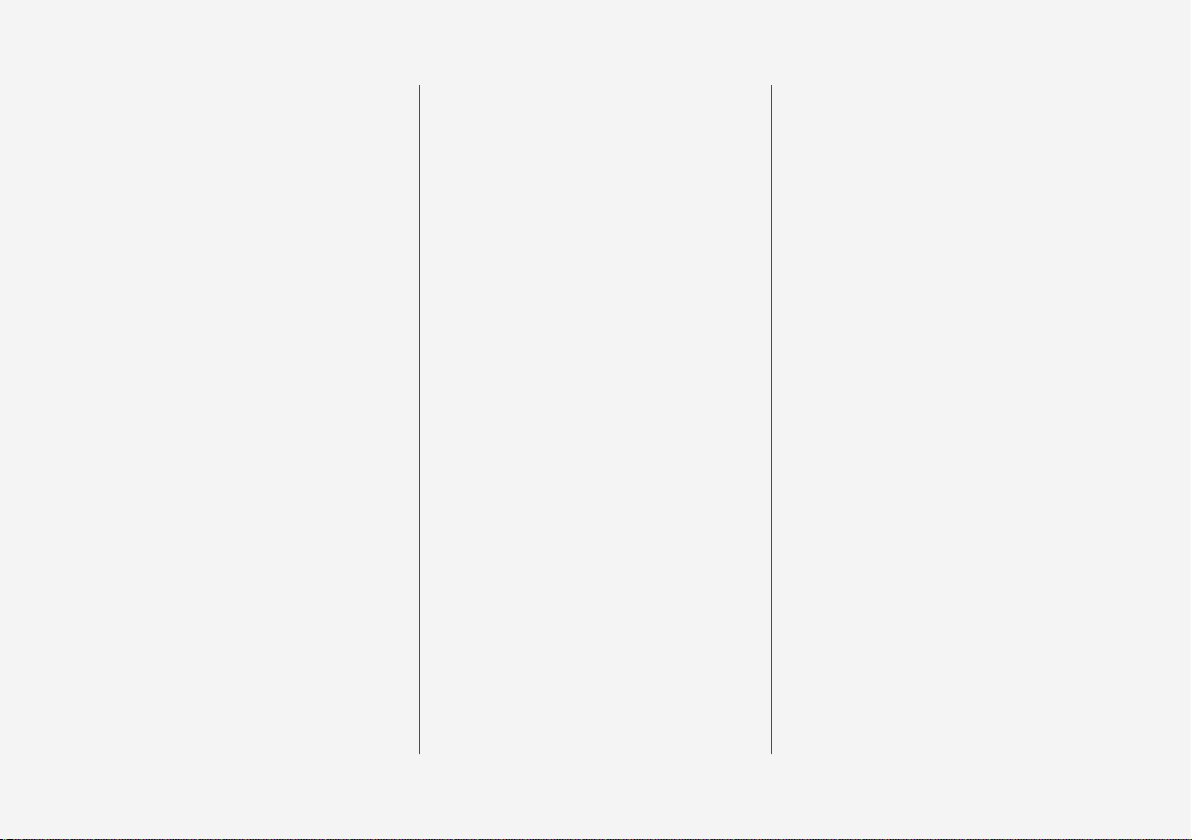
5
WINDOWS, GLASS AND
MIRRORS
Windows, glass and mirrors
164
Pinch protection for windows and
sun blinds
164
Reset sequence for pinch protection
165
Power windows
165
Operating power windows
166
Rearview and door mirrors
167
Adjusting rearview mirror dimming
168
Angling the door mirrors
169
Panorama roof*
170
Operating the panorama roof*
171
Automatic closing of the panoramic roof's* sun blind
174
Wiper blades and washer fluid
174
Using windscreen wipers
175
Using the rain sensor
176
Using the rain sensor's memory
function
177
Using windscreen and headlamp
washers
177
Using the rear window wiper and
washer
178
Using automatic rear windscreen
wiping when reversing
179
SEATS AND STEERING WHEEL
Manual front seat
182
Power* front seat
183
Adjusting the power* front seat
183
Storing position for seat, door mirrors and head-up display*
184
Using a stored position for seat,
door mirrors and head-up display*
185
Massage settings* in the front seat
186
Adjusting massage settings* in
the front seat
187
Adjusting* the length of the seat
cushion in the front seat
188
Adjusting the side support* in the
front seat
189
Adjusting the lumbar support* in
the front seat
190
Adjusting the passenger seat from
the driver's seat*
191
Lowering the backrests in the rear
seat
192
Adjusting the head restraints in
the rear seat
194
Steering wheel controls and horn
195
Steering lock
196
Adjusting the steering wheel
196
CLIMATE
Climate
200
Climate zones
200
Climate control - sensors
200
Perceived temperature
201
Controlling climate control with
voice recognition
201
Air quality
202
Clean Zone*
203
Clean Zone Interior Package*
204
Interior Air Quality System*
204
Activating and deactivating the air
quality sensor*
205
Passenger compartment filter
205
Air distribution
205
Changing air distribution
206
Opening, closing and aiming the
air vents
207
Table of air distribution options
208
Climate controls
211
Activating and deactivating
heated front seat*
212
Activating and deactivating automatic start of heated front seat*
213
Activating and deactivating
heated rear seat*
213
Activating and deactivating ventilated front seat*
214
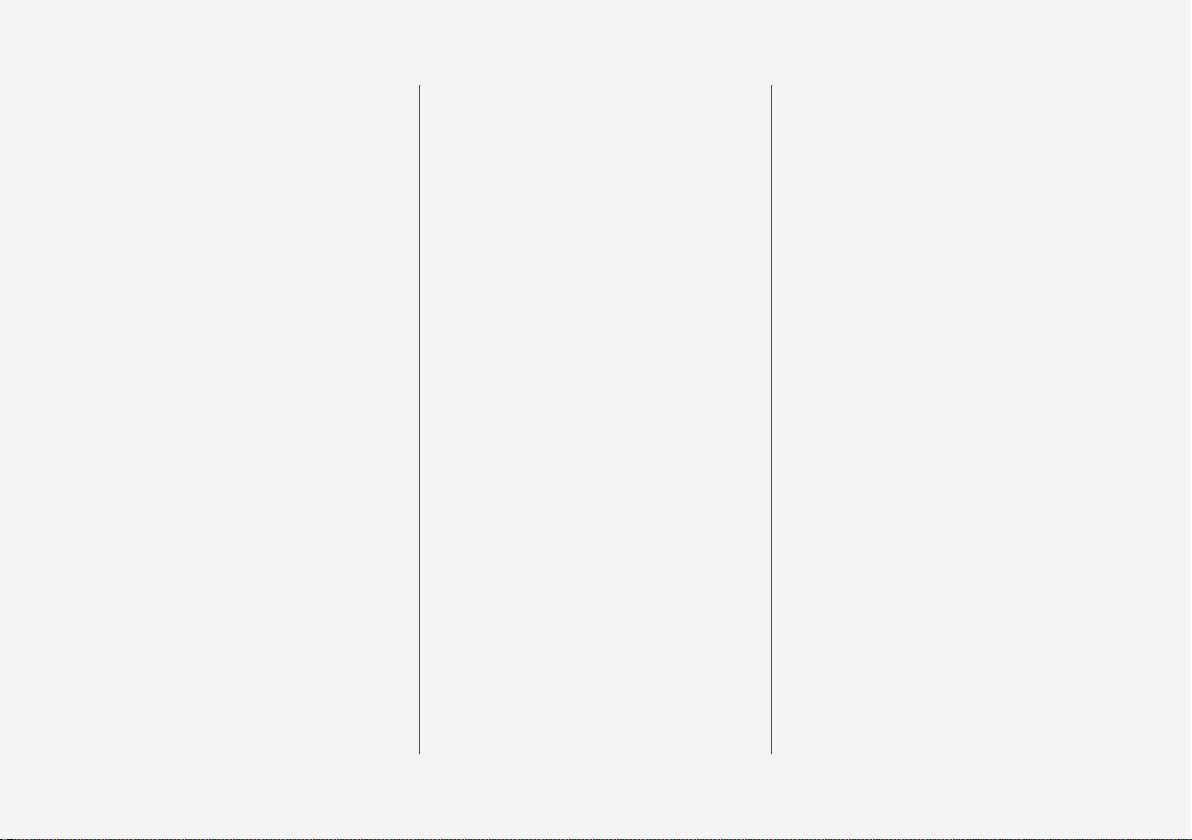
6
Activating and deactivating the
heated steering wheel*
215
Activating and deactivating automatic start of heated steering wheel*
215
Activating auto climate control
215
Activating and deactivating air
recirculation
216
Activating and deactivating time
setting for air recirculation
217
Activating and deactivating max
defroster
217
Activating and deactivating the
heated windscreen*
218
Activating and deactivating automatic start of heated windscreen*
219
Activating and deactivating the
heated rear window and door mirrors
219
Activating and deactivating automatic starting of the heated rear
window and door mirrors
220
Regulating fan level for front seat
220
Regulating temperature for front seat
221
Synchronising temperature
222
Activating and deactivating air
conditioning
222
Parking climate
223
Preconditioning
223
Start and switch off preconditioning
224
Preconditioning time setting
225
Adding and editing time setting
for preconditioning
226
Activating and deactivating time
setting for preconditioning
227
Removing time setting for preconditioning
228
Climate comfort when parking
229
Starting and switching off climate
comfort when parking
229
Symbols and messages for parking climate control
230
Heater
232
Parking heater
233
Additional heater
234
Activating and deactivating automatic start of auxiliary heater
235
KEY, LOCKS AND ALARM
Lock confirmation
238
Lock indication setting
239
Remote control key
239
Locking and unlocking with the
remote control key
241
Settings for remotely controlled
and inside unlocking
242
Unlocking the tailgate with the
remote control key
243
Remote control key range
243
Replacing the battery in the
remote control key
244
Ordering more remote control keys
247
Red Key - restricted remote control key*
248
Settings for Red Key*
248
Detachable key blade
249
Locking and unlocking with the
detachable key blade
251
Immobiliser
252
Type approval for the remote control key system
253
Keyless and touch-sensitive surfaces*
262
Keyless locking and unlocking*
263
Settings for Keyless entry*
264
Keyless unlocking of the tailgate*
264
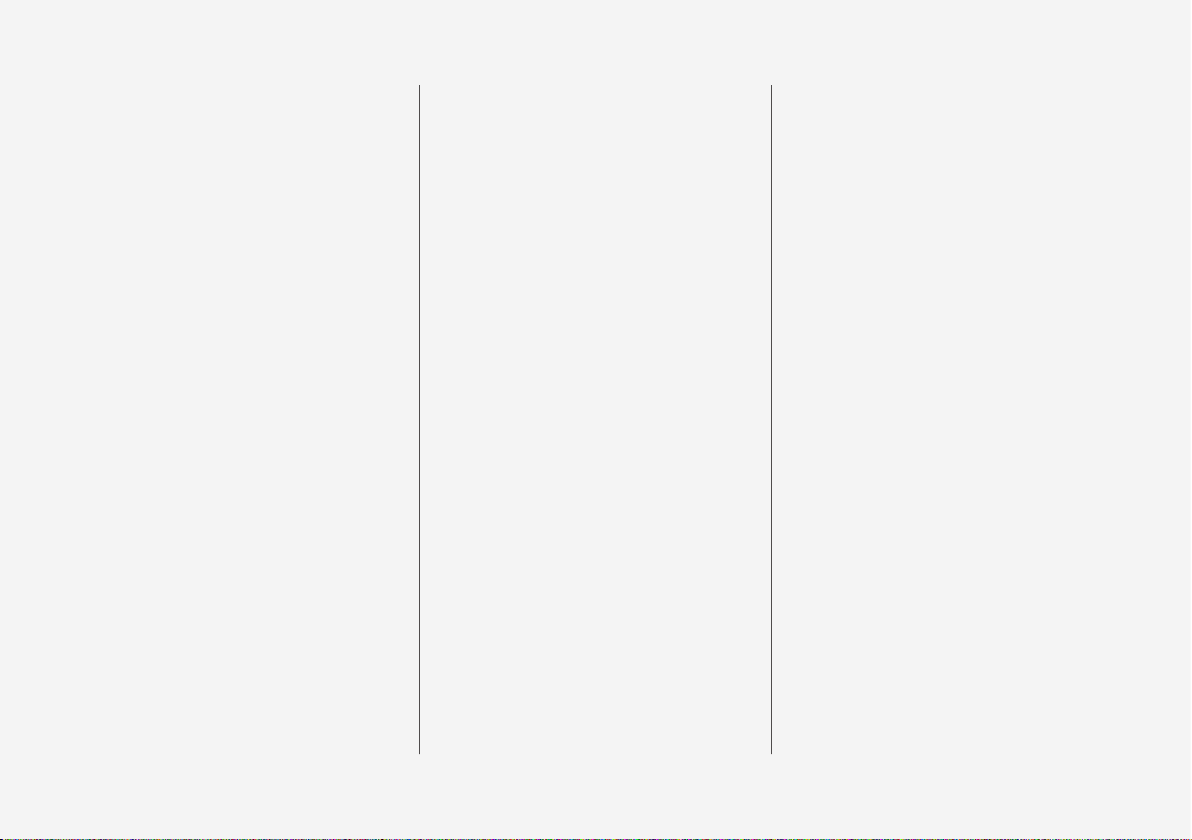
7
Antenna locations for the start
and lock systems
265
Locking and unlocking from inside
the car
266
Unlocking the tailgate from the
inside of the car
267
Activating and deactivating child
safety locks
268
Automatic locking when driving
269
Opening and closing the power*operated tailgate
269
Programming maximum opening
for power operated tailgate*
272
Opening and closing the tailgate
with foot movement*
273
Private locking
275
Activating and deactivating private locking
275
Alarm*
276
Activating and deactivating alarms*
278
Reduced alarm level*
279
Double lock*
279
Temporarily* deactivating double
locks
280
DRIVER SUPPORT
Driving support systems
282
Speed-dependent steering force
282
General speed warning
283
Electronic stability control
283
Electronic Stability Control in
sport mode
285
Activating or deactivating sport
mode for electronic stability control
285
Symbols and messages for electronic stability control
287
Distance Warning*
288
Activating or deactivating distance
warning
289
Limitations of Distance Warning
289
Speed limiter
290
Selecting and activating speed limiter
291
Deactivating the speed limiter
292
Temporary deactivation of speed
limiter
293
Limitations for speed limiter
293
Automatic speed limiter
294
Activating or deactivating the
automatic speed limiter
295
Changing the tolerance for the
automatic speed limiter
296
Limitations for automatic speed limiter
297
Cruise control
297
Selecting and activating cruise control
298
Deactivating cruise control
299
Standby mode for cruise control
300
Adaptive cruise control*
300
Controls and display mode for
adaptive cruise control*
302
Selecting and activating adaptive
cruise control*
303
Deactivating adaptive cruise control*
304
Standby mode for adaptive cruise
control*
304
Limitations for adaptive cruise control*
306
Change between cruise control
and adaptive cruise control* in the
centre display
306
Symbols and messages for adaptive cruise control*
308
Pilot Assist*
310
Controls and display view for Pilot
Assist*
312
Selecting and activating Pilot Assist*
313
Deactivate Pilot Assist*
314
Standby mode for Pilot Assist*
315
Temporary disabling of steering
assistance with Pilot Assist*
316
Limitations of Pilot Assist*
316
Symbols and messages for
Pilot Assist*
318
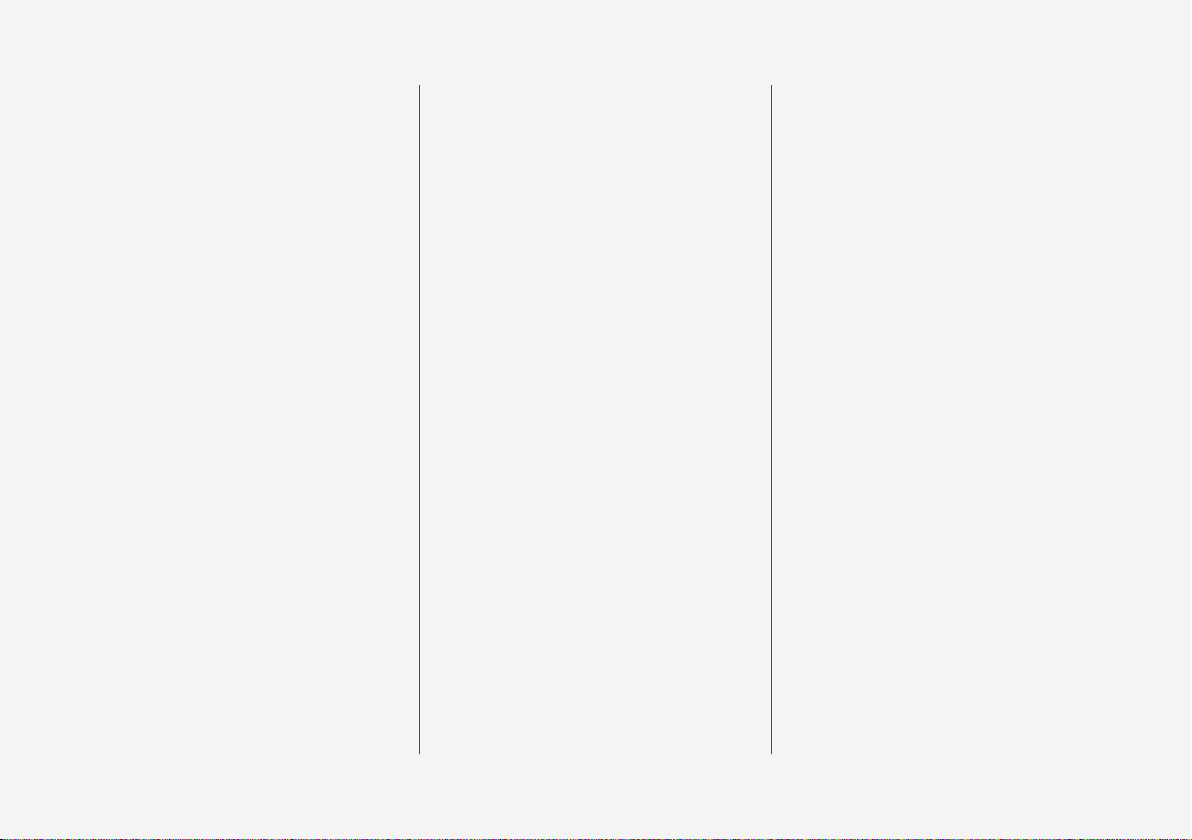
8
Warning from driver support in
the event of a collision risk
319
Change of target with driver support
320
Set the stored speed for driver
support
321
Set time interval to vehicle ahead
322
Automatic braking with driver support
323
Drive mode for driver support
324
Cornering support*
325
Activating or deactivating cornering support*
326
Limitations for cornering support*
326
Overtaking Assistance
327
Use Overtaking Assistance
327
Radar unit
328
Type approval for radar device
329
Camera unit
337
Limitations for camera and radar unit
338
Recommended maintenance for
camera and radar unit
342
City Safety™
343
Subfunctions for City Safety
344
Setting the warning distance for
City Safety
346
Detection of obstacles with City
Safety
347
City Safety in cross traffic
350
Limitations for City Safety in cross
traffic
350
City Safety steering assistance for
evasive manoeuvre
351
Limitations of City Safety steering
assistance when taking evasive action
352
Automatic braking in the event of
an impeded evasive manoeuvre
with City Safety
352
City Safety brakes for oncoming
vehicles
353
Limitations of City Safety
353
Messages for City Safety
357
Rear Collision Warning*
358
Limitations of Rear Collision Warning*
358
BLIS*
359
Activating or deactivating BLIS
360
Limitations of BLIS
361
Messages for BLIS
362
Cross Traffic Alert*
363
Activating or deactivating Cross
Traffic Alert*
364
Limitations of Cross Traffic Alert*
364
Messages for Cross Traffic Alert*
366
Road Sign Information*
367
Activating or deactivating road
sign information*
368
Display mode for road sign information*
368
Road Sign Information and
Sensus Navigation*
371
Warning for speed limitation and
speed camera from road sign
information*
371
Activating or deactivating warnings from road sign information*
372
Limitations of Road Sign Information*
373
Driver Alert Control
374
Activating or deactivating Driver
Alert Control
375
Select rest stop guidance in the
event of a warning from Driver
Alert Control
375
Limitations of Driver Alert Control
376
Lane assistance
376
Activating or deactivating lane
assistance
378
Selecting assistance option for
lane assistance
378
Limitations of Lane assistance
379
Symbols and messages for lane
assistance
380
Display mode for lane assistance
382
Steering assistance at risk of collision
383
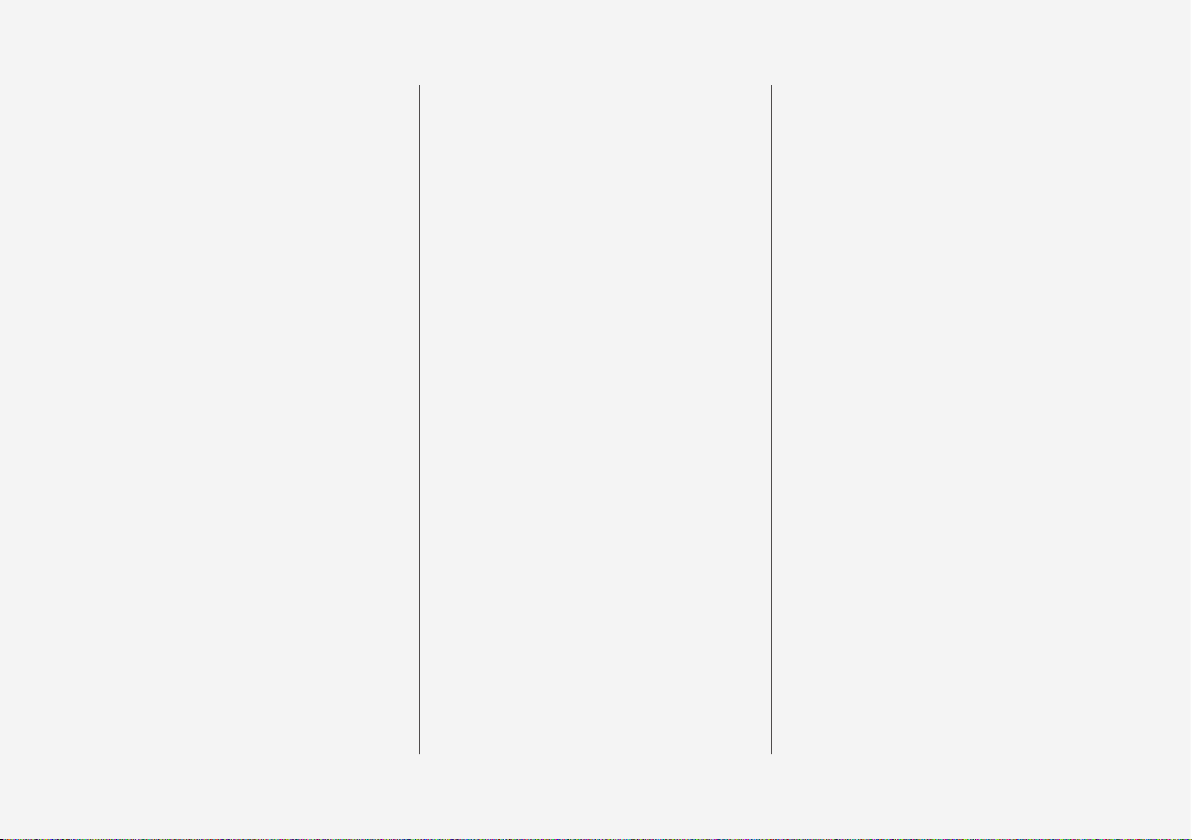
9
Activating or deactivating steering
assistance in the event of a collision risk
384
Steering assistance upon risk of
run-off
384
Steering assistance upon risk of
head-on collision
385
Steering assistance upon risk of
rear-end collision*
386
Limitations for steering assistance
at risk of collision
387
Symbols and messages for steering assistance upon risk of collision
388
Park Assist*
389
Park Assist Pilot front, rear and
along the sides*
390
Activating or deactivating the
parking assistance system*
391
Limitations of Parking assistance
392
Symbols and messages for Park
Assist Pilot
393
Park assist camera*
394
Park assist camera locations and
surveillance areas*
395
Park assist lines for park assist
camera*
397
Sensor fields for parking assistance system
399
Activate park assist camera
400
Symbols and messages for Park
assist camera
402
Park Assist Pilot*
404
Parking variants with Park Assist
Pilot*
405
Using Park Assist Pilot*
406
Leaving parallel parking with Park
Assist Pilot*
409
Limitations of Park Assist Pilot*
409
Messages for Park Assist Pilot*
412
HYBRID INFORMATION
General information about Twin
Engine
414
Charging the hybrid battery
415
Charging current
416
Charging cable
418
Ground fault breaker in the charging cable
419
Temperature monitoring of the
charging cable
421
The charging cable's control unit
421
Opening and closing the hatch for
the charging input socket
423
Start charging the hybrid battery
423
Charging status in the car's charging input socket
426
Charging status in the charging
cable's control unit
428
Charging status in the car's driver
display
433
Stop charging of hybrid battery
435
Symbols and messages relating to
Twin Engine in the driver display
437
Long-term storage of vehicles
with hybrid batteries
439
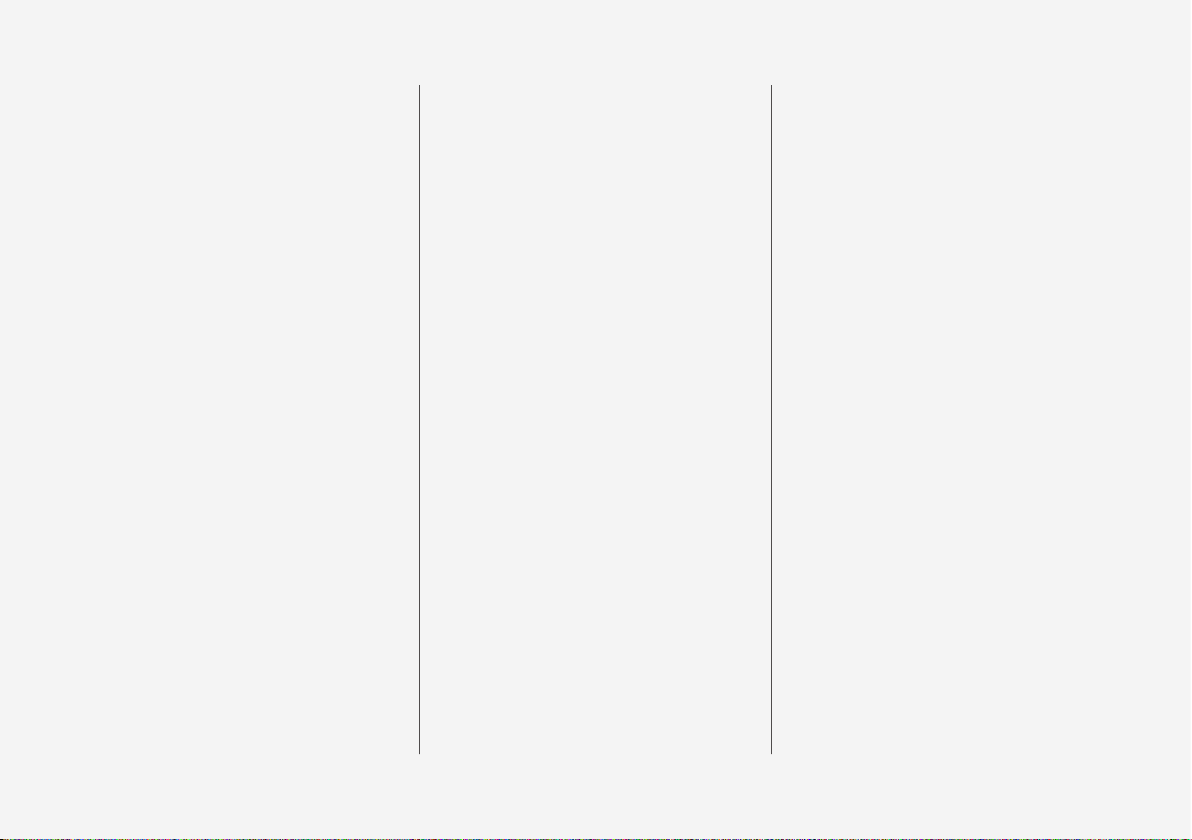
10
STARTING AND DRIVING
Starting the car
442
Switching off the car
443
Ignition positions
444
Selecting ignition mode
445
Alcohol lock*
446
Bypass of the alcohol lock*
446
Before starting the engine with the
alcohol lock*
447
Brake functions
447
Foot brake
448
Brake assistance
449
Braking on wet roads
449
Braking on gritted roads
450
Brake system maintenance
450
Parking brake
450
Activating and deactivating the
parking brake
451
Automatic parking brake activation
setting
452
Parking on a hill
453
In the event of a fault in the parking brake
453
Automatic braking when stationary
454
Activating and deactivating the
automatic brake at a standstill
454
Help when starting on a hill
455
Auto braking after a collision
455
Gearbox
456
Automatic gearbox
456
Gear positions for automatic gearbox
457
Changing gear with steering wheel
paddles*
459
Gear selector inhibitor
460
Kick-down function
461
Gear shift indicator
461
All-wheel drive
462
Drive systems
462
Starting and stopping the combustion engine in Twin Engine
463
Drive modes
464
Changing drive mode
467
Energy distribution in hybrid drive
using map data*
468
Level control* and shock absorption
470
Adjusting the setting for damping
Polestar Engineered*
471
Economical driving
472
Factors that affect range when
running on electricity
474
Hold and Charge function
475
Preparations for a long trip
476
Winter driving
476
Driving in water
477
Opening and closing the fuel filler flap
478
Filling fuel
479
Handling of fuel
480
Petrol
481
Petrol particle filter
481
Overheating in the engine and
drive system
482
Overloading the starter battery
483
Using jump starting with another
battery
483
Towbar*
485
Specifications for towbar*
486
Extendable and retractable towbar*
486
Driving with a trailer
488
Trailer stability assist*
490
Checking trailer lamps
491
Towbar-mounted bicycle rack*
492
Towing
493
Fitting and removing the towing eye
494
Recovery
495
HomeLink®*
495
Programming HomeLink®*
496
Using HomeLink®*
498
Type approval for HomeLink®*
499
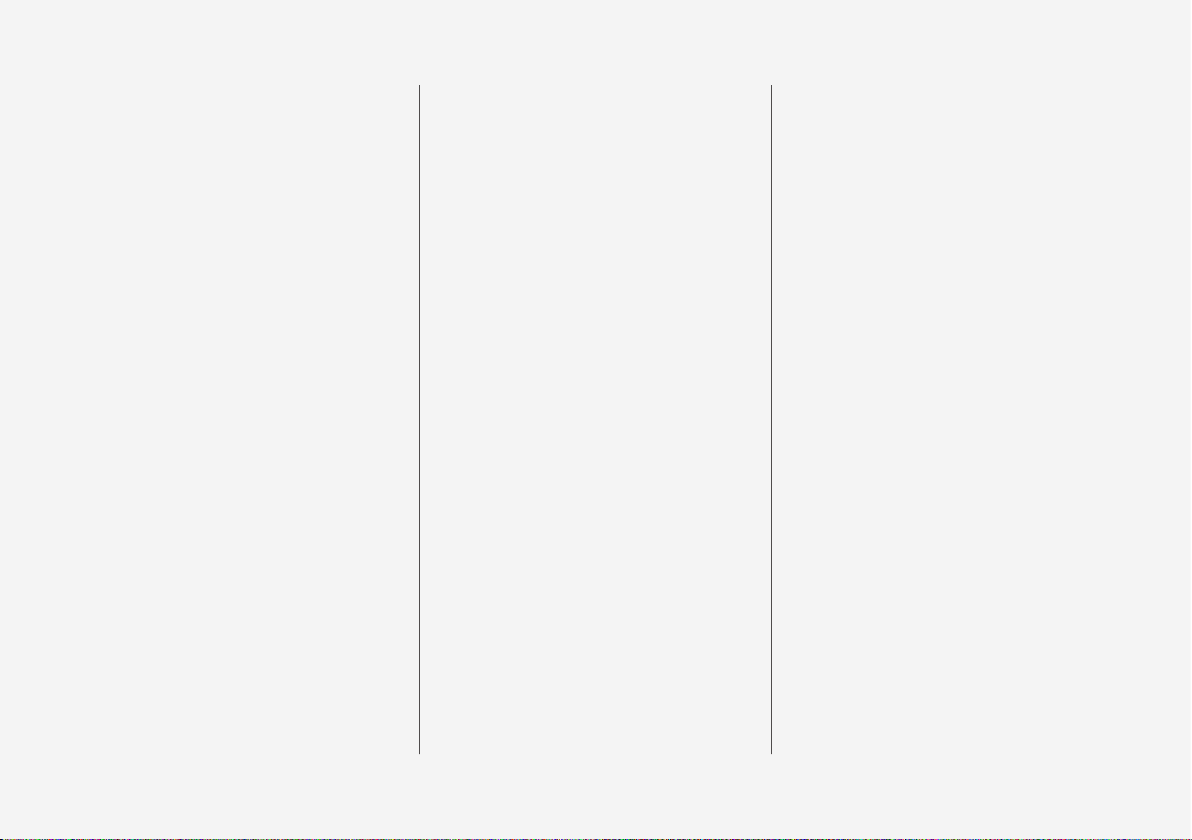
11
Compass*
499
Activating and deactivating the
compass*
499
Calibrating the compass*
500
SOUND, MEDIA AND INTERNET
Sound, media and Internet
502
Audio settings
502
Sound experience*
503
Apps
504
Downloading apps
505
Updating apps
506
Deleting apps
506
Radio
507
Start radio
507
Changing radio band and radio station
508
Searching for radio stations
509
Save radio channels in the Radio
Favourites app
510
Settings for radio
510
RDS radio
512
Digital radio*
512
Link between FM and digital radio*
513
Media player
513
Media playback
514
Controlling and changing media
515
Searching media
516
Gracenote
®
517
CD player*
518
Video
518
Playing a video
518
Playing back DivX®
519
Settings for video
519
Media via Bluetooth
®
519
Connecting a device via Bluetooth
®
520
Media via USB port
520
Connecting a device via USB port
520
Technical specifications for USB
devices
521
Compatible media formats
521
Apple® CarPlay®*
522
Using Apple® CarPlay®*
523
Settings for Apple® CarPlay®*
525
Tips for using Apple® CarPlay®*
525
Android Auto*
526
Using Android Auto*
527
Settings for Android Auto*
527
Tips for using Android Auto*
528
Phone
529
Connecting a phone to the car via
Bluetooth for the first time
530
Connecting a phone to the car via
Bluetooth automatically
531
Connecting a phone to the car via
Bluetooth manually
532
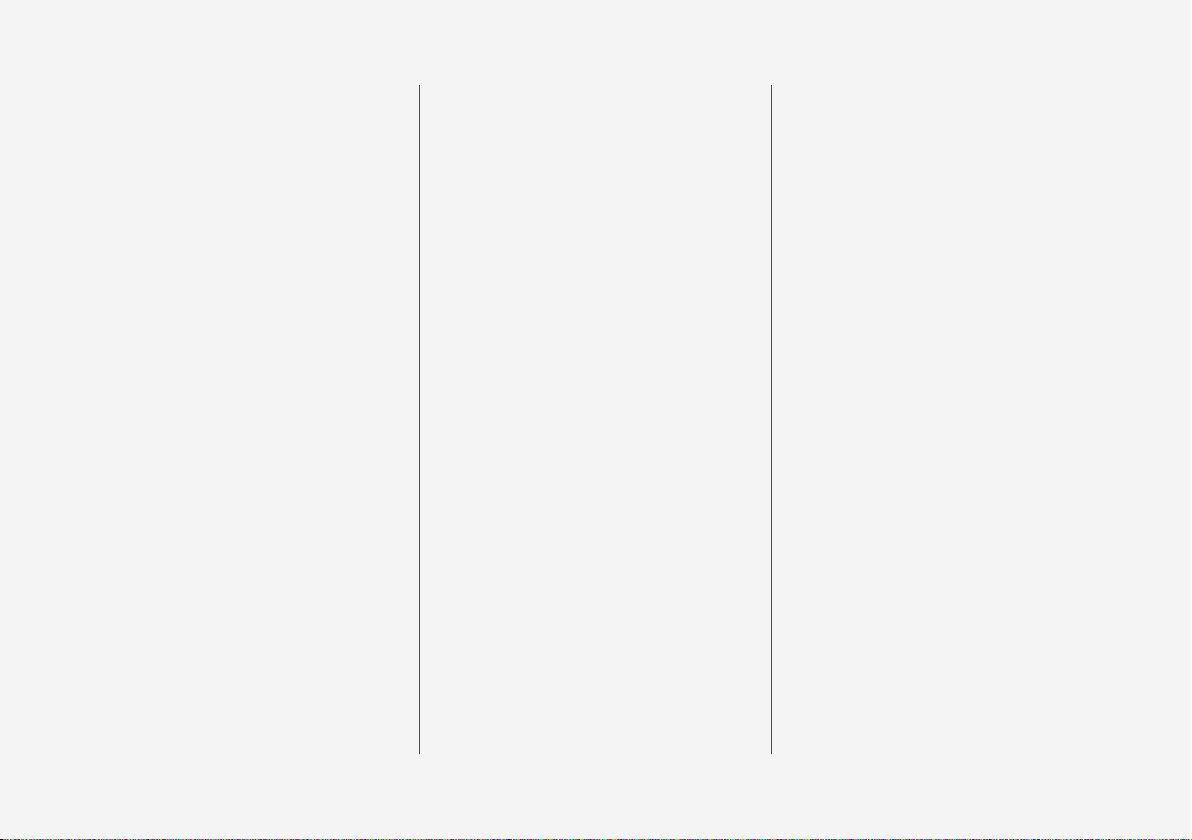
12
Disconnecting a Bluetooth-connected phone
532
Switch between Bluetooth-connected phones
533
Removing devices connected to
Bluetooth
533
Managing phone calls
533
Managing text messages
534
Settings for text messages
535
Managing the phone book
536
Settings for phone
536
Settings for Bluetooth devices
537
Internet-connected car*
537
Connect the car to the Internet via
a Bluetooth-enabled phone
538
Connect the car to the Internet via
a phone (Wi-Fi)
539
Connect the car to the Internet via
car modem (SIM card)
540
Settings for car modem*
540
Sharing Internet access from the
car via a Wi-Fi hotspot
541
No or poor Internet connection
542
Remove Wi-Fi network
543
Wi-Fi technologies and security
543
User terms and conditions and
data sharing
543
Activating and deactivating data
sharing
544
Data sharing for services
544
Storage space on hard disk
545
License agreement for audio and media
546
VOLVO ON CALL
Plan and schedule the charging of
your car using the Volvo On Call* app
558
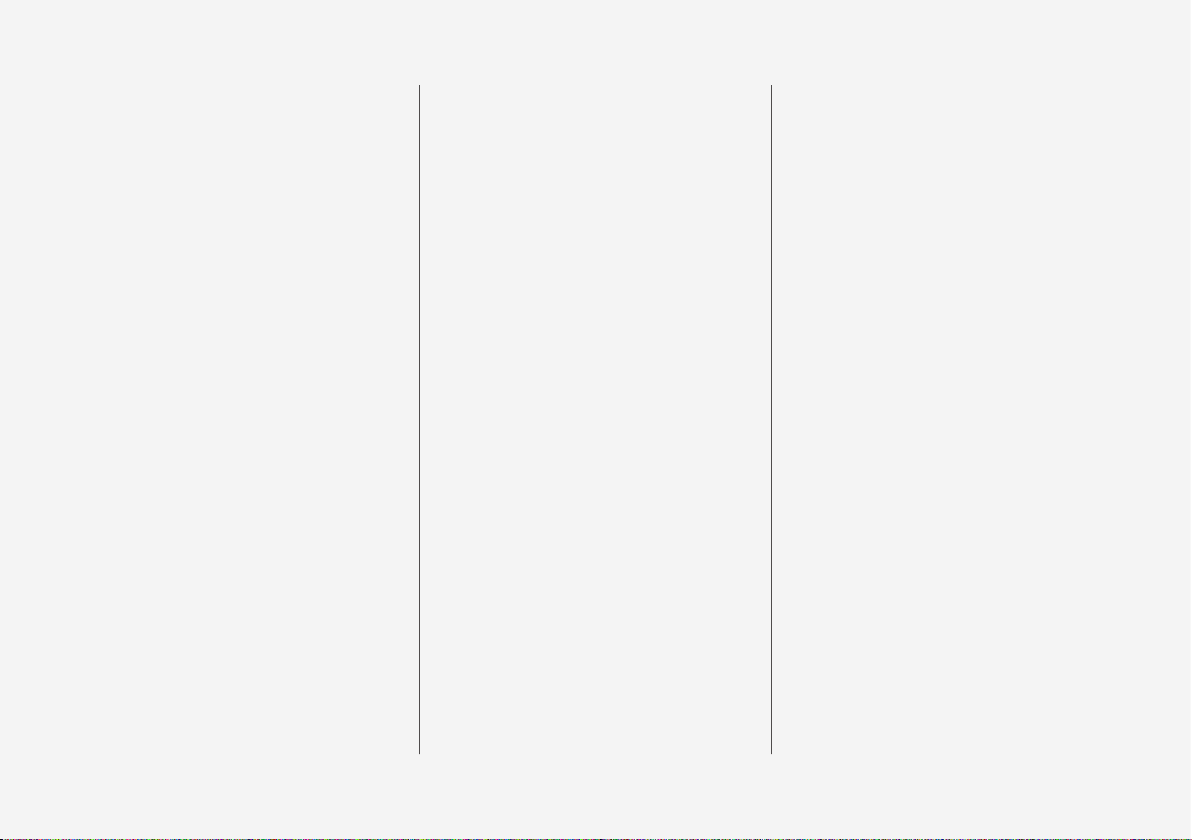
13
WHEELS AND TYRES
Tyres
560
Dimension designation for tyre
562
Dimension designation for wheel rim
563
Tyres' rotation direction
563
Tread wear indicators on the tyres
564
Checking tyre pressure
564
Adjusting tyre pressure
565
Recommended tyre pressure
566
Tyre pressure monitoring system*
566
Saving a new tyre pressure in the
monitoring system*
568
See tyre pressure status in the
centre display*
569
Action in the event of warning for
low tyre pressure
570
When changing wheels
571
Tool kit
571
Jack*
572
Wheel bolts
573
Removing a wheel
573
Fitting the wheels
575
Spare wheel*
577
Handling the spare wheel
578
Winter tyres
578
Snow chains
579
Emergency puncture repair kit
580
Using a puncture repair kit
581
Inflating tyres with the compressor
from the puncture repair kit
584
LOADING, STORAGE AND
PASSENGER COMPARTMENT
Passenger compartment interior
588
Tunnel console
589
Using the cigarette lighter*
589
Electrical sockets
591
Using electrical sockets
593
Using the glovebox
594
Sun visors
596
Cargo area
596
Recommendations for loading
596
Roof load and loading on load carriers
597
Bag hooks
598
Load retaining eyelets
599
Through-load hatch in the rear seat
599
Fitting and removing cargo cover*
600
Operating cargo cover*
600
Fitting and removing safety grilles*
602
Fitting and removing the safety net*
603
First aid kit*
605
Warning triangle
606
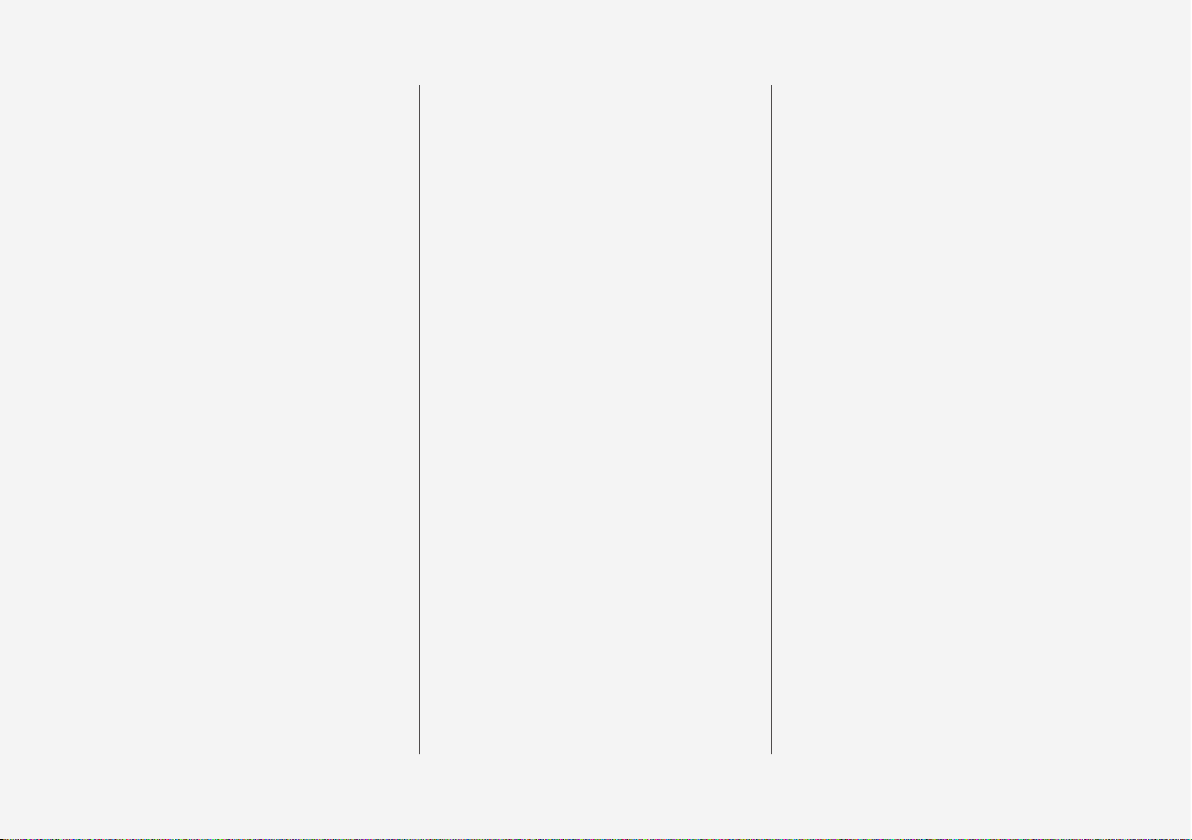
14
MAINTENANCE AND SERVICE
Volvo service programme
608
Data transfer between car and
workshop via Wi-Fi
608
Download Center
609
Managing system updates via the
Download Centre
609
Car status
610
Book service and repair
611
Sending car information to a workshop
612
Raise the car
613
Servicing the climate control system
615
Head up display when replacing
the windscreen*
615
Opening and closing the bonnet
616
Engine compartment overview
617
Engine oil
618
Checking and filling with engine oil
619
Topping up coolant
620
Bulb replacement
622
Starter battery
623
Hybrid battery
627
Symbols on the batteries
628
Battery recycle
628
Fuses and central electrical units
629
Replacing a fuse
629
Fuses in engine compartment
631
Fuses under glovebox
638
Fuses in cargo area
643
Cleaning the interior
648
Cleaning the centre display
648
Cleaning the head up display*
649
Cleaning fabric upholstery and
headlining
650
Cleaning the seatbelts
650
Cleaning floor mats and inlay mats
650
Cleaning leather upholstery*
651
Cleaning the leather steering wheel
652
Cleaning interior plastic, metal and
wood parts
652
Cleaning the exterior
653
Polishing and waxing
653
Handwashing
654
Automatic car wash
655
High-pressure washing
657
Cleaning the wiper blades
657
Cleaning exterior plastic, rubber
and trim components
657
Cleaning wheel rims
658
Rustproofing
659
Car paintwork
659
Touching up minor paintwork damage
659
Colour codes
660
Replacing the wiper blade, rear
window
661
Replacing windscreen wiper blades
662
Set the wiper blades in service
position
663
Filling washer fluid
664
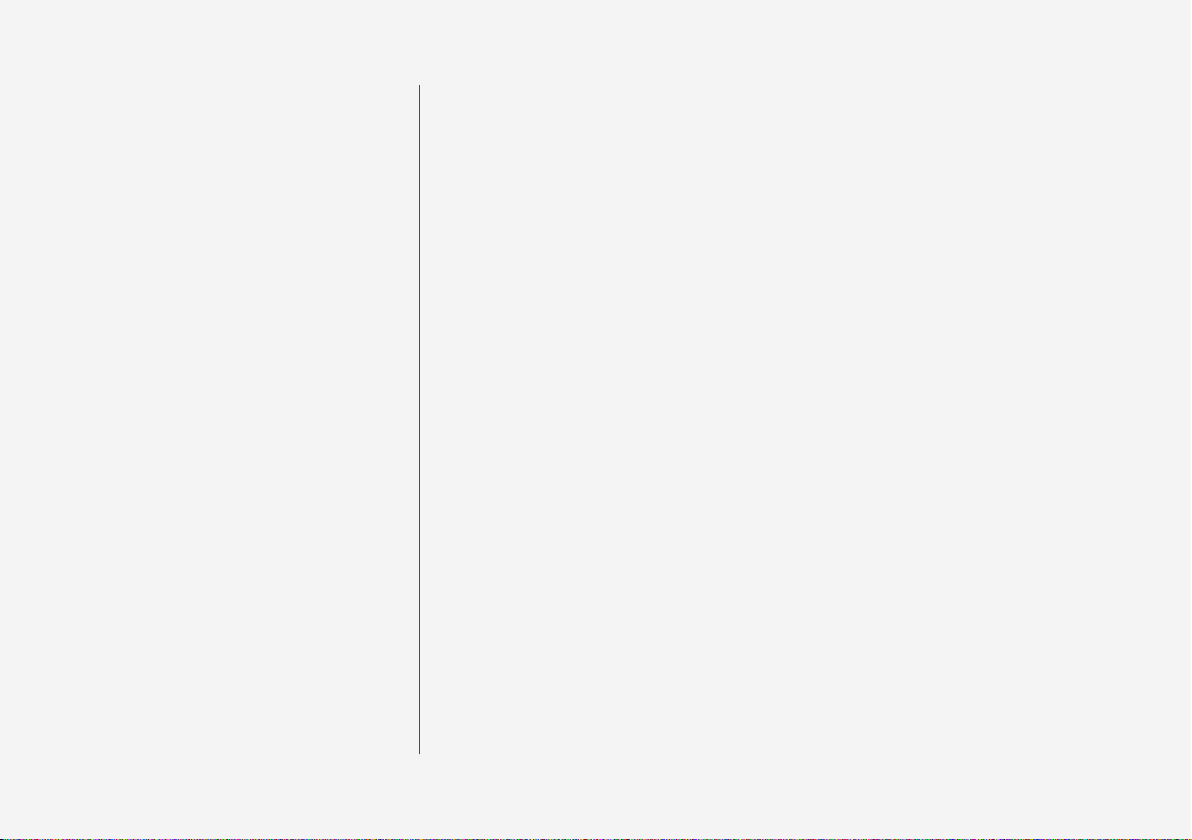
15
SPECIFICATIONS
Type designations
668
Dimensions
671
Weights
673
Towing capacity and towball load
674
Engine specifications
676
Engine oil — specifications
677
Adverse driving conditions for
engine oil
679
Coolant — specifications
680
Transmission fluid — specifications
680
Brake fluid — specifications
680
Fuel tank - volume
681
Air conditioning — specifications
681
Fuel consumption and CO2 emissions
683
Approved tyre pressures
684
Performance
685
ALPHABETICAL INDEX
Alphabetical Index 687
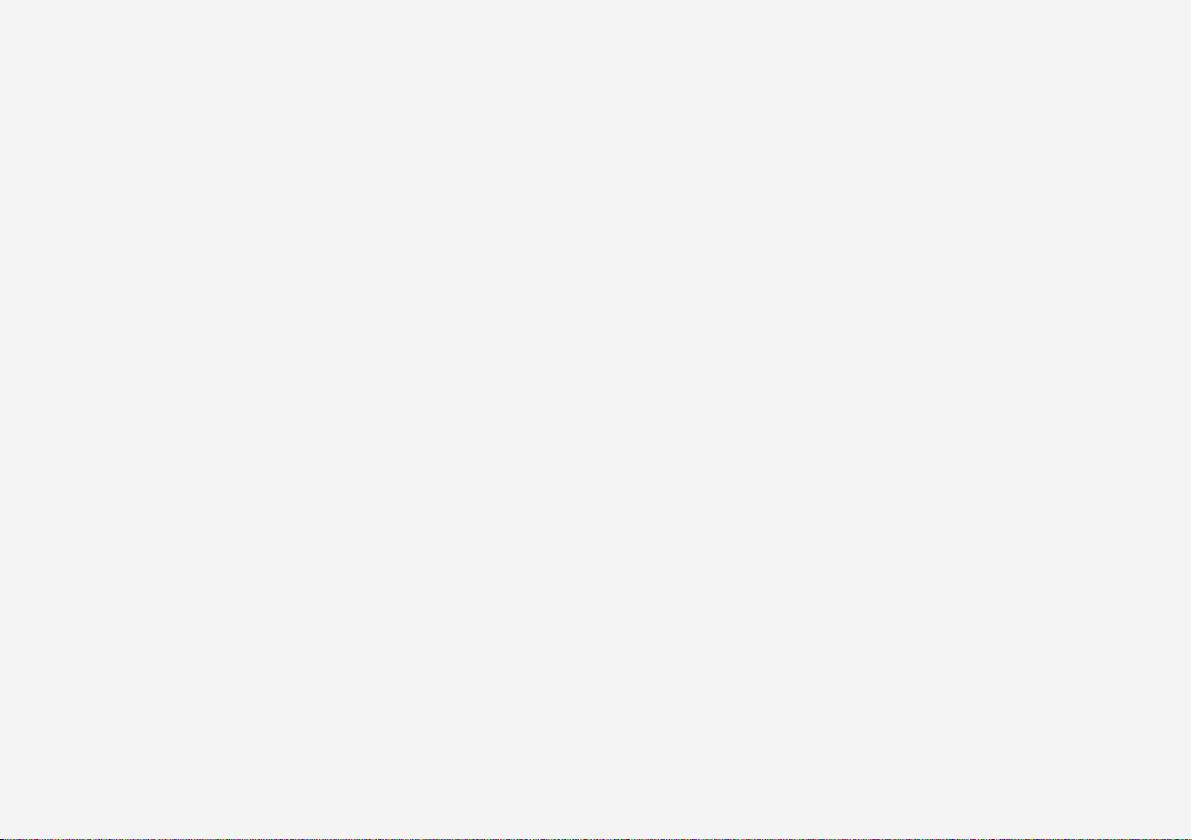

OWNER'S INFORMATION
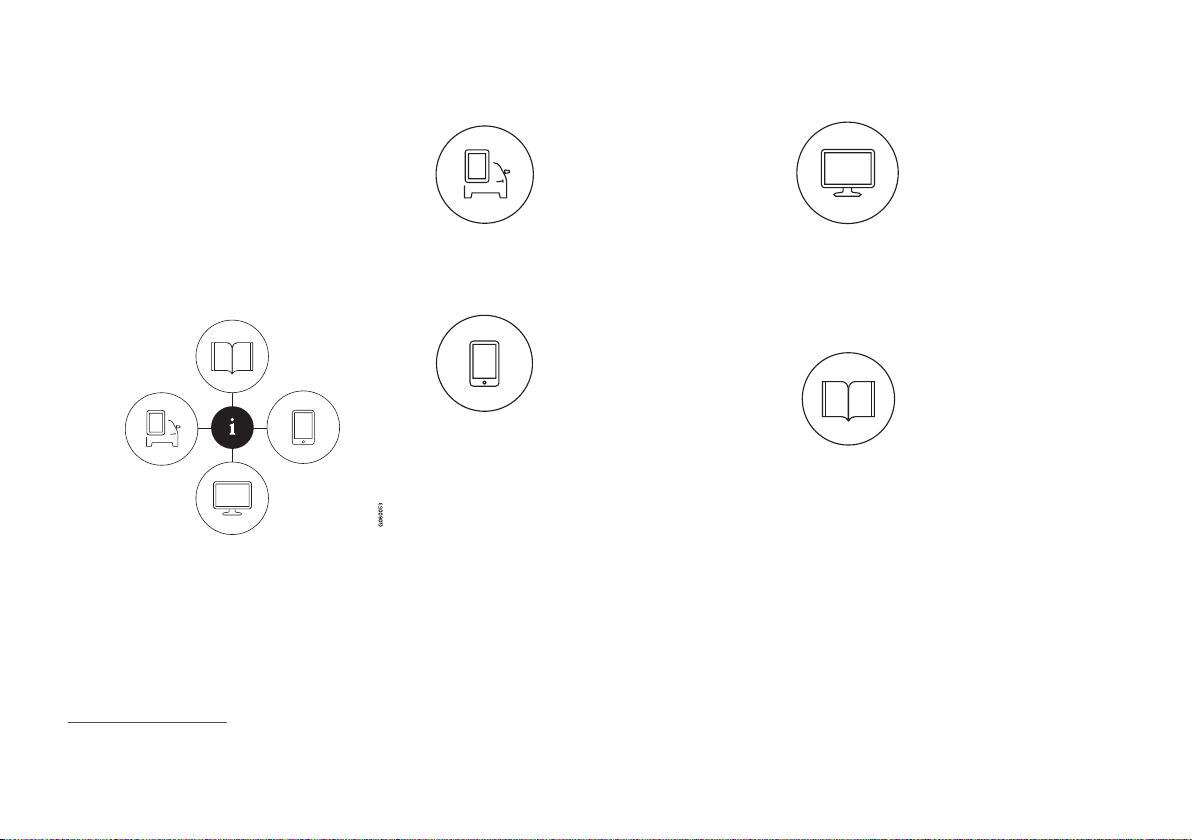
OWNER'S INFORMATION
18
Owner information
Owner's information is available in several
different product formats, both digital and
printed. The owner's manual is available in
the car's centre display, as a mobile app and
on the Volvo Cars support site. There is a
Quick Guide and a supplement to the
owner's manual available in the glovebox,
with specifications and fuse information,
amongst other things. A printed owner's
manual can be ordered.
The car's centre display
1
In the centre display, drag
down the top view and tap on
Owner's manual. Available
here are options for visual
navigation with exterior and
interior images of the car. The
information is searchable and
is also divided into categories.
Mobile app
In App Store or Google Play,
search for "Volvo Manual",
download the app to your
smartphone or tablet and
select the car. Available in the
app are video tutorials and
options for visual navigation
with exterior and interior images of the car.
The content is searchable, and the various
sections are designed to facilitate navigation.
Volvo Cars support site
Go to support.volvocars.com
and select your country. Here
you can find owner's manuals, both online and in PDF
format. On the Volvo Cars
support site there are also
video tutorials and further
information and help regarding your Volvo and
your car ownership. The page is available for
most markets.
Printed information
There is a supplement to the
owner's manual1 in the glove-
box that contains information
on fuses and specifications,
as well as a summary of
important and practical infor-
mation.
There is also a Quick Guide available in printed
format that helps you to get started with the
most commonly used functions in the car.
Depending on equipment level selected, market, etc. additional owner's information may
also be available in printed format in the car.
A printed owner's manual and associated supplement can be ordered. Contact a Volvo
dealer to order.
1
A complete printed manual is included with the car for markets without owner's manual in the centre display.
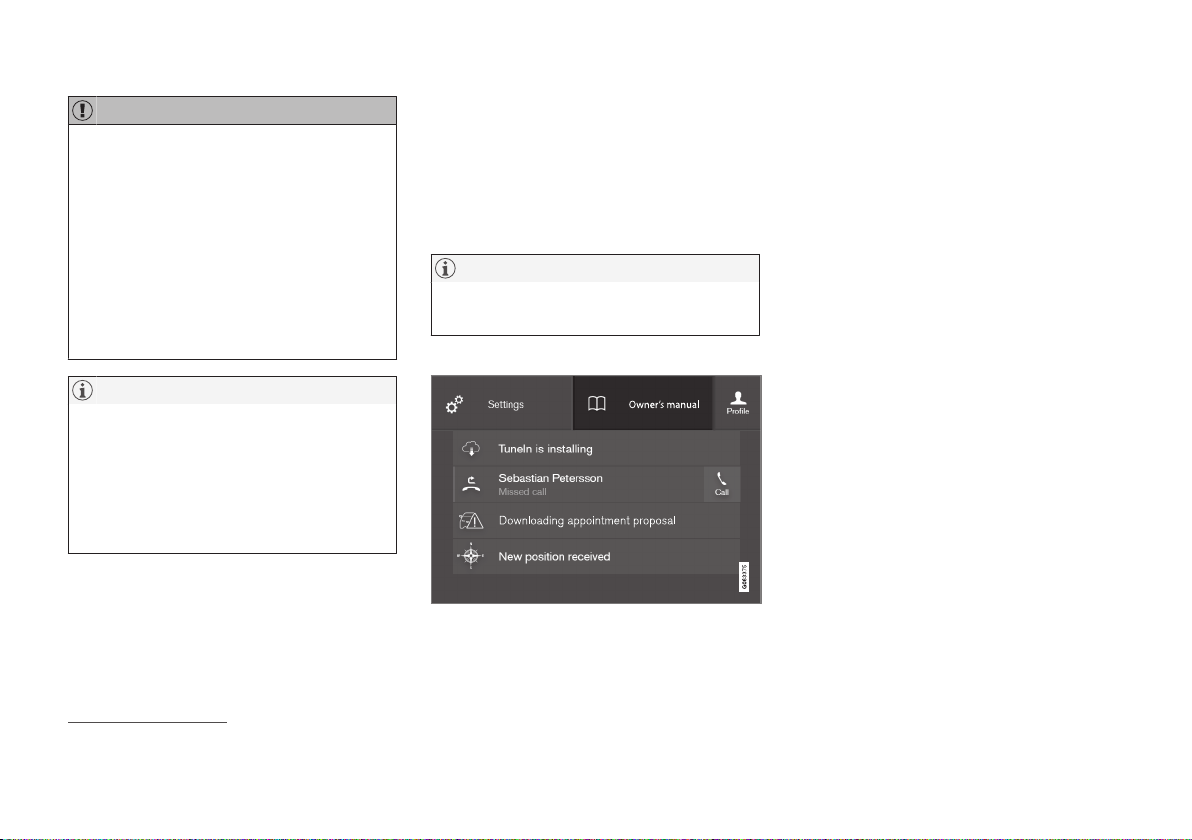
OWNER'S INFORMATION
}}
19
IMPORTANT
The driver is always responsible that the
vehicle is driven safely in traffic and that
applicable laws and regulations are followed. It is also important that the car is
maintained and handled in accordance
with Volvo's recommendations in the
owner's information.
If there should be a difference between the
information in the centre display and the
printed information then it is always the
printed information that applies.
NOTE
Changing the language in the centre display may mean that some owner's information is not compliant with national or local
laws and regulations. Do not switch to a
language that is difficult to understand as
this may make it difficult to find your way
back through the screen structure.
Related information
•
Owner's manual in centre display (p. 19)
•
Owner's Manual in mobile devices
(p. 22)
•
Volvo Cars support site (p. 23)
•
Reading the owner's manual (p. 23)
Owner's manual in centre display
A digital2 version of the owner's manual is
available in the car's centre display.
The digital owner's manual can be accessed
from the top view, and in some cases the contextual owner's manual can also be accessed
from the top view.
NOTE
The digital owner's manual is not available
while driving.
Owner's manual
Top view with button for owner's manual.
To open the owner's manual - drag down the
top view in the centre display and tap on
Owner's manual.
The information in the owner's manual can be
accessed directly via the owner's manual
homepage or its top menu.
2
Applies for most markets.
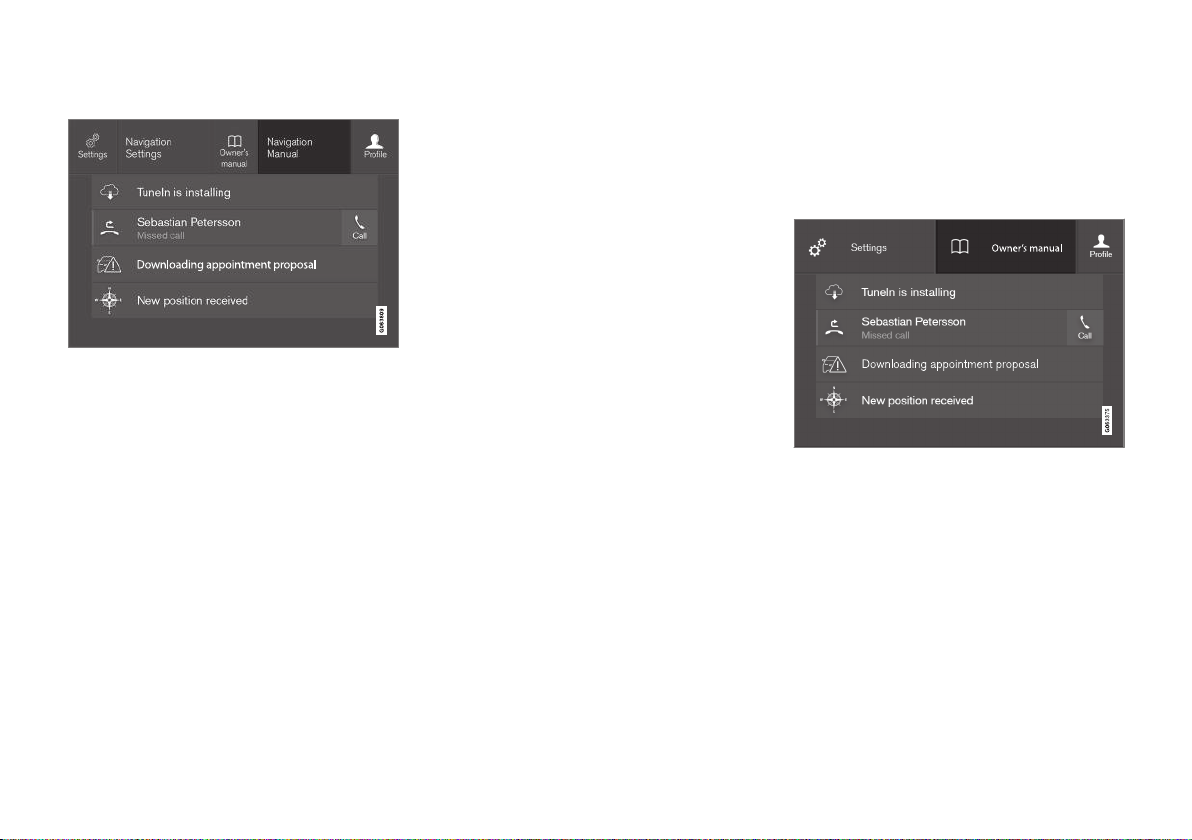
||
OWNER'S INFORMATION
20
Contextual owner's manual
Top view with button for contextual owner's manual.
The contextual owner's manual is a shortcut to
an article in the owner's manual that describes
the active function shown on the screen.
When the contextual owner's manual is available, it is shown to the right of
Owner's
manual in the top view.
Tapping on the contextual owner's manual
therefore opens an article in the owner's manual that is related to the content that is shown
on the screen. E.g. tap on
Navigation Manual
– an article that is related to navigation opens.
This only applies to some of the apps in the
car. For downloaded third party apps,
for example, it is not possible to access appspecific articles.
Related information
•
Navigate in the owner's manual in the
centre display (p. 20)
•
Navigating in the centre display's views
(p. 111)
•
Downloading apps (p. 505)
Navigate in the owner's manual in the centre display
The digital owner's manual can be accessed
from the centre display top view in the car.
The content is searchable, and the various
sections are designed to facilitate navigation.
The owner's manual is accessed from the top view.
–
To open the owner's manual - drag down
the top view in the centre display and tap
on
Owner's manual.
There is a range of different options for finding
information in the owner's manual. The
options can be accessed from the owner's
manual homepage and from the top menu.
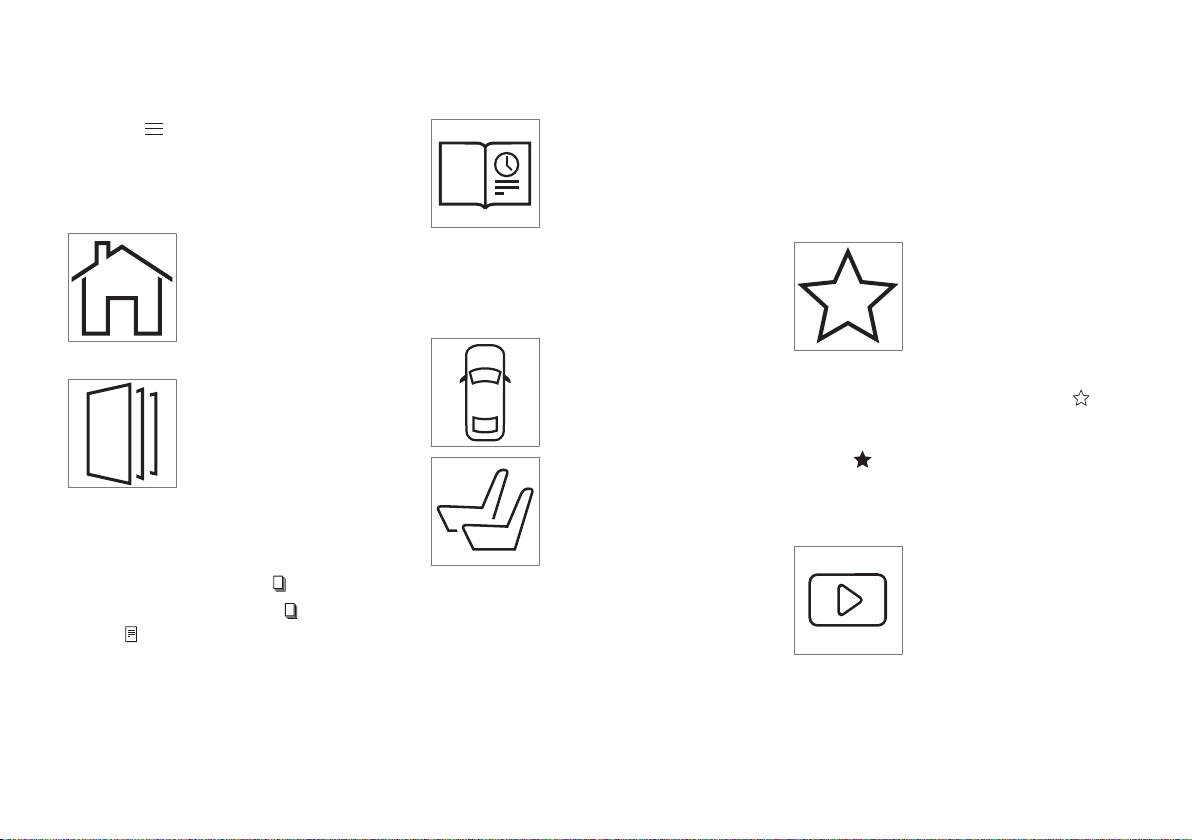
OWNER'S INFORMATION
}}
21
Opening the menu in the top menu
–
Press in the upper list in the owner's
manual.
> A menu with different options for find-
ing information is opened:
Homepage
Tap on the symbol to go back
to the start page in the
owner's manual.
Categories
The articles in the owner's
manual are structured into
main categories and subcategories. The same article can
be found in several appropriate categories so that it can
be found more easily.
1.
Press
Categories.
> The main categories are shown in a list.
2.
Tap on a main category (
).
>
A list of subcategories (
) and articles
(
) is shown.
3. Tap on an article to open it.
To go back, press the back arrow.
Quick Guide
Press the symbol to access a
page with links to a selection
of articles that can be useful
to read in order to get to
know the more common
functions of the car. The arti-
cles can also be accessed via
categories, but are collected here for faster
access. Tap on an article in order to read it in
its entirety.
Hotspots for exterior and interior
Exterior and interior overview
images of the car. Different
parts are designated with
hotspots that lead to articles
about those parts of the car.
1.
Press
Exterior or Interior.
> Exterior or interior images are shown
with so-called hotspots in place. The
hotspot leads to articles about the corresponding part of the car. Swipe horizontally over the screen to browse
among the images.
2. Tap on a hotspot.
> The title of the article about the area is
shown.
3. Tap on the title to open the article.
To go back, press the back arrow.
Favourites
Press the symbol to access
the articles saved as favourites. Tap on an article in order
to read it in its entirety.
Saving or deleting articles as favourites
Save an article as favourite by pressing at
the top right when an article is open. When an
article has been saved as a favourite the star is
filled in:
.
To remove an article as a favourite, press the
star again in the current article.
Video
Press the symbol to view
brief instruction videos for
various functions in the car.
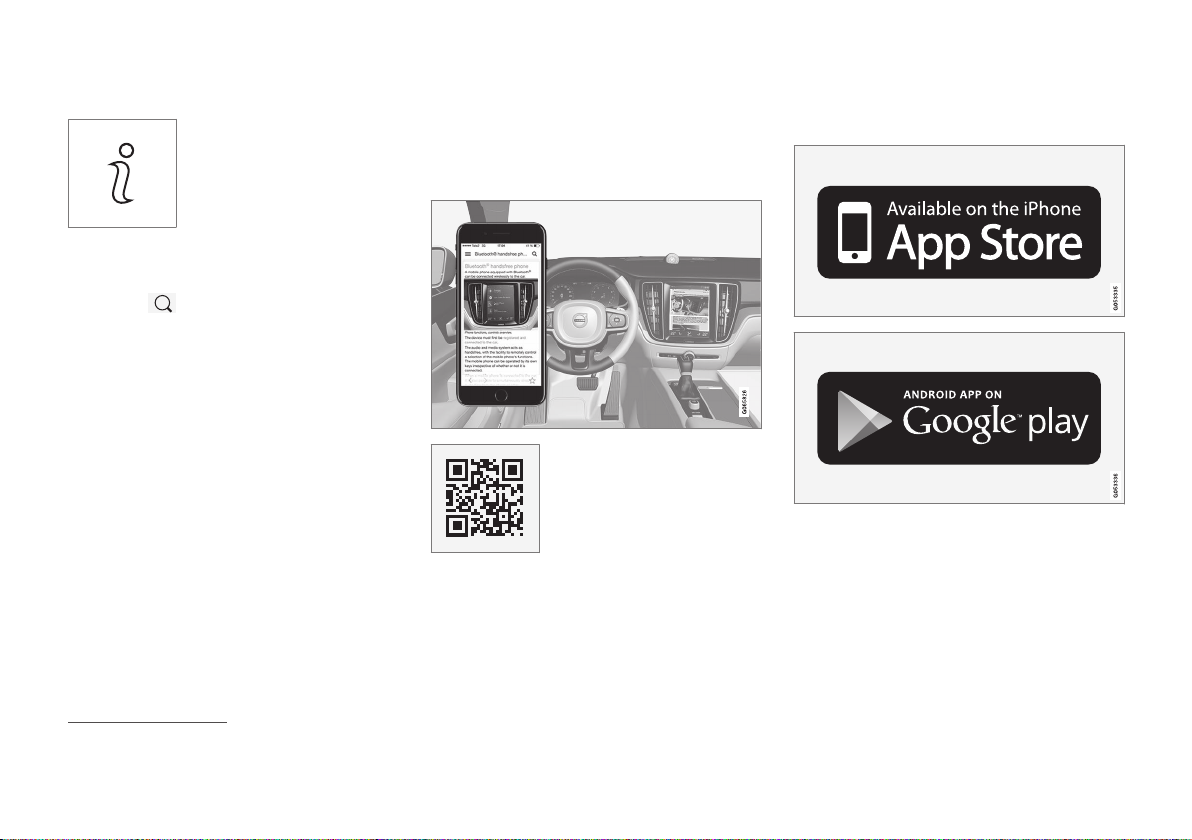
||
OWNER'S INFORMATION
22
Information
Tap on the symbol to obtain
information about which version of the owner's manual is
available in the car as well as
other useful information.
Using the search function in the top menu
1.
Tap on in the top menu of the owner's
manual. A keyboard appears in the lower
part of the screen.
2. Type in a keyword, such as "seatbelt".
> Suggestions for articles and categories
are shown while letters are being
entered.
3. Tap on the article or category to access it.
Related information
•
Owner's manual in centre display (p. 19)
•
Keyboard in centre display (p. 122)
•
Reading the owner's manual (p. 23)
Owner's Manual in mobile devices
The owner's manual is available as a mobile
app3 from both the App Store and Google
Play. The app is adapted for smartphones and
tablets.
The owner's manual can be
downloaded as a mobile app
from the App Store or Google
Play. The QR code provided
here takes you directly to the
app. Alternatively, you can
search for "Volvo manual" in
the App Store or Google Play.
The app contains a video along with exterior
and interior images where different parts of
the car are highlighted with so-called hotspots, which lead to articles about the area in
question. The content is searchable, and the
various sections are designed to facilitate navigation.
The mobile app is available from both the App Store
and Google Play.
Related information
•
Reading the owner's manual (p. 23)
3
For certain mobile devices.
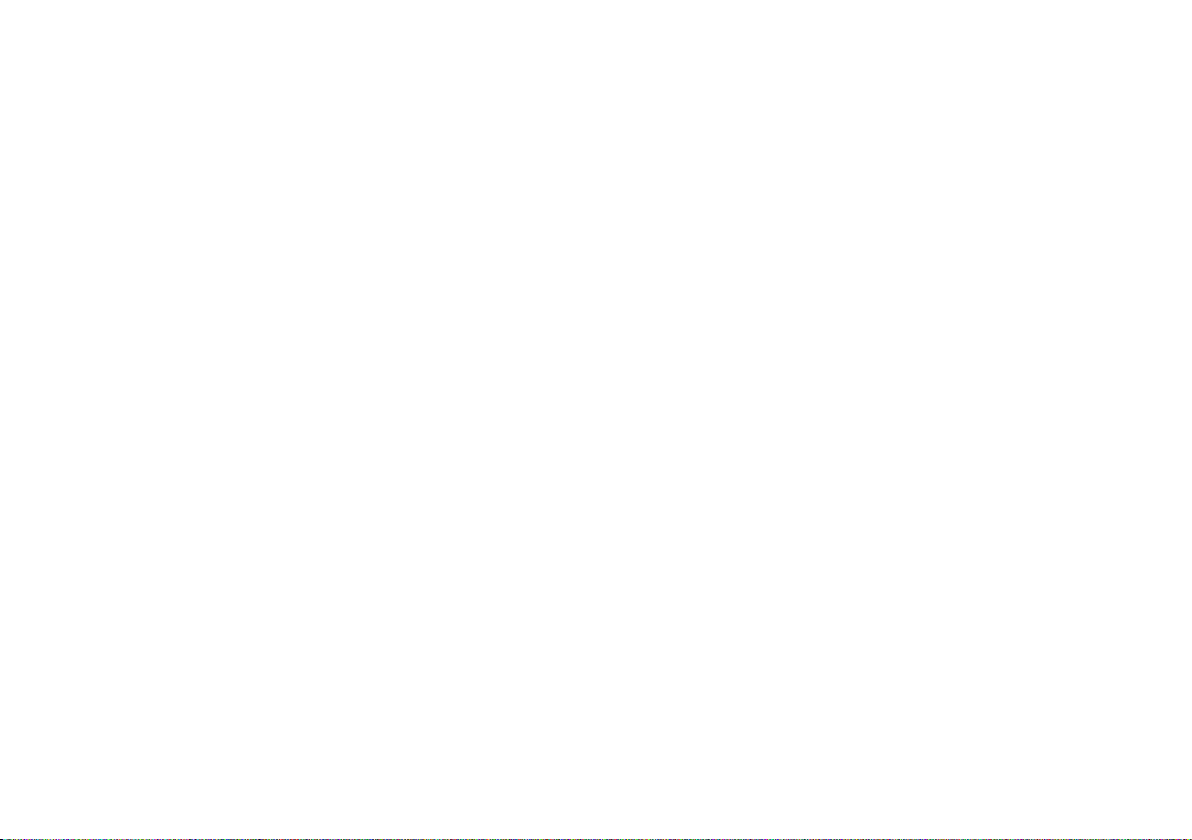
OWNER'S INFORMATION
}}
* Option/accessory.
23
Volvo Cars support site
More information on your car is available on
the Volvo Cars website and support site.
Support on the Internet
Go to support.volvocars.com to visit the site.
The support site is available for most markets.
It contains support for functions such as webbased services and functions, Volvo On Call*,
the navigation system* and apps. Videos and
step-by-step instructions explain different procedures, e.g. how to connect the car to the
Internet via a mobile phone.
Downloadable information
Maps
For cars equipped with Sensus Navigation
there is the facility to download maps from the
support page.
Owner's manuals as PDF
Owner's manuals are available for download in
PDF format. Select car model and model year
to download the manual as required.
Contact
The support site contains contact details to
customer support and your nearest Volvo
retailer.
Log in to Volvo Cars website
Create a personal Volvo ID and log in to
www.volvocars.com. When you have logged
in it is possible to get an overview of service,
agreements and warranties,
amongst other things. Here there is also information about accessories and software adapted for your car model.
Related information
•
Volvo ID (p. 28)
Reading the owner's manual
To help you get to know your new car, read
the Owner's Manual before you drive it for
the first time.
Reading the owner's manual is a way to
become familiar with new functions, get
advice on how to handle the car in different
situations and learn how to make use of all the
car's features. Please pay attention to the
safety instructions contained in the owner's
manual.
The intention of this owner's information is to
explain all possible functions, options and
accessories included in a Volvo vehicle. It is
not intended as an indication or guarantee that
all of these features, functions and options are
included in every vehicle. Some terminology
used may not exactly match terminology used
in sales, marketing and advertising materials.
Development work is constantly underway in
order to improve our product. Modifications
may mean that information, descriptions and
illustrations in the owner's manual differ from
the equipment in the car. We reserve the right
to make modifications without prior notice.
Do not remove this manual from the car - if
problems should arise then the necessary
information about where and how to seek professional help will be missing.
© Volvo Car Corporation
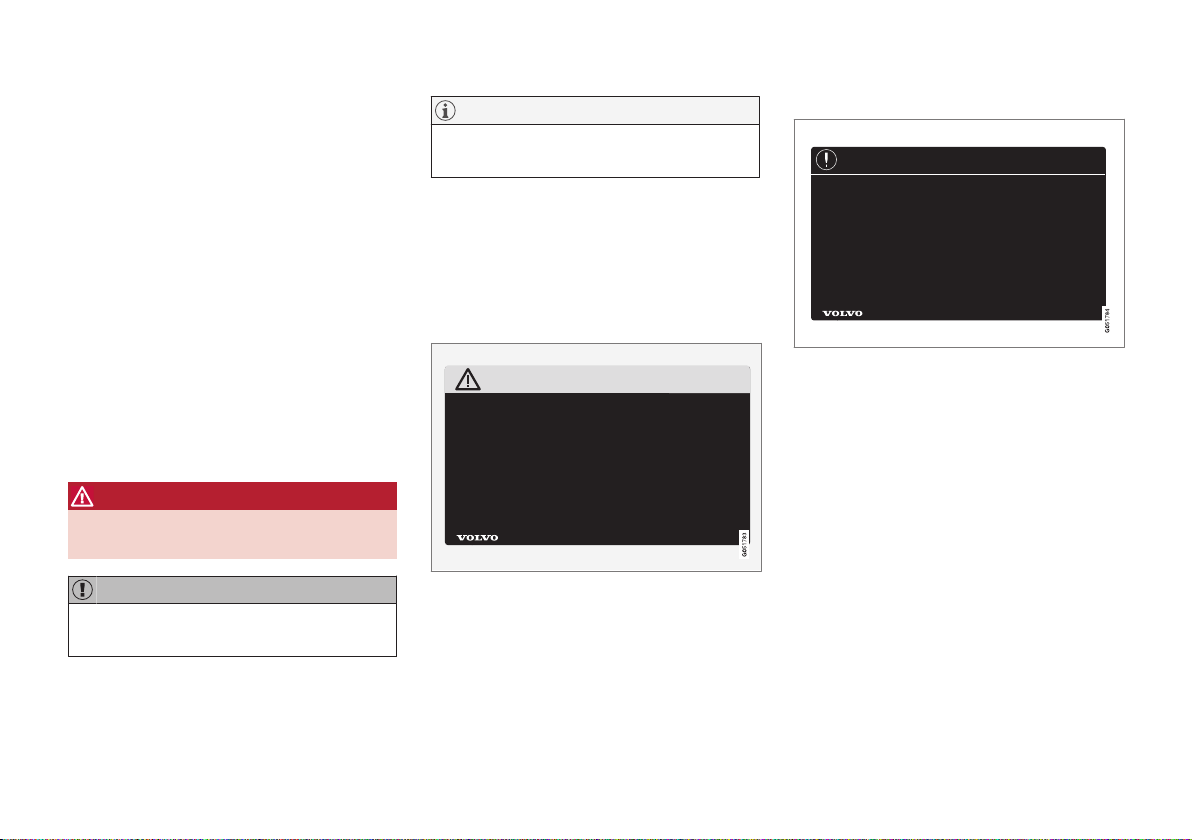
||
OWNER'S INFORMATION
* Option/accessory.
24
Options/accessories
In addition to standard equipment, the
owner's manual also describes options (factory fitted equipment) and certain accessories
(retrofitted extra equipment).
All, at the time of publication known, options
and accessories are marked with an asterisk:
*.
The equipment described in the owner's manual is not available in all cars - they have different equipment depending on adaptations for
the needs of different markets and national or
local laws and regulations.
In the event of uncertainty over what is standard or an option/accessory, contact a Volvo
dealer.
Special texts
WARNING
Warning texts appear if there is a risk of
injury.
IMPORTANT
"Important" texts appear if there is a risk of
damage.
NOTE
NOTE texts give advice or tips that facilitate the use of e.g. features and functions.
Decals
The car contains different types of decal which
are designed to convey important information
in a clear manner. The decals in the car have
the following descending degree of importance for the warning/information.
Warning of personal injury
Black ISO symbols on yellow warning field,
white text/image on black message field.
Used to indicate the presence of danger
which, if the warning is ignored, may result in
serious personal injury or fatality.
Risk of property damage
White ISO symbols and white text/image on
black or blue warning field and message field.
Used to indicate the presence of danger
which, if the warning is ignored, may result in
damage to property.
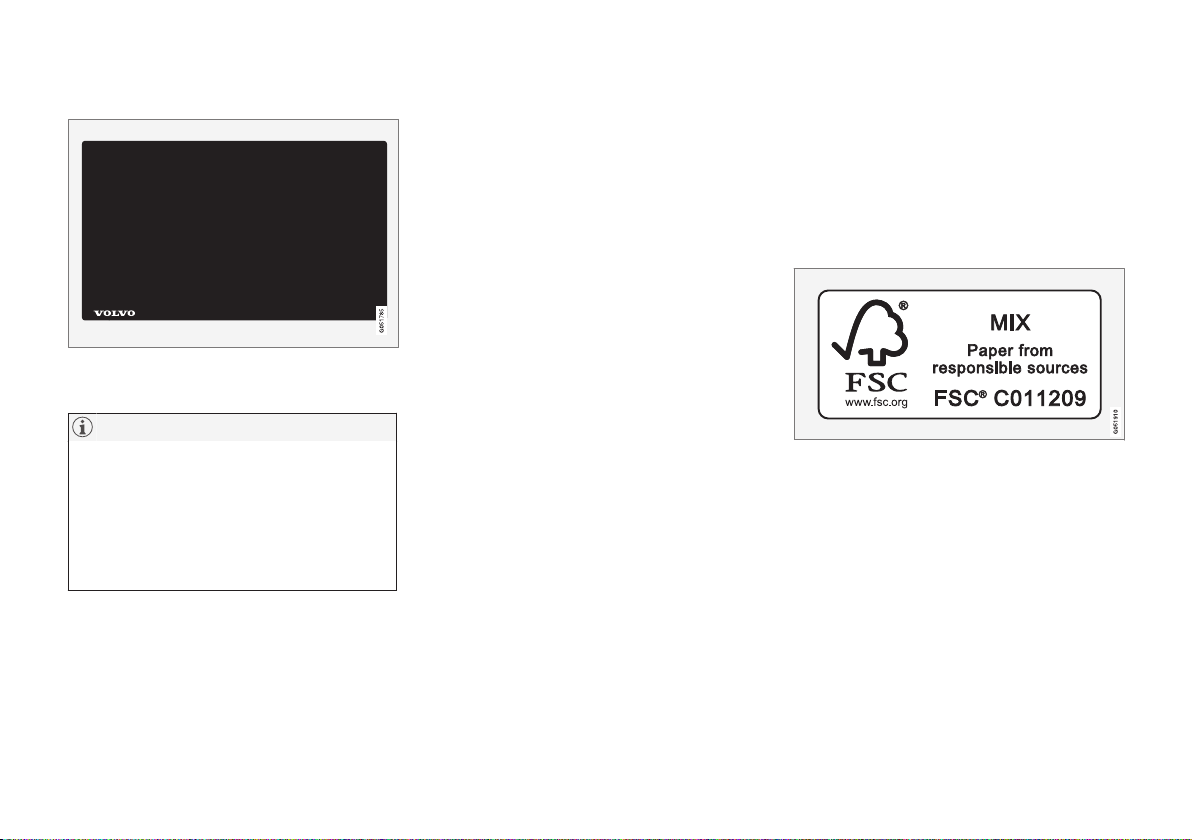
OWNER'S INFORMATION
25
Information
White ISO symbols and white text/image on
black message field.
NOTE
It is not intended that the decals illustrated
in the owner's manual should be exact replicas of those in the car. They are included
to show their approximate appearance and
location in the car. The information that
applies to your particular car is available on
the respective decals for your car.
Illustrations and video clips
Illustrations and video clips used in the
owner's manual are sometimes schematic and
are intended to provide an overall picture or
example of a certain function. They may devi-
ate from the car's appearance depending on
equipment level and market.
Related information
•
Owner's manual in centre display (p. 19)
•
Owner's Manual in mobile devices (p. 22)
•
Volvo Cars support site (p. 23)
The owner's manual and the environment
The Owner's Manual is printed on paper originating from controlled forests.
The Forest Stewardship Council (FSC)® symbol shows that the paper pulp in a printed
owner's manual comes from FSC®-certified
forests or other controlled sources.
Related information
•
Drive-E - cleaner driving pleasure (p. 30)
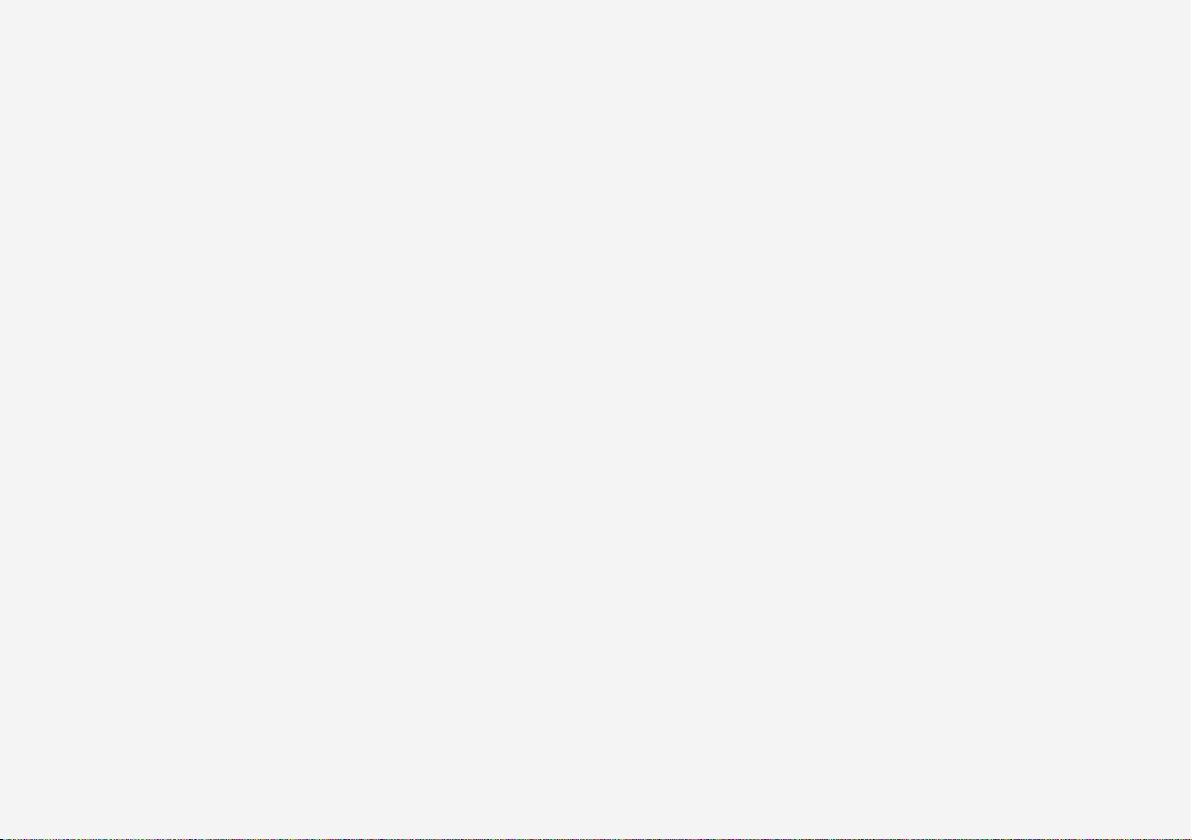
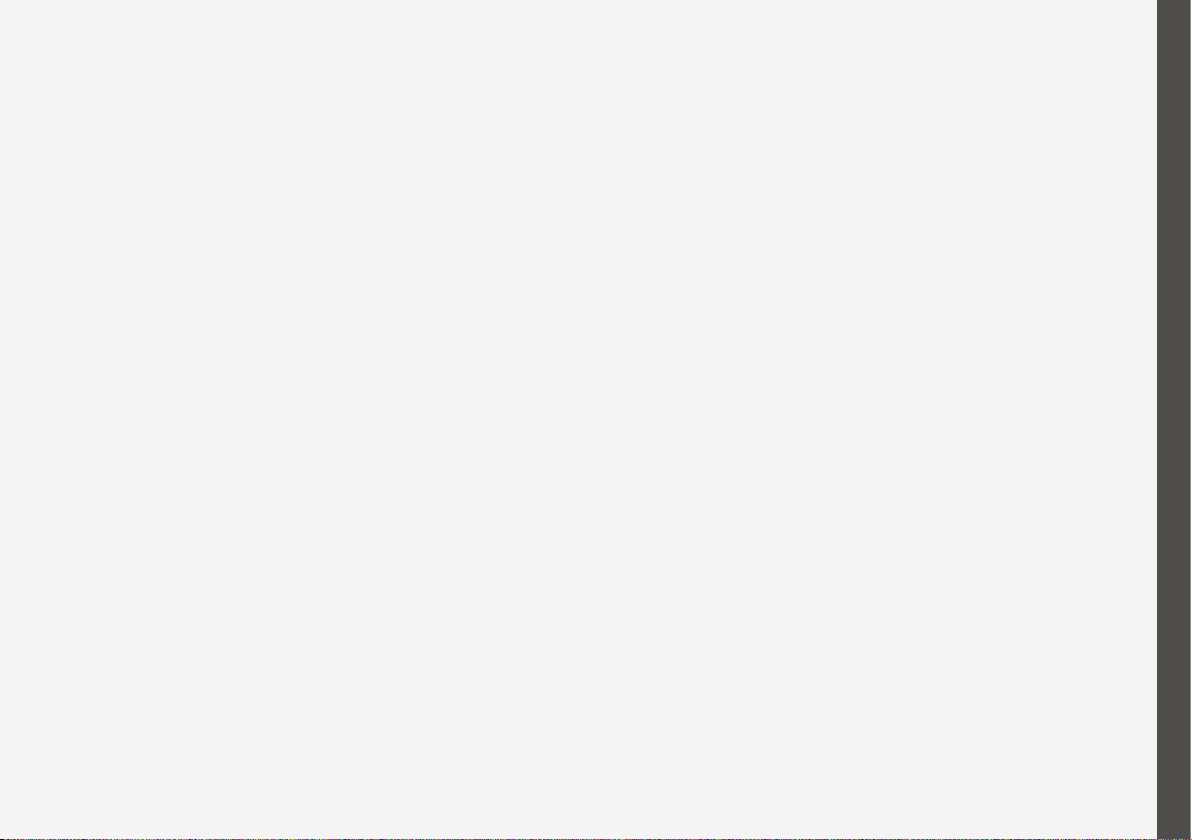
YOUR VOLVO
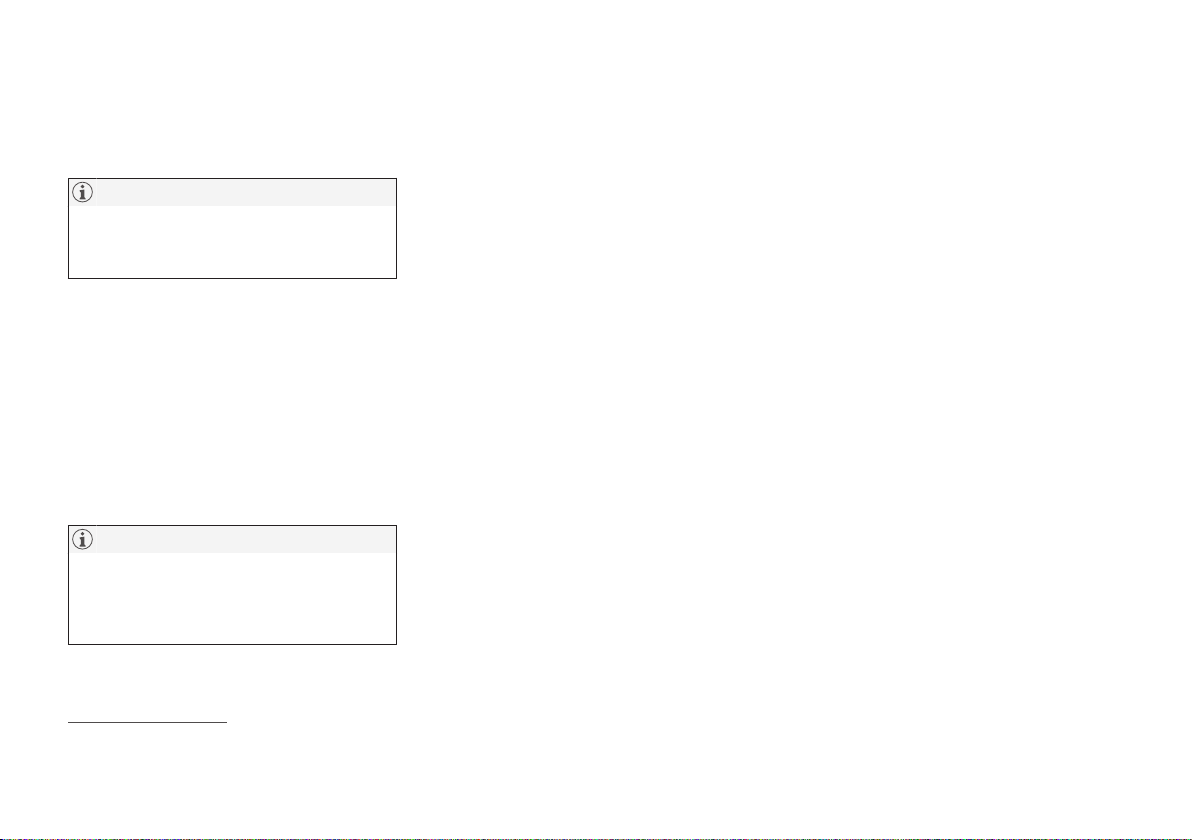
YOUR VOLVO
* Option/accessory.
28
Volvo ID
Volvo ID is a personal ID that gives access to
a wide range of services via a single username and password.
NOTE
The services available may vary over time
and depend on equipment level and market.
Examples of services:
•
Volvo On Call app* – check the car with
your phone. For example, you can check
fuel level, show the nearest petrol station
and lock the car remotely.
•
Send to Car – send addresses from map
services on the Web, directly to the car.
•
Book service and repair – register a workshop/dealer at volvocars.com and book
service directly from the car.
NOTE
If the username/password for a service
(e.g. Volvo On Call) is changed, then it is
also changed automatically for other services.
Volvo ID is created from the car,
volvocars.com or the Volvo On Call app1.
When a Volvo ID is registered in the car, several services will be made available. Several
Volvo IDs can be used for the same car and
several cars can even be connected to the
same Volvo ID.
Related information
•
Creating and registering a Volvo ID
(p. 28)
•
Book service and repair (p. 611)
Creating and registering a Volvo ID
It is possible to create a Volvo ID in different
ways. If the Volvo ID is created at
volvocars.com or with Volvo On Call app2, the
Volvo ID must also be registered to the car to
enable use of the various Volvo ID services.
Create a Volvo ID with the Volvo ID app
1. Download the Volvo ID app from
Download Centre in the centre display's
app view.
2. Start the app and register a personal email
address.
3. Follow the instructions that are automatically sent to the specified email address.
> A Volvo ID has now been created and
automatically registered to the car.
Volvo ID services can now be used.
Create a Volvo ID on the Volvo Cars
website
1. Go into www.volvocars.com and log in
3
using the icon at the top right. Select Create Volvo ID.
2. Enter a personal email address.
3. Follow the instructions that are automatically sent to the specified email address.
> A Volvo ID has now been created. Read
below to learn how to register the ID to
the car.
1
If you have Volvo On Call*.

YOUR VOLVO
* Option/accessory.
29
Create a Volvo ID with the Volvo On Call
app
4
1. Download the latest version of the Volvo
On Call app to the phone, via e.g. App
Store, Windows Phone or Google Play.
2. Select to create Volvo ID.
3. The web page for creating a Volvo ID
opens. Fill in the requested information.
4. Tick the box to accept the terms and conditions.
5. Press the button that creates your Volvo
ID.
6. An e-mail message is sent to the address
given. Confirm that the address is correct.
> Now the Volvo ID is ready to use.
Registering your Volvo ID to the car
If you created your Volvo ID via the web or the
Volvo On Call app, register it to your car as follows:
1. If not done already, download the Volvo ID
app from
Download Centre in the centre
display's app view.
NOTE
To download apps, the car must be connected to the Internet.
2. Start the app and enter your Volvo ID/your
email address.
3. Follow the instructions that are automatically sent to the email address linked to
your Volvo ID.
> Your Volvo ID is now registered to the
car. Volvo ID services can now be used.
Related information
•
Volvo ID (p. 28)
•
Downloading apps (p. 505)
•
Managing system updates via the Download Centre (p. 609)
•
Internet-connected car* (p. 537)
2
Only applies to certain markets.
3
Available on certain markets.
4
Cars with Volvo On Call*.

YOUR VOLVO
30
Drive-E - cleaner driving pleasure
Volvo Car Corporation is constantly working
on the development of safer and more effi-
cient products and solutions in order to
reduce the negative impact on the environment.
Environmental care is one of Volvo Cars’ core
values and influences all operations. The environmental work is based on the whole life
cycle of the car and takes into account the
environmental impact it has, from design to
scrapping and recycling. Volvo Cars' basic
principle is that every new product developed
must have less impact on the environment
than the product it replaces.
Volvo's environmental management work has
resulted in the development of more effective
and less polluting drivelines Drive-E. Personal
environment is also important to Volvo - the
air inside a Volvo is, for example, cleaner than
the air outside thanks to the climate control
system.
Your Volvo complies with stringent international environmental standards. All Volvo's
manufacturing units must be ISO 14001 certified, and this supports a systematic approach
to the operation's environmental issues, which
leads to continuous improvement with
reduced environmental impact. Holding the
ISO certificate also means that environmental
laws and regulations in force are complied
with. Volvo also requires that its partners must
also meet these requirements.
Fuel consumption
Since a large part of a car's total environmental impact stems from its use, the emphasis of
Volvo Cars' environmental work is on reducing
fuel consumption, carbon dioxide emissions
and other air pollutants. Volvo cars have competitive fuel consumption in each of their
respective classes. Lower fuel consumption
generally results in lower emission of the
greenhouse gas, carbon dioxide.

YOUR VOLVO
}}
* Option/accessory.
31
Contributing to a better environment
An energy-efficient and economical car can
contribute to reduced environmental impact
and also involve reduced costs for the owner
of the car. As the driver, it is easy to reduce
fuel consumption and thereby save money and
contribute to a better environment - here is
some advice:
•
Plan for an effective average speed.
Speeds above approx. 80 km/h (approx.
50 mph) and below 50 km/h (approx.
30 mph) lead to increased energy consumption.
•
Follow the Service and Warranty Booklet's recommended intervals for service
and maintenance of the car.
•
Avoid letting the engine idle - switch off
the engine when stationary for longer periods. Pay attention to local regulations.
•
Plan the journey - a lot of unnecessary
stops and uneven speed contribute to
increased fuel consumption.
•
Use preconditioning – it can improve the
range of the hybrid battery and reduce the
energy requirement while driving.
Also remember to always dispose of environmentally hazardous waste, such as batteries
and oil, in an environmentally safe manner.
Consult a workshop in the event of uncertainty
about how this type of waste should be dis-
carded - an authorised Volvo workshop is recommended.
Efficient emission control
Your Volvo is manufactured following the concept "Clean inside and out" – a concept that
encompasses a clean interior environment as
well as highly efficient emission control. In
many cases the exhaust emissions are well
below the applicable standards.
Clean air in the passenger compartment
An air filter helps prevent dust and pollen
entering the passenger compartment via the
air intake.
The Interior Air Quality System (IAQS)*
ensures that the incoming air is cleaner than
the air in the traffic outside.
The system cleans the air in the passenger
compartment from contaminants such as particles, hydrocarbons, nitrous oxides and
ground-level ozone. If the outside air is contaminated then the air intake is closed and the
air is recirculated. Such a situation may arise
in heavy traffic, queues and tunnels for example.
IAQS is a part of the Clean Zone Interior Package (CZIP)*, which also includes a function
that allows the fan to start when the car is
unlocked with the remote control key.
Interior
The material used in the interior of a Volvo is
carefully selected and has been tested in order
to be pleasant and comfortable. Some of the
details are hand-made, such as the seams of
the steering wheel that are sewn by hand. The
interior is monitored in order not to emit
strong odours or substances that cause discomfort in the event of e.g. high heat and
bright light.
Volvo workshops and the environment
Regular maintenance creates the conditions
for a long service life and low fuel consumption for your car. In this way you also contribute to a cleaner environment. When Volvo's
workshops are entrusted with the service and
maintenance of your car it becomes part of
Volvo's system. Volvo makes clear demands
regarding the way in which workshop premises shall be designed in order to prevent spills
and discharges into the environment. The
workshop staff have the knowledge and the
tools required to guarantee good environmental care.
Recycling
Since Volvo works from a life cycle perspective, it is also important that the car is recycled
in an environmentally sound manner. Almost
all of the car can be recycled. The last owner
of the car is therefore requested to contact a
retailer for referral to a certified/approved
recycling facility.

||
YOUR VOLVO
32
Related information
•
Fuel consumption and CO2 emissions
(p. 683)
•
Economical driving (p. 472)
•
Start and switch off preconditioning
(p. 224)
•
The owner's manual and the environment
(p. 25)
•
Air quality (p. 202)

YOUR VOLVO
* Option/accessory.
33
IntelliSafe – driver support and safety
IntelliSafe is the Volvo Cars concept for car
safety. IntelliSafe comprises a number of systems5, whose purpose is to make a car journey safer, to prevent injuries and to protect
passengers and other road users.
WARNING
The functions are supplementary aids they cannot handle all situations in all conditions.
The driver always bears responsibility that
the vehicle is driven safely and that applicable road traffic rules and regulations are followed.
Support
With the aim of assisting the driver to drive
the car in a safer way, IntelliSafe has the following functions.
•
Active main beam
•
Tunnel detection
•
Pilot Assist
•
*Cross Traffic Alert
•
*Blind Spot Information
•
Park Assist*
•
Park Assist Pilot*
•
Park assist camera*
•
Road Sign Information*
•
Electronic stability control
•
Roll Stability Control
•
Speed limiter*
•
Cruise control
•
Adaptive cruise control*
•
Rear Collision Warning
•
Driver Alert Control
•
All-wheel drive
6
Prevention
With the aim of assisting the driver to avoid an
accident, IntelliSafe has the following functions.
•
City Safety
•
Distance Warning*
•
Lane assistance
•
Collision Avoid. Assistance
Protection
With the aim of protecting the driver and passengers in certain situations in the event of an
accident, IntelliSafe has the following collaborative functions.
•
Whiplash Protection System
•
Pedestrian Protection System
•
Seatbelts with seatbelt tensioners
•
Airbags
NOTE
Read the individual sections on each system in order to fully understand the functions and learn about important warnings.
Related information
•
Active main beam (p. 153)
•
Safety (p. 44)
•
Driving support systems (p. 282)
5
Some of the systems are fitted as standard, while others are options. This may vary depending on market, model year and car model.
6
All Wheel Drive

YOUR VOLVO
* Option/accessory.
34
Sensus - online connectivity and entertainment
Sensus makes it possible to use different
types of apps and turn the car into a Wi-Fi
hotspot.
This is Sensus
Sensus offers an intelligent interface and
online connectivity with the digital world. An
intuitive navigation structure makes it possible
to receive relevant support, information and
entertainment when it is necessary, without
distracting the driver.
Sensus covers all solutions in the car that are
connected with entertainment, online connectivity, navigation* and the user interface
between driver and car. It is Sensus that
makes communication possible between you,
the car and the outside world.
Information when it is needed, where it is needed
The different displays in the car provide information at the right time. The information is
shown in different locations based on how it
should be prioritised by the driver.

YOUR VOLVO
}}
* Option/accessory.
35
Different types of information are shown in different displays depending on how the information should be prioritised.
Head-up display*
The head-up display shows selected information that the driver should deal with as soon as
possible. Such information may, for example,
include traffic warnings, speed information
and navigation* information. Road Sign Information and incoming phone calls are also
shown in the head-up display. The display is
operated via the right-hand steering wheel
keypad and via the centre display.
Driver display
The driver display shows information on speed
and e.g. incoming calls or song tracks being

||
YOUR VOLVO
* Option/accessory.
36
played. The display is operated via the two
steering wheel keypads.
Centre display
Many of the main functions of the car are controlled from the centre display, a touch screen
which reacts to touch. The number of physical
buttons and controls in the car is therefore
minimal. The screen can even be operated
while wearing gloves.
From here, for example, you can control the
climate control system, the entertainment system and seat position*. The information that is
shown in the centre display can be acted on
by the driver or someone else in the car when
the opportunity arises.
Voice recognition system
The voice recognition system
can be used without the
driver needing to take his/her
hands off the steering wheel.
The system can understand
natural speech. Use voice
recognition to, for example,
play back a song, call someone, increase the
temperature or read out a text message.
Related information
•
Head-up display* (p. 138)
•
Driver display (p. 79)
•
Overview of centre display (p. 105)
•
Voice recognition (p. 141)
•
Internet-connected car* (p. 537)
•
Sharing Internet access from the car via a
Wi-Fi hotspot (p. 541)

YOUR VOLVO
}}
37
Software updates
So that you as a Volvo customer get the best
experience of your car, Volvo continuously
develops the systems in the cars and the services that you are offered.
You can update the software in your Volvo to
the latest version when your car is serviced at
an authorised Volvo dealer. The latest software update allows you to benefit from available improvements, including improvements
from earlier software updates.
For more information about released updates
and answers to frequently asked questions,
please go to support.volvocars.com.
NOTE
Functionality after updating may vary
depending on market, model, model year
and options.
Related information
•
Sensus - online connectivity and entertainment (p. 34)
•
Managing system updates via the Download Centre (p. 609)
Recording data
As part of Volvo's safety and quality assurance, certain information about the vehicle's
operation, functionality and incidents are
recorded in the car.
This vehicle is equipped with an "Event Data
Recorder" (EDR). Its primary purpose is to
register and record data related to traffic accidents or collision-like situations, such as times
when the airbag deploys or the vehicle strikes
an obstacle in the road. The data is recorded in
order to increase understanding of how vehicle systems work in these types of situations.
The EDR is designed to record data related to
vehicle dynamics and safety systems for a
short time, usually 30 seconds or less.
The EDR in this vehicle is designed to record
data related to the following in the event of
traffic accidents or collision-like situations:
•
How the various systems in the car
worked
•
Whether the driver and passenger seatbelts were fastened/tensioned
•
The driver's use of the accelerator or brake
pedal
•
The travel speed of the vehicle
This information can help us understand the
circumstances in which traffic accidents, injuries and damage occur. The EDR only records
data when a non-trivial collision situation
occurs. The EDR does not record any data
during normal driving conditions. Similarly, the
system never registers who is driving the vehicle or the geographic location of the accident
or near-miss situation. However, other parties,
such as the police, could use the recorded
data in combination with the type of personally identifiable information routinely collected
after a traffic accident. Special equipment and
access to either the vehicle or the EDR is
required to be able to interpret the registered
data.
In addition to the EDR, the car is equipped
with a number of computers designed to continually check and monitor the function of the
car. They can record data during normal driving conditions, but in particular register faults
affecting the vehicle's operation and functionality, or upon activation of the vehicle's driver
support function (e.g. City Safety and the auto
brake function).
Some of the recorded data is required to enable service and maintenance technicians to
diagnose and remedy any faults that occurred
in the vehicle. The registered information is
also needed to enable Volvo to satisfy legal
requirements laid out in laws and by government authorities. Information registered in the
vehicle is stored in its computer until the vehicle is serviced or repaired.

YOUR VOLVO
38
In addition to the above, the registered information can be used in aggregate form for
research and product development with the
aim of continuously improving the safety and
quality of Volvo cars.
Volvo will not contribute to the above-described information being disclosed to third parties without the vehicle owner's consent. To
comply with national legislation and regulations, Volvo may be forced to disclose information of this nature to the police or other
authorities who may assert a legal right to
access such. Special technical equipment
which Volvo and workshops that have entered
into agreements with Volvo have access to is
required to be able to read and interpret the
recorded data. Volvo is responsible that the
information, which is transferred to Volvo during servicing and maintenance, is securely
stored and managed and that its management
complies with relevant legal requirements. For
further information - contact a Volvo retailer.
Terms & Conditions for Services
Volvo offers services that help to enhance car
safety and comfort.
These services include everything from assistance in emergencies to navigation and various maintenance services.
Before using the services, it is important for
you to read the support information for Terms
& Conditions for Services at
www.volvocars.com.
Related information
•
Customer Privacy Policy (p. 38)
Customer Privacy Policy
Volvo respects and safeguards the personal
integrity of everyone visiting our website.
This policy regards to the handling of customer data and personal information. The purpose is to give current, past and potential customers a general understanding of:
•
The circumstances in which we gather
and process your personal data.
•
The types of personal data we gather.
•
The reason we gather your personal data.
•
How we handle your personal data.
For more information on the policy, search
support information at www.volvocars.com.
Related information
•
User terms and conditions and data sharing (p. 543)
•
Terms & Conditions for Services (p. 38)
•
Recording data (p. 37)

YOUR VOLVO
}}
39
Important information on accessories and auxiliary equipment
The incorrect connection and installation of
accessories and extra equipment can negatively affect the car's electronic system.
We strongly recommend that Volvo owners
only install Volvo approved original accessories, and that installation of accessories is only
carried out by trained and qualified Volvo service technicians. Certain accessories only function when associated software is installed in
the car's computer system.
The equipment described in the owner's manual is not available in all cars - they have different equipment depending on adaptations for
the needs of different markets and national or
local laws and regulations.
Options or accessories described in this manual are marked with an asterisk. In the event of
uncertainty over what is standard or an
option/accessory, contact a Volvo retailer.
WARNING
The driver always bears the ultimate
responsibility that the car is used safely
and that laws and regulations in force are
followed.
It is also important that the car has maintenance and service according to Volvo's recommendations, the owner's information
and the service and warranty booklet.
If the on-board information differs from the
printed owner's manual then the printed
information always has precedence.
Related information
•
Installation of accessories (p. 39)
•
Connection of equipment to the car's
diagnostic socket (p. 40)
•
Reading the owner's manual (p. 23)
Installation of accessories
We strongly recommend that Volvo owners
only install Volvo approved original accessories, and that installation of accessories is
only carried out by trained and qualified Volvo
service technicians. Certain accessories only
function when associated software is installed in the car's computer system.
•
Volvo original accessories are tested to
ensure that they function with the car systems for performance, safety and emissions control. In addition, a trained and
qualified Volvo service technician knows
where accessories may or may not be
safely installed in your Volvo. Always seek
the advice of a trained and qualified Volvo
service technician before installing any
accessories in or on your car.
•
Accessories that are not approved by
Volvo may not have been specifically tested for use with your car.
•
Some of the car's performance or safety
systems can be negatively affected if you
install accessories that have not been tested by Volvo, or if you permit someone
without experience of the car to install
accessories.
•
Damage that is caused by accessories
installed in a non-approved or incorrect
way is not covered by any new car warranty. More warranty information can be
found in the service and warranty booklet.

||
YOUR VOLVO
40
Volvo does not accept any liability for
deaths, personal injury or costs arising as
a result of the installation of non-original
accessories.
Related information
•
Important information on accessories and
auxiliary equipment (p. 39)
Connection of equipment to the car's diagnostic socket
Incorrect connection and installation of software or diagnostic tools may have a negative
effect on the car's electronic system.
We strongly recommend that Volvo owners
only install Volvo approved original accessories, and that installation of accessories is only
carried out by trained and qualified Volvo service technicians. Certain accessories only function when associated software is installed in
the car's computer system.
Data link connector (On-board Diagnostic, OBDII) is
under the instrument panel on the driver's side.
NOTE
Volvo Cars accepts no liability for the consequences if unauthorised equipment is
connected to the On-board Diagnostic
socket (OBDII). This socket should only be
used by trained and qualified Volvo service
technicians.
Related information
•
Important information on accessories and
auxiliary equipment (p. 39)

YOUR VOLVO
}}
41
Showing the car's identification number
When contacting a Volvo dealer concerning
your Volvo On Call subscription, for example,
you will need the car's identification number
(VIN7).
1.
Press
Settings in the top view in the cen-
tre display.
2. Continue to
System System
Information
Vehicle Identification
Number
.
> The car's identification number is
shown.
Another way of finding the VIN is to look on
the dashboard through the car's windscreen,
on the first page of the service and warranty
booklet or in the car's registration certificate.
VIN is positioned in a similar place on all models.
Driver distraction
The driver is responsible for doing everything
possible to ensure the safety of themselves,
their passengers and other road users. Part of
this responsibility is avoiding distractions
such as carrying out an activity that is not
related to operating the car in a driving environment.
Your new Volvo is, or can be, equipped with
content-rich entertainment and communications systems. This could be mobile phones
with handsfree, navigation systems and audio
systems with lots of functions. You may also
have other portable electronic devices for your
own convenience. Used correctly, in a safe
way they can enrich the driving experience. If
they are used in the wrong way they could distract you.
We wish to give the following warnings regarding such systems, to indicate Volvo's concern for your safety. Never use a device or
function in the car in such a way that it will
distract you from the task of driving safely.
Distractions can lead to serious accidents.
Apart from these general warnings, we offer
the following advice regarding the new functions that may be in the car:
7
Vehicle Identification Number

||
YOUR VOLVO
42
WARNING
•
Never use a hand-held mobile phone
while driving. In some areas it is forbidden for the driver to use a mobile
phone while the car is moving.
•
If the car is equipped with a navigation
system you must only set and change
the itinerary when the car is parked.
•
Never program the audio system while
the car is moving. Program the radio's
presets when the car is parked and
then use the programmed presets for
faster and simpler use of the radio.
•
Never use laptops or hand-held computers while the car is moving.
Related information
•
Sound, media and Internet (p. 502)

SAFETY

SAFETY
44
Safety
The vehicle is equipped with several safety
systems that work together to protect the
vehicle's driver and passengers in the event
of an accident.
The car is equipped with a number of sensors
that react in the event of an accident and activate different safety systems, such as different
types of airbags and seatbelt tensioners.
Depending on the specific accident situation,
such as collisions at different angles, roll-over
or driving off the road, the systems react in different ways to provide good protection.
There are also mechanical safety systems
such as Whiplash Protection System. The car
is also constructed so that a large part of the
force of a collision is distributed to beams, pillars, floor, roof and other parts of the body.
The car's safety mode may be activated after a
collision if an important function in the car has
been damaged.
Warning symbol in driver display
The warning symbol is illuminated in
the driver display when the car's
electrical system is set in ignition
position II. The symbol is extinguished after approx. 6 seconds if the car's
safety system is fault-free.
WARNING
If the warning symbol remains illuminated
or is switched on during driving and the
message
SRS airbag Service urgent
Drive to workshop is shown in the driver
display, it means that part of one of the
safety systems does not have full functionality. Volvo recommends that an authorised
Volvo workshop should be contacted as
soon as possible.
WARNING
Never modify or repair the car's various
safety systems yourself. Defective work in
one of the systems can cause malfunction
and result in serious personal injury. Volvo
recommends that an authorised Volvo
workshop should be contacted.
If the specific warning symbol is broken then the general warning symbol
is illuminated instead and the driver
display shows the same message.
Related information
•
Safety during pregnancy (p. 45)
•
Seatbelts (p. 48)
•
Airbags (p. 53)
•
Whiplash Protection System (p. 45)
•
Pedestrian Protection System (p. 47)
•
Safety mode (p. 59)
•
Child safety (p. 61)

SAFETY
}}
* Option/accessory.
45
Safety during pregnancy
It is important that the seatbelt is used correctly during pregnancy, and that pregnant
drivers adjust their seating position.
Seatbelt
The diagonal section should wrap over the
shoulder then be routed between the breasts
and to the side of the abdomen.
The lap section should lay flat over the thighs
and as low as possible under the abdomen. It
must never be allowed to ride upward.
Remove the slack from the seatbelt and
ensure that it fits as close to the body as possible. In addition, check that there are no
twists in the seatbelt.
Seating position
As the pregnancy progresses, pregnant drivers
must adjust the seat and steering wheel such
that they can easily maintain control of the
vehicle as they drive (which means that they
must be able to easily operate the foot pedals
and steering wheel). The aim should be to
position the seat with as large a distance as
possible between abdomen and steering
wheel.
Related information
•
Safety (p. 44)
•
Seatbelts (p. 48)
•
Manual front seat (p. 182)
•
Power* front seat (p. 183)
Whiplash Protection System
Whiplash Protection System (WHIPS)
reduces the risk of whiplash injuries. The system consists of energy absorbing backrests
and seat cushion, as well as a specially
designed head restraint in the front seats.
WHIPS is deployed in the event of a rear-end
collision, where the angle and speed of the
collision and the nature of the colliding vehicle
all have an influence.
When WHIPS is deployed, the front seat
backrests are lowered backward and the seat
cushions move downward to change the seating position of the driver and front seat passenger. Its movement helps to absorb some of
the forces that can arise and cause whiplash.
WARNING
WHIPS is a supplement to the seatbelts.
Always use a seatbelt.

||
SAFETY
* Option/accessory.
46
WARNING
Never modify or repair the seat or WHIPS
yourself. Volvo recommends that an
authorised Volvo workshop should be contacted.
If the front seats have been subjected to a
major load, such as in conjunction with a
collision, the seats must be replaced. Some
of the seats' protective properties may
have been lost even if they do not appear
damaged.
Do not leave any objects on the floor behind or under
the front seats or in the rear seat that may prevent
WHIPS from functioning.
WARNING
Do not squeeze rigid objects between the
rear seat cushion and the front seat's backrest.
If a backrest in the rear seat is lowered
then any load must be secured to prevent it
from sliding up to the front seat backrest in
the event of a collision.
WARNING
If a backrest in the rear seat is lowered or a
rear-facing child seat is used in the rear
seat, the corresponding front seat must be
moved forward so that it does not make
contact with the lowered backrest or child
seat.
Seating position
For good protection from WHIPS the driver
and passenger must have the correct seating
position and make sure that the system's
function is not obstructed.
Set the correct seating position in the front
seat before driving starts.
Driver and front seat passenger should sit in
the centre of the seat with as little space as
possible between the head and the head
restraint.
WHIPS and child seats
The protection provided by the car to children
seated in a child seat or on a booster cushion
is not diminished by WHIPS.
Related information
•
Safety (p. 44)
•
Manual front seat (p. 182)
•
Power* front seat (p. 183)
•
Rear Collision Warning* (p. 358)

SAFETY
* Option/accessory.
47
Pedestrian Protection System
The Pedestrian Protection System (PPS) is a
system which, in certain frontal collisions,
contributes to mitigating a pedestrian's
impact with the car.
In certain frontal collisions with a pedestrian,
the sensors in the front of the car react and
the system is activated.
When PPS is activated, the following occur:
•
The rear section of the bonnet is raised.
•
An automatic alarm is sent via Volvo On
Call*.
The sensors are active at a speed of approx.
2550 km/h (1530 mph).
The sensors are designed to detect a collision
with an object that has similar properties to
those of the human leg.
NOTE
There may be objects in the traffic environment that prompt a signal to the sensors
that is similar to a collision with a pedestrian. It is possible that the system will be
activated in the event of a collision with
such an object.
WARNING
Do not fit any accessories or change anything in the front. Incorrect intervention at
the front may cause incorrect function in
the system and lead to serious injury and
damage to the car.
Volvo recommends that genuine wiper
arms are used and that only genuine parts
are used for them.
WARNING
Never modify or repair the system yourself.
Volvo recommends that an authorised
Volvo workshop should be contacted.
Defective work in the system could cause
malfunction and result in serious personal
injury.
WARNING
Volvo recommends contacting an authorised Volvo workshop in the event of any
damage to the front of the car in order to
ensure that the system is intact.
Symbols in the driver display
Symbol Specification
PPS has been activated, or a
fault has occurred in the system.
Follow the recommendation
given.
Related information
•
Safety (p. 44)

SAFETY
48
Seatbelts
Heavy braking can have serious consequences if the seatbelts are not used.
It is important that the seatbelt lies against the
body so it can provide good protection. Do not
lean the backrest too far back. The seatbelt is
designed to protect in a normal seating position.
WARNING
Remember not to clip or hook the seatbelt
to hooks or other interior fittings, as this
prevents the belt from tightening properly.
WARNING
The seatbelts and airbags interact. If a
seatbelt is not used or is used incorrectly,
this may diminish the protection provided
by the airbag in the event of a collision.
WARNING
Never modify or repair the seatbelts yourself. Volvo recommends that an authorised
Volvo workshop should be contacted.
If the seatbelt has been subjected to a
major load, such as in conjunction with a
collision, the entire seatbelt must be
replaced. Some of the seatbelt's protective
properties may have been lost even if the
seatbelt does not appear damaged. The
seatbelt must also be replaced if it shows
signs of wear or damage. The new seatbelt
must be type-approved and designed for
installation at the same location as the
replaced seatbelt.
Related information
•
Safety (p. 44)
•
Seatbelt tensioner (p. 50)
•
Putting on and taking off seatbelts
(p. 48)
•
Door and seatbelt reminder (p. 51)
Putting on and taking off seatbelts
Make sure that all passengers have fastened
their seatbelts before starting to drive.
Putting on seatbelts
1. Pull out the seatbelt slowly and make sure
it is not twisted or damaged.
NOTE
The seatbelt is equipped with an inertia
reel that is locked in the following situations:
•
if the belt is extended too quickly.
•
during braking and acceleration.
•
if the car leans heavily.
•
when driving in bends.

SAFETY
}}
49
2. Lock the belt by inserting the locking tab
in the intended buckle.
> A loud "click" indicates that the belt has
locked.
WARNING
Always insert the tongue of the seatbelt
into the buckle on the correct side. The
seatbelts and buckles would otherwise
possibly not function as intended in the
event of a collision. There is a risk of serious injury.
3. In the front seats the seatbelt can be
adjusted for height.
Press together the seat mounting and
move the seatbelt up or down.
Position the belt as high as possible without it chafing against your throat.
The seatbelt must pass over the shoulder (not down
over the arm).
4. Tension the hip strap over the lap by pulling the diagonal shoulder belt up towards
the shoulder.
The hip strap must be positioned low down (not over
the abdomen).

||
SAFETY
* Option/accessory.
50
WARNING
Each seatbelt is designed for only one person.
WARNING
Remember not to clip or hook the seatbelt
to hooks or other interior fittings, as this
prevents the belt from tightening properly.
WARNING
Do not make any damages on seatbelts nor
insert any foreign objects into a buckle. The
seatbelts and buckles would then possibly
not function as intended in the event of a
collision. There is a risk of serous injury.
Taking off seatbelts
1. Press the red button on the seatbelt
buckle and then let the belt retract.
2. If the seatbelt does not retract fully, feed it
in by hand so that it does not hang loose.
Related information
•
Seatbelts (p. 48)
•
Seatbelt tensioner (p. 50)
•
Door and seatbelt reminder (p. 51)
Seatbelt tensioner
The car is fitted with standard seatbelt tensioners and electric* seatbelt tensioners that
can tension the seatbelts in critical situations
and collisions.
Standard seatbelt tensioner
All the seatbelts are equipped with a standard
seatbelt tensioner.
The seatbelt tensioner tensions the seatbelt in
the event of a collision with sufficient force in
order to more effectively restrain the occupant.
Electric seatbelt tensioner*
The driver and front passenger seatbelts are
equipped with an electric seatbelt tensioner.
The seatbelt tensioners work together and can
be activated together with the driver support
systems City Safety and Rear Collision
Warning. In critical situations, such as panic
braking, driving off the road (e.g. the car rolls
into a ditch, lifts off the ground or hits something in the terrain), skidding, or risk of collision, the seatbelt can be tensioned by the
seatbelt tensioner's electric motor.
The electric seatbelt tensioner helps to adjust
the occupant to a better position, reducing the
risk of striking the car's interior and improving
the effect of safety systems, such as the car's
airbags.
When the critical situation has come to an
end, the seatbelt and the electric seatbelt pretensioner are restored automatically, but they
can also be restored manually.
IMPORTANT
If the passenger airbag is deactivated, the
electric seatbelt tensioner on the passenger side will also be deactivated.
WARNING
Never modify or repair the seatbelts yourself. Volvo recommends that an authorised
Volvo workshop should be contacted.
If the seatbelt has been subjected to a
major load, such as in conjunction with a
collision, the entire seatbelt must be
replaced. Some of the seatbelt's protective
properties may have been lost even if the
seatbelt does not appear damaged. The
seatbelt must also be replaced if it shows
signs of wear or damage. The new seatbelt
must be type-approved and designed for
installation at the same location as the
replaced seatbelt.
Related information
•
Seatbelts (p. 48)
•
Putting on and taking off seatbelts (p. 48)
•
Resetting the electric seatbelt tensioner*
(p. 51)

SAFETY
}}
* Option/accessory.
51
•
Activating and deactivating passenger airbag* (p. 56)
•
City Safety™ (p. 343)
•
Rear Collision Warning* (p. 358)
Resetting the electric seatbelt tensioner*
The electric seatbelt tensioner is designed to
be reset automatically, but the seatbelt tensioner can be reset manually if the belt
remains extended.
1. Stop the car at a safe place.
2. Unfasten the seatbelt and then refasten it.
> The seatbelt and electric seatbelt ten-
sioner are reset.
WARNING
Never modify or repair the seatbelts yourself. Volvo recommends that an authorised
Volvo workshop should be contacted.
If the seatbelt has been subjected to a
major load, such as in conjunction with a
collision, the entire seatbelt must be
replaced. Some of the seatbelt's protective
properties may have been lost even if the
seatbelt does not appear damaged. The
seatbelt must also be replaced if it shows
signs of wear or damage. The new seatbelt
must be type-approved and designed for
installation at the same location as the
replaced seatbelt.
Related information
•
Seatbelt tensioner (p. 50)
•
Seatbelts (p. 48)
Door and seatbelt reminder
The system reminds unbelted occupants to
wear a seatbelt, and also warns about an
open door, bonnet or lid.
Driver display graphics
Graphics in the driver display with different types of
warnings. The warning colour on the door and tailgate is dependent on the vehicle's speed.
The driver display's graphics show which
seats in the car are occupied by belted and
unbelted passengers.
The same graphic also shows if the bonnet,
tailgate, fuel filler flap or any door is open.
The graphic can be acknowledged by pressing
the O button on the right-hand steering wheel
keypad.

||
SAFETY
52
Seatbelt reminder
Visual reminder in the roof console.
A visual reminder is given in the roof console
and by means of the warning symbol in the
driver display.
The acoustic reminder is dependent on speed,
driving time and distance.
The belt status of the driver and passengers is
shown in the driver display's graphic when a
belt is buckled or unbuckled.
Child seats are not covered by the seatbelt
reminder system.
Front seat
A visual and acoustic reminder remind the
driver and front seat passenger to use a seatbelt if either of them is not wearing one.
Rear seat
The seatbelt reminder in the rear seat has two
subfunctions:
•
Provides information on which seatbelts
are being used in the rear seat. The driver
display's graphics are shown when the
seatbelts are in use.
•
Reminding that a seatbelt in the rear seat
is unfastened during a journey by means
of a visual and acoustic reminder. The
reminder will cease once the seatbelt has
been put on again.
Reminder for doors, bonnet, tailgate and fuel filler flap
If the bonnet, tailgate, fuel filler flap or a door
is not closed properly, the driver display's
graphics show what is open. Stop the car in a
safe place as soon as possible and close the
source of the warning.
If the car is driven at a speed lower
than approx. 10 km/h (6 mph) then
the driver display's information symbol illuminates.
If the car is driven at a speed higher
than approx. 10 km/h (6 mph) then
the driver display's warning symbol
illuminates.
Related information
•
Seatbelts (p. 48)
•
Putting on and taking off seatbelts (p. 48)

SAFETY
}}
53
Airbags
The car is equipped with airbags and inflatable curtains for driver and passengers.
NOTE
The detectors react differently depending
on the nature of the collision and whether
or not the seatbelts are fastened. Applies
to all belt positions.
It is therefore possible that only one (or
none) of the airbags may inflate in a collision. The detectors sense the force of the
collision on the vehicle and the action is
adapted accordingly so that none, one or
more airbags are deployed.
WARNING
The airbag system's control module is
located in the centre console. If the centre
console is drenched with water or other liquid, disconnect the cables to the starter
battery. Do not attempt to start the car
since the airbags may deploy. Recovering
the car. Volvo recommends that it is transported to an authorised Volvo workshop.
Deployed airbags
If any of the airbags have deployed, the following is recommended:
•
Recovering the car. Volvo recommends
that it is transported to an authorised
Volvo workshop. Do not drive with
deployed airbags.
•
Volvo recommends engaging an authorised Volvo workshop to handle the
replacement of components in the car's
safety systems.
•
Always contact a doctor.
WARNING
Never drive with deployed airbags. They
can make steering difficult. Other safety
systems may also be damaged. The smoke
and dust created when the airbags are
deployed can cause skin and eye irritation/
injury after intensive exposure. In case of
irritation, wash with cold water. The rapid
deployment sequence and airbag fabric
may cause friction and skin burns.
Related information
•
Safety (p. 44)
•
Driver airbags (p. 53)
•
Passenger airbag (p. 54)
•
Side airbags (p. 58)
•
Inflatable curtains (p. 59)
Driver airbags
As a supplement to the seatbelts, the car is
equipped with steering wheel airbag and
knee airbag1 on the driver's side.
Steering wheel airbag and knee airbag1 on the driver's side in the front seat.
In the event of a frontal collision, the airbags
help to protect the head, neck, face and chest
of the driver as well as the knees and legs.
A sufficiently violent collision trips the sensors
and the airbag/airbags is inflated. The airbag
cushions the initial collision impact for the
occupant. The airbag deflates when compressed by the collision. When this occurs,
smoke escapes into the car. This is completely
normal. The entire process, including inflation
and deflation of the airbag, occurs within
tenths of a second.

||
SAFETY
54
WARNING
The seatbelts and airbags interact. If the
belt is not used or is used incorrectly, this
may diminish the protection provided by
the airbag in the event of a collision.
To minimise the risk of injury if the airbag
deploys, passengers must sit as upright as
possible with their feet on the floor and
backs against the backrest.
WARNING
Volvo recommends that an authorised
Volvo workshop should be contacted for
repair. Defective work in the airbag system
could cause malfunction and result in serious personal injury.
Steering wheel airbag location
This airbag is fitted into the centre of the
steering wheel. The steering wheel is marked
AIRBAG.
Knee airbag1 location
The airbag is folded up in the lower part of the
instrument panel on the driver's side. Its cover
panel is marked AIRBAG.
WARNING
Do not place or attach any object on the
top or front of the panel where the knee
airbag is stowed.
Related information
•
Airbags (p. 53)
•
Passenger airbag (p. 54)
Passenger airbag
As a supplement to the seatbelts, the vehicle
is equipped with an airbag on the passenger
side in the front seat.
Front passenger airbag in front seat.
In the event of a frontal collision, the airbag
helps to protect the head, neck, face and
chest of the passenger as well as the knees
and legs.
A sufficiently violent collision trips the sensors
and the airbag is inflated. The airbag cushions
the initial collision impact for the occupant.
The airbag deflates when compressed by the
collision. When this occurs, smoke escapes
into the car. This is completely normal. The
entire process, including inflation and deflation
1
The car is only equipped with knee airbag in certain markets.

SAFETY
* Option/accessory.
55
of the airbag, occurs within tenths of a second.
WARNING
The seatbelts and airbags interact. If the
belt is not used or is used incorrectly, this
may diminish the protection provided by
the airbag in the event of a collision.
To minimise the risk of injury if the airbag
deploys, passengers must sit as upright as
possible with their feet on the floor and
backs against the backrest.
WARNING
Volvo recommends that an authorised
Volvo workshop should be contacted for
repair. Defective work in the airbag system
could cause malfunction and result in serious personal injury.
Passenger airbag location
The airbag is folded up into a compartment
above the glovebox. Its cover panel is marked
AIRBAG.
WARNING
Do not put objects in front of or above the
dashboard where the passenger airbag is
located.
Label for passenger airbag
Label on the passenger side's sun visor.
The warning label for the passenger airbag is
positioned as shown above.
WARNING
If the car is not equipped with a switch to
activate/deactivate the passenger airbag,
the airbag will always be activated.
WARNING
Never allow anybody to stand or sit in front
of the front passenger seat.
Never use a rear-facing child seat on the
front passenger seat if the airbag is activated.
Front-facing passengers (children and
adults) must never sit on the front passenger seat if the passenger airbag is deactivated.
Failure to follow the advice given above
can endanger life or lead to serious personal injury.
Related information
•
Airbags (p. 53)
•
Driver airbags (p. 53)
•
Activating and deactivating passenger airbag* (p. 56)

SAFETY
* Option/accessory.
56
Activating and deactivating passenger airbag*
The passenger airbag can be deactivated if
the car is equipped with a switch, Passenger
Airbag Cut Off Switch (PACOS).
The switch for the passenger airbag is located
on the passenger end of the instrument panel
and is accessible when the passenger door is
open.
Check that the switch is in the required position.
ON - The airbag is activated and all frontfacing passengers (children and adults)
can sit safely on the passenger seat.
OFF - The airbag is deactivated and children in rear-facing child seats can sit
safely on the passenger seat.
WARNING
If the car is not equipped with a switch to
activate/deactivate the passenger airbag,
the airbag will always be activated.
Activating passenger airbag
Pull the switch outward and turn from
OFF to ON.
> The driver display shows the message
Passenger airbag on Please
acknowledge.
NOTE
If the passenger airbag has been activated/
deactivated with the car in ignition position
I or lower, a message is shown in the driver
display and the following indicator in the
roof console approx. 6 seconds after the
car's electrical system has been set in ignition position II.

SAFETY
}}
57
2. Confirm the message by pressing the
right-hand steering wheel keypad's O button.
> A text message and a warning symbol
in the roof console indicate that the airbag for the front passenger seat is activated.
WARNING
Never use a rear-facing child seat on the
front passenger seat when the airbag is
activated.
The passenger airbag must always be activated when front-facing passengers (children and adults) are sitting in the front passenger seat.
Failure to follow the advice given above
can endanger life or lead to serious personal injury.
Deactivating passenger airbag
Pull the switch outward and turn from ON
to OFF.
> The driver display shows the message
Passenger airbag off Please
acknowledge.
NOTE
If the passenger airbag has been activated/
deactivated with the car in ignition position
I or lower, a message is shown in the driver
display and the following indicator in the
roof console approx. 6 seconds after the
car's electrical system has been set in ignition position II.
2. Confirm the message by pressing the
right-hand steering wheel keypad's O button.
> A text message and a symbol in the roof
console indicate that the airbag for the
front passenger seat is deactivated.
WARNING
Front-facing passengers (children and
adults) must never sit on the passenger
seat when the airbag is deactivated.
Failure to follow the advice given above
can endanger life or lead to serious personal injury.

||
SAFETY
58
IMPORTANT
If the passenger airbag is deactivated, the
electric seatbelt tensioner on the passenger side will also be deactivated.
Related information
•
Seatbelt tensioner (p. 50)
•
Child seats (p. 62)
Side airbags
The side airbags on the driver's and passenger seats act to protect the chest and hips in
the event of a collision.
The side airbags are fitted in the outer backrest frames of the front seats and help to protect the driver and passengers in the front
seat.
A sufficiently violent collision trips the sensors
and the side airbags are inflated. The airbag
inflates between the occupant and the door
panel and thereby cushions the initial impact.
The airbag deflates when compressed by the
collision. The side airbag is normally only
deployed on the side of the collision.
WARNING
Volvo recommends that an authorised
Volvo workshop should be contacted for
repair. Defective work in the side airbag
system could cause malfunction and result
in serious personal injury.
WARNING
Do not put objects in the area between the
outside of the seat and the door panel,
since this area is required by the side airbag.
Volvo recommends the use only of car seat
covers approved by Volvo. Other seat covers may impede the operation of the side
airbags.
WARNING
Side airbags are a supplement the seatbelts. Always use a seatbelt.
Side airbags and child seats
The protection provided by the car to children
seated in a child seat or on a booster cushion
is not diminished by the side airbag.
Related information
•
Airbags (p. 53)

SAFETY
}}
59
Inflatable curtains
The Inflatable Curtain (IC), helps to prevent
the driver and passengers from striking their
heads on the inside of the car during a collision.
The inflatable curtain is mounted along both
sides of the headlining and helps protect the
driver and outer seat passengers of the car.
The panels are labelled with IC AIRBAG.
A sufficiently violent collision trips the sensors
and the inflatable curtain is inflated.
WARNING
Volvo recommends that an authorised
Volvo workshop should be contacted for
repair. Defective work in the inflatable curtain system can cause malfunction and
result in serious personal injury.
WARNING
Never hang or attach heavy items onto the
handles in the roof. The hooks are only
designed for light coats and jackets (not for
solid objects such as umbrellas).
Do not screw or install anything onto the
car's headlining, door pillars or side panels.
This could compromise the intended protection. Volvo recommends only using
Volvo genuine parts that are approved for
fitting within these areas.
WARNING
Leave 10 cm (4 inches) space between the
load and the side windows if the car is loaded to above the top edge of the door windows. Otherwise, the intended protection
of the inflatable curtain, which is concealed
in the headlining, may be compromised.
WARNING
The inflatable curtain is a supplement to
the seatbelts. Always use a seatbelt.
Related information
•
Airbags (p. 53)
Safety mode
Safety mode is a protective state that is triggered when a collision may have damaged
any of the car's vital functions, such as the
fuel lines, sensors for any of the safety systems, or the brake system.
If the car has been in a collision, the message
Safety mode See Owner's manual may be
shown on the driver display with a warning
symbol as long as the display is not damaged
and the car's electrical system is still in working order. This message means that the car
has reduced functionality.
WARNING
Never, under any circumstances, attempt
to restart the car if it smells of fuel when
the
Safety mode See Owner's manual
message is shown in the driver display.
Leave the car at once.
If the car is in safety mode, it is possible to
attempt to reset the system in order to start
and move the car for a short distance, if in a
dangerous traffic situation for example.

||
SAFETY
60
WARNING
Never attempt to repair your car or reset
the electronics yourself if the car has been
in safety mode. This could result in personal injury or the car not functioning as
normal. Volvo recommends that engaging
an authorised Volvo workshop to check
and restore the car to normal status after
Safety mode See Owner's manual has
been shown.
WARNING
If the car is in safety mode it must not be
towed. It must be transported from its
location. Volvo recommends that it is
transported to an authorised Volvo workshop.
Related information
•
Safety (p. 44)
•
Starting and moving the car after safety
mode (p. 60)
•
Recovery (p. 495)
Starting and moving the car after safety mode
If the car is in safety mode, it is possible to
attempt to reset the system in order to start
and move the car for a short distance, if in a
dangerous traffic situation for example.
Starting the car after safety mode
1. Check the general damage situation of the
car and whether any fuel has been leaking.
There must be no smell of fuel either.
If there is only minor damage and a check
has revealed no fuel leaks, starting can be
attempted.
WARNING
Never, under any circumstances, attempt
to restart the car if it smells of fuel when
the
Safety mode See Owner's manual
message is shown in the driver display.
Leave the car at once.
2. Switch off the car.
3. Then try to start the car.
> The car's electronics carry out a sys-
tems check and then try to resume normal status. The driver display shows
the message
Car start System check,
wait during this time. This can take up
to one minute.
4. Then try to start the car again when the
message
Car start System check, wait
is no longer shown in the driver's display.
IMPORTANT
If the message Safety mode See
Owner's manual is still shown on the dis-
play the car must not be driven or towed
but a vehicle recovery service must then be
used instead. Even if the car appears to be
driveable, hidden damage may make the
car impossible to control once moving.
Moving the car after safety mode
1. If the driver display shows the message
Normal mode The car is now in normal
mode after a start attempt, the car can be
carefully moved if standing in a dangerous
position.
2. Do not move the car further than necessary.
WARNING
If the car is in safety mode it must not be
towed. It must be transported from its
location. Volvo recommends that it is
transported to an authorised Volvo workshop.
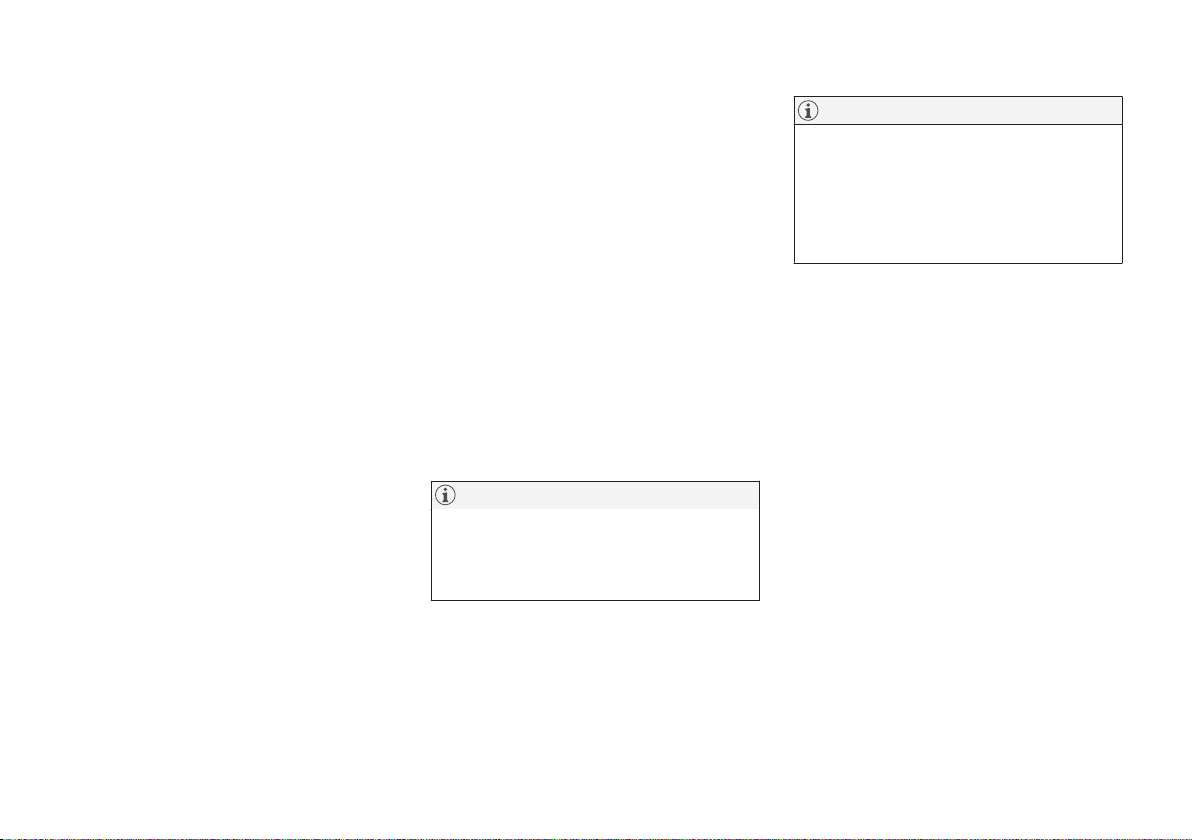
SAFETY
61
Related information
•
Safety mode (p. 59)
•
Starting the car (p. 442)
•
Recovery (p. 495)
Child safety
Children must always sit secure while travelling in the car.
Volvo has child safety equipment (child seats
and attachment devices) which is designed for
fitting in this particular car. Using Volvo's child
safety equipment, you obtain good conditions
for a child to travel safely in the car. In addition, the child safety equipment fits in well and
is simple to use.
The equipment that should be used is selected
taking account of the weight and size of the
child.
Volvo recommends that children travel in a
rear-facing child seat until as late an age as
possible, at least until 34 years of age, and
then in a front-facing child seat until the child
is 140 cm (4 feet 7 inches) tall.
NOTE
Legal provisions about the type of child
seat that must be used for children of different ages and heights vary from country
to country. Check what does apply.
NOTE
When using child safety equipment, it is
important to read the installation instructions included.
In the event of questions when fitting child
safety equipment, contact the manufacturer for clearer instructions.
Children of all ages and sizes must always sit
correctly secured in the car. Never allow a
child to sit on the knee of a passenger.
Related information
•
Safety (p. 44)
•
Child seats (p. 62)
•
Activating and deactivating child safety
locks (p. 268)

SAFETY
* Option/accessory.
62
Child seats
Suitable child seats should always be used
when children are travelling in the car.
Children should sit comfortably and safely.
Make sure that the child seat is positioned,
mounted and used correctly.
Look in the installation instructions for the
child seat for the correct fitting.
NOTE
When using child safety equipment, it is
important to read the installation instructions included.
In the event of questions when fitting child
safety equipment, contact the manufacturer for clearer instructions.
NOTE
Never leave a child seat loose in the car.
Always secure it according to the instructions for the child seat, even when it is not
in use.
NOTE
Long-term installation and use of child
seats may cause wear and tear on the car's
fittings. Volvo recommends using the kick
guard accessory to protect the car's fittings.
Related information
•
Child safety (p. 61)
•
Upper mounting points for child seats
(p. 62)
•
Lower mounting points for child seats
(p. 63)
•
i-Size/ISOFIX mounting points for child
seats (p. 64)
•
Child seat positioning (p. 65)
•
Activating and deactivating passenger airbag* (p. 56)
Upper mounting points for child seats
The car is equipped with upper mounting
points for child seats on the rear seat's outer
seats.
The upper mounting points are primarily
intended for use with front-facing child seats.
Always follow the manufacturer's installation
instructions when connecting a child seat to
the upper mounting points.
The location of the mounting points
Mounting point locations are indicated by symbols
on the rear of the backrest.
The mounting points are located on the rear of
the rear seat's outer seats.

SAFETY
}}
* Option/accessory.
63
WARNING
The child seat's upper straps must be
routed through the hole in the head
restraint leg before they are tensioned at
the mounting point. If this is not possible,
follow the recommendations from the child
seat manufacturer.
NOTE
Fold the head restraints in order to facilitate fitting this type of child seat in cars
with folding head restraints on the outer
seats.
NOTE
In cars with a cargo cover over the luggage
compartment, this must be removed
before child seats can be attached to the
securing points.
Related information
•
Child seats (p. 62)
•
Lower mounting points for child seats
(p. 63)
•
i-Size/ISOFIX mounting points for child
seats (p. 64)
•
Overview table for location of child seats
(p. 68)
•
Table for location of child seats using the
car's seatbelts (p. 69)
Lower mounting points for child seats
The car is equipped with lower mounting
points for child seats in the front seat* and
the rear seat.
The lower mounting points are designed to be
used in conjunction with certain rear-facing
child seats.
Always follow the manufacturer's installation
instructions when connecting a child seat to
the lower mounting points.
The location of the mounting points
Mounting point locations in the front seat.
The mounting points in the front seat are
located on the sides of the passenger seat's
legroom.
The mounting points in the front seat are only
mounted if the vehicle is equipped with a

||
SAFETY
* Option/accessory.
64
switch to activate/deactivate the passenger
airbag*.
Mounting point locations in the rear seat.
The mounting points in the rear seat are
located on the rear section of the front seat's
floor rails.
Related information
•
Child seats (p. 62)
•
Upper mounting points for child seats
(p. 62)
•
i-Size/ISOFIX mounting points for child
seats (p. 64)
•
Overview table for location of child seats
(p. 68)
•
Table for location of child seats using the
car's seatbelts (p. 69)
i-Size/ISOFIX mounting points for child seats
The car is equipped with i-Size/ISOFIX
mounting points for child seats in the rear
seat.
i-Size/ISOFIX2 is a fixture system for car child
seats that is based on an international standard.
Always follow the manufacturer's installation
instructions when connecting a child seat to
the i-Size/ISOFIX mounting points.
The location of the mounting points
Mounting point locations are indicated by symbols
2
on the upholstery of the backrest.
The mounting points for i-Size/ISOFIX are
located behind covers in the lower section of
the rear seat's backrest, in the outer seats.
Lift the covers in order to access the mounting
points.
Related information
•
Child seats (p. 62)
•
Upper mounting points for child seats
(p. 62)
•
Lower mounting points for child seats
(p. 63)
•
Overview table for location of child seats
(p. 68)
•
Table for location of i-Size child seats
(p. 71)
•
Table for location of ISOFIX child seats
(p. 72)
2
Names and symbols change depending on market.

SAFETY
65
Child seat positioning
It is important to position the child seat in the
right place in the car. The choice of location
depends, amongst other things, on the type
of child seat and whether the passenger airbag is activated.
Rear-facing child seat and airbag are not compatible.
Always fit rear-facing child seats in the rear
seat if the passenger airbag is activated. If a
child is sitting on the front passenger seat
then he/she could suffer serious injury if the
airbag deploys.
If the passenger airbag is deactivated then
rear-facing child seats can be fitted on the
front passenger seat.
NOTE
Regulations regarding the placement of
children in cars vary from country to country. Check what does apply.
WARNING
Never allow anybody to stand or sit in front
of the front passenger seat.
Never use a rear-facing child seat on the
front passenger seat if the airbag is activated.
Front-facing passengers (children and
adults) must never sit on the front passenger seat if the passenger airbag is deactivated.
Failure to follow the advice given above
can endanger life or lead to serious personal injury.
Label for passenger airbag
Label on the passenger side's sun visor.
The warning label for the passenger airbag is
positioned as shown above.
Related information
•
Child seats (p. 62)
•
Child seat mounting (p. 66)
•
Overview table for location of child seats
(p. 68)
•
Table for location of child seats using the
car's seatbelts (p. 69)
•
Table for location of i-Size child seats
(p. 71)
•
Table for location of ISOFIX child seats
(p. 72)

SAFETY
66
Child seat mounting
It is important to remember a number of
things when a child seat is mounted and
used, which depend on where the child seat
is positioned.
WARNING
Booster cushions/child seats with steel
braces or some other design that could
rest on the seatbelt buckle's opening button must not be used, as they could cause
the seatbelt buckle to open accidentally.
Do not secure the straps for the child seat
into the seat's horizontal adjustment bar or
in springs, rails or beams under the seat.
Sharp edges may damage the straps.
Do not allow the upper section of the child
seat to rest against the windscreen.
NOTE
When using child safety equipment, it is
important to read the installation instructions included.
In the event of questions when fitting child
safety equipment, contact the manufacturer for clearer instructions.
NOTE
Never leave a child seat loose in the car.
Always secure it according to the instructions for the child seat, even when it is not
in use.
NOTE
Long-term installation and use of child
seats may cause wear and tear on the car's
fittings. Volvo recommends using the kick
guard accessory to protect the car's fittings.
Installation in the front seat
•
When fitting rear-facing child seats, check
that the passenger airbag is deactivated.
•
When fitting front-facing child seats,
check that the passenger airbag is activated.
•
Only use child seats that are recommended by Volvo, are universally approved
or are semi-universal, and where the car is
included on the manufacturer's vehicle list.
•
ISOFIX child seats can only be fitted when
the car is equipped with the ISOFIX console3 accessory.
•
If the child seat is equipped with lower
straps, Volvo recommends that the lower
mounting points are used with these3.
•
If the child seat is equipped with support
legs, always fit the support leg/support
legs directly to the floor. Never fit a support leg to a footrest or other object.
Installation in the rear seat
•
Only use child seats that are recommended by Volvo, are universally
approved4 or are semi-universal, and
where the car is included on the manufacturer's vehicle list.
•
A child seat with support legs must not be
fitted in the centre seat.
•
The outer seats are equipped with the
ISOFIX fixture system and are approved
for i-Size5.
•
The outer seats are equipped with upper
mounting points. Volvo recommends that
child seat's upper straps should be pulled
through the hole in the head restraint
before being tensioned at the mounting
point. If this is not possible, follow the recommendations from the child seat manufacturer.
3
The accessory range varies depending on market.
4
Does not apply to the centre seat.
5
Varies depending on market.

SAFETY
67
•
If the child seat is equipped with lower
straps, never adjust the position of the
seat in front after the straps have been fitted in the lower mounting points. Always
remember to remove the lower straps
when the child seat is not installed.
•
If the child seat is equipped with support
legs, always fit the support leg/support
legs directly to the floor. Never fit a support leg to a footrest or other object.
With the installation of an infant seat in the rear seat,
Volvo recommends a distance of at least 50 mm
(2 inches) from the front part of the infant seat to the
rearmost part of the seat in front.
Related information
•
Child seat positioning (p. 65)
•
Overview table for location of child seats
(p. 68)
•
Table for location of child seats using the
car's seatbelts (p. 69)
•
Table for location of i-Size child seats
(p. 71)
•
Table for location of ISOFIX child seats
(p. 72)

SAFETY
68
Overview table for location of child seats
The table gives an overview of the types of
child seats suitable for the car's seats.
Seat positions in left-hand drive cars.
Seat positions in right-hand drive cars.
i-Size child seats Universally approved child seats secured using the car's seatbelt
Other child seat categories
A
Seat position
B
3, 5
2C, 3, 5 2C, 3, 4, 5
A
For more information, contact the child seat manufacturer.
B
According to the numbering above.
C
Activated airbag for front-facing child seats. Deactivated airbag for rear-facing child seats.
Related information
•
Child seat positioning (p. 65)
•
Child seat mounting (p. 66)
•
Table for location of child seats using the
car's seatbelts (p. 69)
•
Table for location of i-Size child seats
(p. 71)
•
Table for location of ISOFIX child seats
(p. 72)

SAFETY
}}
69
Table for location of child seats using the car's seatbelts
The table gives a recommendation for which
child seats suit which locations, and for what
size of child.
NOTE
Always read the owner's manual section
on installing a child seat before installing
one in the car.
Weight Front seat (with deactivated airbag, only
rear-facing child seats)
A
Front seat (with activated airbag, only
front-facing child seats)
A
Outer rear seat Centre rear seat
Group 0
max 10 kg
U
B, C
X
U
C
L
C
Group 0+
max 13 kg
U
B, C
X
U
C
L
C
Group 1
918 kg
L
D
UF
B, E
UE, L
D
L
E
Group 2
1525 kg
L
D
UF
B, F
UF, L
D
L
F

||
SAFETY
70
Weight Front seat (with deactivated airbag, only
rear-facing child seats)
A
Front seat (with activated airbag, only
front-facing child seats)
A
Outer rear seat Centre rear seat
Group 3
2236 kg
X
UF
B, F
U
F
L
F
U: Suitable for universal category restraints approved for use in this mass group.
UF: Suitable for front-facing universally approved child seats.
L: Suitable for particular child restraints. These restraints may be of the specific vehicle, restricted or semi-universal categories.
X: The seat is not suitable for children in this mass group.
A
The seat cushion extension must always be retracted for the installation of child seats.
B
Adjust the backrest to a more upright position.
C
Volvo recommends: Volvo infant seat (type approval E1 04301146).
D
Volvo recommends: Volvo rear-facing seat (type approval E5 04212).
E
Volvo recommends rear-facing child seat for children in this mass group.
F
Volvo recommends: Booster cushion with and without back (type approval E5 04216); Volvo booster seat (type approval E1 04301312).
WARNING
Never use a rear-facing child seat on the
front passenger seat if the passenger airbag is activated.
Related information
•
Child seat positioning (p. 65)
•
Child seat mounting (p. 66)
•
Overview table for location of child seats
(p. 68)
•
Table for location of i-Size child seats
(p. 71)
•
Table for location of ISOFIX child seats
(p. 72)
•
Seatbelts (p. 48)

SAFETY
71
Table for location of i-Size child seats
The table gives a recommendation for which
i-Size child seats suit which locations, and for
what size of child.
The child seat must be approved in accordance with UN Reg R129.
NOTE
Always read the owner's manual section
on installing a child seat before installing
one in the car.
Type of child seat Front seat (with deactivated airbag,
only rear-facing child seats)
Front seat (with activated airbag, only
front-facing child seats)
Outer rear seat Centre rear seat
i-Size child seats X X
i-U
A, B
X
i-U: Suitable for i-Size "universal" child seat, front-facing and rear-facing.
X: Not suitable for universally approved child seats.
A
Volvo recommends that children travel in a rear-facing child seat until as late an age as possible, at least until 34 years of age.
B
Volvo recommends: BeSafe iZi Kid X2 i-Size (type approval E4129R000002).
Related information
•
Child seat positioning (p. 65)
•
Child seat mounting (p. 66)
•
Overview table for location of child seats
(p. 68)
•
Table for location of child seats using the
car's seatbelts (p. 69)
•
Table for location of ISOFIX child seats
(p. 72)
•
i-Size/ISOFIX mounting points for child
seats (p. 64)

SAFETY
72
Table for location of ISOFIX child seats
The table gives a recommendation for which
ISOFIX child seats suit which locations, and
for what size of child.
The child seat must be approved in accordance with UN Reg R44 and the car model
must be included in the manufacturer's vehicle
list.
NOTE
Always read the owner's manual section
on installing a child seat before installing
one in the car.
Weight
Size class
A
Type of child seat Front seat (with deacti-
vated airbag, only rear-
facing child seats)
B, C
Front seat (with acti-
vated airbag, only
front-facing child
seats)
B, C
Outer rear seat Centre rear seat
Group 0
max 10 kg
E Rear-facing infant seat
IL
B, D
, X
E
X
IL
D
X
Group 0+
max 13 kg
E Rear-facing infant seat
IL
B, D, F
, X
E
X
IL
D
XC Rear-facing child seat
D Rear-facing child seat

SAFETY
}}
73
Weight
Size class
A
Type of child seat Front seat (with deacti-
vated airbag, only rear-
facing child seats)
B, C
Front seat (with acti-
vated airbag, only
front-facing child
seats)
B, C
Outer rear seat Centre rear seat
Group 1
918 kg
A Front-facing child seat
X
IL
B, F, G
, X
E
ILG, IUF
G
XB Front-facing child seat
B1 Front-facing child seat
C Rear-facing child seat
IL
B, F
, X
E
X IL X
D Rear-facing child seat
IL: Suitable for particular ISOFIX child restraint systems. These child restraint systems are those of the specific vehicle, restricted or semi-universal
categories.
IUF: Suitable for ISOFIX forward child restraint systems of universal category approved for use in the mass group.
X: Not suitable for ISOFIX child restraint systems.
A
For child seats with the ISOFIX fixture system there is a size classification to help users choose the right type of child seat. The size class can be read on the child seat's label.
B
Works for the installation of ISOFIX child seats that are semi-universally approved (IL) if the car is equipped with the ISOFIX console accessory (the accessory range varies depending on market).
There are no upper mounting points for child seats here.
C
The seat cushion extension must always be retracted for the installation of child seats.
D
Volvo recommends: Volvo infant seat secured using the ISOFIX fixture system (type approval E1 04301146).
E
Applicable if the car is not fitted with an ISOFIX bracket.
F
Adjust the backrest so that the head restraint does not interfere with the child seat.
G
Volvo recommends rear-facing child seat for children in this mass group.
WARNING
Never use a rear-facing child seat on the
front passenger seat if the passenger airbag is activated.
NOTE
If an i-Size/ISOFIX child seat has no size
classification, the car model must be
included on the vehicle list for the child
seat.
NOTE
Volvo recommends contacting an authorised Volvo dealer for information about
which i-Size/ISOFIX child seats Volvo recommends.

||
SAFETY
74
Related information
•
Child seat positioning (p. 65)
•
Child seat mounting (p. 66)
•
Overview table for location of child seats
(p. 68)
•
Table for location of child seats using the
car's seatbelts (p. 69)
•
Table for location of i-Size child seats
(p. 71)
•
i-Size/ISOFIX mounting points for child
seats (p. 64)

DISPLAYS AND VOICE CONTROL

DISPLAYS AND VOICE CONTROL
* Option/accessory.
76
Instruments and controls in lefthand drive car
The overviews show where the displays and
controls near the driver are located.
Steering wheel and instrument panel
Position lamps, daytime running lights,
dipped beam, main beam, direction indicators, rear fog lamp, resetting the trip
meter
Steering wheel paddles for manual gear
changing in an automatic gearbox*
Head-up display*
Driver display
Wipers and washing, rain sensor*
Right-hand steering wheel keypad
Steering wheel adjustment
Horn
Left-hand steering wheel keypad
Bonnet opening
Display lighting, tailgate unlocking/opening*/closing*, halogen headlamp levelling
Roof console
Front reading lamps and interior lighting
Panorama roof*
Display in roof console, ON CALL button*
Manual dimming of interior rearview mirror
Centre and tunnel console
Centre display
Hazard warning flashers, defrosting,
media
Gear selector
Start knob
Drive mode control
Parking brake
Automatic braking when stationary

DISPLAYS AND VOICE CONTROL
}}
* Option/accessory.
77
Driver's door
Memories for power front seat*, door mirror and head-up display* settings
Central locking
Power windows, door mirrors, electric
child safety lock*
Adjusting front seat
Related information
•
Manual front seat (p. 182)
•
Adjusting the power* front seat (p. 183)
•
Adjusting the steering wheel (p. 196)
•
Lighting control (p. 148)
•
Starting the car (p. 442)
•
Driver display (p. 79)
•
Overview of centre display (p. 105)
•
Gearbox (p. 456)
Instruments and controls in righthand drive car
The overviews show where the displays and
controls near the driver are located.
Steering wheel and instrument panel
Position lamps, daytime running lights,
dipped beam, main beam, direction indicators, rear fog lamp, resetting the trip
meter
Steering wheel paddles for manual gear
changing in an automatic gearbox*
Head-up display*
Driver display
Wipers and washing, rain sensor*
Right-hand steering wheel keypad
Display lighting, tailgate unlocking/opening*/closing*, halogen headlamp levelling
Bonnet opening
Horn
Steering wheel adjustment
Left-hand steering wheel keypad
Roof console
Front reading lamps and interior lighting
Panorama roof*
Display in roof console, ON CALL button*
Manual dimming of interior rearview mirror

||
DISPLAYS AND VOICE CONTROL
* Option/accessory.
78
Centre and tunnel console
Centre display
Hazard warning flashers, defrosting,
media
Gear selector
Start knob
Drive mode control
Parking brake
Automatic braking when stationary
Driver's door
Memories for power front seat*, door mirror and head-up display* settings
Central locking
Power windows, door mirrors, electric
child safety lock*
Adjusting front seat
Related information
•
Manual front seat (p. 182)
•
Adjusting the power* front seat (p. 183)
•
Adjusting the steering wheel (p. 196)
•
Lighting control (p. 148)
•
Starting the car (p. 442)
•
Driver display (p. 79)
•
Overview of centre display (p. 105)
•
Gearbox (p. 456)

DISPLAYS AND VOICE CONTROL
}}
* Option/accessory.
79
Driver display
The driver display shows information about
the car and driving.
The driver display contains gauges, indicators
and indicator and warning symbols. The content of the driver display depends on the car's
equipment, settings and which functions are
active at that time.
The driver display is activated as soon as a
door is opened, i.e. in ignition position 0. The
driver display extinguishes after a while if it is
not used. To reactivate it, proceed with one of
the following:
•
Depress the brake pedal.
•
Activate ignition position I.
•
Open one of the doors.
WARNING
If the driver display should extinguish, not
illuminate on activation/start or be fully or
partially illegible, the car must not be used.
You should visit a workshop immediately.
Volvo recommends an authorised Volvo
workshop.
WARNING
In the event of a fault in the driver display
the information on e.g. brakes, airbags or
other safety systems may not be shown. In
which case, the driver cannot check the
status of the car's systems or receive current warnings and information.
The figure is schematic - parts may vary depending
on car model.
Location in the driver display:
On the left In the middle On the right
Speedometer Indicator and warning symbols
Tachometer/Hybrid gauge
A
Trip meter Outside temperature gauge Gear shift indicator
Odometer
B
Clock Drive mode
Cruise control and speed limiter information Messages, in some cases with graphics Fuel gauge
Road Sign Information*
Door and seatbelt information Hybrid battery gauge
– Charging status Distance to empty tank
– Media player Distance to empty battery

||
DISPLAYS AND VOICE CONTROL
* Option/accessory.
80
On the left In the middle On the right
–
Navigation map*
Instantaneous fuel consumption
– Phone App menu (activated via steering wheel keypad)
– Voice recognition –
A
Depends on drive mode selected.
B
Accumulated mileage.
Dynamic symbol
The dynamic symbol in its
basic form.
The centre of the driver display contains a
dynamic symbol that changes appearance for
different types of message. An amber or red
marker around the symbol indicates the
degree of severity of a control or warning message.
Examples of indicator symbol.
With an animation, the basic shape can be
turned into a graphic showing where a problem is situated, or in order to clarify information.
Related information
•
Driver display settings (p. 81)
•
Warning symbols in the driver display
(p. 92)
•
Indicator symbols in the driver display
(p. 89)
•
Trip computer (p. 84)
•
Messages in the driver display (p. 101)
•
Handling the application menu in the
driver display (p. 100)
•
Drive modes (p. 464)

DISPLAYS AND VOICE CONTROL
* Option/accessory.
81
Driver display settings
Settings for the driver display's display
options can be made via the driver display's
application menu and via the centre display's
settings menu.
Settings via the driver display's app menu
The figure is schematic - parts may vary depending
on car model.
The app menu is opened and controlled using
the right-hand keypad on the steering wheel.
In the app menu, you can choose which information is shown on the driver display from:
•
trip computer
•
media player
•
phone
•
navigation system*.
Settings via the centre display
Selecting information type
1.
Tap on
Settings in the centre display's
top view.
2. Press
My Car Displays Driver
Display Information
.
3. Select what should be shown in the background:
•
Show no information in background
•
Show information for current
playing media
•
Show navigation even if no route is
set
Selecting theme
1.
Tap on
Settings in the centre display's
top view.
2. Tap on
My Car Displays Display
Themes
.
3. Select a theme (appearance) for the driver
display:
•
Glass
•
Minimalistic
•
Performance
•
Chrome Rings
Selecting language
1.
Tap on
Settings in the centre display's
top view.
2. Tap on
System System Languages
and Units
System Language to select
language.
> A change will affect the language in all
displays.
These settings are personal and are saved
automatically to the active driver profile.
Related information
•
Driver display (p. 79)
•
Handling the application menu in the
driver display (p. 100)
•
Other settings in the centre display's top
view (p. 128)

DISPLAYS AND VOICE CONTROL
82
Fuel gauge
The fuel gauge in the driver display shows the
fuel level in the tank.
The figure is schematic - parts may vary depending
on car model.
The beige zone in the fuel gauge indicates the
quantity of fuel in the tank.
When the fuel level is low and it is soon time
to refuel, the fuel pump symbol illuminates
and changes to amber. The trip computer also
indicates the distance to empty tank.
Related information
•
Driver display (p. 79)
•
Hybrid battery gauge (p. 83)
•
Filling fuel (p. 479)
•
Fuel tank - volume (p. 681)
Hybrid gauge
In drive modes Hybrid and Pure, the driver
display shows a hybrid gauge that can help
the driver to drive the car in a more energyefficient way.
The hybrid gauge shows in different ways the
relationship between how much power is
being taken from the electric motor and how
much power is available.
Symbols in the hybrid gauge
Indicates current level for available
electric motor power. If the symbol
is filled in, it means that the electric
motor is in use.
If the symbol is not filled in, it means
that the electric motor is not in use.
Indicates the power level when the
combustion engine starts. If the
symbol is filled in, it means that the
combustion engine is in use.
Indicates the power level when the
internal combustion engine is due to
start. If the symbol is not filled in, it
means that the combustion engine is
not in use.
Indicator that shows that the hybrid
battery is being charged, e.g. if the
brake pedal is gently depressed.
Driver-requested power
The pointer in the hybrid gauge indicates the
amount of engine power requested by the
driver by regulating the accelerator pedal. The
higher the reading on the scale, the more
power is requested by the driver in the current
gear. The marker between the lightning flash
and the drop shows the point at which the
internal combustion engine starts.

DISPLAYS AND VOICE CONTROL
}}
83
Example:
The car is started but stationary, no power is requested.
The electric motor cannot supply the amount of
engine power requested and the internal combustion
engine starts.
The car generates current to the battery, the battery
is charged, e.g. when the brake pedal is pressed
lightly or during engine braking down a hill.
Related information
•
Drive modes (p. 464)
•
Driver display (p. 79)
•
Foot brake (p. 448)
•
Starting and stopping the combustion
engine in Twin Engine (p. 463)
Hybrid battery gauge
The hybrid battery gauge shows how much
energy there is in the hybrid battery.
The energy in the hybrid battery is used for the
electric motor, but also to cool or heat the car.
The trip computer calculates an approximate
distance for the energy left in the hybrid battery.

||
DISPLAYS AND VOICE CONTROL
84
Symbols in the hybrid battery gauge
The symbol in the hybrid battery gauge
indicates that the
Hold function is activated,
and the symbol indicates that the Charge
function is activated.
Related information
•
Driver display (p. 79)
•
Charging the hybrid battery (p. 415)
•
Hold and Charge function (p. 475)
Trip computer
The car's trip computer records vales such as
e.g. distance, fuel consumption and average
speed whilst driving.
In order to facilitate fuel-efficient driving, information is recorded about both instantaneous
and average fuel consumption. The information from the trip computer can be shown in
the driver display.
Examples of trip computer information in the driver
display. The figure is schematic - parts may vary
depending on car model.
The following meters are included in the trip
computer:
•
Trip meter
•
Odometer
•
Instantaneous fuel consumption
•
Distance to empty tank
•
Distance to empty battery
•
Tourist - alternative speedometer
Units for distance, speed, etc. can be changed
via system settings in the centre display.
Trip meter
There are two trip meters, TM and TA.
TM can be reset manually and TA is reset
automatically if the car is not used for at least
four hours.
The following information is registered while
driving:
•
Mileage
•
Driving time
•
Average speed
•
Average fuel consumption
The values apply from the trip meter's latest
reset.
Odometer
The odometer records the car's total mileage.
This value cannot be reset to zero.
Instantaneous fuel consumption
This gauge shows the fuel consumption that
the car has at the moment. The value is updated approximately every second.

DISPLAYS AND VOICE CONTROL
85
Distance to empty tank
The trip computer calculates the
remaining mileage with the fuel
available in the tank.
The calculation is based on the average fuel
consumption over the last 30 km (20 miles)
and the remaining drivable fuel quantity.
When the gauge shows "----", there is not
enough fuel left to be able to calculate the
remaining mileage. Refuel as soon as possible.
NOTE
There may be a slight deviation if the driving style has been changed.
An economic driving style generally results in a
longer driving distance.
Distance to empty battery
The approximate distance that can
be driven with the remaining amount
of energy in the hybrid battery is
indicated adjacent to this symbol.
The calculation is based on the average consumption of normally loaded vehicle, during
normal driving and taking into account
whether the air conditioning (AC) is switched
on or off. When changing between the
Hybrid
and Pure drive modes, the calculated distance
increases since the Pure mode has reduced
climate settings (ECO climate).
No guaranteed range on electric power
remains when the gauge shows "----".
NOTE
There may be a slight deviation if the driving style has been changed.
An economic driving style generally results in a
longer driving distance.
Start value for fully charged hybrid battery
Since it is difficult to anticipate driving style
and other factors that affect the range for
electric operation, Volvo has decided to use a
start value when the car is fully charged. The
start value indicates an up-to figure instead of
a forecast for the range for electric operation.
The difference in start value between
Hybrid
and Pure is due to the car being allowed to
use more energy from the hybrid battery in
Pure mode, as well as that the car changes
over to ECO climate.
Mileage for electric operation
In order to achieve the longest possible mileage for electric operation, the driver of an electrically powered car also has to think about
energy conservation. The more consumers
there are (stereo, electric heating in windows/
mirrors/seats, very cold air from the climate
control system, etc.) that are active - the
shorter the potential mileage.
NOTE
In addition to high current take-off in the
passenger compartment, sudden acceleration and braking, high speed, heavy loads,
low outside temperature and uphill gradients also reduce the possible driving distance.
Tourist - alternative speedometer
The alternative digital speedometer makes it
easier to drive in countries where speed limit
signs are in a different unit than that shown in
the car's instruments.
The digital speed is then shown in the opposite unit to that shown in the analogue speedometer. If the analogue speedometer is graduated in mph, the digital speedometer shows
the corresponding speed in km/h and vice
versa.
Related information
•
Show trip data in the driver display
(p. 86)
•
Resetting the trip meter (p. 87)
•
Show trip statistics in the centre display
(p. 87)
•
Driver display (p. 79)
•
Changing system units (p. 128)

DISPLAYS AND VOICE CONTROL
86
Show trip data in the driver display
The trip computer's recorded and calculated
values can be shown in the driver display.
The values are saved in a trip computer app.
Via the app menu, you can choose which
information is shown on the driver display.
Open and navigate in the app menu1 using the righthand steering wheel keypad.
App menu
Left/right
Up/down
Confirm
1. Open the app menu in the driver display
by pressing (1).
(It is not possible to open the app menu
while there is an unacknowledged message in the driver display. The message
first has to be confirmed by pressing the O
button (4) before the app menu can be
opened.)
2. Navigate to the trip computer app to left
or right with (2).
> The top four menu rows show meas-
ured values for trip meter TM. The next
four menu rows show measured values
for trip meter TA. Scroll up or down in
the list with (3).
3. Scroll down to the option buttons to
select which information to show in the
driver display:
•
Odometer
•
Distance to empty tank
•
Distance to empty battery
•
Tourist (alternative speedometer)
•
Mileage for trip meter TM, TA, or no
display of mileage
•
Instantaneous fuel consumption, average consumption for TM or TA, alternatively, no display of fuel consumption
Select or deselect an option with the O
button (4). The change is made immediately.
Related information
•
Trip computer (p. 84)
•
Resetting the trip meter (p. 87)
1
The figure is schematic - parts may vary depending on car model.

DISPLAYS AND VOICE CONTROL
87
Resetting the trip meter
Reset the trip meter using the left-hand stalk
switch.
–
Reset all information in trip meter TM (i.e.
mileage, average consumption, average
speed and driving time) with a long press
on the RESET button on the left-hand
stalk switch.
A short press on the RESET button resets
only the mileage.
The trip meter TA can only be reset automatically when the car has not been used for four
or more hours.
Related information
•
Trip computer (p. 84)
Show trip statistics in the centre display
Trip statistics from the trip computer are displayed graphically in the centre display and
provide an overview that facilitates more fuelefficient driving.
Open the Driver
performance app in app
view in order to show the trip
statistics.
Each bar in the diagram sym-
bolises a distance of 1, 10 or
100 km, alternatively miles. The bars are filled
in from the right as driving progresses. The bar
on the far right shows the value for the current
distance.
The average fuel consumption and total driving time are calculated since the last time the
trip statistics were reset.
Fuel and electricity consumption are shown in
separate graphs. Electricity consumption is
"net" consumption, i.e. energy consumed
minus regenerated energy created during
braking.
Trip statistics from the trip computer2.
NOTE
When driving with electric operation, fuel
consumption can be indicated in the trip
statistics if the additional heater3 is running.
Related information
•
Settings for trip statistics (p. 88)
•
Trip computer (p. 84)
2
The figure is schematic - parts may vary depending on car model.
3
Applicable to fuel-driven auxiliary heater.
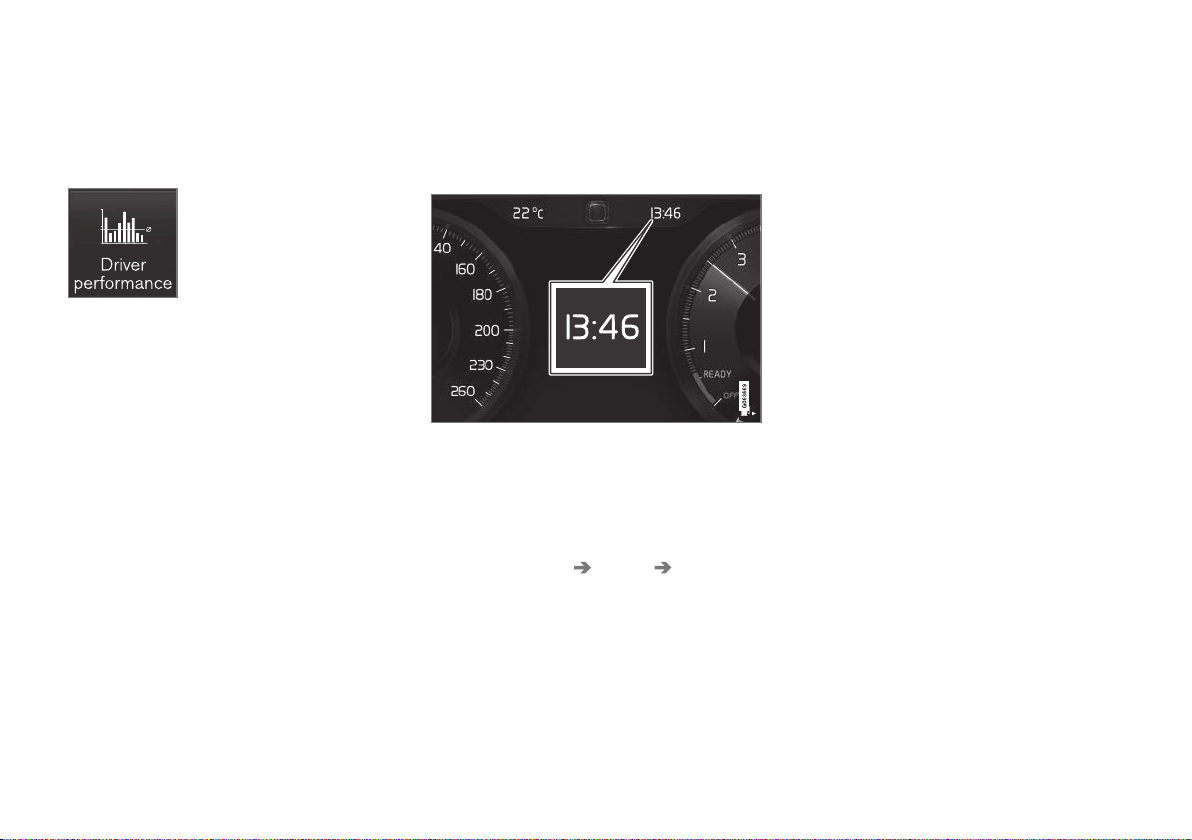
DISPLAYS AND VOICE CONTROL
88
Settings for trip statistics
Reset or adjust settings for trip statistics.
1.
Open the
Driver performance app in app
view in order to show the trip statistics.
2.
Press
Preferences to
•
change graph scale. Select resolution 1,
10 or 100 km/miles for the bar.
•
reset data after every trip. Performed
when the car has been stationary for
more than 4 hours.
•
reset data for the current trip.
Trip statistics, calculated average consumption and total driving time are always
reset simultaneously.
Units for distance, speed, etc. can be changed
via system settings in the centre display.
Related information
•
Show trip statistics in the centre display
(p. 87)
•
Trip computer (p. 84)
•
Resetting the trip meter (p. 87)
Date and time
The clock is shown in both the driver display
and the centre display.
Clock location
In certain situations, messages and information may cover the clock in the driver display.
In the centre display, the clock is located at
the top right of the status bar.
Date and time settings
–
Select Settings System Date and
Time
in the centre display's top view to
change settings for time and date format.
Adjust the date and time by pressing the
up or down arrow on the touch screen.
Automatic time for cars with GPS
When the car is equipped with a navigation
system,
Auto Time can be selected. The time
zone is then adjusted automatically based on
the location of the car. For certain types of
navigation systems, the current location
(country) must also be set to obtain the right
time zone. If
Auto Time is not selected, time
and data are adjusted with arrow up or arrow
down on the touch screen.
Summer time
In certain countries, it is possible to select the
Auto Daylight Saving Time setting for auto-
matic setting of summer time. For other countries, the Daylight Saving Time setting can
be selected manually.
Related information
•
Driver display (p. 79)
•
Other settings in the centre display's top
view (p. 128)

DISPLAYS AND VOICE CONTROL
}}
* Option/accessory.
89
Outside temperature gauge
The outside temperature is shown in the
driver display.
A sensor detects the temperature outside of
the car.
If the car has been stationary, the gauge may
display a temperature reading that is too high.
When the outside temperature is in
the range –5 °C to +2 °C (23 °F to
36 °F), a snowflake symbol lights up
that warns of potentially slippery
conditions.
The symbol is also illuminated briefly in the
head-up display*, if the car is equipped with
one.
Change the unit for the temperature gauge,
etc. via system settings in the centre display's
top view.
Related information
•
Driver display (p. 79)
•
Changing system units (p. 128)
Indicator symbols in the driver display
The indicator symbols alert the driver that a
function is activated, that a system is operating, or that a fault or abnormal condition has
occurred.
Symbol Specification
Information, read display text
When one of the car's systems
does not behave as intended,
this information symbol illuminates and a text appears on the
driver display. The information
symbol can also illuminate in
conjunction with other symbols.
Fault in brake system
The symbol lights up when there
is a fault in the parking brake.
ABS fault
If this symbol illuminates then
the system is not working. The
car's regular brake system continues to work, but without the
ABS function.

||
DISPLAYS AND VOICE CONTROL
90
Symbol Specification
Automatic brake on
The symbol illuminates when the
function is activated and the foot
brake or parking brake is acting.
The brake holds the car stationary when it has stopped.
Tyre pressure system
The symbol illuminates when tyre
pressure is too low. If there is a
fault in the tyre pressure system,
the symbol will flash for approx. 1
minute and then illuminate with a
constant glow. This may be
because the system cannot
detect or warn of low tyre pressure as intended.
Emissions system
If the symbol illuminates after the
engine has been started then it
may be due to a fault in the car's
emissions system. Drive to a
workshop for checking. Volvo
recommends that an authorised
Volvo workshop is contacted.
Symbol Specification
Left and right-hand direction
indicator
The symbol flashes when the
direction indicators are used.
Position lamps
The symbol lights up when the
position lamps are switched on.
Fault in the headlamp system
The symbol illuminates if a fault
has occurred in the ABL function
(Active Bending Lights) or if
another fault has occurred in the
headlamp system.
Active main beam on
The symbol lights up blue when
active main beam is on.
Active main beam off
The symbol lights up white when
active main beam is off.
Symbol Specification
Main beam On
The symbol illuminates when
main beam is on and with main
beam flash.
Active main beam on
The symbol lights up blue when
active main beam is on. Position
lamps are switched on.
Active main beam off
The symbol lights up white when
active main beam is off. Position
lamps are switched on.
Main beam On
The symbol lights up when main
beam and the position lamps are
switched on.
Front fog lamps on
This symbol illuminates when the
front fog lamp is switched on.
Rear fog lamp on
This symbol illuminates when the
rear fog lamp is switched on.

DISPLAYS AND VOICE CONTROL
91
Symbol Specification
Rain sensor on
This symbol illuminates when the
rain sensor is on.
Preconditioning on
The symbol illuminates when the
engine block and passenger
compartment heater/air conditioning are preconditioning the
car.
Stability system
A flashing symbol indicates that
the stability system is operating.
If the symbol illuminates with
constant glow then there is a
fault in the system.
Symbol Specification
Stability system, sport mode
The symbol illuminates when the
sport mode is activated. Sport
mode allows for a more active
driving experience. The system
then detects whether the accelerator pedal, steering wheel
movements and cornering are
more active than in normal driving and then allows controlled
skidding of the rear section up to
a certain level before it intervenes and stabilises the car.
Lane assistance
White symbol: Lane assistance is
on and road lines are detected.
Grey symbol: Lane assistance is
on but road lines are not
detected.
Amber symbol: Lane assistance
warns/intervenes.
Symbol Specification
Lane assistance and rain sensor
White symbol: Lane assistance is
on and road lines are detected.
Rain sensor is on.
Grey symbol: Lane assistance is
on but road lines are not
detected. Rain sensor is on.
Reduced performance
In the event of a temporary powertrain fault, the car can go into a
Limp home mode with reduced
engine power to prevent damage
to the powertrain.
Related information
•
Driver display (p. 79)
•
Warning symbols in the driver display
(p. 92)

DISPLAYS AND VOICE CONTROL
92
Warning symbols in the driver display
The warning symbols alert the driver that an
important function is activated or that a serious fault or condition exists.
Symbol Specification
Warning
The red warning symbol illuminates when a fault has been indicated which could affect the
safety or drivability of the car. An
explanatory text is shown on the
driver display at the same time.
The warning symbol can also illuminate in conjunction with other
symbols.
Seatbelt reminder
This symbol illuminates or
flashes if someone in a front seat
has not put on their seatbelt or if
someone in a rear seat has taken
off their seatbelt.
Symbol Specification
Airbags
If the symbol remains illuminated
or illuminates while driving, a
fault has been detected in one of
the car's safety systems. Read
the message in the driver display.
Volvo recommends that an
authorised Volvo workshop is
contacted.
Fault in brake system
If this symbol illuminates, the
brake fluid level may be too low.
Visit the nearest authorised
workshop to have the brake fluid
level checked and rectified.
Parking brake applied
This symbol illuminates with a
constant glow when the parking
brake is applied.
A flashing symbol means that a
fault has arisen. Read the message in the driver display.
Symbol Specification
Low oil pressure
If this symbol illuminates while
driving when the engine's oil
pressure is too low. Stop the
engine immediately and check
the engine oil level, top up if necessary. If the symbol illuminates
and the oil level is normal, contact a workshop. Volvo recommends that an authorised Volvo
workshop is contacted.
Alternator not charging
This symbol illuminates during
driving if a fault has occurred in
the electrical system. Visit a
workshop. Volvo recommends
that an authorised Volvo workshop is contacted.
Collision risk
City Safety warns of a risk of collision with other vehicles, pedestrians, cyclists or large animals.

DISPLAYS AND VOICE CONTROL
}}
93
Symbol Specification
System malfunction
The symbol illuminates while
driving if there is something
wrong in the drive system. An
explanatory text is shown on the
driver display at the same time.
High engine temperature
The symbol switches on while
driving when the temperature of
the engine is too high. An explanatory text is shown on the driver
display at the same time.
Related information
•
Indicator symbols in the driver display
(p. 89)
•
Driver display (p. 79)
License agreement for the driver display
A license is an agreement for the right to
operate a certain activity or the right to use
someone else's entitlement according to the
terms and conditions in the agreement. The
following text is Volvo's agreement with the
manufacturer or developer.
Boost Software License 1.0
Permission is hereby granted, free of charge,
to any person or organization obtaining a copy
of the software and accompanying
documentation covered by this license (the
"Software") to use, reproduce, display,
distribute, execute, and transmit the Software,
and to prepare derivative works of the
Software, and to permit third-parties to whom
the Software is furnished to do so, all subject
to the following: The copyright notices in the
Software and this entire statement, including
the above license grant, this restriction and
the following disclaimer, must be included in
all copies of the Software, in whole or in part,
and all derivative works of the Software,
unless such copies or derivative works are
solely in the form of machine-executable
object code generated by a source language
processor.
THE SOFTWARE IS PROVIDED "AS IS",
WITHOUT WARRANTY OF ANY KIND,
EXPRESS OR IMPLIED, INCLUDING BUT
NOT LIMITED TO THE WARRANTIES OF
MERCHANTABILITY, FITNESS FOR A
PARTICULAR PURPOSE, TITLE AND NON
INFRINGEMENT. IN NO EVENT SHALL THE
COPYRIGHT HOLDERS OR ANYONE
DISTRIBUTING THE SOFTWARE BE LIABLE
FOR ANY DAMAGES OR OTHER LIABILITY,
WHETHER IN CONTRACT, TORT OR
OTHERWISE, ARISING FROM, OUT OF OR
IN CONNECTION WITH THE SOFTWARE OR
THE USE OR OTHER DEALINGS IN THE
SOFTWARE.

||
DISPLAYS AND VOICE CONTROL
94
BSD 4-clause "Original" or "Old" License
Copyright (c) 1982, 1986, 1990, 1991, 1993
The Regents of the University of California. All
rights reserved.
Redistribution and use in source and binary
forms, with or without modification, are
permitted provided that the following
conditions are met:
1. Redistributions of source code must retain
the above copyright notice, this list of
conditions and the following disclaimer.
2. Redistributions in binary form must
reproduce the above copyright notice, this
list of conditions and the following
disclaimer in the documentation and/or
other materials provided with the
distribution.
3. All advertising materials mentioning
features or use of this software must
display the following acknowledgement:
This product includes software developed
by the University of California, Berkeley
and its contributors.
4. Neither the name of the University nor the
names of its contributors may be used to
endorse or promote products derived from
this software without specific prior written
permission.
THIS SOFTWARE IS PROVIDED BY THE
REGENTS AND CONTRIBUTORS ``AS IS''
AND ANY EXPRESS OR IMPLIED
WARRANTIES, INCLUDING, BUT NOT
LIMITED TO, THE IMPLIED WARRANTIES
OF MERCHANTABILITY AND FITNESS FOR
A PARTICULAR PURPOSE ARE
DISCLAIMED. IN NO EVENT SHALL THE
REGENTS OR CONTRIBUTORS BE LIABLE
FOR ANY DIRECT, INDIRECT, INCIDENTAL,
SPECIAL, EXEMPLARY, OR
CONSEQUENTIAL DAMAGES (INCLUDING,
BUT NOT LIMITED TO, PROCUREMENT OF
SUBSTITUTE GOODS OR SERVICES; LOSS
OF USE, DATA, OR PROFITS; OR BUSINESS
INTERRUPTION) HOWEVER CAUSED AND
ON ANY THEORY OF LIABILITY, WHETHER
IN CONTRACT, STRICT LIABILITY, OR TORT
(INCLUDING NEGLIGENCE OR
OTHERWISE) ARISING IN ANY WAY OUT
OF THE USE OF THIS SOFTWARE, EVEN IF
ADVISED OF THE POSSIBILITY OF SUCH
DAMAGE.
BSD 3-clause "New" or "Revised" License
Copyright (c) 20112014, Yann Collet.
Redistribution and use in source and binary
forms, with or without modification, are
permitted provided that the following
conditions are met:
1. Redistributions of source code must retain
the above copyright notice, this list of
conditions and the following disclaimer.
2. Redistributions in binary form must
reproduce the above copyright notice, this
list of conditions and the following
disclaimer in the documentation and/or
other materials provided with the
distribution.
3. Neither the name of the organisation nor
the names of its contributors may be used
to endorse or promote products derive
from this software without specific prior
written permission.
THIS SOFTWARE IS PROVIDED BY THE
COPYRIGHT HOLDERS AND
CONTRIBUTORS "AS IS" AND ANY
EXPRESS OR IMPLIED WARRANTIES,
INCLUDING, BUT NOT LIMITED TO, THE
IMPLIED WARRANTIES OF
MERCHANTABILITY AND FITNESS FOR A
PARTICULAR PURPOSE ARE DISCLAIMED.
IN NO EVENT SHALL THE COPYRIGHT
HOLDER OR CONTRIBUTORS BE LIABLE
FOR ANY DIRECT, INDIRECT, INCIDENTAL,
SPECIAL, EXEMPLARY, OR
CONSEQUENTIAL DAMAGES (INCLUDING,
BUT NOT LIMITED TO, PROCUREMENT OF
SUBSTITUTE GOODS OR SERVICES; LOSS
OF USE, DATA, OR PROFITS; OR BUSINESS
INTERRUPTION) HOWEVER CAUSED AND
ON ANY THEORY OF LIABILITY, WHETHER
IN CONTRACT, STRICT LIABILITY, OR TORT
(INCLUDING NEGLIGENCE OR
OTHERWISE) ARISING IN ANY WAY OUT
OF THE USE OF THIS SOFTWARE, EVEN IF
ADVISED OF THE POSSIBILITY OF SUCH
DAMAGE.

DISPLAYS AND VOICE CONTROL
}}
95
BSD 2-clause “Simplified” license
Copyright (c) <YEAR>, <OWNER> All rights
reserved.
Redistribution and use in source and binary
forms, with or without modification, are
permitted provided that the following
conditions are met:
1. Redistributions of source code must retain
the above copyright notice, this list of
conditions and the following disclaimer.
2. Redistributions in binary form must
reproduce the above copyright notice, this
list of conditions and the following
disclaimer in the documentation and/or
other materials provided with the
distribution.
THIS SOFTWARE IS PROVIDED BY THE
COPYRIGHT HOLDERS AND
CONTRIBUTORS "AS IS" AND ANY
EXPRESS OR IMPLIED WARRANTIES,
INCLUDING, BUT NOT LIMITED TO, THE
IMPLIED WARRANTIES OF
MERCHANTABILITY AND FITNESS FOR A
PARTICULAR PURPOSE ARE DISCLAIMED.
IN NO EVENT SHALL THE COPYRIGHT
OWNER OR CONTRIBUTORS BE LIABLE
FOR ANY DIRECT, INDIRECT, INCIDENTAL,
SPECIAL, EXEMPLARY, OR
CONSEQUENTIAL DAMAGES (INCLUDING,
BUT NOT LIMITED TO, PROCUREMENT OF
SUBSTITUTE GOODS OR SERVICES; LOSS
OF USE, DATA, OR PROFITS; OR BUSINESS
INTERRUPTION) HOWEVER CAUSED AND
ON ANY THEORY OF LIABILITY, WHETHER
IN CONTRACT, STRICT LIABILITY, OR TORT
(INCLUDING NEGLIGENCE OR
OTHERWISE) ARISING IN ANY WAY OUT
OF THE USE OF THIS SOFTWARE, EVEN IF
ADVISED OF THE POSSIBILITY OF SUCH
DAMAGE.
The views and conclusions contained in the
software and documentation are those of the
authors and should not be interpreted as
representing official policies, either expressed
or implied, of the FreeBSD Project.
FreeType Project License
1. 1 Copyright 19961999 by David Turner,
Robert Wilhelm, and Werner Lemberg
Introduction The FreeType Project is
distributed in several archive packages;
some of them may contain, in addition to
the FreeType font engine, various tools
and contributions which rely on, or relate
to, the FreeType Project. This license
applies to all files found in such packages,
and which do not fall under their own
explicit license. The license affects thus
the FreeType font engine, the test
programs, documentation and makefiles,
at the very least. This license was inspired
by the BSD, Artistic, and IJG
(Independent JPEG Group) licenses,
which all encourage inclusion and use of
free software in commercial and freeware
products alike. As a consequence, its main
points are that: o We don't promise that
this software works. However, we are be
interested in any kind of bug reports. (`as
is' distribution) o You can use this
software for whatever you want, in parts
or full form, without having to pay us.
(`royalty-free' usage) o You may not
pretend that you wrote this software. If
you use it, or only parts of it, in a program,
you must acknowledge somewhere in
your documentation that you've used the
FreeType code. (`credits') We specifically
permit and encourage the inclusion of this
software, with or without modifications, in
commercial products, provided that all
warranty or liability claims are assumed by
the product vendor. Legal Terms 0.
Definitions Throughout this license, the
terms `package', `FreeType Project', and
`FreeType archive' refer to the set of files
originally distributed by the authors (David
Turner, Robert Wilhelm, and Werner
Lemberg) as the `FreeType project', be
they named as alpha, beta or final release.
`You' refers to the licensee, or person
using the project, where `using' is a
generic term including compiling the
project's source code as well as linking it
to form a `program' or `executable'. This
program is referred to as `a program using
the FreeType engine'. This license applies

||
DISPLAYS AND VOICE CONTROL
96
to all files distributed in the original
FreeType archive, including all source
code, binaries and documentation, unless
otherwise stated in the file in its original,
unmodified form as distributed in the
original archive. If you are unsure whether
or not a particular file is covered by this
license, you must contact us to verify this.
The FreeType project is copyright (C)
19961999 by David Turner, Robert
Wilhelm, and Werner Lemberg. All rights
reserved except as specified below. 1. No
Warranty THE FREETYPE ARCHIVE IS
PROVIDED `AS IS' WITHOUT
WARRANTY OF ANY KIND, EITHER
EXPRESSED OR IMPLIED, INCLUDING,
BUT NOT LIMITED TO, WARRANTIES OF
MERCHANTABILITY AND FITNESS FOR
A PARTICULAR PURPOSE. IN NO EVENT
WILL ANY OF THE AUTHORS OR
COPYRIGHT HOLDERS BE LIABLE FOR
ANY DAMAGES CAUSED BY THE USE
OR THE INABILITY TO USE, OF THE
FREETYPE PROJECT. As you have not
signed this license, you are not required to
accept it. However, as the FreeType
project is copyrighted material, only this
license, or another one contracted with
the authors, grants you the right to use,
distribute, and modify it. Therefore, by
using, distributing, or modifying the
FreeType project, you indicate that you
understand and accept all the terms of
this license.
2. Redistribution Redistribution and use in
source and binary forms, with or without
modification, are permitted provided that
the following conditions are met: o
Redistribution of source code must retain
this license file (`licence.txt') unaltered;
any additions, deletions or changes to the
original files must be clearly indicated in
accompanying documentation. The
copyright notices of the unaltered, original
files must be preserved in all copies of
source files. o Redistribution in binary
form must provide a disclaimer that states
that the software is based in part of the
work of the FreeType Team, in the
distribution documentation. We also
encourage you to put an URL to the
FreeType web page in your
documentation, though this isn't
mandatory. These conditions apply to any
software derived from or based on the
FreeType code, not just the unmodified
files. If you use our work, you must
acknowledge us. However, no fee need be
paid to us.
3. Advertising The names of FreeType's
authors and contributors may not be used
to endorse or promote products derived
from this software without specific prior
written permission. We suggest, but do
not require, that you use one or more of
the following phrases to refer to this
software in your documentation or
advertising materials: `FreeType Project',
`FreeType Engine', `FreeType library', or
`FreeType Distribution'.
4. Contacts There are two mailing lists
related to FreeType: o
freetype@freetype.org Discusses general
use and applications of FreeType, as well
as future and wanted additions to the
library and distribution. If you are looking
for support, start in this list if you haven't
found anything to help you in the
documentation. o devel@freetype.org
Discusses bugs, as well as engine
internals, design issues, specific licenses,
porting, etc. o http://www.freetype.org
Holds the current FreeType web page,
which will allow you to download our
latest development version and read
online documentation. You can also
contact us individually at: David Turner
<david.turner@freetype.org> Robert
Wilhelm <robert.wilhelm@freetype.org>
Werner Lemberg
<werner.lemberg@freetype.org>

DISPLAYS AND VOICE CONTROL
}}
97
Libpng License
This copy of the libpng notices is provided for
your convenience. In case of any discrepancy
between this copy and the notices in the file
png.h that is included in the libpng
distribution, the latter shall prevail.
COPYRIGHT NOTICE, DISCLAIMER, and
LICENSE:
If you modify libpng you may insert additional
notices immediately following this sentence.
libpng versions 1.0.7, July 1, 2000, through
1.0.13, April 15, 2002, are Copyright (c)
20002002 Glenn Randers-Pehrson and are
distributed according to the same disclaimer
and license as libpng-1.0.6 with the following
individuals added to the list of Contributing
Authors
Simon-Pierre Cadieux
Eric S. Raymond
Gilles Vollant
and with the following additions to the
disclaimer:
There is no warranty against interference with
your enjoyment of the library or against
infringement. There is no warranty that our
efforts or the library will fulfill any of your
particular purposes or needs. This library is
provided with all faults, and the entire risk of
satisfactory quality, performance, accuracy,
and effort is with the user.
libpng versions 0.97, January 1998, through
1.0.6, March 20, 2000, are Copyright (c)
1998, 1999 Glenn Randers-Pehrson, and are
distributed according to the same disclaimer
and license as libpng-0.96, with the following
individuals added to the list of Contributing
Authors:
Tom Lane
Glenn Randers-Pehrson
Willem van Schaik
libpng versions 0.89, June 1996, through
0.96, May 1997, are Copyright (c) 1996, 1997
Andreas Dilger Distributed according to the
same disclaimer and license as libpng-0.88,
with the following individuals added to the list
of Contributing Authors:
John Bowler
Kevin Bracey
Sam Bushell
Magnus Holmgren
Greg Roelofs
Tom Tanner
libpng versions 0.5, May 1995, through 0.88,
January 1996, are Copyright (c) 1995, 1996
Guy Eric Schalnat, Group 42, Inc.
For the purposes of this copyright and license,
"Contributing Authors" is defined as the
following set of individuals:
Andreas Dilger
Dave Martindale
Guy Eric Schalnat
Paul Schmidt
Tim Wegner
The PNG Reference Library is supplied "AS
IS". The Contributing Authors and Group 42,
Inc. disclaim all warranties, expressed or
implied, including, without limitation, the
warranties of merchantability and of fitness for
any purpose. The Contributing Authors and
Group 42, Inc. assume no liability for direct,
indirect, incidental, special, exemplary, or
consequential damages, which may result
from the use of the PNG Reference Library,
even if advised of the possibility of such
damage.
Permission is hereby granted to use, copy,
modify, and distribute this source code, or
portions hereof, for any purpose, without fee,
subject to the following restrictions:

||
DISPLAYS AND VOICE CONTROL
98
1. The origin of this source code must not be
misrepresented.
2. Altered versions must be plainly marked
as such and must not be misrepresented
as being the original source.
3. This Copyright notice may not be removed
or altered from any source or altered
source distribution.
The Contributing Authors and Group 42, Inc.
specifically permit, without fee, and encourage
the use of this source code as a component to
supporting the PNG file format in commercial
products. If you use this source code in a
product, acknowledgment is not required but
would be appreciated.
A "png_get_copyright" function is available,
for convenient use in "about" boxes and the
like:
printf("%s",png_get_copyright(NULL));
Also, the PNG logo (in PNG format, of course)
is supplied in the files "pngbar.png" and
"pngbar.jpg (88x31) and "pngnow.png"
(98x31).
Libpng is OSI Certified Open Source
Software. OSI Certified Open Source is a
certification mark of the Open Source
Initiative.
Glenn Randers-Pehrson randeg@alum.rpi.edu
April 15, 2002
MIT License
Copyright (c) <year> <copyright holders>
Permission is hereby granted, free of charge,
to any person obtaining a copy of this
software and associated documentation files
(the "Software"), to deal in the Software
without restriction, including without
limitation the rights to use, copy, modify,
merge, publish, distribute, sublicense, and/or
sell copies of the Software, and to permit
persons to whom the Software is furnished to
do so, subject to the following conditions:
The above copyright notice and this
permission notice shall be included in all
copies or substantial portions of the Software.
THE SOFTWARE IS PROVIDED "AS IS",
WITHOUT WARRANTY OF ANY KIND,
EXPRESS OR IMPLIED, INCLUDING BUT
NOT LIMITED TO THE WARRANTIES OF
MERCHANTABILITY, FITNESS FOR A
PARTICULAR PURPOSE AND
NONINFRINGEMENT. IN NO EVENT SHALL
THE AUTHORS OR COPYRIGHT HOLDERS
BE LIABLE FOR ANY CLAIM, DAMAGES OR
OTHER LIABILITY, WHETHER IN AN ACTION
OF CONTRACT, TORT OR OTHERWISE,
ARISING FROM, OUT OF OR IN
CONNECTION WITH THE SOFTWARE OR
THE USE OR OTHER DEALINGS IN THE
SOFTWARE.
zlib License
The zlib/libpng License Copyright (c) <year>
<copyright holders>
This software is provided 'as-is', without any
express or implied warranty. In no event will
the authors be held liable for any damages
arising from the use of this software.
Permission is granted to anyone to use this
software for any purpose, including
commercial applications, and to alter it and
redistribute it freely, subject to the following
restrictions:
1. The origin of this software must not be
misrepresented; you must not claim that
you wrote the original software. If you use
this software in a product, an
acknowledgment in the product
documentation would be appreciated but
is not required.
2. Altered source versions must be plainly
marked as such, and must not be
misrepresented as being the original
software.
3. This notice may not be removed or altered
from any source distribution.
