Page 1
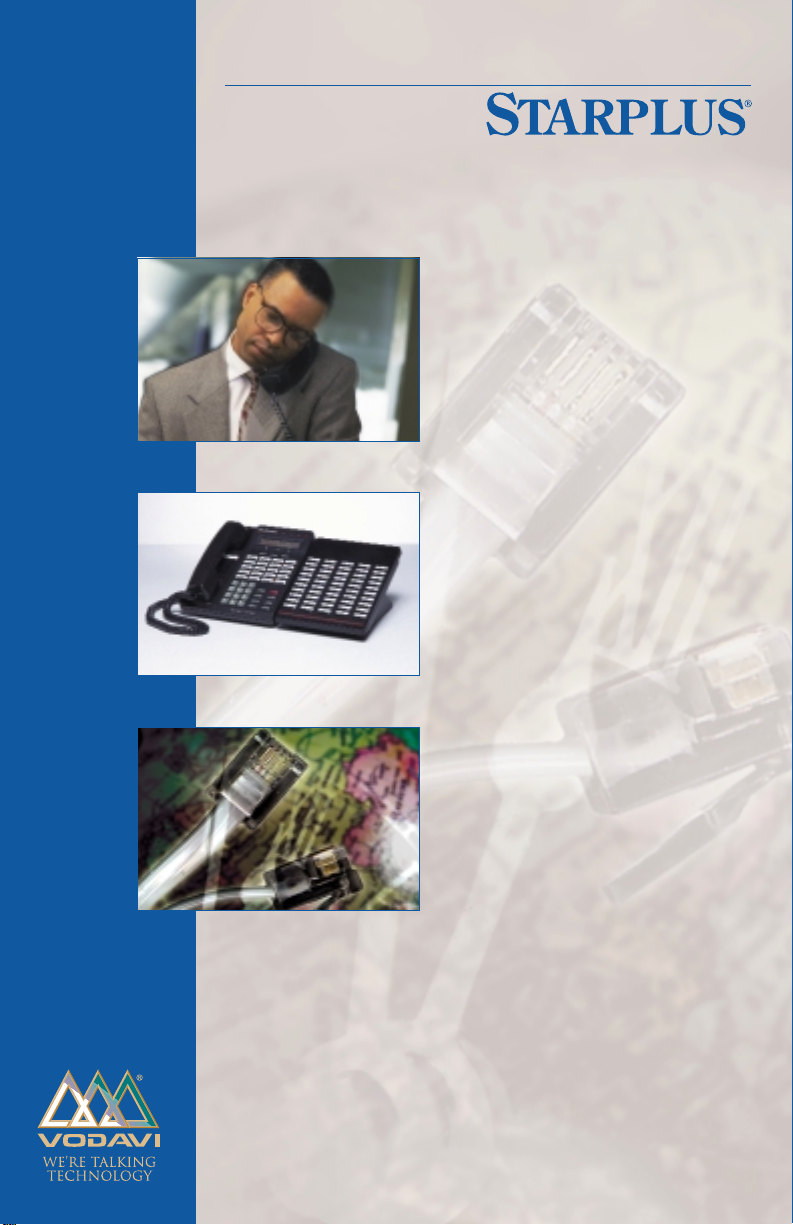
User Guide
The Answer To Your
Company’s Growing
Communication Needs
DHSTM/DHS-E
TM
Feature Package 3
Page 2
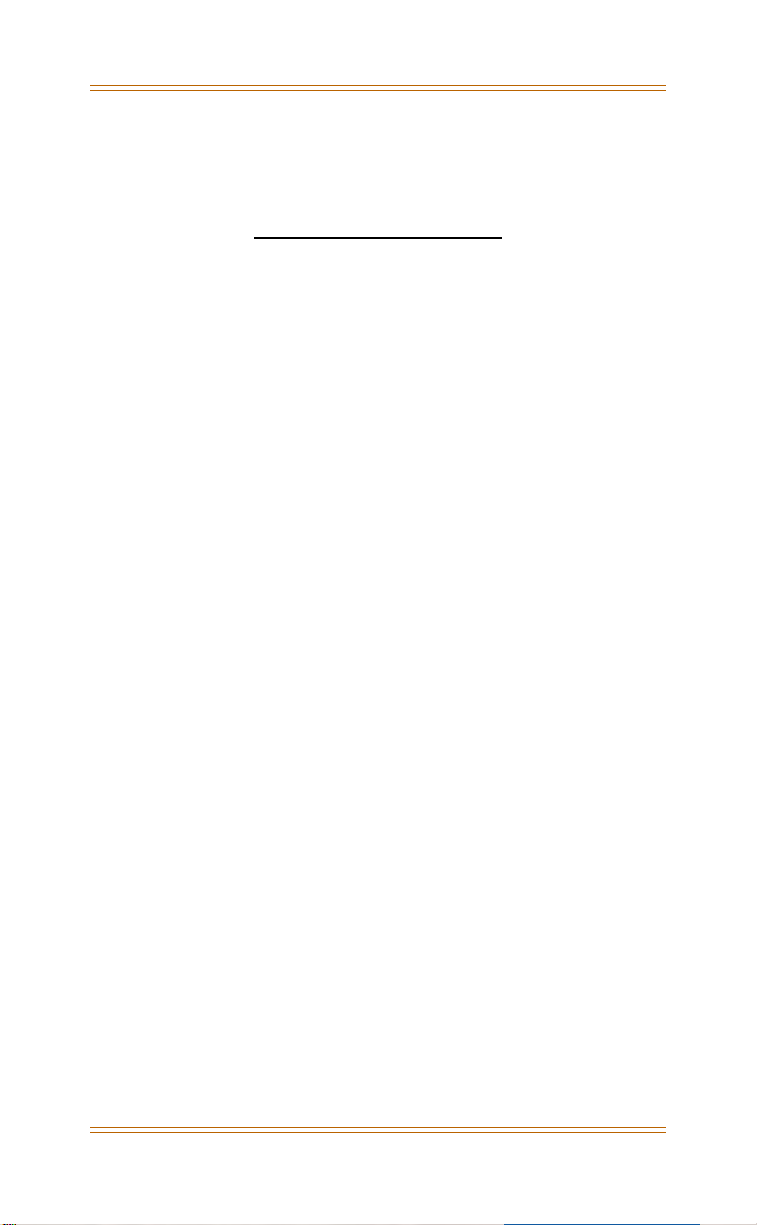
Feature Package 3
STARPLUS
User Guide
®
DHS/DHS-E™
Issue #1 - March 2000
P/N: 7052-03
Page 3
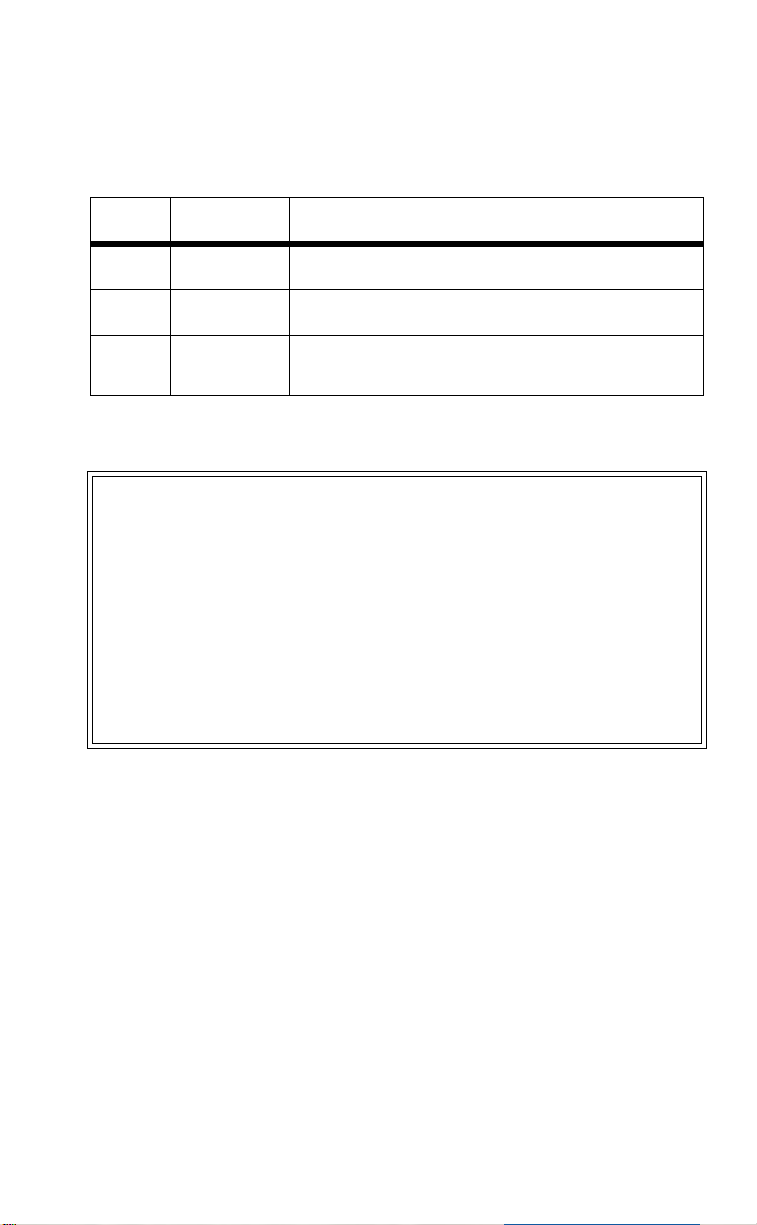
Release Date Changes
1 12-95 Initial release of product.
27-97
33-00
LIFE SUPPORT APPLICATIONS POLICY
VODAVI Technology, Inc. products are not authorized for and should not
be used within Life Support applications. Life Support systems are
equipment intended to support or sustain life and whose failure to
perform when properly used in accordance with instructions provided
can be reasonably expected to result in significant personal injury or
death.
VODAVI Technology, Inc. warranty is limited to replacement of defective
components and does not cover injury to persons or property or other
consequential damages.
Includes Feature Package 2 <FP2> enhancements.
Includes Feature Package 3 <FP3> enhancements.
Content contains extensive revisions.
I
Copyright © 2000 VODAVI Technology, Inc.
All Rights Reserved
This material is copyrighted by VODAVI Technology, Inc. Any unauthorized
reproductions, use or disclosure of this material, or any part thereof, is
strictly prohibited and is a violation of the Copyright Laws of the United
States (17 U.S.C. Section 101 et. seq.).
VODAVI reserves the right to make changes in specifications at any time
and without notice. The information furnished by VODAVI in this material
is believed to be accurate and reliable, but is not warranted to be true in
all cases.
STARPLUS®
DHS/DHS-E™
and
VODAVI Technology, Inc.
are registered trademarks of
CLD/2000
Page 4
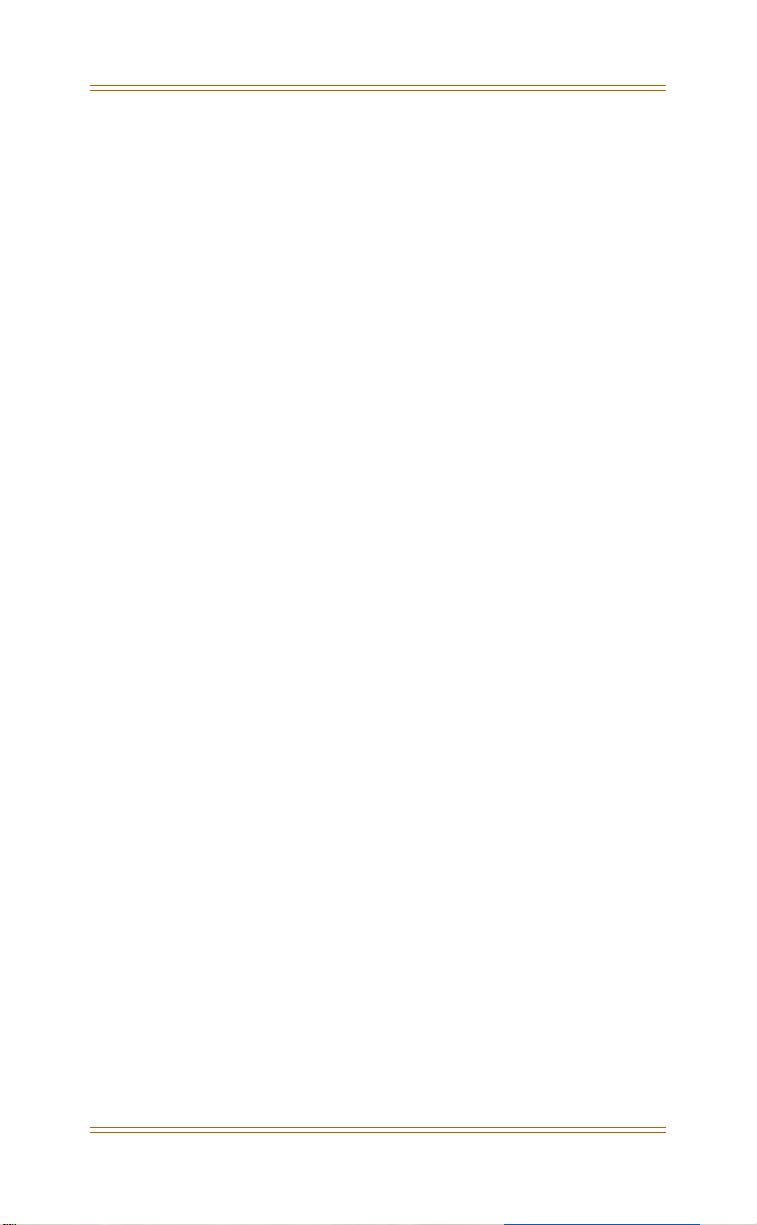
Contents
General Description ...............................................................1
Digital Key Telephones ............................................................................... 1
Basic Key Telephone ........................................................... 1
Enhanced Key Telephone ................................................... 2
Executive Key Telephone .................................................... 3
Direct Station Selector (DSS) Console <FP3> ..................................... 5
General Conventions .............................................................6
Soft Button Prompts .................................................................................... 7
Features ..................................................................................8
Account Code ..............................................................................................18
Forced Verified .................................................................. 18
Unforced/Unverified ........................................................ 19
Alarm - Station .............................................................................................19
Canceling an Alarm ........................................................... 20
Attendant Administration .......................................................................21
System Service Mode ........................................................ 21
System Date and Time ...................................................... 22
System Speed Dial Numbers ............................................ 22
Additional information for Speed Dial ............................ 23
Authority Code - Traveling Class of Service ......................................23
Automatic Busy Redial ..............................................................................25
Automatic Line Selection .........................................................................25
Canceling an Automatic Line Selection .......................... 26
Background Music ......................................................................................27
Call Back .........................................................................................................27
Call Forward ..................................................................................................29
Display <FP3> .................................................................... 29
Station ................................................................................ 30
Caller Identification ....................................................................................31
Name/Number Caller ID <FP3> ...................................... 31
Answered Call Table <FP3> .............................................. 32
Unanswered Call Table ..................................................... 33
Review Call Information ................................................... 34
Call Park ..........................................................................................................35
Answer ................................................................................ 35
Call Pickup .....................................................................................................36
Direct .................................................................................. 37
Group ................................................................................. 37
Page 5
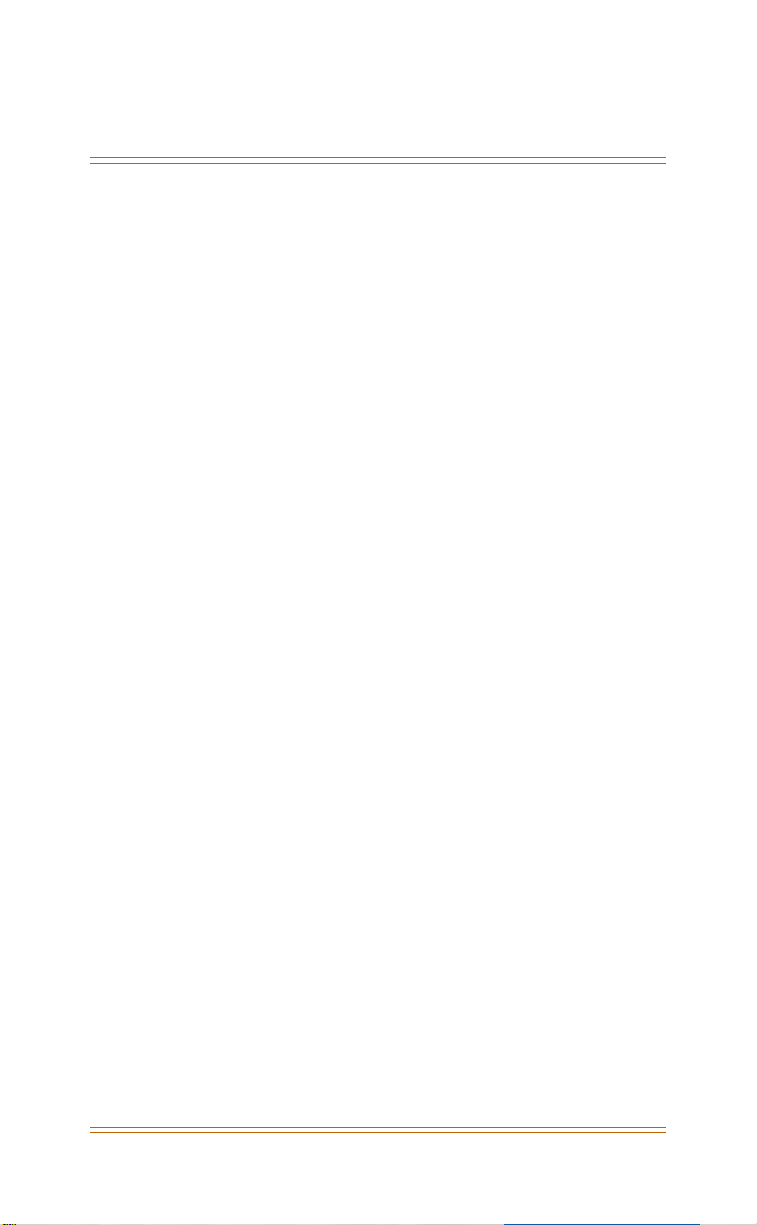
ii March 2000
Call Waiting ...................................................................................................37
Camp On ........................................................................................................39
Busy CO Line ...................................................................... 39
Busy Station ....................................................................... 40
Conference ....................................................................................................41
Supervised .......................................................................... 41
Unsupervised ..................................................................... 43
Directory Dial <FP3> .................................................................................44
Distinctive Ringing - Station <FP3> .....................................................45
Do Not Disturb (DND) ...............................................................................46
DND Override .................................................................... 47
Direct Station Selector (DSS) Console <FP3> ...................................48
Hold .................................................................................................................52
Abandon (Loop Supervision) ........................................... 52
Automatic ........................................................................... 53
Call Answer/Select ............................................................ 53
Exclusive ............................................................................. 53
Reminder Time .................................................................. 54
System ................................................................................ 54
Intercom Call ................................................................................................54
Other Displays: .................................................................. 55
Message .........................................................................................................56
Outgoing ............................................................................ 56
Executive Notify ................................................................. 58
Message Waiting .........................................................................................59
Music-on-Hold (MOH) ...............................................................................61
Night Service ................................................................................................61
Page .................................................................................................................62
Pause ...............................................................................................................63
Redial—Last Number(LNR) .....................................................................63
Save Dialed Number (SDN) .....................................................................64
Speed Dial .....................................................................................................65
Station Feature Status Check .................................................................67
Transfer ...........................................................................................................68
User Saved Number Redial (USNR) .......................................................69
Voice Announce (Hands-Free or Privacy) ...........................................69
Operation ........................................................................... 70
Voice Mail Integration ...............................................................................70
Page 6
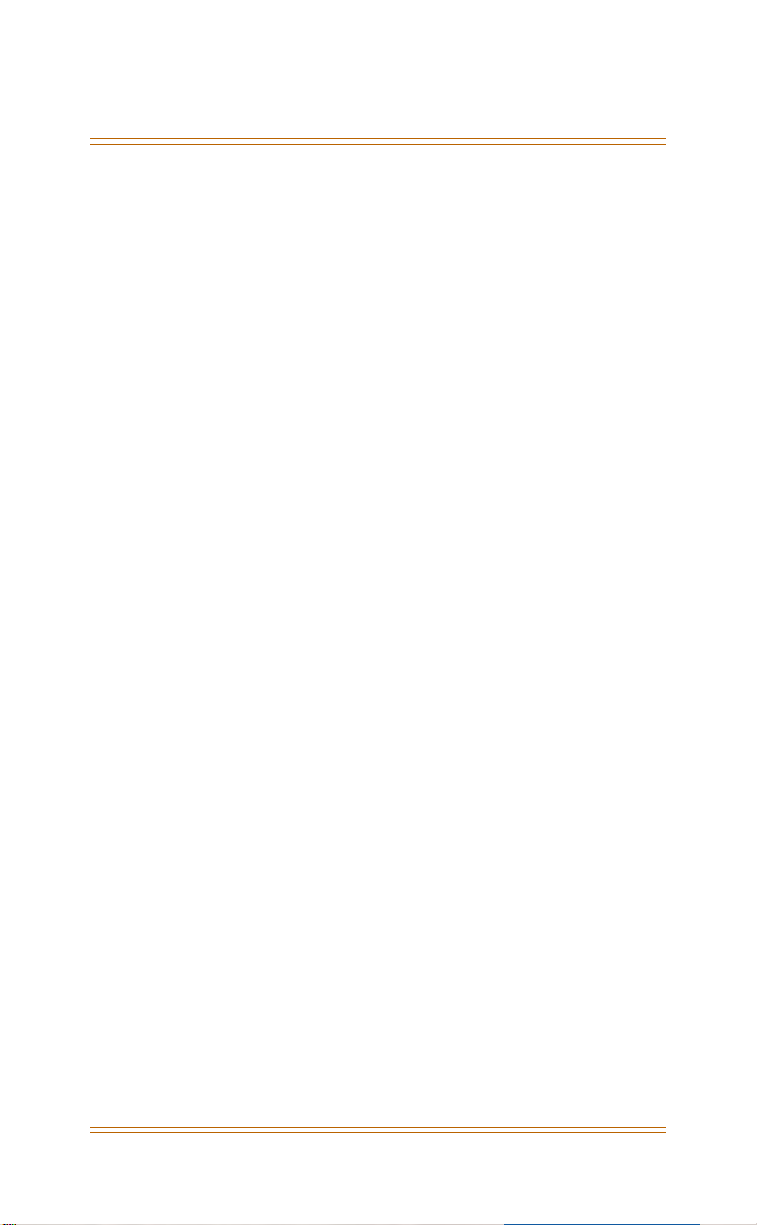
March 2000 iii
Voice Mail Button .............................................................. 71
Voice Mail Monitor ........................................................... 71
Voice Over Busy ...........................................................................................73
Conditions ......................................................................... 74
Voice Recorder .............................................................................................74
Single Line Telephone .........................................................76
Figures
Basic Key Telephone ..................................................................................... 2
Enhanced Key Telephone ...........................................................................3
Executive Key Telephone ............................................................................4
DSS Console .....................................................................................................5
Soft Buttons .....................................................................................................7
F3 Soft Button ...............................................................................................31
Table s
Feature Access Codes ................................................................................... 9
System Numbering Plan ............................................................................18
Call Forward Programming ......................................................................30
Call Pickup Priority List ...............................................................................36
CO Line Flex Button Codes .......................................................................49
Dial Pad Key Programming ......................................................................57
Available Outgoing Pre-Programmed Messages .............................57
Available Executive Notify Pre-programmed Messages ................59
Voice Announce ...........................................................................................69
SLT Feature Access Codes ........................................................................77
Page 7
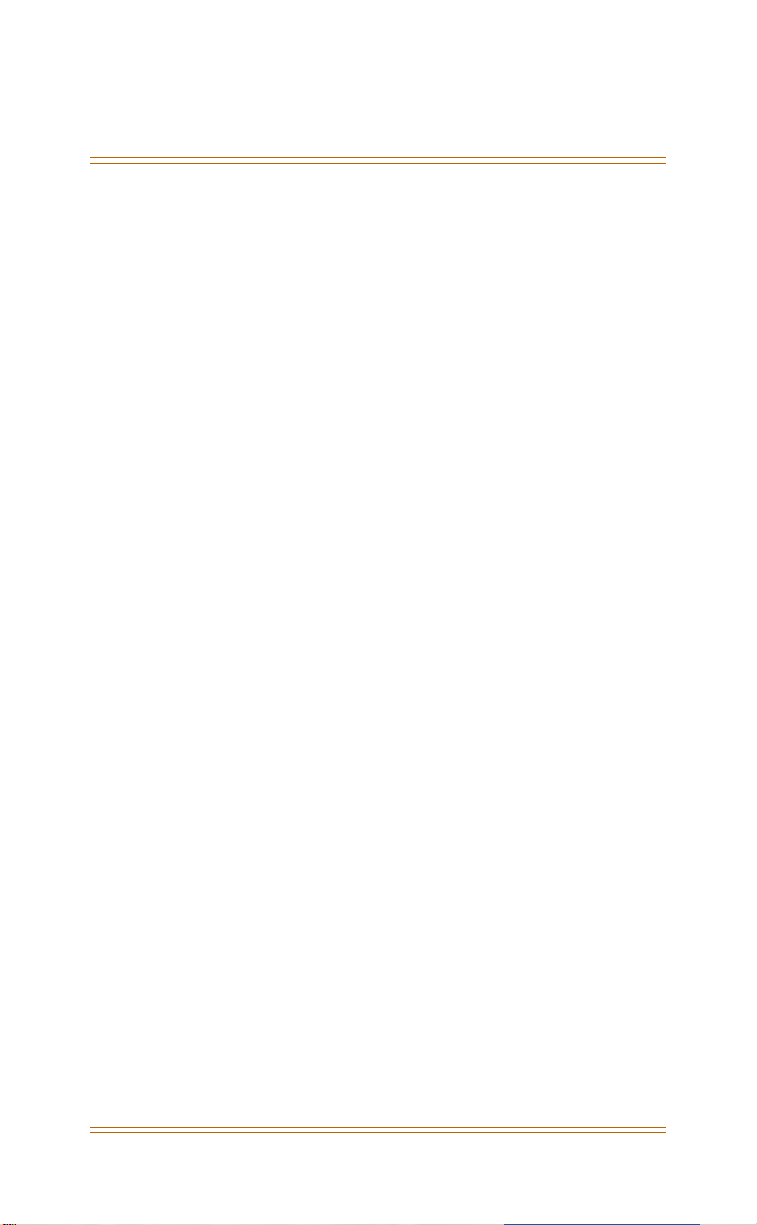
iv March 2000
Page 8
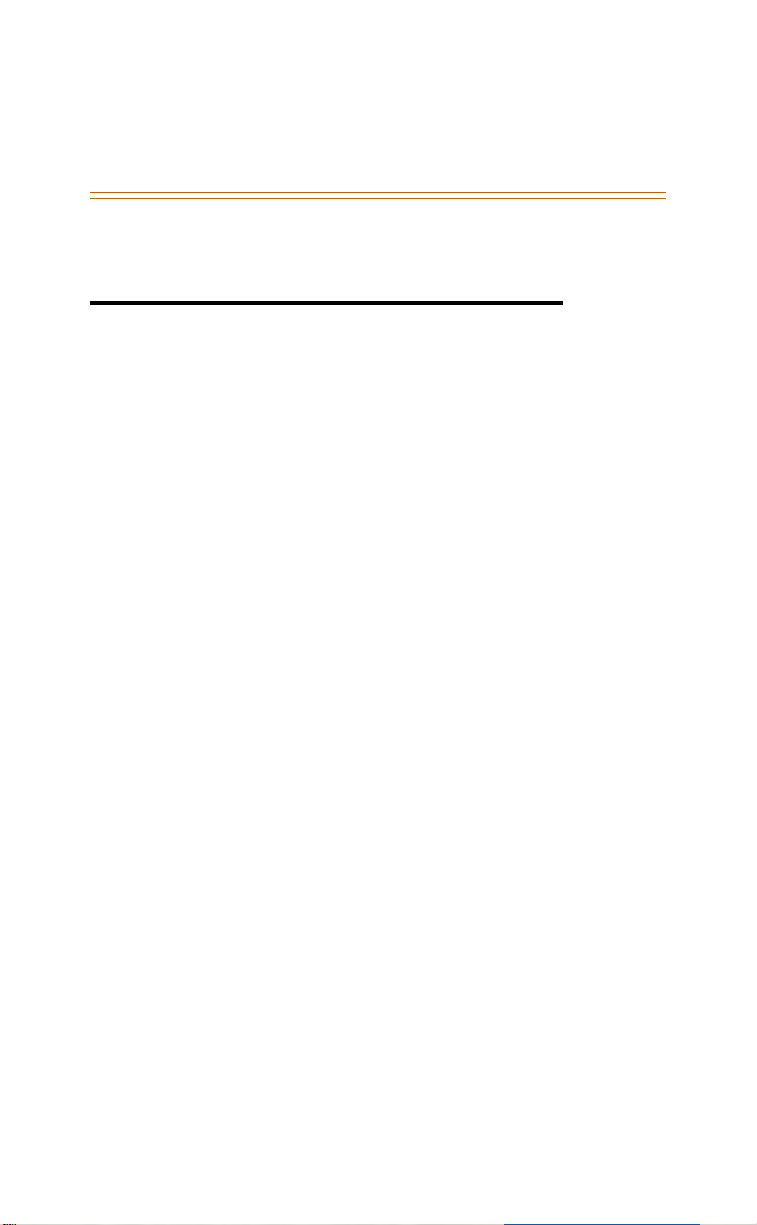
General Description
Digital Key Telephones
The
DHS
key telephones (Basic, Enhanced and Executive).
These key telephones support a hot-keypad for
dialing digits at any time.
Basic Key Telephone
The basic key telephone (refer to Figure 1) is equipped
with a speaker for monitoring call progress and
receiving call announcements but is not equipped
with a microphone for Hands-Free (HF) reply. The
basic key telephone has 16 buttons, 8 of which are
fixed function buttons to control settings and primary
key telephone call processing operations: HOLD,
TRANS (Transfer), FEAT (Feature), CLEAR, MUTE, SPKR
(Speaker), and Volume UP/DN.
Eight buttons are user-programmable feature
buttons, that are equipped with dual color LED with
preassigned default settings for quick power up
operation. These buttons are arranged in two rows
and four columns. Beginning at the top left button
they are assigned the following default values: CO line
1, CO line 2, CO line 3, CO line 4, CO line 5, CO line 6,
HF/Tone and Message Waiting.
and
DHS-E
support three proprietary digital
Page 9

2 General Description
Figure 1: Basic Key Telephone
Enhanced Key Telephone
The Enhanced Key Telephone is fully equipped for HF,
and speakerphone operation. This key telephone is
expanded to 28 buttons. Eight fixed function buttons
remain consistent with those of the Basic Key
Telephone.
Twenty buttons are user-programmable feature
buttons equipped, and dual color LED with preassigned default settings for quick power up
operation. These buttons are arranged in five rows
and four columns. Beginning at the top left button
they are assigned the following default values: Station
Page 10

General Description 3
10 - 21, CO line 1-6, HF/Tone and Message Waiting.
The Enhanced Key Telephone also is equipped with a
12-key Dial Pad for dialing intercom numbers, system
feature codes and telephone network numbers on CO
lines.
Each telephone is equipped with an Additional Device
Port (ADP) located on the underside of the phone for
user-friendly connection of analog devices (answering
machines, faxes, modems, cordless telephones, etc.).
An analog adapter is required for this port to be
equipped for use as an extension of the system.
Figure 2: Enhanced Key Telephone
Executive Key Telephone
The Executive Key Telephone model has a 2 x 16, 32character Super Twist LCD display, with three
interactive Soft Buttons to enhance system features
operation.
Page 11
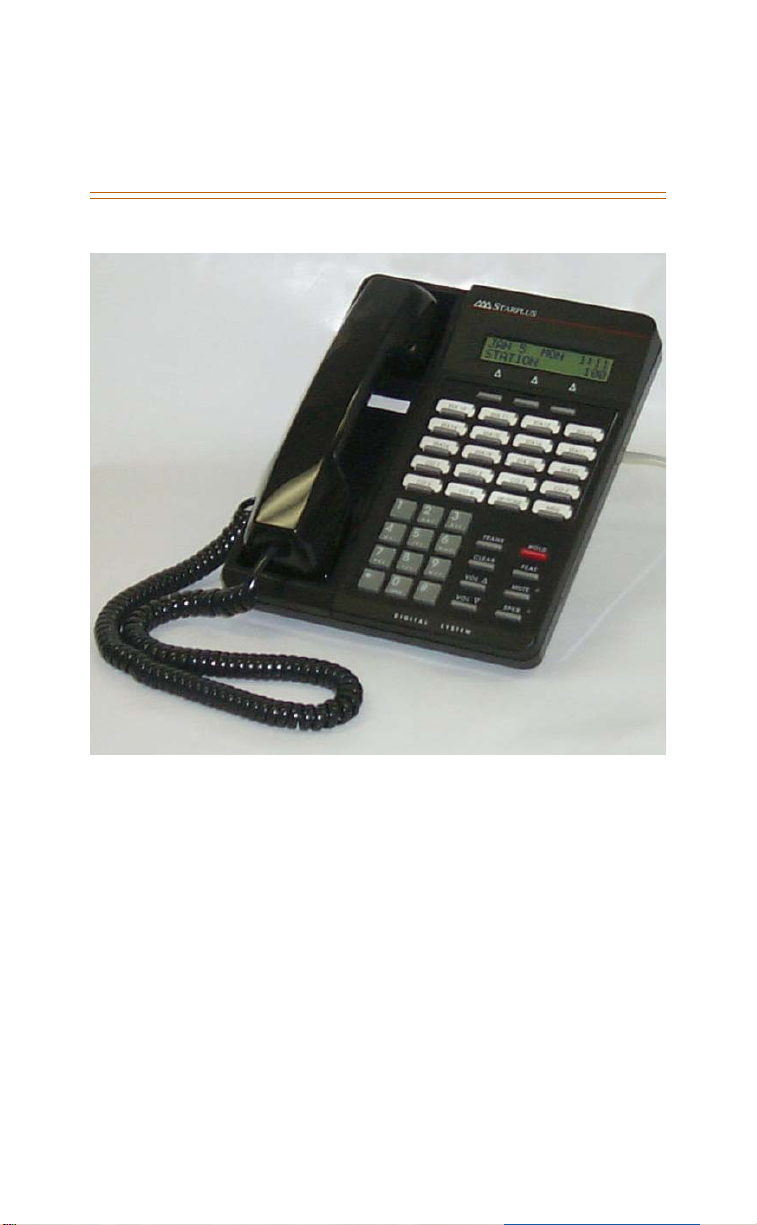
4 General Description
Figure 3: Executive Key Telephone
The Super Twist LCD eliminates the need for contrast
adjustment and enhances angled viewing position
clarity of displayed data. A visual reference to call
progress and call duration, as well as time and date
information, is displayed. The display also enables the
Executive Key Telephone user to send and receive
visual advisory and call-back messages.
The Executive model telephone is fully equipped for
HF, speakerphone operation, and also enables HF
outgoing and incoming calls. The same 20
Programmable Feature Buttons are available on the
Executive model, as on the Enhanced model. Eight
fixed function buttons remain consistent with those of
the Basic and Enhanced Key Telephone.
Page 12

General Description 5
Direct Station Selector (DSS) Console <FP3>
Previously only available on the DHS-E, the Direct
Station Selector (DSS) Console is now also available on
the DHS. One DSS Console may be assigned to a
station. Each DSS Console uses one Digital Station
Port. Up to 12 DSS Consoles can be installed on a DHS
system.
The DSS Console buttons are programmed by the
Station User using the FEAT + # + 5 command, then
pressing the button on the DSS to be programmed. All
system feature codes may be stored on the
Programmable Feature Buttons for one-button
operation. Certain programmed feature buttons will
light when activated (DND, Call Forward, DSS/BLF,
etc.), while others such as Call Pick-Up, BGM and Last
Number Redial don’t.
Features are separated into three distinct categories
for programming on a button: CO line, station, or
feature.
Figure 4: DSS Console
Page 13
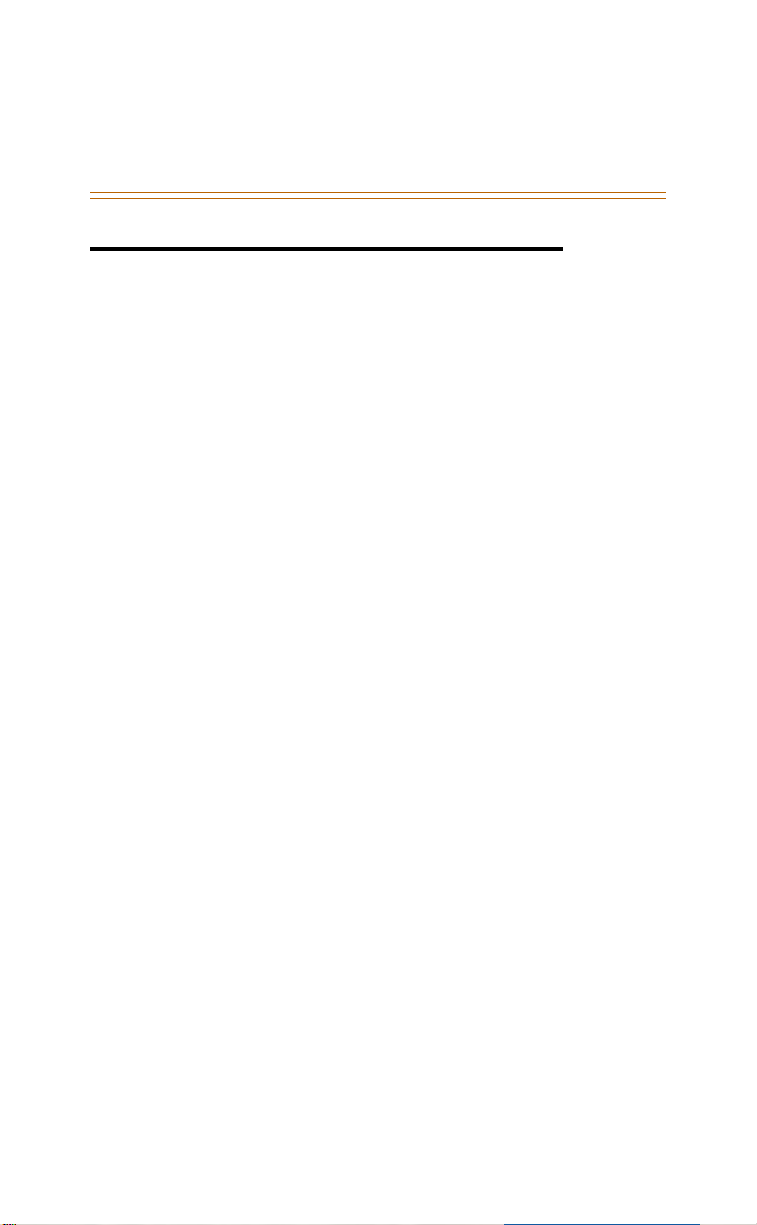
6 General Conventions
General Conventions
Press the [CLEAR] button to cancel the current
operation.
The [FEAT] button joined with dial key codes will
appear throughout the text. This button is used to
access most system features.
System resources are accessed using directory
numbers to dial access the resource (station
numbering, Hunt Group numbering, etc.).
Any feature or resource code may be stored for
one-button access under an available
Programmable Feature Button.
Operation steps are oriented for the Executive Key
Telephone since the interactive LCD prompts
encompass all Executive Key Telephone functions.
Three LCD interactive Soft Buttons are positioned
beneath the display on the Executive Key
Telephone (refer to
Figure 5
used during feature operation for interactive
display prompt menus. For orientation purposes,
the Soft Buttons may be referred to as the left,
center and right Soft Buttons.
Valid programming is confirmed with a single
beep tone from the speaker.
Invalid programming is alerted with a double
beep tone.
). These buttons are
Page 14
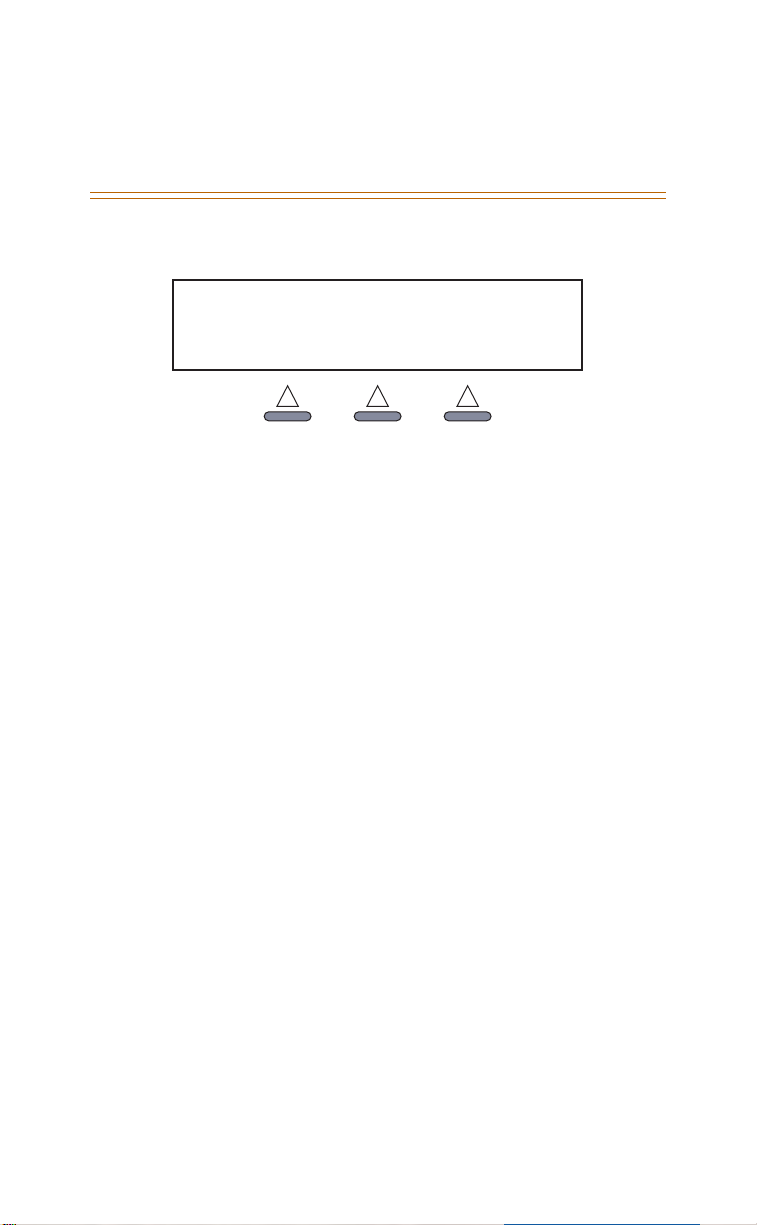
General Conventions 7
Soft Button Prompts
OCT 1
STATION
Figure 5: Soft Buttons
bksp: The user may press the [bksp] button to erase
the last data entered and either re-enter, or return to
the previous prompt.
save: The station user must press the [save] button to
confirm an entry and continue with the next prompt.
chg: Press the change [chg] button to modify the
current item. If the data/message to be changed is
generated by the system itself, the current
programming item will be replaced by new data
(toggled between YES and NO, or cycled through
several data/messages) when the user presses the
[chg] button.
next: Press the [next] button to present the next
selection or the next programmable item within the
current category.
back: Press the [back] button to view the previous
programming category, or the previous programming
item within the current category.
show: Press the [show] button to enter into detailed
item feature programming of a specific category, or to
display current programmed content of the feature.
clear: The [clear] button can be used at anytime in
system programming. Press this button to abort any
programming in progress and return the Executive
Key Telephone to an idle state.
FRI 8:00
10
Page 15
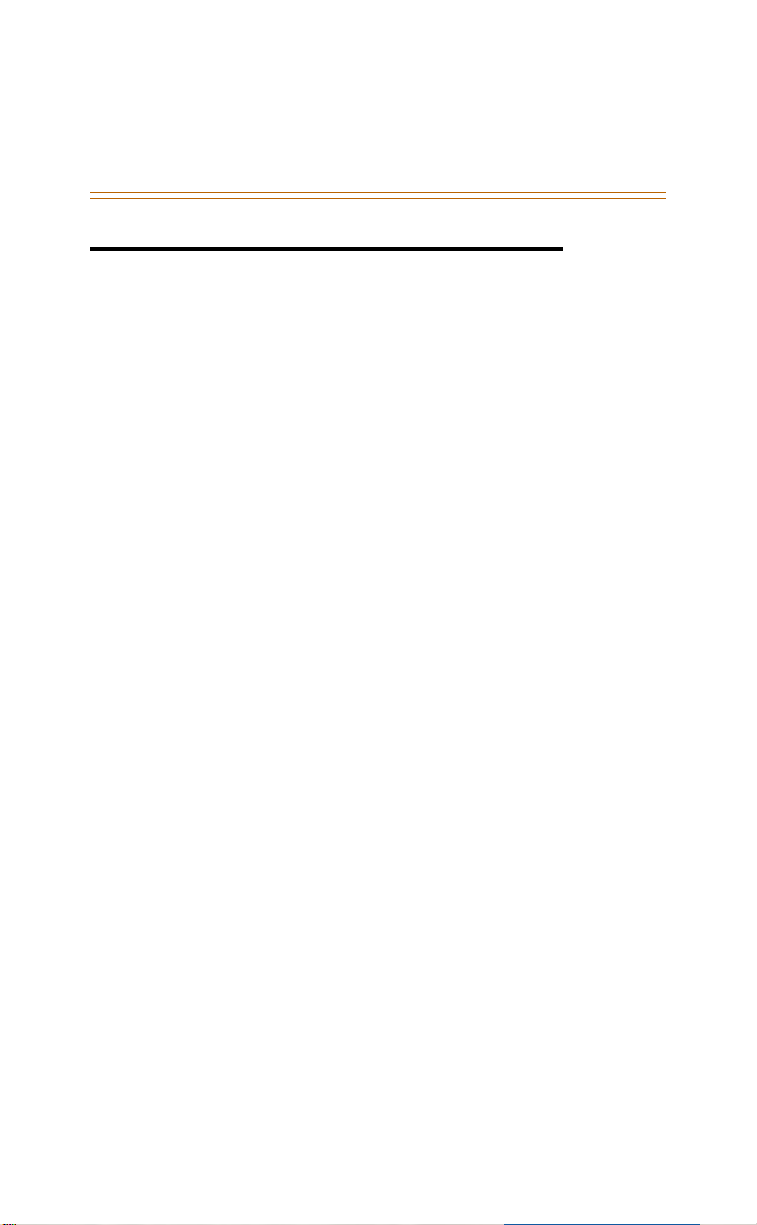
8Features
Features
The System and Key Station features of the
STARPLUS
®
DHS/DHS-E™ Systems are listed and
described in this section. An abbreviated feature index
is provided in
Table 1: Feature Access Codes
, fullfeature descriptions are provided alphabetically
following
Table 2: System Numbering Plan
.
The following variables apply to the Feature Access
Code table (refer to Table 6).
aaa = account code (up to 24 digits)
cc = DHS CO numbers
ccc = DHS-E CO numbers
dd=00-99
F = indicates press the [FEAT] button before
dialing code.
g = Group numbers
hh = hour
H-T-P = Hands Free - Tone - Privacy
mm = minute
n = number
nn = bin number
nnn = new password
pppp = current password
ss = DHS
sss = DHS-E
Page 16
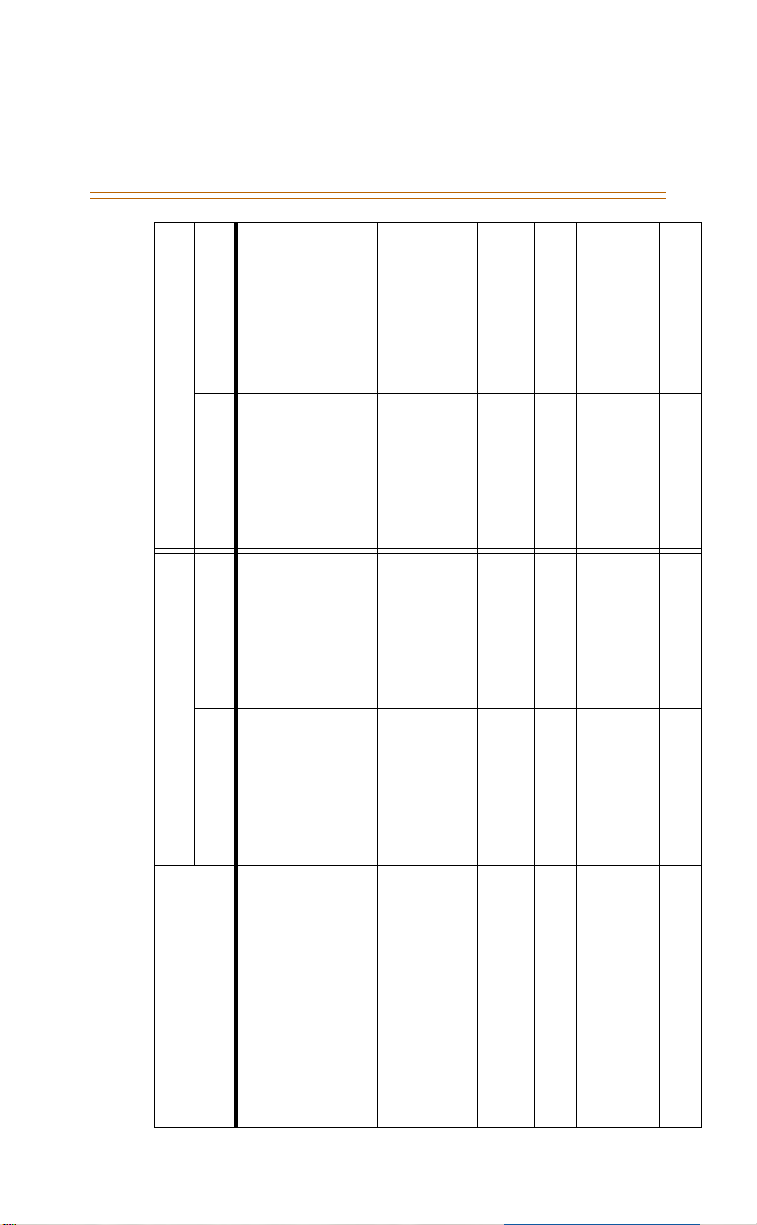
Features 9
F+[9]+[2] + hh mm
F+[7]+[1]+aaa+✳ F+[7]+[1]+aaa+save
e
DHS DHS-E
Table 1: Feature Access Codes
LCD Non-Display LCD Non-Display
F+[7]+[1]+aaa F+[7]+[1]+aaa+sav
Feature
Forced
Account Code
F+[7]+[1]+✳ F+[7]+[1]+✳ F+[7]+[1]+✳ F+[7]+[1]+✳
Unforced
F+[9]+[2] + soft
button
F+[9]+[2] + hh
mm
F+✳+[9]+[2] F+✳+[9]+[2] F+✳+[9]+[2] F+✳+[9]+[2]
button
F+[5]+[5] F+[5]+[5] F+[5]+[5] F+[5]+[5]
Cancel
Alarm Station (Hour/Minute) F+[9]+[2] + soft
Authority Code - Traveling Class
of Service
Automatic Busy Redial F+[7]+[8] F+[7]+[8] F+[7]+[8] F+[7]+[8]
Automatic Line Selection F+[9]+[5] F+[9]+[5] F+[9]+[5] F+[9]+[5]
F✳[9]+[5] F✳[9]+[5] F✳[9]+[5] F✳[9]+[5]
Cancel
F#+[0]+pppp Unavailable F#+[0]+pppp Unavailable
Attendant Administration
Page 17
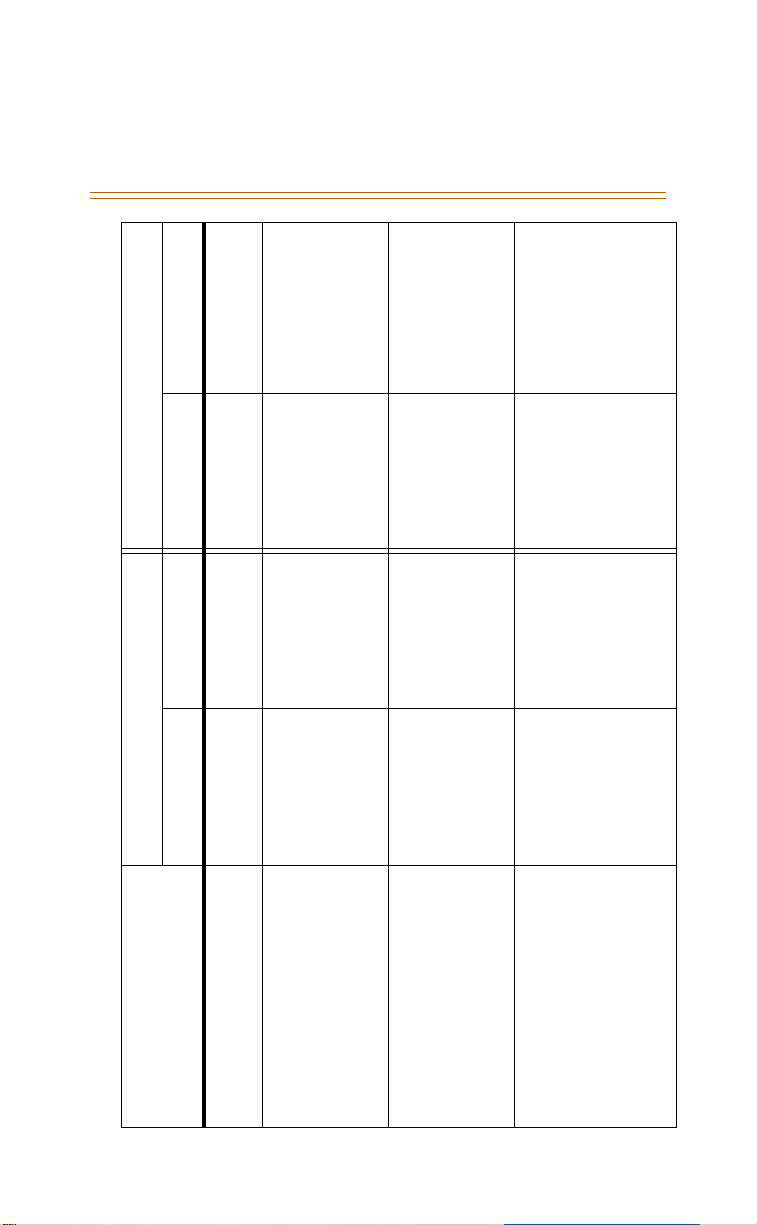
10 Features
F+[2] +[1] + ss
F+[2] +[1] + ss F+[2] + soft
DHS DHS-E
Table 1: Feature Access Codes
LCD Non-Display LCD Non-Display
F+[5]+[2] F+[5]+[2] F+[5]+[2] F+[5]+[2]
F+[2] + [5] + ss + x
F+[2] + soft
button
button
F+[2] + [5] + ss +
x
button
button
Feature
Hunt Group 82-89 82-89 800-807 800-807
Make an outside line call CO line button CO line button CO line button CO line button
Background Music (1 and 2
Tog gle )
Call
Call Intercom
Idle /Busy soft button F[9]+[1] soft button F[9]+[1]
Cancel F✳[9]+[1] F✳[9]+[1] F✳[9]+[1] F✳[9]+[1]
Busy F+[2] + soft
Call Forward
Busy/No Answer (x = 0-4) F+[2] + soft
Page 18
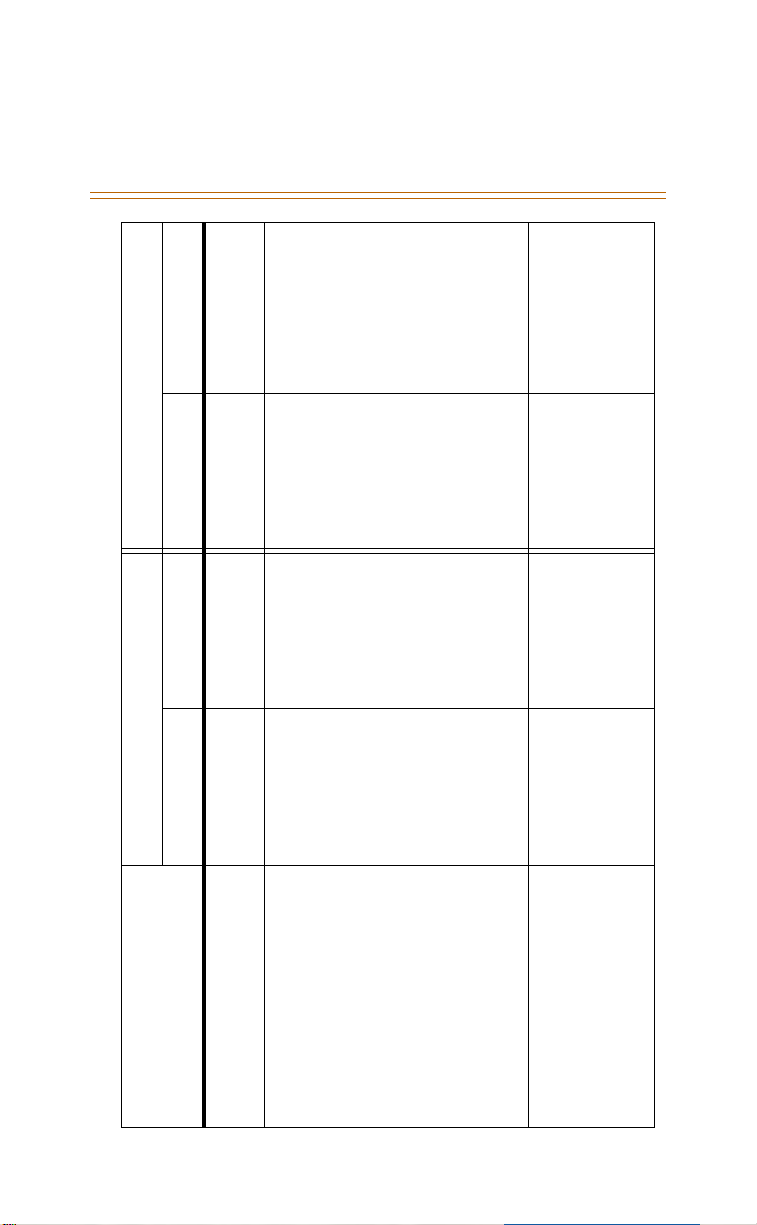
Features 11
F+[2] +[3] + sss
button
F+[2] +[3] + ss F+[2] + soft
DHS DHS-E
Table 1: Feature Access Codes
LCD Non-Display LCD Non-Display
button
F+[2] +[2] + sss
button
F+[2] + [2] + ss F+[2] + soft
button
F + [0] + sss
F[2] + soft button F+[2] + [4] + sss + x
button
F+[2] + [4] + ss +
F+[2] +[0] + ss F+[2] + soft
x
button
button
F+[7]+[3] + ss F+[7]+[3] + ss F+[7]+[3] + sss F+[7]+[3] + sss
Feature
Cancel F+[2] F+[2] F+[2] F+[2]
Calls From Station F+[2] + soft
Display <FP3> F+#+[6] F+#+[6] F+#+[6] F+#+[6]
Direct (all modes) F+[2] + soft
No Answer (x = 0/1/2/3/4) F+[2] + soft
Idle F+[2] + soft
Answer by CO Line F+[7]+[3] + cc F+[7]+[3] + cc F+[7]+[3] + ccc F+[7]+[3] + ccc
By Station F+[7]+[3] + ss F+[7]+[3] + ss F+[7]+[3] + sss F+[7]+[3] + sss
Call Park
Page 19

12 Features
HOLD + sss +
TRANS
HOLD + sss +
TRANS
HOLD + ss +
TRANS
DHS DHS-E
Feature
LCD Non-Display LCD Non-Display
HOLD + ss +
TRANS
Call Pickup
F+[6]+[8] Unavailable F+[6]+[8] Unavailable
Directed F+[5]+[3] + ss F+[5]+[3] + ss F+[5]+[3] + sss F+[5]+[3] + sss
Group F+[5]+[4] F+[5]+[4] F+[5]+[4] F+[5]+[4]
Call Transfer
Call Waiting Allow
Caller ID
F+#+[9] Unavailable F+#+[9] Unavailable
Answered Call Table
<FP3>
Unanswered Call Table F+#+[9] Unavailable F+#+[9] Unavailable
Busy Station soft button 2 soft button 2
CO Line F+[9]+[3] F+[9]+[3] F+[9]+[3] F+[9]+[3]
Camp On
Table 1: Feature Access Codes
Page 20
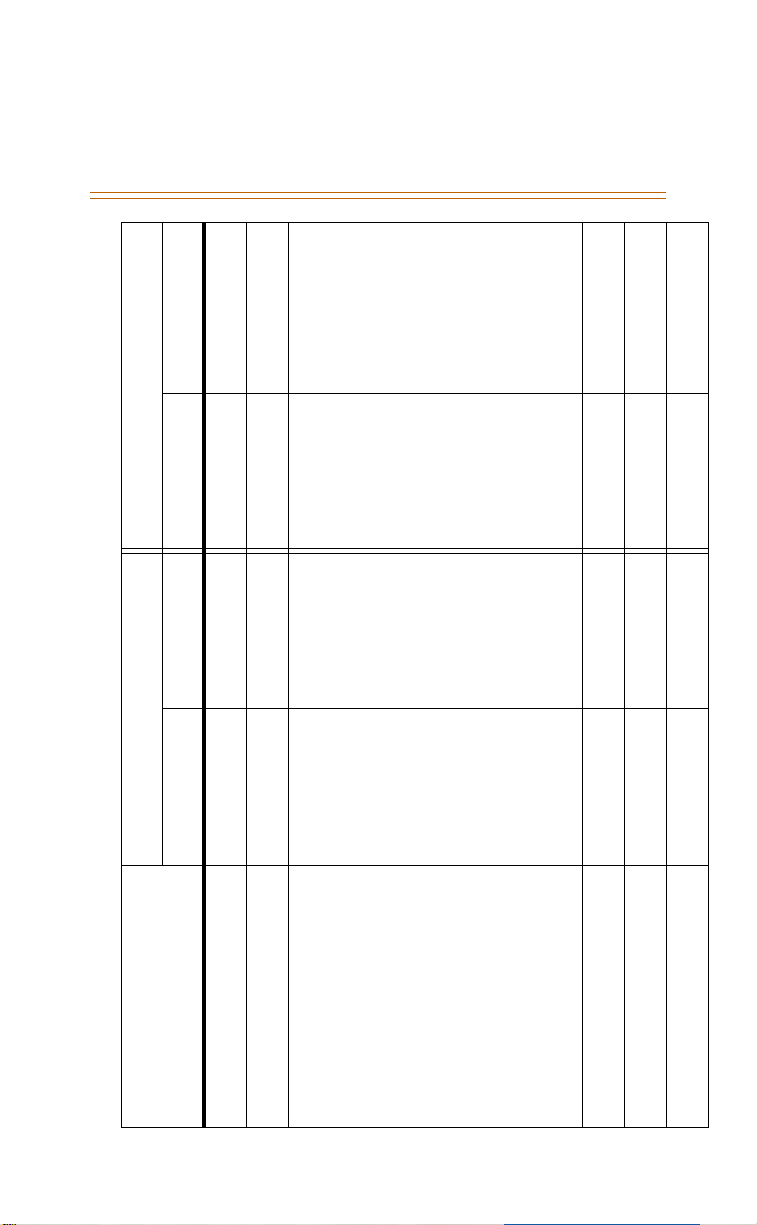
Features 13
DHS DHS-E
Feature
LCD Non-Display LCD Non-Display
F+[3] F+[3] F+[3] F+[3]
Cancel F+✳+[9]+[3] F+✳+[9]+[3] F+✳+[9]+[3] F+✳+[9]+[3]
CO Line Flash
Conference
Forced Release F+[7]+[4] F+[7]+[4] F+[7]+[4] F+[7]+[4]
Forced Release CO F+[7]+[4] + cc F+[7]+[4] + cc F+[7]+[4] + ccc F+[7]+[4] + ccc
Forced Release Station F+[7]+[4] + ss F+[7]+[4] + ss F+[7]+[4] + sss F+[7]+[4] + sss
Supervised F+[6]+[0] F+[6]+[0] F+[6]+[0] F+[6]+[0]
Talk Privately soft button F+[5]+[7] soft button F+[5]+[7]
F+[7]+[9] Unavailable F+[7]+[9] Unavailable
F+#+[7] F+#+[7] F+#+[7] F+#+[7]
F+[4] F+[4] F+[4] F+[4]
Unsupervised F+[7]+[7] F+[7]+[7] F+[7]+[7] F+[7]+[7]
Directory Dial <FP3>
Distinctive Ringing Station <FP3>
Do Not Disturb
Table 1: Feature Access Codes
Page 21
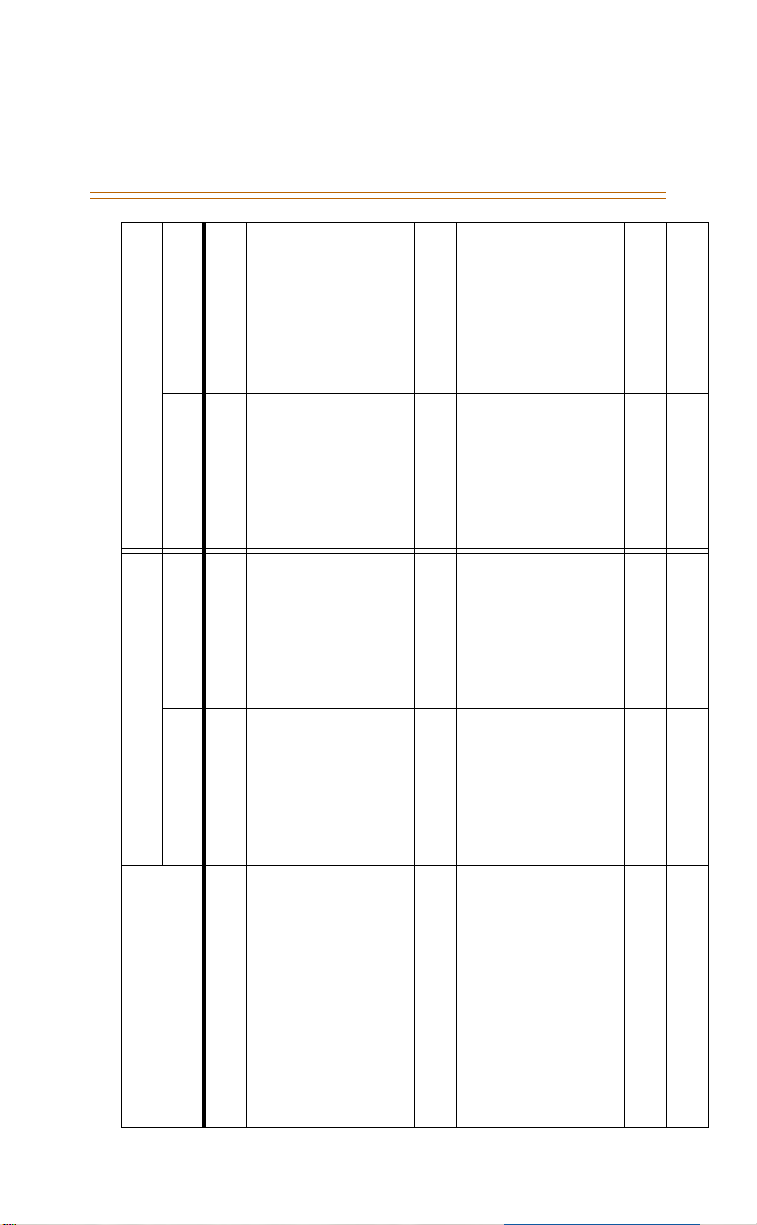
14 Features
DHS DHS-E
Feature
LCD Non-Display LCD Non-Display
F+#+[5] F+#+[5] F+#+[5] F+#+[5]
Auto F+[9]+[4] F+[9]+[4] F+[9]+[4] F+[9]+[4]
Exclusive FEAT + HOLD FEAT + HOLD FEAT + HOLD FEAT + HOLD
DSS Console Button Program
Hold
10-81 10-81 100-195 100-195
Retrieve HOLD HOLD HOLD HOLD
Intercom call (2 or 3 digits)
Message Waiting
Executive Notify F+[9]+[0] Unavailable F+[9]+[0] Unavailable
Cancel F+✳+[9]+[6] F+✳+[9]+[6] F+✳+[9]+[6] F+✳+[9]+[6]
F+#+[2] F+#+[2] F+#+[2] F+#+[2]
[0] [0] [0] [0]
Send F+[9]+[6] F+[9]+[6] F+[9]+[6] F+[9]+[6]
Night Service
Operator (dial operator station)
Table 1: Feature Access Codes
Page 22
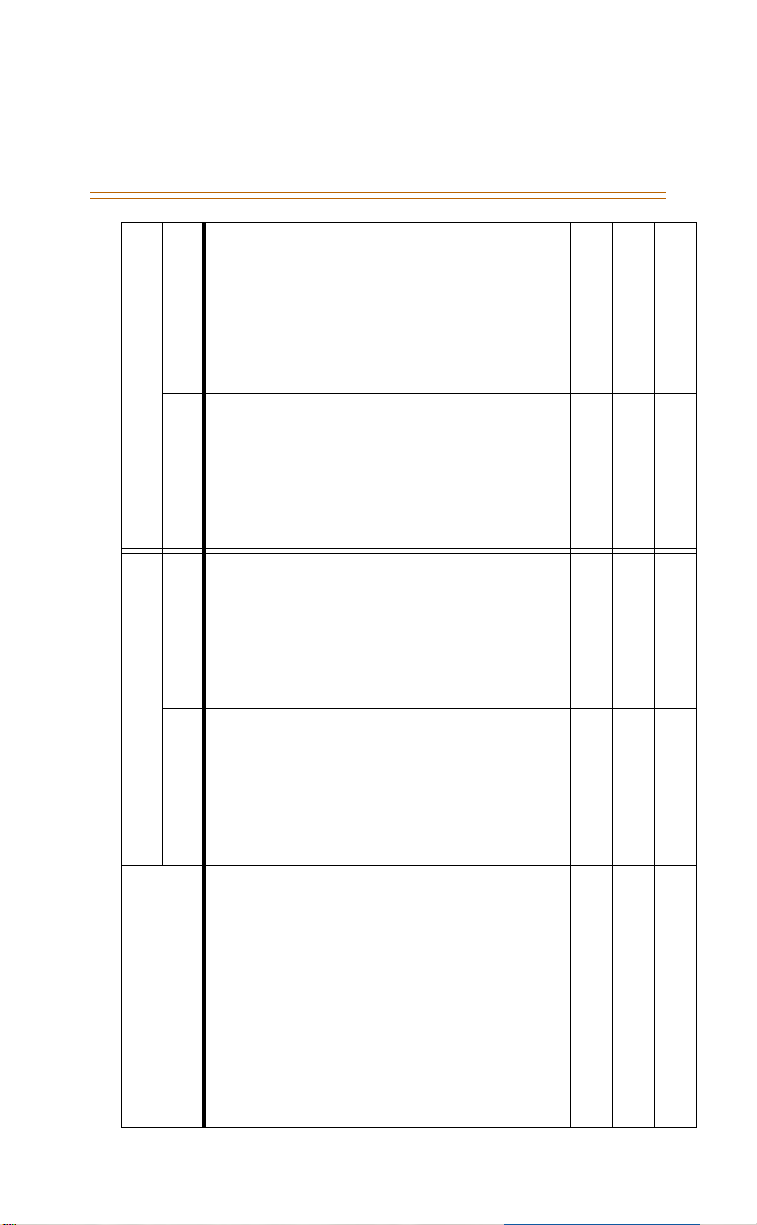
Features 15
F+[5]+[0]+[2]
F+[5]+[0]+[0]
button
button
F+[5]+[0]+[2] F+[5]+[0] + soft
F+[5]+[0]+[0] F+[5]+[0] + soft
DHS DHS-E
Table 1: Feature Access Codes
LCD Non-Display LCD Non-Display
button
button
F+[5]+[0]+[1]
button
F+[5]+[0]+[1] F+[5]+[0] + soft
button
F+[5]+[0]+[3] + g
button
F+[5]+[0]+[3] + g F+[5]+[0] + soft
F+[5]+[0] + soft
button
F[7]+[0] F[7]+[0] F[7]+[0] F[7]+[0]
F+[8] F+[8] F+[8] F+[8]
F+[5]+[1] F+[5]+[1] F+[5]+[1] F+[5]+[1]
Feature
Meet Me Answer F+[5]+[9] F+[5]+[9] F+[5]+[9] F+[5]+[9]
Station Group (g=group
Deny F+[9]+[9] F+[9]+[9] F+[9]+[9] F+[9]+[9]
All (Station and External) F+[5]+[0] + soft
All Stations F+[5]+[0] + soft
Page
External Paging Speakers F+[5]+[0] + soft
number)
Pause - Displays (P)
Redial - Last Number
Save Dialed Number (SDN)
Page 23
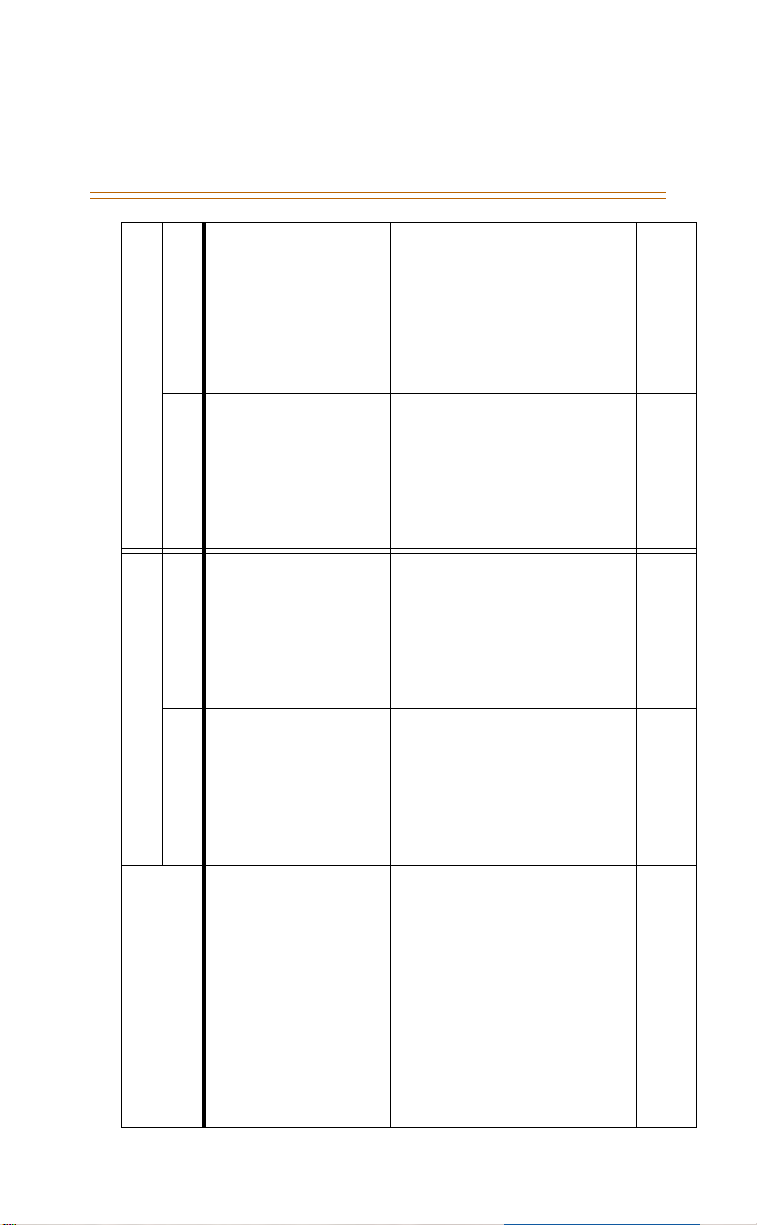
16 Features
HOLD
F+#+[1] F+#+[1] + dd + n +
+ HOLD
DHS DHS-E
Table 1: Feature Access Codes
LCD Non-Display LCD Non-Display
F+#+[3] F+#+[3] F+#+[3] F+#+[3]
F+[9]+[8] F+[9]+[8] F+[9]+[8] F+[9]+[8]
#
F+[9]+[7] F+[9]+[7] + pppp +
+ #
Feature
Dialing F+[1] F+[1] F+[1] F+[1]
Programming F+#+[1] F+#+[1] F+#+[1] F+#+[1]
Storing (dd = 00-99) F+#+[1] F+#+[1] + dd + n
Speed Dial
Feature Button
Programming
Feature Check F+#+[8] Unavailable F+#+[8] Unavailable
Station
(H-T-P)
Headset Mode F+[9]+# F+[9]+# F+[9]+# F+[9]+#
Intercom Mode Select
Lock F+[9]+[7] F+[9]+[7] + pppp
Page 24
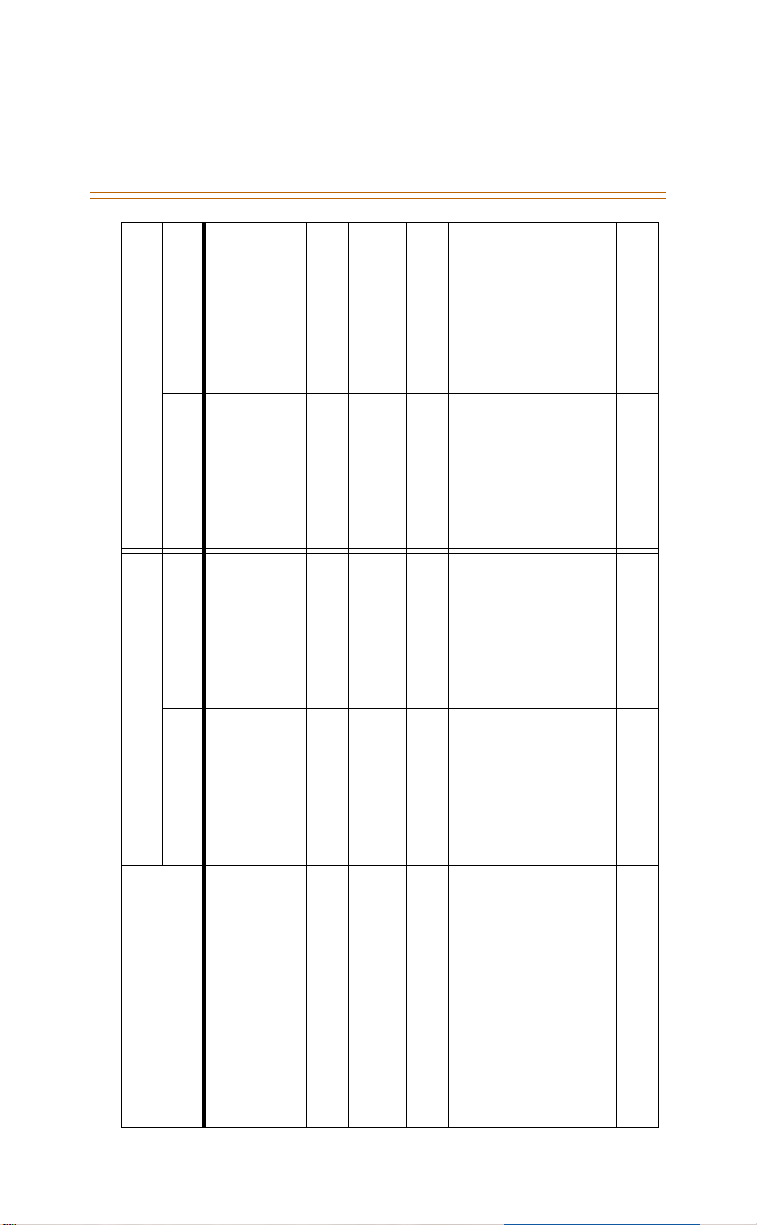
Features 17
nnnn
F+[9]+[7] F+[9]+[7] + pppp +
+ nnnn
DHS DHS-E
Feature
LCD Non-Display LCD Non-Display
F+#+✳ + pppppp Unavailable F+#+✳+ pppppp Unavailable
F+[5]+✳ F+[5]+✳ F+[5]+✳ F+[5]+✳
F+[6]+[4] F+[6]+[4] F+[6]+[4] F+[6]+[4]
Unlock F+[9]+[7] F+[9]+[7] + pppp F+[9]+[7] F+[9]+[7] + pppp
Password Change F+[9]+[7] F+[9]+[7] + pppp
System Programming
User Saved Number Redial
(Memo pad saved number)
Voice Mail Monitor
(while busy tone is heard) Soft Button F+[5]+[6] Soft Button F+[5]+[6]
Allow F+[9]+✳ F+[9]+✳ F+[9]+✳ F+[9]+✳
Voice Over Busy
F+[7]+[2] F+[7]+[2] F+[7]+[2] F+[7]+[2]
Deny F+✳+[9]+✳ F+✳+[9]+✳ F+✳+[9]+✳ F+✳+[9]+✳
Voice Recorder
Table 1: Feature Access Codes
Page 25
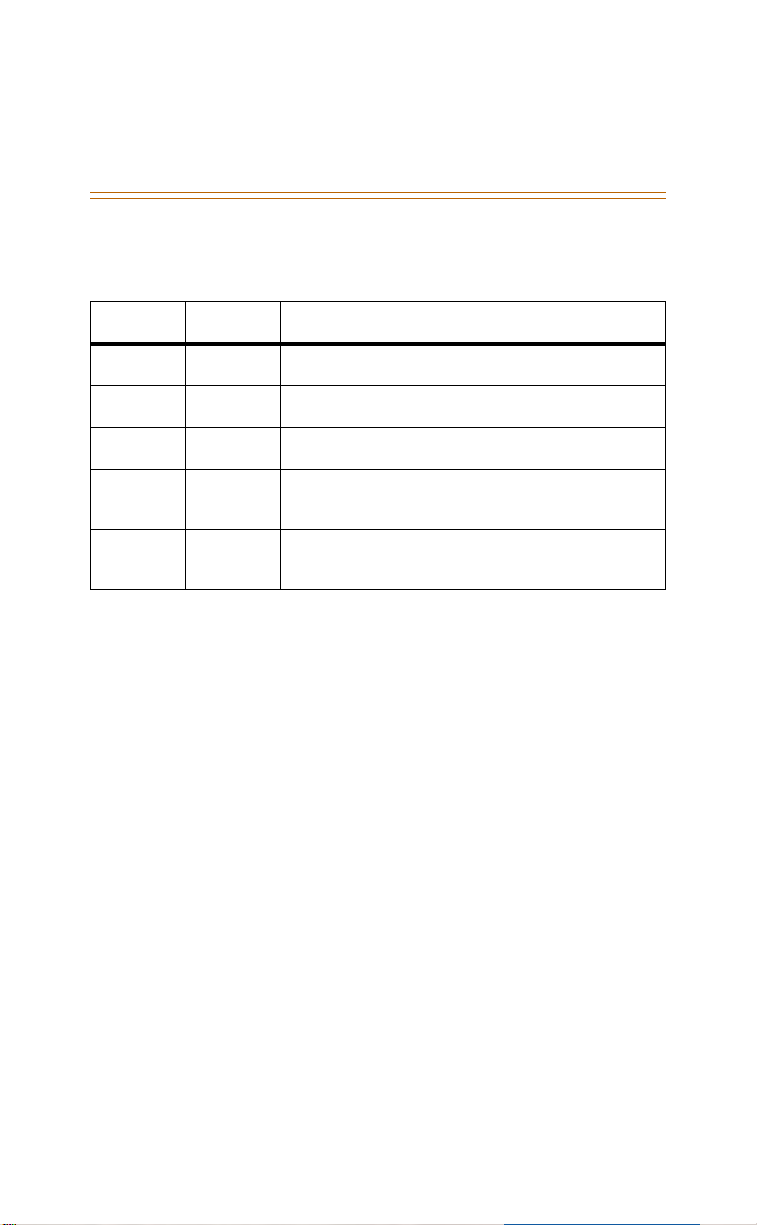
18 Features
Table 2: System Numbering Plan
DHS DHS-E PARAMETERS
01-12 700-717 CO Line Range
10-81 100-195 Station Numbers
82-89 800-807 Hunt Groups / Voice Mail Group
9/0 9/0 CO Line Group Access Code (9 is the default
0/9 0/9 Operator Code (0 is the default system Operator
code for CO Line access)
Attendant code)
Account Code
Forced Verified
Description
When enabled, you must dial an account code in order
to make an outgoing call on a CO line. The system
compares the code you dialed with those in the
Account Code Table to verify.
Operation
1. Press an idle CO line button.
2. When you hear a tone, dial a valid account code.
3. Upon hearing confirmation tone and dial tone,
you may now dial on the line.
4. The account code will be displayed in the SMDR
call record printout.
5. If an error occurs, you may re-dial a new account
code by returning to Step 1.
Conditions
If you dial an invalid account code, you will hear
error tone and will not be able to access the line.
An Executive telephone will display CALL
RESTRICTED.
Page 26
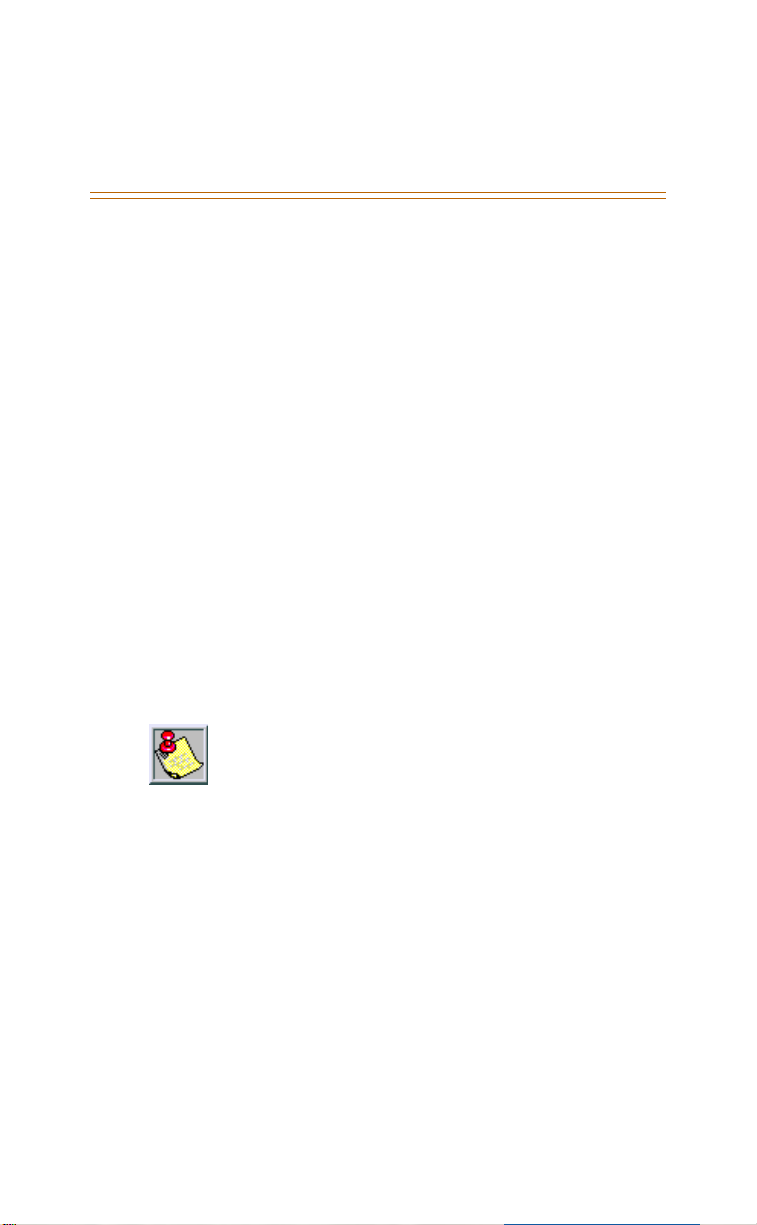
Features 19
When you dial a valid account code, your
telephone is still monitored for toll restriction
according to the Class of Service (COS) assigned
to your telephone.
Unforced/Unverified
Description
You may dial a personal or departmental account
code for future tracking of time spent on customer
accounts.
Operation
1. Press an idle line button.
2. Press [FEAT ].
3. Dial [7] +[1].
4. Dial account code.
5. From an Enhanced Telephone, press [✳]. From an
Executive Telephone, press [save].
6. If an error occurs, you may re-dial a new account
code by returning to Step 1 in this procedure.
Alarm - Station
Description
You may activate your own private alarm on your
telephone to remind you of special appointments,
events, etc.
Operation
To turn ON a signaling alarm:
1. Press [FEAT ]
2. Dial [9] + [2]
3. Dial HHMM where HH is hour, MM is minute (24-
At an Executive Telephone, you may press [bksp] to
erase each number in the account code, or press [chg]
to erase the entire account code.
Basic and Enhanced Telephones
hour clock).
Page 27
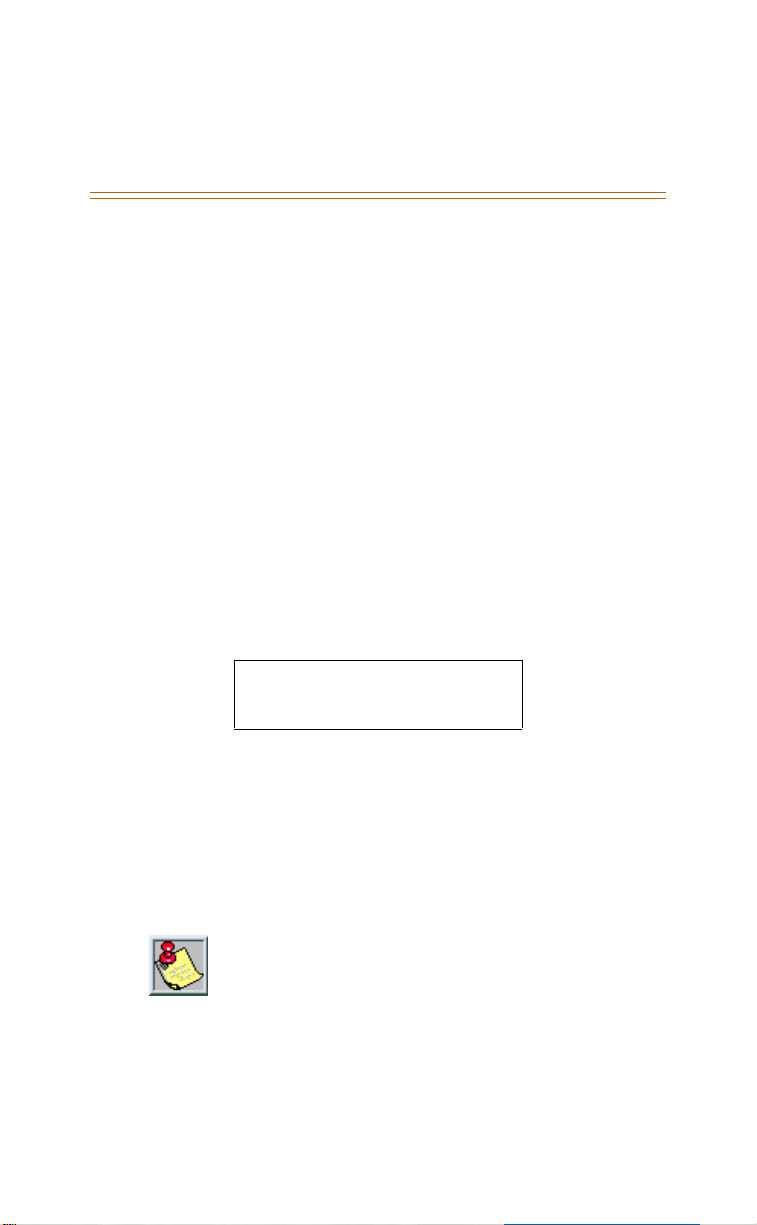
20 Features
To turn OFF a signaling alarm:
When the alarm time is reached, you will hear tone
ringing.
1. Press [FEAT ]
2. Dial [✳ ]+ [9] +[2]
Executive Telephones
To turn ON a signaling alarm:
1. Press [FEAT ]
2. Dial [9] + [2]
3. Press CHG
4. Dial HHMM where HH is hour, MM is minute (24hour clock).
5. Press [SAVE]
To turn OFF a signaling alarm:
When the alarm time is reached, you will hear tone
ringing and the display will show:
ALARM REACHED
ack
1. Press [ack]
Canceling an Alarm
To cancel a programmed alarm:
1. Press [FEAT ]
2. Dial [✳] + [9] +[2]. An Executive Telephone will
display ALARM DELETE.
The Alarm Clock feature code may be programmed
on any programmable feature button.
Conditions
The alarm clock will be canceled automatically
after the alarm time is reached.
SLT stations do not have this feature.
Page 28

Features 21
Attendant Administration
Description
Attendant Administration is used to set the features
Service Mode (Day/Night/Time), System Date and
Time, and System Speed Dial.
Operation
1. Press [FEAT ]
2. Dial [#] + [0]. The display shows:
CHK PSWD :__
bksp save chg
3. Dial the password.
4. Press [save]. The display shows:
SELECT FUNCTION
svc time spd
5. You have three programming choices:
System Service Mode
System Date and Time
System Speed Dial Numbers
System Service Mode
1. Press [svc]. The display shows:
SERVICE : DAY
back next chg
2. Press [chg] to select between DAY, NITE, and TIME.
3. Press [CLEAR] to exit programming or [back] to
change other features.
Page 29

22 Features
System Date and Time
1. Press [time]. The display shows:
SYSTEM TIME
back next show
2. Press [show]. The display indicates:
YEAR : YR
back next chg
3. If the year is correct, press [next].
4. If you are programming a new year, dial the
numbers for the current year.
5. Press [save]
6. Press [next] to continue programming System
Date and Time.
7. Press [back] or [next] to return to the main
Attendant Administration menu. The display will
show:
SELECT FUNCTION
svc time spd
System Speed Dial Numbers
1. Press [spd]. The display shows:
SYSTEM SPEED NO
bksp show chg
2. Dial the System Speed Dial bin [20-99] to be
changed.
3. Press [show]. The display will show what is
currently stored in the speed bin:
EMPTY
back next chg
Page 30

Features 23
4. Press [chg]. The display will show:
_
back next show
5. Dial the number to be stored in the bin.
6. Press [save]
7. Press [back] to return to Step 4 and continue
programming speed dial numbers or press [next]
to return to the main menu, or press [chg] if the
speed dial number was incorrectly entered.
Additional Information for Speed Dial
To enter a CO Line Flash in a Speed Dial bin, enter
[FEAT] + [3]. The display shows “\”. To enter a Pause
in a Speed Dial bin, enter [FEAT ] + [7]+[0]. The
display changes to “P”.
To enter a bin chaining command in a Speed Dial
bin enter [FEAT]+1+nn.
When the code [FEAT] + [7]+[0] or [FEAT] + [3] is
entered into a speed dial bin they occupy one
digit position.
When the code [FEAT]+ [1]+nn is entered into a
speed dial bin it occupies 3 digit positions.
System Speed Dial bin 99 is reserved for External
Call Forward, if available on your system.
Press [CLEAR] at any time to exit the programming
mode. The Attendant Administrator code may be
programmed on any programmable feature button.
Authority Code - Traveling Class of Service
Description
If you have extended dialing privileges, you may
access your same COS at a telephone without
extended dialing privileges. Long distance and
Page 31

24 Features
restricted CO line calls can be made from telephones
that are normally restricted.
Operation
At the telephone without extended dialing privileges:
1. Press [FEAT ]
2. Dial [5] + [5]
3. Dial your station number.
Basic and Enhanced Telephones
1. Perform the Operation Steps 1-3.
2. Dial your password.
3. You may now dial according to your COS.
Executive Telephones
1. Perform the Operation Steps 1-3.
2. An Executive Telephone will display:
AUTHORITY CD __
bksp save chg
3. Press [save]
4. Dial your password.
5. Press [save]. The display shows:
AUTHORITY ACCEPT
6. You may now dial according to your COS.
Conditions
When setting Traveling COS, the temporary COS
accessed will be effective for one minute before
the original station COS is restored.
Features and programming, such as line access/
ring/receiving assignment are not transferred
with temporary COS use.
Page 32

Features 25
Automatic Busy Redial
Description
Automatic Busy Redial (ABR) may be used to redial the
last number. The system will automatically dials the
number and then monitors the line for a busy signal. If
a busy signal is detected, the system ends the call and
attempts to dial the number again. The redial cycle
will continue until the maximum number of attempts
designated in programming is reached.
Operation
1. Press [FEAT ]
2. Dial [7] + [8]. An Executive Telephone will display:
CO LINE X
- ->1/10
The system will continue redial attempts until busy
tone is no longer detected, or the maximum number
of attempts is reached, or any other feature is used on
the telephone.
ABR requires the Option Module on the DHS for
operation.
Automatic Line Selection
Description
This feature allows you to access a specific outside line
or intercom (ICM) automatically when you lift the
handset or press [SPKR].
A line will not be accessed automatically when your
telephone is receiving an incoming call (outside or
intercom) or a line is recalling at your telephone.
However, you may override this incoming call priority
operation by pre-selecting an outgoing line before
lifting the handset.
Page 33

26 Features
Operation
Basic and Enhanced Telephones
1. Press [FEAT ]
2. Dial [9] + [5]
3. Dial the following codes to select the item you
want the telephone to access automatically: [0] intercom, [1] - any outgoing line, [2] + [x] - any
specific line, where x is that line dial [0] (0-9 for
line 10, [✳] for line 11, [#] for line 12).
Executive Telephones
1. Press [FEAT ]
2. Dial [9] + [5]. The display will show:
SELECT : ICM
chg
3. Press the [chg] button to select between ICM,
OUTG LN (any outgoing line), CO LN (for each of
the equipped lines).
Canceling an Automatic Line Selection
Basic and Enhanced Telephones
1. Press [FEAT ]
2. Dial [✳] + [9] + [5]
Executive Telephones
1. Select [empty] during Step 3 of the programming
sequence.
Conditions
When Automatic Line Selection is set to EMPTY,
you will not hear a dial tone when you lift the
handset or press [SPKR]. However, you may still
dial intercom numbers.
Page 34

Features 27
Background Music
Description
When your telephone is idle and the feature is
enabled and activated, you can hear background
music (BGM) through the loudspeaker.
Operation
To enable/disable:
1. Press [FEAT ]
2. Dial [5] + [2]
If a feature button is programmed for BGM, the lamp
for that button will not light to indicate BGM is
activated. Hearing the BGM will be your confirm ation
that the feature is activated. The DHS requires the
Option Module to support the second BGM Channel.
The DHS-E supports 2 BGM Channels.
Call Back
Description
This feature allows you to queue a station which is
busy, in Do Not Disturb (DND), or idle. When you send
a Call Back to a busy station, the Call Back process will
begin when the busy station hangs up.
Operation
Call the station that you want to queue. An Executive
Telephone will display the following according to the
status of the telephone you are calling:
CALLING STA xx
cbck msg
3. Station you are calling is in Tone Ringing mode.
STA xx BUSY
cbck msg next
Page 35

28 Features
4. Station you are calling is busy.
STA xx WAIT
cbck msg
Basic and Enhanced Telephones
To send a Call Back:
1. Press [FEAT ]
2. Dial [9] + [1]
To answer a Call Back:
1. When the Call Back process begins, your
telephone will ring a special Call Back ring for 30
seconds. Lift the handset or press [SPKR].
Executive Telephones
To send a Call Back:
1. Press [cbck]. The display will show either:
CBCK TO STA xx
or
CALL BACK DENIED
To answer a Call Back:
1. When the Call Back process begins your,
telephone will ring a special Call Back ring for 30
seconds. The display will show:
CALL BACK TO xx
reply del
2. Lift the handset or press [SPKR],
OR
Page 36

Features 29
Press [reply] to continue the Call Back. The display
will show:
CALLING STA xx
cbck msg
3. If you press [del] in Step 2, the Call Back will be
canceled and the display will show:
CALL BACK DEL ETE
To cancel a Call Back:
1. Press [FEAT ]
2. Dial [✳] + [9] + [1]
Conditions
The station you are calling must be busy or in the
Tone Ringing mode. Call Back will be denied when
there is already a Call Back request at the called
station.
Call Forward
Display <FP3>
Description
When any type of station call forwarding is invoked,
the LCD display will normally indicate the call
forwarding mode at all times. This enhancement has
been made to make the call forwarding mode display
optional. The Call Forward Display defaults to ON.
Operation
1. Press [FEAT ]
2. Then dial [#]+[6]
3. The setting is a toggle; the LCD shows either “FWD
MSG DSP ON” or “FDW MSG DSP OFF.”
4. When OFF, the LCD will show normal Time and
Date display even when Call Forwarding is
invoked.
Page 37

30 Features
Station
Description
There are many Call Forward choices:
Forward calls when your telephone is idle.
Forward calls when your telephone is busy.
Use the Follow Me feature to receive calls at a
temporary location and activate the feature
remotely from another station.
Forward your calls when there is no answer.
Combine busy and no answer call conditions for
forwarding calls.
Forward Intercom calls, incoming CO and
transferred CO calls.
Regardless of whether the station where calls are
being forwarded is a key telephone or single line
telephone, the user at the forwarded station will hear
special Intercom Reminder tone signifying that Call
Forward is activated.
Use the following programming code combinations
to activate the desired Call Forward feature.
Table 3: Call Forward Programming
Idle Call Forward Press [FEAT ] + [2] + [0] + Station number
Busy Call Forward Press [FEAT] + [2] + [1] + Station number
All Call Forward Press [FEAT ] + [2] + [2] + Station number
Follow Me Call
Forward
No Answer Call
Forward
Combined Busy/No
Answer
Press [FEAT] + [2] + [3] + Station number +
password
Press [FEAT] + [2] + [4] + Station number + [x]
Press [FEAT] + [2] + [5] + Station number + [x]
* x = 0, 1, 2, 3, or 4 where (0-4) = (10-50) seconds).
*
Page 38

Features 31
Call Forward cannot be activated at a telephone
in Do Not Disturb (DND).
Only one type of Call Forward can be active at a
station at any time.
Call Forward cannot be programmed for more
than three stations in a series.
Caller Identification
Name/Number Caller ID <FP3>
Description
The calling party numbers should be displayed if
available on incoming caller ID calls, in addition, the
user may toggle between the number and the name
while the call is ringing by pressing the <F3> Soft
Button.
OCT 1
STATION
FRI 8:00
10
F3 Soft Button
Figure 6: F3 Soft Button
Operation
1. Incoming call originally appears as shown):
CO LINE 2 00:03
Vodavi
Page 39

32 Features
2. Press the <F3> Soft Button while the call is
ringing, and the following display shows:
CO LINE 2 00:03
202-123-4567
OR
1. After call is answered, press the <F3> Soft Button
to toggle between the incoming call number and
name.
Answered Call Table <FP3>
Description
Caller Identification information for up to 200
answered calls is stored in a system-wide Answered/
Unanswered Call Table. While reviewing the answered
calls, you will have the option to dial a number, obtain
more information for a particular call, or delete a call.
Operation
1. Press [FEAT ].
2. Dial [#] + [9]. The display will show:
ANS CALL TABLE
USE VOL +/- KEYS
3. Press either the [volume up] or [volume down]
button to begin reviewing calls.
VODAVI ✱ dial
more del
Answered Calls are displayed with an asterisk in the
upper right of the display screen.
Answered/Unanswered calls are combined into one
table that can accommodate up to 200 total calls.
Page 40

Features 33
To dial the name/number displayed (long distance
call):
1. Press [dial].
VODAVI
longd local
2. Press [longd]. The number 1 will be dialed
followed by the telephone number.
To dial the name/number displayed (local call):
1. Press [dial].
VODAVI
longd local
2. Press [local]. The area code will not be dialed.
Unanswered Call Table
Description
Caller Identification information for 200 unanswered
calls is stored in a system-wide Unanswered/
Answered Call Table. While reviewing the unanswered
calls, you will have the option to dial a number, obtain
more information for a particular call, delete a call, etc.
Operation
1. Press [FEAT ].
2. Dial [#] + [9]. The display will show:
UNANS CALL TABLE
USE VOL +/- KEYS
3. Press either the [volume up] or [volume down]
button to begin reviewing calls.
VODAVI
dial more del
Page 41

34 Features
To dial the name/number displayed (long distance
call):
1. Press [dial].
VODAVI
longd local
2. Press [longd]. The number 1 will be dialed
followed by the telephone number.
To dial the name/number displayed (local call):
1. Press [dial].
VODAVI
longd local
2. Press [local]. The area code will not be dialed.
Review Call Information
1. Press [more]. Continue pressing the button to
review information such as, the telephone
number of the caller, the date, time of the call and
name of the caller.
Press [CLEAR] at any time to exit the Caller ID
Unanswered Call Table.
Conditions
Any Executive telephone user can review the
Caller ID Unanswered Call Table, but the table can
be reviewed by only one telephone at a time.
A call answered by voice mail or auto attendant
device is considered an answered call by the
system and will not appear in the unanswered call
table.
Page 42

Features 35
Call Park
Description
This feature allows you to have calls parked at your
telephone that can be retrieved from any telephone in
the system. Calls are parked and retrieved by dialing
the Call Park code followed by the pre-assigned
station number.
Operation
During a call on Line 1:
1. Dial [FEAT ] + [7] + [3]. At an Executive Telephone,
the display will show:
CALL PARK
2. Dial the station number. For example, if station 12
is dialed, the display at an Executive Telephone
will show:
CALL PARK TO 12
3. If a call is currently parked at station 12, the
display will show:
PARK 12 IS BUSY
The Call Park feature code may be programmed on
any programmable feature button.
Answer
You may retrieve a parked call by using one of the
three following methods:
Dial [FEAT ] + [7] + [3] followed by the associated
station number DHS (10-82) and DHS-E (100-195),
Page 43

36 Features
Dial [FEAT ] + [7] + [3] followed by the CO line
number (1-12 DHS) (700-717 DHS-E),
Press the flashing CO line button (if the CO line for
the parked call appears on the telephone).
To retrieve a parked call: (Executive Telephones
ONLY)
1. Press [FEAT ].
2. Dial [7] + [3]. At an Executive Telephone, the
display will show:
CALL PARK ANSWER
3. Dial the station number where the call is parked.
Call Pickup
Description
You may answer calls ringing at another station using
the Direct Call Pick Up or Group Call Pick Up feature.
Table 4: Call Pickup Priority List
CO LINE CALLS ICM CALLS
1. Camped-On 1. Incoming
2. Recalling 2. Voice Call
3. Transferred
4. Incoming
If several calls of the same priority are ringing at the
station, the calls are answered in the order they are
received.
Page 44

Features 37
Direct
1. Press [FEAT ]
2. Dial [5] + [3]. At an Executive Telephone, the
display will show:
DIRECT PICKUP
3. Dial the station number to pick up the call.
Group
1. Press [FEAT ].
2. Dial [5] + [4].
The Call Pickup feature code may be programmed on
any programmable feature button.
Call Waiting
Description
You will hear a notification tone through the speaker
whenever an inside caller is waiting and this feature is
enabled.
Operation
1. To enable Call Waiting, Press [FEAT].
2. Dial [6] + [8]. The display will show:
CALL WAIT ALLOW
To disable Call Waiting:
1. Follow Steps 1 and 2 above to also disable the
feature. The display will show CALL WAIT DENY.
Using Stations 12 and 16 as an example, while Station
16 is busy:
1. Station 12 makes an intercom call to Station 16.
Page 45

38 Features
2. Station 12 hears a ringback tone and the display
shows:
STA 16 WAIT
cbck msg
3. Station 16 hears one ring tone and the display
shows:
STA 12 WAIT
reply reject
4. Station 16 can either reply or reject the call:
To reply:
Press [reply]. The display at Station 16 shows:
CONNECT STA 12
The original call at Station 16 is placed on Hold
automatically if Auto Hold Allow is enabled, or
disconnected if not enabled. The display at Station 12
shows:
CONNECT STA 16
To reject:
1. Press [reject]. Station 12 hears busy tone and the
display shows:
STA 16 BUSY
cbck msg next
The Call Waiting feature code may be programmed
on any programmable feature button.
Page 46

Features 39
Camp On
Busy CO Line
Description
This feature allows you to Camp On a busy CO line and
reserve that CO line for use when it becomes available.
This feature eliminates the need for you to continually
observe the line status for availability. You may only
have one Camp On active at any time.
Operation
Basic and Enhanced Telephones
1. Press the busy line button. You will hear busy
tone.
2. Press [FEAT ].
3. Dial [9] + [3]. You will hear error tone if the line is
already camped-on. You will hear ringing when
the line becomes available and the lamp for the
line will flash.
4. Press the line button or lift the handset.
Executive Telephones
1. Press the busy line button. The display shows:
CO LINE x BUSY
camp
2. Press [camp]. The display shows:
CAMP ON CO LN x
3. If the line is already camped-on, the display
shows:
CAMP ON FAILURE
Page 47

40 Features
4. You will hear ringing when the line becomes
available and the display will show:
LN x
5. Press the line button or lift the handset. The
display shows:
CO LINE x
To cancel:
1. Press [FEAT ].
2. Dial [✳] + [9] + [3]. At an Executive Telephone, the
display will show:
CO LINE CAMP DEL
Conditions
Stations can Camp On one busy CO line at a time.
The Camp On Alerting Ring Time is 30 seconds. If
the camp on goes unanswered during the 30
second ring time, the camp on is canceled.
Busy Station
Description
Camp On is used to privately alert a busy station for
immediate consultation. Camp On alert tone is heard
at the busy station every 30 seconds as a reminder.
The party currently speaking with the busy station
does not hear the tone.
Operation
Basic and Enhanced Telephones
1. While listening to the busy tone after calling a
station, dial [2].
Executive Telephones
Page 48

Features 41
1. While listening to the busy tone after calling a
station, the display will show:
STA xx BUSY
cbck msg next
2. Press [next]. The display will show:
STA xx BUSY
camp voice
Press [camp]. The display will show:
CAMP ON TO xx
You will hear a confirmation tone, followed by, MusicOn-Hold (if equipped) until your Camp On is
answered. When the camped-on station places the
current call on hold, or hangs up, the Camp On will
ring at the station.
3. If the camped-on station has already received a
Camp On from a different station, your Camp On
will be denied; you will hear an error tone and the
display will show:
Conference
CAMP ON FAILURE
Supervised
Description
The system can accommodate 8 four-member (party)
conferences simultaneously. Conference
combinations may consist of two CO lines maximum
and any number of stations to a maximum of four
members.
Page 49

42 Features
To establish a conference while on a line:
1. Press [HOLD]. The current call is placed on hold
and intercom dial tone is heard.
2. Press another line button (or dial a DHS system
station and go to step 4).
3. Dial the second party. (Repeat Steps1-3 to add a
third party).
4. To join the parties in a conference, Press [FEAT].
5. Dial [6] + [0]. The display shows:
CONFERENCE
6. You will hear a confirmation tone and
momentarily the display will change to:
LNx ss
private forced
To add a fourth party:
1. Press [HOLD]
2. Dial the fourth party.
3. Press [FEAT ]
4. Dial [6] + [0]
The conference initiator may force-release a
conference member or talk privately with a
conference member.
Basic and Enhanced Telephones
To force-release:
1. Press [FEAT ]
2. Dial [7] + [4]
3. Dial the station number or press the line button to
release.
To talk privately:
1. Press [FEAT ]
2. Dial [5] + [7]
Page 50

Features 43
3. Dial the station number or press the line button to
talk privately.
Executive Telephones
To force release or talk privately:
1. Press [private] or [forced].
2. Dial the station number or press the line button to
release or talk privately.
Any conference feature code may be programmed on
any available programmable feature button.
Conditions
The station who establishes a conference is called
the controlling party, and only the controlling
party is allowed to invite or forcibly release any
attending internal or external party, or to setup a
private talk with any one attending party.
When the controlling party exits a conference, the
newest invited internal party is designated as the
new controlling party.
Unsupervised
Description
This feature allows you (as the conference controller)
to exit a conference, yet enable two outside lines also
engaged in the conference to continue their
conversation.
Unsupervised Conference requires the Option Module
for operation on the DHS system.
Operation
1. Two CO lines are conferenced (F+[6]+[0]) at your
station:
LNx LNx
private forced
Page 51

44 Features
2. Press [FEAT ]
3. Dial [7] + [7]. At an Executive Telephone, the
following display will be seen momentarily.
UNSUPERVISED CNF
4. If no further action is taken, the display returns to
idle status. At this time, the two lines are
conferenced.
To rejoin the unsupervised conference:
1. At your station, press [FEAT].
2. Dial [6] + [0]
Directory Dial <FP3>
Description
Enables station users to obtain a directory of station
users and have the system dial the extension shown in
the display. The DHS system provides locations for up
to 200 names each consisting of a maximum of 12
characters. Directory Dial also enables users to
program a name along with a speed dial bin for use in
later locating a speed dial number.
Operation
1. Press [FEAT ]
2. Dial [7]+[9]
bksp show chg
3. Enter name using the key pad (refer to
Dial Pad Key Programming
to scroll through names.
) or use volume keys
Table 6:
Page 52

Features 45
4. Press the soft key <show> to locate the most
likely entry and volume keys to scroll the names,
until you locate the one you were trying to find:
CHARLES_
bksp show chg
Then press any soft key to dial, once the desired
name is displayed.
CHARLES_ ICM
15
To execute a speed dial number using directory dial:
1. If the destination is a speed dial number, the
number stored in the speed dial bin will be
displayed
CHARLES_ SPD
1234567
2. Press a soft key
CALLING STA 15
cbck msg
3. Once an idle line is accessed, the number
displayed is dialed.
Distinctive Ringing - Station <FP3>
Description
You may choose from four distinctive ringing tones to
signal incoming calls. This allows you to easily
distinguish your calls from calls ringing at other
stations near you.
Operation
Basic and Enhanced Telephones
1. Press [FEAT ]
Page 53

46 Features
2. Dial [#] + [7]
3. Dial a ringing tone code (1-5).
The Distinctive Ring code #5 results in no ringing; it
turns the ringer off.
Executive Telephones
1. Press [FEAT ]
2. Dial [#] + [7]. You will hear the current ringing
tone. The display will show:
RING TYPE : 1
chg
3. Press [chg]. You will hear the new ringing tone.
The display will show:
RING TYPE : 2
chg
The Distinctive Ringing feature code may be
programmed on a programmable feature button.
Do Not Disturb (DND)
Description
DND allows you to temporarily block and discontinue
ringing from incoming CO calls and intercom calls.
You can activate DND while your telephone is idle or
busy. Some stations with a higher COS may override a
station's DND condition.
Operation
1. Press [FEAT ]
Page 54

Features 47
2. Dial [4]. You will hear a confirmation tone on an
Executive Telephone displays:
DO NOT DISTURB
3. Repeat Steps 1 and 2 above to cancel DND. You
will hear a confirmation tone on an Executive
Telephone. The display the will show the
following prior to returning to the idle display
message:
DND DELETE
The DND feature code may be programmed on a
programmable feature button.
Conditions
May cause analog VM integration situations, such
as recalling at main attendant instead of the
intended voice mailbox.
DND Override
Description
If you have an Executive Telephone you may override
a station in DND if you have a higher COS. When you
override a station in DND that station will hear tone
ringing.
Operation
Let’s assume Station 16 is in DND:
1. Call Station 16. You will hear a DND tone and your
display shows:
STA 16 DND
override
Page 55

48 Features
The Override option is displayed only if your COS
is higher than the Station 16 COS.
2. Press [override]. If Station 16 is idle, your display
shows:
CALLING STA xx
cbck msg
OR
3. If Station 16 is busy, your display shows:
STA xx BUSY
cbck ms g nex t
OR
4. If Station 16 is busy with Call Wait enabled, your
display shows:
STA xx WAIT
cbck msg
Direct Station Selector (DSS) Console <FP3>
Description
One DSS console may be assigned to a station. Each
DSS Console uses one digital station port. Up to 24
DSS consoles may be installed on a system. Features
are separated into three distinct categories for
programming on a button: CO line, station, or feature.
Operation
Enhanced Telephones
To program DSS console buttons:
1. Press [FEAT ]
2. Dial [#] + [5]
3. Press a Programmable Feature Button.
To program a system feature button:
1. Dial [2]
Page 56

Features 49
2. Press [FEAT ]
3. Dial the system feature code.
4. Press [HOLD]
To program a BLF/DSS button:
1. Dial [1]
2. Dial the station number.
3. Press [HOLD]
To program a CO line button:
1. Dial [0]
2. Dial the CO line number or code for a CO line
group.
Table 5: CO Line Flex Button Codes
.
3. Press [HOLD]
Table 5: CO Line Flex Button Codes
00 =Any Group 4 = CO Line 4
01 = CO Line Grp 1 5 = CO Line 5
02 = CO Line Grp 2 6 = CO Line 6
03 = CO Line Grp 3 7 = CO Line 7
04 = CO Line Grp 4 8 = CO Line 8
05 = ICM (Intercom) 9 = CO Line 9
1 = CO Line 1 10 = CO Line 10
2 = CO Line 2 11 = CO Line 11
3 = CO Line 3 12 = CO Line 12
To erase the contents of a programmable feature
button:
1. Press [FEAT ]
2. Dial [#] + [5]
Page 57

50 Features
3. Press the Programmable Feature Button.
4. Dial [0]
5. Press [HOLD]
Executive Telephones
To program DSS console buttons:
1. Press [FEAT ]
2. Dial [#] + [5]. The display shows:
PRESS DSS KEY
3. Press a programmable feature button. The current
contents of that button is displayed.
F96
show chg
4. Press [show]. The name of the current feature
stored is displayed.
MESSAGE WAITING
5. Press [chg]. The display shows the following
(DHS):
SELECT FUNCTION
CO LN STA FEAT
Or on the DHS-E:
SELECT FUNCTION
DIR feat
Two feature button categories are available for
feature button programming on the DHS-E; DIR
(directory) and feat (feature).
Page 58

Features 51
To program a CO line button:
1. Press [DIR]:
DIR NO.:__
bksp save chg
2. Dial the CO line number (700-717).
CO LINE ___
bksp save chg
3. Press [save]
To program a BLF/DSS button:
1. On the DHS, press [STA], then chg.
2. Dial the Station number.
3. Press [save]
OR
1. On the DHS-E, Press [DIR]. The display shows:
DIR NO.:102
bksp save chg
2. Dial the station number.
3. Press [save]
To program a system feature:
1. On the DHS, press soft key [feat], then [chg].
2. Dial the Feature code number.
3. Press [save]
OR
1. On the DHS-E, press soft key [feat]. The display
shows:
FTR CODE:__
bksp save chg
Page 59

52 Features
2. Press [FEAT]. F will appear on the display:
FTR CODE: F50
bksp save chg
3. Dial the feature code.
4. Press [save]
To erase the contents of a programmable feature
button:
1. Press [save] instead of dialing a code.
If you dial an invalid code, you will hea r error tone and
an Executive Key Telephone display will show CODE
UNAVAILABLE.
Hold
Abandon (Loop Supervision)
Description
Each CO line has a programming option that directs
the system to monitor distant party disconnect or
False Hold conditions.
Operation
1. While connected to any CO line:
CO LINE 1 xx:xx
2. Press [HOLD]
Conditions
Certain COs do not provide loop supervision.
Call abandon is enabled for all CO lines, by default.
If using CO lines for paging or ancillary devices, assign
devices to lowest available line.
Page 60

Features 53
Automatic
Description
You may enable this feature on your telephone to
simplify call handling, avoid accidental lost calls, and
assist call transfers.
Operation
To enable/disable:
1. Press [FEAT ].
2. Dial [9] + [4].
During a telephone conversation:
1. Press a different line button. The first call is
automatically placed on Exclusive Hold.
The Automatic Hold feature places a call on Exclusive
Hold.
Call Answer/Select
Description
Call Answer allows a user to place and retrieve calls ON
and OFF of hold by simply pressing the HOLD button.
Operation
1. Press [HOLD]. A currently connected call will be
placed on hold. If there was a previously held call,
this call is now connected.
Exclusive
Description
When using the [FEAT] button and the [HOLD] button
together, you may place an outside call on private
hold. The held line will appear in use at other stations.
Operation
1. Press [FEAT ]
2. Press [HOLD]
Conditions
A CO line call will be placed on System Hold after
the Exclusive Hold (programmable for up to 8
Page 61

54 Features
minutes) time expires. You will hear a tone
alerting you that the timer has expired and your
call is now on System Hold. The green lamp at
your telephone will flash slowly and the red lamp
at other stations will begin to flash slowly.
Exclusive Hold is used only for CO line calls.
Reminder Time
Description
The system provides a programmable timer to remind
you that a call has been left on System or Exclusive
Hold.
System
Description
You may place any CO line on System Hold by one
button operation of [HOLD].
Operation
While on a line, the green lamp for that line is I-Use
flashing (double wink rate):
1. Press [HOLD]. The green lamp now flashes at a
slow rate and the call is placed on System Hold.
Intercom Call
Description
All intercom calls are made by dialing the station
unique 2-digit
number. If a station feature button is programmed as
a BLF/DSS button, it may be used to place an intercom
call.
Operation
To place an ICM call:
1. Dial the
DHS
or 3-digit
DHS
2-digit or
number on the telephone dial pad.
CALLING STA xx
cbck msg
DHS-E
DHS-E
3-digit station
intercom
Page 62

Features 55
2. Ringback tone is heard or if the called station is in
Voice Announce mode, a connection is
automatically selected.
VOICE CALL xx
msg
3. If the called station is busy, busy tone is heard.
STA xx BUSY
cbck msg next
4. If the called busy station has Call Wait enabled,
ringback tone is heard.
STA xx WAIT
cbck msg
Other Displays:
When the station is in DND:
STA xx DND
If the station number dialed is not connected:
OUT OF SERVICE
If the called station is your own station number.
YOUR NUMBER
Page 63

56 Features
Message
Outgoing
Description
You may send a message waiting, a customized
message, or one of 6 pre-programmed messages to
other Executive Key Telephone users on the system.
Operation
When you dial another Executive Key Telephone, you
will be given the option to leave a message:
CALLING STA xx
MSG
1. Press [msg] and the display changes to:
MESSAGE TYPE
CALLME PREPROG
To send a Message Waiting:
1. Press [call me].
To send a customized message:
1. Press [preprog].
EMPTY
send next chg
2. Press [chg].
_
bksp save chg
3. Spell the message (16 letters/symbols maximum)
using the dial pad keys.
4. For instance, to select the letter H, press dial pad
key [4] twice.
Page 64

Features 57
Table 6: Dial Pad Key Programming
Depressions:123456789S0#
1st
2nd BEHKNRUX Z
3rd C F I L O S V Y
* Dial Key [1] is used to select special characters.
† Dial [✻] before a Dial Key to insert the number on the dial pad key instead
of a letter in this character position.
When
tion, the selected letter is forced to lower case.
‡ In some cases, you may wish to select letters accessed by the same dial
pad key. After you select the first letter, dial [#] to accept that letter and
advance to the next position to dial the next letter. For instance, to spell
TOM you would dial [8] + [6] + [6] + [6] + [#] + [6].
Dial [#] to insert a space.
*
ADG JMPTW
[✻]
is pressed after a letter has been selected for this character posi-
†
‡
Q
To send a pre-programmed message:
1. Press [next]. The display shows:
CALL OPERATOR
send next
2. Continue pressing [next] until the desired
message is displayed:
Table 7: Available Outgoing Pre-Programmed Messages
CALL OPERATOR VISITORS WAITING
CALL HOME URGENT
CALL SCHOOL COME SEE ME
Page 65

58 Features
3. Press [send].
To view a message:
1. The Message Wait button will flash and the
display shows:
MSG FROM STA xx
show del
2. Press [show] to display the message sent to you.
Executive Notify
Description
Executive Notify provides you with a method to
inform intercom callers of the reason you are away
from your telephone.
Operation
To program a message:
1. Press [FEAT ].
2. Dial [9] + [0]. The display will show:
MSG FROM STA xx
show del
To customize a message:
1. Press [chg].
2. Use the dial pad keys to enter your personalized
message.
Table 6: Dial Pad Key Programming
determine how to select desired letters.
To select a pre-programmed message:
1. Press [next].
OUT FOR LUNCH
store next
2. Continue pressing [next] until the desired
message is displayed. The pre-programmed
messages are as listed in Table 4-10:
to
Page 66

Features 59
Table 8: Available Executive Notify Pre-programmed Messages
OUT FOR LUNCH IN A MEETING
BE BACK SOON OUT OF OFFICE
LEFT FOR THE DAY ON VACATION
3. Press [store].
When another Executive Key Telephone user calls you,
the message OUT FOR LUNCH will be displayed on the
caller’s telephone display:.
OUT FOR LUNCH
cbck msg
The caller has the option of using the Call Back feature
or leaving a message for you.
Message Waiting
Description
A busy or unattended station may be notified of a call
attempt via the Message Waiting feature.
Operation
Basic and Enhanced Telephones
To send a Message Waiting:
1. Press [FEAT ].
2. Dial [9] + [6].
3. Dial the station number where the message is to
be left.
To answer a Message Waiting:
1. Press [FEAT ].
2. Dial [9] + [6] or press a flashing MESSAGE WAIT
button (if a feature button has been programmed
for Message Wait).
Page 67

60 Features
Executive Telephones
To send a Message Waiting:
Upon calling Station xx and receiving no answer
or busy:
CALLING STA xx
cbck msg
OR
STA xx BUSY
cbck msg next
[cbck] won't be displayed unless called station is in
tone mode.
3. Press [msg].
MESSAGE TYPE
call me preprog
4. Press [call me]. You will hear confirmation tone.
MSG TO STA xx
To answer a single Message Waiting:
1. Your telephone display shows the following and
the Message Waiting lamp (if a button is
programmed) will flash:
MSG FROM STA nn
reply del
2. Press [reply] to answer the message or [del] to
delete the message without replying.
Page 68

Features 61
To answer multiple Message Waitings:
1. Your telephone display shows the following:
MSG FROM STA xx
more reply del
2. Press [more] to review the other messages.
To cancel a Message Waiting:
1. Press [FEAT ].
2. Dial [✻] + [9] + [6].
3. Dial the station number where the message was
left.
Conditions
The system will allow a total of 48 messages
waiting in the system at any one time.
Music-on-Hold (MOH)
Description
Any intercom or CO line call placed on Hold will hear
music, if the system is equipped with an External
Music Source.
Night Service
Description
The system can be programmed for Night Service
operation which affects incoming CO line ringing and
receive assignments.
Operation
At any telephone, while in the idle state:
1. Press [FEAT ]
2. Dial [#] + [2]
Use of certain music sources for BGM or MOH may
violate copyright laws.
Page 69

62 Features
Conditions
Each time the Night Service code is entered, the
system mode of operation changes to the
opposite mode.
When the system is in the Night Service mode, all
Executive Key Telephones will display night.
Page
Description
You can perform several types of pages:
Internal Paging - page a group or place a system-
wide internal page.
External Paging - access external/ancillary paging
equipment.
All Call Paging - access all paging zones (internal
and external).
Operation
Basic and Enhanced Telephones
To perform All Call paging (internal and external):
1. Press [FEAT ].
2. Dial [5] + [0] + [2].
Executive Key Telephones
1. Press [FEAT ].
2. Dial [5] + [0]. This display will show:
PAGING
all extern next
To perform All Call paging (internal and external):
1. Press [next]. The display shows:
PAGING
both group
2. Press [both].
Page 70

Features 63
Pause
Description
You can insert a pause to generate an intentional
delay in dialing on outgoing CO line calls.
Operation
1. During dialing on any CO line or when
programming a Speed Dial bin (refer to
), press [FEAT ].
Dial”
2. Dial [7] + [0] .
P
Pause may be stored on a programmable feature
button and is also used in programming fields that
accept a Pause character.
“Speed
Redial—Last Number(LNR)
Description
The Last Number Redial (LNR) feature automatically
dials the last number dialed from your telephone.
Operation
You may either choose a specific CO line for use with
LNR by first pressing that CO line button or you may
allow the line to be selected automatically by the LNR
feature.
1. Press a line button.
2. Press [FEAT ]
3. Dial [8]. The previously dialed number is dialed on
the CO line selected.
4. In the event that all CO lines are busy, you will
hear busy tone and if you have an Executive
Telephone, it will display:
ALL CO LINES BUSY
Page 71

64 Features
5. If the Last Number Redial memory is empty, you
will hear error tone and an Executive Telephone
will display:
LNR EMPTY
The LNR feature code may be programmed on a
programmable feature button.
Conditions
Last Number Redial cannot be applied to
intercom calls.
Save Dialed Number (SDN)
Description
Save Dialed Number (SDN) is normally used whenever
you want to retain a telephone number to be dialed
later.
Operation
After dialing a number that is busy or is not answered:
1. Press [FEAT ]
2. Dial [5] + [1]. At an Executive Key Telephone, the
display shows:
SAVE DIALED NUM
To dial a saved number:
1. Press [FEAT ]
2. Dial [5] + [1]. The telephone attempts to access
the same CO line used when the number was
saved. If it is busy, another CO line in the same
group is accessed and the number is dialed.
Page 72

Features 65
Conditions
The SDN is a maximum of 16 digits.
Save Dialed Number feature code may be stored on
any feature button.
Speed Dial
Description
Speed Dial allows you to store frequently dialed
numbers. These numbers are selected for dialing by
the appropriate bin number. The feature code and bin
number (00 - 19) may be stored (up to 16 digits each)
on any feature button for instant, one-button
operation.
Operation
Basic and Enhanced Telephones
To store a telephone number in a personal Speed Dial
bin:
1. Press [FEAT ]
2. Dial [#] + [1]
3. Dial the bin number (00-19) in which to store the
telephone number.
4. Dial the telephone number.
5. Press [HOLD]. You will hear confirmation tone.
Speed bins may be chained. Pauses and Flashes may
be stored in Speed Dial. Chaining Pauses and Flashes
each occupy one character position: Pause = [feat] +
[7] + [0] = P; Flash = [feat] + [3]
To erase the contents of a Speed Dial bin:
1. Press [FEAT ]
2. Dial [#] + [1]
3. Dial the bin number (00-19) to erase.
Page 73

66 Features
4. Press [HOLD]. You will hear confirmation tone.
Executive Key Telephone
To store a telephone number in a personal Speed Dial
bin:
1. Press [FEAT ]
2. Dial [#] + [1]. The display shows:
SPEED NO : __
bksp show chg
3. Dial the bin number (00-19) where you want to
store the telephone number. (You can press [bksp]
and [chg] to correct errors.)
4. Press [show]. The display shows the current
contents of that bin:
EMPTY
chg
5. Press [chg]. The display shows:
__
bksp save chg
6. Dial the telephone number to be stored (up to 16
digits).
7. Press [save]
To continue storing telephone numbers in additional
bins:
1. Repeat Steps 3 through 5 (for basic and enhanced
telephones) and 3 through 7 (for executive
telephones).
To erase the contents of a Speed Dial bin:
1. Press [save] instead of dialing a number in Step 4
(basic/enhanced) and Step 6 (executive).
To exit speed dial programming:
1. Press [CLEAR]
Page 74

Features 67
To chain together Speed Dial bins:
1. Enter [FEAT ] + [1] + [BIN #] as part of the number
in any speed bin to dial that bin contents, after the
contents of the current bin.
16025551212 @ 00
chg
To dial a number stored in Speed Dial:
You may choose to first press an idle [CO line] or you
may let the system automatically select the line.
1. Press [FEAT ].
2. Dial [1]. At an Executive Key Telephone, the
display shows the following:
SPEED NO : __
3. Dial the desired bin number (00-99).
Station Feature Status Check
Description
The Executive Key Telephone user can quickly
determine the status of all user-controlled features.
Operation
1. Press [FEAT ]
2. Dial [#] + [8]. The display shows the contents of
the Last Number Redial memory.
5551212
LNR next
3. Press [next]. The display shows the contents of the
Save Dialed Number memory.
51800551212
SDN next
Page 75

68 Features
4. Continue pressing [next] to display the status of
the remaining features:
User Saved Number
Day COS
Night COS
Auto Hold
Phone Lock
Voice Announce
Call Wait Setting
Page Receive
Night Station
Tra nsfer
Description
There are three types of transfer you may use:
screened, un-screened, and one-button.
Operation
To perform an Unscreened transfer:
1. Press [HOLD]
2. Dial the transfer to-station/Hunt Group number.
3. Press [TRANS] to transfer the call unscreened.
To perform a Screened transfer:
1. Press [HOLD]
2. Dial the transfer to-station/Hunt Group number.
3. Wait for the person you called to answer.
4. Press [TRANS] to complete the call transfer.
To perform a One-button transfer:
1. Press the DSS button of the desired target station.
2. Hang up to complete the transfer.
To transfer to Voice Mail:
1. Press the [Voice Mail] button.
2. Dial the 2-digit station number of the target
mailbox.
3. Hang up to complete the transfer.
Page 76

Features 69
User Saved Number Redial (USNR)
Description
When on a CO Call, the user can enter numbers
(telephone number, FAX number, or even bank
account number), as a scratch pad entry for future use.
Operation
To store a USNR number while on a call:
1. Press [FEAT ]
2. Dial [5] + [✳]. At an Executive Key Telephone, the
display shows:
SAVE USNR NUM
3. Enter the number to be stored (up to 16 digits).
4. Press [SAVE]
To Dial:
1. Press [FEAT ]
2. Dial [5] + [✳]
Voice Announce (Hands-Free or Privacy)
Description
Intercom calls can be received in Voice Announce
Hands-Free mode (VA-HF)..
Table 9: Voice Announce
MODE
Voice
Announce
Hands-Free
Voice
Announce
Private
Tone Ring No lamp lit Tone Ring
BUTTON
LAMP
Green VA-HF Mode Long steady
Red VA-Privacy
DISPLAY TONE HEARD
Mode
Mode
Single burst
Double burst
Page 77

70 Features
Operation
When your telephone is set for VA-HF mode:
1. The call is automatically connected and your
display shows:
STA 14 CALL
2. The display at the calling station reads:
VOICE CALL 11
In VA-Privacy mode, the call can come in with mute
on. Turn off must to use the speakerphone or then lift
the handset.
Voice Mail Integration
Description
An ancillary voice mail device may be connected to
the system.
Operation
When the Voice Mail system has messages for any
station, the Voice Mail button will flash. The display at
Executive Key Telephones will show:
VM FROM MAILBOX
REPLY
To retrieve a voice mail message:
1. Press the [Voice Mail] button or press the [reply]
button on an Executive Key Telephone model. The
system will dial the appropriate numbers
(according to programming) to the Voice Mail
system.
2. Dial your password.
Page 78

Features 71
You may forward calls to the Voice Mail system using
Call Forward and the Voice Mail Hunt Group number.
To turn ON the VM indicator lamp:
1. Dial [#] + [9] + [6].
2. Dial station number.
To turn OFF the lamp:
1. Dial [#] + [✳] + [9] + [6].
2. Dial station number.
Conditions
When an answering machine is connected to the
system via a 2 Port Analog Adapter and In-Band
(DTMF/Touch Tone) digits must be sent to the
answering machine to control its functions, the
SLT port must be programmed as type VM.
If no Voice Mail button is programmed, it will
default to flex button 20 on your telephone.
Voice Mail Button
Description
Voice Mail button is used to retrieve voice mail
messages, and will flash an LED indicator when there
are messages.
Operation
1. Press [feat] + [#] + [3]
2. Press soft button you wish to program for the
message waiting indicator.
3. Press [chg]
4. Press [feat] + [6] + [4]
5. Press [save]
Voice Mail Monitor
Description
Similar to a basic answering machine, you can monitor
your forwarded calls at the telephone where they
were forwarded during the first few seconds after they
are answered by a voice mail port.
Page 79

72 Features
Operation
When you hear the alert tone (double beep) while on
a call:
1. Press [HOLD] or disconnect [CLEAR].
2. Press [FEAT ]
3. Dial [6] + [4]. An Executive Telephone will
display:
MONITOR VM CALL
yes no
4. Press [yes] to monitor the caller leaving a message
or [no] to return to idle.
When [yes] or [no] is selected, the caller continues to
leave a message, unaware of the monitor feature
operation.
5. If [yes] is selected, the display changes to:
MONITOR MODE
answer exit
6. Monitor mode is established. You may then:
Retrieve the caller from Voice Mail by
pressing [answer].
Return to idle and allow the caller to continue
leaving a message by pressing [exit].
Basic and Enhanced Telephones
To enable monitoring:
1. Dial [1]. The MUTE lamp will light.
2. Dial [3] to allow the caller to exit.
3. Dial [1] to be connected to the call.
To disable monitoring:
1. Dial [3]. The telephone returns to an idle
condition.
Conditions
You may press [MUTE] while monitoring a call to
be connected to the caller.
Page 80

Features 73
Voice Over Busy
Description
If your telephone is busy you may still receive a voice
announcement from a calling station.
Operation
Basic and Enhanced Telephones
To place a Voice Over Busy:
1. After dialing a busy station and listening to busy
tone, press [FEAT ].
2. Dial [5] + [6]
To reject a Voice Over Busy:
1. Press [FEAT ]
2. Dial [5] + [6]
Executive Telephones
To place a Voice Over Busy:
1. Call any busy telephone. You will hear busy tone
and your telephone displays:
STA xx BUSY
cbck msg next
2. Press [next]. The display shows:
STA xx BUSY
camp voice
3. Press [voice]. The display shows:
VOICE TO STA xx
4. If the Voice Over Busy is rejected, the display will
read VOICE REJECTED.
To accept a Voice Over Busy:
1. While listening to the calling party, press [MUTE]
(Use [MUTE] to switch your transmitter between
the original call and the Voice Over Busy initiator).
Page 81

74 Features
To reject a Voice Over Busy:
1. The display shows:
STA xx VOICE
reject
2. Press [reject]. The display shows:
REJECT VOICE
To allow Voice Over Busy calls:
1. Press [FEAT ].
2. Dial [9] + [✳].
To deny Voice Over Busy calls:
1. Press [FEAT ].
2. Dial [✳] + [9] + [✳].
The Voice Over Busy feature code may be
programmed on a programmable feature button.
Conditions
Voice Recorder
Description
If you have an integrated voice mail system, this
feature will allow you to record internal and external
conversations. When the Voice Recorder is activated, a
conference is established between the call and the
system voice mail group. The conversation is recorded
in your voice mail box when the feature is enabled.
Voice Over Busy is not possible when the Call
Waiting, Busy Forward or Busy No Answer
Forward features are enabled.
If you are on a line and have Mute activated, the
line will remain muted until the Voice Over Busy is
complete.
Page 82

Features 75
Operation
During a conversation:
1. Press [FEAT ]
2. Dial [7] +[2]. An Executive telephone will display:
RECORDER SETUP
3. Once the Voice Recorder connection is
established, the display will show:
RECORDING
4. Disable the feature at any time by Steps 1 and 2
above or by pressing a [programmed feature
button].
Use of this feature may be interpreted as a violation
of federal, state or local laws, and an invasion of
privacy. Check applicable laws in your area before
using this feature.
Page 83

76 Single Line Telephone
Single Line Telephone
The System and Single Line Telephone Features of the
STARPLUS
®
DHS/DHS-E™
Systems are listed and
described in alphabetical order. Features described
here pertain to Single Line Telephones and Analog
devices (FAX, modem, cordless phone, etc.) connected
to the
DHS/DHS-E
via the 2-Port Analog Adapter and
2-Port Analog Expander. An abbreviated feature index
is provided; refer to
.
Codes
Table 10: SLT Feature Access
The following variables apply to the Feature Access
Code table (refer to Table 7).
bb = Bin Number
C(CC) = Central Office
F = Flash
g = Group
n = Number
PPPP = Password
pppp = New Password
SS(S) = Station
T = Time
Page 84

Single Line Telephone 77
Table 10: SLT Feature Access Codes
FEATURE DHS DHS-E
Authority Code #55+ SS +PPPP #55 + SSS+ PPPP
Call Back #91 #91
Cancel #✳91 #✳91
Call Brokering F F
Call Forward
Busy #21 + SS #21 + SSS
Busy/No Answer #25 + SS + T #25 + SS + T
Cancel #2 #2
Direct (all modes) #22 + SS #22 + SSS
Follow Me Forward #23 + SS + PPPP #23 + SSS + PPPP
Idle #20 + SS #20 + SSS
No Answer #24 + SS + T #24 + SSS + T
Call—Hunt Group 82-89 800-807
Call Operator 0 0
Call Park Answer by CO
Line
Call Pickup
Direct #53 + SS #53 + SSS
Group #54 #54
#73 + 0 + C #73 + 0 + CCC
Page 85

78 Single Line Telephone
Table 10: SLT Feature Access Codes
FEATURE DHS DHS-E
Camp On
Busy Station 2 2
CO Line #93 #93
Cancel
CO Line Access 9 9
Line Group ✳4 + (g) ✳4 + (g)
Specific Line ✳3 + C ✳3 + C
Do Not Disturb (Set/Clear) #4 #4
Hold F + wait F + wait
Retrieve ✳6 ✳6
#✳93 #✳93
Retrieve from
Another Station
Hot Line
Cancel ##4 ##4
CO Line ##4 + T +✳3 + n ##4 + T + nnn
External Page ##4 + T + #501 ##4 + T + #501
Internal All Call Page ##4 + T + #500 ##4 + T + #500
Internal Station
Group Page
Line Group ##4 + T +✳4 + n ##4 + T + nnn
✳7 + SS ✳7 + SSS
(nnn = 700-717)
##4 + T + #503 + g ##4 + T + #503 + g
(nnn = 200-207)
Page 86

Single Line Telephone 79
Table 10: SLT Feature Access Codes
FEATURE DHS DHS-E
Speed Bin ##4 + T +✳1 + nn ##4 + T +✳1 + nn
Station ##4 + T + SS ##4 + T + SSS
System All Call Page ##4 + T + #502 ##4 + T + #502
Intercom Call (two or three
digits)
Last Number Redial #8 #8
Line Flash CO/PBX F + #3 F + #3
Message Waiting
Cancel #✳96 + SS #✳96 + SSS
Send #96 + SS #96 + SSS
Page
Page All Internal #500 #500
External—Paging
Speakers
Meet Me Answer
(Meet Me Page)
Station Group #503 + g #503 + g
System All Call #502 #502
Speed Dial
10-81 100-195
#501 #501
#59 #59
Dialing ✳1 + bb ✳1 + bb
Storing #1 + bb + n + F #1 + bb + n + F
Page 87

80 Single Line Telephone
Table 10: SLT Feature Access Codes
FEATURE DHS DHS-E
Station Alarm
Cancel #✳92 #✳92
Set #92 + hhmm #92 + hhmm
Station Lock #97 + PPPP + # #97 + PPPP + #
Password Change #97 + PPPP + pppp #97 + PPPP + pppp
Unlock #97 + PPPP +✳ #97 + PPPP +✳
Voice Mail #64 #64
Transfer F + SS F + SSS
Voice Over Busy Originate #56 #56
Page 88

Index
A
Account Code 18
Alarm
Station
Attendant
Administration
Authority Code
COS
Automatic Busy Redial
Automatic Line Selection
B
back 7
Background Music (BGM)
Basic Key Telephone
bksp
C
Call Forward
Display
Station
Call Park
Answer
Call Pickup
Direct
Group
Call Waiting
Caller Identification (ICLID)
Answered Call Table
Calling Number/Name Dis-
Review Call Information
Unanswered Call Table
chg
7
Class Of Service (COS)
Authority Code
19
21
23
25
1
7
29
30
35
35
37
37
37
32
31
play
23
25
27
33
34
7
clear
CO Line
Transfer
Conference
Supervised
Unsupervised
68
41
43
D
DHS
64
46
1
Digital Key Telephones
Dial
Save Number (SDN)
Digital Key Telephones
1
Basic
47
2
3
44
Enhanced
Executive
Directory Dial
Distinctive Ring 45
Do Not Disturb (DND)
Override
E
Enhanced Key Telephone 2
Executive Key Telephone
F
Features 8
G
General Conventions 6
General Description 1
H
Hands-Free
refer to Voice Announce
1
3
Page 89

vi March 2000
Hold
Abandon(Loop Supervision)
52
54
53
53,
68
54
Automatic
Exclusive
Reminder Time
System
L
Last Number Redial (LNR) 63
M
Message
56
58
61
Executive Notify
59
Outgoing
Waiting
Music On Hold (MOH)
N
next 7
P
Soft Button Prompts
65
63
Speed Dial
Pause
Station
Distinctive Ring
T
Transfer 68
U
User
Saved Number Redial
(USNR)
V
Voice Announce 69
Voice Mail
Button
Integration
Monitor
Voice Over Busy
Voice Recorder 74
71
71
70
73
45
69
7
Page 62
Pause
Privacy
Programming
63
refer to Voice Announce
Soft Button Prompts
7
S
save 7
7
show
Single Line Telephone (SLT)
Feature Access
77
Page 90

www.vodavi.com
©2000 Vodavi T echnology,Inc.
Vodavi is a registered trademark ofVodavi Technology, Inc.
SP7052-00
