
Vodafone
English User Manual
Thanks for buying the Tablet PC. This manual is to introduce the functions of the
device, as well as matters which need attention. Please read this manual before you
use the device.
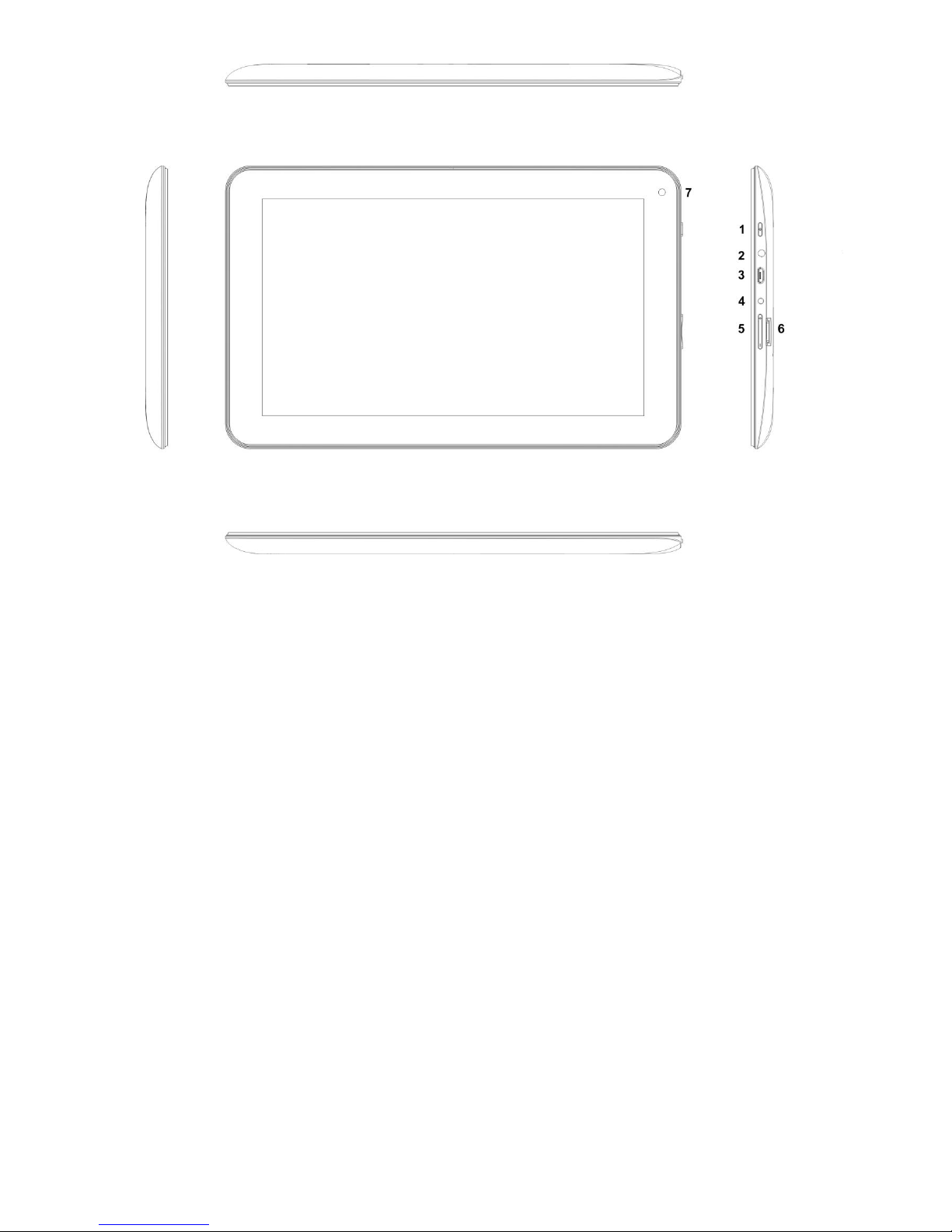
1. Power button
2. Earpieces Jack
3. USB
4. DC Socket
5. TF Card
6. RESET
7. Camera

Content
1. Announcements ………………………………………………………………
2. Introduction ……………………………………………………………………
2.1 Packing Details……………………………………………………………………….....
2.2 Instructions on Keys. ………………………………………………………………………...
2.3 Features Overview……………………………………………………………………….........
2.4 Technical Specifications………………………………………………………………………
3. Quick Guidance …………………………………………………………………
3.1 About Touch Panel………………………………………………………………..........
3.2 Switch On/Off. ………………………………………………………………..........................
3.3 Power Save Modes and lock screen…………………………………………………………
3.4 Battery management and charging. …………………………………………………………
3.5 Definition for the icons of the Functions……………………………………………………
3.6 USB HOST Function……………………………………………………………….................
3.7 TF Card Storage……………………………………………………………….......................
4. Network Access …………………………………………………………………
4.1 Network Access by Wi-Fi………………………………………………………………........
4.2 Network Access by 3G………………………………………………………………..............
5. Storage File Copy & Delete from PC………………………………………
6. Main Functions Introduction …………………………………………………
6.1 Audio Function………………………………………………………………………………
6.2 Video Function……………………………………………………………………………….
6.3 Picture Function……………………………………………………………………………
6.4 Record Function………………………………………………………………………………
6.5 File Manager………………………………………………………………………............
6.6 E-book Function………………………………………………………………………………
6.7 Internet Browser……………………………………………………………………………
6.8 Email Function………………………………………………………………………………
6.9 Calendar………………………………………………………………………………...........
6.10 Calculator……………………………………………………………………………….......
6.11 Alarm Clock………………………………………………………………………………...
6.12 APK Installer……………………………………………………………………………….
6.13 Camera and Photograph………………………………………………………………….
7. System Settings……………………………………………………………
8. FAQ………………………………………………………………………………
9. Manual Version………………………………………………………………….
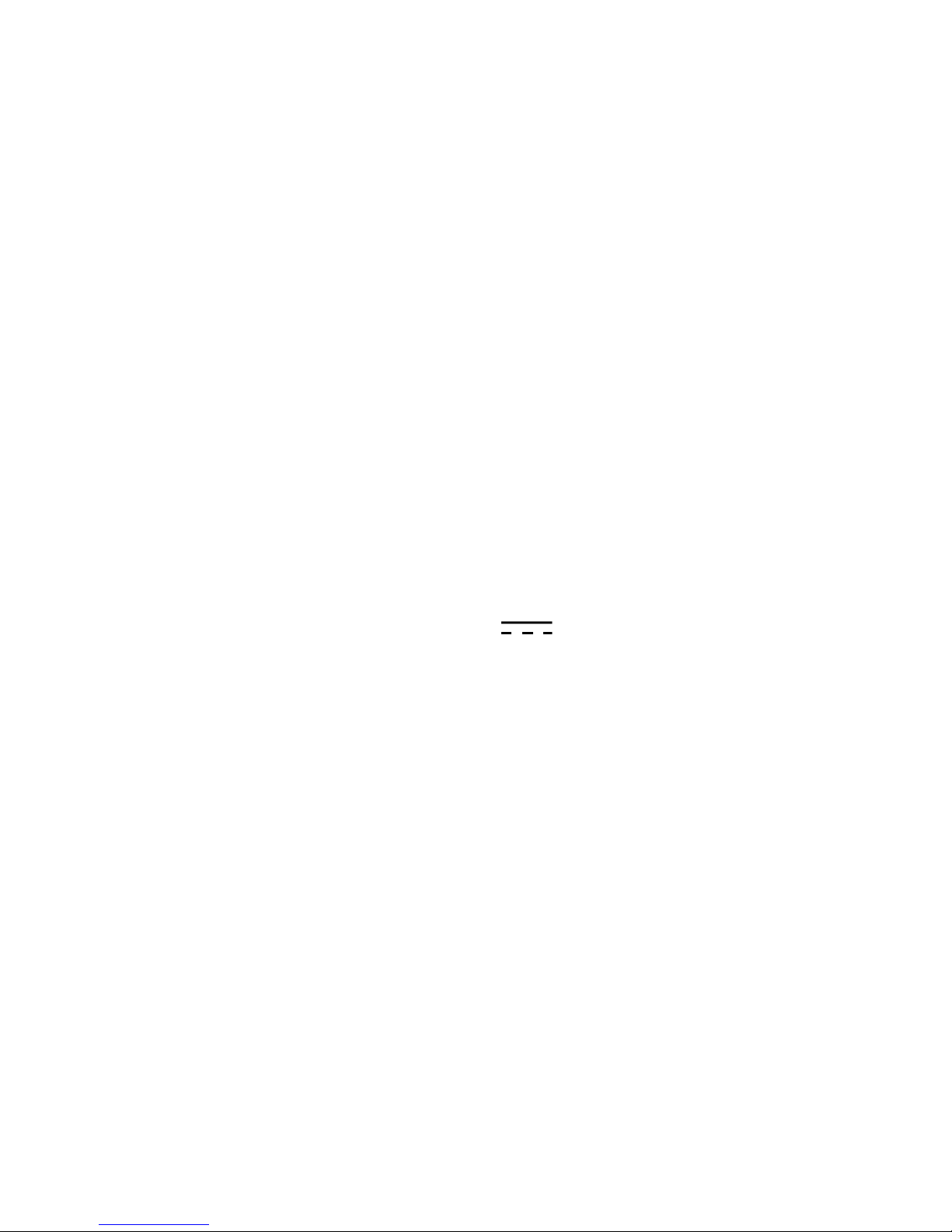
1. Announcements
①. Please keep the device away from moist and dust.
②. Do not put the device in high-temperature environment, especially closed car in hot weather.
③. Do not drop or strike the device.
④. Do not shake the device violently, especially the LCD Screen part. Or, it will cause abnormal
display on the screen.
⑤. Please choose proper volume when using the earphone which will be good for your ear.
⑥. Please charge the device when
(1) The power icon shows lowest power.
(2) The device is turned off automatically, and when you turn on it, it is turned off
automatically again.
(3) No response when operating the buttons.
Attention: Please use the charger offered by manufacturer to charge, other charges may
causes damage to the device.
Input: 100-240V ~ 50/60 Hz
Output: 5V 2000 mA
⑦. Do not disconnect the device from PC when downloading, uploading or formatting, or it will
cause programming errors of the device.
⑧. Do not dismounting the device privately without professional guidance.
⑨. Do not use alcohol, thinner or benzene-chemical to clean the surface of the device.
⑩. Do not use the device in forbidden place, like airplane.
⑪. Please back-up your files in device’s memory always. The manufacturer is not responsible for
the clear of files after damage or repair of the device.
⑫. The manufacture reserves all right of device’s technology and design, and will have no
obligation to inform the user if there are new versions or designs been developed.
⑬. The device is NOT water-proof; please keep it away from water.
The turn on time of this device is about 20 seconds; please don’t operate the device when it is
turned on in 20 seconds.
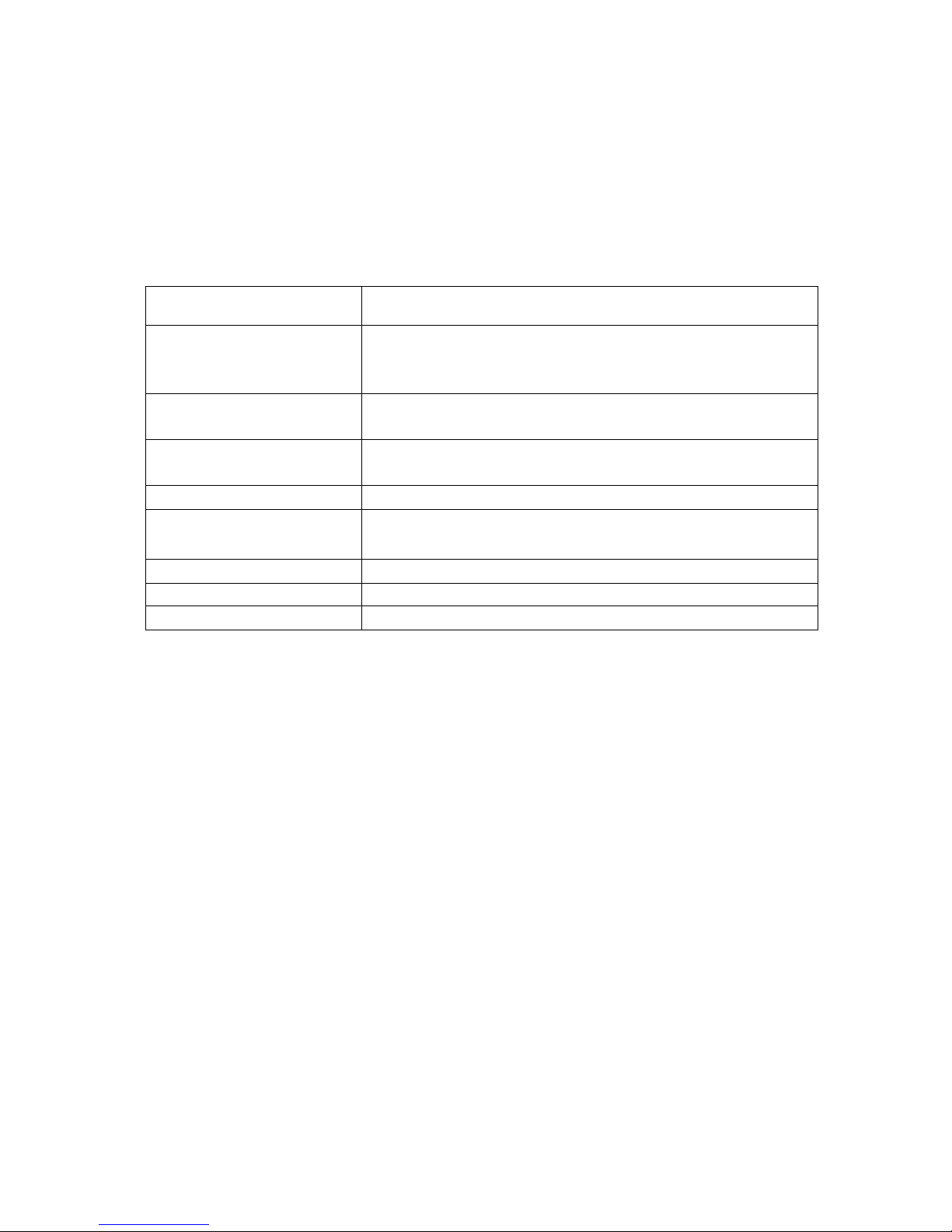
2. Introduction
2.1 Packing Details.
Each unit of Tablet PC has the following items: Tablet PC device*1, charger*1, earphone*1, USB
cable*1,OTG cable*1 and user manual*1. Warranty paper *1 .All items are packed in gift box.
2.2 Instructions on Keys.
Name
Description
POWER
Press this button shortly to enter sleeping/wake up mode, long
press to switch ON/OFF
MENU
Press this button shortly to enter the submenu
ESC
Press shortly to return,
TF Card Slot
For external TF card, 1GB to 16GB
Stereo Earpieces Jack
Stereo earpieces jack for earphone
DC Socket
Connect with 5V DC charger
MINI USB Port
MINI_5 PIN USB Port
Display
HD Display area
Long Press: Press the item for more than 1--2 seconds.
2.3 Features Overview
CPU: Rockchip3066(Dual Core), 1.6GHz. With ANDROID 4.1 operation system.
7" TFT touch panel LCD display, 1024*600 pixel resolution.
Support 4~16GB built-in Flash Memory, support 128MB-32GB external TF card.
Support Medias playing: Video, audio, pictures, Ebooks, etc.
Built-in Wi-Fi. Support external 3G USB-DONGLE wireless network card (3G card or
USB-Dongle are not provided by the Tablet PC manufacturer).
Various applications are available in the ANDROIED4.1 OS. (APK applications only).
Support built-in microphone record function (optional).
Support USB-HOST and external U-disk, MP3, MP4, Mouse, keyboard, etc.
Support G-sensor screen rotation function.
Support Stereo Earpieces and speaker.
Supports multiple languages.
The device can be used as USB portable hard disk, driver not needed for WIN2000 or above.
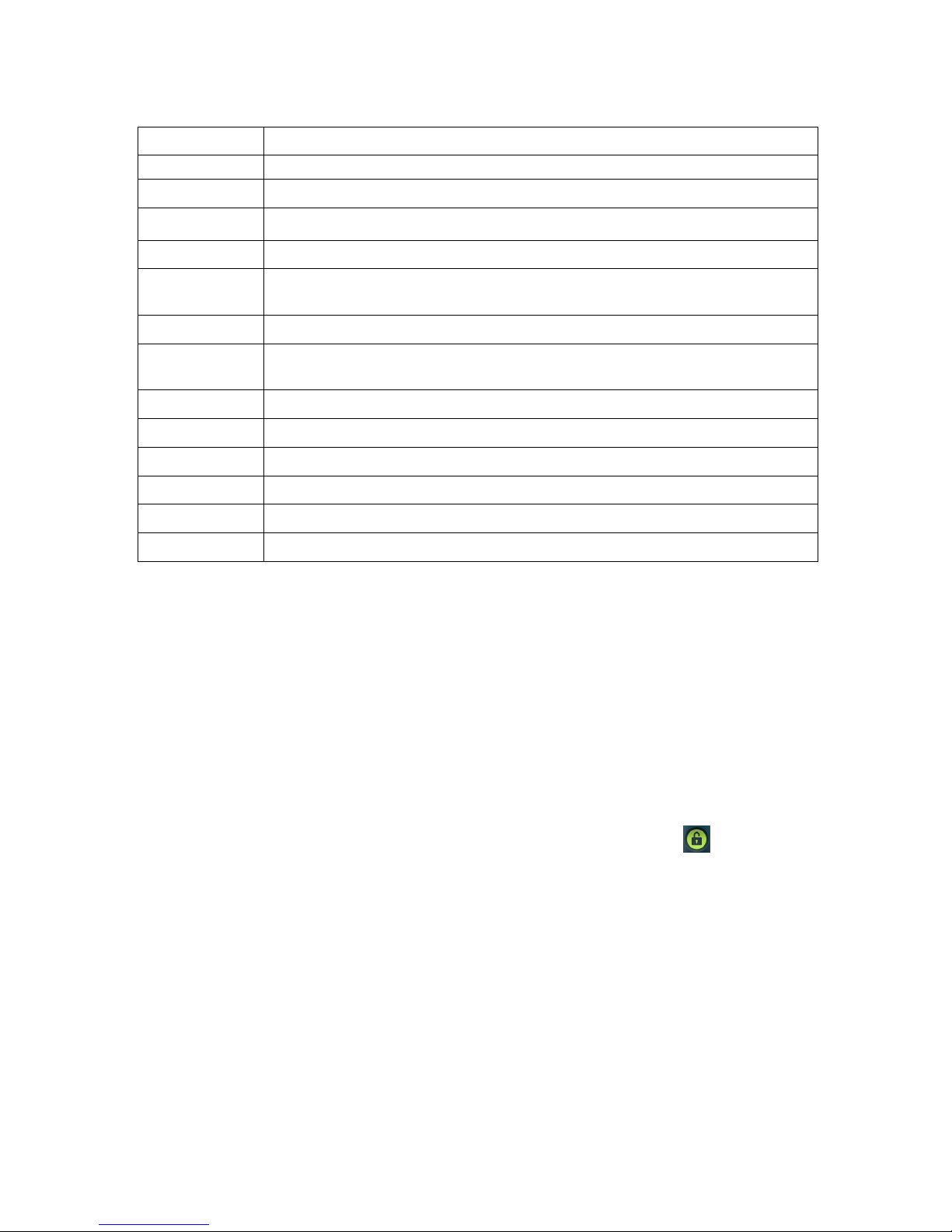
2.4 Technical Specifications
Screen
7 inch capacitive Multi touch screen ,Resolution: 1024 x 600. 16:9
CPU
Chipset: Rockchip3066(Dual Core); Frequency: 1.6GHz
RAM
DDR3 1GB
Storage
8GB NAND Flash(Micro Sd Card Max to 32GB)
System
Android 4.1 Jelly Bean0
Network
Wifi: Built-in Wifi Module. IEEE 802.11b/g/n. 11Mbps to 54Mbps
3G: External 3G by USB Dongle.
Applications
APK format applications
Video
RM, RMVB, AVI, MOV, WMV, MP4, ASF, 3GP, TS, MKV, MPEG, etc. All videos
support HD 2160P.
Music
MP3, WMA, WAV, APE, FLAC, AAC, OGG, etc.
Pictures
JPG, JPEG, GIF, BMP, PNG
Ebooks
TXT, EPUB, PDF,WORD,EXCEL, POWERPOINTS
Office Files
Supported files: Word, Excel, PDF, etc.
PC Connection
MINI USB2.0 x 1
Battery
Built-in Lithium Battery:3000mAh
3. Quick Guides
3.1 About Touch Panel
The touch screen is capacitive touch screen; you can use five fingers to touch the screen at the
same time.
3.2 Switch On/Off.
Switch On and Unlock: When the device is in the OFF mode, press and hold “Power” key for 3
seconds to enter the Android startup progress bar, it need about 20 seconds enter to the system
desktop, when the LCD is under locked mode, please press and pull the icon to the green
point, then the LCD will unlocked automatically, see the figures below,
