Vodafone Mobile Broadband USB Stick Quick Start Manual
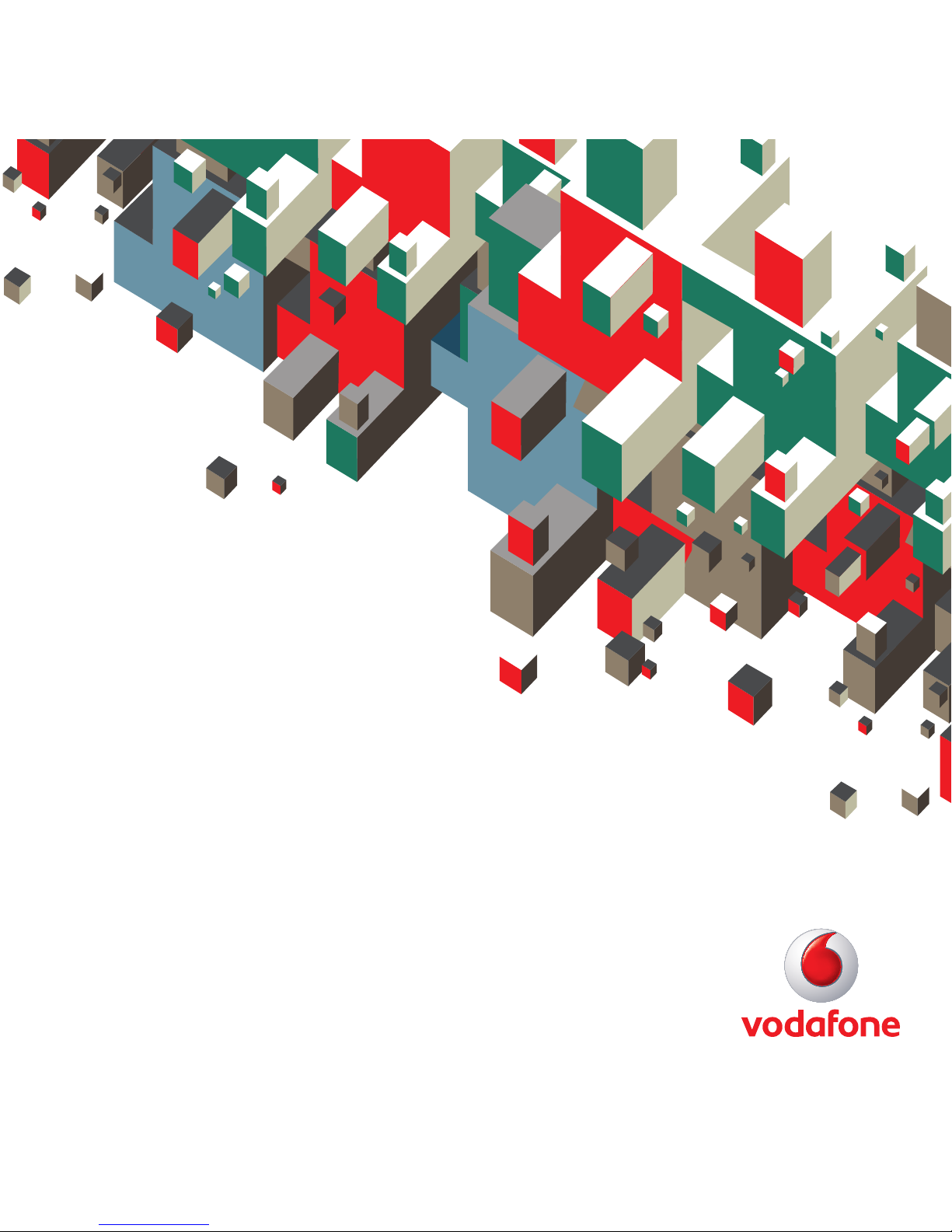
Quick Start Guide
Vodafone Mobile Broadband
USB Stick
Designed
for Vodafone
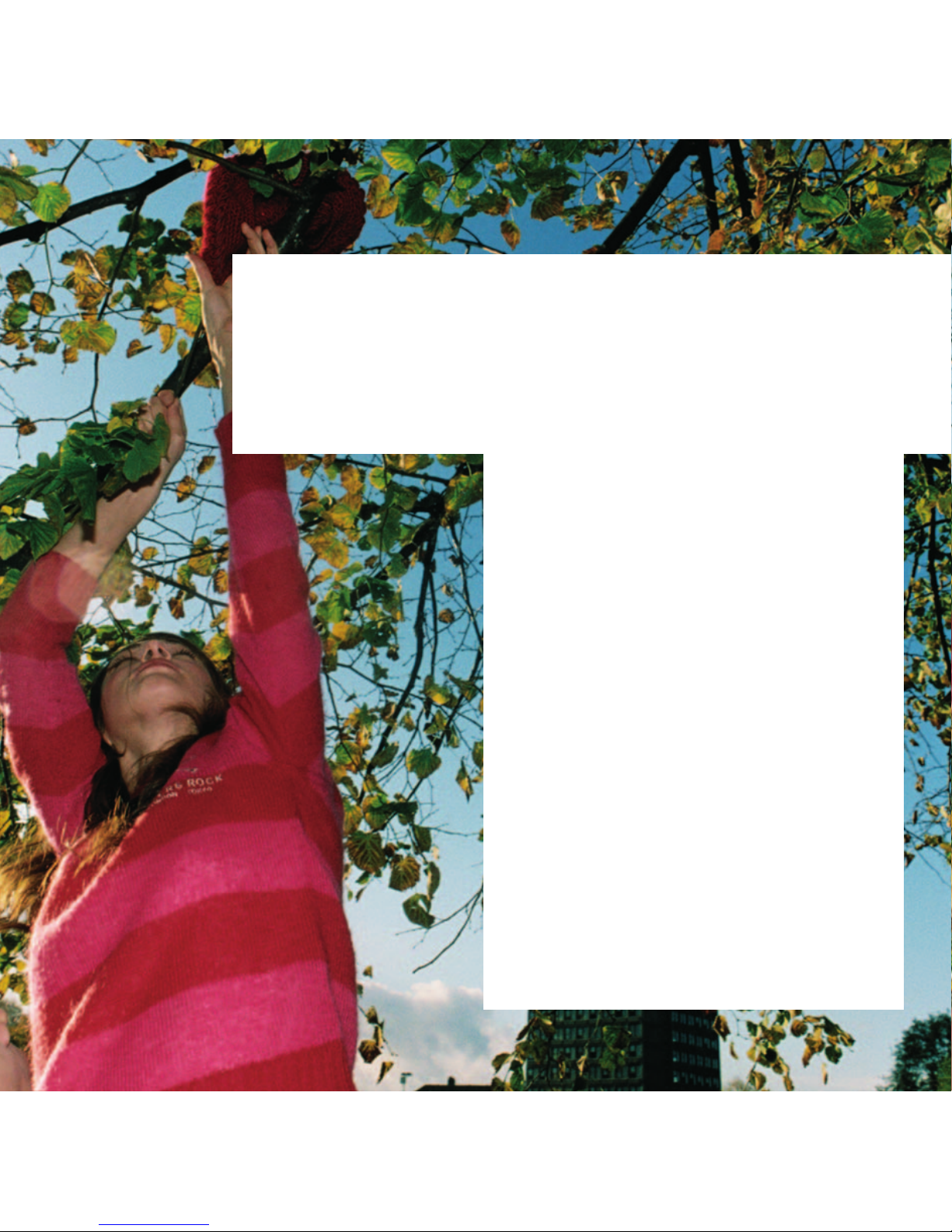
Welcome
to the world of mobile communications
1Welcome
2 Set up your USB Stick
3 Start the software
4 Software overview
5 Connect
6 SMS text messaging
8 SMS contacts
9 USB Stick LED light
9 Signal strength
10 Hints and tips
12 Glossary
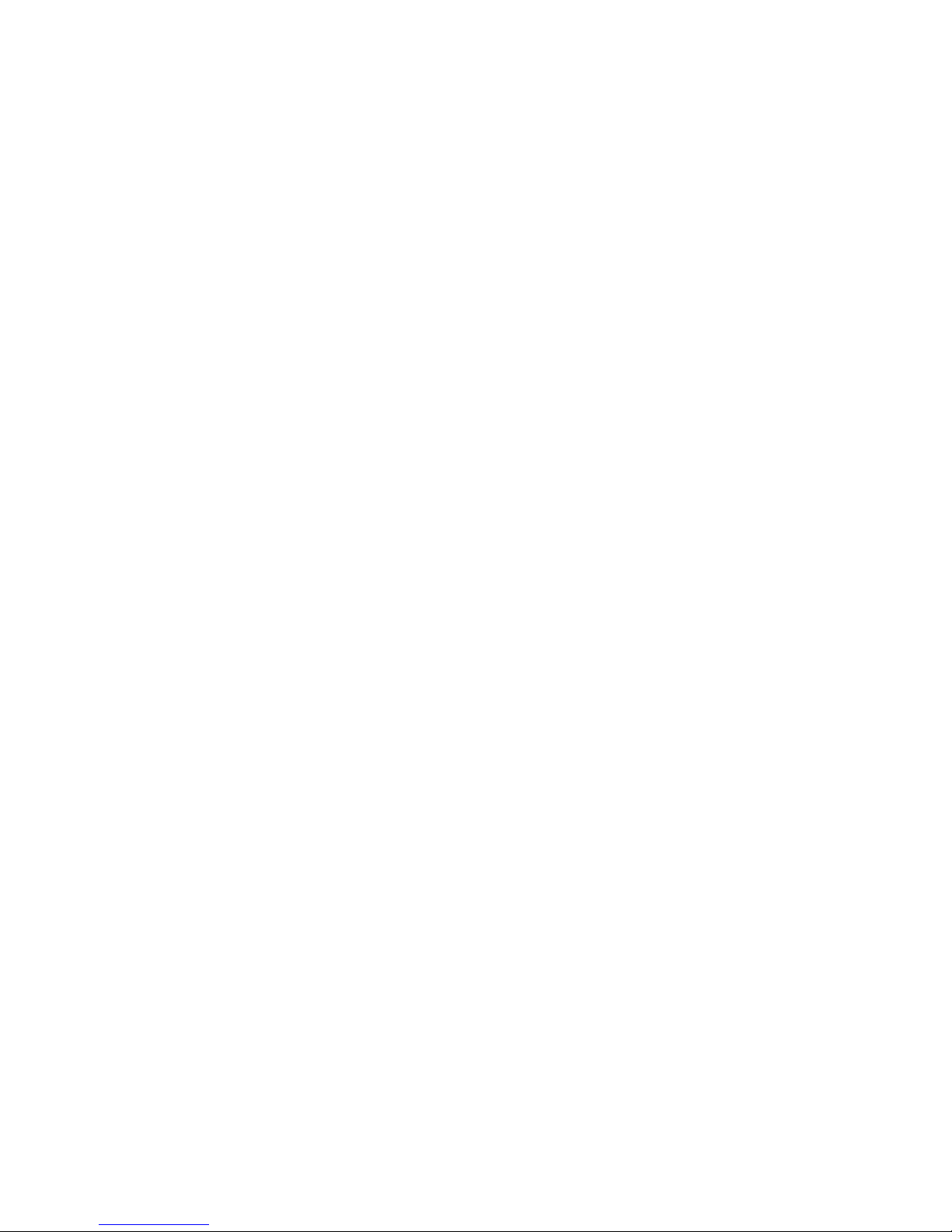
1
Your new Vodafone Mobile Broadband USB Stick lets you
connect your computer to the internet over the Vodafone
high-speed mobile phone network.
Browse the web
You can now access the web and any other internet service
wherever there’s a mobile phone network.
Pick up emails
Keep up to date with your emails, wherever you are. You can
also access your personal email accounts – even web-based
accounts like Hotmail.
Send and receive SMS text messages
You can send and receive SMS text messages straight from
your computer. Vodafone SMS provides an easy way to view
messages, write new ones, and manage contact details.
System Requirements
To use this USB Stick and the Vodafone Mobile Connect
software, you need:
–
A computer running Microsoft
®
Windows® 7,
Windows Vista™ (SP1 recommended), Windows
®
XP SP2
(SP3 recommended), or an Apple Mac running Mac OS
®
X
10.4.11 or above (10.5.8 or above recommended)
–
At least 100 MB free disk space and 256 MB RAM memory
–
A USB socket
–
Administrator rights on your computer.
Welcome
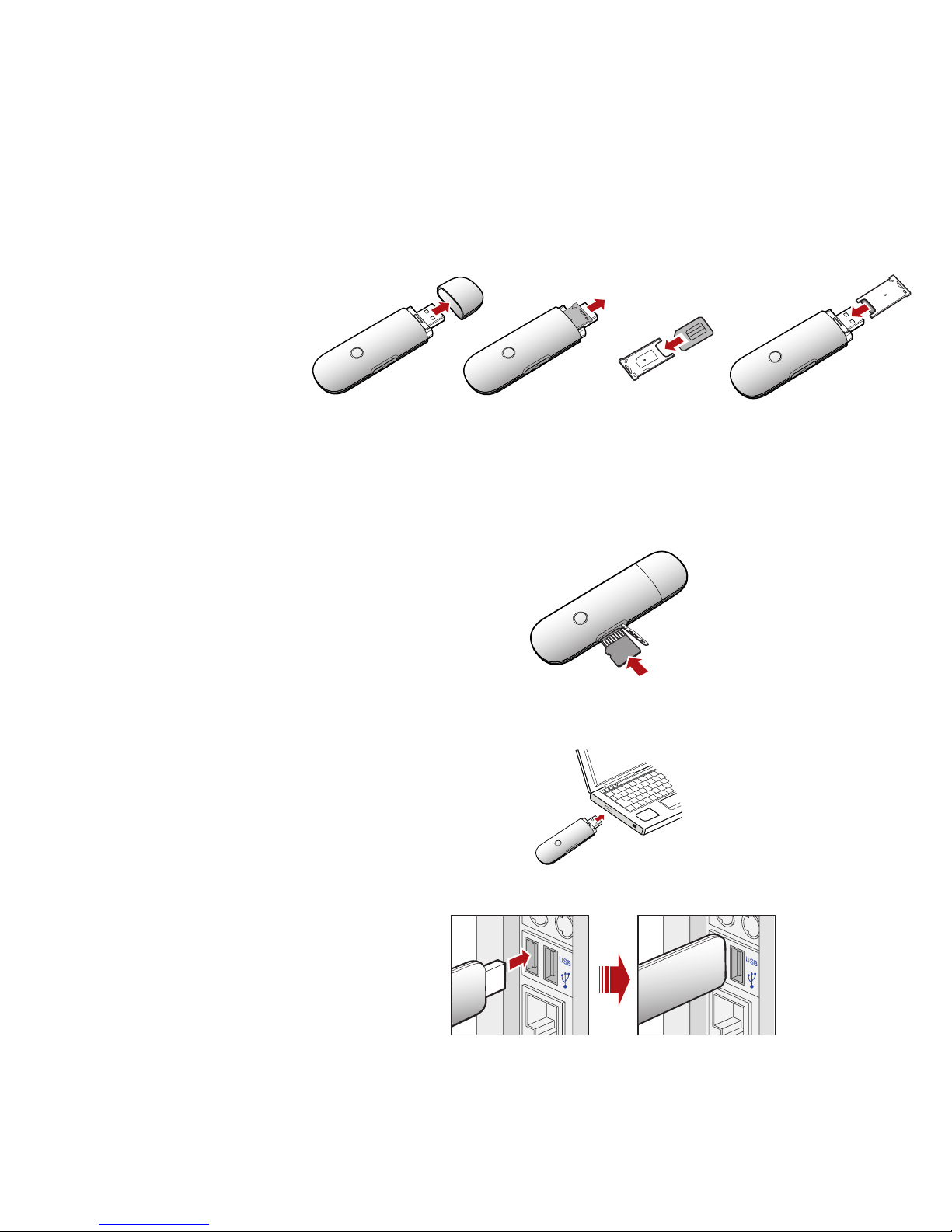
2
• Slide the back cover off the USB Stick, and insert your SIM
as shown.
• If you are using a MicroSD memory card with your Stick (to
allow your Stick to behave as a fl ash memory drive), insert
the card as shown.
• Plug the USB Stick fi rmly into your computer’s USB port.
Set up your
USB Stick
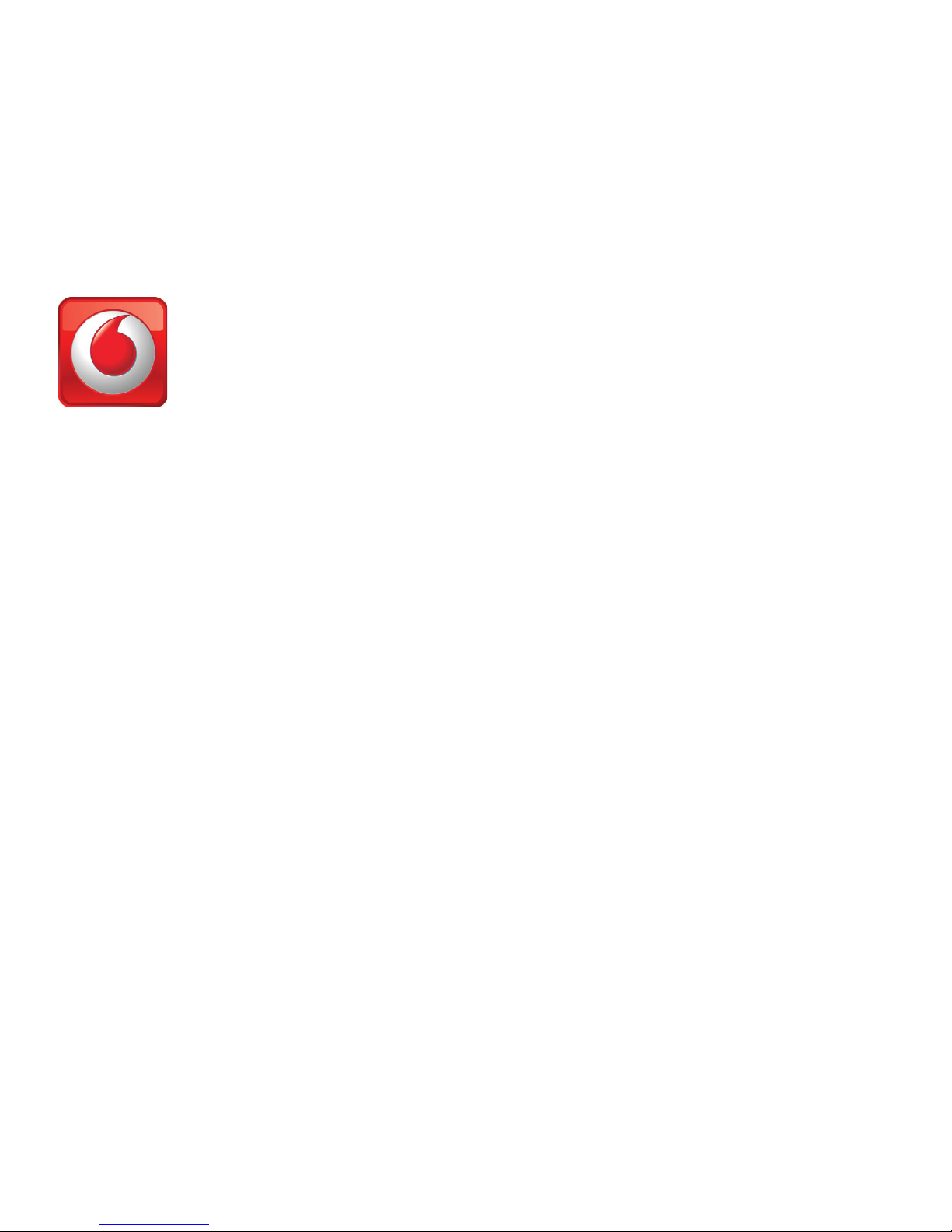
3
On Microsoft Windows computers
The fi rst time you plug your USB Stick into a PC the software
setup should start automatically, and proceed to set up
your USB Stick. If for some reason the setup does not start,
right click on the VMC Lite 9.x.x.x drive in ‘My Computer’
(Start Menu, Computer for Vista machines), select Explore
and double-click the fi le called
setup_vmc_lite.exe on the
USB Stick. Follow the on-screen instructions.
Setting up your USB Stick may take a few minutes, but once
the setup is fi nished, the Vodafone Mobile Connect Lite
software should start automatically. If for some reason the
program does not start, select
Vodafone Mobile Connect
from the Windows Start menu.
On Mac OS X computers
The fi rst time you plug in your USB Stick, it will show up on
your desktop as a Vodafone Mobile Broadband disk. From the
disk window, double-click the Vodafone Mobile Broadband
installer, and follow the on-screen instructions. You may
need to re-start your Mac to complete the installation.
Once the software has been installed, you can click the
Vodafone Mobile Broadband application icon in your Dock.
The software will start and identify your device, create the
correct mobile connection settings and select a mobile
network. Once the software is ready to connect, the Connect
button will be enabled.
For further details, select from the Help menu in the
Vodafone Mobile Broadband application.
Start the
software
