Vodafone Mobile Broadband USB Modem Stick Pro Quick Start Manual
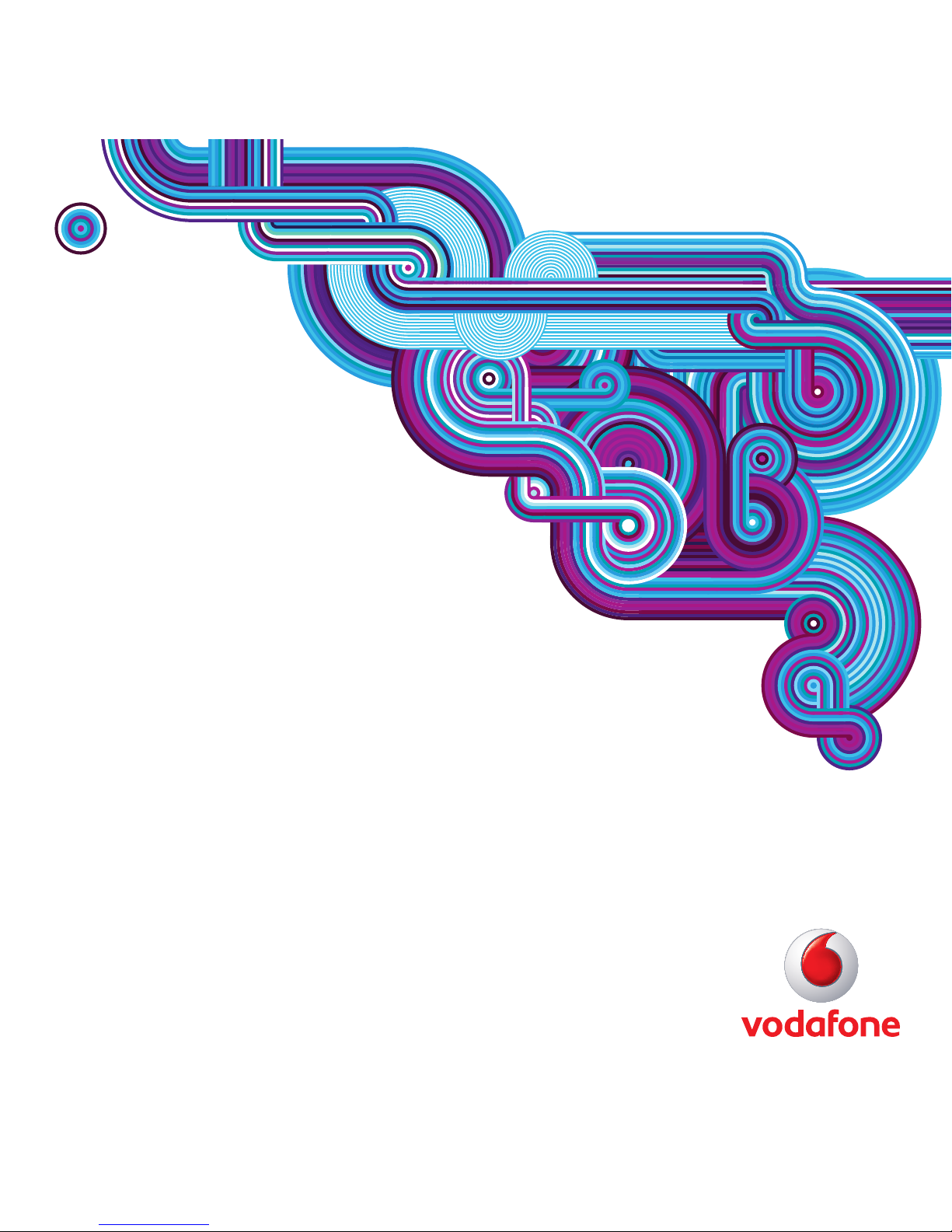
Quick Start Guide
Vodafone Mobile Broadband
USB Modem Stick Pro
Designed
for Vodafone
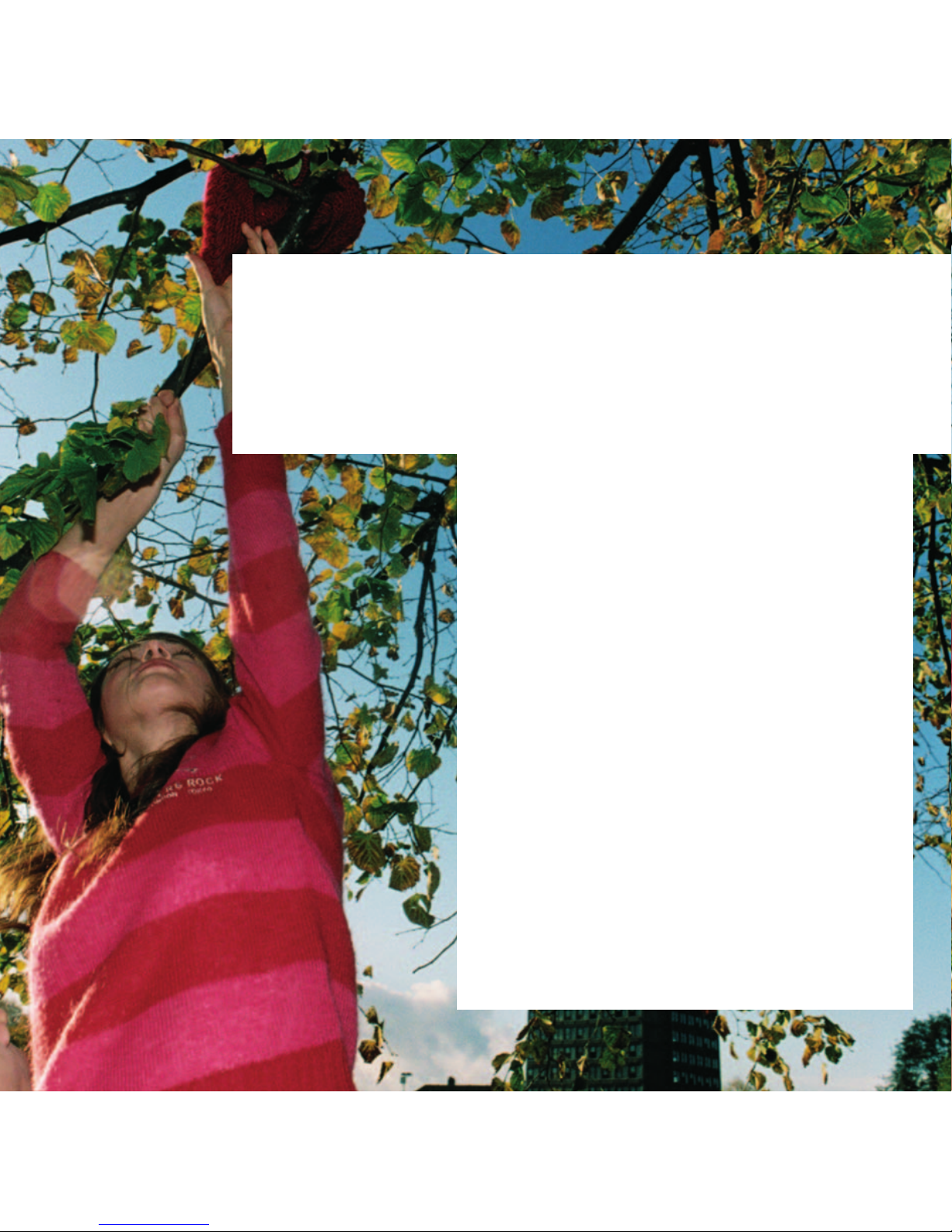
Welcome
to the world of mobile communications
1Welcome
2 Set up your USB Modem Stick Pro
3 Start the software
5 Software overview
6 Connect
7 SMS text messaging
9 SMS contacts
10 USB Modem Stick Pro LED light
10 Signal strength
11 Hints and tips
13 Glossary
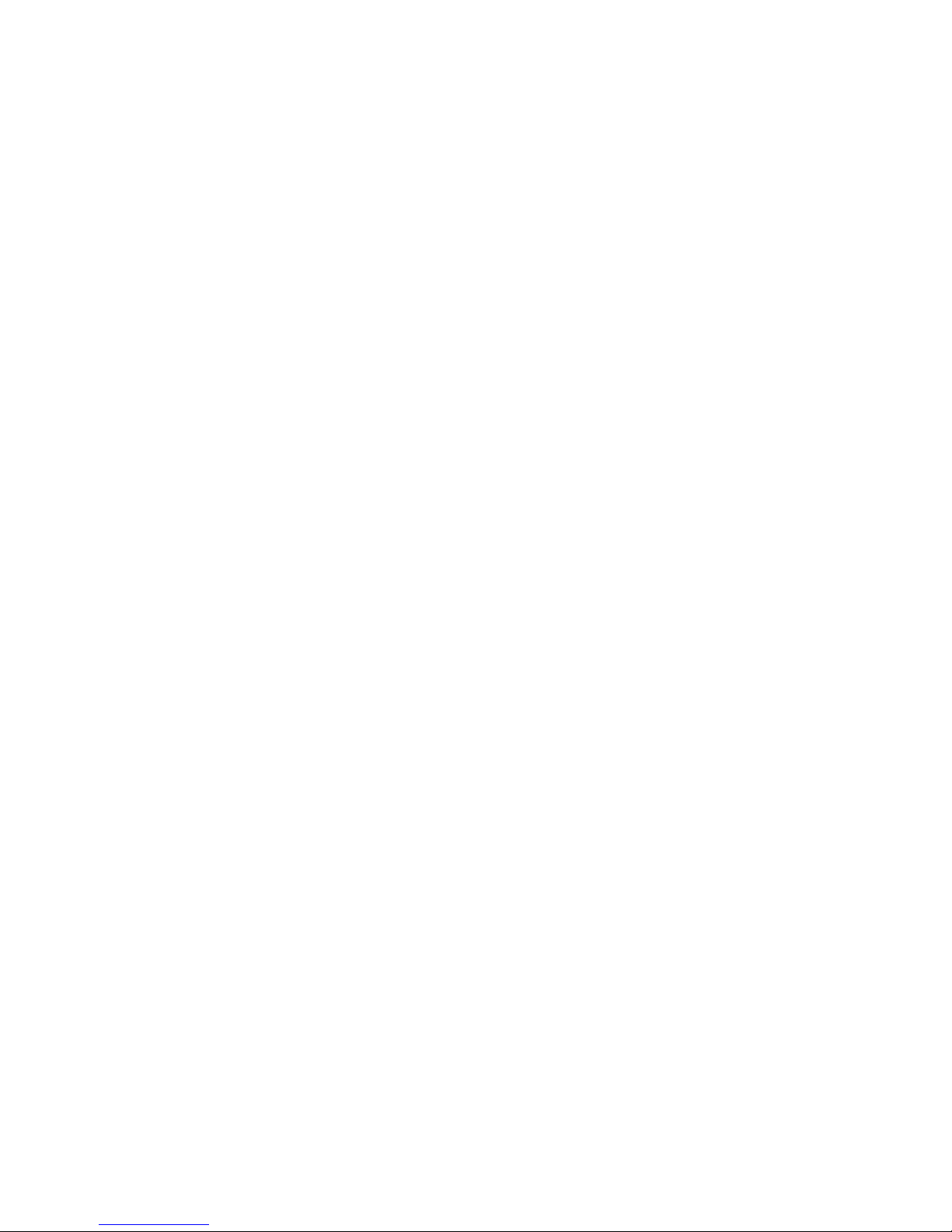
1
Your new Vodafone Mobile Broadband USB Modem Stick
Pro
lets you connect your computer to the internet over the
Vodafone high-speed mobile phone network.
Browse the web
You can now access the web and any other internet service
wherever there’s a mobile phone network.
Pick up emails
Keep up to date with your emails, wherever you are. You can
also access your personal email accounts – even web-based
accounts like Hotmail.
Send and receive SMS text messages
You can send and receive SMS text messages straight from
your computer. Vodafone SMS provides an easy way to view
messages, write new ones, and manage contact details.
System Requirements
To use this USB Modem Stick Pro and the Vodafone Mobile
Connect software, you need:
–
A computer running Microsoft
®
Windows® 7,
Windows Vista™ (SP1 recommended), Windows
®
XP SP2
(SP3 recommended), or an Apple Mac running Mac OS
®
X
10.4.11 or above (10.5.8 or above recommended)
–
At least 100 MB free disk space and 256 MB RAM memory
–
A USB socket, and a CD drive to install the software for the
non Plug and Play version.
–
Administrator rights on your computer.
Welcome
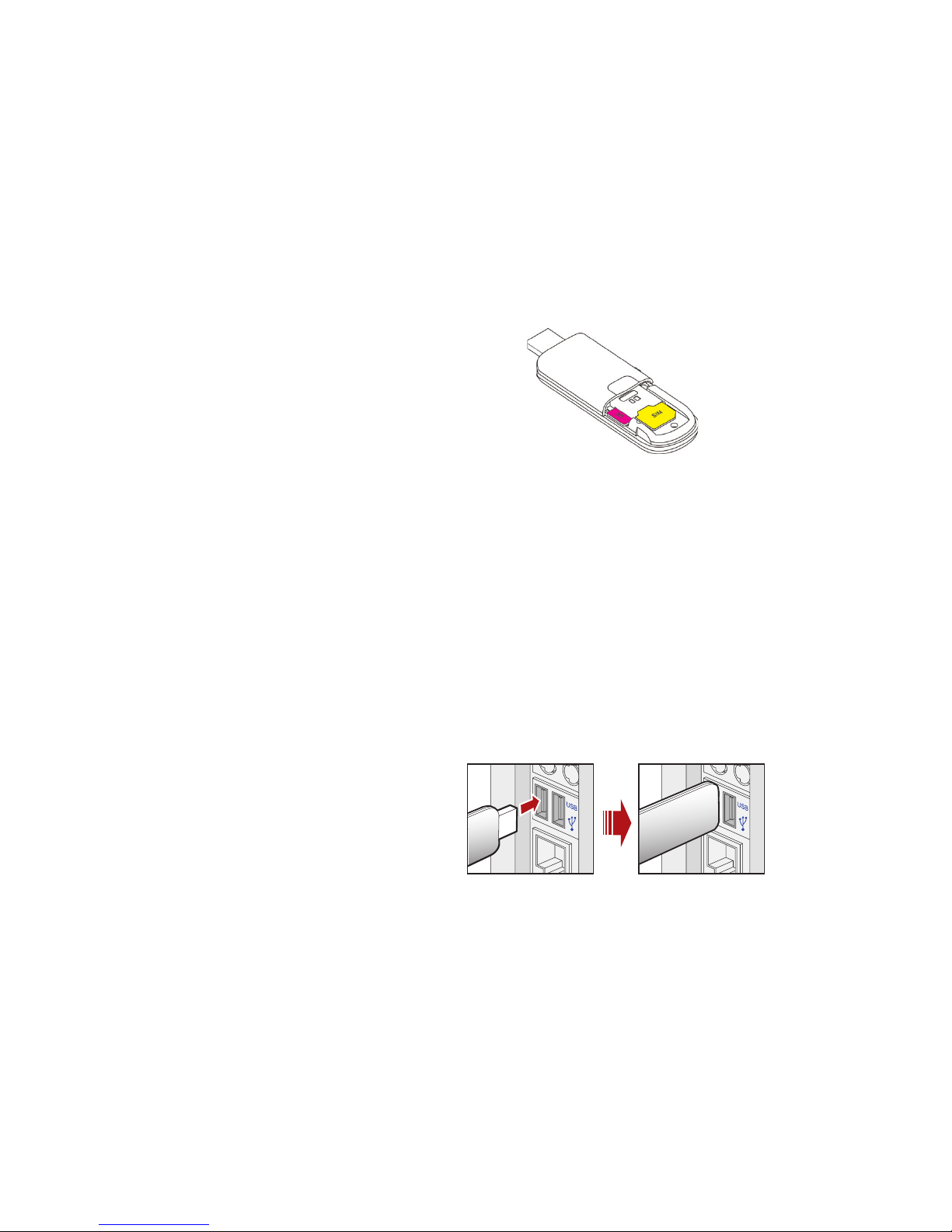
2
• Slide the back cover off the USB Modem Stick Pro, and
insert your SIM as shown. If you are using a MicroSD
memory card with your Stick (to allow your Stick to behave
as a fl ash memory drive), insert the card as shown.
Non Plug and Play version
• Before inserting the USB Modem Stick Pro into your
computer, please install the software from the CD
following the instructions on the next page.
Plug and Play version
• Plug the USB Modem Stick Pro fi rmly into your computer’s
USB port.
Set up your
USB Modem
Stick Pro
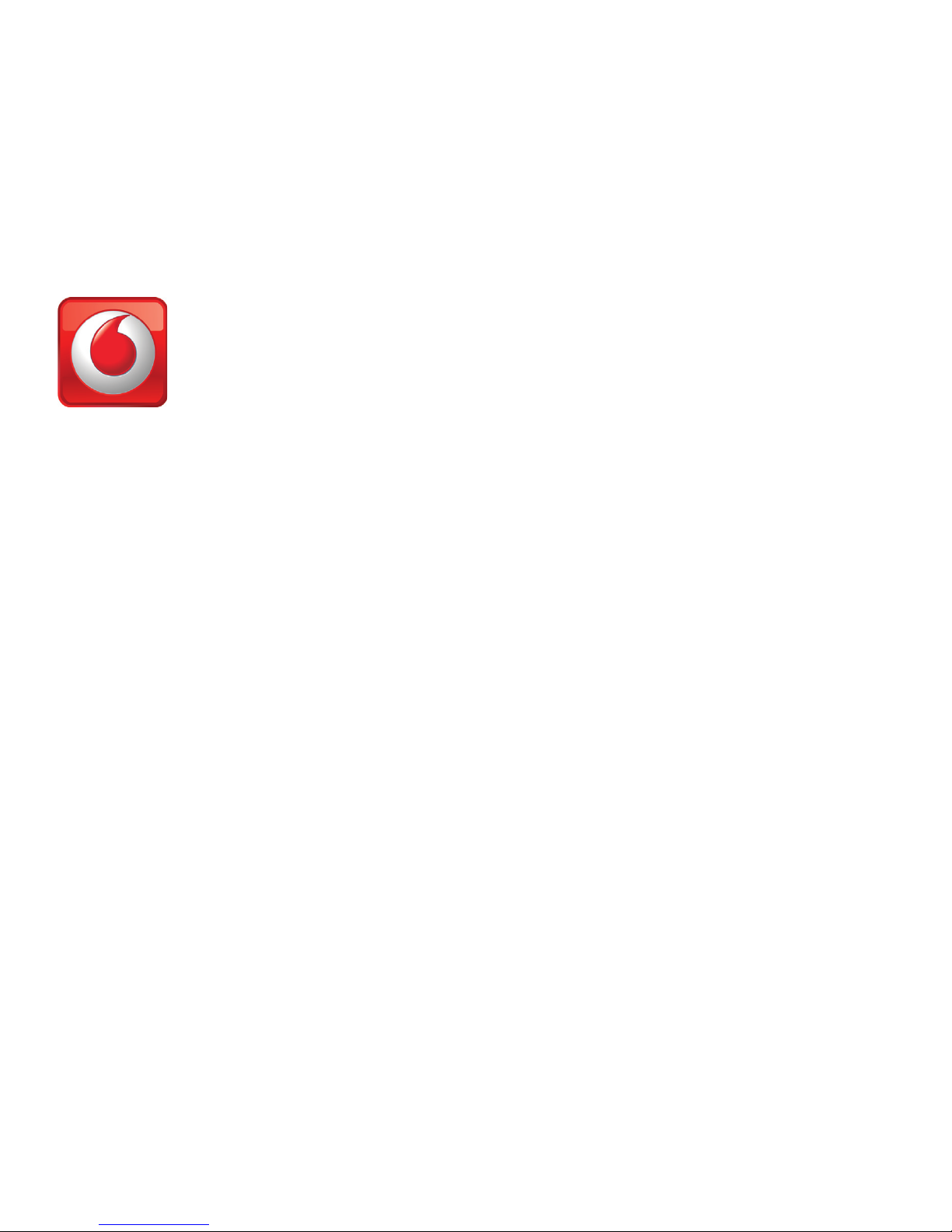
3
On Microsoft Windows computers
Plug and Play version
The fi rst time you plug your USB Modem Stick Pro into a PC
the software setup should start automatically, and proceed
to set up your USB Modem Stick Pro. If for some reason the
setup does not start, right click on the VMC Lite 9.x.x.x drive
in ‘My Computer’ (Start Menu, Computer for Vista machines),
select Explore and double-click the fi le called
setup_vmc_
lite.exe
on the USB Modem Stick Pro. Follow the on-screen
instructions.
Non Plug and Play version
Insert the software CD into your CD drive. The software setup
should start automatically, and proceed to set up your USB
Modem Stick Pro. If for some reason the setup does not start,
right click on the VMC 9 drive in ‘My Computer’ (Start Menu,
Computer for Vista machines), select Explore and doubleclick the fi le called
setup_vmc.exe on the CD drive. Follow
the on-screen instructions.
Setting up your USB Modem Stick Pro may take a few
minutes, but once the setup is fi nished, the Vodafone Mobile
Connect Lite software should start automatically. If for some
reason the program does not start, select
Vodafone Mobile
Connect
from the Windows Start menu.
Start the
software
