Vodafone MachineLink TR-069 Configuration Manual

Vodafone MachineLink
TR-069 Configuration Guide
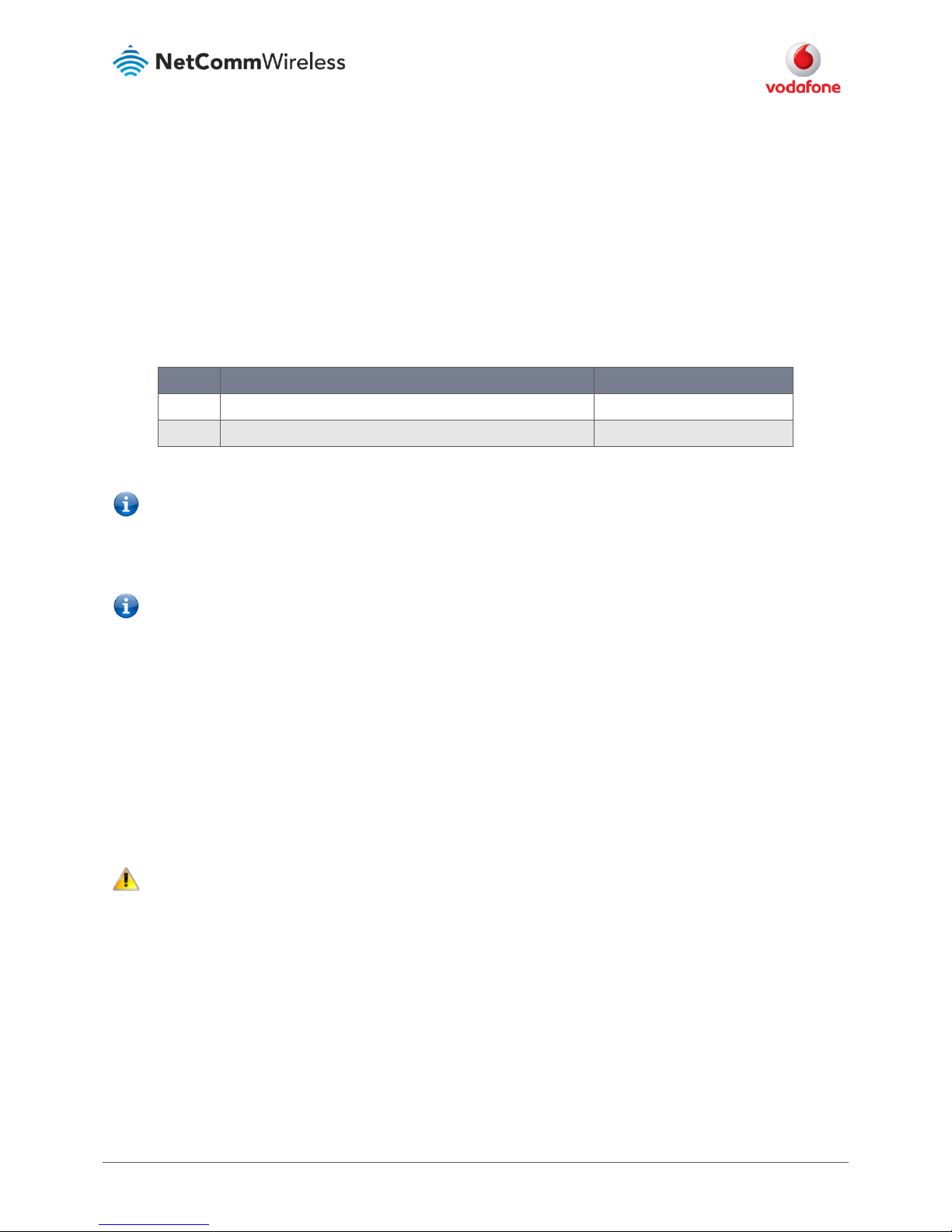
TR-069 Configuration Guide – Vodafone MachineLink Router (NWL-10)
2 of 25
September 2016 v. 2.0
vodafone.netcommwireless.com
Document history
This guide covers the following products:
Vodafone MachineLink 3G (NWL-10)
Vodafone MachineLink 3G Plus (NWL-12)
Vodafone MachineLink 4G (NWL-22)
Ver.
Document description
Date
v. 1.0
Initial document release.
March 2013
v. 2.0
Revised content based on current firmware
September 2016
Table i - Document revision history
Note – Before performing the instructions in this guide, please ensure that you have the latest firmware version installed on your router.
Visit http://vodafone.netcommwireless.com to download the latest firmware.
Note – The functions described in this document require that the router is assigned with a publicly routable IP address.
Please ensure that your mobile carrier has provided you with a publicly routable IP address before performing the instructions in this
document.
Copyright
Copyright© 2016 NetComm Wireless Limited. All rights reserved.
Copyright© 2016 Vodafone Group Plc. All rights reserved.
The information contained herein is proprietary to NetComm Wireless and Vodafone. No part of this document may be translated,
transcribed, reproduced, in any form, or by any means without prior written consent of NetComm Wireless and Vodafone.
Trademarks and registered trademarks are the property of NetComm Wireless Limited or Vodafone Group or their respective
owners. Specifications are subject to change without notice. Images shown may vary slightly from the actual product.
Note – This document is subject to change without notice.
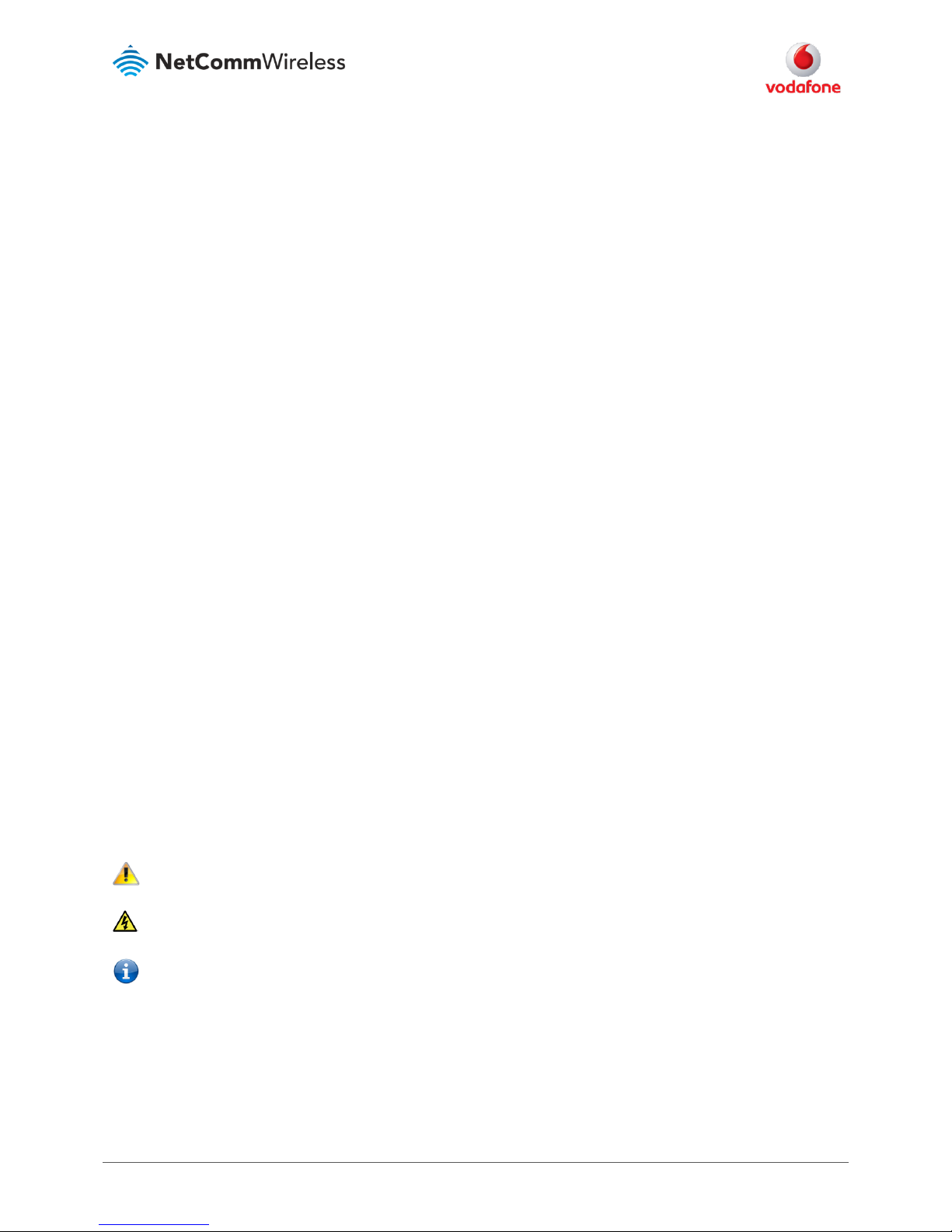
TR-069 Configuration Guide – Vodafone MachineLink Router (NWL-10)
3 of 25
September 2016 v. 2.0
vodafone.netcommwireless.com
Contents
Introduction ..................................................................................................................................................................................................................................... 4
Preliminary matters ....................................................................................................................................................................................................................................................................... 4
TR-069 firmware upgrade setup overview .......................................................................................................................................................................... 6
1. Enable TR-069 client settings on CPE ........................................................................................................................................................................... 7
1.a. Configure and enable a TR-069 CPE ......................................................................................................................................................................................................................... 7
2. Set up ACS to interact with CPE device ...................................................................................................................................................................... 10
2.a. Login to the ACS management user interface ................................................................................................................................................................................................. 10
2.b. Create the Device Type on the ACS server ......................................................................................................................................................................................................... 10
2.c. Add CPE device details on the ACS server .......................................................................................................................................................................................................... 13
2.d. Add multiple CPE device details to the ACS server ......................................................................................................................................................................................... 16
3. Firmware files in external FTP/HTTP server ........................................................................................................................................................... 17
3.a. Upload Firmware image files to FTP/HTTP server .......................................................................................................................................................................................... 17
3.b. Record FTP/HTTP server details.............................................................................................................................................................................................................................. 18
4. Run TR-069 remote firmware upgrade ....................................................................................................................................................................... 18
4.a Add download file details from FTP/HTTP Server to ACS ............................................................................................................................................................................ 18
4.b. Queue firmware download task ............................................................................................................................................................................................................................... 22
4.c. Execute the firmware ‘Download’ tasks ............................................................................................................................................................................................................... 24
4.d. Confirmation of firmware update ............................................................................................................................................................................................................................ 24
Appendix A – Trigger connection request via SMS ....................................................................................................................................................... 25
Notation
The following symbols are used in this user guide:
The following note requires attention.
The following note provides a warning.
The following note provides useful information.
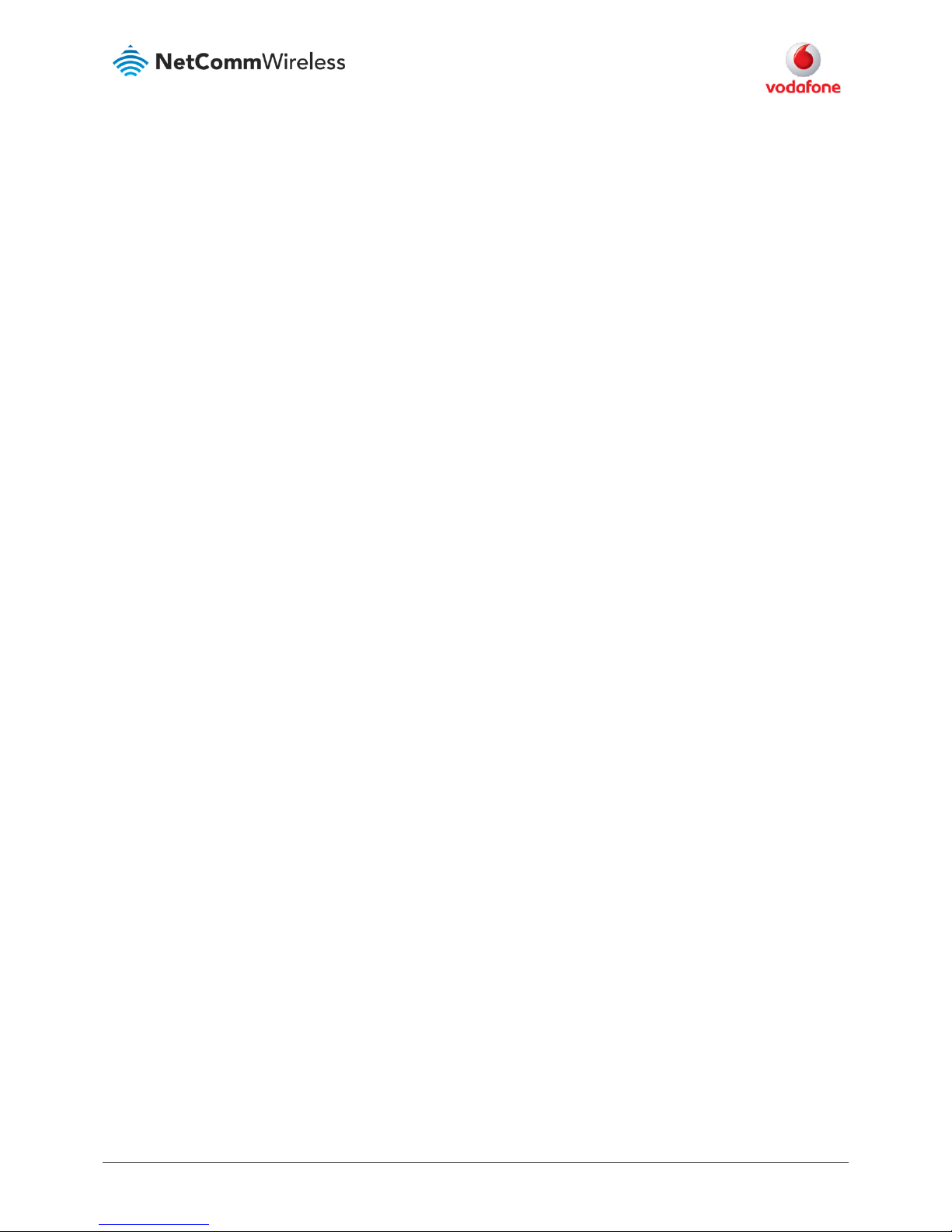
TR-069 Configuration Guide – Vodafone MachineLink Router (NWL-10)
4 of 25
September 2016 v. 2.0
vodafone.netcommwireless.com
Introduction
Overview
The Vodafone MachineLink router supports the Technical Report 069 (TR-069) standard published by the Broadband Forum for
remote Customer-Premises Equipment (CPE) administration and management.
The TR-069 standard allows Auto Configuration Servers (ACS) to automatically conduct remote configurations of CPE devices such
as modems, routers, gateways, set-top boxes, and VoIP-phones. Increasing numbers of network carriers and ISPs use TR-069 ACSs to
remotely mass-deploy, administer and manage their TR-069-ready CPEs.
Purpose of this document
The purpose of this configuration guide is to demonstrate how to:
1 Connect a Vodafone MachineLink router (a CPE) with a typical ACS server, and
2 Remotely upgrade firmware on Vodafone MachineLink routers using TR-069.
There are many different Auto Configuration Server (ACS) options available including commercial and open source offerings.
For this configuration guide we have chosen the Overture® (
powered by netmania
) Auto Configuration Server to demonstrate how
to upgrade device firmware using TR-069. The exact procedures and steps may vary depending on your chosen ACS and FTP/HTTP
server.
Preliminary matters
When configuring your MachineLink for TR-069, you should ensure that the following environmental considerations are addressed:
The device must have IP address access to the ACS server [this may pose a problem on some private networks], and
The device must have a publicly routable IP address for connection requests to work.
Before establishing the connection between the Vodafone MachineLink router and the ACS server, please check the following:
Ensure the relevant version of firmware is loaded in the MachineLink router that supports TR-069.
Ensure the MachineLink router is loaded with a test SIM that supports an accessible WAN IP address. In this configuration
guide, the SIM used in the MachineLink router has a public IP address.
Note the ACS management URL, administrator user name and password for remote management.
Note the MachineLink router ACS CPE connection URL, ACS user name and password.
Note the MachineLink router CPE TR-069 Connection Request user name and password .
Read the device manual and know how to connect and make device configuration via its web management interface.
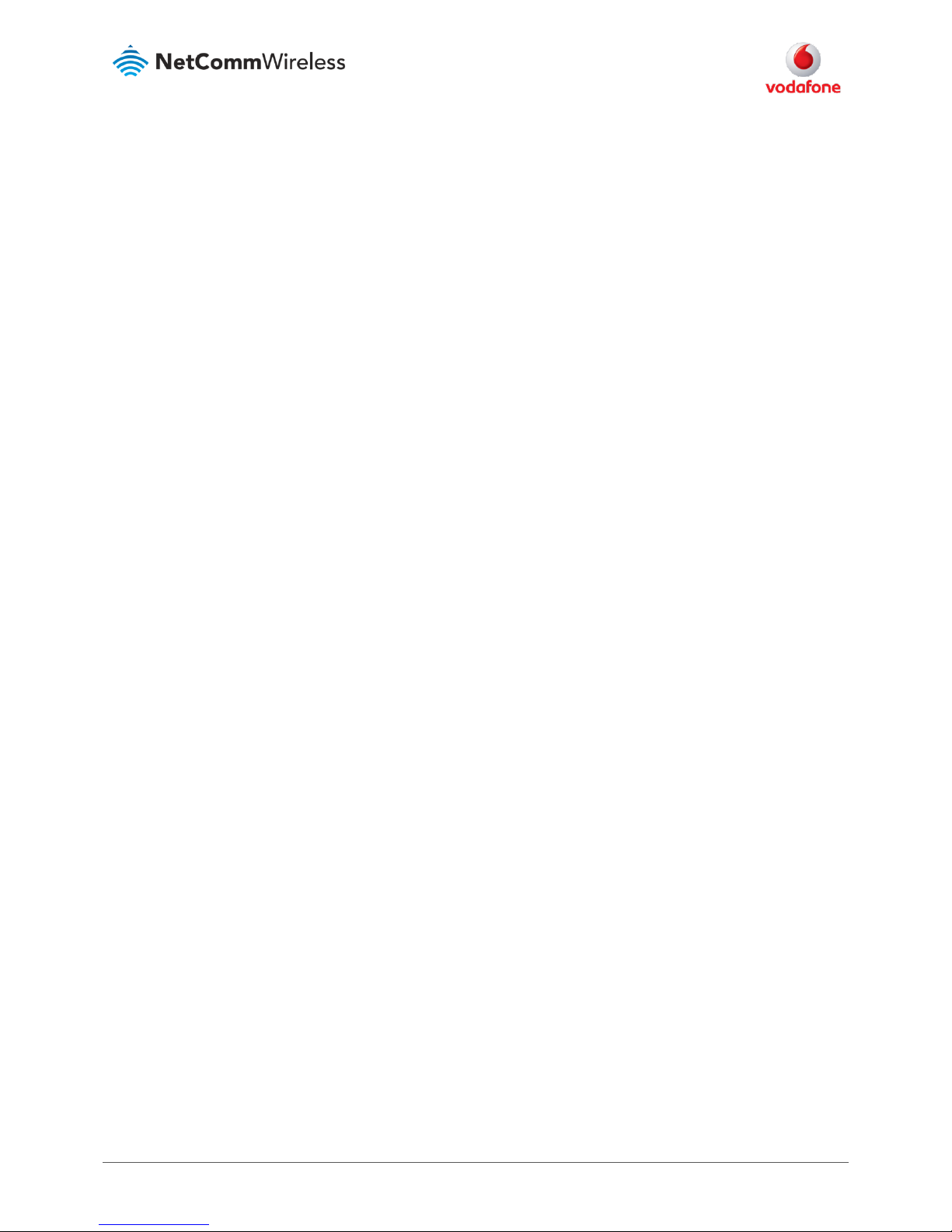
TR-069 Configuration Guide – Vodafone MachineLink Router (NWL-10)
5 of 25
September 2016 v. 2.0
vodafone.netcommwireless.com
Other ACS capabilities
In addition to firmware upgrades, other TR-069 ACS operations include:
GetParameterNames – Retrieve list of supported parameter names from the device.
GetParameterValues – Retrieve one or multiple the current monitoring parameters values.
SetParameterValues – Sets the value of one or multiple parameters.
GetParameterAttributes – Retrieves the current monitoring (Active/Passive/None) set on a parameter or multiple
parameters.
SetParameterAttributes – Sets attributes of one or multiple parameters
Retrieve Device System Log – Retrieves from ACS Server
Reboot – Reboot CPE remotely from ACS Server
Factory Reset – Restore CPE to factory default settings from ACS Server
These operations are described in separate documents.
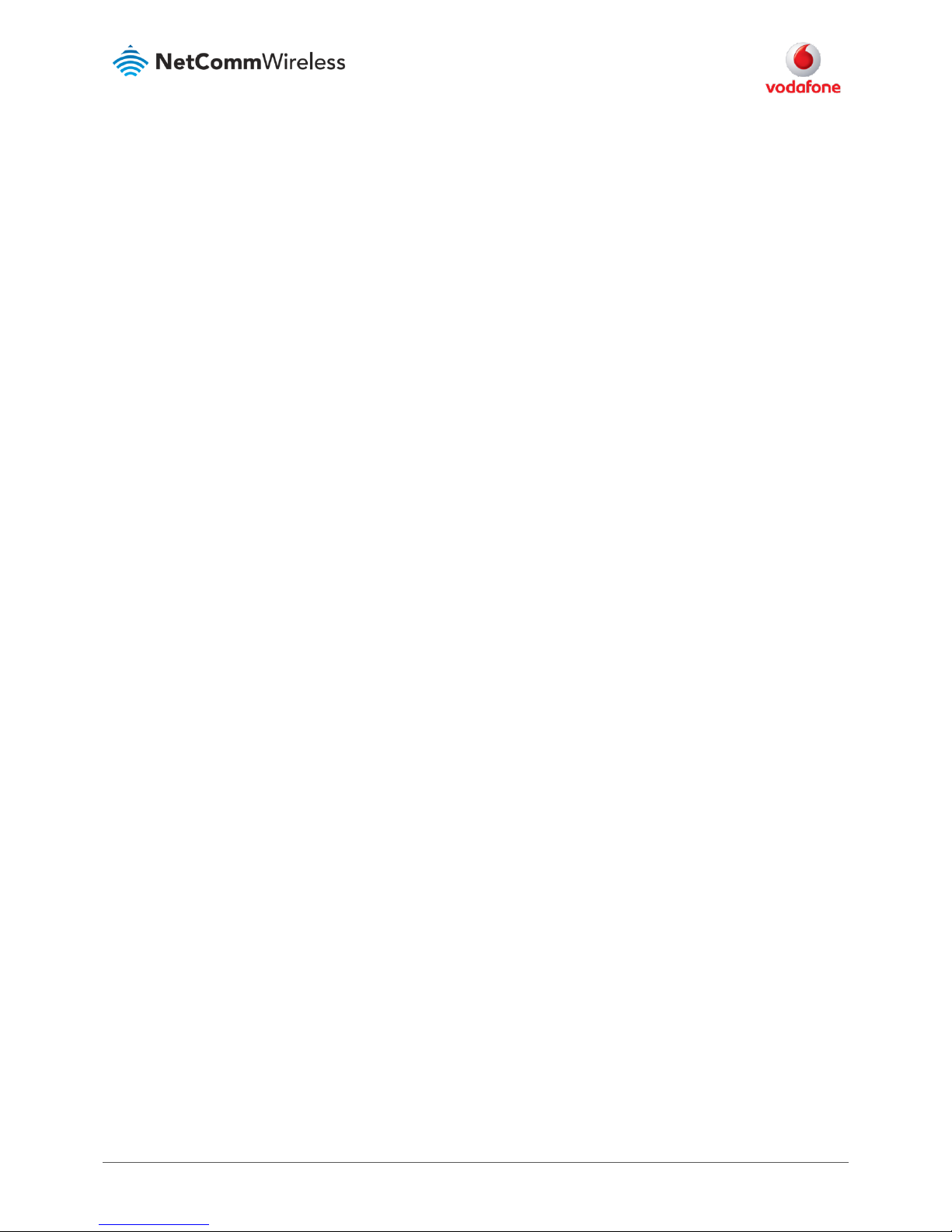
TR-069 Configuration Guide – Vodafone MachineLink Router (NWL-10)
6 of 25
September 2016 v. 2.0
vodafone.netcommwireless.com
TR-069 firmware upgrade setup overview
Broadly speaking, the following steps are required to set up a TR-069 automatic firmware upgrade process:
1 Set up Vodafone MachineLink CPE to enable TR-069 client settings
In order to get the CPE (Customer-Premises Equipment) enabled and ready for upgrade by ACS service:
a Login to Vodafone MachineLink user interface and enable the TR-069
b Configure the CPE device to be a client of the ACS
c Set the inform (interval between ‘ready messages’ to CPE) period
2 Set up Overture ACS to reference CPE types and devices
Next the Overture ACS must be set up to recognise and reference the CPE devices by type and individual serial number:
a Login to Overture ACS management URL
b Create (or import) Device Type definitions for CPEs
c Add specific CPE devices to be managed by ACS
3 Create and place firmware files in external FTP/HTTP server
The following files must be prepared and placed in an external FTP/HTTP server ready for retrieval and upload by the ACS:
a Uboot file
b recovery system firmware image file
c main system firmware image file
The ID and location of these files will be required for step 4.b
4 Set up Overture ACS to reference download files, then add the files to the task queue
Finally, the Overture ACS needs to be given location detail of the upgrade files and the upgrade has to be scheduled:
a Login to Overture ACS management URL
b Enter details of the FTE/HTTP server and download files into the ACS
c Go to each device and queue the firmware download tasks and send a connection request.
If Vodafone MachineLink CPE continues to be enabled for TR-069 (refer step 1), the connection will be made upon receipt of the
next inform message from the CPE and the upgrade will proceed as scheduled.
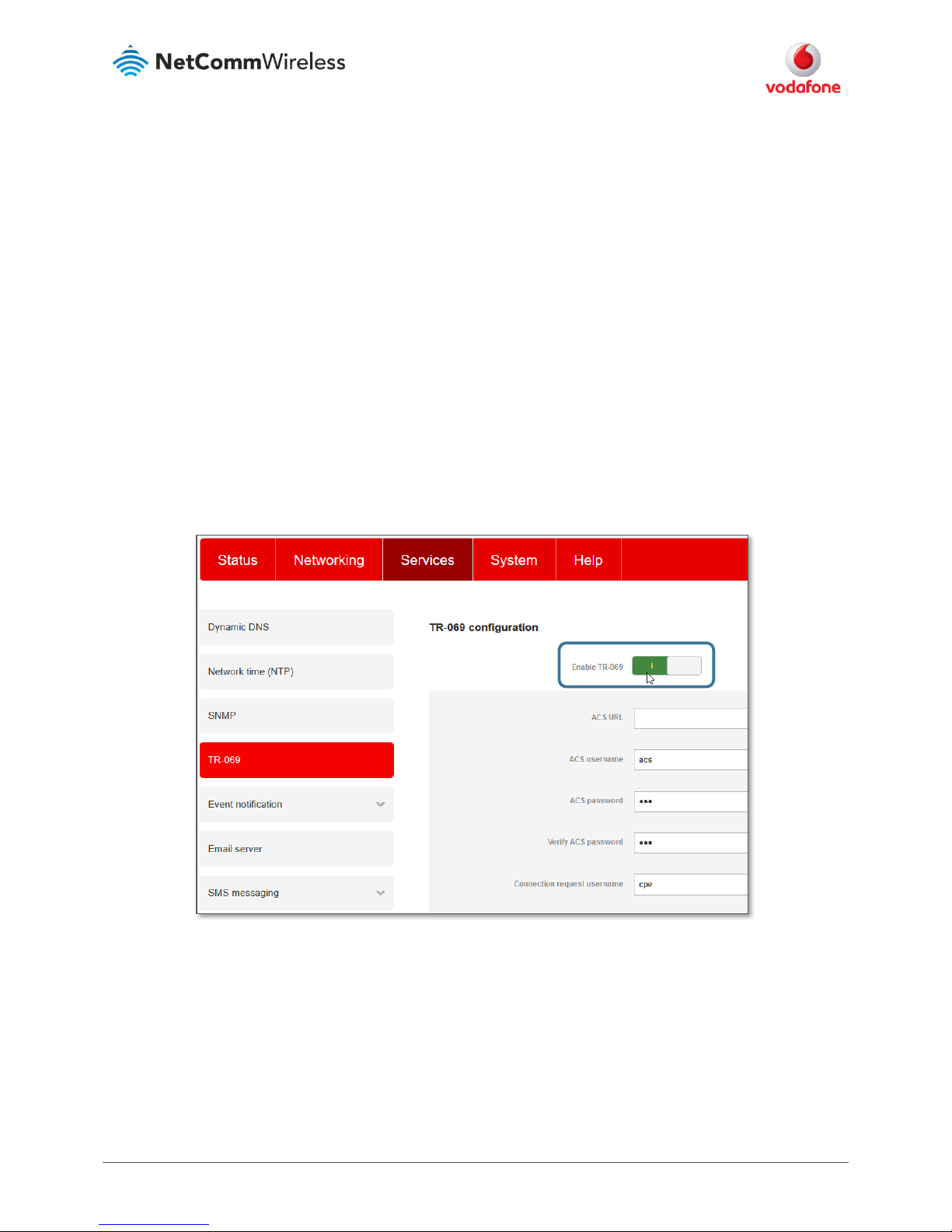
TR-069 Configuration Guide – Vodafone MachineLink Router (NWL-10)
7 of 25
September 2016 v. 2.0
vodafone.netcommwireless.com
1. Enable TR-069 client settings on CPE
By default, the Vodafone MachineLink router is not pre-configured with active TR-069 client settings and the TR-069 feature is
disabled.
To set up the TR-069 functionality, you need to manually log in via the router’s Ethernet interface and enable the TR-069 feature
and then configure it with the relevant TR-069 client settings of the Auto Configuration Server (ACS) that you are using.
1.a. Configure and enable a TR-069 CPE
Click the Services toolbar item and select TR-069 from the menu on the left.
In the TR-069 configuration section, toggle Enable TR-069 on (as shown below) to display the ACS configuration parameters
fields:
Figure 1: Enable MachineLink3G Router TR-069 client configuration
An example of the MachineLink router TR-069 client configuration is as follows:
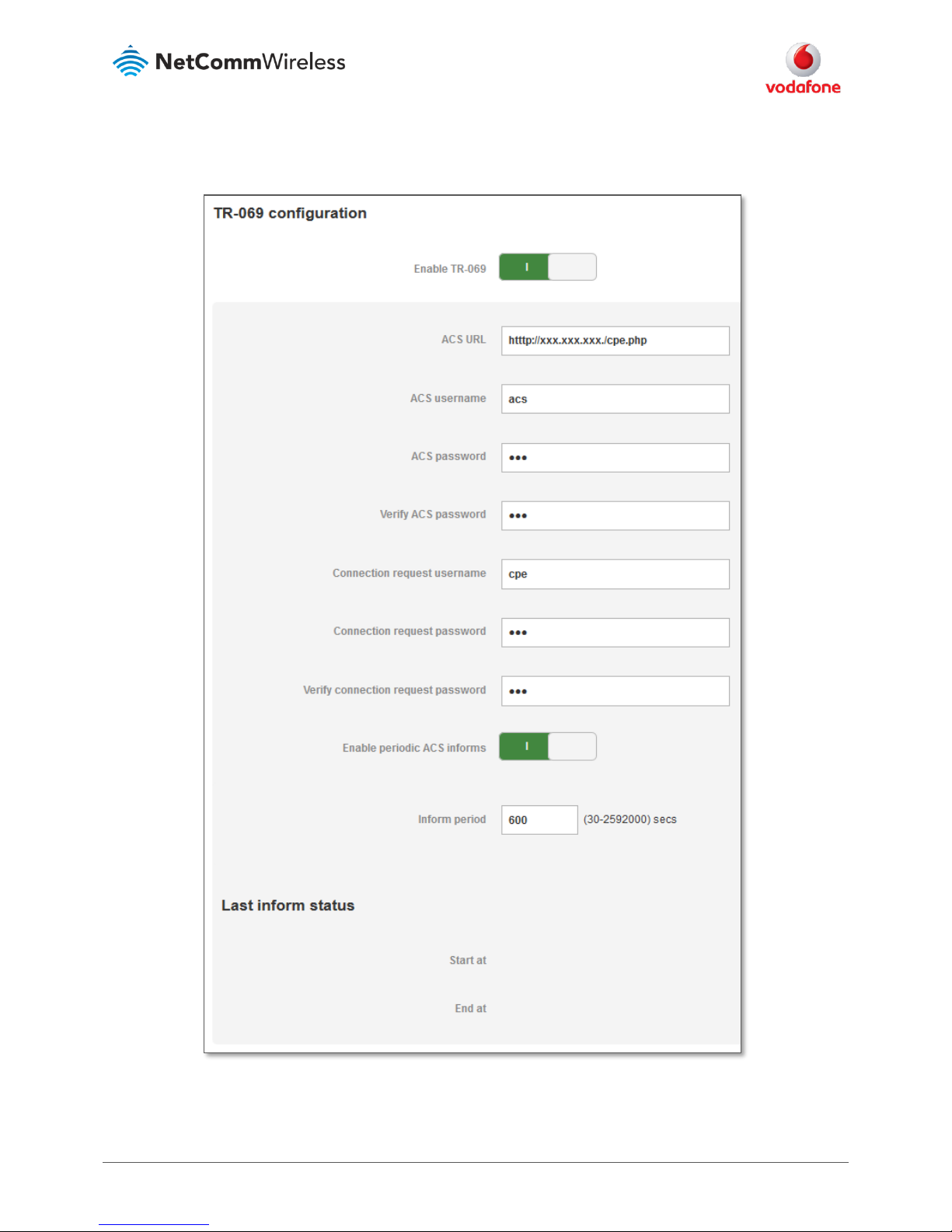
TR-069 Configuration Guide – Vodafone MachineLink Router (NWL-10)
8 of 25
September 2016 v. 2.0
vodafone.netcommwireless.com
Figure 2: An example MachineLink3G Router TR-069 client configuration
