Page 1

VMware vSphere
Replication
Administration
vSphere Replication 5.5
Page 2

VMware vSphere Replication Administration
You can find the most up-to-date technical documentation on the VMware website at:
https://docs.vmware.com/
If you have comments about this documentation, submit your feedback to
docfeedback@vmware.com
VMware, Inc.
3401 Hillview Ave.
Palo Alto, CA 94304
www.vmware.com
Copyright © 2012–2017 VMware, Inc. All rights reserved. Copyright and trademark information.
VMware, Inc. 2
Page 3

Contents
vSphere Replication Administration 6
Updated Information 7
Overview of VMware vSphere Replication 8
1
Contents of the vSphere Replication Appliance 9
vSphere Replication Client Plug-In 10
Source and Target Sites 10
How vSphere Replication Works 11
vSphere Replication Roles and Permissions 14
2
Assign vSphere Replication Roles to Users 14
Assign VRM Replication Viewer Role 14
Assign VRM Virtual Machine Replication User Role 15
Assign VRM Virtual Machine Recovery User Role 15
Clone Existing VRM Administrator Role and Modify Privileges 16
vSphere Replication Roles Reference 16
vSphere Replication System Requirements 20
3
vSphere Replication Licensing 20
vSphere Replication Network Ports 21
Operational Limits of vSphere Replication 21
Compatibility of vSphere Replication with Other vSphere Features 21
vSphere Replication Compatibility with Other Software 23
Bandwidth Requirements for vSphere Replication 23
VMware, Inc.
Installing vSphere Replication 26
4
Deploy the vSphere Replication Virtual Appliance 26
Configure vSphere Replication Connections 28
Uninstall vSphere Replication 28
Unregister vSphere Replication from vCenter Server if the Appliance Was Deleted 29
Deploying Additional vSphere Replication Servers 31
5
Deploy an Additional vSphere Replication Server 31
Register an Additional vSphere Replication Server 32
Reconfigure vSphere Replication Server Settings 32
Unregister and Remove a vSphere Replication Server 33
Disable the Embedded vSphere Replication Server 34
3
Page 4

VMware vSphere Replication Administration
Upgrading vSphere Replication 35
6
Upgrade vSphere Replication by Using the Downloadable ISO Image 36
Update vCenter Server IP Address in vSphere Replication Management Server 37
Update vSphere Replication By Using vSphere Update Manager 37
Update vSphere Replication by Using the VAMI 39
Reconfigure the vSphere Replication Appliance 42
7
Reconfigure General vSphere Replication Settings 43
Change the SSL Certificate of the vSphere Replication Appliance 44
Change the Password of the vSphere Replication Appliance 47
Change Keystore and Truststore Passwords of the vSphere Replication Appliance 48
Configure vSphere Replication Network Settings 49
Configure vSphere Replication System Settings 50
Reconfigure vSphere Replication to Use an External Database 51
Use the Embedded vSphere Replication Database 55
Replicating Virtual Machines 56
8
How the Recovery Point Objective Affects Replication Scheduling 57
Replicating a Virtual Machine and Enabling Multiple Point in Time Instances 57
Using vSphere Replication with Virtual SAN Storage 58
Replicating Virtual Machines Using Replication Seeds 60
Replicating a Virtual Machine in a Single vCenter Server Instance 61
Configure Replication for a Single Virtual Machine 61
Configure Replication for Multiple Virtual Machines 63
Move a Virtual Machine to a New vSphere Replication Server 65
Stop Replicating a Virtual Machine 65
Reconfiguring Replications 66
Performing a Recovery with vSphere Replication 68
9
Recover Virtual Machines by Using vSphere Replication 68
Failback of Virtual Machines in vSphere Replication 70
Monitoring and Managing Replications in vSphere Replication 71
10
View the Replication Summary for a Site 71
Identifying Replication Problems in the Issues Tab 73
Manage Target Sites 73
Manage Replication Servers 74
Troubleshooting vSphere Replication 75
11
vSphere Replication Limitations 75
Access the vSphere Replication Logs 76
VMware, Inc. 4
Page 5

VMware vSphere Replication Administration
vSphere Replication Events and Alarms 77
Solutions for Common vSphere Replication Problems 81
VMware, Inc. 5
Page 6

vSphere Replication Administration
vSphere Replication Administration provides information about installing, configuring, and using
VMware vSphere Replication.
Intended Audience
This information is intended for anyone who wants to protect the virtual machines in their virtual
infrastructure by using vSphere Replication. The information is written for experienced Windows or Linux
system administrators who are familiar with virtual machine technology and datacenter operations.
VMware, Inc. 6
Page 7

Updated Information
vSphere Replication Administration is updated with each release of the product or when necessary.
This table provides the update history of vSphere Replication Administration.
Revision Description
7 NOV 2017 Updated the information about vSphere High Availability in topic Compatibility of vSphere Replication with Other
vSphere Features.
001114-02 Included additional vSphere Replication limitations in vSphere Replication Limitations
Added troubleshooting topics:
n
Initial Full Synchronization of Virtual Machine Files to VMware Virtual SAN Storage Is Slow
n
vSphere Web Client 5.1.x Non-Functioning Option Binds vSphere Replication Traffic to a Specific vmknic
n
Configuring Replication Fails After Rebuilding VRMS
n
vSphere Replication Operations Run Slowly as the Number of Replications Increases
Added information on Virtual SAN:
n
Using vSphere Replication with Virtual SAN Storage
n
Configure Replication for Multiple Virtual Machines
n
vSphere Replication Operations Run Slowly as the Number of Replications Increases
Explained how to update the vCenter Server IP address in vSphere Replication Management Server in Update
vCenter Server IP Address in vSphere Replication Management Server
Clarified that you can update a minor release of vSphere Replication using VUM and VAMI and vSphere Replication
Servers using VAMI:
n
Update vSphere Replication By Using vSphere Update Manager
n
Update vSphere Replication by Using the VAMI
n
Update vSphere Replication Servers by Using the VAMI
Explained how to disable the embedded vSphere Replication server in Disable the Embedded vSphere Replication
Server
Updated Virtual SAN support in Compatibility of vSphere Replication with Other vSphere Features
Added vSphere Replication bandwidth requirements in Bandwidth Requirements for vSphere Replication and
Calculate Bandwidth for vSphere Replication
Described the vSphere Replication Management Server in Contents of the vSphere Replication Appliance
001114-01 Clarified that upgrade to vSphere Replication 5.5 is only available via the downloadable ISO image in Chapter 6
Upgrading vSphere Replication
001114-00 Initial release.
VMware, Inc. 7
Page 8

Overview of
VMware vSphere Replication 1
VMware vSphere Replication is an extension to VMware vCenter Server that provides hypervisor-based
virtual machine replication and recovery.
vSphere Replication is an alternative to storage-based replication. It protects virtual machines from partial
or complete site failures by replicating the virtual machines between the following sites:
n
From a source site to a target site
n
Within a single site from one cluster to another
n
From multiple source sites to a shared remote target site
vSphere Replication provides several benefits as compared to storage-based replication.
n
Data protection at lower cost per virtual machine.
n
A replication solution that allows flexibility in storage vendor selection at the source and target sites.
n
Overall lower cost per replication.
You can use vSphere Replication with the vCenter Server Appliance or with a standard vCenter Server
installation. You can have a vCenter Server Appliance on one site and a standard vCenter Server
installation on the other.
With vSphere Replication, you can replicate virtual machines from a source datacenter to a target site
quickly and efficiently.
You can deploy additional vSphere Replication servers to meet your load balancing needs.
After you set up the replication infrastructure, you can choose the virtual machines to be replicated at a
different recovery point objective (RPO). You can enable multi-point in time retention policy to store more
than one instance of the replicated virtual machine. After recovery, the retained instances are available as
snapshots of the recovered virtual machine.
VMware, Inc.
8
Page 9

VMware vSphere Replication Administration
You can use VMware Virtual SAN datastores as target datastores and choose destination storage profiles
for the replica virtual machine and its disks when configuring replications.
Note VMware Virtual SAN is a fully supported feature of vSphere 5.5u1.
n
You can use Virtual SAN in production environments with vSphere Replication 5.5.1 and vSphere
5.5u1.
n
Virtual SAN is an experimental feature in vSphere 5.5. You can perform testing with Virtual SAN with
vSphere Replication 5.5.0 and vSphere 5.5, but it is not supported for use in production
environments. See the release notes for the vSphere Replication 5.5.0 release for information about
how to enable Virtual SAN in vSphere 5.5.
You can configure all vSphere Replication features in the vSphere Web Client. You can manage sites
monitor the status of a replication through the replication management and monitoring dashboard.
n
Contents of the vSphere Replication Appliance
The vSphere Replication appliance provides all the components that vSphere Replication requires.
n
vSphere Replication Client Plug-In
The vSphere Replication appliance adds a plug-in to the vSphere Web Client.
n
Source and Target Sites
In a typical vSphere Replication installation, the source site provides business-critical datacenter
services. The target site is an alternative facility to which you can migrate these services.
n
How vSphere Replication Works
With vSphere Replication, you can configure replication of a virtual machine from a source site to a
target site, monitor and manage the status of the replication, and recover the virtual machine at the
target site.
Contents of the vSphere Replication Appliance
The vSphere Replication appliance provides all the components that vSphere Replication requires.
n
A plug-in to the vSphere Web Client that provides a user interface for vSphere Replication.
n
An embedded database that stores replication configuration and management information.
n
A vSphere Replication management server:
n
Configures the vSphere Replication server.
n
Enables, manages, and monitors replications.
n
Authenticates users and checks their permissions to perform vSphere Replication operations.
n
A vSphere Replication server that provides the core of the vSphere Replication infrastructure.
VMware, Inc. 9
Page 10

VMware vSphere Replication Administration
You can use vSphere Replication immediately after you deploy the appliance. The vSphere Replication
appliance provides a virtual appliance management interface (VAMI) that you can use to reconfigure the
appliance after deployment, if necessary. For example, you can use the VAMI to change the appliance
security settings, change the network settings, or configure an external database. You can deploy
additional vSphere Replication Servers using a separate .ovf package.
vSphere Replication Client Plug-In
The vSphere Replication appliance adds a plug-in to the vSphere Web Client.
You use the vSphere Replication client plug-in to perform all vSphere Replication actions.
n
Configure connections between vSphere Replication sites.
n
View all vCenter Server instances that are registered with the same SSO and status of each
vSphere Replication extension.
n
Deploy and register additional vSphere Replication servers.
n
Configure the replication of individual or multiple virtual machines.
n
View incoming and outgoing replications.
n
Monitor and manage the status of the replications.
n
Recover virtual machines.
Source and Target Sites
In a typical vSphere Replication installation, the source site provides business-critical datacenter services.
The target site is an alternative facility to which you can migrate these services.
The source site can be any site where vCenter Server supports a critical business need. The target site
can be in another location, or in the same room to establish redundancy. The target site is usually located
in a facility that is unlikely to be affected by environmental, infrastructure, or other disturbances that might
affect the source site.
vSphere Replication has the following requirements for the vSphere® configurations at each site:
n
Each site must have at least one datacenter.
n
The target site must have hardware, network, and storage resources that can support the same
virtual machines and workloads as the source site.
n
The sites must be connected by a reliable IP network.
n
The target site must have access to networks (public and private) comparable to those on the source
site, although not necessarily the same range of network addresses.
VMware, Inc. 10
Page 11

VMware vSphere Replication Administration
Connecting Source and Target Sites
Before you replicate virtual machines between two sites, you must connect the sites. If the sites use
different SSO, you must provide authentication details for the target site, including IP or FQDN , user and
password information. When connecting sites, users at both sites must have VRM remote.Manage VRM
privilege. When you connect sites that are part of the same SSO, you need to select the target site only
without providing authentication details, as you are already logged in. After connecting the sites, you can
monitor the connectivity state between them at Target Sites tab.
How vSphere Replication Works
With vSphere Replication, you can configure replication of a virtual machine from a source site to a target
site, monitor and manage the status of the replication, and recover the virtual machine at the target site.
When you configure a virtual machine for replication, the vSphere Replication agent sends changed
blocks in the virtual machine disks from the source site to the target site, where they are applied to the
copy of the virtual machine. This process occurs independently of the storage layer. vSphere Replication
performs an initial full synchronization of the source virtual machine and its replica copy. You can use
replication seeds to reduce the amount of time and bandwidth required for the initial replication.
During replication configuration, you can set a recovery point objective (RPO) and enable retention of
instances from multiple points in time (MPIT).
As administrator, you can monitor and manage the status of the replication. You can view information for
incoming and outgoing replications, source and target site status, replication issues, and for warnings and
errors.
When you manually recover a virtual machine, vSphere Replication creates a copy of the virtual machine
connected to the replica disk, but does not connect any of the virtual network cards to port groups. You
can review the recovery and status of the replica virtual machine and attach it to the networks. You can
recover virtual machines at different points in time, such as the last known consistent state.
vSphere Replication presents the retained instances as ordinary virtual machine snapshots to which you
can revert the virtual machine.
vSphere Replication stores replication configuration data in its embedded database. You can also
configure vSphere Replication to use an external database.
You can replicate a virtual machine between two sites. vSphere Replication is installed on both source
and target sites. Only one vSphere Replication appliance is deployed on each vCenter Server. You can
deploy additional vSphere Replication Servers.
VMware, Inc. 11
Page 12

Network File
Copy
ESXi
ESXi
VR Agent
VM
vCenter Server
vSphere Web Client
VM
Target site is the location of
the virtual machine replica
Source site is the location of
the original virtual machine
VR Appliance
vCenter Server
ESXi
VR Agent
VR Appliance
vSphere Web Client
Source Site
Target Site
Replicate
changed blocks
Replication
ESXi
ESXi
vSphere Web Client
vCenter Server
ESXi
VR Appliance
Cluster 1
Cluster 2
VM
ESXi
VM
Replication
VR ServerVR Server
Network
File Copy
Network
File Copy
VMware vSphere Replication Administration
Figure 1‑1. Replication Between Two Sites
You can add multiple Additional vSphere Replication servers in a single vCenter Server to replicate virtual
machines to other clusters.
Figure 1‑2. Replication In a Single vCenter Server
You can replicate virtual machines to a shared target site.
VMware, Inc. 12
Page 13

VR Appliance
changed blocks
vCenter
Server
Source Site
Target Site
ESXi ESXi
VM
vCenter Server
ESXi
VR Agent
ESXi
VR Agent
ESXi
VR Agent
VR Appliance
vCenter
Server
Source Site
Replication
ESXi
VR Agent
ESXi
VR Agent
ESXi
VR Agent
VM
VM
Replication
VM
VR Appliance
Replicate
vSphere Web Client
Network
File Copy
Network
File Copy
VMware vSphere Replication Administration
Figure 1‑3. Replication to a Shared Target Site
VMware, Inc. 13
Page 14

vSphere Replication Roles and
Permissions 2
You can use any predefined roles or clone an existing role, and add or remove privileges from it based on
your needs.
This section includes the following topics:
n
Assign vSphere Replication Roles to Users
n
Assign VRM Replication Viewer Role
n
Assign VRM Virtual Machine Replication User Role
n
Assign VRM Virtual Machine Recovery User Role
n
Clone Existing VRM Administrator Role and Modify Privileges
n
vSphere Replication Roles Reference
Assign vSphere Replication Roles to Users
You create roles and assign permissions for vSphere Replication in the same way as you do in vCenter.
See vSphere Users and Permissions in vSphere Security.
Assign VRM Replication Viewer Role
In this example, you create a vSphere Replication user that can view only replications sites and
replications configured between them, but cannot perform modifications.
Prerequisites
n
Verify that you have two sites connected and replication configured between them.
n
Verify that you have another user account for each site.
Procedure
1 Log in as Administrator on the source site.
2 Select vCenter > Manage > Permissions and assign the VRM replication viewer role with the
propagate option to this user.
3 Assign the same privilege on the target replication site.
VMware, Inc.
14
Page 15

VMware vSphere Replication Administration
4 Log in as the user with the assigned VRM replication viewer role.
The user cannot perform modifications on the configured replication, nor on the replication sites. Running
operations result in Permission to perform this operation was denied.
Assign VRM Virtual Machine Replication User Role
In this example, you create a vSphere Replication user who can only configure replication between sites
and use a specific datastore on the target site.
Prerequisites
n
Verify that two sites are connected.
n
Verify that you have another user account for each site.
Procedure
1 Log in as the Administrator user on the source site.
2 Select vCenter > Manage > Permissions and assign to this user the VRM virtual machine
replication user role with the propagate option.
3 Assign the same privilege on the target replication site.
4 On the target site, select the datastore to store your replica files, and select Manage > Permissions.
5 Edit the assigned permission and assign the VRM target datastore user role.
6 Log in as that user on the source site, select the virtual machine, and click Configure Replication to
start the configuration wizard.
7 Select the target site and enter the same user credentials.
8 Accept the default selections until Target Location.
9 For the target location, select the datastore to which you granted permission.
Selecting a datastore for which the user lacks the Target datastore user role results in the error
message Permission to perform this operation was denied.
Assign VRM Virtual Machine Recovery User Role
In this example, you create a vSphere Replication user who can perform recovery operations only if the
source site is not available.
Prerequisites
n
Verify that you have two sites connected and replication configured between them.
n
Verify that you have another user account for the target site.
VMware, Inc. 15
Page 16

VMware vSphere Replication Administration
Procedure
1 Log in as the Administrator user on the target site.
2 Select vCenter > Manage > Permissions and assign to this user the VRM virtual machine
recovery user role with the propagate option.
3 Log in as that user on the target site.
4 Select Monitor > vSphere Replication > Incoming Replications, select the replication, and start
recovery.
5 Select Recover with latest available data and follow the prompts to finish the recovery.
Clone Existing VRM Administrator Role and Modify Privileges
In this example, you create a vSphere Replication user who cannot modify the replication infrastructure.
The user cannot register additional vSphere Replication servers.
Prerequisites
n
Verify that you have a replication site.
n
Verify that you have another user account.
Procedure
1 Log in as the Administrator user and clone the VRM Administrator role.
2 In the cloned role, remove the Manage VR privileges.
3 Select vCenter > Manage > Permissions and assign the cloned user with Propagate privilege.
4 Log in as the cloned user and select Manage > vSphere Replication > Replication Servers.
Trying to register a vSphere Replication server results in the error message Permission to perform
this operation was denied.
vSphere Replication Roles Reference
vSphere Replication includes a set of roles. Each role includes a set of privileges, which enable users
with those roles to complete different actions.
For information about how to assign roles, see Assigning Roles in the vSphere Web Client in vSphere
Security.
Note When assigning permissions with no propagation, make sure that you have at least Read-only
permission on all parent objects.
VMware, Inc. 16
Page 17

VMware vSphere Replication Administration
Table 2‑1. vSphere Replication Roles
Role Actions that this Role Permits Privileges that this Role Includes
Objects in vCenter Server
Inventory that this Role Can
Access
VRM
replication
viewer
VRM virtual
machine
replication user
n
View replications.
n
Cannot change replication
parameters.
n
View replications.
n
Manage datastores.
n
Configure and unconfigure
replications.
n
Manage and monitor
replications.
Requires a corresponding user
with the same role on the target
site and additionally
vSphere Replication target
datastore user role on the target
datacenter, or datastore folder or
each target datastore.
VRM remote.View VR
VRM remote.View VRM
VRM datastore mapper.View
Host.vSphere Replication.Manage
replication
Virtual machine.vSphere
Replication.Monitor replication
Datastore.Browse Datastore
VRM remote.View VR
VRM remote.View VRM
VRM datastore mapper.Manage
VRM datastore mapper.View
Host.vSphere Replication.Manage
replication
Virtual machine.vSphere
Replication.Configure replication
Virtual machine.vSphere
Replication.Manage replication
Virtual machine.vSphere
Replication.Monitor replication
vCenter Server root folder with
propagation, at source site
(outgoing replications) and target
site (incoming replications).
Alternatively, vCenter Server root
folder without propagation on
both sites and virtual machine
without propagation on the
source site.
vCenter Server root folder with
propagation on both sites.
Alternatively, vCenter Server root
folder without propagation on
both sites, virtual machine
without propagation on the
source site, source datastores
without propagation on the
source site.
VMware, Inc. 17
Page 18

VMware vSphere Replication Administration
Table 2‑1. vSphere Replication Roles (Continued)
Role Actions that this Role Permits Privileges that this Role Includes
Objects in vCenter Server
Inventory that this Role Can
Access
VRM
administrator
Incorporates all
vSphere Replication privileges.
VRM remote.Manage VR
VRM remote.View VR
VRM remote.Manage VRM
VRM remote.View VRM
VRM datastore mapper.Manage
VRM datastore mapper.View
VRM diagnostics .Manage
VRM session .Terminate
Datastore.Browse datastore
Datastore.Low level file operations
Host.vSphere Replication.Manage
replication
Resource.Assign virtual machine to
resource pool
Virtual machine.Configuration.Add
existing disk
Virtual machine.Configuration.Add
or remove device
Virtual machine.Interaction.Power
On
Virtual machine.Interaction.Device
connection
Virtual machine.Inventory.Register
Virtual machine.vSphere
Replication.Configure replication
Virtual machine.vSphere
Replication.Manage replication
Virtual machine.vSphere
Replication.Monitor replication
vCenter Server root folder with
propagation on both sites.
Alternatively, vCenter Server root
folder without propagation on
both sites, virtual machine
without propagation on the
source site, target datastore,
target virtual machine folder with
propagation on the target site,
target host or cluster with
propagation on the target site.
VRM
diagnostics
VMware, Inc. 18
Generate, retrieve, and delete log
bundles.
VRM remote.View VR
VRM remote.View VRM
VRM diagnostics .Manage
vCenter Server root folder on
both sites.
Page 19

VMware vSphere Replication Administration
Table 2‑1. vSphere Replication Roles (Continued)
Role Actions that this Role Permits Privileges that this Role Includes
Objects in vCenter Server
Inventory that this Role Can
Access
VRM target
datastore user
VRM virtual
machine
recovery user
Configure and reconfigure
replications.
Used on target site in combination
with the VRM virtual machine
replication user role on both sites.
Recover virtual machines. Datastore.Browse datastore
Datastore.Browse datastore
Datastore.Low level file operations
Datastore.Low level file operations
Host.vSphere Replication.Manage
replication
Virtual machine.Configuration.Add
existing disk
Virtual machine.Configuration.Add
or remove device
Virtual machine.Interaction.Power
On
Virtual machine.Interaction.Device
connection
Virtual machine.Inventory.Register
Resource.Assign virtual machine to
resource pool
Datastore objects on target site,
or datastore folder with
propagation at target site, or
target datacenter with
propagation.
Secondary vCenter Server root
folder with propagation.
Alternatively, secondary
vCenter Server root folder
without propagation, target
datastore without propagation,
target virtual machine folder with
propagation, target host or
cluster with propagation.
VMware, Inc. 19
Page 20

vSphere Replication System
Requirements 3
The environment in which you run the vSphere Replication virtual appliance must meet certain hardware
requirements.
vSphere Replication is distributed as a 64-bit virtual appliance packaged in the .ovf format. It has a dual
core CPU, a 10GB and a 2GB hard disk, and 4GB of RAM. Additional vSphere Replication Servers
require 512MB of RAM.
You must deploy the virtual appliance in a vCenter Server environment by using the OVF deployment
wizard on an ESXi host.
vSphere Replication consumes negligible CPU and memory on the source host ESXi and on the guest
OS of the replicated virtual machine.
This section includes the following topics:
n
vSphere Replication Licensing
n
vSphere Replication Network Ports
n
Operational Limits of vSphere Replication
n
Compatibility of vSphere Replication with Other vSphere Features
n
vSphere Replication Compatibility with Other Software
n
Bandwidth Requirements for vSphere Replication
vSphere Replication Licensing
You can use vSphere Replication with certain editions of vSphere that include vSphere Replication in the
license.
vSphere Replication does not have a separate license as it is a feature of certain vSphere license
editions.
n
vSphere Essentials Plus
n
vSphere Standard
n
vSphere Enterprise
n
vSphere Enterprise Plus
VMware, Inc.
20
Page 21

VMware vSphere Replication Administration
If you have the correct vSphere license, there is no limit on the number of virtual machines that you can
replicate by using vSphere Replication.
You cannot use vSphere Replication to replicate virtual machines on ESXi hosts that do not have the
correct vSphere license. If you install vSphere Replication on an ESXi host that does not have the correct
license and try to configure replication for virtual machines on that host, the replication fails with a
licensing error.
If you configure a virtual machine for replication on a host with the correct vSphere license and move it to
a host with an unsupported license, vSphere Replication stops replication of that virtual machine. You can
disable vSphere Replication on a configured virtual machine on the unlicensed host.
vSphere Replication Network Ports
vSphere Replication uses default network ports for intrasite communication between hosts at a single site
and intersite communication between hosts at the protected and recovery sites.
For a list of all the ports that must be open for vSphere Replication, see
http://kb.vmware.com/kb/1009562.
For the list of default ports that all VMware products use, see http://kb.vmware.com/kb/1012382.
Operational Limits of vSphere Replication
vSphere Replication has certain operational limits.
To ensure successful virtual machine replication, you must verify that your virtual infrastructure respects
certain limits before you start the replication.
n
You can only deploy one vSphere Replication appliance on a vCenter Server instance. When you
deploy another vSphere Replication appliance, during the boot process vSphere Replication detects
another appliance already deployed and registered as an extension to vCenter Server. You have to
confirm if you want to proceed with the new appliance and recreate all replications or shut it down and
reboot the old appliance to restore the original vSphere Replication extension thumbprint in
vCenter Server.
n
Each vSphere Replication management server can manage a maximum of 500 replications.
See http://kb.vmware.com/kb/2034768 for more information.
Compatibility of vSphere Replication with Other vSphere Features
vSphere Replication is compatible with certain other vSphere management features.
You can safely use vSphere Replication in combination with certain vSphere features, such as vSphere
vMotion. Some other vSphere features, for example vSphere Distributed Power Management, require
special configuration for use with vSphere Replication.
VMware, Inc. 21
Page 22

VMware vSphere Replication Administration
Table 3‑1. Compatibility of vSphere Replication with Other vSphere Features
Compatible with
vSphere Feature
vSphere vMotion Yes You can migrate replicated virtual machines by using vMotion. Replication
vSphere Replication Description
continues at the defined recovery point objective (RPO) after the migration is
finished.
vSphere Storage
vMotion
vSphere High
Availability
Yes You can move the disk files of a replicated virtual machine on the source site
using Storage vMotion with no impact on the ongoing replication.
Yes You can protect a replicated virtual machine by using HA. Replication continues
at the defined RPO after HA restarts a virtual machine. vSphere Replication
does not perform any special HA handling.
Note You cannot protect the vSphere Replication appliance itself by using HA.
vSphere Fault
Tolerance
No vSphere Replication cannot replicate virtual machines that have fault tolerance
enabled. You cannot protect the vSphere Replication appliance itself with FT.
vSphere DRS Yes Replication continues at the defined RPO after resource redistribution is
finished.
vSphere Storage
DRS
VMware Virtual
SAN datastore
Yes You can move the disk files of a replicated virtual machine on the source site
using Storage DRS with no impact on the ongoing replication.
Fully supported in
vSphere Replication 5.5.1.
Experimental support in
vSphere Replication 5.5.
You can use VMware Virtual SAN datastores as a target datastore when
configuring replications.
Note VMware Virtual SAN is a fully supported feature of vSphere 5.5u1.
n
You can use Virtual SAN in production environments with
vSphere Replication 5.5.1 and vSphere 5.5u1.
n
Virtual SAN is an experimental feature in vSphere 5.5. You can perform
testing with Virtual SAN with vSphere Replication 5.5.0 and vSphere 5.5,
but it is not supported for use in production environments. See the release
notes for the vSphere Replication 5.5.0 release for information about how
to enable Virtual SAN in vSphere 5.5.
vSphere
Distributed Power
Management
VMware vSphere
Flash Read Cache
Yes vSphere Replication coexists with DPM on the source site. vSphere Replication
does not perform any special DPM handling on the source site. Disable DPM
on the target site to allow enough hosts as replication targets.
Yes You can replicate virtual machines that contain disks that use VMware vSphere
Flash Read Cache storage. Since the host to which a virtual machine recovers
might not be configured for Flash Read Cache, vSphere Replication disables
Flash Read Cache on disks when it starts the virtual machines on the target
site. After the recovery, you can migrate the virtual machine to a host with Flash
Read Cache storage and restore the original Flash Read Cache setting on the
virtual machine.
vCloud APIs Not applicable No interaction with vSphere Replication.
vCenter
Not applicable No interaction with vSphere Replication
Chargeback
VMware Data
Not applicable No interaction with vSphere Replication.
Recovery
VMware, Inc. 22
Page 23

VMware vSphere Replication Administration
vSphere Replication Compatibility with Other Software
vSphere Replication is compatible with versions of ESXi Server, vCenter Server, Site Recovery Manager,
databases, and Web browsers.
vSphere Replication is compatible with the same versions as vCenter Server, except for ESXi:
vSphere Replication requires ESXi 5.0 or greater. See:
n
VMware Product Interoperability Matrixes at
http://partnerweb.vmware.com/comp_guide2/sim/interop_matrix.php
n
For vSphere Replication interoperability with backup software when using VSS, see
http://kb.vmware.com/kb/2040754.
n
VMware Compatibility Guide at
http://partnerweb.vmware.com/comp_guide2/search.php?testConfig=16&deviceCategory=software
n
Browser compatibility at vSphere Client and vSphere Web Client Software Requirements in vSphere
Installation and Setup
n
Browser compatibility of the VAMI depends on browsers supported by VMware Studio. See
https://www.vmware.com/support/developer/studio/studio25/release_notes.html
Bandwidth Requirements for vSphere Replication
Before configuring replications, VMware recommends that determine storage and network bandwidth
requirements for vSphere Replication to replicate virtual machines efficiently.
Storage and network bandwidth requirements can increase when using vSphere Replication. The
following factors play a role in the amount of network bandwidth vSphere Replication requires for efficient
replication.
Network Based Storage
Network bandwidth requirements increase if all storage is network-based because data operations
between the host and the storage also use network. When you plan your deployment, be aware of the
following levels of traffic:
n
Between the host running the replicated virtual machine and the vSphere Replication server.
n
Between the vSphere Replication server and a host with access to the replication target datastore.
n
Between the host and storage.
n
Between storage and the host during redo log snapshots.
Network based storage is a concern when you are replicating virtual machines within a single vCenter
Server instance that shares the network for the levels of traffic listed. When you have two sites with a
vCenter Server instance on each site, the link speed between the two sites is the most important as it can
slow down replication traffic between the two sites.
VMware, Inc. 23
Page 24

VMware vSphere Replication Administration
Dataset Size
vSphere Replication might not replicate every virtual machine nor every VMDK file in the replicated virtual
machines. To evaluate the dataset size that vSphere Replication replicates, calculate the percentage of
the total storage used for virtual machines, then calculate the number of VMDKs within that subset that
you have configured for replication.
For example, you might have 2TB of virtual machines on the datastores and usevSphere Replication to
replicate half of these virtual machines. You might only replicate a subset of the VMDKs and assuming all
the VMDKs are replicated, the maximum amount of data for replication is 1TB.
Data Change Rate and Recovery Point Objective
The data change rate is affected by the recovery point objective (RPO). To estimate the size of the data
transfer for each replication, you must evaluate how many blocks change in a given RPO for a virtual
machine. The data change rate within the RPO period provides the total number of blocks that
vSphere Replication transfers. This number might vary throughout the day, which alters the traffic that
vSphere Replication generates at different times.
vSphere Replication transfers blocks based on the RPO schedule. If you set an RPO of one hour,
vSphere Replication transfers any block that has changed in that hour to meet that RPO.
vSphere Replication only transfers the block once in its current state at the moment that
vSphere Replication creates the bundle of blocks for transfer. vSphere Replication only registers that the
block has changed within the RPO period, not how many times it changed. The average daily data
change rate provides an estimation of how much data vSphere Replication transfers or how often the
transfers occur.
If you use volume shadow copy service (VSS) to quiesce the virtual machine, replication traffic cannot be
spread out in small sets of bundles throughout the RPO period. Instead, vSphere Replication transfers all
the changed blocks as one set when the virtual machine is idle. Without VSS, vSphere Replication can
transfer smaller bundles of changed blocks on an ongoing basis as the blocks change, spreading the
traffic throughout the RPO period. The traffic changes if you use VSS and vSphere Replication handles
the replication schedule differently, leading to varying traffic patterns.
If you change the RPO, vSphere Replication transfers more or less data per replication to meet the new
RPO.
Link Speed
If you have to transfer an average replication bundle of 4GB in a one hour period, you must examine the
link speed to determine if the RPO can be met. If you have a 10Mb link, under ideal conditions on a
completely dedicated link with little overhead, 4GB takes about an hour to transfer. Meeting the RPO
saturates a 10Mb WAN connection. The connection is saturated even under ideal conditions, with no
overhead or limiting factors such as retransmits, shared traffic, or excessive bursts of data change rates.
VMware, Inc. 24
Page 25

VMware vSphere Replication Administration
You can assume that only about 70% of a link is available for traffic replication. This means that on a
10Mb link you obtain a link speed of about 3GB per hour. On a 100Mb link you obtain a speed of about
30GB per hour.
To calculate the bandwidth, see Calculate Bandwidth for vSphere Replication.
Calculate Bandwidth for vSphere Replication
To determine the bandwidth that vSphere Replication requires to replicate virtual machines efficiently, you
calculate the average data change rate within an RPO period divided by the link speed.
If you have groups of virtual machines that have different RPO periods, you can determine the replication
time for each group of virtual machines. For example, you might have four groups with RPO of 15
minutes, one hour, four hours, and 24 hours. Factor in all the different RPOs in the environment, the
subset of virtual machines in your environment that is replicated, the change rate of the data within that
subset, the amount of data changes within each configured RPO, and the link speeds in your network.
Prerequisites
Examine how data change rate, traffic rates, and the link speed meet the RPO. Then look at the
aggregate of each group.
Procedure
1 Identify the average data change rate within the RPO by calculating the average change rate over a
longer period then dividing it by the RPO.
2 Calculate how much traffic this data change rate generates in each RPO period.
3 Measure the traffic against your link speed.
For example, a data change rate of 100GB requires approximately 200 hours to replicate on a T1
network, 30 hours to replicate on a 10Mbps network, 3 hours on a 100Mbps network.
VMware, Inc. 25
Page 26

Installing vSphere Replication 4
vSphere Replication uses the replication technologies included in ESXi with the assistance of virtual
appliances to replicate virtual machines between source and target sites.
To use vSphere Replication, you must deploy the vSphere Replication appliance on an ESXi host using
the vSphere Web Client.
The vSphere Replication appliance registers with the corresponding vCenter Server instance. For
example, on the source site, the vSphere Replication appliance registers with the vCenter Server
instance on the source site. Only one vSphere Replication appliance is allowed per vCenter Server.
The vSphere Replication appliance contains a vSphere Replication server that manages the replication
process. To meet the load balancing needs of your environment, you might need to deploy additional
vSphere Replication servers at each site. Additional vSphere Replication servers that you deploy are
themselves virtual appliances. You must register any additional vSphere Replication servers with the
vSphere Replication appliance on the corresponding site.
The vSphere Replication appliance provides a virtual appliance management interface (VAMI). You can
use this interface to reconfigure the vSphere Replication database, network settings, public-key
certificates, and passwords for the appliances.
This section includes the following topics:
n
Deploy the vSphere Replication Virtual Appliance
n
Configure vSphere Replication Connections
n
Uninstall vSphere Replication
n
Unregister vSphere Replication from vCenter Server if the Appliance Was Deleted
Deploy the vSphere Replication Virtual Appliance
vSphere Replication is distributed as an OVF virtual appliance.
You deploy the vSphere Replication appliance by using the standard vSphere OVF deployment wizard.
Prerequisites
n
Verify that you have vSphere and vSphere Web Client installations for the source and target sites.
n
Download the vSphere Replication package to a local directory or obtain its online URL.
VMware, Inc.
26
Page 27

VMware vSphere Replication Administration
n
Download and install the Client Integration Plug-in from the login page of the vSphere Web Client. If
the plug-in is already installed, the link does not appear.
n
In the vSphere Web Client, select the vCenter Server instance on which you are deploying
vSphere Replication and click Manage > Settings > Advanced Settings. Verify that the
VirtualCenter.FQDN value is set to a fully-qualified domain name or a literal address.
Procedure
1 Log in to the vSphere Web Client on the source site.
2 Select vCenter > Hosts and Clusters.
3 Right-click a host and select Deploy OVF template.
4 Provide the location of the OVF file from which to deploy the vSphere Replication appliance, and click
Next.
n
Select URL and provide the URL to deploy the appliance from an online URL.
n
Select Local file > Browse to locate the .ovf file if you downloaded the zip file to a local
machine.
5 Review the virtual appliance details and click Next.
6 Accept the end user license agreements (EULA) and click Next.
7 Accept the default name and destination folder or datacenter, or provide a new name and select a
folder or datacenter for the virtual appliance, and click Next.
8 Select a cluster, host, vApp, or resource pool where you want to run the deployed template, and click
Next.
9 Select a destination datastore and disk format for the virtual appliance and click Next.
10 Select a network from the list of available networks, IP protocol, IP allocation, and click Next.
vSphere Replication supports both DHCP and static IP addresses. You can also change network
settings by using the virtual appliance management interface (VAMI) after installation.
11 Set the password for the root account for the customized template, and click Next.
Password must be eight characters minimum.
12 Review the binding to the vCenter Extension vService and click Next.
13 Review the settings, select the check box to power on the virtual appliance after deployment, and
click Finish.
The vSphere Replication appliance is deployed.
14 Log out of the vSphere Web Client, close the browser, then log back in.
vSphere Replication is present on the Home tab in the vSphere Web Client.
15 Repeat the procedure to install vSphere Replication on the target site.
VMware, Inc. 27
Page 28

VMware vSphere Replication Administration
vSphere Replication is ready for use immediately after you deploy the appliance. No manual configuration
or registration is required.
What to do next
Perform optional reconfiguration of the vSphere Replication appliance by using the virtual appliance
management interface (VAMI). You can install a certificate, change the appliance root password, change
the trust policy, or configure vSphere Replication to use an external database.
Configure vSphere Replication Connections
To use vSphere Replication between two sites managed by different vCenter Server instances, you need
to configure a connection between the two vSphere Replication appliances.
You can complete this process on either site on which you have installed a vSphere Replication
appliance. If you are using an untrusted certificate, certificate warnings might appear during the process.
You can also configure connection between the two sites when you configure a replication.
Alternatively, you can use vSphere Replication to replicate virtual machines between different ESXi hosts
that the same vCenter Server manages. In this case, you deploy only one vSphere Replication appliance
and you do not need to connect the source and target sites.
Prerequisites
Procedure
1 Click vSphere Replication on the Home tab of the vSphere Web Client.
2 Click the Summary tab.
3 In the Local sites pane, click the name of the site on the source site.
4 Right-click the site in the left pane, select All vSphere Replication Actions > Connect to target
site, type the IP address or name of the remote site vCenter Server and the username and password
for the target site.
Option Description
To select an existing target site Click Select a target site and select a site from the list.
To configure a new remote site Click Connect to remote site and type the IP address or name of the remote site
vCenter Server, and provide the user name and password for the target site.
5 Click OK.
Uninstall vSphere Replication
You uninstall vSphere Replication by unregistering the appliance from vCenter Server and removing it
from your environment.
Prerequisites
n
Verify that the vSphere Replication virtual appliance is powered on.
VMware, Inc. 28
Page 29

VMware vSphere Replication Administration
n
Stop all existing outgoing or incoming replications to the site.
n
Disconnect any connections to other vSphere Replication sites.
Procedure
1 Connect to the VAMI of the vSphere Replication appliance in a Web browser.
The URL for the VAMI is https://vr-appliance-address:5480.
2 Select the Configuration tab.
3 Click Unregister from vCenter Server.
4 In the vSphere Web Client, power off and delete the vSphere Replication appliance.
The vSphere Replication plug-in is uninstalled automatically.
You removed vSphere Replication from your environment.
Unregister vSphere Replication from vCenter Server if the Appliance Was Deleted
If the vSphere Replication appliance virtual machine does not exist because it was deleted, you cannot
use the virtual appliance management interface (VAMI) to unregister vSphere Replication from
vCenter Server. Instead, you can use the Managed Object Browser (MOB) to delete the
vSphere Replication extension.
Prerequisites
Log in to https://<vCenter_Server_address>/mob/?moid=ExtensionManager with vCenter Server
credentials.
Procedure
1 In the extensionList property, click the corresponding link for the com.vmware.vcHms extension key to
check the key details.
2 Verify that the displayed data is for a vSphere Replication appliance that is already lost.
3 In ExtensionManager, click unregisterExtension.
4 Type com.vmware.vcHms for the extension key value, and click Invoke Method.
5 Verify that the result displays void and not an error message.
An error message might appear if the specified extension is not registered, or if an unexpected
runtime error occurs.
6 Close the window.
7 Refresh the ExtensionManager page and verify that the extensionList entry does not include
com.vmware.vcHms.
VMware, Inc. 29
Page 30

VMware vSphere Replication Administration
What to do next
Deploy a new vSphere Replication appliance and perform any optional configuration.
VMware, Inc. 30
Page 31

Deploying Additional
vSphere Replication Servers 5
Depending on replication traffic, you might need to deploy one or more additional vSphere Replication
servers.
This section includes the following topics:
n
Deploy an Additional vSphere Replication Server
n
Register an Additional vSphere Replication Server
n
Reconfigure vSphere Replication Server Settings
n
Unregister and Remove a vSphere Replication Server
n
Disable the Embedded vSphere Replication Server
Deploy an Additional vSphere Replication Server
The vSphere Replication appliance includes a vSphere Replication server. However, you might need to
deploy multiple vSphere Replication servers to meet your load balancing needs.
You can deploy multiple vSphere Replication servers to route traffic from source hosts to target
datastores without traveling between different sites managed by the same vCenter Server.
For information about the loads that a vSphere Replication management server and a
vSphere Replication server can support, see http://kb.vmware.com/kb/2034768.
Prerequisites
n
Deploy vSphere Replication appliances on the source and target sites.
n
Deploy vSphere Replication servers on a network that allows them to communicate with the
vSphere Replication appliances on the source and target sites.
n
Verify that the vSphere Replication servers can communicate with the ESXi Server instances on the
source site that hosts the replicated virtual machines.
Procedure
1 In the vSphere Web Client, start the OVF deployment wizard from Manage > vSphere Replication >
Replication Servers.
2 Browse for the vSphere_Replication_AddOn_OVF10.ovf file, select it, and click Next.
VMware, Inc.
31
Page 32

VMware vSphere Replication Administration
3 Review the virtual appliance details and click Next.
4 Follow the prompts to select a destination host, datastore, and disk format for the virtual appliance.
5 Enter a password for the appliance that is at least eight characters long.
6 Set the network properties. Select DHCP or set a static IP address.
You can change network settings after deployment in the VAMI.
7 Review your settings and select Power on after deployment to start the appliance immediately after
deployment completes.
8 Click Finish.
What to do next
When the OVF file has deployed, register the vSphere Replication server with the vSphere Replication
appliance.
Register an Additional vSphere Replication Server
If you deploy additional vSphere Replication servers, you must register these servers with the
vSphere Replication appliance to enable them as traffic handlers at the recovery site.
Prerequisites
Verify that the vSphere Replication appliance is deployed and configured.
Verify that the additional vSphere Replication server is deployed.
Procedure
1 In Manage > vSphere Replication > Replication Servers, click Register a virtual machine as
vSphere Replication Server.
2 Select a virtual machine in the inventory that is a working vSphere Replication server, and click OK.
The newly registered vSphere Replication server appears in the list.
Reconfigure vSphere Replication Server Settings
The vSphere Replication appliance contains a vSphere Replication server. If you deploy additional
vSphere Replication servers, the server settings are established during deployment. You can modify the
settings after you deploy the server.
A vSphere Replication server does not require additional configuration through the virtual appliance
management interface (VAMI) after deployment. To increase security, you can change the root password
of the vSphere Replication server and install a new certificate. Using a self-signed certificate provides the
benefit of public-key based encryption and authentication, although using such a certificate does not
provide the level of assurance offered when you use a certificate signed by a certificate authority.
You can also reconfigure the network settings for the vSphere Replication server virtual appliance.
VMware, Inc. 32
Page 33

VMware vSphere Replication Administration
Prerequisites
You deployed an optional vSphere Replication server in addition to the vSphere Replication appliance,
and the server is powered on.
Procedure
1 Log into the VAMI of the vSphere Replication server in a Web browser. A sample address might be
https://<vr_server_address>:5480.
2 Log in to the vSphere Replication server configuration interface as root.
Use the root password you set when you deployed the vSphere Replication server.
3 Click the VRS tab.
4 (Optional) Click Configuration to generate or upload a new certificate.
Option Action
Generate and install a self-signed
certificate
Upload an existing SSL certificate Click Browse next to the Upload PKCS#12 (*.pfx) file text box to browse for an
Click Generate and Install.
existing certificate, and click Upload and Install.
5 (Optional) Click Security to change the Super User password for the vSphere Replication server.
root is the Super User.
6 (Optional) Click the Network tab to change the network settings.
Option Action
View current network settings Click Status.
Set static or DHCP IPv4 or IPv6
addresses
Configure proxy server Click Proxy, select the Use a proxy server check box, and type the proxy server
Save Settings If you do not click Save Settings, changes are discarded.
n
Click Address, and select DHCP, Static, or None for IPv4 addresses.
n
Select Auto or Static for IPv6 addresses. If you select Static, type the default
gateway and DNS server addresses to use.
address and port number.
7 (Optional) Select VRS > Configuration > Restart to restart the vSphere Replication service.
8 (Optional) Select System > Reboot to reboot the vSphere Replication server appliance.
Unregister and Remove a vSphere Replication Server
If you deployed additional vSphere Replication server instances that you no longer require, you must
unregister them from the vSphere Replication appliance before you delete them.
Prerequisites
You deployed and registered a vSphere Replication server that you no longer require. Make sure it does
not serve any replications, otherwise the operations will fail.
VMware, Inc. 33
Page 34

VMware vSphere Replication Administration
Procedure
1 In Manage > vSphere Replication, click the Replication Servers tab and find the
vSphere Replication server in the list.
2 Select the server and click Unregister the selected vSphere Replication Server.
3 In the Hosts and Clusters view, power off and delete the vSphere Replication server virtual machine.
Disable the Embedded vSphere Replication Server
vSphere Replication includes an embedded vSphere Replication Server by default. If you want to disable
the embedded vSphere Replication server, you can do so using ssh.
Prerequisites
Make sure no replications are using the embedded server. Stop the replications or move them to a
different server.
Procedure
1 Use ssh into the vSphere Replication appliance and type:
# /opt/vmware/hms/hms-configtool -cmd reconfig -property
hms-embedded-hbr=false
2 Restart the HMS service.
# service hms restart
You can now unregister the embedded vSphere Replication server from the vSphere Replication
appliance interface.
What to do next
Rebooting vSphere Replication does not automatically register the embedded server. To restore the
default behavior to automatically register the embedded vSphere Replication server, type
# /opt/vmware/hms/hms-configtool -cmd reconfig -property
hms-embedded-hbr=true
# service hms restart
VMware, Inc. 34
Page 35

Upgrading vSphere Replication 6
You upgrade the vSphere Replication appliance and any additional vSphere Replication servers by using
a downloaded ISO image.
The downloadable ISO image is the only means of upgrading from vSphere Replication 5.1.x to
vSphere Replication 5.5.x. You cannot upgrade vSphere Replication from version 5.1.x to to version 5.5.x
by using vSphere Update Manager or the virtual appliance management interface (VAMI) of the
vSphere Replication appliance. After you have installed vSphere Replication 5.5.x or upgraded to version
5.5.x by using the ISO image, you can use the VAMI or Update Manager to install later 5.5.x update
releases.
You cannot downgrade to a previous version of vSphere Replication.
Example: vSphere Replication Upgrade Scenarios
These examples of upgrade and update scenarios are not exhaustive. For the full list of supported
upgrade paths, see the Compatibility Matrixes for vSphere Replication 5.5 at
https://www.vmware.com/support/vsphere5/doc/vsphere-replication-compat-matrix-5-5.html.
n
You can upgrade from vSphere Replication 5.1.2 to vSphere Replication 5.5.1 by using the ISO file
for vSphere Replication 5.5.1.
n
You can update vSphere Replication 5.5.0 to 5.5.1 by using the ISO file for vSphere Replication 5.5.1.
n
You cannot upgrade from vSphere Replication 1.0.3 to 5.5.1 by using Update Manager or the VAMI.
n
You cannot upgrade from vSphere Replication 5.1.2 to 5.5.1 by using Update Manager or the VAMI.
n
You can update vSphere Replication 5.5.0 to 5.5.1 by using Update Manager or the VAMI.
This section includes the following topics:
n
Upgrade vSphere Replication by Using the Downloadable ISO Image
n
Update vCenter Server IP Address in vSphere Replication Management Server
n
Update vSphere Replication By Using vSphere Update Manager
n
Update vSphere Replication by Using the VAMI
VMware, Inc.
35
Page 36

VMware vSphere Replication Administration
Upgrade vSphere Replication by Using the Downloadable ISO Image
You upgrade the vSphere Replication appliance and the vSphere Replication server by using a
downloadable ISO image.
Prerequisites
n
Upgrade the vCenter Server instance that vSphere Replication extends.
n
Download the VMware-vSphere_Replication-5.5.x.x-build_number.iso ISO image from the
vSphere downloads page. Copy the ISO image file to a datastore that is accessible from the
vCenter Server instance that you use with vSphere Replication.
n
Power off the vSphere Replication virtual machine.
Procedure
1 Right-click the vSphere Replication virtual machine and select Edit Settings.
2 In Virtual Hardware, select CD/DVD Drive > Datastore ISO File.
3 Navigate to the ISO image in the datastore.
4 For File Type, select ISO Image and click OK.
5 Check the box to connect at power on and follow the prompts to add the CD/DVD Drive to the
vSphere Replication virtual machine.
6 Restart the vSphere Replication virtual machine.
7 In a Web browser, log in to the virtual appliance managment interface (VAMI).
If you are updating vSphere Replication 5.1, go to https://vr_appliance_address:5480.
8 Click the Update tab.
9 Click Settings and select Use CDROM Updates, then click Save.
10 Click Status and click Check Updates.
The appliance version appears in the list of available updates.
11 Click Install Updates and click OK.
12 After the updates install, click the System tab and click Reboot to complete the upgrade.
13 Log out of the vSphere Web Client and log in again to see the upgraded appliance.
What to do next
If your infrastructure uses more than one vSphere Replication server, you must upgrade all of the
vSphere Replication servers to 5.5. Repeat these steps to upgrade each vSphere Replication server.
VMware, Inc. 36
Page 37

VMware vSphere Replication Administration
Update vCenter Server IP Address in vSphere Replication Management Server
After you upgrade vCenter Server and the vSphere Replication appliance, if the vCenter Server certificate
or the IP address changed during the upgrade, you must perform additional steps.
To update the vCenter Server certificate, see vSphere Replication is Inaccessible After Changing vCenter
Server Certificate.
If vCenter Server uses a static IP address, it preserves the IP address by default after upgrade. If the
vCenter Server uses a DHCP address that changed during the upgrade, and the vSphere Replication
management server is configured to use the vCenter Server IP address and not FQDN, update the IP
address in the vSphere Replication management server.
Procedure
1 Upgrade vCenter Server to the new appliance.
2 Upgrade vSphere Replication.
3 Power off the vSphere Replication appliance and power it on to retrieve the OVF environment.
4 On the vSphere Replication VAMI Configuration tab, type the new IP address of the vCenter Server.
5 Click Save and Restart.
Update vSphere Replication By Using vSphere Update Manager
You can update vSphere Replication from version 5.5.x to a later 5.5.x update release by using vSphere
Update Manager.
Update Manager 5.5.x contains the update information for vSphere Replication 5.5.x update releases.
Using Update Manager is the easiest way to update vSphere Replication, especially for large
environments that contain multiple vSphere Replication servers. You can update multiple
vSphere Replication servers at the same time.
Prerequisites
n
You installed vSphere Replication 5.5.x or upgraded vSphere Replication to version 5.5.x by using the
downloadable ISO file. If you are running an older version of vSphere Replication, you must upgrade
to version 5.5.x before you can use Update Manager to install a later 5.5.x update release.
n
You updated vCenter Server to the corresponding 5.5.x update release.
n
Verify that you installed Update Manager 5.5.x and installed the Update Manager client plug-in on the
vCenter Server instance that you use with vSphere Replication.
VMware, Inc. 37
Page 38

VMware vSphere Replication Administration
Procedure
1 In the Update Manager interface, click the Configuration tab, click Download Settings, and select
the VMware VAs download source.
You can deselect all other download sources.
2 Click Apply and click Download Now to download the latest updates.
3 Click the Baselines and Groups tab, select VMs/VAs, and click Create to create an update baseline
for virtual appliances.
4 Type a name and a description for this update baseline, and select VA Upgrade as the baseline type.
5 Click Add Multiple Rules and set the update rules to create the update baseline.
Option Description
Vendor Select VMware Inc.
Appliances Select vSphere Replication Appliance and vSphere Replication Server
Upgrade To Select Latest
6 Click OK, click Next, and click Finish.
The update baseline is created.
7 In the VMs and Templates view, select the vSphere Replication appliance and click the Update
Manager tab.
8 Click Attach, select the baseline that you created, and click Attach to attach the baseline to the
vSphere Replication appliance.
9 Click Scan to discover the update version available.
10 Click Remediate and follow the prompts to start the update of the vSphere Replication appliance.
You can monitor the progress of the update in the Recent Tasks panel and verify that the appliance is
updated after the task finishes.
11 Select a vSphere Replication server in the Inventory and click the Update Manager tab.
12 Click Attach, select the baseline that you created, and click Attach to attach the baseline to the
vSphere Replication server.
13 Click Remediate and follow the prompts to start the update of the vSphere Replication server.
14 Repeat Step 11 to Step 13 for all vSphere Replication servers.
What to do next
If you configured vSphere Replication to accept only certificates that are signed by a trusted certificate
authority, after an update you must reconnect the vSphere Replication appliances.
VMware, Inc. 38
Page 39

VMware vSphere Replication Administration
Update vSphere Replication by Using the VAMI
You can update vSphere Replication from version 5.5.x to a later 5.5.x update release by using the virtual
appliance management interface (VAMI) of the vSphere Replication management server.
Important Do not select the option in Update > Settings in the VAMI to automatically update
vSphere Replication. If you select automatic updates, the VAMI updates vSphere Replication to the latest
version, which might be incompatible with vCenter Server 5.5.x. Leave the update setting set to No
automatic updates.
Prerequisites
n
You installed vSphere Replication 5.5.x or upgraded vSphere Replication to version 5.5.x by using the
downloadable ISO file. If you are running an older version of vSphere Replication, you must upgrade
to version 5.5.x before you can update to a 5.5.x update release.
n
You updated vCenter Server to the corresponding 5.5.x update release.
Procedure
1 Connect to the VAMI of the vSphere Replication appliance in a Web browser.
The URL for the VAMI of the vSphere Replication appliance is https://vrms-address:5480.
2 Type the root user name and password for the vSphere Replication appliance.
You configured the root password during the OVF deployment of the vSphere Replication
management server.
3 Click the Update tab.
4 Click Check Updates.
By default, the VAMI shows the most recently available version. If you want to update to an older
update release when the next update release is already available, you must manually change the
update URL:
a Click Settings.
b Select Use Specified Repository and paste the update URL into the Repository URL text box.
See the release notes of the update release for the exact URL.
c Click Save Settings.
d Click Status.
e Click Check Updates.
The update checker shows that a new version is available.
5 Click Install Updates and click OK.
6 When the update finishes, select the System tab, and click Reboot.
VMware, Inc. 39
Page 40

VMware vSphere Replication Administration
7 Repeat the process on the target site.
What to do next
If you configured vSphere Replication to accept only certificates that are signed by a trusted certificate
authority, after an update you must reconnect the vSphere Replication appliances.
If your infrastructure uses more than one vSphere Replication server, update the vSphere Replication
server appliances.
Update vSphere Replication Servers by Using the VAMI
If your infrastructure uses more than one vSphere Replication server, you must update all of the
vSphere Replication servers to the same update release version as the vSphere Replication appliance.
Prerequisites
n
You installed vSphere Replication 5.5.x or upgraded vSphere Replication and the additional
vSphere Replication servers to version 5.5.x by using the downloadable ISO file. If you are running an
older version of vSphere Replication, you must upgrade the vSphere Replication appliance and the
additional vSphere Replication servers to version 5.5.x before you can update to a later 5.5.x update
release.
n
You updated vCenter Server to the corresponding 5.5.x update release.
Procedure
1 In a Web browser, connect to the VAMI of the vSphere Replication server to update.
The URL for the VAMI of the vSphere Replication server is https://vr-server-address:5480.
2 Type the root user name and password for the vSphere Replication server appliance.
3 Click the Update tab.
4 Click Check Updates.
By default, the VAMI shows the most recently available version. If you want to update to an older
update release when the next update release is already available, you must manually change the
update URL:
a Click Settings.
b Select Use Specified Repository and paste the update URL into the Repository URL text box.
See the release notes of the update release for the exact URL.
c Click Save Settings.
d Click Status.
e Click Check Updates.
The update checker shows that a new version is available.
5 Click Install Updates and click OK.
VMware, Inc. 40
Page 41
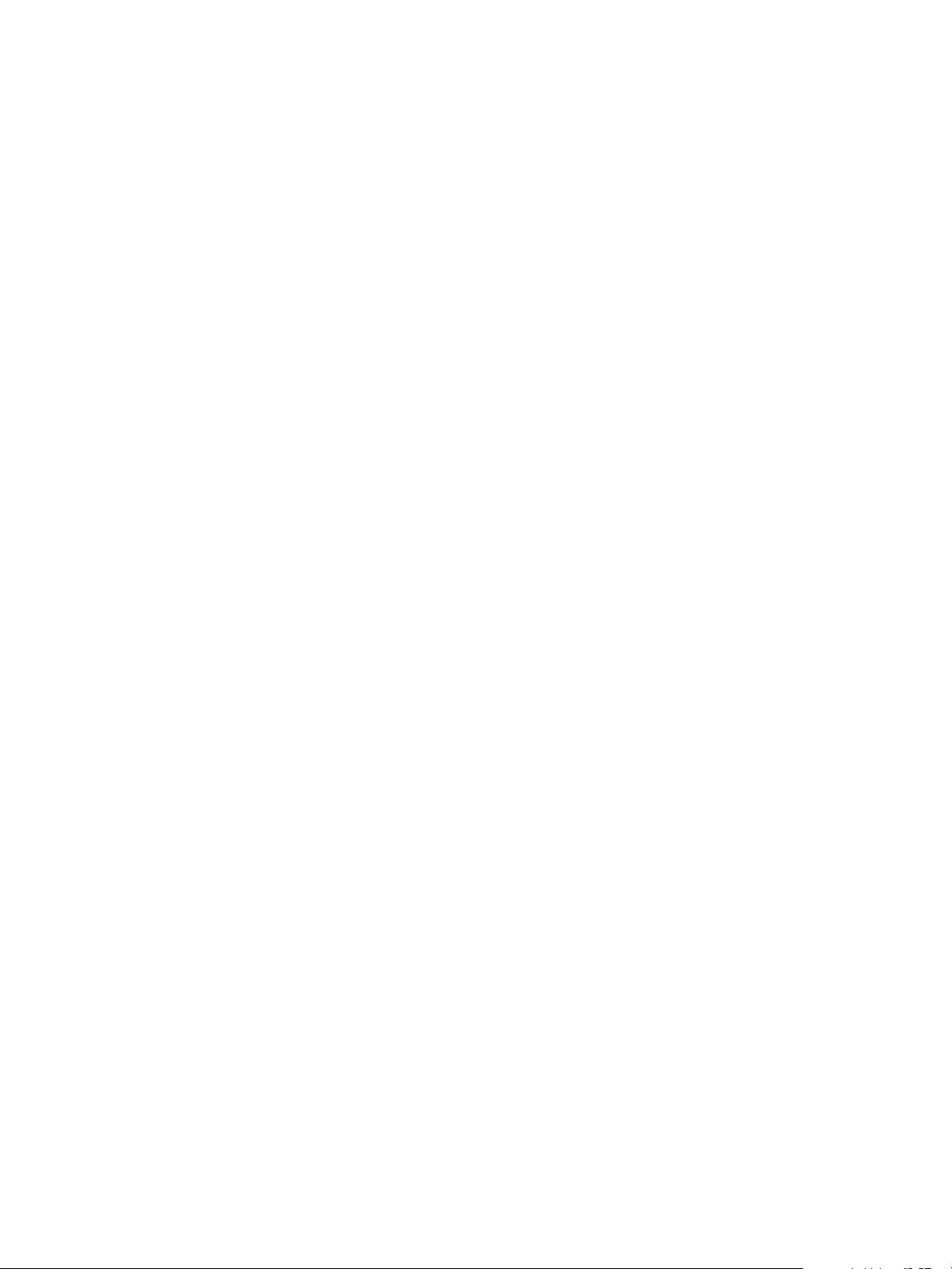
VMware vSphere Replication Administration
6 When the update finishes, select the System tab, and click Reboot.
7 Repeat the procedure to update any other vSphere Replication server instances.
VMware, Inc. 41
Page 42

Reconfigure the
vSphere Replication Appliance 7
If necessary, you can reconfigure the vSphere Replication appliance settings by using the virtual
appliance management interface (VAMI).
You provide the settings for the vSphere Replication appliance in the Deploy OVF wizard when you
deploy the appliance. If you selected automatic configuration of the appliance using an embedded
database, you can use the vSphere Replication appliance immediately after deployment. If necessary you
can modify the configuration settings of the vSphere Replication appliance after you deploy it.
n
Reconfigure General vSphere Replication Settings
You can use vSphere Replication immediately after you deploy the vSphere Replication appliance. If
necessary, you can reconfigure the general settings after deployment in the virtual appliance
management interface (VAMI).
n
Change the SSL Certificate of the vSphere Replication Appliance
vSphere Replication appliance uses certificate-based authentication for all connections that it
establishes with vCenter Server and remote site vSphere Replication appliances.
n
Change the Password of the vSphere Replication Appliance
You set the password of the vSphere Replication appliance when you deploy the appliance. You can
change the password after installation by using the virtual appliance management interface (VAMI).
n
Change Keystore and Truststore Passwords of the vSphere Replication Appliance
To increase security, you can change the default passwords of the vSphere Replication appliance
keystore and truststore. If you copy the keystores from the appliance to another machine, VMware
recommends that you change the passwords before the copy operation.
n
Configure vSphere Replication Network Settings
You can review current network settings and change address and proxy settings for
vSphere Replication. You might make these changes to match network reconfigurations.
n
Configure vSphere Replication System Settings
You can view the vSphere Replication system settings to gather information about the
vSphere Replication appliance. You can also set the system time zone, and reboot or shut down the
appliance.
VMware, Inc.
42
Page 43
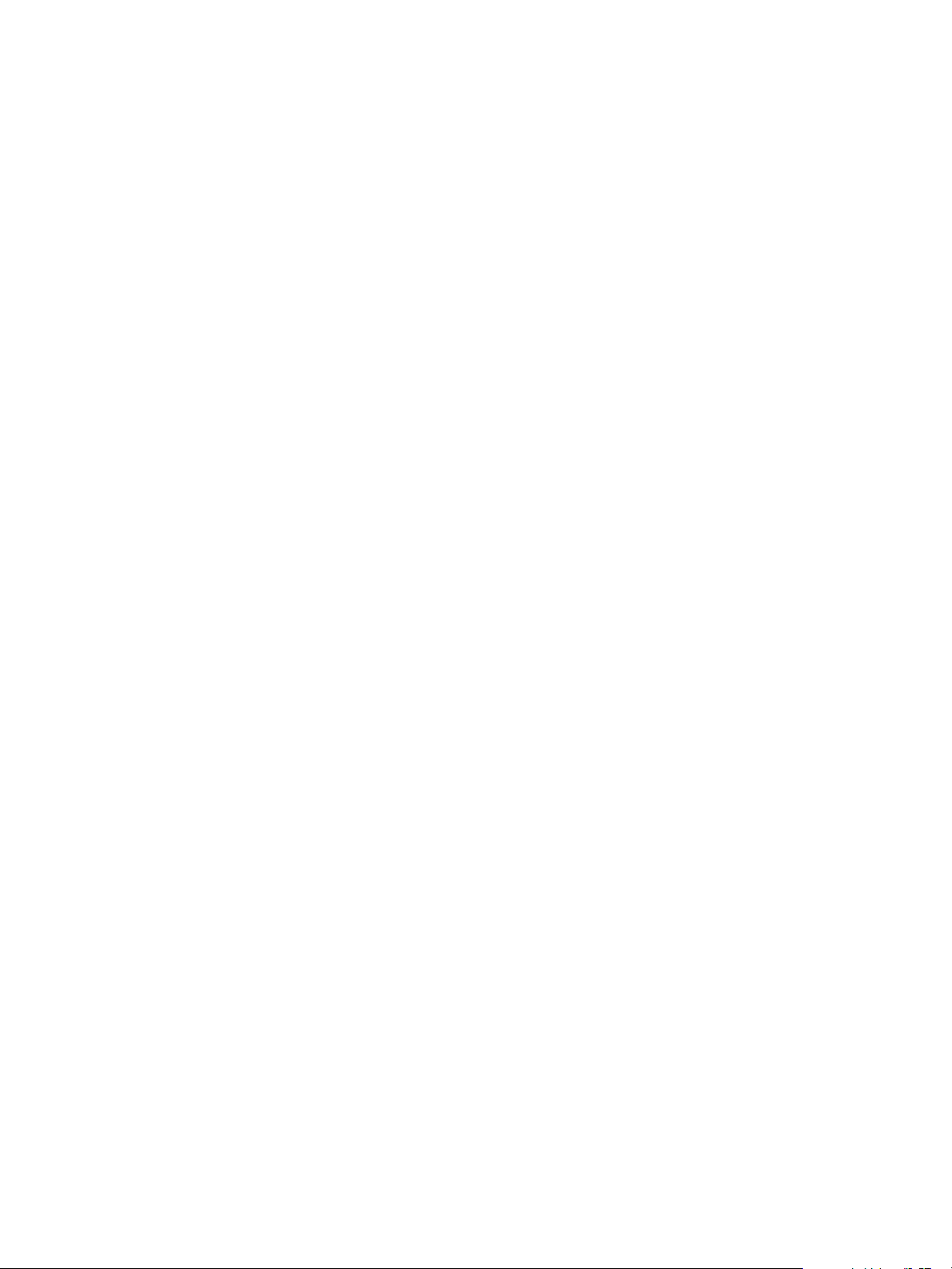
VMware vSphere Replication Administration
n
Reconfigure vSphere Replication to Use an External Database
The vSphere Replication appliance contains an embedded vPostgreSQL database that you can use
immediately after you deploy the appliance, without any additional database configuration. If
necessary, you can reconfigure vSphere Replication to use an external database.
n
Use the Embedded vSphere Replication Database
If you configured vSphere Replication to use an external database, you can reconfigure
vSphere Replication to use the embedded database.
Reconfigure General vSphere Replication Settings
You can use vSphere Replication immediately after you deploy the vSphere Replication appliance. If
necessary, you can reconfigure the general settings after deployment in the virtual appliance
management interface (VAMI).
The general settings of the vSphere Replication appliance include the name and IP address of the
vSphere Replication appliance, the address and port of the vCenter Server instance to which it connects,
and an administrator email address. You can change the general settings from the default values in the
virtual appliance management interface (VAMI).
For example, you can reconfigure the address of the vSphere Replication appliance if you did not specify
a fixed IP address when you deployed the appliance, and DHCP changes the address after deployment.
Similarly, you can update the address of the vCenter Server instance if the address changes after
deployment.
Prerequisites
n
Verify that the vSphere Replication appliance is powered on.
n
You must have administrator privileges to configure the vSphere Replication appliance.
n
You updated vCenter Server to the corresponding 5.5.x update release.
Procedure
1 Connect to the VAMI of the vSphere Replication appliance in a Web browser.
The URL for the VAMI is https://vr-appliance-address:5480.
2 Review and confirm the browser security exception, if applicable, to proceed to the login page.
3 Type the root user name and password for the appliance.
You configured the root password during the OVF deployment of the vSphere Replication appliance.
4 Select the VR tab and click Configuration.
5 Type the address of the vSphere Replication appliance or click Browse to select an IP address from
a list.
VMware, Inc. 43
Page 44

VMware vSphere Replication Administration
6 Type the address of the vCenter Server instance to use with this installation.
You must use the same address format that you used when you installed vCenter Server.
For example, if you used a fully qualified domain name during installation, you must use that FQDN. If
you used an IP address, you must use that IP address.
7 Type an administrator email address.
8 Click Save and Restart Service to apply the changes.
You reconfigured the general settings of the vSphere Replication appliance.
Change the SSL Certificate of the vSphere Replication
Appliance
vSphere Replication appliance uses certificate-based authentication for all connections that it establishes
with vCenter Server and remote site vSphere Replication appliances.
vSphere Replication does not use username and password based authentication. vSphere Replication
generates a standard SSL certificate when the appliance first boots and registers with vCenter Server.
The default certificate policy uses trust by thumbprint.
You can change the SSL certificate, for example if your company's security policy requires that you use
trust by validity and thumbprint or a certificate signed by a certification authority. You change the
certificate by using the virtual appliance management interface (VAMI) of the vSphere Replication
appliance. For information about the SSL certificates that vSphere Replication uses, see vSphere
Replication Certificate Verification and Requirements When Using a Public Key Certificate with vSphere
Replication.
Prerequisites
n
Verify that the vSphere Replication appliance is powered on.
n
You must have administrator privileges to configure the vSphere Replication appliance.
n
You updated vCenter Server to the corresponding 5.5.x update release.
Procedure
1 Connect to the VAMI of the vSphere Replication appliance in a Web browser.
The URL for the VAMI is https://vr-appliance-address:5480.
2 Type the root user name and password for the appliance.
You configured the root password during the OVF deployment of the vSphere Replication appliance.
3 (Optional) Click the VR tab and click Security to review the current SSL certificate.
4 Click Configuration.
VMware, Inc. 44
Page 45

VMware vSphere Replication Administration
5 (Optional) To enforce verification of certificate validity, select the Accept only SSL certificates
signed by a trusted Certificate Authority check box.
See vSphere Replication Certificate Verification for details of how vSphere Replication handles
certificates.
6 Generate or install a new SSL certificate.
Option Action
Generate a self-signed certificate Click Generate and Install. Using a self-signed certificate provides trust by
thumbprint only and might not be suitable for environments that require high
levels of security. You cannot use a self-signed certificate if you selected Accept
only SSL certificates signed by a trusted Certificate Authority.
Upload a certificate Click Browse to select a PKCS#12 certificate and click Upload and Install.
Public key certificates must meet certain requirements. See Requirements When
Using a Public Key Certificate with vSphere Replication.
7 Click Save and Restart Service to apply the changes.
You changed the SSL certificate and optionally changed the security policy to use trust by validity and
certificates signed by a certificate authority.
Note If you change a certificate on one of the source or target sites, its status changes to
Disconnected. You can reconnect the source and target sites manually. Alternatively, the sites reconnect
when you run an operation between them.
vSphere Replication Certificate Verification
vSphere Replication verifies the certificates of vCenter Server and remote vSphere Replication servers.
All communication between vCenter Server, the local vSphere Replication appliance, and the remote
vSphere Replication appliance goes through a vCenter Server proxy at port 80. All SSL traffic is
tunnelled.
VMware, Inc. 45
Page 46

VMware vSphere Replication Administration
vSphere Replication can trust remote server certificates either by verifying the validity of the certificate
and its thumbprint or by verifying the thumbprint only. The default is to verify by thumbprint only. You can
activate the verification of the certificate validity in the virtual appliance management interface (VAMI) of
the vSphere Replication appliance by selecting the option Accept only SSL certificates signed by a
trusted Certificate Authority when you upload a certificate.
Thumbprint Verification vSphere Replication checks for a thumbprint match. vSphere Replication
trusts remote server certificates if it can verify the the thumbprints through
secure vSphere platform channels or, in some rare cases, after the user
confirms them. vSphere Replication only takes certificate thumbprints into
account when verifying the certificates and does not check certificate
validity.
Verification of
Thumbprint and
Certificate Validity
vSphere Replication checks the thumbprint and checks that all server
certificates are valid. If you select the Accept only SSL certificates
signed by a trusted Certificate Authority option, vSphere Replication
refuses to communicate with a server with an invalid certificate. When
verifying certificate validity, vSphere Replication checks expiration dates,
subject names and the certificate issuing authorities.
In both modes, vSphere Replication retrieves thumbprints from vCenter Server. vSphere Replication
refuses to communicate with a server if the automatically determined thumbprint differs from the actual
thumbprint that it detects while communicating with the respective server.
You can mix trust modes between vSphere Replication appliances at different sites. A pair of
vSphere Replication appliances can work successfully even if you configure them to use different trust
modes.
Requirements When Using a Public Key Certificate with vSphere
Replication
If you enforce verification of certificate validity by selecting Accept only SSL certificates signed by a
trusted Certificate Authority in the virtual appliance management interface (VAMI) of the
vSphere Replication appliance, some fields of the certificate request must meet certain requirements.
vSphere Replication can only import and use certificates and private keys from a file in the PKCS#12
format. Sometimes these files have a .pfx extension.
n
The certificate must be issued for the same server name as the value in the VRM Host setting in the
VAMI. Setting the certificate subject name accordingly is sufficient, if you put a host name in the VRM
Host setting. If any of the certificate Subject Alternative Name fields of the certificate matches the
VRM Host setting, this will work as well.
n
vSphere Replication checks the issue and expiration dates of the certificate against the current date,
to ensure that the certificate has not expired.
VMware, Inc. 46
Page 47

VMware vSphere Replication Administration
n
If you use your own certificate authority, for example one that you create and manage with the
OpenSSL tools, you must add the fully qualified domain name or IP address to the OpenSSL
configuration file.
n
If the fully qualified domain name of the appliance is VR1.example.com, add subjectAltName =
DNS: VR1.example.com to the OpenSSL configuration file.
n
If you use the IP address of the appliance, add subjectAltName = IP: vr-appliance-ip-
address to the OpenSSL configuration file.
n
vSphere Replication requires a trust chain to a well-known root certificate authority.
vSphere Replication trusts all the certificate authorities that the Java Virtual Machine trusts. Also, you
can manually import additional trusted CA certificates in /opt/vmware/hms/security/hms-
truststore.jks on the vSphere Replication appliance.
n
vSphere Replication accepts MD5 and SHA1 signatures, but VMware recommends that you use
SHA256 signatures.
n
vSphere Replication does not accept RSA or DSA certificates with 512-bit keys. vSphere Replication
requires at least 1024-bit keys. VMware recommends using 2048-bit public keys. vSphere Replication
shows a warning if you use a 1024-bit key.
Change the Password of the vSphere Replication Appliance
You set the password of the vSphere Replication appliance when you deploy the appliance. You can
change the password after installation by using the virtual appliance management interface (VAMI).
Prerequisites
n
Verify that the vSphere Replication appliance is powered on.
n
You must have administrator privileges to configure the vSphere Replication appliance.
n
You updated vCenter Server to the corresponding 5.5.x update release.
Procedure
1 Connect to the VAMI of the vSphere Replication appliance in a Web browser.
The URL for the VAMI is https://vr-appliance-address:5480.
2 Type the root user name and password for the appliance.
You configured the root password during the OVF deployment of the vSphere Replication appliance.
3 Click the VR tab and click Security.
4 Type the current password in the Current Password text box.
5 Type the new password in the New Password and the Confirm New Password text boxes.
The password must be a minimum of eight characters. vSphere Replication does not support blank
passwords.
VMware, Inc. 47
Page 48

VMware vSphere Replication Administration
6 Click Apply to change the password.
Change Keystore and Truststore Passwords of the vSphere Replication Appliance
To increase security, you can change the default passwords of the vSphere Replication appliance
keystore and truststore. If you copy the keystores from the appliance to another machine, VMware
recommends that you change the passwords before the copy operation.
The keystore and truststore passwords might be stored in an access restricted config file.
vSphere Replication has the following keystores:
n
/opt/vmware/hms/security/hms-keystore.jks, which contains the vSphere Replication
appliance private key and certificate.
n
/opt/vmware/hms/security/hms-truststore.jks, which contains additional CA certificates
besides the ones that Java already trusts.
Procedure
1 To change the hms-keystore.jks password, log in as root.
2 Obtain the current hms-keystore password.
# /opt/vmware/hms/hms-configtool -cmd list | grep keystore
Example of the output hms-keystore-password = old_password
3 Change the hms-keystore password.
# /usr/java/default/bin/keytool -storepasswd -storepass old_password -new new_password -
keystore /opt/vmware/hms/security/hms-keystore.jks
4 Change the vSphere Replication appliance private key password.
# /usr/java/default/bin/keytool -keypasswd -alias jetty -keypass
old_password -new new_password -storepass new_password -keystore
/opt/vmware/hms/security/hms-keystore.jks
5 Update the configuration with the new password.
/opt/vmware/hms/hms-configtool -cmd reconfig -property
'hms-keystore-password=new_password'
6 Reboot the appliance for the changes to take effect.
# reboot
7 To change the hms-truststore.jks password, log in as root.
VMware, Inc. 48
Page 49

VMware vSphere Replication Administration
8 Obtain the current hms-truststore password.
# /opt/vmware/hms/hms-configtool -cmd list | grep truststore
Example of the output: hms-truststore-password = old_password
9 Change the hms-truststore password.
# /usr/java/default/bin/keytool -storepasswd -storepass
old_password -new new_password -keystore
/opt/vmware/hms/security/hms-truststore.jks
10 Update the configuration with the new password.
/opt/vmware/hms/hms-configtool -cmd reconfig -property
'hms-truststore-password=new_password'
11 Restart the vSphere Replication service.
# service hms restart
Configure vSphere Replication Network Settings
You can review current network settings and change address and proxy settings for vSphere Replication.
You might make these changes to match network reconfigurations.
Prerequisites
n
Verify that the vSphere Replication appliance is powered on.
n
You must have administrator privileges to configure the vSphere Replication appliance.
n
You updated vCenter Server to the corresponding 5.5.x update release.
Procedure
1 Connect to the VAMI of the vSphere Replication appliance in a Web browser.
The URL for the VAMI is https://vr-appliance-address:5480.
2 Type the root user name and password for the appliance.
You configured the root password during the OVF deployment of the vSphere Replication appliance.
3 Click the Network tab.
4 Click Status to review current network settings.
VMware, Inc. 49
Page 50

VMware vSphere Replication Administration
5 Click Address to review or modify IPv4 and IPv6 address settings.
IP Address Type Option Description
IPv4 DHCP DHCP is not recommended if the IP address of the appliance might change if it reboots.
IPv4 Static With a static IPv4 address, you can modify the IP settings, DNS settings, netmask, and host
name information.
IPv4 None Deactivates IPv4 addresses.
IPv6 Auto Automatic assignment of IPv6 addresses is not recommended if the IP address of the appliance
might change if it reboots.
IPv6 Static With a static IPv6 address, you can modify the IP address and the address prefix.
6 Click Save Settings.
If you do not click Save Settings, changes are discarded.
7 Click Proxy to review or modify proxy settings.
a Select Use a proxy server to use a proxy server.
b Type a proxy server name in the HTTP Proxy Server text box.
c Type a proxy port in the Proxy Port text box.
d (Optional) Type a proxy server user name and password.
8 Click Save Settings.
If you do not click Save Settings, changes are discarded.
What to do next
A network address change might require you to reconnect the source and target sites and might also
require a change of certificate if you have activated verification of certificate validity.
Configure vSphere Replication System Settings
You can view the vSphere Replication system settings to gather information about the
vSphere Replication appliance. You can also set the system time zone, and reboot or shut down the
appliance.
Prerequisites
n
Verify that the vSphere Replication appliance is powered on.
n
You must have administrator privileges to configure the vSphere Replication appliance.
n
You updated vCenter Server to the corresponding 5.5.x update release.
Procedure
1 Connect to the VAMI of the vSphere Replication appliance in a Web browser.
The URL for the VAMI is https://vr-appliance-address:5480.
VMware, Inc. 50
Page 51

VMware vSphere Replication Administration
2 Type the root user name and password for the server.
3 Click the System tab.
4 Click Information.
You can review information about vSphere Replication, and reboot or shutdown the appliance.
Option Description
Vendor Vendor name
Appliance Name vSphere Replication appliance name
Appliance Version vSphere Replication version
Hostname Hostname of the appliance
OS Name Operating system name and version
OVF Environment: View Displays information about the OVF environment
Reboot Reboots the virtual appliance
Shutdown Shuts down the virtual appliance
Shutting down the vSphere Replication appliance stops configured replications and prevents you from
configuring replication of new virtual machines as well as modifying existing replication settings.
5 Click Time Zone.
Option Description
System Time Zone Time zones are available from the drop-down list
Save Settings Saves settings
Cancel Changes Discards changes
Reconfigure vSphere Replication to Use an External
Database
The vSphere Replication appliance contains an embedded vPostgreSQL database that you can use
immediately after you deploy the appliance, without any additional database configuration. If necessary,
you can reconfigure vSphere Replication to use an external database.
Each vSphere Replication appliance requires its own database. If the database at either site is corrupted,
vSphere Replication does not function. vSphere Replication cannot use the vCenter Server database
because it has different database schema requirements. However, if you do not use the embedded
vSphere Replication database you can use the vCenter database server to create and support an
external vSphere Replication database.
You might need to use an external database to improve performance or load balancing, for easier backup,
or to meet your company's database standards.
Note vSphere Replication server inside the vSphere Replication appliance uses its own embedded
database and config files. Configuring VRMS to use external database does not provide protection of
losing the vSphere Replication appliance or any Additional vSphere Replication Server appliance.
VMware, Inc. 51
Page 52

VMware vSphere Replication Administration
If you reinitialize the database after you deploy vSphere Replication, you must go to the
vSphere Replication virtual appliance management interface (VAMI) to reconfigure vSphere Replication to
use the new database connection.
Prerequisites
n
Verify that the vSphere Replication appliance is powered on.
n
You must have administrator privileges to configure the vSphere Replication appliance.
n
You must create and configure the external database before you connect it to vSphere Replication.
See Databases that vSphere Replication Supports for the configuration requirements for each
supported type of database.
Procedure
1 Connect to the VAMI of the vSphere Replication appliance in a Web browser.
The URL for the VAMI is https://vr-appliance-address:5480.
2 Type the root user name and password for the appliance.
You configured the root password during the OVF deployment of the vSphere Replication appliance.
3 Select the VR tab and click Configuration.
4 Select Manual configuration to specify a configuration or select Configure from an existing VRM
database to use a previously established configuration.
5 In the DB text boxes, provide information about the database for vSphere Replication to use.
Option Setting
DB Type Select SQL Server or Oracle.
DB Host IP address or fully qualified domain name of the host on which the database server is running.
DB Port Port on which to connect to the database.
DB Username Username for the vSphere Replication database user account that you create on the database server.
DB Password Password for the vSphere Replication database user account that you create on the database server.
DB Name Name of the vSphere Replication database instance.
DB URL Auto-generated and hidden by default. Advanced users can fine-tune other database properties by modifying
the URL, for example if you use a named instance of SQL Server.
6 Click Save and Restart Service to apply the changes.
You configured vSphere Replication to use an external database instead of the database that is
embedded in the vSphere Replication appliance.
VMware, Inc. 52
Page 53

VMware vSphere Replication Administration
Databases that vSphere Replication Supports
The vSphere Replication virtual appliance includes the VMware standard embedded vPostgreSQL
database. You can also configure vSphere Replication to use an external database.
Automated migration between the embedded database and any external databases is not supported in
any direction. If you must configure an external database, you must manually migrate the data or
manually recreate all replications.
You can configure vSphere Replication to use one of the supported external databases.
n
Microsoft SQL
n
Oracle
External vPostgreSQL databases are not supported. vSphere Replication supports the same database
versions as vCenter Server. For supported database versions, see the VMware Product Interoperability
Matrixes at http://partnerweb.vmware.com/comp_guide2/sim/interop_matrix.php?.
n
Configure Microsoft SQL Server for vSphere Replication
When you create a Microsoft SQL Server database, you must configure it correctly to support
vSphere Replication.
n
Configure Oracle Server for vSphere Replication
You must configure an Oracle Server database correctly to support vSphere Replication.
Configure Microsoft SQL Server for vSphere Replication
When you create a Microsoft SQL Server database, you must configure it correctly to support
vSphere Replication.
You use SQL Server Management Studio to create and configure an SQL Server database for
vSphere Replication.
This information provides the general steps that you must perform to configure an SQL Server database
for vSphere Replication. For instructions about how to perform the relevant steps, see the SQL Server
documentation.
Prerequisites
Verify that the SQL Server Browser service is running.
Procedure
1 Select Mixed Mode Authentication when you create the database instance.
The vSphere Replication appliance and the database server run on different hosts, so you must use
mixed mode authentication and not Windows Authentication.
2 Use either a named instance or the default instance of SQL Server.
If you intend to use dynamic TCP ports, you must use a named instance of SQL Server.
VMware, Inc. 53
Page 54

VMware vSphere Replication Administration
3 Enable TCP on the database instance.
4 Set a TCP port.
Option Action
Static TCP port Set the TCP port to the default of 1433.
Dynamic TCP port a Use a named instance of SQL Server. You can only use dynamic ports with a
named instance of SQL Server.
b Select the Show DB URL check box in the virtual appliance management
interface (VAMI) of the vSphere Replication appliance.
c Modify the DB URL value. Replace port=port_number with
instanceName=instance_name in the URL.
d Use the PortQuery command from a remote machine to check that the port
on which the SQL Server Browser service runs is not blocked by a firewall.
The SQL Server Browser runs on port 1434. Type the PortQuery command
in a terminal window.
PortQry.exe -n Machine_Name -p UDP -e 1434
5 Verify that the firewall on the database server permits inbound connections on the TCP port.
6 Create the vSphere Replication security login.
7 Create the vSphere Replication database and set the vSphere Replication security login as the
database owner.
8 Keep the dbo user and dbo schema settings.
Because the vSphere Replication security login is the database owner, it maps to the database user
dbo and uses the dbo schema.
Configure Oracle Server for vSphere Replication
You must configure an Oracle Server database correctly to support vSphere Replication.
You create and configure an Oracle Server database for vSphere Replication by using the tools that
Oracle Server provides.
This information provides the general steps that you must perform to configure an Oracle Server
database for vSphere Replication. For instructions about how to perform the relevant steps, see the
Oracle documentation.
Procedure
1 When creating the database instance, specify UTF-8 encoding.
2 Create the vSphere Replication database user account.
3 If they are not selected already, select the CONNECT and RESOURCE roles.
These roles provide the privileges that vSphere Replication requires.
VMware, Inc. 54
Page 55

VMware vSphere Replication Administration
Use the Embedded vSphere Replication Database
If you configured vSphere Replication to use an external database, you can reconfigure
vSphere Replication to use the embedded database.
The vSphere Replication appliance includes an embedded vPostgreSQL database. The embedded
database is preconfigured for use with vSphere Replication and is enabled if you accept the default
Performs initial configuration of the appliance using an embedded database option when you
deploy the vSphere Replication appliance. If you reconfigured vSphere Replication to use an external
database after deployment, you can switch to the embedded database. After switching databases, you
must manually configure replications again as the replication management data is not migrated to the
database. You can use the reset feature in the embedded database to drop replications, site connections
and external vSphere Replication registrations.
Prerequisites
n
Verify that the vSphere Replication appliance is powered on.
n
You must have administrator privileges to configure the vSphere Replication appliance.
n
You must have reconfigured vSphere Replication to use an external database.
Procedure
1 Connect to the VAMI of the vSphere Replication appliance in a Web browser.
The URL for the VAMI is https://vr-appliance-address:5480.
2 Type the root user name and password for the appliance.
You configured the root password during the OVF deployment of the vSphere Replication appliance.
3 Select the VR tab and click Configuration.
4 Select Configure using the embedded database.
5 (Optional) Click Reset Embedded Database to reset the database.
6 Click Save and Restart Service to apply the changes.
You configured vSphere Replication to use the embedded vSphere Replication database.
VMware, Inc. 55
Page 56

Replicating Virtual Machines 8
With vSphere Replication you can replicate virtual machines from a source site to a target site.
You can set a recovery point objective (RPO) to a certain time interval depending on your data protection
needs. vSphere Replication applies all changes made to virtual machines configured for replication at the
source site to their replicas at the target site. This process reoccurs at the RPO interval that you set.
To replicate a virtual machine using vSphere Replication, you must deploy the vSphere Replication
appliance at the source and target sites. A vSphere Replication infrastructure requires one
vSphere Replication appliance at each site.
The source and target sites must be connected for you to be able to configure replications. If one of the
sites is unreachable from the other site, is offline, if authentication fails, or if the certificates have changed,
it shows the disconnected state in the vSphere Replication interface. You cannot perform replications if
one of the sites is in the disconnected state due to these reasons. The sites can also appear in the
disconnected state if you log in to the vSphere Web Client when a previous login session has expired.
In this case, scheduled replications continue as normal. See vSphere Replication Sites Appear in the
Disconnected State.
vSphere Replication does not support the recovery of multiple virtual machines from the same workflow.
Each recovery workflow is for an individual virtual machine.
You cannot replicate powered-off virtual machines. Replication begins when the virtual machine is
powered on. You cannot use vSphere Replication to replicate virtual machine templates.
This section includes the following topics:
n
How the Recovery Point Objective Affects Replication Scheduling
n
Replicating a Virtual Machine and Enabling Multiple Point in Time Instances
n
Using vSphere Replication with Virtual SAN Storage
n
Replicating Virtual Machines Using Replication Seeds
n
Replicating a Virtual Machine in a Single vCenter Server Instance
n
Configure Replication for a Single Virtual Machine
n
Configure Replication for Multiple Virtual Machines
n
Move a Virtual Machine to a New vSphere Replication Server
VMware, Inc.
56
Page 57

VMware vSphere Replication Administration
n
Stop Replicating a Virtual Machine
n
Reconfiguring Replications
How the Recovery Point Objective Aects Replication
Scheduling
The Recovery Point Objective (RPO) value you set during replication configuration affects replication
scheduling.
If you set an RPO of x minutes, the latest available replication instance can never reflect a state that is
older than x minutes. A replication instance reflects the state of a virtual machine at the time the
replication starts.
You set the RPO during replication configuration to 15 minutes. If the replication starts at 12:00 and it
takes five minutes to transfer to the target site, the instance becomes available on the target site at 12:05,
but it reflects the state of the virtual machine at 12:00. The next replication can start no later than 12:10.
This replication instance is then available at 12:15 when the first replication instance that started at 12:00
expires.
If you set the RPO to 15 minutes and the replication takes 7.5 minutes to transfer an instance,
vSphere Replication transfers an instance all the time. If the replication takes more than 7.5 minutes, the
replication encounters periodic RPO violations. For example, if the replication starts at 12:00 and takes 10
minutes to transfer an instance, the replication finishes at 12:10. You can start another replication
immediately, but it finishes at 12:20. During the time interval 12:15-12:20, an RPO violation occurs
because the latest available instance started at 12:00 and is too old.
The replication scheduler tries to satisfy these constraints by overlapping replications to optimize
bandwidth use and might start replications for some virtual machines earlier than expected.
To determine the replication transfer time, the replication scheduler uses the duration of the last few
instances to estimate the next one.
Replicating a Virtual Machine and Enabling Multiple Point in Time Instances
You can recover virtual machines at specific points in time (PIT) such as the last known consistent state.
When you configure replication of a virtual machine, you can enable multiple point in time (PIT) instances
in the recovery settings in the Configure Replication wizard. vSphere Replication retains a number of
snapshot instances of the virtual machine on the target site based on the retention policy that you specify.
vSphere Replication supports maximum of 24 snapshot instances. After you recover a virtual machine,
you can revert it to a specific snapshot.
During replication, vSphere Replication replicates all aspects of the virtual machine to the target site,
including any potential viruses and corrupted applications. If a virtual machine suffers from a virus or
corruption and you have configured vSphere Replication to keep PIT snapshots, you can recover the
virtual machine and then revert it to a snapshot of the virtual machine in its uncorrupted state.
VMware, Inc. 57
Page 58

vSphere Web Client
VR Appliance
t1
VM
VM VM VM
t3t2
vSphere Web Client
VR Appliance
VM
Replication
Source Site
Target Site
t0
VMware vSphere Replication Administration
You can also use the PIT instances to recover the last known good state of a database.
Note vSphere Replication does not replicate virtual machine snapshots.
Figure 8‑1. Recovering a Virtual Machine at Points in Time (PIT)
Using vSphere Replication with Virtual SAN Storage
You can use VMware Virtual SAN datastores as a target datastore when configuring replications. Follow
the guidelines when using vSphere Replication with Virtual SAN storage.
Note VMware Virtual SAN is a fully supported feature of vSphere 5.5u1.
n
You can use Virtual SAN in production environments with vSphere Replication 5.5.1 and vSphere
5.5u1.
n
Virtual SAN is an experimental feature in vSphere 5.5. You can perform testing with Virtual SAN with
vSphere Replication 5.5.0 and vSphere 5.5, but it is not supported for use in production
environments. See the release notes for the vSphere Replication 5.5.0 release for information about
how to enable Virtual SAN in vSphere 5.5.
vSphere Replication does not support replicating or recovering virtual machines to the root folders with
user-friendly names on Virtual SAN datastores. These names can change, which causes replication
errors. When selecting Virtual SAN datastores, always select folders with UUID names, which do not
change.
Configuring Replications
When configuring replications for a single virtual machine, vSphere Replication creates the destination
folder that you choose, obtains the UUID reference for that folder, and then uses the UUID name rather
than the user-friendly name. The UUID name is visible when vSphere Replication displays the target
folders when reconfiguring replications.
When configuring replication for multiple virtual machines, create a root folder in the Virtual SAN
datastore, obtain its UUID name, and use the folder that is identified by the UUID in the replication wizard.
Configure vSphere Replication on batches of a maximum of 30 virtual machines at a time.
VMware, Inc. 58
Page 59

VMware vSphere Replication Administration
Configuring Replications by Using Replication Seeds
When copying replication seed files to the target datastore, you can use the vSphere Web Client to create
a new root folder on a Virtual SAN datastore, or place the files in an existing folder. When you configure
replications that use replication seeds, you must select the folder by using its UUID name. Selecting the
user-friendly folder names is not supported.
Reconfiguring Replications
If you want to change the destination folder for a disk or the virtual machine config files, you must use the
following options:
n
Select the UUID name of an existing folder.
n
Allow vSphere Replication to create a new folder and obtain its UUID name.
Limits of Using vSphere Replication with Virtual SAN Storage
For reasons of load and I/O latency, Virtual SAN storage is subject to limits in terms of the numbers of
hosts that you can include in a Virtual SAN cluster and the number of virtual machines that you can run
on each host. See the Limits section in the VMware Virtual SAN Design and Sizing Guide at
http://www.vmware.com/products/virtual-san/resources.html.
Using vSphere Replication adds to the load on the storage. Every virtual machine generates regular read
and write operations. Configuring vSphere Replication on those virtual machines adds another read
operation to the regular read and write operations, which increases the I/O latency on the storage. The
precise number of virtual machines that you can replicate to Virtual SAN storage by using
vSphere Replication depends on your infrastructure. If you notice slower response times when you
configure vSphere Replication for virtual machines in Virtual SAN storage, monitor the I/O latency of the
Virtual SAN infrastructure. Potentially reduce the number of virtual machines that you replicate in the
Virtual SAN datastore.
Retaining Point-in-Time Snapshots when Using Virtual SAN
Storage
Virtual SAN storage stores virtual machine disk files as a set of objects and components. Each disk object
in Virtual SAN storage has mirror and witness objects. In the default Virtual SAN storage policy, a disk
object has 2 mirrors and one witness. The number of mirror components is determined by the size of the
virtual machine disk and the number of failures to tolerate that you set in your Virtual SAN storage policy.
A mirror object is divided into components of a maximum size of 256 GB each.
n
If a virtual machine has one 256 GB disk and you use the default Virtual SAN storage policy, the disk
object will have 2 mirror components of 256 GB each and 1 witness, to make a total of 3 components.
n
If a virtual machine has one 512 GB disk and you use the default Virtual SAN storage policy, the disk
object will have 4 mirror components of 256 GB each and 1 witness, to make a total of 5 components.
VMware, Inc. 59
Page 60

VMware vSphere Replication Administration
See the VMware Virtual SAN Design and Sizing Guide at
http://www.vmware.com/products/virtual-san/resources.html for explanations of objects, components,
mirrors, witnesses, and Virtual SAN storage policies.
If you enable multiple point-in-time (PIT) snapshots, you must make allowances for the additional
components that each snapshot creates in the Virtual SAN storage, based on the number of disks per
virtual machine, the size of the disks, the number of PIT snapshots to retain, and the number of failures to
tolerate. When retaining PIT snapshots and using Virtual SAN storage, you must calculate the number of
extra components that you require for each virtual machine:
Number of disks x number of PIT snapshots x number of mirror and witness components
Examples of using this formula demonstrate that retaining PIT snapshots rapidly increases the number of
components in the Virtual SAN storage for every virtual machine that you configure for
vSphere Replication:
n
You have a virtual machine with two 256 GB disks for which you retain 10 MPIT snapshots, and you
set the default Virtual SAN storage policy:
n
2 (number of disks) x 10 (number of PIT snapshots) x 3 (2 mirror components + 1 witness) = 60
components for this one virtual machine.
n
You have a virtual machine with two 512 GB disks for which you retain 10 PIT snapshots, and you set
the default Virtual SAN storage policy:
n
2 (number of disks) x 10 (number of PIT snapshots) x 5 (4 mirror components of 256 GB each + 1
witness) = 100 components for this one virtual machine.
The number of PIT snapshots that you retain can increase I/O latency on the Virtual SAN storage.
Replicating Virtual Machines Using Replication Seeds
You can use replication seeds if a duplicate file is found for the virtual machine on the destination
datastore. vSphere Replication compares differences and replicates only the changed blocks.
To avoid network bandwidth consumption for the amount of data that has to be replicated on initial full
synchronization, vSphere Replication allows you to copy your virtual disk files to the remote datacenter
and point those as replication seeds during configuring replication. vSphere Replication compares the
differences and replicates only the changed blocks.
When configuring replication for a virtual machine, vSphere Replication looks for a disk with the same
filename in the target datastore. If a file with the same name exists, vSphere Replication prompts you with
a warning and offers you the option to use the target disk as a seed for replication. If you accept the
option, vSphere Replication compares the differences and replicates only the changed blocks after the
virtual machine replication is fully configured and enabled. If you do not accept the prompt, then you must
change the target location for your replication.
Note The source virtual machine must be powered off before downloading the vmdk files that are used
as seeds for the replication.
VMware, Inc. 60
Page 61

VMware vSphere Replication Administration
Replicating a Virtual Machine in a Single vCenter Server Instance
You can use vSphere Replication to replicate a virtual machine in a single vCenter Server even if the
vCenter Server instance has only one host in its inventory.
When you configure replication in a single vCenter Server instance, you can select the source site as the
target site for replication. You then configure replication in the same way as for an infrastructure with a
source and a target site. For example, you can replicate a virtual machine to a different datastore
attached to the same host or another host. vSphere Replication prevents you from using the source or
replicated virtual machine's vmdk files as the target of the replication.
The virtual machine name must be unique in the same folder in the vCenter Server inventory. In the
recovery wizard, vSphere Replication does not allow you to select a folder if there is already a virtual
machine with the same name registered to it. During recovery if there is a virtual machine with the same
name, you might see an error message. See Error Recovering Virtual Machine in a Single vCenter Server
Instance for more information.
Note If you install vSphere Replication as part of a vCenter Site Recovery Manager (SRM) deployment,
any replications that you configure in the same vCenter Server instance are not visible in the SRM user
interface. You can still monitor and manage these replications in the vSphere Replication user interface in
the vSphere Web Client.
Configure Replication for a Single Virtual Machine
vSphere Replication can protect individual virtual machines and their virtual disks by replicating them to
another location.
When you configure replication, you set a recovery point objective (RPO) to determine the period of time
between replications. For example, an RPO of 1 hour seeks to ensure that a virtual machine loses no
more than 1 hour of data during the recovery. For smaller RPOs, less data is lost in a recovery, but more
network bandwidth is consumed keeping the replica up to date.
Every time that a virtual machine reaches its RPO target, vSphere Replication records approximately
3800 bytes of data in the vCenter Server events database. If you set a low RPO period, this can quickly
create a large volume of data in the database. To avoid creating large volumes of data in the
vCenter Server events database, limit the number of days that vCenter Server retains event data. See
Configure Database Retention Policy in the vCenter Server and Host Management Guide. Alternatively,
set a higher RPO value.
vSphere Replication guarantees crash consistency amongst all the disks that belong to a virtual machine.
If you use VSS quiescing, you might obtain a higher level of consistency. The available quiescing types
are determined by the virtual machine's operating system. See Compatibility Matrixes for vSphere
Replication 5.5 for Microsoft Volume Shadow Copy Service (VSS) quiescing support for Windows virtual
machines.
VMware, Inc. 61
Page 62

VMware vSphere Replication Administration
You can configure virtual machines to replicate to a Virtual SAN datastore on the target site. See Using
vSphere Replication with Virtual SAN Storage for the limitations when using vSphere Replication with
Virtual SAN.
Note VMware Virtual SAN is a fully supported feature of vSphere 5.5u1.
n
You can use Virtual SAN in production environments with vSphere Replication 5.5.1 and vSphere
5.5u1.
n
Virtual SAN is an experimental feature in vSphere 5.5. You can perform testing with Virtual SAN with
vSphere Replication 5.5.0 and vSphere 5.5, but it is not supported for use in production
environments. See the release notes for the vSphere Replication 5.5.0 release for information about
how to enable Virtual SAN in vSphere 5.5.
Prerequisites
Verify that you have deployed a vSphere Replication appliance at both sites.
Procedure
1 On the vSphere Web Client Home page, click VMs and Templates.
2 Browse the inventory to find the single virtual machine to replicate using vSphere Replication.
3 Right-click the virtual machine and select All vSphere Replication Actions > Configure replication.
4 Select the target site.
n
If you have already connected the source and target sites, select the target site from the list.
n
If you have not connected the source and target sites, and the target site is local, select the target
site from the list.
n
If you have not connected the source and target sites, and the target site is remote, click Add
Remote Site and enter the IP or name, and credentials to connect to the site.
5 Accept the automatic assignment of a vSphere Replication server or select a particular server on the
target site.
6 Select the target location datastore. Optionally, you can select the virtual machine storage policy.
7 If you select Advanced disk configuration, you can configure the virtual machine's individual disks
one at a time.
For each disk you can select its virtual format, storage policy, and specify a datastore where it is
replicated. Disable replication of the disk by deselecting Enable disk replication.
8 Select a Guest OS Quiescing configuration, if applicable to the source virtual machine operating
system.
9 Use the RPO slider or enter a value to configure the maximum amount of data that can be lost in the
case of a site failure. Optionally, enable point in time instances and specify instance retention policy.
The available RPO range is from 15 minutes to 24 hours.
VMware, Inc. 62
Page 63

VMware vSphere Replication Administration
10 Review the settings and click Finish to establish replication.
vSphere Replication starts an initial full synchronization of the virtual machine files to the designated
datastore on the target site.
Configure Replication for Multiple Virtual Machines
You can configure replication for multiple virtual machines using the multi-VM configure replication wizard.
When you configure replication, you set a recovery point objective (RPO) to determine the period of time
between replications. For example, an RPO of 1 hour seeks to ensure that a virtual machine loses no
more than 1 hour of data during the recovery. For smaller RPOs, less data is lost in a recovery, but more
network bandwidth is consumed keeping the replica up to date.
Every time that a virtual machine reaches its RPO target, vSphere Replication records approximately
3800 bytes of data in the vCenter Server events database. If you set a low RPO period, this can quickly
create a large volume of data in the database. To avoid creating large volumes of data in the
vCenter Server events database, limit the number of days that vCenter Server retains event data. See
Configure Database Retention Policy in the vCenter Server and Host Management Guide. Alternatively,
set a higher RPO value.
vSphere Replication guarantees crash consistency amongst all the disks that belong to a virtual machine.
If you use VSS quiescing, you might obtain a higher level of consistency. The available quiescing types
are determined by the virtual machine's operating system. See Compatibility Matrixes for vSphere
Replication 5.5 for Microsoft Volume Shadow Copy Service (VSS) quiescing support for Windows virtual
machines.
You can configure virtual machines to replicate to a Virtual SAN datastore on the target site. See Using
vSphere Replication with Virtual SAN Storage for the limitations when using vSphere Replication with
Virtual SAN.
Note VMware Virtual SAN is a fully supported feature of vSphere 5.5u1.
n
You can use Virtual SAN in production environments with vSphere Replication 5.5.1 and vSphere
5.5u1.
n
Virtual SAN is an experimental feature in vSphere 5.5. You can perform testing with Virtual SAN with
vSphere Replication 5.5.0 and vSphere 5.5, but it is not supported for use in production
environments. See the release notes for the vSphere Replication 5.5.0 release for information about
how to enable Virtual SAN in vSphere 5.5.
Configuring vSphere Replication on a large number of virtual machines simultaneously when using Virtual
SAN storage can cause the initial full synchronization of the virtual machine files to run very slowly. Initial
full synchronization operations generate heavy I/O traffic and configuring too many replications at the
same time can overload the Virtual SAN storage. Configure vSphere Replication on batches of a
maximum of 30 virtual machines at a time.
VMware, Inc. 63
Page 64

VMware vSphere Replication Administration
Prerequisites
To replicate virtual machines using vSphere Replication, you must deploy the vSphere Replication
appliance at the source and target sites. You must power on the virtual machines to begin replication.
Procedure
1 On the vSphere Web Client Home page, click VMs and Templates.
2 Select a datacenter, click the Related Objects tab, then click the Virtual Machines tab.
A list of virtual machines appears in the right pane.
3 Select the virtual machines to replicate using the Ctrl or Shift keys.
4 Right-click the virtual machines and click All vSphere Replication Actions > Configure replication.
5 Acknowledge the number of virtual machines to replicate.
6 Verify the virtual machine validation and click Next.
7 Select the target site.
n
If you have already connected the source and target sites, select the target site from the list.
n
If you have not connected the source and target sites, and the target site is local, select the target
site from the list.
n
If you have not connected the source and target sites, and the target site is remote, click Add
Remote Site and enter the IP or name, and credentials to connect to the site.
8 Accept the automatic assignment of a vSphere Replication server or select a particular server on the
target site.
9 Select the target location datastore. Optionally, you can select the virtual machine storage policy.
10 Select a Guest OS Quiescing configuration, if applicable to the source virtual machine operating
system.
11 Use the RPO slider or enter a value to configure the maximum amount of data that can be lost in the
case of a site failure. Optionally, enable point in time instances and specify instance retention policy.
The available RPO range is from 15 minutes to 24 hours.
12 Choose whether or not to use replication seeds.
This option searches the selected target datastore for replication seeds. If candidate files are found,
confirm whether to use the found files as seeds.
13 Review the settings and click Finish to establish replication.
vSphere Replication starts an initial full synchronization of the virtual machine files to the designated
datastore on the target site.
VMware, Inc. 64
Page 65

VMware vSphere Replication Administration
Move a Virtual Machine to a New vSphere Replication Server
After configuring vSphere Replication, you can move replications to other vSphere Replication servers.
You might do this to complete maintenance tasks on existing servers or to balance the load on the
servers if one server becomes overloaded with replications.
Prerequisites
Other than the embedded vSphere Replication server, you must have an additional vSphere Replication
server deployed and registered.
Procedure
1 Select a replication from Outgoing Replications or Incoming Replications.
2 Right-click a replication and select Move to.
3 Select a vSphere Replication server from the list, and click OK.
The newly assigned server is updated in the vSphere Replication server column.
Stop Replicating a Virtual Machine
If you do not need to replicate a virtual machine, you can stop the replication of that virtual machine.
Prerequisites
You have configured replication on a virtual machine that you no longer need to replicate.
Procedure
1 In the vSphere Replication Home page, go to the Monitor tab and click Incoming Replications or
Outgoing Replications.
2 Right-click a replication and select Stop.
vSphere Replication asks you if you want to permanently stop the replication for the selected virtual
machine. The hosts and vSphere Replication server used by the replication must be accessible.
Note You can force stop the replication by selecting Force stop replication. If you force stop the
replication from Incoming Replications you must also force stop the corresponding replication from
Outgoing Replications if the source site is available. If you force stop the replication from Outgoing
Replications, you can only recover or force stop the corresponding replication from Incoming
Replications.
3 Click Yes to confirm that you want to stop replicating this virtual machine.
The virtual machine does not replicate to the target site.
VMware, Inc. 65
Page 66
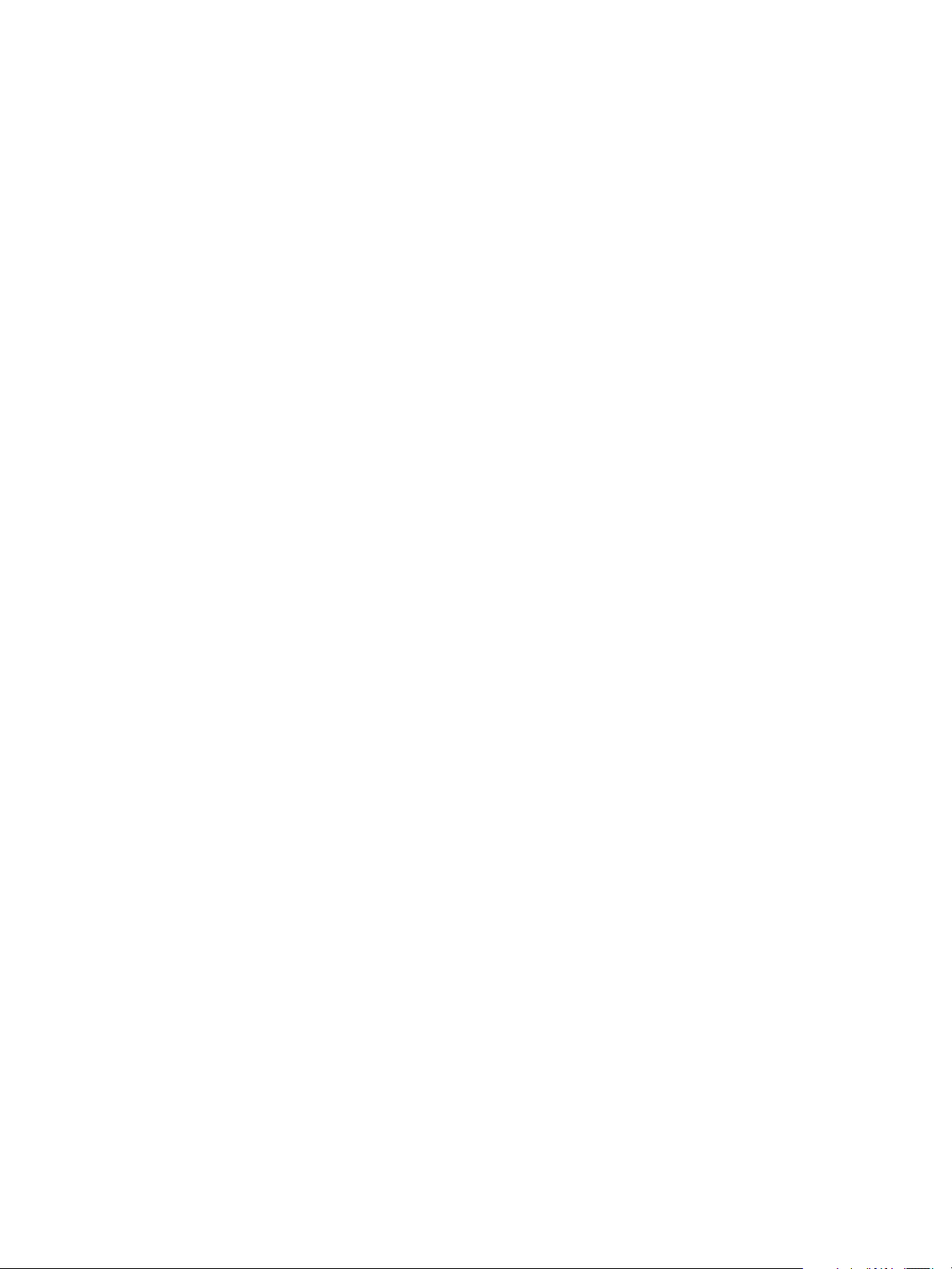
VMware vSphere Replication Administration
Reconfiguring Replications
You can reconfigure a replication to modify its settings.
For example, you can reconfigure the replication to enable or disable a virtual machine disk file for
replication, modify replication options, such as RPO, MPIT retention policy, or quiescing method. You can
also specify a different target datastore for replica configuration and disk files.
To reconfigure replication parameters, select the replication from Outgoing Replications or Incoming
Replications, and select Reconfigure.
Reconfigure Recovery Point Objectives (RPO) in Replications
You can modify the settings for already configured replications to specify different recovery point
objectives (RPOs).
Procedure
1 Select a replication from Outgoing Replications or Incoming Replications.
2 Right-click a replication and select Reconfigure.
You might be prompted to provide login credentials for the target site.
3 Click Next until you reach Recovery settings.
4 Modify the RPO settings for this replication.
5 Click Finish to save your changes.
Resize Virtual Machine Disk Files During Replication Using Replication Seeds
vSphere Replication prevents you from resizing the virtual machine disk file during replication. If you used
replication seeds for the target disk, you can resize the disk manually.
Procedure
1 Unconfigure replication on the virtual machine.
2 Resize the disk on the source site.
3 Resize the target disk that is left over after you unconfigure replication.
4 Reconfigure replication on the virtual machine.
VMware, Inc. 66
Page 67

VMware vSphere Replication Administration
Resize Virtual Machine Disk Files During Replication Without Using Replication Seeds
vSphere Replication prevents you from resizing the virtual machine disk file during replication. If you did
not use replication seeds during configuration of the target disk, vSphere Replication deletes the target
disk when you stop the replication.
To resize a virtual machine disk if you did not initially use replication seeds, you must perform a recovery
and reconfigure the disk manually using replication seeds.
Procedure
1 Perform a recovery.
2 Unconfigure the replication.
3 Resize the disk on the source site.
4 Resize the disk on the recovered virtual machine on the target site.
5 Unregister the recovered virtual machine on the target site, but do not delete the disks.
6 Enable replication by using the disks of the recovered virtual machine as seeds.
Change the Target Datastore Location
Changing the target location of an already configured replication requires vSphere Replication to
unconfigure and then reconfigure the replication.
All replication instances are lost and vSphere Replication performs an initial full sync to the new location
for all virtual machine disks. If a replication seed was used for some of these disks, vSphere Replication
uses the seed again.
If the source host goes offline after vSphere Replication unconfigures the replication, the virtual machine
is not configured for replication.
The source host must remain online during the reconfiguration and stay online during the full sync period
so that replication is in the OK state as it was prior to moving the disks to a different location. The sync
can take a long time if there are no replication seeds.
VMware, Inc. 67
Page 68

Performing a Recovery with
vSphere Replication 9
With vSphere Replication, you can recover successfully replicated virtual machines at the target site.
vSphere Replication performs a sequence of steps to recover replicated virtual machines.
n
If you perform a synchronization of the latest changes, vSphere Replication checks that the source
site is available and source virtual machine is powered off before recovering the virtual machine on
the target site. Then vSphere Replication synchronizes the changes from the source to the target site.
n
If you skip synchronization and recover with the latest data available (e.g. if the source site is not
available), vSphere Replication uses the latest available data at the target site.
n
Rebuilds the replicated .vmdk files.
n
Reconfigures the newly replicated virtual machine with the correct disk paths.
n
Registers the virtual machine with vCenter Server at the target site.
You can recover one virtual machine at a time on the replicated site on the Incoming Replications tab.
Optionally, you can power on the recovered virtual machine. The recovered virtual machine's network
devices are disconnected. You might need to modify a recovered virtual machine to render it fully
operational.
This section includes the following topics:
n
Recover Virtual Machines by Using vSphere Replication
n
Failback of Virtual Machines in vSphere Replication
Recover Virtual Machines by Using vSphere Replication
With vSphere Replication you can recover successfully replicated virtual machines at the target site, one
at a time.
Prerequisites
Verify that the virtual machine at the source site is powered off.
Procedure
1 Log in to the vSphere Web Client for the target site.
2 On the Incoming Replications tab, right-click the virtual machine to recover and select Recover.
VMware, Inc.
68
Page 69
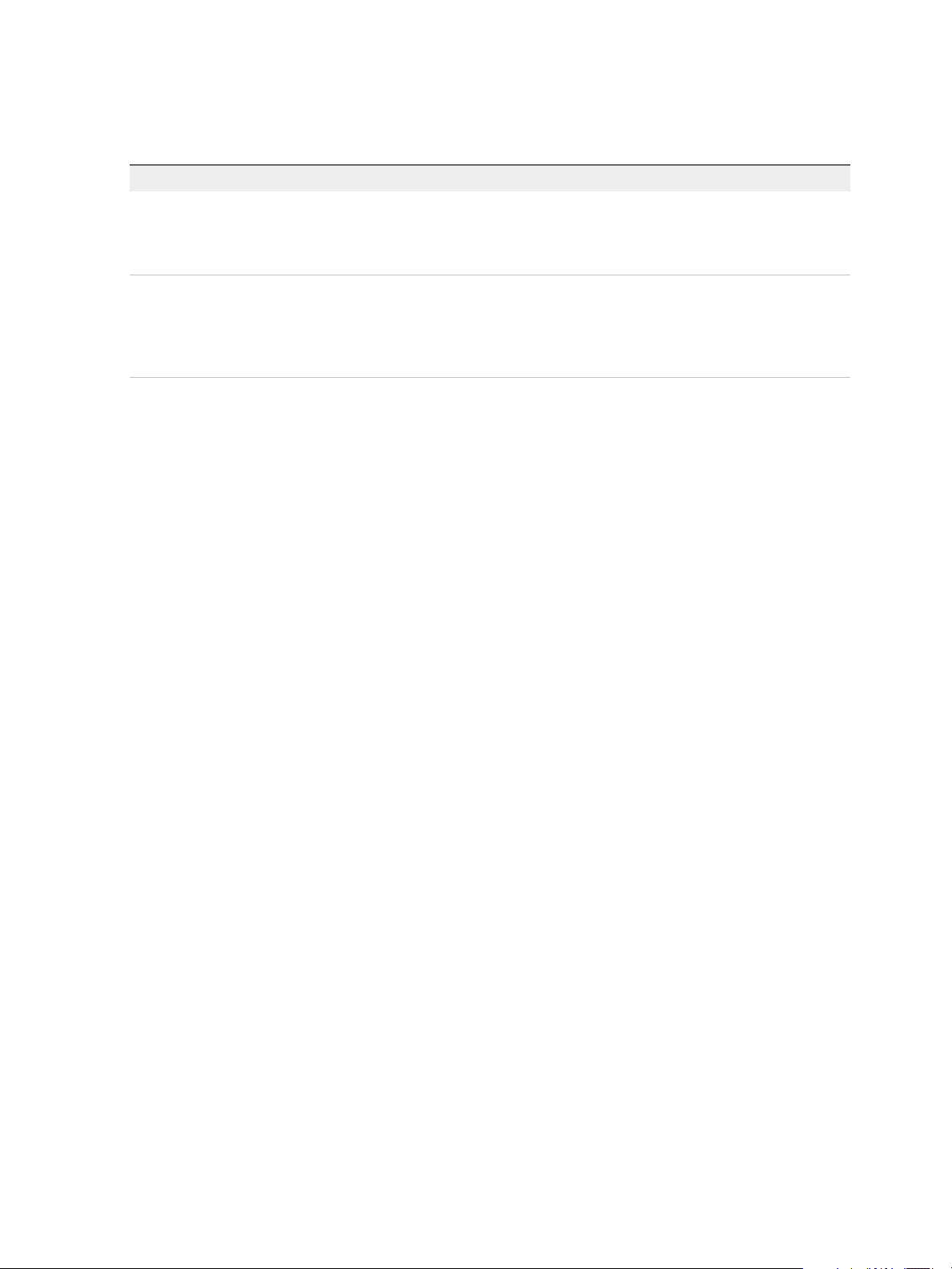
VMware vSphere Replication Administration
3 Select whether to recover the virtual machine with all the latest data, or to recover the virtual machine
with the most recent data from the target site.
Option Description
Recover with recent changes Performs a full synchronization of the virtual machine from the source site to the
target site before recovering the virtual machine. Selecting this option avoids data
loss, but it is only available if the data of the source virtual machine is accessible.
You can only select this option if the virtual machine is powered off.
Recover with latest available data Recovers the virtual machine by using the data from the most recent replication
on the target site, without performing synchronization. Selecting this option results
in the loss of any data that has changed since the most recent replication. Select
this option if the source virtual machine is inaccessible or if its disks are
corrupted.
4 Select the recovery folder and click Next.
5 Select the target compute resource and click Next.
6 If the virtual machine contains hard disks for which you have not enabled replication, select a target
destination to attach an existing disk or detach the disk, and click Next.
This page only appears if the virtual machine contains hard disks for which you have not enabled
replication.
n
To select a target destination, click Browse and navigate to a folder on a datastore in which disk
file is placed.
n
To detach the disk and exclude disk files from the recovery, click Detach.
7 (Optional) Select Power on after recovery.
8 Click Finish.
vSphere Replication validates the provided input and recovers the virtual machine. If successful, the
virtual machine status changes to Recovered. The virtual machine appears in the inventory of the target
site.
If you enabled multiple point in time instances when you configured replication for the virtual machine,
vSphere Replication presents the retained instances as standard snapshots after a successful recovery.
You can select one of these snapshots to revert the virtual machine. vSphere Replication does not
preserve the memory state when you revert to a snapshot.
If the recovery fails, the replication of the virtual machines reverts to the replication state before the
attempted recovery. For more information about the failed recovery attempt, check the last recovery error
message in the replication details pane or check vCenter Server tasks.
The recovery might also fail if you use the same name for the virtual machine in a scenario where you
use vSphere Replication to replicate a virtual machine in a single vCenter Server and the vCenter Server
instance has only one host in its inventory. See Error Recovering Virtual Machine in a Single vCenter
Server Instance for more information.
VMware, Inc. 69
Page 70

VMware vSphere Replication Administration
After a successful recovery, vSphere Replication disables the virtual machine for replication if the source
site is still available. When the virtual machine is powered on again it does not send replication data to the
recovery site. To unconfigure the replication, select Stop replication.
When the source virtual machine is no longer in the vCenter Server inventory, the replication is
unconfigured. Unconfigured replications do not appear in the Summary tab nor in the Incoming
Replications or Outgoing Replications tabs. Check vCenter Server task history for information on
performed recoveries.
If a replicated virtual machine is attached to a distributed virtual switch and you attempt to perform a
recovery in an automated DRS cluster, the recovery operation succeeds but the resulting virtual machine
cannot be powered on. Edit the recovered virtual machine settings to attach it to the correct network.
vSphere Replication disconnects virtual machine network adapters to prevent damage in the production
network. After recovery, you must connect the virtual network adapters to the correct network. If target
host or cluster has no access to the DVS the virtual machine was configured with at the source site,
manually connect the virtual machine to a network or other DVS to successfully power on the virtual
machine.
Failback of Virtual Machines in vSphere Replication
Failback of virtual machines is a manual task in vSphere Replication.
After performing a successful recovery from the source site to the target site, you can perform failback.
You manually configure a new replication in the reverse direction, that is, from the target site to the source
site. The disks on the source site are used as replication seeds, so that vSphere Replication only
synchronizes the changes made to the .vmdk files. Before you configure the reverse replication, you must
manually unregister the virtual machine from the inventory on the source site. See Replicating Virtual
Machines Using Replication Seeds.
Automated failback is not available in vSphere Replication.
VMware, Inc. 70
Page 71

Monitoring and Managing
Replications in
vSphere Replication 10
vSphere Replication provides a management interface where you can monitor and manage virtual
machine replication and connectivity states for local and remote sites.
The Home tab in vSphere Replication lists all vCenter Servers that are joined in the same SSO server
and the status of each vSphere Replication appliance with the total number of replications.
When you select a vCenter Server and go to the Summary tab, you can see vSphere Replication portlet
with a summary of the target sites, and outgoing and incoming replications for the vSphere Replication
appliance associated with that vCenter Server.
This section includes the following topics:
n
View the Replication Summary for a Site
n
Identifying Replication Problems in the Issues Tab
n
Manage Target Sites
n
Manage Replication Servers
View the Replication Summary for a Site
You can view summarized information for the target sites and the status of incoming and outgoing
replications for each site at the Summary tab of the vCenter Server to which vSphere Replication is
registered.
You can view the following information about a site:
n
The target sites and their current status.
n
A graphical representation of all incoming and outgoing replications with color-coded states of the
replicated virtual machines.
Prerequisites
Verify that vSphere Replication is running.
Procedure
1 Log in to the vSphere Web Client.
2 Select the vCenter Server root folder.
VMware, Inc.
71
Page 72

VMware vSphere Replication Administration
3 Click the Summary tab.
Replication States for Virtual Machines
vSphere Replication shows the replication states of virtual machines that you configured for replication.
State Details for Each State
OK OK, Moving, Recovering
Warning Paused, OK(RPO violation), Not Active, Not Active(RPO violation), FullSync(RPO violation), Sync(RPO violation)
In Progress FullSync, Sync, Initial Full Sync, Configuring
Error Error, Error(RPO violation)
Recovered Recovered
Note If a replication is in the Not Active replication state, you might have connected the source and
target sites using network address translation (NAT). vSphere Replication does not support NAT. Use
credential-based authentication and network routing without NAT when connecting the sites. Another
cause for a Not Active replication state might be that the source virtual machine is powered off. Automatic
replication works only on virtual machines that are powered on.
Monitor Replication for Virtual Machines
You can monitor the replication status and view information for virtual machines configured for replication.
For more information about how to identify replication errors, see Identifying Replication Problems in the
Issues Tab.
Prerequisites
n
Verify that vSphere Replication is running.
n
Verify that the virtual machines are configured for replication.
Procedure
1 Log in to the vSphere Web Client.
2 Select the vCenter Server to which the vSphere Replication appliance is registered.
3 Click Monitor, then click vSphere Replication.
4 Select Outgoing Replications to see details of the virtual machines replicated from this site.
5 Select Incoming Replications to see details of the virtual machines replicated to this site.
According to the status of a selected replication, you can perform different actions on the replication.
VMware, Inc. 72
Page 73

VMware vSphere Replication Administration
Identifying Replication Problems in the Issues Tab
You can view and troubleshoot possible vSphere Replication problems that might occur during replication
at the Issues tab of the corresponding vCenter Server.
Table 10‑1. Possible Replication Problems
Problem Cause Solution
Not
Active
Paused If you paused the replication, a warning icon appears. Resume the paused replication from the Issues
Error If you added a disk on a virtual machine which is already
Error While configuring replication, the replication fails with the incorrect
Error You do not use replication seeds during configuration, but a disk
RPO
Violation
The replication is not active because the virtual machine is
powered off and a warning icon appears. Replication is not running
for that virtual machine.
configured for replication, the replication pauses and goes to an
error state.
UUID. For example, the replication seed found and intended for
use has a different UUID from the original hard disk.
with the same name is found during configuration.
A replication contains an RPO violation. See Reconfigure Recovery Point Objectives
Power on the virtual machine to resume
replication.
tab.
Reconfigure the replication and enable or disable
the newly added disk.
Reconfigure the replication.
Reconfigure the replication.
(RPO) in Replications.
Manage Target Sites
You can reconnect and disconnect target replication sites. You can also connect new sites to the currently
selected site.
To connect to a remote site, see Configure vSphere Replication Connections.
Prerequisites
Verify that vSphere Replication is running.
Procedure
1 Log in to the vSphere Web Client.
2 Select the vCenter Server to which the vSphere Replication appliance is registered.
3 Click Manage and click vSphere Replication.
4 In Target Sites, right-click a site and select Disconnect or Reconnect.
VMware, Inc. 73
Page 74

VMware vSphere Replication Administration
Manage Replication Servers
You can register new vSphere Replication servers in addition to the embedded one that is included with
the vSphere Replication appliance by default.
Prerequisites
Verify that vSphere Replication is running.
Procedure
1 Log in to the vSphere Web Client.
2 Select the vCenter Server to which the vSphere Replication appliance is registered.
3 Click Manage and click the vSphere Replication tab.
4 In Replication Servers:
a Click Deploy new vSphere Replication Server from an OVF template to deploy a new
vSphere Replication server. For more information see Chapter 5 Deploying Additional vSphere
Replication Servers
b Click Register a virtual machine as vSphere Replication Server to register virtual machine as
a vSphere Replication server. For more information see Register an Additional vSphere
Replication Server
c Select a vSphere Replication server from the list.
d Click Configure the selected vSphere Replication Server to access its VAMI.
e Click Reconnect button if its status is Disconnected.
f Click Unregister the selected vSphere Replication Server to unregister the selected
vSphere Replication server. For more information see Unregister and Remove a vSphere
Replication Server
VMware, Inc. 74
Page 75

Troubleshooting
vSphere Replication 11
Known troubleshooting information can help you diagnose and correct problems that occur while
replicating and recovering virtual machines with vSphere Replication.
If you have problems with deploying vSphere Replication, replicating or recovering virtual machines, or
connecting to databases, you can troubleshoot them. To help identify the problem, you might need to
collect and review vSphere Replication logs and send them to VMware Support.
See Chapter 10 Monitoring and Managing Replications in vSphere Replication to learn about replication
states and how to identify replication issues.
You can also search for solutions to problems in the VMware knowledge base at http://kb.vmware.com.
This section includes the following topics:
n
vSphere Replication Limitations
n
Access the vSphere Replication Logs
n
vSphere Replication Events and Alarms
n
Solutions for Common vSphere Replication Problems
vSphere Replication Limitations
vSphere Replication is subject to some limitations when replicating virtual machines.
Replicating Large Volumes
vSphere Replication can replicate virtual machines greater than 2TB with the following limitations:
n
If you move a virtual machine with replicated disks over 2032GB back to a machine on an older
release, vSphere Replication cannot replicate or power on the virtual machine.
n
Full sync of very large disks can take days.
n
vSphere Replication must track changed blocks and consumes more memory on larger disks.
n
vSphere Replication tracks larger blocks on disks over 2TB. Replication performance on a disk over
2TB might be different on a disk over 2TB for the same workload depending on how much of the disk
goes over the network for a particular set of changed blocks.
n
Replication might consume more or less bandwidth depending on the workload and how it changes
blocks on the disk during the RPO interval.
VMware, Inc.
75
Page 76
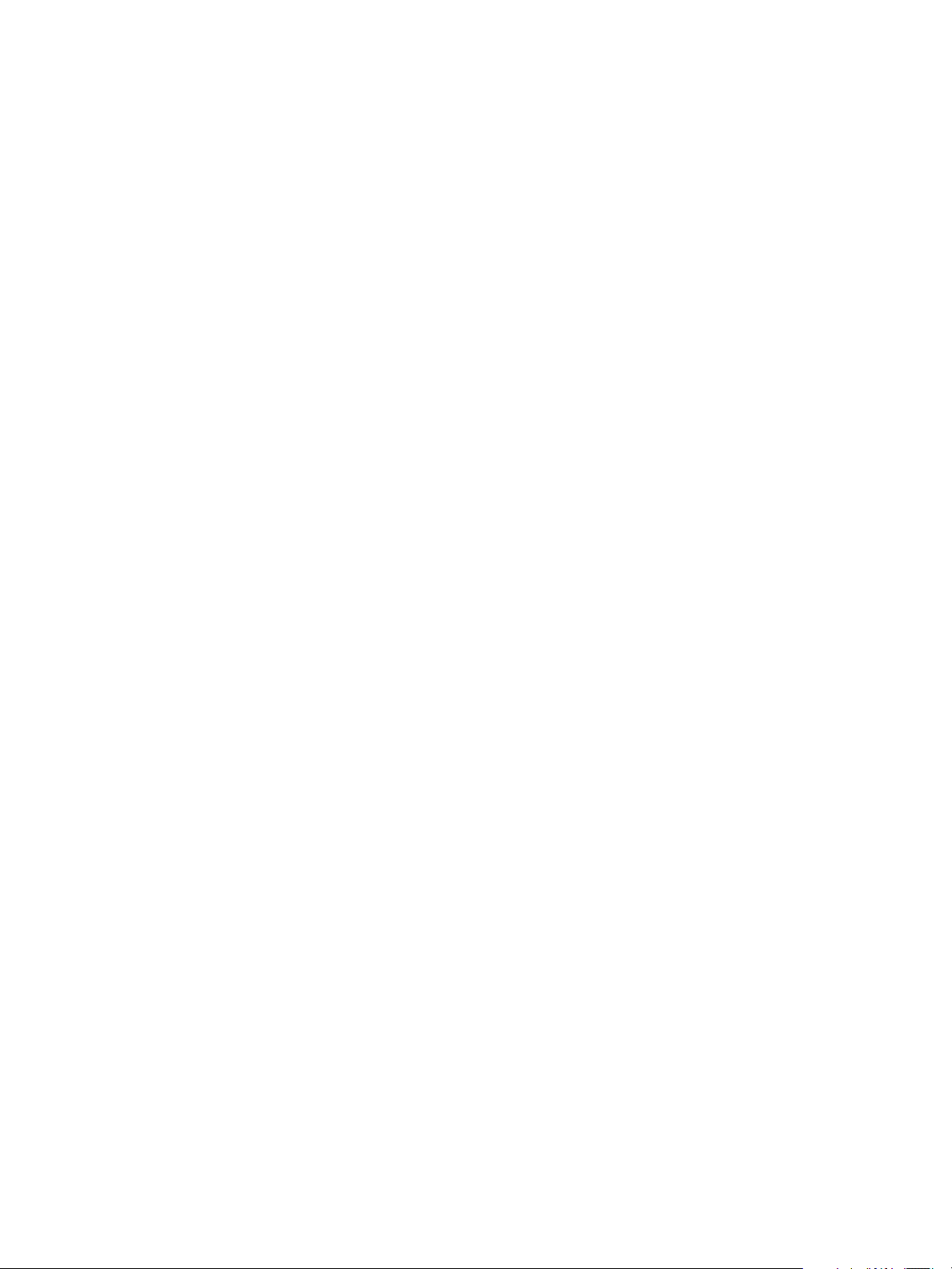
VMware vSphere Replication Administration
Shared Disk Support
vSphere Replication cannot replicate virtual machines that share vmdk files in this release.
Raw Device Mapping (RDM)
vSphere Replication supports replicating RDMs in Virtual Compatibility Mode. RDMs in Physical
Compatibility Mode cannot be configured for replication.
Snapshots
vSphere Replication does not replicate virtual machine snapshot hierarchy at the target site.
Powered o Virtual Machines
You can configure virtual machines that are powered off for replication. However, actual replication traffic
begins when the virtual machine is powered on.
Access the vSphere Replication Logs
You can use the vSphere Replication logs for system monitoring and troubleshooting. A VMware support
engineer might request these logs during a support call.
To access and download the vSphere Replication logs, you need access to the vSphere Replication
virtual appliance management interface (VAMI). vSphere Replication rotates its logs when the log file
reaches 50MB and keeps at most 12 compressed log files.
To manually copy log files, see Manually Access the vSphere Replication Logs.
Prerequisites
n
Verify that the vSphere Replication appliance is powered on.
Procedure
1 Connect to the VAMI of the vSphere Replication appliance in a Web browser.
The URL for the VAMI is https://vr-appliance-address:5480.
2 Click the VRM tab and click Support.
3 Click Generate to generate a .zip package of the current vSphere Replication logs.
A link to the package containing the replication and system logs appears. Log files from the
vSphere Replication appliance and all connected Additional vSphere Replication Servers are included
in the same package.
4 Click the link to download the package.
5 (Optional) Click Delete next to existing log packages to delete them individually.
VMware, Inc. 76
Page 77

VMware vSphere Replication Administration
Manually Access the vSphere Replication Logs
You can copy and use the vSphere Replication logs for system monitoring and troubleshooting. A
VMware support engineer might request these logs during a support call.
Use SCP or Win SCP to copy log folders and files from the vSphere Replication appliance and all
Additional vSphere Replication Servers.
n
/opt/vmware/hms/logs/
n
/opt/vmware/var/log/lighttpd/
n
/var/log/vmware/
n
/var/log/boot.msg
vSphere Replication Events and Alarms
vSphere Replication supports event logging. You can define alarms for each event that can trigger if the
event occurs. This feature provides a way to monitor the health of your system and to resolve potential
problems, ensuring reliable virtual machine replication.
Configure vSphere Replication Alarms
You can define and edit alarms to alert you when a specific vSphere Replication event occurs.
You can create an alarm that triggers when a specific event occurs, such as after you configure a virtual
machine for replication. See View and Edit Alarm Settings in the vSphere Web Client in the
vSphere Web Client documentation.
List of vSphere Replication Events
vSphere Replication Replication monitors replications and the underlying replication infrastructure, and
generates different types of events.
Table 11‑1. vSphere Replication Events
Categ
Event Name Event Description Event Type
vSphere Replication
configured
vSphere Replication
unconfigured
Virtual machine is
configured for
vSphere Replication
Virtual machine was
unconfigured for
vSphere Replication
com.vmware.vcHms.r
eplicationConfiguredE
vent
com.vmware.vcHms.r
eplicationUnconfigure
dEvent
ory Event Target
Info Virtual Machine
Info Virtual Machine
Host configured for
vSphere Replication
VMware, Inc. 77
Host is configured for
vSphere Replication
com.vmware.vcHms.h
ostConfiguredForHbr
Event
Info Host System
Page 78

VMware vSphere Replication Administration
Table 11‑1. vSphere Replication Events (Continued)
Event Name Event Description Event Type
Categ
ory Event Target
Host unconfigured for
vSphere Replication
Virtual machine is not
configured for vSphere
Replication
VM cleaned up from
vSphere Replication
RPO violated Virtual machine
RPO restored Virtual machine
Host with managed
object id <Host Moid>
was unconfigured for
vSphere Replication
Virtual machine is
experiencing
problems with
vSphere Replication
and must be
reconfigured
Virtual machine
cleaned up from
vSphere Replication
configuration
vSphere Replication
RPO is violated by
<x> minutes
vSphere Replication
RPO is not longer
violated
com.vmware.vcHms.h
ostUnconfiguredForH
brEvent
com.vmware.vcHms.v
mMissingReplication
ConfigurationEvent
com.vmware.vcHms.v
mReplicationConfigur
ationRemovedEvent
com.vmware.vcHms.r
poViolatedEvent
com.vmware.vcHms.r
poRestoredEvent
Info Folder
Error Virtual Machine
Info Virtual Machine
Error Virtual Machine
Info Virtual Machine
Remote vSphere
Replication site is
disconnected
Remote vSphere
Replication site is
connected
VR Server
disconnected
VR Server reconnected vSphere Replication
Invalid vSphere
Replication cleaned up
Connection to the
remote
vSphere Replication
site <siteName> is
down
Connection to the
remote
vSphere Replication
site <siteName> is
established
vSphere Replication
server <VR Server>
disconnected
server <VR Server>
reconnected
Virtual machine <VM
name> was removed
from vCenter Server
and its
vSphere Replication
state was cleaned up
com.vmware.vcHms.r
emoteSiteDownEvent
com.vmware.vcHms.r
emoteSiteUpEvent
com.vmware.vcHms.h
brDisconnectedEvent
com.vmware.vcHms.h
brReconnectedEvent
com.vmware.vcHms.r
eplicationCleanedUp
Event
Error Folder
Info Folder
Info Folder
Info Folder
Info Folder
VMware, Inc. 78
Page 79

VMware vSphere Replication Administration
Table 11‑1. vSphere Replication Events (Continued)
Event Name Event Description Event Type
Categ
ory Event Target
Virtual machine
recovered from replica
vSphere Replication
cannot access
datastore
vSphere Replication
handled a disk addition
on a virtual machine
vSphere Replication
handled a disk removal
on a virtual machine
Recovered virtual
machine <VM Name>
from
vSphere Replication
image
Datastore is not
accessible for
vSphere Replication
Server
vSphere Replication
detected and handled
the addition of a disk
to virtual machine
<VM name>. Disks
added are <Disk
name>
vSphere Replication
detected and handled
the addition of a disk
to virtual machine
<VM name>. Disks
added are <Disk
name>
com.vmware.vcHms.v
mRecoveredEvent
com.vmware.vcHms.d
atastoreInaccessibleE
vent
com.vmware.vcHms.h
andledVmDiskAddEv
ent
com.vmware.vcHms.h
andledVmDiskRemov
eEvent
Info Virtual Machine
Error Datastore
Info Virtual Machine
Info Virtual Machine
Failed to resolve
storage policy
vSphere Replication
paused
Invalid vSphere
Replication
configuration
Sync started Sync started hbr.primary.DeltaStart
Failed to resolve a
specific storage policy
for the provided
storage profile ID
<profile ID> and
datastore with
managed object ID
<Moid>
vSphere Replication
was paused as a
result of a
configuration change,
such as a disk being
added or reverting to
a snapshot where
disk states are
different
Invalid
vSphere Replication
configuration
com.vmware.vcHms.f
ailedResolvingStorag
ePolicyEvent
hbr.primary.SystemPa
usedReplication
hbr.primary.InvalidVm
ReplicationConfigurati
onEvent
edEvent
Error Datastore
Error Virtual Machine
Error Virtual Machine
Info Virtual Machine
VMware, Inc. 79
Page 80

VMware vSphere Replication Administration
Table 11‑1. vSphere Replication Events (Continued)
Event Name Event Description Event Type
Categ
ory Event Target
Application consistent
sync completed
File-system consistent
sync completed
Unquiesced crash
consistent sync
completed
Crash consistent sync
completed
Sync failed to start Sync failed to start hbr.primary.FailedToS
Full-sync started Full-sync started hbr.primary.SyncStart
Full-sync completed Full-sync completed hbr.primary.SyncCom
Full-sync failed to start Full-sync failed to
Application consistent
sync completed
File-system
consistent sync
completed
Unquiesced crash
consistent sync
completed. Quiescing
failed or virtual
machine is powered
off.
Crash consistent sync
completed
start
hbr.primary.AppQuies
cedDeltaCompletedE
vent
hbr.primary.FSQuiesc
edDeltaCompletedEv
ent
hbr.primary.Unquiesc
edDeltaCompletedEv
ent
hbr.primary.DeltaCom
pletedEvent
tartDeltaEvent
edEvent
pletedEvent
hbr.primary.FailedToS
tartSyncEvent
Info Virtual Machine
WarningVirtual Machine
WarningVirtual Machine
Info Virtual Machine
Error Virtual Machine
Info Virtual Machine
Info Virtual Machine
Error Virtual Machine
Sync aborted Sync aborted hbr.primary.DeltaAbor
tedEvent
No connection to VR
Server
Connection to VR
Server restored
vSphere Replication
configuration changed
No connection to
vSphere Replication
Server
Connection to VR
Server has been
restored
vSphere Replication
configuration has
been changed
hbr.primary.NoConne
ctionToHbrServerEve
nt
hbr.primary.Connectio
nRestoredToHbrServ
erEvent
hbr.primary.VmReplic
ationConfigurationCh
angedEvent
WarningVirtual Machine
WarningVirtual Machine
Info Virtual Machine
Info Virtual Machine
VMware, Inc. 80
Page 81

VMware vSphere Replication Administration
Solutions for Common vSphere Replication Problems
Known troubleshooting information can help you diagnose and correct problems with
vSphere Replication.
Error at vService Bindings When Deploying the vSphere Replication Appliance
When you deploy the vSphere Replication appliance, you get an error at vService bindings in the Deploy
OVF Template wizard.
Problem
When you deploy the vSphere Replication, an error appears at vService bindings in the Deploy OVF
Template wizard.
Unsupported section '{http://www.vmware.com/schema/ovf}vServiceDependencySection'(A vService
dependency)
Cause
This error is typically the result of the vCenter Management Web service being paused or stopped.
Solution
Attempt to start the vCenter Management Web service. If vCenter Server is running as a Linux virtual
appliance, reboot the appliance.
OVF Package is Invalid and Cannot be Deployed
When you attempt to deploy OVF for the vSphere Replication appliance, an OVF package error might
occur.
Problem
The error OVF package is invalid and cannot be deployed might appear while you attempt to
deploy the vSphere Replication appliance.
Cause
This problem is due to the vCenter Server port being changed from the default of 80.
Solution
If possible, change the vCenter Server port back to 80.
VMware, Inc. 81
Page 82

VMware vSphere Replication Administration
Connection Errors Between vSphere Replication and SQL Server Cannot be Resolved
You cannot resolve a connection error between the vSphere Replication appliance and SQL Server.
Problem
vSphere Replication might not be able to connect to SQL Server, and you have insufficient information to
solve this problem.
Cause
Several issues can cause this problem, and initially available information about the problem is insufficient
to affect a resolution.
Solution
1 Use a file management tool to connect to the vSphere Replication appliance.
For example, you might use SCP or WinSCP. Connect using the root account, which is the same
account used to connect to the VAMI.
2 Delete any files you find in /opt/vmware/hms/logs.
3 Connect to the VAMI and attempt to save the vSphere Replication configuration.
This action recreates the SQL error.
4 Connect to the vSphere Replication appliance again and find the hms-configtool.log file which is
in /opt/vmware/hms/logs.
This log file contains information about the error that just occurred. Use this information to
troubleshoot the connection issue, or provide the information to VMware for further assistance. See
Reconfigure vSphere Replication to Use an External Database.
Application Quiescing Changes to File System Quiescing During vMotion to an Older Host
vSphere Replication can create an application quiesced replica for virtual machines with Windows Server
2008 and Windows 8 guest operating systems running on an ESXi 5.1 or newer host.
Problem
The ESXi 5.1 or newer host is in a cluster with hosts from older versions and you use vMotion to move
the replicated virtual machine to an older host. vSphere Replication then creates a file system quiesced
replica.
Cause
A mix of ESXi 5.1 (or newer) and older hosts in the cluster creates a file system quiesced replica during
vMotion to an older host. The process should instead create an application quiesced replica.
VMware, Inc. 82
Page 83

VMware vSphere Replication Administration
Solution
Make sure that all hosts in the cluster are running ESXi 5.1 or newer before you use vMotion to move a
Windows Server 2008 and Windows 8 virtual machine with application quiescing.
Configuring Replication Fails for Virtual Machines with Two Disks
on Dierent Datastores
If you try to configure vSphere Replication on a virtual machine that includes two disks that are contained
in different datastores, the configuration fails.
Problem
Configuration of replication fails with the error Multiple source disks, with device keys
device_keys, point to the same destination datastore and file path.
Cause
This problem occurs because vSphere Replication does not generate a unique datastore path or file
name for the destination virtual disk.
Solution
If you select different datastores for the VMDK files on the protected site, you must also select different
datastores for the target VMDK files on the secondary site.
Alternatively, you can create a unique datastore path by placing the VMDK files in separate folders on a
single target datastore on the secondary site.
vSphere Replication Service Fails with Unresolved Host Error
If the address of vCenter Server is not set to a fully qualified domain name (FQDN) or to a literal address,
the vSphere Replication service can stop unexpectedly or fail to start after a reboot.
Problem
The vSphere Replication service stops running or does not start after a reboot. The error unable to
resolve host: non-fully-qualified-name appears in the vSphere Replication logs.
Solution
1 In the vSphere Web Client, select the vCenter Server instance and click Manage > Settings >
Advanced Settings to check that the VirtualCenter.FQDN key is set to either a fully qualified
domain name or to a literal address.
2 Connect to the VAMI of the vSphere Replication appliance in a Web browser.
The URL for the VAMI is https://vr-appliance-address:5480.
3 Enter the same FQDN or literal address for vCenter Server as you set for the VirtualCenter.FQDN
key.
4 Click Save and Restart Service to apply the changes.
VMware, Inc. 83
Page 84

VMware vSphere Replication Administration
Scalability Problems when Replicating Many Virtual Machines with a Short RPO to a Shared VMFS Datastore on ESXi Server 5.0
Performance might be slow if you replicate a large number of virtual machines with a short Recovery
Point Objective (RPO) to a single virtual machine file store (VMFS) datastore that is accessible by
multiple hosts on the recovery site.
Problem
This problem occurs when running ESXi Server 5.0 on the recovery site. It can result in missed RPO
targets.
The number of virtual machines that can successfully replicate to a single, shared VMFS datastore
increases if the RPO targets are longer.
Follow the guidelines when calculating the number of virtual machines that you should replicate to a
single VMFS volume on the recovery site.
n
If all your virtual machines have an RPO of 15 minutes, performance is affected when replicating 50
to 100 virtual machines to the same VMFS datastore.
n
If all your virtual machines have an RPO of 30 minutes, performance is affected when replicating 100
to 200 virtual machines to the same VMFS datastore.
If you have heterogeneous RPO targets in a protection group, calculate the harmonic mean of the RPO
targets when calculating the number of virtual machines that you can replicate to a single VMFS volume.
For example, if you have 100 virtual machines with an RPO of 20 minutes and 50 virtual machines with
an RPO of 600 minutes, you calculate the harmonic mean of the RPO as follows:
150/(100/20 + 50/600) = ~30
In this example, the configuration is similar to a setup with 150 virtual machines, each having an RPO of
approximately 30 minutes. In this case, performance is affected if these 150 virtual machines replicate to
a single VMFS volume.
Cause
This problem affects only VMFS datastores that are shared by multiple hosts. It does not occur on
datastores that are local to one host or on other datastore types, such as NFS. This problem affects only
installations that are running ESXi Server 5.0.
The number of vSphere Replication servers is not relevant. These limits apply to the number of virtual
machines that you can replicate to a single VMFS datastore.
Solution
1 Upgrade ESXi Server to version 5.1 or later on the recovery site.
VMware, Inc. 84
Page 85

VMware vSphere Replication Administration
2 If you cannot upgrade ESXi Server to version 5.1 or later, redistribute the replicated virtual machines
or adjust their RPO.
n
Reduce the number of virtual machines with a short RPO that replicate to a single VMFS volume,
for example by using a larger number of smaller datastores.
n
Increase the RPO of the virtual machines replicating to a single VMFS volume to create a longer
harmonic mean RPO.
vSphere Replication Sites Appear in the Disconnected State
vSphere Replication sites that you have connected appear in the disconnected state.
Problem
In configurations with two vSphere Replication sites that each include a vCenter Server instance and a
vSphere Replication appliance, the vSphere Replication sites can appear in the disconnected state, even
if you have successfully connected the sites.
Cause
Sites that you have successfully connected can appear in the disconnected state when you establish a
new login session to the vSphere Web Client and the previous login session has timed out. In this case,
the disconnected state reflects the connection to the remote site from the vSphere Web Client and not the
state of the connection between the sites. If the two sites are running, vSphere Replication still performs
replications at the schedules that you have configured. To restore the connected state in the
vSphere Web Client, you must provide the login credentials for the remote site.
Solution
1 In the vSphere Web Client, select the vCenter Server to which the vSphere Replication is registered.
2 Click the Manage tab, then vSphere Replication.
3 In Target Sites, right-click the remote site, select Reconnect site, then click Yes.
4 Enter the login credentials for the remote site, and click OK.
Error Recovering Virtual Machine in a Single vCenter Server Instance
You might receive an error message when you are recovering a virtual machine with the same name in a
single vCenter Server instance.
Problem
Failed to register the recovered virtual machine 'VM_NAME' with
config file <path_to_config_file>.
VMware, Inc. 85
Page 86

VMware vSphere Replication Administration
Cause
You cannot recover virtual machines with the same name in the same source and destination folder in the
vCenter inventory.
Solution
Recover the virtual machine in a different VMs and Templates folder in the same datacenter. Optionally,
after successful recovery, you can remove the old virtual machine from the vCenter inventory and drag
the recovered virtual machine to the required virtual machine folder.
vSphere Replication RPO Violations
You might encounter RPO violations even if vSphere Replication is running successfully at the recovery
site.
Problem
When you replicate virtual machines, you might encounter RPO violations.
Cause
RPO violations might occur for one of the following reasons:
n
Network connectivity problems between source hosts and vSphere Replication servers at the target
site.
n
As a result of changing the IP address, the vSphere Replication server has a different IP address.
n
The vSphere Replication server cannot access the target datastore.
n
Slow bandwidth between the source hosts and the vSphere Replication servers.
Solution
n
Search the vmkernel.log at the source host for the vSphere Replication server IP address to see
any network connectivity problems.
n
Verify that the vSphere Replication server IP address is the same. If it is different, reconfigure all the
replications, so that the source hosts use the new IP address.
n
Check /var/log/vmware/*hbrsrv* at the vSphere Replication appliance at the target site for
problems with the server accessing a target datastore.
n
To calculate bandwidth requirements, see KB 2037268 http://kb.vmware.com/kb/2037268.
vSphere Replication Appliance Extension Cannot Be Deleted
If you delete the vSphere Replication appliance virtual machine, the virtual appliance management
interface (VAMI) is not available to delete the appliance extension that still exists in vCenter Server.
Problem
Deleting the vSphere Replication appliance does not remove the vSphere Replication extension from
vCenter Server.
VMware, Inc. 86
Page 87

VMware vSphere Replication Administration
Solution
1 Use the Managed Object Browser (MOB) to delete the vSphere Replication extension manually.
2 Redeploy the appliance and reconfigure the replications.
See Unregister vSphere Replication from vCenter Server if the Appliance Was Deleted
vSphere Replication Does Not Start After Moving the Host
If you move the ESXi Server on which the vSphere Replication appliance runs to the inventory of another
vCenter Server instance, vSphere Replication operations are not available. vSphere Replication
operations are also unavailable if you reinstall vCenter Server.
Problem
If the ESXi Server instance on which vSphere Replication runs is disconnected from vCenter Server and
is connected to another vCenter Server instance, you cannot access vSphere Replication functions. If you
try to restart vSphere Replication, the service does not start.
Cause
The OVF environment for the vSphere Replication appliance is stored in the vCenter Server database.
When the ESXi host is removed from the vCenter Server inventory, the OVF environment for the
vSphere Replication appliance is lost. This action disables the mechanisms that the vSphere Replication
appliance uses to authenticate with vCenter Server.
Solution
1 (Optional) If possible, redeploy the vSphere Replication appliance and configure all replications and if
possible, reuse the existing .vmdk files as initial copies.
a Power off the old vSphere Replication appliances.
b Remove any temporary hbr* files from the target datastore folders.
c Deploy new vSphere Replication appliances and connect the sites.
d Configure all replications, reusing the existing replica .vmdk files as initial copies.
2 (Optional) If you cannot redeploy the vSphere Replication appliance, use the VAMI to connect
vSphere Replication to the original vCenter Server instance.
a Reconnect the ESXi host to vCenter Server.
b Connect to the VAMI of the vSphere Replication server at https://vr-server-address:5480 .
c Select the Configuration tab.
d Type username:password@vcenter_server_address in vCenter Server Address, where
username and password are credentials of the vCenter Server administrator.
VMware, Inc. 87
Page 88

VMware vSphere Replication Administration
e Type the correct managed object id of the appliance VM in Appliance VM MO value. Use the
vCenter Server MOB to obtain the appliance id.
f Click Save and Restart Service.
If you use the VAMI solution, you must repeat the steps each time that you change the
vSphere Replication certificate.
Unexpected vSphere Replication Failure Results in a Generic Error
vSphere Replication includes a generic error message in the logs when certain unexpected failures occur.
Problem
Certain unexpected vSphere Replication failures result in the error message VRM Server generic
error. Please check the documentation for any troubleshooting information..
In addition to the generic error, the message provides more detailed information about the problem,
similar to the following examples.
n
VRM Server generic error. Please check the documentation for any troubleshooting
information. The detailed exception is:
'org.apache.http.conn.HttpHostConnectException: Connection to
https://vCenter_Server_address refused'. This error relates to problems connecting to
vCenter Server.
n
Error - VR synchronization failed for VRM group virtual machine name. Sync
monitoring aborted. Please verify replication traffic connectivity between source
host and target VR server. Sync will automatically resume when connectivity
issues are resolved.. This problem relates to a synchronization operation error.
n
Error - Unable to reverse replication for the virtual machine 'virtual machine
name'. VRM Server generic error. Please check the documentation for any
troubleshooting information. The detailed exception is:
'org.hibernate.exception.LockAcquisitionException: Transaction (Process ID 57)
was deadlocked on lock resources with another process and has been chosen as the
deadlock victim. Rerun the transaction. This problem relates to a deadlock in Microsoft SQL
Server.
Cause
vSphere Replication sends this message when it encounters configuration or infrastructure errors. For
example, network issues, database connection issues, or host overload.
Solution
Check the detailed exception message for information about the problem. Depending on the details
of the message, you can try to retry the failed operation, restart vSphere Replication, or correct the
infrastructure.
VMware, Inc. 88
Page 89

VMware vSphere Replication Administration
Increase the Memory of the vSphere Replication Server for Large Deployments
If you deploy an additional vSphere Replication server, you might need to increase the memory of the
vSphere Replication server if that server manages large numbers of virtual machines.
Problem
vSphere Replication supports a maximum of 100 virtual machines per vSphere Replication server.
Replication of more than 100 virtual machines on a single vSphere Replication server can cause memory
swapping on the vSphere Replication server, which affects performance.
Solution
For deployments that exceed 100 virtual machines per vSphere Replication server, increase the RAM of
the vSphere Replication server virtual machine from the default of 512MB to 1GB.
Alternatively, deploy additional vSphere Replication servers and balance the replication load accordingly.
Reconnecting Sites Fails If One Of the vCenter Servers Has Changed Its IP Address
When the vCenter Server address of one site changes, the connection status between two sites shows as
disconnected and you cannot reconnect the sites.
Problem
If you have two connected sites, and the vCenter Server address of either site changes, the connection
status shows as Disconnected and you cannot reconnect the sites.
Solution
1 Open the VAMI for the vSphere Replication appliance that is registered to the vCenter Server whose
address changed.
2 Reconfigure the vSphere Replication appliance with the new vCenter Server address.
3 Click Save and Restart.
4 In the vSphere Web Client, verify that the status of the connection between the two sites is
Disconnected.
5 Select Connect to target site.
6 Type the new vCenter Server IP address for the changed site.
7 Verify that the connection between the two sites is successfully restored and status is Connected.
VMware, Inc. 89
Page 90
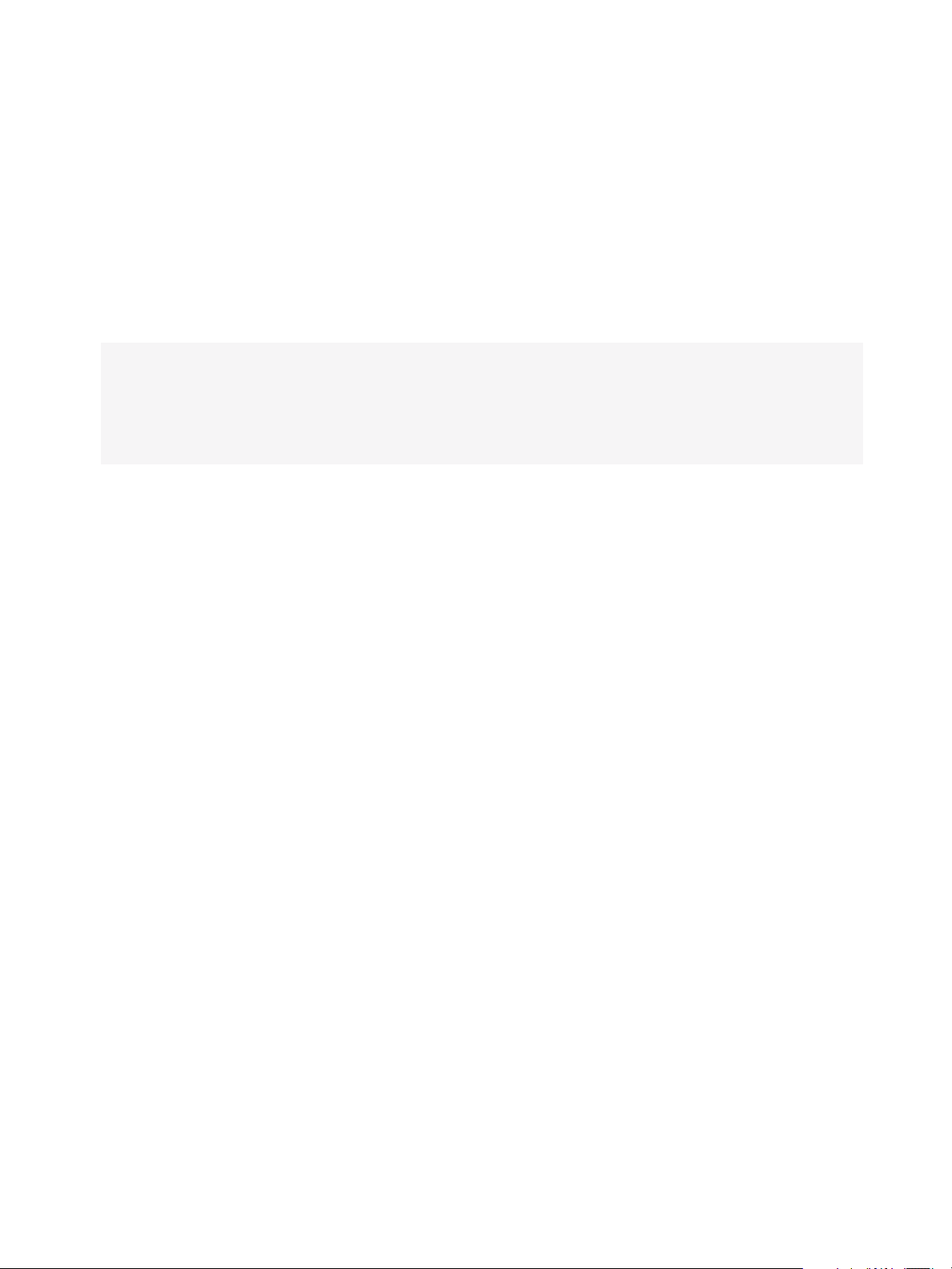
VMware vSphere Replication Administration
Uploading a Valid Certificate to vSphere Replication Results in a
Warning
When you upload a custom certificate to the vSphere Replication appliance, you see a warning even if
the certificate is valid.
Problem
When you use the virtual appliance management interface (VAMI) in Internet Explorer to upload
certificates to the vSphere Replication appliance, you see a certificate error:
The certificate installed with warnings. Remote VRM systems with the 'Accept only SSL certificate
signed by a
trusted CA' option enabled may be unable to connect to this site for the following reason: The
certificate was not issued
for use with the given hostname: vr_appliance_hostname.
Solution
Ignore this error, or connect to the VAMI by using a supported browser other than Internet Explorer.
vSphere Replication Server Registration Takes Several Minutes
vSphere Replication server registration might take a long time depending on the number of hosts in the
vCenter Server inventory.
Problem
If the vCenter Server inventory contains a few hundred or more hosts, the Register VR Server task takes
more than a few minutes to complete.
Cause
vSphere Replication updates each host's SSL thumbprint registry. The vCenter Server Events pane
displays Host is configured for vSphere Replication for each host as the vSphere Replication
server registration task progresses.
Solution
1 Wait for the registration task to complete.
After it finishes, you can use vSphere Replication for incoming replication traffic.
2 Alternatively, edit /opt/vmware/hms/conf/hms-configuration.xml and change hms-config-
host-at-hbr-threadpool-size parameter to a higher value to enable parallel processing of more
hosts at a time and restart the vSphere Replication management server /etc/init.d/hms restart
VMware, Inc. 90
Page 91

VMware vSphere Replication Administration
Generating Support Bundles Disrupts vSphere Replication Recovery
If you generate a vSphere Replication log bundle and at the same time attempt to run a recovery, the
recovery might fail.
Problem
In heavily loaded environments, generating log bundles can cause vSphere Replication connection
problems during recovery operations. Recovery fails with the error
VRM Server generic error. Please check the documentation for any
troubleshooting information. The detailed exception is: 'Failed write-locking
object:
object_ID'.
Cause
vSphere Replication server is blocked when the log bundle is generated. This situation occurs if the
storage for the vSphere Replication virtual machine is overloaded.
Solution
Rerun the recovery. If the recovery still fails, reevaluate the storage bandwidth requirements of the cluster
on which vSphere Replication is running, and the network bandwidth if the storage is NAS.
vSphere Replication Operations Take a Long Time to Complete
Some vSphere Replication operations might take a long time to complete during a heavy load.
Problem
Operations such as recovering virtual machines fail with the following error:
Object 'GID-...' is locked by another ongoing operation in VRMS. Please try again later.
Cause
When running under heavy load, some vSphere Replication operations might take a longer time to
complete and other operations can fail with this error because a background update operation on the
replication group is slow and holds a lock on the replication for a long time.
Solution
Retry the failed operation after a few minutes.
VMware, Inc. 91
Page 92

VMware vSphere Replication Administration
vSphere Replication Does Not Display Incoming Replications When the Source Site is Inaccessible
The list of incoming replications between two remote sites fails to populate when the connection to the
source site is refused.
Problem
When you refresh the incoming replications list on a remote site soon after the connection to the source
site has become unavailable, the replications do not display due to a communication error between the
two sites.
Solution
Refresh the vSphere Web Client. Alternatively, log out and log in again.
vSphere Replication is Inaccessible After Changing vCenter Server
Certificate
If you change the SSL certificate of vCenter Server, you cannot access vSphere Replication.
Problem
vSphere Replication uses certificate-based authentication to connect to vCenter Server. If you change the
vCenter Server certificate, vSphere Replication is inaccessible.
Cause
The vSphere Replication database contains the old vCenter Server certificate.
Solution
1 Power off and power on the vSphere Replication appliance.
vSphere Replication obtains the new certificate from vCenter Server when it powers on.
2 (Optional) If you configured vSphere Replication to use an external database, log into the virtual
appliance management interface (VAMI) of the vSphere Replication appliance and click
Configuration > Save and Restart Service.
Do not change any configuration information before clicking Save and Restart Service.
vSphere Replication restarts with the new vCenter Server certificate.
vSphere Replication Cannot Establish a Connection to the Hosts
Replications fail because vSphere Replication cannot connect to the hosts.
Problem
vSphere Replication needs access to port 80. You might see forbidden HTTP connections in the
vSphere Replication logs.
VMware, Inc. 92
Page 93

VMware vSphere Replication Administration
Solution
Make sure the vSphere Replication appliance has access to port 80 on the storage hosts.
For a list of ports that must be open for vSphere Replication, see vSphere Replication Network Ports.
Anti-virus Agent in Firewall Terminates Virtual Machine Replication
If a virtual machine contains virus information, an anti-virus agent in the firewall might detect the virus
data and terminate the connection during replication.
Problem
When you reconfigure the replication and start a full sync, the replication stops in the same data block
with the virus information in it unless the virus data has moved on the disk. Clones of the disk fail, but
other virtual machines of the same size and configuration from the same host replicating to the same
destination datastore replicate successfully.
Solution
Remove the virus information from the replicated guest to avoid replicating virus information.
Make an exception in the anti-virus rules in the firewall to allow the replication to proceed.
Initial Full Synchronization of Virtual Machine Files to VMware Virtual SAN Storage Is Slow
When using VMware Virtual SAN storage and configuring vSphere Replication on multiple virtual
machines, the initial full synchronization takes a long time to complete.
Problem
Configuring vSphere Replication on a large number of virtual machines simultaneously when using
vSphere Replication with Virtual SAN storage causes the initial full synchronization of the virtual machine
files to run very slowly.
Cause
Initial full synchronization operations generate heavy I/O traffic. Configuring too many replications at the
same time can overload the Virtual SAN storage.
Solution
Configure vSphere Replication in batches of a maximum of 30 virtual machines at a time.
VMware, Inc. 93
Page 94

VMware vSphere Replication Administration
vSphere Web Client 5.1.x Non-Functioning Option Binds
vSphere Replication Trac to a Specific vmknic
vSphere Web Client 5.1.x contains an option that binds vSphere Replication traffic to a specific vmknic.
Problem
If you use this option in vSphere Replication version 5.1.x and then upgraded to version 5.5.x, replication
configuration fails due to the underlying connectivity issue.
Solution
Manually edit the esx.conf to remove the incorrect tag value for the specific vmknic or reconfigure the
tagged vmknic to be reachable by vSphere Replication. For details, see
http://kb.vmware.com/kb/2066230.
Configuring Replication Fails After Rebuilding VRMS
If you have two sites and reinstall the vSphere Replication Management Server appliance or reset its
database, configuring replications fails.
Problem
The other site contains information on the old appliance and database, and prevents you from
configurating new replications. You might see the following error message:
Attempt to configure vSphere Replication for already replicated VM '<VM Name>' while creating group
'<VM Name>'.
There is another virtual machine '<VM Name>' that has the same instance UUID '<UUID>' as the one that
you
try to configure.
The existing vSphere Replication is configured for protection site '<Site Name>', please refer to the
documentation for troubleshooting options.
Solution
1 Reinstall VRMS at the other site or reset its database.
2 Connect the sites and register any additional vSphere Replication Server appliances.
3 Remove any temporary hbr* files left over from the target datastore folders.
4 Configure all replications, reusing the existing replica .vmdk files as replication seeds.
VMware, Inc. 94
Page 95

VMware vSphere Replication Administration
vSphere Replication Operations Run Slowly as the Number of Replications Increases
As you increase the number of virtual machines that you replicate, vSphere Replication operations can
run more slowly.
Problem
Response times for vSphere Replication operations can increase as you replicate more virtual machines.
You possibly experience recovery operation timeouts or failures for a few virtual machines, and RPO
violations.
Cause
Every virtual machine in a datastore generates regular read and write operations. Configuring
vSphere Replication on those virtual machines adds another read operation to the regular read and write
operations, which increases the I/O load on the storage. The performance of vSphere Replication
depends on the I/O load of the virtual machines that you replicate and on the capabilities of the storage
hardware. If the load generated by the virtual machines, combined with the extra I/O operations that
vSphere Replication introduces, exceeds the capabilities of your storage hardware, you might experience
slow response times.
Solution
When running vSphere Replication, if response times are greater than 30 ms, reduce the number of
virtual machines that you replicate to the datastore. Alternatively, increase the capabilities of your
hardware. If you suspect that the I/O load on the storage is an issue and you are using VMware Virtual
SAN storage, monitor the I/O latency by using the monitoring tool in the Virtual SAN interface.
VMware, Inc. 95
