Page 1

VMware vSphere Big Data Extensions
Command-Line Interface Guide
vSphere Big Data Extensions 2.2
This document supports the version of each product listed and
supports all subsequent versions until the document is
replaced by a new edition. To check for more recent editions
of this document, see http://www.vmware.com/support/pubs.
EN-001702-00
Page 2

VMware vSphere Big Data Extensions Command-Line Interface Guide
You can find the most up-to-date technical documentation on the VMware Web site at:
http://www.vmware.com/support/
The VMware Web site also provides the latest product updates.
If you have comments about this documentation, submit your feedback to:
docfeedback@vmware.com
Copyright © 2013 – 2015 VMware, Inc. All rights reserved. Copyright and trademark information.
This work is licensed under a Creative Commons Attribution-NoDerivs 3.0 United States License
(http://creativecommons.org/licenses/by-nd/3.0/us/legalcode).
VMware, Inc.
3401 Hillview Ave.
Palo Alto, CA 94304
www.vmware.com
2 VMware, Inc.
Page 3
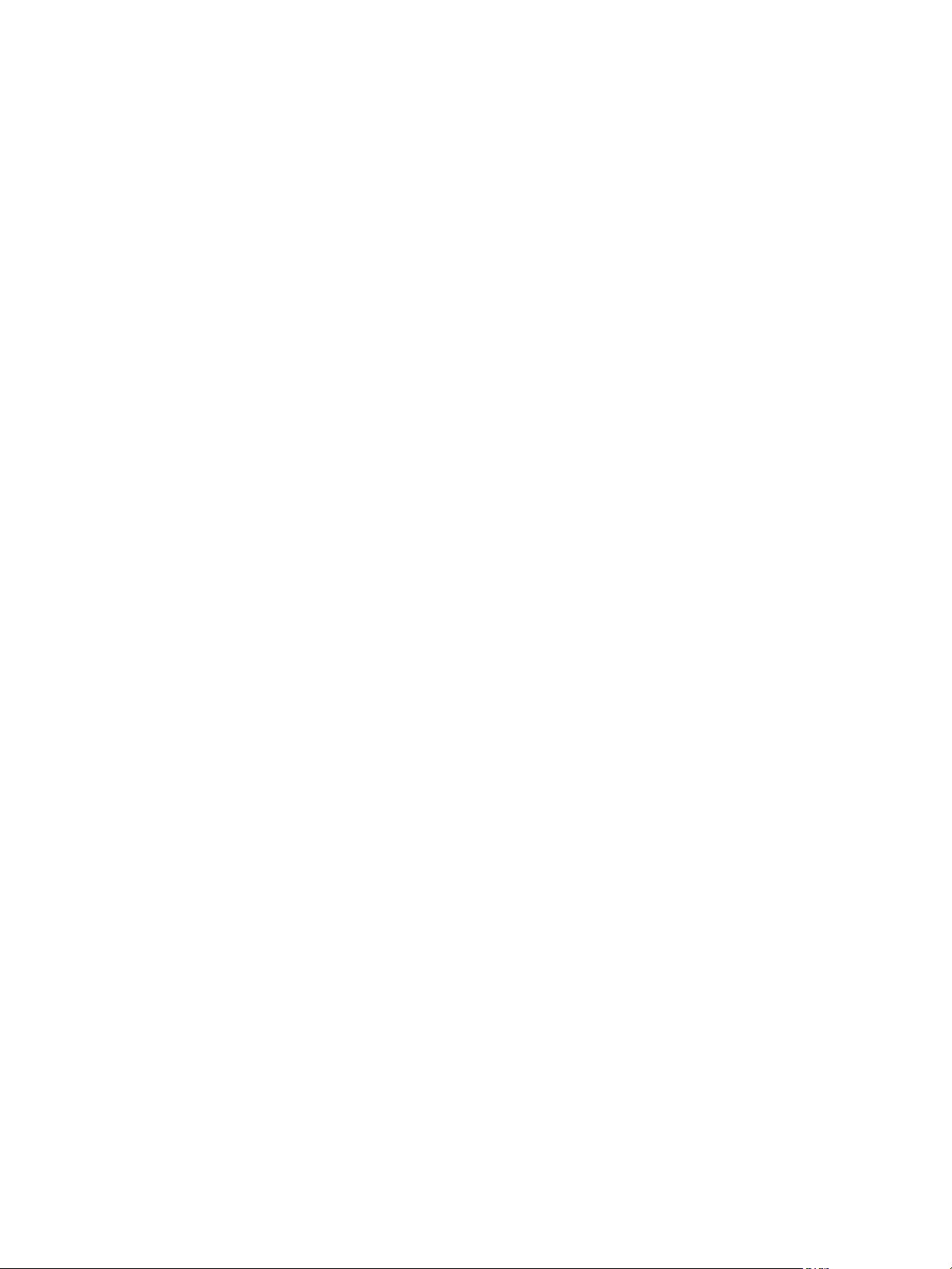
Contents
About This Book 7
Using the Serengeti Remote Command-Line Interface Client 9
1
Access the Serengeti CLI By Using the Remote CLI Client 9
Log in to Hadoop Nodes with the Serengeti Command-Line Interface Client 10
Managing Application Managers 13
2
About Application Managers 15
3
Add an Application Manager by Using the Serengeti Command-Line
4
Interface 17
View List of Application Managers by using the Serengeti Command-Line
5
Interface 19
Modify an Application Manager by Using the Serengeti Command-Line
6
Interface 21
View Supported Distributions for All Application Managers by Using the
7
Serengeti Command-Line Interface 23
View Configurations or Roles for Application Manager and Distribution by
8
Using the Serengeti Command-Line Interface 25
VMware, Inc.
Delete an Application Manager by Using the Serengeti Command-Line
9
Interface 27
Managing the Big Data Extensions Environment by Using the Serengeti
10
Command-Line Interface 29
About Application Managers 29
Add a Resource Pool with the Serengeti Command-Line Interface 32
Remove a Resource Pool with the Serengeti Command-Line Interface 33
Add a Datastore with the Serengeti Command-Line Interface 33
Remove a Datastore with the Serengeti Command-Line Interface 33
Add a Network with the Serengeti Command-Line Interface 34
Remove a Network with the Serengeti Command-Line Interface 34
Reconfigure a Static IP Network with the Serengeti Command-Line Interface 35
Reconfigure the DNS Type and Generate a Hostname with the Serengeti Command-Line Interface 35
Increase Cloning Performance and Resource Usage of Virtual Machines 36
3
Page 4

VMware vSphere Big Data Extensions Command-Line Interface Guide
Managing Users and User Accounts 39
11
Create an LDAP Service Configuration File Using the Serengeti Command-Line Interface 39
Activate Centralized User Management Using the Serengeti Command-Line Interface 41
Create a Cluster With LDAP User Authentication Using the Serengeti Command-Line Interface 41
Change User Management Modes Using the Serengeti Command-Line Interface 42
Modify LDAP Configuration Using the Serengeti Command-Line Interface 43
Creating Hadoop and HBase Clusters 45
12
About Hadoop and HBase Cluster Deployment Types 47
Default Hadoop Cluster Configuration for Serengeti 47
Default HBase Cluster Configuration for Serengeti 48
About Cluster Topology 48
About HBase Clusters 51
About MapReduce Clusters 58
About Data Compute Clusters 61
About Customized Clusters 71
Managing Hadoop and HBase Clusters 79
13
Stop and Start a Cluster with the Serengeti Command-Line Interface 79
Scale Out a Cluster with the Serengeti Command-Line Interface 80
Scale CPU and RAM with the Serengeti Command-Line Interface 80
Reconfigure a Cluster with the Serengeti Command-Line Interface 81
About Resource Usage and Elastic Scaling 83
Delete a Cluster by Using the Serengeti Command-Line Interface 88
About vSphere High Availability and vSphere Fault Tolerance 88
Reconfigure a Node Group with the Serengeti Command-Line Interface 88
Recover from Disk Failure with the Serengeti Command-Line Interface Client 89
Enter Maintenance Mode to Perform Backup and Restore with the Serengeti Command-Line
Interface Client 89
Monitoring the Big Data Extensions Environment 91
14
View List of Application Managers by using the Serengeti Command-Line Interface 91
View Available Hadoop Distributions with the Serengeti Command-Line Interface 92
View Supported Distributions for All Application Managers by Using the Serengeti Command-
Line Interface 92
View Configurations or Roles for Application Manager and Distribution by Using the Serengeti
Command-Line Interface 92
View Provisioned Clusters with the Serengeti Command-Line Interface 93
View Datastores with the Serengeti Command-Line Interface 93
View Networks with the Serengeti Command-Line Interface 93
View Resource Pools with the Serengeti Command-Line Interface 94
Cluster Specification Reference 95
15
Cluster Specification File Requirements 95
Cluster Definition Requirements 95
Annotated Cluster Specification File 96
Cluster Specification Attribute Definitions 99
4 VMware, Inc.
Page 5

White Listed and Black Listed Hadoop Attributes 101
Convert Hadoop XML Files to Serengeti JSON Files 103
Contents
Serengeti CLI Command Reference 105
16
appmanager Commands 105
cluster Commands 107
connect Command 113
datastore Commands 114
disconnect Command 114
distro list Command 115
mgmtvmcfg Commands 115
network Commands 116
resourcepool Commands 118
topology Commands 118
usermgmt Commands 119
Index 121
VMware, Inc. 5
Page 6

VMware vSphere Big Data Extensions Command-Line Interface Guide
6 VMware, Inc.
Page 7

About This Book
VMware vSphere Big Data Extensions Command-Line Interface Guide describes how to use the Serengeti
Command-Line Interface (CLI) to manage the vSphere resources that you use to create Hadoop and HBase
clusters, and how to create, manage, and monitor Hadoop and HBase clusters with the VMware Serengeti™
CLI.
VMware vSphere Big Data Extensions Command-Line Interface Guide also describes how to perform Hadoop and
HBase operations with the Serengeti CLI, and provides cluster specification and Serengeti CLI command
references.
Intended Audience
This guide is for system administrators and developers who want to use Serengeti to deploy and manage
Hadoop clusters. To successfully work with Serengeti, you should be familiar with Hadoop and VMware
vSphere®.
VMware Technical Publications Glossary
VMware Technical Publications provides a glossary of terms that might be unfamiliar to you. For definitions
of terms as they are used in VMware technical documentation, go to
http://www.vmware.com/support/pubs.
®
VMware, Inc.
7
Page 8
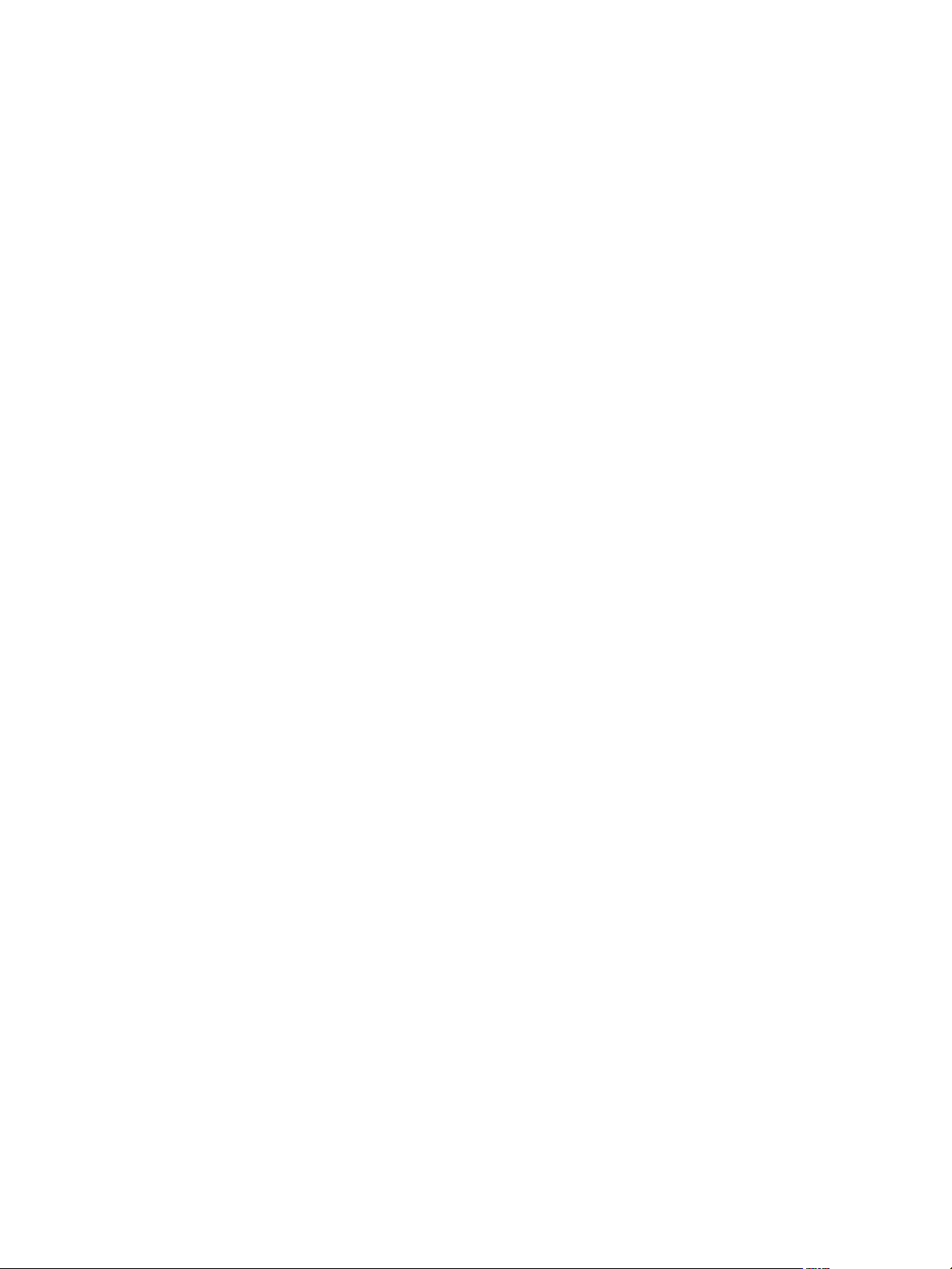
VMware vSphere Big Data Extensions Command-Line Interface Guide
8 VMware, Inc.
Page 9

Using the Serengeti Remote
Command-Line Interface Client 1
The Serengeti Remote Command-Line Interface Client lets you access the Serengeti Management Server to
deploy, manage, and use Hadoop.
This chapter includes the following topics:
“Access the Serengeti CLI By Using the Remote CLI Client,” on page 9
n
“Log in to Hadoop Nodes with the Serengeti Command-Line Interface Client,” on page 10
n
Access the Serengeti CLI By Using the Remote CLI Client
You can access the Serengeti Command-Line Interface (CLI) to perform Serengeti administrative tasks with
the Serengeti Remote CLI Client.
Prerequisites
Use the VMware vSphere Web Client to log in to the VMware vCenter Server® on which you deployed
n
the Serengeti vApp.
Verify that the Serengeti vApp deployment was successful and that the Management Server is running.
n
Verify that you have the correct password to log in to Serengeti CLI. See the VMware vSphere Big Data
n
Extensions Administrator's and User's Guide.
The Serengeti CLI uses its vCenter Server credentials.
Verify that the Java Runtime Environment (JRE) is installed in your environment and that its location is
n
in your path environment variable.
Procedure
1 Download the Serengeti CLI package from the Serengeti Management Server.
Open a Web browser and navigate to the following URL: https://server_ip_address/cli/VMware-
Serengeti-CLI.zip
2 Download the ZIP file.
The filename is in the format VMware-Serengeti-cli-version_number-build_number.ZIP.
3 Unzip the download.
The download includes the following components.
The serengeti-cli-version_number JAR file, which includes the Serengeti Remote CLI Client.
n
The samples directory, which includes sample cluster configurations.
n
Libraries in the lib directory.
n
VMware, Inc.
9
Page 10

VMware vSphere Big Data Extensions Command-Line Interface Guide
4 Open a command shell, and change to the directory where you unzipped the package.
5 Change to the cli directory, and run the following command to enter the Serengeti CLI.
For any language other than French or German, run the following command.
n
java -jar serengeti-cli-version_number.jar
For French or German languages, which use code page 850 (CP 850) language encoding when
n
running the Serengeti CLI from a Windows command console, run the following command.
java -Dfile.encoding=cp850 -jar serengeti-cli-version_number.jar
6 Connect to the Serengeti service.
You must run the connect host command every time you begin a CLI session, and again after the 30
minute session timeout. If you do not run this command, you cannot run any other commands.
a Run the connect command.
connect --host xx.xx.xx.xx:8443
b At the prompt, type your user name, which might be different from your login credentials for the
Serengeti Management Server.
NOTE If you do not create a user name and password for the
Serengeti Command-Line Interface Client, you can use the default vCenter Server administrator
credentials. The Serengeti Command-Line Interface Client uses the vCenter Server login credentials
with read permissions on the Serengeti Management Server.
c At the prompt, type your password.
A command shell opens, and the Serengeti CLI prompt appears. You can use the help command to get help
with Serengeti commands and command syntax.
To display a list of available commands, type help.
n
To get help for a specific command, append the name of the command to the help command.
n
help cluster create
Press Tab to complete a command.
n
Log in to Hadoop Nodes with the Serengeti Command-Line Interface Client
To perform troubleshooting or to run your management automation scripts, log in to Hadoop master,
worker, and client nodes with SSH from the Serengeti Management Server using SSH client tools such as
SSH, PDSH, ClusterSSH, and Mussh, which do not require password authentication.
To connect to Hadoop cluster nodes over SSH, you can use a user name and password authenticated login.
All deployed nodes are password-protected with either a random password or a user-specified password
that was assigned when the cluster was created.
Prerequisites
Use the vSphere Web Client to log in to vCenter Server, and verify that the Serengeti Management Server
virtual machine is running.
10 VMware, Inc.
Page 11
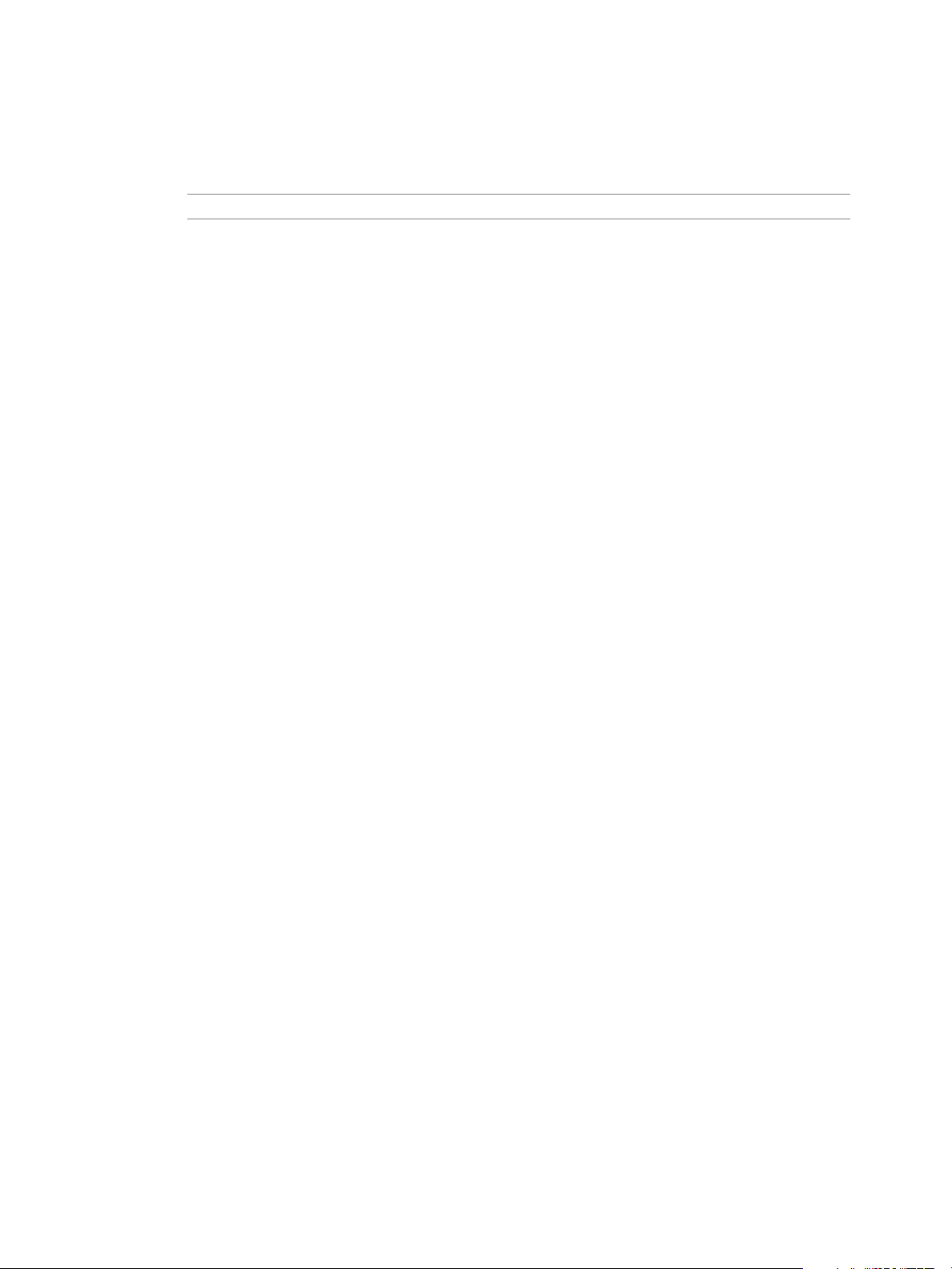
Chapter 1 Using the Serengeti Remote Command-Line Interface Client
Procedure
1 Right-click the Serengeti Management Server virtual machine and select Open Console.
The password for the Serengeti Management Server appears.
NOTE If the password scrolls off the console screen, press Ctrl+D to return to the command prompt.
2 Use the vSphere Web Client to log in to the Hadoop node.
The password for the root user appears on the virtual machine console in the vSphere Web Client.
3 Change the password of the Hadoop node by running the set-password -u command.
sudo /opt/serengeti/sbin/set-password -u
VMware, Inc. 11
Page 12

VMware vSphere Big Data Extensions Command-Line Interface Guide
12 VMware, Inc.
Page 13
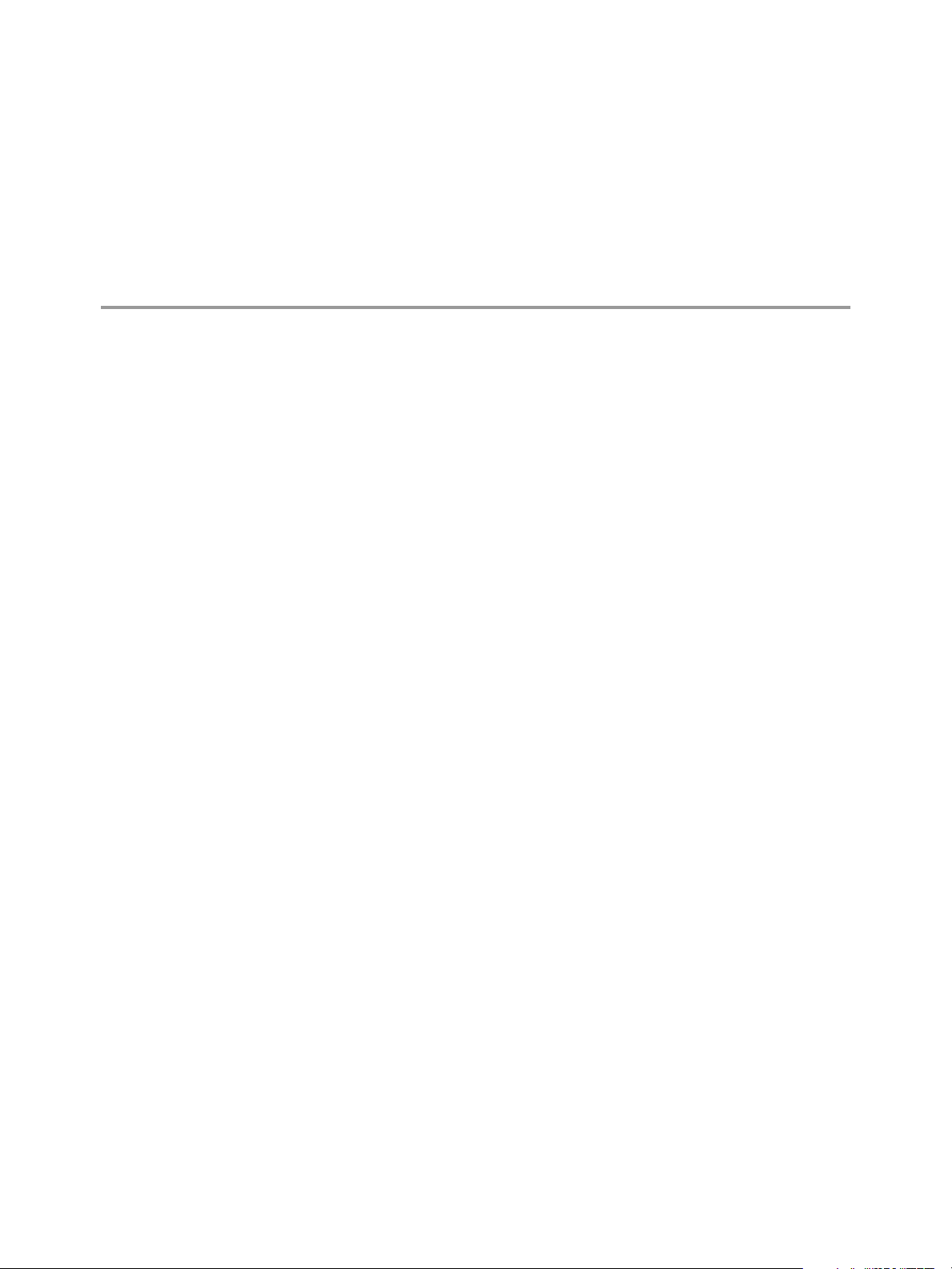
Managing Application Managers 2
A key to managing your Hadoop clusters is understanding how to manage the different application
managers that you use in your Big Data Extensions environment.
VMware, Inc. 13
Page 14

VMware vSphere Big Data Extensions Command-Line Interface Guide
14 VMware, Inc.
Page 15
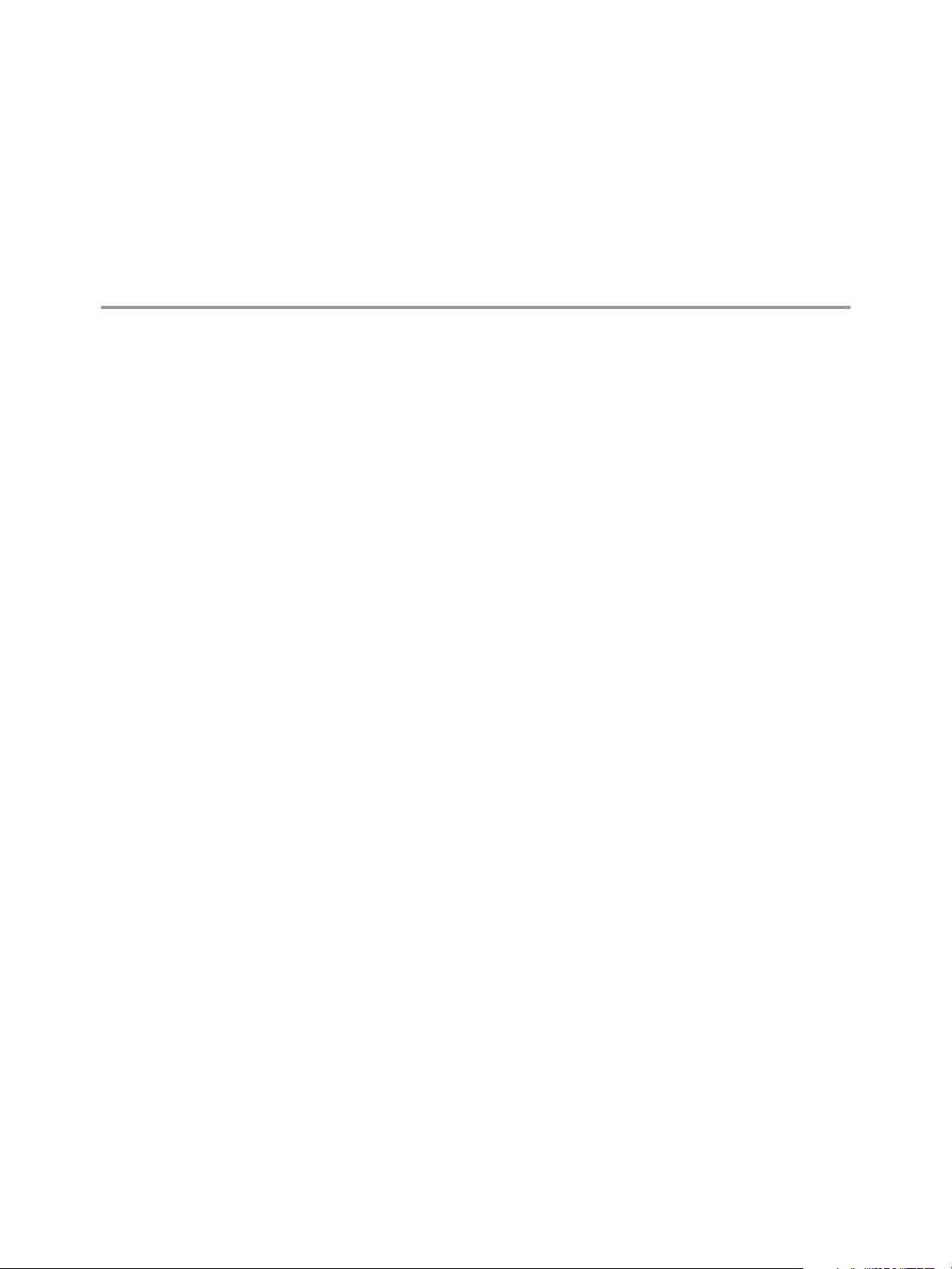
About Application Managers 3
You can use Cloudera Manager, Ambari, and the default application manager to provision and manage
clusters with VMware vSphere Big Data Extensions.
After you add a new Cloudera Manager or Ambari application manager to Big Data Extensions, you can
redirect your software management tasks, including monitoring and managing clusters, to that application
manager.
You can use an application manager to perform the following tasks:
List all available vendor instances, supported distributions, and configurations or roles for a specific
n
application manager and distribution.
Create clusters.
n
Monitor and manage services from the application manager console.
n
Check the documentation for your application manager for tool-specific requirements.
Restrictions
The following restrictions apply to Cloudera Manager and Ambari application managers:
To add an application manager with HTTPS, use the FQDN instead of the URL.
n
VMware, Inc.
You cannot rename a cluster that was created with a Cloudera Manager or Ambari application
n
manager.
You cannot change services for a big data cluster from Big Data Extensions if the cluster was created
n
with Ambari or Cloudera Manager application manager.
To change services, configurations, or both, you must make the changes from the application manager
n
on the nodes.
If you install new services, Big Data Extensions starts and stops the new services together with old
services.
If you use an application manager to change services and big data cluster configurations, those changes
n
cannot be synced from Big Data Extensions. The nodes that you create with Big Data Extensions do not
contain the new services or configurations.
15
Page 16
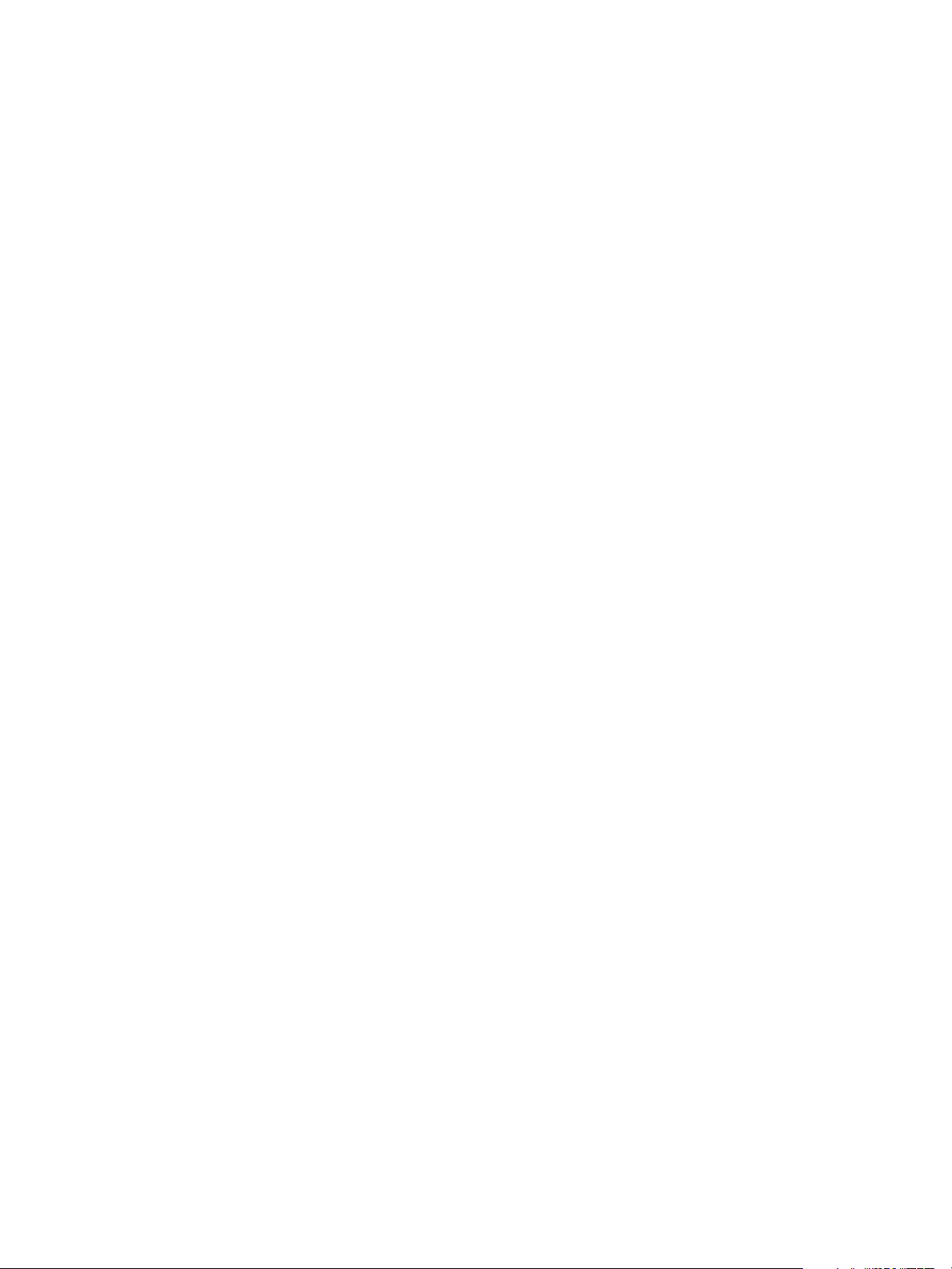
VMware vSphere Big Data Extensions Command-Line Interface Guide
16 VMware, Inc.
Page 17
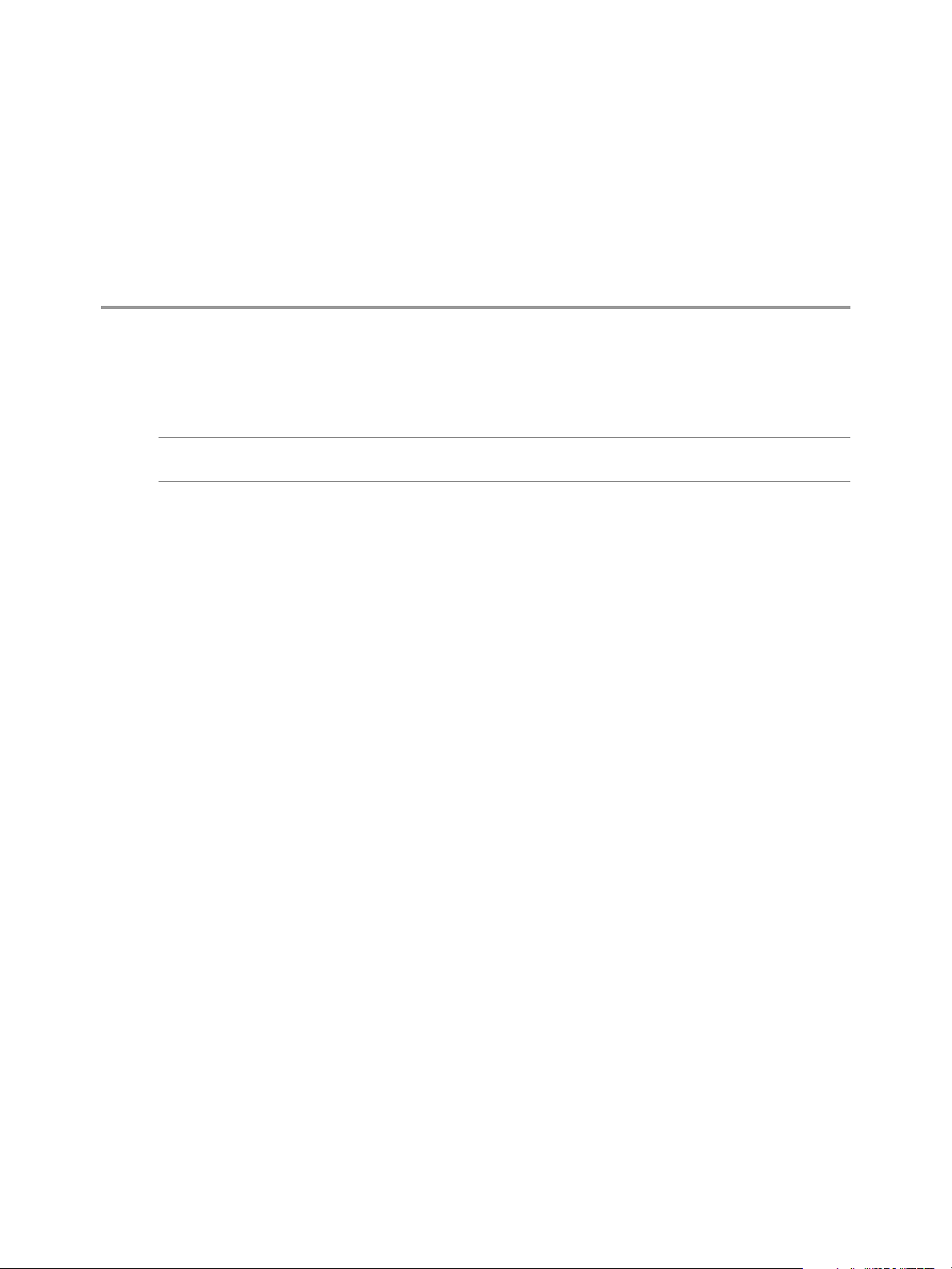
Add an Application Manager by
Using the Serengeti Command-Line
Interface 4
To use either Cloudera Manager or Ambari application managers, you must add the application manager
and add server information to Big Data Extensions.
NOTE If you want to add a Cloudera Manager or Ambari application manager with HTTPS, use the FQDN
in place of the URL.
Procedure
1 Access the Serengeti CLI.
2 Run the appmanager add command.
appmanager add --name application_manager_name --type [ClouderaManager|Ambari]
--url http[s]://server:port
Application manager names can include only alphanumeric characters ([0-9, a-z, A-Z]) and the
following special characters; underscores, hyphens, and blank spaces.
You can use the optional description variable to include a description of the application manager
instance.
3 Enter your username and password at the prompt.
4 If you specified SSL, enter the file path of the SSL certificate at the prompt.
What to do next
To verify that the application manager was added successfully, run the appmanager list command.
VMware, Inc.
17
Page 18

VMware vSphere Big Data Extensions Command-Line Interface Guide
18 VMware, Inc.
Page 19

View List of Application Managers by
using the Serengeti Command-Line
Interface 5
You can use the appManager list command to list the application managers that are installed on the
Big Data Extensions environment.
Prerequisites
Verify that you are connected to an application manager.
Procedure
1 Access the Serengeti CLI.
2 Run the appmanager list command.
appmanager list
The command returns a list of all application managers that are installed on the Big Data Extensions
environment.
VMware, Inc.
19
Page 20

VMware vSphere Big Data Extensions Command-Line Interface Guide
20 VMware, Inc.
Page 21

Modify an Application Manager by
Using the Serengeti Command-Line
Interface 6
You can modify the information for an application manager with the Serengeti CLI, for example, you can
change the manager server IP address if it is not a static IP, or you can upgrade the administrator account.
Prerequisites
Verify that you have at least one external application manager installed on your Big Data Extensions
environment.
Procedure
1 Access the Serengeti CLI.
2 Run the appmanager modify command.
appmanager modify --name application_manager_name
--url <http[s]://server:port>
Additional parameters are available for this command. For more information about this command, see
“appmanager modify Command,” on page 106.
VMware, Inc.
21
Page 22

VMware vSphere Big Data Extensions Command-Line Interface Guide
22 VMware, Inc.
Page 23

View Supported Distributions for All
Application Managers by Using the
Serengeti Command-Line Interface 7
Supported distributions are those distributions that are supported by Big Data Extensions. Available
distributions are those distributions that have been added into your Big Data Extensions environment. You
can view a list of the Hadoop distributions that are supported in the Big Data Extensions environment to
determine if a particular distribution is available for a particular application manager.
Prerequisites
Verify that you are connected to an application manager.
Procedure
1 Access the Serengeti CLI.
2 Run the appmanager list command.
appmanager list --name application_manager_name [--distros]
If you do not include the --name parameter, the command returns a list of all the Hadoop distributions
that are supported on each of the application managers in the Big Data Extensions environment.
The command returns a list of all distributions that are supported for the application manager of the name
that you specify.
VMware, Inc.
23
Page 24
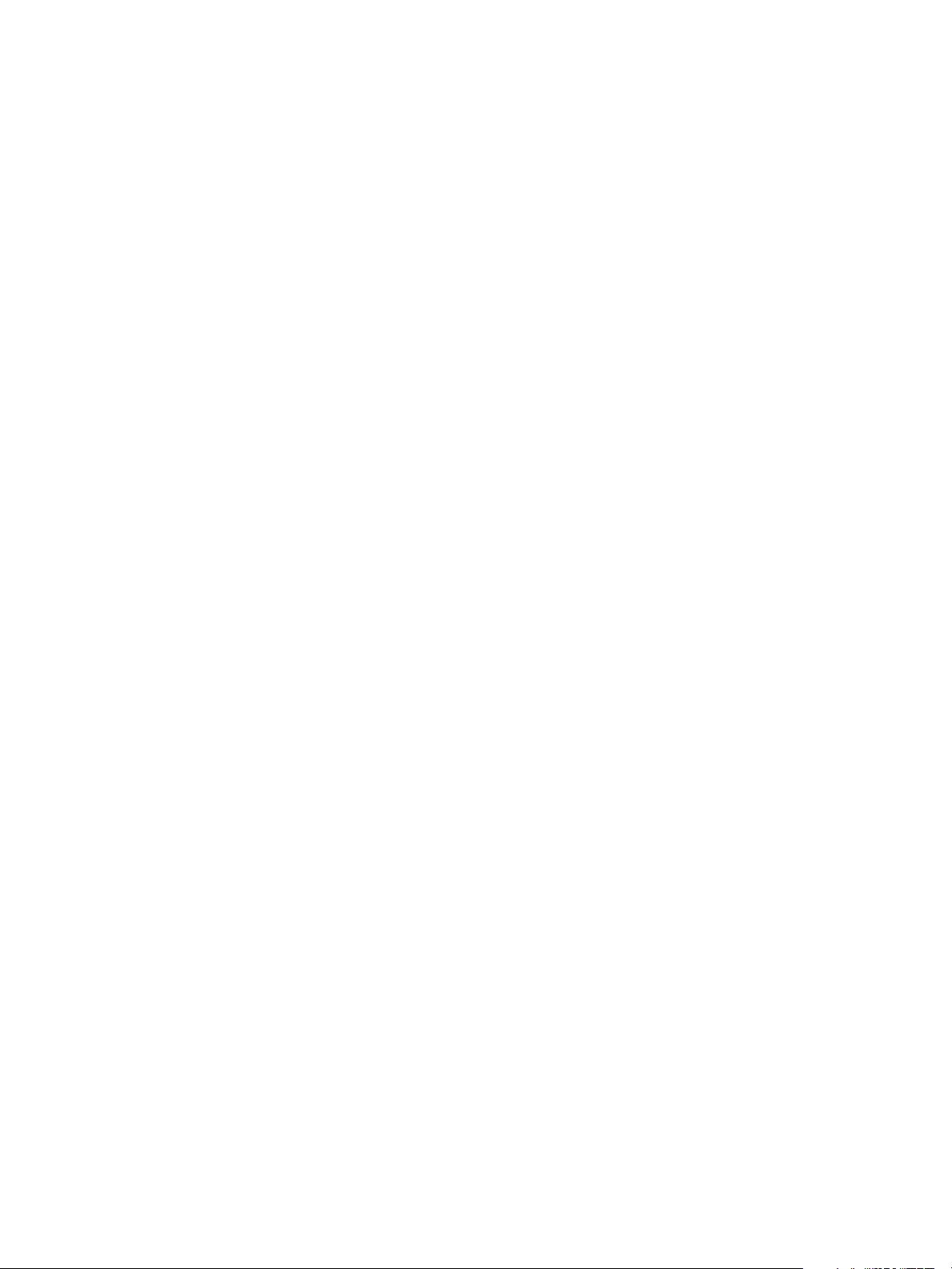
VMware vSphere Big Data Extensions Command-Line Interface Guide
24 VMware, Inc.
Page 25

View Configurations or Roles for
Application Manager and Distribution
by Using the Serengeti Command-
Line Interface 8
You can use the appManager list command to list the Hadoop configurations or roles for a specific
application manager and distribution.
The configuration list includes those configurations that you can use to configure the cluster in the cluster
specifications.
The role list contains the roles that you can use to create a cluster. You should not use unsupported roles to
create clusters in the application manager.
Prerequisites
Verify that you are connected to an application manager.
Procedure
1 Access the Serengeti CLI.
2 Run the appmanager list command.
appmanager list --name application_manager_name [--distro distro_name
(--configurations | --roles) ]
The command returns a list of the Hadoop configurations or roles for a specific application manager and
distribution.
VMware, Inc.
25
Page 26

VMware vSphere Big Data Extensions Command-Line Interface Guide
26 VMware, Inc.
Page 27

Delete an Application Manager by
Using the Serengeti Command-Line
Interface 9
You can use the Serengeti CLI to delete an application manager when you no longer need it.
Prerequisites
Verify that you have at least one external application manager installed on your Big Data Extensions
n
environment.
Verify that application manager you want to delete does not contain any clusters, or the deletion
n
process will fail.
Procedure
1 Access the Serengeti CLI.
2 Run the appmanager delete command.
appmanager delete --name application_manager_name
VMware, Inc.
27
Page 28

VMware vSphere Big Data Extensions Command-Line Interface Guide
28 VMware, Inc.
Page 29

Managing the Big Data Extensions
Environment by Using the Serengeti
Command-Line Interface 10
You must manage yourBig Data Extensions, which includes ensuring that if you choose not to add the
resource pool, datastore, and network when you deploy the Serengeti vApp, you add the vSphere resources
before you create a Hadoop or HBase cluster. You must also add additional application managers, if you
want to use either Ambari or Cloudera Manager to manage your Hadoop clusters. You can remove
resources that you no longer need.
This chapter includes the following topics:
“About Application Managers,” on page 29
n
“Add a Resource Pool with the Serengeti Command-Line Interface,” on page 32
n
“Remove a Resource Pool with the Serengeti Command-Line Interface,” on page 33
n
“Add a Datastore with the Serengeti Command-Line Interface,” on page 33
n
“Remove a Datastore with the Serengeti Command-Line Interface,” on page 33
n
“Add a Network with the Serengeti Command-Line Interface,” on page 34
n
“Remove a Network with the Serengeti Command-Line Interface,” on page 34
n
“Reconfigure a Static IP Network with the Serengeti Command-Line Interface,” on page 35
n
“Reconfigure the DNS Type and Generate a Hostname with the Serengeti Command-Line Interface,”
n
on page 35
“Increase Cloning Performance and Resource Usage of Virtual Machines,” on page 36
n
About Application Managers
You can use Cloudera Manager, Ambari, and the default application manager to provision and manage
clusters with VMware vSphere Big Data Extensions.
After you add a new Cloudera Manager or Ambari application manager to Big Data Extensions, you can
redirect your software management tasks, including monitoring and managing clusters, to that application
manager.
You can use an application manager to perform the following tasks:
List all available vendor instances, supported distributions, and configurations or roles for a specific
n
application manager and distribution.
Create clusters.
n
Monitor and manage services from the application manager console.
n
Check the documentation for your application manager for tool-specific requirements.
VMware, Inc.
29
Page 30

VMware vSphere Big Data Extensions Command-Line Interface Guide
Restrictions
The following restrictions apply to Cloudera Manager and Ambari application managers:
To add an application manager with HTTPS, use the FQDN instead of the URL.
n
You cannot rename a cluster that was created with a Cloudera Manager or Ambari application
n
manager.
You cannot change services for a big data cluster from Big Data Extensions if the cluster was created
n
with Ambari or Cloudera Manager application manager.
To change services, configurations, or both, you must make the changes from the application manager
n
on the nodes.
If you install new services, Big Data Extensions starts and stops the new services together with old
services.
If you use an application manager to change services and big data cluster configurations, those changes
n
cannot be synced from Big Data Extensions. The nodes that you create with Big Data Extensions do not
contain the new services or configurations.
Add an Application Manager by Using the Serengeti Command-Line Interface
To use either Cloudera Manager or Ambari application managers, you must add the application manager
and add server information to Big Data Extensions.
NOTE If you want to add a Cloudera Manager or Ambari application manager with HTTPS, use the FQDN
in place of the URL.
Procedure
1 Access the Serengeti CLI.
2 Run the appmanager add command.
appmanager add --name application_manager_name --type [ClouderaManager|Ambari]
--url http[s]://server:port
Application manager names can include only alphanumeric characters ([0-9, a-z, A-Z]) and the
following special characters; underscores, hyphens, and blank spaces.
You can use the optional description variable to include a description of the application manager
instance.
3 Enter your username and password at the prompt.
4 If you specified SSL, enter the file path of the SSL certificate at the prompt.
What to do next
To verify that the application manager was added successfully, run the appmanager list command.
Modify an Application Manager by Using the Serengeti Command-Line Interface
You can modify the information for an application manager with the Serengeti CLI, for example, you can
change the manager server IP address if it is not a static IP, or you can upgrade the administrator account.
Prerequisites
Verify that you have at least one external application manager installed on your Big Data Extensions
environment.
30 VMware, Inc.
Page 31
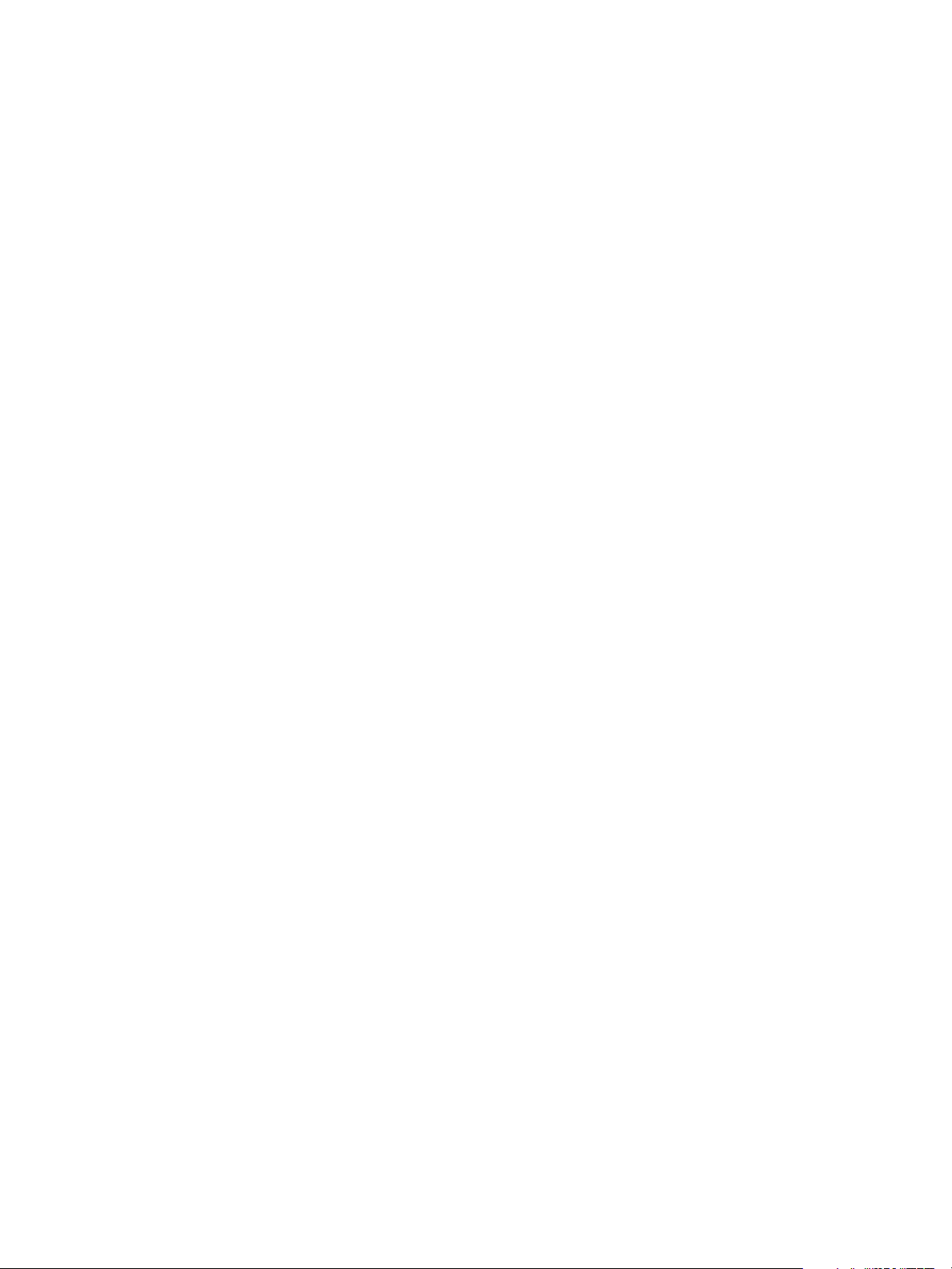
Chapter 10 Managing the Big Data Extensions Environment by Using the Serengeti Command-Line Interface
Procedure
1 Access the Serengeti CLI.
2 Run the appmanager modify command.
appmanager modify --name application_manager_name
--url <http[s]://server:port>
Additional parameters are available for this command. For more information about this command, see
“appmanager modify Command,” on page 106.
View Supported Distributions for All Application Managers by Using the Serengeti Command-Line Interface
Supported distributions are those distributions that are supported by Big Data Extensions. Available
distributions are those distributions that have been added into your Big Data Extensions environment. You
can view a list of the Hadoop distributions that are supported in the Big Data Extensions environment to
determine if a particular distribution is available for a particular application manager.
Prerequisites
Verify that you are connected to an application manager.
Procedure
1 Access the Serengeti CLI.
2 Run the appmanager list command.
appmanager list --name application_manager_name [--distros]
If you do not include the --name parameter, the command returns a list of all the Hadoop distributions
that are supported on each of the application managers in the Big Data Extensions environment.
The command returns a list of all distributions that are supported for the application manager of the name
that you specify.
View Configurations or Roles for Application Manager and Distribution by Using the Serengeti Command-Line Interface
You can use the appManager list command to list the Hadoop configurations or roles for a specific
application manager and distribution.
The configuration list includes those configurations that you can use to configure the cluster in the cluster
specifications.
The role list contains the roles that you can use to create a cluster. You should not use unsupported roles to
create clusters in the application manager.
Prerequisites
Verify that you are connected to an application manager.
Procedure
1 Access the Serengeti CLI.
2 Run the appmanager list command.
appmanager list --name application_manager_name [--distro distro_name
(--configurations | --roles) ]
VMware, Inc. 31
Page 32

VMware vSphere Big Data Extensions Command-Line Interface Guide
The command returns a list of the Hadoop configurations or roles for a specific application manager and
distribution.
View List of Application Managers by using the Serengeti Command-Line Interface
You can use the appManager list command to list the application managers that are installed on the
Big Data Extensions environment.
Prerequisites
Verify that you are connected to an application manager.
Procedure
1 Access the Serengeti CLI.
2 Run the appmanager list command.
appmanager list
The command returns a list of all application managers that are installed on the Big Data Extensions
environment.
Delete an Application Manager by Using the Serengeti Command-Line Interface
You can use the Serengeti CLI to delete an application manager when you no longer need it.
Prerequisites
Verify that you have at least one external application manager installed on your Big Data Extensions
n
environment.
Verify that application manager you want to delete does not contain any clusters, or the deletion
n
process will fail.
Procedure
1 Access the Serengeti CLI.
2 Run the appmanager delete command.
appmanager delete --name application_manager_name
Add a Resource Pool with the Serengeti Command-Line Interface
You add resource pools to make them available for use by Hadoop clusters. Resource pools must be located
at the top level of a cluster. Nested resource pools are not supported.
When you add a resource pool to Big Data Extensions it symbolically represents the actual vSphere resource
pool as recognized by vCenter Server. This symbolic representation lets you use the Big Data Extensions
resource pool name, instead of the full path of the resource pool in vCenter Server, in cluster specification
files.
NOTE After you add a resource pool to Big Data Extensions, do not rename the resource pool in vSphere. If
you rename it, you cannot perform Serengeti operations on clusters that use that resource pool.
Procedure
1 Access the Serengeti Command-Line Interface client.
32 VMware, Inc.
Page 33

Chapter 10 Managing the Big Data Extensions Environment by Using the Serengeti Command-Line Interface
2 Run the resourcepool add command.
The --vcrp parameter is optional.
This example adds a Serengeti resource pool named myRP to the vSphere rp1 resource pool that is
contained by the cluster1 vSphere cluster.
resourcepool add --name myRP --vccluster cluster1 --vcrp rp1
Remove a Resource Pool with the Serengeti Command-Line Interface
You can remove resource pools from Serengeti that are not in use by a Hadoop cluster. You remove resource
pools when you do not need them or if you want the Hadoop clusters you create in the Serengeti
Management Server to be deployed under a different resource pool. Removing a resource pool removes its
reference in vSphere. The resource pool is not deleted.
Procedure
1 Access the Serengeti Command-Line Interface client.
2 Run the resourcepool delete command.
If the command fails because the resource pool is referenced by a Hadoop cluster, you can use the
resourcepool list command to see which cluster is referencing the resource pool.
This example deletes the resource pool named myRP.
resourcepool delete --name myRP
Add a Datastore with the Serengeti Command-Line Interface
You can add shared and local datastores to the Serengeti server to make them available to Hadoop clusters.
NOTE After you add a resource pool to Big Data Extensions, do not rename the resource pool in vSphere. If
you rename it, you cannot perform Serengeti operations on clusters that use that resource pool.
Procedure
1 Access the Serengeti CLI.
2 Run the datastore add command.
This example adds a new, local storage datastore named myLocalDS. The value of the --spec parameter,
local*, is a wildcard specifying a set of vSphere datastores. All vSphere datastores whose names begin
with “local” are added and managed as a whole by Serengeti.
datastore add --name myLocalDS --spec local* --type LOCAL
What to do next
After you add a datastore to Big Data Extensions, do not rename the datastore in vSphere. If you rename it,
you cannot perform Serengeti operations on clusters that use that datastore.
Remove a Datastore with the Serengeti Command-Line Interface
You can remove any datastore from Serengeti that is not referenced by any Hadoop clusters. Removing a
datastore removes only the reference to the vCenter Server datastore. The datastore itself is not deleted.
You remove datastores if you do not need them or if you want to deploy the Hadoop clusters that you create
in the Serengeti Management Server under a different datastore.
VMware, Inc. 33
Page 34

VMware vSphere Big Data Extensions Command-Line Interface Guide
Procedure
1 Access the Serengeti CLI.
2 Run the datastore delete command.
If the command fails because the datastore is referenced by a Hadoop cluster, you can use the datastore
list command to see which cluster is referencing the datastore.
This example deletes the myDS datastore.
datastore delete --name myDS
Add a Network with the Serengeti Command-Line Interface
You add networks to Big Data Extensions to make their IP addresses available to Hadoop clusters. A
network is a port group, as well as a means of accessing the port group through an IP address.
After you add a network to Big Data Extensions, do not rename it in vSphere. If you rename the network,
you cannot perform Serengeti operations on clusters that use that network.
Prerequisites
If your network uses static IP addresses, be sure that the addresses are not occupied before you add the
network.
Procedure
1 Access the Serengeti CLI.
2 Run the network add command.
This example adds a network named myNetwork to the 10PG vSphere port group. Virtual machines that
use this network use DHCP to obtain the IP addresses.
network add --name myNetwork --portGroup 10PG --dhcp
This example adds a network named myNetwork to the 10PG vSphere port group. Hadoop nodes use
addresses in the 192.168.1.2-100 IP address range, the DNS server IP address is 10.111.90.2, the gateway
address is 192.168.1.1, and the subnet mask is 255.255.255.0.
network add --name myNetwork --portGroup 10PG --ip 192.168.1.2-100 --dns 10.111.90.2
--gateway 192.168.1.1 --mask 255.255.255.0
To specify multiple IP address segments, use multiple strings to express the IP address range in the
format xx.xx.xx.xx-xx[,xx]*.
xx.xx.xx.xx-xx, xx.xx.xx.xx-xx, single_ip, single_ip
This example adds a dynamic network with DHCP assigned IP addresses and meaningful host name.
network add --name ddnsNetwork --dhcp --portGroup pg1 --dnsType DYNAMIC --generateHostname
true
Remove a Network with the Serengeti Command-Line Interface
You can remove networks from Serengeti that are not referenced by any Hadoop clusters. Removing an
unused network frees the IP addresses for reuse.
Procedure
1 Access the Serengeti CLI.
34 VMware, Inc.
Page 35

Chapter 10 Managing the Big Data Extensions Environment by Using the Serengeti Command-Line Interface
2 Run the network delete command.
network delete --name network_name
If the command fails because the network is referenced by a Hadoop cluster, you can use the network
list --detail command to see which cluster is referencing the network.
Reconfigure a Static IP Network with the Serengeti Command-Line Interface
You can reconfigure a Serengeti static IP network by adding IP address segments to it. You might need to
add IP address segments so that there is enough capacity for a cluster that you want to create.
If the IP range that you specify includes IP addresses that are already in the network, Serengeti ignores the
duplicated addresses. The remaining addresses in the specified range are added to the network. If the
network is already used by a cluster, the cluster can use the new IP addresses after you add them to the
network. If only part of the IP range is used by a cluster, the unused IP address can be used when you create
a new cluster.
Prerequisites
If your network uses static IP addresses, be sure that the addresses are not occupied before you add the
network.
Procedure
1 Access the Serengeti CLI.
2 Run the network modify command.
This example adds IP addresses from 192.168.1.2 to 192.168.1.100 to a network named myNetwork.
network modify --name myNetwork --addIP 192.168.1.2-100
Reconfigure the DNS Type and Generate a Hostname with the Serengeti Command-Line Interface
You can reconfigure a network's Domain Name System (DNS) type, and specify that Big Data Extensions
generate meaningful host names for the nodes in a Hadoop cluster.
After you add a network to Big Data Extensions, do not rename it in vSphere. If you rename the network,
you cannot perform Serengeti operations on clusters that use that network.
VMware, Inc. 35
Page 36
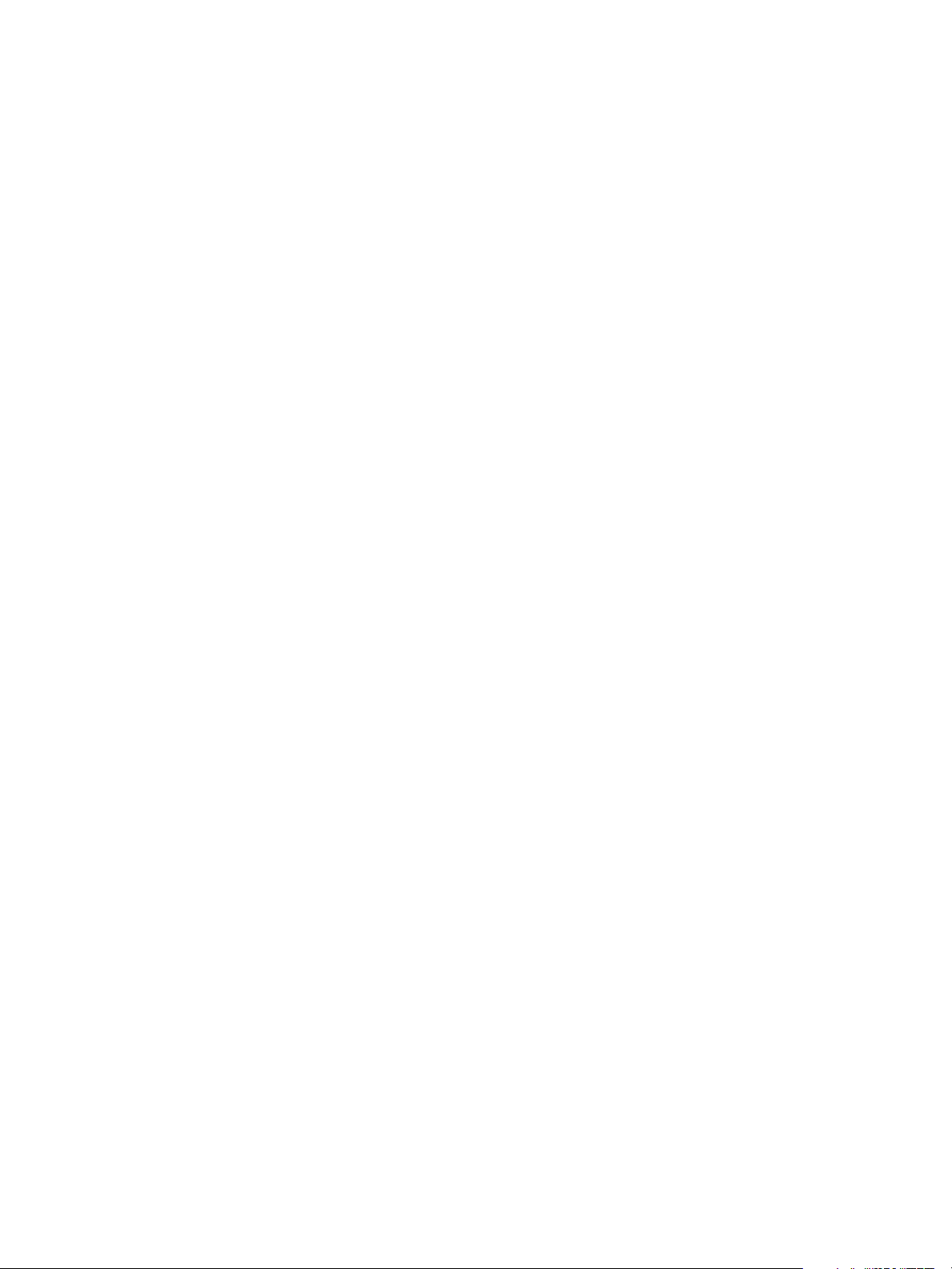
VMware vSphere Big Data Extensions Command-Line Interface Guide
There are three DNS options you can specify:
Normal
Dynamic
Others
Host names provide easier visual identification, as well as allowing you to use services such as Single SignOn, which requires the use of a properly configured DNS.
The value of --generateHostname option can be true or false. If the DNS type you specify is Dynamic or
Others, this value defaults to true, even if you do not specify the --generateHostname option. If the DNS
type you specify is Normal, you can specify that Big Data Extensions use either a true or false value with the
--generateHostname option.
The DNS server provides both forward and reverse FQDN to IP resolution.
Reverse DNS is IP address to domain name mapping. The opposite of
forward (normal) DNS which maps domain names to IP addresses. Normal
is the default DNS type.
Dynamic DNS (DDNS or DynDNS) is a method of automatically updating a
name server in the Domain Name System (DNS) with the active DNS
configuration of its configured hostnames, addresses or other information.
Big Data Extensions integrates with a Dynamic DNS server in its network
through which it provides meaningful host names to the nodes in a Hadoop
cluster. . The cluster will then automatically register with the DNS server.
There is no DNS server, or the DNS server doesn't provide normal DNS
resolution or Dynamic DNS services. In this case, you must add FQDN/IP
mapping for all nodes in the /etc/hosts file for each node in the cluster.
Through this mapping of hostnames to IP addresses each node can contact
another node in the cluster.
Procedure
1 Access the Serengeti CLI.
2 Run the network modify command.
There are three DNS types you can specify: NORMAL, DYNAMIC, and OTHERS. NORMAL is the default value.
This example modifies a network named myNetwork to use a Dynamic DNS type. Virtual machines that
use this network will use DHCP to obtain the IP addresses.
network modify --name myNetwork --dnsType DYNAMIC --generateHostname true
Increase Cloning Performance and Resource Usage of Virtual Machines
You can rapidly clone and deploy virtual machines using Instant Clone, a feature of vSphere 6.0. Instant
Clone is enabled by default when using use vSphere 6.0 to run your Big Data Extensions deployment.
Using Instant Clone, a parent virtual machine is forked, and then a child virtual machine (or instant clone) is
created. The child virtual machine leverages the storage and memory of the parent, reducing resource
usage.
When provisioning a cluster, Big Data Extensions creates a parent virtual machine for each host on which a
cluster node has been placed. After provisioning a new resource pool labeled $serengeti.uuid-
BigDataExtension-InstantCloneParentVMs is visible in vCenter Server. This resource pool contains several
parent virtual machines. Normal cluster nodes are instantly cloned from these parent virtual machines.
Once the parent virtual machines are created on the cluster hosts, the time required to provision and scale a
cluster is significantly reduced.
36 VMware, Inc.
Page 37

Chapter 10 Managing the Big Data Extensions Environment by Using the Serengeti Command-Line Interface
When scaling a cluster the clone type you specified during cluster creation continues to be used, regardless
of what the current clone type is. For example, if you create a cluster using instant clone, then change your
Big Data Extensions clone type to fast clone, the cluster you provisioned using instant clone will continue to
use instant clone to scale out the cluster.
If you create clusters and later want to make changes to the template virtual machine used to provision
those clusters, you must first delete all the existing parent virtual machines before using the new template
virtual machine. When you create clusters using the new template, Big Data Extensions creates new parent
virtual machines based on the new template.
Prerequisites
Your Big Data Extensions deployment must use vSphere 6.0 to take advantage of Instant Clone.
Procedure
1 Log into the Serengeti Management Server.
2 Edit the /opt/serengeti/conf/serengeti.properties file and change the value of
cluster.clone.service=fast.
The default clone type when running vSphere 6.0 is Instant Clone.
cluster.clone.service = fast
3 To enable Fast Clone, restart the Serengeti Management Server .
sudo /sbin/service tomcat restart
The Serengeti Management Server reads the revisedserengeti.properties file and applies the Fast
Clone feature to all new clusters you create.
What to do next
All clusters you create will now use Fast Clone to deploy virtual machines. See Chapter 12, “Creating
Hadoop and HBase Clusters,” on page 45.
VMware, Inc. 37
Page 38
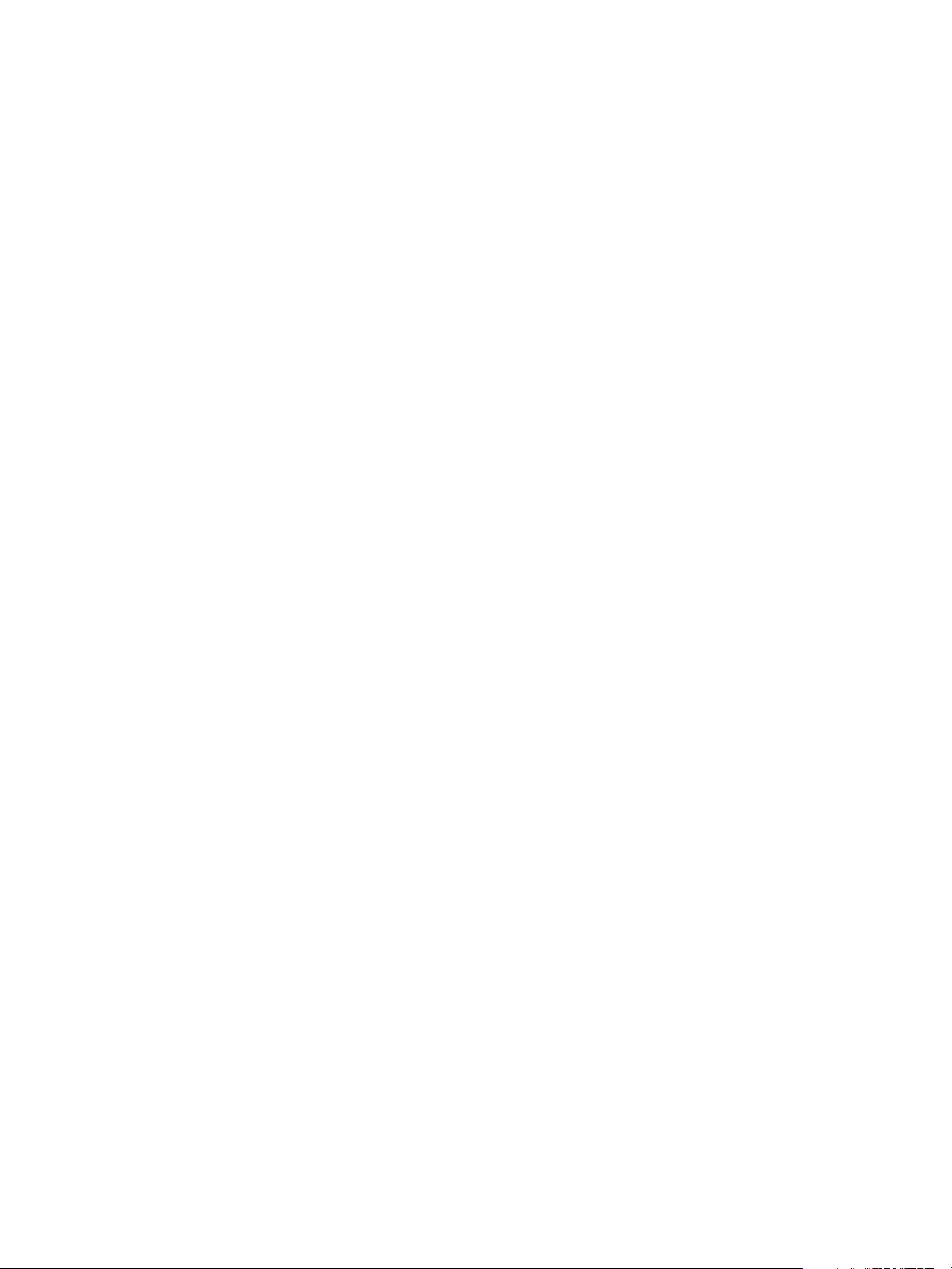
VMware vSphere Big Data Extensions Command-Line Interface Guide
38 VMware, Inc.
Page 39

Managing Users and User Accounts 11
By default Big Data Extensions provides authentication only for local user accounts. If you want to use
LDAP (either Active Directory or an OpenLDAP compatible directory) to authenticate users, you must
configure Big Data Extensions for use with your LDAP or Active Directory service.
This chapter includes the following topics:
“Create an LDAP Service Configuration File Using the Serengeti Command-Line Interface,” on
n
page 39
“Activate Centralized User Management Using the Serengeti Command-Line Interface,” on page 41
n
“Create a Cluster With LDAP User Authentication Using the Serengeti Command-Line Interface,” on
n
page 41
“Change User Management Modes Using the Serengeti Command-Line Interface,” on page 42
n
“Modify LDAP Configuration Using the Serengeti Command-Line Interface,” on page 43
n
Create an LDAP Service Configuration File Using the Serengeti Command-Line Interface
Create a configuration file that identifies your LDAP or Active Directory server environment.
VMware, Inc.
Prerequisites
Deploy the Serengeti vApp.
n
Ensure that you have adequate resources allocated to run the Hadoop cluster.
n
To use any Hadoop distribution other than the default distribution, add one or more Hadoop
n
distributions. See the VMware vSphere Big Data Extensions Administrator's and User's Guide.
Procedure
1 Access the Serengeti CLI.
2 Navigate to a directory on the Serengeti Management Server where you want to create and store the
configuration file.
You can use the directory /opt/serengeti/etc to store your configuration file.
39
Page 40

VMware vSphere Big Data Extensions Command-Line Interface Guide
3 Using a text editor, create a JavaScript Object Notation (JSON) file containing the configuration settings
for your LDAP or Active Directory service.
The format of the configuration file is shown below.
{
"type": "user_mode_type",
"primaryUrl": "ldap://AD_LDAP_server_IP_address:network_port",
"baseUserDn": "DN_information",
"baseGroupDn": "DN_information",
"userName": "username",
"password": "password",
"mgmtVMUserGroupDn":"DN_information"
}
Table 11‑1. LDAP Connection Information
type The external user authentication service you will use, which is either AD_AS_LDAP or LDAP.
baseUserDn
baseGroupDn
primaryUrl
mgmtVMUserGroupDn
userName
password
Specify the base user DN.
Specify the base group DN.
Specify the primary server URL of your Active Directory or LDAP server.
(Optional) Specify the base DN for searching groups to access the
Serengeti Management Server.
Type the username of the Active Directory or LDAP server administrator account.
Type the password of the Active Directory or LDAP server administrator account.
4 When you complete the file, save your work.
Example: Example LDAP Configuration File
The following example illustrates the configuration file for an LDAP server within the acme.com domain.
{
"type": "LDAP",
"primaryUrl": "ldap://acme.com:8888",
"baseUserDn": "ou=users,dc=dev,dc=acme,dc=com",
"baseGroupDn": "ou=users,dc=dev,dc=acme,dc=com",
"userName": "jsmith",
"password": "MyPassword",
"mgmtVMUserGroupDn":"cn=Administrators,cn=Builtin,dc=dev,dc=acme,dc=com"
}
What to do next
With an LDAP configuration file created, you can now activate centralized user management for your
Big Data Extensions environment. See “Activate Centralized User Management Using the Serengeti
Command-Line Interface,” on page 41.
40 VMware, Inc.
Page 41

Chapter 11 Managing Users and User Accounts
Activate Centralized User Management Using the Serengeti Command-Line Interface
You must specify that Big Data Extensions use an external user identity source before you can manage users
through your LDAP or Active Directory.
Prerequisites
Deploy the Serengeti vApp.
n
Ensure that you have adequate resources allocated to run the Hadoop cluster.
n
To use any Hadoop distribution other than the default distribution, add one or more Hadoop
n
distributions. See the VMware vSphere Big Data Extensions Administrator's and User's Guide.
Create a configuration file identifying your LDAP or Active Directory environment for use with
n
Big Data Extensions. See “Create an LDAP Service Configuration File Using the Serengeti Command-
Line Interface,” on page 39
Procedure
1 Access the Serengeti CLI.
2 Run the command usermgmtserver add --cfgfile config_file_path
This example activates centralized user management, specifying the
file /opt/serengeti/LDAPConfigFile.cfg as the file containing your LDAP configuration settings.
usermgmtserver add --cfgfile /opt/serengeti/LDAPConfigFile.cfg
3 Run the mgmtvmcfg get to verify successful configuration of your environment by printing out the
LDAP or Active Directory configuration information.
The contents of the active configuration file in use by your Big Data Extensions environment prints to
the terminal.
What to do next
When you activate centralized user management, you can create clusters and assign user management to
roles using the users and user groups defined by your LDAP or Active Directory service. See “Create a
Cluster With LDAP User Authentication Using the Serengeti Command-Line Interface,” on page 41.
Create a Cluster With LDAP User Authentication Using the Serengeti Command-Line Interface
With centralized user management configured and activated, you can grant privileges to users and user
groups in your LDAP or Active Directory service to individual Hadoop clusters that you create.
As an example of how you can use centralized user management in your Big Data Extensions environment,
you can assign groups with administrative privileges in your LDAP or Active Directory service access to the
Serengeti Management Server. This allows those users to administer Big Data Extensions and the
Serengeti Management Server. You can then give another user group access to Hadoop cluster nodes,
allowing them to run Hadoop jobs.
To access the Serengeti CLI and Serengeti commands, users must change to the user serengeti after they
login. For example, you can use the command su to change to the serengeti user, after which you can access
the Serengeti CLI.
Prerequisites
Deploy the Serengeti vApp.
n
VMware, Inc. 41
Page 42
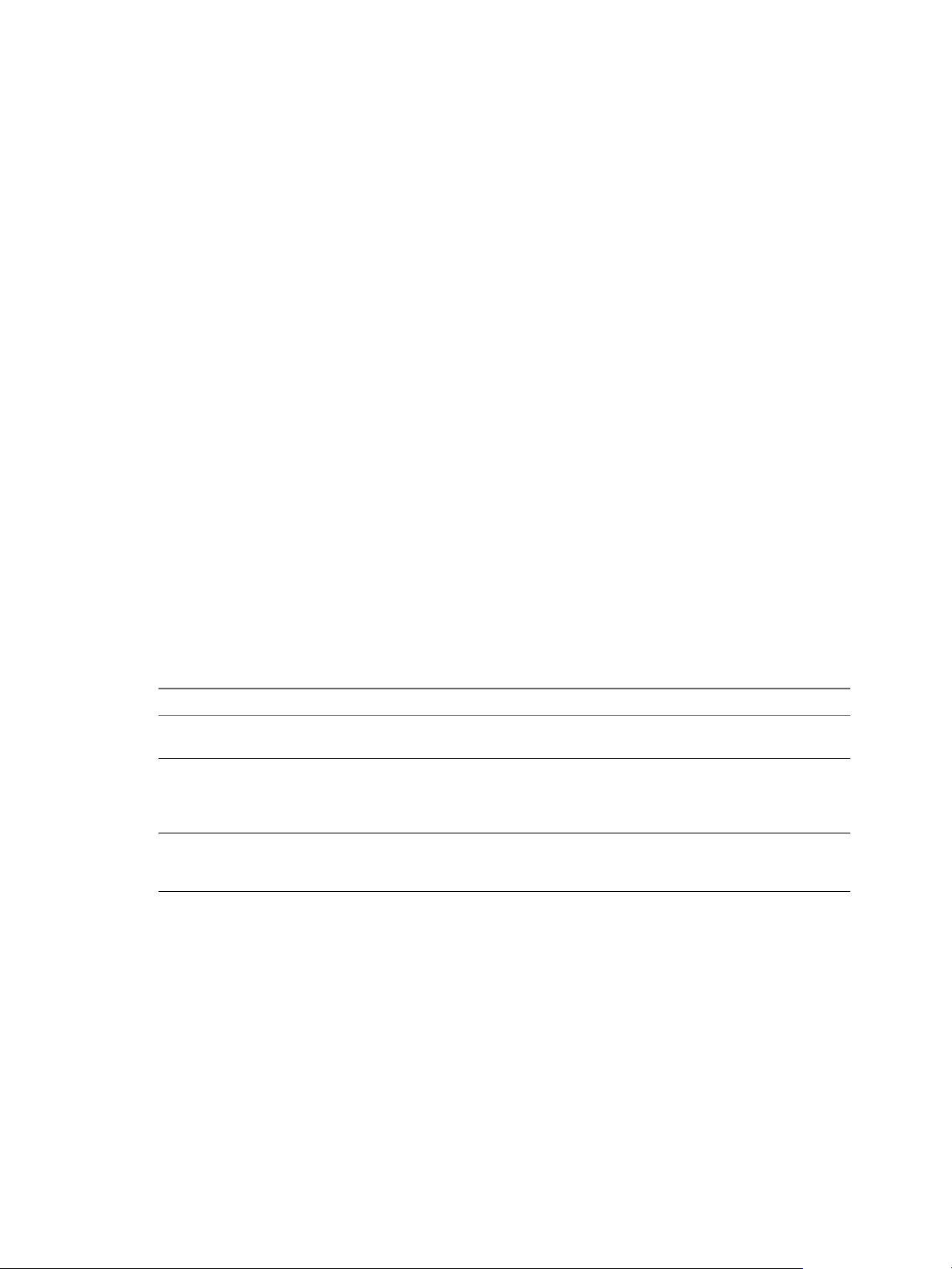
VMware vSphere Big Data Extensions Command-Line Interface Guide
Ensure that you have adequate resources allocated to run the Hadoop cluster.
n
To use any Hadoop distribution other than the default distribution, add one or more Hadoop
n
distributions. See the VMware vSphere Big Data Extensions Administrator's and User's Guide.
Activate centralized user management for your Big Data Extensions deployment. See “Activate
n
Centralized User Management Using the Serengeti Command-Line Interface,” on page 41.
Procedure
1 Access the Serengeti CLI.
2 Run the cluster create command, and specify the value of the --adminGroupName parameter and --
userGroupName parameter using the names of administrative groups and user groups to whom you
want to grant privileges for the cluster you are creating.
cluster create --name cluster_name --type hbase --adminGroupName AdminGroupName -userGroupName UserGroupName
What to do next
After you deploy the cluster, you can access the Hadoop cluster by using several methods. See the VMware
vSphere Big Data Extensions Administrator's and User's Guide.
Change User Management Modes Using the Serengeti Command-Line Interface
You can change the user management mode of your Big Data Extensions environment. You can choose to
use local user management, LDAP, or a combination of the two.
Big Data Extensions lets you authenticate local users, those managed by LDAP or Active Directory, or a
combination of these authentication methods.
Table 11‑2. User Authentication Modes
User Mode Description
Local
LDAP user
Mixed mode
Prerequisites
Deploy the Serengeti vApp.
n
Ensure that you have adequate resources allocated to run the Hadoop cluster.
n
Specify LOCAL to create and manage users and groups that are stored locally in your
Big Data Extensions environment. Local is the default user management solution.
Specify LDAP to create and manage users and groups that are stored in your organization's
identity source, such as Active Directory or LDAP. If you choose LDAP user you must
configure Big Data Extensions to use an LDAP or Active Directory service (Active Directory as
LDAP).
Specify MIXED to use a combination of both local users and users stored in an external identity
source. If you choose mixed mode you must configure Big Data Extensions to use an LDAP or
Active Directory service (Active Directory as LDAP).
To use any Hadoop distribution other than the default distribution, add one or more Hadoop
n
distributions. See the VMware vSphere Big Data Extensions Administrator's and User's Guide.
Procedure
1 Access the Serengeti CLI.
42 VMware, Inc.
Page 43

Chapter 11 Managing Users and User Accounts
2 Run the command mgmtvmcfg modify to specify the user authentication mode you want to use.
Specify LOCAL to create and manage users and groups that are stored locally in your
n
Big Data Extensions environment. LOCAL is the default user management solution when no Active
Directory or LDAP service is available.
mgmtvmcfg modify LOCAL
Specify MIXED to use a combination of both local users and users stored in an external identity
n
source. If you choose mixed mode you must configure Big Data Extensions to use an LDAP or
Active Directory service.
mgmtvmcfg modify MIXED
Specify LDAP to create and manage users and groups that are stored in your organization's identity
n
source, such as Active Directory as LDAP or LDAP. If you use LDAP you must configure
Big Data Extensions to use an LDAP or Active Directory service.
mgmtvmcfg modify LDAP
Big Data Extensions uses the user authentication mode you specify.
Modify LDAP Configuration Using the Serengeti Command-Line Interface
You can modify your LDAP settings and make those changes available to your Big Data Extensions
environment.
You can populate changes you make to your LDAP configuration settings to Big Data Extensions. This lets
you update your LDAP service information.
Prerequisites
Deploy the Serengeti vApp.
n
Ensure that you have adequate resources allocated to run the Hadoop cluster.
n
To use any Hadoop distribution other than the default distribution, add one or more Hadoop
n
distributions. See the VMware vSphere Big Data Extensions Administrator's and User's Guide.
Activate centralized user management for your Big Data Extensions deployment. See “Activate
n
Centralized User Management Using the Serengeti Command-Line Interface,” on page 41.
Modify the LDAP configuration file to account for any changes you want to make to your user
n
management settings. See “Create an LDAP Service Configuration File Using the Serengeti Command-
Line Interface,” on page 39
Procedure
1 Access the Serengeti CLI.
2 Run the command usermgmtserver modify --cfgfile config_file_path
usermgmtserver modify --cfgfile config_file_path
Any changes you made to the LDAP configuratino file are applied to your Big Data Extensions
environment. Clusters you create will use the new LDAP settings.
What to do next
You can create clusters and assign user management roles using the users and user groups defined by your
LDAP or Active Directory service. See “Create a Cluster With LDAP User Authentication Using the
Serengeti Command-Line Interface,” on page 41.
VMware, Inc. 43
Page 44

VMware vSphere Big Data Extensions Command-Line Interface Guide
44 VMware, Inc.
Page 45
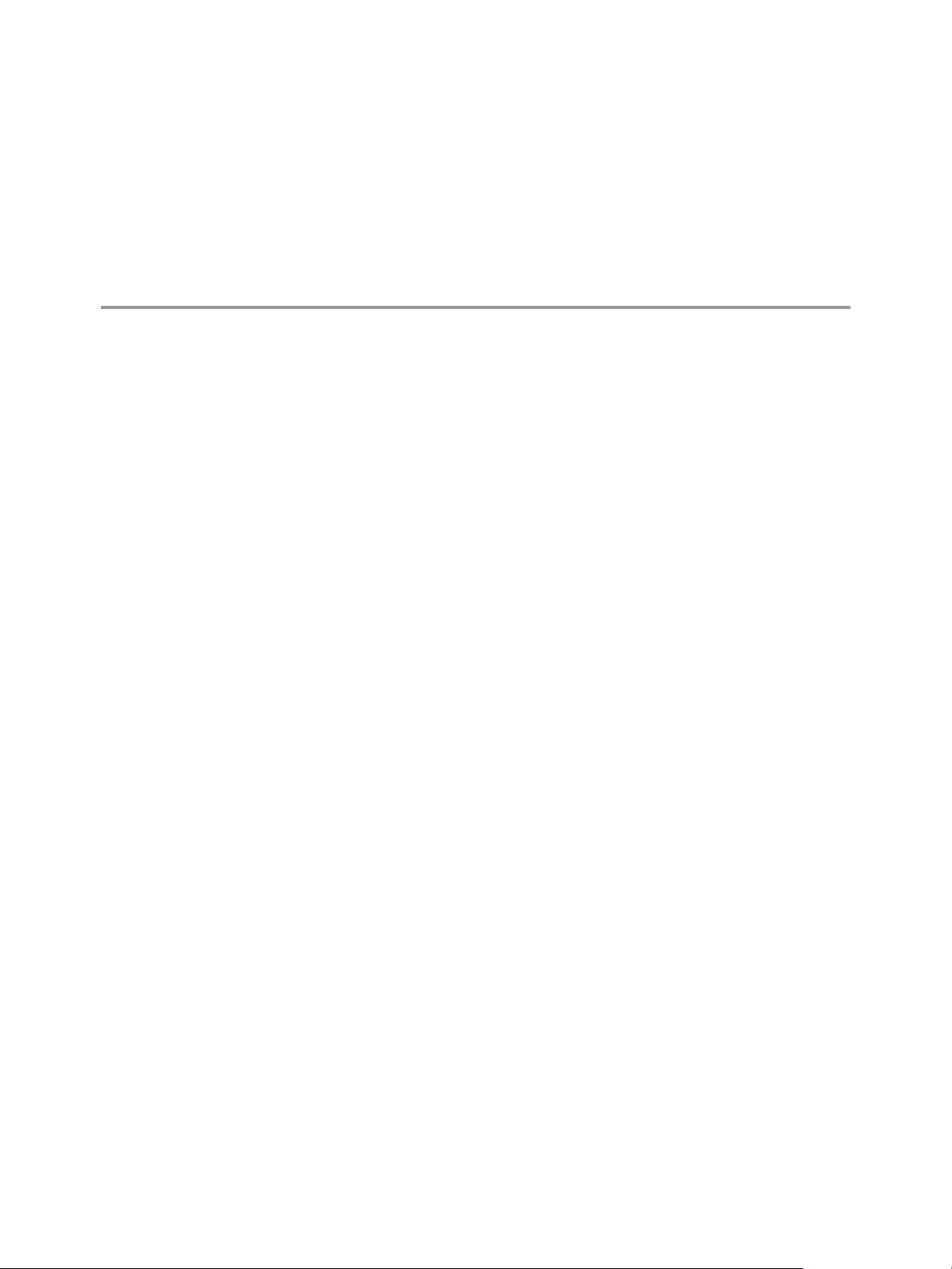
Creating Hadoop and HBase Clusters 12
Big Data Extensions you can create and deploy Hadoop and HBase clusters. A big data cluster is a type of
computational cluster designed for storing and analyzing large amounts of unstructured data in a
distributed computing environment.
Restrictions
When you create an HBase only cluster, you must use the default application manager because the
n
other application managers do not support HBase only clusters.
You cannot rename a cluster that was created with Cloudera Manager or Ambari application manager.
n
Temporarily powering off hosts will cause Big Data clusters to fail during cluster creation.
n
When creating Big Data clusters, Big Data Extensions calculates virtual machine placement according to
available resources, Hadoop best practices, and user defined placement policies prior to creating the
virtual machines. When performing placement calculations, if some hosts are powered off or set to
stand-by, either manually, or automatically by VMware Distributed Power Management (VMware
DPM), those hosts will not be considered as available resources when Big Data Extensions calculates
virtual machine placement for use with a Big Data cluster.
If a host is powered off or set to stand-by after Big Data Extensions calculates virtual machine
placement, but before it creates the virtual machines, the cluster fails to create until you power on those
hosts. The following workarounds can help you both prevent and recover from this issue.
Disable VMware DPM on those vSphere clusters where you deploy and run Big Data Extensions.
n
Put hosts in maintenance mode before you power them off.
n
If a Big Data cluster fails to create due to its assigned hosts being temporarily unavailable, resume
n
the cluster creation after you power-on the hosts.
Requirements
The resource requirements are different for clusters created with the Serengeti Command-Line Interface and
the Big Data Extensions plug-in for the vSphere Web Client because the clusters use different default
templates. The default clusters created by using the Serengeti CLI are targeted for Project Serengeti users
and proof-of-concept applications, and are smaller than the Big Data Extensions plug-in templates, which
are targeted for larger deployments for commercial use.
VMware, Inc.
45
Page 46
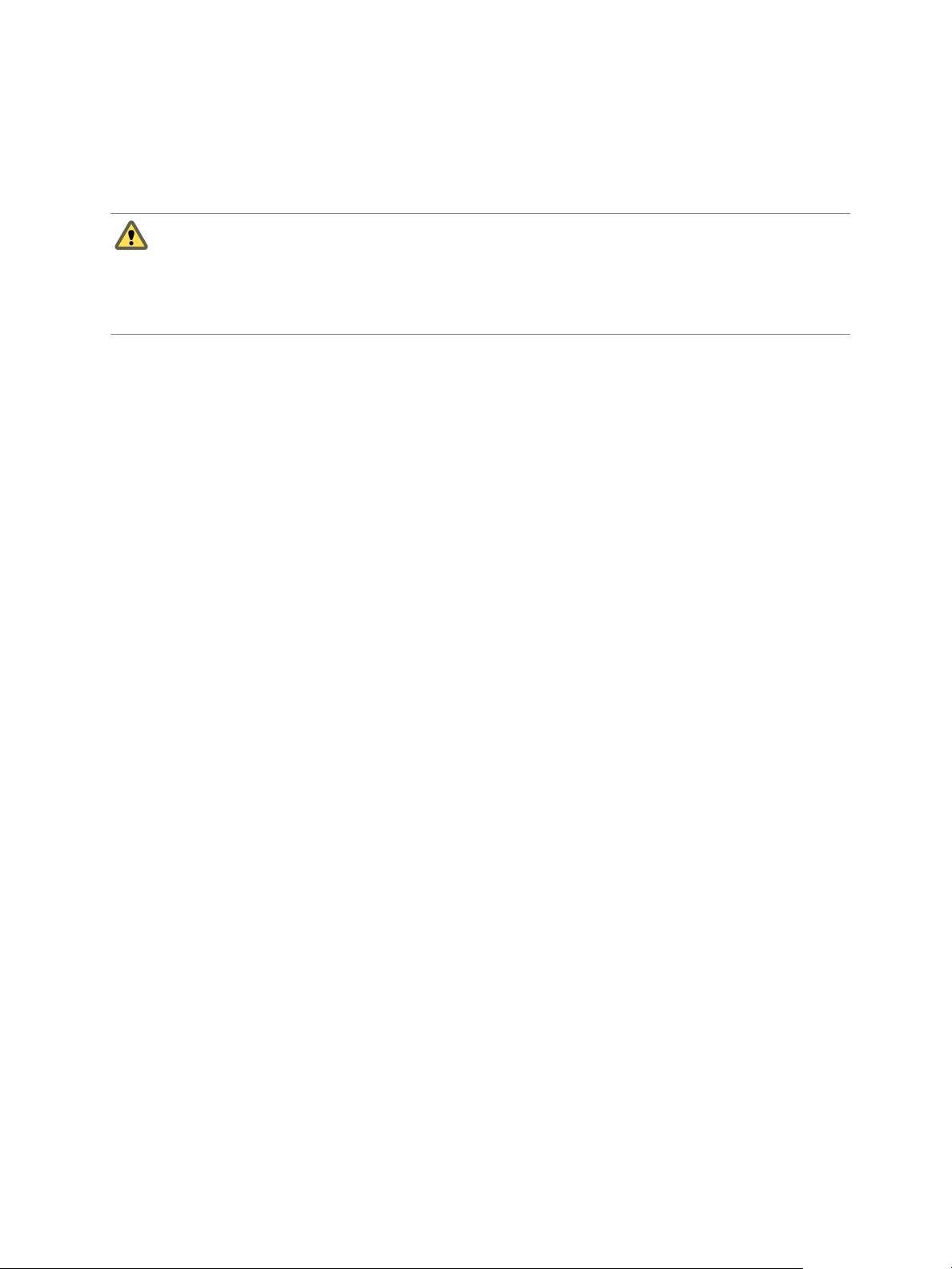
VMware vSphere Big Data Extensions Command-Line Interface Guide
Some deployment configurations require more resources than other configurations. For example, if you
create a Greenplum HD 1.2 cluster, you cannot use the small size virtual machine. If you create a default
MapR or Greenplum HD cluster by using the Serengeti CLI, at least 550 GB of storage and 55 GB of memory
are recommended. For other Hadoop distributions, at least 350 GB of storage and 35 GB of memory are
recommended.
CAUTION When you create a cluster with Big Data Extensions, Big Data Extensions disables the virtual
machine automatic migration on the cluster. Although this prevents vSphere from automatically migrating
the virtual machines, it does not prevent you from inadvertently migrating cluster nodes to other hosts by
using the vCenter Server user interface. Do not use the vCenter Server user interface to migrate clusters.
Performing such management functions outside of the Big Data Extensions environment can make it
impossible for you to perform some Big Data Extensions operations, such as disk failure recovery.
Passwords must be from 8 to 20 characters, use only visible lowerASCII characters (no spaces), and must
contain at least one uppercase alphabetic character (A - Z), at least one lowercase alphabetic character (a - z),
at least one digit (0 - 9), and at least one of the following special characters: _, @, #, $, %, ^, &, *
This chapter includes the following topics:
“About Hadoop and HBase Cluster Deployment Types,” on page 47
n
“Default Hadoop Cluster Configuration for Serengeti,” on page 47
n
“Default HBase Cluster Configuration for Serengeti,” on page 48
n
“About Cluster Topology,” on page 48
n
“About HBase Clusters,” on page 51
n
“About MapReduce Clusters,” on page 58
n
“About Data Compute Clusters,” on page 61
n
“About Customized Clusters,” on page 71
n
46 VMware, Inc.
Page 47
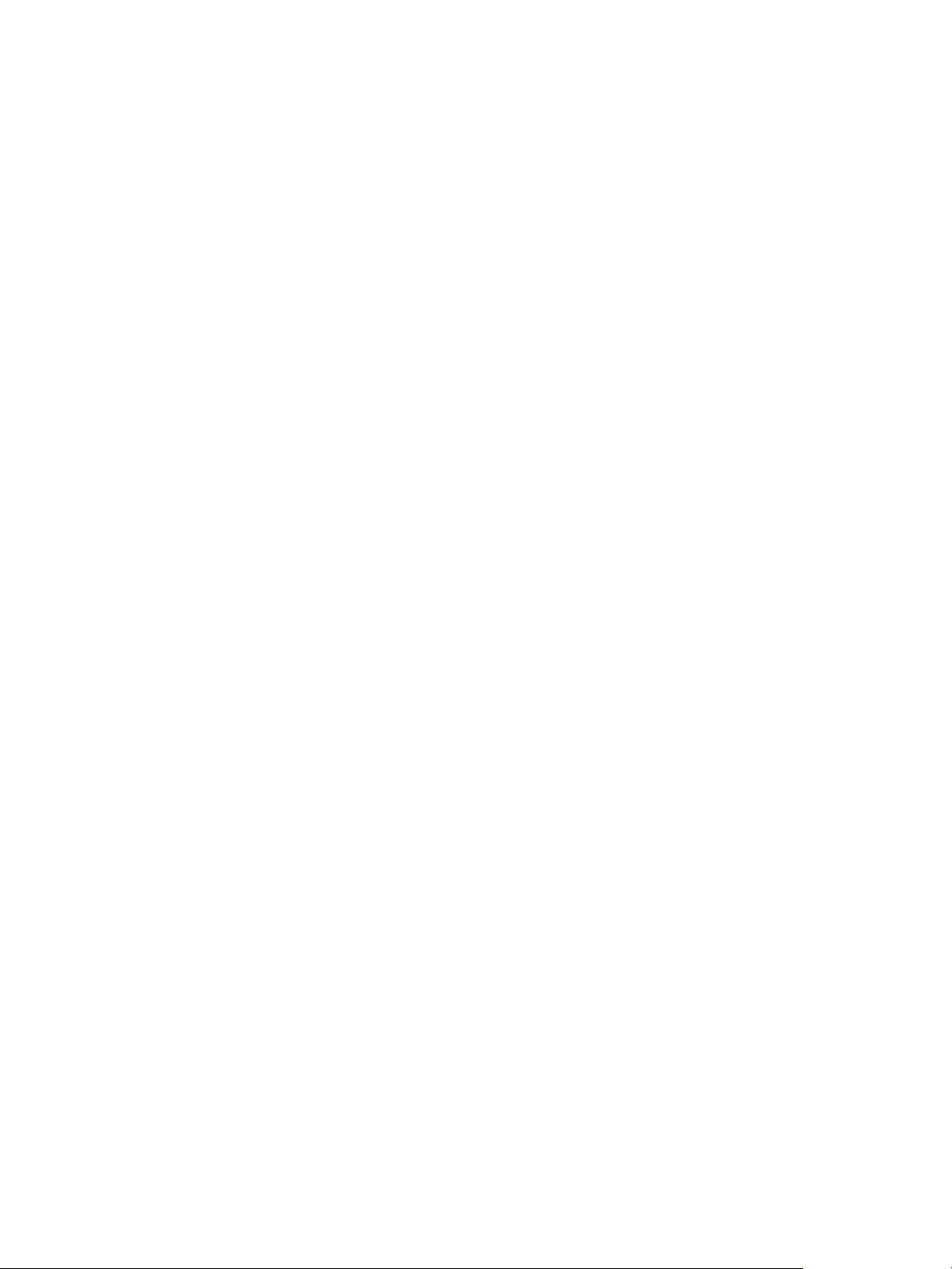
Chapter 12 Creating Hadoop and HBase Clusters
About Hadoop and HBase Cluster Deployment Types
With Big Data Extensions, you can create and use several types of big data clusters.
Basic Hadoop Cluster
HBase Cluster
Data and Compute
Separation Cluster
Compute Only Cluster
Compute Workers Only
Cluster
HBase Only Cluster
Simple Hadoop deployment for proof of concept projects and other smallscale data processing tasks. The Basic Hadoop cluster contains HDFS and the
MapReduce framework. The MapReduce framework processes problems in
parallel across huge datasets in the HDFS.
Runs on top of HDFS and provides a fault-tolerant way of storing large
quantities of sparse data.
Separates the data and compute nodes, or clusters that contain compute
nodes only. In this type of cluster, the data node and compute node are not
on the same virtual machine.
You can create a cluster that contain only compute nodes, for example
Jobtracker, Tasktracker, ResourceManager and NodeManager nodes, but not
Namenode and Datanodes. A compute only cluster is used to run
MapReduce jobs on an external HDFS cluster.
Contains only compute worker nodes, for example, Tasktracker and
NodeManager nodes, but not Namenodes and Datanodes. A compute
workers only cluster is used to add more compute worker nodes to an
existing Hadoop cluster.
Contains HBase Master, HBase RegionServer, and Zookeeper nodes, but not
Namenodes or Datanodes. Multiple HBase only clusters can use the same
external HDFS cluster.
Customized Cluster
Uses a cluster specification file to create clusters using the same
configuration as your previously created clusters. You can edit the cluster
specification file to customize the cluster configuration.
Default Hadoop Cluster Configuration for Serengeti
For basic Hadoop deployments, such as proof of concept projects, you can use the default Hadoop cluster
configuration for Serengeti for clusters that are created with the CLI.
The resulting cluster deployment consists of the following nodes and virtual machines:
One master node virtual machine with NameNode and JobTracker services.
n
Three worker node virtual machines, each with DataNode and TaskTracker services.
n
One client node virtual machine containing the Hadoop client environment: the Hadoop client shell,
n
Pig, and Hive.
Hadoop Distributions Supporting MapReduce v1 and MapReduce v2 (YARN)
If you use either Cloudera CDH4 or CDH5 Hadoop distributions, which support both MapReduce v1 and
MapReduce v2 (YARN), the default Hadoop cluster configurations are different. The default hadoop cluster
configuration for CDH4 is a MapReduce v1 cluster. The default hadoop cluster configuration for CDH5 is a
MapReduce v2 cluster. All other distributions support either MapReduce v1 or MapReduce v2 (YARN), but
not both.
VMware, Inc. 47
Page 48

VMware vSphere Big Data Extensions Command-Line Interface Guide
Default HBase Cluster Configuration for Serengeti
HBase is an open source distributed columnar database that uses MapReduce and HDFS to manage data.
You can use HBase to build big table applications.
To run HBase MapReduce jobs, configure the HBase cluster to include JobTracker nodes or TaskTracker
nodes. When you create an HBase cluster with the CLI, according to the default Serengeti HBase template,
the resulting cluster consists of the following nodes:
One master node, which runs the NameNode and HBaseMaster services.
n
Three zookeeper nodes, each running the ZooKeeper service.
n
Three data nodes, each running the DataNode and HBase Regionserver services.
n
One client node, from which you can run Hadoop or HBase jobs.
n
The default HBase cluster deployed by Serengeti does not contain Hadoop JobTracker or Hadoop
TaskTracker daemons. To run an HBase MapReduce job, deploy a customized, nondefault HBase cluster.
About Cluster Topology
You can improve workload balance across your cluster nodes, and improve performance and throughput,
by specifying how Hadoop virtual machines are placed using topology awareness. For example, you can
have separate data and compute nodes, and improve performance and throughput by placing the nodes on
the same set of physical hosts.
To get maximum performance out of your big data cluster, configure your cluster so that it has awareness of
the topology of your environment's host and network information. Hadoop performs better when it uses
within-rack transfers, where more bandwidth is available, to off-rack transfers when assigning MapReduce
tasks to nodes. HDFS can place replicas more intelligently to trade off performance and resilience. For
example, if you have separate data and compute nodes, you can improve performance and throughput by
placing the nodes on the same set of physical hosts.
CAUTION When you create a cluster with Big Data Extensions, Big Data Extensions disables the virtual
machine automatic migration of the cluster. Although this prevents vSphere from migrating the virtual
machines, it does not prevent you from inadvertently migrating cluster nodes to other hosts by using the
vCenter Server user interface. Do not use the vCenter Server user interface to migrate clusters. Performing
such management functions outside of the Big Data Extensions environment might break the placement
policy of the cluster, such as the number of instances per host and the group associations. Even if you do not
specify a placement policy, using vCenter Server to migrate clusters can break the default ROUNDROBIN
placement policy constraints.
48 VMware, Inc.
Page 49

You can specify the following topology awareness configurations.
Hadoop Virtualization
Extensions (HVE)
Enhanced cluster reliability and performance provided by refined Hadoop
replica placement, task scheduling, and balancer policies. Hadoop clusters
implemented on a virtualized infrastructure have full awareness of the
topology on which they are running when using HVE.
To use HVE, your Hadoop distribution must support HVE and you must
create and upload a topology rack-hosts mapping file.
Chapter 12 Creating Hadoop and HBase Clusters
RACK_AS_RACK
Standard topology for Apache Hadoop distributions. Only rack and host
information are exposed to Hadoop. To use RACK_AS_RACK, create and
upload a server topology file.
HOST_AS_RACK
Simplified topology for Apache Hadoop distributions. To avoid placing all
HDFS data block replicas on the same physical host, each physical host is
treated as a rack. Because data block replicas are never placed on a rack, this
avoids the worst case scenario of a single host failure causing the complete
loss of any data block.
Use HOST_AS_RACK if your cluster uses a single rack, or if you do not have
rack information with which to decide about topology configuration options.
None
No topology is specified.
Topology Rack-Hosts Mapping File
Rack-hosts mapping files are plain text files that associate logical racks with physical hosts. These files are
required to create clusters with HVE or RACK_AS_RACK topology.
The format for every line in a topology rack-hosts mapping file is:
rackname: hostname1, hostname2 ...
For example, to assign physical hosts a.b.foo.com and a.c.foo.com to rack1, and physical host c.a.foo.com to
rack2, include the following lines in your topology rack-hosts mapping file.
rack1: a.b.foo.com, a.c.foo.com
rack2: c.a.foo.com
Topology Placement Policy Definition Files
The placementPolicies field in the cluster specification file controls how nodes are placed in the cluster.
If you specify values for both instancePerHost and groupRacks, there must be a sufficient number of
available hosts. To display the rack hosts information, use the topology list command.
The code shows an example placementPolicies field in a cluster specification file.
{
"nodeGroups":[
…
{
"name": "group_name",
…
"placementPolicies": {
"instancePerHost": 2,
"groupRacks": {
"type": "ROUNDROBIN",
"racks": ["rack1", "rack2", "rack3"]
},
VMware, Inc. 49
Page 50

VMware vSphere Big Data Extensions Command-Line Interface Guide
"groupAssociations": [{
"reference": "another_group_name",
"type": "STRICT" // or "WEAK"
}]
}
},
…
}
Table 12‑1. placementPolicies Object Definition
JSON field Type Description
instancePerHost Optional Number of virtual machine nodes to
groupRacks Optional Method of distributing virtual machine
groupAssociations Optional One or more target node groups with
place for each physical ESXi host. This
constraint is aimed at balancing the
workload.
nodes among the cluster’s physical
racks. Specify the following JSON
strings:
n
type. Specify ROUNDROBIN,
which selects candidates fairly and
without priority.
n
racks. Which racks in the
topology map to use.
which this node group associates.
Specify the following JSON strings:
n
reference. Target node group
name
n
type:
STRICT. Place the node group on
n
the target group’s set or subset of
ESXi hosts. If STRICT placement is
not possible, the operation fails.
WEAK. Attempt to place the node
n
group on the target group’s set or
subset of ESXi hosts, but if that is
not possible, use an extra ESXi
host.
Create a Cluster with Topology Awareness with the Serengeti Command-Line Interface
To achieve a balanced workload or to improve performance and throughput, you can control how Hadoop
virtual machines are placed by adding topology awareness to the Hadoop clusters. For example, you can
have separate data and compute nodes, and improve performance and throughput by placing the nodes on
the same set of physical hosts.
Prerequisites
Deploy the Serengeti vApp.
n
Ensure that you have adequate resources allocated to run the Hadoop cluster.
n
To use any Hadoop distribution other than the default distribution, add one or more Hadoop
n
distributions. See the VMware vSphere Big Data Extensions Administrator's and User's Guide.
50 VMware, Inc.
Page 51
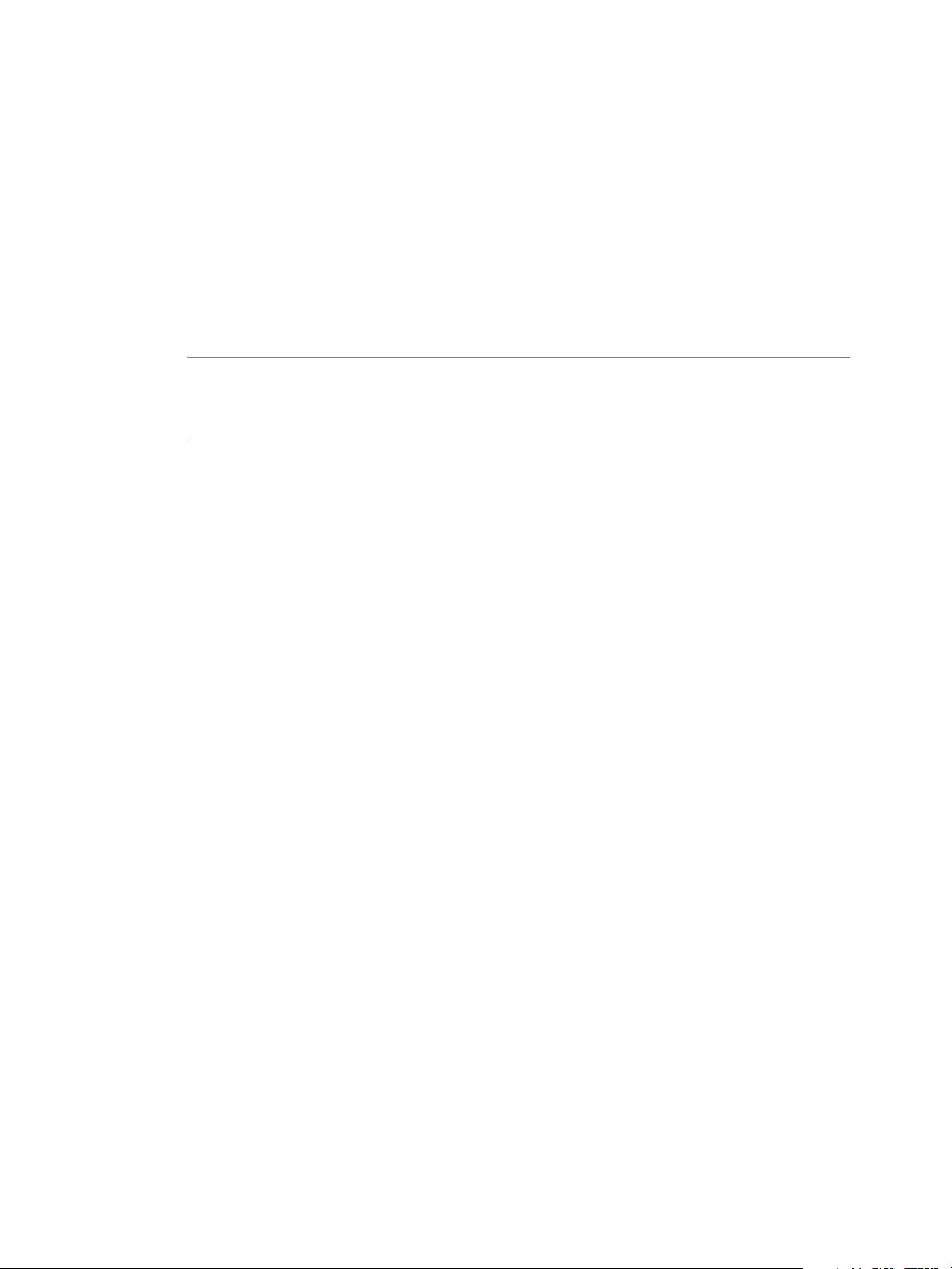
Chapter 12 Creating Hadoop and HBase Clusters
Procedure
1 Access the Serengeti CLI.
2 (Optional) Run the topology list command to view the list of available topologies.
topology list
3 (Optional) If you want the cluster to use HVE or RACK_AS_RACK toplogies, create a topology rack-
hosts mapping file and upload the file to the Serengeti Management Server.
topology upload --fileName name_of_rack_hosts_mapping_file
4 Run the cluster create command to create the cluster.
cluster create --name cluster-name ... --topology {HVE|RACK_AS_RACK|HOST_AS_RACK}
NOTE To create an Apache Bigtop, Cloudera CDH4 and CDH5, Hortonworks HDP 2.x, or Pivotal PHD
1.1 or later cluster, you must configure a valid DNS and FQDN for the cluster's HDFS and MapReduce
network traffic. If the DNS server cannot provide valid forward and reverse FQDN/IP resolution, the
cluster creation process might fail or the cluster is created but does not function.
This example creates an HVE topology.
cluster create --name cluster-name --topology HVE --distro name_of_HVE-supported_distro
5 View the allocated nodes on each rack.
cluster list --name cluster-name –-detail
About HBase Clusters
HBase runs on top of HDFS and provides a fault-tolerant way of storing large quantities of sparse data.
Create a Default HBase Cluster by Using the Serengeti Command-Line Interface
You can use the Serengeti CLI to deploy HBase clusters on HDFS.
This task creates a default HBase cluster which does not contain the MapReduce framework. To run HBase
MapReduce jobs, add Jobtracker and TaskTracker or ResourceManager and NodeManager nodes to the
default HBase cluster sample specification file /opt/serengeti/samples/default_hbase_cluster.json, then
create a cluster using this specification file.
Prerequisites
Deploy the Serengeti vApp.
n
Ensure that you have adequate resources allocated to run the Hadoop cluster.
n
To use any Hadoop distribution other than the default distribution, add one or more Hadoop
n
distributions. See the VMware vSphere Big Data Extensions Administrator's and User's Guide.
Procedure
1 Access the Serengeti CLI.
2 Run the cluster create command, and specify the value of the --type parameter as hbase.
cluster create --name cluster_name --type hbase
What to do next
After you deploy the cluster, you can access an HBase database by using several methods. See the VMware
vSphere Big Data Extensions Administrator's and User's Guide.
VMware, Inc. 51
Page 52

VMware vSphere Big Data Extensions Command-Line Interface Guide
Create an HBase Only Cluster in Big Data Extensions
With Big Data Extensions, you can create an HBase only cluster, which contain only HBase Master, HBase
RegionServer, and Zookeeper nodes, but not Namenodes and Datanodes. The advantage of having an
HBase only cluster is that multiple HBase clusters can use the same external HDFS.
Procedure
1 Prerequisites for Creating an HBase Only Cluster on page 52
Before you can create an HBase only cluster, you must verify that your system meets all of the
prerequisites.
2 Prepare the EMC Isilon OneFS as the External HDFS Cluster on page 52
If you use EMC Isilon OneFS as the external HDFS cluster to the HBase only cluster, you must create
and configure users and user groups, and prepare your Isilon OneFS environment.
3 Create an HBase Only Cluster by Using the Serengeti Command-Line Interface on page 53
You can use the Serengeti CLI to create an HBase only cluster.
Prerequisites for Creating an HBase Only Cluster
Before you can create an HBase only cluster, you must verify that your system meets all of the prerequisites.
Prerequisites
Verify that you started the Serengeti vApp.
n
Verify that you have more than one distribution if you want to use a distribution other than the default
n
distribution.
Verify that you have an existing HDFS cluster to use as the external HDFS cluster.
n
To avoid conflicts between the HBase only cluster and the external HDFS cluster, the clusters should
use the same Hadoop distribution and version.
If the external HDFS cluster was not created using Big Data Extensions, verify that the HDFS
n
directory /hadoop/hbase, the group hadoop, and the following users exist in the external HDFS cluster:
hdfs
n
hbase
n
serengeti
n
If you use the EMC Isilon OneFS as the external HDFS cluster, verify that your Isilon environment is
n
prepared.
For information about how to prepare your environment, see “Prepare the EMC Isilon OneFS as the
External HDFS Cluster,” on page 52.
Prepare the EMC Isilon OneFS as the External HDFS Cluster
If you use EMC Isilon OneFS as the external HDFS cluster to the HBase only cluster, you must create and
configure users and user groups, and prepare your Isilon OneFS environment.
Procedure
1 Log in to one of the Isilon HDFS nodes as user root.
2 Create the users.
hdfs
n
hbase
n
52 VMware, Inc.
Page 53

Chapter 12 Creating Hadoop and HBase Clusters
serengeti
n
mapred
n
The yarn and mapred users should have write, read, and execute permissions to the entire exported
HDFS directory.
3 Create the user group hadoop.
4 Create the directory tmp under the root HDFS directory.
5 Set the owner as hdfs:hadoop with the read and write permissions set as 777.
6 Create the directory hadoop under the root HDFS directory.
7 Set the owner as hdfs:hadoop with the read and write permissions set as 775.
8 Create the directory hbase under the directory hadoop.
9 Set the owner as hbase:hadoop with the read and write permissions set as 775.
10 Set the owner of the root HDFS directory as hdfs:hadoop.
Example: Configuring the EMC Isilon OneFS Environment
isi auth users create --name="hdfs"
isi auth users create --name="hbase"
isi auth users create --name="serengeti"
isi auth groups create --name="hadoop"
pw useradd mapred -G wheel
pw useradd yarn -G wheel
chown hdfs:hadoop /ifs
mkdir /ifs/tmp
chmod 777 /ifs/tmp
chown hdfs:hadoop /ifs/tmp
mkdir -p /ifs/hadoop/hbase
chmod -R 775 /ifs/hadoop
chown hdfs:hadoop /ifs/hadoop
chown hbase:hadoop /ifs/hadoop/hbase
What to do next
You are now ready to create the HBase only cluster with the EMC Isilon OneFS as the external cluster.
Create an HBase Only Cluster by Using the Serengeti Command-Line Interface
You can use the Serengeti CLI to create an HBase only cluster.
You must use the default application manager because the other application managers do not support
HBase only clusters.
Procedure
1 To define the characteristics of the new cluster, make a copy of the following cluster specification
file: /opt/serengeti/samples/hbase_only_cluster.json
2 Replace hdfs://hostname-of-namenode:8020 in the specification file with the namenode uniform
resource identifier (URI) of the external HDFS cluster.
3 Access the Serengeti CLI.
4 Run the cluster create command.
cluster create --name clustername --distro distroname
--specfile specfile_location
VMware, Inc. 53
Page 54

VMware vSphere Big Data Extensions Command-Line Interface Guide
The /opt/serengeti/samples/hbase_only_cluster.json file is a sample specification file for HBase only
clusters. It contains the zookeeper, hbase_master, and hbase_regionserver roles, but not the
hadoop_namenode/hadoop_datanode role.
5 To verify that the cluster was created, run the cluster list command.
cluster list --name name
After the cluster is created, the system returns Cluster clustername created.
Create an HBase Cluster with vSphere HA Protection with the Serengeti Command-Line Interface
You can create HBase clusters with separated Hadoop NameNode and HBase Master roles. You can
configure vSphere HA protection for the Master roles.
Prerequisites
Deploy the Serengeti vApp.
n
Ensure that you have adequate resources allocated to run the Hadoop cluster.
n
To use any Hadoop distribution other than the default distribution, add one or more Hadoop
n
distributions. See the VMware vSphere Big Data Extensions Administrator's and User's Guide.
Procedure
1 Create a cluster specification file to define the characteristics of the cluster, including the node group
roles and vSphere HA protection.
In this example, the cluster has JobTracker and TaskTracker nodes, which let you run HBase
MapReduce jobs. The Hadoop NameNode and HBase Master roles are separated, and both are
protected by vSphere HA.
{
"nodeGroups" : [
{
"name" : "zookeeper",
"roles" : [
"zookeeper"
],
"instanceNum" : 3,
"instanceType" : "SMALL",
"storage" : {
"type" : "shared",
"sizeGB" : 20
},
"cpuNum" : 1,
"memCapacityMB" : 3748,
"haFlag" : "on",
"configuration" : {
}
},
{
"name" : "hadoopmaster",
"roles" : [
"hadoop_namenode",
"hadoop_jobtracker"
],
"instanceNum" : 1,
54 VMware, Inc.
Page 55

"instanceType" : "MEDIUM",
"storage" : {
"type" : "shared",
"sizeGB" : 50
},
"cpuNum" : 2,
"memCapacityMB" : 7500,
"haFlag" : "on",
"configuration" : {
}
},
{
"name" : "hbasemaster",
"roles" : [
"hbase_master"
],
"instanceNum" : 1,
"instanceType" : "MEDIUM",
"storage" : {
"type" : "shared",
"sizeGB" : 50
},
"cpuNum" : 2,
"memCapacityMB" : 7500,
"haFlag" : "on",
"configuration" : {
}
},
Chapter 12 Creating Hadoop and HBase Clusters
{
"name" : "worker",
"roles" : [
"hadoop_datanode",
"hadoop_tasktracker",
"hbase_regionserver"
],
"instanceNum" : 3,
"instanceType" : "SMALL",
"storage" : {
"type" : "local",
"sizeGB" : 50
},
"cpuNum" : 1,
"memCapacityMB" : 3748,
"haFlag" : "off",
"configuration" : {
}
},
{
"name" : "client",
"roles" : [
"hadoop_client",
"hbase_client"
],
"instanceNum" : 1,
VMware, Inc. 55
Page 56

VMware vSphere Big Data Extensions Command-Line Interface Guide
"instanceType" : "SMALL",
"storage" : {
"type" : "shared",
"sizeGB" : 50
},
"cpuNum" : 1,
"memCapacityMB" : 3748,
"haFlag" : "off",
"configuration" : {
}
}
],
// we suggest running convert-hadoop-conf.rb to generate "configuration" section and paste
the output here
"configuration" : {
"hadoop": {
"core-site.xml": {
// check for all settings at http://hadoop.apache.org/common/docs/stable/coredefault.html
// note: any value (int, float, boolean, string) must be enclosed in double quotes
and here is a sample:
// "io.file.buffer.size": "4096"
},
"hdfs-site.xml": {
// check for all settings at http://hadoop.apache.org/common/docs/stable/hdfsdefault.html
},
"mapred-site.xml": {
// check for all settings at http://hadoop.apache.org/common/docs/stable/mapreddefault.html
},
"hadoop-env.sh": {
// "HADOOP_HEAPSIZE": "",
// "HADOOP_NAMENODE_OPTS": "",
// "HADOOP_DATANODE_OPTS": "",
// "HADOOP_SECONDARYNAMENODE_OPTS": "",
// "HADOOP_JOBTRACKER_OPTS": "",
// "HADOOP_TASKTRACKER_OPTS": "",
// "HADOOP_CLASSPATH": "",
// "JAVA_HOME": "",
// "PATH": ""
},
"log4j.properties": {
// "hadoop.root.logger": "DEBUG,DRFA",
// "hadoop.security.logger": "DEBUG,DRFA"
},
"fair-scheduler.xml": {
// check for all settings at
http://hadoop.apache.org/docs/stable/fair_scheduler.html
// "text": "the full content of fair-scheduler.xml in one line"
},
"capacity-scheduler.xml": {
// check for all settings at
http://hadoop.apache.org/docs/stable/capacity_scheduler.html
},
56 VMware, Inc.
Page 57

Chapter 12 Creating Hadoop and HBase Clusters
"mapred-queue-acls.xml": {
// check for all settings at
http://hadoop.apache.org/docs/stable/cluster_setup.html#Configuring+the+Hadoop+Daemons
// "mapred.queue.queue-name.acl-submit-job": "",
// "mapred.queue.queue-name.acl-administer-jobs", ""
}
},
"hbase": {
"hbase-site.xml": {
// check for all settings at http://hbase.apache.org/configuration.html#hbase.site
},
"hbase-env.sh": {
// "JAVA_HOME": "",
// "PATH": "",
// "HBASE_CLASSPATH": "",
// "HBASE_HEAPSIZE": "",
// "HBASE_OPTS": "",
// "HBASE_USE_GC_LOGFILE": "",
// "HBASE_JMX_BASE": "",
// "HBASE_MASTER_OPTS": "",
// "HBASE_REGIONSERVER_OPTS": "",
// "HBASE_THRIFT_OPTS": "",
// "HBASE_ZOOKEEPER_OPTS": "",
// "HBASE_REGIONSERVERS": "",
// "HBASE_SSH_OPTS": "",
// "HBASE_NICENESS": "",
// "HBASE_SLAVE_SLEEP": ""
},
"log4j.properties": {
// "hbase.root.logger": "DEBUG,DRFA"
}
},
"zookeeper": {
"java.env": {
// "JVMFLAGS": "-Xmx2g"
},
"log4j.properties": {
// "zookeeper.root.logger": "DEBUG,DRFA"
}
}
}
}
2 Access the Serengeti CLI.
3 Run the cluster create command, and specify the cluster specification file.
cluster create --name cluster_name --specFile full_path/spec_filename
Create an HBase Only Cluster with External Namenode HA HDFS Cluster
You can create an HBase only cluster with two namenodes in an active-passive HA configuration. The HA
namenode provides a hot standby name node that, in the event of a failure, can perform the role of the
active namenode with no downtime.
Worker only clusters are not supported on Ambari and Cloudera Manager application managers.
n
VMware, Inc. 57
Page 58

VMware vSphere Big Data Extensions Command-Line Interface Guide
MapReduce v1 worker only clusters and HBase only clusters created using the MapR distribution are
n
not supported.
Prerequisites
Deploy the Serengeti vApp.
n
Ensure that you have adequate resources allocated to run the Hadoop cluster.
n
To use any Hadoop distribution other than the default distribution, add one or more Hadoop
n
distributions. See the VMware vSphere Big Data Extensions Administrator's and User's Guide.
Procedure
1 To define the characteristics of the new cluster, make a copy of the following cluster specification
file: /opt/serengeti/samples/hbase_only_cluster.json
2 Replace hdfs://hostname-of-namenode:8020 in this spec file with the namenode uniform resource identifier
(URI) of the external namenode HA HDFS cluster. The namenode URI is the value of the fs.defaultFS
parameter in the core-site.xml of the external cluster.
3 Change the configuration section of the HBase only cluster specification file as shown in the following
example. All the values can be found in hdfs-site.xml of the external cluster.
"configuration" : {
"hadoop": {
"hdfs-site.xml": {
"dfs.nameservices": "dataMaster",
"dfs.ha.namenodes.dataMaster": "namenode0,namenode1",
"dfs.client.failover.proxy.provider.dataMaster":
"org.apache.hadoop.hdfs.server.namenode.ha.ConfiguredFailoverProxyProvider",
"dfs.namenode.rpc-address.dataMaster.namenode0": "10.555.xx.xxx:xxx1",
"dfs.namenode.http-address.dataMaster.namenode0": "10.555.xx.xxx:xxx2",
"dfs.namenode.rpc-address.dataMaster.namenode1": "10.555.xx.xxx:xxx3",
"dfs.namenode.http-address.dataMaster.namenode1": "10.555.xx.xxx:xxx4"
}
}
}
About MapReduce Clusters
MapReduce is a framework for processing problems in parallel across huge data sets. The MapReduce
framework distributes a number of operations on the data set to each node in the network.
Create a MapReduce v2 (YARN) Cluster by Using the Serengeti Command-Line Interface
You can create MapReduce v2 (YARN) clusters if you want to create a cluster that separates the resource
management and processing components.
To create a MapReduce v2 (YARN) cluster, create a cluster specification file modeled after
the /opt/serengeti/samples/default_hadoop_yarn_cluster.json file, and specify the --specFile parameter
and your cluster specification file in the cluster create ... command.
Prerequisites
Deploy the Serengeti vApp.
n
Ensure that you have adequate resources allocated to run the Hadoop cluster.
n
58 VMware, Inc.
Page 59

Chapter 12 Creating Hadoop and HBase Clusters
To use any Hadoop distribution other than the default distribution, add one or more Hadoop
n
distributions. See the VMware vSphere Big Data Extensions Administrator's and User's Guide.
Procedure
1 Access the Serengeti CLI.
2 Run the cluster create ... command.
This example creates a customized MapReduce v2 cluster using the CDH4 distribution according to the
sample cluster specification file default_hadoop_yarn_cluster.json.
cluster create --name cluster_name --distro cdh4 --specFile
/opt/serengeti/samples/default_hadoop_yarn_cluster.json
Create a MapReduce v1 Worker Only Cluster with External Namenode HA HDFS Cluster
You can create a MapReduce v1 worker only cluster with two namenodes in an active-passive HA
configuration. The HA namenode provides a hot standby namenode that, in the event of a failure, can
perform the role of the active namenode with no downtime.
The following restrictions apply to this task:
Worker only clusters are not supported on Ambari and Cloudera Manager application managers.
n
You cannot use MapR distribution to create MapReduce v1 worker only clusters and HBase only
n
clusters
Prerequisites
Start the Big Data Extensions vApp.
n
Ensure that you have adequate resources allocated to run the Hadoop cluster.
n
Ensure that you have an External Namenode HA HDFS cluster.
n
To use any Hadoop distribution other than the default distribution, add one or more Hadoop
n
distributions. See the VMware vSphere Big Data Extensions Administrator's and User's Guide.
Procedure
1 To define the characteristics of the new cluster, open the following cluster specification file to
modify: /opt/serengeti/samples/compute_workers_only_mr1.json
2 Replace hdfs://hostname-of-namenode:8020 in this spec file with the namenode uniform resource identifier
(URI) of the external namenode HA HDFS cluster. The namenode URI is the value of the fs.defaultFS
parameter in the core-site.xml of the external cluster.
3 Replace the hostname-of-jobtracker in the specification file with the FQDN or IP address of the JobTracker
in the external cluster.
4 Change the configuration section of the MapReduce Worker only cluster specification file as shown in
the following example. All the values can be found in hdfs-site.xml of the external cluster.
{
"externalHDFS": "hdfs://dataMaster",
"externalMapReduce": "xx.xxx.xxx.xxx:8021",
"nodeGroups":[
{
"name": "worker",
"roles": [
"hadoop_tasktracker"
],
VMware, Inc. 59
Page 60
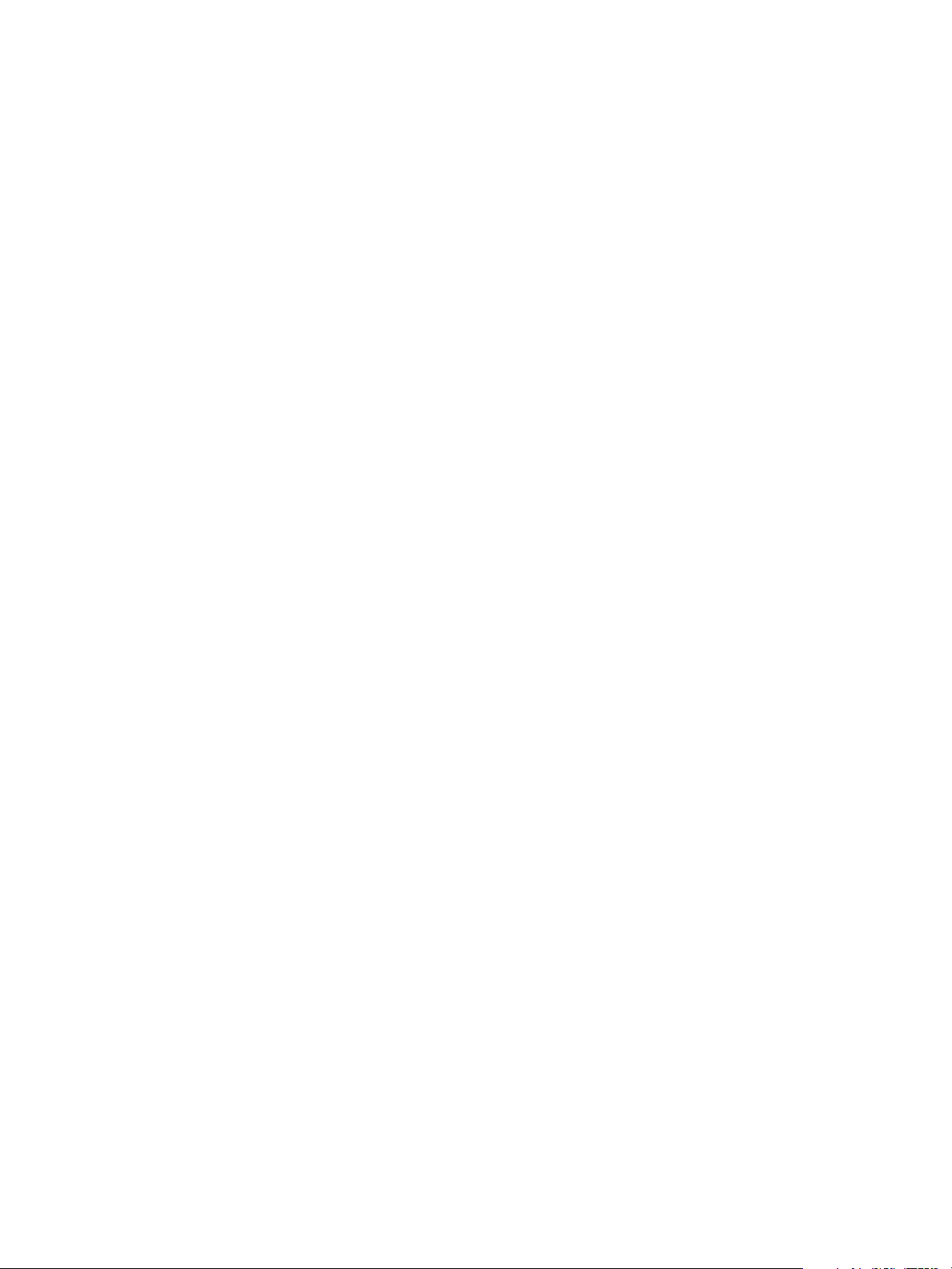
VMware vSphere Big Data Extensions Command-Line Interface Guide
"instanceNum": 3,
"cpuNum": 2,
"memCapacityMB": 7500,
"storage": {
"type": "LOCAL",
"sizeGB": 20
}
}
],
"configuration" : {
"hadoop": {
"hdfs-site.xml": {
"dfs.nameservices": "dataMaster",
"dfs.ha.namenodes.dataMaster": "namenode0,namenode1",
"dfs.client.failover.proxy.provider.dataMaster":
"org.apache.hadoop.hdfs.server.namenode.ha.ConfiguredFailoverProxyProvider",
"dfs.namenode.rpc-address.dataMaster.namenode0": "10.111.xx.xxx:xxx2",
"dfs.namenode.http-address.dataMaster.namenode0": "10.111.xx.xxx:xxx3",
"dfs.namenode.rpc-address.dataMaster.namenode1": "10.111.xx.xxx:xxx4",
"dfs.namenode.http-address.dataMaster.namenode1": "10.111.xx.xxx:xxx5"
}
}
}
}
Create a MapReduce v2 Worker Only Cluster with External Namenode HA HDFS Cluster
You can create a MapReduce v2 (Yarn) worker only cluster with two namenodes in an active-passive HA
configuration. The HA namenode provides a hot standby namenode that, in the event of a failure, can
perform the role of the active namenode with no downtime.
The following restrictions apply to this task:
Worker only clusters are not supported on Ambari and Cloudera Manager application managers.
n
You cannot use a MapR distribution to deploy MapReduce v1 worker only clusters and HBase only
n
clusters.
Prerequisites
Start the Big Data Extensions vApp.
n
Ensure that you have an external Namenode HA HDFS cluster.
n
Ensure that you have adequate resources allocated to run the Hadoop cluster.
n
To use any Hadoop distribution other than the default distribution, add one or more Hadoop
n
distributions. See the VMware vSphere Big Data Extensions Administrator's and User's Guide.
Procedure
1 To define the characteristics of the new cluster, open the following cluster specification file to
modify: /opt/serengeti/samples/compute_workers_only_yarn.json
2 Replace hdfs://hostname-of-namenode:8020 in this spec file with the namenode uniform resource identifier
(URI) of the external namenode HA HDFS cluster. The namenode URI is the value of the fs.defaultFS
parameter in the core-site.xml of the external cluster.
3 Replace the hostname-of-resourcemanager in the specification file with the FQDN or IP address of the
ResourceManager in the external cluster.
60 VMware, Inc.
Page 61
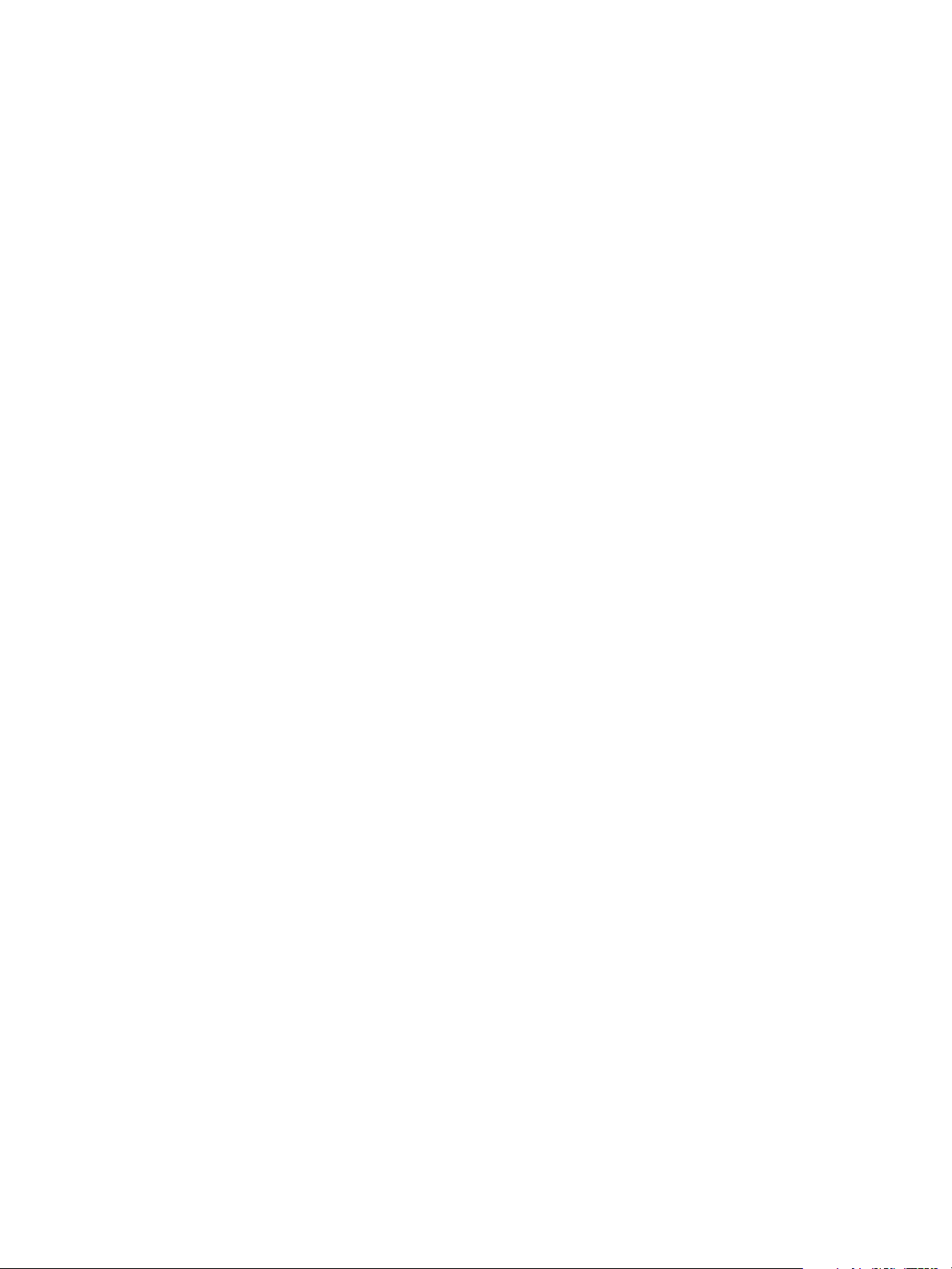
Chapter 12 Creating Hadoop and HBase Clusters
4 Change the configuration section of the Yarn Worker only cluster specification file as shown in the
following example. All the values can be found in hdfs-site.xml of the external cluster.
{
"externalHDFS": "hdfs://dataMaster",
"externalMapReduce": "xx.xxx.xxx.xxx:8021",
"nodeGroups":[
{
"name": "worker",
"roles": [
"hadoop_nodemanager"
],
"instanceNum": 3,
"cpuNum": 2,
"memCapacityMB": 7500,
"storage": {
"type": "LOCAL",
"sizeGB": 20
}
}
],
"configuration" : {
"hadoop": {
"hdfs-site.xml": {
"dfs.nameservices": "dataMaster",
"dfs.ha.namenodes.dataMaster": "namenode0,namenode1",
"dfs.client.failover.proxy.provider.dataMaster":
"org.apache.hadoop.hdfs.server.namenode.ha.ConfiguredFailoverProxyProvider",
"dfs.namenode.rpc-address.dataMaster.namenode0": "10.555.xx.xxx:xxx1",
"dfs.namenode.http-address.dataMaster.namenode0": "10.555.xx.xxx:xxx2",
"dfs.namenode.rpc-address.dataMaster.namenode1": "10.555.xx.xxx:xxx3",
"dfs.namenode.http-address.dataMaster.namenode1": "10.555.xx.xxx:xxx4"
}
}
}
}
About Data Compute Clusters
You can separate the data and compute nodes in a Hadoop cluster, and you can control how nodes are
placed on the vSphere ESXi hosts in your environment.
You can create a compute-only cluster to run MapReduce jobs. Compute-only clusters run only MapReduce
services that read data from external HDFS clusters and that do not need to store data.
Ambari and Cloudera Manager application managers do not support data-compute separation and
compute-only clusters.
VMware, Inc. 61
Page 62

VMware vSphere Big Data Extensions Command-Line Interface Guide
Create a Data-Compute Separated Cluster with Topology Awareness and Placement Constraints
You can create clusters with separate data and compute nodes, and define topology and placement policy
constraints to distribute the nodes among the physical racks and the virtual machines.
CAUTION When you create a cluster with Big Data Extensions, Big Data Extensions disables the virtual
machine automatic migration of the cluster. Although this prevents vSphere from migrating the virtual
machines, it does not prevent you from inadvertently migrating cluster nodes to other hosts by using the
vCenter Server user interface. Do not use the vCenter Server user interface to migrate clusters. Performing
such management functions outside of the Big Data Extensions environment might break the placement
policy of the cluster, such as the number of instances per host and the group associations. Even if you do not
specify a placement policy, using vCenter Server to migrate clusters can break the default ROUNDROBIN
placement policy constraints.
Prerequisites
Start the Serengeti vApp.
n
Ensure that you have adequate resources allocated to run the Hadoop cluster.
n
To use any Hadoop distribution other than the default distribution, add one or more Hadoop
n
distributions. See the VMware vSphere Big Data Extensions Administrator's and User's Guide.
Create a rack-host mapping information file.
n
Upload the rack-host file to the Serengeti server with the topology upload command.
n
Procedure
1 Create a cluster specification file to define the characteristics of the cluster, including the node groups,
topology, and placement constraints.
NOTE To create an Apache Bigtop, Cloudera CDH4 and CDH5, Hortonworks HDP 2.x, or Pivotal PHD
1.1 or later cluster, you must configure a valid DNS and FQDN for the cluster's HDFS and MapReduce
network traffic. If the DNS server cannot provide valid forward and reverse FQDN/IP resolution, the
cluster creation process might fail or the cluster is created but does not function.
In this example, the cluster has groupAssociations and instancePerHost constraints for the compute
node group, and a groupRacks constraint for the data node group.
Four data nodes and eight compute nodes are placed on the same four ESXi hosts, which are fairly
selected from rack1, rack2, and rack3. Each ESXi host has one data node and two compute nodes. As
defined for the compute node group, compute nodes are placed only on ESXi hosts that have data
nodes.
This cluster definition requires that you configure datastores and resource pools for at least four hosts,
and that there is sufficient disk space for Serengeti to perform the necessary placements during
deployment.
{
"nodeGroups":[
{
"name": "master",
"roles": [
"hadoop_namenode",
"hadoop_jobtracker"
],
"instanceNum": 1,
62 VMware, Inc.
Page 63
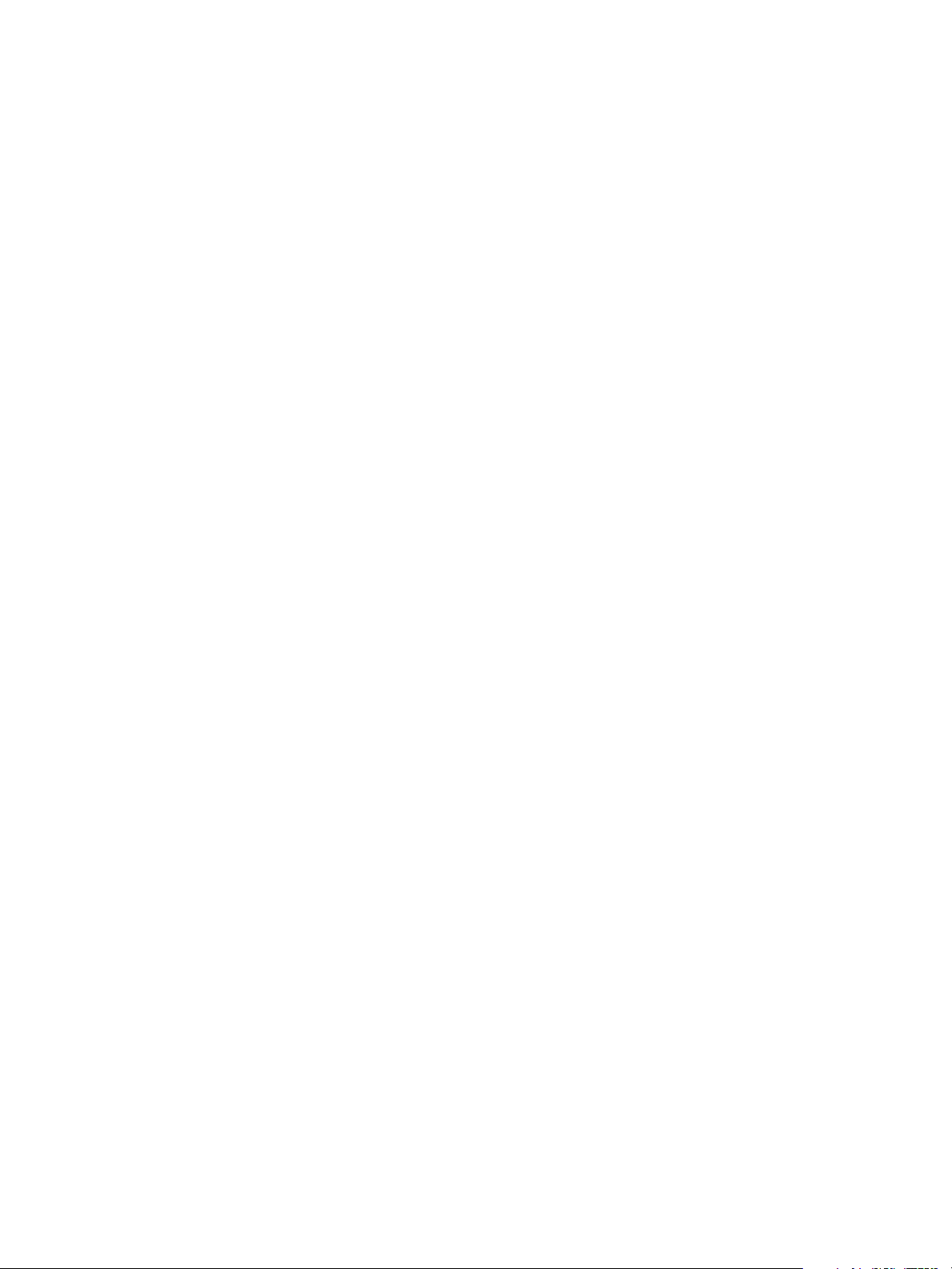
"cpuNum": 2,
"memCapacityMB": 7500,
},
{
"name": "data",
"roles": [
"hadoop_datanode"
],
"instanceNum": 4,
"cpuNum": 1,
"memCapacityMB": 3748,
"storage": {
"type": "LOCAL",
"sizeGB": 50
},
"placementPolicies": {
"instancePerHost": 1,
"groupRacks": {
"type": "ROUNDROBIN",
"racks": ["rack1", "rack2", "rack3"]
},
}
},
{
"name": "compute",
"roles": [
"hadoop_tasktracker"
],
"instanceNum": 8,
"cpuNum": 2,
"memCapacityMB": 7500,
"storage": {
"type": "LOCAL",
"sizeGB": 20
},
"placementPolicies": {
"instancePerHost": 2,
"groupAssociations": [
{
"reference": "data",
"type": "STRICT"
}
}
},
{
"name": "client",
"roles": [
"hadoop_client",
"hive",
"pig"
],
"instanceNum": 1,
"cpuNum": 1,
"storage": {
"type": "LOCAL",
Chapter 12 Creating Hadoop and HBase Clusters
VMware, Inc. 63
Page 64

VMware vSphere Big Data Extensions Command-Line Interface Guide
"sizeGB": 50
}
}
],
"configuration": {
}
}
2 Access the Serengeti CLI.
3 Run the cluster create command, and specify the cluster specification file.
cluster create --name cluster_name --specFile full_path/spec_filename
Create a Data-Compute Separated Cluster with No Node Placement Constraints
You can create a cluster with separate data and compute nodes without node placement constraints.
Prerequisites
Deploy the Serengeti vApp.
n
Ensure that you have adequate resources allocated to run the Hadoop cluster.
n
To use any Hadoop distribution other than the default distribution, add one or more Hadoop
n
distributions. See the VMware vSphere Big Data Extensions Administrator's and User's Guide.
Procedure
1 Create a cluster specification file to define the characteristics of the cluster.
NOTE To create an Apache Bigtop, Cloudera CDH4 and CDH5, Hortonworks HDP 2.x, or Pivotal PHD
1.1 or later cluster, you must configure a valid DNS and FQDN for the cluster's HDFS and MapReduce
network traffic. If the DNS server cannot provide valid forward and reverse FQDN/IP resolution, the
cluster creation process might fail or the cluster is created but does not function.
In this example, the cluster has separate data and compute nodes, without node placement constraints.
Four data nodes and eight compute nodes are created and put into individual virtual machines. The
number of nodes is configured by the instanceNum attribute.
{
"nodeGroups":[
{
"name": "master",
"roles": [
"hadoop_namenode",
"hadoop_jobtracker"
],
"instanceNum": 1,
"cpuNum": 2,
"memCapacityMB": 7500,
},
{
"name": "data",
"roles": [
"hadoop_datanode"
],
"instanceNum": 4,
"cpuNum": 1,
"memCapacityMB": 3748,
64 VMware, Inc.
Page 65

"storage": {
"type": "LOCAL",
"sizeGB": 50
}
},
{
"name": "compute",
"roles": [
"hadoop_tasktracker"
],
"instanceNum": 8,
"cpuNum": 2,
"memCapacityMB": 7500,
"storage": {
"type": "LOCAL",
"sizeGB": 20
}
},
{
"name": "client",
"roles": [
"hadoop_client",
"hive",
"pig"
],
"instanceNum": 1,
"cpuNum": 1,
"storage": {
"type": "LOCAL",
"sizeGB": 50
}
}
],
"configuration": {
}
}
Chapter 12 Creating Hadoop and HBase Clusters
2 Access the Serengeti CLI.
3 Run the cluster create command and specify the cluster specification file.
cluster create --name cluster_name --specFile full_path/spec_filename
Create a Data-Compute Separated Cluster with Placement Policy Constraints
You can create a cluster with separate data and compute nodes, and define placement policy constraints to
distribute the nodes among the virtual machines as you want.
CAUTION When you create a cluster with Big Data Extensions, Big Data Extensions disables the virtual
machine automatic migration of the cluster. Although this prevents vSphere from migrating the virtual
machines, it does not prevent you from inadvertently migrating cluster nodes to other hosts by using the
vCenter Server user interface. Do not use the vCenter Server user interface to migrate clusters. Performing
such management functions outside of the Big Data Extensions environment might break the placement
policy of the cluster, such as the number of instances per host and the group associations. Even if you do not
specify a placement policy, using vCenter Server to migrate clusters can break the default ROUNDROBIN
placement policy constraints.
VMware, Inc. 65
Page 66

VMware vSphere Big Data Extensions Command-Line Interface Guide
Prerequisites
Deploy the Serengeti vApp.
n
Ensure that you have adequate resources allocated to run the Hadoop cluster.
n
To use any Hadoop distribution other than the default distribution, add one or more Hadoop
n
distributions. See the VMware vSphere Big Data Extensions Administrator's and User's Guide.
Procedure
1 Create a cluster specification file to define characteristics of the cluster, including the node groups and
placement policy constraints.
NOTE To create an Apache Bigtop, Cloudera CDH4 and CDH5, Hortonworks HDP 2.x, or Pivotal PHD
1.1 or later cluster, you must configure a valid DNS and FQDN for the cluster's HDFS and MapReduce
network traffic. If the DNS server cannot provide valid forward and reverse FQDN/IP resolution, the
cluster creation process might fail or the cluster is created but does not function.
In this example, the cluster has data-compute separated nodes, and each node group has a
placementPolicy constraint. After a successful provisioning, four data nodes and eight compute nodes
are created and put into individual virtual machines. With the instancePerHost=1 constraint, the four
data nodes are placed on four ESXi hosts. The eight compute nodes are put onto four ESXi hosts: two
nodes on each ESXi host.
This cluster specification requires that you configure datastores and resource pools for at least four
hosts, and that there is sufficient disk space for Serengeti to perform the necessary placements during
deployment.
{
"nodeGroups":[
{
"name": "master",
"roles": [
"hadoop_namenode",
"hadoop_jobtracker"
],
"instanceNum": 1,
"cpuNum": 2,
"memCapacityMB": 7500,
},
{
"name": "data",
"roles": [
"hadoop_datanode"
],
"instanceNum": 4,
"cpuNum": 1,
"memCapacityMB": 3748,
"storage": {
"type": "LOCAL",
"sizeGB": 50
},
"placementPolicies": {
"instancePerHost": 1
}
},
{
66 VMware, Inc.
Page 67

"name": "compute",
"roles": [
"hadoop_tasktracker"
],
"instanceNum": 8,
"cpuNum": 2,
"memCapacityMB": 7500,
"storage": {
"type": "LOCAL",
"sizeGB": 20
},
"placementPolicies": {
"instancePerHost": 2
}
},
{
"name": "client",
"roles": [
"hadoop_client",
"hive",
"pig"
],
"instanceNum": 1,
"cpuNum": 1,
"storage": {
"type": "LOCAL",
"sizeGB": 50
}
}
],
"configuration": {
}
}
Chapter 12 Creating Hadoop and HBase Clusters
2 Access the Serengeti CLI.
3 Run the cluster create command, and specify the cluster specification file.
cluster create --name cluster_name --specFile full_path/spec_filename
Create a Compute-Only Cluster with the Default Application Manager
You can create compute-only clusters to run MapReduce jobs on existing HDFS clusters, including storage
solutions that serve as an external HDFS.
NOTE To create an Apache Bigtop, Cloudera CDH4 and CDH5, Hortonworks HDP 2.x, or Pivotal PHD 1.1
or later cluster, you must configure a valid DNS and FQDN for the cluster's HDFS and MapReduce network
traffic. If the DNS server cannot provide valid forward and reverse FQDN/IP resolution, the cluster creation
process might fail or the cluster is created but does not function.
Prerequisites
Deploy the Serengeti vApp.
n
Ensure that you have adequate resources allocated to run the Hadoop cluster.
n
To use any Hadoop distribution other than the default distribution, add one or more Hadoop
n
distributions. See the VMware vSphere Big Data Extensions Administrator's and User's Guide.
VMware, Inc. 67
Page 68

VMware vSphere Big Data Extensions Command-Line Interface Guide
Procedure
1 Create a cluster specification file that is modeled on the Serengeti compute_only_cluster.json sample
cluster specification file found in the Serengeti cli/samples directory.
2 Add the following content to a new cluster specification file.
In this example, the externalHDFS field points to an HDFS. Assign the hadoop_jobtracker role to the
master node group and the hadoop_tasktracker role to the worker node group.
The externalHDFS field conflicts with node groups that have hadoop_namenode and hadoop_datanode
roles. This conflict might cause the cluster creation to fail or, if successfully created, the cluster might
not work correctly. To avoid this problem, define only a single HDFS.
{
"externalHDFS": "hdfs://hostname-of-namenode:8020",
"nodeGroups": [
{
"name": "master",
"roles": [
"hadoop_jobtracker"
],
"instanceNum": 1,
"cpuNum": 2,
"memCapacityMB": 7500,
},
{
"name": "worker",
"roles": [
"hadoop_tasktracker",
],
"instanceNum": 4,
"cpuNum": 2,
"memCapacityMB": 7500,
"storage": {
"type": "LOCAL",
"sizeGB": 20
},
},
{
"name": "client",
"roles": [
"hadoop_client",
"hive",
"pig"
],
"instanceNum": 1,
"cpuNum": 1,
"storage": {
"type": "LOCAL",
"sizeGB": 50
},
}
],
“configuration” : {
}
}
68 VMware, Inc.
Page 69

Chapter 12 Creating Hadoop and HBase Clusters
3 Access the Serengeti CLI.
4 Run the cluster create command and include the cluster specification file parameter and associated
filename.
cluster create --name cluster_name --distro distro_name --specFile path/spec_file_name
Create a Compute-Only Cluster with the Cloudera Manager Application Manager
You can create compute-only clusters to run MapReduce jobs on existing HDFS clusters, including storage
solutions that serve as an external HDFS.
You can use a Cloudera Manager application manager with any external HDFS.
If you use EMC Isilon OneFS as the external HDFS cluster to the HBase only cluster, you must create and
configure users and user groups, and prepare your Isilon OneFS environment. See “Prepare the EMC Isilon
OneFS as the External HDFS Cluster,” on page 52
Prerequisites
Deploy the Serengeti vApp.
n
Ensure that you have adequate resources allocated to run the Hadoop cluster.
n
To use any Hadoop distribution other than the default distribution, add one or more Hadoop
n
distributions. See the VMware vSphere Big Data Extensions Administrator's and User's Guide.
Procedure
1 Create a cluster specification file that is modeled on the yarn_compute_only_cluster.json sample
cluster specification file found in the directory /opt/serengeti/samples/cloudera-manager/ on the
Serengeti server.
2 Add the following code to your new cluster specification file.
In this cluster specification file, the default_fs_name field points to an HDFS Namenode URI and the
webhdfs_url field points to an HDFS web URL.
{
"nodeGroups": [
{
"name": "master",
"roles": [
"YARN_RESOURCE_MANAGER",
"YARN_JOB_HISTORY"
],
"instanceNum": 1,
"cpuNum": 2,
"memCapacityMB": 7500,
"storage": {
"type": "SHARED",
"sizeGB": 50
},
"haFlag": "on",
"configuration": {
}
},
{
"name": "worker",
"roles": [
VMware, Inc. 69
Page 70

VMware vSphere Big Data Extensions Command-Line Interface Guide
"YARN_NODE_MANAGER",
"GATEWAY"
],
"instanceNum": 3,
"cpuNum": 2,
"memCapacityMB": 7500,
"storage": {
"type": "LOCAL",
"sizeGB": 50
},
"haFlag": "off",
"configuration": {
}
}
],
"configuration": {
"ISILON": {
// service level configurations
// check for all settings by running "appmanager list --name <name> --configurations"
"default_fs_name": "hdfs://FQDN:8020",
"webhdfs_url": "hdfs://FQDN:8020/webhdfs/v1"
},
"YARN": {
// service level configurations
},
"YARN_RESOURCE_MANAGER": {
},
"YARN_NODE_MANAGER": {
"yarn_nodemanager_local_dirs": "/yarn/nm"
}
}
}
3 Access the Serengeti CLI.
4 Run the cluster create command and include the cluster specification file parameter and associated
filename.
cluster create --name computeOnlyCluster_name -- appManager appManager_name
--distro distro_name --specFile path/spec_file_name
Create a Compute Workers Only Cluster With Non-Namenode HA HDFS Cluster
If you already have a physical Hadoop cluster and want to do more CPU or memory intensive operations,
you can increase the compute capacity by provisioning a worker only cluster. The worker only cluster is a
part of the physical Hadoop cluster and can be scaled out elastically.
With the compute workers only clusters, you can "burst out to virtual." It is a temporary operation that
involves borrowing resources when you need them and then returning the resources when you no longer
need them. With "burst out to virtual," you spin up compute only workers nodes and add them to either an
existing physical or virtual Hadoop cluster.
Restrictions
Worker only clusters are not supported on Ambari and Cloudera
n
Manager application managers.
These options are not supported on compute workers only clusters.
n
--appmanager appmanager_name
n
70 VMware, Inc.
Page 71

Chapter 12 Creating Hadoop and HBase Clusters
--type cluster_type
n
--hdfsNetworkName hdfs_network_name
n
--mapredNetworkName mapred_network_name
n
Prerequisites
Start the Big Data Extensions vApp.
n
Ensure that you have an existing Hadoop cluster.
n
Verify that you have the IP addresses of the NameNode and ResourceManager node.
n
Ensure that you have adequate resources allocated to run the Hadoop cluster.
n
To use any Hadoop distribution other than the default distribution, add one or more Hadoop
n
distributions. See the VMware vSphere Big Data Extensions Administrator's and User's Guide.
Procedure
1 To define the characteristics of the new cluster, make a copy of the following cluster specification
file:/opt/serengeti/samples/compute_workers_only_mr1.json
2 Replace hdfs://hostname-of-namenode:8020 in the specification file with the namenode uniform resource
identifier (URI) of the external HDFS cluster.
3 Replace the hostname-of-jobtracker in the specification file with the FQDN or IP address of the JobTracker
in the external cluster.
4 Change the configuration section of the MapReduce Worker only cluster specification file. All the
values can be found in hdfs-site.xml of the external cluster.
About Customized Clusters
You can use an existing cluster specification file to create clusters by using the same configuration as your
previously created clusters. You can also edit the cluster specification file to customize the cluster
configuration.
Create a Default Serengeti Hadoop Cluster with the Serengeti Command-Line Interface
You can create as many clusters as you want in your Serengeti environment but your environment must
meet all prerequisites.
Prerequisites
Deploy the Serengeti vApp.
n
Ensure that you have adequate resources allocated to run the Hadoop cluster.
n
To use any Hadoop distribution other than the default distribution, add one or more Hadoop
n
distributions. See the VMware vSphere Big Data Extensions Administrator's and User's Guide.
Procedure
1 Access the Serengeti CLI.
2 Deploy a default Serengeti Hadoop cluster on vSphere.
Deploy the Serengeti vApp.
n
Ensure that you have adequate resources allocated to run the Hadoop cluster.
n
VMware, Inc. 71
Page 72

VMware vSphere Big Data Extensions Command-Line Interface Guide
To use any Hadoop distribution other than the provided Apache Bigtop, add one or more Hadoop
n
distributions. See the VMware vSphere Big Data Extensions Administrator's and User's Guide.
cluster create --name cluster_name
The only valid characters for cluster names are alphanumeric and underscores. When you choose the
cluster name, also consider the applicable vApp name. Together, the vApp and cluster names must be <
80 characters.
During the deployment process, real-time progress updates appear on the command-line.
What to do next
After the deployment finishes, you can run Hadoop commands and view the IP addresses of the Hadoop
node virtual machines from the Serengeti CLI.
Create a Basic Cluster with the Serengeti Command-Line Interface
You can create a basic cluster in your Serengeti environment. A basic cluster is a group of virtual machines
provisioned and managed by Serengeti. Serengeti helps you to plan and provision the virtual machines to
your specifications and use the virtual machines to install Big Data applications.
The basic cluster does not install the Big Data application packages used when creating a cluster. Instead,
you can install and manage Big Data applications with third party application management tools such as
Ambari or Cloudera Manager within your Big Data Extensions environment, and integrate it with your
Hadoop software. The basic cluster does not deploy a cluster. You must deploy software into the virtual
machines using an external third party application management tool.
The Serengeti package includes an annotated sample cluster specification file that you can use as an example
when you create your basic cluster specification file. In the Serengeti Management Server, the sample
specification file is located at /opt/serengeti/samples/basic_cluster.json. You can modify the
configuration values in the sample cluster specification file to meet your requirements. The only value you
cannot change is the value assigned to the role for each node group, which must always be basic.
You can deploy a basic cluster with the Big Data Extension plug-in using a customized cluster specification
file.
To deploy software within the basic cluster virtual machines, use the cluster list --detail command, or
run serengeti-ssh.sh cluster_name to obtain the IP address of the virtual machine. You can then use the IP
address with management applications such as Ambari or Cloudera Manager to provision the virtual
machine with software of your choosing. You can configure the management application to use the user
name serengeti, and the password you specified when creating the basic cluster within Big Data Extensions
when the management tool needs a user name and password to connect to the virtual machines.
Prerequisites
Deploy the Serengeti vApp.
n
Ensure that you have adequate resources allocated to run the cluster, as well as the Big Data software
n
you intend to deploy.
Procedure
1 Create a specification file to define the basic cluster's characteristics.
You must use the basic role for each node group you define for the basic cluster.
{
"nodeGroups":[
{
"name": "master",
"roles": [
72 VMware, Inc.
Page 73
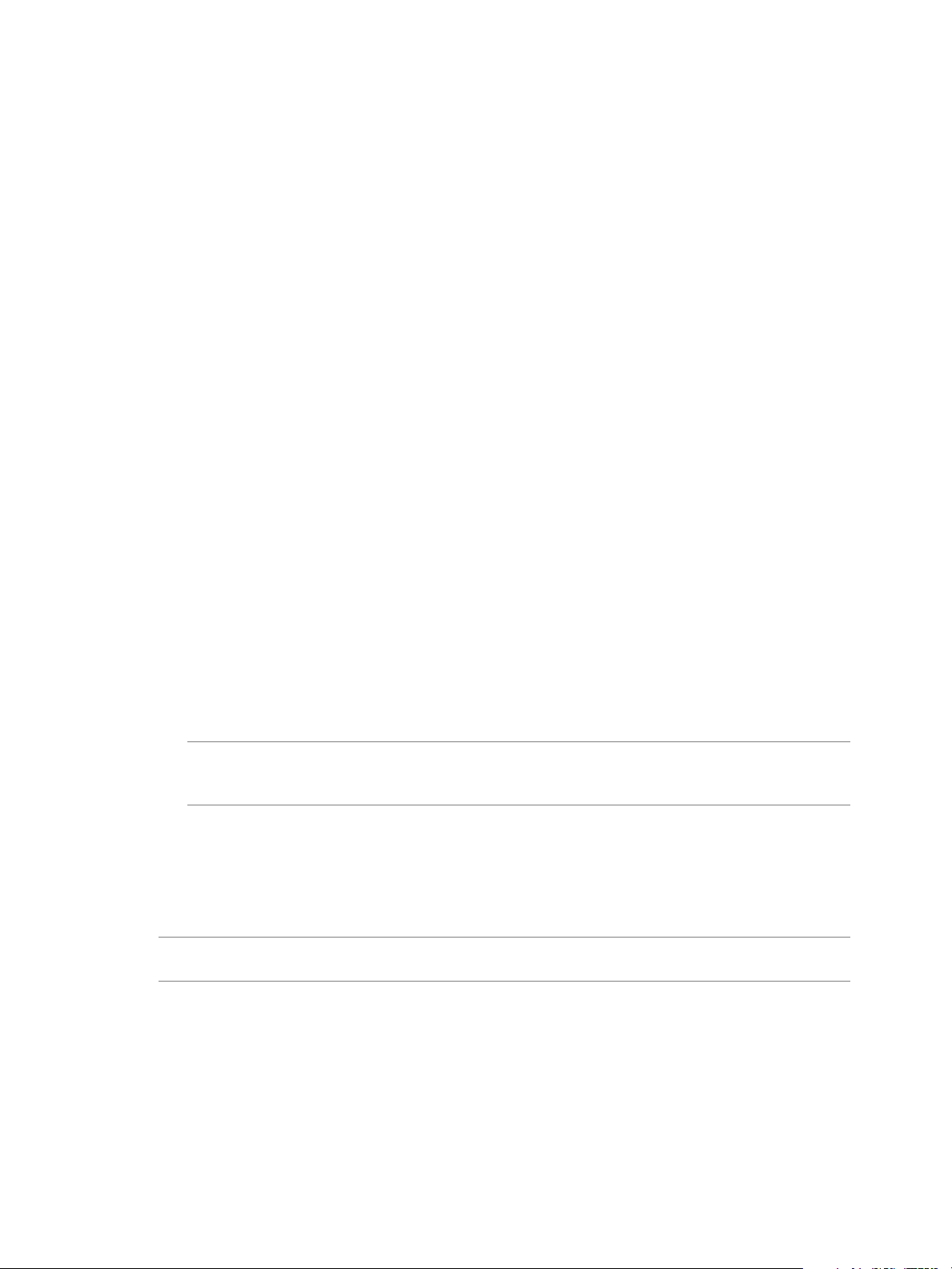
"basic"
],
"instanceNum": 1,
"cpuNum": 2,
"memCapacityMB": 3768,
"storage": {
"type": "LOCAL",
"sizeGB": 250
},
"haFlag": "on"
},
{
"name": "worker",
"roles": [
"basic"
],
"instanceNum": 1,
"cpuNum": 2,
"memCapacityMB": 3768,
"storage": {
"type": "LOCAL",
"sizeGB": 250
},
"haFlag": "off"
}
]
}
Chapter 12 Creating Hadoop and HBase Clusters
2 Access the Serengeti CLI.
3 Run the cluster create command, and specify the basic cluster specification file.
cluster create --name cluster_name --specFile /opt/serengeti/samples/basic_cluster.json -password
NOTE When creating a basic cluster, you do not need to specify a Hadoop distribution type using the
--distro option. The reason for this is that there is no Hadoop distribution being installed within the
basic cluster to be managed by Serengeti.
Create a Cluster with an Application Manager by Using the Serengeti Command-Line Interface
You can use the Serengeti CLI to add a cluster with an application manager other than the default
application manager. Then you can manage your cluster with the new application manager.
NOTE If you want to create a local yum repository, you must create the repository before you create the
cluster.
Prerequisites
Connect to an application manager.
n
Ensure that you have adequate resources allocated to run the cluster. For information about resource
n
requirements, see the documentation for your application manager.
Verify that you have more than one distribution if you want to use a distribution other than the default
n
distribution. See the VMware vSphere Big Data Extensions Administrator's and User's Guide.
VMware, Inc. 73
Page 74
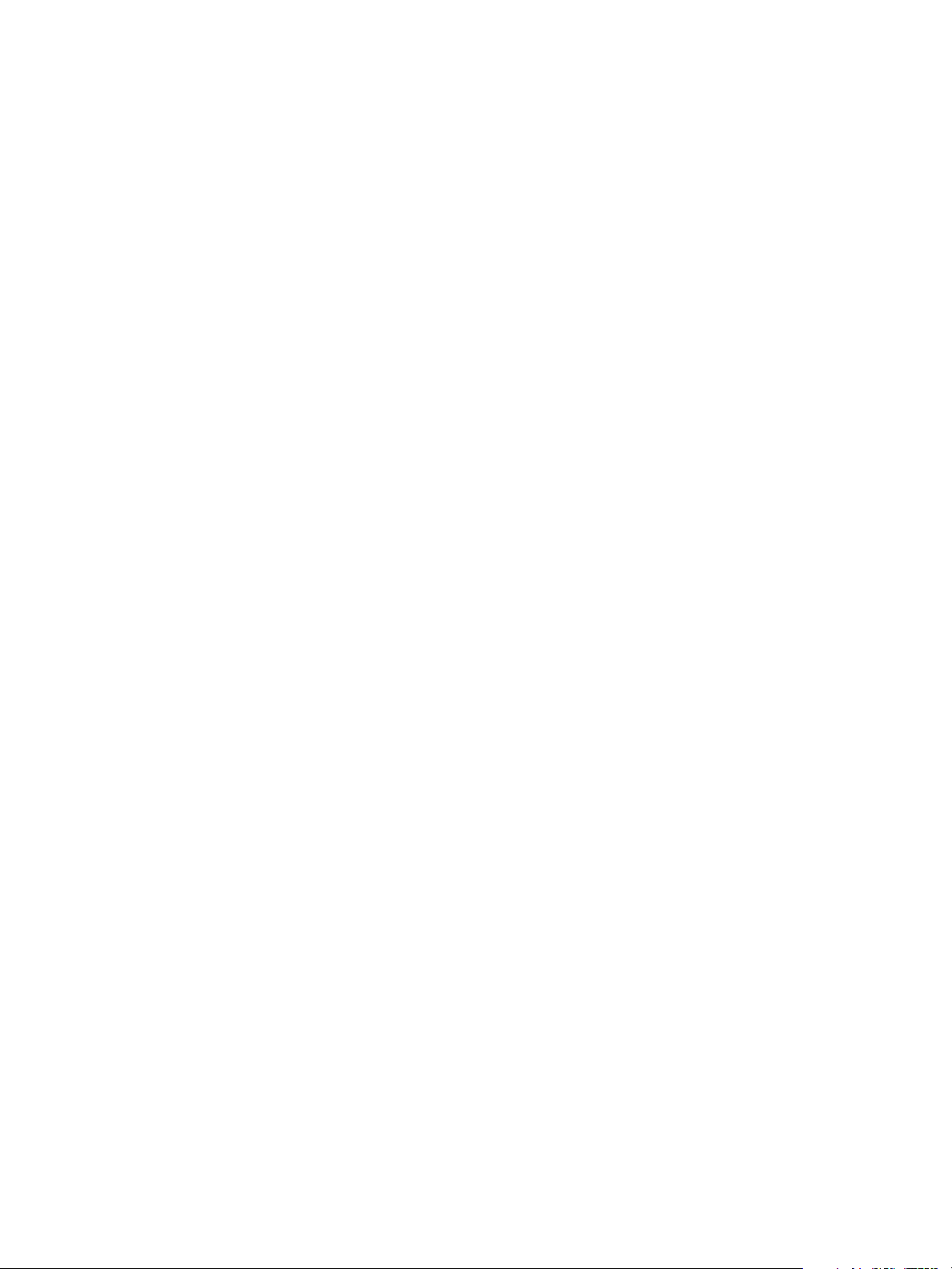
VMware vSphere Big Data Extensions Command-Line Interface Guide
Procedure
1 Access the Serengeti CLI.
2 Run the cluster command.
cluster create --name cluster_name --appManager appmanager_name
--[localrepoURL local_repository_url]
If you do not use the appManager parameter, the default application manager is used.
Create a Compute Workers Only Cluster by Using the vSphere Web Client
If you already have a physical Hadoop cluster and want to do more CPU or memory intensive operations,
you can increase the compute capacity by provisioning a workers only cluster. The workers only cluster is a
part of the physical Hadoop cluster and can be scaled out elastically.
With the compute workers only clusters, you can "burst out to virtual." It is a temporary operation that
involves borrowing resources when you need them and then returning the resources when you no longer
need them. With "burst out to virtual," you spin up compute only workers nodes and add them to either an
existing physical or virtual Hadoop cluster.
Worker only clusters are not supported on Ambari and Cloudera Manager application managers.
Prerequisites
Ensure that you have an existing Hadoop cluster.
n
Verify that you have the IP addresses of the NameNode and ResourceManager node.
n
Procedure
1 Click Create Big Data Cluster on the objects pane.
2 In the Create Big Data Cluster wizard, choose the same distribution as the Hadoop cluster.
3 Set the DataMaster URL HDFS:namenode ip or fqdn:8020.
4 Set the ComputeMaster URL nodeManager ip or fqdn.
5 Follow the steps in the wizard and add the other resources.
There will be three node managers in the cluster. The three new node managers are registered to the
resource manager.
Create a Cluster with a Custom Administrator Password with the Serengeti Command-Line Interface
When you create a cluster, you can assign a custom administrator password to all the nodes in the cluster.
Custom administrator passwords let you directly log in to the nodes instead of having to first log in to the
Serengeti Management server.
Prerequisites
Deploy the Serengeti vApp.
n
Ensure that you have adequate resources allocated to run the Hadoop cluster.
n
To use any Hadoop distribution other than the default distribution, add one or more Hadoop
n
distributions. See the VMware vSphere Big Data Extensions Administrator's and User's Guide.
Procedure
1 Access the Serengeti CLI.
74 VMware, Inc.
Page 75
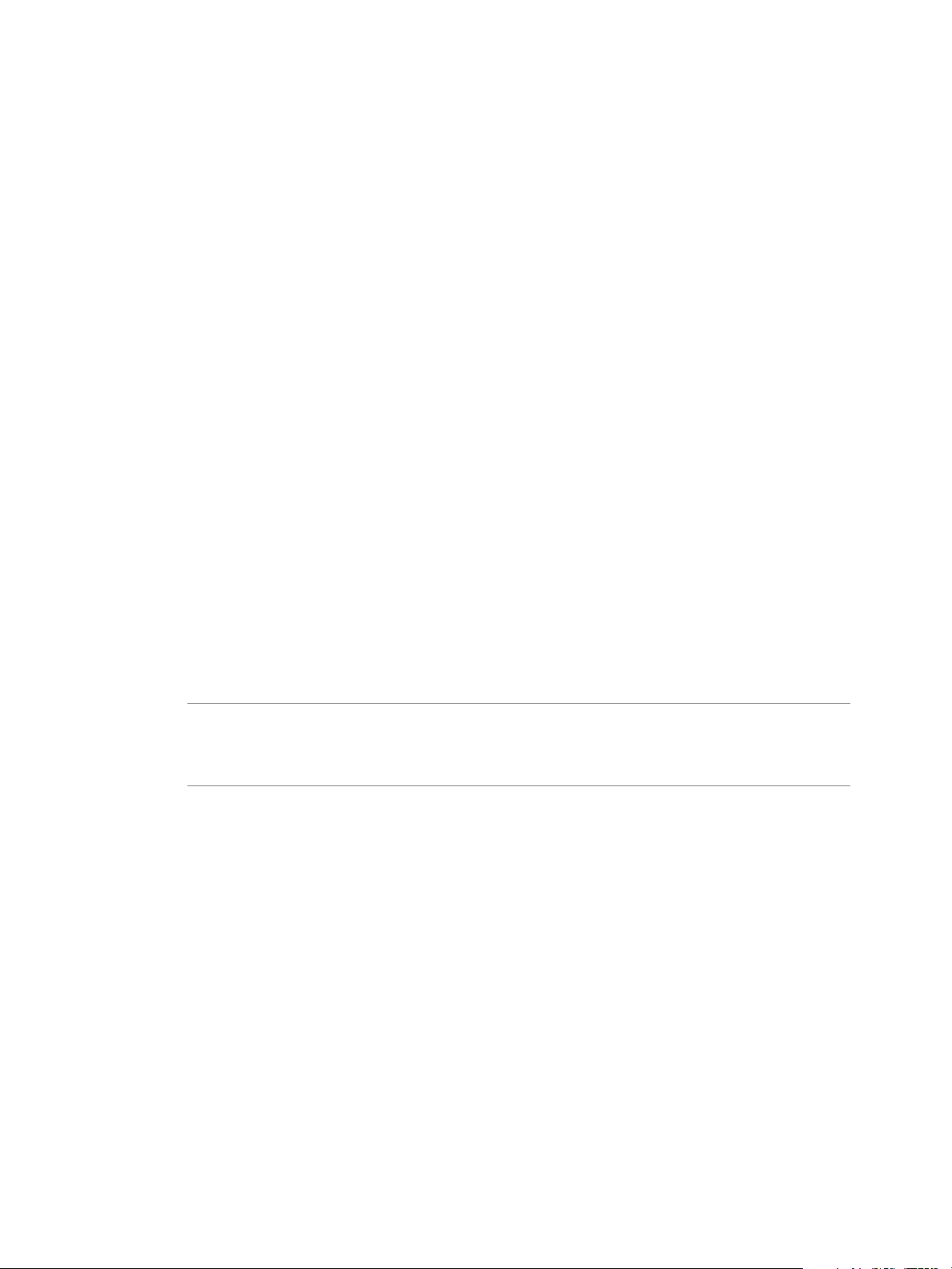
Chapter 12 Creating Hadoop and HBase Clusters
2 Run the cluster create command and include the --password parameter.
cluster create --name cluster_name --password
3 Enter your custom password, and enter it again.
Passwords must be from 8 to 20 characters, use only visible lowerASCII characters (no spaces), and
must contain at least one uppercase alphabetic character (A - Z), at least one lowercase alphabetic
character (a - z), at least one digit (0 - 9), and at least one of the following special characters: _, @, #, $, %,
^, &, *
Your custom password is assigned to all the nodes in the cluster.
Create a Cluster with an Available Distribution with the Serengeti CommandLine Interface
You can choose which Hadoop distribution to use when you deploy a cluster. If you do not specify a
Hadoop distribution, the resulting cluster is created with the default distribution, Apache Bigtop.
Prerequisites
Deploy the Serengeti vApp.
n
Ensure that you have adequate resources allocated to run the Hadoop cluster.
n
To use any Hadoop distribution other than the default distribution, add one or more Hadoop
n
distributions. See the VMware vSphere Big Data Extensions Administrator's and User's Guide.
Procedure
1 Access the Serengeti CLI.
2 Run the cluster create command, and include the --distro parameter.
The --distro parameter’s value must match a distribution name displayed by the distro list
command.
NOTE To create an Apache Bigtop, Cloudera CDH4 and CDH5, Hortonworks HDP 2.x, or Pivotal PHD
1.1 or later cluster, you must configure a valid DNS and FQDN for the cluster's HDFS and MapReduce
network traffic. If the DNS server cannot provide valid forward and reverse FQDN/IP resolution, the
cluster creation process might fail or the cluster is created but does not function.
This example deploys a cluster with the Cloudera CDH distribution:
cluster create --name clusterName --distro cdh
This example creates a customized cluster named mycdh that uses the CDH5 Hadoop distribution, and is
configured according to
the /opt/serengeti/samples/default_cdh4_ha_and_federation_hadoop_cluster.json sample cluster
specification file. In this sample file, nameservice0 and nameservice1 are federated. That is,
nameservice0 and nameservice1 are independent and do not require coordination with each other. The
NameNode nodes in the nameservice0 node group are HDFS2 HA enabled. In Serengeti, name node
group names are used as service names for HDFS2.
cluster create --name mycdh --distro cdh5 --specFile
/opt/serengeti/samples/default_cdh5_ha_hadoop_cluster.json
VMware, Inc. 75
Page 76

VMware vSphere Big Data Extensions Command-Line Interface Guide
Create a Cluster with Multiple Networks with the Serengeti Command-Line Interface
When you create a cluster, you can distribute the management, HDFS, and MapReduce traffic to separate
networks. You might want to use separate networks to improve performance or to isolate traffic for security
reasons.
For optimal performance, use the same network for HDFS and MapReduce traffic in Hadoop and Hadoop
+HBase clusters. HBase clusters use the HDFS network for traffic related to the HBase Master and HBase
RegionServer services.
IMPORTANT You cannot configure multiple networks for clusters that use the MapR Hadoop distribution.
Prerequisites
Deploy the Serengeti vApp.
n
Ensure that you have adequate resources allocated to run the Hadoop cluster.
n
To use any Hadoop distribution other than the default distribution, add one or more Hadoop
n
distributions. See the VMware vSphere Big Data Extensions Administrator's and User's Guide.
Procedure
1 Access the Serengeti CLI.
2 Run the cluster create command and include the --networkName, --hdfsNetworkName, and --
mapredNetworkName parameters.
cluster create --name cluster_name --networkName management_network
[--hdfsNetworkName hdfs_network] [--mapredNetworkName mapred_network]
If you omit an optional network parameter, the traffic associated with that network parameter is routed
on the management network that you specify by the --networkName parameter.
NOTE To create an Apache Bigtop, Cloudera CDH4 and CDH5, Hortonworks HDP 2.x, or Pivotal PHD
1.1 or later cluster, you must configure a valid DNS and FQDN for the cluster's HDFS and MapReduce
network traffic. If the DNS server cannot provide valid forward and reverse FQDN/IP resolution, the
cluster creation process might fail or the cluster is created but does not function.
The cluster's management, HDFS, and MapReduce traffic is distributed among the specified networks.
Create a Cluster with Assigned Resources with the Serengeti Command-Line Interface
By default, when you use Serengeti to deploy a Hadoop cluster, the cluster might contain any or all
available resources: vCenter Server resource pool for the virtual machine's CPU and memory, datastores for
the virtual machine's storage, and a network. You can assign which resources the cluster uses by specifying
specific resource pools, datastores, and/or a network when you create the Hadoop cluster.
Prerequisites
Deploy the Serengeti vApp.
n
Ensure that you have adequate resources allocated to run the Hadoop cluster.
n
To use any Hadoop distribution other than the default distribution, add one or more Hadoop
n
distributions. See the VMware vSphere Big Data Extensions Administrator's and User's Guide.
76 VMware, Inc.
Page 77
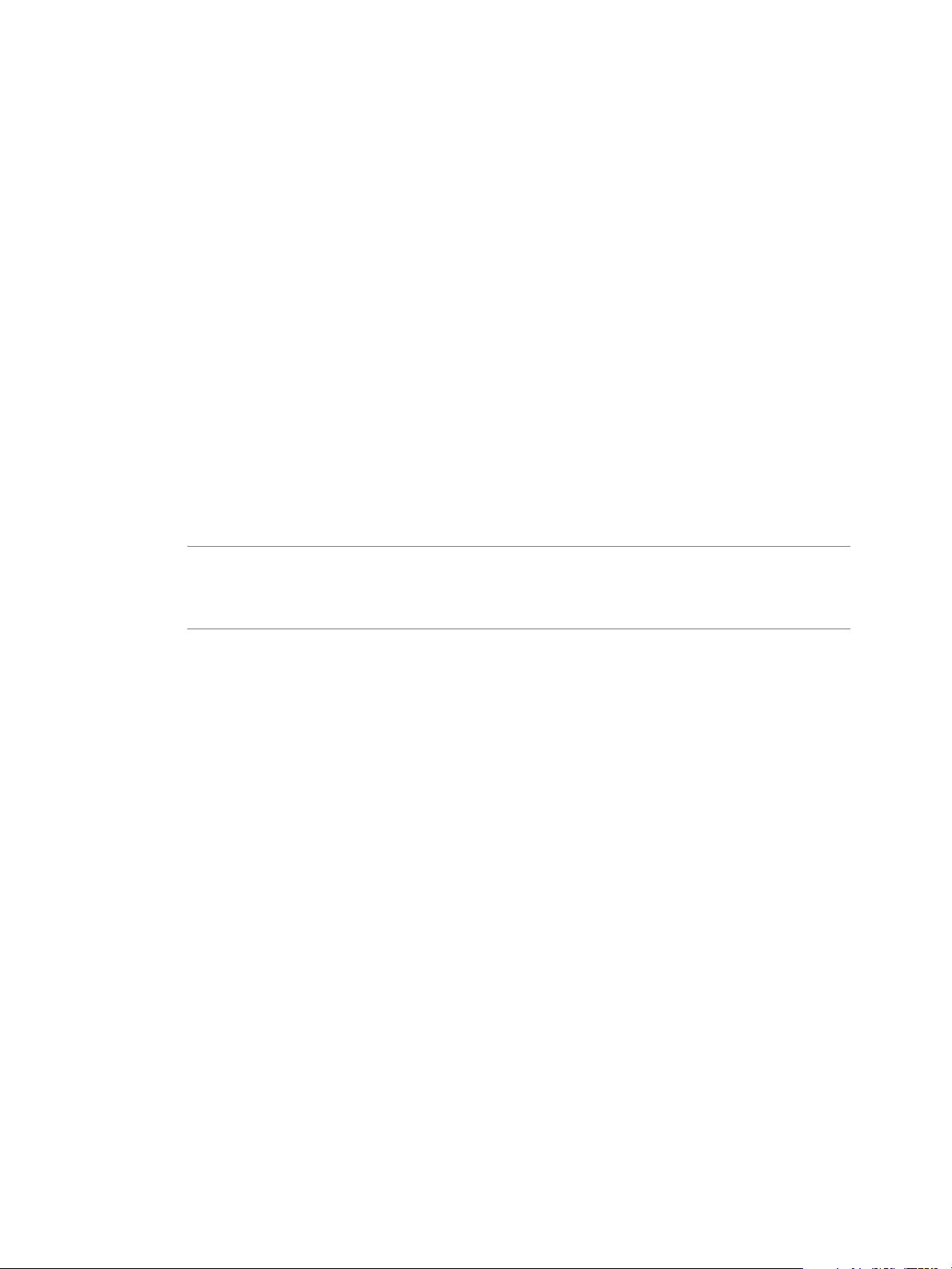
Chapter 12 Creating Hadoop and HBase Clusters
Procedure
1 Access the Serengeti CLI.
2 Run the cluster create command, and specify any or all of the command’s resource parameters.
This example deploys a cluster named myHadoop on the myDS datastore, under the myRP resource pool,
and uses the myNW network for virtual machine communications.
cluster create --name myHadoop --rpNames myRP --dsNames myDS --networkName myNW
Create a Cluster with Any Number of Master, Worker, and Client Nodes
You can create a Hadoop cluster with any number of master, worker, and client nodes.
Prerequisites
Deploy the Serengeti vApp.
n
Ensure that you have adequate resources allocated to run the Hadoop cluster.
n
To use any Hadoop distribution other than the default distribution, add one or more Hadoop
n
distributions. See the VMware vSphere Big Data Extensions Administrator's and User's Guide.
Procedure
1 Create a cluster specification file to define the cluster's characteristics, including the node groups.
NOTE To create an Apache Bigtop, Cloudera CDH4 and CDH5, Hortonworks HDP 2.x, or Pivotal PHD
1.1 or later cluster, you must configure a valid DNS and FQDN for the cluster's HDFS and MapReduce
network traffic. If the DNS server cannot provide valid forward and reverse FQDN/IP resolution, the
cluster creation process might fail or the cluster is created but does not function.
In this example, the cluster has one master MEDIUM size virtual machine, five worker SMALL size
virtual machines, and one client SMALL size virtual machine. The instanceNum attribute configures the
number of virtual machines in a node.
{
"nodeGroups" : [
{
"name": "master",
"roles": [
"hadoop_namenode",
"hadoop_jobtracker"
],
"instanceNum": 1,
"instanceType": "MEDIUM"
},
{
"name": "worker",
"roles": [
"hadoop_datanode",
"hadoop_tasktracker"
],
"instanceNum": 5,
"instanceType": "SMALL"
},
{
"name": "client",
"roles": [
VMware, Inc. 77
Page 78
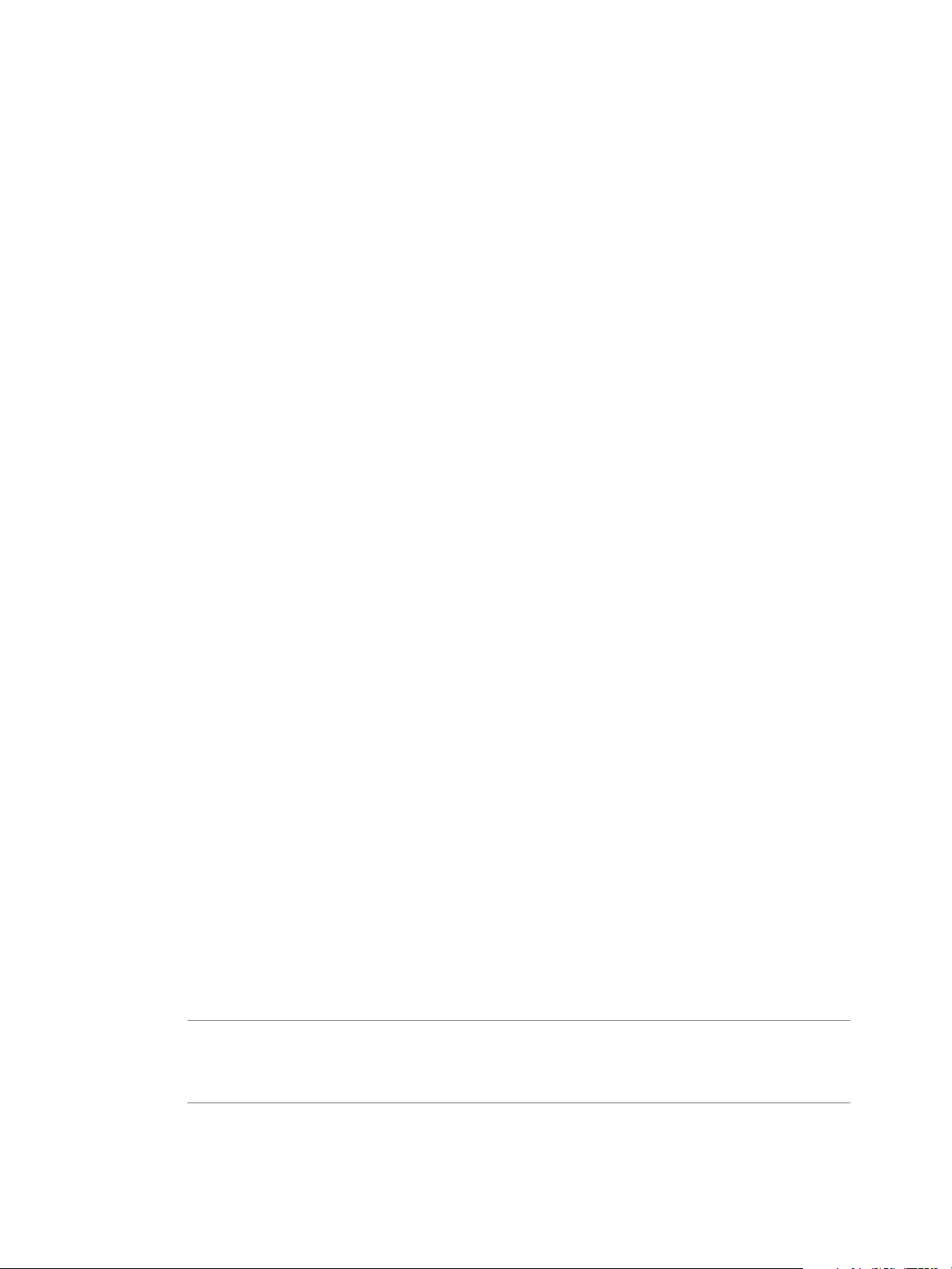
VMware vSphere Big Data Extensions Command-Line Interface Guide
"hadoop_client",
"hive",
"hive_server",
"pig"
],
"instanceNum": 1,
"instanceType": "SMALL"
}
]
}
2 Access the Serengeti CLI.
3 Run the cluster create command, and specify the cluster specification file.
cluster create --name cluster_name --specFile directory_path/spec_filename
Create a Customized Hadoop or HBase Cluster with the Serengeti CommandLine Interface
You can create clusters that are customized for your requirements, including the number of nodes, virtual
machine RAM and disk size, the number of CPUs, and so on.
The Serengeti package includes several annotated sample cluster specification files that you can use as
models when you create your custom specification files.
In the Serengeti Management Server, the sample cluster specification files are
n
in /opt/serengeti/samples.
If you use the Serengeti Remote CLI client, the sample specification files are in the client directory.
n
Changing a node group role might cause the cluster creation process to fail. For example, workable clusters
require a NameNode, so if there are no NameNode nodes after you change node group roles, you cannot
create a cluster.
Prerequisites
Deploy the Serengeti vApp.
n
Ensure that you have adequate resources allocated to run the Hadoop cluster.
n
To use any Hadoop distribution other than the default distribution, add one or more Hadoop
n
distributions. See the VMware vSphere Big Data Extensions Administrator's and User's Guide.
Procedure
1 Create a cluster specification file to define the cluster's characteristics such as the node groups.
2 Access the Serengeti CLI.
3 Run the cluster create command, and specify the cluster specification file.
Use the full path to specify the file.
cluster create --name cluster_name --specFile full_path/spec_filename
NOTE To create an Apache Bigtop, Cloudera CDH4 and CDH5, Hortonworks HDP 2.x, or Pivotal PHD
1.1 or later cluster, you must configure a valid DNS and FQDN for the cluster's HDFS and MapReduce
network traffic. If the DNS server cannot provide valid forward and reverse FQDN/IP resolution, the
cluster creation process might fail or the cluster is created but does not function.
78 VMware, Inc.
Page 79
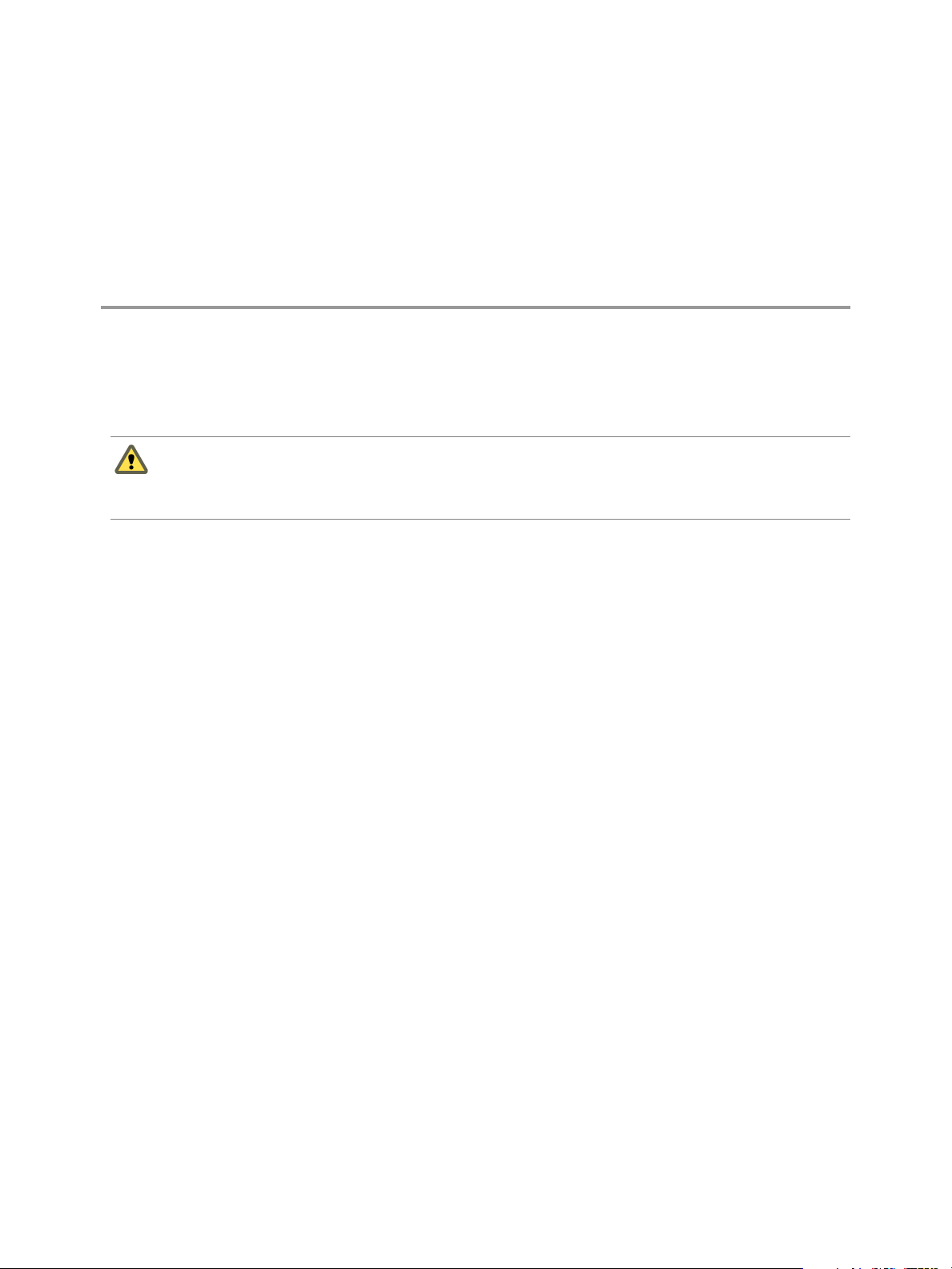
Managing Hadoop and HBase
Clusters 13
You can use the vSphere Web Client to start and stop your big data cluster and modify the cluster
configuration. You can also manage a cluster using the Serengeti Command-Line Interface.
CAUTION Do not use vSphere management functions such as migrating cluster nodes to other hosts for
clusters that you create with Big Data Extensions. Performing such management functions outside of the
Big Data Extensions environment can make it impossible for you to perform some Big Data Extensions
operations, such as disk failure recovery.
This chapter includes the following topics:
“Stop and Start a Cluster with the Serengeti Command-Line Interface,” on page 79
n
“Scale Out a Cluster with the Serengeti Command-Line Interface,” on page 80
n
“Scale CPU and RAM with the Serengeti Command-Line Interface,” on page 80
n
“Reconfigure a Cluster with the Serengeti Command-Line Interface,” on page 81
n
“About Resource Usage and Elastic Scaling,” on page 83
n
“Delete a Cluster by Using the Serengeti Command-Line Interface,” on page 88
n
“About vSphere High Availability and vSphere Fault Tolerance,” on page 88
n
“Reconfigure a Node Group with the Serengeti Command-Line Interface,” on page 88
n
“Recover from Disk Failure with the Serengeti Command-Line Interface Client,” on page 89
n
“Enter Maintenance Mode to Perform Backup and Restore with the Serengeti Command-Line Interface
n
Client,” on page 89
Stop and Start a Cluster with the Serengeti Command-Line Interface
You can stop a currently running cluster and start a stopped cluster from the Serengeti CLI. When you start
or stop a cluster through Cloudera Manager or Ambari, only the services are started or stopped. However,
when you start or stop a cluster through Big Data Extensions, not only the services, but also the virtual
machines are started or stopped.
Prerequisites
Verify that the cluster is provisioned.
n
Verify that enough resources, especially CPU and memory, are available to start the virtual machines in
n
the Hadoop cluster.
Procedure
1 Access the Serengeti CLI.
VMware, Inc.
79
Page 80

VMware vSphere Big Data Extensions Command-Line Interface Guide
2 Run the cluster stop command.
cluster stop –-name name_of_cluster_to_stop
3 Run the cluster start command.
cluster start –-name name_of_cluster_to_start
Scale Out a Cluster with the Serengeti Command-Line Interface
You specify the number of nodes in the cluster when you create Hadoop and HBase clusters. You can later
scale out the cluster by increasing the number of worker nodes and client nodes.
IMPORTANT Even if you changed the user password on the nodes of a cluster, the changed password is not
used for the new nodes that are created when you scale out a cluster. If you set the initial administrator
password for the cluster when you created the cluster, that initial administrator password is used for the
new nodes. If you did not set the initial administrator password for the cluster when you created the cluster,
new random passwords are used for the new nodes.
Prerequisites
Ensure that the cluster is started.
Procedure
1 Access the Serengeti CLI.
2 Run the cluster resize command.
For node_type, specify worker or client. For the instanceNum parameter’s num_nodes value, use any
number that is larger than the current number of node_type instances.
cluster resize --name name_of_cluster_to_resize --nodeGroup node_type --instanceNum num_nodes
Scale CPU and RAM with the Serengeti Command-Line Interface
You can increase or decrease the compute capacity and RAM of a cluster to prevent memory resource
contention of running jobs.
Serengeti lets you adjust compute and memory resources without increasing the workload on the master
node. If increasing or decreasing the CPU of a cluster is unsuccessful for a node, which is commonly due to
insufficient resources being available, the node is returned to its original CPU setting. If increasing or
decreasing the RAM of a cluster is unsuccessful for a node, which is commonly due to insufficient resources,
the swap disk retains its new setting anyway. The disk is not returned to its original memory setting.
Although all node types support CPU and RAM scaling, do not scale the master node of a cluster because
Serengeti powers down the virtual machine during the scaling process.
The maximum CPU and RAM settings depend on the version of the virtual machine.
Table 13‑1. Maximum CPU and RAM Settings
Virtual Machine Version Maximum Number of CPUs Maximum RAM, in GB
7 8 255
8 32 1011
9 64 1011
10 64 1011
Prerequisites
Start the cluster if it is not running.
80 VMware, Inc.
Page 81

Chapter 13 Managing Hadoop and HBase Clusters
Procedure
1 Access the Serengeti Command-Line Interface.
2 Run the cluster resize command to change the number of CPUs or the amount of RAM of a cluster.
Node types are either worker or client.
n
Specify one or both scaling parameters: --cpuNumPerNode or --memCapacityMbPerNode.
n
cluster resize --name cluster_name --nodeGroup node_type [--cpuNumPerNode vCPUs_per_node]
[--memCapacityMbPerNode memory_per_node]
Reconfigure a Cluster with the Serengeti Command-Line Interface
You can reconfigure any big data cluster that you create with Big Data Extensions.
The cluster configuration is specified by attributes in Hadoop distribution XML configuration files such as:
core-site.xml, hdfs-site.xml, mapred-site.xml, hadoop-env.sh, yarn-env.sh, yarn-site.sh, and hadoopmetrics.properties.
NOTE Always use the cluster config command to change the parameters specified by the configuration
files. If you manually modify these files, your changes will be erased if the virtual machine is rebooted, or
you use the cluster config, cluster start, cluster stop, or cluster resize commands.
Procedure
1 Use the cluster export command to export the cluster specification file for the cluster that you want to
reconfigure.
cluster export --name cluster_name --specFile file_path/cluster_spec_file_name
Option Description
cluster_name
file_path
cluster_spec_file_name
Name of the cluster that you want to reconfigure.
The file system path to which to export the specification file.
The name with which to label the exported cluster specification file.
2 Edit the configuration information located near the end of the exported cluster specification file.
If you are modeling your configuration file on existing Hadoop XML configuration files, use the
convert-hadoop-conf.rb conversion tool to convert Hadoop XML configuration files to the required
JSON format.
…
"configuration": {
"hadoop": {
"core-site.xml": {
// check for all settings at http://hadoop.apache.org/common/docs/stable/coredefault.html
// note: any value (int, float, boolean, string) must be enclosed in double quotes
and here is a sample:
// "io.file.buffer.size": "4096"
},
"hdfs-site.xml": {
// check for all settings at http://hadoop.apache.org/common/docs/stable/hdfsdefault.html
},
"mapred-site.xml": {
// check for all settings at http://hadoop.apache.org/common/docs/stable/mapred-
VMware, Inc. 81
Page 82
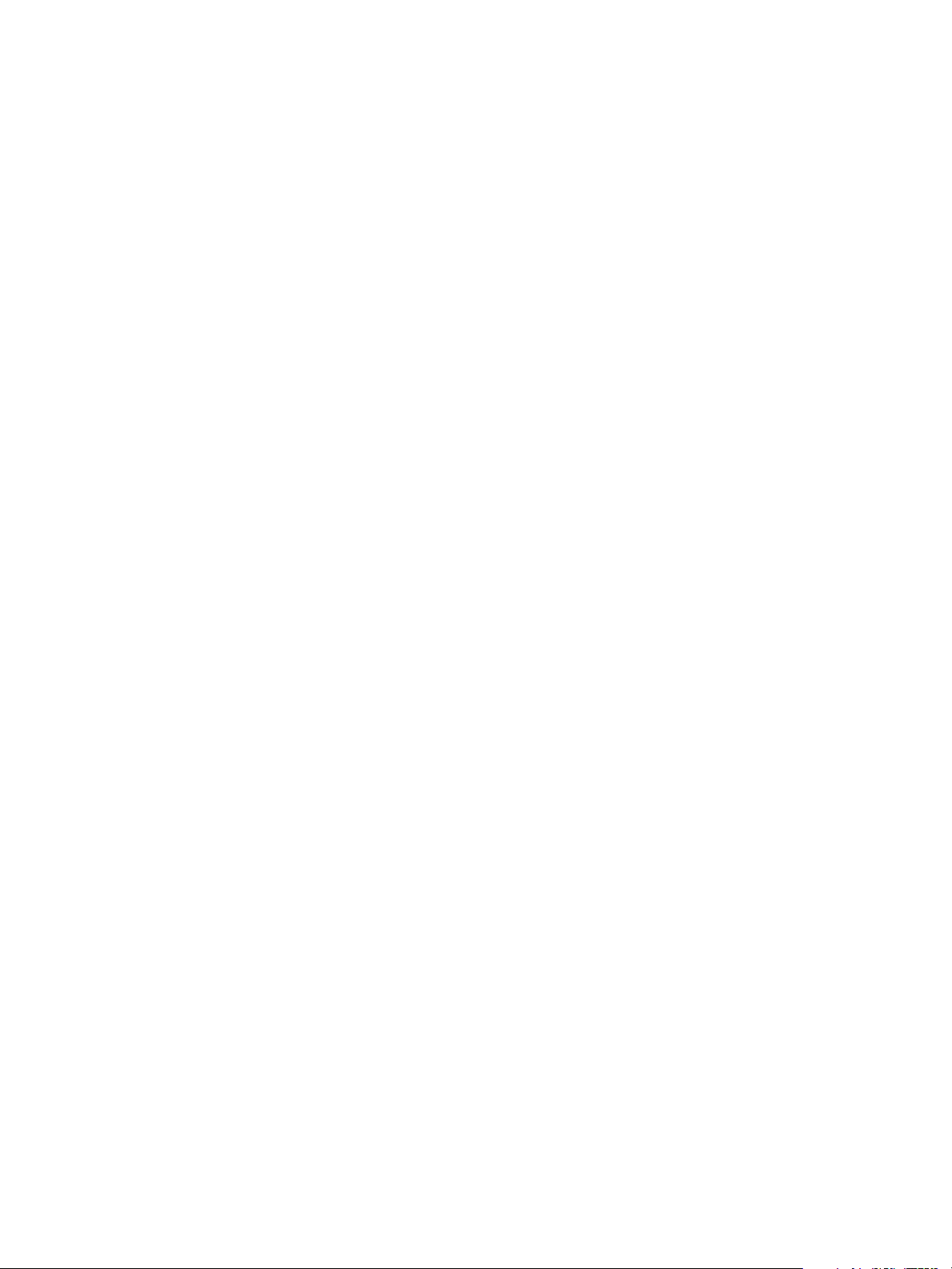
VMware vSphere Big Data Extensions Command-Line Interface Guide
default.html
},
"hadoop-env.sh": {
// "HADOOP_HEAPSIZE": "",
// "HADOOP_NAMENODE_OPTS": "",
// "HADOOP_DATANODE_OPTS": "",
// "HADOOP_SECONDARYNAMENODE_OPTS": "",
// "HADOOP_JOBTRACKER_OPTS": "",
// "HADOOP_TASKTRACKER_OPTS": "",
// "HADOOP_CLASSPATH": "",
// "JAVA_HOME": "",
// "PATH": "",
},
"log4j.properties": {
// "hadoop.root.logger": "DEBUG, DRFA ",
// "hadoop.security.logger": "DEBUG, DRFA ",
},
"fair-scheduler.xml": {
// check for all settings at
http://hadoop.apache.org/docs/stable/fair_scheduler.html
// "text": "the full content of fair-scheduler.xml in one line"
},
"capacity-scheduler.xml": {
// check for all settings at
http://hadoop.apache.org/docs/stable/capacity_scheduler.html
}
}
}
…
3 (Optional) If the JAR files of your Hadoop distribution are not in the $HADOOP_HOME/lib directory, add
the full path of the JAR file in $HADOOP_CLASSPATH to the cluster specification file.
This action lets the Hadoop daemons locate the distribution JAR files.
For example, the Cloudera CDH3 Hadoop Fair Scheduler JAR files are
in /usr/lib/hadoop/contrib/fairscheduler/. Add the following to the cluster specification file to
enable Hadoop to use the JAR files.
…
"configuration": {
"hadoop": {
"hadoop-env.sh": {
"HADOOP_CLASSPATH": "/usr/lib/hadoop/contrib/fairscheduler/*:$HADOOP_CLASSPATH"
},
"mapred-site.xml": {
"mapred.jobtracker.taskScheduler": "org.apache.hadoop.mapred.FairScheduler"
…
},
"fair-scheduler.xml": {
…
}
}
}
…
4 Access the Serengeti CLI.
82 VMware, Inc.
Page 83

5 Run the cluster config command to apply the new Hadoop configuration.
cluster config --name cluster_name --specFile file_path/cluster_spec_file_name
6 (Optional) Reset an existing configuration attribute to its default value.
a Remove the attribute from the configuration section of the cluster configuration file or comment
out the attribute using double back slashes (//).
b Re-run the cluster config command.
About Resource Usage and Elastic Scaling
Scaling lets you adjust the compute capacity of Hadoop data-compute separated clusters. When you enable
elastic scaling for a Hadoop cluster, the Serengeti Management Server can stop and start compute nodes to
match resource requirements to available resources. You can use manual scaling for more explicit cluster
control.
Manual scaling is appropriate for static environments where capacity planning can predict resource
availability for workloads. Elastic scaling is best suited for mixed workload environments where resource
requirements and availability fluctuate.
When you select manual scaling, Big Data Extensions disables elastic scaling. You can configure the target
number of compute nodes for manual scaling. If you do not configure the target number of compute nodes,
Big Data Extensions sets the number of active compute nodes to the current number of active compute
nodes. If nodes become unresponsive, they remain in the cluster and the cluster operates with fewer
functional nodes. In contrast, when you enable elastic scaling, Big Data Extensions manages the number of
active TaskTracker nodes according to the range that you specify, replacing unresponsive or faulty nodes
with live, responsive nodes.
Chapter 13 Managing Hadoop and HBase Clusters
For both manual and elastic scaling, Big Data Extensions, not vCenter Server, controls the number of active
nodes. However, vCenter Server applies the usual reservations, shares, and limits to the resource pool of a
cluster according to the vSphere configuration of the cluster. vSphere DRS operates as usual, allocating
resources between competing workloads, which in turn influences how Big Data Extensions dynamically
adjusts the number of active nodes in competing Hadoop clusters while elastic scaling is in effect.
Big Data Extensions also lets you adjust the access priority for the datastores of cluster nodes by using the
vSphere Storage I/O Control feature. Clusters configured for HIGH I/O shares receive higher priority access
than clusters with NORMAL priority. Clusters configured for NORMAL I/O shares receive higher priority
access than clusters with LOW priority. In general, higher priority provides better disk I/O performance.
Scaling Modes
To change between manual and elastic scaling, you change the scaling mode.
MANUAL. Big Data Extensions disables elastic scaling. When you change to manual scaling, you can
n
configure the target number of compute nodes. If you do not configure the target number of compute
nodes, Big Data Extensions sets the number of active compute nodes to the current number of active
compute nodes.
AUTO. Enables elastic scaling. Big Data Extensions manages the number of active compute nodes,
n
maintaining the number of compute nodes in the range from the configured minimum to the
configured maximum number of compute nodes in the cluster. If the minimum number of compute
nodes is undefined, the lower limit is 0. If the maximum number of compute nodes is undefined, the
upper limit is the number of available compute nodes.
Elastic scaling operates on a per-host basis, at a node-level granularity. That is, the more compute nodes
a Hadoop cluster has on a host, the finer the control that Big Data Extensions elasticity can exercise. The
tradeoff is that the more compute nodes you have, the higher the overhead in terms of runtime resource
cost, disk footprint, I/O requirements, and so on.
VMware, Inc. 83
Page 84
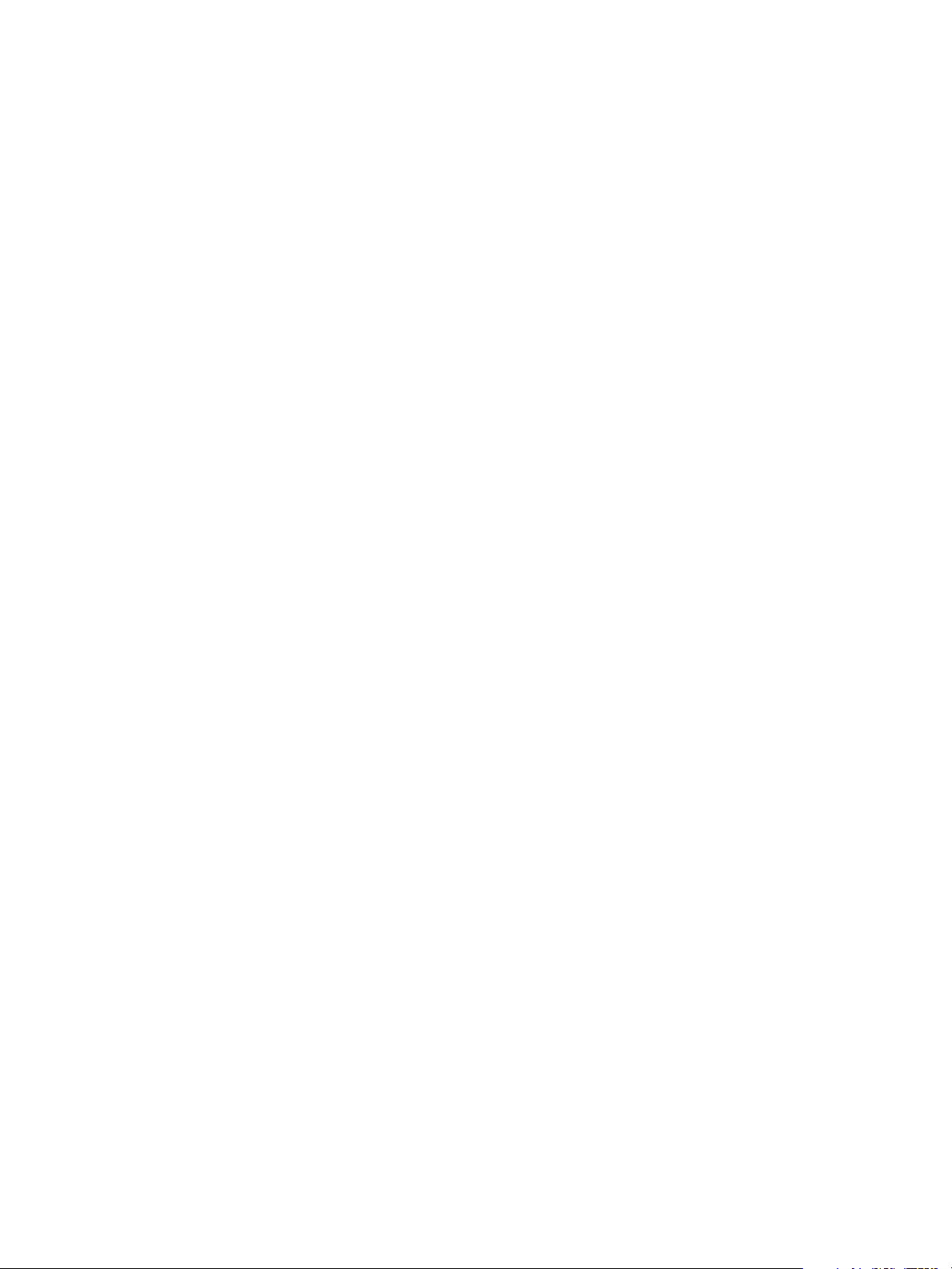
VMware vSphere Big Data Extensions Command-Line Interface Guide
When resources are overcommitted, elastic scaling reduces the number of powered on compute nodes.
Conversely, if the cluster receives all the resources it requested from vSphere, and Big Data Extensions
determines that the cluster can make use of additional capacity, elastic scaling powers on additional
compute nodes.
Resources can become overcommitted for many reasons, such as:
The compute nodes have lower resource entitlements than a competing workload, according to
n
how vCenter Server applies the usual reservations, shares, and limits as configured for the cluster.
Physical resources are configured to be available, but another workload is consuming those
n
resources.
In elastic scaling, Big Data Extensions has two different behaviors for deciding how many active
compute nodes to maintain. In both behaviors, Big Data Extensions replaces unresponsive or faulty
nodes with live, responsive nodes.
Variable. The number of active, healthy TaskTracker compute nodes is maintained from the
n
configured minimum number of compute nodes to the configured maximum number of compute
nodes. The number of active compute nodes varies as resource availability fluctuates.
Fixed. The number of active, healthy TaskTracker compute nodes is maintained at a fixed number
n
when the same value is configured for the minimum and maximum number of compute nodes.
Default Cluster Scaling Parameter Values
When you create a cluster, the scaling configuration of the cluster is as follows.
The scaling mode is MANUAL, for manual scaling.
n
The minimum number of compute nodes is -1. It appears as "Unset" in the Serengeti CLI displays. Big
n
Data Extensions elastic scaling treats a minComputeNodeNum value of -1 as if it were zero (0).
The maximum number of compute nodes is -1. It appears as "Unset" in the Serengeti CLI displays. Big
n
Data Extensions elastic scaling treats a maxComputeNodeNum value of -1 as if it were unlimited.
The target number of nodes is not applicable. Its value is -1. Big Data Extensions manual scaling
n
operations treat a targetComputeNodeNum value of -1 as if it were unspecified upon a change to manual
scaling.
Interactions Between Scaling and Other Cluster Operations
Some cluster operations cannot be performed while Big Data Extensions is actively scaling a cluster.
If you try to perform the following operations while Big Data Extensions is scaling a cluster in MANUAL
mode, Big Data Extensions warns you that in the current state of the cluster, the operation cannot be
performed.
Concurrent attempt at manual scaling
n
Switch to AUTO mode while manual scaling operations are in progress
n
If a cluster is in AUTO mode for elastic scaling when you perform the following cluster operations on it, Big
Data Extensions changes the scaling mode to MANUAL and changes the cluster to manual scaling. You can
re-enable the AUTO mode for elastic scaling after the cluster operation finishes, except if you delete the
cluster.
Delete the cluster
n
Repair the cluster
n
Stop the cluster
n
84 VMware, Inc.
Page 85
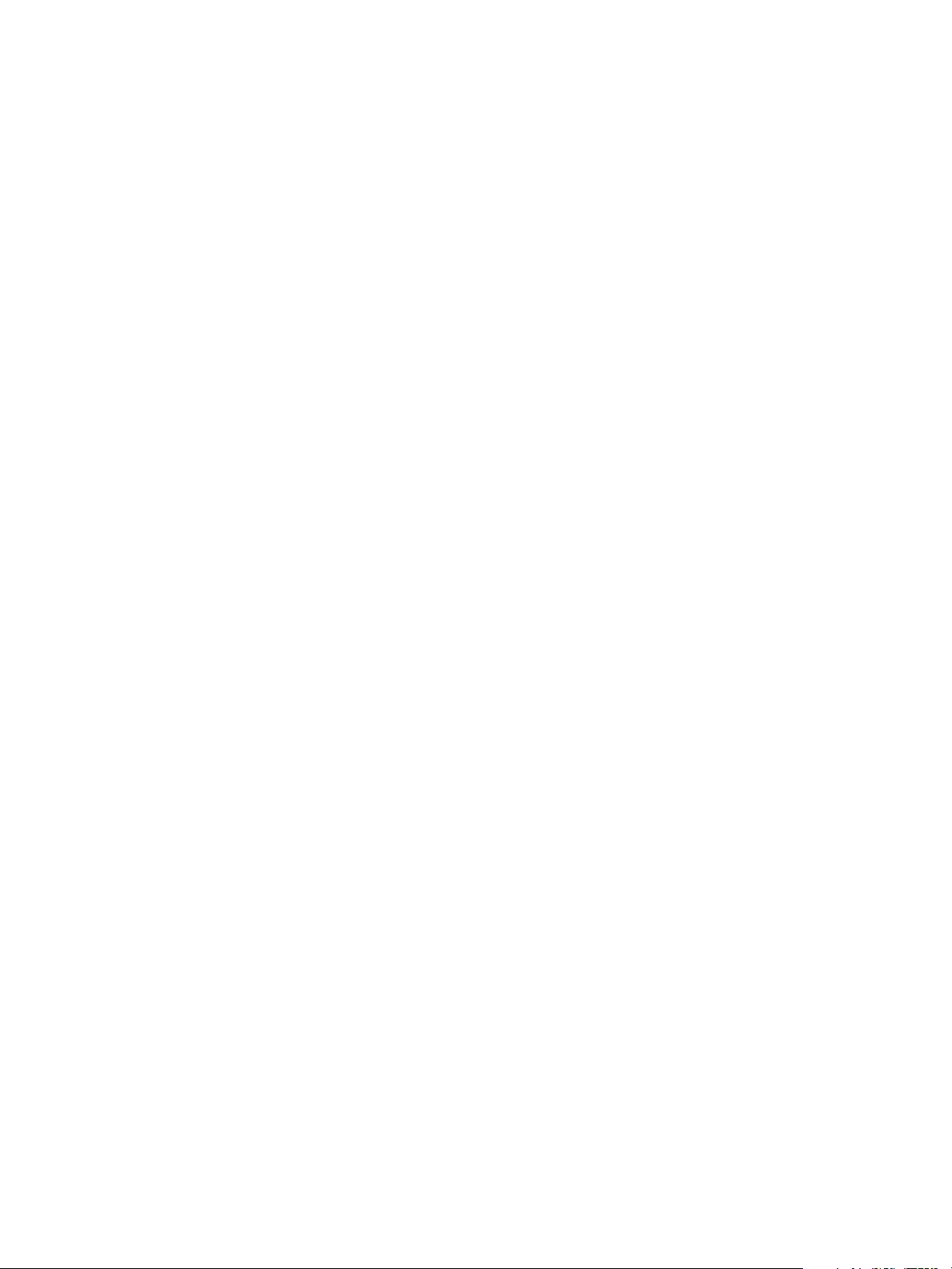
Chapter 13 Managing Hadoop and HBase Clusters
If a cluster is in AUTO mode for elastic scaling when you perform the following cluster operations on it, Big
Data Extensions temporarily switches the cluster to MANUAL mode. When the cluster operation finishes,
Big Data Extensions returns the scaling mode to AUTO, which re-enables elastic scaling.
Resize the cluster
n
Reconfigure the cluster
n
If Big Data Extensions is scaling a cluster when you perform an operation that changes the scaling mode to
MANUAL, your requested operation waits until the scaling finishes, and then the requested operation
begins.
Enable Elastic Scaling for a Hadoop Cluster with the Serengeti Command-Line Interface
When you enable elastic scaling for a data-compute separated Hadoop cluster, Big Data Extensions
optimizes cluster performance and utilization of TaskTracker compute nodes.
To enable elastic scaling, set the scaling mode of a data-compute separated Hadoop cluster to AUTO and
configure the minimum and maximum number of compute nodes. If you do not configure the minimum or
maximum number of compute nodes, the previous minimum or maximum setting, respectively, is retained.
To ensure that under contention, elastic scaling keeps a cluster operating with more than the initial default
setting of zero compute nodes on a cluster, configure the minComputeNodeNum parameter value to a nonzero
number. To limit the maximum number of compute nodes that can be used in a Hadoop cluster, configure
the maxComputeNodeNum parameter value to less than the total available compute nodes.
In elastic scaling, Big Data Extensions has two different behaviors for deciding how many active compute
nodes to maintain. In both behaviors, Big Data Extensions replaces unresponsive or faulty nodes with live,
responsive nodes.
Variable. The number of active, healthy TaskTracker compute nodes is maintained from the configured
n
minimum number of compute nodes to the configured maximum number of compute nodes. The
number of active compute nodes varies as resource availability fluctuates.
Fixed. The number of active, healthy TaskTracker compute nodes is maintained at a fixed number when
n
the same value is configured for the minimum and maximum number of compute nodes.
Prerequisites
Understand how elastic scaling and resource usage work. See “About Resource Usage and Elastic
n
Scaling,” on page 83.
Verify that the cluster you want to optimize is data-compute separated. See “About Hadoop and HBase
n
Cluster Deployment Types,” on page 47.
Procedure
1 Access the Serengeti CLI.
2 Run the cluster setParam command, and set the --elasticityMode parameter value to AUTO.
cluster setParam --name cluster_name --elasticityMode AUTO [--minComputeNodeNum minNum]
[--maxComputeNodeNum maxNum]
VMware, Inc. 85
Page 86
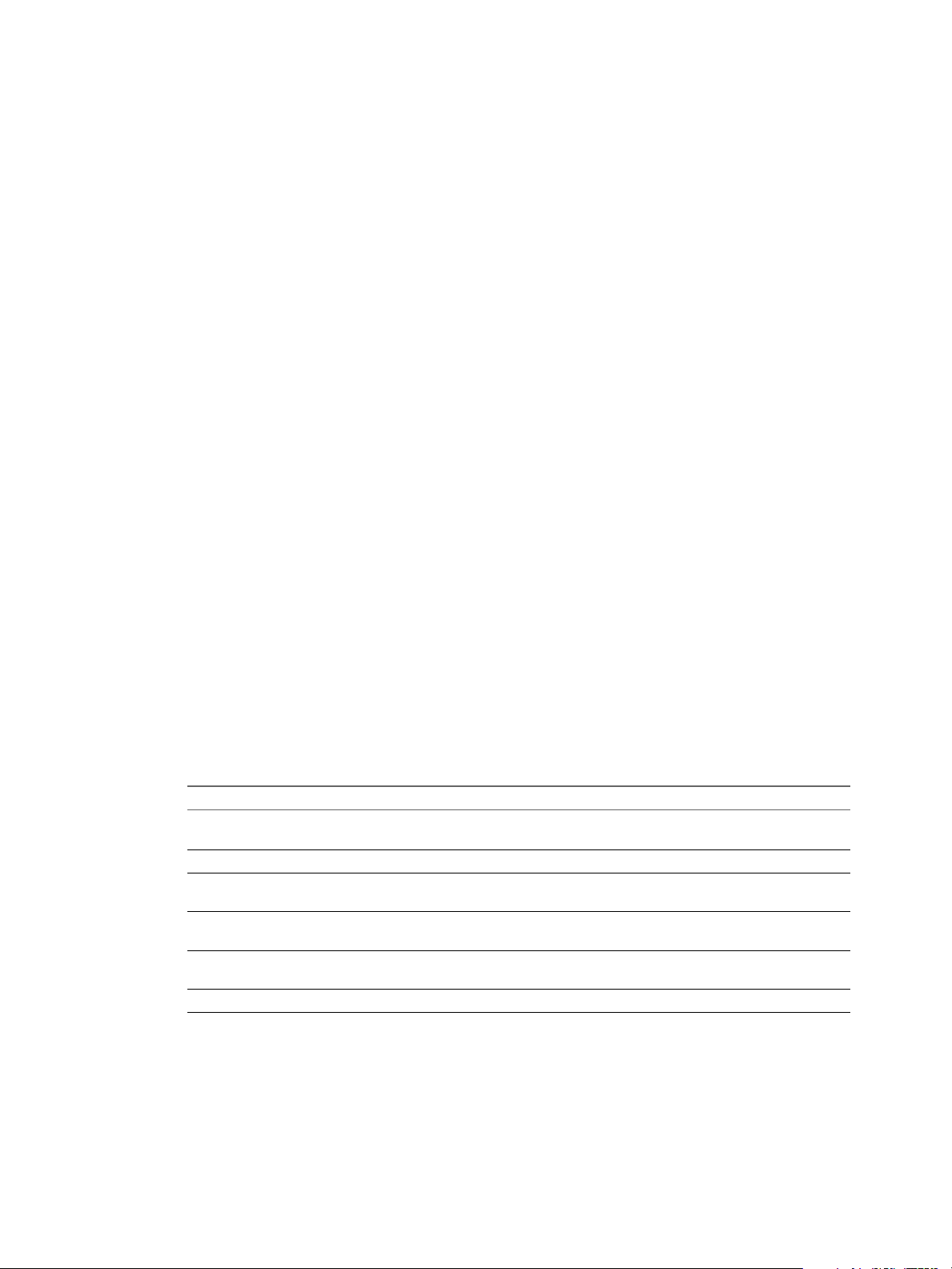
VMware vSphere Big Data Extensions Command-Line Interface Guide
Enable Manual Scaling for a Hadoop Cluster with the Serengeti Command-Line Interface
When you enable manual scaling for a cluster, Big Data Extensions disables elastic scaling. When you enable
manual scaling, you can configure the target number of compute nodes. If you do not configure the target
number of compute nodes, Big Data Extensions sets the number of active compute nodes to the current
number of active compute nodes.
Procedure
1 Access the Serengeti CLI.
2 Run the cluster setParam command, and set the --elasticityMode parameter value to MANUAL.
cluster setParam --name cluster_name --elasticityMode MANUAL
[--targetComputeNodeNum numTargetNodes]
Configure Scaling Parameters with the Serengeti Command-Line Interface
You can configure scaling parameters, such as the target number of nodes, with or without changing the
scaling mode.
Procedure
1 Access the Serengeti CLI.
2 To display a cluster's scaling settings, run the cluster list command.
cluster list --detail --name cluster_name
3 To configure one or more scaling parameters, run the cluster setParam command.
The --name parameter is required, and you can include as few or as many of the other parameters as
you want. You can repeatedly run the command to configure or reconfigure additional scaling
parameters.
cluster setParam –-name cluster_name --elasticityMode mode
--targetComputeNodeNum numTargetNodes --minComputeNodeNum minNum --maxComputeNodeNum maxNum
--ioShares level
Paremeter Option Description
cluster_name
mode
numTargetNodes
minNum
maxNum
level
Name of the cluster. Specify this parameter every time you run the
cluster setParam command.
MANUAL or AUTO.
Number of nodes. This parameter is applicable only for MANUAL scaling
mode.
Lower limit of the range of active compute nodes to maintain in the
cluster. This parameter is applicable only for AUTO scaling mode.
Upper limit of the range of active compute nodes to maintain in the
cluster. This parameter is applicable only for AUTO scaling mode.
LOW, NORMAL, or HIGH.
4 To reset one or more scaling parameters to their default values, run the cluster resetParam command.
The --name parameter is required, and you can include as few or as many of the other parameters as
you want. You can repeatedly run the command to reset additional scaling parameters.
86 VMware, Inc.
Page 87

Chapter 13 Managing Hadoop and HBase Clusters
For data-compute separated nodes, you can reset all the scaling parameters to their defaults by using
the --all parameter.
cluster resetParam -–name cluster_name [--all] [--elasticityMode] [--targetComputeNodeNum]
[--minComputeNodeNum] [--maxComputeNodeNum] [--ioShares]
Parameter Description
cluster_name
--all
--elasticityMode
--targetComputeNodeNum
--minComputeNodeNum
--maxComputeNodeNum
--ioShares
Name of the cluster. Specify this parameter every time you run the
cluster resetParam command.
Reset all scaling parameters to their defaults.
Sets the scaling mode to MANUAL.
Reset targetComputeNodeNum to -1. Big Data Extensions manual scaling
operations treat a targetComputeNodeNum value of -1 as if it were
unspecified upon a change to manual scaling.
Reset minComputeNodeNum to 0. It appears as "Unset" in the Serengeti CLI
displays. Big Data Extensions elastic scaling treats a minComputeNodeNum
value of -1 as if it were zero (0).
Reset maxComputeNodeNum to unlimited. It appears as "Unset" in the
Serengeti CLI displays. Big Data Extensions elastic scaling treats a
maxComputeNodeNum value of -1 as if it were unlimited.
Reset ioShares to NORMAL.
Schedule Fixed Elastic Scaling for a Hadoop Cluster
You can enable fixed, elastic scaling according to a preconfigured schedule. Scheduled fixed, elastic scaling
provides more control than variable, elastic scaling while still improving efficiency, allowing explicit
changes in the number of active compute nodes during periods of predictable usage.
For example, in an office with typical workday hours, there is likely a reduced load on a VMware View
resource pool after the office staff goes home. You could configure scheduled fixed, elastic scaling to specify
a greater number of compute nodes from 8 PM to 4 AM, when you know that the workload would
otherwise be very light.
Prerequisites
From the Serengeti Command-Line Interface, enable the cluster for elastic scaling, and set the
minComputeNodeNum and MaxComputeNodeNum parameters to the same value: the number of active TaskTracker
nodes that you want during the period of scheduled fixed elasticity.
Procedure
1 Open a command shell, such as Bash or PuTTY, and log in to the Serengeti Management Server as user
serengeti.
2 Use any scheduling mechanism that you want to call
the /opt/serengeti/sbin/set_compute_node_num.sh script to set the number of active TaskTracker
compute nodes that you want.
/opt/serengeti/sbin/set_compute_node_num.sh --name cluster_name
--computeNodeNum num_TT_to_maintain
VMware, Inc. 87
Page 88
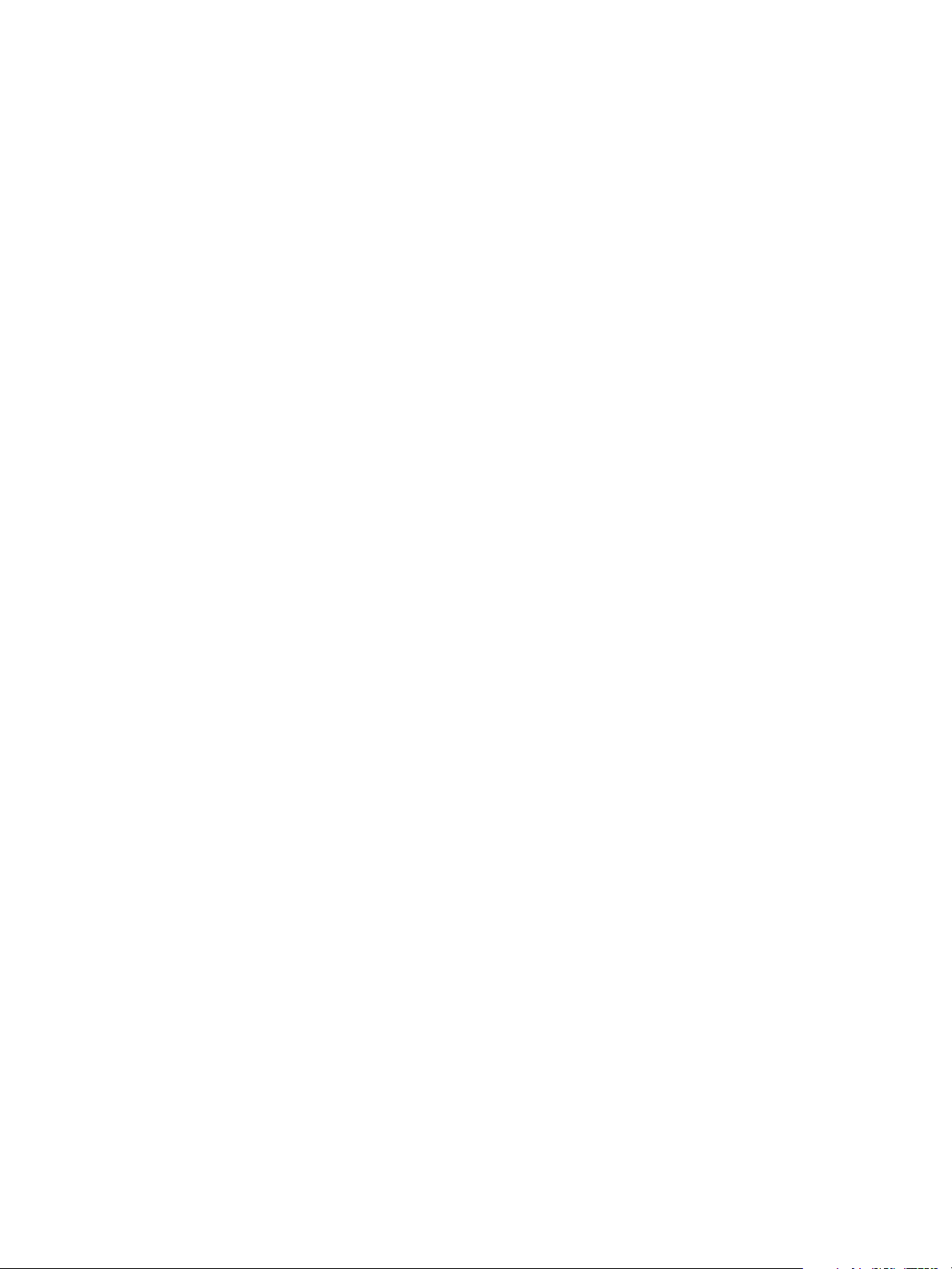
VMware vSphere Big Data Extensions Command-Line Interface Guide
After the scheduling mechanism calls the set_compute_node_num.sh script, fixed, elastic scaling remains
in effect with the configured number of active TaskTracker compute nodes until the next scheduling
mechanism change or until a user changes the scaling mode or parameters in either the vSphere Web
Client or the Serengeti Command-Line Interface.
This example shows how to use a crontab file on the Serengeti Management Server to schedule specific
numbers of active TaskTracker compute nodes.
# cluster_A: use 20 active TaskTracker compute nodes from 11:00 to 16:00, and 30 compute
nodes the rest of the day
00 11 * * * /opt/serengeti/sbin/set_compute_node_num.sh --name cluster_A
--computeNodeNum 20 >> $HOME/schedule_elasticity.log 2>&1
00 16 * * * /opt/serengeti/sbin/set_compute_node_num.sh --name cluster_A
--computeNodeNum 30 >> $HOME/schedule_elasticity.log 2>&1
# cluster_B: use 3 active TaskTracker compute nodes beginning at 10:00 every weekday
0 10 * * 1-5 /opt/serengeti/sbin/set_compute_node_num.sh --name cluster_B
--computeNodeNum 3 >> $HOME/schedule_elasticity.log 2>&1
# cluster_C: reset the number of active TaskTracker compute nodes every 6 hours to 15
0 */6 * * * /opt/serengeti/sbin/set_compute_node_num.sh --name cluster_B
--computeNodeNum 15 >> $HOME/schedule_elasticity.log 2>&1
Delete a Cluster by Using the Serengeti Command-Line Interface
You can delete a cluster that you no longer need, regardless of whether it is running. When a cluster is
deleted, all its virtual machines and resource pools are destroyed.
Procedure
1 Access the Serengeti CLI.
2 Run the cluster delete command.
cluster delete --name cluster_name
About vSphere High Availability and vSphere Fault Tolerance
The Serengeti Management Server leverages vSphere HA to protect the Hadoop master node virtual
machine, which can be monitored by vSphere.
When a Hadoop NameNode or JobTracker service stops unexpectedly, vSphere restarts the Hadoop virtual
machine in another host, reducing unplanned downtime. If vsphere Fault Tolerance is configured and the
master node virtual machine stops unexpectedly because of host failover or loss of network connectivity, the
secondary node is used, without downtime.
Reconfigure a Node Group with the Serengeti Command-Line Interface
You can reconfigure node groups by modifying node group configuration data in the associated cluster
specification file. When you configure a node group, its configuration overrides any cluster level
configuration of the same name.
Procedure
1 Access the Serengeti CLI.
2 Run the cluster export command to export the cluster’s cluster specification file.
cluster export --name cluster_name --specFile path_name/spec_file_name
88 VMware, Inc.
Page 89

Chapter 13 Managing Hadoop and HBase Clusters
3 In the specification file, modify the node group’s configuration section with the same content as a
cluster-level configuration.
4 Add the customized Hadoop configuration for the node group that you want to reconfigure.
5 Run the cluster config command to apply the new Hadoop configuration.
cluster config --name cluster_name --specFile path_name/spec_file_name
Recover from Disk Failure with the Serengeti Command-Line Interface Client
If there is a disk failure in a cluster, and the disk does not perform management roles such as NameNode,
JobTracker, ResourceManager, HMaster, or ZooKeeper, you can recover by running the Serengeti cluster
fix command.
Big Data Extensions uses a large number of inexpensive disk drives for data storage (configured as JBOD). If
several disks fail, the Hadoop data node might shutdown. Big Data Extensions enables you to recover from
disk failures.
Serengeti supports recovery from swap and data disk failure on all supported Hadoop distributions. Disks
are recovered and started in sequence to avoid the temporary loss of multiple nodes at once. A new disk
matches the storage type and placement policies of the corresponding failed disk.
The MapR distribution does not support recovery from disk failure by using the cluster fix command.
IMPORTANT Even if you changed the user password on the nodes of the cluster, the changed password is not
used for the new nodes that are created by the disk recovery operation. If you set the initial administrator
password of the cluster when you created the cluster, that initial administrator password is used for the new
nodes. If you did not set the initial administrator password of the cluster when you created the cluster, new
random passwords are used for the new nodes.
Procedure
1 Access the Serengeti CLI.
2 Run the cluster fix command.
The nodeGroup parameter is optional.
cluster fix --name cluster_name --disk [--nodeGroup nodegroup_name]
Enter Maintenance Mode to Perform Backup and Restore with the Serengeti Command-Line Interface Client
Before performing backup and restore operations, or other maintenance tasks, you must place
Big Data Extensions into maintenance mode.
Prerequisites
Deploy the Serengeti vApp.
n
Ensure that you have adequate resources allocated to run the Hadoop cluster.
n
To use any Hadoop distribution other than the default distribution, add one or more Hadoop
n
distributions. See the VMware vSphere Big Data Extensions Administrator's and User's Guide.
Procedure
1 Log into the Serengeti Management Server.
VMware, Inc. 89
Page 90
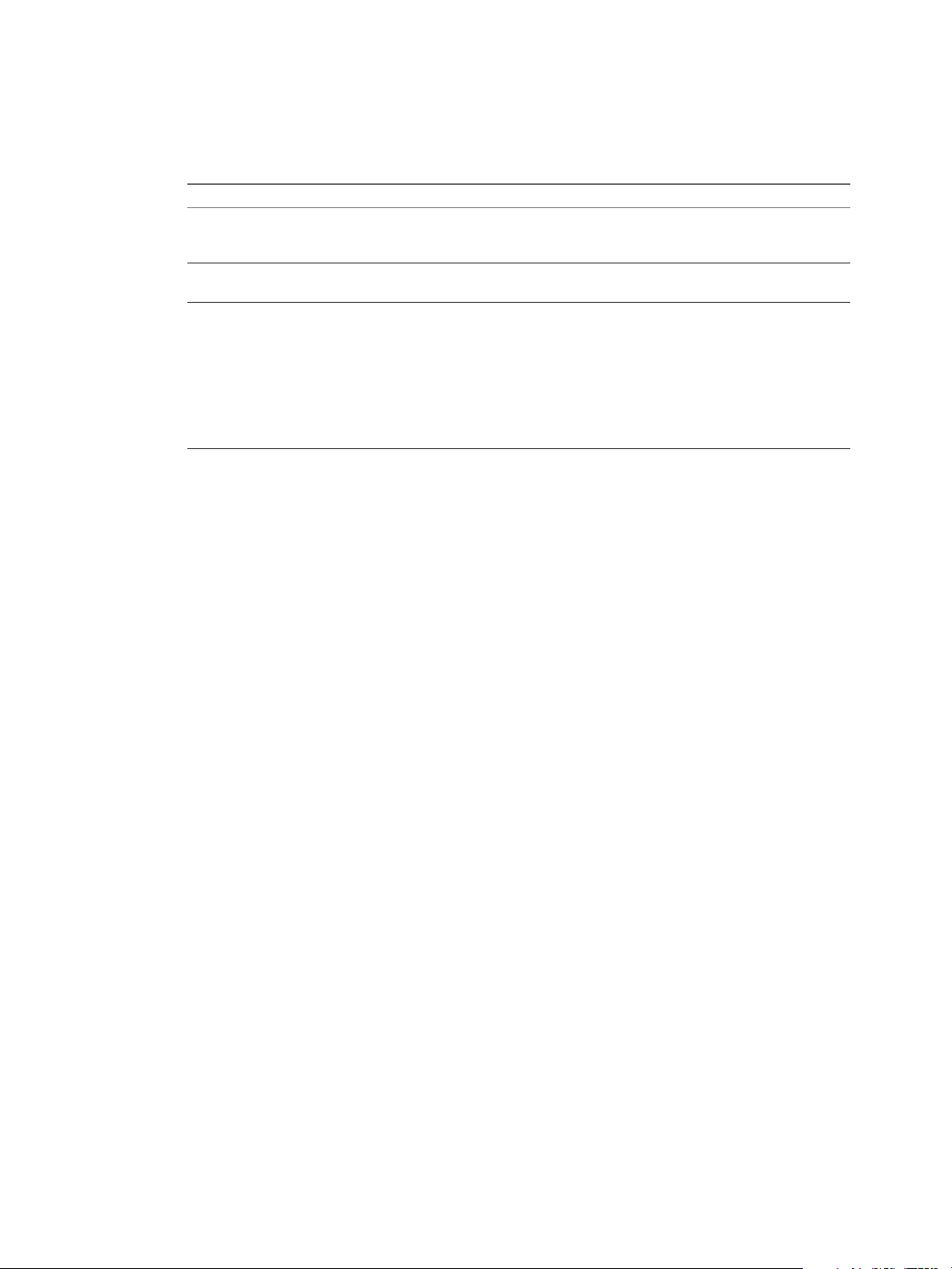
VMware vSphere Big Data Extensions Command-Line Interface Guide
2 Run the script /opt/serengeti/sbin/serengeti-maintenance.sh to place Big Data Extensions into
maintenance mode, or check maintenance status.
serengeti-maintenance.sh on | off | status
Option Description
on
off
status
Turns on maintenance mode. Upon entering maintenance mode,
Big Data Extensions continues executing jobs that have already been
started, but will not respond to any new requests.
Turn off maintenance mode, and returns Big Data Extensions to its normal
operating state.
Displays the maintenance status of Big Data Extensions.
n
n
n
To place your Big Data Extensions deployment into maintenance mode, run the serengeti-
maintenance.sh script with the on option.
serengeti-maintenance.sh on
A status of safe means it is safe to backup or perform other
maintenance tasks on your Big Data Extensions deployment.
A status of off means maintenance mode has been turned off, and it is
not safe to perform maintenance tasks such as backup and restore.
A status of on means Big Data Extensions has entered maintenance
mode, but it is not yet safe to perform back and restore operations. You
must wait until the system returns the safe status message.
3 Verify that Big Data Extensions is in maintenance mode.
When Big Data Extensions completes all jobs that have been submitted, the maintenance status will
enter safe mode. Run the serengeti-maintenance.sh with the status parameter repeatedly until it
returns the safe system status message.
serengeti-maintenance.sh status
safe
4 Perform the necessary system maintenance tasks.
5 Once you have completed the necessary system maintenance tasks, return Big Data Extensions to its
normal operating state by manually exiting maintenance mode.
serengeti-maintenance.sh off
90 VMware, Inc.
Page 91

Monitoring the Big Data Extensions
Environment 14
You can monitor the status of Serengeti-deployed clusters, including their datastores, networks, and
resource pools through the Serengeti Command-Line Interface. You can also view a list of available Hadoop
distributions. Monitoring capabilities are also available in the vSphere Web Client.
This chapter includes the following topics:
“View List of Application Managers by using the Serengeti Command-Line Interface,” on page 91
n
“View Available Hadoop Distributions with the Serengeti Command-Line Interface,” on page 92
n
“View Supported Distributions for All Application Managers by Using the Serengeti Command-Line
n
Interface,” on page 92
“View Configurations or Roles for Application Manager and Distribution by Using the Serengeti
n
Command-Line Interface,” on page 92
“View Provisioned Clusters with the Serengeti Command-Line Interface,” on page 93
n
“View Datastores with the Serengeti Command-Line Interface,” on page 93
n
“View Networks with the Serengeti Command-Line Interface,” on page 93
n
“View Resource Pools with the Serengeti Command-Line Interface,” on page 94
n
View List of Application Managers by using the Serengeti CommandLine Interface
You can use the appManager list command to list the application managers that are installed on the
Big Data Extensions environment.
Prerequisites
Verify that you are connected to an application manager.
Procedure
1 Access the Serengeti CLI.
2 Run the appmanager list command.
appmanager list
The command returns a list of all application managers that are installed on the Big Data Extensions
environment.
VMware, Inc.
91
Page 92
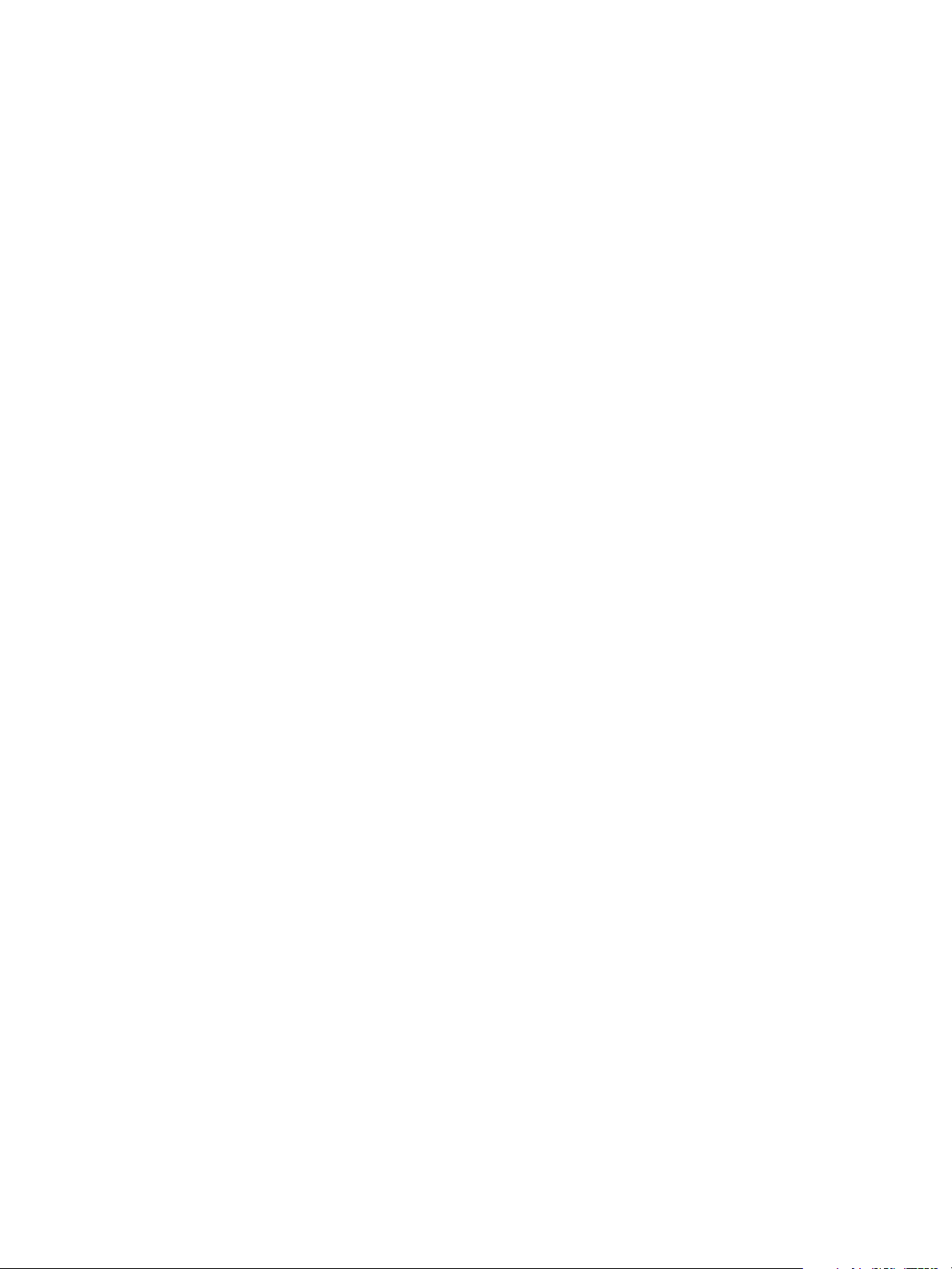
VMware vSphere Big Data Extensions Command-Line Interface Guide
View Available Hadoop Distributions with the Serengeti CommandLine Interface
Supported distributions are those distributions that are supported by Big Data Extensions. Available
distributions are those distributions that have been added into your Big Data Extensions environment. You
use the distro list command to view a list of Hadoop distributions that are available in your Serengeti
deployment. When you create clusters, you can use any available Hadoop distribution.
Procedure
1 Access the Serengeti CLI.
2 Run the distro list command.
The available Hadoop distributions are listed, along with their packages.
What to do next
Before you use a distribution, verify that it includes the services that you want to deploy. If services are
missing, add the appropriate packages to the distribution.
View Supported Distributions for All Application Managers by Using the Serengeti Command-Line Interface
Supported distributions are those distributions that are supported by Big Data Extensions. Available
distributions are those distributions that have been added into your Big Data Extensions environment. You
can view a list of the Hadoop distributions that are supported in the Big Data Extensions environment to
determine if a particular distribution is available for a particular application manager.
Prerequisites
Verify that you are connected to an application manager.
Procedure
1 Access the Serengeti CLI.
2 Run the appmanager list command.
appmanager list --name application_manager_name [--distros]
If you do not include the --name parameter, the command returns a list of all the Hadoop distributions
that are supported on each of the application managers in the Big Data Extensions environment.
The command returns a list of all distributions that are supported for the application manager of the name
that you specify.
View Configurations or Roles for Application Manager and Distribution by Using the Serengeti Command-Line Interface
You can use the appManager list command to list the Hadoop configurations or roles for a specific
application manager and distribution.
The configuration list includes those configurations that you can use to configure the cluster in the cluster
specifications.
The role list contains the roles that you can use to create a cluster. You should not use unsupported roles to
create clusters in the application manager.
92 VMware, Inc.
Page 93
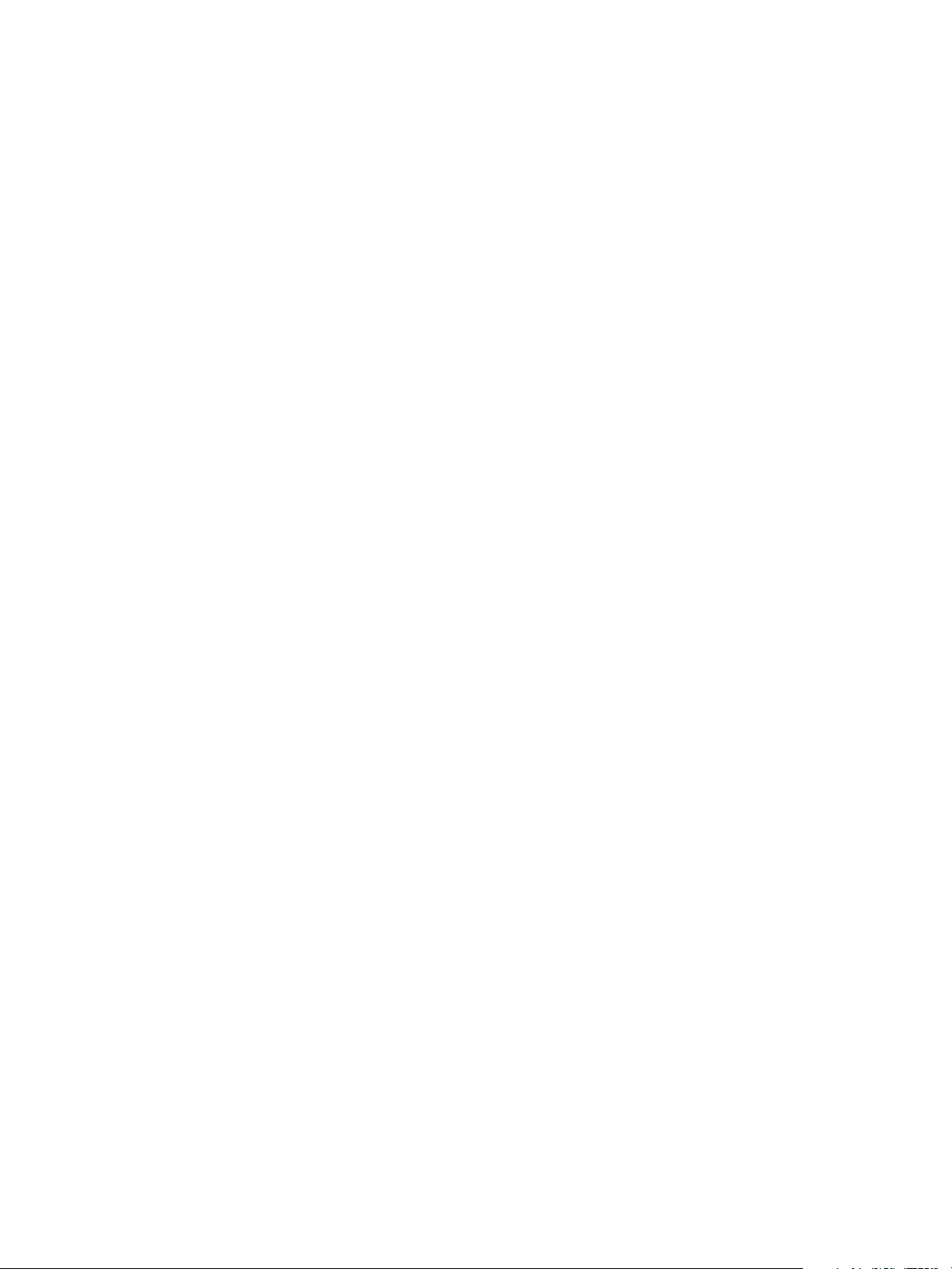
Chapter 14 Monitoring the Big Data Extensions Environment
Prerequisites
Verify that you are connected to an application manager.
Procedure
1 Access the Serengeti CLI.
2 Run the appmanager list command.
appmanager list --name application_manager_name [--distro distro_name
(--configurations | --roles) ]
The command returns a list of the Hadoop configurations or roles for a specific application manager and
distribution.
View Provisioned Clusters with the Serengeti Command-Line Interface
From the Serengeti CLI, you can list the provisioned clusters that are in the Serengeti deployment.
Procedure
1 Access the Serengeti CLI.
2 Run the cluster list command.
cluster list
This example displays a specific cluster by including the --name parameter.
cluster list --name cluster_name
This example displays detailed information about a specific cluster by including the --name and --
detail parameters.
cluster list --name cluster_name –-detail
View Datastores with the Serengeti Command-Line Interface
From the Serengeti CLI, you can see the datastores that are in the Serengeti deployment.
Procedure
1 Access the Serengeti CLI.
2 Run the datastore list command.
This example displays detailed information by including the --detail parameter.
datastore list --detail
This example displays detailed information about a specific datastore by including the --name and --
detail parameters.
datastore list --name datastore_name --detail
View Networks with the Serengeti Command-Line Interface
From the Serengeti CLI, you can see the networks that are in the Serengeti deployment.
Procedure
1 Access the Serengeti CLI.
VMware, Inc. 93
Page 94
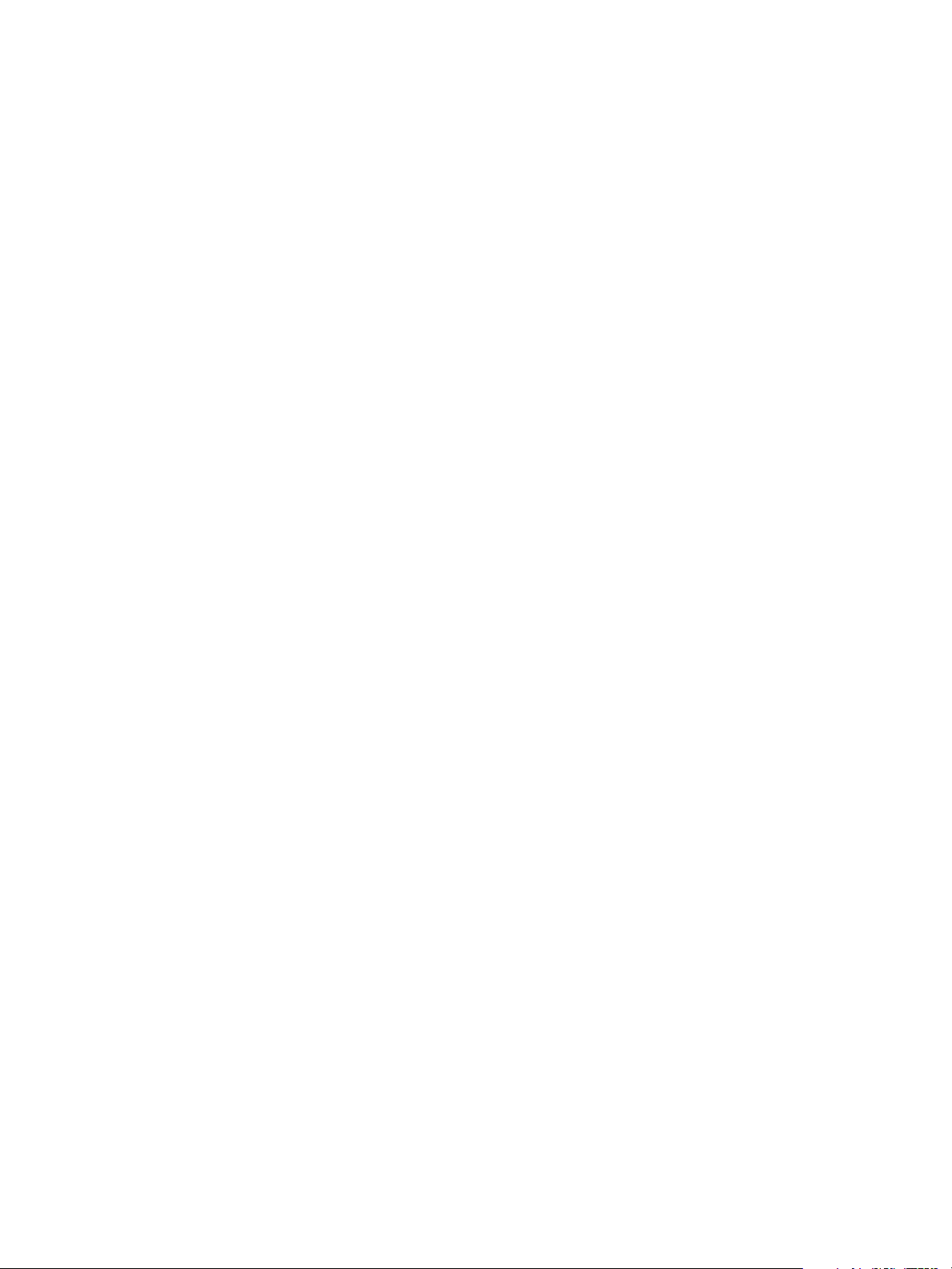
VMware vSphere Big Data Extensions Command-Line Interface Guide
2 Run the network list command.
This example displays detailed information by including the --detail parameter.
network list --detail
This example displays detailed information about a specific network by including the --name and --
detail parameters.
network list --name network_name --detail
View Resource Pools with the Serengeti Command-Line Interface
From the Serengeti CLI, you can see the resource pools that are in the Serengeti deployment.
Procedure
1 Access the Serengeti CLI.
2 Run the resourcepool list command.
This example displays detailed information by including the --detail parameter.
resourcepool list --detail
This example displays detailed information about a specific datastore by including the --name and --
detail parameters.
resourcepool list --name resourcepool_name –-detail
94 VMware, Inc.
Page 95
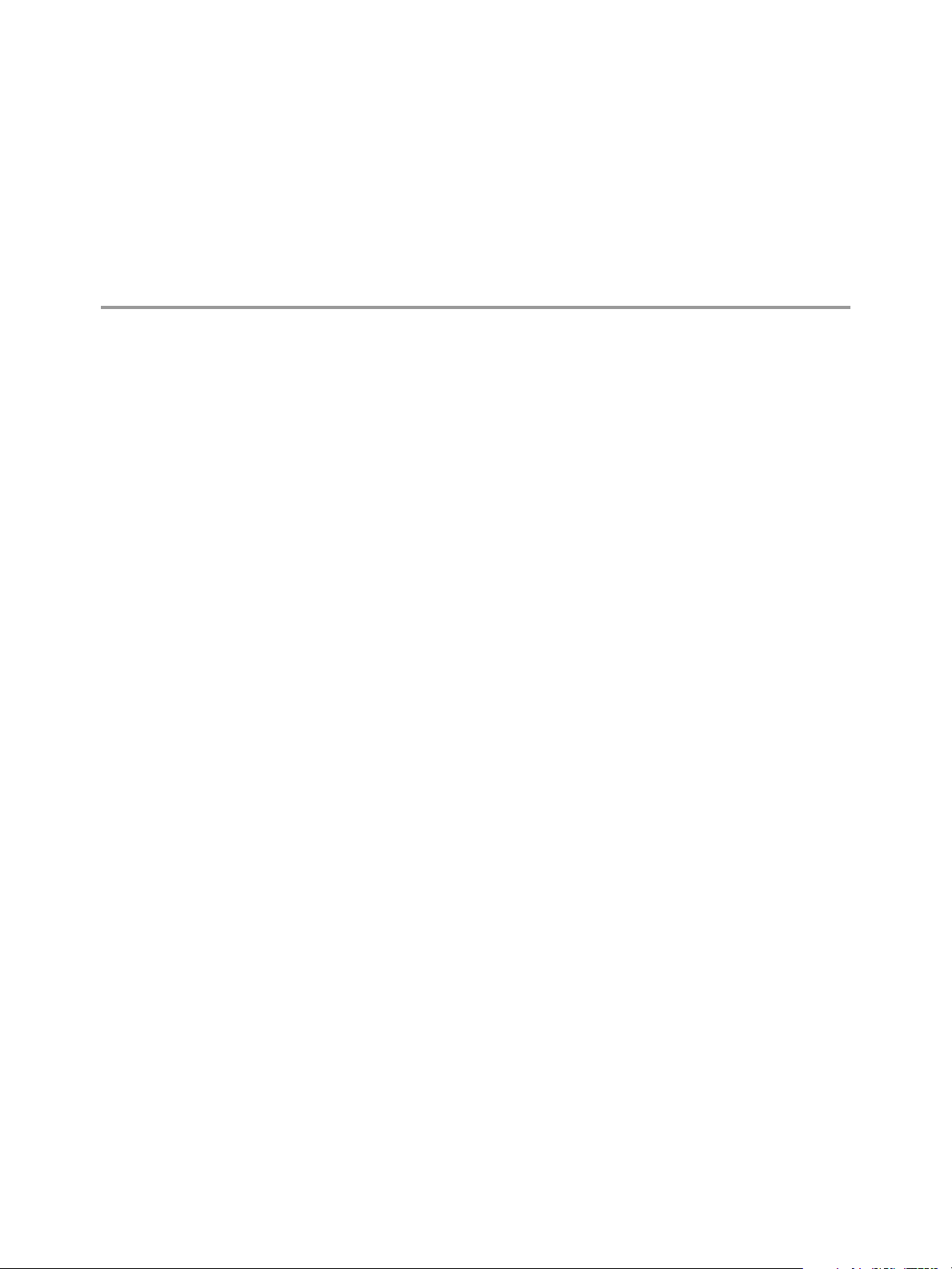
Cluster Specification Reference 15
To customize your clusters, you must know how to use Serengeti cluster specification files and define the
cluster requirements with the various attributes and objects. After you create your configuration files you
can convert them to JSON file format.
This chapter includes the following topics:
“Cluster Specification File Requirements,” on page 95
n
“Cluster Definition Requirements,” on page 95
n
“Annotated Cluster Specification File,” on page 96
n
“Cluster Specification Attribute Definitions,” on page 99
n
“White Listed and Black Listed Hadoop Attributes,” on page 101
n
“Convert Hadoop XML Files to Serengeti JSON Files,” on page 103
n
Cluster Specification File Requirements
A cluster specification file is a text file with the configuration attributes provided in a JSON-like formatted
structure. Cluster specification files must adhere to requirements concerning syntax, quotation mark usage,
and comments.
To parse cluster specification files, Serengeti uses the Jackson JSON Processor. For syntax requirements,
n
such as the truncation policy for float types, see the Jackson JSON Processor Wiki.
Always enclose digital values in quotation marks. For example:
n
"mapred.tasktracker.reduce.tasks.maximum" : "2"
The quotation marks ensure that integers are correctly interpreted instead of being converted to doubleprecision floating point, which can cause unintended consequences.
Do not include any comments.
n
Cluster Definition Requirements
Cluster specification files contain configuration definitions for clusters, such as their roles and node groups.
Cluster definitions must adhere to requirements concerning node group roles, cluster roles, and instance
numbers.
A cluster definition has the following requirements:
Node group roles cannot be empty. You can determine the valid role names for your Hadoop
n
distribution by using the distro list command.
VMware, Inc.
95
Page 96

VMware vSphere Big Data Extensions Command-Line Interface Guide
The hadoop_namenode and hadoop_jobtracker roles must be configured in a single node group.
n
In Hadoop 2.0 clusters, such as CDH4 or Pivotal HD, the instance number can be greater than 1 to
n
create an HDFS HA or Federation cluster.
Otherwise, the total instance number must be 1.
n
Node group instance numbers must be positive numbers.
n
Annotated Cluster Specification File
The Serengeti cluster specification file defines the nodes, resources, and so on for a cluster. You can use this
annotated cluster specification file, and the sample files in /opt/serengeti/samples, as models when you
create your clusters.
The following code is a typical cluster specification file. For code annotations, see Table 15-1.
1 {
2 "nodeGroups" : [
3 {
4 "name": "master",
5 "roles": [
6 "hadoop_namenode",
7 "hadoop_jobtracker"
8 ],
9 "instanceNum": 1,
10 "instanceType": "LARGE",
11 "cpuNum": 2,
12 "memCapacityMB":4096,
13 "storage": {
14 "type": "SHARED",
15 "sizeGB": 20
16 },
17 "haFlag":"on",
18 "rpNames": [
19 "rp1"
20 ]
21 },
22 {
23 "name": "data",
24 "roles": [
25 "hadoop_datanode"
26 ],
27 "instanceNum": 3,
28 "instanceType": "MEDIUM",
29 "cpuNum": 2,
30 "memCapacityMB":2048,
31 "storage": {
32 "type": "LOCAL",
33 "sizeGB": 50,
34 "dsNames4Data": ["DSLOCALSSD"],
35 "dsNames4System": ["DSNDFS"]
36 }
37 "placementPolicies": {
38 "instancePerHost": 1,
39 "groupRacks": {
40 "type": "ROUNDROBIN",
41 "racks": ["rack1", "rack2", "rack3"]
96 VMware, Inc.
Page 97

42 }
43 }
44 },
45 {
46 "name": "compute",
47 "roles": [
48 "hadoop_tasktracker"
49 ],
50 "instanceNum": 6,
51 "instanceType": "SMALL",
52 "cpuNum": 2,
53 "memCapacityMB":2048,
54 "storage": {
55 "type": "LOCAL",
56 "sizeGB": 10
57 }
58 "placementPolicies": {
59 "instancePerHost": 2,
60 "groupAssociations": [{
61 "reference": "data",
62 "type": "STRICT"
63 }]
64 }
65 },
66 {
67 "name": "client",
68 "roles": [
69 "hadoop_client",
70 "hive",
71 "hive_server",
72 "pig"
73 ],
74 "instanceNum": 1,
75 "instanceType": "SMALL",
76 "memCapacityMB": 2048,
77 "storage": {
78 "type": "LOCAL",
79 "sizeGB": 10,
80 "dsNames": [“ds1”, “ds2”]
81 }
82 }
83 ],
84 "configuration": {
85 }
86 }
Chapter 15 Cluster Specification Reference
The cluster definition elements are defined in the table.
Table 15‑1. Example Cluster Specification Annotation
Line(s) Attribute Example Value Description
4 name master Node group name.
5-8 role hadoop_namenode,
hadoop_jobtracker
VMware, Inc. 97
Node group role.
hadoop_namenode and hadoop_jobtracker are
deployed to the node group's virtual machine.
Page 98

VMware vSphere Big Data Extensions Command-Line Interface Guide
Table 15‑1. Example Cluster Specification Annotation (Continued)
Line(s) Attribute Example Value Description
9 instanceNum 1 Number of instances in the node group.
10 instanceType LARGE Node group instance type.
11 cpuNum 2 Number of CPUs per virtual machine.
12 memCapacityMB 4096 RAM size, in MB, per virtual machine.
13-16 storage See lines 14-15 for one
group's storage
attributes
14 type SHARED Storage type.
15 sizeGB 20 Storage size.
17 haFlag on HA protection for the node group.
18-20 rpNames rp1 Resource pools under which the node group
22-36 Node group
definition for the
data node
37-44 placementPolicies See code sample Data node group's placement policy constraints.
Only one virtual machine is created for the
group.
You can have multiple instances for
n
hadoop_tasktracker, hadoop_datanode,
hadoop_client, pig, and hive.
For HDFS1 clusters, you can have only one
n
instance of hadoop_namenode and
hadoop_jobtracker.
For HDFS2 clusters, you can have two
n
hadoop_namenode instances.
With a MapR distribution, you can configure
n
multiple instances of hadoop_jobtracker.
Instance types are predefined virtual machine
specifications, which are combinations of the
number of CPUs, RAM sizes, and storage size.
The predefined numbers can be overridden by
the cpuNum, memCapacityMB, and storage
attributes in the Serengeti server specification
file.
This attribute overrides the number of vCPUs in
the predefined virtual machine specification.
This attribute overrides the RAM size in the
predefined virtual machine specification.
Node group storage requirements.
The node group is deployed using only shared
storage.
Each node in the node group is deployed with
20GB available disk space.
The node group is deployed with vSphere HA
protection.
virtual machines are deployed. These pools can
be an array of values.
See lines 3-21, which define the same attributes
for the master node.
In lines 34-35, data disks are placed on
dsNames4Data datastores, and system disks are
placed on dsNames4System datastores.
You need at least three ESXi hosts because there
are three instances and a requirement that each
instance be on its own host. This group is
provisioned on hosts on rack1, rack2, and rack3
by using a ROUNDROBIN algorithm.
98 VMware, Inc.
Page 99

Table 15‑1. Example Cluster Specification Annotation (Continued)
Line(s) Attribute Example Value Description
45-57 Node group
definition for the
compute node
58-65 placementPolicies See code sample Compute node group's placement policy
66-82 Node group
definition for the
client node
83-86 configuration Empty in the code
sample
Cluster Specification Attribute Definitions
Chapter 15 Cluster Specification Reference
See lines 4-16, which define the same attributes
for the master node.
constraints.
You need at least three ESXi hosts to meet the
instance requirements. The compute node group
references a data node group through STRICT
typing. The two compute instances use a data
instance on the ESXi host. The STRICT
association provides better performance.
See previous node group definitions.
Hadoop configuration customization.
Cluster definitions include attributes for the cluster itself and for each of the node groups.
Cluster Specification Outer Attributes
Cluster specification outer attributes apply to the cluster as a whole.
Table 15‑2. Cluster Specification Outer Attributes
Attribute Type Mandatory/ Optional Description
nodeGroups object Mandatory One or more group specifications. See Table 15-3.
configuration object Optional Customizable Hadoop configuration key/value pairs.
externalHDFS string Optional Valid only for compute-only clusters. URI of external HDFS.
Cluster Specification Node Group Objects and Attributes
Node group objects and attributes apply to one node group in a cluster.
Table 15‑3. Cluster Specification’s Node Group Objects and Attributes
Mandatory/
Attribute Type
name string Mandatory User defined node group name.
roles list of string Mandatory List of software packages or services to install on the virtual
Optional Description
machine. Values must match the roles displayed by the distro
list command.
VMware, Inc. 99
Page 100

VMware vSphere Big Data Extensions Command-Line Interface Guide
Table 15‑3. Cluster Specification’s Node Group Objects and Attributes (Continued)
Mandatory/
Attribute Type
instanceNumber integer Mandatory Number of virtual machines in the node group:
instanceType string Optional Size of virtual machines in the node group, expressed as the name
cpuNum integer Optional
memCapacityMB integer Optional RAM size, in MB, per virtual machine.
Storage object Optional Storage settings.
type string Optional Storage type:
sizeGB integer Optional Data storage size. Must be a positive integer.
dsNames list of string Optional Array of datastores the node group can use.
dnNames4Data list of string Optional Array of datastores the data node group can use.
dsNames4System list of string Optional Array of datastores the system can use.
rpNames list of string Optional Array of resource pools the node group can use.
haFlag string Optional By default, NameNode and JobTracker nodes are protected by
placementPolicies object Optional Up to three optional constraints:
Optional Description
Positive integer.
n
Generally, you can have multiple instances for
n
hadoop_tasktracker, hadoop_datanode, hadoop_client,
pig, and hive.
For HDFS1 clusters, you can have only one instance of
n
hadoop_namenode and hadoop_jobtracker.
n
For HDFS2 clusters, you can have two hadoop_namenode
instances.
With a MapR distribution, you can configure multiple
n
instances of hadoop_jobtracker.
of a predefined virtual machine template. See Table 15-4.
SMALL
n
MEDIUM
n
LARGE
n
EXTRA_LARGE
n
If you specify cpuNum , memCapacityMB , or sizeGB attributes,
they override the corresponding value of your selected virtual
machine template for the applicable node group.
Number of CPUs per virtual machine. If the haFlag value is FT,
the cpuNum value must be 1.
NOTE When using MapR 3.1, you must specify a minimum of
5120 MBs of memory capacity for the zookeeper, worker, and
client nodes.
LOCAL. For local storage
n
SHARED. For shared storage.
n
vSphere HA.
on. Protect the node with vSphere HA.
n
ft. Protect the node with vSphere FT.
n
off. Do not use vSphere HA or vSphere FT.
n
instancePerHost
n
groupRacks
n
groupAssociations
n
100 VMware, Inc.
