Page 1
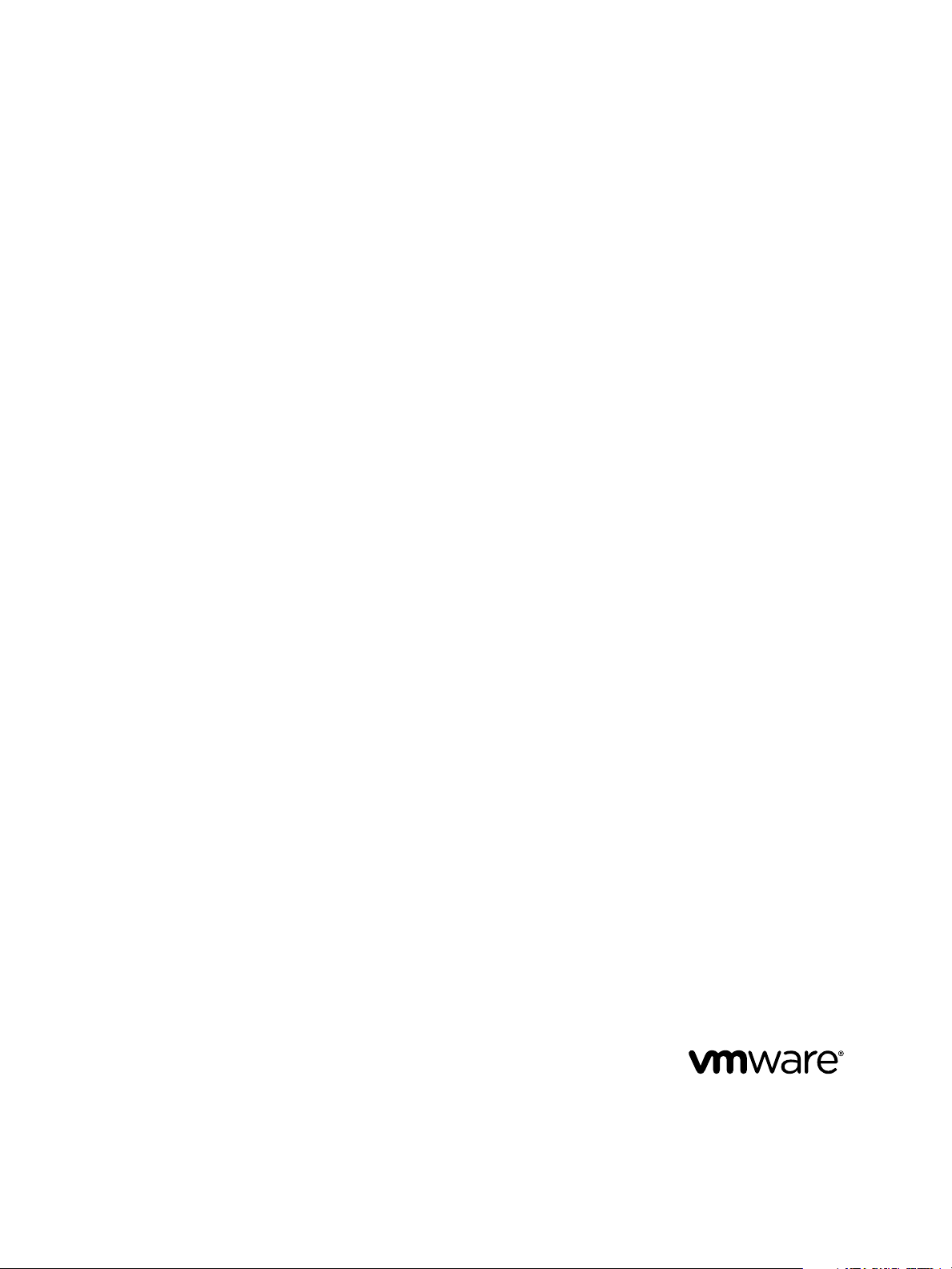
VMware vSphere Big Data Extensions
Command-Line Interface Guide
vSphere Big Data Extensions 2.0
This document supports the version of each product listed and
supports all subsequent versions until the document is
replaced by a new edition. To check for more recent editions
of this document, see http://www.vmware.com/support/pubs.
EN-001513-00
Page 2
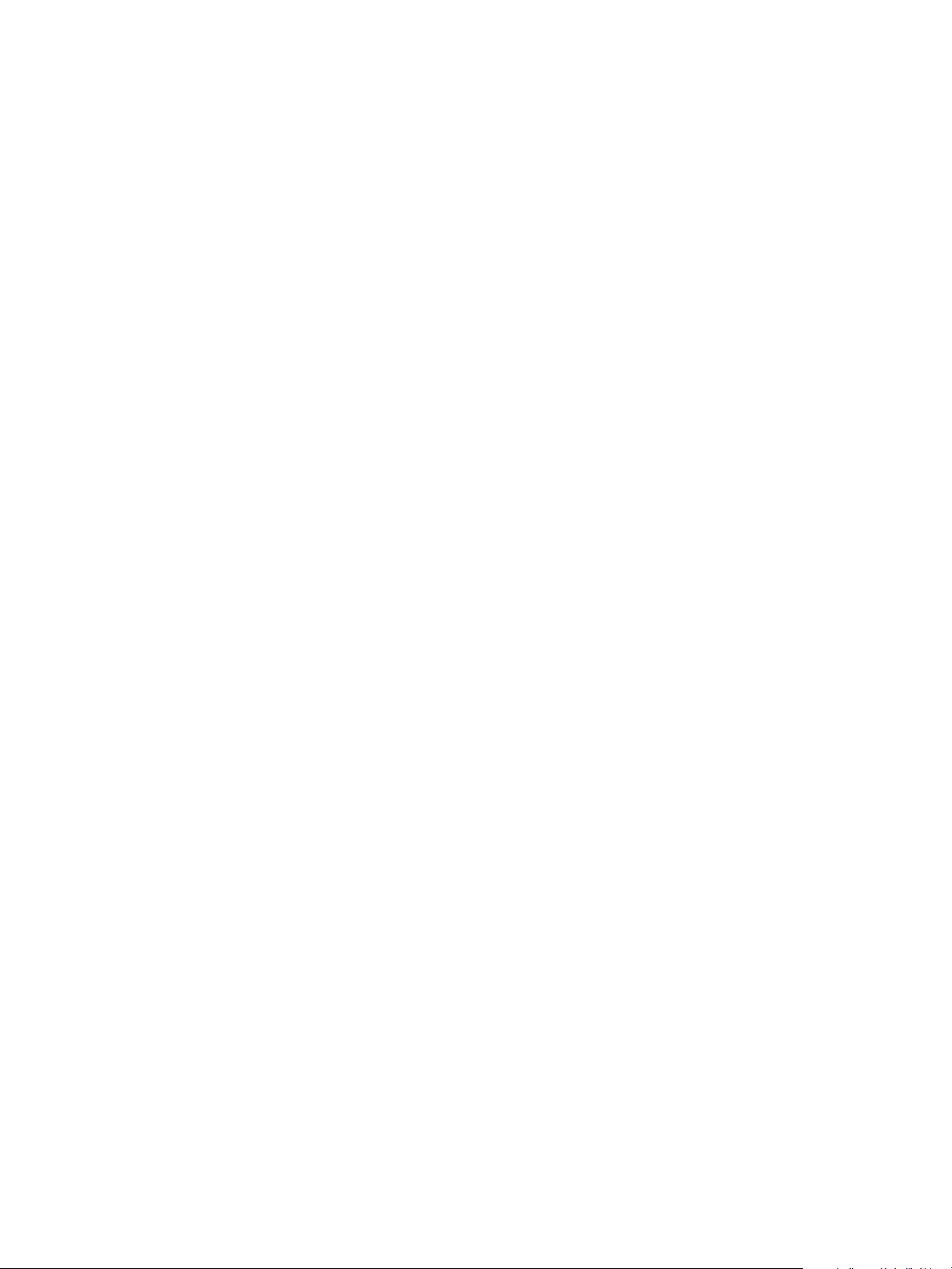
VMware vSphere Big Data Extensions Command-Line Interface Guide
You can find the most up-to-date technical documentation on the VMware Web site at:
http://www.vmware.com/support/
The VMware Web site also provides the latest product updates.
If you have comments about this documentation, submit your feedback to:
docfeedback@vmware.com
Copyright © 2013, 2014 VMware, Inc. All rights reserved. Copyright and trademark information.
This work is licensed under a Creative Commons Attribution-NoDerivs 3.0 United States License
(http://creativecommons.org/licenses/by-nd/3.0/us/legalcode).
VMware, Inc.
3401 Hillview Ave.
Palo Alto, CA 94304
www.vmware.com
2 VMware, Inc.
Page 3
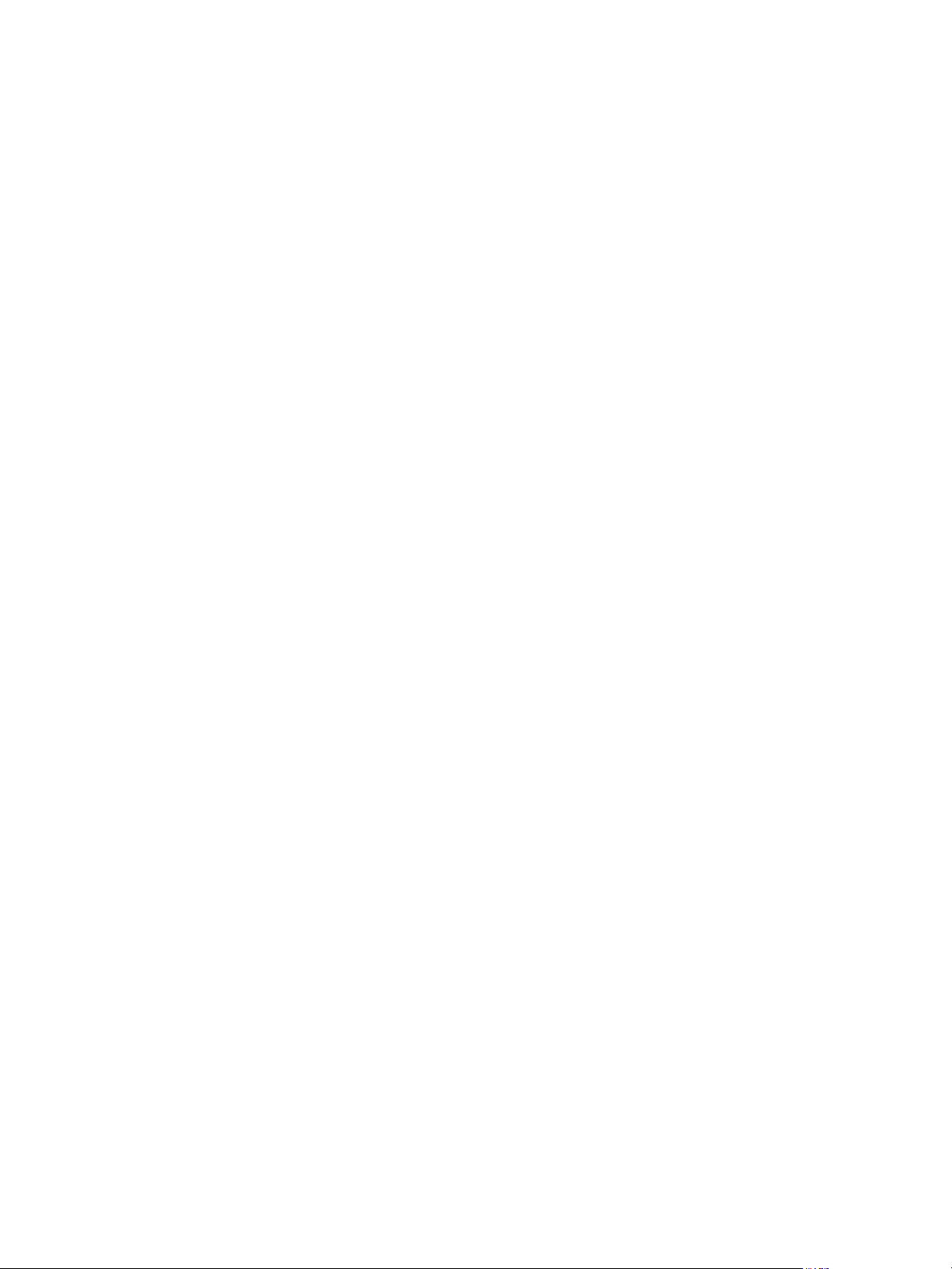
Contents
About This Book 5
Using the Serengeti Remote Command-Line Interface Client 7
1
Access the Serengeti CLI By Using the Remote Command-Line Interface Client 7
Managing vSphere Resources for Hadoop and HBase Clusters 9
2
Add a Resource Pool with the Serengeti Command-Line Interface 10
Remove a Resource Pool with the Serengeti Command-Line Interface 10
Add a Datastore with the Serengeti Command-Line Interface 10
Remove a Datastore with the Serengeti Command-Line Interface 11
Add a Network with the Serengeti Command-Line Interface 11
Reconfigure a Static IP Network with the Serengeti Command-Line Interface 12
Remove a Network with the Serengeti Command-Line Interface 12
Creating Hadoop and HBase Clusters 15
3
About Hadoop and HBase Cluster Deployment Types 17
Serengeti’s Default Hadoop Cluster Configuration 18
Create a Default Serengeti Hadoop Cluster with the Serengeti Command-Line Interface 18
Create a Cluster with a Custom Administrator Password with the Serengeti Command-Line
Interface 19
Create a Cluster with an Available Distribution with the Serengeti Command-Line Interface 19
Create a Hadoop Cluster with Assigned Resources with the Serengeti Command-Line Interface 20
Create a Cluster with Multiple Networks with the Serengeti Command-Line Interface 21
Create a MapReduce v2 (YARN) Cluster with the Serengeti Command-Line Interface 21
Create a Customized Hadoop or HBase Cluster with the Serengeti Command-Line Interface 22
Create a Hadoop Cluster with Any Number of Master, Worker, and Client Nodes 23
Create a Data-Compute Separated Cluster with No Node Placement Constraints 24
Create a Data-Compute Separated Cluster with Placement Policy Constraints 25
Create a Compute-Only Cluster with the Serengeti Command-Line Interface 27
Create a Basic Cluster with the Serengeti Command-Line Interface 29
About Cluster Topology 31
Create a Cluster with Topology Awareness with the Serengeti Command-Line Interface 33
Create a Data-Compute Separated Cluster with Topology Awareness and Placement Constraints 34
Serengeti’s Default HBase Cluster Configuration 36
Create a Default HBase Cluster with the Serengeti Command-Line Interface 36
Create an HBase Cluster with vSphere HA Protection with the Serengeti Command-Line Interface 37
VMware, Inc.
Managing Hadoop and HBase Clusters 41
4
Stop and Start a Hadoop or HBase Cluster with the Serengeti Command-Line Interface 42
Scale Out a Hadoop or HBase Cluster with the Serengeti Command-Line Interface 42
Scale CPU and RAM with the Serengeti Command-Line Interface 43
3
Page 4
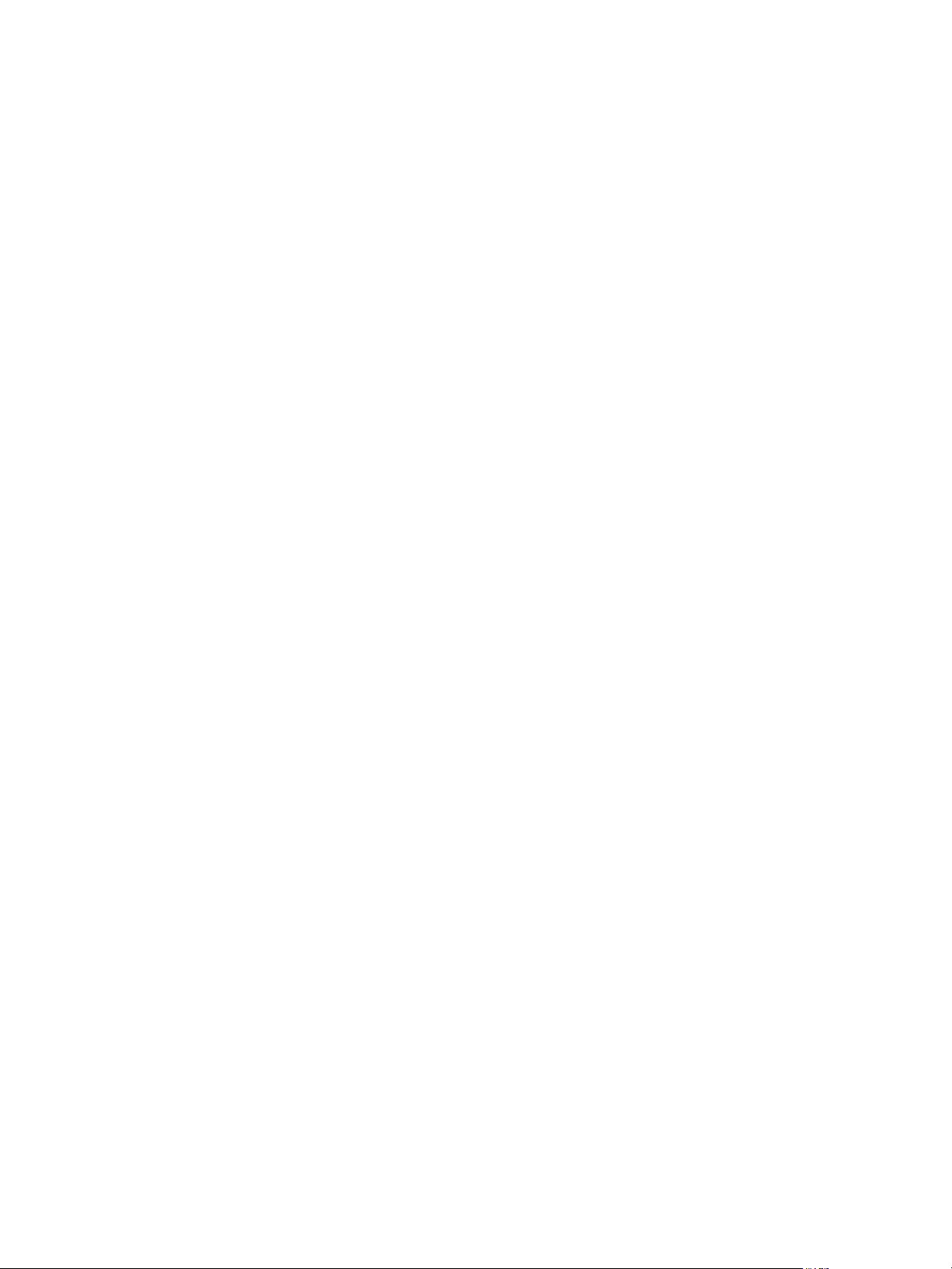
VMware vSphere Big Data Extensions Command-Line Interface Guide
Reconfigure a Hadoop or HBase Cluster with the Serengeti Command-Line Interface 43
About Resource Usage and Elastic Scaling 45
Delete a Hadoop or HBase Cluster with the Serengeti Command-Line Interface 51
About vSphere High Availability and vSphere Fault Tolerance 51
Reconfigure a Node Group with the Serengeti Command-Line Interface 51
Recover from Disk Failure with the Serengeti Command-Line Interface Client 51
Monitoring the Big Data Extensions Environment 53
5
View Available Hadoop Distributions with the Serengeti Command-Line Interface 53
View Provisioned Hadoop and HBase Clusters with the Serengeti Command-Line Interface 54
View Datastores with the Serengeti Command-Line Interface 54
View Networks with the Serengeti Command-Line Interface 54
View Resource Pools with the Serengeti Command-Line Interface 55
Using Hadoop Clusters from the Serengeti Command-Line Interface 57
6
Run HDFS Commands with the Serengeti Command-Line Interface 57
Run MapReduce Jobs with the Serengeti Command-Line Interface 58
Run Pig and PigLatin Scripts with the Serengeti Command-Line Interface 58
Run Hive and Hive Query Language Scripts with the Serengeti Command-Line Interface 59
Cluster Specification Reference 61
7
Cluster Specification File Requirements 61
Cluster Definition Requirements 62
Annotated Cluster Specification File 62
Cluster Specification Attribute Definitions 66
White Listed and Black Listed Hadoop Attributes 68
Convert Hadoop XML Files to Serengeti JSON Files 70
Serengeti CLI Command Reference 71
8
cfg Commands 72
cluster Commands 74
connect Command 80
datastore Commands 81
disconnect Command 82
distro list Command 82
fs Commands 82
hive script Command 88
mr Commands 89
network Commands 92
pig script Command 94
resourcepool Commands 94
topology Commands 95
Index 97
4 VMware, Inc.
Page 5
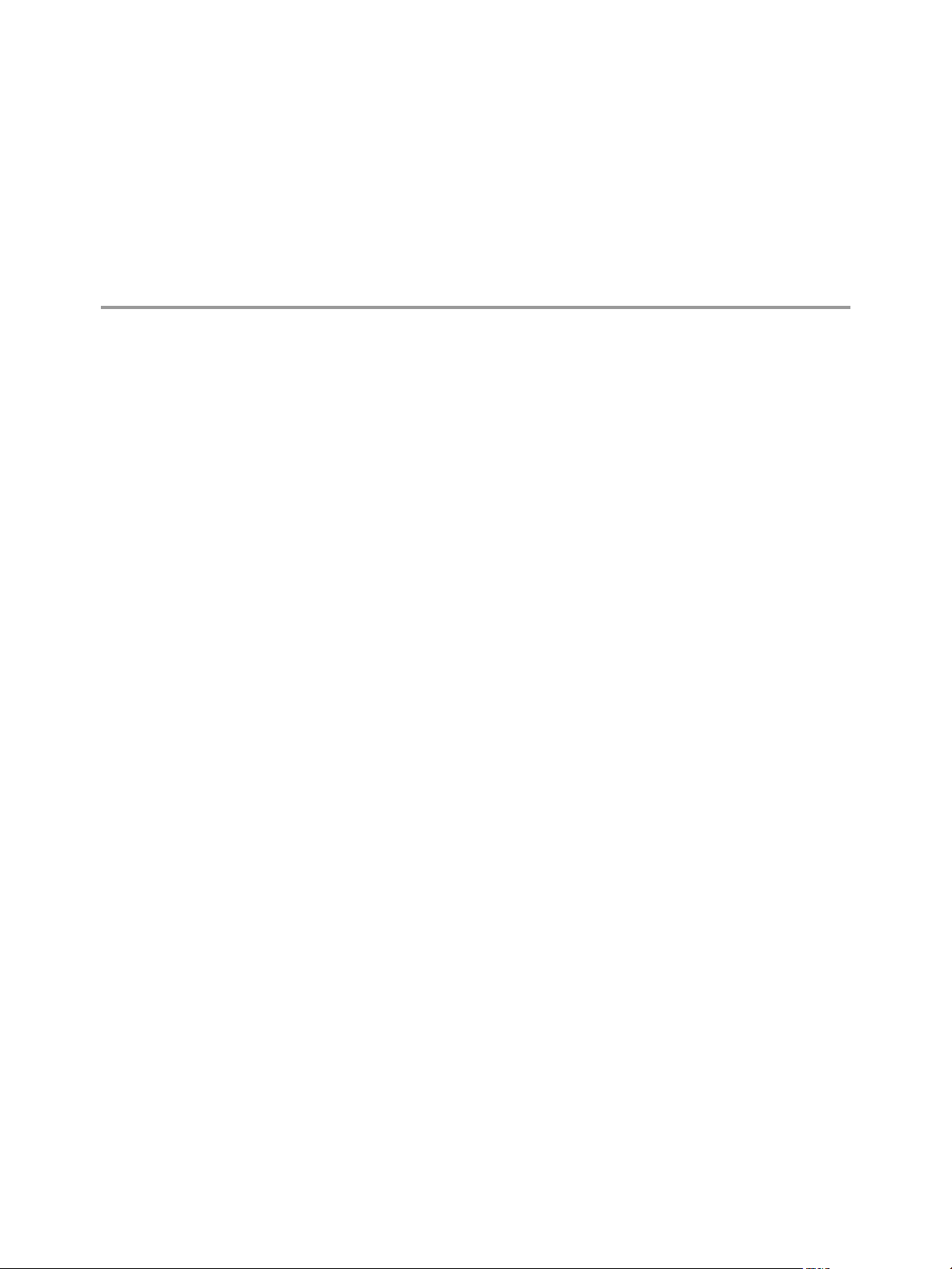
About This Book
VMware vSphere Big Data Extensions Command-Line Interface Guide describes how to use the Serengeti
Command-Line Interface (CLI) to manage the vSphere resources that you use to create Hadoop and HBase
clusters, and how to create, manage, and monitor Hadoop and HBase clusters with the Serengeti CLI.
VMware vSphere Big Data Extensions Command-Line Interface Guide also describes how to perform Hadoop and
HBase operations with the Serengeti CLI, and provides cluster specification and Serengeti CLI command
references.
Intended Audience
This guide is for system administrators and developers who want to use Serengeti to deploy and manage
Hadoop clusters. To successfully work with Serengeti, you should be familiar with Hadoop and VMware
vSphere®.
VMware Technical Publications Glossary
VMware Technical Publications provides a glossary of terms that might be unfamiliar to you. For definitions
of terms as they are used in VMware technical documentation, go to
http://www.vmware.com/support/pubs.
®
VMware, Inc.
5
Page 6
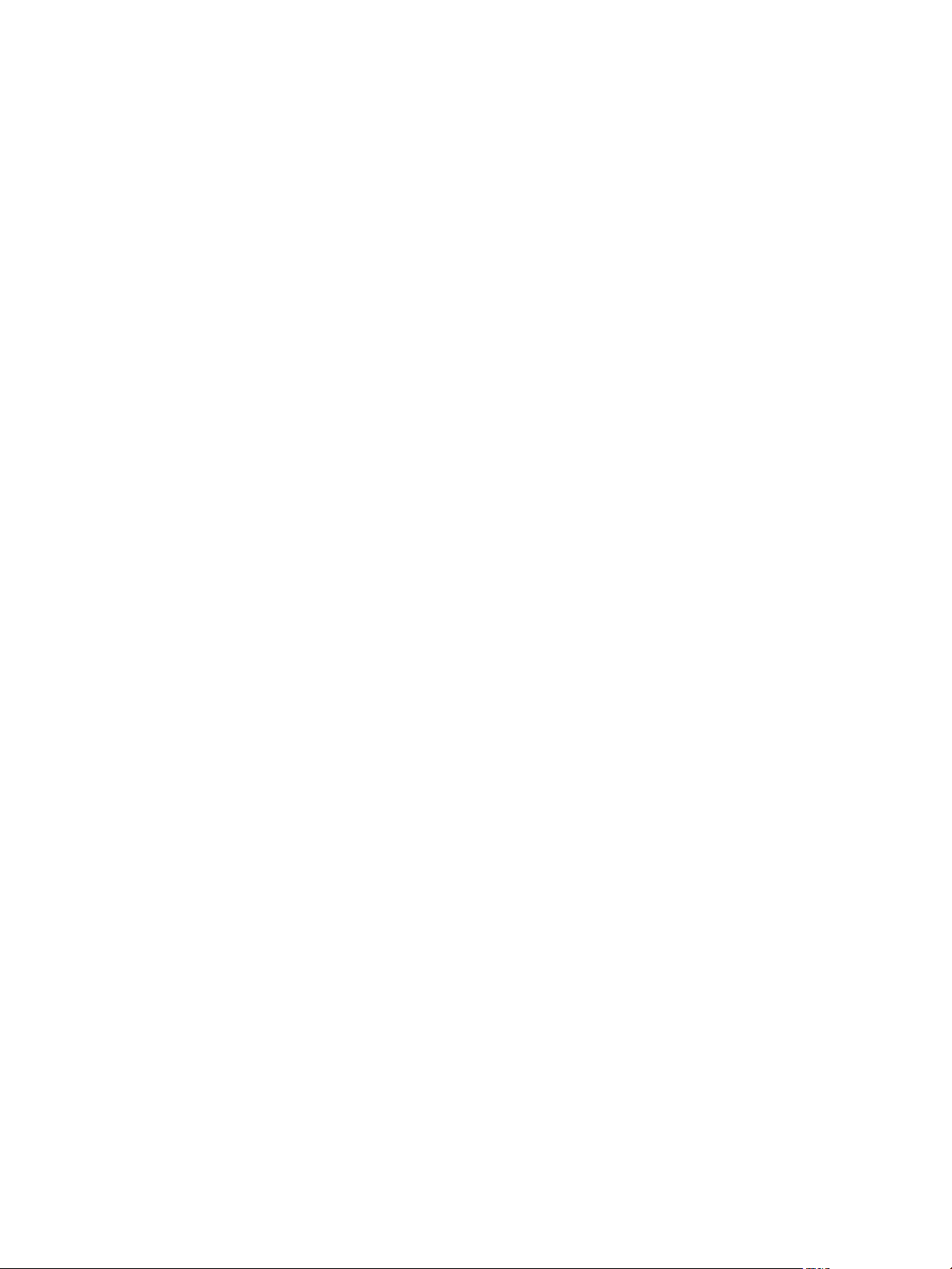
VMware vSphere Big Data Extensions Command-Line Interface Guide
6 VMware, Inc.
Page 7
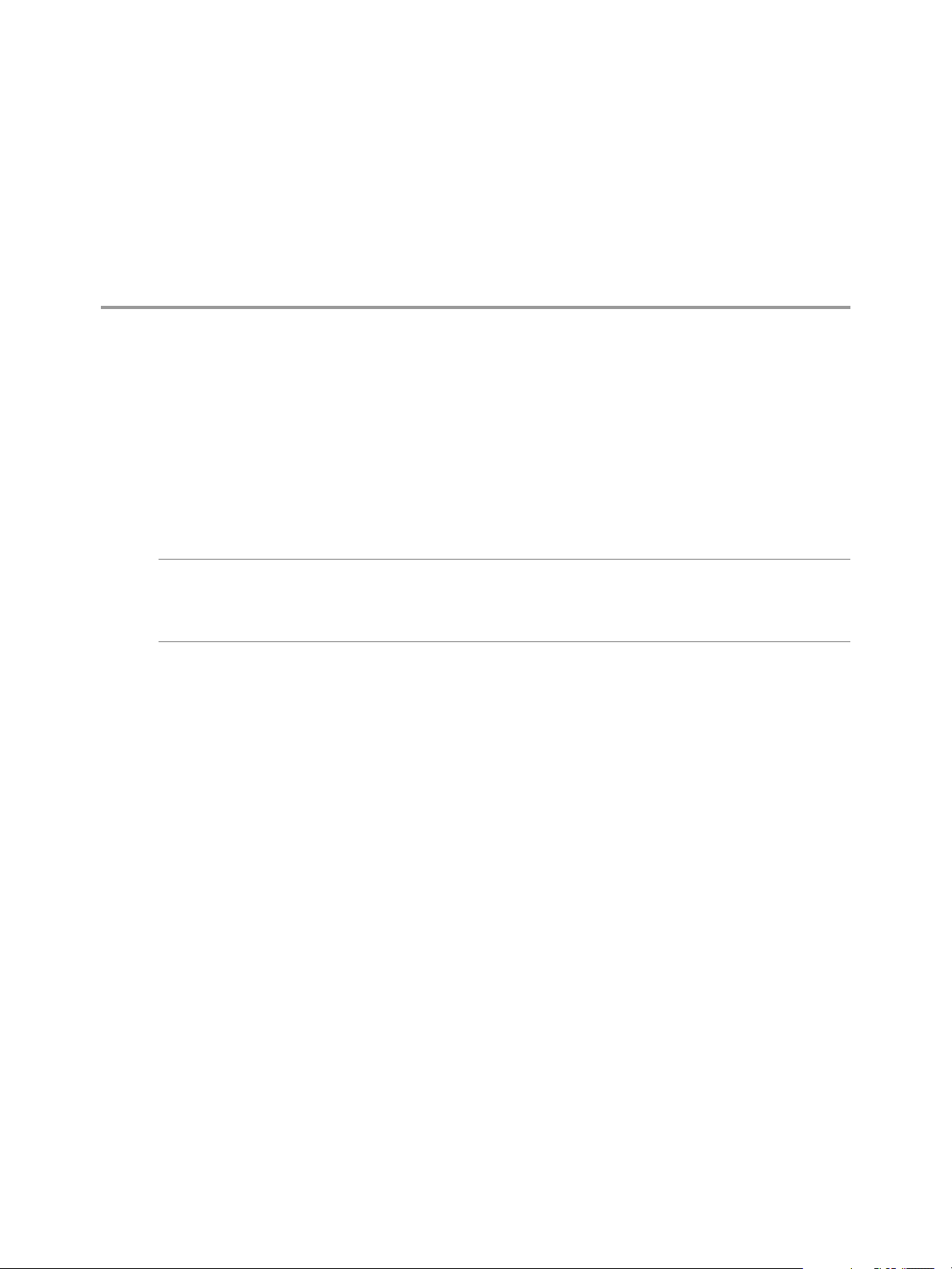
Using the Serengeti Remote
Command-Line Interface Client 1
The Serengeti Remote Command-Line Interface Client lets you access the Serengeti Management Server to
deploy, manage, and use Hadoop.
Access the Serengeti CLI By Using the Remote Command-Line Interface Client
You can access the Serengeti Command-Line Interface (CLI) to perform Serengeti administrative tasks with
the Serengeti Remote CLI Client.
IMPORTANT You can only run Hadoop commands from the Serengeti CLI on a cluster running the Apache
Hadoop 1.2.1 distribution. To use the command-line to run Hadoop administrative commands for clusters
running other Hadoop distributions, such as cfg, fs, mr, pig, and hive, use a Hadoop client node to run
these commands.
Prerequisites
Use the vSphere Web Client to log in to the vCenter Server on which you deployed the Serengeti vApp.
n
Verify that the Serengeti vApp deployment was successful and that the Management Server is running.
n
Verify that you have the correct password to log in to Serengeti CLI. See the VMware vSphere Big Data
n
Extensions Administrator's and User's Guide.
The Serengeti CLI uses its vCenter Server credentials.
Verify that the Java Runtime Environment (JRE) is installed in your environment and that its location is
n
in your PATH environment variable.
Procedure
1 Open a Web browser to connect to the Serengeti Management Server cli directory.
http://ip_address/cli
2 Download the ZIP file for your version and build.
The filename is in the format VMware-Serengeti-cli-version_number-build_number.ZIP.
3 Unzip the download.
The download includes the following components.
The serengeti-cli-version_number JAR file, which includes the Serengeti Remote CLI Client.
n
The samples directory, which includes sample cluster configurations.
n
Libraries in the lib directory.
n
VMware, Inc.
7
Page 8
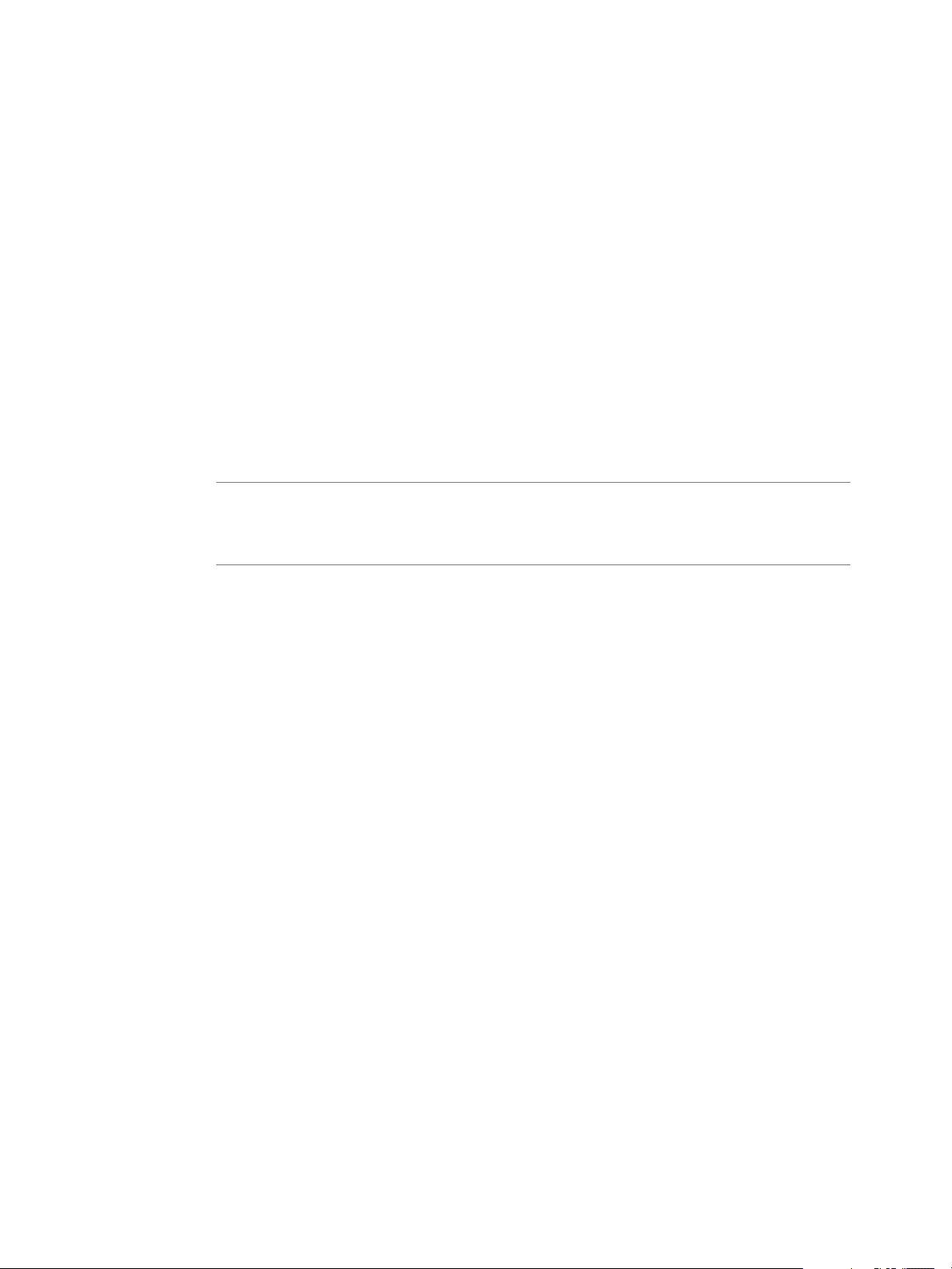
VMware vSphere Big Data Extensions Command-Line Interface Guide
4 Open a command shell, and change to the directory where you unzipped the package.
5 Change to the cli directory, and run the following command to enter the Serengeti CLI.
For any language other than French of German, run the following command.
n
java -jar serengeti-cli-version_number.jar
For French or German languages, which use code page 850 (CP 850) language encoding when
n
running the Serengeti CLI from a Windows command console, run the following command.
java -Dfile.encoding=cp850 -jar serengeti-cli-version_number.jar
6 Connect to the Serengeti service.
You must run the connect host command every time you begin a CLI session, and again after the 30
minute session timeout. If you do not run this command, you cannot run any other commands.
a Run the connect command.
connect --host xx.xx.xx.xx:8443
b At the prompt, type your user name, which might be different from your login credentials for the
Serengeti Management Server.
NOTE If you do not create a user name and password for the Serengeti Command-Line Interface
Client, you can use the default vCenter Server administrator credentials. The Serengeti CommandLine Interface Client uses the vCenter Server login credentials with read permissions on the
Serengeti Management Server.
c At the prompt, type your password.
A command shell opens, and the Serengeti CLI prompt appears. You can use the help command to get help
with Serengeti commands and command syntax.
To display a list of available commands, type help.
n
To get help for a specific command, append the name of the command to the help command.
n
help cluster create
Press Tab to complete a command.
n
8 VMware, Inc.
Page 9
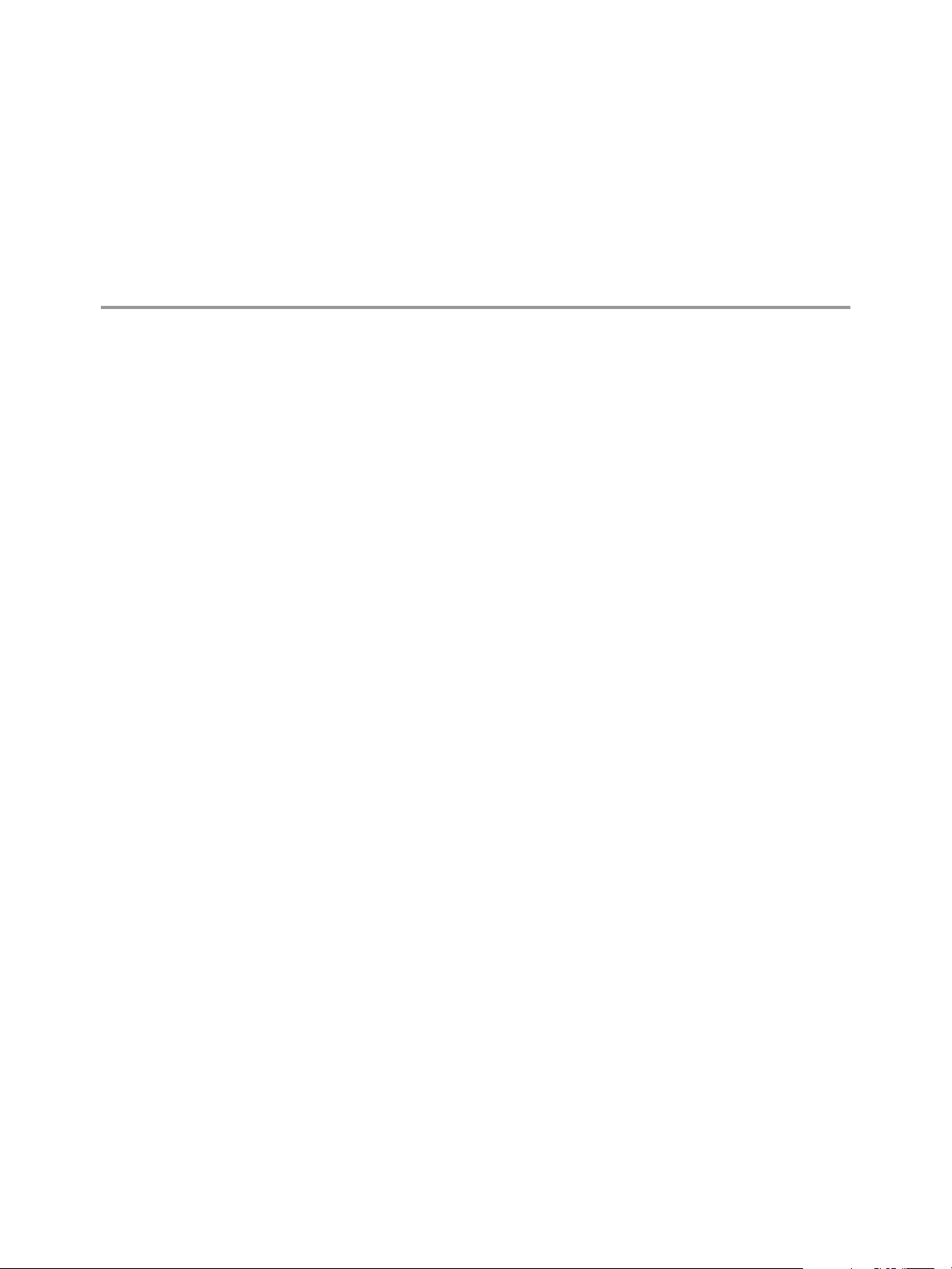
Managing vSphere Resources for
Hadoop and HBase Clusters 2
Big Data Extensions lets you manage the resource pools, datastores, and networks that you use in the
Hadoop and HBase clusters that you create.
Add a Resource Pool with the Serengeti Command-Line Interface on page 10
n
You add resource pools to make them available for use by Hadoop clusters. Resource pools must be
located at the top level of a cluster. Nested resource pools are not supported.
Remove a Resource Pool with the Serengeti Command-Line Interface on page 10
n
You can remove resource pools from Serengeti that are not in use by a Hadoop cluster. You remove
resource pools when you do not need them or if you want the Hadoop clusters you create in the
Serengeti Management Server to be deployed under a different resource pool. Removing a resource
pool removes its reference in vSphere. The resource pool is not deleted.
Add a Datastore with the Serengeti Command-Line Interface on page 10
n
You can add shared and local datastores to the Serengeti server to make them available to Hadoop
clusters.
Remove a Datastore with the Serengeti Command-Line Interface on page 11
n
You can remove any datastore from Serengeti that is not referenced by any Hadoop clusters.
Removing a datastore removes only the reference to the vCenter Server datastore. The datastore itself
is not deleted.
VMware, Inc.
Add a Network with the Serengeti Command-Line Interface on page 11
n
You add networks to Serengeti to make their IP addresses available to Hadoop clusters. A network is a
port group, as well as a means of accessing the port group through an IP address.
Reconfigure a Static IP Network with the Serengeti Command-Line Interface on page 12
n
You can reconfigure a Serengeti static IP network by adding IP address segments to it. You might need
to add IP address segments so that there is enough capacity for a cluster that you want to create.
Remove a Network with the Serengeti Command-Line Interface on page 12
n
You can remove networks from Serengeti that are not referenced by any Hadoop clusters. Removing
an unused network frees the IP addresses for reuse.
9
Page 10
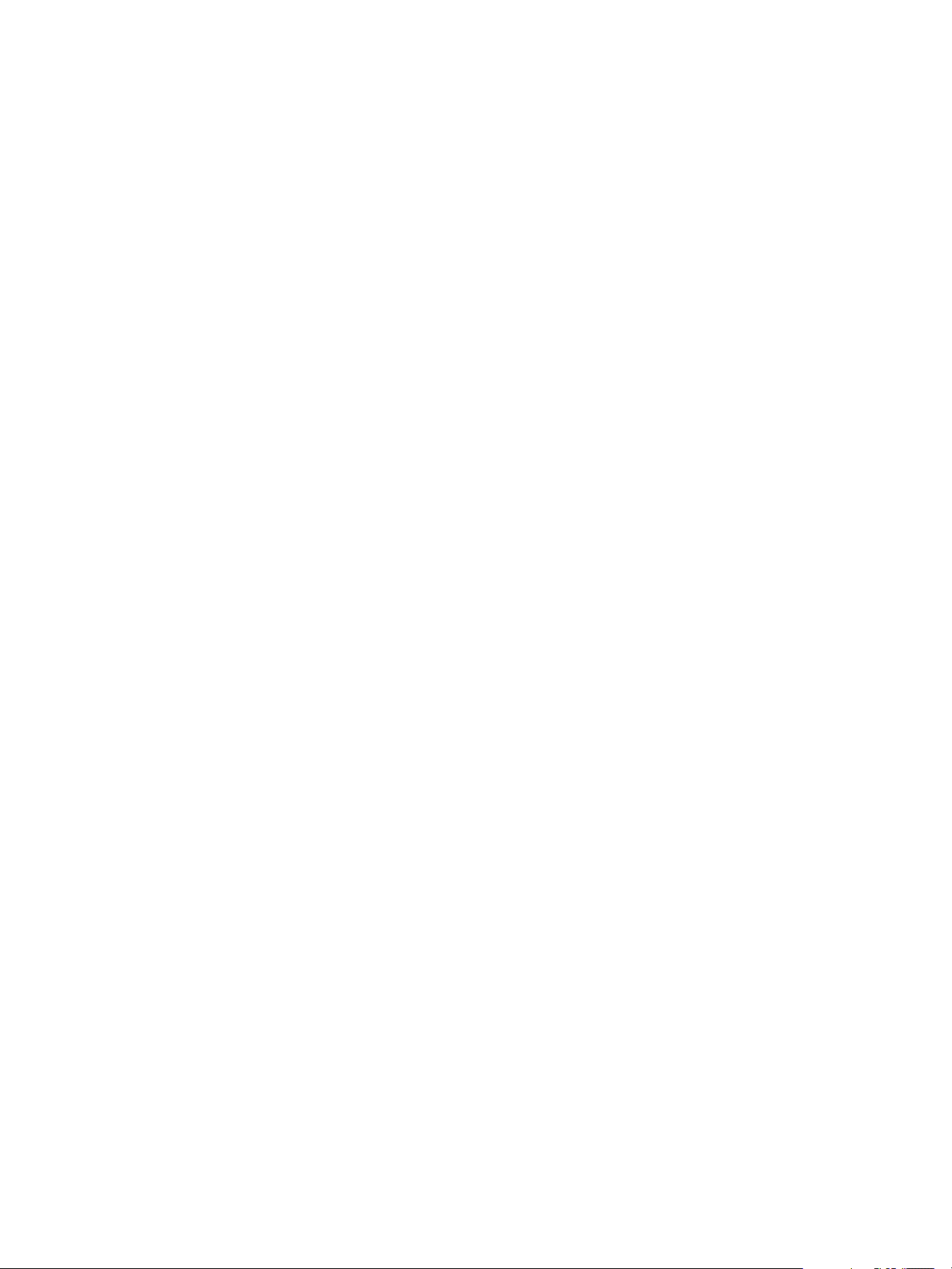
VMware vSphere Big Data Extensions Command-Line Interface Guide
Add a Resource Pool with the Serengeti Command-Line Interface
You add resource pools to make them available for use by Hadoop clusters. Resource pools must be located
at the top level of a cluster. Nested resource pools are not supported.
When you add a resource pool to Big Data Extensions it symbolically represents the actual vSphere resource
pool as recognized by vCenter Server. This symbolic representation lets you use the Big Data Extensions
resource pool name, instead of the full path of the resource pool in vCenter Server, in cluster specification
files.
Prerequisites
Deploy Big Data Extensions.
Procedure
1 Access the Serengeti Command-Line Interface client.
2 Run the resourcepool add command.
The --vcrp parameter is optional.
This example adds a Serengeti resource pool named myRP to the vSphere rp1 resource pool that is
contained by the cluster1 vSphere cluster.
resourcepool add --name myRP --vccluster cluster1 --vcrp rp1
What to do next
After you add a resource pool to Big Data Extensions, do not rename the resource pool in vSphere. If you
rename it, you cannot perform Serengeti operations on clusters that use that resource pool.
Remove a Resource Pool with the Serengeti Command-Line Interface
You can remove resource pools from Serengeti that are not in use by a Hadoop cluster. You remove resource
pools when you do not need them or if you want the Hadoop clusters you create in the Serengeti
Management Server to be deployed under a different resource pool. Removing a resource pool removes its
reference in vSphere. The resource pool is not deleted.
Procedure
1 Access the Serengeti Command-Line Interface client.
2 Run the resourcepool delete command.
If the command fails because the resource pool is referenced by a Hadoop cluster, you can use the
resourcepool list command to see which cluster is referencing the resource pool.
This example deletes the resource pool named myRP.
resourcepool delete --name myRP
Add a Datastore with the Serengeti Command-Line Interface
You can add shared and local datastores to the Serengeti server to make them available to Hadoop clusters.
Procedure
1 Access the Serengeti CLI.
10 VMware, Inc.
Page 11
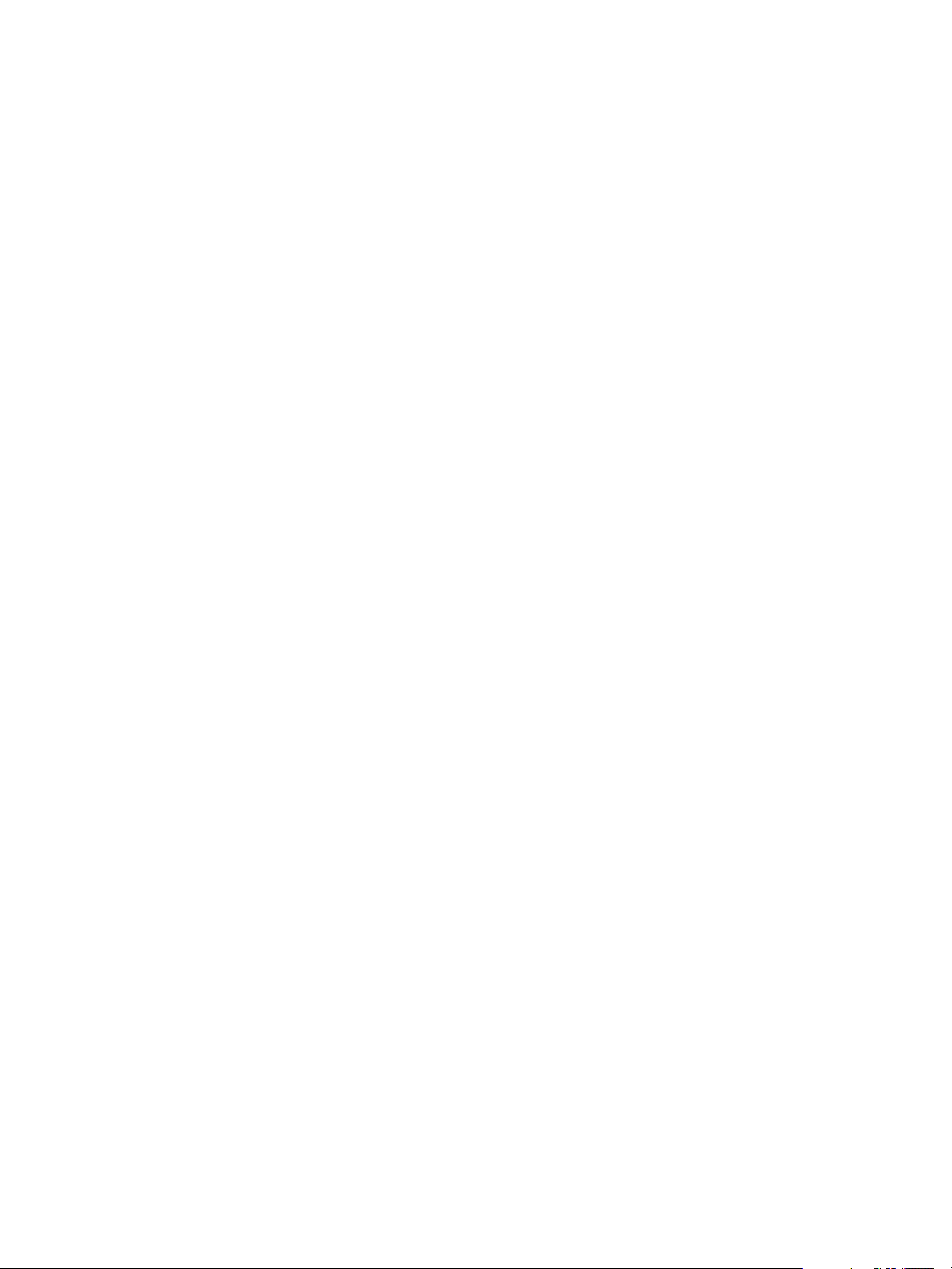
Chapter 2 Managing vSphere Resources for Hadoop and HBase Clusters
2 Run the datastore add command.
This example adds a new, local storage datastore named myLocalDS. The --spec parameter’s value,
local*, is a wildcard specifying a set of vSphere datastores. All vSphere datastores whose names begin
with “local” are added and managed as a whole by Serengeti.
datastore add --name myLocalDS --spec local* --type LOCAL
What to do next
After you add a datastore to Big Data Extensions, do not rename the datastore in vSphere. If you rename it,
you cannot perform Serengeti operations on clusters that use that datastore.
Remove a Datastore with the Serengeti Command-Line Interface
You can remove any datastore from Serengeti that is not referenced by any Hadoop clusters. Removing a
datastore removes only the reference to the vCenter Server datastore. The datastore itself is not deleted.
You remove datastores if you do not need them or if you want to deploy the Hadoop clusters that you create
in the Serengeti Management Server under a different datastore.
Procedure
1 Access the Serengeti CLI.
2 Run the datastore delete command.
If the command fails because the datastore is referenced by a Hadoop cluster, you can use the datastore
list command to see which cluster is referencing the datastore.
This example deletes the myDS datastore.
datastore delete --name myDS
Add a Network with the Serengeti Command-Line Interface
You add networks to Serengeti to make their IP addresses available to Hadoop clusters. A network is a port
group, as well as a means of accessing the port group through an IP address.
Prerequisites
If your network uses static IP addresses, be sure that the addresses are not occupied before you add the
network.
Procedure
1 Access the Serengeti CLI.
VMware, Inc. 11
Page 12
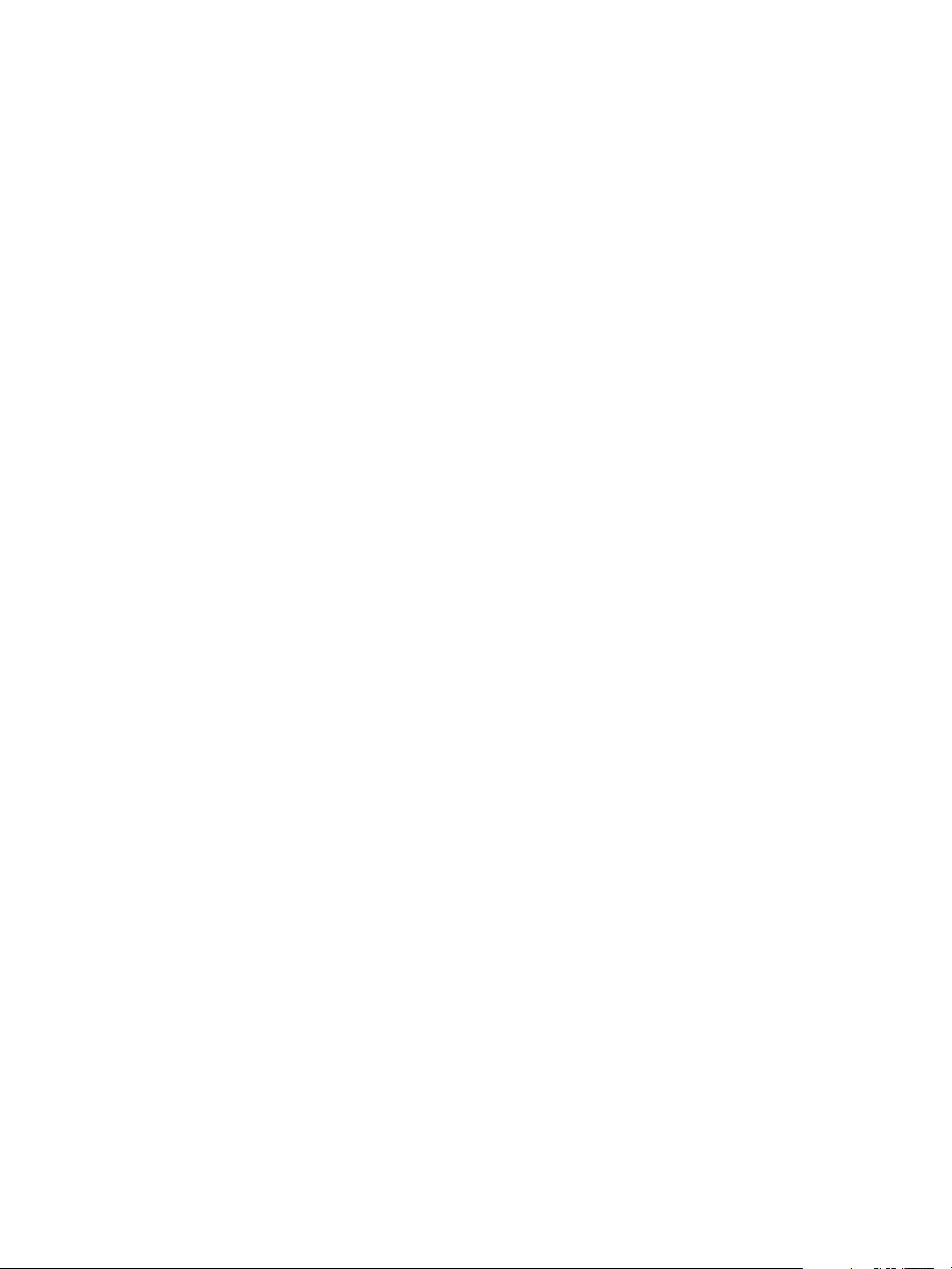
VMware vSphere Big Data Extensions Command-Line Interface Guide
2 Run the network add command.
This example adds a network named myNW to the 10PG vSphere port group. Virtual machines that use
this network use DHCP to obtain the IP addresses.
network add --name myNW --portGroup 10PG --dhcp
This example adds a network named myNW to the 10PG vSphere port group. Hadoop nodes use
addresses in the 192.168.1.2-100 IP address range, the DNS server IP address is 10.111.90.2, the gateway
address is 192.168.1.1, and the subnet mask is 255.255.255.0.
network add --name myNW --portGroup 10PG --ip 192.168.1.2-100 --dns 10.111.90.2 --gateway
192.168.1.1 --mask 255.255.255.0
To specify multiple IP address segments, use multiple strings to express the IP address range in the
format xx.xx.xx.xx-xx[,xx]*. For example:
xx.xx.xx.xx-xx, xx.xx.xx.xx-xx, single_ip, single_ip
What to do next
After you add a network to Big Data Extensions, do not rename it in vSphere. If you rename the network,
you cannot perform Serengeti operations on clusters that use that network.
Reconfigure a Static IP Network with the Serengeti Command-Line Interface
You can reconfigure a Serengeti static IP network by adding IP address segments to it. You might need to
add IP address segments so that there is enough capacity for a cluster that you want to create.
If the IP range that you specify includes IP addresses that are already in the network, Serengeti ignores the
duplicated addresses. The remaining addresses in the specified range are added to the network. If the
network is already used by a cluster, the cluster can use the new IP addresses after you add them to the
network. If only part of the IP range is used by a cluster, the unused IP address can be used when you create
a new cluster.
Prerequisites
If your network uses static IP addresses, be sure that the addresses are not occupied before you add the
network.
Procedure
1 Access the Serengeti CLI.
2 Run the network modify command.
This example adds IP addresses from 192.168.1.2 to 192.168.1.100 to a network named myNetwork.
network modify --name myNetwork --addIP 192.168.1.2-100
Remove a Network with the Serengeti Command-Line Interface
You can remove networks from Serengeti that are not referenced by any Hadoop clusters. Removing an
unused network frees the IP addresses for reuse.
Procedure
1 Access the Serengeti CLI.
12 VMware, Inc.
Page 13

Chapter 2 Managing vSphere Resources for Hadoop and HBase Clusters
2 Run the network delete command.
network delete --name network_name
If the command fails because the network is referenced by a Hadoop cluster, you can use the network
list --detail command to see which cluster is referencing the network.
VMware, Inc. 13
Page 14
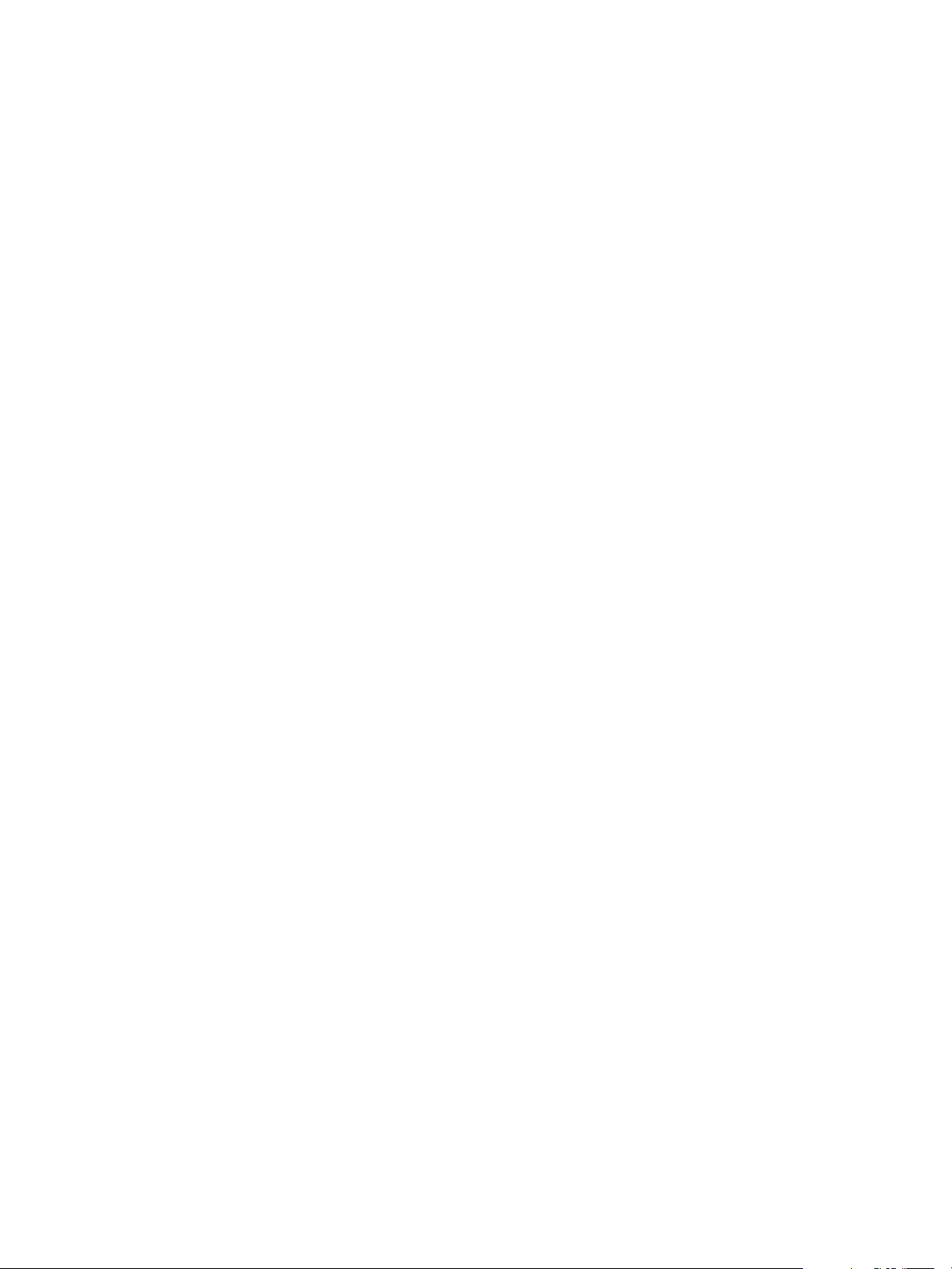
VMware vSphere Big Data Extensions Command-Line Interface Guide
14 VMware, Inc.
Page 15

Creating Hadoop and HBase Clusters 3
Big Data Extensions lets you create and deploy Hadoop and HBase clusters. A Hadoop or HBase cluster is a
special type of computational cluster designed specifically for storing and analyzing large amounts of
unstructured data in a distributed computing environment.
The resource requirements are different for clusters created with the Serengeti Command-Line Interface and
the Big Data Extensions plug-in for the vSphere Web Client because the clusters use different default
templates. The default clusters created through the Serengeti Command-Line Interface are targeted for
Project Serengeti users and proof-of-concept applications, and are smaller than the Big Data Extensions
plug-in templates, which are targeted for larger deployments for commercial use.
Additionally, some deployment configurations require more resources than other configurations. For
example, if you create a Greenplum HD 1.2 cluster, you cannot use the SMALL size virtual machine. If you
create a default MapR or Greenplum HD cluster through the Serengeti Command-Line Interface, at least
550GB of storage and 55GB of memory are recommended. For other Hadoop distributions, at least 350GB of
storage and 35GB of memory are recommended.
CAUTION When you create a cluster with Big Data Extensions, Big Data Extensions disables the cluster's
virtual machine automatic migration. Although this prevents vSphere from automatically migrating the
virtual machines, it does not prevent you from inadvertently migrating cluster nodes to other hosts by using
the vCenter Server user interface. Do not use the vCenter Server user interface to migrate clusters.
Performing such management functions outside of the Big Data Extensions environment can make it
impossible for you to perform some Big Data Extensions operations, such as disk failure recovery.
VMware, Inc.
About Hadoop and HBase Cluster Deployment Types on page 17
n
Big Data Extensions lets you deploy several types of Hadoop and HBase clusters. You need to know
about the types of clusters that you can create.
Serengeti’s Default Hadoop Cluster Configuration on page 18
n
For basic Hadoop deployments, such as proof of concept projects, you can use Serengeti’s default
Hadoop cluster configuration for clusters that are created with the Command-Line Interface.
Create a Default Serengeti Hadoop Cluster with the Serengeti Command-Line Interface on page 18
n
You can create as many clusters as you want in your Serengeti environment, but your environment
must meet all prerequisites.
Create a Cluster with a Custom Administrator Password with the Serengeti Command-Line Interface
n
on page 19
When you create a cluster, you can assign a custom administrator password to all the nodes in the
cluster. Custom administrator passwords let you directly log in to the cluster's nodes instead of having
to first log in to the Serengeti Management server.
15
Page 16
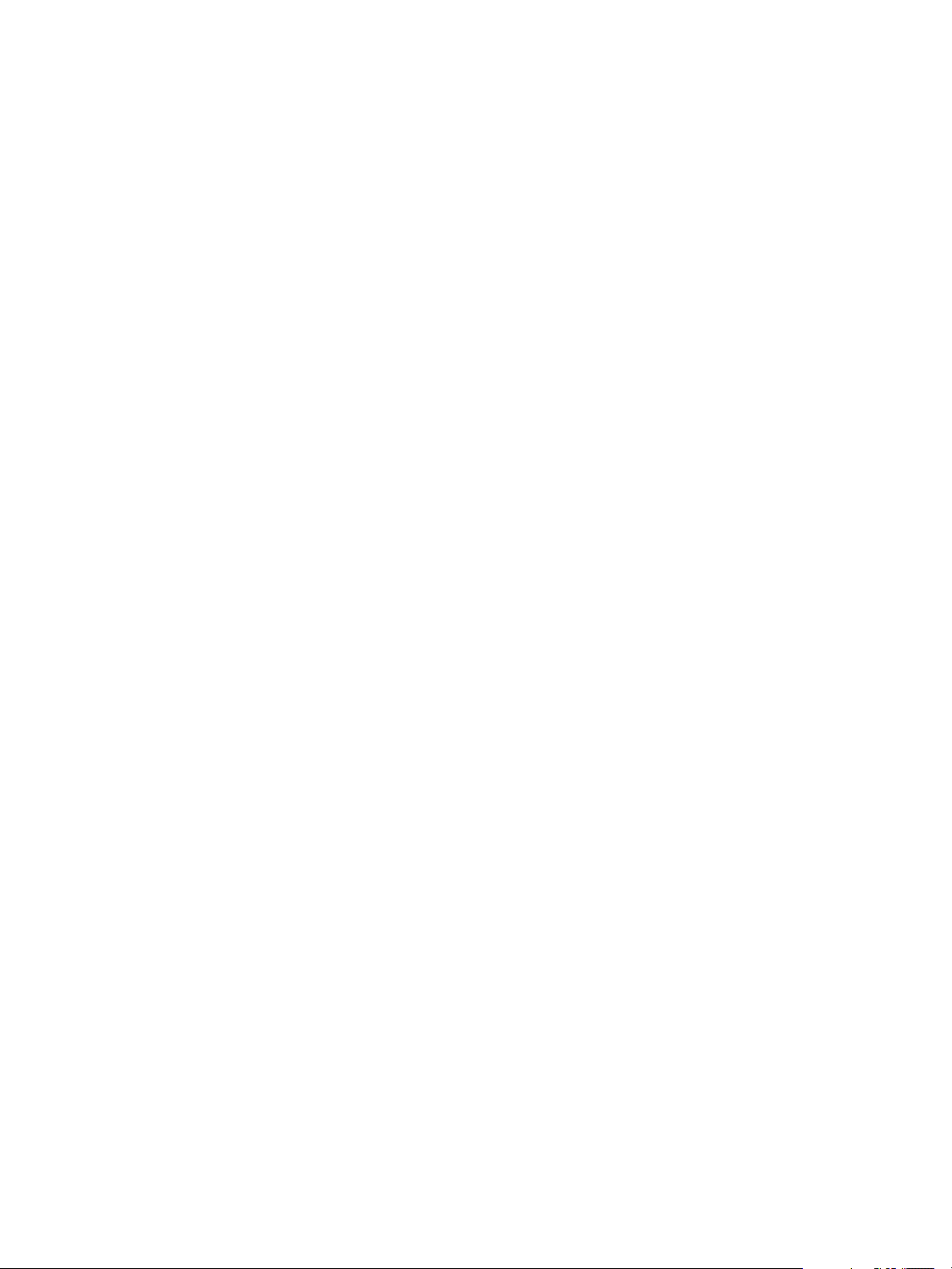
VMware vSphere Big Data Extensions Command-Line Interface Guide
Create a Cluster with an Available Distribution with the Serengeti Command-Line Interface on
n
page 19
You can choose which Hadoop distribution to use when you deploy a cluster. If you do not specify a
Hadoop distribution, the resulting cluster includes the default distribution, Apache Hadoop.
Create a Hadoop Cluster with Assigned Resources with the Serengeti Command-Line Interface on
n
page 20
By default, when you use Serengeti to deploy a Hadoop cluster, the cluster might contain any or all
available resources: vCenter Server resource pool for the virtual machine's CPU and memory,
datastores for the virtual machine's storage, and a network. You can assign which resources the cluster
uses by specifying specific resource pools, datastores, and/or a network when you create the Hadoop
cluster.
Create a Cluster with Multiple Networks with the Serengeti Command-Line Interface on page 21
n
When you create a cluster, you can distribute the management, HDFS, and MapReduce traffic to
separate networks. You might want to use separate networks to improve performance or to isolate
traffic for security reasons.
Create a MapReduce v2 (YARN) Cluster with the Serengeti Command-Line Interface on page 21
n
You can create MapReduce v2 (YARN) cluster with the Serengeti Command-Line Interface.
Create a Customized Hadoop or HBase Cluster with the Serengeti Command-Line Interface on
n
page 22
You can create clusters that are customized for your requirements, including the number of nodes,
virtual machine RAM and disk size, the number of CPUs, and so on.
Create a Hadoop Cluster with Any Number of Master, Worker, and Client Nodes on page 23
n
You can create a Hadoop cluster with any number of master, worker, and client nodes.
Create a Data-Compute Separated Cluster with No Node Placement Constraints on page 24
n
You can create a cluster with separate data and compute nodes, without node placement constraints.
Create a Data-Compute Separated Cluster with Placement Policy Constraints on page 25
n
You can create a cluster with separate data and compute nodes, and define placement policy
constraints to distribute the nodes among the virtual machines as you want.
Create a Compute-Only Cluster with the Serengeti Command-Line Interface on page 27
n
You can create compute-only clusters to run MapReduce jobs on existing HDFS clusters, including
storage solutions that serve as an external HDFS.
Create a Basic Cluster with the Serengeti Command-Line Interface on page 29
n
You can create a basic cluster in your Serengeti environment. A basic cluster is a group of virtual
machines provisioned and managed by Serengeti. Serengeti helps you to plan and provision the
virtual machines to your specifications. You can use the basic cluster's virtual machines to install Big
Data applications.
About Cluster Topology on page 31
n
You can improve workload balance across your cluster nodes, and improve performance and
throughput, by specifying how Hadoop virtual machines are placed using topology awareness. For
example, you can have separate data and compute nodes, and improve performance and throughput
by placing the nodes on the same set of physical hosts.
Create a Cluster with Topology Awareness with the Serengeti Command-Line Interface on page 33
n
To achieve a balanced workload or to improve performance and throughput, you can control how
Hadoop virtual machines are placed by adding topology awareness to the Hadoop clusters. For
example, you can have separate data and compute nodes, and improve performance and throughput
by placing the nodes on the same set of physical hosts.
16 VMware, Inc.
Page 17
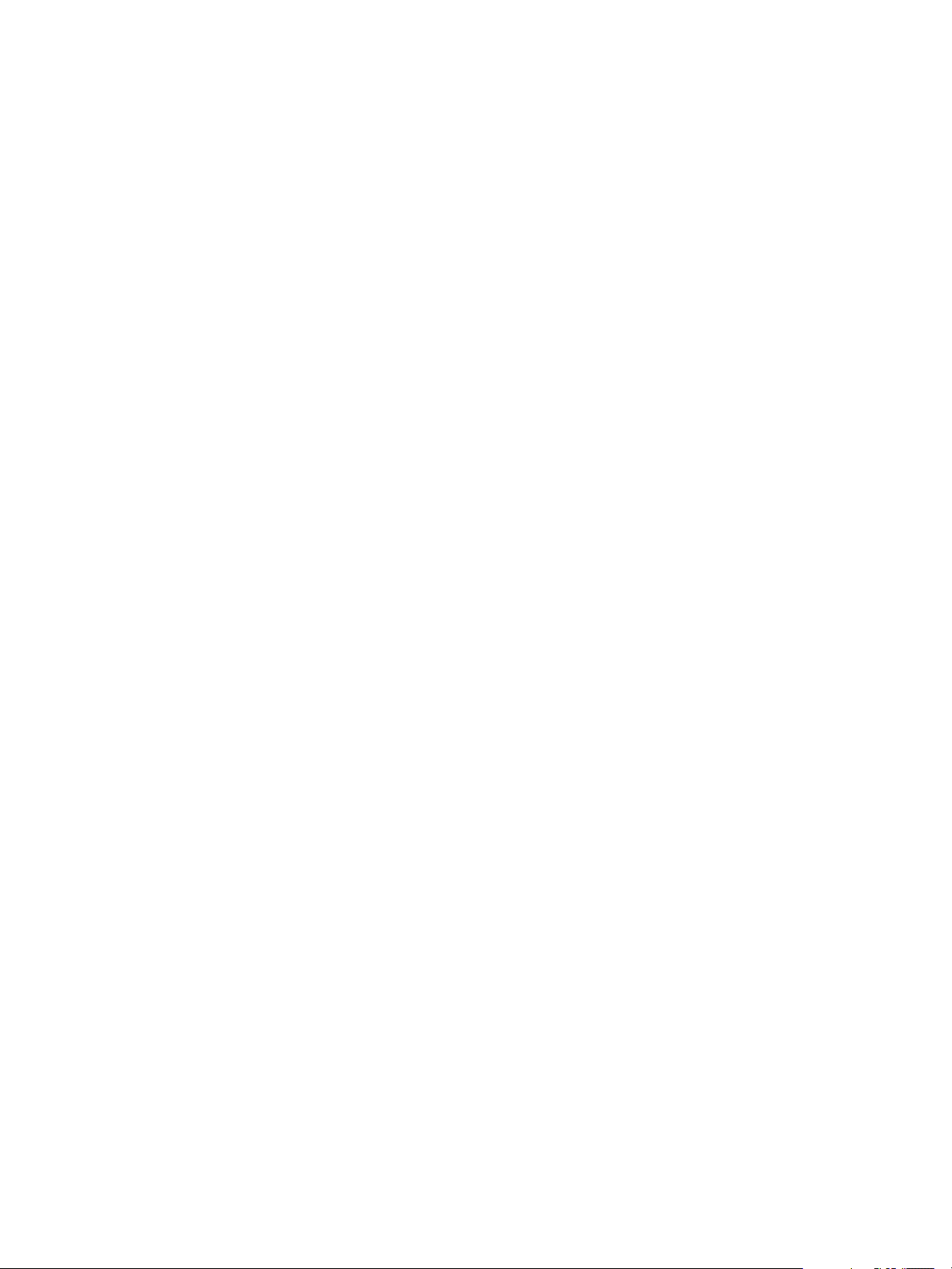
Chapter 3 Creating Hadoop and HBase Clusters
Create a Data-Compute Separated Cluster with Topology Awareness and Placement Constraints on
n
page 34
You can create clusters with separate data and compute nodes, and define topology and placement
policy constraints to distribute the nodes among the physical racks and the virtual machines.
Serengeti’s Default HBase Cluster Configuration on page 36
n
HBase clusters are required for you to build big table applications. To run HBase MapReduce jobs,
configure the HBase cluster to include JobTracker nodes or TaskTracker nodes.
Create a Default HBase Cluster with the Serengeti Command-Line Interface on page 36
n
Serengeti supports deploying HBase clusters on HDFS.
Create an HBase Cluster with vSphere HA Protection with the Serengeti Command-Line Interface on
n
page 37
You can create HBase clusters with separated Hadoop NameNode and HBase Master roles, and
configure vSphere HA protection for the Masters.
About Hadoop and HBase Cluster Deployment Types
Big Data Extensions lets you deploy several types of Hadoop and HBase clusters. You need to know about
the types of clusters that you can create.
You can create the following types of clusters.
Basic Hadoop Cluster
HBase Cluster
Data-Compute
Separated Hadoop
Cluster
Compute-Only Hadoop
Cluster
Customized Cluster
You can create a simple Hadoop deployment for proof of concept projects
and other small scale data processing tasks using the basic Hadoop cluster.
You can create an HBase cluster. To run HBase MapReduce jobs, configure
the HBase cluster to include JobTracker or TaskTracker nodes.
You can separate the data and compute nodes in a Hadoop cluster, and you
can control how nodes are placed on your environment's vSphere ESXi hosts.
You can create a compute-only cluster to run MapReduce jobs. Computeonly clusters run only MapReduce services that read data from external
HDFS clusters and that do not need to store data.
You can use an existing cluster specification file to create clusters using the
same configuration as your previously created clusters. You can also edit the
file to customize the cluster configuration.
Hadoop Distributions Supporting MapReduce v1 and MapReduce v2 (YARN)
If the Hadoop distribution you use supports both MapReduce v1 and MapReduce v2 (YARN), the default
Hadoop cluster configuration creates a MapReduce v2 cluster.
In addition, if you are using two different versions of a vendor's Hadoop distribution, and both versions
support MapReduce v1 and MapReduce v2, the cluster you create using the latest version with the default
Hadoop cluster will use MapReduce v2. Clusters you create with the earlier Hadoop version will use
MapReduce v1. For example, if you have both Cloudera CDH 5 and CDH 4 installed within Big Data
Extensions, clusters you create with CDH 5 will use MapReduce v2, and clusters you create with CDH 4 will
use MapReduce v1.
VMware, Inc. 17
Page 18
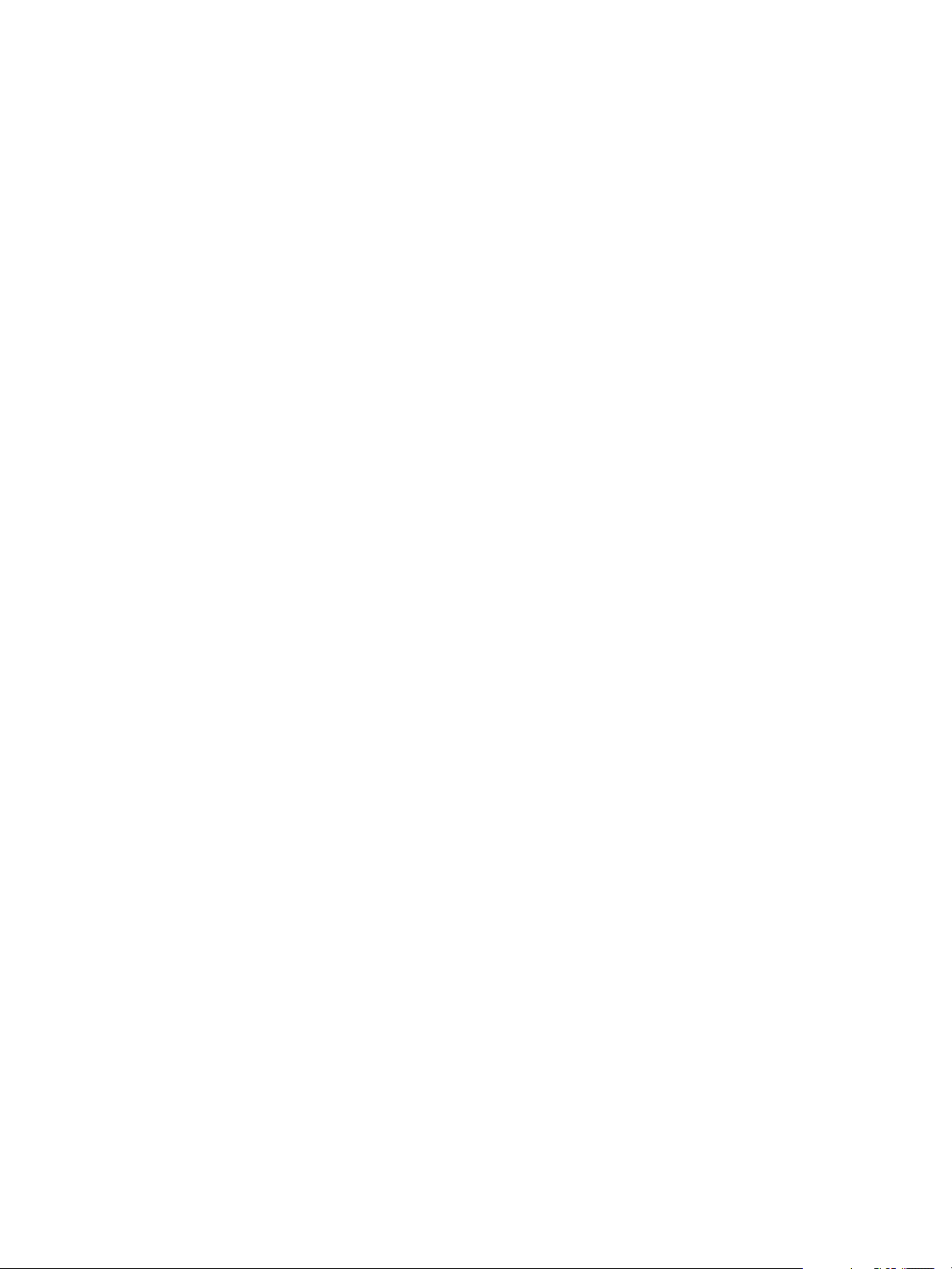
VMware vSphere Big Data Extensions Command-Line Interface Guide
Serengeti’s Default Hadoop Cluster Configuration
For basic Hadoop deployments, such as proof of concept projects, you can use Serengeti’s default Hadoop
cluster configuration for clusters that are created with the Command-Line Interface.
The resulting cluster deployment consists of the following nodes and virtual machines:
One master node virtual machine with NameNode and JobTracker services.
n
Three worker node virtual machines, each with DataNode and TaskTracker services.
n
One client node virtual machine containing the Hadoop client environment: the Hadoop client shell,
n
Pig, and Hive.
Hadoop Distributions Supporting MapReduce v1 and MapReduce v2 (YARN)
If the Hadoop distribution you use supports both MapReduce v1 and MapReduce v2 (YARN), the default
Hadoop cluster configuration creates a MapReduce v2 cluster.
In addition, if you are using two different versions of a vendor's Hadoop distribution, and both versions
support MapReduce v1 and MapReduce v2, the cluster you create using the latest version with the default
Hadoop cluster will use MapReduce v2. Clusters you create with the earlier Hadoop version will use
MapReduce v1. For example, if you have both Cloudera CDH 5 and CDH 4 installed within Big Data
Extensions, clusters you create with CDH 5 will use MapReduce v2, and clusters you create with CDH 4 will
use MapReduce v1.
Create a Default Serengeti Hadoop Cluster with the Serengeti Command-Line Interface
You can create as many clusters as you want in your Serengeti environment, but your environment must
meet all prerequisites.
Prerequisites
Deploy the Serengeti vApp.
n
Ensure that you have adequate resources allocated to run the Hadoop cluster.
n
To use any Hadoop distribution other than the provided Apache Hadoop, add one or more Hadoop
n
distributions. See the VMware vSphere Big Data Extensions Administrator's and User's Guide.
Procedure
1 Access the Serengeti CLI.
2 Deploy a default Serengeti Hadoop cluster on vSphere.
cluster create --name cluster_name
The only valid characters for cluster names are alphanumeric and underscores. When you choose the
cluster name, also consider the applicable vApp name. Together, the vApp and cluster names must be <
80 characters.
During the deployment process, real-time progress updates appear on the command-line.
What to do next
After the deployment finishes, you can run Hadoop commands and view the IP addresses of the Hadoop
node virtual machines from the Serengeti CLI.
18 VMware, Inc.
Page 19
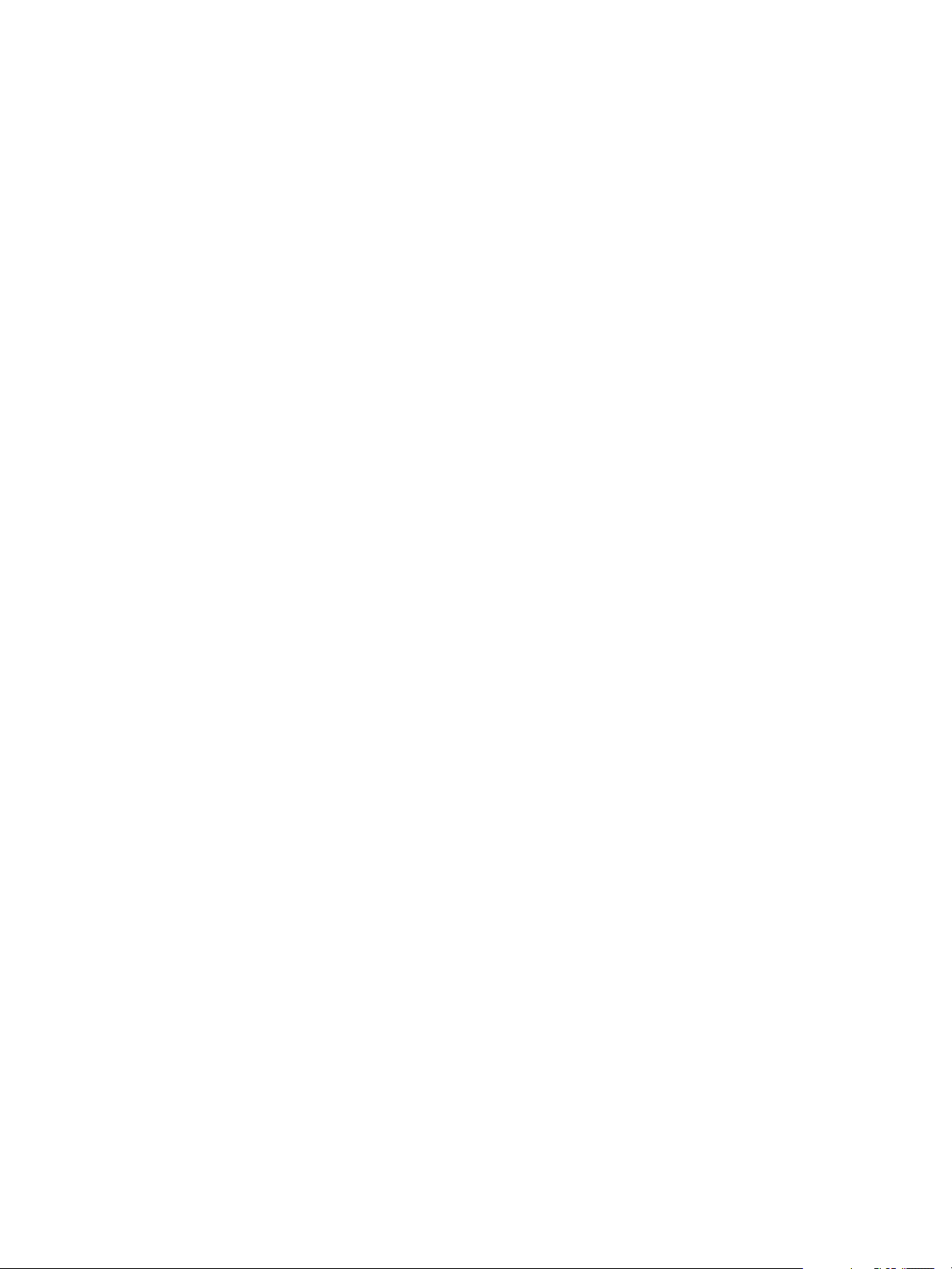
Chapter 3 Creating Hadoop and HBase Clusters
Create a Cluster with a Custom Administrator Password with the Serengeti Command-Line Interface
When you create a cluster, you can assign a custom administrator password to all the nodes in the cluster.
Custom administrator passwords let you directly log in to the cluster's nodes instead of having to first log in
to the Serengeti Management server.
Prerequisites
Deploy the Serengeti vApp.
n
Ensure that you have adequate resources allocated to run the Hadoop cluster.
n
To use any Hadoop distribution other than the provided Apache Hadoop, add one or more Hadoop
n
distributions. See the VMware vSphere Big Data Extensions Administrator's and User's Guide.
Procedure
1 Access the Serengeti CLI.
2 Run the cluster create command and include the --password parameter.
cluster create --name cluster_name --password
3 Enter your custom password, and enter it again.
Passwords are from 8 to 128 characters, and include only alphanumeric characters ([0-9, a-z, A-Z]) and
the following special characters: _ @ # $ % ^ & *
Your custom password is assigned to all the nodes in the cluster.
Create a Cluster with an Available Distribution with the Serengeti Command-Line Interface
You can choose which Hadoop distribution to use when you deploy a cluster. If you do not specify a
Hadoop distribution, the resulting cluster includes the default distribution, Apache Hadoop.
Prerequisites
Deploy the Serengeti vApp.
n
Ensure that you have adequate resources allocated to run the Hadoop cluster.
n
To use any Hadoop distribution other than the provided Apache Hadoop, add one or more Hadoop
n
distributions. See the VMware vSphere Big Data Extensions Administrator's and User's Guide.
Procedure
1 Access the Serengeti CLI.
VMware, Inc. 19
Page 20
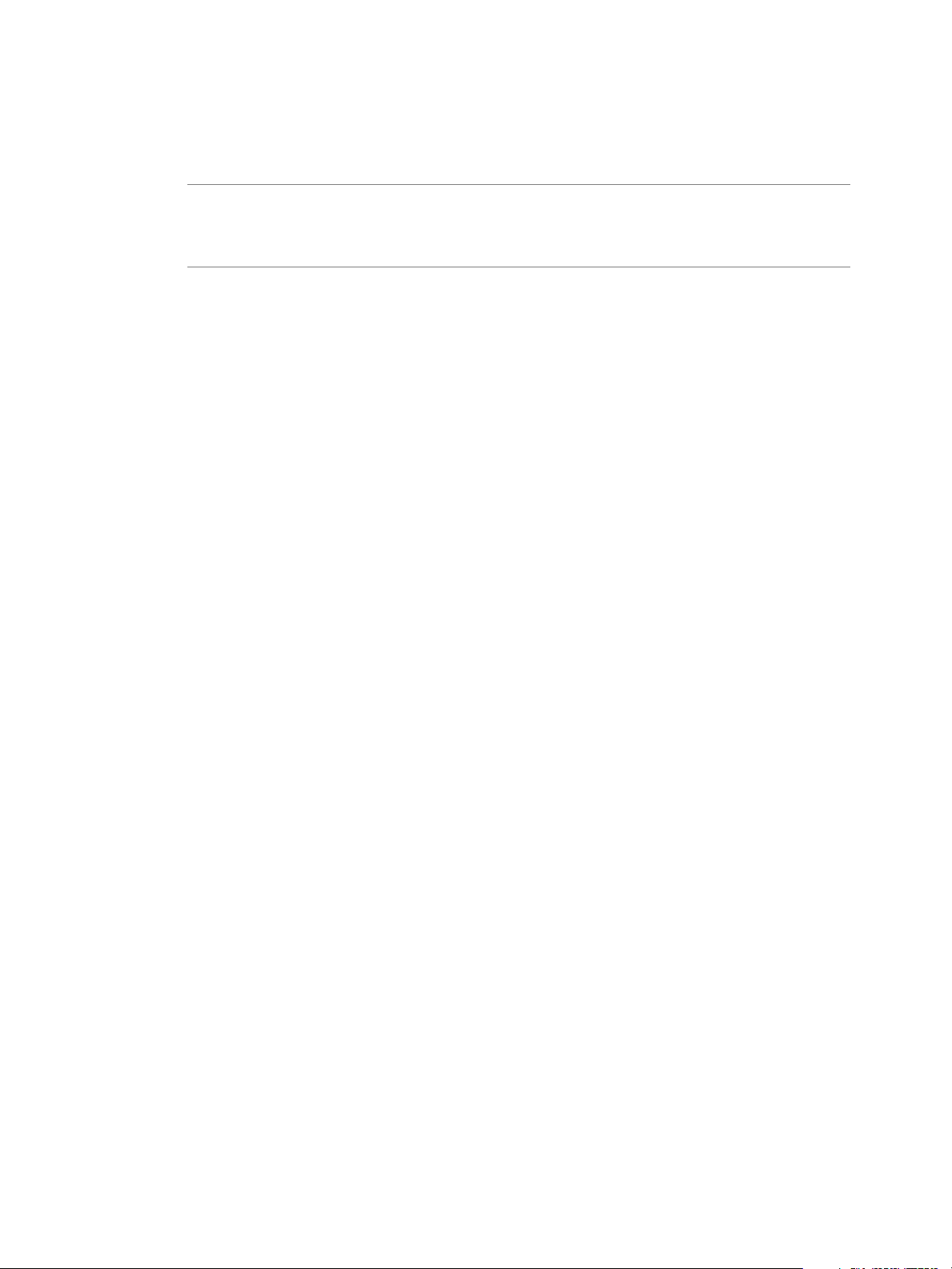
VMware vSphere Big Data Extensions Command-Line Interface Guide
2 Run the cluster create command, and include the --distro parameter.
The --distro parameter’s value must match a distribution name displayed by the distro list
command.
NOTE To create an Apache Bigtop, Cloudera CDH4 and CDH5, or Pivotal PHD 1.1 cluster, you must
configure a valid DNS and FQDN for the cluster's HDFS and MapReduce traffic. Without valid DNS
and FQDN settings, the cluster creation process might fail or the cluster is created but does not
function.
This example deploys a cluster with the Cloudera CDH distribution:
cluster create --name clusterName --distro cdh
This example creates a customized cluster named mycdh that uses the CDH4 Hadoop distribution, and is
configured according to
the /opt/serengeti/samples/default_cdh4_ha_and_federation_hadoop_cluster.json sample cluster
specification file. In this sample file, nameservice0 and nameservice1 are federated. That is,
nameservice0 and nameservice1 are independent and do not require coordination with each other. The
NameNode nodes in the nameservice0 node group are HDFS2 HA enabled. In Serengeti, name node
group names are used as service names for HDFS2.
cluster create --name mycdh --distro cdh4 -specFile /opt/serengeti/samples/default_cdh4_ha_hadoop_cluster.json
Create a Hadoop Cluster with Assigned Resources with the Serengeti Command-Line Interface
By default, when you use Serengeti to deploy a Hadoop cluster, the cluster might contain any or all
available resources: vCenter Server resource pool for the virtual machine's CPU and memory, datastores for
the virtual machine's storage, and a network. You can assign which resources the cluster uses by specifying
specific resource pools, datastores, and/or a network when you create the Hadoop cluster.
Prerequisites
Deploy the Serengeti vApp.
n
Ensure that you have adequate resources allocated to run the Hadoop cluster.
n
To use any Hadoop distribution other than the provided Apache Hadoop, add one or more Hadoop
n
distributions. See the VMware vSphere Big Data Extensions Administrator's and User's Guide.
Procedure
1 Access the Serengeti CLI.
2 Run the cluster create command, and specify any or all of the command’s resource parameters.
This example deploys a cluster named myHadoop on the myDS datastore, under the myRP resource pool,
and uses the myNW network for virtual machine communications.
cluster create --name myHadoop --rpNames myRP --dsNames myDS --networkName myNW
20 VMware, Inc.
Page 21
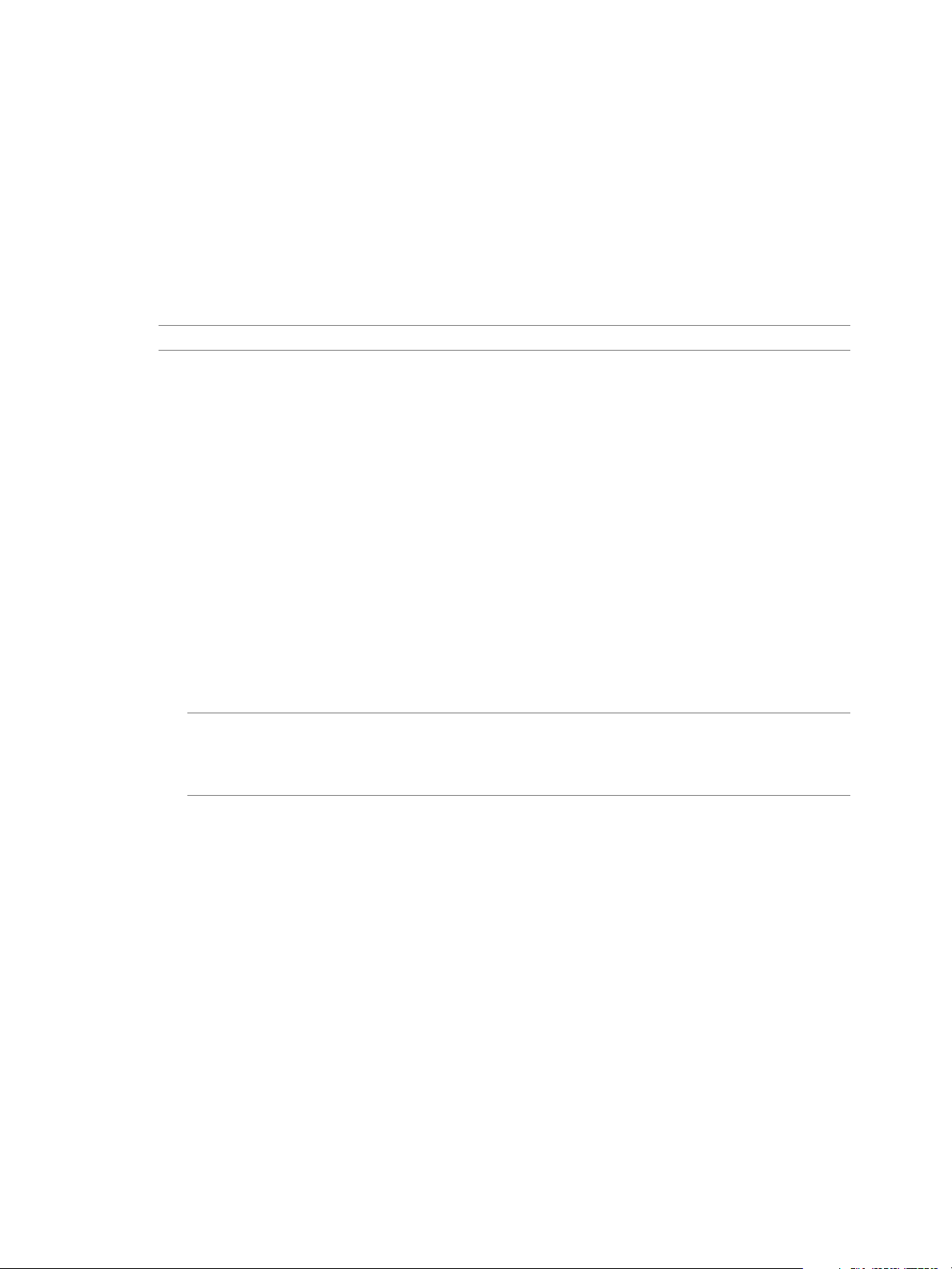
Chapter 3 Creating Hadoop and HBase Clusters
Create a Cluster with Multiple Networks with the Serengeti CommandLine Interface
When you create a cluster, you can distribute the management, HDFS, and MapReduce traffic to separate
networks. You might want to use separate networks to improve performance or to isolate traffic for security
reasons.
For optimal performance, use the same network for HDFS and MapReduce traffic in Hadoop and Hadoop
+HBase clusters. HBase clusters use the HDFS network for traffic related to the HBase Master and HBase
RegionServer services.
IMPORTANT You cannot configure multiple networks for clusters that use the MapR Hadoop distribution.
Prerequisites
Deploy the Serengeti vApp.
n
Ensure that you have adequate resources allocated to run the Hadoop cluster.
n
To use any Hadoop distribution other than the provided Apache Hadoop, add one or more Hadoop
n
distributions. See the VMware vSphere Big Data Extensions Administrator's and User's Guide.
Procedure
1 Access the Serengeti CLI.
2 Run the cluster create command and include the --networkName, --hdfsNetworkName, and --
mapredNetworkName parameters.
cluster create --name cluster_name --networkName management_network [--hdfsNetworkName
hdfs_network] [--mapredNetworkName mapred_network]
If you omit an optional network parameter, the traffic associated with that network parameter is routed
on the management network that you specify by the --networkName parameter.
NOTE To create an Apache Bigtop, Cloudera CDH4 and CDH5, or Pivotal PHD 1.1 cluster, you must
configure a valid DNS and FQDN for the cluster's HDFS and MapReduce traffic. Without valid DNS
and FQDN settings, the cluster creation process might fail or the cluster is created but does not
function.
The cluster's management, HDFS, and MapReduce traffic is distributed among the specified networks.
Create a MapReduce v2 (YARN) Cluster with the Serengeti CommandLine Interface
You can create MapReduce v2 (YARN) cluster with the Serengeti Command-Line Interface.
When you create a Hadoop cluster with the Serengeti Command-Line Interface, by default you create a
MapReduce v1 cluster. To create a MapReduce v2 (YARN) cluster, create a cluster specification file modeled
after the /opt/serengeti/samples/default_hadoop_yarn_cluster.json file, and specify the --specFile
parameter and your cluster specification file in the cluster create ... command.
Prerequisites
Deploy the Serengeti vApp.
n
Ensure that you have adequate resources allocated to run the Hadoop cluster.
n
To use any Hadoop distribution other than the provided Apache Hadoop, add one or more Hadoop
n
distributions. See the VMware vSphere Big Data Extensions Administrator's and User's Guide.
VMware, Inc. 21
Page 22
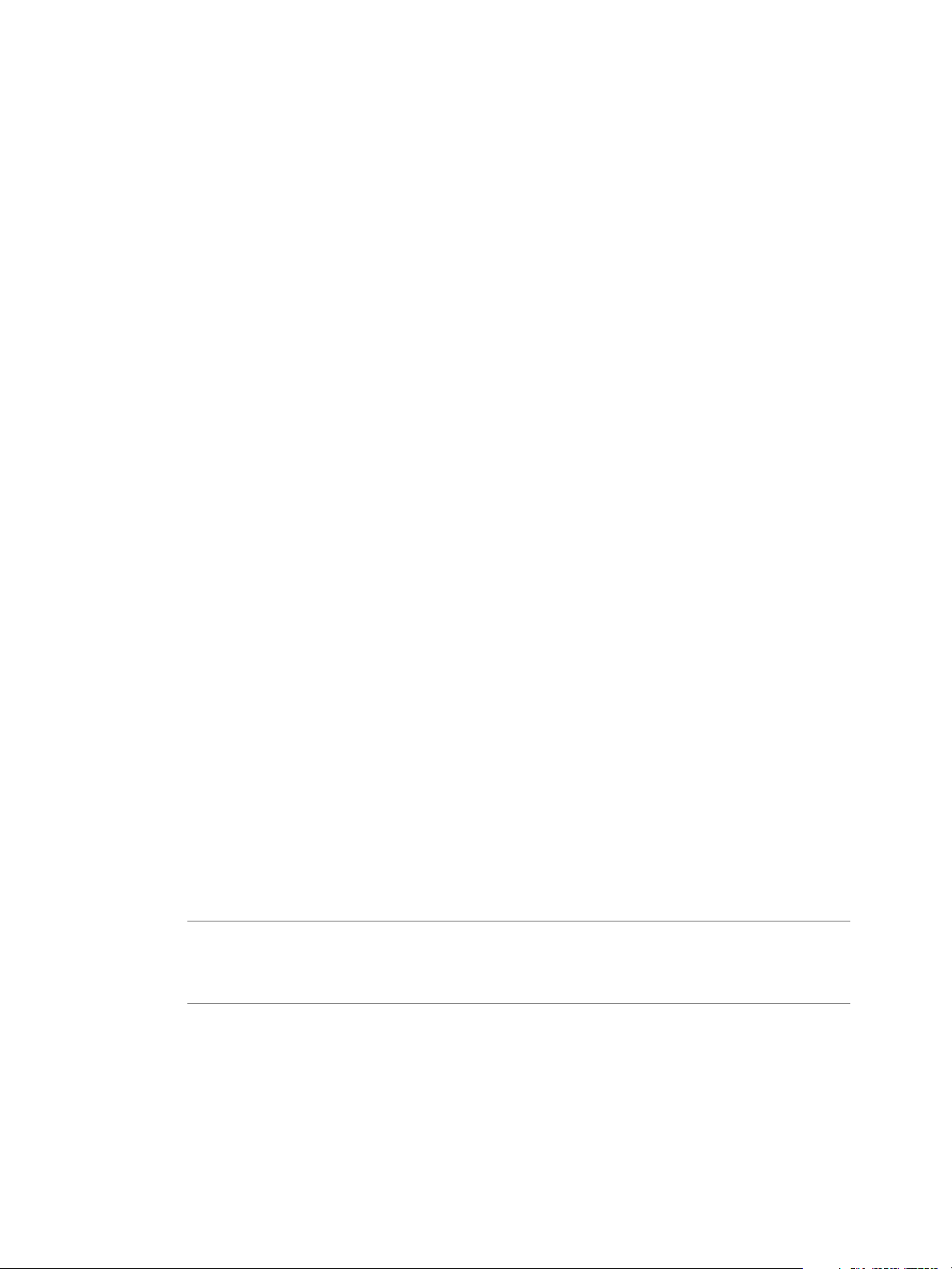
VMware vSphere Big Data Extensions Command-Line Interface Guide
Procedure
1 Access the Serengeti CLI.
2 Run the cluster create ... command.
This example creates a customized MapR v2 cluster according to the sample cluster specification file,
default_hadoop_yarn_cluster.json.
cluster create --name cluster_name --distro cdh4 -specFile /opt/serengeti/samples/default_hadoop_yarn_cluster.json
Create a Customized Hadoop or HBase Cluster with the Serengeti Command-Line Interface
You can create clusters that are customized for your requirements, including the number of nodes, virtual
machine RAM and disk size, the number of CPUs, and so on.
The Serengeti package includes several annotated sample cluster specification files that you can use as
models when you create your custom specification files.
In the Serengeti Management Server, the sample cluster specification files are
n
in /opt/serengeti/samples.
If you use the Serengeti Remote CLI client, the sample specification files are in the client directory.
n
Changing a node group role might cause the cluster creation process to fail. For example, workable clusters
require a NameNode, so if there are no NameNode nodes after you change node group roles, you cannot
create a cluster.
Prerequisites
Deploy the Serengeti vApp.
n
Ensure that you have adequate resources allocated to run the Hadoop cluster.
n
To use any Hadoop distribution other than the provided Apache Hadoop, add one or more Hadoop
n
distributions. See the VMware vSphere Big Data Extensions Administrator's and User's Guide.
Procedure
1 Create a cluster specification file to define the cluster's characteristics such as the node groups.
2 Access the Serengeti CLI.
3 Run the cluster create command, and specify the cluster specification file.
Use the full path to specify the file.
cluster create --name cluster_name --specFile full_path/spec_filename
NOTE To create an Apache Bigtop, Cloudera CDH4 and CDH5, or Pivotal PHD 1.1 cluster, you must
configure a valid DNS and FQDN for the cluster's HDFS and MapReduce traffic. Without valid DNS
and FQDN settings, the cluster creation process might fail or the cluster is created but does not
function.
22 VMware, Inc.
Page 23
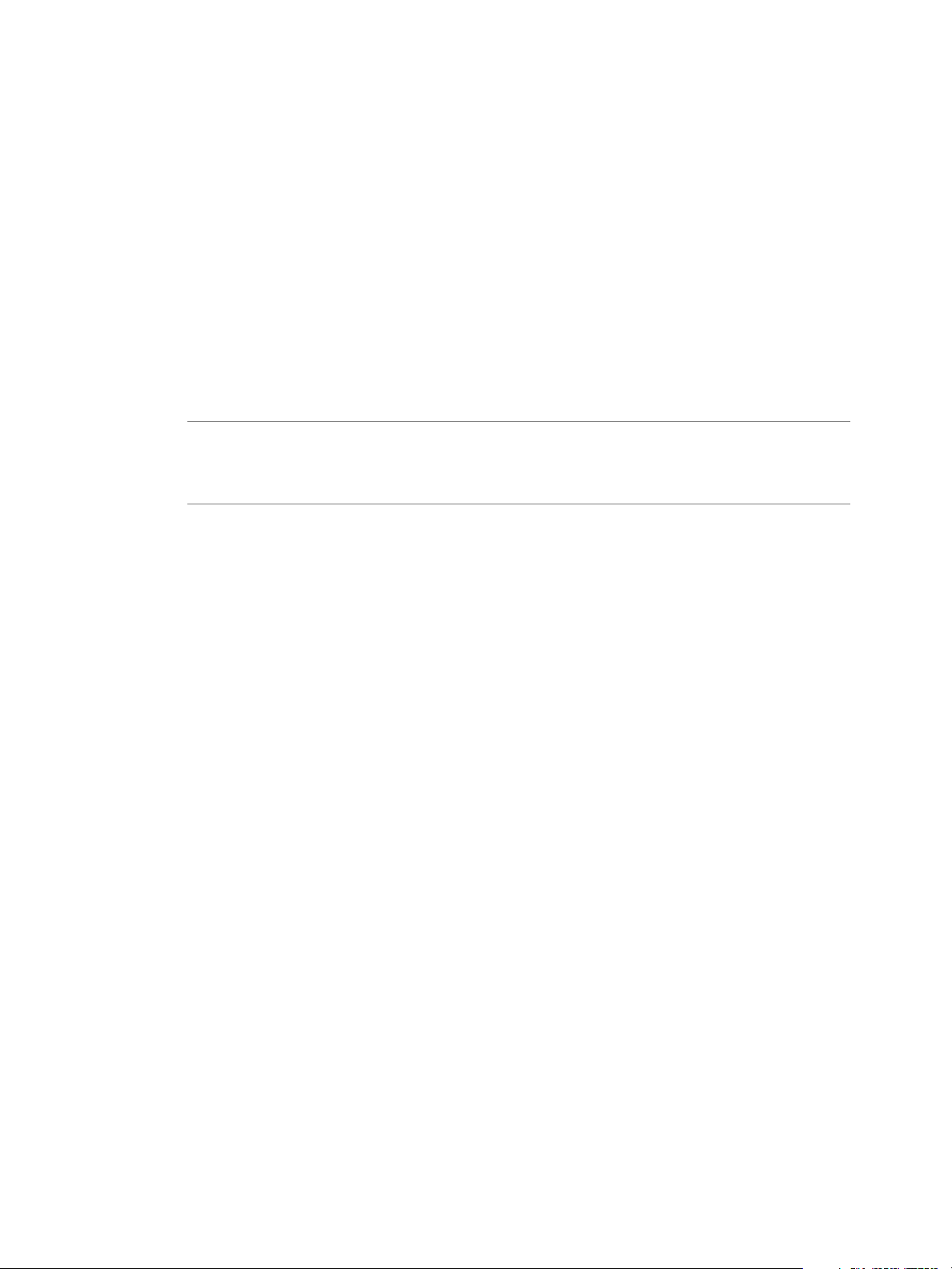
Chapter 3 Creating Hadoop and HBase Clusters
Create a Hadoop Cluster with Any Number of Master, Worker, and Client Nodes
You can create a Hadoop cluster with any number of master, worker, and client nodes.
Prerequisites
Deploy the Serengeti vApp.
n
Ensure that you have adequate resources allocated to run the Hadoop cluster.
n
To use any Hadoop distribution other than the provided Apache Hadoop, add one or more Hadoop
n
distributions. See the VMware vSphere Big Data Extensions Administrator's and User's Guide.
Procedure
1 Create a cluster specification file to define the cluster's characteristics, including the node groups.
NOTE To create an Apache Bigtop, Cloudera CDH4 and CDH5, or Pivotal PHD 1.1 cluster, you must
configure a valid DNS and FQDN for the cluster's HDFS and MapReduce traffic. Without valid DNS
and FQDN settings, the cluster creation process might fail or the cluster is created but does not
function.
In this example, the cluster has one master MEDIUM size virtual machine, five worker SMALL size
virtual machines, and one client SMALL size virtual machine. The instanceNum attribute configures the
number of virtual machines in a node.
{
"nodeGroups" : [
{
"name": "master",
"roles": [
"hadoop_namenode",
"hadoop_jobtracker"
],
"instanceNum": 1,
"instanceType": "MEDIUM"
},
{
"name": "worker",
"roles": [
"hadoop_datanode",
"hadoop_tasktracker"
],
"instanceNum": 5,
"instanceType": "SMALL"
},
{
"name": "client",
"roles": [
"hadoop_client",
"hive",
"hive_server",
"pig"
],
"instanceNum": 1,
VMware, Inc. 23
Page 24
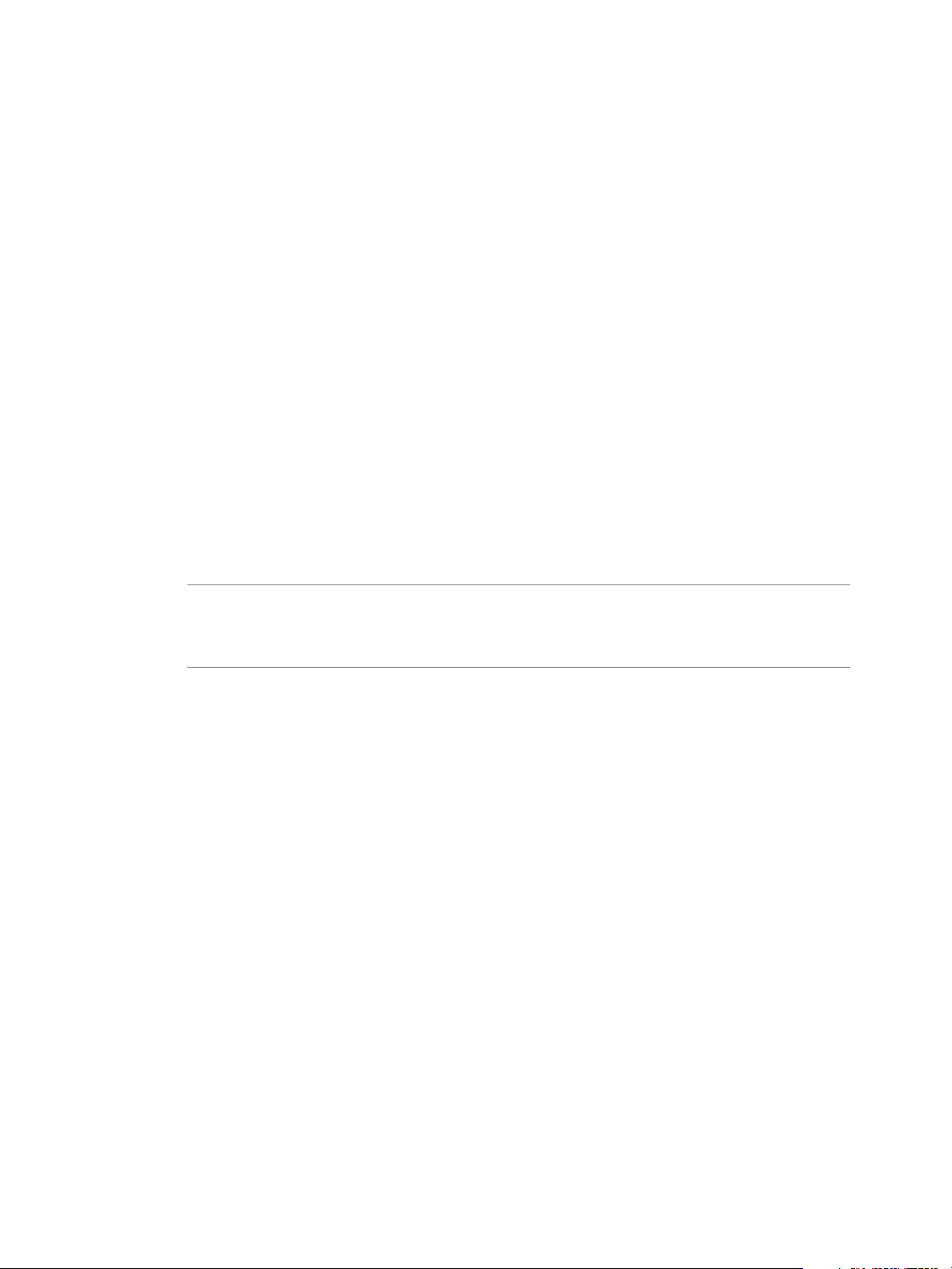
VMware vSphere Big Data Extensions Command-Line Interface Guide
"instanceType": "SMALL"
}
]
}
2 Access the Serengeti CLI.
3 Run the cluster create command, and specify the cluster specification file.
cluster create --name cluster_name --specFile full_path/spec_filename
Create a Data-Compute Separated Cluster with No Node Placement Constraints
You can create a cluster with separate data and compute nodes, without node placement constraints.
Prerequisites
Deploy the Serengeti vApp.
n
Ensure that you have adequate resources allocated to run the Hadoop cluster.
n
To use any Hadoop distribution other than the provided Apache Hadoop, add one or more Hadoop
n
distributions. See the VMware vSphere Big Data Extensions Administrator's and User's Guide.
Procedure
1 Create a cluster specification file to define the cluster's characteristics.
NOTE To create an Apache Bigtop, Cloudera CDH4 and CDH5, or Pivotal PHD 1.1 cluster, you must
configure a valid DNS and FQDN for the cluster's HDFS and MapReduce traffic. Without valid DNS
and FQDN settings, the cluster creation process might fail or the cluster is created but does not
function.
In this example, the cluster has separate data and compute nodes, without node placement constraints.
Four data nodes and eight compute nodes are created and put into individual virtual machines. The
number of nodes is configured by the instanceNum attribute.
{
"nodeGroups":[
{
"name": "master",
"roles": [
"hadoop_namenode",
"hadoop_jobtracker"
],
"instanceNum": 1,
"cpuNum": 2,
"memCapacityMB": 7500,
},
{
"name": "data",
"roles": [
"hadoop_datanode"
],
"instanceNum": 4,
"cpuNum": 1,
"memCapacityMB": 3748,
"storage": {
24 VMware, Inc.
Page 25
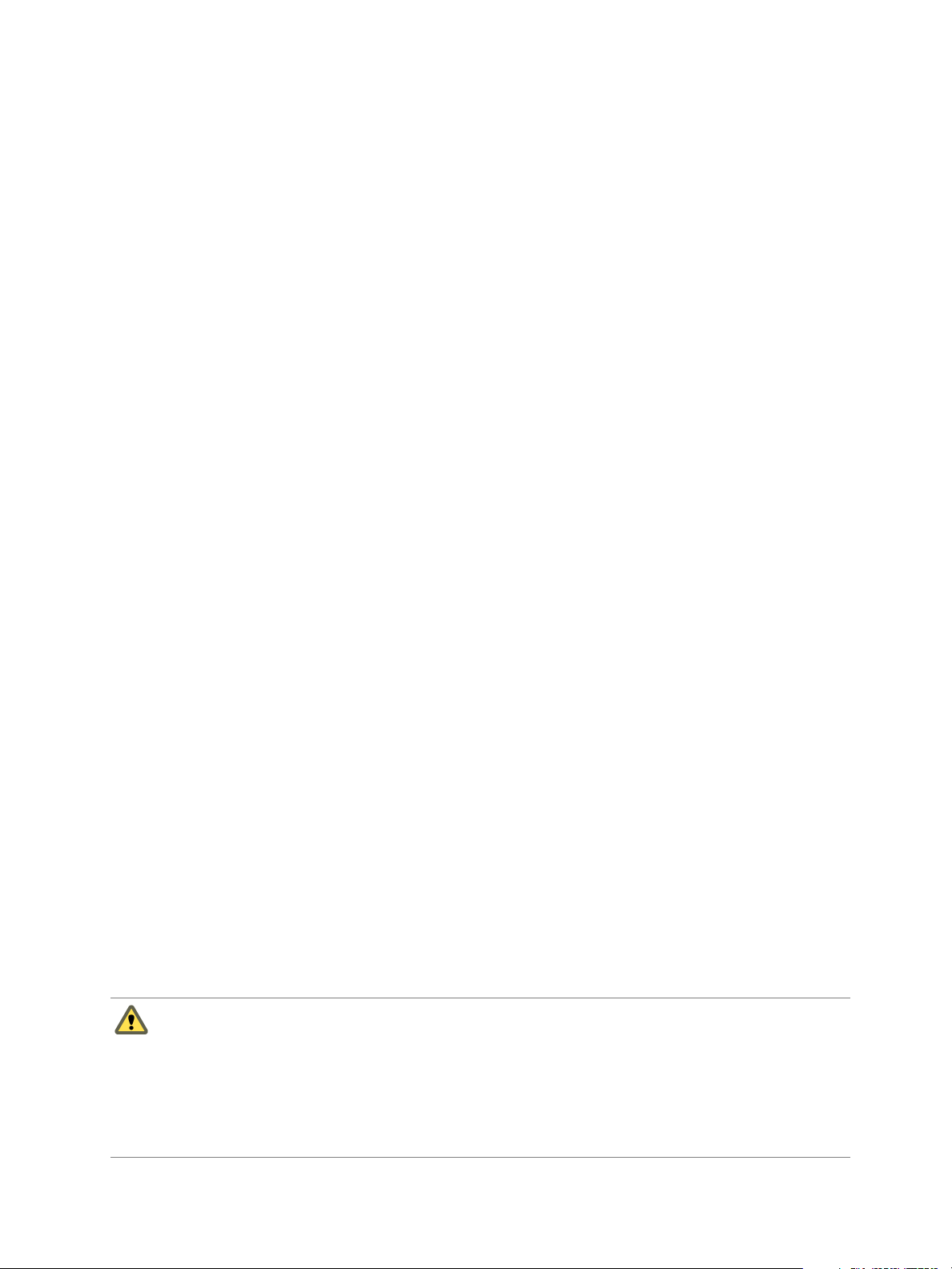
"type": "LOCAL",
"sizeGB": 50
}
},
{
"name": "compute",
"roles": [
"hadoop_tasktracker"
],
"instanceNum": 8,
"cpuNum": 2,
"memCapacityMB": 7500,
"storage": {
"type": "LOCAL",
"sizeGB": 20
}
},
{
"name": "client",
"roles": [
"hadoop_client",
"hive",
"pig"
],
"instanceNum": 1,
"cpuNum": 1,
"storage": {
"type": "LOCAL",
"sizeGB": 50
}
}
],
"configuration": {
}
}
Chapter 3 Creating Hadoop and HBase Clusters
2 Access the Serengeti CLI.
3 Run the cluster create command and specify the cluster specification file.
cluster create --name cluster_name --specFile full_path/spec_filename
Create a Data-Compute Separated Cluster with Placement Policy Constraints
You can create a cluster with separate data and compute nodes, and define placement policy constraints to
distribute the nodes among the virtual machines as you want.
CAUTION When you create a cluster with Big Data Extensions, Big Data Extensions disables the cluster's
virtual machine automatic migration. Although this prevents vSphere from migrating the virtual machines,
it does not prevent you from inadvertently migrating cluster nodes to other hosts by using the vCenter
Server user interface. Do not use the vCenter Server user interface to migrate clusters. Performing such
management functions outside of the Big Data Extensions environment might break the cluster's placement
policy, such as the number of instances per host and the group associations. Even if you do not specify a
placement policy, using vCenter Server to migrate clusters can break the default ROUNDROBIN placement
policy constraints.
VMware, Inc. 25
Page 26
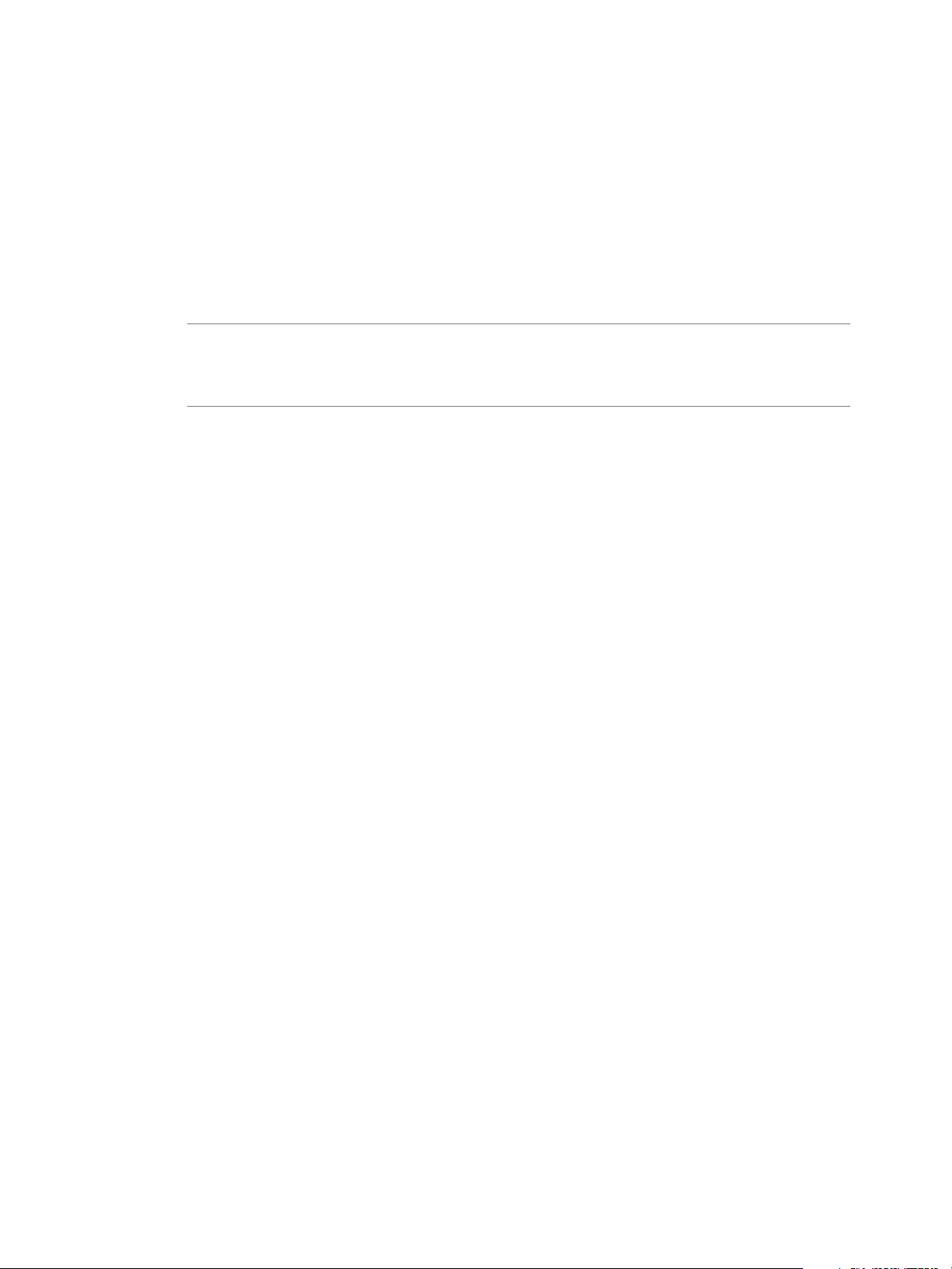
VMware vSphere Big Data Extensions Command-Line Interface Guide
Prerequisites
Deploy the Serengeti vApp.
n
Ensure that you have adequate resources allocated to run the Hadoop cluster.
n
To use any Hadoop distribution other than the provided Apache Hadoop, add one or more Hadoop
n
distributions. See the VMware vSphere Big Data Extensions Administrator's and User's Guide.
Procedure
1 Create a cluster specification file to define the cluster's characteristics, including the node groups and
placement policy constraints.
NOTE To create an Apache Bigtop, Cloudera CDH4 and CDH5, or Pivotal PHD 1.1 cluster, you must
configure a valid DNS and FQDN for the cluster's HDFS and MapReduce traffic. Without valid DNS
and FQDN settings, the cluster creation process might fail or the cluster is created but does not
function.
In this example, the cluster has data-compute separated nodes, and each node group has a
placementPolicy constraint. After a successful provisioning, four data nodes and eight compute nodes
are created and put into individual virtual machines. With the instancePerHost=1 constraint, the four
data nodes are placed on four ESXi hosts. The eight compute nodes are put onto four ESXi hosts: two
nodes on each ESXi host.
This cluster specification requires that you configure datastores and resource pools for at least four
hosts, and that there is sufficient disk space for Serengeti to perform the necessary placements during
deployment.
{
"nodeGroups":[
{
"name": "master",
"roles": [
"hadoop_namenode",
"hadoop_jobtracker"
],
"instanceNum": 1,
"cpuNum": 2,
"memCapacityMB": 7500,
},
{
"name": "data",
"roles": [
"hadoop_datanode"
],
"instanceNum": 4,
"cpuNum": 1,
"memCapacityMB": 3748,
"storage": {
"type": "LOCAL",
"sizeGB": 50
},
"placementPolicies": {
"instancePerHost": 1
}
},
{
26 VMware, Inc.
Page 27
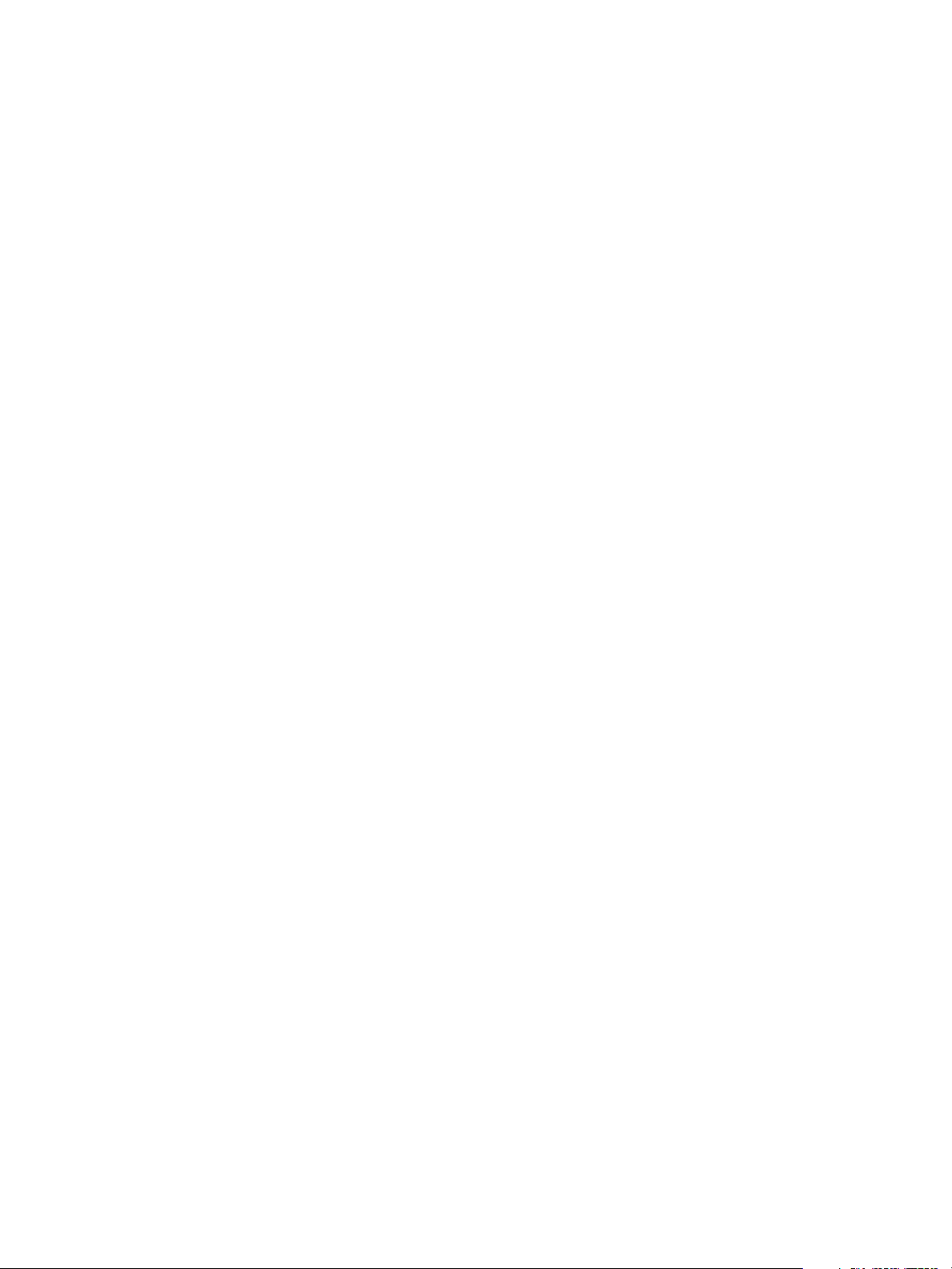
"name": "compute",
"roles": [
"hadoop_tasktracker"
],
"instanceNum": 8,
"cpuNum": 2,
"memCapacityMB": 7500,
"storage": {
"type": "LOCAL",
"sizeGB": 20
},
"placementPolicies": {
"instancePerHost": 2
}
},
{
"name": "client",
"roles": [
"hadoop_client",
"hive",
"pig"
],
"instanceNum": 1,
"cpuNum": 1,
"storage": {
"type": "LOCAL",
"sizeGB": 50
}
}
],
"configuration": {
}
}
Chapter 3 Creating Hadoop and HBase Clusters
2 Access the Serengeti CLI.
3 Run the cluster create command, and specify the cluster specification file.
cluster create --name cluster_name --specFile full_path/spec_filename
Create a Compute-Only Cluster with the Serengeti Command-Line Interface
You can create compute-only clusters to run MapReduce jobs on existing HDFS clusters, including storage
solutions that serve as an external HDFS.
Prerequisites
Deploy the Serengeti vApp.
n
Ensure that you have adequate resources allocated to run the Hadoop cluster.
n
To use any Hadoop distribution other than the provided Apache Hadoop, add one or more Hadoop
n
distributions. See the VMware vSphere Big Data Extensions Administrator's and User's Guide.
Procedure
1 Create a cluster specification file that is modeled on the Serengeti compute_only_cluster.json sample
cluster specification file found in the Serengeti cli/samples directory.
VMware, Inc. 27
Page 28
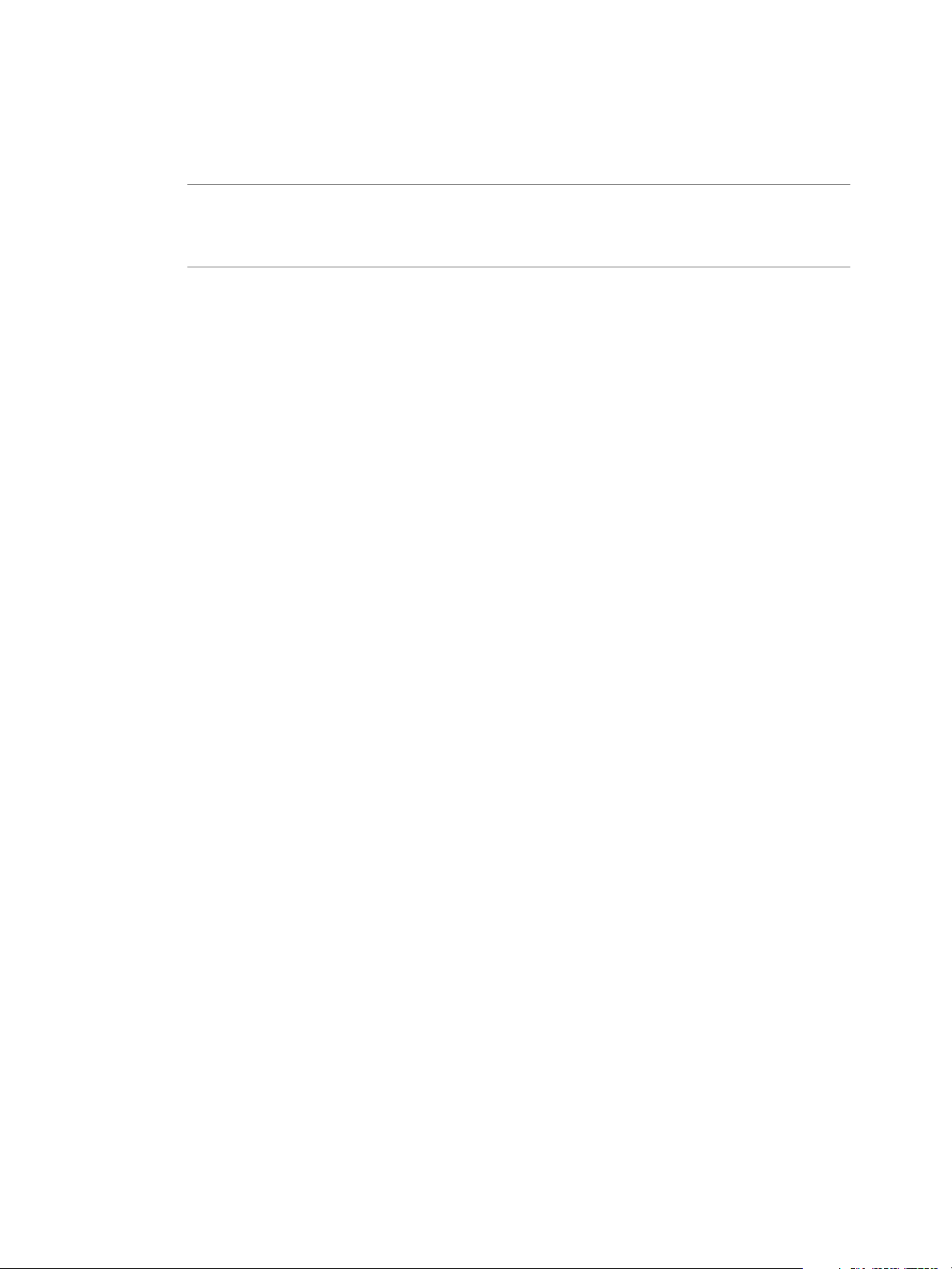
VMware vSphere Big Data Extensions Command-Line Interface Guide
2 Add the following code to your new cluster specification file.
For HDFS clusters, set port_num to 8020. For Hadoop 2.0 clusters, such as CDH4 and Pivotal HD
distributions, set port_num to 9000.
NOTE To create an Apache Bigtop, Cloudera CDH4 and CDH5, or Pivotal PHD 1.1 cluster, you must
configure a valid DNS and FQDN for the cluster's HDFS and MapReduce traffic. Without valid DNS
and FQDN settings, the cluster creation process might fail or the cluster is created but does not
function.
In this example, the externalHDFS field points to an HDFS. Assign the hadoop_jobtracker role to the
master node group and the hadoop_tasktracker role to the worker node group.
The externalHDFS field conflicts with node groups that have hadoop_namenode and hadoop_datanode
roles. This conflict might cause the cluster creation to fail or, if successfully created, the cluster might
not work correctly. To avoid this problem, define only a single HDFS.
{
"externalHDFS": "hdfs://hostname-of-namenode:port_num",
"nodeGroups": [
{
"name": "master",
"roles": [
"hadoop_jobtracker"
],
"instanceNum": 1,
"cpuNum": 2,
"memCapacityMB": 7500,
},
{
"name": "worker",
"roles": [
"hadoop_tasktracker",
],
"instanceNum": 4,
"cpuNum": 2,
"memCapacityMB": 7500,
"storage": {
"type": "LOCAL",
"sizeGB": 20
},
},
{
"name": "client",
"roles": [
"hadoop_client",
"hive",
"pig"
],
"instanceNum": 1,
"cpuNum": 1,
"storage": {
"type": "LOCAL",
"sizeGB": 50
},
}
28 VMware, Inc.
Page 29
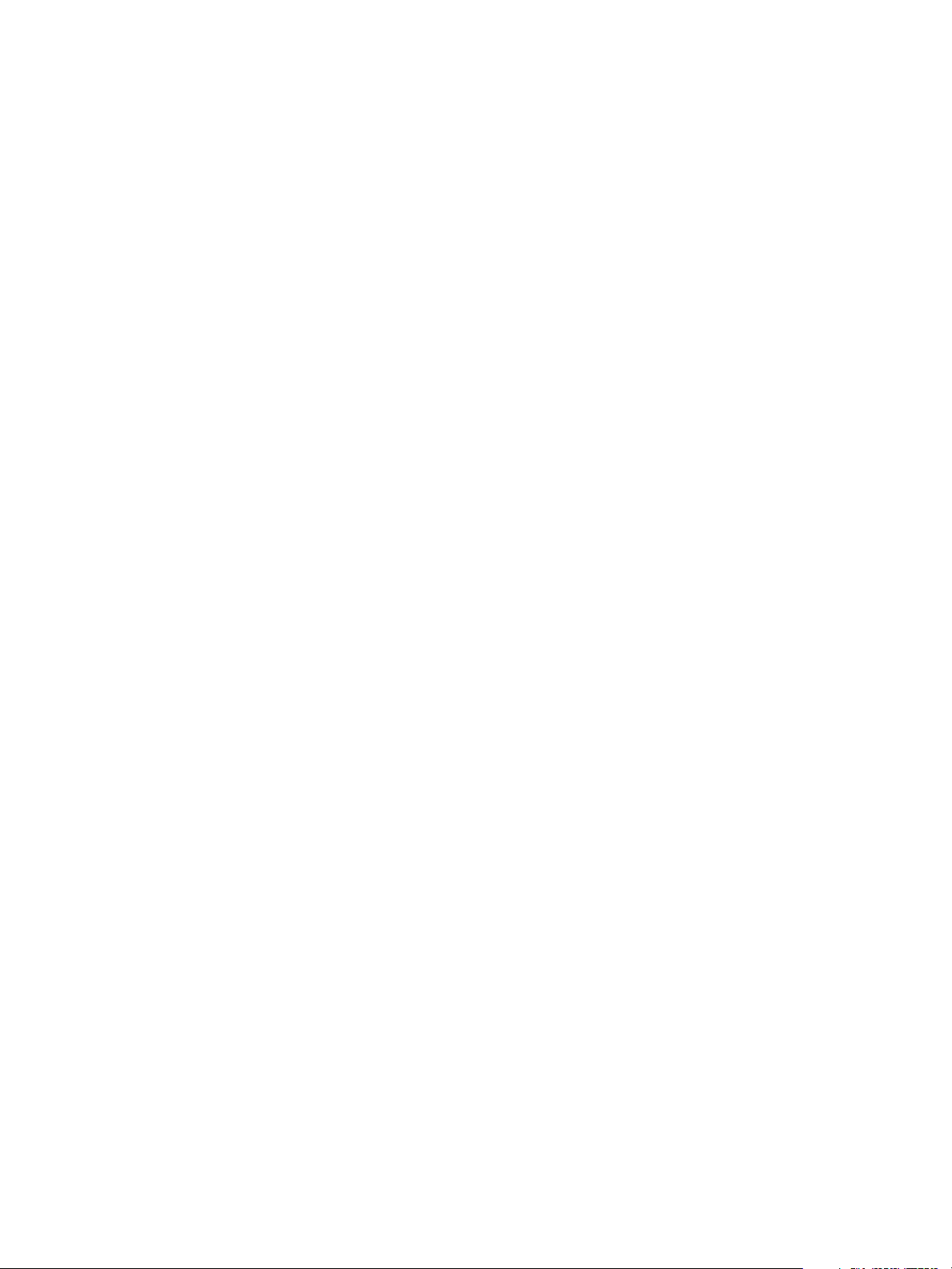
Chapter 3 Creating Hadoop and HBase Clusters
],
“configuration” : {
}
}
3 Access the Serengeti CLI.
4 Run the cluster create command and include the cluster specification file parameter and associated
filename.
cluster create --name name_computeOnlyCluster --specFile path/spec_file_name
Create a Basic Cluster with the Serengeti Command-Line Interface
You can create a basic cluster in your Serengeti environment. A basic cluster is a group of virtual machines
provisioned and managed by Serengeti. Serengeti helps you to plan and provision the virtual machines to
your specifications. You can use the basic cluster's virtual machines to install Big Data applications.
The basic cluster does not install the Big Data application packages used when creating a Hadoop or HBase
cluster. Instead, you can install and manage Big Data applications with third party application management
tools such as Apache Ambari or Cloudera Manager within your Big Data Extensions environment, and
integrate it with your Hadoop software. The basic cluster does not deploy a Hadoop or Hbase cluster. You
must deploy software into the basic cluster's virtual machines using an external third party application
management tool.
The Serengeti package includes an annotated sample cluster specification file that you can use as an example
when you create your basic cluster specification file. In the Serengeti Management Server, the sample
specification file is located at /opt/serengeti/samples/basic_cluster.json. You can modify the
configuration values in the sample cluster specification file to meet your requirements. The only value you
cannot change is the value assigned to the role for each node group, which must always be basic.
You can deploy a basic cluster with the Big Data Extension plug-in using a customized cluster specification
file.
To deploy software within the basic cluster virtual machines, use the cluster list --detail command, or
run serengeti-ssh.sh cluster_name to obtain the IP address of the virtual machine. You can then use the IP
address with management applications such as Apache Ambari or Cloudera Manager to provision the
virtual machine with software of your choosing. You can configure the management application to use the
user name serengeti, and the password you specified when creating the basic cluster within Big Data
Extensions when the management tool needs a user name and password to connect to the virtual machines.
Prerequisites
Deploy the Serengeti vApp.
n
Ensure that you have adequate resources allocated to run the cluster, as well as the Big Data software
n
you intend to deploy.
Procedure
1 Create a specification file to define the basic cluster's characteristics.
You must use the basic role for each node group you define for the basic cluster.
{
"nodeGroups":[
{
"name": "master",
"roles": [
"basic"
],
"instanceNum": 1,
VMware, Inc. 29
Page 30
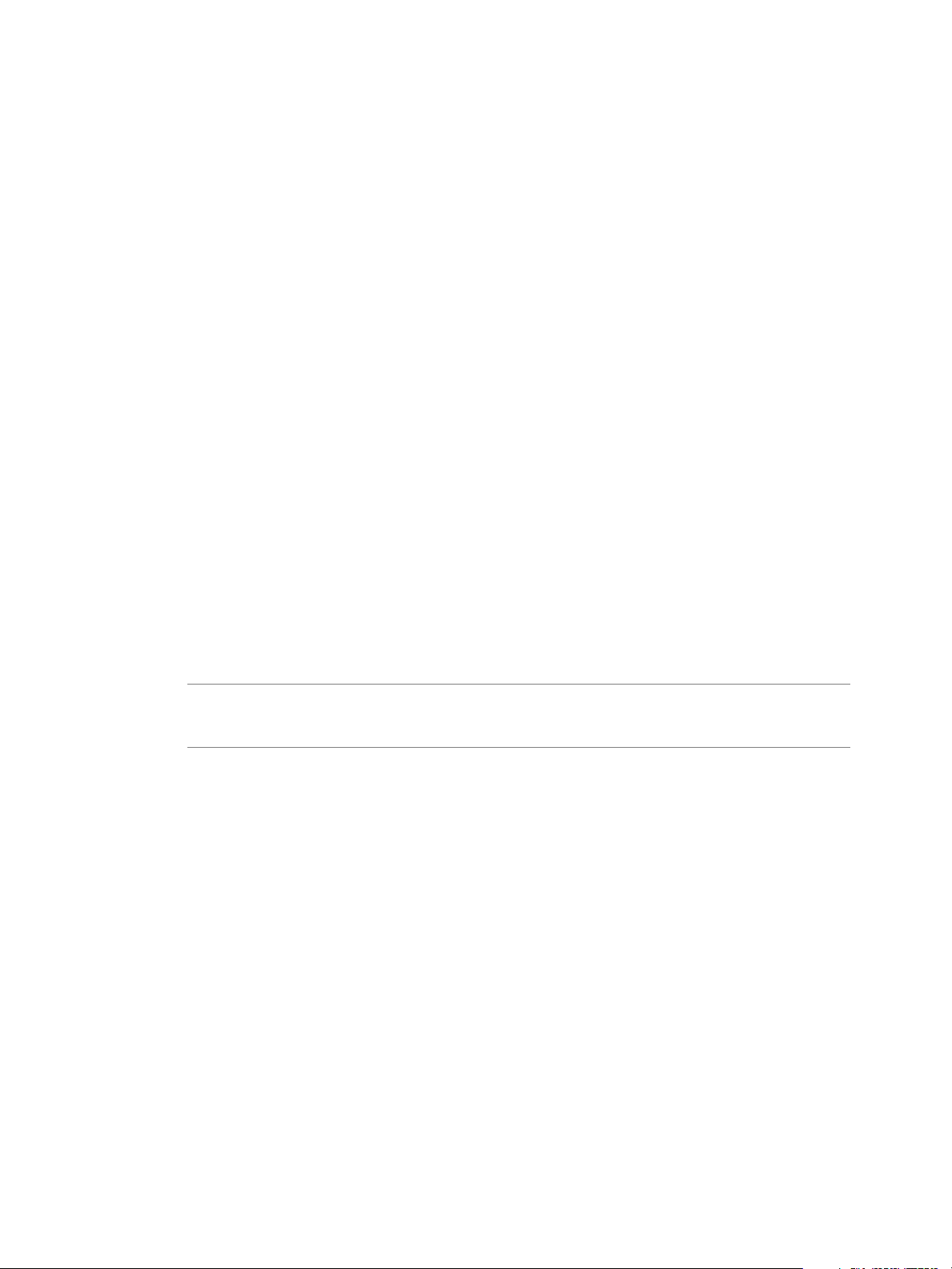
VMware vSphere Big Data Extensions Command-Line Interface Guide
"cpuNum": 2,
"memCapacityMB": 3768,
"storage": {
"type": "LOCAL",
"sizeGB": 250
},
"haFlag": "on"
},
{
"name": "worker",
"roles": [
"basic"
],
"instanceNum": 1,
"cpuNum": 2,
"memCapacityMB": 3768,
"storage": {
"type": "LOCAL",
"sizeGB": 250
},
"haFlag": "off"
}
]
}
2 Access the Serengeti CLI.
3 Run the cluster create command, and specify the basic cluster specification file.
cluster create --name cluster_name --specFile /opt/serengeti/samples/basic_cluster.json -password
NOTE When creating a basic cluster, you do not need to specify a Hadoop distribution type using the
--distro option. The reason for this is that there is no Hadoop distribution being installed within the
basic cluster to be managed by Serengeti.
30 VMware, Inc.
Page 31

About Cluster Topology
You can improve workload balance across your cluster nodes, and improve performance and throughput,
by specifying how Hadoop virtual machines are placed using topology awareness. For example, you can
have separate data and compute nodes, and improve performance and throughput by placing the nodes on
the same set of physical hosts.
To get maximum performance out of your Hadoop or HBase cluster, configure your cluster so that it has
awareness of the topology of your environment's host and network information. Hadoop performs better
when it uses within-rack transfers, where more bandwidth is available, to off-rack transfers when assigning
MapReduce tasks to nodes. HDFS can place replicas more intelligently to trade off performance and
resilience. For example, if you have separate data and compute nodes, you can improve performance and
throughput by placing the nodes on the same set of physical hosts.
CAUTION When you create a cluster with Big Data Extensions, Big Data Extensions disables the cluster's
virtual machine automatic migration. Although this prevents vSphere from migrating the virtual machines,
it does not prevent you from inadvertently migrating cluster nodes to other hosts by using the vCenter
Server user interface. Do not use the vCenter Server user interface to migrate clusters. Performing such
management functions outside of the Big Data Extensions environment might break the cluster's placement
policy, such as the number of instances per host and the group associations. Even if you do not specify a
placement policy, using vCenter Server to migrate clusters can break the default ROUNDROBIN placement
policy constraints.
Chapter 3 Creating Hadoop and HBase Clusters
You can specify the following topology awareness configurations.
Hadoop Virtualization
Extensions (HVE)
RACK_AS_RACK
HOST_AS_RACK
None
Enhanced cluster reliability and performance provided by refined Hadoop
replica placement, task scheduling, and balancer policies. Hadoop clusters
implemented on a virtualized infrastructure have full awareness of the
topology on which they are running when using HVE.
To use HVE, your Hadoop distribution must support HVE and you must
create and upload a topology rack-hosts mapping file.
Standard topology for Apache Hadoop distributions. Only rack and host
information are exposed to Hadoop. To use RACK_AS_RACK, create and
upload a server topology file.
Simplified topology for Apache Hadoop distributions. To avoid placing all
HDFS data block replicas on the same physical host, each physical host is
treated as a rack. Because data block replicas are never placed on a rack, this
avoids the worst case scenario of a single host failure causing the complete
loss of any data block.
Use HOST_AS_RACK if your cluster uses a single rack, or if you do not have
rack information with which to decide about topology configuration options.
No topology is specified.
Topology Rack-Hosts Mapping File
Rack-Hosts mapping files are plain text files that associate logical racks with physical hosts. These files are
required to create clusters with HVE or RACK_AS_RACK topology.
The format for every line in a topology rack-hosts mapping file is:
rackname: hostname1, hostname2 ...
VMware, Inc. 31
Page 32

VMware vSphere Big Data Extensions Command-Line Interface Guide
For example, to assign physical hosts a.b.foo.com and a.c.foo.com to rack1, and physical host c.a.foo.com to
rack2, include the following lines in your topology rack-hosts mapping file.
rack1: a.b.foo.com, a.c.foo.com
rack2: c.a.foo.com
Topology Placement Policy Definition Files
The placementPolicies field in the cluster specification file controls how nodes are placed in the cluster.
If you specify values for both instancePerHost and groupRacks, there must be a sufficient number of
available hosts. To display the rack hosts information, use the topology list command.
The code shows an example placementPolicies field in a cluster specification file.
{
"nodeGroups":[
…
{
"name": "group_name",
…
"placementPolicies": {
"instancePerHost": 2,
"groupRacks": {
"type": "ROUNDROBIN",
"racks": ["rack1", "rack2", "rack3"]
},
"groupAssociations": [{
"reference": "another_group_name",
"type": "STRICT" // or "WEAK"
}]
}
},
…
}
32 VMware, Inc.
Page 33

Chapter 3 Creating Hadoop and HBase Clusters
Table 3‑1. placementPolicies Object Definition
JSON field Type Description
instancePerHost Optional Number of virtual machine nodes to
place for each physical ESXi host. This
constraint is aimed at balancing the
workload.
groupRacks Optional Method of distributing virtual machine
nodes among the cluster’s physical
racks. Specify the following JSON
strings:
n
type. Specify ROUNDROBIN,
which selects candidates fairly and
without priority.
n
racks. Which racks in the
topology map to use.
groupAssociations Optional One or more target node groups with
which this node group associates.
Specify the following JSON strings:
n
reference. Target node group
name
n
type:
STRICT. Place the node group on
n
the target group’s set or subset of
ESXi hosts. If STRICT placement is
not possible, the operation fails.
WEAK. Attempt to place the node
n
group on the target group’s set or
subset of ESXi hosts, but if that is
not possible, use an extra ESXi
host.
Create a Cluster with Topology Awareness with the Serengeti Command-Line Interface
To achieve a balanced workload or to improve performance and throughput, you can control how Hadoop
virtual machines are placed by adding topology awareness to the Hadoop clusters. For example, you can
have separate data and compute nodes, and improve performance and throughput by placing the nodes on
the same set of physical hosts.
Prerequisites
Deploy the Serengeti vApp.
n
Ensure that you have adequate resources allocated to run the Hadoop cluster.
n
To use any Hadoop distribution other than the provided Apache Hadoop, add one or more Hadoop
n
distributions. See the VMware vSphere Big Data Extensions Administrator's and User's Guide.
Procedure
1 Access the Serengeti Command-Line Interface.
2 (Optional) Run the topology list command to view the list of available topologies.
topology list
3 (Optional) If you want the cluster to use HVE or RACK_AS_RACK toplogies, create a topology rack-
hosts mapping file and upload the file to the Serengeti Management Server.
topology upload --fileName name_of_rack_hosts_mapping_file
VMware, Inc. 33
Page 34

VMware vSphere Big Data Extensions Command-Line Interface Guide
4 Run the cluster create command to create the cluster.
cluster create --name cluster-name ... --topology {HVE|RACK_AS_RACK|HOST_AS_RACK}
NOTE To create an Apache Bigtop, Cloudera CDH4 and CDH5, or Pivotal PHD 1.1 cluster, you must
configure a valid DNS and FQDN for the cluster's HDFS and MapReduce traffic. Without valid DNS
and FQDN settings, the cluster creation process might fail or the cluster is created but does not
function.
This example creates an HVE topology.
cluster create --name cluster-name --topology HVE --distro name_of_HVE-supported_distro
5 View the allocated nodes on each rack.
cluster list --name cluster-name –-detail
Create a Data-Compute Separated Cluster with Topology Awareness and Placement Constraints
You can create clusters with separate data and compute nodes, and define topology and placement policy
constraints to distribute the nodes among the physical racks and the virtual machines.
CAUTION When you create a cluster with Big Data Extensions, Big Data Extensions disables the cluster's
virtual machine automatic migration. Although this prevents vSphere from migrating the virtual machines,
it does not prevent you from inadvertently migrating cluster nodes to other hosts by using the vCenter
Server user interface. Do not use the vCenter Server user interface to migrate clusters. Performing such
management functions outside of the Big Data Extensions environment might break the cluster's placement
policy, such as the number of instances per host and the group associations. Even if you do not specify a
placement policy, using vCenter Server to migrate clusters can break the default ROUNDROBIN placement
policy constraints.
Prerequisites
Deploy the Serengeti vApp.
n
Ensure that you have adequate resources allocated to run the Hadoop cluster.
n
To use any Hadoop distribution other than the provided Apache Hadoop, add one or more Hadoop
n
distributions. See the VMware vSphere Big Data Extensions Administrator's and User's Guide.
Create a rack-host mapping information file.
n
Upload the rack-host file to the Serengeti server with the topology upload command.
n
Procedure
1 Create a cluster specification file to define the cluster's characteristics, including the node groups,
topology, and placement constraints.
NOTE To create an Apache Bigtop, Cloudera CDH4 and CDH5, or Pivotal PHD 1.1 cluster, you must
configure a valid DNS and FQDN for the cluster's HDFS and MapReduce traffic. Without valid DNS
and FQDN settings, the cluster creation process might fail or the cluster is created but does not
function.
In this example, the cluster has groupAssociations and instancePerHost constraints for the compute
node group, and a groupRacks constraint for the data node group.
34 VMware, Inc.
Page 35

Chapter 3 Creating Hadoop and HBase Clusters
Four data nodes and eight compute nodes are placed on the same four ESXi hosts, which are fairly
selected from rack1, rack2, and rack3. Each ESXi host has one data node and two compute nodes. As
defined for the compute node group, compute nodes are placed only on ESXi hosts that have data
nodes.
This cluster definition requires that you configure datastores and resource pools for at least four hosts,
and that there is sufficient disk space for Serengeti to perform the necessary placements during
deployment.
{
"nodeGroups":[
{
"name": "master",
"roles": [
"hadoop_namenode",
"hadoop_jobtracker"
],
"instanceNum": 1,
"cpuNum": 2,
"memCapacityMB": 7500,
},
{
"name": "data",
"roles": [
"hadoop_datanode"
],
"instanceNum": 4,
"cpuNum": 1,
"memCapacityMB": 3748,
"storage": {
"type": "LOCAL",
"sizeGB": 50
},
"placementPolicies": {
"instancePerHost": 1,
"groupRacks": {
"type": "ROUNDROBIN",
"racks": ["rack1", "rack2", "rack3"]
},
}
},
{
"name": "compute",
"roles": [
"hadoop_tasktracker"
],
"instanceNum": 8,
"cpuNum": 2,
"memCapacityMB": 7500,
"storage": {
"type": "LOCAL",
"sizeGB": 20
},
"placementPolicies": {
"instancePerHost": 2,
"groupAssociations": [
VMware, Inc. 35
Page 36

VMware vSphere Big Data Extensions Command-Line Interface Guide
{
"reference": "data",
"type": "STRICT"
}
}
},
{
"name": "client",
"roles": [
"hadoop_client",
"hive",
"pig"
],
"instanceNum": 1,
"cpuNum": 1,
"storage": {
"type": "LOCAL",
"sizeGB": 50
}
}
],
"configuration": {
}
}
2 Access the Serengeti CLI.
3 Run the cluster create command, and specify the cluster specification file.
cluster create --name cluster_name --specFile full_path/spec_filename
Serengeti’s Default HBase Cluster Configuration
HBase clusters are required for you to build big table applications. To run HBase MapReduce jobs, configure
the HBase cluster to include JobTracker nodes or TaskTracker nodes.
When you create an HBase cluster with the Command-Line Interface, according to the default Serengeti
HBase template the resulting cluster consists of the following nodes:
One master node, which runs the NameNode and HBaseMaster services.
n
Three zookeeper nodes, each running the ZooKeeper service.
n
Three data nodes, each running the DataNode and HBase Regionserver services.
n
One client node, from which you can run Hadoop or HBase jobs.
n
The default Serengeti-deployed HBase cluster does not contain Hadoop JobTracker or Hadoop TaskTracker
daemons. To run an HBase MapReduce job, deploy a customized, nondefault HBase cluster.
Create a Default HBase Cluster with the Serengeti Command-Line Interface
Serengeti supports deploying HBase clusters on HDFS.
Prerequisites
Deploy the Serengeti vApp.
n
Ensure that you have adequate resources allocated to run the Hadoop cluster.
n
36 VMware, Inc.
Page 37

Chapter 3 Creating Hadoop and HBase Clusters
To use any Hadoop distribution other than the provided Apache Hadoop, add one or more Hadoop
n
distributions. See the VMware vSphere Big Data Extensions Administrator's and User's Guide.
Procedure
1 Access the Serengeti CLI.
2 Run the cluster create command, and specify the --type parameter’s value as hbase.
cluster create --name cluster_name --type hbase
What to do next
After you deploy the cluster, you can access an HBase database by using several methods. See the VMware
vSphere Big Data Extensions Administrator's and User's Guide.
Create an HBase Cluster with vSphere HA Protection with the Serengeti Command-Line Interface
You can create HBase clusters with separated Hadoop NameNode and HBase Master roles, and configure
vSphere HA protection for the Masters.
Prerequisites
Deploy the Serengeti vApp.
n
Ensure that you have adequate resources allocated to run the Hadoop cluster.
n
To use any Hadoop distribution other than the provided Apache Hadoop, add one or more Hadoop
n
distributions. See the VMware vSphere Big Data Extensions Administrator's and User's Guide.
Procedure
1 Create a cluster specification file to define the cluster's characteristics, including the node group roles
and vSphere HA protection.
In this example, the cluster has JobTracker and TaskTracker nodes, which let you run HBase
MapReduce jobs. The Hadoop NameNode and HBase Master roles are separated, and both are
protected by vSphere HA.
{
"nodeGroups" : [
{
"name" : "zookeeper",
"roles" : [
"zookeeper"
],
"instanceNum" : 3,
"instanceType" : "SMALL",
"storage" : {
"type" : "shared",
"sizeGB" : 20
},
"cpuNum" : 1,
"memCapacityMB" : 3748,
"haFlag" : "on",
"configuration" : {
}
},
{
"name" : "hadoopmaster",
VMware, Inc. 37
Page 38

VMware vSphere Big Data Extensions Command-Line Interface Guide
"roles" : [
"hadoop_namenode",
"hadoop_jobtracker"
],
"instanceNum" : 1,
"instanceType" : "MEDIUM",
"storage" : {
"type" : "shared",
"sizeGB" : 50
},
"cpuNum" : 2,
"memCapacityMB" : 7500,
"haFlag" : "on",
"configuration" : {
}
},
{
"name" : "hbasemaster",
"roles" : [
"hbase_master"
],
"instanceNum" : 1,
"instanceType" : "MEDIUM",
"storage" : {
"type" : "shared",
"sizeGB" : 50
},
"cpuNum" : 2,
"memCapacityMB" : 7500,
"haFlag" : "on",
"configuration" : {
}
},
{
"name" : "worker",
"roles" : [
"hadoop_datanode",
"hadoop_tasktracker",
"hbase_regionserver"
],
"instanceNum" : 3,
"instanceType" : "SMALL",
"storage" : {
"type" : "local",
"sizeGB" : 50
},
"cpuNum" : 1,
"memCapacityMB" : 3748,
"haFlag" : "off",
"configuration" : {
}
},
{
"name" : "client",
38 VMware, Inc.
Page 39

Chapter 3 Creating Hadoop and HBase Clusters
"roles" : [
"hadoop_client",
"hbase_client"
],
"instanceNum" : 1,
"instanceType" : "SMALL",
"storage" : {
"type" : "shared",
"sizeGB" : 50
},
"cpuNum" : 1,
"memCapacityMB" : 3748,
"haFlag" : "off",
"configuration" : {
}
}
],
// we suggest running convert-hadoop-conf.rb to generate "configuration" section and paste
the output here
"configuration" : {
"hadoop": {
"core-site.xml": {
// check for all settings at http://hadoop.apache.org/common/docs/stable/coredefault.html
// note: any value (int, float, boolean, string) must be enclosed in double quotes
and here is a sample:
// "io.file.buffer.size": "4096"
},
"hdfs-site.xml": {
// check for all settings at http://hadoop.apache.org/common/docs/stable/hdfsdefault.html
},
"mapred-site.xml": {
// check for all settings at http://hadoop.apache.org/common/docs/stable/mapreddefault.html
},
"hadoop-env.sh": {
// "HADOOP_HEAPSIZE": "",
// "HADOOP_NAMENODE_OPTS": "",
// "HADOOP_DATANODE_OPTS": "",
// "HADOOP_SECONDARYNAMENODE_OPTS": "",
// "HADOOP_JOBTRACKER_OPTS": "",
// "HADOOP_TASKTRACKER_OPTS": "",
// "HADOOP_CLASSPATH": "",
// "JAVA_HOME": "",
// "PATH": ""
},
"log4j.properties": {
// "hadoop.root.logger": "DEBUG,DRFA",
// "hadoop.security.logger": "DEBUG,DRFA"
},
"fair-scheduler.xml": {
// check for all settings at
http://hadoop.apache.org/docs/stable/fair_scheduler.html
// "text": "the full content of fair-scheduler.xml in one line"
VMware, Inc. 39
Page 40

VMware vSphere Big Data Extensions Command-Line Interface Guide
},
"capacity-scheduler.xml": {
// check for all settings at
http://hadoop.apache.org/docs/stable/capacity_scheduler.html
},
"mapred-queue-acls.xml": {
// check for all settings at
http://hadoop.apache.org/docs/stable/cluster_setup.html#Configuring+the+Hadoop+Daemons
// "mapred.queue.queue-name.acl-submit-job": "",
// "mapred.queue.queue-name.acl-administer-jobs", ""
}
},
"hbase": {
"hbase-site.xml": {
// check for all settings at http://hbase.apache.org/configuration.html#hbase.site
},
"hbase-env.sh": {
// "JAVA_HOME": "",
// "PATH": "",
// "HBASE_CLASSPATH": "",
// "HBASE_HEAPSIZE": "",
// "HBASE_OPTS": "",
// "HBASE_USE_GC_LOGFILE": "",
// "HBASE_JMX_BASE": "",
// "HBASE_MASTER_OPTS": "",
// "HBASE_REGIONSERVER_OPTS": "",
// "HBASE_THRIFT_OPTS": "",
// "HBASE_ZOOKEEPER_OPTS": "",
// "HBASE_REGIONSERVERS": "",
// "HBASE_SSH_OPTS": "",
// "HBASE_NICENESS": "",
// "HBASE_SLAVE_SLEEP": ""
},
"log4j.properties": {
// "hbase.root.logger": "DEBUG,DRFA"
}
},
"zookeeper": {
"java.env": {
// "JVMFLAGS": "-Xmx2g"
},
"log4j.properties": {
// "zookeeper.root.logger": "DEBUG,DRFA"
}
}
}
}
2 Access the Serengeti CLI.
3 Run the cluster create command, and specify the cluster specification file.
cluster create --name cluster_name --specFile full_path/spec_filename
40 VMware, Inc.
Page 41

Managing Hadoop and HBase
Clusters 4
You can use the vSphere Web Client to start and stop your Hadoop or HBase cluster and to modify cluster
configuration. You can also manage a cluster using the Serengeti Command-Line Interface.
CAUTION Do not use vSphere management functions such as migrating cluster nodes to other hosts for
clusters that you create with Big Data Extensions. Performing such management functions outside of the
Big Data Extensions environment can make it impossible for you to perform some Big Data Extensions
operations, such as disk failure recovery.
Stop and Start a Hadoop or HBase Cluster with the Serengeti Command-Line Interface on page 42
n
You can stop a currently running cluster and start a stopped cluster from the Serengeti CLI.
Scale Out a Hadoop or HBase Cluster with the Serengeti Command-Line Interface on page 42
n
You specify the number of nodes in the cluster when you create Hadoop and HBase clusters. You can
later scale out the cluster by increasing the number of worker nodes and client nodes.
Scale CPU and RAM with the Serengeti Command-Line Interface on page 43
n
You can increase or decrease a Hadoop or HBase cluster’s compute capacity and RAM to prevent
memory resource contention of running jobs.
Reconfigure a Hadoop or HBase Cluster with the Serengeti Command-Line Interface on page 43
n
You can reconfigure any Hadoop or HBase cluster that you create with Big Data Extensions.
About Resource Usage and Elastic Scaling on page 45
n
Scaling lets you adjust the compute capacity of Hadoop data-compute separated clusters. When you
enable elastic scaling for a Hadoop cluster, the Serengeti Management Server can stop and start
compute nodes to match resource requirements to available resources. You can use manual scaling for
more explicit cluster control.
Delete a Hadoop or HBase Cluster with the Serengeti Command-Line Interface on page 51
n
You can delete a Hadoop cluster that you no longer need, regardless of whether it is running. When a
Hadoop cluster is deleted, all its virtual machines and resource pools are destroyed.
About vSphere High Availability and vSphere Fault Tolerance on page 51
n
The Serengeti Management Server leverages vSphere HA to protect the Hadoop master node virtual
machine, which can be monitored by vSphere.
Reconfigure a Node Group with the Serengeti Command-Line Interface on page 51
n
You can reconfigure node groups by modifying node group configuration data in the associated
cluster specification file. When you configure a node group, its configuration overrides any cluster
level configuration of the same name.
VMware, Inc.
41
Page 42

VMware vSphere Big Data Extensions Command-Line Interface Guide
Recover from Disk Failure with the Serengeti Command-Line Interface Client on page 51
n
If there is a disk failure in a Hadoop cluster, and the disk does not perform management roles such as
NameNode, JobTracker, ResourceManager, HMaster, or ZooKeeper, you can recover by running the
Serengeti cluster fix command.
Stop and Start a Hadoop or HBase Cluster with the Serengeti Command-Line Interface
You can stop a currently running cluster and start a stopped cluster from the Serengeti CLI.
Prerequisites
Verify that the cluster is provisioned.
n
Verify that enough resources, especially CPU and memory, are available to start the virtual machines in
n
the Hadoop cluster.
Procedure
1 Access the Serengeti CLI.
2 Run the cluster stop command.
cluster stop –-name name_of_cluster_to_stop
3 Run the cluster start command.
cluster start –-name name_of_cluster_to_start
Scale Out a Hadoop or HBase Cluster with the Serengeti CommandLine Interface
You specify the number of nodes in the cluster when you create Hadoop and HBase clusters. You can later
scale out the cluster by increasing the number of worker nodes and client nodes.
IMPORTANT Even if you changed the user password on the cluster's nodes, the changed password is not
used for the new nodes that are created when you scale out a cluster. If you set the cluster's initial
administrator password when you created the cluster, that initial administrator password is used for the
new nodes. If you did not set the cluster's initial administrator password when you created the cluster, new
random passwords are used for the new nodes.
Prerequisites
If the cluster is stopped, start it. The cluster status must be RUNNING.
Procedure
1 Access the Serengeti CLI.
2 Run the cluster resize command.
For node_type, specify worker or client. For the instanceNum parameter’s num_nodes value, use any
number that is larger than the current number of node_type instances.
cluster resize --name name_of_cluster_to_resize --nodeGroup node_type --instanceNum num_nodes
42 VMware, Inc.
Page 43

Chapter 4 Managing Hadoop and HBase Clusters
Scale CPU and RAM with the Serengeti Command-Line Interface
You can increase or decrease a Hadoop or HBase cluster’s compute capacity and RAM to prevent memory
resource contention of running jobs.
Serengeti lets you adjust compute and memory resources without increasing the workload on the master
node. If increasing or decreasing the cluster's CPU is unsuccessful for a node, which is commonly due to
insufficient resources being available, the node is returned to its original CPU setting. If increasing or
decreasing the cluster's RAM is unsuccessful for a node, which is commonly due to insufficient resources,
the swap disk retains its new setting anyway. The disk is not returned to its original memory setting.
Although all node types support CPU and RAM scaling, do not scale a cluster's master node because
Serengeti powers down the virtual machine during the scaling process.
The maximum CPU and RAM settings depend on the virtual machine's version.
Table 4‑1. Maximum CPU and RAM Settings
Virtual Machine Version Maximum Number of CPUs Maximum RAM, in GB
7 8 255
8 32 1011
9 64 1011
10 64 1011
Prerequisites
Start the cluster if it is not running.
Procedure
1 Access the Serengeti Command-Line Interface.
2 Run the cluster resize command to change the number of CPUs or the amount of RAM of a cluster.
Node types are either worker or client.
n
Specify one or both scaling parameters: --cpuNumPerNode or --memCapacityMbPerNode.
n
cluster resize --name cluster_name --nodeGroup node_type [--cpuNumPerNode vCPUs_per_node] [-memCapacityMbPerNode memory_per_node]
Reconfigure a Hadoop or HBase Cluster with the Serengeti Command-Line Interface
You can reconfigure any Hadoop or HBase cluster that you create with Big Data Extensions.
The cluster configuration is specified by attributes in Hadoop distribution XML configuration files such as:
core-site.xml, hdfs-site.xml, mapred-site.xml, hadoop-env.sh, yarn-env.sh, yarn-site.sh, and hadoopmetrics.properties.
NOTE Always use the cluster config command to change the parameters specified by these configuration
files. If you manually modify these files, your changes will be erased if the virtual machine is rebooted, or
you use the cluster config, cluster start, cluster stop, or cluster resize commands.
VMware, Inc. 43
Page 44

VMware vSphere Big Data Extensions Command-Line Interface Guide
Procedure
1 Use the cluster export command to export the cluster specification file for the cluster that you want to
reconfigure.
cluster export --name cluster_name --specFile file_path/cluster_spec_file_name
Option Description
cluster_name
file_path
cluster_spec_file_name
Name of the cluster that you want to reconfigure.
The file system path at which to export the specification file.
The name with which to label the exported cluster specification file.
2 Edit the configuration information located near the end of the exported cluster specification file.
If you are modeling your configuration file on existing Hadoop XML configuration files, use the
convert-hadoop-conf.rb conversion tool to convert Hadoop XML configuration files to the required
JSON format.
…
"configuration": {
"hadoop": {
"core-site.xml": {
// check for all settings at http://hadoop.apache.org/common/docs/stable/coredefault.html
// note: any value (int, float, boolean, string) must be enclosed in double quotes
and here is a sample:
// "io.file.buffer.size": "4096"
},
"hdfs-site.xml": {
// check for all settings at http://hadoop.apache.org/common/docs/stable/hdfsdefault.html
},
"mapred-site.xml": {
// check for all settings at http://hadoop.apache.org/common/docs/stable/mapreddefault.html
},
"hadoop-env.sh": {
// "HADOOP_HEAPSIZE": "",
// "HADOOP_NAMENODE_OPTS": "",
// "HADOOP_DATANODE_OPTS": "",
// "HADOOP_SECONDARYNAMENODE_OPTS": "",
// "HADOOP_JOBTRACKER_OPTS": "",
// "HADOOP_TASKTRACKER_OPTS": "",
// "HADOOP_CLASSPATH": "",
// "JAVA_HOME": "",
// "PATH": "",
},
"log4j.properties": {
// "hadoop.root.logger": "DEBUG, DRFA ",
// "hadoop.security.logger": "DEBUG, DRFA ",
},
"fair-scheduler.xml": {
// check for all settings at
http://hadoop.apache.org/docs/stable/fair_scheduler.html
// "text": "the full content of fair-scheduler.xml in one line"
},
44 VMware, Inc.
Page 45

Chapter 4 Managing Hadoop and HBase Clusters
"capacity-scheduler.xml": {
// check for all settings at
http://hadoop.apache.org/docs/stable/capacity_scheduler.html
}
}
}
…
3 (Optional) If your Hadoop distribution’s JAR files are not in the $HADOOP_HOME/lib directory, add the
full path of the JAR file in $HADOOP_CLASSPATH to the cluster specification file.
This action lets the Hadoop daemons locate the distribution JAR files.
For example, the Cloudera CDH3 Hadoop Fair Scheduler JAR files are
in /usr/lib/hadoop/contrib/fairscheduler/. Add the following to the cluster specification file to
enable Hadoop to use the JAR files.
…
"configuration": {
"hadoop": {
"hadoop-env.sh": {
"HADOOP_CLASSPATH": "/usr/lib/hadoop/contrib/fairscheduler/*:$HADOOP_CLASSPATH"
},
"mapred-site.xml": {
"mapred.jobtracker.taskScheduler": "org.apache.hadoop.mapred.FairScheduler"
…
},
"fair-scheduler.xml": {
…
}
}
}
…
4 Access the Serengeti Command-Line Interface.
5 Run the cluster config command to apply the new Hadoop configuration.
cluster config --name cluster_name --specFile file_path/cluster_spec_file_name
6 (Optional) Reset an existing configuration attribute to its default value.
a Remove the attribute from the cluster configuration file’s configuration section, or comment out the
attribute using double back slashes (//).
b Re-run the cluster config command.
About Resource Usage and Elastic Scaling
Scaling lets you adjust the compute capacity of Hadoop data-compute separated clusters. When you enable
elastic scaling for a Hadoop cluster, the Serengeti Management Server can stop and start compute nodes to
match resource requirements to available resources. You can use manual scaling for more explicit cluster
control.
Manual scaling is appropriate for static environments where capacity planning can predict resource
availability for workloads. Elastic scaling is best suited for mixed workload environments where resource
requirements and availability fluctuate.
VMware, Inc. 45
Page 46

VMware vSphere Big Data Extensions Command-Line Interface Guide
When you select manual scaling, Big Data Extensions disables elastic scaling. You can configure the target
number of compute nodes for manual scaling. If you do not configure the target number of compute nodes,
Big Data Extensions sets the number of active compute nodes to the current number of active compute
nodes. If nodes become unresponsive, they remain in the cluster and the cluster operates with fewer
functional nodes. In contrast, when you enable elastic scaling, Big Data Extensions manages the number of
active TaskTracker nodes according to the range that you specify, replacing unresponsive or faulty nodes
with live, responsive nodes.
For both manual and elastic scaling, Big Data Extensions, not vCenter Server, controls the number of active
nodes. However, vCenter Server applies the usual reservations, shares, and limits to the cluster's resource
pool according to the cluster's vSphere configuration. vSphere DRS operates as usual, allocating resources
between competing workloads, which in turn influences how Big Data Extensions dynamically adjusts the
number of active nodes in competing Hadoop clusters while elastic scaling is in effect.
Big Data Extensions also lets you adjust cluster nodes' access priority for datastores by using the vSphere
Storage I/O Control feature. Clusters configured for HIGH I/O shares receive higher priority access than
clusters with NORMAL priority. Clusters configured for NORMAL I/O shares receive higher priority access
than clusters with LOW priority. In general, higher priority provides better disk I/O performance.
Scaling Modes
To change between manual and elastic scaling, you change the scaling mode.
MANUAL. Big Data Extensions disables elastic scaling. When you change to manual scaling, you can
n
configure the target number of compute nodes. If you do not configure the target number of compute
nodes, Big Data Extensions sets the number of active compute nodes to the current number of active
compute nodes.
AUTO. Enables elastic scaling. Big Data Extensions manages the number of active compute nodes,
n
maintaining the number of compute nodes in the range from the configured minimum to the
configured maximum number of compute nodes in the cluster. If the minimum number of compute
nodes is undefined, the lower limit is 0. If the maximum number of compute nodes is undefined, the
upper limit is the number of available compute nodes.
Elastic scaling operates on a per-host basis, at a node-level granularity. That is, the more compute nodes
a Hadoop cluster has on a host, the finer the control that Big Data Extensions elasticity can exercise. The
tradeoff is that the more compute nodes you have, the higher the overhead in terms of runtime resource
cost, disk footprint, I/O requirements, and so on.
When resources are overcommitted, elastic scaling reduces the number of powered on compute nodes.
Conversely, if the cluster receives all the resources it requested from vSphere, and Big Data Extensions
determines that the cluster can make use of additional capacity, elastic scaling powers on additional
compute nodes.
Resources can become overcommitted for many reasons, such as:
The compute nodes have lower resource entitlements than a competing workload, according to
n
how vCenter Server applies the usual reservations, shares, and limits as configured for the cluster.
Physical resources are configured to be available, but another workload is consuming those
n
resources.
In elastic scaling, Big Data Extensions has two different behaviors for deciding how many active
compute nodes to maintain. In both behaviors, Big Data Extensions replaces unresponsive or faulty
nodes with live, responsive nodes.
Variable. The number of active, healthy TaskTracker compute nodes is maintained from the
n
configured minimum number of compute nodes to the configured maximum number of compute
nodes. The number of active compute nodes varies as resource availability fluctuates.
Fixed. The number of active, healthy TaskTracker compute nodes is maintained at a fixed number
n
when the same value is configured for the minimum and maximum number of compute nodes.
46 VMware, Inc.
Page 47

Chapter 4 Managing Hadoop and HBase Clusters
Default Cluster Scaling Parameter Values
When you create a cluster, its scaling configuration is as follows.
The cluster's scaling mode is MANUAL, for manual scaling.
n
The cluster's minimum number of compute nodes is -1. It appears as "Unset" in the Serengeti CLI
n
displays. Big Data Extensions elastic scaling treats a minComputeNodeNum value of -1 as if it were zero (0).
The cluster's maximum number of compute nodes is -1. It appears as "Unset" in the Serengeti CLI
n
displays. Big Data Extensions elastic scaling treats a maxComputeNodeNum value of -1 as if it were
unlimited.
The cluster's target number of nodes is not applicable. Its value is -1. Big Data Extensions manual
n
scaling operations treat a targetComputeNodeNum value of -1 as if it were unspecified upon a change to
manual scaling.
Interactions Between Scaling and Other Cluster Operations
Some cluster operations cannot be performed while Big Data Extensions is actively scaling a cluster.
If you try to perform the following operations while Big Data Extensions is scaling a cluster in MANUAL
mode, Big Data Extensions warns you that in the cluster's current state, the operation cannot be performed.
Concurrent attempt at manual scaling
n
Switch to AUTO mode while manual scaling operations are in progress
n
If a cluster is in AUTO mode for elastic scaling when you perform the following cluster operations on it, Big
Data Extensions changes the scaling mode to MANUAL and changes the cluster to manual scaling. You can
re-enable the AUTO mode for elastic scaling after the cluster operation finishes, except if you delete the
cluster.
Delete the cluster
n
Repair the cluster
n
Stop the cluster
n
If a cluster is in AUTO mode for elastic scaling when you perform the following cluster operations on it, Big
Data Extensions temporarily switches the cluster to MANUAL mode. When the cluster operation finishes,
Big Data Extensions returns the scaling mode to AUTO, which re-enables elastic scaling.
Resize the cluster
n
Reconfigure the cluster
n
If Big Data Extensions is scaling a cluster when you perform an operation that changes the scaling mode to
MANUAL, your requested operation waits until the scaling finishes, and then the requested operation
begins.
Enable Elastic Scaling for a Hadoop Cluster with the Serengeti Command-Line Interface
When you enable elastic scaling for a data-compute separated Hadoop cluster, Big Data Extensions
optimizes cluster performance and utilization of TaskTracker compute nodes.
To enable elastic scaling, set a data-compute separated Hadoop cluster's scaling mode to AUTO and
configure the minimum and maximum number of compute nodes. If you do not configure the minimum or
maximum number of compute nodes, the previous minimum or maximum setting, respectively, is retained.
VMware, Inc. 47
Page 48

VMware vSphere Big Data Extensions Command-Line Interface Guide
To ensure that under contention, elastic scaling keeps a cluster operating with more than a cluster’s initial
default setting of zero compute nodes, configure the minComputeNodeNum parameter value to a nonzero
number. To limit the maximum number of compute nodes that can be used in a Hadoop cluster, configure
the maxComputeNodeNum parameter value to less than the total available compute nodes.
In elastic scaling, Big Data Extensions has two different behaviors for deciding how many active compute
nodes to maintain. In both behaviors, Big Data Extensions replaces unresponsive or faulty nodes with live,
responsive nodes.
Variable. The number of active, healthy TaskTracker compute nodes is maintained from the configured
n
minimum number of compute nodes to the configured maximum number of compute nodes. The
number of active compute nodes varies as resource availability fluctuates.
Fixed. The number of active, healthy TaskTracker compute nodes is maintained at a fixed number when
n
the same value is configured for the minimum and maximum number of compute nodes.
Prerequisites
Understand how elastic scaling and resource usage work. See “About Resource Usage and Elastic
n
Scaling,” on page 45.
Verify that the cluster you want to optimize is data-compute separated. See “About Hadoop and HBase
n
Cluster Deployment Types,” on page 17.
Procedure
1 Access the Serengeti CLI.
2 Run the cluster setParam command, and set the --elasticityMode parameter value to AUTO.
cluster setParam --name cluster_name --elasticityMode AUTO [--minComputeNodeNum minNum] [-maxComputeNodeNum maxNum]
Enable Manual Scaling for a Hadoop Cluster with the Serengeti Command-Line Interface
When you enable manual scaling for a cluster, Big Data Extensions disables elastic scaling. When you enable
manual scaling, you can configure the target number of compute nodes. If you do not configure the target
number of compute nodes, Big Data Extensions sets the number of active compute nodes to the current
number of active compute nodes.
Procedure
1 Access the Serengeti CLI.
2 Run the cluster setParam command, and set the --elasticityMode parameter value to MANUAL.
cluster setParam --name cluster_name --elasticityMode MANUAL [--targetComputeNodeNum
numTargetNodes]
Configure Scaling Parameters with the Serengeti Command-Line Interface
You can configure scaling parameters, such as the target number of nodes, with or without changing the
scaling mode.
Procedure
1 Access the Serengeti CLI.
2 To display a cluster's scaling settings, run the cluster list command.
cluster list --detail --name cluster_name
48 VMware, Inc.
Page 49

Chapter 4 Managing Hadoop and HBase Clusters
3 To configure one or more scaling parameters, run the cluster setParam command.
The --name parameter is required, and you can include as few or as many of the other parameters as
you want. You can repeatedly run the command to configure or reconfigure additional scaling
parameters.
cluster setParam –-name cluster_name --elasticityMode mode --targetComputeNodeNum
numTargetNodes --minComputeNodeNum minNum --maxComputeNodeNum maxNum --ioShares level
Paremeter Option Description
cluster_name
mode
numTargetNodes
minNum
maxNum
level
Name of the cluster. Specify this parameter every time you run the
cluster setParam command.
MANUAL or AUTO.
Number of nodes. This parameter is applicable only for MANUAL scaling
mode.
Lower limit of the range of active compute nodes to maintain in the
cluster. This parameter is applicable only for AUTO scaling mode.
Upper limit of the range of active compute nodes to maintain in the
cluster. This parameter is applicable only for AUTO scaling mode.
LOW, NORMAL, or HIGH.
4 To reset one or more scaling parameters to their default values, run the cluster resetParam command.
The --name parameter is required, and you can include as few or as many of the other parameters as
you want. You can repeatedly run the command to reset additional scaling parameters.
For data-compute separated nodes, you can reset all the scaling parameters to their defaults by using
the --all parameter.
cluster resetParam -–name cluster_name [--all] [--elasticityMode] [--targetComputeNodeNum]
[--minComputeNodeNum] [--maxComputeNodeNum] [--ioShares]
Parameter Description
cluster_name
--all
--elasticityMode
--targetComputeNodeNum
--minComputeNodeNum
--maxComputeNodeNum
--ioShares
Name of the cluster. Specify this parameter every time you run the
cluster resetParam command.
Reset all scaling parameters to their defaults.
Sets the scaling mode to MANUAL.
Reset targetComputeNodeNum to -1. Big Data Extensions manual scaling
operations treat a targetComputeNodeNum value of -1 as if it were
unspecified upon a change to manual scaling.
Reset minComputeNodeNum to 0. It appears as "Unset" in the Serengeti CLI
displays. Big Data Extensions elastic scaling treats a minComputeNodeNum
value of -1 as if it were zero (0).
Reset maxComputeNodeNum to unlimited. It appears as "Unset" in the
Serengeti CLI displays. Big Data Extensions elastic scaling treats a
maxComputeNodeNum value of -1 as if it were unlimited.
Reset ioShares to NORMAL.
VMware, Inc. 49
Page 50

VMware vSphere Big Data Extensions Command-Line Interface Guide
Schedule Fixed Elastic Scaling for a Hadoop Cluster
You can enable fixed, elastic scaling according to a preconfigured schedule. Scheduled fixed, elastic scaling
provides more control than variable, elastic scaling while still improving efficiency, allowing explicit
changes in the number of active compute nodes during periods of predictable usage.
For example, in an office with typical workday hours, there is likely a reduced load on a VMware View
resource pool after the office staff goes home. You could configure scheduled fixed, elastic scaling to specify
a greater number of compute nodes from 8 PM to 4 AM, when you know that the workload would
otherwise be very light.
Prerequisites
From the Serengeti Command-Line Interface, enable the cluster for elastic scaling, and set the
minComputeNodeNum and MaxComputeNodeNum parameters to the same value: the number of active TaskTracker
nodes that you want during the period of scheduled fixed elasticity.
Procedure
1 Open a command shell, such as Bash or PuTTY, and log in to the Serengeti Management Server as user
serengeti.
2 Use any scheduling mechanism that you want to call
the /opt/serengeti/sbin/set_compute_node_num.sh script to set the number of active TaskTracker
compute nodes that you want.
/opt/serengeti/sbin/set_compute_node_num.sh --name cluster_name --computeNodeNum
num_TT_to_maintain
After the scheduling mechanism calls the set_compute_node_num.sh script, fixed, elastic scaling remains
in effect with the configured number of active TaskTracker compute nodes until the next scheduling
mechanism change or until a user changes the scaling mode or parameters in either the vSphere Web
Client or the Serengeti Command-Line Interface.
This example shows how to use a crontab file on the Serengeti Management Server to schedule specific
numbers of active TaskTracker compute nodes.
# cluster_A: use 20 active TaskTracker compute nodes from 11:00 to 16:00, and 30 compute
nodes the rest of the day
00 11 * * * /opt/serengeti/sbin/set_compute_node_num.sh --name cluster_A -computeNodeNum 20 >> $HOME/schedule_elasticity.log 2>&1
00 16 * * * /opt/serengeti/sbin/set_compute_node_num.sh --name cluster_A -computeNodeNum 30 >> $HOME/schedule_elasticity.log 2>&1
# cluster_B: use 3 active TaskTracker compute nodes beginning at 10:00 every weekday
0 10 * * 1-5 /opt/serengeti/sbin/set_compute_node_num.sh --name cluster_B -computeNodeNum 3 >> $HOME/schedule_elasticity.log 2>&1
# cluster_C: reset the number of active TaskTracker compute nodes every 6 hours to 15
0 */6 * * * /opt/serengeti/sbin/set_compute_node_num.sh --name cluster_B -computeNodeNum 15 >> $HOME/schedule_elasticity.log 2>&1
50 VMware, Inc.
Page 51

Chapter 4 Managing Hadoop and HBase Clusters
Delete a Hadoop or HBase Cluster with the Serengeti Command-Line Interface
You can delete a Hadoop cluster that you no longer need, regardless of whether it is running. When a
Hadoop cluster is deleted, all its virtual machines and resource pools are destroyed.
Procedure
1 Access the Serengeti CLI.
2 Run the cluster delete command.
cluster delete --name cluster_name
About vSphere High Availability and vSphere Fault Tolerance
The Serengeti Management Server leverages vSphere HA to protect the Hadoop master node virtual
machine, which can be monitored by vSphere.
When a Hadoop NameNode or JobTracker service stops unexpectedly, vSphere restarts the Hadoop virtual
machine in another host, reducing unplanned downtime. If vsphere Fault Tolerance is configured and the
master node virtual machine stops unexpectedly because of host failover or loss of network connectivity, the
secondary node is used, without downtime.
Reconfigure a Node Group with the Serengeti Command-Line Interface
You can reconfigure node groups by modifying node group configuration data in the associated cluster
specification file. When you configure a node group, its configuration overrides any cluster level
configuration of the same name.
Procedure
1 Access the Serengeti CLI.
2 Run the cluster export command to export the cluster’s cluster specification file.
cluster export --name cluster_name --specFile path_name/spec_file_name
3 In the specification file, modify the node group’s configuration section with the same content as a
cluster-level configuration.
4 Add the customized Hadoop configuration for the node group that you want to reconfigure.
5 Run the cluster config command to apply the new Hadoop configuration.
cluster config --name cluster_name --specFile path_name/spec_file_name
Recover from Disk Failure with the Serengeti Command-Line Interface Client
If there is a disk failure in a Hadoop cluster, and the disk does not perform management roles such as
NameNode, JobTracker, ResourceManager, HMaster, or ZooKeeper, you can recover by running the
Serengeti cluster fix command.
Big Data Extensions uses a large number of inexpensive disk drives for data storage (configured as Just a
Bunch of Disks). If several disks fail, the Hadoop data node might shutdown. Big Data Extensions lets you
to recover from disk failures.
VMware, Inc. 51
Page 52

VMware vSphere Big Data Extensions Command-Line Interface Guide
Serengeti supports recovery from swap and data disk failure on all supported Hadoop distributions. Disks
are recovered and started in sequence to avoid the temporary loss of multiple nodes at once. A new disk
matches the corresponding failed disk’s storage type and placement policies.
The MapR distribution does not support recovery from disk failure by using the cluster fix command.
IMPORTANT Even if you changed the user password on the cluster's nodes, the changed password is not
used for the new nodes that are created by the disk recovery operation. If you set the cluster's initial
administrator password when you created the cluster, that initial administrator password is used for the
new nodes. If you did not set the cluster's initial administrator password when you created the cluster, new
random passwords are used for the new nodes.
Procedure
1 Access the Serengeti CLI.
2 Run the cluster fix command.
The nodeGroup parameter is optional.
cluster fix --name cluster_name --disk [--nodeGroup nodegroup_name]
52 VMware, Inc.
Page 53

Monitoring the Big Data Extensions
Environment 5
You can monitor the status of Serengeti-deployed clusters, including their datastores, networks, and
resource pools through the Serengeti Command-Line Interface. You can also view a list of available Hadoop
distributions. Monitoring capabilities are also in the vSphere Web Client.
View Available Hadoop Distributions with the Serengeti Command-Line Interface on page 53
n
You can view a list of Hadoop distributions that are available in your Serengeti deployment. When
you create clusters, you can use any available Hadoop distribution.
View Provisioned Hadoop and HBase Clusters with the Serengeti Command-Line Interface on
n
page 54
From the Serengeti Command-Line Interface, you can list the provisioned Hadoop and HBase clusters
that are in the Serengeti deployment.
View Datastores with the Serengeti Command-Line Interface on page 54
n
From the Serengeti CLI, you can see the datastores that are in the Serengeti deployment.
View Networks with the Serengeti Command-Line Interface on page 54
n
From the Serengeti CLI, you can see the networks that are in the Serengeti deployment.
View Resource Pools with the Serengeti Command-Line Interface on page 55
n
From the Serengeti CLI, you can see the resource pools that are in the Serengeti deployment.
View Available Hadoop Distributions with the Serengeti CommandLine Interface
You can view a list of Hadoop distributions that are available in your Serengeti deployment. When you
create clusters, you can use any available Hadoop distribution.
Procedure
1 Access the Serengeti CLI.
2 Run the distro list command.
The available Hadoop distributions are listed, along with their packages.
What to do next
Before you use a distribution, verify that it includes the services that you want to deploy. If services are
missing , add the appropriate packages to the distribution.
VMware, Inc.
53
Page 54

VMware vSphere Big Data Extensions Command-Line Interface Guide
View Provisioned Hadoop and HBase Clusters with the Serengeti Command-Line Interface
From the Serengeti Command-Line Interface, you can list the provisioned Hadoop and HBase clusters that
are in the Serengeti deployment.
Procedure
1 Access the Serengeti CLI.
2 Run the cluster list command.
cluster list
This example displays a specific cluster by including the --name parameter.
cluster list --name cluster_name
This example displays detailed information about a specific cluster by including the --name and --
detail parameters.
cluster list --name cluster_name –-detail
View Datastores with the Serengeti Command-Line Interface
From the Serengeti CLI, you can see the datastores that are in the Serengeti deployment.
Procedure
1 Access the Serengeti CLI.
2 Run the datastore list command.
This example displays detailed information by including the --detail parameter.
datastore list --detail
This example displays detailed information about a specific datastore by including the --name and --
detail parameters.
datastore list --name datastore_name --detail
View Networks with the Serengeti Command-Line Interface
From the Serengeti CLI, you can see the networks that are in the Serengeti deployment.
Procedure
1 Access the Serengeti CLI.
2 Run the network list command.
This example displays detailed information by including the --detail parameter.
network list --detail
This example displays detailed information about a specific network by including the --name and --
detail parameters.
network list --name network_name --detail
54 VMware, Inc.
Page 55

Chapter 5 Monitoring the Big Data Extensions Environment
View Resource Pools with the Serengeti Command-Line Interface
From the Serengeti CLI, you can see the resource pools that are in the Serengeti deployment.
Procedure
1 Access the Serengeti CLI.
2 Run the resourcepool list command.
This example displays detailed information by including the --detail parameter.
resourcepool list --detail
This example displays detailed information about a specific datastore by including the --name and --
detail parameters.
resourcepool list --name resourcepool_name –-detail
VMware, Inc. 55
Page 56

VMware vSphere Big Data Extensions Command-Line Interface Guide
56 VMware, Inc.
Page 57

Using Hadoop Clusters from the
Serengeti Command-Line Interface 6
The Serengeti Command-Line Interface lets you perform Hadoop operations. You can run Hive and Pig
scripts, HDFS commands, and MapReduce jobs.
The procedures in this section describe how to use the Serengeti Command-Line Interface, which is typically
used by administrators. You can also access the client nodes that are provisioned by the Serengeti
Management Server to perform standard Hadoop operations such as moving files and running jobs. And if
you have other systems integrated with your Hadoop clusters, those systems can directly communicate with
the clusters.
Run HDFS Commands with the Serengeti Command-Line Interface on page 57
n
You can run Hadoop Distributed File System (HDFS) commands from the Serengeti Command-Line
Interface Client. The HDFS commands let you directly interact with the HDFS as well as other file
systems that Hadoop supports.
Run MapReduce Jobs with the Serengeti Command-Line Interface on page 58
n
You can run MapReduce jobs on your Hadoop cluster.
Run Pig and PigLatin Scripts with the Serengeti Command-Line Interface on page 58
n
You can run Pig and PigLatin scripts from the Serengeti Command-Line Interface.
Run Hive and Hive Query Language Scripts with the Serengeti Command-Line Interface on page 59
n
You can run Hive and Hive Query Language (HQL) scripts from the Serengeti Command-Line
Interface Client.
Run HDFS Commands with the Serengeti Command-Line Interface
You can run Hadoop Distributed File System (HDFS) commands from the Serengeti Command-Line
Interface Client. The HDFS commands let you directly interact with the HDFS as well as other file systems
that Hadoop supports.
The File System (FS) shell provides various commands that let you interact with the HDFS, as well as other
file systems that Hadoop supports such as Local FS, HFTP FS, S3 FS, and others. You invoke the FS shell
using the fs command.
Procedure
1 Access the Serengeti CLI.
2 Run the cluster list command to list the available clusters.
3 Connect to the target cluster.
cluster target –-name cluster_name
VMware, Inc.
57
Page 58

VMware vSphere Big Data Extensions Command-Line Interface Guide
4 Run HDFS commands.
This example uses the fs put command to move files from /home/serengeti/data to the HDFS
path /tmp.
fs put –-from /home/serengeti/data –-to /tmp
This example uses the fs get command to download a file from a specific HDFS to your local
filesystem.
fs get --from source_path_and_file --to dest_path_and_file
This example uses the fs ls command to display the contents of the dir1 directory in /user/serengeti.
fs ls /user/serengeti/dir1
This example uses the fs mkdir command to create the dir2 directory in the /user/serengeti directory.
fs mkdir /user/serengeti/dir2
Run MapReduce Jobs with the Serengeti Command-Line Interface
You can run MapReduce jobs on your Hadoop cluster.
Procedure
1 Access the Serengeti CLI, and connect to a Hadoop cluster.
2 Show available clusters.
cluster list
3 Connect to the cluster where you want to run a MapReduce job.
cluster target --name cluster_name
4 Run the mr jar command.
mr jar --jarfile path_and_jar_filename --mainclass class_with_main_method [--args
double_quoted_arg_list]
This example runs the MapReduce job located in the hadoop-examples-1.2.1.jar JAR, which is located
in the /serengeti/cli/lib directory. Two arguments pass to the MapReduce job: /tmp/input
and /tmp/output.
mr jar --jarfile /opt/serengeti/cli/lib/hadoop-examples-1.2.1.jar --mainclass
org.apache.hadoop.examples.WordCount --args "/tmp/input /tmp/output"
5 Show the output of the MapReduce job.
fs cat file_to_display_to_stdout
6 Download the output of the MapReduce job from HDFS to the local file system.
fs get --from HDFS_file_path_and_name --to local_file_path_and_name
Run Pig and PigLatin Scripts with the Serengeti Command-Line Interface
You can run Pig and PigLatin scripts from the Serengeti Command-Line Interface.
Pig lets you write PigLatin statements. PigLatin statements are converted by the Pig service into MapReduce
jobs, which are executed across your Hadoop cluster.
Prerequisites
Create a PigLatin script to execute against your Hadoop cluster.
58 VMware, Inc.
Page 59

Chapter 6 Using Hadoop Clusters from the Serengeti Command-Line Interface
Procedure
1 Access the Serengeti CLI.
2 Show available clusters.
cluster list
3 Connect to the cluster where you want to run a Pig script.
cluster target --name cluster_name
4 Run the pig script command to run an existing PigLatin script.
This example runs the PigLatin script data.pig located in the /pig/scripts directory.
pig script --location /pig/scripts/data.pig
What to do next
If the PigLatin script stores its results in a file, you might want to copy that file to your local file system.
Run Hive and Hive Query Language Scripts with the Serengeti Command-Line Interface
You can run Hive and Hive Query Language (HQL) scripts from the Serengeti Command-Line Interface
Client.
Hive lets you write HQL statements. HQL statements are converted by the Hive service into MapReduce
jobs, which are executed across your Hadoop cluster.
Prerequisites
Create an HQL script to execute against your Hadoop cluster.
Procedure
1 Access the Serengeti CLI.
2 Show available clusters by running the cluster list command.
cluster list
3 Connect to the cluster where you want to run a Hive script.
cluster target --name cluster_name
4 Run the hive script command to run an existing Hive script.
This example runs the Hive script data.hive located in the /hive/scripts directory. hive script --
location /hive/scripts/hive.data
VMware, Inc. 59
Page 60

VMware vSphere Big Data Extensions Command-Line Interface Guide
60 VMware, Inc.
Page 61

Cluster Specification Reference 7
This information describes the Serengeti cluster specification file’s attributes and their mapping to Hadoop
attributes, and how to convert a Hadoop XML configuration file to a Serengeti configuration file.
Cluster Specification File Requirements on page 61
n
A cluster specification file is a text file with the configuration attributes provided in a JSON-like
formatted structure. Cluster specification files must adhere to requirements concerning syntax,
quotation mark usage, and comments.
Cluster Definition Requirements on page 62
n
Cluster specification files contain configuration definitions for clusters, such as their roles and node
groups. Cluster definitions must adhere to requirements concerning node group roles, cluster roles,
and instance numbers.
Annotated Cluster Specification File on page 62
n
The Serengeti cluster specification file defines the nodes, resources, and so on for a cluster. You can
use this annotated cluster specification file, and the sample files in /opt/serengeti/samples, as models
when you create your clusters.
Cluster Specification Attribute Definitions on page 66
n
Cluster definitions include attributes for the cluster itself and for each of the cluster's node groups.
White Listed and Black Listed Hadoop Attributes on page 68
n
White listed attributes are Apache Hadoop attributes that you can configure from Serengeti with the
cluster config command. The majority of Apache Hadoop attributes are white listed. However, there
are a few black listed Apache Hadoop attributes, which you cannot configure from Serengeti.
Convert Hadoop XML Files to Serengeti JSON Files on page 70
n
If you defined a lot of attributes in your Hadoop configuration files, you can convert that
configuration information into the JSON format that Serengeti can use.
Cluster Specification File Requirements
A cluster specification file is a text file with the configuration attributes provided in a JSON-like formatted
structure. Cluster specification files must adhere to requirements concerning syntax, quotation mark usage,
and comments.
To parse cluster specification files, Serengeti uses the Jackson JSON Processor. For syntax requirements,
n
such as the truncation policy for float types, see the Jackson JSON Processor Wiki.
VMware, Inc.
61
Page 62

VMware vSphere Big Data Extensions Command-Line Interface Guide
Always enclose digital values in quotation marks. For example:
n
"mapred.tasktracker.reduce.tasks.maximum" : "2"
The quotation marks ensure that integers are correctly interpreted instead of being converted to doubleprecision floating point, which can cause unintended consequences.
Do not include any comments.
n
Cluster Definition Requirements
Cluster specification files contain configuration definitions for clusters, such as their roles and node groups.
Cluster definitions must adhere to requirements concerning node group roles, cluster roles, and instance
numbers.
A cluster definition has the following requirements:
Node group roles cannot be empty. You can determine the valid role names for your Hadoop
n
distribution by using the distro list command.
The hadoop_namenode and hadoop_jobtracker roles must be configured in a single node group.
n
In Hadoop 2.0 clusters, such as CDH4 or Pivotal HD, the instance number can be greater than 1 to
n
create an HDFS HA or Federation cluster.
Otherwise, the total instance number must be 1.
n
Node group instance numbers must be positive numbers.
n
Annotated Cluster Specification File
The Serengeti cluster specification file defines the nodes, resources, and so on for a cluster. You can use this
annotated cluster specification file, and the sample files in /opt/serengeti/samples, as models when you
create your clusters.
The following code is a typical cluster specification file. For code annotations, see Table 7-1.
1 {
2 "nodeGroups" : [
3 {
4 "name": "master",
5 "roles": [
6 "hadoop_namenode",
7 "hadoop_jobtracker"
8 ],
9 "instanceNum": 1,
10 "instanceType": "LARGE",
11 "cpuNum": 2,
12 "memCapacityMB":4096,
13 "storage": {
14 "type": "SHARED",
15 "sizeGB": 20
16 },
17 "haFlag":"on",
18 "rpNames": [
19 "rp1"
20 ]
21 },
22 {
23 "name": "data",
24 "roles": [
62 VMware, Inc.
Page 63

25 "hadoop_datanode"
26 ],
27 "instanceNum": 3,
28 "instanceType": "MEDIUM",
29 "cpuNum": 2,
30 "memCapacityMB":2048,
31 "storage": {
32 "type": "LOCAL",
33 "sizeGB": 50,
34 "dsNames4Data": ["DSLOCALSSD"],
35 "dsNames4System": ["DSNDFS"]
36 }
37 "placementPolicies": {
38 "instancePerHost": 1,
39 "groupRacks": {
40 "type": "ROUNDROBIN",
41 "racks": ["rack1", "rack2", "rack3"]
42 }
43 }
44 },
45 {
46 "name": "compute",
47 "roles": [
48 "hadoop_tasktracker"
49 ],
50 "instanceNum": 6,
51 "instanceType": "SMALL",
52 "cpuNum": 2,
53 "memCapacityMB":2048,
54 "storage": {
55 "type": "LOCAL",
56 "sizeGB": 10
57 }
58 "placementPolicies": {
59 "instancePerHost": 2,
60 "groupAssociations": [{
61 "reference": "data",
62 "type": "STRICT"
63 }]
64 }
65 },
66 {
67 "name": "client",
68 "roles": [
69 "hadoop_client",
70 "hive",
71 "hive_server",
72 "pig"
73 ],
74 "instanceNum": 1,
75 "instanceType": "SMALL",
76 "memCapacityMB": 2048,
77 "storage": {
78 "type": "LOCAL",
79 "sizeGB": 10,
Chapter 7 Cluster Specification Reference
VMware, Inc. 63
Page 64

VMware vSphere Big Data Extensions Command-Line Interface Guide
80 "dsNames": [“ds1”, “ds2”]
81 }
82 }
83 ],
84 "configuration": {
85 }
86 }
The cluster definition elements are defined in the table.
Table 7‑1. Example Cluster Specification Annotation
Line(s) Attribute Example Value Description
4 name master Node group name.
5-8 role hadoop_namenode,
9 instanceNum 1 Number of instances in the
10 instanceType LARGE Node group instance type.
hadoop_jobtracker
Node group role.
hadoop_namenode and
hadoop_jobtracker are
deployed to the node
group's virtual machine.
node group.
Only one virtual machine is
created for the group.
You can have multiple
n
instances for
hadoop_tasktracker,
hadoop_datanode,
hadoop_client, pig, and
hive.
For HDFS1 clusters, you
n
can have only one
instance of
hadoop_namenode and
hadoop_jobtracker.
For HDFS2 clusters, you
n
can have two
hadoop_namenode
instances.
With a MapR
n
distribution, you can
configure multiple
instances of
hadoop_jobtracker.
Instance types are
predefined virtual machine
specifications, which are
combinations of the number
of CPUs, RAM sizes, and
storage size. The predefined
numbers can be overridden
by the cpuNum,
memCapacityMB, and
storage attributes in the
Serengeti server
specification file.
64 VMware, Inc.
Page 65

Chapter 7 Cluster Specification Reference
Table 7‑1. Example Cluster Specification Annotation (Continued)
Line(s) Attribute Example Value Description
11 cpuNum 2 Number of CPUs per virtual
12 memCapacityMB 4096 RAM size, in MB, per virtual
13-16 storage See lines 14-15 for one
group's storage attributes
14 type SHARED Storage type.
15 sizeGB 20 Storage size.
17 haFlag on HA protection for the node
18-20 rpNames rp1 Resource pools under which
22-36 Node group definition for
the data node
37-44 placementPolicies See code sample Data node group's
45-57 Node group definition for
the compute node
machine.
This attribute overrides the
number of vCPUs in the
predefined virtual machine
specification.
machine.
This attribute overrides the
RAM size in the predefined
virtual machine
specification.
Node group storage
requirements.
The node group is deployed
using only shared storage.
Each node in the node group
is deployed with 20GB
available disk space.
group.
The node group is deployed
with vSphere HA protection.
the node group virtual
machines are deployed.
These pools can be an array
of values.
See lines 3-21, which define
the same attributes for the
master node.
In lines 34-35, data disks are
placed on dsNames4Data
datastores, and system disks
are placed on
dsNames4System datastores.
placement policy
constraints.
You need at least three ESXi
hosts because there are three
instances and a requirement
that each instance be on its
own host. This group is
provisioned on hosts on
rack1, rack2, and rack3 by
using a ROUNDROBIN
algorithm.
See lines 4-16, which define
the same attributes for the
master node.
VMware, Inc. 65
Page 66

VMware vSphere Big Data Extensions Command-Line Interface Guide
Table 7‑1. Example Cluster Specification Annotation (Continued)
Line(s) Attribute Example Value Description
58-65 placementPolicies See code sample Compute node group's
66-82 Node group definition for
the client node
83-86 configuration Empty in the code sample Hadoop configuration
Cluster Specification Attribute Definitions
placement policy
constraints.
You need at least three ESXi
hosts to meet the instance
requirements. The compute
node group references a data
node group through STRICT
typing. The two compute
instances use a data instance
on the ESXi host. The
STRICT association provides
better performance.
See previous node group
definitions.
customization.
Cluster definitions include attributes for the cluster itself and for each of the cluster's node groups.
Cluster Specification Outer Attributes
Cluster specification outer attributes apply to the cluster as a whole.
Table 7‑2. Cluster Specification Outer Attributes
Attribute Type Mandatory/ Optional Description
nodeGroups object Mandatory One or more group specifications. See Table 7-3.
configuration object Optional Customizable Hadoop configuration key/value pairs.
externalHDFS string Optional Valid only for compute-only clusters. URI of external HDFS.
Cluster Specification Node Group Objects and Attributes
Node group objects and attributes apply to one node group in a cluster.
Table 7‑3. Cluster Specification’s Node Group Objects and Attributes
Mandatory/
Attribute Type
name string Mandatory User defined node group name.
roles list of string Mandatory List of software packages or services to install on the node group’s
Optional Description
virtual machine. Values must match the roles displayed by the
distro list command.
66 VMware, Inc.
Page 67

Chapter 7 Cluster Specification Reference
Table 7‑3. Cluster Specification’s Node Group Objects and Attributes (Continued)
Mandatory/
Attribute Type
instanceNumber integer Mandatory Number of virtual machines in the node group:
instanceType string Optional Size of virtual machines in the node group, expressed as the name
cpuNum integer Optional
memCapacityMB integer Optional RAM size, in MB, per virtual machine.
Storage object Optional Storage settings.
type string Optional Storage type:
sizeGB integer Optional Data storage size. Must be a positive integer.
dsNames list of string Optional Array of datastores the node group can use.
dnNames4Data list of string Optional Array of datastores the data node group can use.
dsNames4System list of string Optional Array of datastores the system can use.
rpNames list of string Optional Array of resource pools the node group can use.
haFlag string Optional By default, NameNode and JobTracker nodes are protected by
placementPolicies object Optional Up to three optional constraints:
Optional Description
Positive integer.
n
Generally, you can have multiple instances for
n
hadoop_tasktracker, hadoop_datanode, hadoop_client,
pig, and hive.
For HDFS1 clusters, you can have only one instance of
n
hadoop_namenode and hadoop_jobtracker.
n
For HDFS2 clusters, you can have two hadoop_namenode
instances.
With a MapR distribution, you can configure multiple
n
instances of hadoop_jobtracker.
of a predefined virtual machine template. See Table 7-4.
SMALL
n
MEDIUM
n
LARGE
n
EXTRA_LARGE
n
If you specify cpuNum , memCapacityMB , or sizeGB attributes,
they override the corresponding value of your selected virtual
machine template for the applicable node group.
Number of CPUs per virtual machine. If the haFlag value is FT,
the cpuNum value must be 1.
NOTE When using MapR 3.1, you must specify a minimum of
5120 MBs of memory capacity for the zookeeper, worker, and
client nodes.
LOCAL. For local storage
n
SHARED. For shared storage.
n
vSphere HA.
on. Protect the node with vSphere HA.
n
ft. Protect the node with vSphere FT.
n
off. Do not use vSphere HA or vSphere FT.
n
instancePerHost
n
groupRacks
n
groupAssociations
n
VMware, Inc. 67
Page 68

VMware vSphere Big Data Extensions Command-Line Interface Guide
Serengeti Predefined Virtual Machine Sizes
Serengeti provides predefined virtual machine sizes to use for defining the size of virtual machines in a
cluster node group.
Table 7‑4. Serengeti Predefined Virtual Machine Sizes
SMALL MEDIUM LARGE EXTRA_LARGE
Number of CPUs per
virtual machine
RAM, in GB 3.75 7.5 15 30
Hadoop master data
disk size, in GB
Hadoop worker data
disk size, in GB
Hadoop client data
disk size, in GB
Zookeeper data disk
size, in GB
1 2 4 8
25 50 100 200
50 100 200 400
50 100 200 400
20 40 80 120
White Listed and Black Listed Hadoop Attributes
White listed attributes are Apache Hadoop attributes that you can configure from Serengeti with the
cluster config command. The majority of Apache Hadoop attributes are white listed. However, there are a
few black listed Apache Hadoop attributes, which you cannot configure from Serengeti.
If you use an attribute in the cluster specification file that is neither a white listed nor a black listed attribute,
and then run the cluster config command, a warning appears and you must answer yes to continue or no
to cancel.
If your cluster includes a NameNode or JobTracker, Serengeti configures the fs.default.name and
dfs.http.address attributes. You can override these attributes by defining them in your cluster
specification.
Table 7‑5. Configuration Attribute White List
File Attributes
core-site.xml All core-default configuration attributes listed on the Apache Hadoop 2.x documentation Web
page. For example, http://hadoop.apache.org/docs/branch_name/core-default.html.
Exclude the attributes defined in the black list.
hdfs-site.xml All hdfs-default configuration attributes listed on the Apache Hadoop 2.x documentation Web
page. For example, http://hadoop.apache.org/docs/branch_name/hdfs-default.html.
Exclude the attributes defined in the black list.
mapred-site.xml All mapred-default configuration attributes listed on the Apache Hadoop 2.x documentation
Web page. For example, http://hadoop.apache.org/docs/branch_name/mapred-
default.html.
Exclude the attributes defined in the black list.
68 VMware, Inc.
Page 69

Table 7‑5. Configuration Attribute White List (Continued)
File Attributes
hadoop-env.sh
log4j.properties
fairscheduler.xml
capacityscheduler.xml
mapred-queueacls.xml
JAVA_HOME
PATH
HADOOP_CLASSPATH
HADOOP_HEAPSIZE
HADOOP_NAMENODE_OPTS
HADOOP_DATANODE_OPTS
HADOOP_SECONDARYNAMENODE_OPTS
HADOOP_JOBTRACKER_OPTS
HADOOP_TASKTRACKER_OPTS
HADOOP_LOG_DIR
hadoop.root.logger
hadoop.security.logger
log4j.appender.DRFA.MaxBackupIndex
log4j.appender.RFA.MaxBackupIndex
log4j.appender.RFA.MaxFileSize
text
All fair_scheduler configuration attributes listed on the Apache Hadoop 2.x documentation
Web page that can be used inside the text field. For example,
http://hadoop.apache.org/docs/branch_name/fair_scheduler.html.
Exclude the attributes defined in the black list.
All capacity_scheduler configuration attributes listed on the Apache Hadoop 2.x
documentation Web page. For example,
http://hadoop.apache.org/docs/branch_name/capacity_scheduler.html.
Exclude attributes defined in black list
All mapred-queue-acls configuration attributes listed on the Apache Hadoop 2.x Web page. For
example,
http://hadoop.apache.org/docs/branch_name/cluster_setup.html#Configuring+the
+Hadoop+Daemons.
Exclude the attributes defined in the black list.
Chapter 7 Cluster Specification Reference
Table 7‑6. Configuration Attribute Black List
File Attributes
core-site.xml
hdfs-site.xml
mapred-site.xml
hadoop-env.sh
VMware, Inc. 69
net.topology.impl
net.topology.nodegroup.aware
dfs.block.replicator.classname
topology.script.file.name
dfs.http.address
dfs.name.dir
dfs.data.dir
mapred.job.tracker
mapred.local.dir
mapred.task.cache.levels
mapred.jobtracker.jobSchedulable
mapred.jobtracker.nodegroup.aware
HADOOP_HOME
HADOOP_COMMON_HOME
HADOOP_MAPRED_HOME
HADOOP_HDFS_HOME
HADOOP_CONF_DIR
HADOOP_PID_DIR
Page 70

VMware vSphere Big Data Extensions Command-Line Interface Guide
Table 7‑6. Configuration Attribute Black List (Continued)
File Attributes
log4j.properties
fair-scheduler.xml
capacity-scheduler.xml
mapred-queue-acls.xml
None
None
None
None
Convert Hadoop XML Files to Serengeti JSON Files
If you defined a lot of attributes in your Hadoop configuration files, you can convert that configuration
information into the JSON format that Serengeti can use.
Procedure
1 Copy the directory $HADOOP_HOME/conf/ from your Hadoop cluster to the Serengeti Management Server.
2 Open a command shell, such as Bash or PuTTY, log in to the Serengeti Management Server, and run the
convert-hadoop-conf.rb Ruby conversion script.
convert-hadoop-conf.rb path_to_hadoop_conf
The converted Hadoop configuration attributes, in JSON format, appear.
3 Open the cluster specification file for editing.
4 Replace the cluster level configuration or group level configuration items with the output that was
generated by the convert-hadoop-conf.rb Ruby conversion script.
What to do next
Access the Serengeti CLI, and use the new specification file.
To apply the new configuration to a cluster, run the cluster config command. Include the --specFile
n
parameter and its value: the new specification file.
To create a cluster with the new configuration, run the cluster create command. Include the --
n
specFile parameter and its value: the new specification file.
70 VMware, Inc.
Page 71

Serengeti CLI Command Reference 8
This section provides descriptions and syntax requirements for every Serengeti CLI command.
cfg Commands on page 72
n
The cfg {*} commands let you view and specify configuration information for your MapReduce jobs.
These commands let you set the configuration properties and their values in the core-site.xml, hdfs-
site.xml, and mapred-site.xml configuration files for jobs started from the command-line interface
using mr commands.
cluster Commands on page 74
n
The cluster {*} commands let you connect to Hadoop and HBase clusters, create and delete clusters,
stop and start clusters, and perform cluster management operations.
connect Command on page 80
n
The connect command lets you connect and log in to a remote Serengeti server.
datastore Commands on page 81
n
The datastore {*} commands let you add and delete datastores, and view the list of datastores in a
Serengeti deployment.
disconnect Command on page 82
n
The disconnect command lets you disconnect and log out from a remote Serengeti server. After you
disconnect from the server, you cannot run any Serengeti commands until you reconnect with the
connect command.
VMware, Inc.
distro list Command on page 82
n
The distro list command lets you view the list of roles in a Hadoop distribution.
fs Commands on page 82
n
The fs {*} FileSystem (FS) shell commands let you manage files on the HDFS and local systems.
Before you can run an FS command in a Command-Line Interface session, or after the 30 minute
session timeout, you must run the cluster target command
hive script Command on page 88
n
The hive script command lets you run a Hive or Hive Query Language (HQL) script.
mr Commands on page 89
n
The mr {*} commands let you manage MapReduce jobs.
network Commands on page 92
n
The network {*} commands let you manage your networks.
pig script Command on page 94
n
The pig script command lets you run a Pig or PigLatin script.
71
Page 72

VMware vSphere Big Data Extensions Command-Line Interface Guide
resourcepool Commands on page 94
n
The resourcepool {*} commands let you manage resource pools.
topology Commands on page 95
n
The topology {*} commands let you manage cluster topology.
cfg Commands
The cfg {*} commands let you view and specify configuration information for your MapReduce jobs. These
commands let you set the configuration properties and their values in the core-site.xml, hdfs-site.xml,
and mapred-site.xml configuration files for jobs started from the command-line interface using mr
commands.
cfg fs Command on page 72
n
The cfg fs command lets you specify the node running the Hadoop NameNode service.
cfg info Command on page 73
n
The cfg info command lets you get information about your Hadoop cluster's configuration.
cfg jt Command on page 73
n
The cfg jt command lets you specify which node to use for the Hadoop JobTracker service.
cfg load Command on page 73
n
The cfg load command lets you load (or copy) Hadoop configuration parameters from an exiting
configuration file. The resource can be a local Hadoop configuration file such as core-site.xml, hdfs-
site.xml, or mapred-site.xml, or a URL.
cfg props get Command on page 73
n
The cfg props get command lets you view the value of a Hadoop property that you specify.
cfg props list Command on page 73
n
The cfg props list command lets you view the value of all the Hadoop cluster configuration
properties.
cfg props set Command on page 73
n
The cfg props set command lets you set the value of the Hadoop property you specify.
cfg fs Command
The cfg fs command lets you specify the node running the Hadoop NameNode service.
The NameNode manages the filesystem namespace. It maintains the filesystem tree and the metadata for all
the files and directories in the tree. This information is stored persistently on the local disk in the form of
two files: the namespace image and the edit log. The NameNode also knows the DataNodes on which all the
blocks for a given file are located.
The cfg fs command sets the variable fs.default.name to the hostname and port number on which you
intend to run the NameNode. Typically there is a single master node which runs both the NameNode and
HBaseMaster services.
Parameter Mandatory/Optional Description
--namenode hostname-ofnamenode:port_num
Mandatory Specifies the NameNode address,
which can be local or
namenode:port_num
72 VMware, Inc.
Page 73

Chapter 8 Serengeti CLI Command Reference
cfg info Command
The cfg info command lets you get information about your Hadoop cluster's configuration.
You can use the cfg info command to view information about your Hadoop cluster's configuration.
cfg jt Command
The cfg jt command lets you specify which node to use for the Hadoop JobTracker service.
There are two types of nodes that control the job execution process: a JobTracker and a number of
TaskTrackers. The JobTracker coordinates all the jobs run on the system by scheduling tasks to run on
TaskTrackers. Tasktrackers run tasks and send progress reports to the JobTracker, which keeps a record of
the overall progress of each job. If a task fails, the JobTracker can reschedule it on a different TaskTracker.
The cfg jt command sets the variable mapred.job.tracker to the hostname and port number on which you
intend to run the JobTracker.
Parameter Mandatory/Optional Description
--jobtracker hostname-ofjobtracker:port_num
Mandatory Specifies the JobTracker address,
which can be local or
jobtracker:port_num
cfg load Command
The cfg load command lets you load (or copy) Hadoop configuration parameters from an exiting
configuration file. The resource can be a local Hadoop configuration file such as core-site.xml, hdfs-
site.xml, or mapred-site.xml, or a URL.
Parameter Mandatory/Optional Description
--location file_path Mandatory Path and file from which to load the
configuration data. For example:
"local_dir/hdfs-site.xml". You
can also specify the URL of a file.
cfg props get Command
The cfg props get command lets you view the value of a Hadoop property that you specify.
Parameter Mandatory/Optional Description
--key Mandatory The name of the property whose value
you want to view. For example:
fs.default.name
cfg props list Command
The cfg props list command lets you view the value of all the Hadoop cluster configuration properties.
You can use the cfg props list command to view the value of all Hadoop cluster configuration properties.
cfg props set Command
The cfg props set command lets you set the value of the Hadoop property you specify.
VMware, Inc. 73
Page 74

VMware vSphere Big Data Extensions Command-Line Interface Guide
Parameter Mandatory/Optional Description
--property name=value Mandatory Specify the property name and the
cluster Commands
The cluster {*} commands let you connect to Hadoop and HBase clusters, create and delete clusters, stop
and start clusters, and perform cluster management operations.
cluster config Command on page 75
n
The cluster config command lets you modify the configuration of an existing Hadoop or HBase
cluster, whether the cluster is the configured according to the Serengeti defaults or you have
customized the cluster.
cluster create Command on page 75
n
The cluster create command lets you create a Hadoop or HBase cluster.
cluster delete Command on page 76
n
The cluster delete command lets you delete a Hadoop or HBase cluster in Serengeti. When a cluster
is deleted, all its virtual machines and resource pools are destroyed.
cluster export Command on page 76
n
The cluster export command lets you export cluster configuration information to a cluster
specification file or to display the cluster configuration information to the console.
value to assign.
cluster fix Command on page 77
n
The cluster fix command lets you recover from a failed disk.
cluster list Command on page 77
n
The cluster list command lets you view a list of provisioned clusters in Serengeti. You can see the
following information: name, distribution, status, and each node group's information. The node group
information consists of the instance count, CPU, memory, type, and size.
cluster resetParam Command on page 77
n
The cluster resetParam command lets you reset a cluster’s scaling parameters and ioShares level to
default values. You must specify at least one optional parameter.
cluster resize Command on page 78
n
The cluster resize command lets you change the number of nodes in a node group or scale up/down
cluster CPU or RAM. You must specify at least one optional parameter.
cluster setParam Command on page 78
n
The cluster setParam command lets you set scaling parameters and the ioShares priority for a
Hadoop cluster in Serengeti. You must specify at least one optional parameter.
cluster start Command on page 79
n
The cluster start command lets you start a cluster in Serengeti.
cluster stop Command on page 79
n
The cluster stop command lets you stop a Hadoop cluster in Serengeti.
cluster target Command on page 80
n
The cluster target command lets you connect to a cluster to run fs, mr, pig, and hive commands
with the Serengeti CLI. You must rerun the cluster target command if it has been more than 30 minutes
since you ran it in your current Serengeti Command-Line Interface session.
74 VMware, Inc.
Page 75

Chapter 8 Serengeti CLI Command Reference
cluster upgrade Command on page 80
n
The cluster upgrade command lets you upgrade the components in each Big Data cluster's virtual
machines created in a previous version of Big Data Extensions.
cluster config Command
The cluster config command lets you modify the configuration of an existing Hadoop or HBase cluster,
whether the cluster is the configured according to the Serengeti defaults or you have customized the cluster.
You can use the cluster config command with the cluster export command to return cluster services and
the original Hadoop configuration to normal in the following situations:
A service such as NameNode, JobTracker, DataNode, or TaskTracker goes down.
n
You manually changed the Hadoop configuration of one or more of the cluster's nodes.
n
Run the cluster export command, and then run the cluster config command. Include the new cluster
specification file that you just exported.
Table 8‑1.
Parameter Mandatory/Optional Description
--name cluster_name_in_Serengeti
--specFile spec_file_path
--yes
--skipConfigValidation
Mandatory Name of Hadoop cluster to configure.
Optional File name of Hadoop cluster specification
Optional Answer Y to Y/N confirmation. If not specified, manually
type y or n.
Optional Skip cluster configuration validation.
cluster create Command
The cluster create command lets you create a Hadoop or HBase cluster.
If the cluster specification does not include the required nodes, for example a master node, Serengeti creates
the cluster according to the default Serengeti-deployed cluster configuration.
When you create a MapReduce cluster with the Serengeti Command-Line Interface, by default you create a
MapReduce v1 cluster. To create a MapReduce v2 (YARN) cluster, create a cluster specification file modeled
after the /opt/serengeti/samples/default_hadoop_yarn_cluster.json file, and specify the --specFile
parameter and your cluster specification file in the cluster create ... command.
Table 8‑2.
Parameter Mandatory/Optional Description
--name cluster_name_in_Serengeti
--type cluster_type
--password
--specFile spec_file_path
--distro Hadoop_distro_name
Mandatory Cluster name
Optional Cluster type:
Hadoop, which is the default
n
HBase
n
Optional
Do not use if you use the --
resume parameter
Optional Cluster specification filename
Optional Hadoop distribution for the cluster.
Custom password for all the nodes in the
cluster.
Passwords are from 8 to 128 characters, and
include only alphanumeric characters ([0-9, a-z,
A-Z]) and the following special characters: _ @ #
$ % ^ & *
VMware, Inc. 75
Page 76

VMware vSphere Big Data Extensions Command-Line Interface Guide
Table 8‑2. (Continued)
Parameter Mandatory/Optional Description
--dsNames datastore_names
--networkName
management_network_name
--hdfsNetworkName
hdfs_network_name
--mapredNetworkName
mapred_network_name
--rpNames resource_pool_name
--resume
--topology topology_type
--yes
--skipConfigValidation
Optional Datastore to use to deploy Hadoop cluster in
Mandatory
If you omit any of the optional
network parameters, the traffic
associated with that parameter is
routed on the management
network that you specify by the
--networkName parameter.
Optional Network to use for HDFS traffic in Hadoop
Optional Network to use for MapReduce traffic in
Optional Resource pool to use for Hadoop clusters.
Optional
Do not use if you use the --
password parameter
Optional Topology type for rack awareness: HVE,
Optional Answer Y to Y/N confirmation. If not specified,
Optional Skip cluster configuration validation.
Serengeti. Multiple datastores can be used,
separated by “,”.
By default, all available datastores are used.
When you specify the --dsNames parameter, the
cluster can use only those datastores that you
provide in this command.
Network to use for management traffic in
Hadoop clusters.
clusters.
Hadoop clusters.
Multiple resource pools can be used, separated
by “,”.
Recover from a failed deployment process.
RACK_AS_RACK, or HOST_AS_RACK.
manually type y or n.
cluster delete Command
The cluster delete command lets you delete a Hadoop or HBase cluster in Serengeti. When a cluster is
deleted, all its virtual machines and resource pools are destroyed.
Table 8‑3.
Parameter Mandatory/Optional Description
--name cluster_name
Mandatory Name of cluster to delete.
cluster export Command
The cluster export command lets you export cluster configuration information to a cluster specification file
or to display the cluster configuration information to the console.
Table 8‑4.
Parameter Mandatory/Optional Description
--name cluster_name
--specFile
76 VMware, Inc.
Mandatory Name of cluster to export
Optional File name for exported cluster specification.
If not specified, the output appears in the console.
Page 77

Chapter 8 Serengeti CLI Command Reference
cluster fix Command
The cluster fix command lets you recover from a failed disk.
IMPORTANT Even if you changed the user password on the cluster's nodes, the changed password is not
used for the new nodes that are created by the disk recovery operation. If you set the cluster's initial
administrator password when you created the cluster, that initial administrator password is used for the
new nodes. If you did not set the cluster's initial administrator password when you created the cluster, new
random passwords are used for the new nodes.
Table 8‑5.
Parameter Mandatory/Optional Description
--name cluster_name
--disk
--nodeGroup nodegroup_name
Mandatory Name of cluster that has a failed disk.
Required Recover node disks.
Optional Perform scan and recovery only on the specified node group, not
on all the management nodes in the cluster.
cluster list Command
The cluster list command lets you view a list of provisioned clusters in Serengeti. You can see the
following information: name, distribution, status, and each node group's information. The node group
information consists of the instance count, CPU, memory, type, and size.
Table 8‑6.
Parameter Mandatory/Optional Description
--name cluster_name_in_Serengeti
--detail
Optional Name of cluster to list.
Optional List cluster details, including name in Serengeti, distribution,
deploy status, each node’s information in different roles.
If you specify this option, Serengeti queries the vCenter
Server to get the latest node status.
cluster resetParam Command
The cluster resetParam command lets you reset a cluster’s scaling parameters and ioShares level to default
values. You must specify at least one optional parameter.
Table 8‑7.
Parameter Mandatory/Optional Description
--name cluster_name
--all
--elasticityMode
--targetComputeNodeNum
--minComputeNodeNum
Mandatory Name of cluster for which to reset scaling parameters.
Optional Reset all scaling parameters to their defaults.
Optional Reset auto to false.
Optional Reset to -1.
Big Data Extensions manual scaling operations treat a
targetComputeNodeNum value of -1 as if it were unspecified upon
a change to manual scaling.
Optional Reset to -1.
It appears as "Unset" in the Serengeti CLI displays. Big Data
Extensions elastic scaling treats a minComputeNodeNum value of -1
as if it were zero (0).
VMware, Inc. 77
Page 78

VMware vSphere Big Data Extensions Command-Line Interface Guide
Table 8‑7. (Continued)
Parameter Mandatory/Optional Description
--maxComputeNodeNum
--ioShares
Optional Reset to -1. It appears as "Unset" in the Serengeti CLI displays.
Optional Reset to NORMAL.
cluster resize Command
The cluster resize command lets you change the number of nodes in a node group or scale up/down
cluster CPU or RAM. You must specify at least one optional parameter.
If you specify the --instanceNum parameter, you cannot specify either the --cpuNumPerNode parameter or the
--memCapacityMbPerNode parameter.
You can specify the --cpuNumPerNode and the --memCapacityMbPerNode parameters at the same time to scale
the CPU and RAM with a single command.
IMPORTANT Even if you changed the user password on the cluster's nodes, the changed password is not
used for the new nodes that are created when you scale out a cluster. If you set the cluster's initial
administrator password when you created the cluster, that initial administrator password is used for the
new nodes. If you did not set the cluster's initial administrator password when you created the cluster, new
random passwords are used for the new nodes.
Big Data Extensions elastic scaling treats a maxComputeNodeNum
value of -1 as if it were unlimited.
Table 8‑8.
Parameter Mandatory/Optional Description
--name cluster_name_in_Serengeti
--nodeGroup name_of_the_node_group
--instanceNum instance_number
--cpuNumPerNode num_of_vCPUs
--memCapacityMbPerNode size_in_MB
Mandatory Target Hadoop cluster in Serengeti.
Mandatory Target role to scale out in the cluster deployed by
Serengeti.
Optional Target count to which to scale out. Must be greater than
the original count.
Optional Number of vCPUs to use for a node group
Optional Total memory, in MB, to use for the node group
cluster setParam Command
The cluster setParam command lets you set scaling parameters and the ioShares priority for a Hadoop
cluster in Serengeti. You must specify at least one optional parameter.
In elastic scaling, Big Data Extensions has two different behaviors for deciding how many active compute
nodes to maintain. In both behaviors, Big Data Extensions replaces unresponsive or faulty nodes with live,
responsive nodes.
Variable. The number of active, healthy TaskTracker compute nodes is maintained from the configured
n
minimum number of compute nodes to the configured maximum number of compute nodes. The
number of active compute nodes varies as resource availability fluctuates.
Fixed. The number of active, healthy TaskTracker compute nodes is maintained at a fixed number when
n
the same value is configured for the minimum and maximum number of compute nodes.
78 VMware, Inc.
Page 79

Chapter 8 Serengeti CLI Command Reference
Table 8‑9.
Parameter Mandatory/Optional Description
--name cluster_name
--elasticityMode mode
--targetComputeNodeNum
numTargetNodes
--minComputeNodeNum
minNum
--maxComputeNodeNum
maxNum
--ioShares level
Mandatory Name of cluster for which to set elasticity
parameters.
Optional MANUAL or AUTO.
Optional
This parameter is applicable only for
the MANUAL scaling mode. If the
cluster is in AUTO mode or you are
changing it to AUTO mode, this
parameter is ignored.
Optional
This parameter is applicable only for
the AUTO scaling mode. If the cluster
is in MANUAL mode or you are
changing it to MANUAL mode, this
parameter is ignored.
Optional
This parameter is applicable only for
the AUTO scaling mode. If the cluster
is in MANUAL mode or you are
changing it to MANUAL mode, this
parameter is ignored.
Optional Priority access level: LOW, NORMAL, or HIGH.
Number of compute nodes for the specified
Hadoop cluster or node group within that
cluster.
Must be an integer >= 0.
If zero (0), all the nodes in the specific
n
Hadoop cluster, or if nodeGroup is
specified, in the node group, are
decommissioned and powered off.
For integers from one to the max number of
n
nodes in the Hadoop cluster, the specified
number of nodes remain commissioned and
powered on, and the remaining nodes are
decommissioned.
For integers > the max number of nodes in
n
the Hadoop cluster, all the nodes in the
specified Hadoop cluster or node group are
re-commissioned and powered on.
Lower limit of the range of active compute
nodes to maintain in the cluster.
Upper limit of the range of active compute
nodes to maintain in the cluster.
cluster start Command
The cluster start command lets you start a cluster in Serengeti.
Table 8‑10.
Parameter Mandatory/Optional Description
--name cluster_name
Mandatory Name of cluster to start.
cluster stop Command
The cluster stop command lets you stop a Hadoop cluster in Serengeti.
Table 8‑11.
Parameter Mandatory/Optional Description
--name cluster_name
VMware, Inc. 79
Mandatory Name of cluster to stop.
Page 80

VMware vSphere Big Data Extensions Command-Line Interface Guide
cluster target Command
The cluster target command lets you connect to a cluster to run fs, mr, pig, and hive commands with the
Serengeti CLI. You must rerun the cluster target command if it has been more than 30 minutes since you ran
it in your current Serengeti Command-Line Interface session.
Table 8‑12.
Parameter Mandatory/Optional Description
--name
cluster_name
--info
Optional Name of the cluster to which to connect. If unspecified, the first cluster
listed by the cluster list command is connected.
The --name and --info parameters are mutually exclusive. You can use
either parameter, but not both.
Optional Show targeted cluster information, such as the HDFS URL, Job Tracker
URL and Hive server URL.
The --info and --name parameters are mutually exclusive. You can use
either parameter, but not both.
cluster upgrade Command
The cluster upgrade command lets you upgrade the components in each Big Data cluster's virtual machines
created in a previous version of Big Data Extensions.
To enable the Serengeti Management Server to manage clusters created in a previous version of Big Data
Extensions, you must upgrade the components in each cluster's virtual machines. The Serengeti
Management Server uses these components to control the cluster nodes.
You can identify clusters you need to upgrade using the cluster list command. When you run the cluster
list command the message "Earlier" displays where the cluster version normally appears. See “cluster list
Command,” on page 77.
Table 8‑13.
Parameter Mandatory/Optional Description
--name cluster_name_in_Serengeti
connect Command
The connect command lets you connect and log in to a remote Serengeti server.
The connect command reads the user name and password in interactive mode. You must run the connect
command every time you begin a Serengeti Command-Line Interface session, and again after the 30 minute
session timeout. If you do not run this command, you cannot run any other commands.
Table 8‑14.
Parameter Mandatory/Optional Description
--host Mandatory Serengeti Web service URL, formatted as
Mandatory Name of cluster to upgrade.
serengeti_management_server_ip_or_host:port. By default, the Serengeti web service is
started at port 8443.
80 VMware, Inc.
Page 81

datastore Commands
The datastore {*} commands let you add and delete datastores, and view the list of datastores in a
Serengeti deployment.
datastore add Command on page 81
n
The datastore add command lets you add a datastore to Serengeti.
datastore delete Command on page 81
n
The datastore delete command lets you delete a datastore from Serengeti.
datastore list Command on page 81
n
The datastore list command lets you view a list of datastores in Serengeti. If you do not specify a
datastore name, all datastores are listed.
datastore add Command
The datastore add command lets you add a datastore to Serengeti.
Table 8‑15.
Parameter Mandatory/Optional Description
--name datastore_name_in_Serengeti Mandatory Datastore name in Serengeti.
--spec datastore_name_in_vCenter_Server Mandatory Datastore name in vSphere. You can use a wildcard to
--type {LOCAL|SHARED}
Chapter 8 Serengeti CLI Command Reference
specify multiple vmfs stores. Supported wildcards are *
and ?.
Optional (Default=SHARED) Type of datastore: LOCAL or
SHARED.
datastore delete Command
The datastore delete command lets you delete a datastore from Serengeti.
Table 8‑16.
Parameter Mandatory/Optional Description
--name datastore_name_in_Serengeti Mandatory Name of datastore to delete.
datastore list Command
The datastore list command lets you view a list of datastores in Serengeti. If you do not specify a
datastore name, all datastores are listed.
Table 8‑17.
Parameter Mandatory/Optional Description
--name Name_of_datastore_name_in_Serengeti Optional Name of datastore to list.
--detail Optional List the datastore details, including the datastore
path in vSphere.
VMware, Inc. 81
Page 82

VMware vSphere Big Data Extensions Command-Line Interface Guide
disconnect Command
The disconnect command lets you disconnect and log out from a remote Serengeti server. After you
disconnect from the server, you cannot run any Serengeti commands until you reconnect with the connect
command.
There are no command parameters.
distro list Command
The distro list command lets you view the list of roles in a Hadoop distribution.
Table 8‑18.
Parameter Mandatory/Optional Description
--name distro_name
Optional Name of distribution to show.
fs Commands
The fs {*} FileSystem (FS) shell commands let you manage files on the HDFS and local systems. Before you
can run an FS command in a Command-Line Interface session, or after the 30 minute session timeout, you
must run the cluster target command
fs cat Command on page 83
n
The fs cat command lets you copy source paths to stdout.
fs chgrp Command on page 84
n
The fs chgrp command lets you change group associations of one or more files.
fs chmod Command on page 84
n
The fs chmod command lets you change permissions of one or more files.
fs chown Command on page 84
n
The fs chown command lets you change the owner of one or more files.
fs copyFromLocal Command on page 84
n
The fs copyFromLocal command lets you copy one or more source files from the local file system to
the destination file system. The result of this command is the same as the put command.
fs copyToLocal Command on page 85
n
The fs copyToLocal command lets you copy one or more files to the local file system. The result of this
command is the same as the get command.
fs copyMergeToLocal Command on page 85
n
The fs copyMergeToLocal command lets you concatenate one or more HDFS files to a local file.
fs count Command on page 85
n
The fs count command lets you count the number of directories, files, bytes, quota, and remaining
quota.
fs cp Command on page 85
n
The fs cp command lets you copy one or more files from source to destination. This command allows
multiple sources, in which case the destination must be a directory.
fs du Command on page 86
n
The fs du command lets you display the size of files and directories that are in the given directory, or
if just a file is specified, the file size.
82 VMware, Inc.
Page 83

Chapter 8 Serengeti CLI Command Reference
fs expunge Command on page 86
n
The fs expunge command lets you empty the HDFS trash bin. There are no command parameters.
fs get Command on page 86
n
The fs get command lets you copy one or more HDFS files to the local file system.
fs ls Command on page 86
n
The fs lscommand lets you view a list of a directory’s files.
fs mkdir Command on page 86
n
The fs mkdir command lets you create a directory.
fs moveFromLocal Command on page 87
n
The fs moveFromLocal command copies files similarly to the put command, except that the local source
file is deleted after it is copied.
fs mv Command on page 87
n
The fs mv command lets you move one or more local source files to an HDFS destination.
fs put Command on page 87
n
The fs put command lets you copy one or more local file system sources to an HDFS.
fs rm Command on page 87
n
The fs rm command lets you remove files from the HDFS.
fs setrep Command on page 88
n
The fs setrep command lets you change a file’s replication factor.
fs tail Command on page 88
n
The fs tail command lets you display a file’s last kilobyte of content to stdout.
fs text Command on page 88
n
The fs text command lets you output a source file in text format.
fs touchz Command on page 88
n
The fs touchz command lets you create a zero length file.
fs cat Command
The fs cat command lets you copy source paths to stdout.
Table 8‑19.
Parameter Mandatory/Optional Description
file_name Mandatory File to be showed in the console.
Multiple files must use quotes. For
example:
"/path/file1 /path/file2".
VMware, Inc. 83
Page 84

VMware vSphere Big Data Extensions Command-Line Interface Guide
fs chgrp Command
The fs chgrp command lets you change group associations of one or more files.
Table 8‑20.
Parameter Mandatory/Optional Description
--group group_name
--recursive {true|false}
file_name Mandatory Name of file to change. Multiple files must use quotes. For example:
Mandatory Group name of the file.
Optional Perform the operation recursively.
fs chmod Command
The fs chmod command lets you change permissions of one or more files.
Table 8‑21.
Parameter Mandatory/Optional Description
--mode
<permission mode>
--recursive {true|
false}
file_name Mandatory Name of file to change. Multiple files must use quotes. For example:
Mandatory File permission mode. For example: 755.
Optional Perform the operation recursively.
"/path/file1 /path/file2".
"/path/file1 /path/file2"/path/file1 /path/".
fs chown Command
The fs chown command lets you change the owner of one or more files.
Table 8‑22.
Parameter Mandatory/Optional Description
--owner permission_mode
--recursive {true|false}
file_name Mandatory Name of file to change. Multiple files must use quotes. For example:
Mandatory Name of file owner.
Optional Change the owner recursively through the directory structure.
"/path/file1 /path/file2".
fs copyFromLocal Command
The fs copyFromLocal command lets you copy one or more source files from the local file system to the
destination file system. The result of this command is the same as the put command.
Table 8‑23.
Parameter Mandatory/Optional Description
--from local_file_path Mandatory Local file path. Multiple files must use quotes. For example:
"/path/file1 /path/file2".
--to HDFS_file_path Mandatory
File path in local. If the from parameter value lists multiple files, the to
parameter value is the directory name.
84 VMware, Inc.
Page 85

Chapter 8 Serengeti CLI Command Reference
fs copyToLocal Command
The fs copyToLocal command lets you copy one or more files to the local file system. The result of this
command is the same as the get command.
Table 8‑24.
Parameter Mandatory/Optional Description
--from HDFS_file_path Mandatory File path in HDFS. Multiple files must use quotes. For example:
"/path/file1 /path/file".
--to local_file_path Mandatory
File path in local. If the from parameter value lists multiple files, the to
parameter value is the directory name.
fs copyMergeToLocal Command
The fs copyMergeToLocal command lets you concatenate one or more HDFS files to a local file.
Table 8‑25.
Parameter Mandatory/Optional Description
--from HDFS_file_path Mandatory File path in HDFS. Multiple files must use quotes. For example:
"/path/file1 /path/file2".
--to local_file_path Mandatory File path in local.
--endline {true|false}
Optional Add end of line (EOL) character.
fs count Command
The fs count command lets you count the number of directories, files, bytes, quota, and remaining quota.
Table 8‑26.
Parameter Mandatory/Optional Description
--path HDFS_path Mandatory Path to be counted.
--quota {true|false}
Optional Include quota information.
fs cp Command
The fs cp command lets you copy one or more files from source to destination. This command allows
multiple sources, in which case the destination must be a directory.
Table 8‑27.
Parameter Mandatory/Optional Description
--from HDFS_source_file_path Mandatory File path in local. Multiple files must use quotes. For example:
"/path/file1 /path/file2".
--to HDFS_destination_file_path Mandatory
File path in local. If the from parameter value lists multiple files,
the to parameter value is the directory name.
VMware, Inc. 85
Page 86

VMware vSphere Big Data Extensions Command-Line Interface Guide
fs du Command
The fs du command lets you display the size of files and directories that are in the given directory, or if just
a file is specified, the file size.
Table 8‑28.
Parameter Mandatory/Optional Description
file_name Mandatory File to display. Multiple files must use quotes. For example:
"/path/file1 /path/file2".
fs expunge Command
The fs expunge command lets you empty the HDFS trash bin. There are no command parameters.
fs get Command
The fs get command lets you copy one or more HDFS files to the local file system.
Table 8‑29.
Parameter Mandatory/Optional Description
--from HDFS_file_path Mandatory File path in HDFS. Multiple files must use quotes. For example:
"/path/file1 /path/file2".
--to local_file_path Mandatory
File path in local. If the from parameter value lists multiple files, the to
parameter value is the directory name.
fs ls Command
The fs lscommand lets you view a list of a directory’s files.
Table 8‑30.
Parameter Mandatory/Optional Description
path_name Mandatory Path for which to view the list of files. Multiple paths must use
quotes. For example: "/path/file1 /path/file2".
--recursive
{true|false}
Optional Perform the operation recursively.
fs mkdir Command
The fs mkdir command lets you create a directory.
Table 8‑31.
Parameter Mandatory/Optional Description
dir_name Mandatory Name of directory to create.
86 VMware, Inc.
Page 87

Chapter 8 Serengeti CLI Command Reference
fs moveFromLocal Command
The fs moveFromLocal command copies files similarly to the put command, except that the local source file
is deleted after it is copied.
Table 8‑32.
Parameter Mandatory/Optional Description
--from local_file_path Mandatory File path in local. Multiple files must use quotes. For example:
"/path/file1 /path/file2".
--to HDFS_file_path Mandatory
File path in HDFS. If the from parameter value lists multiple files, the to
parameter value is the directory name.
fs mv Command
The fs mv command lets you move one or more local source files to an HDFS destination.
Table 8‑33.
Parameter Mandatory/Optional Description
--from source_file_path Mandatory Local source path and file. Multiple files must use quotes. For example:
"/path/file1 /path/file2".
--to HDFS_file_path Mandatory
HDFS destination path and file. If the from parameter value lists
multiple files, the to parameter value is the directory name.
fs put Command
The fs put command lets you copy one or more local file system sources to an HDFS.
Table 8‑34.
Parameter Mandatory/Optional Description
--from local_file_path Mandatory Local source path and file. Multiple files must use quotes. For example:
"/path/file1 /path/file2".
--to HDFS_file_path Mandatory
HDFS destination path and file. If the from parameter value lists multiple
files, the to parameter value is the directory name.
fs rm Command
The fs rm command lets you remove files from the HDFS.
Table 8‑35.
Parameter Mandatory/Optional Description
file_path Mandatory File to remove.
--recursive {true|false}
--skipTrash {true|false}
Optional Perform the operation recursively.
Optional Bypass trash.
VMware, Inc. 87
Page 88

VMware vSphere Big Data Extensions Command-Line Interface Guide
fs setrep Command
The fs setrep command lets you change a file’s replication factor.
Table 8‑36.
Parameter Mandatory/Optional Description
--path file_path Mandatory Path and file for which to change the replication factor.
--replica replica_number Mandatory Number of replicas.
--recursive {true|false}
--waiting {true|false}
Optional Perform the operation recursively.
Optional Wait for the replica number to equal the specified number.
fs tail Command
The fs tail command lets you display a file’s last kilobyte of content to stdout.
Table 8‑37.
Parameter Mandatory/Optional Description
file_path Mandatory File path to display.
--file {true|false}
Optional Show content while the file grows.
fs text Command
The fs text command lets you output a source file in text format.
Table 8‑38.
Parameter Mandatory/Optional Description
file_path Mandatory File path to display.
fs touchz Command
The fs touchz command lets you create a zero length file.
Table 8‑39.
Parameter Mandatory/Optional Description
file_path Mandatory Name of file to create.
hive script Command
The hive script command lets you run a Hive or Hive Query Language (HQL) script.
Before you can run the hive script command in a Command-Line Interface session, or after the 30 minute
session timeout, you must run the cluster target command.
Table 8‑40.
Parameter Mandatory/Optional Description
--location script_path Mandatory Hive or HQL script file name.
88 VMware, Inc.
Page 89

mr Commands
The mr {*} commands let you manage MapReduce jobs.
Before you can run an mr {*} command in a Command-Line Interface session, or after the 30 minute session
timeout, you must run the cluster target command
mr jar Command on page 89
n
The mr jar command lets you run a MapReduce job located inside the provided jar.
mr job counter Command on page 90
n
The mr job counter command lets you print the counter value of the MapReduce job.
mr job events Command on page 90
n
The mr job events command lets you print the events' details received by JobTracker for the given
range.
mr job history Command on page 90
n
The mr job history command lets you print job details for failed and killed jobs.
mr job kill Command on page 90
n
The mr job kill command lets you kill a MapReduce job.
Chapter 8 Serengeti CLI Command Reference
mr job list Command on page 90
n
The mr job list command lets you view the list of MapReduce jobs.
mr job set priority Command on page 91
n
The mr job set priority command lets you change a MapReduce job’s priority.
mr job status Command on page 91
n
The mr job status command lets you query a MapReduce job's status.
mr job submit Command on page 91
n
The mr job submit command lets you submit a MapReduce job that is defined in a MapReduce job
file.
mr task fail Command on page 92
n
The mr task fail command lets you fail the MapReduce task.
mr task kill Command on page 92
n
The mr task kill command lets you kill a MapReduce task.
mr jar Command
The mr jar command lets you run a MapReduce job located inside the provided jar.
Table 8‑41.
Parameter Mandatory/Optional Description
--jarfile jar_file_path Mandatory JAR file path.
--mainclass main_class_name Mandatory
--args arg Optional
Class that contains the main() method.
Arguments to send to the main class. To send multiple arguments,
double quote them.
VMware, Inc. 89
Page 90

VMware vSphere Big Data Extensions Command-Line Interface Guide
mr job counter Command
The mr job counter command lets you print the counter value of the MapReduce job.
Table 8‑42.
Parameter Mandatory/Optional Description
--jobid job_id Mandatory MR job id.
--groupname group_name Mandatory Counter’s group name.
--countername counter_name Mandatory Counter’s name.
mr job events Command
The mr job events command lets you print the events' details received by JobTracker for the given range.
Table 8‑43.
Parameter Mandatory/Optional Description
--jobid job_id Mandatory MapReduce job id.
--from from-event-# Mandatory Event number of the first event to print.
--number #-of-events Mandatory Total number of events to print.
mr job history Command
The mr job history command lets you print job details for failed and killed jobs.
Table 8‑44.
Parameter Mandatory/Optional Description
job_history_directory Mandatory Directory into which to place the job history files.
--all {true|false}
Optional Print all jobs information.
mr job kill Command
The mr job kill command lets you kill a MapReduce job.
Table 8‑45.
Parameter Mandatory/Optional Description
--jobid job_id Mandatory Job id of job to kill.
mr job list Command
The mr job list command lets you view the list of MapReduce jobs.
Table 8‑46.
Parameter Mandatory/Optional Description
--all {true|false}
Optional List all jobs.
90 VMware, Inc.
Page 91

Chapter 8 Serengeti CLI Command Reference
mr job set priority Command
The mr job set priority command lets you change a MapReduce job’s priority.
Table 8‑47.
Parameter Mandatory/Optional Description
--jobid jobid Mandatory Job id of job to change.
--priority {VERY_HIGH|HIGH|NORMAL|LOW|VERY_LOW}
Mandatory Job priority.
mr job status Command
The mr job status command lets you query a MapReduce job's status.
Table 8‑48.
Parameter Mandatory/Optional Description
--jobid jobid Mandatory Job id of job to query.
mr job submit Command
The mr job submit command lets you submit a MapReduce job that is defined in a MapReduce job file.
Table 8‑49.
Parameter Mandatory/Optional Description
--jobfile jobfile Mandatory File that defines the MapReduce job.
Sample MapReduce Job File
A MapReduce job file is a standard Hadoop configuration file.
<configuration>
<property>
<name>fs.default.name</name>
<value>hdfs://localhost:9000</value>
</property>
<property>
<name>mapred.job.tracker</name>
<value>localhost:9001</value>
</property>
<property>
<name>mapred.jar</name>
<value>/home/hadoop/hadoop-1.0.1/hadoop-examples-1.0.1.jar</value>
</property>
<property>
<name>mapred.input.dir</name>
<value>/user/hadoop/input</value>
</property>
<property>
<name>mapred.output.dir</name>
<value>/user/hadoop/output</value>
</property>
<property>
VMware, Inc. 91
Page 92

VMware vSphere Big Data Extensions Command-Line Interface Guide
<name>mapred.job.name</name>
<value>wordcount</value>
</property>
<property>
<name>mapreduce.map.class</name>
<value>org.apache.hadoop.examples.WordCount.TokenizerMapper</value>
</property>
<property>
<name>mapreduce.reduce.class</name>
<value>org.apache.hadoop.examples.WordCount.IntSumReducer</value>
</property>
</configuration>
mr task fail Command
The mr task fail command lets you fail the MapReduce task.
Table 8‑50.
Parameter Mandatory/Optional Description
--taskid taskid Mandatory Task id of task to fail.
mr task kill Command
The mr task kill command lets you kill a MapReduce task.
Table 8‑51.
Parameter Mandatory/Optional Description
--taskid taskid Mandatory Task id of task to kill.
network Commands
The network {*} commands let you manage your networks.
network add Command on page 93
n
The network add command lets you add a network to Serengeti so that The network's IP addresses are
available to clusters that you create.
network delete Command on page 93
n
The network delete command lets you delete a network from Serengeti. Deleting an unused network
frees the network's IP addresses for use by other services.
network list Command on page 93
n
The network list command lets you view a list of available networks in Serengeti. The name, port
group in vSphere, IP address assignment type, assigned IP address, and so on appear.
network modify Command on page 94
n
The network modify command lets you reconfigure a Serengeti static IP network by adding IP address
segments to it. You might need to add IP address segments so that there is enough capacity for a
cluster that you want to create.
92 VMware, Inc.
Page 93

Chapter 8 Serengeti CLI Command Reference
network add Command
The network add command lets you add a network to Serengeti so that The network's IP addresses are
available to clusters that you create.
NOTE If your network uses static IP addresses, be sure that the addresses are not occupied before you add
the network.
This example adds a network with statically assigned IP addresses.
network add --name ipNetwork --ip 192.168.1.1-100,192.168.1.120-180 --portGroup pg1
--dns 202.112.0.1 --gateway 192.168.1.255 --mask 255.255.255.1
This example adds a network with DHCP assigned IP addresses.
network add --name dhcpNetwork --dhcp --portGroup pg1
Specify either the --dhcp parameter for dynamic addresses or the combination of parameters that are
required for static addresses, but not parameters for both dynamic and static addresses.
Table 8‑52.
Parameter Mandatory/Optional Description
--name network_name_in_Serengeti
--portGroup port_group_name_in_vSphere
--dhcp
--ip IP_range
--dns dns_server_ip_addr
--secondDNS dns_server_ip_addr
--gateway gateway_IP_addr
--mask network_IP_addr_mask
Mandatory Name of network resource to add.
Mandatory Name of port group in vSphere to
add.
Mandatory for dynamic addresses.
Do not use for static addresses.
Mandatory for static addresses. Do
not use for dynamic addresses.
Assign dynamic DHCP IP addresses.
Assign static IP addresses.
Express the IP_range in the format
xx.xx.xx.xx-xx[,xx]* .
Express IP addresses in the format
xx.xx.xx.xx.
network delete Command
The network delete command lets you delete a network from Serengeti. Deleting an unused network frees
the network's IP addresses for use by other services.
Table 8‑53.
Parameter Mandatory/Optional Description
--name network_name_in_Serengeti
Mandatory Delete the specified network in Serengeti.
network list Command
The network list command lets you view a list of available networks in Serengeti. The name, port group in
vSphere, IP address assignment type, assigned IP address, and so on appear.
Table 8‑54.
Parameter Mandatory/Optional Description
--name network_name_in_Serengeti
--detail
VMware, Inc. 93
Optional Name of network to display.
Optional List network details.
Page 94

VMware vSphere Big Data Extensions Command-Line Interface Guide
network modify Command
The network modify command lets you reconfigure a Serengeti static IP network by adding IP address
segments to it. You might need to add IP address segments so that there is enough capacity for a cluster that
you want to create.
NOTE If your network uses static IP addresses, be sure that the addresses are not occupied before you add
the network.
Table 8‑55.
Parameter Mandatory/Optional Description
--name network_name_in_Serengeti
--addIP IP_range
Mandatory Modify the specified static IP network
Mandatory IP address segments, in the format
pig script Command
The pig script command lets you run a Pig or PigLatin script.
in Serengeti.
xx.xx.xx.xx-xx[,xx]*.
Before you can run the pig script command in a Command-Line Interface session, or after the 30 minute
session timeout, you must run the cluster target command.
Table 8‑56.
Parameter Mandatory/Optional Description
--location script_path
Mandatory Name of the script to execute.
resourcepool Commands
The resourcepool {*} commands let you manage resource pools.
resourcepool add Command on page 94
n
The resourcepool add command lets you add a vSphere resource pool to Serengeti.
resourcepool delete Command on page 95
n
The resourcepool delete command lets you remove a resource pool from Serengeti.
resourcepool list Command on page 95
n
The resourcepool list command lets you view a list of Serengeti resource pools. If you do not specify
a name, all Serengeti resource pools are listed.
resourcepool add Command
The resourcepool add command lets you add a vSphere resource pool to Serengeti.
When you add a resource pool in Serengeti, it represents the actual vSphere resource pool as recognized by
vCenter Server. This symbolic representation enables you to use the Serengeti resource pool name, instead
of the full path of the resource pool in vCenter Server, in cluster specification files.
94 VMware, Inc.
Page 95

Chapter 8 Serengeti CLI Command Reference
Table 8‑57.
Parameter Mandatory/Optional Description
--name resource_pool_name_in_Serengeti
--vccluster vSphere_cluster_of_the_resource_pool
--vcrp vSphere_resource_pool_name
Mandatory Name of resource pool to add.
Optional Name of vSphere cluster that contains the
resource pool.
Mandatory vSphere resource pool.
resourcepool delete Command
The resourcepool delete command lets you remove a resource pool from Serengeti.
Table 8‑58.
Parameter Mandatory/Optional Description
--name resource_pool_name_in_Serengeti
Mandatory Resource pool to remove.
resourcepool list Command
The resourcepool list command lets you view a list of Serengeti resource pools. If you do not specify a
name, all Serengeti resource pools are listed.
Table 8‑59.
Parameter Mandatory/Optional Description
--name resource_pool_name_in_Serengeti Optional Name and path of resource pool to list.
--detail
topology Commands
The topology {*} commands let you manage cluster topology.
topology list Command on page 95
n
The topology list command lets you list the RACK-HOSTS mapping topology stored in Serengeti.
topology upload Command on page 95
n
The topology upload command lets you upload a rack-hosts mapping topology file to Serengeti. The
uploaded file overwrites any previous file.
topology list Command
The topology list command lets you list the RACK-HOSTS mapping topology stored in Serengeti.
There are no command parameters.
topology upload Command
Optional Include resource pool details.
The topology upload command lets you upload a rack-hosts mapping topology file to Serengeti. The
uploaded file overwrites any previous file.
The file format for every line is: rackname: hostname1, hostname2…
VMware, Inc. 95
Page 96

VMware vSphere Big Data Extensions Command-Line Interface Guide
Table 8‑60.
Parameter Mandatory/Optional Description
--fileName topology_file_name
--yes
Mandatory Name of topology file.
Optional Answer Y to Y/N confirmation. If not specified, manually type y
or n.
96 VMware, Inc.
Page 97

Index
A
accessing, Command-Line Interface 7
adding
datastores 10, 81
networks 11
resource pools 10
topology 33
B
balancing workloads 33
basic cluster 29
basic Hadoop clusters 17
black listed Hadoop attributes 68
C
cfg commands 72
cfg fs command 72
cfg info command 73
cfg jt command 73
cfg load command 73
cfg props get 73
cfg props list 73
cfg props set command 73
CLI command reference 71
client nodes for Hadoop 17
Cloudera distribution
administrative commands with the Serengeti
CLI 7
DNS and FQDN for cluster traffic 19, 21–25,
27, 33, 34
cluster create command 18, 75
cluster delete command 51, 76
cluster resize command 42, 43, 78
cluster setParam command 47, 48, 78
cluster target command 58, 80
cluster commands 74
cluster config command 43, 51, 75
cluster export command 43, 76
cluster fix command 51, 77
cluster list command 54, 77
cluster names 18
cluster resetParam command 48, 77
cluster specification files
annotated example 62
cluster definition requirements 62
compute-only cluster 27
data-compute separated clusters 24
defining attributes 66
file requirements 61
Hadoop distribution JARs 43
node group overrides 51
node placement 25
nodes 23
placement policies 32
reconfiguring clusters 43
reference 61
resource pool symbolic link 10
topology 32
topology constraints 34
cluster start command 42, 79
cluster stop command 42, 79
cluster upgrade command 80
clusters
assigning networks 21
assigning resources 20
attributes in definitions 66
basic Hadoop 17
compute-only 17, 27
configuring 23, 75
configuring scaling 48
connecting to 80
creating, See creating clusters
custom administrator passwords 19
customized 17
data-compute separated 17, 24, 25
default Hadoop configuration 18
default HBase configuration 36
defining nodes 66
definition requirements in cluster specification
files 62
definitions, exporting 76
deleting 51, 76
deploying under different resource pools 10
disabling elastic scaling 48
disabling manual scaling 47
elastic scaling 77
enabling elastic scaling 47
enabling manual scaling 48
failover 51
VMware, Inc.
97
Page 98

VMware vSphere Big Data Extensions Command-Line Interface Guide
Hadoop default 18
HBase 17, 37
managing 41
manual scaling 48, 77
naming 18
node administrator passwords 19
node group roles 22
reconfiguring 43, 51
scaling 78
scaling out 42
scaling parameters 48
starting 42, 79
stopping 42, 79
topology 31, 33, 34
using 57
viewing provisioned 54, 77
Command-Line Interface, accessing 7
compute capacity, scaling 43
compute-only clusters 27
configuration files, converting Hadoop XML to
Serengeti JSON 43
configuring
clusters 23, 75
scaling 48
connect command 80
connecting
clusters 80
Serengeti service 7
to Serengeti servers 80
convert-hadoop-conf.rb conversion tool 43, 70
converting Hadoop XML to Serengeti JSON 43
creating, node administrator passwords 19
creating clusters
compute-only 27
custom administrator password 19
customized 22
data-compute separated 24, 25, 34
default HBase 36
default Hadoop 18
MapReduce v2 21
placement policies 34
placement policy constraints 25
specifying master, worker, and client
nodes 23
topology-aware 33, 34
vSphere HA-protected 37
with assigned networks 21
with assigned resources 20
with available distributions 19
customized clusters, creating 22
D
data-compute separated clusters 17, 24, 25
datastore add command 10, 81
datastore commands 81
datastore delete command 11, 81
datastore list command 11, 54, 81
datastores
adding 10, 81
deleting 81
removing 11
viewing 54, 81
defining, node attributes 66
deleting
clusters 51, 76
datastores 81
See also removing
disabling, elastic scaling 48
disconnect command 82
disconnecting, from Serengeti servers 82
disk failure, recovering from 51
distributions, See Hadoop distributions
distro list command 53, 82
E
elastic scaling
cluster configuration 77
disabling 48
enabling 47
enabling
elastic scaling 47
manual scaling 48
exporting, cluster definitions 76
F
failed disk, recovering 77
federation 19
fixed elastic scaling 50
fs cat command 83
fs chgrp command 84
fs chmod command 84
fs chown command 84
fs commands 82
fs copyFromLocal command 84
fs copyMergeToLocal command 85
fs copyToLocal command 85
fs count command 85
fs cp command 85
fs du command 86
fs expunge command 86
fs get command 57, 86
fs ls command 57, 86
fs mkdir command 57, 86
fs moveFromLocal command 87
fs mv command 87
fs put command 57, 87
98 VMware, Inc.
Page 99

Index
fs rm command 87
fs setrep command 88
fs tail command 88
fs text command 88
fs touchz command 88
H
Hadoop clusters
default configuration 18
See also clusters
Hadoop configuration, converting XML to
JSON 70
Hadoop Virtualization Extensions (HVE) 31, 33
Hadoop attributes
black listed 68
white listed 68
Hadoop distributions
configuration files 68
JAR files 43
viewing available 53
viewing list of 82
HBase clusters
configuring 37
creating default 36
default configuration 36
See also clusters
HDFS, avoiding node role conflicts 27
HDFS commands, running 57
Hive scripts, running 59
Hive Query Language 59
hive script command 59, 88
HOST_AS_RACK 31
I
I/O shares 77, 78
IP address segments 12
IP addresses 12
J
Java Runtime Environment (JRE) 7
L
log4j.properties file 43
M
managing
clusters 41
vSphere resources 9
manual scaling
cluster configuration 77
disabling 47
enabling 48
MapR distribution, administrative commands with
the Serengeti CLI 7
MapReduce clusters, creating 21
MapReduce jobs
HBase clusters 37
running 58
See also mr commands
master nodes for Hadoop 17
memory, scaling 43
monitoring, Big Data Extensions environment 53
mr commands 89
mr jar command 58, 89
mr job counter command 90
mr job events command 90
mr job history command 90
mr job kill command 90
mr job list command 90
mr job set priority command 91
mr job status command 91
mr job submit command 91
mr task fail command 92
mr task kill command 92
N
network add command 11, 93
network commands 92
network delete command 12, 93
network list command 12, 54, 93
network modify command 94
networks
adding 11
adding IP addresses 12
assigning to clusters 21
removing 12
viewing status 54
node groups
associations 32
in cluster definitions 62
reconfiguring 51
roles, avoiding conflict 27
roles, changing 22
nodes
configuring for elastic scaling 47
configuring in cluster specification files 23
defining attributes 66
distributing 25
scaling out a cluster 42
P
passwords for cluster nodes 19
pig script command 58, 94
Pig scripts, running 58
VMware, Inc. 99
Page 100

VMware vSphere Big Data Extensions Command-Line Interface Guide
Pivotal distribution
administrative commands with the Serengeti
CLI 7
DNS and FQDN for cluster traffic 19, 21–25,
27, 33, 34
placement policies 25, 32
port groups, See networks
predefined virtual machine sizes 66
R
rack topologies 33
RACK_AS_RACK 31
reconfiguring
networks 12
node groups 51
recovering from disk failure 51, 77
removing
datastores 11
networks 12
resource pools 10
See also deleting
resource contention, addressing 43
resource pools
adding 10
removing 10
viewing 55
resource usage 45
resourcepool add command 10, 94
resourcepool commands 94
resourcepool delete command 10, 95
resourcepool list command 10, 55, 95
resources, contention and number of nodes 47
running
HDFS commands 57
Hive scripts 59
MapReduce jobs 58
Pig scripts 58
S
scaling
clusters 42, 78
CPU 43
manual 45
parameters, configuring 48, 78
parameters, resetting 77
RAM 43
scheduling, fixed elastic scaling 50
Serengeti servers
connecting to 80
disconnecting from 82
Serengeti service, connecting 7
Single Sign-On (SSO) 7
starting, clusters 42, 79
stopping, clusters 42, 79
T
topology
adding 33
cluster 31
commands 95
constraints 34
placement policies 32
topology upload command 33, 95
topology list command 32, 33, 95
U
upgrading clusters 80
uploading, topology 33
V
viewing
clusters 77
datastores 54, 81
Hadoop distributions, available 53, 82
networks 54
provisioned clusters 54
resource pools 55
virtual machines, predefined sizes for
Serengeti 66
vSphere Fault Tolerance (FT) 51
vSphere resources
assigning to clusters 20
managing 9
resource pools 10
vSphere High Availability (HA) 37, 51
W
white listed Hadoop attributes 68
worker nodes for Hadoop 17
workloads, balancing 33
X
XML Hadoop configuration, converting to
JSON 70
100 VMware, Inc.
