Page 1
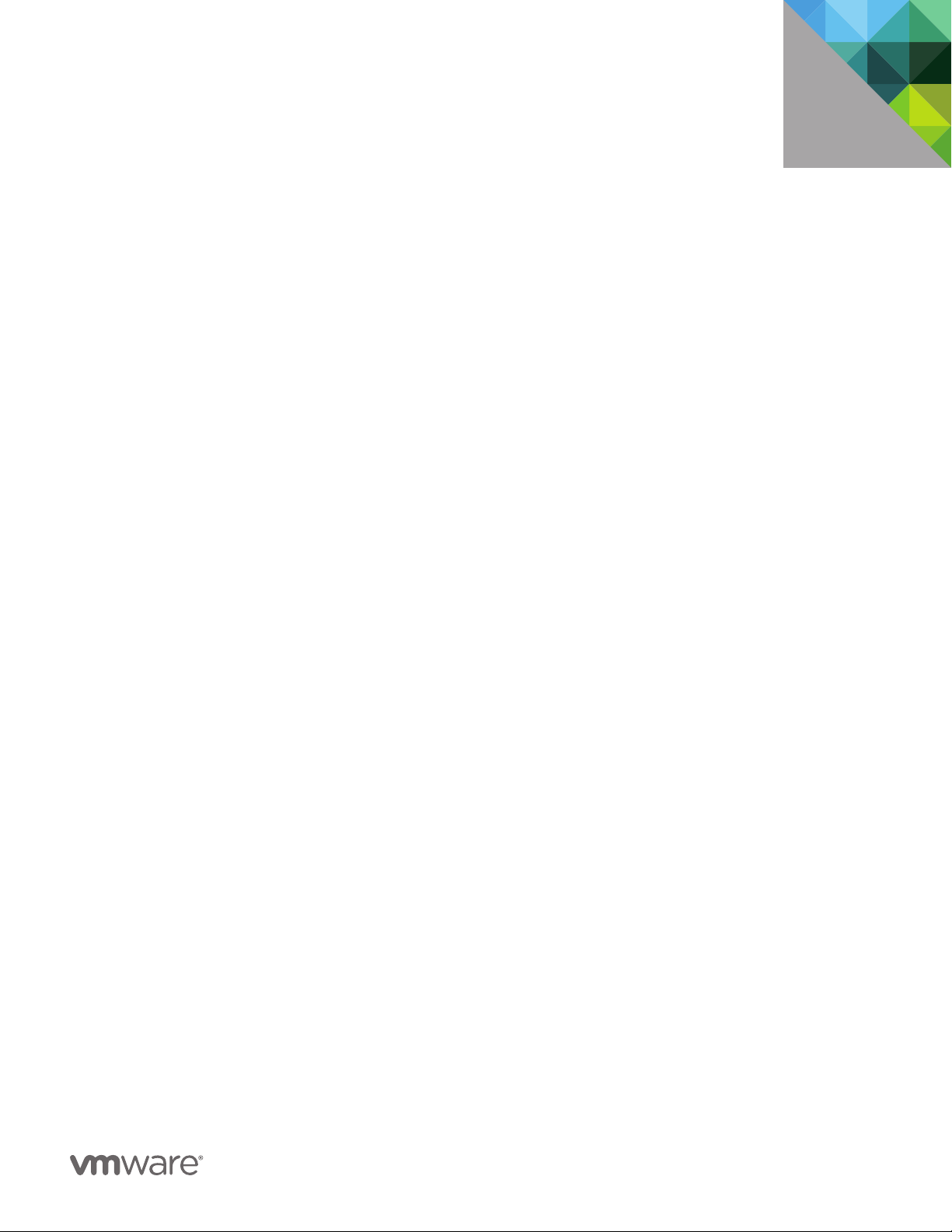
VMware
vSphere® 5.0
Evaluation Guide
Volume Four – Auto Deploy
TECHNICAL WHITE PAPER
Page 2
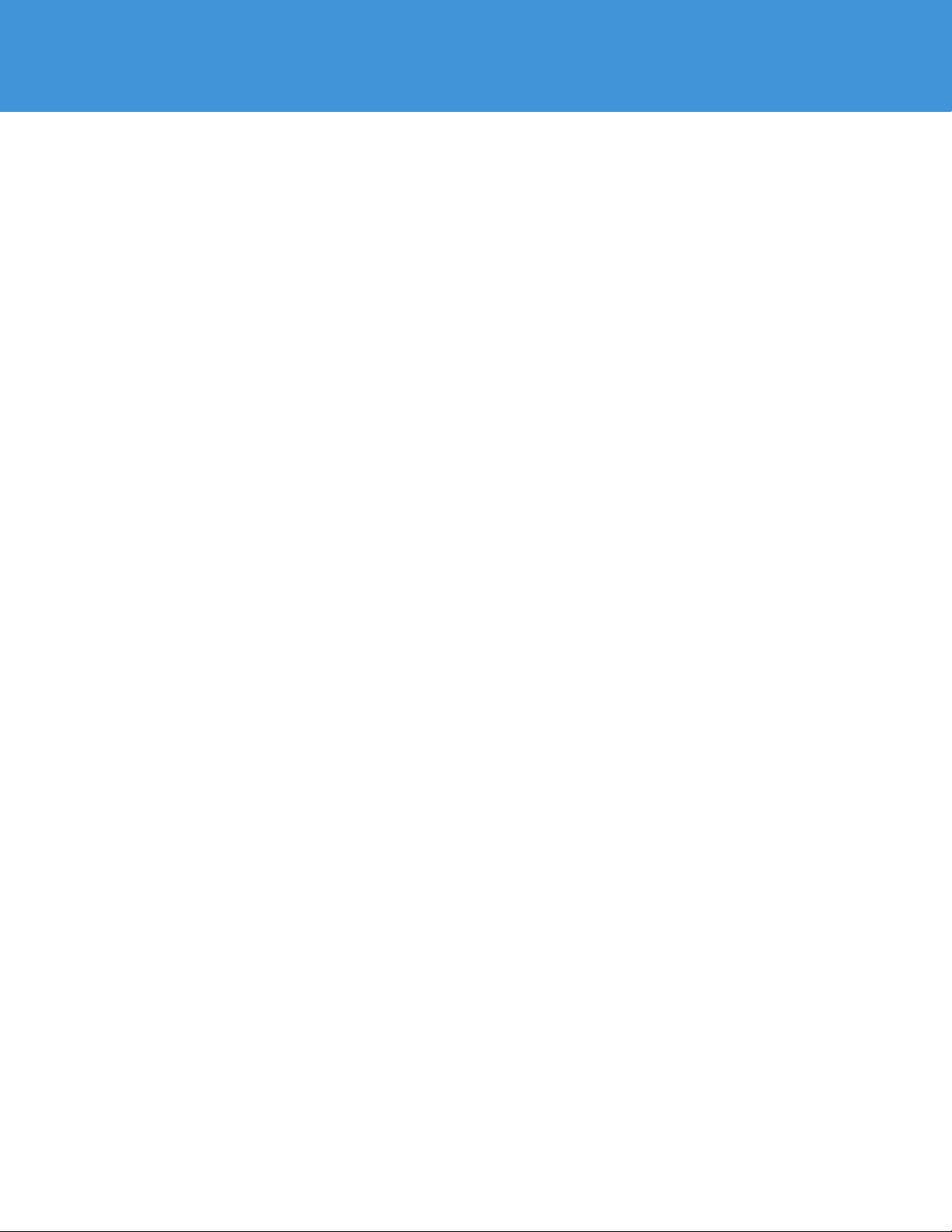
VMware vSphere 5.0 Evaluation Guide –
Volume Four
Table of Contents
AboutThisGuide ..............................................................
SystemRequirements .........................................................
HardwareRequirements .......................................................
Servers ....................................................................
Storage ....................................................................
Networking ................................................................
SoftwareandLicensingRequirements ..........................................
VMwarevSphere ...........................................................
GuestOperatingSystems ...................................................
EvaluationGuideEnvironmentSetup ............................................
ManagementClusterConfiguration ..........................................
ESXiHostConfiguration .....................................................
LogicalNetworkSetup ......................................................
StorageSetup ..............................................................
VirtualMachineSetup .......................................................
EvaluatingAutoDeploy ........................................................
Introduction ..................................................................
AutoDeployRequirements .....................................................
PreparationTasks ............................................................
SetUpthePXEBootInfrastructure ........................................
TFTPServer ...............................................................
DHCPServer ..............................................................
InstallvSpherePowerCLI ..................................................
CreateanESXiImageProfile ...............................................
ChooseaDestinationvCenterFolderorCluster ..............................
ChooseavCenterHostProfile ..............................................
InstalltheAutoDeployServer .................................................
Windows ..................................................................
vCenterServerAppliance .................................................
VerifytheAutoDeployServerInstallation ......................................
CopythegPXEBootImagetoYourTFTPServer ................................
StartavSpherePowerCLISession .............................................
CreateAutoDeployRules .....................................................
TECHNICAL WHIT E PAPER / 2
Page 3
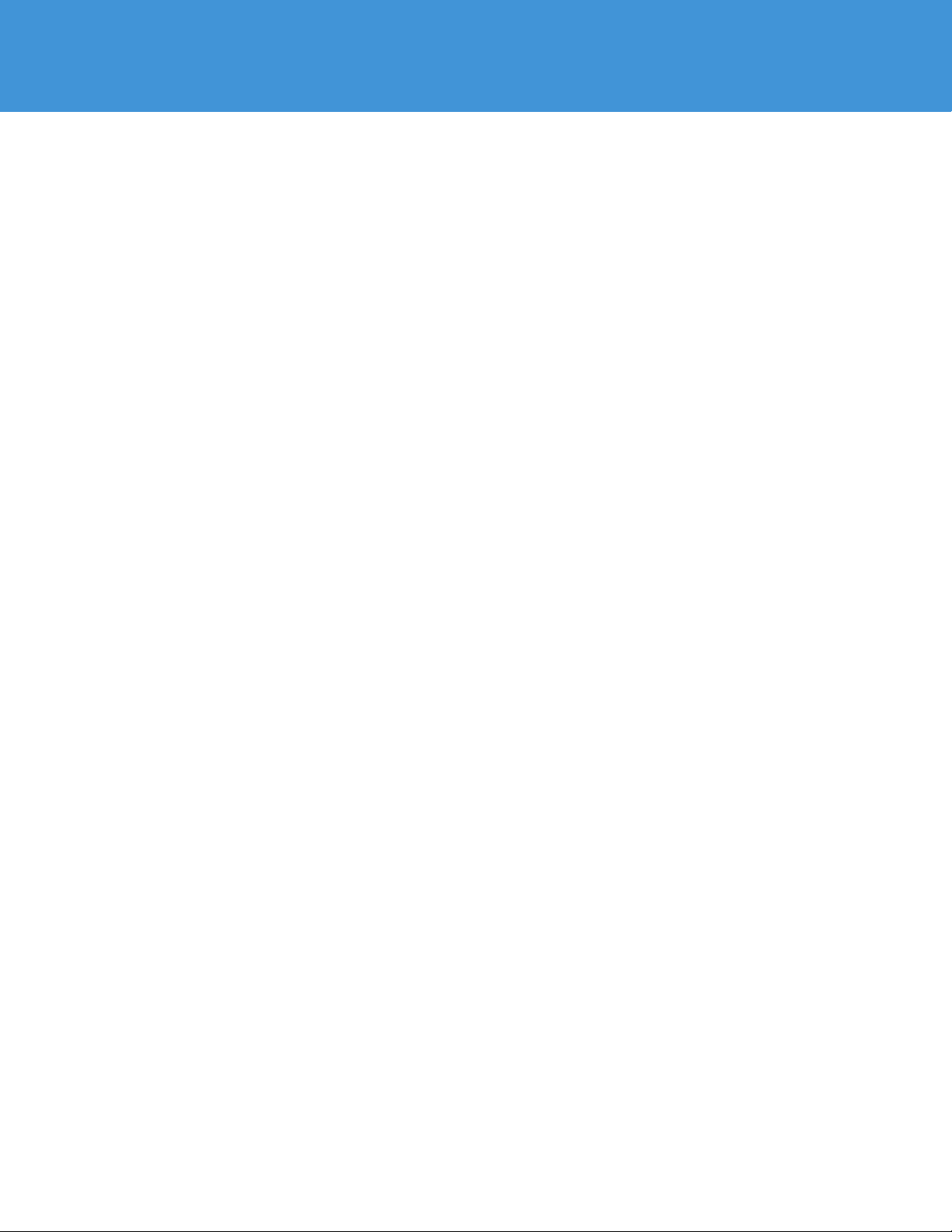
VMware vSphere 5.0 Evaluation Guide –
Volume Four
CreateanImageProfileRule ................................................
CreateavCenterFolderClusterRule .......................................
CreateaHostProfileRule .................................................
DeployaHostUsingAutoDeploy ............................................
AutoDeployBestPractices ...................................................
ProductDocumentation ......................................................
HelpandSupportDuringtheEvaluation .......................................
VMwareContactInformation ...............................................
ProvidingFeedback ........................................................
TECHNICAL WHIT E PAPER / 3
Page 4
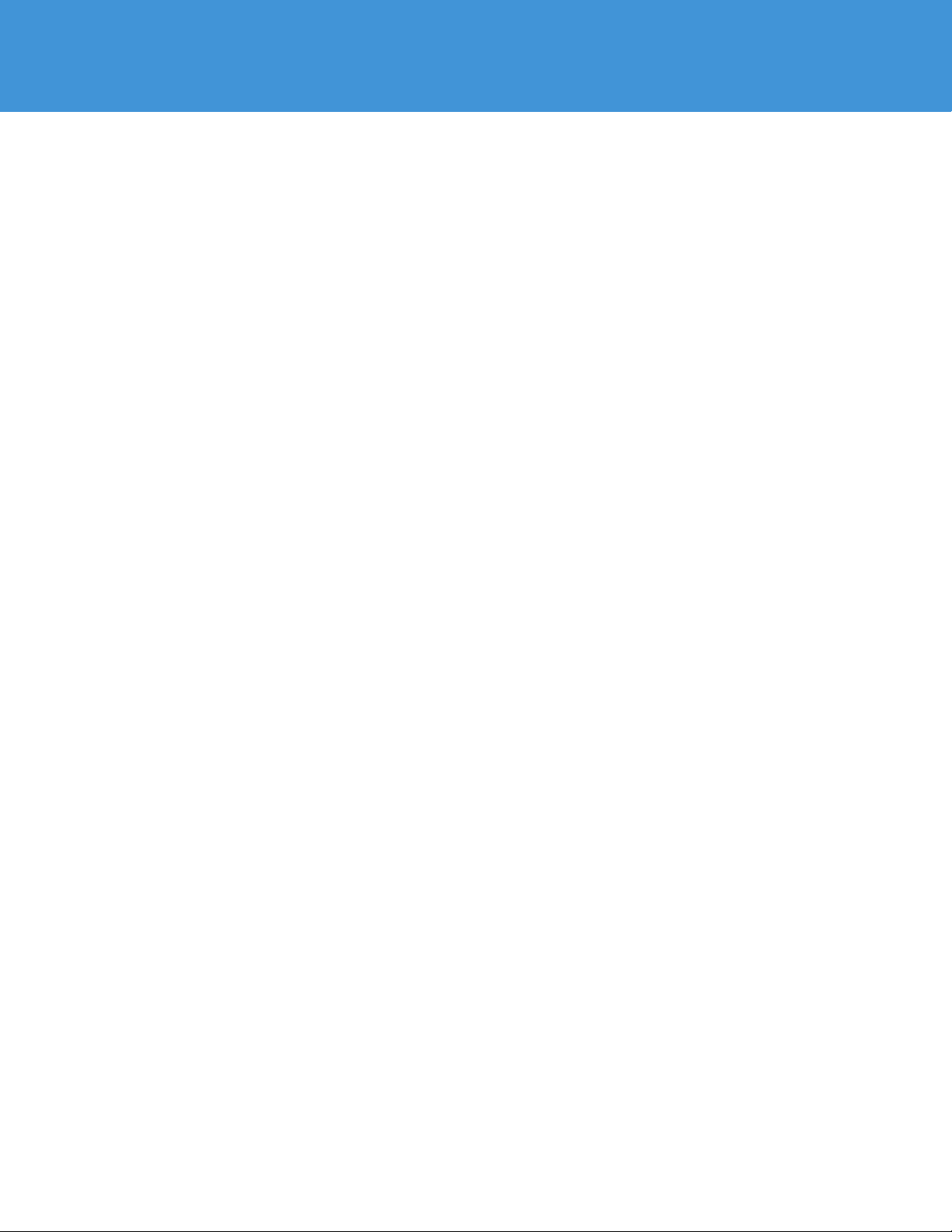
VMware vSphere 5.0 Evaluation Guide –
Volume Four
About This Guide
The purpose of the VMware vSphere 5.0 Evaluation Guide, Volume Four – Auto Deploy, is to support
a self-guided, hands-on evaluation of VMware vSphere® 5.0 Auto Deploy capabilities.
This guide covers evaluation cases that are suitable for IT professionals who have a very solid understanding
of VMware vSphere® 5.0 (“vSphere”) and are looking to automate the deployment and updating of
VMware ESXi™ hosts.
System Requirements
Hardware Requirements
This guide makes the following assumptions about your existing physical infrastructure:
Servers
You have at least one dedicated host configured for a PXE boot and capable of running ESXi 5.0 to provide
resources for this evaluation.1 For this evaluation guide, the host is expected to be configured by Auto Deploy to
join to an existing vSphere cluster to show the full capabilities of Auto Deploy. If you choose not to deploy into a
cluster, you can use a single host.
Storage
Auto Deploy loads the ESXi operating system (OS) to host memory. This means the ESXi host has no specific
local storage requirement. For the purposes of this evaluation guide, it will be assumed that the ESXi scratch
partition will be placed in memory. The user can configure alternate persistent storage for scratch when
configuring Auto Deploy for production use.
The VMware vSphere Evaluation Guide, Volume Four, deploys a new host into an existing vSphere 5.0 cluster.
This means that the new host that will be provisioned by Auto Deploy must have access to shared storage used
by other members of the cluster.
Networking
Each host has three virtual networks configured to separate virtual machine trac, VMware vSphere® vMotion®,
and vSphere management. For this evaluation guide, two separate vSphere standard switches are configured to
segregate trac. Your actual configuration may vary depending on your network needs.
The host used to test Auto Deploy must have network access on the same broadcast domain as the DHCP and
TFTP servers to support PXE booting. The host being tested will also require access to the Auto Deploy and
vCenter servers.
1. The se servers mu st be on the VMware v Sphere 5.0 Ha rdware Compatibil ity List (HCL) .
TECHNICAL WHIT E PAPER / 4
Page 5
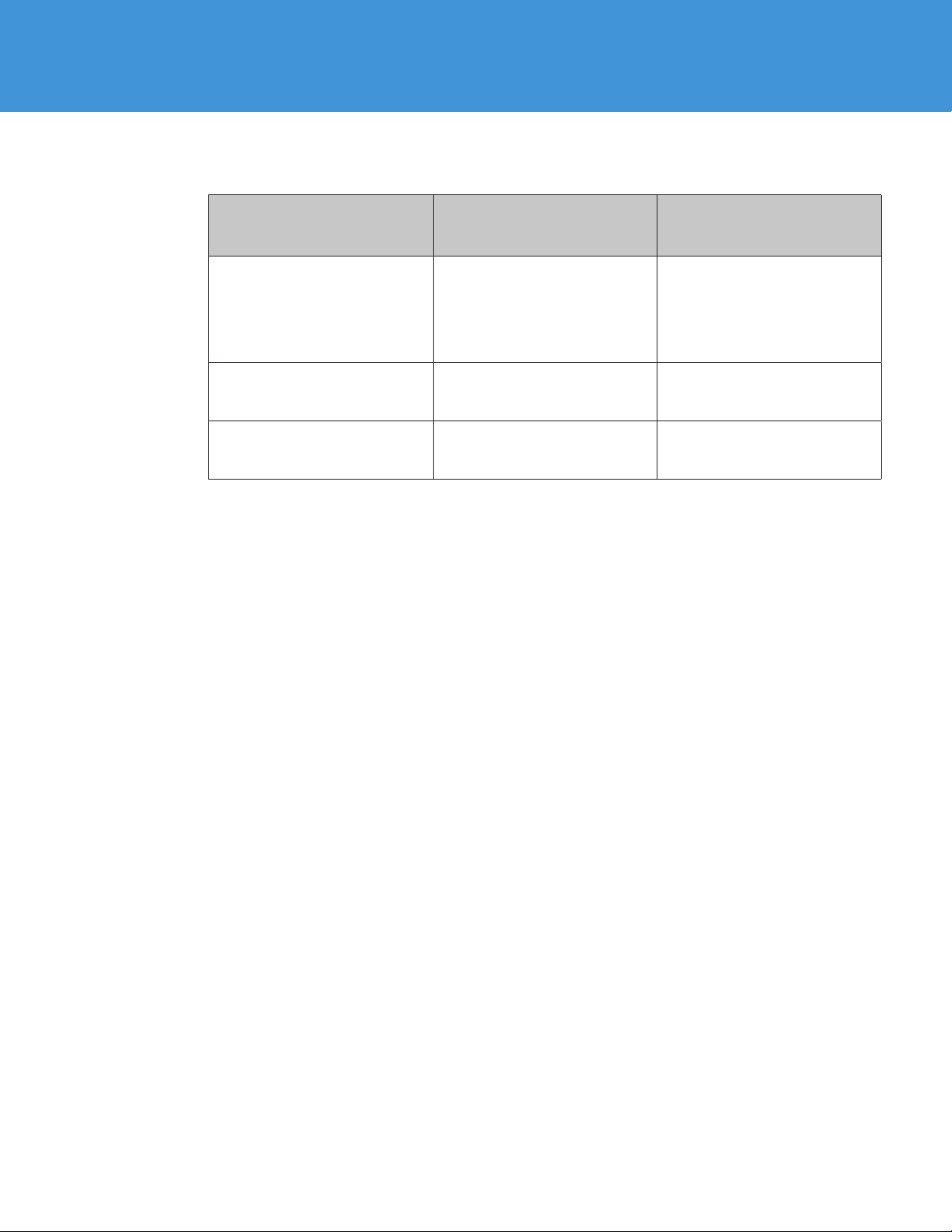
For more detailed requirements see the following table:
VMware vSphere 5.0 Evaluation Guide –
Volume Four
HARDWARE MINIMUM WHAT’S USED IN
ESXi 1 ESXi host
CPU – 2 processors of 2GHz
Memory – 2GB
Network – 1 x 1GB network
adaptor
Storage As needed to support virtual
machines for testing cluster
functionality
Network 1 VLAN for carrying VM trac; 1
VLAN for carrying management
trac; 1 VLAN for vMotion trac
THIS GUIDE
4 ESXi servers (Cisco UCS 1.3.1)
CPU – 2 quad-core Nehalem
processors at 2.6GHz
Memory – 48GB
Network – 4 x 10GB network
adaptors
3 datastores (Fibre Channel –
10 0GB each)
1 VLAN for carrying VM trac; 1
VLAN for carrying management
trac; 1 VLAN for vMotion trac
Software and Licensing Requirements
This guide makes the following assumptions about your existing software infrastructure:
VMware vSphere
This volume of the VMware vSphere 5.0 Evaluation Guide requires vSphere 5.0 and licensing for Enterprise Plus.
The vSphere 5.0 evaluation license, available from the VMware evaluation portal, provides Enterprise Plus
functionality for 60 days.
Guest Operating Systems
This volume of the VMware vSphere 5.0 Evaluation Guide makes no specific requirements on guest
operating systems.
Evaluation Guide Environment Setup
Evaluators must configure hosts, networking, and storage according to the following paragraphs in order to
carry out the exercises in this volume of the evaluation guide.
Management Cluster Configuration
The environment for VMware vSphere 5.0 Evaluation Guide, Volume Four, is configured to use a separate
management cluster. This pair of ESXi hosts is home for virtual machines hosting various management
components. These include the VMware vCenter Server Appliance (VCSA), a DHCP server, TFTP server and
the Auto Deploy server. It is expected that in most environments the PXE infrastructure, consisting of the DHCP
and TFTP servers, already exists, and that the evaluator will simply configure the correct parameters to support
Auto Deploy.
The Auto Deploy components can be installed on a Windows server (including a Windows server hosting
VMware vCenter Server™) or as a part of the VCSA. The following picture shows Auto Deploy installed on a
standalone Windows virtual machine. See the following installation details for more information on configuring
Auto Deploy.
ESXi Host Configuration
The VMware vSphere 5.0 Evaluation Guide, Volume Four, uses a total of four server class systems with adequate
processors and memory to run ESXi and several minimally configured virtual machines. The servers used for this
evaluation do not need to be overly powerful, just reliable, and they must be on the VMware vSphere 5.0
Hardware Compatibility List (HCL).
TECHNICAL WHIT E PAPER / 5
Page 6
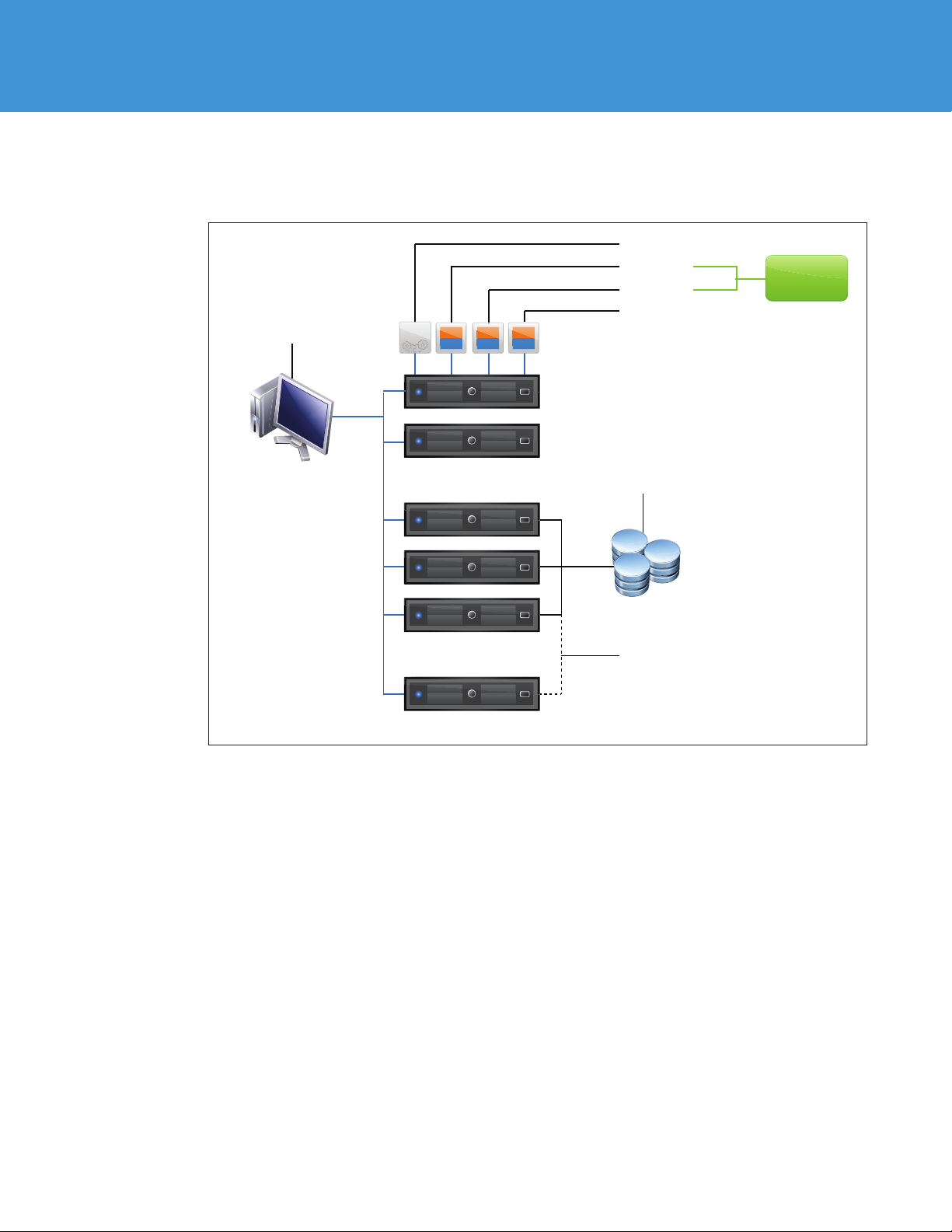
VMware vSphere 5.0 Evaluation Guide –
Volume Four
Each server must have at least 1 x 1GB or 1 x 10GB network adaptor. The following diagram summarizes the
evaluation guide test-bed configuration.
vCenter Server Appliance
Administrator workstation
with PowerCLI and Image
Builder packages
Virtual
Appliance
APPOSAPPOSAPP
DHCF Server
TFTP Server
Auto Deploy Server
OS
PXE
Infrastructure
Management network
Management cluster
3x ESXi 5.0 hosts
Auto Deploy host
Shared storage as needed
to support virtual machines
Auto Deployed host needs
access to virtial machine storage
TECHNICAL WHIT E PAPER / 6
Page 7
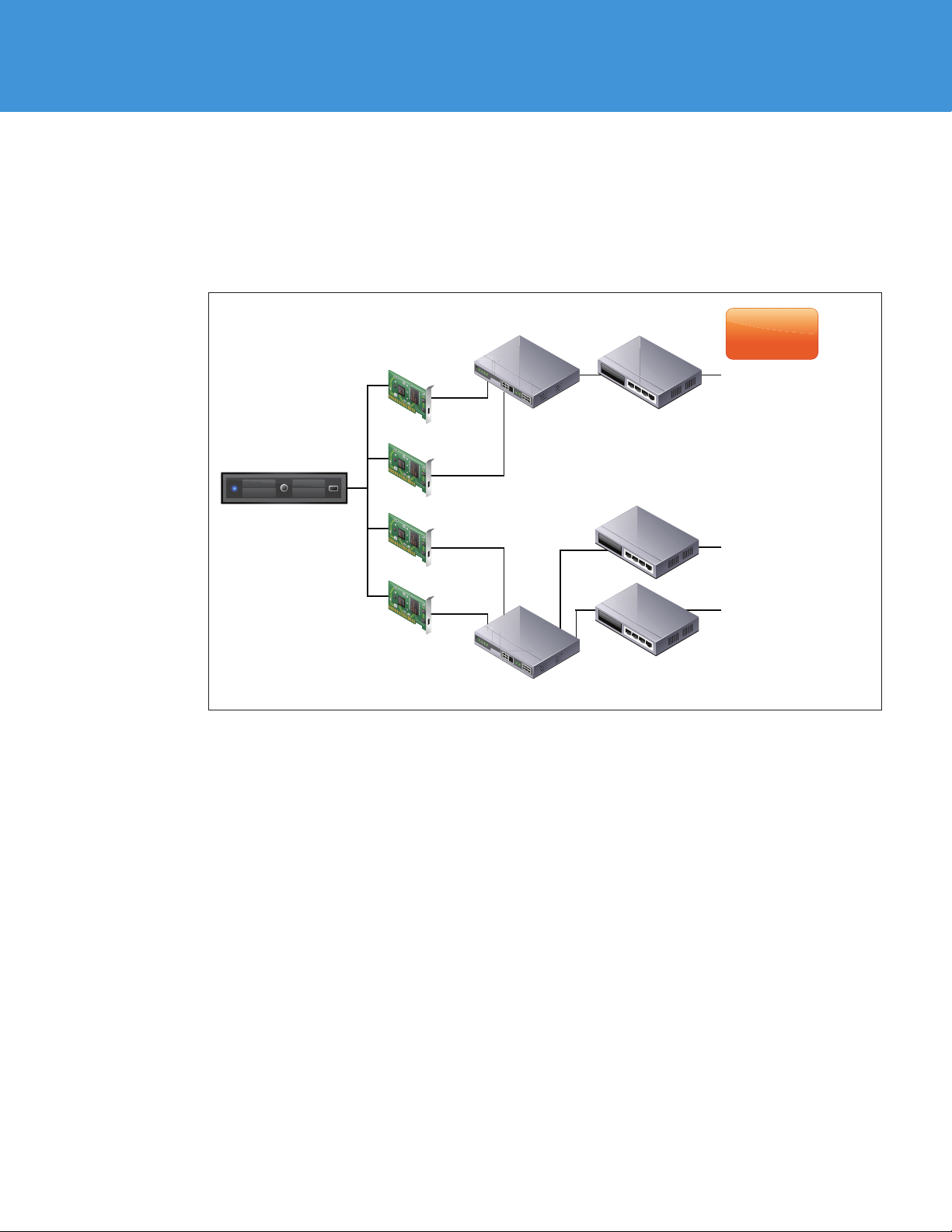
VMware vSphere 5.0 Evaluation Guide –
ads17a.vmworld.com
vmnic0
vSwitch0
VMK0: Management network
VLAN 2902 (Management)
Virtual machine network
VLAN 2908 (VM)
VMK1: VMotion01
VLAN 2904 (vMotion)
vSwitch1
vmnic2
vmnic1
vmnic3
Port groups
Name/VLAN
Volume Four
Logical Network Setup
The VMware vSphere 5.0 Evaluation Guide, Volume Four, uses a very simple network configuration consisting of
three logical networks. The first is for vSphere management trac. (The management network is also used
when a host powers up to connect with the PXE infrastructure to get its boot information.) The second is for
vMotion, and the third is for virtual machine trac. Each logical network is configured as a port group on a
standard switch, with a corresponding VLAN configured to provide physical isolation of the network trac.
TECHNICAL WHIT E PAPER / 7
Page 8
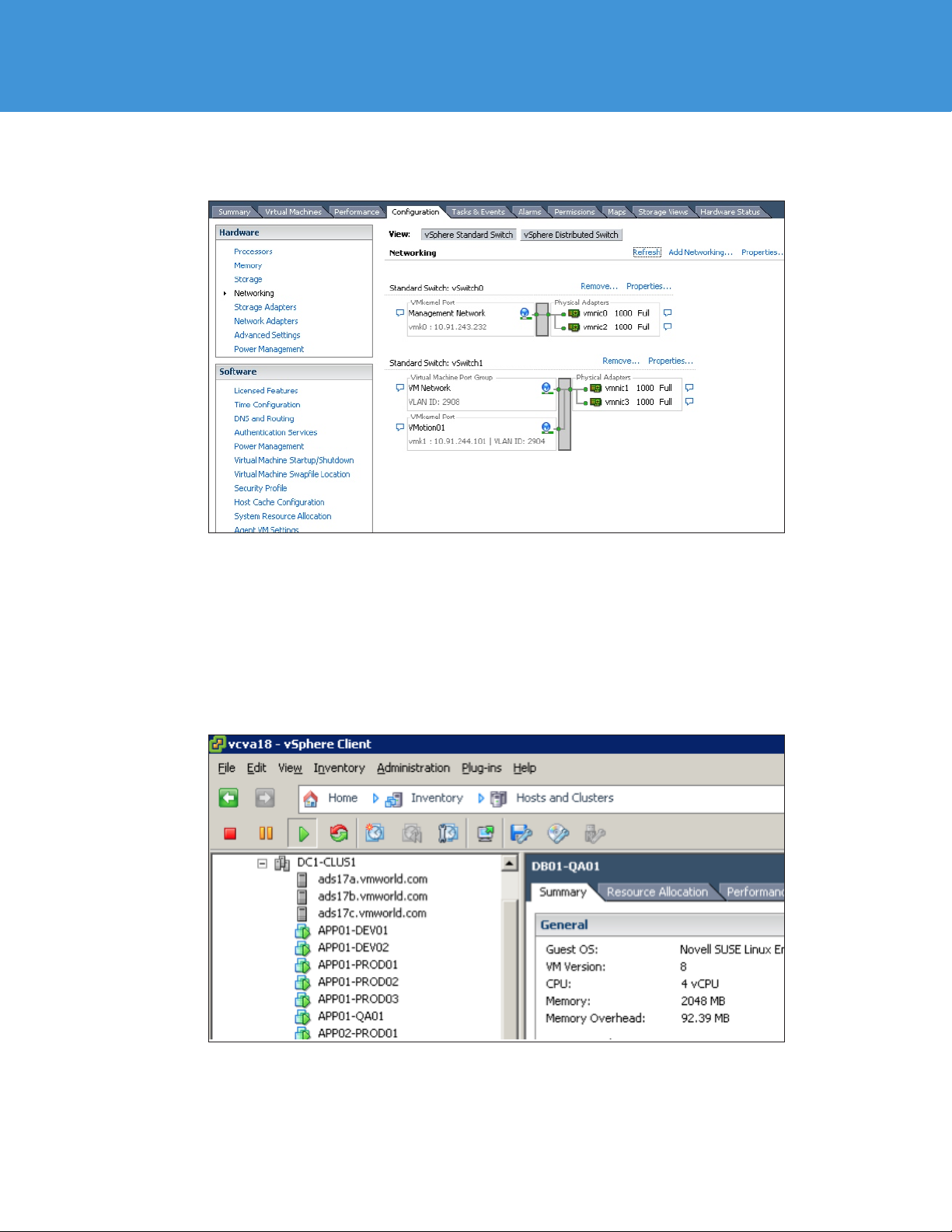
VMware vSphere 5.0 Evaluation Guide –
On the vSphere side, the network configuration matches the following figure.
Volume Four
Storage Setup
This volume of the VMware vSphere 5.0 Evaluation Guide does not have any specific storage requirements, other
than what the evaluator must have for creating one or more simple virtual machines to test moving them to the
newly deployed ESXi host.
Virtual Machine Setup
This volume of the VMware vSphere 5.0 Evaluation Guide uses several virtual machines to allow the movement
of virtual machines to the newly deployed host. The actual virtual machines used are left to the evaluator. The
following diagram shows the virtual machines, configured in the technical marketing test lab, that were used in
building this section of the evaluation guide:
TECHNICAL WHIT E PAPER / 8
Page 9
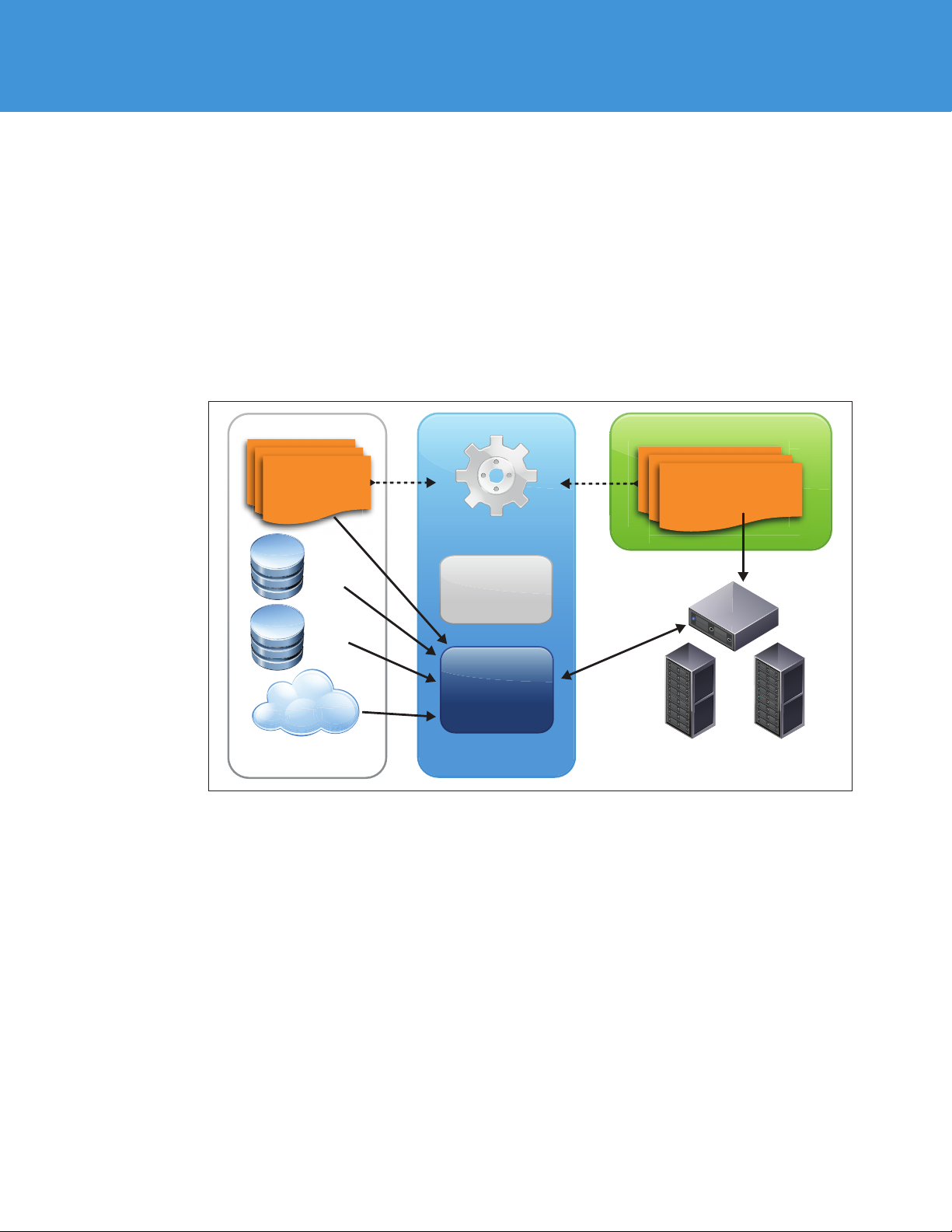
VMware vSphere 5.0 Evaluation Guide –
Volume Four
Evaluating Auto Deploy
Introduction
Auto Deploy can provision hundreds of physical hosts with ESXi software. You can specify the image to
deploy and the hosts to provision with the image. Optionally, you can also specify a host profile to apply and a
vCenter Server location (folder or cluster).
When a physical host that is configured for Auto Deploy is powered on, Auto Deploy utilizes a PXE boot
infrastructure in conjunction with vSphere ESXi™ Image Builder CLI and vCenter Server host profiles to
automatically provision and customize that host. No host-state information is stored on the host itself. Instead,
the vCenter Server manages state information for each hosts.
vCenter Server
Image
Profile
Rules engine
ESXI
VIBs
Driver
VIBs
OEM VIBs
Figur e 1. Auto Deploy Ove rview
Auto Deploy Requirements
The following components are required for Auto Deploy:
•PXE boot infrastructure (DHCP/TFTP)
•VMware vSphere® PowerCLI 5.0
•ESXi installation image (from Image Builder CLI)
•vCenter Server 5.0
Image profile
Host Profile
cache
“Waiter”
Auto Deploy
Host Profile
Cluster A Cluster B
The following components are optional:
•vCenter cluster
•Host profile
TECHNICAL WHIT E PAPER / 9
Page 10

VMware vSphere 5.0 Evaluation Guide –
Volume Four
Preparation Tasks
Prior to beginning your evaluation of Auto Deploy 5.0, you must configure the PXE boot infrastructure, install
vSphere PowerCLI, and create an image profile using Image Builder CLI. In addition, you may optionally choose
to create a vSphere folder or cluster in vCenter and set up a host profile to be used to configure the ESXi hosts.
Set Up the PXE Boot Infrastructure
Auto Deploy uses a PXE to network boot ESXi hosts. The PXE requires a DHCP and TFTP server.
TFTP Server
Auto Deploy can utilize any standard TFTP infrastructure. You will need to copy the Auto Deploy gPXE boot files
from your vCenter server into the TFTP home directory (the steps to do this are discussed later).
The following example shows the contents of the TFTP home directory on a Linux server that has been
configured for Auto Deploy:
Figur e 2. TFTP Hom e Directory Contents – Linux
DHCP Server
Any DHCP server can be used. Ensure that the DHCP server is configured both to provide an IP address and to
update the DNS, to include setting up reverse pointer records. It is recommended that you use static IP
reservations for Auto Deploy hosts, because this will facilitate IP address tracking and troubleshooting. Within
the DHCP configuration, you must set the Boot Server (DHCP option 66) to the IP address of your TFTP server
and the Bootfile Name (DHCP option 67) to the file name of the gPXE boot file – undionly.kpxe.vmw-hardwired
(this file is included in the files copied from the vCenter to the TFTP server).
The following example shows the DHCP settings for a windows DHCP server (version 5.2):
Figur e 3. DHCP Server Configuration
TECHNICAL WHIT E PAPER / 10
Page 11

VMware vSphere 5.0 Evaluation Guide –
Volume Four
Install vSphere PowerCLI
The Auto Deploy user interface is based on vSphere PowerCLI. Download and install the vSphere 5.0 PowerCLI
on your administrator workstation from www.vmware.com. You can use the same vSphere 5.0 PowerCLI
installation that is used with Image Builder CLI. Refer to the “vSphere PowerCLI by Example” section of the
VMware vSphere 5.0 Evaluation Guide, Volume One, for information on installing vSphere PowerCLI.
Create an ESXi Image Profile
Use Image Builder CLI to prepare the ESXi image profiles used with Auto Deploy. Refer to the “PowerCLI by
Example” section of the VMware vSphere 5.0 Evaluation Guide, Volume One, for information on how to install
and configure Image Builder CLI and how to create image profiles. With Auto Deploy, you can choose to use the
default image profiles provided with the 5.0 oine bundle, or you can choose to create your own image profile.
Multiple image profiles can be created and maintained, enabling you to use dierent images for the dierent
types of servers used in your datacenter.
Choose a Destination vCenter Folder or Cluster
When Auto Deploy adds an ESXi host to vCenter, you can optionally specify a target folder or cluster to
which to add the host. Multiple folders/clusters can be created in vCenter to which Auto Deploy can assign
dierent servers.
Choose a vCenter Host Profile
By default, when an Auto Deploy host is added to vCenter, it will be placed into maintenance mode until the
administrator manually finishes the host configuration. You can automate the host configuration by assigning a
host profile to be applied to the host after it has been provisioned using Auto Deploy. If you would like ESXi
hosts to be configured as part of the Auto Deploy process, then ensure that a valid host profile has been created
from a reference host matching the configuration of the hosts being auto deployed. Multiple host profiles can be
created in vCenter and assigned to account for the various hardware profiles in your environment.
Install the Auto Deploy Server
Complete the following steps to install the Auto Deploy server, and register it with vCenter Server. The actual
installation steps will vary depending on whether you will run Auto Deploy on a Windows server or as part of
the VCSA.
Windows
If you are running vCenter Server on a Windows server, install the Auto Deploy server on a supported Windows
system. For evaluation purposes, you can install the Auto Deploy server on the same system as your vCenter
server. However, for production environments, it is recommended that you install the Auto Deploy server on a
separate system.
TECHNICAL WHIT E PAPER / 11
Page 12

VMware vSphere 5.0 Evaluation Guide –
Volume Four
The Auto Deploy Windows Installer is included with the vCenter installation media. From the main installation
menu, choose the option to install the Auto Deploy server.
Figur e 4. Auto Deploy Installation
During the installation, you will be prompted to provide the login credentials for your vCenter server. This is
required in order to allow the installer to register the Auto Deploy server and enable the plug-in.
vCenter Server Appliance
The Auto Deploy server also comes bundled with the VCSA. The Auto Deploy plug-in is automatically configured
and registered during the VCSA installation.
TECHNICAL WHIT E PAPER / 12
Page 13

VMware vSphere 5.0 Evaluation Guide –
Volume Four
Verify the Auto Deploy Server Installation
After you have installed the Auto Deploy server, or deployed the VCSA, log in to your vSphere Client and verify
that the Auto Deploy plug-in is successfully registered by selecting Plug-ins -> Manage Plug-ins… from
the menu bar. Verify that the Auto Deploy plug-in is listed and is enabled.
Figur e 5. Auto Deploy Pl ug-in View
If the Auto Deploy plug-in is not listed or is not enabled, verify that the installation was successful. Refer to the
vSphere Installation and Setup Guide for more information on installing and configuring the Auto Deploy server.
Copy the gPXE Boot Image to Your TFTP Server
During PXE boot, the DHCP server provides the ESXi hosts with the IP address of the TFTP server along with the
gPXE file name (undionly.kpxe.vmw-hardwired). This gPXE boot file needs to be manually copied from
the vCenter server to the TFTP home directory on your TFTP server. Use the following steps to copy the gPXE
files to your TFTP server.
NOTE: If you are using the TFTP server provided with the VCSA, you can skip this step, because the gPXE files are
copied to the TFTP home directory during the installation.
From the vCenter home page, click the Auto Deploy icon. From the Auto Deploy screen, click the Download
TFTP Boot Zip link to download the depl oy-tf tp.z ip file, as in the following figure:
Figur e 6. Download T FTP Boot Zip
TECHNICAL WHIT E PAPER / 13
Page 14
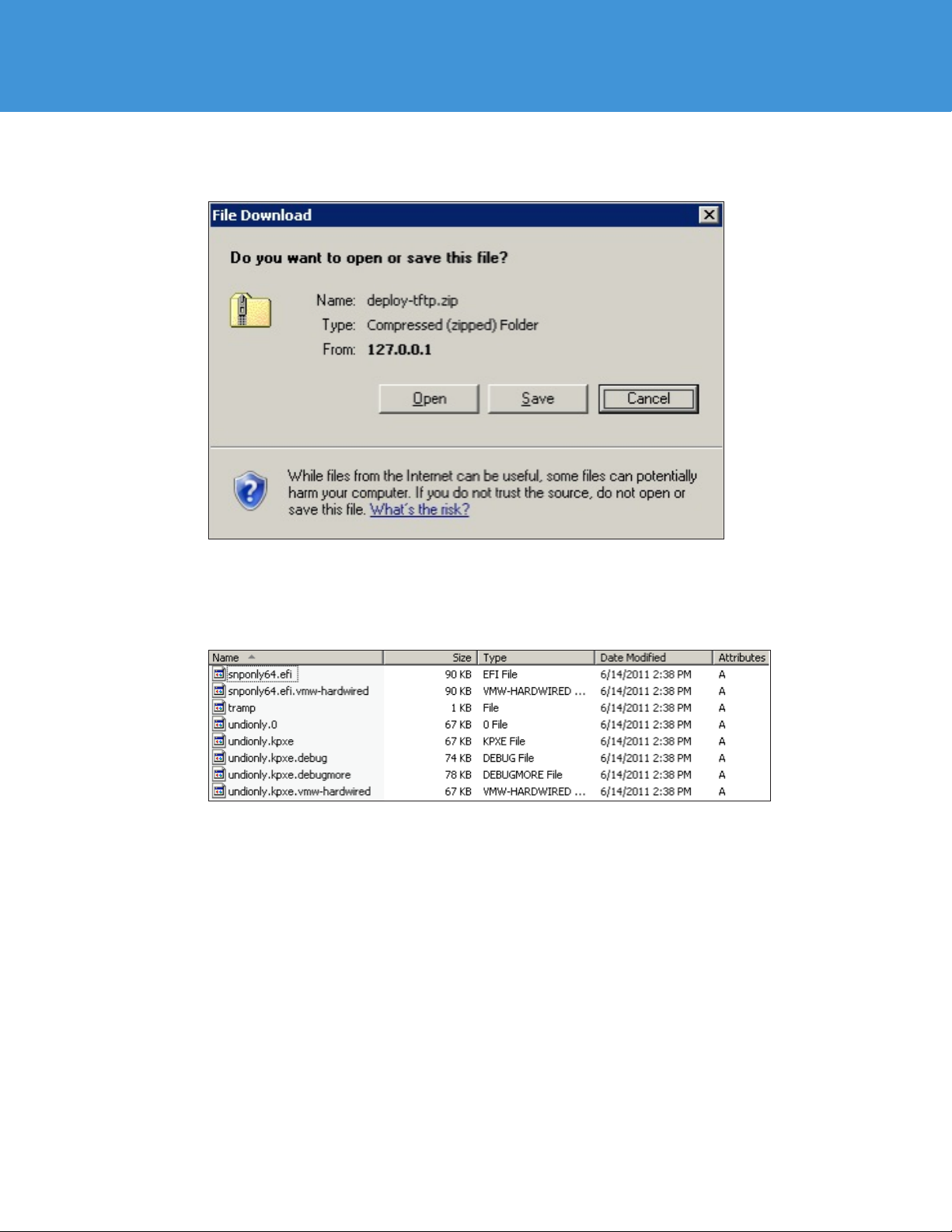
Save the deploy -tftp.zip file, as in Figure 7:
VMware vSphere 5.0 Evaluation Guide –
Volume Four
Fi gur e 7. Save Bo ot Zip
Copy the deploy-tftp.zip file to the root directory of your TFTP server and extract the contents. The
following screen shot provides an example of the files that should reside in the TFTP root directory. The
undionly.kpxe.vmw-hardwired file specified as the gPXE file name on the DHCP server is included.
Figur e 8. TFTP Hom e Directory C ontents – Wind ows
Start a vSphere PowerCLI Session
With the PXE boot infrastructure in place, you are ready to configure your Auto Deploy server. The user interface
to Auto Deploy is vSphere PowerCLI. To create the rules used by Auto Deploy, start a vSphere PowerCLI session.
Start vSphere PowerCLI by either double-clicking the VMware vSphere PowerCLI icon on the desktop or
selecting the following:
Start -> Program -> VMware vSphere PowerCLI -> VMware vSphere PowerCLI
Connect your vSphere PowerCLI session to your vCenter server (you may be prompted to enter the vCenter
user name and password) as follows:
PowerCLI C:\> Connect-VIServer <vCenter IP address>
TECHNICAL WHIT E PAPER / 14
Page 15

VMware vSphere 5.0 Evaluation Guide –
Figur e 9. Auto Deploy vSphere PowerCLI Connect-VIServer Screen
To view the available Auto Deploy cmdlets, run Get-DeployCommand as follows:
Volume Four
PowerCLI C:\> Get-DeployCommand
Figur e 10. vSphere PowerCLI Get-DeployCommand
To get additional help for an individual cmdlet, use the Get-Help cmdlet. See, for example, the following:
PowerCLI C:\> Get-Help Add-DeployRule
TECHNICAL WHIT E PAPER / 15
Page 16

Figur e 11. vSphere PowerCLI Get-Help
VMware vSphere 5.0 Evaluation Guide –
Volume Four
Create Auto Deploy Rules
From the vSphere PowerCLI shell you will create the rules to identify the image profile and host profile to use
and where in vCenter to place the auto deployed host. The rules use pattern matching to compare the attributes
of the host being deployed against the predefined rules. There are a number of attributes that can be used. The
following figure shows the list of available attributes that can be used for pattern matching in Auto Deploy.
Figure 12. Machine Attributes
At a minimum, each host needs at least one rule to identify the image profile to install. Additional rules can then
be created to optionally apply host profiles and place the host in vCenter.
Create an Image Profile Rule
Use the following steps to create an image profile rule. Prior to creating an image profile rule, you must have first
created an image profile using vSphere 5.0 Image Builder CLI. Refer to the “Image Builder CLI” section of the
VMware vSphere 5.0 Evaluation Guide, Volume One for steps to do this. Additional information can be found in
the vSphere Installation and Setup Guide.
TECHNICAL WHIT E PAPER / 16
Page 17
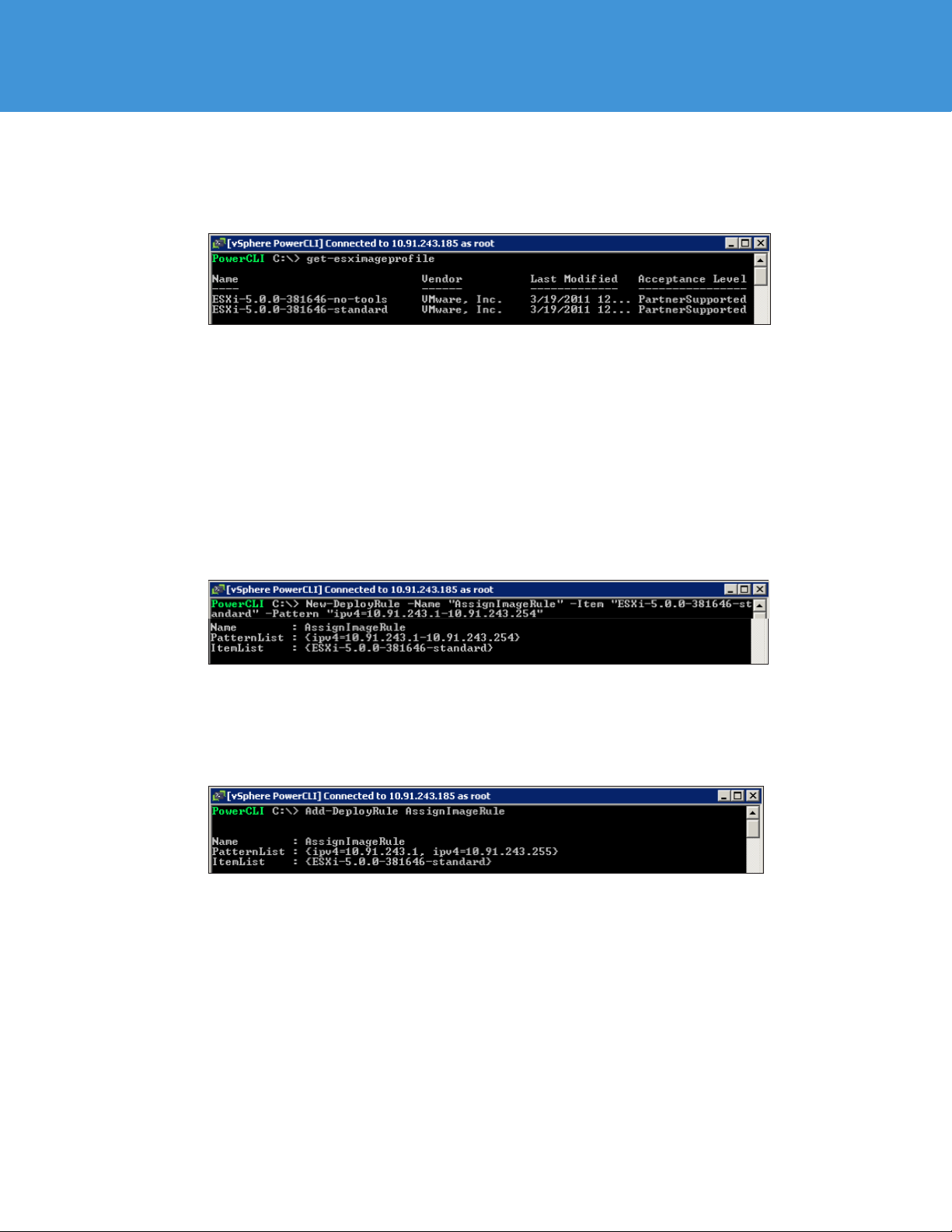
VMware vSphere 5.0 Evaluation Guide –
Volume Four
Start by listing the available image profiles as follows:
PowerCLI C:\> get-esximageprole
Figur e 13. get-esximageprofile
In this example, we see the two default profiles included with the ESXi oine bundle provided by VMware.
Identify the image profile to be used for the Auto Deploy host. In this example, we will use the E SX i-5.0.0-
381646-sta nd ar d image profile.
Next, identify the IP subnet for the hosts that will be deployed using Auto Deploy. In this example, all the ESXi
hosts are on the 10.91.243.0 subnet.
With the image profile and IP subnet, we can create an Auto Deploy rule to assign the image profile ESXi-
5.0.0-381646 -st and a rd to any hosts that boot on the 10.91.243.0 IP subnet.
PowerCLI C:\> New-DeployRule –Name “AssignImageRule” –Item “ESXi-5.0.0-381646st and ard” –Pat te rn “ipv4=10.91.243.1-10.91.243.25 4”
Figur e 14. New-DeployRule – Assign Image Profile
After Auto Deploy rules are created, they must be activated. This is done by moving the rule into the active rule
set with the Add-DeployRule cmdlet.
PowerCLI C:\> Add-DeployRule AssignImageRule
Figur e 15. Add-De ployRule – Acti vate Image Profi le Rule
TECHNICAL WHIT E PAPER / 17
Page 18

VMware vSphere 5.0 Evaluation Guide –
Volume Four
Create a vCenter Folder/Cluster Rule
As mentioned earlier, Auto Deploy can optionally place the ESXi host into a vCenter folder or cluster. Follow
these steps to create a rule to place a host in a vCenter cluster:
List the available vCenter clusters using the Get-Cluster cmdlet, as follows:
PowerCLI C:\> Get-Cluster
Figur e 16. Get-Cluster
In the preceding example, there is a single cluster named DC1-CL US1. Create an Auto Deploy rule to provision
new hosts on the subnet 10.91.24 3.0 into the cluster DC1- CLUS1.
PowerCLI C:\> New-DeployRule –Name “AssignClusterRule” –Item “DC1-CLUS1” –Pattern
“ip v4=10.91.243.1-10.91.243.254”
Fi gur e 17. N ew-DeployR ule – Assign Clu ster
Next, we activate the rule by moving it into the active rule set.
PowerCLI C:\> Add-DeployRule AssignClusterRule
Figur e 18. Add-D eployRule – Ac tivate Cluster Rule
Create a Host Profile Rule
By default, when a new host is provisioned using Auto Deploy, the host will be put into maintenance mode. This
requires that the administrator connect to the vCenter to finish the host’s configuration. Auto Deploy can
optionally perform the host configuration by applying a predefined host profile. Follow these steps to create a
rule to apply a host profile to a newly deployed host.
List the host profiles defined on the vCenter server as follows:
PowerCLI C:\> Get-VMHostProle
TECHNICAL WHIT E PAPER / 18
Page 19

VMware vSphere 5.0 Evaluation Guide –
Volume Four
Figur e 19. Get-VMHostProfile
In the preceding example, there is a single host profile ADS-Host-Prole-1. Create an Auto Deploy rule to
apply the host profile ADS-Host-Prole-1 to hosts provisioned on the 10.91.243.0 subnet as follows:
PowerCLI C:\> New-DeployRule –Name “AssignHostProleRule” –Item “ADS-HostProle-1” –Pattern “ipv4=10.91.243.1-10.91.243.254”
Figur e 20. New-Dep loyRule – Assi gn Host Profile
Activate the rule by moving it into the active rule set.
PowerCLI C:\> Add-DeployRule AssignHostProleRule
Figure 21. Add-D eployRule – Act ivate Host Profile Rule
At this point, we have created the following three Auto Deploy rules:
•AssignImageRule assigns the ESXi image profile ES Xi-5.0.0-381646-st and a rd to hosts in
the 10.91.243.0 subnet.
•AssignClusterRule places hosts in the 10.91.243.0 subnet into the DC1-C LUS1 cluster.
•AssignHostProleRule applies the host profile ADS-Host-Prole-1 to hosts in the
10.91.243.0 subnet.
All of these rules have been activated by moving them into the active rule set with the Add-DeployRule
cmdlet. At this point, you are ready to provision ESXi hosts using Auto Deploy.
Deploy a Host Using Auto Deploy
With the PXE environment in place, Image Builder CLI installed and image profiles created, the Auto Deploy
server installed, and the rules created, you are ready to provision hosts using Auto Deploy. Follow these steps to
provision a new host using Auto Deploy.
The following figure shows that there are currently three hosts in the vSphere cluster DC1- CLU S1. We will use
Auto Deploy to provision a fourth host named ads17d.vm world.com.
TECHNICAL WHIT E PAPER / 19
Page 20

Figur e 22. DC1-CLUS1 Members – Before
VMware vSphere 5.0 Evaluation Guide –
Volume Four
Start by viewing the active rule set on the Auto Deploy server and verify that the host being provisioned
matches the defined rule criteria.
PowerCLI C:\> Get-DeployRuleSet
Figure 23. Get-DeployRuleSet
In this example, all hosts on the subnet 10.91.243.0 will be provisioned with the image profile ESXi-5.0.0 -
381646-sta nd ar d, configured using the host profile ADS-Host-Prole-1 and placed in the cluster
DC1- CLU S1.
PXE boot the host by powering it on. On boot, the host will contact the DHCP server and get assigned an IP
address. The DHCP server will also provide the host with the IP address of the TFTP server and the name of the
gPXE boot file. The gPXE boot file will provide the host with the information necessary to initiate an HTTP boot
from the Auto Deploy server.
TECHNICAL WHIT E PAPER / 20
Page 21

VMware vSphere 5.0 Evaluation Guide –
Volume Four
Figur e 24. PXE Boot Re sults
Once this is complete, the server compares the host information against the rules in the active rule set to
determine which image profile to install on the host, which host profile to use to configure the host, and where in
vCenter to place the host after it is installed.
Figur e 25. Auto Deploy Assignments
The chosen image profile is then copied over the network, where it is loaded directly into the host’s memory.
TECHNICAL WHIT E PAPER / 21
Page 22

VMware vSphere 5.0 Evaluation Guide –
Volume Four
Figure 26. ESXi Boot
After the ESXi installation is completed and the host boots, it is added to vCenter. If a rule was defined to apply a
host profile, the host profile will also be applied. If there is not a rule identifying the host profile, the host will be
placed into maintenance mode.
Fi gur e 27. v Center Add Hos t View
If a rule was defined to place the host into a vSphere cluster, the host will be placed in the cluster and vSphere
High Availability (HA) configured.
Figur e 28. vCente r Configurin g vSphere Hig h Availability V iew
At this point, the host is now part of the vCenter cluster and is capable of hosting virtual machines.
TECHNICAL WHIT E PAPER / 22
Page 23

Figure 29. DC1-CLUS1 Members – After
VMware vSphere 5.0 Evaluation Guide –
Volume Four
Auto Deploy Best Practices
The following best practices will help ensure success using Auto Deploy 5.0.
• Use static IP reservations for your ESXi hosts.
On your DHCP server, reserve a pool of IP addresses for your ESXi hosts. This will help facilitate IP
management and troubleshooting.
• Configure the DNS reverse pointer records for your ESXi hosts.
When adding ESXi hosts to vCenter, Auto Deploy uses reverse DNS lookups to identify the host name.
If reverse pointer records do not exist in the DNS, Auto Deploy is unable to determine the hosts’ host names
and will add the hosts in vCenter using the IP addresses.
• Use the vCenter Virtual Server Appliance (VCSA).
Auto Deploy is included with the VCSA. Using the VCSA will simplify the setup and configuration, helping to
facilitate your evaluation of Auto Deploy.
• Identify a reference host.
Using host profiles to configure auto deployed hosts requires a reference host, from which you can create and
maintain the host profile. Before evaluating Auto Deploy, manually configure an ESXi 5.0 host that can be used
as the reference host from which you will create the host profile. Use this host profile to then configure the
hosts deployed using Auto Deploy.
Product Documentation
For detailed information regarding installation, configuration, administration, and usage of Auto Deploy and its
related components, as well as any other vSphere features, refer to the online documentation:
http://www.vmware.com/support/pubs/vs_pubs.html.
TECHNICAL WHIT E PAPER / 23
Page 24

VMware vSphere 5.0 Evaluation Guide –
Volume Four
Help and Support During the Evaluation
This guide provides an overview of the steps required to ensure a successful evaluation of Image Builder CLI.
It is not meant to substitute for product documentation. Refer to the online product documentation for more
detailed information. You may also consult the online Knowledge Base if you have any additional questions.
Should you require further assistance, please contact a VMware sales representative or channel partner.
vSphere and vCenter Server Resources:
• Product documentation
http://www.vmware.com/support/pubs/
• Online support
http://www.vmware.com/support/
• Support oerings
http://www.vmware.com/support/services
• Education services
http://mylearn1.vmware.com/mgrreg/index.cfm
• Support knowledge base
http://kb.vmware.com
VMware Contact Information
For additional information or to purchase VMware vSphere, VMware’s global network of solutions providers is
ready to assist you. If you would like to contact VMware directly, you can reach a sales representative at 1-877-
4VMWARE (650-475-5000 outside North America) or email sales@vmware.com. When emailing, include the
state, country, and name of the company from which you are inquiring. You can also visit http://www.vmware.
com/vmwarestore/.
Providing Feedback
We appreciate your feedback on the material included in this guide. In particular, we would be grateful for any
guidance on the following topics:
• How useful was the information in this guide?
• What other specific topics would you like to see covered?
• Overall, how would you rate this guide?
Please send your feedback to the following address: tmdocfeedback@vmware.com, with “VMware vSphere
Auto Deploy Evaluation Guide” in the subject line. Thank you for your help in making this guide a
valuable resource.
TECHNICAL WHIT E PAPER / 24
Page 25

VMware, Inc. 3401 Hillv iew Avenue Palo Al to CA 94304 US A Tel 877-486-9273 Fax 650-427-50 01 www.vmware.c om
Copyrig ht © 2010 VMware, I nc. All right s reserved. Th is product is prote cted by U.S. an d international c opyright and inte llectual prop erty laws. VM ware products a re covered by one or mo re patents listed
at http: //www.vmware. com/go/patents. VM ware is a registere d trademark or t rademark of VM ware, Inc. in the U nited States and /or other j urisdictions . All other marks a nd names menti oned herein may b e
tradem arks of their res pective compa nies. Item No: V MW-WP-vSPH R-EVAL-GUIDE-VO L4-USLET-1 01-WEB
