Page 1
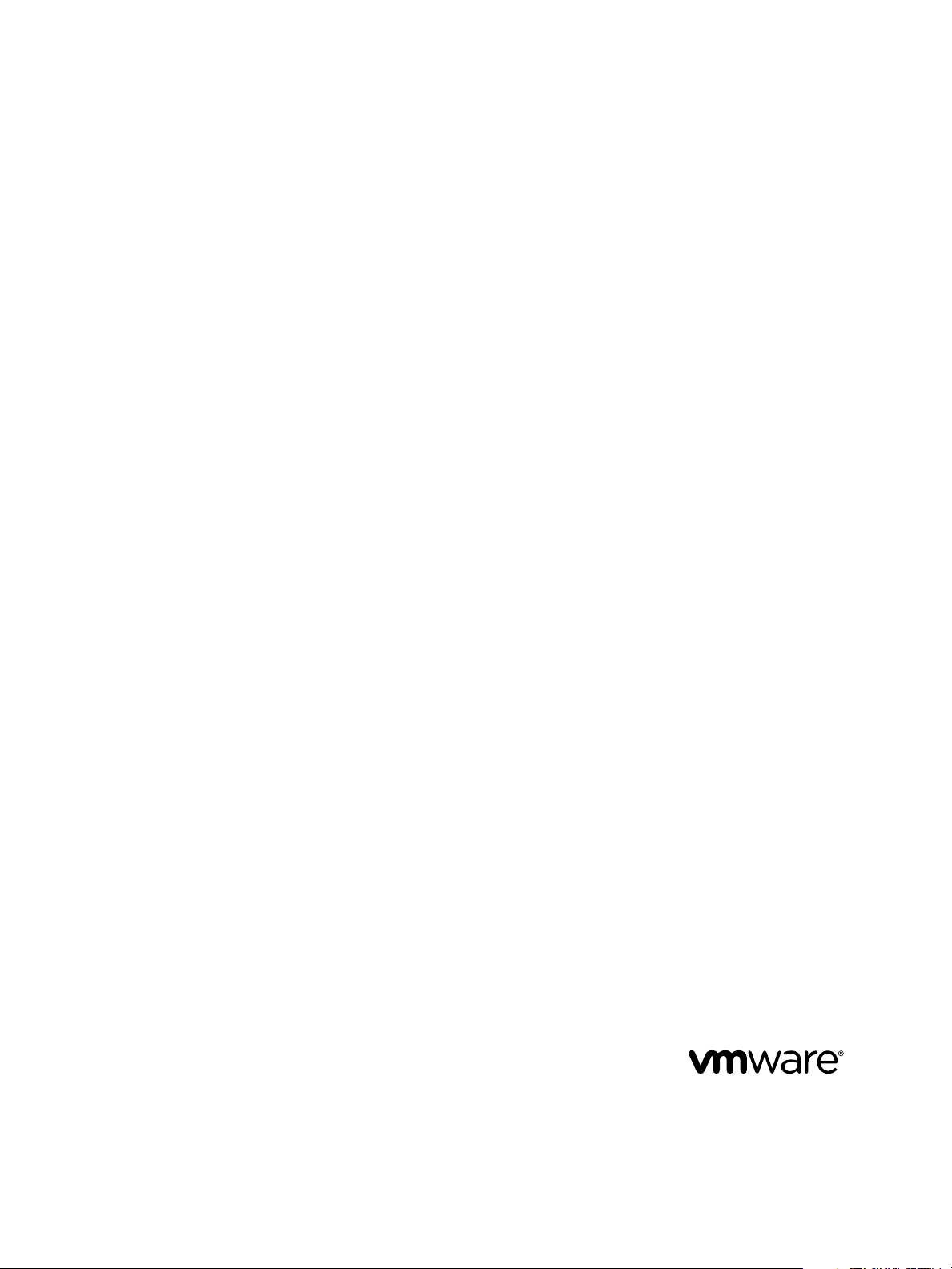
View Security
VMware Horizon 6
Version 6.2
This document supports the version of each product listed and
supports all subsequent versions until the document is
replaced by a new edition. To check for more recent editions
of this document, see http://www.vmware.com/support/pubs.
EN-001910-00
Page 2
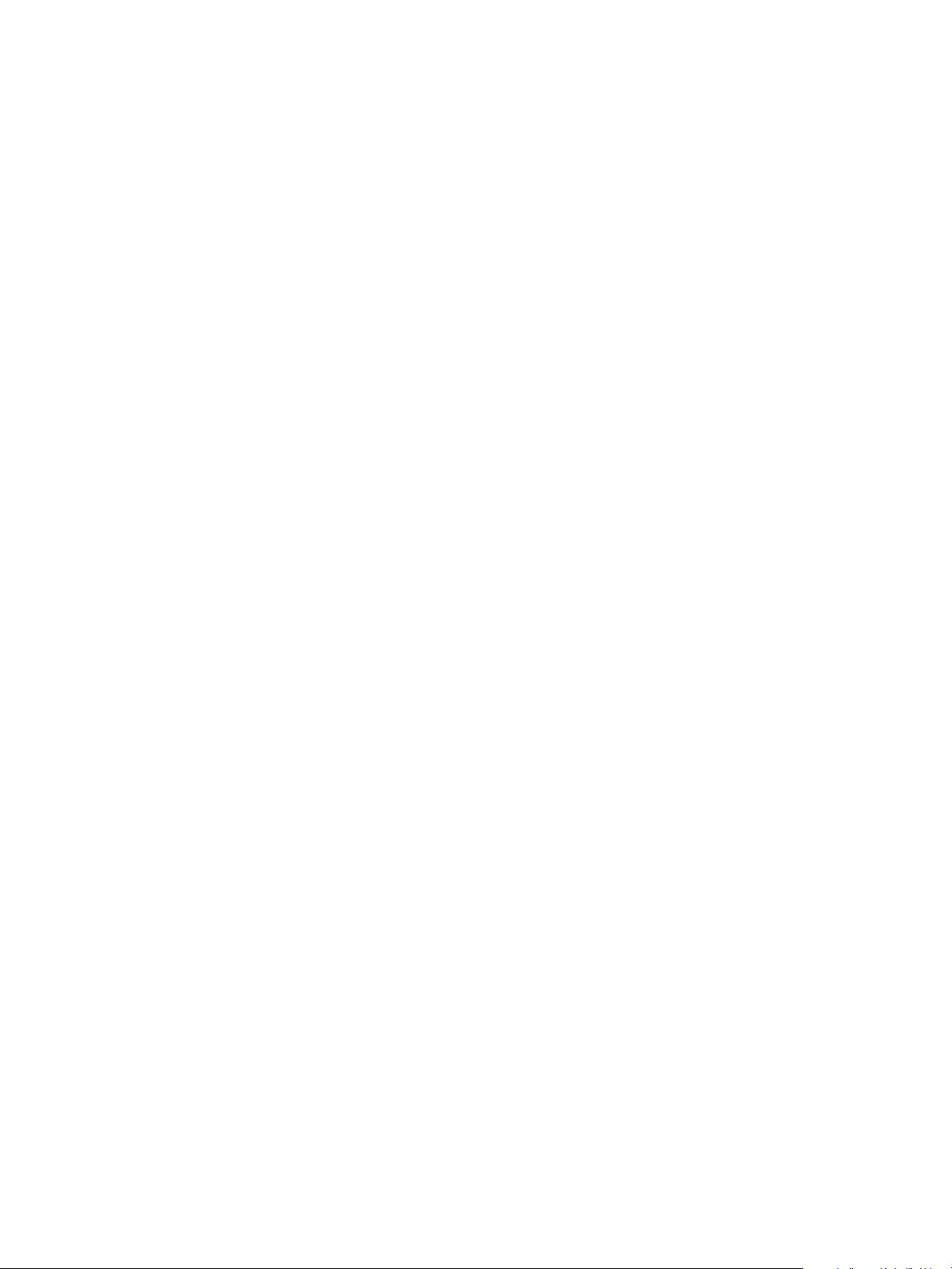
View Security
You can find the most up-to-date technical documentation on the VMware Web site at:
http://www.vmware.com/support/
The VMware Web site also provides the latest product updates.
If you have comments about this documentation, submit your feedback to:
docfeedback@vmware.com
Copyright © 2015 VMware, Inc. All rights reserved. Copyright and trademark information.
VMware, Inc.
3401 Hillview Ave.
Palo Alto, CA 94304
www.vmware.com
2 VMware, Inc.
Page 3
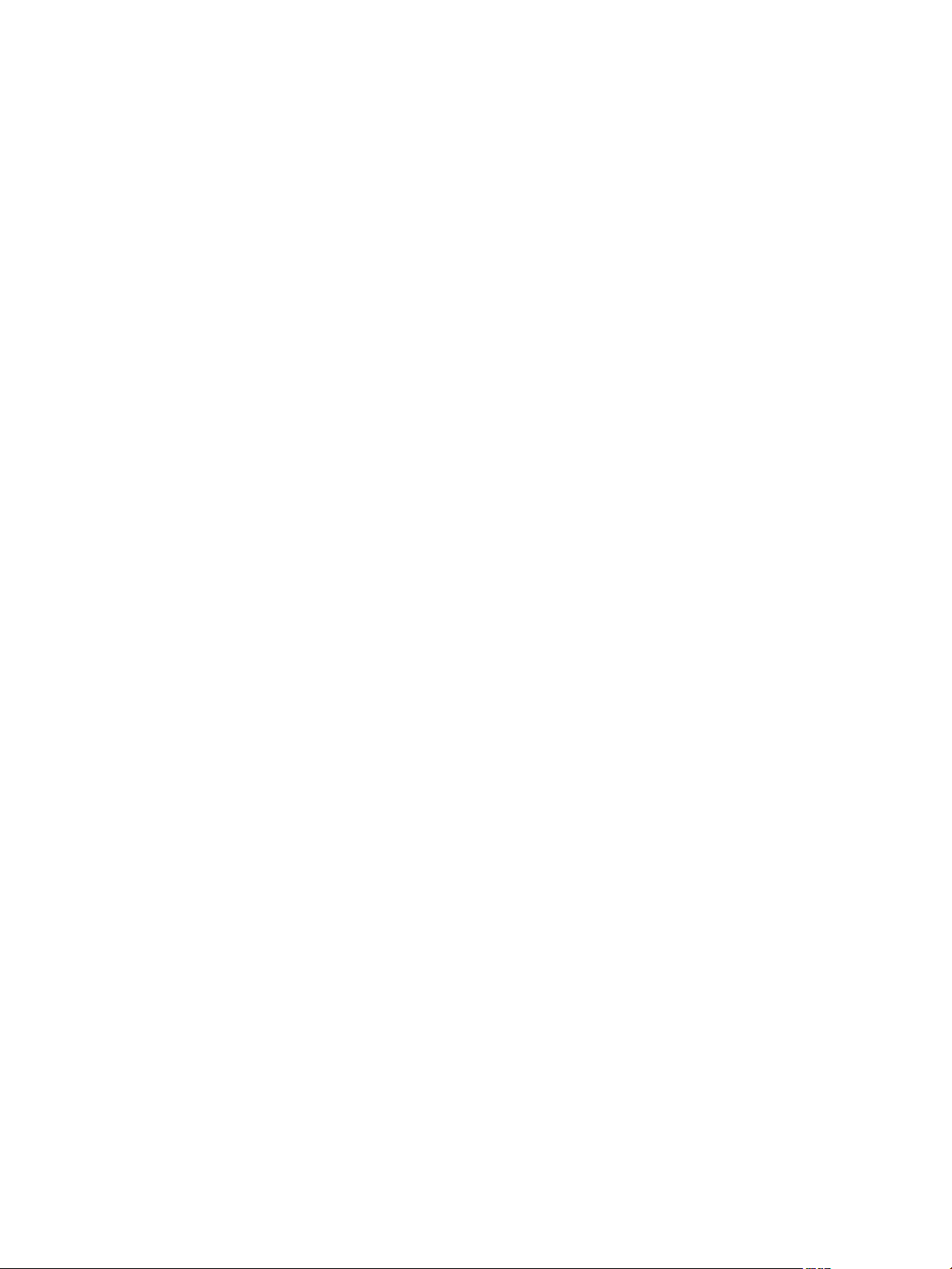
Contents
View Security 5
View Security Reference 7
1
View Accounts 7
View Security Settings 8
View Resources 17
View Log Files 17
View TCP and UDP Ports 18
Services on a View Connection Server Host 22
Services on a Security Server 23
Configuring Security Protocols and Cipher Suites on a View Connection Server Instance or on a
Security Server 23
Deploying USB Devices in a Secure View Environment 29
Index 33
VMware, Inc. 3
Page 4
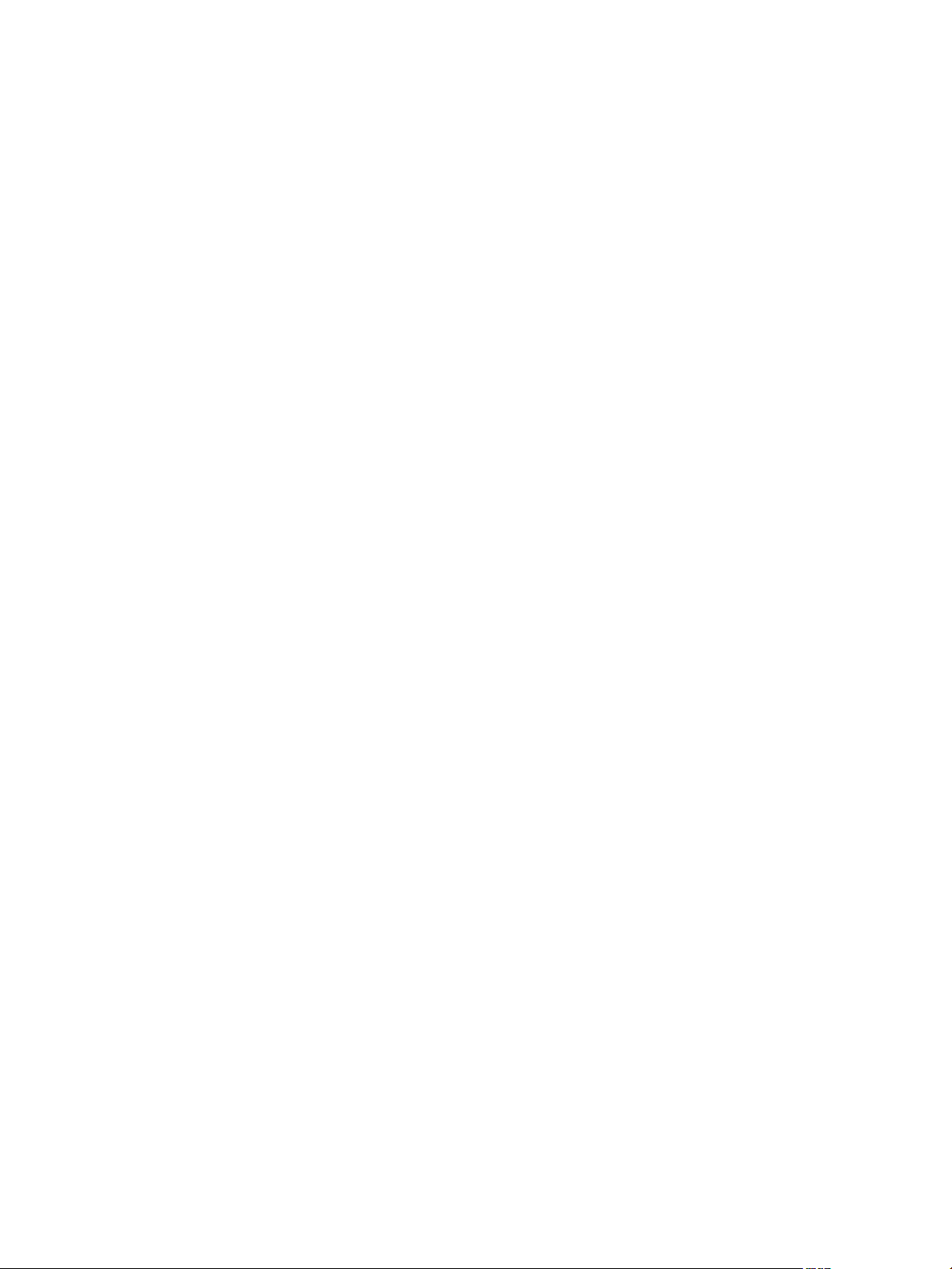
View Security
4 VMware, Inc.
Page 5
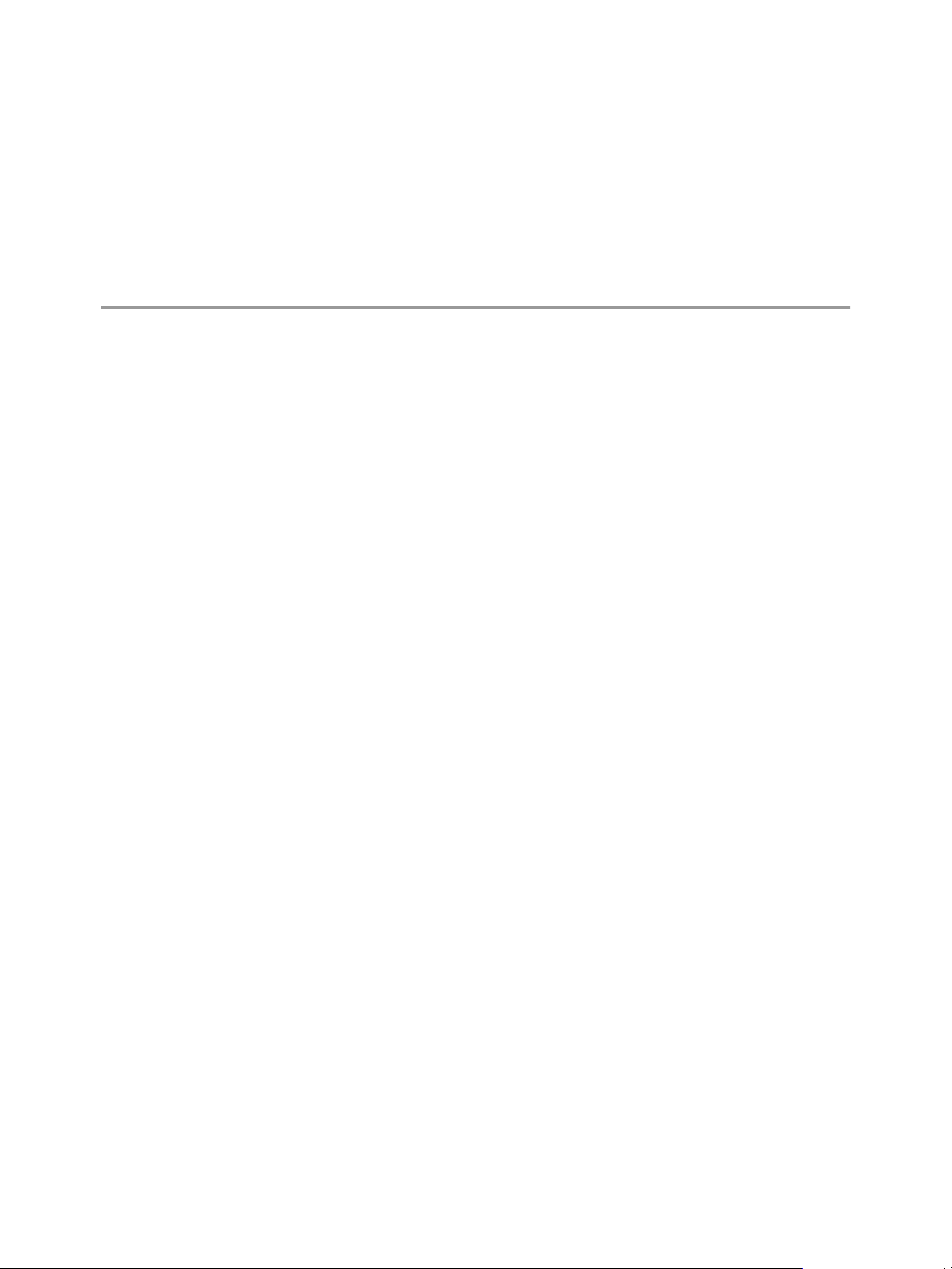
View Security
View Security provides a concise reference to the security features of VMware Horizon 6™.
Required system and database login accounts.
n
Configuration options and settings that have security implications.
n
Resources that must be protected, such as security-relevant configuration files and passwords, and the
n
recommended access controls for secure operation.
Location of log files and their purpose.
n
External interfaces, ports, and services that must be open or enabled for the correct operation of View.
n
Intended Audience
This information is intended for IT decision makers, architects, administrators, and others who must
familiarize themselves with the security components of View.
VMware, Inc.
5
Page 6
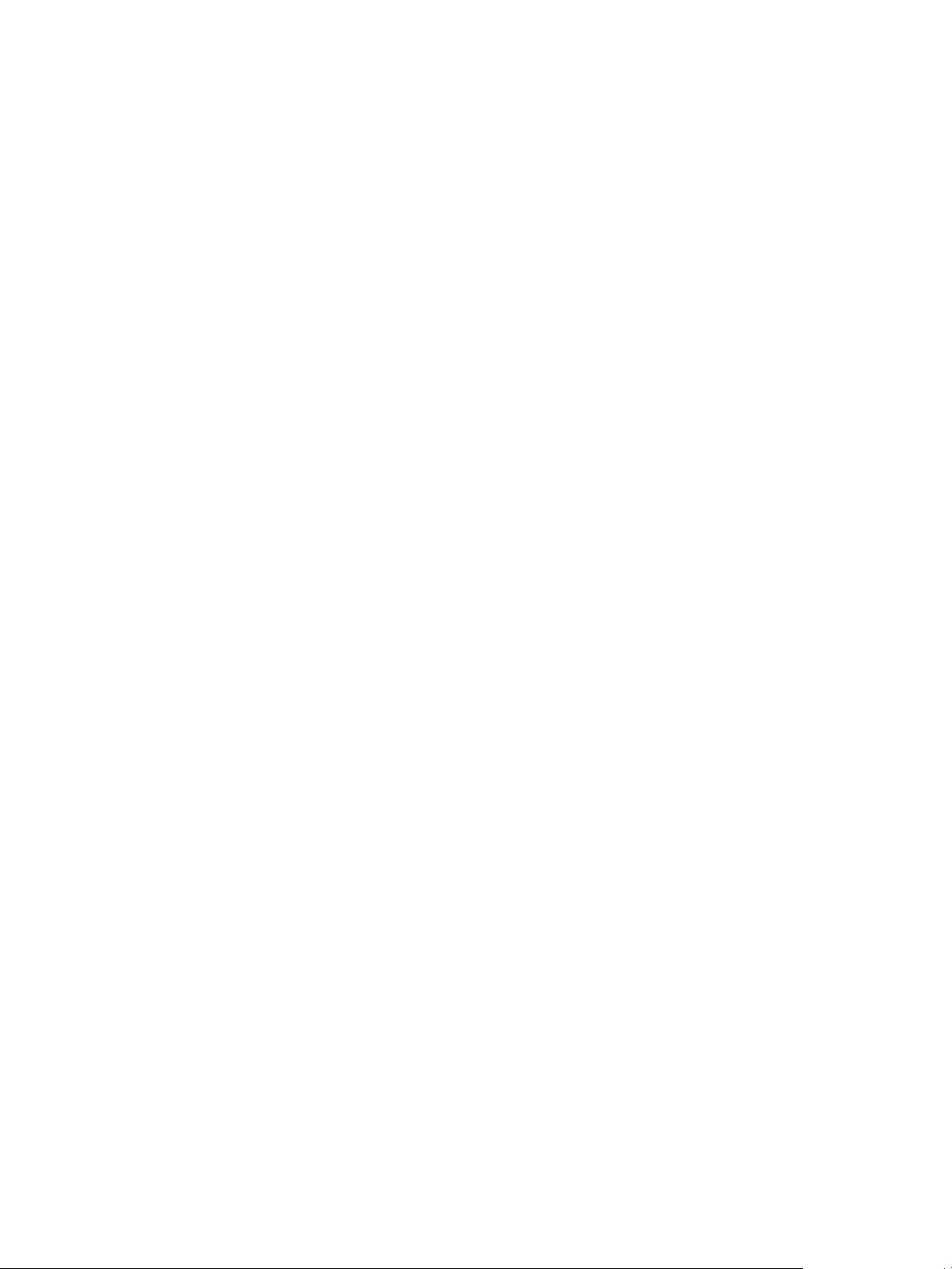
View Security
6 VMware, Inc.
Page 7
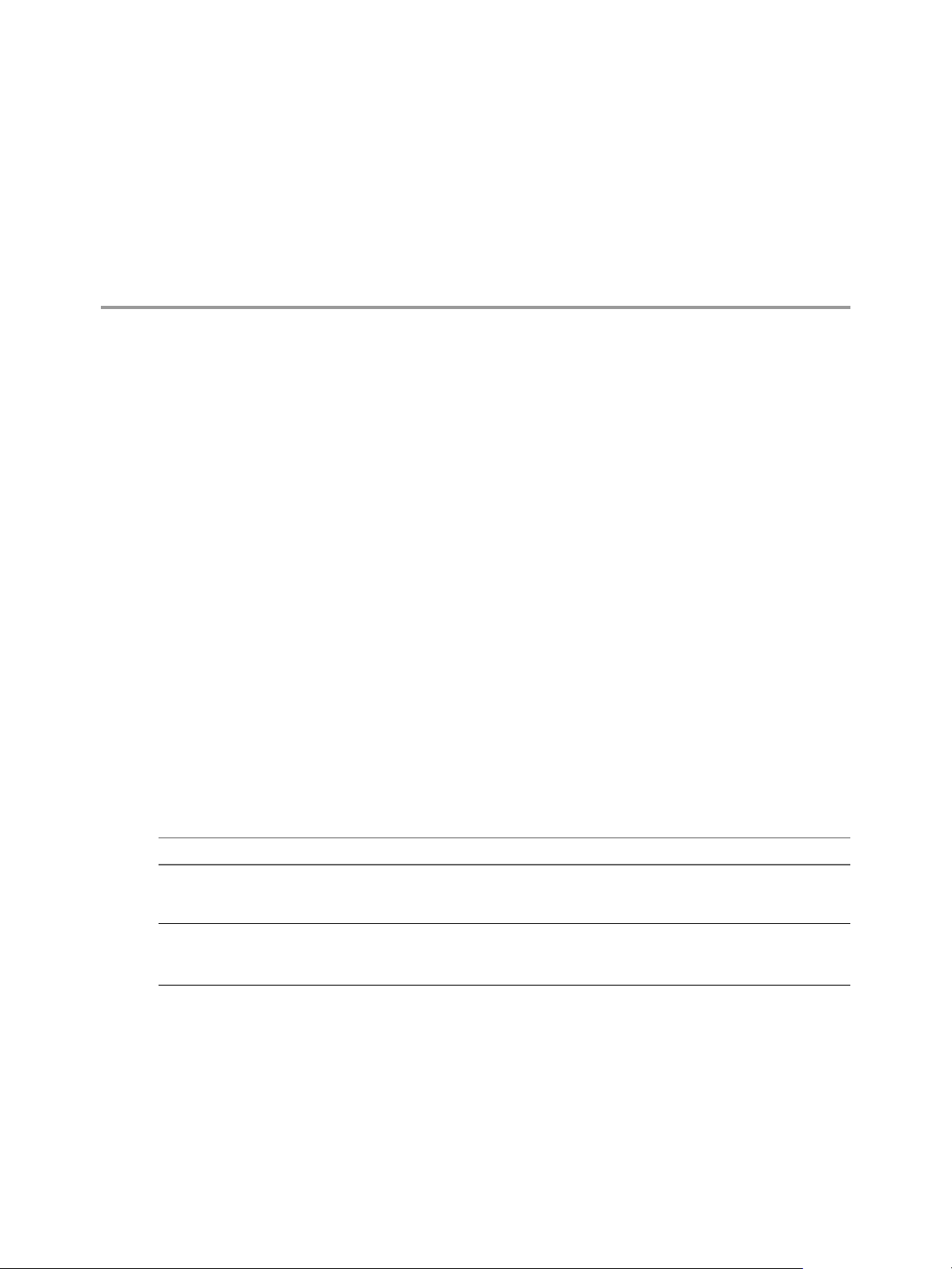
View Security Reference 1
When you are configuring a secure View environment, you can change settings and make adjustments in
several areas to protect your systems.
This chapter includes the following topics:
“View Accounts,” on page 7
n
“View Security Settings,” on page 8
n
“View Resources,” on page 17
n
“View Log Files,” on page 17
n
“View TCP and UDP Ports,” on page 18
n
“Services on a View Connection Server Host,” on page 22
n
“Services on a Security Server,” on page 23
n
“Configuring Security Protocols and Cipher Suites on a View Connection Server Instance or on a
n
Security Server,” on page 23
“Deploying USB Devices in a Secure View Environment,” on page 29
n
View Accounts
You must set up system and database accounts to administer View components.
Table 1‑1. View System Accounts
View Component Required Accounts
Horizon Client Configure user accounts in Active Directory for the users who have access to remote desktops
and applications. The user accounts must be members of the Remote Desktop Users group, but
the accounts do not require View administrator privileges.
vCenter Server Configure a user account in Active Directory with permission to perform the operations in
vCenter Server that are necessary to support View.
For information about the required privileges, see the View Installation document.
VMware, Inc. 7
Page 8
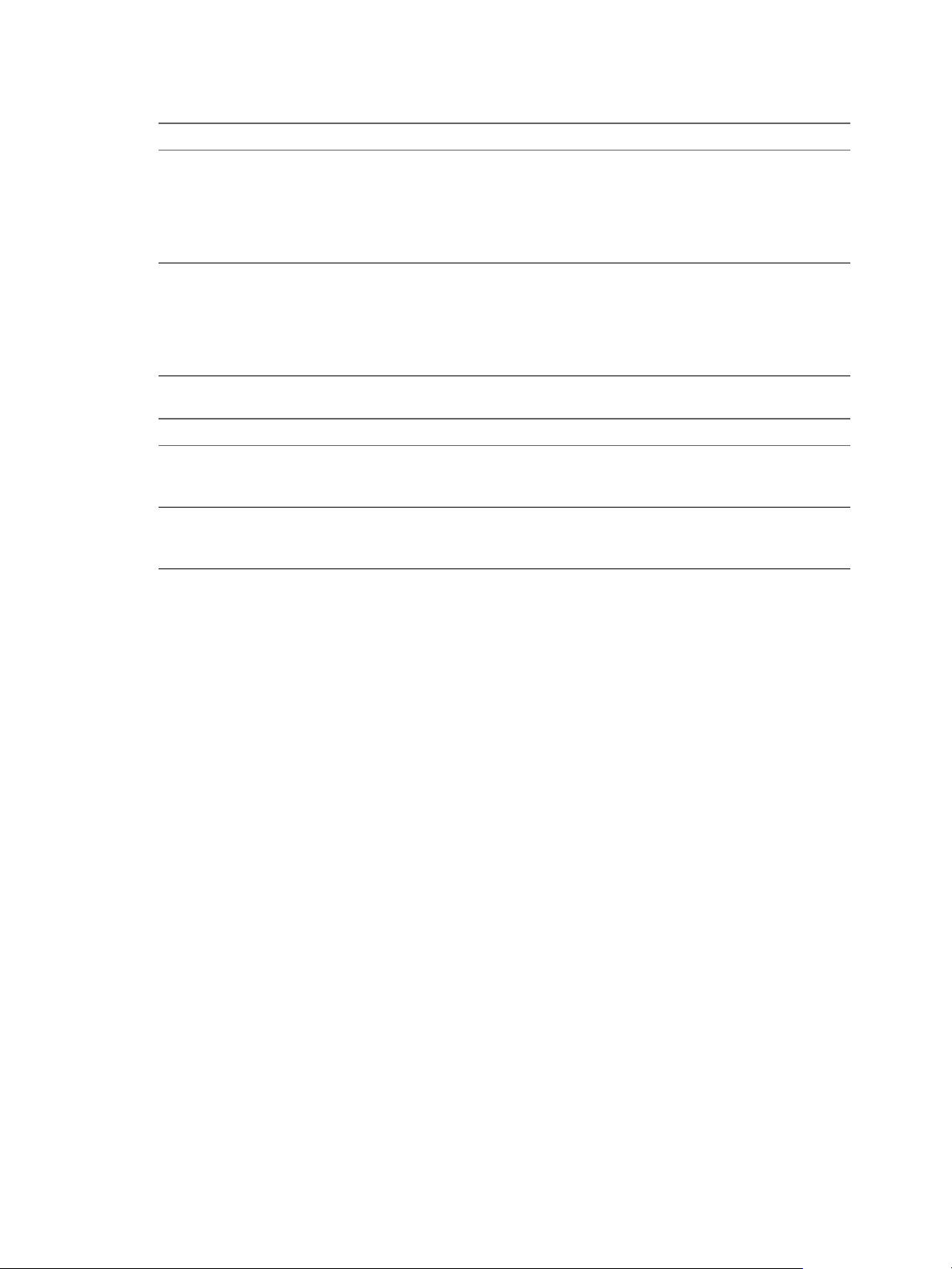
View Security
Table 1‑1. View System Accounts (Continued)
View Component Required Accounts
View Composer Create a user account in Active Directory to use with View Composer. View Composer requires
this account to join linked-clone desktops to your Active Directory domain.
The user account should not be a View administrative account. Give the account the minimum
privileges that it requires to create and remove computer objects in a specified Active Directory
container. For example, the account does not require domain administrator privileges.
For information about the required privileges, see the View Installation document.
View Connection
Server
When you install View, you can specify a specific domain user, the local Administrators group,
or a specific domain user group as View administrators. We recommend creating a dedicated
domain user group of View administrators. The default is the currently logged in domain user.
In View Administrator, you can use View Configuration > Administrators to change the list of
View administrators.
See the View Administration document for information about the privileges that are required.
Table 1‑2. View Database Accounts
View Component Required Accounts
View Composer
database
Event database used
by View Connection
Server
An SQL Server or Oracle database stores View Composer data. You create an administrative
account for the database that you can associate with the View Composer user account.
For information about setting up a View Composer database, see the View Installation document.
An SQL Server or Oracle database stores View event data. You create an administrative account
for the database that View Administrator can use to access the event data.
For information about setting up a View Composer database, see the View Installation document.
To reduce the risk of security vulnerabilities, take the following actions:
Configure View databases on servers that are separate from other database servers that your
n
organization uses.
Do not allow a single user account to access multiple databases.
n
Configure separate accounts for access to the View Composer and event databases.
n
View Security Settings
View includes several settings that you can use to adjust the security of the configuration. You can access the
settings by using View Administrator, by editing group profiles, or by using the ADSI Edit utility, as
appropriate.
Security-Related Global Settings in View Administrator
Security-related global settings for client sessions and connections are accessible under View Configuration
> Global Settings in View Administrator.
8 VMware, Inc.
Page 9
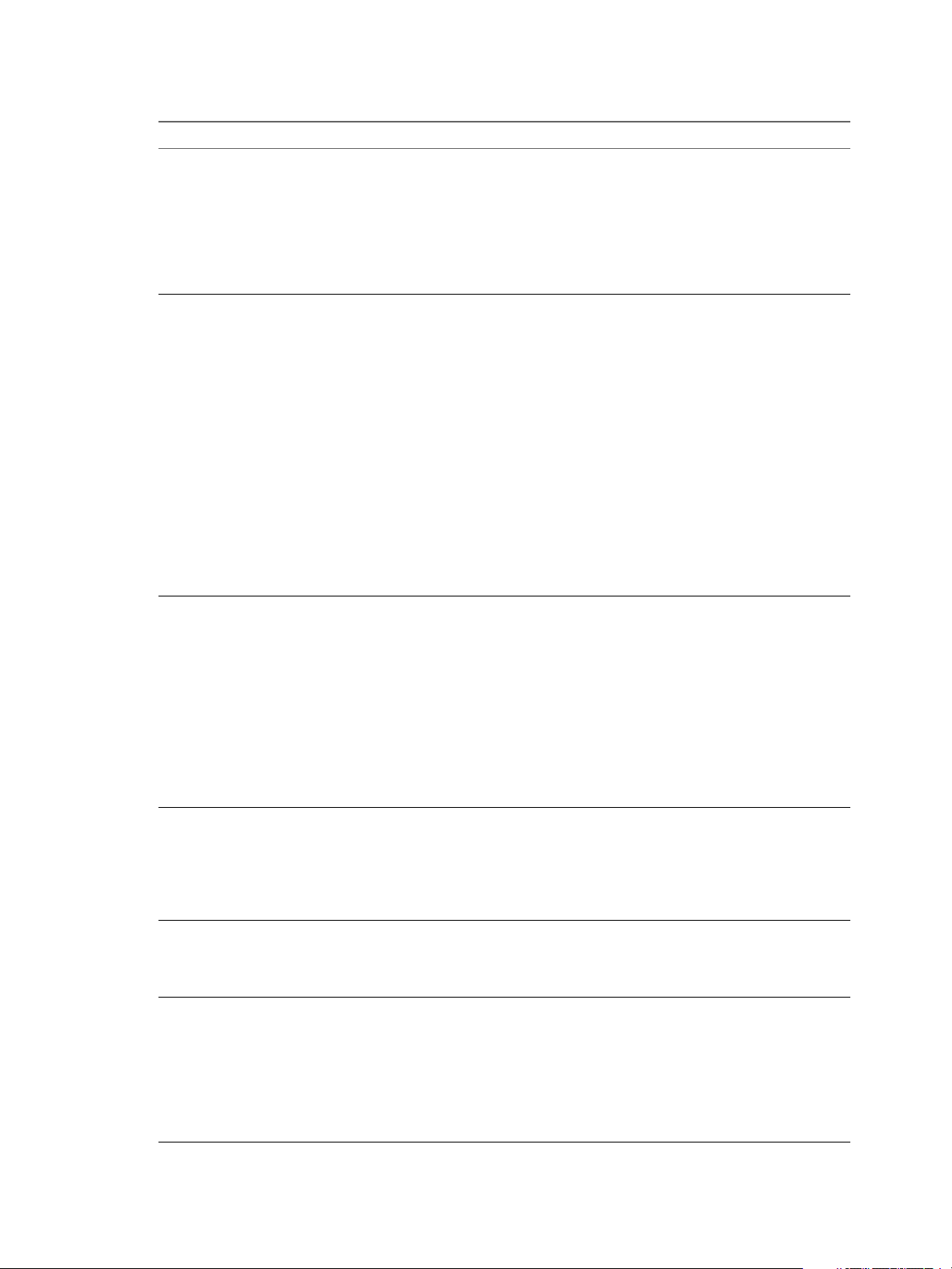
Chapter 1 View Security Reference
Table 1‑3. Security-Related Global Settings
Setting Description
Change data recovery
password
Message security mode Determines the security mechanism used when JMS messages are passed between View
Enhanced Security Status
(Read-only)
Reauthenticate secure
tunnel connections after
network interruption
Forcibly disconnect users Disconnects all desktops and applications after the specified number of minutes has passed
For clients that support
applications.
If the user stops using the
keyboard and mouse,
disconnect their
applications and discard
SSO credentials
The password is required when you restore the View LDAP configuration from an
encrypted backup.
When you install View Connection Server version 5.1 or later, you provide a data recovery
password. After installation, you can change this password in View Administrator.
When you back up View Connection Server, the View LDAP configuration is exported as
encrypted LDIF data. To restore the encrypted backup with the vdmimport utility, you
must provide the data recovery password. The password must contain between 1 and 128
characters. Follow your organization's best practices for generating secure passwords.
components.
If set to Disabled, message security mode is disabled.
n
If set to Enabled, legacy message signing and verification of JMS messages takes place.
n
View components reject unsigned messages. This mode supports a mix of SSL and
plain JMS connections.
If set to Enhanced, SSL is used for all JMS connections, to encrypt all messages. Access
n
control is also enabled to restrict the JMS topics that View components can send
messages to and receive messages from.
If set to Mixed, message security mode is enabled, but not enforced for View
n
components that predate View Manager 3.0.
The default setting is Enhanced for new installations. If you upgrade from a previous
version, the setting used in the previous version is retained.
IMPORTANT VMware strongly recommends setting the message security mode to Enhanced
after you upgrade all View Connection Server instances, security servers, and View
desktops to this release. The Enhanced setting provides many important security
improvements and MQ (message queue) updates.
Read-only field that appears when Message security mode is changed from Enabled to
Enhanced. Because the change is made in phases, this field shows the progress through the
phases:
Waiting for Message Bus restart is the first phase. This state is displayed until you
n
manually restart either all View Connection Server instances in the pod or the VMware
Horizon View Message Bus Component service on all View Connection Server hosts in
the pod.
Pending Enhanced is the next state. After all View Message Bus Component services
n
have been restarted, the system begins changing the message security mode to
Enhanced for all desktops and security servers.
Enhanced is the final state, indicating that all components are now using Enhanced
n
message security mode.
Determines if user credentials must be reauthenticated after a network interruption when
Horizon Clients use secure tunnel connections to View desktops and applications.
This setting offers increased security. For example, if a laptop is stolen and moved to a
different network, the user cannot automatically gain access to the View desktops and
applications because the network connection was temporarily interrupted.
This setting is disabled by default.
since the user logged in to View. All desktops and applications will be disconnected at the
same time regardless of when the user opened them.
The default is 600 minutes.
Protects application sessions when there is no keyboard or mouse activity on the client
device. If set to After ... minutes, View disconnects all applications and discards SSO
credentials after the specified number of minutes without user activity. Desktop sessions
are disconnected. Users must log in again to reconnect to the applications that were
disconnected or launch a new desktop or application.
If set to Never, View never disconnects applications or discards SSO credentials due to user
inactivity.
The default is Never.
VMware, Inc. 9
Page 10
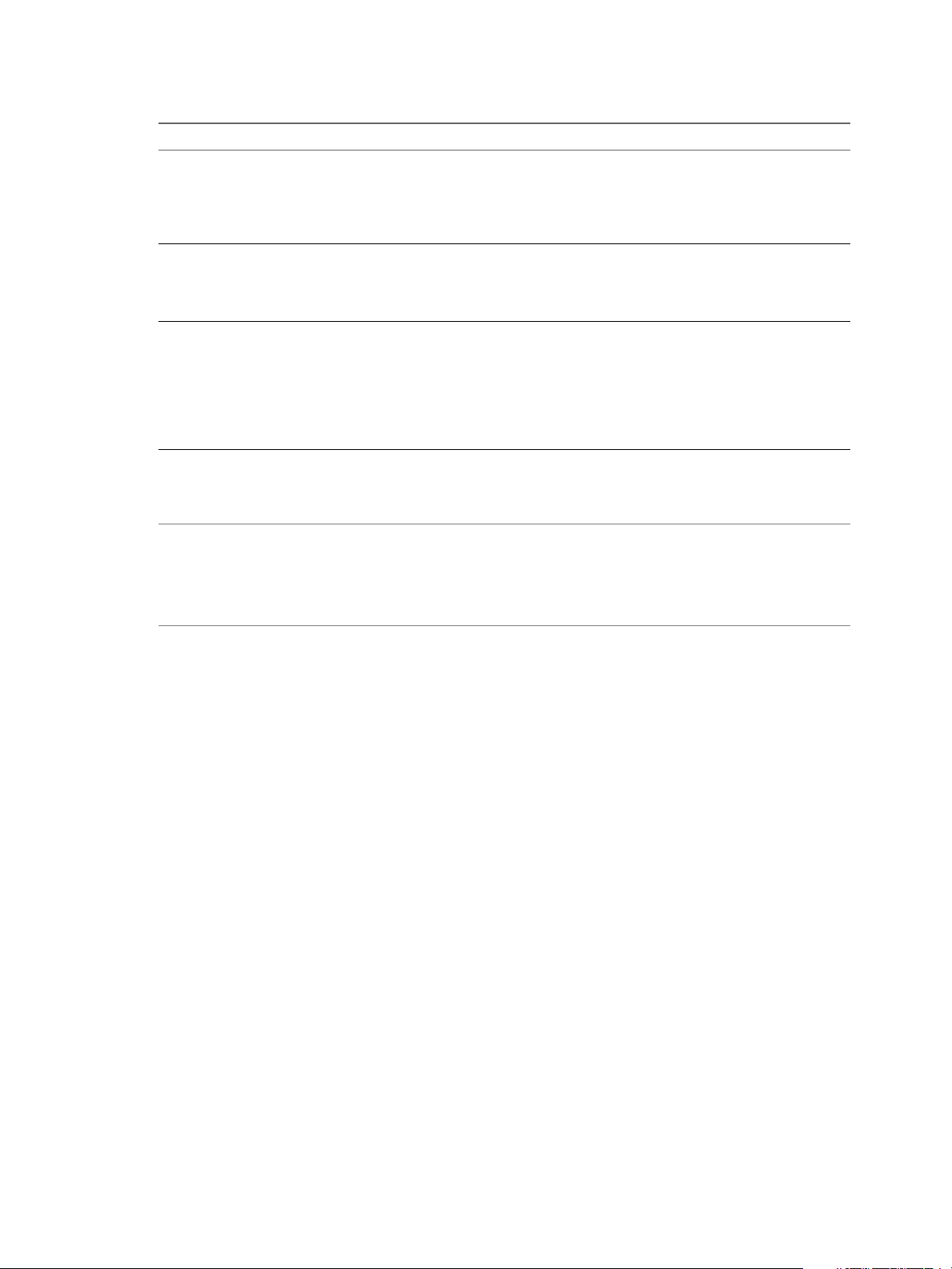
View Security
Table 1‑3. Security-Related Global Settings (Continued)
Setting Description
Other clients.
Discard SSO credentials
Enable IPSec for Security
Server pairing
View Administrator
session timeout
Discards the SSO credentials after a certain time period. This setting is for clients that do
not support application remoting. If set to After ... minutes, users must log in again to
connect to a desktop after the specified number of minutes has passed since the user logged
in to View, regardless of any user activity on the client device.
The default is After 15 minutes.
Determines whether to use Internet Protocol Security (IPSec) for connections between
security servers and View Connection Server instances. This setting must be disabled
before installing a security server in FIPS mode; otherwise pairing will fail.
By default, IPSec for security server connections is enabled.
Determines how long an idle View Administrator session continues before the session
times out.
IMPORTANT Setting the View Administrator session timeout to a high number of minutes
increases the risk of unauthorized use of View Administrator. Use caution when you allow
an idle session to persist a long time.
By default, the View Administrator session timeout is 30 minutes. You can set a session
timeout from 1 to 4320 minutes.
For more information about these settings and their security implications, see the View Administration
document.
NOTE SSL is required for all Horizon Client connections and View Administrator connections to View. If
your View deployment uses load balancers or other client-facing, intermediate servers, you can off-load SSL
to them and then configure non-SSL connections on individual View Connection Server instances and
security servers. See "Off-load SSL Connections to Intermediate Servers" in the View Administration
document.
Security-Related Server Settings in View Administrator
Security-related server settings are accessible under View Configuration > Servers in View Administrator.
10 VMware, Inc.
Page 11
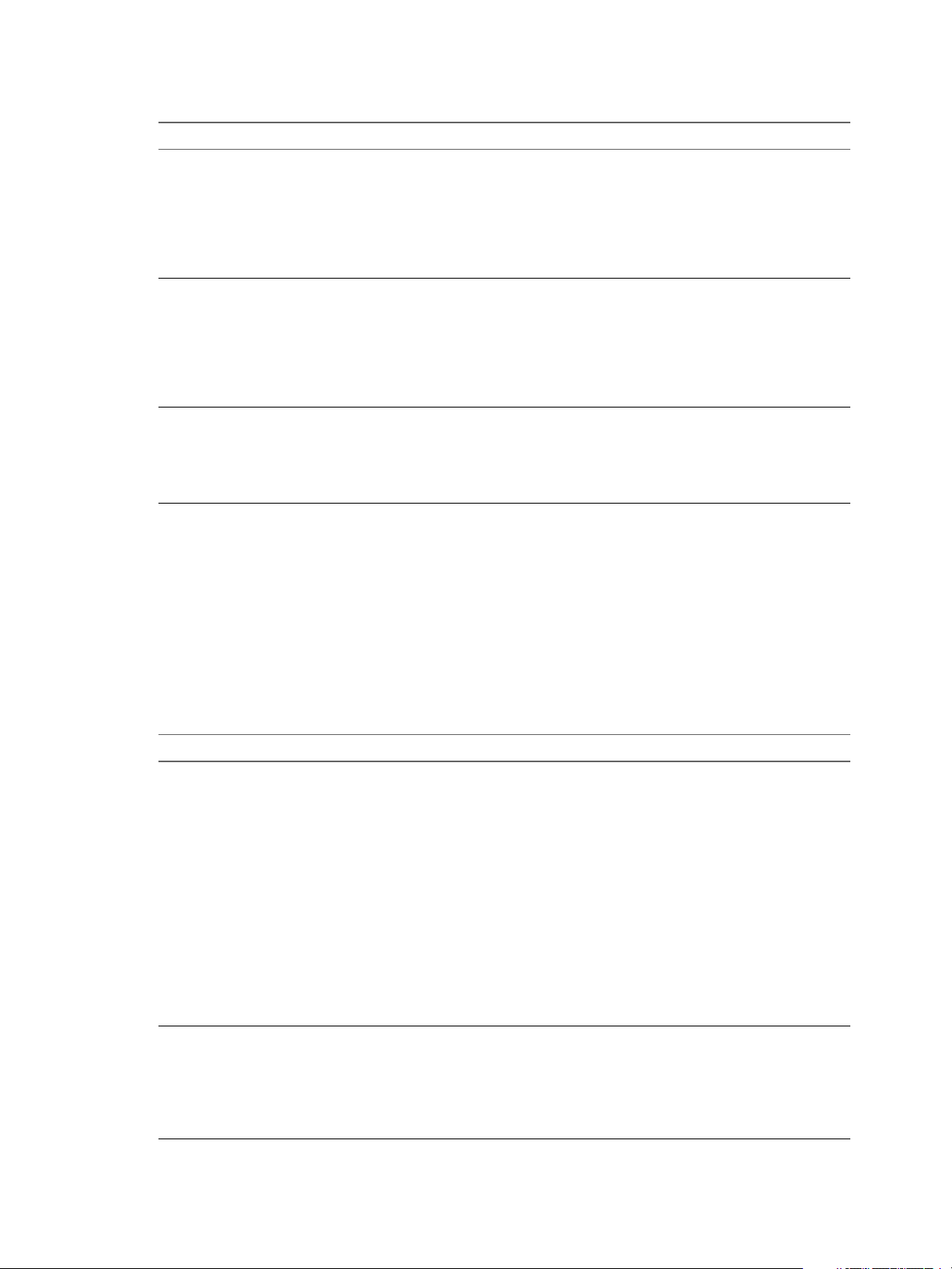
Table 1‑4. Security-Related Server Settings
Setting Description
Use PCoIP Secure Gateway
for PCoIP connections to
machine
Use Secure Tunnel
connection to machine
Use Blast Secure Gateway
for HTML Access to
machine
Determines whether Horizon Client makes a further secure connection to the View
Connection Server or security server host when users connect to View desktops and
applications with the PCoIP display protocol.
If this setting is disabled, the desktop or application session is established directly
between the client and the View desktop or the Remote Desktop Services (RDS) host,
bypassing the View Connection Server or security server host.
This setting is disabled by default.
Determines whether Horizon Client makes a further HTTPS connection to the View
Connection Server or security server host when users connect to a View desktop or an
application.
If this setting is disabled, the desktop or application session is established directly
between the client and the View desktop or the Remote Desktop Services (RDS) host,
bypassing the View Connection Server or security server host.
This setting is enabled by default.
Determines whether clients that use a Web browser to access desktops use Blast Secure
Gateway to establish a secure tunnel to View Connection Server.
If not enabled, Web browsers make direct connections to View desktops, bypassing View
Connection Server.
This setting is disabled by default.
Chapter 1 View Security Reference
For more information about these settings and their security implications, see the View Administration
document.
Security-Related Settings in the View Agent Configuration Template
Security-related settings are provided in the ADM template file for View Agent (vdm_agent.adm). Unless
noted otherwise, the settings include only a Computer Configuration setting.
Security Settings are stored in the registry on the guest machine under HKLM\Software\VMware, Inc.\VMware
VDM\Agent\Configuration.
Table 1‑5. Security-Related Settings in the View Agent Configuration Template
Setting Description
AllowDirectRDP
AllowSingleSignon
Determines whether non-Horizon Clients can connect directly to View desktops
with RDP. When this setting is disabled, View Agent permits only View-managed
connections through Horizon Client.
By default, while a user is logged in to a View desktop session, you can use RDP
to connect to the virtual machine from outside of View. The RDP connection
terminates the View desktop session, and the View user's unsaved data and
settings might be lost. The View user cannot log in to the desktop until the
external RDP connection is closed. To avoid this situation, disable the
AllowDirectRDP setting.
IMPORTANT For View to operate correctly, the Windows Remote Desktop Services
service must be running on the guest operating system of each desktop. You can
use this setting to prevent users from making direct RDP connections to their
desktops.
This setting is enabled by default.
The equivalent Windows Registry value is AllowDirectRDP.
Determines whether single sign-on (SSO) is used to connect users to desktops and
applications. When this setting is enabled, users are required to enter only their
credentials when connecting with Horizon Client. When it is disabled, users must
reauthenticate when the remote connection is made.
This setting is enabled by default.
The equivalent Windows Registry value is AllowSingleSignon.
VMware, Inc. 11
Page 12

View Security
Table 1‑5. Security-Related Settings in the View Agent Configuration Template (Continued)
Setting Description
CommandsToRunOnConnect
CommandsToRunOnReconnect
CommandsToRunOnDisconnect
ConnectionTicketTimeout
CredentialFilterExceptions
Specifies a list of commands or command scripts to be run when a session is
connected for the first time.
No list is specified by default.
The equivalent Windows Registry value is CommandsToRunOnConnect.
Specifies a list of commands or command scripts to be run when a session is
reconnected after a disconnect.
No list is specified by default.
The equivalent Windows Registry value is CommandsToRunOnReconnect.
Specifies a list of commands or command scripts to be run when a session is
disconnected.
No list is specified by default.
The equivalent Windows Registry value is CommandsToRunOnDisconnect.
Specifies the amount of time in seconds that the View connection ticket is valid.
If this setting is not configured, the default timeout period is 120 seconds.
The equivalent Windows Registry value is VdmConnectionTicketTimeout.
Specifies the executable files that are not allowed to load the agent
CredentialFilter. Filenames must not include a path or suffix. Use a semicolon to
separate multiple filenames.
No list is specified by default.
The equivalent Windows Registry value is CredentialFilterExceptions.
For more information about these settings and their security implications, see the View Administration
document.
Security Settings in the Horizon Client Configuration Template
Security-related settings are provided in the ADM template file for Horizon Client (vdm_client.adm). Except
where noted, the settings include only a Computer Configuration setting. If a User Configuration setting is
available and you define a value for it, it overrides the equivalent Computer Configuration setting.
Security Settings are stored in the registry on the host machine under one of the following paths:
For 32-bit Windows: HKEY_LOCAL_MACHINE\Software\VMware, Inc.\VMware VDM\Client\Security
n
For 64-bit Windows: HKLM\SOFTWARE\Wow6432Node\VMware, Inc.\VMware VDM\Client\Security
n
Table 1‑6. Horizon Client Configuration Template: Security Settings
Setting Description
Allow command line credentials
(Computer Configuration setting)
Servers Trusted For Delegation
(Computer Configuration setting)
Determines whether user credentials can be provided with Horizon Client
command line options. If this setting is disabled, the smartCardPIN and
password options are not available when users run Horizon Client from the
command line.
This setting is enabled by default.
The equivalent Windows Registry value is AllowCmdLineCredentials.
Specifies the View Connection Server instances that accept the user identity and
credential information that is passed when a user selects the Log in as current
user check box. If you do not specify any View Connection Server instances, all
View Connection Server instances accept this information.
To add a View Connection Server instance, use one of the following formats:
n
domain\system$
n
system$@domain.com
The Service Principal Name (SPN) of the View Connection Server service.
n
The equivalent Windows Registry value is BrokersTrustedForDelegation.
12 VMware, Inc.
Page 13

Table 1‑6. Horizon Client Configuration Template: Security Settings (Continued)
Setting Description
Certificate verification mode
(Computer Configuration setting)
Default value of the 'Log in
as current user' checkbox
(Computer and User Configuration
setting)
Configures the level of certificate checking that is performed by Horizon Client.
You can select one of these modes:
n
No Security. View does not perform certificate checking.
n
Warn But Allow. When the following server certificate issues occur, a
warning is displayed, but the user can continue to connect to View
Connection Server:
A self-signed certificate is provided by View. In this case, it is acceptable
n
if the certificate name does not match the View Connection Server name
provided by the user in Horizon Client.
A verifiable certificate that was configured in your deployment has
n
expired or is not yet valid.
If any other certificate error condition occurs, View displays an error dialog
and prevents the user from connecting to View Connection Server.
Warn But Allow is the default value.
n
Full Security. If any type of certificate error occurs, the user cannot
connect to View Connection Server. View displays certificate errors to the
user.
When this group policy setting is configured, users can view the selected
certificate verification mode in Horizon Client but cannot configure the setting.
The SSL configuration dialog box informs users that the administrator has
locked the setting.
When this setting is not configured or disabled, Horizon Client users can select
a certificate verification mode.
To allow a View server to perform checking of certificates provided by
Horizon Client, the client must make HTTPS connections to the View
Connection Server or security server host. Certificate checking is not supported
if you off-load SSL to an intermediate device that makes HTTP connections to
the View Connection Server or security server host.
For Windows clients, if you do not want to configure this setting as a group
policy, you can also enable certificate verification by adding the CertCheckMode
value name to one of the following registry keys on the client computer:
n
For 32-bit Windows: HKEY_LOCAL_MACHINE\Software\VMware,
Inc.\VMware VDM\Client\Security
n
For 64-bit Windows: HKLM\SOFTWARE\Wow6432Node\VMware,
Inc.\VMware VDM\Client\Security
Use the following values in the registry key:
n
0 implements No Security.
n
1 implements Warn But Allow.
n
2 implements Full Security.
If you configure both the group policy setting and the CertCheckMode setting in
the Windows Registry key, the group policy setting takes precedence over the
registry key value.
Specifies the default value of the Log in as current user check box on
theHorizon Client connection dialog box.
This setting overrides the default value specified during Horizon Client
installation.
If a user runs Horizon Client from the command line and specifies the
logInAsCurrentUser option, that value overrides this setting.
When the Log in as current user check box is selected, the identity and
credential information that the user provided when logging in to the client
system is passed to the View Connection Server instance and ultimately to the
remote desktop. When the check box is deselected, users must provide identity
and credential information multiple times before they can access a remote
desktop.
This setting is disabled by default.
The equivalent Windows Registry value is LogInAsCurrentUser.
Chapter 1 View Security Reference
VMware, Inc. 13
Page 14

View Security
Table 1‑6. Horizon Client Configuration Template: Security Settings (Continued)
Setting Description
Display option to Log in as
current user
(Computer and User Configuration
setting)
Enable jump list integration
(Computer Configuration setting)
Enable SSL encrypted framework
channel
(Computer and User Configuration
setting)
Configures SSL protocols and
cryptographic algorithms
(Computer and User Configuration
setting)
Enable Single Sign-On for
smart card authentication
(Computer Configuration setting)
Determines whether the Log in as current user check box is visible on the
Horizon Client connection dialog box.
When the check box is visible, users can select or deselect it and override its
default value. When the check box is hidden, users cannot override its default
value from the Horizon Client connection dialog box.
You can specify the default value for the Log in as current user check box by
using the policy setting Default value of the 'Log in as current user'
checkbox.
This setting is enabled by default.
The equivalent Windows Registry value is LogInAsCurrentUser_Display.
Determines whether a jump list appears in the Horizon Client icon on the
taskbar of Windows 7 and later systems. The jump list lets users connect to
recent View Connection Server instances and remote desktops.
If Horizon Client is shared, you might not want users to see the names of recent
desktops. You can disable the jump list by disabling this setting.
This setting is enabled by default.
The equivalent Windows Registry value is EnableJumplist.
Determines whether SSL is enabled for View 5.0 and earlier desktops. Before
View 5.0, the data sent over port TCP 32111 to the desktop was not encrypted.
Enable: Enables SSL, but allows fallback to the previous unencrypted
n
connection if the remote desktop does not have SSL support. For example,
View 5.0 and earlier desktops do not have SSL support. Enable is the
default setting.
Disable: Disables SSL. This setting is not recommended but might be useful
n
for debugging or if the channel is not being tunneled and could potentially
then be optimized by a WAN accelerator product.
Enforce: Enables SSL, and refuses to connect to desktops with no SSL
n
support .
The equivalent Windows Registry value is EnableTicketSSLAuth.
Configures the cipher list to restrict the use of certain cryptographic algorithms
and protocols before establishing an encrypted SSL connection. The cipher list
consists of one or more cipher strings separated by colons.
NOTE All cipher strings are case-sensitive.
If this feature is enabled, the default value for Horizon Client 3.5 and later is
n
TLSv1:TLSv1.1:TLSv1.2:!aNULL:kECDH+AES:ECDH+AES:RSA
+AES:@STRENGTH.
The default value for Horizon Client 3.3 and 3.4 is TLSv1:TLSv1.1:AES:!
n
aNULL:@STRENGTH.
The value for Horizon Client 3.2 and earlier is SSLv3:TLSv1:TLSv1.1:AES:!
n
aNULL:@STRENGTH.
That means that In Horizon Client 3.5 and later, TLS v1.0, TLS v1.1, and TLS
v1.2 are enabled. (SSL v2.0 and v3.0 are disabled.) In Horizon Client 3.3 and 3.4,
TLS v1.0 and TLS v1.1 are enabled. (SSL v2.0 and v3.0, and TLS v1.2 are
disabled.) In Horizon Client 3.2 and earlier, SSL v3.0 is also enabled. (SSL v2.0
and TLS v1.2 are disabled.)
Cipher suites use 128- or 256-bit AES, remove anonymous DH algorithms, and
then sort the current cipher list in order of encryption algorithm key length.
Reference link for the configuration:
http://www.openssl.org/docs/apps/ciphers.html
The equivalent Windows Registry value is SSLCipherList.
Determines whether single sign-on is enabled for smart card authentication.
When single sign-on is enabled, Horizon Client stores the encrypted smart card
PIN in temporary memory before submitting it to View Connection Server.
When single sign-on is disabled, Horizon Client does not display a custom PIN
dialog.
The equivalent Windows Registry value is EnableSmartCardSSO.
14 VMware, Inc.
Page 15

Table 1‑6. Horizon Client Configuration Template: Security Settings (Continued)
Setting Description
Ignore bad SSL certificate
date received from the server
(Computer Configuration setting)
Ignore certificate revocation
problems
(Computer Configuration setting)
Ignore incorrect SSL
certificate common name (host
name field)
(Computer Configuration setting)
Ignore incorrect usage
problems
(Computer Configuration setting)
Ignore unknown certificate
authority problems
(Computer Configuration setting)
(View 4.6 and earlier releases only) Determines whether errors that are
associated with invalid server certificate dates are ignored. These errors occur
when a server sends a certificate with a date that has passed.
The equivalent Windows Registry value is IgnoreCertDateInvalid.
(View 4.6 and earlier releases only) Determines whether errors that are
associated with a revoked server certificate are ignored. These errors occur
when the server sends a certificate that has been revoked and when the client
cannot verify a certificate's revocation status.
This setting is disabled by default.
The equivalent Windows Registry value is IgnoreRevocation.
(View 4.6 and earlier releases only) Determines whether errors that are
associated with incorrect server certificate common names are ignored. These
errors occur when the common name on the certificate does not match the
hostname of the server that sends it.
The equivalent Windows Registry value is IgnoreCertCnInvalid.
(View 4.6 and earlier releases only) Determines whether errors that are
associated with incorrect usage of a server certificate are ignored. These errors
occur when the server sends a certificate that is intended for a purpose other
than verifying the identity of the sender and encrypting server communications.
The equivalent Windows Registry value is IgnoreWrongUsage.
(View 4.6 and earlier releases only) Determines whether errors that are
associated with an unknown Certificate Authority (CA) on the server certificate
are ignored. These errors occur when the server sends a certificate that is signed
by an untrusted third-party CA.
The equivalent Windows Registry value is IgnoreUnknownCa.
Chapter 1 View Security Reference
For more information about these settings and their security implications, see the Using VMware Horizon
Client for Windows document.
Security-Related Settings in the Scripting Definitions Section of the
Horizon Client Configuration Template
Security-related settings are provided in the Scripting Definitions section of the ADM template file for
Horizon Client (vdm_client.adm). Unless noted otherwise, the settings include both a Computer
Configuration setting and a User Configuration setting. If you define a User Configuration setting, it
overrides the equivalent Computer Configuration setting.
Settings for Scripting Definitions for USB devices are stored in the registry on the host machine under one of
the following paths:
For 32-bit Windows: HKEY_LOCAL_MACHINE\Software\VMware, Inc.\VMware VDM\Client\USB
n
For 64-bit Windows: HKLM\SOFTWARE\Wow6432Node\VMware, Inc.\VMware VDM\Client\USB
n
Settings for Scripting Definitions for the password are stored in the registry on the host machine under
HKEY_CURRENT_USER\Software\VMware, Inc.\VMware VDM\Client\USB.
VMware, Inc. 15
Page 16

View Security
Table 1‑7. Security-Related Settings in the Scripting Definitions Section
Setting Description
Connect all USB devices to the
desktop on launch
Connect all USB devices to the
desktop when they are plugged
in
Logon Password
Determines whether all of the available USB devices on the client system are
connected to the desktop when the desktop is launched.
This setting is disabled by default.
The equivalent Windows Registry value is connectUSBOnStartup.
Determines whether USB devices are connected to the desktop when they are
plugged in to the client system.
This setting is disabled by default.
The equivalent Windows Registry value is connectUSBOnInsert.
Specifies the password that Horizon Client uses during login. The password is
stored in plain text by Active Directory.
This setting is undefined by default.
The equivalent Windows Registry value is Password.
For more information about these settings and their security implications, see the Using VMware Horizon
Client for Windows document.
Security-Related Settings in View LDAP
Security-related settings are provided in View LDAP under the object path
cn=common,ou=global,ou=properties,dc=vdi,dc=vmware,dc=int. You can use the ADSI Edit utility to change
the value of these settings on a View Connection Server instance. The change propagates automatically to all
other View Connection Server instances in a group.
Table 1‑8. Security-Related Settings in View LDAP
Name-value pair Description
cs-allowunencryptedstartsession
The attribute is pae-NameValuePair.
This attribute controls whether a secure channel is required between a View
Connection Server instance and a desktop when a remote user session is being
started.
When View Agent 5.1 or later is installed on a desktop computer, this attribute
has no effect and a secure channel is always required. When a View Agent older
than View 5.1 is installed, a secure channel cannot be established if the desktop
computer is not a member of a domain with a two-way trust to the domain of the
View Connection Server instance. In this case, the attribute is important to
determine whether a remote user session can be started without a secure channel.
In all cases, user credentials and authorization tickets are protected by a static
key. A secure channel provides further assurance of confidentiality by using
dynamic keys.
If set to 0, a remote user session will not start if a secure channel cannot be
established. This setting is suitable if all the desktops are in trusted domains or
all desktops have View Agent 5.1 or later installed.
If set to 1, a remote user session can be started even if a secure channel cannot be
established. This setting is suitable if some desktops have older View Agents
installed and are not in trusted domains.
The default setting is 1.
16 VMware, Inc.
Page 17

View Resources
View includes several configuration files and similar resources that must be protected.
Table 1‑9. View Connection Server and Security Server Resources
Resource Location Protection
LDAP settings Not applicable. LDAP data is protected automatically
LDAP backup files
locked.properties
(Certificate
properties file)
Log files See “View Log Files,” on page 17 Protected by access control.
web.xml
(Tomcat
configuration file)
<Drive
Letter>:\Programdata\VMWare\VDM\backups
(Windows Server 2008)
install_directory\VMware\VMware
View\Server\sslgateway\conf
install_directory\VMware
View\Server\broker\web apps\ROOT\Web INF
Chapter 1 View Security Reference
as part of role-based access control.
Protected by access control.
Can be protected by access control.
Ensure that this file is secured against
access by any user other than View
administrators.
Protected by access control.
View Log Files
View creates log files that record the installation and operation of its components.
NOTE View log files are intended for use by VMware Support. VMware recommends that you configure
and use the event database to monitor View. For more information, see the View Installation and View
Integration documents.
Table 1‑10. View Log Files
View Component File Path and Other Information
All components
(installation logs)
View Agent
View Applications View Event Database configured on an SQL Server or Oracle database server.
View Composer
%TEMP%\vminst.log_date_timestamp
%TEMP%\vmmsi.log_date_timestamp
<Drive Letter>:\ProgramData\VMware\VDM\logs
To access View log files that are stored in <Drive
Letter>:\ProgramData\VMware\VDM\logs, you must open the logs from a program with
elevated administrator privileges. Right-click the program file and select Run as
administrator.
If a User Data Disk (UDD) is configured, <Drive Letter> might correspond to the UDD.
The logs for PCoIP are named pcoip_agent*.log and pcoip_server*.log.
Windows Application Event logs. Disabled by default.
%system_drive%\Windows\Temp\vmware-viewcomposer-ga-new.log on the linked-clone
desktop.
The View Composer log contains information about the execution of QuickPrep and Sysprep
scripts. The log records the start time and end time of script execution, and any output or
error messages.
VMware, Inc. 17
Page 18

View Security
Table 1‑10. View Log Files (Continued)
View Component File Path and Other Information
View Connection Server
or Security Server
View Services View Event Database configured on an SQL Server or Oracle database server.
<Drive Letter>:\ProgramData\VMware\VDM\logs.
The log directory is configurable in the log configuration settings of the View Common
Configuration ADM template file (vdm_common.adm).
PCoIP Secure Gateway logs are written to files named SecurityGateway_*.log in the
PCoIP Secure Gateway subdirectory of the log directory on a security server.
Windows System Event logs.
View TCP and UDP Ports
View uses TCP and UDP ports for network access between its components.
During installation, View can optionally configure Windows firewall rules to open the ports that are used by
default. If you change the default ports after installation, you must manually reconfigure Windows firewall
rules to allow access on the updated ports. See "Replacing Default Ports for View Services" in the View
Installation document.
Table 1‑11. TCP and UDP Ports Used by View
Source Port Target Port
Security server 55000 View Agent 4172 UDP PCoIP (not SALSA20) if PCoIP Secure Gateway is
Security server 4172 Horizon Client Varies UDP PCoIP (not SALSA20) if PCoIP Secure Gateway is
Security server 500 View
Connection
Server
Security server * View
Connection
Server
Security server * View
Connection
Server
Security server * View
Connection
Server
Security server * View
Connection
Server
Security server 4500 View
Connection
Server
Security server * View desktop 3389 TCP Microsoft RDP traffic to View desktops.
Security server * View desktop 9427 TCP Windows Media MMR redirection and client drive
Security server * View desktop 32111 TCP USB redirection.
Security server * View desktop 4172 TCP PCoIP if PCoIP Secure Gateway is used.
Protoc
ol Description
used.
used.
NOTE Because the target port varies, see “Notes
and Caveats for TCP and UDP Ports Used by
View,” on page 21.
500 UDP IPsec negotiation traffic.
4001 TCP JMS traffic.
4002 TCP JMS SSL traffic.
8009 TCP AJP13-forwarded Web traffic, if not using IPsec.
* ESP AJP13-forwarded Web traffic, when using IPsec
without NAT.
4500 UDP AJP13-forwarded Web traffic, when using IPsec
through a NAT device.
redirection.
18 VMware, Inc.
Page 19
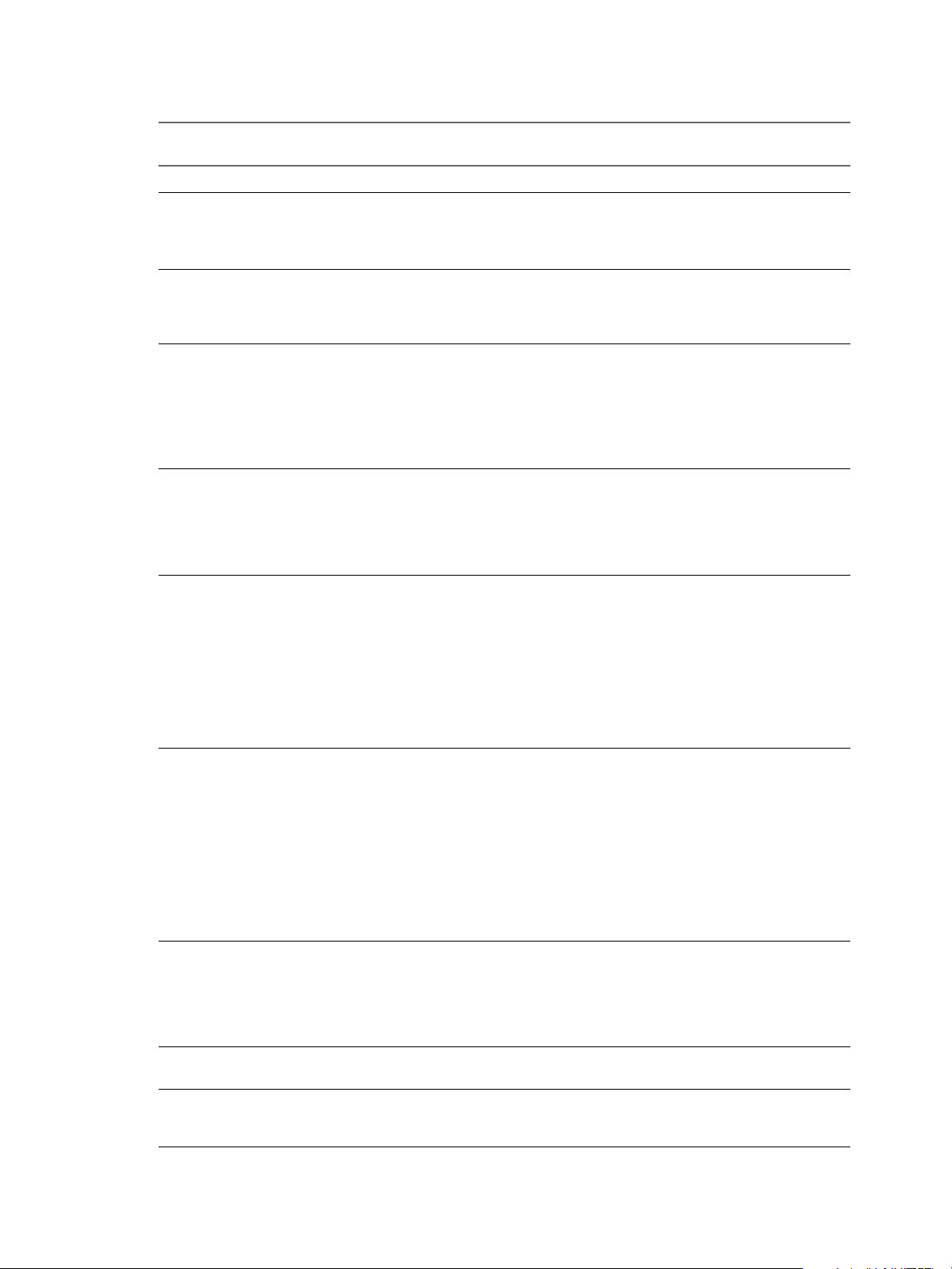
Chapter 1 View Security Reference
Table 1‑11. TCP and UDP Ports Used by View (Continued)
Protoc
Source Port Target Port
Security server * View desktop 22443 TCP HTML Access.
View Agent 4172 Horizon Client Varies UDP PCoIP, if PCoIP Secure Gateway is not used.
View Agent 4172 View
55000 UDP PCoIP (not SALSA20) if PCoIP Secure Gateway is
Connection
Server or
security server
View Agent 4172 Access Point
* UDP PCoIP. View desktops and applications send PCoIP
appliance
Horizon Client * View
80 TCP SSL (HTTPS access) is enabled by default for client
Connection
Server or
security server
or Access Point
appliance
Horizon Client * View security
443 TCP HTTPS access. Port 443 is enabled by default for
server or
Access Point
appliance
Horizon Client * View
443 TCP HTTPS access. Port 443 is enabled by default for
Connection
Server
Horizon Client * View
4172 TCP
Connection
Server or
security server
or Access Point
appliance
Horizon Client * View desktop 3389 TCP Microsoft RDP traffic to View desktops if direct
Horizon Client * View desktop 9427 TCP Windows Media MMR redirection and client drive
ol Description
NOTE Because the target port varies, see “Notes
and Caveats for TCP and UDP Ports Used by
View,” on page 21.
used.
data back to an Access Point appliance from UDP
port 4172 .
The destination UDP port will be the source port
from the received UDP packets and so as this is
reply data, it is normally unnecessary to add an
explicit firewall rule for this.
connections, but port 80 (HTTP access) can be used
in certain cases. See “Notes and Caveats for TCP
and UDP Ports Used by View,” on page 21.
client connections. Port 443 can be changed on
security servers.
Connection attempts over HTTP to port 80 are
redirected to port 443 by default, but port 80 can
service client connections if SSL is off-loaded to an
intermediate device. You can reconfigure the
redirection rule if the HTTPS port was changed. See
“Notes and Caveats for TCP and UDP Ports Used
by View,” on page 21.
client connections. Port 443 can be changed.
Client connection attempts to port 80 are redirected
to port 443 by default, but port 80 can service client
connections if SSL is off-loaded to an intermediate
device. Connection attempts to port 80 to reach
View Administrator are not redirected. You must
connect over HTTPS to reach View Administrator.
You can prevent HTTP redirection and force clients
to use HTTPS. See “Notes and Caveats for TCP and
UDP Ports Used by View,” on page 21.
PCoIP if PCoIP Secure Gateway is used.
and
UDP
connections are used instead of tunnel connections.
redirection, if direct connections are used instead of
tunnel connections.
VMware, Inc. 19
Page 20

View Security
Table 1‑11. TCP and UDP Ports Used by View (Continued)
Protoc
Source Port Target Port
Horizon Client * View desktop 32111 TCP USB redirection if direct connections are used
Horizon Client * View Agent 4172 TCP
Horizon Client Varies View Agent 4172 UDP PCoIP if PCoIP Secure Gateway is not used.
Horizon Client Varies View
4172 UDP PCoIP (not SALSA20) if PCoIP Secure Gateway is
Connection
Server or
security server
Web Browser * Security server
8443 TCP HTML Access.
or Access Point
appliance
View
Connection
Server
View
Connection
Server
View
Connection
Server
View
* View
48080 TCP For internal communication between View
Connection
Server
* vCenter Server
80 TCP SOAP messages if SSL is disabled for access to
or View
Composer
* vCenter Server
443 TCP SOAP messages if SSL is enabled for access to
or View
Composer
55000 View Agent 4172 UDP PCoIP (not SALSA20) if PCoIP Secure Gateway via
Connection
Server
View
4172 Horizon Client Varies UDP PCoIP (not SALSA20) if PCoIP Secure Gateway via
Connection
Server
View
Connection
Server
View
Connection
Server
View
* View
4100 TCP JMS inter-router traffic.
Connection
Server
* View
4101 TCP JMS SSL inter-router traffic.
Connection
Server
* View desktop 3389 TCP Microsoft RDP traffic to View desktops if tunnel
Connection
Server
View
* View desktop 4172 TCP PCoIP if PCoIP Secure Gateway via the View
Connection
Server
View
* View desktop 9427 TCP Windows Media MMR redirection and client drive
Connection
Server
ol Description
instead of tunnel connections.
PCoIP if PCoIP Secure Gateway is not used.
and
UDP
NOTE Because the source port varies, see “Notes
and Caveats for TCP and UDP Ports Used by
View,” on page 21.
used.
NOTE Because the source port varies, see “Notes
and Caveats for TCP and UDP Ports Used by
View,” on page 21.
Connection Server components.
vCenter Servers or View Composer.
vCenter Servers or View Composer.
the View Connection Server is used.
the View Connection Server is used.
NOTE Because the target port varies, see “Notes
and Caveats for TCP and UDP Ports Used by
View,” on page 21.
connections via the View Connection Server are
used.
Connection Server is used.
redirection, if tunnel connections via the View
Connection Server are used.
20 VMware, Inc.
Page 21

Table 1‑11. TCP and UDP Ports Used by View (Continued)
Protoc
Source Port Target Port
View
Connection
Server
View
Connection
Server
View
Connection
Server
View
Connection
Server
Access Point
appliance
Access Point
appliance
Access Point
appliance
Access Point
appliance
Access Point
appliance
Access Point
appliance
View desktop * View
View Composer
service
* View desktop 32111 TCP USB redirection if tunnel connections via the View
* View
Connection
Server
* View
Connection
Server
* View
Connection
Server
* View
Connection
Server or load
balancer
* View desktop 3389 TCP Microsoft RDP traffic to View desktops.
* View desktop 9427 TCP Windows Media MMR redirection and client drive
* View desktop
or application
* View desktop 32111 TCP USB redirection if direct connections are used
* View desktop 22443 TCP HTML Access.
Connection
Server
instances
* ESXi host 902 TCP Used when View Composer customizes linked-
8472 TCP For interpod communication in Cloud Pod
22389 TCP For global LDAP replication in Cloud Pod
22636 TCP For secure global LDAP replication in Cloud Pod
443 TCP HTTPS access. Access Point appliances connect on
4172 TCP
4002 TCP JMS SSL traffic.
ol Description
and
UDP
Chapter 1 View Security Reference
Connection Server are used.
Architecture.
Architecture.
Architecture.
TCP port 443 to communicate with a View
Connection Server instance or load balancer in front
of multiple View Connection Server instances.
redirection.
Access Point appliances connect to View desktops
and applications on TCP port 4172 and UDP port
4172 to exchange PCoIP traffic.
instead of tunnel connections.
clone disks, including View Composer internal
disks and, if they are specified, persistent disks and
system disposable disks.
Notes and Caveats for TCP and UDP Ports Used by View
Connection attempts over HTTP are silently redirected to HTTPS, except for connection attempts to View
Administrator. HTTP redirection is not needed with more recent View clients because they default to
HTTPS, but it is useful when your users connect with a Web browser, for example to download View Client.
The problem with HTTP redirection is that it is a non-secure protocol. If a user does not form the habit of
entering https:// in the address bar, an attacker can compromise the Web browser, install malware, or steal
credentials, even when the expected page is correctly displayed.
NOTE HTTP redirection for external connections can take place only if you configure your external firewall
to allow inbound traffic to TCP port 80.
Connection attempts over HTTP to View Administrator are not redirected. Instead, an error message is
returned indicating that you must use HTTPS.
VMware, Inc. 21
Page 22

View Security
To prevent redirection for all HTTP connection attempts, see "Prevent HTTP Redirection for Client
Connections to Connection Server" in the View Installation document.
Connections to port 80 of a View Connection Server instance or security server can also take place if you offload SSL client connections to an intermediate device. See "Off-load SSL Connections to Intermediate
Servers" in the View Administration document.
To allow HTTP redirection when the SSL port number was changed, see "Change the Port Number for
HTTP Redirection to Connection Server" in the View Installation document.
NOTE The UDP port number that clients use for PCoIP may change. If port 50002 is in use, the client will
pick 50003. If port 50003 is in use, the client will pick port 50004, and so on. You must configure firewall
with ANY where "Varies" is listed in the table.
Services on a View Connection Server Host
The operation of View depends on several services that run on a View Connection Server host.
Table 1‑12. View Connection Server Host Services
Startup
Service Name
VMware Horizon 6
Blast Secure
Gateway
VMware Horizon 6
Connection Server
VMware Horizon 6
Framework
Component
VMware Horizon 6
Message Bus
Component
VMware Horizon 6
PCoIP Secure
Gateway
VMware Horizon 6
Script Host
VMware Horizon 6
Security Gateway
Component
VMware Horizon 6
Web Component
VMwareVDMDS Automatic Provides LDAP directory services. This service must always be running. During
Type Description
Automatic Provides secure HTML Access services. This service must be running if clients
connect to View Connection Server through the HTML Access Secure Gateway.
Automatic Provides connection broker services. This service must always be running. If you
start or stop this service, it also starts or stops the Framework, Message Bus,
Security Gateway, and Web services. This service does not start or stop the
VMwareVDMDS service or the VMware Horizon View Script Host service.
Manual Provides event logging, security, and COM+ framework services. This service must
always be running.
Manual Provides messaging services between the View components. This service must
always be running.
Manual Provides PCoIP Secure Gateway services. This service must be running if clients
connect to View Connection Server through the PCoIP Secure Gateway.
Disabled Provides support for third-party scripts that run when you delete virtual machines.
This service is disabled by default. You should enable this service if you want to
run scripts.
Manual Provides common gateway services. This service must always be running.
Manual Provides web services. This service must always be running.
upgrades of View, this service ensures that existing data is migrated correctly.
22 VMware, Inc.
Page 23

Services on a Security Server
The operation of View depends on several services that run on a security server.
Table 1‑13. Security Server Services
Startup
Service Name
VMware Horizon 6
Blast Secure
Gateway
VMware Horizon 6
Security Server
VMware Horizon 6
Framework
Component
VMware Horizon 6
PCoIP Secure
Gateway
VMware Horizon 6
Security Gateway
Component
Type Description
Automatic Provides secure HTML Access services. This service must be running if clients
connect to this security server through the HTML Access Secure Gateway.
Automatic Provides security server services. This service must always be running. If you start
or stop this service, it also starts or stops the Framework and Security Gateway
services.
Manual Provides event logging, security, and COM+ framework services. This service must
always be running.
Manual Provides PCoIP Secure Gateway services. This service must be running if clients
connect to this security server through the PCoIP Secure Gateway.
Manual Provides common gateway services. This service must always be running.
Chapter 1 View Security Reference
Configuring Security Protocols and Cipher Suites on a View Connection Server Instance or on a Security Server
You can configure the security protocols and cipher suites that are accepted by View Connection Server
instances. You can define a global acceptance policy that applies to all View Connection Server instances in a
replicated group, or you can define an acceptance policy for individual View Connection Server instances
and security servers
You also can configure the security protocols and cipher suites that View Connection Server instances
propose when connecting to vCenter Server and View Composer. You can define a global proposal policy
that applies to all View Connection Server instances in a replicated group. You cannot define individual
instances to opt out of a global proposal policy.
Oracle's Unlimited Strength Jurisdiction Policy files are included as standard, allowing 256-bit keys by
default.
VMware, Inc. 23
Page 24

View Security
Default Global Policies for Security Protocols and Cipher Suites
Global acceptance and proposal policies enable certain security protocols and cipher suites by default.
Table 1‑14. Default Global Policies
Default Security Protocols Default Cipher Suites
n
n
n
TLS 1.2
TLS 1.1
TLS 1.0
TLS_ECDHE_RSA_WITH_AES_128_GCM_SHA256
n
TLS_ECDHE_RSA_WITH_AES_256_GCM_SHA384
n
TLS_ECDHE_RSA_WITH_AES_128_CBC_SHA256
n
TLS_ECDHE_RSA_WITH_AES_128_CBC_SHA
n
TLS_ECDHE_RSA_WITH_AES_256_CBC_SHA384
n
TLS_ECDHE_RSA_WITH_AES_256_CBC_SHA
n
TLS_RSA_WITH_AES_128_CBC_SHA
n
TLS_RSA_WITH_AES_256_CBC_SHA
n
If all connecting clients support TLS 1.1 and/or TLS 1.2, you can remove TLS 1.0 from the acceptance
policy.
Configuring Global Acceptance and Proposal Policies
Global acceptance and proposal policies are defined in View LDAP attributes. These policies apply to all
View Connection Server instances and security servers in a replicated group. To change a global policy, you
can edit View LDAP on any View Connection Server instance.
Each policy is a single-valued attribute in the following View LDAP location:
cn=common,ou=global,ou=properties,dc=vdi,dc=vmware,dc=int
Global Acceptance and Proposal Policies Defined in View LDAP
You can edit the View LDAP attributes that define global acceptance and proposal policies.
Global Acceptance Polices
The following attribute lists security protocols. You must order the list by placing the latest protocol first:
pae-ServerSSLSecureProtocols = \LIST:TLSv1.2,TLSv1.1,TLSv1
The following attribute lists the cipher suites. The order of the cipher suites is unimportant. This example
shows an abbreviated list:
pae-ServerSSLCipherSuites
= \LIST:TLS_ECDHE_RSA_WITH_AES_128_CBC_SHA256,TLS_RSA_WITH_AES_128_CBC_SHA
Global Proposal Policies
The following attribute lists security protocols. You must order the list by placing the latest protocol first:
pae-ClientSSLSecureProtocols = \LIST:TLSv1.2,TLSv1.1,TLSv1
The following attribute lists the cipher suites. This list should be in order of preference. Place the most
preferred cipher suite first, the second-most preferred suite next, and so on. This example shows an
abbreviated list:
pae-ClientSSLCipherSuites
= \LIST:TLS_ECDHE_RSA_WITH_AES_128_CBC_SHA256,TLS_RSA_WITH_AES_128_CBC_SHA
24 VMware, Inc.
Page 25

Chapter 1 View Security Reference
Change the Global Acceptance and Proposal Policies
To change the global acceptance and proposal policies for security protocols and cipher suites, you use the
ADSI Edit utility to edit View LDAP attributes.
Prerequisites
Familiarize yourself with the View LDAP attributes that define the acceptance and proposal policies.
n
See “Global Acceptance and Proposal Policies Defined in View LDAP,” on page 24.
See the Microsoft TechNet Web site for information on how to use the ADSI Edit utility on your
n
Windows Server operating system version.
Procedure
1 Start the ADSI Edit utility on your View Connection Server computer.
2 In the console tree, select Connect to.
3 In the Select or type a Distinguished Name or Naming Context text box, type the distinguished name
DC=vdi, DC=vmware, DC=int.
4 In the Select or type a domain or server text box, select or type localhost:389 or the fully qualified
domain name (FQDN) of the View Connection Server computer followed by port 389.
For example: localhost:389 or mycomputer.mydomain.com:389
5 Expand the ADSI Edit tree, expand OU=Properties, select OU=Global, and select OU=Common in the
right pane.
6 On the object CN=Common, OU=Global, OU=Properties, select each attribute that you want to change
and type the new list of security protocols or cipher suites.
7 Restart the VMware Horizon View Connection Server service.
Configure Acceptance Policies on Individual View Servers
To specify a local acceptance policy on an individual View Connection Server instance or security server,
you must add properties to the locked.properties file. If the locked.properties file does not yet exist on
the View server, you must create it.
You add a secureProtocols.n entry for each security protocol that you want to configure. Use the following
syntax: secureProtocols.n=security protocol.
You add an enabledCipherSuite.n entry for each cipher suite that you want to configure. Use the following
syntax: enabledCipherSuite.n=cipher suite.
The variable n is an integer that you add sequentially (1, 2, 3) to each type of entry.
Make sure that the entries in the locked.properties file have the correct syntax and the names of the cipher
suites and security protocols are spelled correctly. Any errors in the file can cause the negotiation between
the client and server to fail.
Procedure
1 Create or edit the locked.properties file in the SSL gateway configuration folder on the View
Connection Server or security server computer.
For example: install_directory\VMware\VMware View\Server\sslgateway\conf\
2 Add secureProtocols.n and enabledCipherSuite.n entries, including the associated security protocols
and cipher suites.
3 Save the locked.properties file.
VMware, Inc. 25
Page 26

View Security
4 Restart the VMware Horizon View Connection Server service or VMware Horizon View Security Server
service to make your changes take effect.
Example: Default Acceptance Policies on an Individual Server
The following example shows the entries in the locked.properties file that are needed to specify the default
policies:
# The following list should be ordered with the latest protocol first:
secureProtocols.1=TLSv1.2
secureProtocols.2=TLSv1.1
secureProtocols.3=TLSv1
# This setting must be the latest protocol given in the list above:
preferredSecureProtocol=TLSv1.2
# The order of the following list is unimportant:
enabledCipherSuite.1=TLS_ECDHE_RSA_WITH_AES_128_CBC_SHA256
enabledCipherSuite.2=TLS_ECDHE_RSA_WITH_AES_128_CBC_SHA
enabledCipherSuite.3=TLS_RSA_WITH_AES_128_CBC_SHA256
enabledCipherSuite.4=TLS_RSA_WITH_AES_128_CBC_SHA
Configure Proposal Policies on View Desktops
You can control the security of Message Bus connections to View Connection Server by configuring the
proposal policies on View desktops that run Windows.
Make sure that View Connection Server is configured to accept the same policies to avoid a connection
failure.
Procedure
1 Start the Windows Registry Editor on the View desktop.
2 Navigate to the HKEY_LOCAL_MACHINE\Software\VMware, Inc.\VMware VDM\Agent\Configuration registry
key.
3 Add a new String (REG_SZ) value, ClientSSLSecureProtocols.
4 Set the value to a list of cipher suites in the format \LIST:protocol_1,protocol_2,....
List the protocols with the latest protocol first. For example:
\LIST:TLSv1.2,TLSv1.1,TLSv1
5 Add a new String (REG_SZ) value, ClientSSLCipherSuites.
6 Set the value to a list of cipher suites in the format \LIST:cipher_suite_1,cipher_suite_2,....
The list should be in order of preference, with the most preferred cipher suite first. For example:
\LIST:TLS_ECDHE_RSA_WITH_AES_128_GCM_SHA256,TLS_RSA_WITH_AES_128_CBC_SHA
26 VMware, Inc.
Page 27

Chapter 1 View Security Reference
Internet Engineering Task Force Standards
View Connection Server and security server comply with certain Internet Engineering Task Force (IETF)
Standards.
RFC 5746 Transport Layer Security (TLS) – Renegotiation Indication Extension, also known as secure
n
renegotiation, is enabled by default.
NOTE Client-initiated renegotiation is disabled by default on Connection Servers and security servers.
To enable, edit registry value [HKLM\SOFTWARE\VMware, Inc.\VMware
VDM\plugins\wsnm\TunnelService\Params]JvmOptions and remove
-Djdk.tls.rejectClientInitiatedRenegotiation=true from the string.
RFC 6797 HTTP Strict Transport Security (HSTS), also known as transport security, is enabled by
n
default.
RFC 7034 HTTP Header Field X-Frame-Options, also known as counter clickjacking, is enabled by
n
default. You can disable it by adding the entry x-frame-options=OFF to the file locked.properties. For
information on how to add properties to the file locked.properties, see “Configure Acceptance Policies
on Individual View Servers,” on page 25.
Older Protocols and Ciphers Disabled in View
Some older protocols and ciphers that are no longer considered secure are disabled in View by default. If
required, you can enable them manually.
DHE Cipher Suites
For more information, see http://kb.vmware.com/kb/2121183. Cipher suites that are compatible with DSA
certificates use Diffie-Hellman ephemeral keys, and these suites are no longer enabled by default, starting
with Horizon 6 version 6.2.
For Connection Server instances, security servers, and View desktops, you can enable these cipher suites by
editing the View LDAP database, locked.properties file, or registry, as described in this guide. See
“Change the Global Acceptance and Proposal Policies,” on page 25, “Configure Acceptance Policies on
Individual View Servers,” on page 25, and “Configure Proposal Policies on View Desktops,” on page 26.
You can define a list of cipher suites that includes one or more of the following suites, in this order:
TLS_DHE_DSS_WITH_AES_128_GCM_SHA256 (TLS 1.2 only, not FIPS)
n
TLS_DHE_DSS_WITH_AES_256_GCM_SHA384 (TLS 1.2 only, not FIPS)
n
TLS_DHE_DSS_WITH_AES_128_CBC_SHA256 (TLS 1.2 only)
n
TLS_DHE_DSS_WITH_AES_128_CBC_SHA
n
TLS_DHE_DSS_WITH_AES_256_CBC_SHA256 (TLS 1.2 only)
n
TLS_DHE_DSS_WITH_AES_256_CBC_SHA
n
For View Composer and View Agent Direct-Connection (VADC) machines, you can enable DHE cipher
suites by adding the following to the list of ciphers when you follow the procedure "Disable Weak Ciphers
in SSL/TLS for View Composer and View Agent Machines" in the View Installation document.
TLS_DHE_RSA_WITH_AES_256_GCM_SHA384
TLS_DHE_RSA_WITH_AES_128_GCM_SHA256
NOTE It is not possible to enable support for ECDSA certificates. These certificates have never been
supported.
VMware, Inc. 27
Page 28

View Security
SSLv3
For more information, see http://tools.ietf.org/html/rfc7568.
For Connection Server instances, security servers, and View desktops, you can enable SSLv3 by removing
SSLv3 from the jdk.tls.disabledAlgorithms property in the C:\Program Files\VMware\VMware
View\Server\jre\lib\security\java.security file on each View Connection Server instance and security
server.
For View Composer and View Agent Direct-Connection (VADC) machines, you can enable SSLv3 by adding
the following values (REG_DWORD) to the registry key
HKLM\System\CurrentControlSet\Control\SecurityProviders\SCHANNEL\Protocols\SSL 3.0\Server:
DisabledByDefault=0
Enabled=1
RC4
For more information, see http://tools.ietf.org/html/rfc7465.
For Connection Server instances, security servers, and View desktops, you can enable RC4 on a Connection
Server, security server, or a View Agent machine by editing the configuration file C:\Program
Files\VMware\VMware View\Server\jre\lib\security\java.security. At the end of the file is a multi-line
entry called jdk.tls.legacyAlgorithms. Remove RC4_128 and the comma that follows it from this entry and
restart the Connection Server, security server, or the View Agent machine, as the case may be.
For View Composer and View Agent Direct-Connection (VADC) machines, you can enable RC4 by adding
the following to the list of ciphers when you follow the procedure "Disable Weak Ciphers in SSL/TLS for
View Composer and View Agent Machines" in the View Installation document.
TLS_RSA_WITH_RC4_128_SHA
Reducing MIME Type Security Risks
By default, View sends the header x-content-type-options: nosniff in its HTTP responses to help prevent
attacks based on MIME-type confusion.
You can disable this feature by adding the following entry to the file locked.properties:
x-content-type-options=OFF
Mitigating Cross-Site Scripting Attacks
By default, View employs the XSS (cross-site scripting) Filter feature to mitigate cross-site scripting attacks
by sending the header x-xss-protection=1; mode=block in its HTTP responses.
You can disable this feature by adding the following entry to the file locked.properties:
x-xss-protection=OFF
Content Type Checking
By default, View accepts requests with any declared content type except for connections to View
Administrator.
To restrict the content types that View accepts, add the following entry to the file locked.properties:
acceptContentType.1=content-type
28 VMware, Inc.
Page 29

For example:
acceptContentType.1=x-www-form-urlencoded
To accept another content type, add the entry acceptContentType.2=content-type, and so on
Origin Checking
By default, protection against cross-site request forging is disabled.
You can enable this protection by adding the following entry to the file locked.properties:
checkOrigin=true
If multiple Connection Servers or security servers are load balanced, you must specify the load balancer
address by adding the following entry to the file locked.properties. Port 443 is assumed for this address.
balancedHost=load-balancer-name
When this option is enabled, connections to View can be made only to the address given in the external
URL, to the balancedHost address, or to localhost.
Deploying USB Devices in a Secure View Environment
USB devices can be vulnerable to a security threat called BadUSB, in which the firmware on some USB
devices can be hijacked and replaced with malware. For example, a device can be made to redirect network
traffic or to emulate a keyboard and capture keystrokes. You can configure the USB redirection feature to
protect your View deployment against this security vulnerability.
Chapter 1 View Security Reference
By disabling USB redirection, you can prevent any USB devices from being redirected to your users' View
desktops and applications. Alternatively, you can disable redirection of specific USB devices, allowing users
to have access only to specific devices on their desktops and applications.
The decision whether to take these steps depends on the security requirements in your organization. These
steps are not mandatory. You can install USB redirection and leave the feature enabled for all USB devices in
your View deployment. At a minimum, consider seriously the extent to which your organization should try
to limit its exposure to this security vulnerability.
Disabling USB Redirection for All Types of Devices
Some highly secure environments require you to prevent all USB devices that users might have connected to
their client devices from being redirected to their remote desktops and applications. You can disable USB
redirection for all desktop pools, for specific desktop pools, or for specific users in a desktop pool.
Use any of the following strategies, as appropriate for your situation:
When you install View Agent on a desktop image or RDS host, deselect the USB redirection setup
n
option. (The option is deselected by default.) This approach prevents access to USB devices on all
remote desktops and applications that are deployed from the desktop image or RDS host.
In View Administrator, edit the USB access policy for a specific pool to either deny or allow access.
n
With this approach, you do not have to change the desktop image and can control access to USB devices
in specific desktop and application pools.
Only the global USB access policy is available for RDS desktop and application pools. You cannot set
this policy for individual RDS desktop or application pools.
In View Administrator, after you set the policy at the desktop or application pool level, you can
n
override the policy for a specific user in the pool by selecting the User Overrides setting and selecting a
user.
Set the Exclude All Devices policy to true, on the View Agent side or on the client side, as appropriate.
n
VMware, Inc. 29
Page 30

View Security
If you set the Exclude All Devices policy to true, Horizon Client prevents all USB devices from being
redirected. You can use other policy settings to allow specific devices or families of devices to be redirected.
If you set the policy to false, Horizon Client allows all USB devices to be redirected except those that are
blocked by other policy settings. You can set the policy on both View Agent and Horizon Client. The
following table shows how the Exclude All Devices policy that you can set for View Agent and
Horizon Client combine to produce an effective policy for the client computer. By default, all USB devices
are allowed to be redirected unless otherwise blocked.
Table 1‑15. Effect of Combining Exclude All Devices Policies
Exclude All Devices Policy on View
Agent
false or not defined (include all USB
devices)
false (include all USB devices) true (exclude all USB devices)
true (exclude all USB devices)
Exclude All Devices Policy on
Horizon Client
false or not defined (include all USB
devices)
Any or not defined Exclude all USB devices
Combined Effective Exclude All
Devices Policy
Include all USB devices
Exclude all USB devices
If you have set Disable Remote Configuration Download policy to true, the value of Exclude All Devices
on View Agent is not passed to Horizon Client, but View Agent and Horizon Client enforce the local value
of Exclude All Devices.
These policies are included in the View Agent Configuration ADM template file (vdm_agent.adm). For more
information, see "USB Settings in the View Agent Configuration ADM Template" in the Setting Up Desktop
and Application Pools in View document.
Disabling USB Redirection for Specific Devices
Some users might have to redirect specific locally-connected USB devices so that they can perform tasks on
their remote desktops or applications. For example, a doctor might have to use a Dictaphone USB device to
record patients' medical information. In these cases, you cannot disable access to all USB devices. You can
use group policy settings to enable or disable USB redirection for specific devices.
Before you enable USB redirection for specific devices, make sure that you trust the physical devices that are
connected to client machines in your enterprise. Be sure that you can trust your supply chain. If possible,
keep track of a chain of custody for the USB devices.
In addition, educate your employees to ensure that they do not connect devices from unknown sources. If
possible, restrict the devices in your environment to those that accept only signed firmware updates, are
FIPS 140-2 Level 3-certified, and do not support any kind of field-updatable firmware. These types of USB
devices are hard to source and, depending on your device requirements, might be impossible to find. These
choices might not be practical, but they are worth considering.
Each USB device has its own vendor and product ID that identifies it to the computer. By configuring View
Agent Configuration group policy settings, you can set an include policy for known device types. With this
approach, you remove the risk of allowing unknown devices to be inserted into your environment.
For example, you can prevent all devices except a known device vendor and product ID,
vid/pid=0123/abcd, from being redirected to the remote desktop or application:
ExcludeAllDevices Enabled
IncludeVidPid o:vid-0123_pid-abcd
NOTE This example configuration provides protection, but a compromised device can report any vid/pid,
so a possible attack could still occur.
30 VMware, Inc.
Page 31

Chapter 1 View Security Reference
By default, View blocks certain device families from being redirected to the remote desktop or application.
For example, HID (human interface devices) and keyboards are blocked from appearing in the guest. Some
released BadUSB code targets USB keyboard devices.
You can prevent specific device families from being redirected to the remote desktop or application. For
example, you can block all video, audio, and mass storage devices:
ExcludeDeviceFamily o:video;audio;storage
Conversely, you can create a whitelist by preventing all devices from being redirected but allowing a
specific device family to be used. For example, you can block all devices except storage devices:
ExcludeAllDevices Enabled
IncludeDeviceFamily o:storage
Another risk can arise when a remote user logs into a desktop or application and infects it. You can prevent
USB access to any View connections that originate from outside the company firewall. The USB device can
be used internally but not externally.
To disable external access to USB devices, you can block TCP port 32111 from the security server to the
remote desktops and applications. For zero clients, the USB traffic is embedded inside a virtual channel on
UDP port 4172. Because port 4172 is used for the display protocol as well as for USB redirection, you cannot
block port 4172. If required, you can disable USB redirection on zero clients. For details, see the zero client
product literature or contact the zero client vendor.
Setting policies to block certain device families or specific devices can help to mitigate the risk of being
infected with BadUSB malware. These policies do not mitigate all risk, but they can be an effective part of an
overall security strategy.
These policies are included in the View Agent Configuration ADM template file (vdm_agent.adm). For more
information, see "USB Settings in the View Agent Configuration ADM Template" in the Setting Up Desktop
and Application Pools in View document.
VMware, Inc. 31
Page 32

View Security
32 VMware, Inc.
Page 33

Index
A
acceptance policies, configuring globally 24
accounts 7
ADM template files, security-related settings 8
B
Blast Secure Gateway service 22, 23
C
cipher suites
configuring for View Connection Server 23
default global policies 24
editing in View LDAP 25
Connection Server service 22
content type checking 28
cross-site scripting attacks 28
D
desktops, configuring proposal policies 26
F
firewall settings 18
Framework Component service 22, 23
R
RC4, disabled in View 27
resources 17
S
Script Host service 22
security protocols
configuring for View Connection Server 23
default policies 24
editing in View LDAP 25
security servers, services 23
security settings, global 8
Security Gateway Component service 22, 23
security overview 5
Security Server service 23
server settings. security related 8
services
security server hosts 23
View Connection Server hosts 22
SSLv3, disabled in View 27
T
TCP ports, 80 and 443 21
H
HTTP, redirection 21
I
Internet Engineering Task Force (IETF)
Standards 27
L
locked.properties, configuring acceptance
policies 25
log files 17
M
Message Bus Component service 22
MIME type security risks 28
O
origin checking 29
P
proposal policies, configuring globally 24
U
UDP ports 18
USB redirection
deploying devices securely 29
disabling all devices 29
disabling specific devices 30
V
View Connection Server, services 22
View LDAP, global acceptance and proposal
policies 24
View security 7
VMwareVDMDS service 22
W
Web Component service 22
VMware, Inc.
33
Page 34

View Security
34 VMware, Inc.
