Page 1
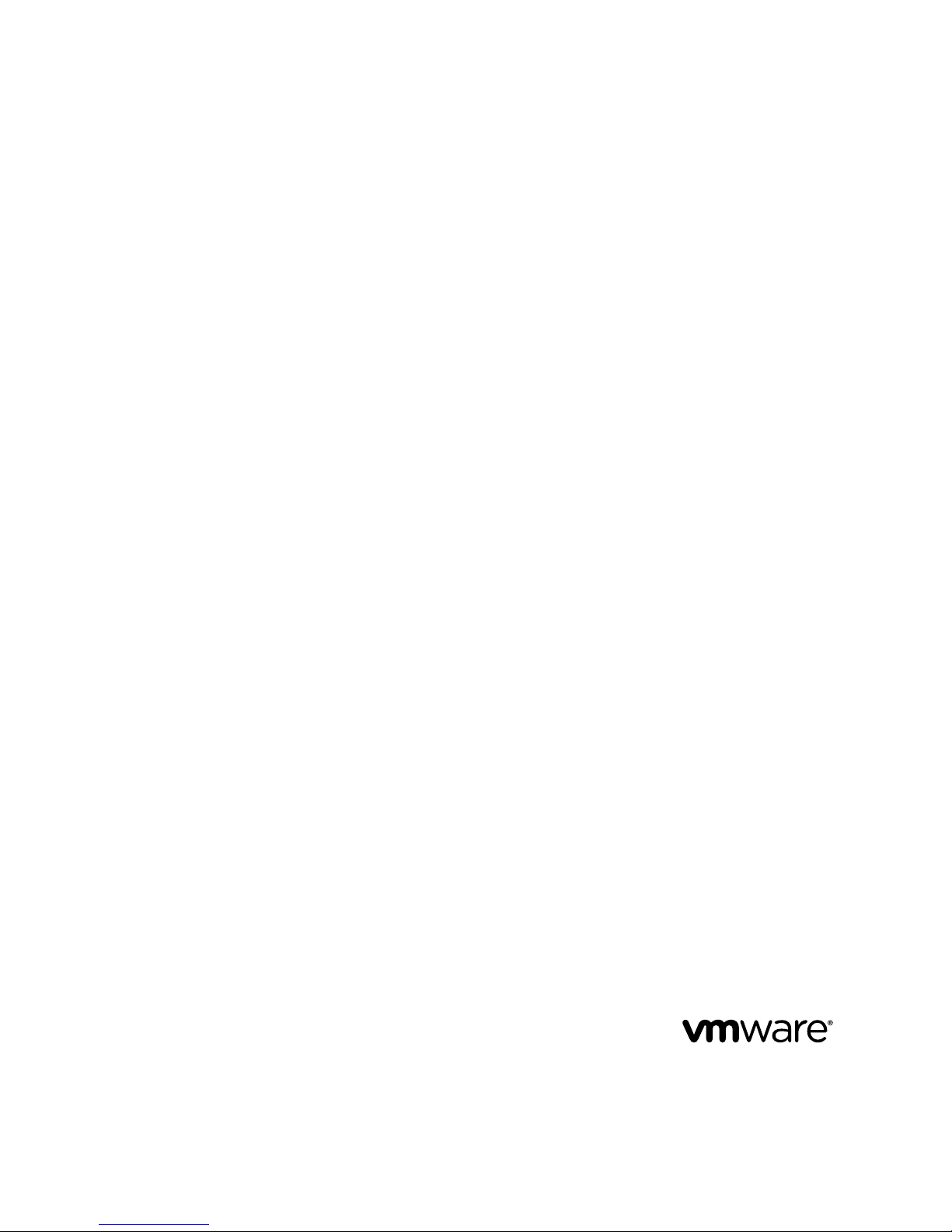
Cloud Director Administrator's Guide
Cloud Director 1.0
This document supports the version of each product listed and
supports all subsequent versions until the document is replaced
by a new edition. To check for more recent editions of this
document, see http://www.vmware.com/support/pubs.
EN-000343-00
Page 2

Cloud Director Administrator's Guide
2 VMware, Inc.
You can find the most up-to-date technical documentation on the VMware Web site at:
http://www.vmware.com/support/
The VMware Web site also provides the latest product updates.
If you have comments about this documentation, submit your feedback to:
docfeedback@vmware.com
Copyright © 2010 VMware, Inc. All rights reserved. This product is protected by U.S. and international copyright and intellectual
property laws. VMware products are covered by one or more patents listed at http://www.vmware.com/go/patents.
VMware is a registered trademark or trademark of VMware, Inc. in the United States and/or other jurisdictions. All other marks
and names mentioned herein may be trademarks of their respective companies.
VMware, Inc.
3401 Hillview Ave.
Palo Alto, CA 94304
www.vmware.com
Page 3

Contents
About This Book 7
1
Getting Started with Cloud Director 9
Overview of Cloud Director Administration 9
Log In to the Web Console 11
Preparing the System 12
Create a Microsoft Sysprep Deployment Package 12
Replace a Microsoft Sysprep Deployment Package 13
Set User Preferences 14
Change a System Administrator Password 14
2
Adding Resources to Cloud Director 15
Adding vSphere Resources 15
Adding Cloud Resources 17
3
Creating and Provisioning Organizations 23
Understanding Leases 23
Create an Organization 24
Allocate Resources to an Organization 28
Adding Networks to an Organization 32
4
Creating a Published Catalog 37
Enable Catalog Publishing 37
Create a Catalog 37
Upload a vApp Template 38
Import a vApp Template from vSphere 38
Upload a Media File 39
Import a Media File from vSphere 39
Publish a Catalog 40
5
Managing Cloud Resources 41
Managing Provider vDCs 41
Managing Organization vDCs 45
Managing External Networks 51
Managing Organization Networks 52
Managing Network Pools 59
Managing Cloud Cells 60
6
Managing vSphere Resources 63
Managing vSphere vCenter Servers 63
Managing vSphere ESX/ESXi Hosts 64
VMware, Inc.
3
Page 4
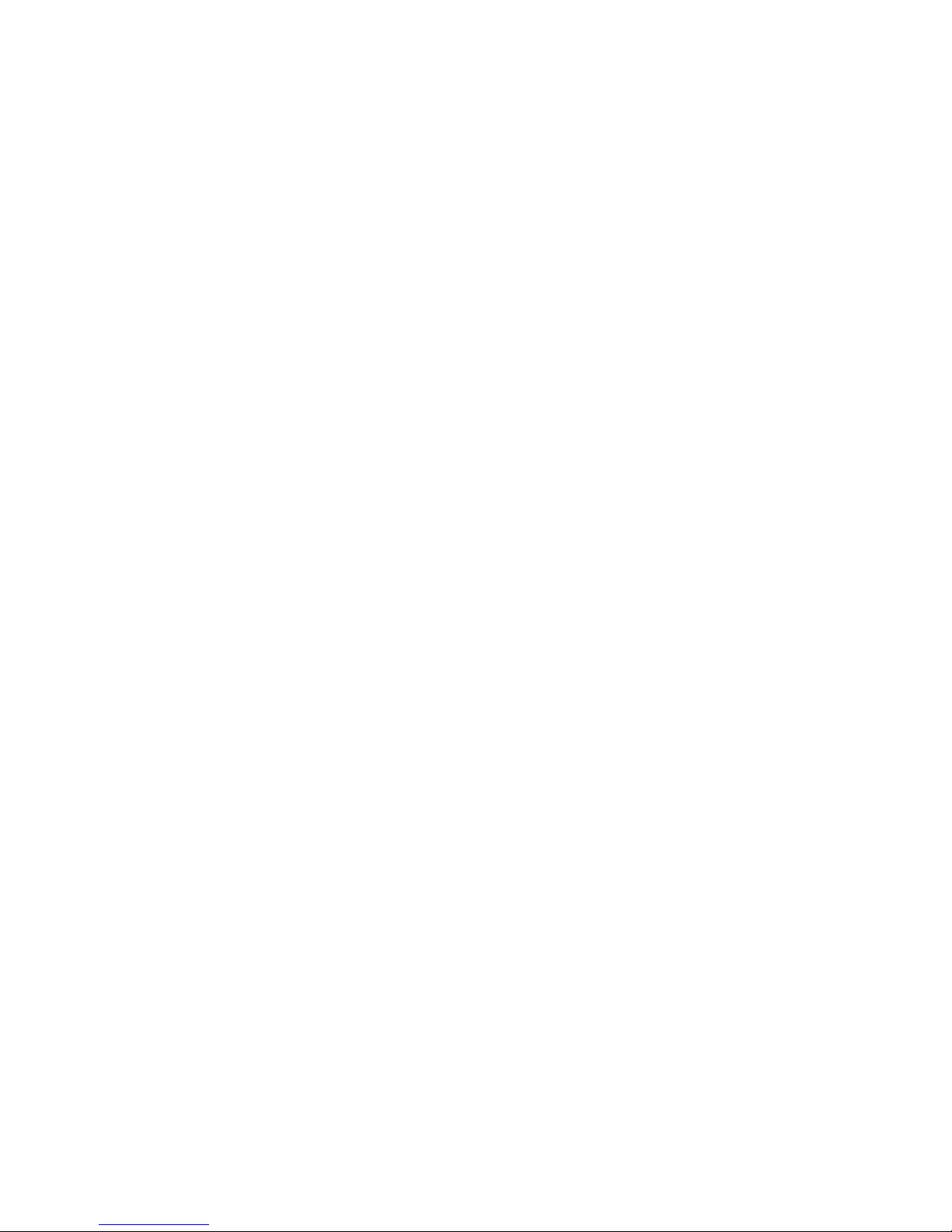
Managing vSphere Datastores 66
Managing Stranded Items 66
7
Managing Organizations 69
Enable or Disable an Organization 69
Delete an Organization 69
Modify an Organization Name 70
Modify an Organization Full Name and Description 70
Modify Organization LDAP Options 70
Modify Organization Catalog Publishing Policy 71
Modify Organization Email Preferences 72
Modify Organization Lease, Quota, and Limit Settings 72
Add a Catalog to an Organization 73
Managing Organization Resources 73
Managing Organization Users and Groups 74
Managing Organization vApps 74
8
Managing System Administrators and Roles 77
Add a System Administrator 77
Import a System Administrator 78
Enable or Disable a System Administrator 78
Delete a System Administrator 78
Edit System Administrator Profile and Contact Information 78
Send an Email Notification to Users 79
Delete a System Administrator Who Lost Access to the System 79
Import an LDAP Group 79
Delete an LDAP Group 80
Change an LDAP Group Description 80
Roles and Rights 80
Create a Role 80
Copy a Role 81
Edit a Role 81
Delete a Role 81
9
Managing System Settings 83
Modify General System Settings 83
General System Settings 83
Configure SMTP Settings 84
Configure System Notification Settings 85
Configuring the System LDAP Settings 85
Customize the Cloud Director Client UI 88
Configure the Public Web URL 89
Configure the Public Console Proxy Address 89
Configure the Public REST API Base URL 90
10
Monitoring Cloud Director 91
Viewing Tasks and Events 91
View Usage Information for a Provider vDC 93
Cloud Director Administrator's Guide
4 VMware, Inc.
Page 5

View Usage Information for an Organization vDC 93
Using Cloud Director's JMX Service 93
Viewing the Cloud Director Logs 94
Cloud Director and Cost Reporting 94
Monitoring Quarantined Files 94
11
Roles and Rights 97
Predefined Roles and Their Rights 97
Index 101
Contents
VMware, Inc. 5
Page 6
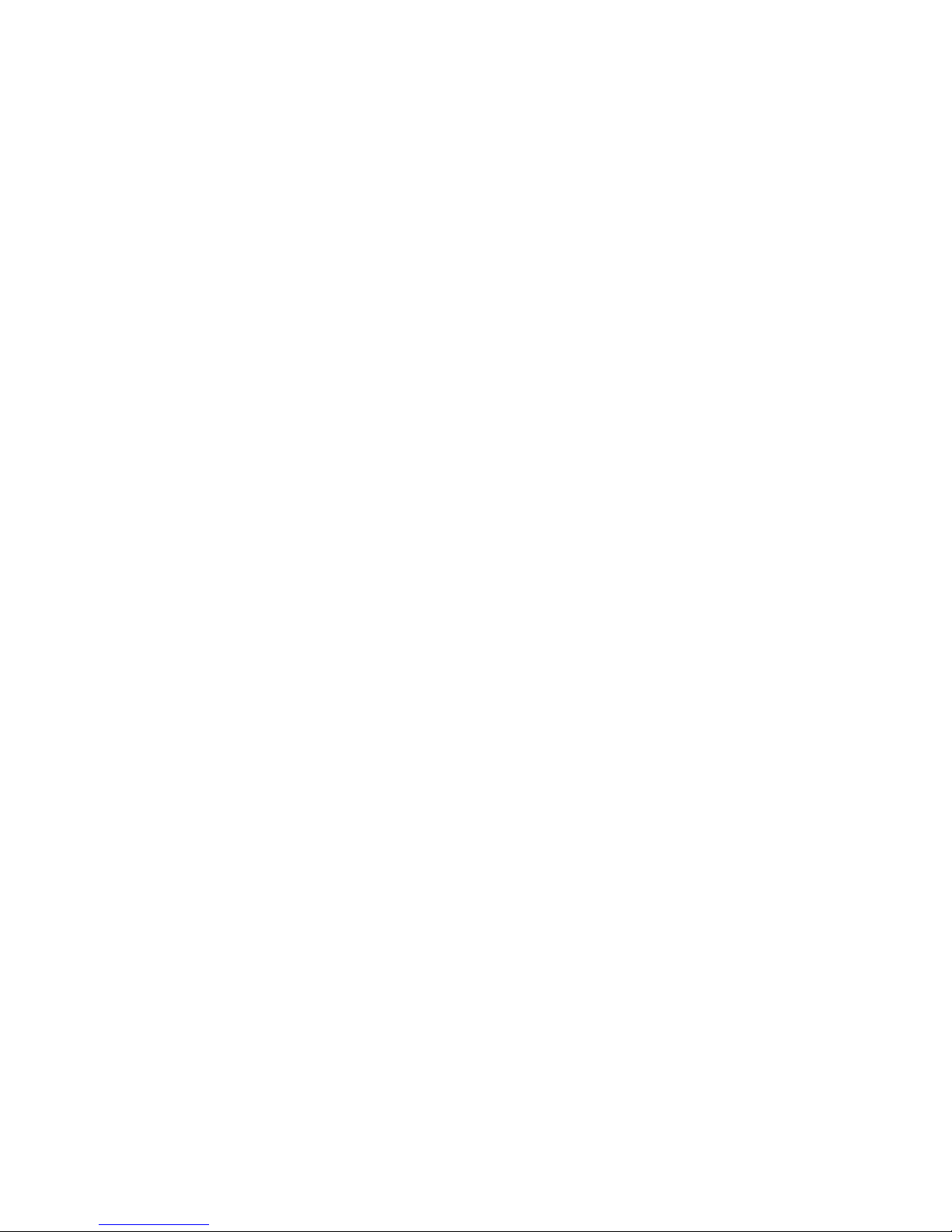
Cloud Director Administrator's Guide
6 VMware, Inc.
Page 7

About This Book
The VMware Cloud Director Administrator's Guide provides information to the Cloud Director system
administrator about how to add resources to the system, create and provision organizations, manage resources
and organizations, and monitor the system.
Intended Audience
This book is intended for anyone who wants to configure and manage a Cloud Director installation. The
information in this book is written for experienced system administrators who are familiar with Linux,
Windows, IP networks, and VMware vSphere.
VMware Technical Publications Glossary
VMware Technical Publications provides a glossary of terms that might be unfamiliar to you. For definitions
of terms as they are used in VMware technical documentation, go to
http://www.vmware.com/support/pubs.
Document Feedback
VMware welcomes your suggestions for improving our documentation. If you have comments, send your
feedback to docfeedback@vmware.com.
Technical Support and Education Resources
The following technical support resources are available to you. To access the current version of this book and
other books, go to http://www.vmware.com/support/pubs.
Online and Telephone
Support
To use online support to submit technical support requests, view your product
and contract information, and register your products, go to
http://www.vmware.com/support.
Customers with appropriate support contracts should use telephone support
for the fastest response on priority 1 issues. Go to
http://www.vmware.com/support/phone_support.html.
Support Offerings
To find out how VMware support offerings can help meet your business needs,
go to http://www.vmware.com/support/services.
VMware Professional
Services
VMware Education Services courses offer extensive hands-on labs, case study
examples, and course materials designed to be used as on-the-job reference
tools. Courses are available onsite, in the classroom, and live online. For onsite
pilot programs and implementation best practices, VMware Consulting
VMware, Inc. 7
Page 8

Services provides offerings to help you assess, plan, build, and manage your
virtual environment. To access information about education classes,
certification programs, and consulting services, go to
http://www.vmware.com/services.
Cloud Director Administrator's Guide
8 VMware, Inc.
Page 9

Getting Started with Cloud Director 1
The first time you log in to the Cloud Director Web console, the Home tab guides you through the steps to
configure your installation.
You can also set your user preferences and create a Microsoft Sysprep deployment package to support guest
customization in Cloud Director virtual machines.
This chapter includes the following topics:
n
“Overview of Cloud Director Administration,” on page 9
n
“Log In to the Web Console,” on page 11
n
“Preparing the System,” on page 12
n
“Create a Microsoft Sysprep Deployment Package,” on page 12
n
“Replace a Microsoft Sysprep Deployment Package,” on page 13
n
“Set User Preferences,” on page 14
n
“Change a System Administrator Password,” on page 14
Overview of Cloud Director Administration
VMware Cloud Director is a software product that provides the ability to build secure, multi-tenant clouds by
pooling virtual infrastructure resources into virtual datacenters and exposing them to users through Webbased portals and programmatic interfaces as a fully-automated, catalog-based service.
The VMware Cloud Director Administrator's Guide provides information about adding resources to the system,
creating and provisioning organizations, managing resources and organizations, and monitoring the system.
vSphere Resources
Cloud Director relies on vSphere resources to provide CPU and memory to run virtual machines. In addition,
vSphere datastores provide storage for virtual machine files and other files necessary for virtual machine
operations. Cloud Director also utilizes vNetwork Distributed Switches and vSphere port groups to support
virtual machine networking.
You can use these underlying vSphere resources to create cloud resources.
Cloud Resources
Cloud resources are an abstraction of their underlying vSphere resources. They provide the compute and
memory resources for Cloud Director virtual machines and vApps. A vApp is a virtual system that contains
one or more individual virtual machines, along with parameters that define operational details. Cloud
resources also provide access to storage and network connectivity.
VMware, Inc.
9
Page 10

Cloud resources include provider and organization virtual datacenters, external networks, organization
networks, and network pools. Before you can add cloud resources to Cloud Director, you must add vSphere
resources.
Provider Virtual Datacenters
A provider virtual datacenter (vDC) combines the compute and memory resources of a single vCenter Server
resource pool with the storage resources of one or more datastores available to that resource pool.
You can create multiple provider vDCs for users in different geographic locations or business units, or for users
with different performance requirements.
Organization Virtual Datacenters
An organization virtual datacenter (vDC) provides resources to an organization and is partitioned from a
provider vDC. Organization vDCs provide an environment where virtual systems can be stored, deployed,
and operated. They also provide storage for virtual media, such as floppy disks and CD ROMs.
A single organization can have multiple organization vDCs.
Cloud Director Networking
Cloud Director supports three types of networks.
n
External networks
n
Organization networks
n
vApp networks
Some organization networks and all vApp networks are backed by network pools.
External Networks
An external network is a logical, differentiated network based on a vSphere port group. Organization networks
can connect to external networks to provide Internet connectivity to virtual machines inside of a vApp.
Only system administrators create and manage external networks.
Organization Networks
An organization network is contained within a Cloud Director organization and is available to all the vApps
in the organization. An organization network allows vApps within an organization to communicate with each
other. You can connect an organization network to an external network to provide external connectivity. You
can also create an isolated organization network that is internal to the organization. Certain types of
organization networks are backed by network pools.
Only system administrators can create organization networks. System administrators and organization
administrators can manage organization networks, although there are some limits to what an organization
administrator can do.
vApp Networks
A vApp network is contained within a vApp and allows virtual machines in the vApp to communicate with
each other. You can connect a vApp network to an organization network to allow the vApp to communicate
with other vApps in the organization and outside of the organization, if the organization network is connected
to an external network. vApp networks are backed by network pools.
Most users with access to a vApp can create and manage their own vApp networks. Working with vApp
networks is described in the VMware Cloud Director User's Guide.
Cloud Director Administrator's Guide
10 VMware, Inc.
Page 11
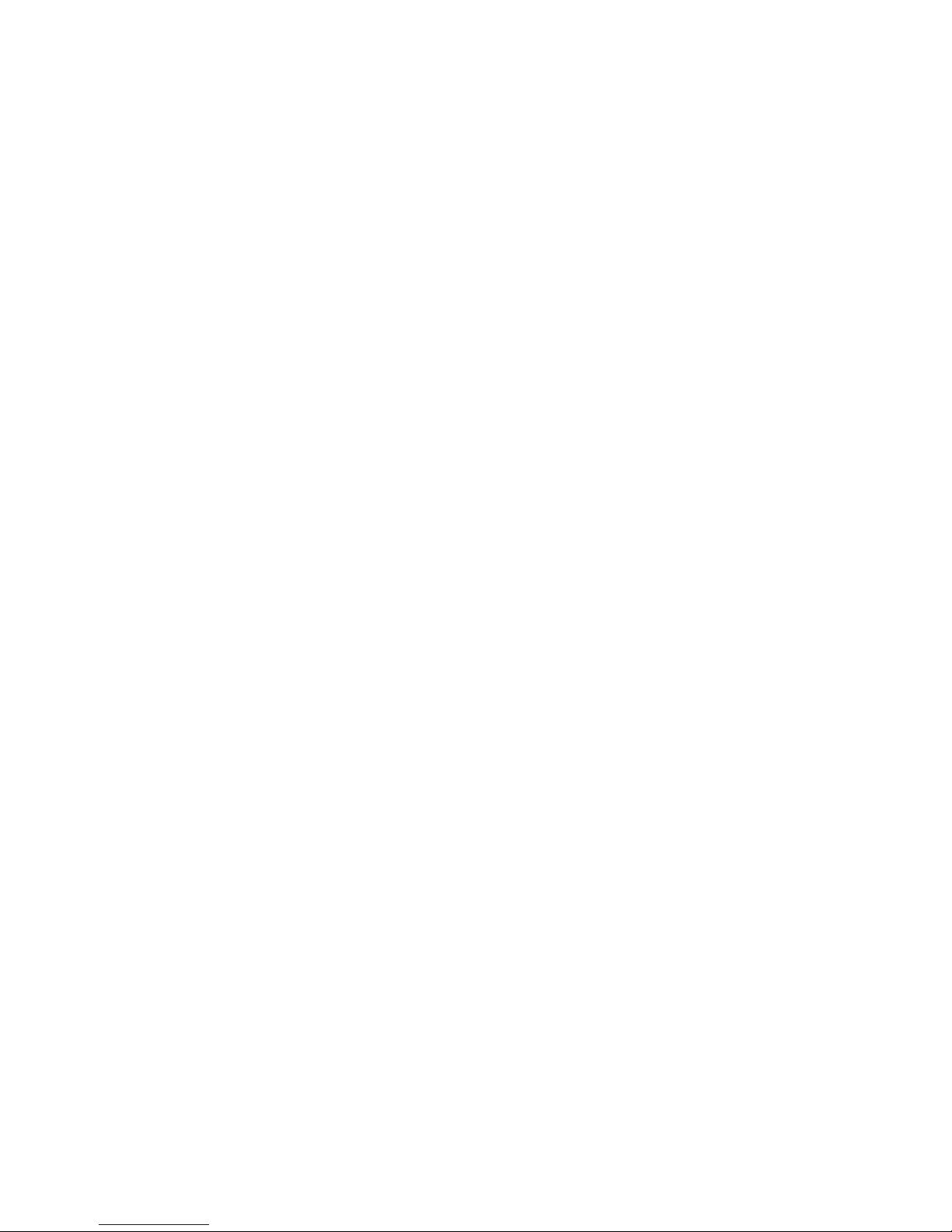
Network Pools
A network pool is a group of undifferentiated networks that is available for use within an organization vDC.
A network pool is backed by vSphere network resources such as VLAN IDs, port groups, or Cloud isolated
networks. Cloud Director uses network pools to create NAT-routed and internal organization networks and
all vApp networks. Network traffic on each network in a pool is isolated at layer 2 from all other networks.
Each organization vDC in Cloud Director can have one network pool. Multiple organization vDCs can share
the same network pool. The network pool for an organization vDC provides the networks created to satisfy
the network quota for an organization vDC.
Only system administrators can create and manage network pools.
Organizations
Cloud Director supports multi-tenancy through the use of organizations. An organization is a unit of
administration for a collection of users, groups, and computing resources. Users authenticate at the
organization level, supplying credentials established by an organization administrator when the user was
created or imported. System administrators create and provision organizations, while organization
administrators manage organization users, groups, and catalogs. Organization administrator tasks are
described in the VMware Cloud Director User's Guide.
Users and Groups
An organization can contain an arbitrary number of users and groups. Users can be created by the organization
administrator or imported from a directory service such as LDAP. Groups must be imported from the directory
service. Permissions within an organization are controlled through the assignment of rights and roles to users
and groups.
Catalogs
Organizations use catalogs to store vApp templates and media files. The members of an organization that have
access to a catalog can use the catalog's vApp templates and media files to create their own vApps. A system
administrator can allow an organization to publish a catalog to make it available to other organizations.
Organizations administrators can then choose which catalog items to provide to their users.
Log In to the Web Console
You can access the Cloud Director user interface by using a Web browser.
For a list of supported browsers, see the VMware Cloud Director Installation and Configuration Guide.
Prerequisites
You must have the system administrator user name and password that you created during the system setup.
Procedure
1 Open a Web browser and navigate to https://
hostname.domain.tld
/cloud.
For hostname.domain.tld, provide the fully qualified domain name associated with the primary IP address
of the Cloud Director server host. For example, https://cloud.example.com/cloud.
2 Type the system administrator user name and password and click Login.
Cloud Director displays a list of the next tasks you should perform.
Chapter 1 Getting Started with Cloud Director
VMware, Inc. 11
Page 12
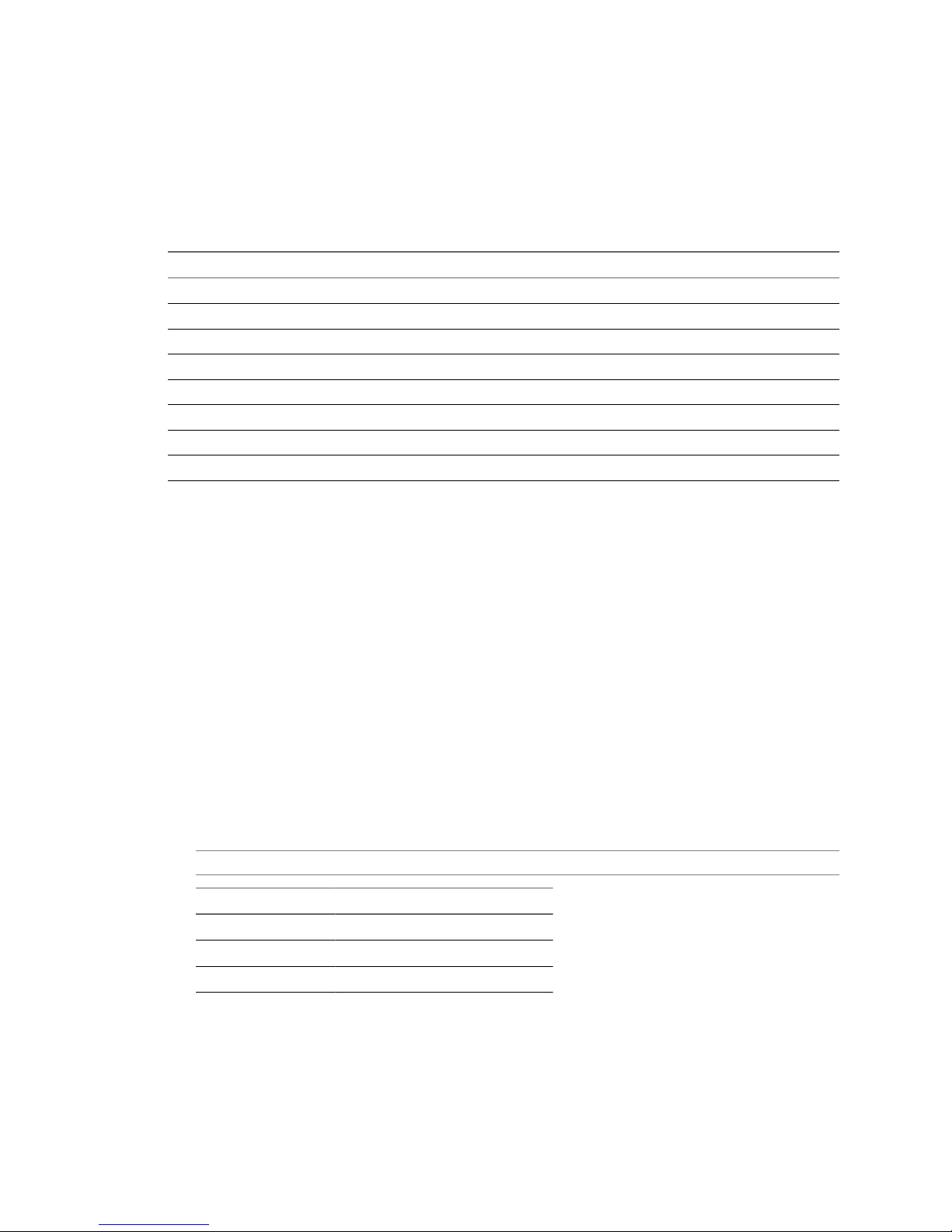
Preparing the System
The Home tab in the Cloud Director Web console provides links to the tasks required to prepare the system
for use. Links become active after you complete prerequisite tasks.
For more information about each task, see Table 1-1.
Table 1-1. Quick Start Tasks
Task For More Information
Attach a vCenter “Attach a vCenter Server,” on page 15
Create a Provider Virtual Datacenter “Create a Provider Virtual Datacenter,” on page 17
Create an External Network “Add an External Network,” on page 18
Create a Network Pool “Network Pools,” on page 19
Create an Organization “Create an Organization,” on page 24
Allocate Resources to an Organization “Create an Organization vDC,” on page 45
Add a Network to an Organization “Creating Organization Networks,” on page 52
Add a Catalog to an Organization “Add a Catalog to an Organization,” on page 73
Create a Microsoft Sysprep Deployment Package
Before Cloud Director can perform guest customization on virtual machines with certain Windows guest
operating systems, you must create a Microsoft Sysprep deployment package on each Cloud cell in your
installation.
During installation, Cloud Director places some files in the sysprep folder on the Cloud Director server host.
Do not overwrite these files when you create the Sysprep package.
Prerequisites
Access to the Sysprep binary files for Windows 2000, Windows 2003 (32- and 64-bit), and Windows XP (32and 64-bit).
Procedure
1 Copy the Sysprep binary files for each operating system to a convenient location on a Cloud Director
server host.
Each operating system requires its own folder.
NOTE Folder names are case-sensitive.
Guest OS Copy Destination
Windows 2000 SysprepBinariesDirectory /win2000
Windows 2003 (32-bit) SysprepBinariesDirectory /win2k3
Windows 2003 (64-bit) SysprepBinariesDirectory /win2k3_64
Cloud Director Administrator's Guide
12 VMware, Inc.
Page 13

Guest OS Copy Destination
Windows XP (32-bit) SysprepBinariesDirectory /winxp
Windows XP (64-bit) SysprepBinariesDirectory /winxp_64
SysprepBinariesDirectory represents a location you choose to which to copy the binaries.
2 Run the /opt/vmware/cloud-director/deploymentPackageCreator/createSysprepPackage.sh
SysprepBinariesDirectory command.
For example, /opt/vmware/cloud-director/deploymentPackageCreator/createSysprepPackage.sh /
root/MySysprepFiles.
3 Use the service vmware-vcd restart command to restart the Cloud cell.
4 If you have multiple Cloud cells, copy the package and properties file to all Cloud cells.
scp /opt/vmware/cloud-director/guestcustomization/vcloud_sysprep.properties
/opt/vmware/cloud-director/guestcustomization/windows_deployment_package_sysprep.cab
root@
next_cell_IP
:/opt/vmware/cloud-director/guestcustomization
5 Restart each Cloud cell to which you copy the files.
Replace a Microsoft Sysprep Deployment Package
If you already created a Microsoft Sysprep deployment package and you need to generate a new one, you must
replace the existing Sysprep package on each Cloud cell in your installation.
Prerequisites
Access to the Sysprep binary files for Windows 2000, Windows 2003 (32- and 64-bit), and Windows XP (32and 64-bit).
Procedure
1 Use the service vmware-vcd stop command to stop the first Cloud cell.
2 Copy the new Sysprep binary files for each operating system to a convenient location on a Cloud Director
server host.
Each operating system requires its own folder.
NOTE Folder names are case-sensitive.
Guest OS Copy Destination
Windows 2000 SysprepBinariesDirectory /win2000
Windows 2003 (32-bit) SysprepBinariesDirectory /win2k3
Windows 2003 (64-bit) SysprepBinariesDirectory /win2k3_64
Windows XP (32-bit) SysprepBinariesDirectory /winxp
Windows XP (64-bit) SysprepBinariesDirectory /winxp_64
SysprepBinariesDirectory represents a location you choose to which to copy the binaries.
3 Run the /opt/vmware/cloud-director/deploymentPackageCreator/createSysprepPackage.sh
SysprepBinariesDirectory command.
For example, /opt/vmware/cloud-director/deploymentPackageCreator/createSysprepPackage.sh /
root/MySysprepFiles.
4 Use the service vmware-vcd restart command to restart the Cloud cell.
Chapter 1 Getting Started with Cloud Director
VMware, Inc. 13
Page 14

5 If you have multiple Cloud cells, stop each cell and copy the package and properties file to each cell.
scp /opt/vmware/cloud-director/guestcustomization/vcloud_sysprep.properties
/opt/vmware/cloud-director/guestcustomization/windows_deployment_package_sysprep.cab
root@
next_cell_IP
:/opt/vmware/cloud-director/guestcustomization
6 Restart each Cloud cell to which you copy the files.
Set User Preferences
You can set certain display and system alerts preferences that take effect every time you log in to the system.
Procedure
1 In the title bar of the Web console, click Preferences.
2 Click the Defaults tab.
3 Select the page to display when you log in.
4 Select the number of days or hours before a runtime lease expires that you want to receive an email
notification.
5 Select the number of days or hours before a storage lease expires that you want to receive an email
notification.
6 Click OK.
What to do next
Configure an SMTP server and specify the system notification settings. See “Configure SMTP Settings,” on
page 84 and “Configure System Notification Settings,” on page 85.
Change a System Administrator Password
You can change the password for your system administrator account.
You can change the password of local (non-LDAP) users only.
Procedure
1 Click Preferences in the title bar of the Web console.
2 Click the Change Password tab.
3 Type your current password and then type your new password twice and click OK.
Cloud Director Administrator's Guide
14 VMware, Inc.
Page 15

Adding Resources to Cloud Director 2
Cloud Director derives its resources from an underlying vSphere virtual infrastructure. After you register
vSphere resources in Cloud Director, you can allocate these resources for organizations within the Cloud
Director installation to use.
This chapter includes the following topics:
n
“Adding vSphere Resources,” on page 15
n
“Adding Cloud Resources,” on page 17
Adding vSphere Resources
Cloud Director relies on vSphere resources to provide CPU and memory to run virtual machines. In addition,
vSphere datastores provide storage for virtual machine files and other files necessary for virtual machine
operations.
For information about Cloud Director system requirements and supported versions of vCenter Server and
ESX/ESXi see the VMware Cloud Director Installation and Configuration Guide.
Attach a vCenter Server
Attach a vCenter Server to make its resources available for use with Cloud Director. After you attach a vCenter
Server, you can assign its resource pools, datastores, and networks to a provider virtual datacenter.
Prerequisites
An instance of vShield Manager is installed and configured for Cloud Director. For more information, see the
VMware Cloud Director Installation and Configuration Guide.
Procedure
1 Open the Attach New vCenter Wizard on page 16
Open the Attach New vCenter wizard to start the process of attaching a vCenter Server to Cloud Director.
2 Provide vCenter Server Connection and Display Information on page 16
To attach a vCenter Server to Cloud Director, you must provide connection information and a display
name for the vCenter Server.
3 Connect to vShield Manager on page 16
Cloud Director requires vShield Manager to provide network services. Each vCenter Server you attach
to Cloud Director requires its own vShield Manager.
4 Confirm Settings and Attach the vCenter Server on page 16
Before you attach the new vCenter Server, review the settings you entered.
VMware, Inc.
15
Page 16

Open the Attach New vCenter Wizard
Open the Attach New vCenter wizard to start the process of attaching a vCenter Server to Cloud Director.
Procedure
1 Click the Manage & Monitor tab and then click vCenters in the left pane.
2 Click the Attach New vCenter button.
The Attach New vCenter wizard launches.
Provide vCenter Server Connection and Display Information
To attach a vCenter Server to Cloud Director, you must provide connection information and a display name
for the vCenter Server.
Procedure
1 Type the host name or IP address of the vCenter Server.
2 Select the port number that vCenter Server uses.
The default port number is 443.
3 Type the user name and password of a vCenter Server administrator.
The user account must have the Administrator role in vCenter.
4 Type a name for the vCenter Server.
The name you type becomes the display name for the vCenter Server in Cloud Director.
5 (Optional) Type a description for the vCenter Server.
6 Click Next to save your choices and go to the next page.
Connect to vShield Manager
Cloud Director requires vShield Manager to provide network services. Each vCenter Server you attach to Cloud
Director requires its own vShield Manager.
Procedure
1 Type the host name or IP address of the vShield Manager to use with the vCenter Server that you are
attaching.
2 Type the user name and password to connect to vShield Manager.
The default user name is admin and the default password is default. You can change these defaults in the
vShield Manager user interface.
3 Click Next to save your choices and go to the next page.
Confirm Settings and Attach the vCenter Server
Before you attach the new vCenter Server, review the settings you entered.
Procedure
1 Review the settings for the vCenter Server and vShield Manager.
2 (Optional) Click Back to modify the settings.
3 Click Finish to accept the settings and attach the vCenter Server.
Cloud Director Administrator's Guide
16 VMware, Inc.
Page 17

Cloud Director attaches the new vCenter Server and registers its resources for provider virtual datacenters to
use.
What to do next
Assign a vShield for VMware Cloud Director license key in the vCenter Server.
Assign a vShield License Key in vCenter
After you attach a vCenter Server to Cloud Director, you must use the vSphere Client to assign a vShield for
VMware Cloud Director license key.
Prerequisites
The vSphere Client must be connected to the vCenter Server system.
Procedure
1 From a vSphere Client host that is connected to the vCenter Server system, select Home > Licensing.
2 For the report view, select Asset.
3 Right-click the vShield-edge asset and select Change license key.
4 Select Assign a new license key and click Enter Key.
5 Enter the license key, enter an optional label for the key, and click OK.
Use the vShield for VMware Cloud Director license key you received when you purchased Cloud Director.
You can use this license key in multiple vCenter Servers.
6 Click OK.
Adding Cloud Resources
Cloud resources are an abstraction of their underlying vSphere resources and provide the compute and
memory resources for Cloud Director virtual machines and vApps, and access to storage and network
connectivity.
Cloud resources include provider and organization virtual datacenters, external networks, organization
networks, and network pools. Before you can add cloud resources to Cloud Director, you must add vSphere
resources.
For more information about organization virtual datacenters, see “Allocate Resources to an Organization,” on
page 28.
For more information about organization networks, see “Adding Networks to an Organization,” on
page 32.
Provider Virtual Datacenters
A provider virtual datacenter (vDC) combines the compute and memory resources of a single vCenter Server
resource pool with the storage resources of one or more datastores connected to that resource pool.
A provider vDC is the source for organization vDCs.
Create a Provider Virtual Datacenter
Create a provider vDC to register vSphere compute, memory, and storage resources for Cloud Director to use.
You can create multiple provider vDCs for users in different geographic locations or business units, or for users
with different performance requirements.
A provider vDC can only include a single resource pool from a single vCenter Server.
Chapter 2 Adding Resources to Cloud Director
VMware, Inc. 17
Page 18

If you plan to add a resource pool that is part of a cluster that uses VMware HA, you should make sure you
are familiar with how VMware HA calculates slot size. For more information about slot sizes and customizing
VMware HA behavior, see the VMware vSphere Availability Guide.
Prerequisites
Before you can create a provider vDC, you must attach at least one vCenter Server with an available resource
pool to Cloud Director. The resource pool must be in a vCenter cluster that is configured to use automated
DRS. The vCenter Server must have the vShield for VMware Cloud Director license key.
Procedure
1 Click the Manage & Monitor tab and click Provider vDCs in the left pane.
2 Click the New Provider vDC button.
3 Type a name and optional description and click Next.
You can use the name and description fields to indicate the vSphere functionality available to the provider
vDC, for example, VMware HA.
4 Select a vCenter Server and resource pool and click Next.
If the vCenter Server has no available resource pools, then no resource pools appear in the list.
5 Select one or more datastores, click Add, and click Next.
Cloud Director does not support the use of read-only datastores with provider vDCs. In most cases, readonly datastores do not appear in the list, but some read-only NFS datastores may appear. Do not add these
datastores to your provider vDC.
VMware recommends that you use only shared storage. VMware DRS cannot migrate virtual machines
on local storage.
6 Click Finish to create the provider vDC.
External Networks
An external network is a logical, differentiated network based on a vSphere port group. An external network
provides the interface to the Internet for virtual machines connected to external organization networks.
For more information about organization networks, see “Understanding Organization Networks,” on
page 32.
Add an External Network
Add an external network to register vSphere network resources for Cloud Director to use. You can create
organization networks that connect to an external network.
Prerequisites
A vSphere port group is available.
Procedure
1 Click the Manage & Monitor tab and click External Networks in the left pane.
2 Click the Add Network button.
3 Select a vCenter Server and a vSphere port group and click Next.
4 Type the network settings and click Next.
5 Type a name and optional description for the network and click Next.
6 Review the network settings and click Finish.
Cloud Director Administrator's Guide
18 VMware, Inc.
Page 19
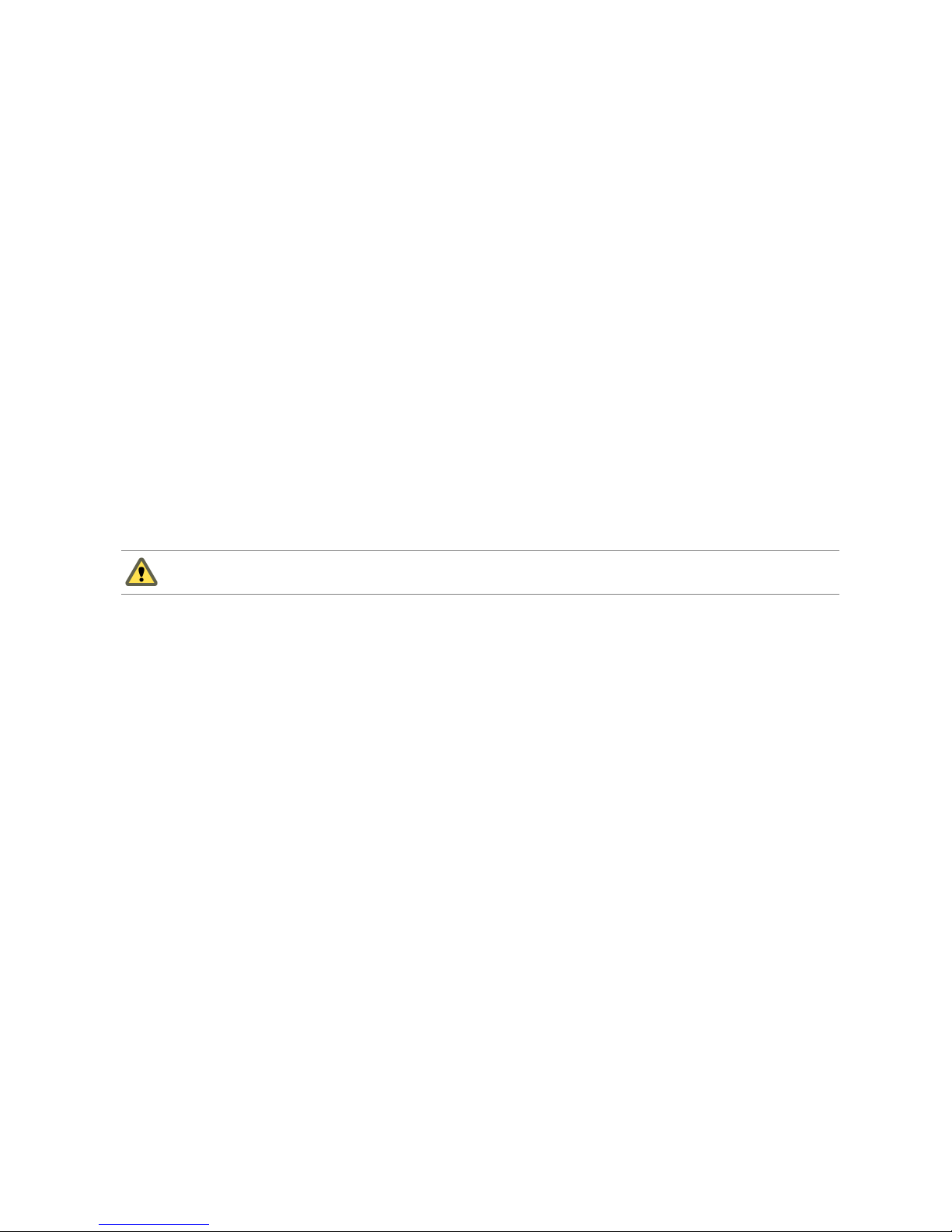
What to do next
You can now create an organization network that connects to the external network.
Network Pools
A network pool is a group of undifferentiated networks that is available for use within an organization vDC
to create vApp networks and certain types of organization networks.
A network pool is backed by vSphere network resources such as VLAN IDs, port groups, or Cloud isolated
networks. Cloud Director uses network pools to create NAT-routed and internal organization networks and
all vApp networks. Network traffic on each network in a pool is isolated at layer 2 from all other networks.
Each organization vDC in Cloud Director can have one network pool. Multiple organization vDCs can share
the same network pool. The network pool for an organization vDC provides the networks created to satisfy
the network quota for an organization vDC.
Add a Network Pool That Is Backed by VLAN IDs
Add a VLAN-backed network pool to register vSphere VLAN IDs for Cloud Director to use. A VLAN-backed
network pool provides the best security, scalability, and performance for organization networks.
Prerequisites
A range of VLAN IDs and a vNetwork distributed switch are available in vSphere. The VLAN IDs must be
valid IDs that are configured in the physical switch to which the ESX/ESXi servers are connected.
CAUTION The VLANs must be isolated at the layer 2 level. Failure to properly isolate the VLANs can cause a
disruption on the network.
Procedure
1 Click the Manage & Monitor tab and click Network Pools in the left pane.
2 Click the Add Network Pool button.
3 Select VLAN-backed and click Next.
4 Type a range of VLAN IDs and click Add.
You can create one network for each VLAN ID.
5 Select a vCenter Server and vNetwork distributed switch and click Next.
6 Type a name and optional description for the network and click Next.
7 Review the network pool settings and click Finish.
What to do next
You can now create an organization network that is backed by the network pool or associate the network pool
with an organization vDC and create vApp networks.
Add a Network Pool That Is Backed by Cloud Isolated Networks
You can create a network pool that is backed by Cloud isolated networks. A Cloud isolated network spans
hosts, provides traffic isolation from other networks, and is the best source for vApp networks.
An isolation-backed network pool does not require pre-existing port groups in vSphere.
Prerequisites
An available vSphere vNetwork distributed switch.
Chapter 2 Adding Resources to Cloud Director
VMware, Inc. 19
Page 20

Procedure
1 Click the Manage & Monitor tab and click Network Pools in the left pane.
2 Click the Add Network Pool button.
3 Select VCD Network Isolation-backed and click Next.
4 Type the number of networks to create from the network pool.
5 (Optional) Type a VLAN ID.
6 Select a vCenter Server and a vNetwork distributed switch and click Next.
7 Type a name and optional description for the network and click Next.
8 Review the network pool settings and click Finish.
Cloud Director creates Cloud isolated networks in vSphere as they are needed.
What to do next
You can now create an organization network that is backed by the network pool or associate the network pool
with an organization vDC and create vApp networks. You can also increase the network pool MTU. See “Set
the MTU for a Network Pool Backed by Cloud Isolated Networks,” on page 21.
Add a Network Pool That Is Backed by vSphere Port Groups
Add a network pool that is backed by port groups to register vSphere port groups for Cloud Director to use.
Unlike other types of network pools, a network pool that is backed by port groups does not require a vNetwork
distributed switch.
CAUTION The port groups must be isolated at the layer 2 level from all other port groups. The port groups
must be physically isolated or must be isolated by using VLAN tags. Failure to properly isolate the port groups
can cause a disruption on the network.
This is the only type of network pool that works with Cisco Nexus 1000V virtual switches.
Prerequisites
One or more port groups are available in vSphere. The port groups must be available on each ESX/ESXi host
in the cluster.
Procedure
1 Click the Manage & Monitor tab and click Network Pools in the left pane.
2 Click the Add Network Pool button.
3 Select vSphere Port Group-backed and click Next.
4 Select a vCenter Server and click Next.
5 Select one or more port groups, click Add, and click Next.
You can create one network for each port group.
6 Type a name and optional description for the network and click Next.
7 Review the network pool settings and click Finish.
What to do next
You can now create an organization network that is backed by the network pool or associate the network pool
with an organization vDC and create vApp networks.
Cloud Director Administrator's Guide
20 VMware, Inc.
Page 21

Set the MTU for a Network Pool Backed by Cloud Isolated Networks
You can specify the maximum transmission unit (MTU) Cloud Director uses for a network pool that is backed
by Cloud isolated networks. MTU is the maximum amount of data that can be transmitted in one packet before
it is split into smaller packets.
When both the virtual machine guest operating system and the underlying physical infrastructure are
configured with the standard MTU (1500 bytes), then the VMware network isolation protocol will fragment
frames. To avoid frame fragmentation, you should increase the MTU to at least 1524 bytes for both the network
pool and the underlying physical network. You can increase the network pool MTU up to, but not greater than,
the MTU of the physical network.
In the unlikely case that your physical network has an MTU of less than the standard of 1500 bytes, then you
should decrease the MTU of the network pool to match the underlying physical network.
Prerequisites
A network pool backed by Cloud isolated networks. Before you increase the MTU for a network pool, you
must ensure that the physical switch infrastructure supports an MTU of greater than 1500, also known as jumbo
frames.
Procedure
1 Click the Manage & Monitor tab and click Network Pools in the left pane.
2 Right-click the network pool name and select Edit Network Pool.
3 On the Network Pool MTU tab, type the MTU and click OK.
Cloud Director modifies the MTU for the network pool and all other network pools that use the same vNetwork
distributed switch.
Chapter 2 Adding Resources to Cloud Director
VMware, Inc. 21
Page 22

Cloud Director Administrator's Guide
22 VMware, Inc.
Page 23

Creating and Provisioning
Organizations 3
Organizations provide resources to a group of users and set policies that determine how users can consume
those resources. Create an organization for each group of users that requires its own resources, policies, or
both.
This chapter includes the following topics:
n
“Understanding Leases,” on page 23
n
“Create an Organization,” on page 24
n
“Allocate Resources to an Organization,” on page 28
n
“Adding Networks to an Organization,” on page 32
Understanding Leases
Creating an organization involves specifying leases. Leases provide a level of control over an organization's
storage and compute resources by specifying the maximum amount of time that vApps can be running and
that vApps and vApp templates can be stored.
The goal of a runtime lease is to prevent inactive vApps from consuming compute resources. For example, if
a user starts a vApp and goes on vacation without stopping it, the vApp continues to consume resources.
A runtime lease begins when a user starts a vApp. When a runtime lease expires, Cloud Director stops the
vApp.
The goal of a storage lease is to prevent unused vApps and vApp templates from consuming storage resources.
A vApp storage lease begins when a user stops the vApp. Storage leases do not affect running vApps. A vApp
template storage lease begins when a user adds the vApp template to a vApp, adds the vApp template to a
workspace, downloads, copies, or moves the vApp template.
When a storage lease expires, Cloud Director marks the vApp or vApp template as expired, or deletes the
vApp or vApp template, depending on the organization policy you set.
For more information about specifying lease settings, see “Configure Organization Lease, Quota, and Limit
Settings,” on page 27.
Users can configure email notification to receive a message before a runtime or storage lease expires. See “Set
User Preferences,” on page 14 for information about lease expiration preferences.
VMware, Inc.
23
Page 24

Create an Organization
Creating an organization involves specifying the organization settings and creating a user account for the
organization administrator.
Procedure
1 Open the New Organization Wizard on page 24
Open the New Organization wizard to start the process of creating an organization.
2 Name the Organization on page 25
Provide a descriptive name and an optional description for your new organization.
3 Specify the Organization LDAP Options on page 25
You can use an LDAP service to provide a directory of users and groups for the organization. If you do
not specify an LDAP service, you must create a user account for each user in the organization. LDAP
options can only be set by a system administrator and cannot be modified by an organization
administrator.
4 Add Local Users to the Organization on page 26
Every organization should have at least one local, non-LDAP, organization administrator account, so
that user can log in even if the LDAP service is unavailable.
5 Set the Organization Catalog Publishing Policy on page 26
A catalog provides organization users with a library of vApp templates and media that they can use to
create vApps and install applications on virtual machines.
6 Configure Email Preferences on page 27
Cloud Director requires an SMTP server to send user notification and system alert emails. An
organization can use the system email settings or use its own email settings.
7 Configure Organization Lease, Quota, and Limit Settings on page 27
Leases, quotas, and limits constrain the ability of organization users to consume storage and processing
resources. Use these settings to prevent users from depleting or monopolizing an organization's
resources.
8 Confirm Settings and Create the Organization on page 28
Before you create the organization, review the settings you entered.
Open the New Organization Wizard
Open the New Organization wizard to start the process of creating an organization.
Procedure
1 Click the Manage & Monitor tab and then click Organizations in the left pane.
2 Click the New Organization button.
The New Organization wizard starts.
Cloud Director Administrator's Guide
24 VMware, Inc.
Page 25

Name the Organization
Provide a descriptive name and an optional description for your new organization.
Procedure
1 Type an organization name.
This name provides a unique identifier that appears as part of the URL that members of the organization
use to log in to the organization.
2 Type a display name for the organization.
This name appears in the browser header when an organization member uses the unique URL to log in
to Cloud Director. An administrator or organization administrator can change this name later.
3 (Optional) Type a description of the organization.
4 Click Next.
Specify the Organization LDAP Options
You can use an LDAP service to provide a directory of users and groups for the organization. If you do not
specify an LDAP service, you must create a user account for each user in the organization. LDAP options can
only be set by a system administrator and cannot be modified by an organization administrator.
For more information about entering custom LDAP settings, see “Configuring the System LDAP Settings,” on
page 85.
Procedure
1 Select the source for organization users.
Option Description
Do not use LDAP
Organization administrator creates a local user account for each user in the
organization. You cannot create groups if you choose this option.
VCD system LDAP service
Use the Cloud Director system LDAP service as the source for organization
users and groups.
Custom LDAP service
Connect the organization to its own private LDAP service.
2 Provide any additional information that your selection requires.
Option Action
Do not use LDAP
Click Next.
VCD system LDAP service
(Optional) Type the distinguished name of the organizational unit (OU) to
use to limit the users that you can import into the organization and click
Next. If you do not enter anything, you can import all users in the system
LDAP service into the organization.
NOTE Specifying an OU does not limit the LDAP groups you can import.
You can import any LDAP group from the system LDAP root. However, only
users who are in both the OU and the imported group can log in to the
organization.
Custom LDAP service
Click Next and enter the custom LDAP settings for the organization.
Chapter 3 Creating and Provisioning Organizations
VMware, Inc. 25
Page 26
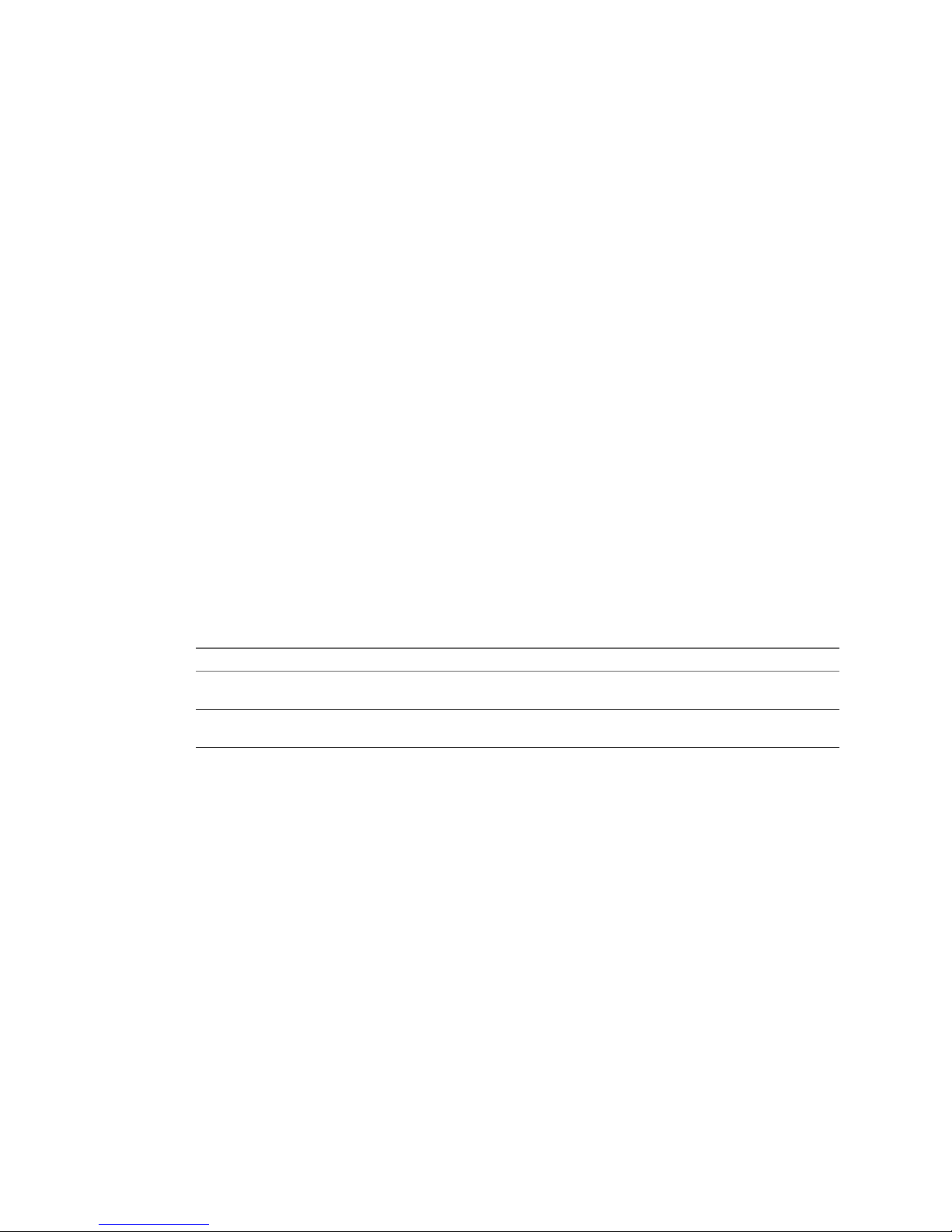
Add Local Users to the Organization
Every organization should have at least one local, non-LDAP, organization administrator account, so that user
can log in even if the LDAP service is unavailable.
Procedure
1 Click Add.
2 Type a user name and password.
3 Assign a role to the user.
4 Type the contact information for the user.
5 Specify a user quota for stored and running virtual machines and click OK.
These quotas limit the user's ability to consume storage and compute resources in the organization.
6 Click Next.
Set the Organization Catalog Publishing Policy
A catalog provides organization users with a library of vApp templates and media that they can use to create
vApps and install applications on virtual machines.
Generally, catalogs should only be available to users in a single organization, but a system administrator can
allow the organization administrator to publish their catalogs to all organizations in the Cloud Director
installation.
Procedure
1 Select a catalog publishing option.
Option Description
Cannot publish catalogs
The organization administrator cannot publish catalogs for users outside of
the organization.
Allow publishing catalogs to all
organizations
The organization administrator can publish catalogs for users in all
organizations.
2 Click Next.
Cloud Director Administrator's Guide
26 VMware, Inc.
Page 27
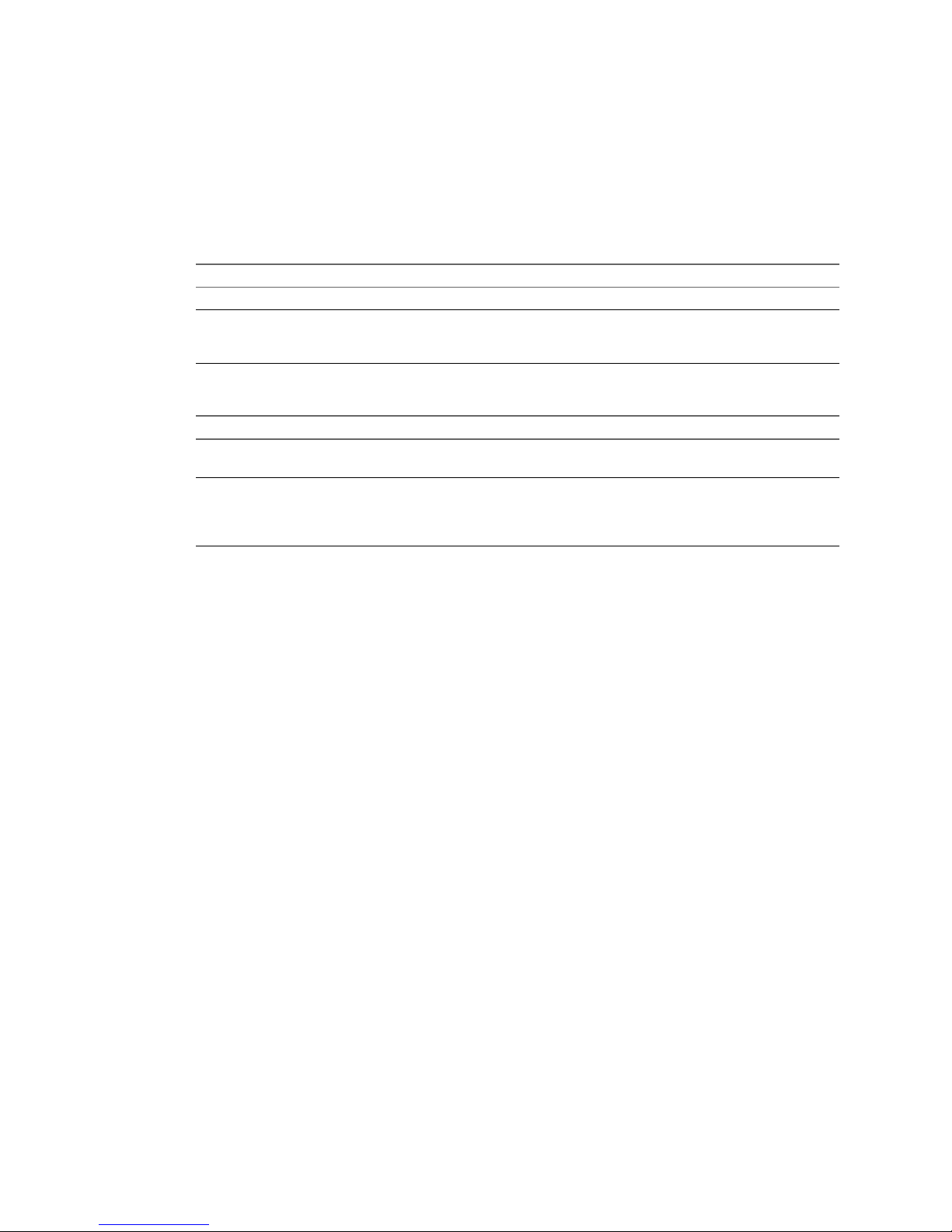
Configure Email Preferences
Cloud Director requires an SMTP server to send user notification and system alert emails. An organization can
use the system email settings or use its own email settings.
Procedure
1 Select an SMTP server option.
Option Description
Use the system default SMTP server
The organization uses the system SMTP server.
Set organization SMTP server
The organization uses its own SMTP server. Type the DNS host name or IP
address and port number of the SMTP server. (Optional) Select the Requires
authentication check box and type a user name and password.
2 Select a notification settings option.
Option Description
Use the system default notification
settings
The organization uses the system notification settings.
Set organization notification
settings
The organization uses its own notification settings. Type an email address
that appears as the sender for organization emails, type text to use as the
subject prefix for organization emails, and select the recipients for
organization emails.
3 (Optional) Type a destination email address and click Test Email Settings to verify that all SMTP server
settings are configured as expected.
4 Click Next.
Configure Organization Lease, Quota, and Limit Settings
Leases, quotas, and limits constrain the ability of organization users to consume storage and processing
resources. Use these settings to prevent users from depleting or monopolizing an organization's resources.
For more information about leases, see “Understanding Leases,” on page 23.
Procedure
1 Select the lease options for vApps and vApp templates.
Leases provide a level of control over an organization's storage and compute resources by specifying the
maximum amount of time that vApps can be running and that vApps and vApp templates can be stored.
You can also specify what happens to vApps and vApp templates when their storage lease expires.
2 Select the quotas for running and stored virtual machines.
Quotas determine how many virtual machines each user in the organization can store and power on in
the organization's virtual datacenters. The quotas you specify act as the default for all new users added
to the organization.
3 Select the limits for resource intensive operations.
Certain Cloud Director operations, for example copy and move, are more resource intensive than others.
Limits prevent resource intensive operations from affecting all the users in an organization and also
provide a defense against denial-of-service attacks.
Chapter 3 Creating and Provisioning Organizations
VMware, Inc. 27
Page 28
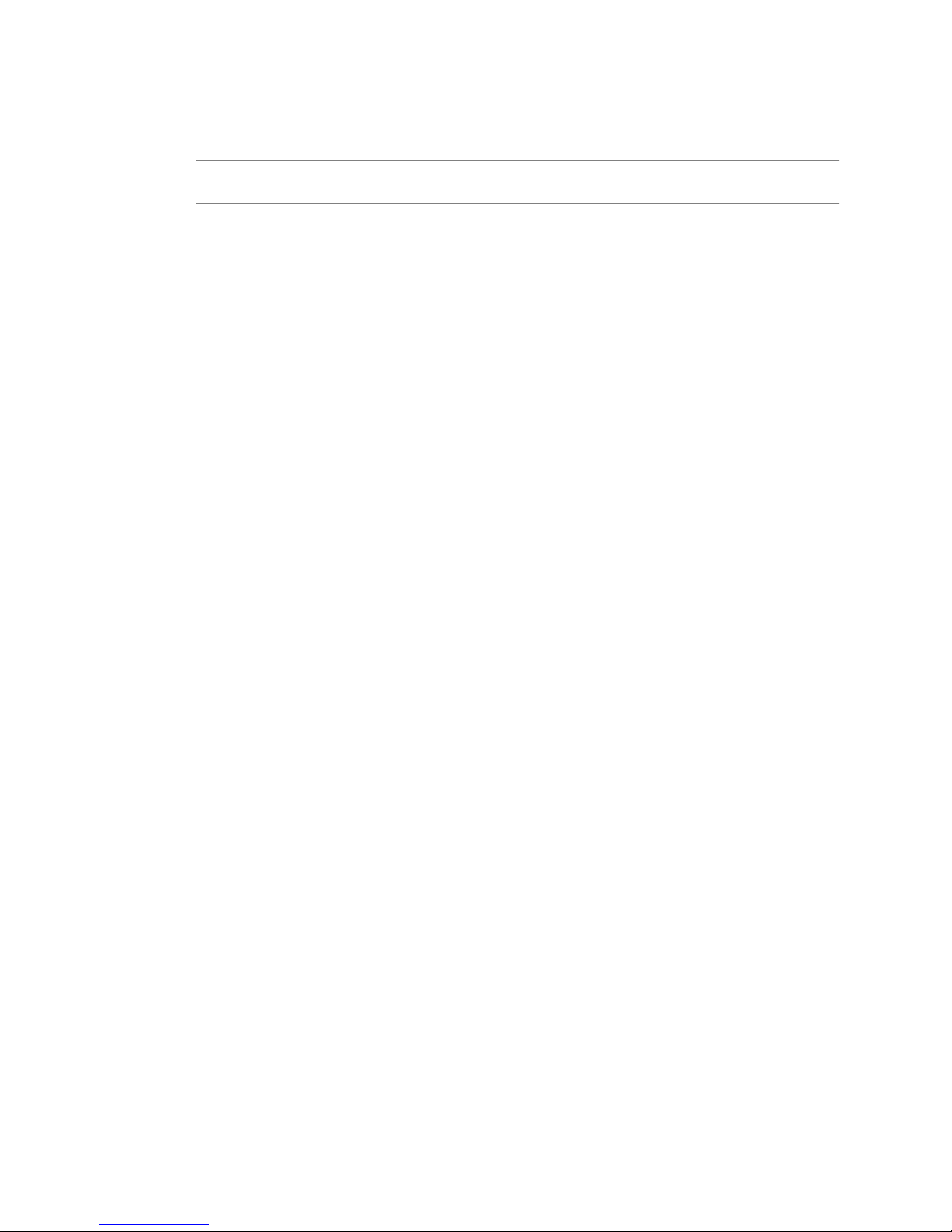
4 Select the number of simultaneous VMware Remote Console connections for each virtual machine.
You may want to limit the number of simultaneous connections for performance or security reasons.
NOTE This setting does not affect Virtual Network Computing (VNC) or Remote Desktop Protocol (RDP)
connections.
5 Click Next.
Confirm Settings and Create the Organization
Before you create the organization, review the settings you entered.
Procedure
1 Review the settings for the organization.
2 (Optional) Click Back to modify the settings.
3 Click Finish to accept the settings and create the organization.
What to do next
Allocate resources to the organization.
Allocate Resources to an Organization
You allocate resources to an organization by creating an organization vDC that is partitioned from a provider
vDC. A single organization can have multiple organization vDCs.
Prerequisites
You must have a provider vDC before you can allocate resources to an organization.
Procedure
1 Open the Allocate Resources Wizard on page 29
Open the Allocate Resources wizard to start the process of creating an organization vDC for an
organization.
2 Select a Provider vDC on page 29
An organization vDC obtains its compute and storage resources from a provider vDC. The organization
vDC provides these resources to vApps and virtual machines in the organization.
3 Select an Allocation Model on page 29
The allocation model determines how and when the provider vDC compute and memory resources that
you allocate are committed to the organization vDC.
4 Configure the Allocation Model on page 30
Configure the allocation model to specify the amount of provider vDC resources to allocate to the
organization vDC.
5 Allocate Storage on page 31
An organization vDC requires storage space for vApps and vApp templates. You can allocate storage
from the space available on provider vDC datastores.
6 Select Network Pool on page 31
A network pool is a group of undifferentiated networks that is used to create vApp networks and NATrouted or internal organization networks.
Cloud Director Administrator's Guide
28 VMware, Inc.
Page 29

7 Name the Organization vDC on page 32
Provide a descriptive name and an optional description for your new organization vDC.
8 Confirm Settings and Create the Organization vDC on page 32
Before you create the organization vDC, review the settings you entered.
What to do next
Add a network to the organization.
Open the Allocate Resources Wizard
Open the Allocate Resources wizard to start the process of creating an organization vDC for an organization.
Procedure
1 Click the Manage & Monitor tab and click Organizations in the left pane.
2 Right-click the organization name and select Allocate Resources from the menu.
The Allocate Resources wizard starts.
Select a Provider vDC
An organization vDC obtains its compute and storage resources from a provider vDC. The organization vDC
provides these resources to vApps and virtual machines in the organization.
Procedure
1 Select a provider vDC.
The provider vDC list displays information about available resources and the networks list displays
information about networks available to the selected provider vDC.
2 Click Next.
Select an Allocation Model
The allocation model determines how and when the provider vDC compute and memory resources that you
allocate are committed to the organization vDC.
Procedure
1 Select an allocation model.
Option Description
Allocation Pool
Only a percentage of the resources you allocate are committed to the
organization vDC. You can specify the percentage, which allows you to
overcommit resources.
Pay-As-You-Go
Resources are only committed when users create vApps in the organization
vDC. You can specify a percentage of resources to guarantee, which allows
you to overcommit resources.
Reservation Pool
All of the resources you allocate are immediately committed to the
organization vDC. Users in the organization can control overcommitment
by specifying reservation, limit, and priority settings for individual virtual
machines.
2 Click Next.
Chapter 3 Creating and Provisioning Organizations
VMware, Inc. 29
Page 30

Configure the Allocation Model
Configure the allocation model to specify the amount of provider vDC resources to allocate to the organization
vDC.
Procedure
1 Select the allocation model options.
Not all of the models include all of the options.
Option Action
CPU allocation
Enter the maximum amount of CPU, in GHz, to allocate to virtual machines
running in the organization vDC.
CPU resources guaranteed
Enter the percentage of CPU resources to guarantee to virtual machines
running in the organization vDC. You can overcommit resources by
guaranteeing less than 100%.
Memory allocation
Enter the maximum amount of memory, in GB, to allocate to virtual machines
running in the organization vDC.
Memory resources guaranteed
Enter the percentage of memory resources to guarantee to virtual machines
running in the organization vDC. You can overcommit resources by
guaranteeing less than 100%.
vCPU Speed
Enter the vCPU speed in GHz. Virtual machines running in the organization
vDC are assigned this amount of GHz per vCPU.
Maximum number of VMs
Enter the maximum number of virtual machines that can be created in the
organization vDC.
2 Click Next.
Example 3-1. Configuring an Allocation Model
When you create an organization vDC, Cloud Director creates a vSphere resource pool based on the allocation
model settings you specify. See Table 3-1, Table 3-2, and Table 3-3.
Table 3-1. How Allocation Pool Settings Affect Resource Pool Settings
Allocation Pool
Setting
Allocation Pool
Value Resource Pool Setting Resource Pool Value
CPU Allocation 25 GHz CPU Limit 25 GHz
CPU % Guarantee 10% CPU Reservation 2.5 GHz
Cloud Director Administrator's Guide
30 VMware, Inc.
Page 31

Table 3-1. How Allocation Pool Settings Affect Resource Pool Settings (Continued)
Allocation Pool
Setting
Allocation Pool
Value Resource Pool Setting Resource Pool Value
Memory Allocation 50 GB Memory Limit 50 GB
Memory % Guarantee 20% Memory Reservation 10 GB
Table 3-2. How Pay-As-You Go Settings Affect Resource Pool Settings
Pay-As-You-Go
Setting
Pay-As-You-Go
Value Resource Pool Setting Resource Pool Value
CPU % Guarantee 10% CPU Reservation, CPU Limit 0.00 GHz, Unlimited
Memory % Guarantee 100% Memory Reservation, Memory
Limit
0.00 GB, Unlimited
Resource pools created to support Pay-As-You-Go organization vDCs will always have no reservations or
limits. Pay-As-You-Go settings only affect overcommitment. A 100% guarantee means no overcommitment is
possible. The lower the percentage, the more overcommitment is possible.
Table 3-3. How Reservation Pool Settings Affect Resource Pool Settings
Reservation Pool
Setting
Reservation Pool
Value Resource Pool Setting Resource Pool Value
CPU Allocation 25 GHz CPU Reservation, CPU Limit 25 GHz, 25 GHz
Memory Allocation 50 GB Memory Reservation, Memory
Limit
50 GB, 50 GB
Allocate Storage
An organization vDC requires storage space for vApps and vApp templates. You can allocate storage from
the space available on provider vDC datastores.
Procedure
1 Enter the amount of storage to allocate.
2 (Optional) Select the Enable thin provisioning check box to enable thin provisioning for virtual machines
in the organization vDC.
Thin provisioning can help avoid over-allocating storage and save storage space. For a virtual machine
with a thin virtual disk, ESX/ESXi provisions the entire space required for the disk's current and future
activities, but commits only as much storage space as the disk needs for its initial operations.
3 Click Next.
Select Network Pool
A network pool is a group of undifferentiated networks that is used to create vApp networks and NAT-routed
or internal organization networks.
Procedure
1 Select a network pool or select None.
If you select None, you can add a network pool later.
2 Enter the maximum number of networks that the organization can provision from the network pool.
3 Click Next.
Chapter 3 Creating and Provisioning Organizations
VMware, Inc. 31
Page 32

Name the Organization vDC
Provide a descriptive name and an optional description for your new organization vDC.
Procedure
1 Type a name and optional description.
You can use the name and description fields to indicate the vSphere functionality available to the
organization vDC, for example, VMware HA.
2 Click Next.
Confirm Settings and Create the Organization vDC
Before you create the organization vDC, review the settings you entered.
Procedure
1 Review the settings for the organization vDC.
2 (Optional) Click Back to modify the settings.
3 Click Finish to accept the settings and create the organization vDC.
When you create an organization vDC, Cloud Director creates a resource pool in vSphere to provide CPU
and memory resources.
Adding Networks to an Organization
Add a network to an organization to enable its virtual machines to communicate with each other or to provide
access to the Internet. A single organization can have multiple organization networks.
Understanding Organization Networks
An organization network allows virtual machines in the organization to communicate with each other and to
access the Internet. Organization networks require an external network, a network pool, or both.
Table 3-4 describes the types of organization network.
Cloud Director Administrator's Guide
32 VMware, Inc.
Page 33
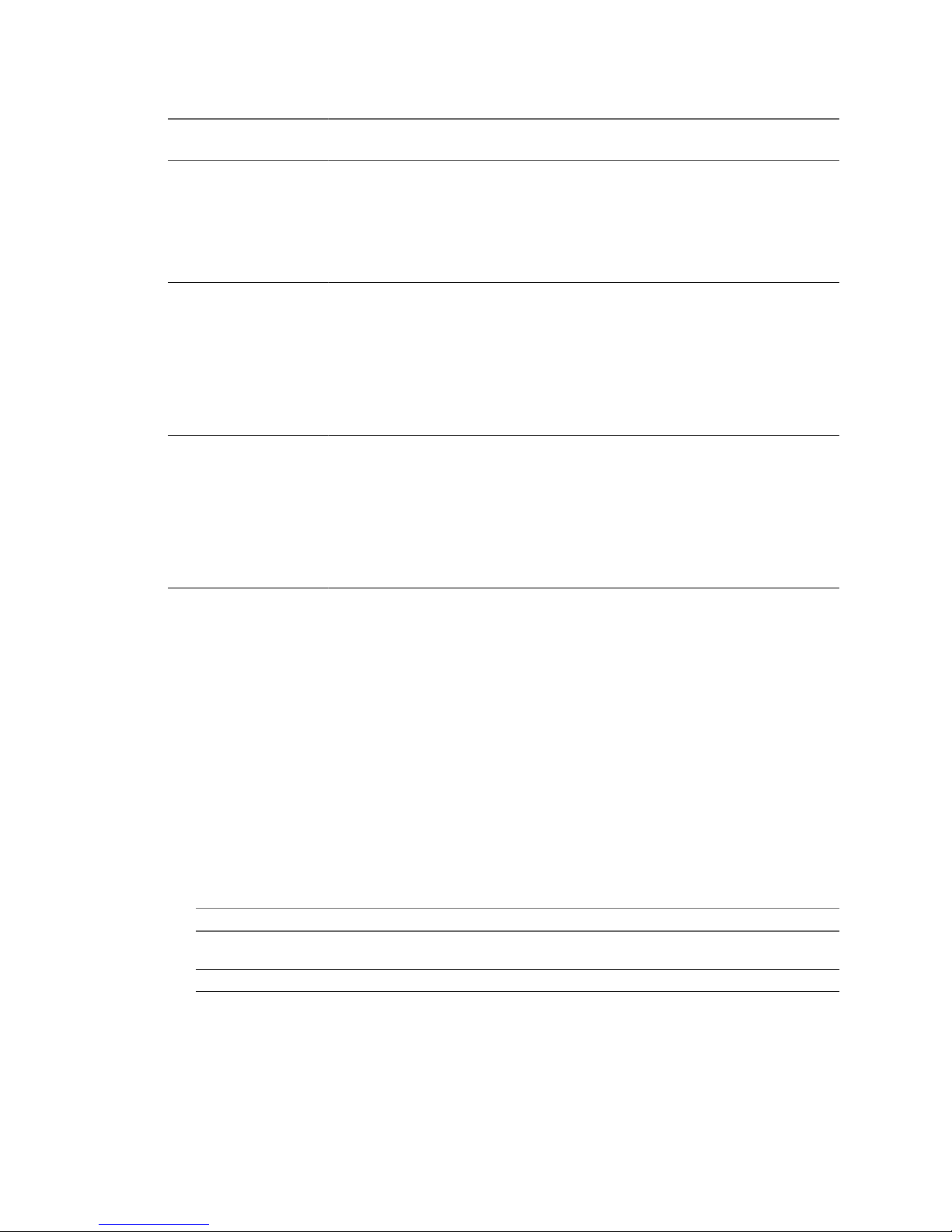
Table 3-4. Types of Organization Networks and Their Requirements
Organization Network
Type Description Requirements
External organization
network - direct connection
Accessible by multiple organizations. Virtual machines
belonging to different organizations can connect to and
see traffic on this network.
This network provides direct layer 2 connectivity to
machines outside of the organization. Machines outside
of this organization can connect to machines within the
organization directly.
External network
External organization
network - NAT-routed
connection
Accessible only by this organization. Only virtual
machines within this organization can connect to this
network.
This network also provides controlled access to an
external network. System administrators and
organization administrators can configure network
address translation (NAT) and firewall settings to make
specific virtual machines accessible from the external
network.
External network and network
pool
Internal organization
network
Accessible only by this organization. Only virtual
machines within this organization can connect to and
see traffic on this network.
This network provides an organization with an isolated,
private network that multiple vApps can connect to.
This network provides no connectivity to machines
outside this organization. Machines outside of this
organization have no connectivity to machines within
the organization.
Network pool
Add an External Direct Organization Network
You can add an external direct organization network that multiple organizations can access and is typically
used to connect to the Internet. The organization connects directly to this network.
Prerequisites
An external network.
Procedure
1 Click the Manage & Monitor tab and then click Organizations in the left pane.
2 Right-click the organization name and select Add Networks.
3 Select the type of setup and network type.
You can create an external direct organization network using either method.
Option Network Type
Typical
Select the external network check box and select direct connection from the
drop-down menu.
Advanced
Select External organization network - direct connection.
4 Select an external network and click Next.
You can deselect the Only use networks accessible by this organization check box to view external
networks that are not currently available to the organization through its organization vDCs. This enables
you to choose an arbitrary network and later create an organization vDC that can access the network.
Chapter 3 Creating and Provisioning Organizations
VMware, Inc. 33
Page 34

5 Type a name and optional description and click Next.
6 Review the settings for the organization network.
Click Finish to accept the settings and create the organization network, or click Back to modify the settings.
Add an External NAT-Routed Organization Network
You can add an external NAT-routed organization network that only this organization can access. An external
NAT-routed organization network provides NAT connectivity to machines outside this organization for finetuned control on what is accessible.
Prerequisites
An external network and a network pool.
Procedure
1 Click the Manage & Monitor tab and then click Organizations in the left pane.
2 Right-click the organization name and select Add Networks.
3 Select the type of setup and network type.
You can create an external routed organization network using either method.
Option Network Type
Typical
Select the external network check box and select routed connection from the
drop-down menu.
Advanced
Select External organization network - NAT-routed connection.
4 Select an external network and network pool and click Next.
You can deselect the Only use networks accessible by this organization check box to view external
networks and network pools that are not currently available to the organization through its organization
vDCs. This enables you to choose an arbitrary network or network pool and later create an organization
vDC that can access it.
5 Use the default network settings or type your own and click Next.
6 (Optional) Type an external IP address for the network to use for NAT services, click Add, and click
Next.
This setting is only available in advanced setup. You can add more than one external IP address.
7 Type a name and optional description and click Next.
8 Review the settings for the organization network.
Click Finish to accept the settings and create the organization network, or click Back to modify the settings.
What to do next
If you added external IP addresses, you can specify how they get mapped. See “Configure External IP Mapping
for an Organization Network,” on page 57.
Add an Internal Organization Network
You can add an internal organization network that only this organization can access. It provides the
organization with an internal network to which multiple vApps can connect.
Prerequisites
A network pool.
Cloud Director Administrator's Guide
34 VMware, Inc.
Page 35

Procedure
1 Click the Manage & Monitor tab and then click Organizations in the left pane.
2 Right-click the organization name and select Add Networks.
3 Select the type of setup and network type.
You can create an external routed organization network using either method.
Option Network Type
Typical
Select the internal network check box.
Advanced
Select Internal organization network.
4 Select a network pool and click Next.
You can deselect the Only use networks accessible by this organization check box to view network pools
that are not currently available to the organization through its organization vDCs. This enables you to
choose an arbitrary network pool and later create an organization vDC that can access it.
5 Use the default network settings or type your own and click Next.
6 Type a name and optional description and click Next.
7 Review the settings for the organization network.
Click Finish to accept the settings and create the organization network, or click Back to modify the settings.
Chapter 3 Creating and Provisioning Organizations
VMware, Inc. 35
Page 36

Cloud Director Administrator's Guide
36 VMware, Inc.
Page 37

Creating a Published Catalog 4
You can publish a catalog to make a set of vApp templates or media files available to all of the organizations
in a Cloud Director installation.
Organizations use catalogs to store vApp templates and media files. The members of an organization can use
catalog items as the building blocks to create their own vApps.
When you publish a catalog, the items in the catalog become available to all of the organizations in the Cloud
Director installation. The administrators of each organization can then choose which catalog items to provide
to their users.
Before you can create a published catalog, you must create and provision an organization to contain the catalog.
This chapter includes the following topics:
n
“Enable Catalog Publishing,” on page 37
n
“Create a Catalog,” on page 37
n
“Upload a vApp Template,” on page 38
n
“Import a vApp Template from vSphere,” on page 38
n
“Upload a Media File,” on page 39
n
“Import a Media File from vSphere,” on page 39
n
“Publish a Catalog,” on page 40
Enable Catalog Publishing
Before you can publish an organization's catalogs, you must enable catalog publishing for the organization.
Procedure
1 Click the Manage & Monitor tab and click Organizations in the left pane.
2 Right-click the organization name and select Properties.
3 On the Catalog Publishing tab, select Allow publishing catalogs to all organizations and click OK.
Create a Catalog
Create a catalog to contain uploaded and imported vApp templates and media files. An organization can have
multiple catalogs and control access to each catalog individually.
Prerequisites
An organization in which to create a catalog.
VMware, Inc.
37
Page 38

Procedure
1 Click the Manage & Monitor tab and click Organizations in the left pane.
2 Right-click the organization name and select Open.
3 Click Catalogs and select My Organization's Catalogs in the left pane.
4 On the Catalogs tab, click the New button.
5 Type a catalog name and optional description and click Next.
6 Click Next.
7 Select Published to Organizations and click Next.
8 Review the catalog settings and click Finish.
Upload a vApp Template
You can upload an OVF package as a vApp template to make the template available to other users. Cloud
Director supports OVF 1.0 and OFV 1.1.
You can quarantine files that users upload to Cloud Director so that you can process the files (for example,
scan them for viruses) before accepting them. See “Quarantine Uploaded Files,” on page 95.
Prerequisites
The organization to which you are uploading the OVF package must have a catalog and an organization vDC.
The computer from which you are uploading must have Java Plug-in 1.6.0_10 or later installed.
Procedure
1 Click the Manage & Monitor tab and click Organizations in the left pane.
2 Right-click the organization name and select Open.
3 Click Catalogs and select My Organization's Catalogs in the left pane.
4 On the vApp Templates tab, click the Upload button.
5 Click Choose file, browse to the location of the OVF package, select it, and click Open.
6 Type a name and optional description for the vApp template.
7 Select an organization vDC and catalog and click Upload.
What to do next
Make sure that VMware Tools is installed on the virtual machines in the vApp. VMware Tools is required to
support guest customization. See the VMware Cloud Director User's Guide for more information.
Import a vApp Template from vSphere
You can import a virtual machine from vSphere and save it as a vApp template in a catalog available to other
users.
Prerequisites
You must be a Cloud Director system administrator.
Procedure
1 Click the Manage & Monitor tab and click Organizations in the left pane.
2 Right-click the organization name and select Open.
Cloud Director Administrator's Guide
38 VMware, Inc.
Page 39

3 Click Catalogs and select My Organization's Catalogs in the left pane.
4 On the vApp Templates tab, click the Import from vSphere button.
5 Select a vCenter Server and a virtual machine.
6 Type a name and optional description for the vApp template.
7 Select an organization vDC and catalog.
8 Choose whether to move or copy the virtual machine to the catalog.
9 Choose whether or not to mark the vApp template as a Gold Master in the catalog.
If you mark a vApp template as a Gold Master, this information appears in the list of vApp templates.
10 Click OK.
What to do next
Make sure that VMware Tools is installed on the virtual machines in the vApp. VMware Tools is required to
support guest customization. See the VMware Cloud Director User's Guide for more information.
Upload a Media File
You can upload an ISO or FLP file to make the media available to other users.
You can quarantine files that users upload to Cloud Director so that you can process the files (for example,
scan them for viruses) before accepting them. See “Quarantine Uploaded Files,” on page 95.
Prerequisites
The computer from which you are uploading must have Java Plug-in 1.6.0_10 or later installed.
Procedure
1 Click the Manage & Monitor tab and click Organizations in the left pane.
2 Right-click the organization name and select Open.
3 Click Catalogs and select My Organization's Catalogs in the left pane.
4 On the Media tab, click the Upload button.
5 Click Choose file, browse to the location of the media file, select it, and click Open.
6 Type a name and optional description for the media file.
7 Select an organization vDC and catalog and click Upload.
Import a Media File from vSphere
You can import a media file from a vSphere datastore and save it in a catalog available to other users.
Prerequisites
You must be a Cloud Director system administrator. You must know which datastore contains the media file
and the path to that file.
Procedure
1 Click the Manage & Monitor tab and click Organizations in the left pane.
2 Right-click the organization name and select Open.
3 Click Catalogs and select My Organization's Catalogs in the left pane.
4 On the Media tab, click the Import from vSphere button.
Chapter 4 Creating a Published Catalog
VMware, Inc. 39
Page 40
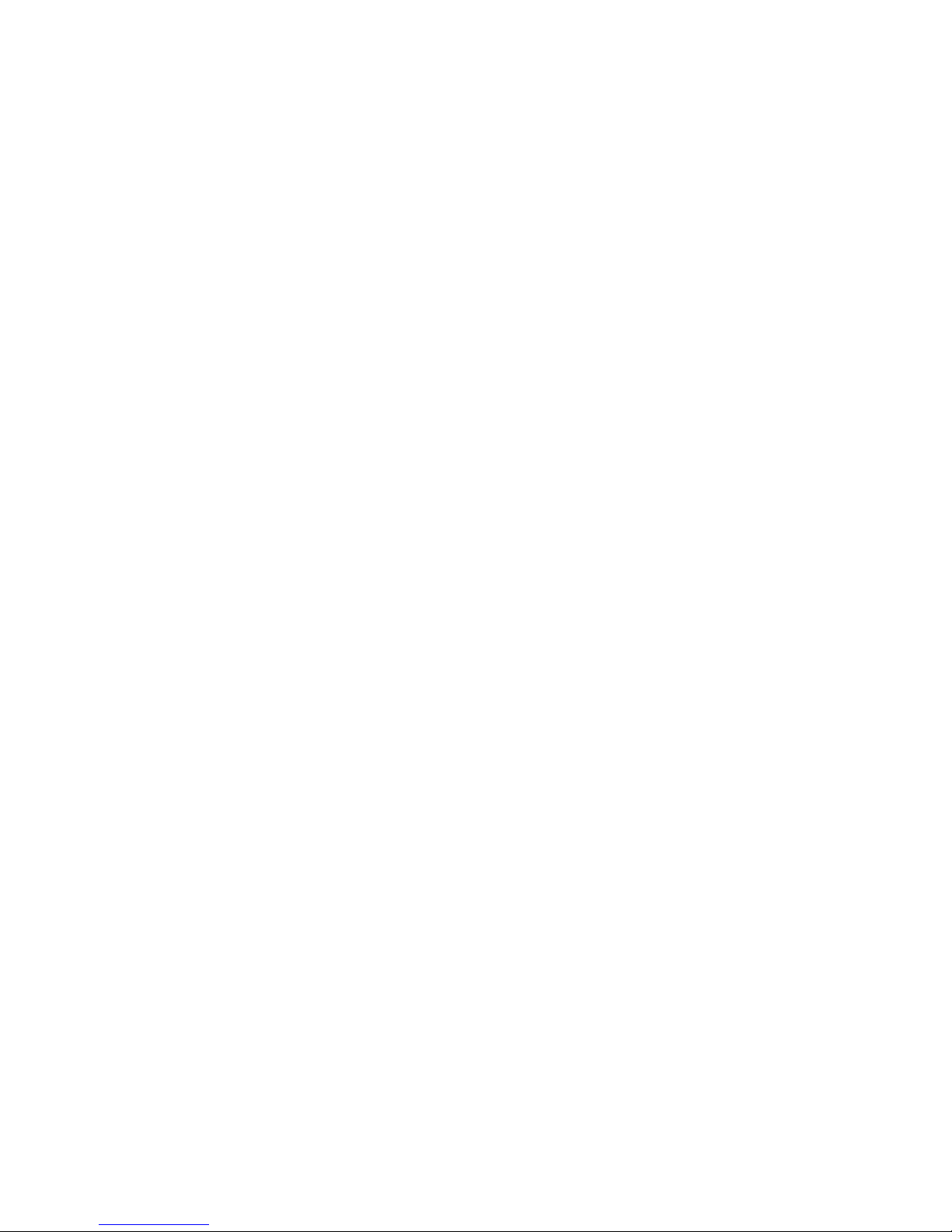
5 Type a name and optional description for the media file.
6 Select the source vCenter Server and datastore and type the path to the media file.
7 Select an organization vDC and catalog.
8 Click OK.
Publish a Catalog
Publish a catalog to make its vApp templates and media files available to all organizations in the installation.
Prerequisites
The organization containing the catalog allows catalog publishing.
Procedure
1 Click the Manage & Monitor tab and click Organizations in the left pane.
2 Right-click the organization name and select Open.
3 Click Catalogs and select My Organization's Catalogs in the left pane.
4 On the Catalogs tab, right-click the catalog name and select Publish.
5 On the Publishing tab, select Published to Organizations and click OK.
The catalog and all of its contents appear under Public Catalogs for all organizations in the Cloud Director
installation.
Cloud Director Administrator's Guide
40 VMware, Inc.
Page 41

Managing Cloud Resources 5
Provider vDCs, organization vDCs, external networks, organization networks, and network pools are all
considered Cloud resources. After you add Cloud resources to Cloud Director, you can modify them and view
information about their relationships with each other.
This chapter includes the following topics:
n
“Managing Provider vDCs,” on page 41
n
“Managing Organization vDCs,” on page 45
n
“Managing External Networks,” on page 51
n
“Managing Organization Networks,” on page 52
n
“Managing Network Pools,” on page 59
n
“Managing Cloud Cells,” on page 60
Managing Provider vDCs
After you create a provider vDC, you can modify its properties, disable or delete it, and manage its ESX/ESXi
hosts and datastores.
Enable or Disable a Provider vDC
You can disable a provider vDC to prevent the creation of organization vDCs that use its resources. The existing
organization vDCs of the provider vDC are not affected.
Procedure
1 Click the Manage & Monitor tab and click Provider vDCs in the left pane.
2 Right-click the provider vDC name and select Enable or Disable.
Delete a Provider vDC
Delete a provider vDC to remove its compute, memory, and storage resources from Cloud Director. The
resources remain unaffected in vSphere.
Prerequisites
n
If you are deleting the only provider vDC in the installation, you must disable it and delete all of its
organization vDCs and organization networks.
n
If there are other provider vDCs available and enabled, you must disable the provider vDC, delete all of
its organization vDCs, and then reset any organization networks that depend on the provider vDC.
VMware, Inc.
41
Page 42
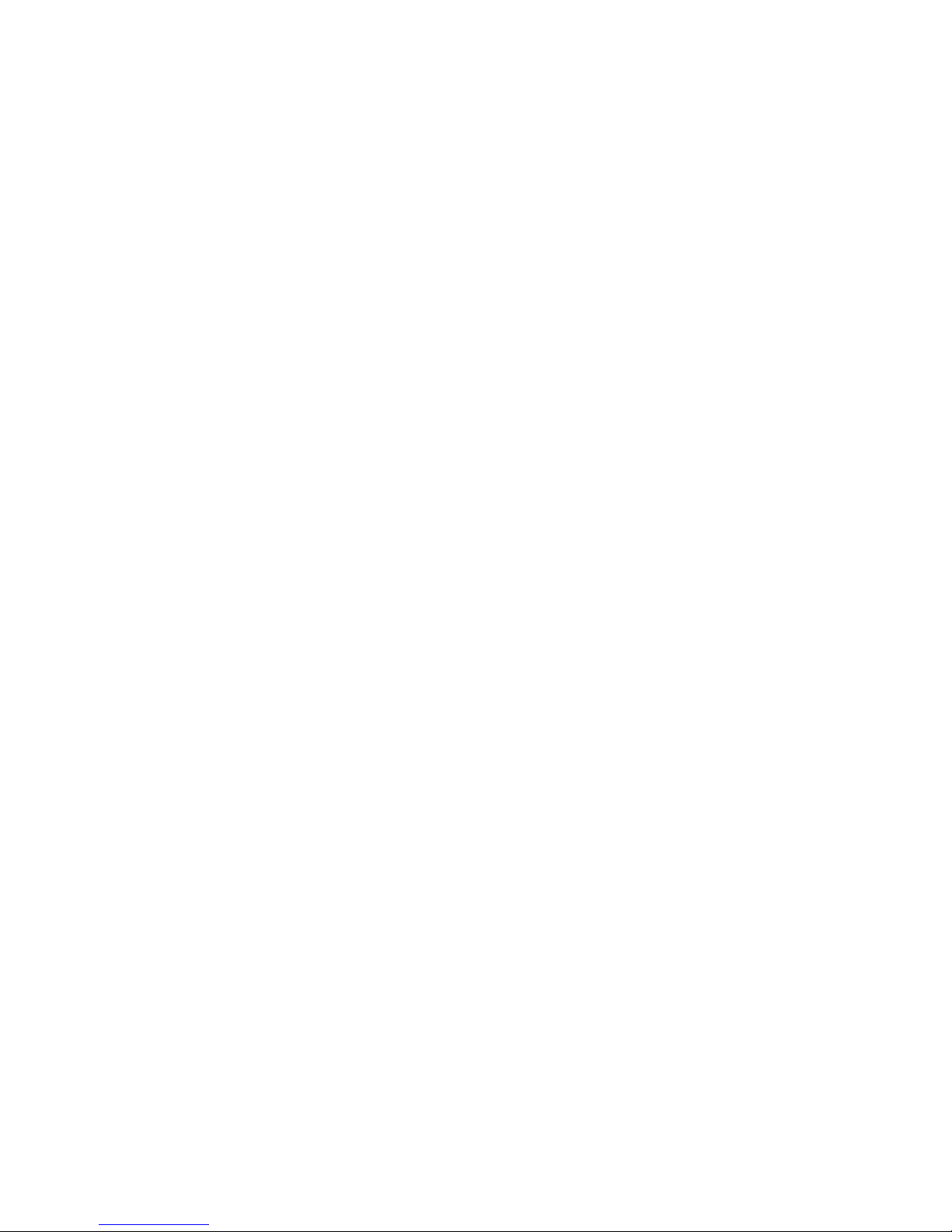
Procedure
1 Click the Manage & Monitor tab and click Provider vDCs in the left pane.
2 Right-click the provider vDC name and select Delete.
Modify a Provider vDC Name and Description
As your Cloud Director installation grows, you might want to assign a more descriptive name or description
to an existing provider vDC.
Procedure
1 Click the Manage & Monitor tab and click Provider vDCs in the left pane.
2 Right-click the provider vDC name and select Properties.
3 Type a new name or description and click OK.
You can use the name and description fields to indicate the vSphere functionality available to the provider
vDC, for example, VMware HA.
Enable or Disable a Provider vDC Host
You can disable a host to prevent vApps from starting up on the host. Virtual machines that are already running
on the host are not affected.
To perform maintenance on a host, migrate all vApps off of the host or stop all vApps and then disable the
host.
Procedure
1 Click the Manage & Monitor tab and click Provider vDCs in the left pane.
2 Right-click the provider vDC name and select Open.
3 Click the Hosts tab.
4 Right-click the host name and select Enable Host or Disable Host.
Cloud Director enables or disables the host for all provider vDCs that use its resources.
Prepare or Unprepare a Provider vDC Host
When you add an ESX/ESXi host to a vSphere cluster that Cloud Director uses, you must prepare the host
before a provider vDC can use its resources. You can unprepare a host to remove it from the Cloud Director
environment.
For information about moving running virtual machines from one host to another, see “Move Running Virtual
Machines from one ESX/ESXi Host to Another,” on page 65.
You cannot prepare a host that is in lockdown mode. After you prepare a host, you can enable lockdown mode.
Prerequisites
Before you can unprepare a host, you must disable it and ensure that no virtual machines are running on the
host.
Procedure
1 Click the Manage & Monitor tab and click Provider vDCs in the left pane.
2 Right-click the provider vDC name and select Open.
Cloud Director Administrator's Guide
42 VMware, Inc.
Page 43

3 Click the Hosts tab.
4 Right-click the host name and select Prepare Host or Unprepare Host.
Cloud Director prepares or unprepares the host for all provider vDCs that use its resources.
Upgrade an ESX/ESXi Host Agent for a Provider vDC Host
Cloud Director installs agent software on each ESX/ESXi host in the installation. If you upgrade your ESX/ESXi
hosts, you also need to upgrade your ESX/ESXi host agents.
Procedure
1 Click the Manage & Monitor tab and click Provider vDCs in the left pane.
2 Right-click the provider vDC name and select Open.
3 Click the Hosts tab.
4 Right-click the host name and select Upgrade Host.
Cloud Director upgrades the host agent. This upgrade affects all provider vDCs that use the host.
Repair a Provider vDC ESX/ESXi Host
If the Cloud Director agent on an ESX/ESXi host cannot be contacted, try to repair the host.
Procedure
1 Click the Manage & Monitor tab and click Provider vDCs in the left pane.
2 Right-click the provider vDC name and select Open.
3 Click the Hosts tab.
4 Right-click the host name and select Repair Host.
Cloud Director repairs the host. This operation affects all provider vDCs that use the host.
Enable or Disable a Provider vDC Datastore
When you disable a datastore, you cannot start vApps associated with the datastore or create vApps on the
datastore.
Procedure
1 Click the Manage & Monitor tab and click Provider vDCs in the left pane.
2 Right-click the provider vDC name and select Open.
3 Click the Datastores tab.
4 Right-click the datastore name and select Enable or Disable.
Cloud Director enables or disables the datastore for all provider vDCs that use its resources.
Add Storage Capacity to a Provider vDC
You can add storage capacity to a provider vDC by adding one or more datastores.
Procedure
1 Click the Manage & Monitor tab and click Provider vDCs in the left pane.
2 Right-click the provider vDC name and select Open.
3 Click the Datastores tab.
Chapter 5 Managing Cloud Resources
VMware, Inc. 43
Page 44
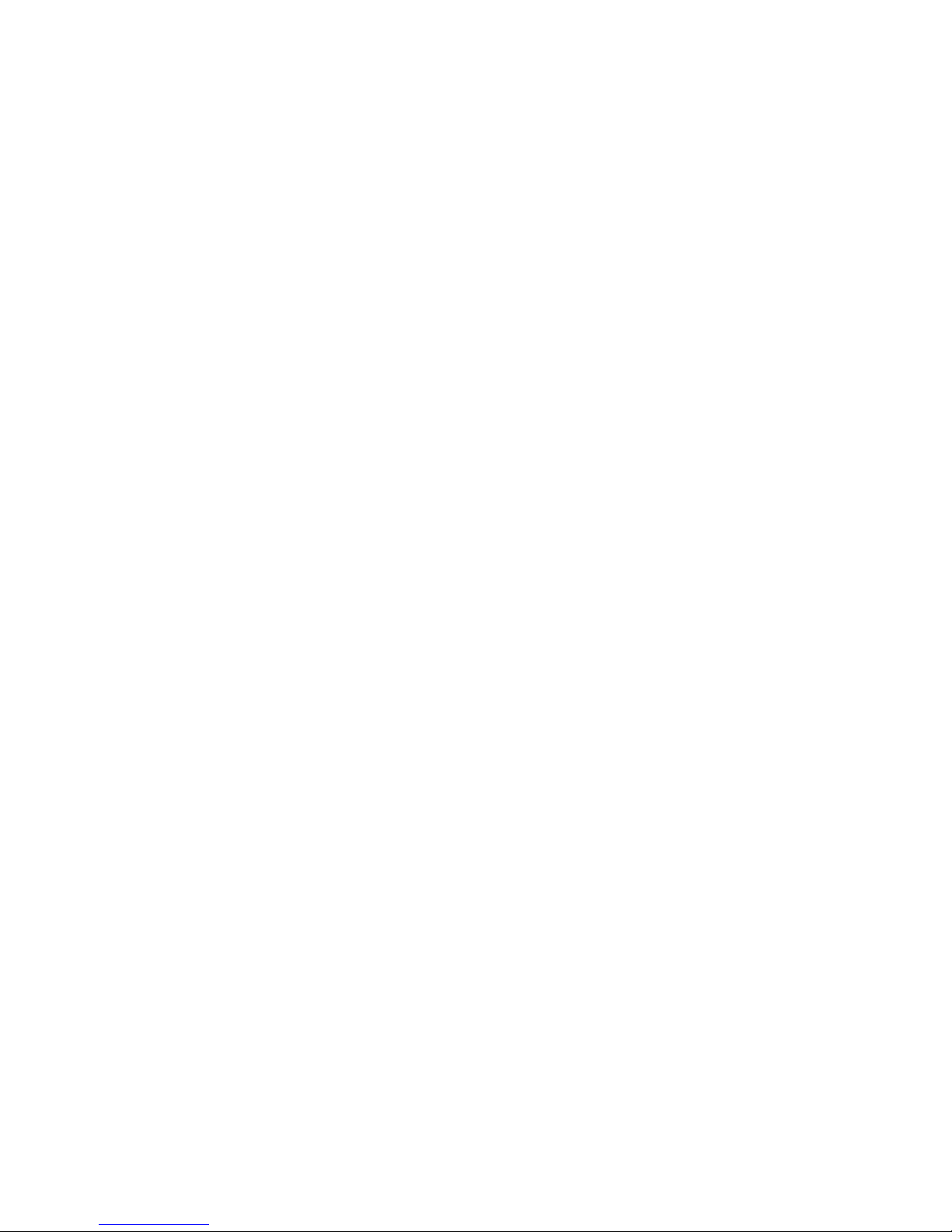
4 Click the Add button.
5 Select a datastore from the list, click Add, and click OK.
Cloud Director does not support the use of read-only datastores with provider vDCs. In most cases, readonly datastores do not appear in the list, but some read-only NFS datastores may appear. Do not add these
datastores to your provider vDC.
VMware recommends that you use only shared storage. VMware DRS cannot migrate virtual machines
on local storage.
Cloud Director adds the datastore for the provider vDC to use.
Configure Low Disk Space Warnings for a Provider vDC Datastore
You can configure low disk space warnings on a datastore to receive an email from Cloud Director when the
datastore reaches a specific threshold of available capacity. These warnings alert you to a low disk situation
before it becomes a problem.
Procedure
1 Click the Manage & Monitor tab and click Provider vDCs in the left pane.
2 Right-click the provider vDC name and select Open.
3 Click the Datastores tab.
4 Right-click the datastore name and select Properties.
5 Select the disk space thresholds for the datastore.
You can set two thresholds, yellow and red. When Cloud Director sends an email alert, the message
indicates which threshold was crossed.
6 Click OK.
Cloud Director sends an email alert when the datastore crosses the threshold.
Send an Email Notification to Provider vDC Users
You can send an email notification to all the users that own objects (for example, vApps or media files) in the
provider vDC. You can send an email notification to let users know about upcoming system maintenance, for
example.
Prerequisites
Verify that you have a valid connection to an SMTP server.
Procedure
1 Click the Manage & Monitor tab and click Provider vDCs in the left pane.
2 Right-click the provider vDC name and select Notify Users.
3 Type the email subject and message and click Send Email.
Cloud Director Administrator's Guide
44 VMware, Inc.
Page 45
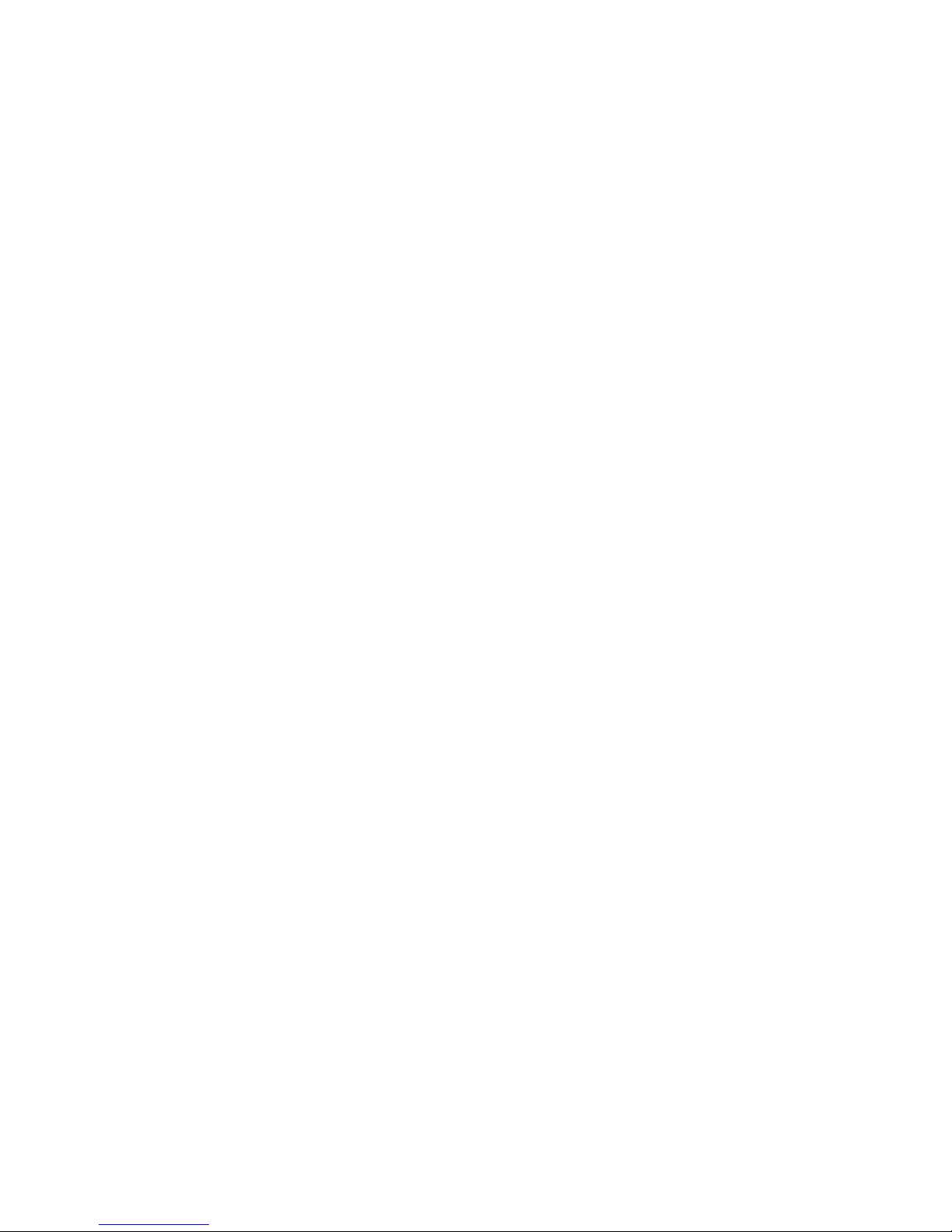
Managing Organization vDCs
After you create an organization vDC, you can modify its properties, disable or delete it, and manage its
allocation model, storage, and network settings.
Create an Organization vDC
Create an organization vDC to allocate resources to an organization. An organization vDC is partitioned from
a provider vDC. A single organization can have multiple organization vDCs.
Prerequisites
You must have a provider vDC before you can allocate resources to an organization.
Procedure
1 Open the New Organization vDC Wizard on page 45
Open the New Organization vDC wizard to start the process of creating an organization vDC.
2 Select an Organization for the Organization vDC on page 46
You can create an organization vDC to provide resources to any organization in the Cloud Director
system. An organization can have more than one organization vDC.
3 Select a Provider vDC on page 46
An organization vDC obtains its compute and storage resources from a provider vDC. The organization
vDC provides these resources to vApps and virtual machines in the organization.
4 Select an Allocation Model on page 46
The allocation model determines how and when the provider vDC compute and memory resources that
you allocate are committed to the organization vDC.
5 Configure the Allocation Model on page 47
Configure the allocation model to specify the amount of provider vDC resources to allocate to the
organization vDC.
6 Allocate Storage on page 48
An organization vDC requires storage space for vApps and vApp templates. You can allocate storage
from the space available on provider vDC datastores.
7 Select Network Pool on page 48
A network pool is a group of undifferentiated networks that is used to create vApp networks and NATrouted or internal organization networks.
8 Name the Organization vDC on page 49
Provide a descriptive name and an optional description for your new organization vDC.
9 Confirm Settings and Create the Organization vDC on page 49
Before you create the organization vDC, review the settings you entered.
Open the New Organization vDC Wizard
Open the New Organization vDC wizard to start the process of creating an organization vDC.
Procedure
1 Click the Manage & Monitor tab and click Organization vDCs in the left pane.
2 Click the New vDC button.
Chapter 5 Managing Cloud Resources
VMware, Inc. 45
Page 46
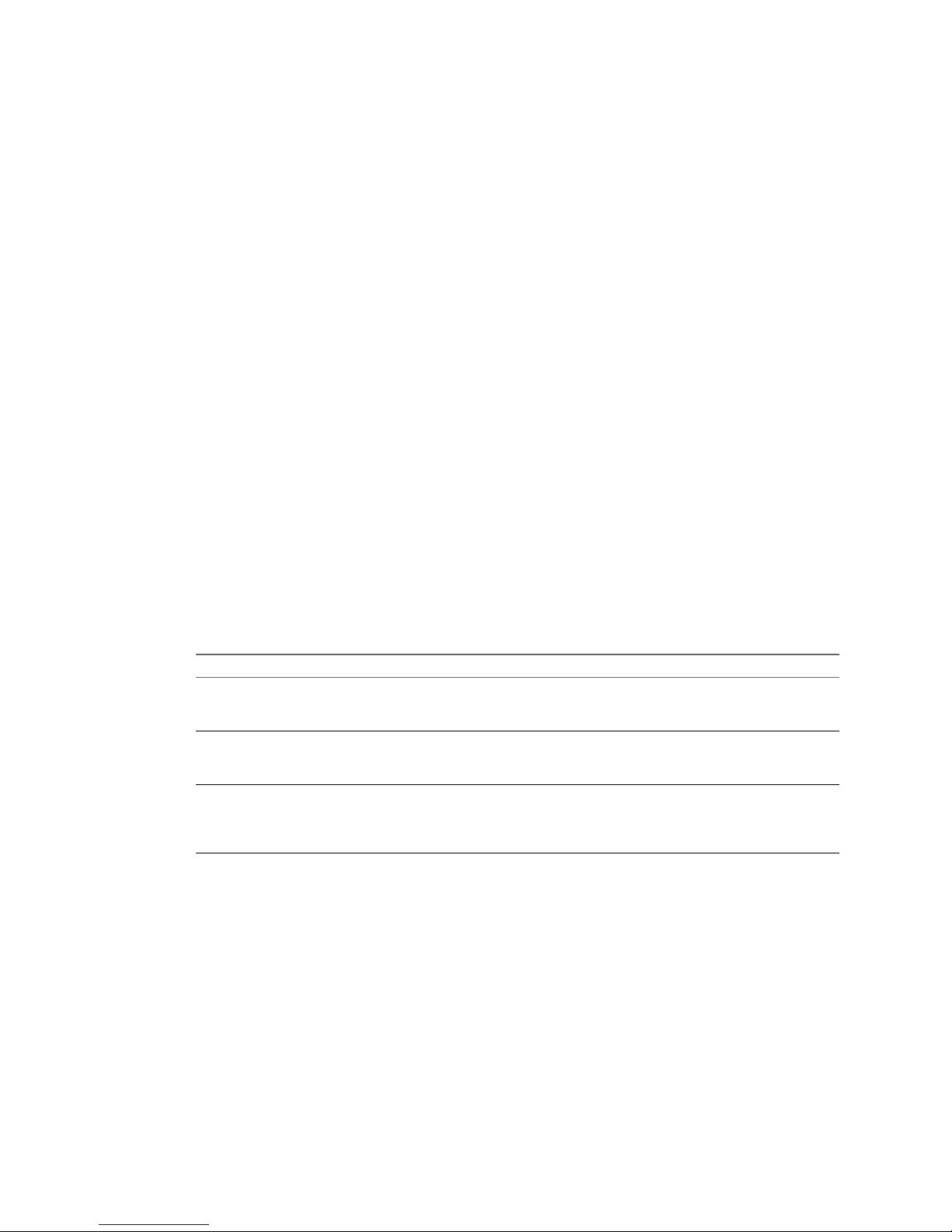
Select an Organization for the Organization vDC
You can create an organization vDC to provide resources to any organization in the Cloud Director system.
An organization can have more than one organization vDC.
Procedure
1 Select an organization.
2 Click Next.
Select a Provider vDC
An organization vDC obtains its compute and storage resources from a provider vDC. The organization vDC
provides these resources to vApps and virtual machines in the organization.
Procedure
1 Select a provider vDC.
The provider vDC list displays information about available resources and the networks list displays
information about networks available to the selected provider vDC.
2 Click Next.
Select an Allocation Model
The allocation model determines how and when the provider vDC compute and memory resources that you
allocate are committed to the organization vDC.
Procedure
1 Select an allocation model.
Option Description
Allocation Pool
Only a percentage of the resources you allocate are committed to the
organization vDC. You can specify the percentage, which allows you to
overcommit resources.
Pay-As-You-Go
Resources are only committed when users create vApps in the organization
vDC. You can specify a percentage of resources to guarantee, which allows
you to overcommit resources.
Reservation Pool
All of the resources you allocate are immediately committed to the
organization vDC. Users in the organization can control overcommitment
by specifying reservation, limit, and priority settings for individual virtual
machines.
2 Click Next.
Cloud Director Administrator's Guide
46 VMware, Inc.
Page 47
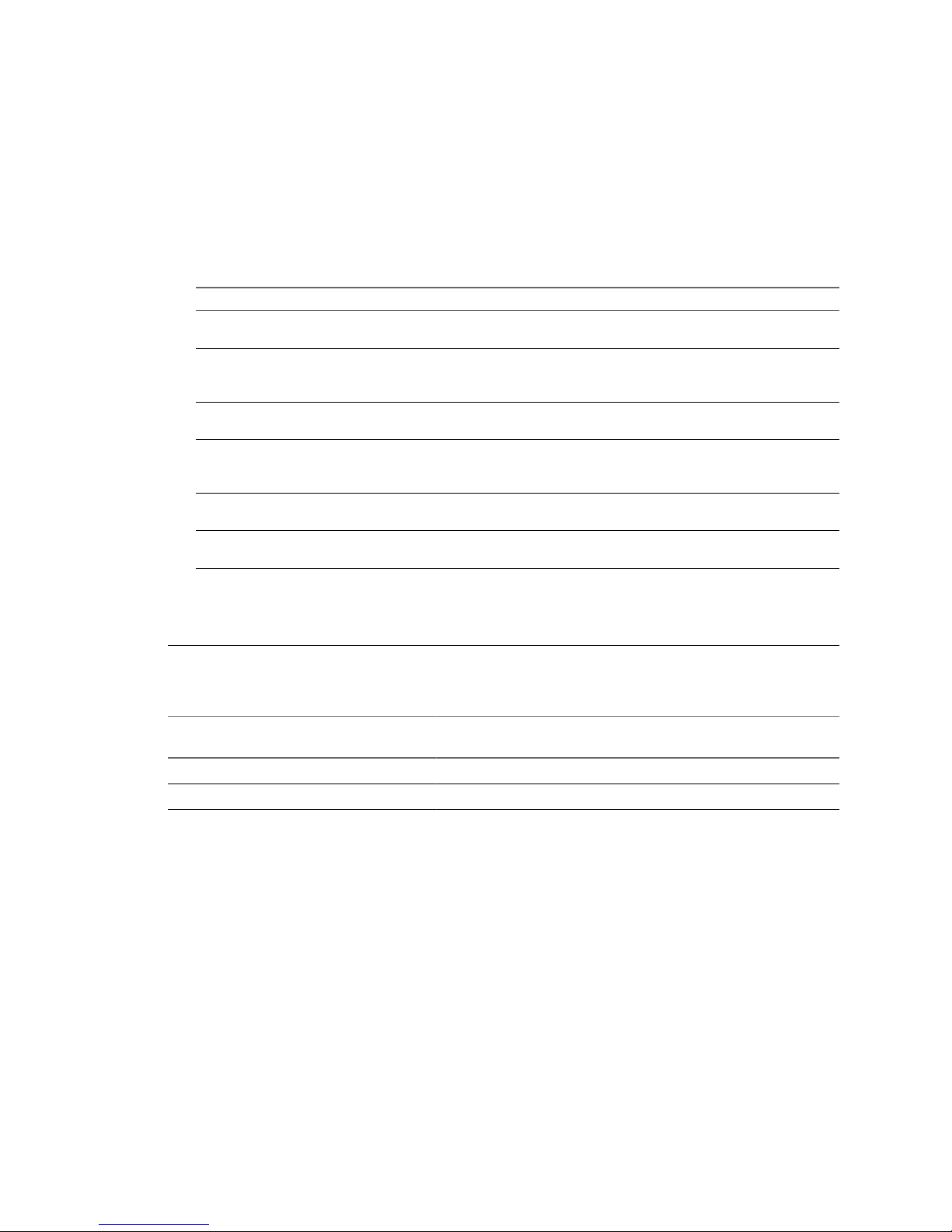
Configure the Allocation Model
Configure the allocation model to specify the amount of provider vDC resources to allocate to the organization
vDC.
Procedure
1 Select the allocation model options.
Not all of the models include all of the options.
Option Action
CPU allocation
Enter the maximum amount of CPU, in GHz, to allocate to virtual machines
running in the organization vDC.
CPU resources guaranteed
Enter the percentage of CPU resources to guarantee to virtual machines
running in the organization vDC. You can overcommit resources by
guaranteeing less than 100%.
Memory allocation
Enter the maximum amount of memory, in GB, to allocate to virtual machines
running in the organization vDC.
Memory resources guaranteed
Enter the percentage of memory resources to guarantee to virtual machines
running in the organization vDC. You can overcommit resources by
guaranteeing less than 100%.
vCPU Speed
Enter the vCPU speed in GHz. Virtual machines running in the organization
vDC are assigned this amount of GHz per vCPU.
Maximum number of VMs
Enter the maximum number of virtual machines that can be created in the
organization vDC.
2 Click Next.
Example 5-1. Configuring an Allocation Model
When you create an organization vDC, Cloud Director creates a vSphere resource pool based on the allocation
model settings you specify. See Table 5-1, Table 5-2, and Table 5-3.
Table 5-1. How Allocation Pool Settings Affect Resource Pool Settings
Allocation Pool
Setting
Allocation Pool
Value Resource Pool Setting Resource Pool Value
CPU Allocation 25 GHz CPU Limit 25 GHz
CPU % Guarantee 10% CPU Reservation 2.5 GHz
Chapter 5 Managing Cloud Resources
VMware, Inc. 47
Page 48

Table 5-1. How Allocation Pool Settings Affect Resource Pool Settings (Continued)
Allocation Pool
Setting
Allocation Pool
Value Resource Pool Setting Resource Pool Value
Memory Allocation 50 GB Memory Limit 50 GB
Memory % Guarantee 20% Memory Reservation 10 GB
Table 5-2. How Pay-As-You Go Settings Affect Resource Pool Settings
Pay-As-You-Go
Setting
Pay-As-You-Go
Value Resource Pool Setting Resource Pool Value
CPU % Guarantee 10% CPU Reservation, CPU Limit 0.00 GHz, Unlimited
Memory % Guarantee 100% Memory Reservation, Memory
Limit
0.00 GB, Unlimited
Resource pools created to support Pay-As-You-Go organization vDCs will always have no reservations or
limits. Pay-As-You-Go settings only affect overcommitment. A 100% guarantee means no overcommitment is
possible. The lower the percentage, the more overcommitment is possible.
Table 5-3. How Reservation Pool Settings Affect Resource Pool Settings
Reservation Pool
Setting
Reservation Pool
Value Resource Pool Setting Resource Pool Value
CPU Allocation 25 GHz CPU Reservation, CPU Limit 25 GHz, 25 GHz
Memory Allocation 50 GB Memory Reservation, Memory
Limit
50 GB, 50 GB
Allocate Storage
An organization vDC requires storage space for vApps and vApp templates. You can allocate storage from
the space available on provider vDC datastores.
Procedure
1 Enter the amount of storage to allocate.
2 (Optional) Select the Enable thin provisioning check box to enable thin provisioning for virtual machines
in the organization vDC.
Thin provisioning can help avoid over-allocating storage and save storage space. For a virtual machine
with a thin virtual disk, ESX/ESXi provisions the entire space required for the disk's current and future
activities, but commits only as much storage space as the disk needs for its initial operations.
3 Click Next.
Select Network Pool
A network pool is a group of undifferentiated networks that is used to create vApp networks and NAT-routed
or internal organization networks.
Procedure
1 Select a network pool or select None.
If you select None, you can add a network pool later.
2 Enter the maximum number of networks that the organization can provision from the network pool.
3 Click Next.
Cloud Director Administrator's Guide
48 VMware, Inc.
Page 49
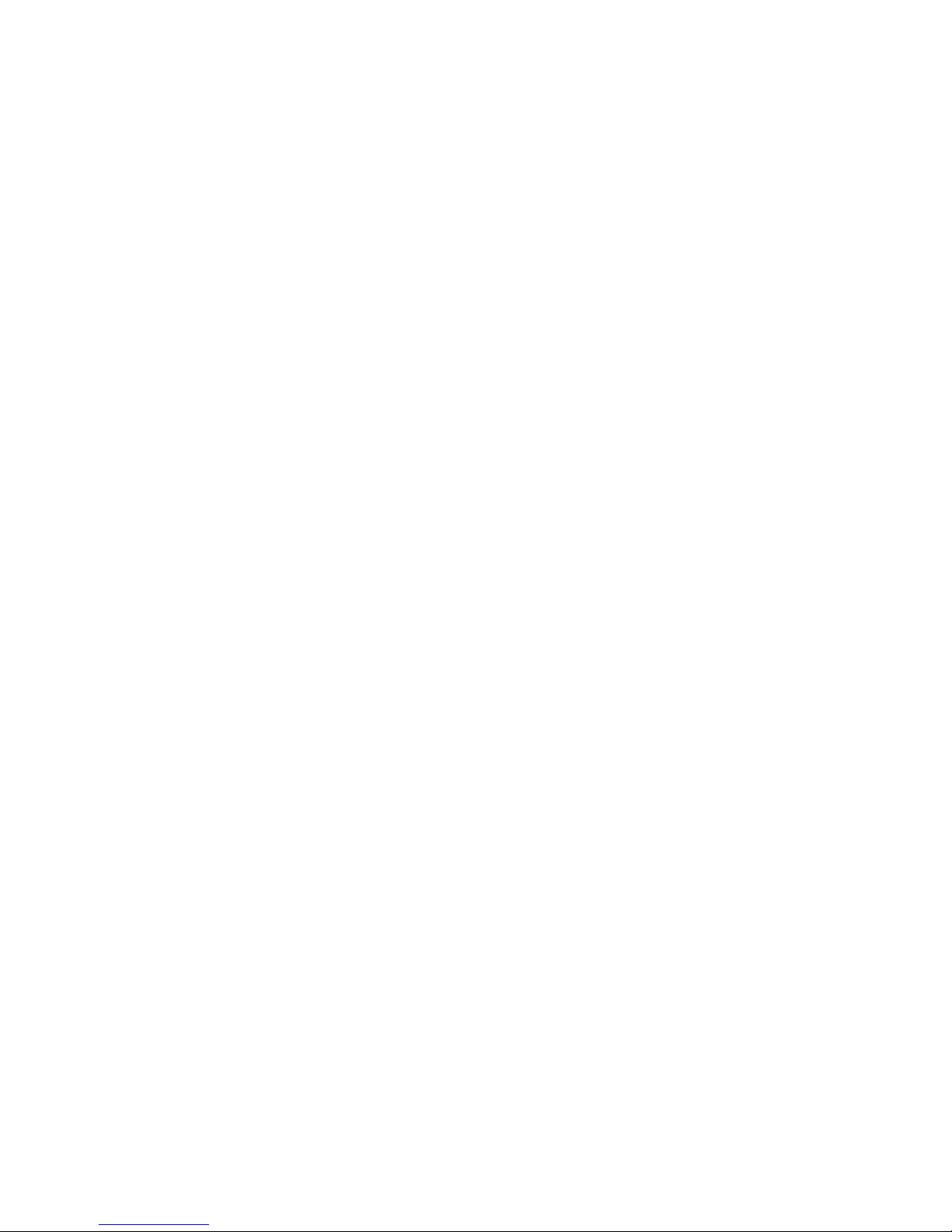
Name the Organization vDC
Provide a descriptive name and an optional description for your new organization vDC.
Procedure
1 Type a name and optional description.
You can use the name and description fields to indicate the vSphere functionality available to the
organization vDC, for example, VMware HA.
2 Click Next.
Confirm Settings and Create the Organization vDC
Before you create the organization vDC, review the settings you entered.
Procedure
1 Review the settings for the organization vDC.
2 (Optional) Click Back to modify the settings.
3 Click Finish to accept the settings and create the organization vDC.
When you create an organization vDC, Cloud Director creates a resource pool in vSphere to provide CPU
and memory resources.
Enable or Disable an Organization vDC
You can disable an organization vDC to prevent the creation of new vApps that use its resources. The existing
vApps for the organization vDC are not affected.
Procedure
1 Click the Manage & Monitor tab and click Organization vDCs in the left pane.
2 Right-click the organization vDC name and select Enable or Disable.
Delete an Organization vDC
Delete an organization vDC to remove its compute, memory, and storage resources from the organization. The
resources remain unaffected in the source provider vDC.
Prerequisites
Before you can delete an organization vDC, you must disable it and move or delete all of its vApps, vApp
templates, and media.
Procedure
1 Click the Manage & Monitor tab and click Organization vDCs in the left pane.
2 Right-click the organization vDC name and select Delete.
Chapter 5 Managing Cloud Resources
VMware, Inc. 49
Page 50

Modify an Organization vDC Name and Description
As your Cloud Director installation grows, you might want to assign a more meaningful name or description
to an existing organization vDC.
Procedure
1 Click the Manage & Monitor tab and click Organization vDCs in the left pane.
2 Right-click the organization vDC name and select Properties.
3 On the General tab, type a new name and description and click OK.
You can use the name and description fields to indicate the vSphere functionality available to the
organization vDC, for example, VMware HA.
Edit Organization vDC Allocation Model Settings
You cannot change the allocation model for an organization vDC, but you can change some of the settings of
the allocation model that you specified when you created the organization vDC.
Procedure
1 Click the Manage & Monitor tab and click Organization vDCs in the left pane.
2 Right-click the organization vDC name and select Properties.
3 On the Allocation tab, enter the new allocation model settings and click OK.
These settings only affect vApps that you start from this point on. vApps that are already running are not
affected. The usage information that Cloud Director reports for this organization vDC will not reflect the
new settings until all running vApps are stopped and started again.
Edit Organization vDC Storage Settings
After you create and use an organization vDC, you might decide to provide it with more storage resources
from its source provider vDC. You can also enable or disable thin provisioning for the organization vDC.
Procedure
1 Click the Manage & Monitor tab and click Organization vDCs in the left pane.
2 Right-click the organization vDC name and select Properties.
3 On the Storage tab, enter the new storage settings and click OK.
Edit Organization vDC Network Settings
You can change the maximum number of provisioned networks in an organization vDC and the network pool
from which the networks are provisioned.
Procedure
1 Click the Manage & Monitor tab and click Organization vDCs in the left pane.
2 Right-click the organization vDC name and select Properties.
3 On the Network Pool tab, enter the new network settings and click OK.
Cloud Director Administrator's Guide
50 VMware, Inc.
Page 51

Managing External Networks
After you create an external network, you can modify its name, description, and network specification, add IP
addresses to its IP address pool, or delete the network.
Modify an External Network Name and Description
As your Cloud Director installation grows, you might want to assign a more descriptive name or description
to an existing external network.
Procedure
1 Click the Manage & Monitor tab and click External Networks in the left pane.
2 Right-click the external network name and select Properties.
3 On the Name and Description tab, type a new name and description and click OK.
Modify an External Network Specification
If the network specification for an external network changes, you can modify its network settings.
Procedure
1 Click the Manage & Monitor tab and click External Networks in the left pane.
2 Right-click the external network name and select Properties.
3 On the Network Specification tab, modify the network settings and click OK.
You cannot modify the network mask or default gateway. If you need an external network with a different
netmask or gateway, create one.
Add IP Addresses to an External Network IP Pool
If an external network is running out of IP addresses, you can add more addresses to its IP Pool.
Procedure
1 Click the Manage & Monitor tab and click External Networks in the left pane.
2 Right-click the external network name and select Properties.
3 On the Network Specification tab, type an IP address or a range of IP addresses in the text box and click
Add.
4 Click OK.
Delete an External Network
Delete an external network to remove it from Cloud Director.
Prerequisites
Before you can delete an external network, you must delete all of the organization networks that rely on it.
Procedure
1 Click the Manage & Monitor tab and click External Networks in the left pane.
2 Right-click the external network name and select Delete Network.
Chapter 5 Managing Cloud Resources
VMware, Inc. 51
Page 52

Managing Organization Networks
Only a system administrator can add, reset, and delete an organization network.
System administrators and organization administrators can modify organization network properties,
configure organization network services, and view IP address allocations.
Creating Organization Networks
Add a network to an organization to enable its virtual machines to communicate with each other or to provide
access to the Internet. A single organization can have multiple organization networks.
Table 5-4 describes the types of organization network.
Table 5-4. Types of Organization Networks and Their Requirements
Organization Network
Type Description Requirements
External organization
network - direct connection
Accessible by multiple organizations. Virtual machines
belonging to different organizations can connect to and
see traffic on this network.
This network provides direct layer 2 connectivity to
machines outside of the organization. Machines outside
of this organization can connect to machines within the
organization directly.
External network
External organization
network - NAT-routed
connection
Accessible only by this organization. Only virtual
machines within this organization can connect to this
network.
This network also provides controlled access to an
external network. System administrators and
organization administrators can configure network
address translation (NAT) and firewall settings to make
specific virtual machines accessible from the external
network.
External network and network
pool
Internal organization
network
Accessible only by this organization. Only virtual
machines within this organization can connect to and
see traffic on this network.
This network provides an organization with an isolated,
private network that multiple vApps can connect to.
This network provides no connectivity to machines
outside this organization. Machines outside of this
organization have no connectivity to machines within
the organization.
Network pool
Create an External Direct Organization Network
You can create an external direct organization network that multiple organizations can access and is typically
used to connect to the Internet. The organization connects directly to this network.
Prerequisites
An external network.
Procedure
1 Click the Manage & Monitor tab and then click Organization Networks in the left pane.
2 Click the Add Network button.
The Create Organization Network wizard starts.
Cloud Director Administrator's Guide
52 VMware, Inc.
Page 53
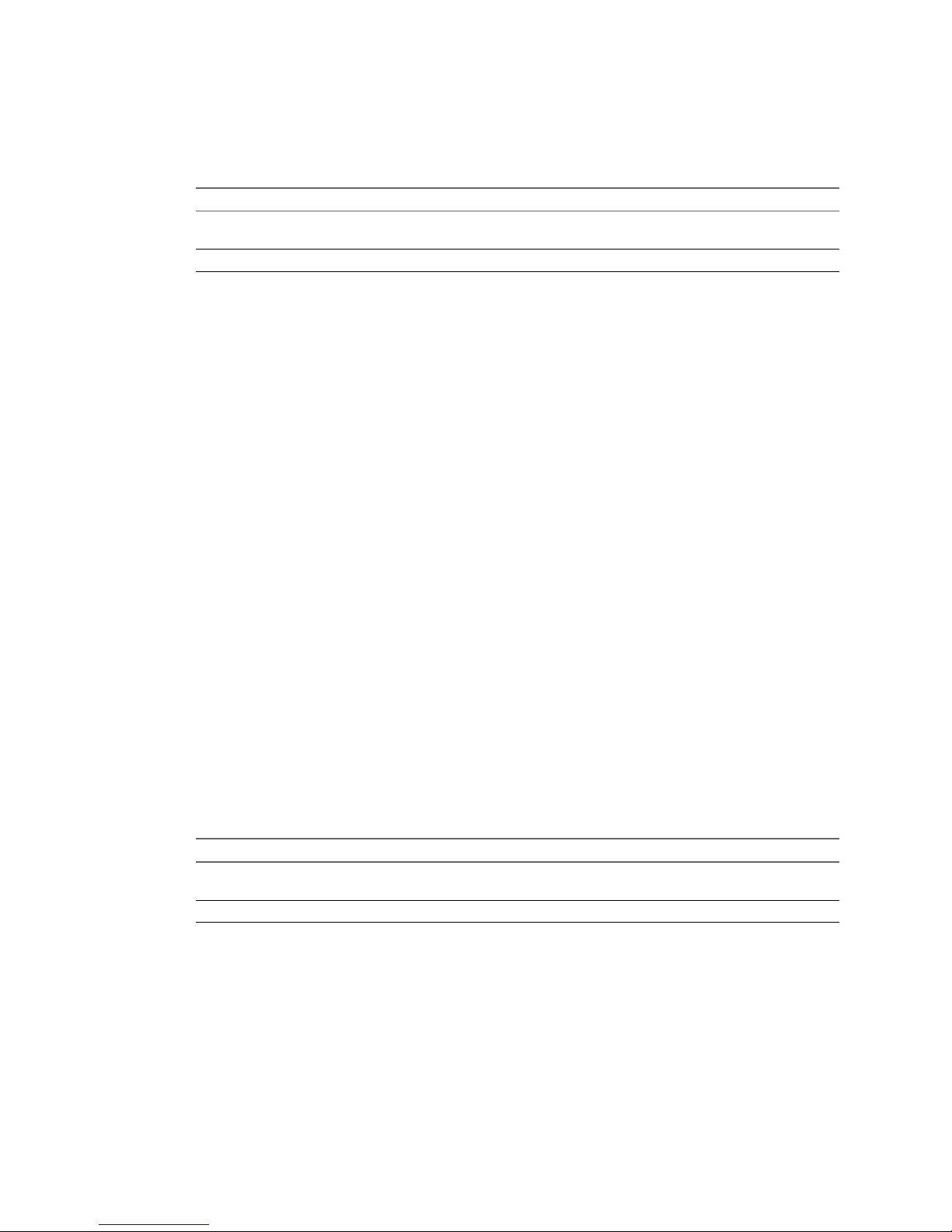
3 Select an organization and click Next.
4 Select the type of setup and network type.
You can create an external direct organization network using either method.
Option Network Type
Typical
Select the external network check box and select direct connection from the
drop-down menu.
Advanced
Select External organization network - direct connection.
5 Select an external network and click Next.
You can deselect the Only use networks accessible by this organization check box to view external
networks that are not currently available to the organization through its organization vDCs. This enables
you to choose an arbitrary network and later create an organization vDC that can access the network.
6 Type a name and optional description and click Next.
7 Review the settings for the organization network.
Click Finish to accept the settings and create the organization network, or click Back to modify the settings.
Create an External NAT-Routed Organization Network
You can create an external NAT-routed organization network that only this organization can access. An
external NAT-routed organization network provides NAT connectivity to machines outside this organization
for fine-tuned control on what is accessible.
Prerequisites
An external network and a network pool.
Procedure
1 Click the Manage & Monitor tab and then click Organization Networks in the left pane.
2 Click the Add Network button.
The Create Organization Network wizard starts.
3 Select an organization and click Next.
4 Select the type of setup and network type.
You can create an external routed organization network using either method.
Option Network Type
Typical
Select the external network check box and select routed connection from the
drop-down menu.
Advanced
Select External organization network - NAT-routed connection.
5 Select an external network and network pool and click Next.
You can deselect the Only use networks accessible by this organization check box to view external
networks and network pools that are not currently available to the organization through its organization
vDCs. This enables you to choose an arbitrary network or network pool and later create an organization
vDC that can access it.
6 Use the default network settings or type your own and click Next.
Chapter 5 Managing Cloud Resources
VMware, Inc. 53
Page 54

7 (Optional) Type an external IP address for the network to use for NAT services, click Add, and click
Next.
This setting is only available in advanced setup. You can add more than one external IP address.
8 Type a name and optional description and click Next.
9 Review the settings for the organization network.
Click Finish to accept the settings and create the organization network, or click Back to modify the settings.
What to do next
If you added external IP addresses, you can specify how they get mapped. See “Configure External IP Mapping
for an Organization Network,” on page 57.
Create an Internal Organization Network
You can create an internal organization network that only this organization can access. It provides the
organization with an internal network to which multiple vApps can connect.
Prerequisites
A network pool.
Procedure
1 Click the Manage & Monitor tab and then click Organization Networks in the left pane.
2 Click the Add Network button.
The Create Organization Network wizard starts.
3 Select an organization and click Next.
4 Select the type of setup and network type.
You can create an external routed organization network using either method.
Option Network Type
Typical
Select the internal network check box.
Advanced
Select Internal organization network.
5 Select a network pool and click Next.
You can deselect the Only use networks accessible by this organization check box to view network pools
that are not currently available to the organization through its organization vDCs. This enables you to
choose an arbitrary network pool and later create an organization vDC that can access it.
6 Use the default network settings or type your own and click Next.
7 Type a name and optional description and click Next.
8 Review the settings for the organization network.
Click Finish to accept the settings and create the organization network, or click Back to modify the settings.
Configuring Network Services
You can configure network services, such as DHCP, firewalls, and network address translation (NAT) for
certain organization networks. Organization administrators can also configure some network services for their
organization networks.
Table 5-5 lists the network services that Cloud Director provides to each type of organization network.
Cloud Director Administrator's Guide
54 VMware, Inc.
Page 55

Table 5-5. Network Services Available by Network Type
Network Type DHCP Firewall NAT
External organization network - direct connection
External organization network - NAT-routed
connection
X X X
Internal organization network X
Configure DHCP for an Organization Network
You can configure certain organization networks to provide DHCP services to virtual machines in the
organization.
When you enable DHCP for an organization network, connect a NIC on virtual machine in the organization
to that network, and select DHCP as the IP mode for that NIC, Cloud Director assigns a DHCP IP address to
the virtual machine when you power it on.
Both system administrators and organization administrators can configure DHCP.
Prerequisites
An external NAT-routed organization network or an internal organization network.
Procedure
1 Click the Manage & Monitor tab and click Organization Networks in the left pane.
2 Right-click the organization network name and select Configure Services.
3 Click the DHCP tab and select Enable DHCP.
4 Type a range of IP addresses or use the default range.
Cloud Director uses these addresses to satisfy DHCP requests. The range of DHCP IP addresses cannot
overlap with the static IP pool for the organization network.
5 Set the default lease time and maximum lease time or use the default values.
6 Click OK.
Cloud Director updates the network to provide DHCP services.
Enable the Firewall for an Organization Network
You can configure certain organization networks to provide firewall services. Enable the firewall on an
organization network to block all incoming traffic.
You can also add firewall rules to allow traffic that matches the rules to pass through the firewall. See “Add a
Firewall Rule for an Organization Network,” on page 56.
Both system administrators and organization administrators can enable firewalls.
Prerequisites
An external NAT-routed organization network.
Procedure
1 Click the Manage & Monitor tab and click Organization Networks in the left pane.
2 Right-click the organization network name and select Configure Services.
3 Click the Firewall tab and select Enable firewall.
Chapter 5 Managing Cloud Resources
VMware, Inc. 55
Page 56
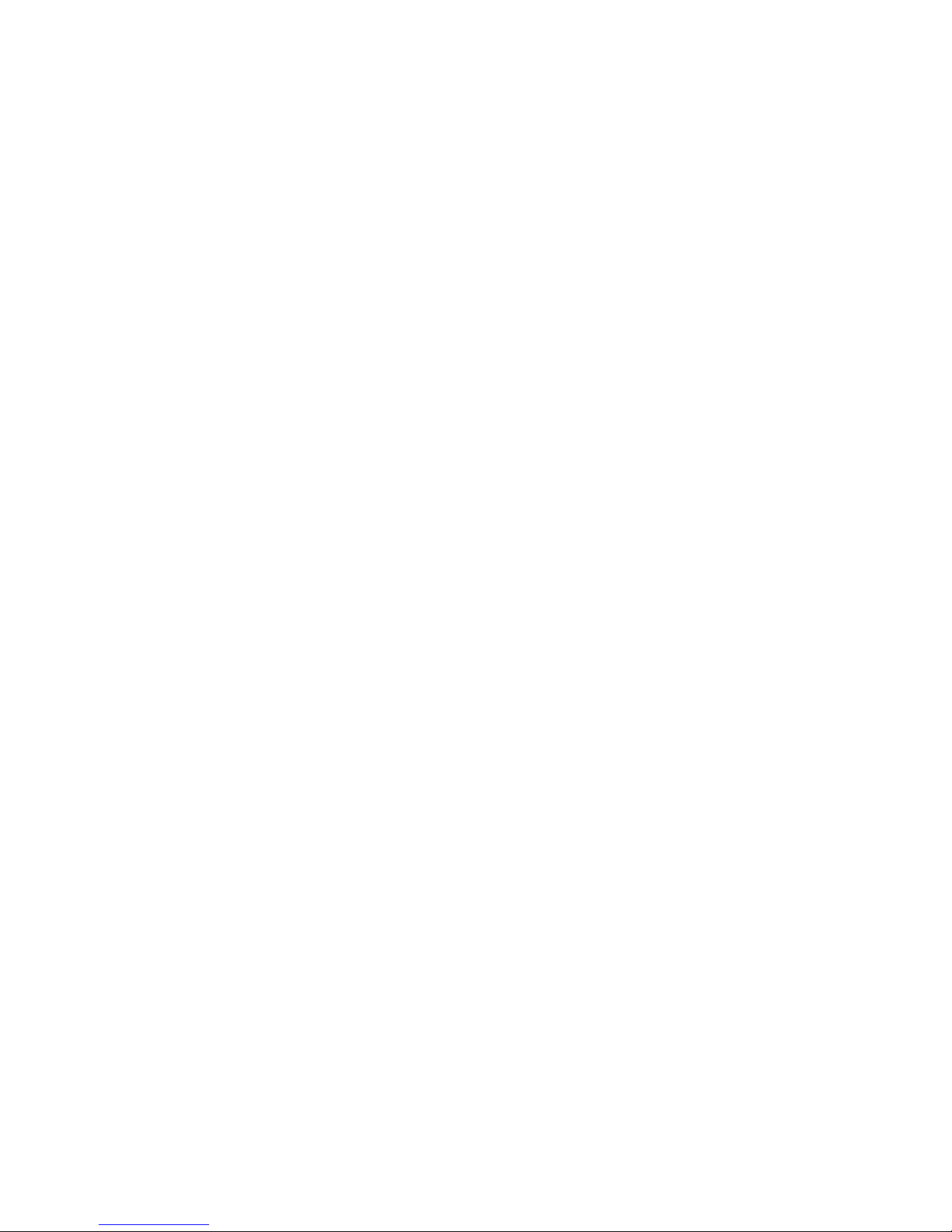
Add a Firewall Rule for an Organization Network
You can add firewall rules to an organization network that supports a firewall to allow traffic that matches the
rules to pass through the firewall.
In order for a firewall rule to be enforced, you must enable the firewall for the organization network. See
“Enable the Firewall for an Organization Network,” on page 55.
Both system administrators and organization administrators can add firewall rules.
Prerequisites
An external NAT-routed organization network.
Procedure
1 Click the Manage & Monitor tab and click Organization Networks in the left pane.
2 Right-click the organization network name and select Configure Services.
3 Click the Firewall tab and click Add.
4 Type a name for the rule.
5 Type the IP address of the virtual machine for which you want to allow incoming traffic.
6 Select the port for incoming traffic.
7 Select the protocol of the incoming traffic to accept.
8 Select the Enable check box and click OK.
Enable IP Masquerading for an Organization Network
You can configure certain organization networks to provide IP masquerade services. Enable IP masquerading
on an organization network to hide the internal IP addresses of virtual machines from the external network.
When you enable IP masquerade, Cloud Director translates a virtual machine's private, internal IP address
into a public IP address for outbound traffic.
Both system administrators and organization administrators can enable IP masquerade.
Prerequisites
An external NAT-routed organization network.
Procedure
1 Click the Manage & Monitor tab and click Organization Networks in the left pane.
2 Right-click the organization network name and select Configure Services.
3 Click the NAT - External IP Mapping tab and select Enable IP Masquerade.
Add External IP Addresses to an Organization Network
Before you can configure external IP mapping for an organization network, you must add one or more external
IP addresses.
Only a system administrator can add external IP addresses to an organization network.
Prerequisites
An external NAT-routed organization network.
Cloud Director Administrator's Guide
56 VMware, Inc.
Page 57
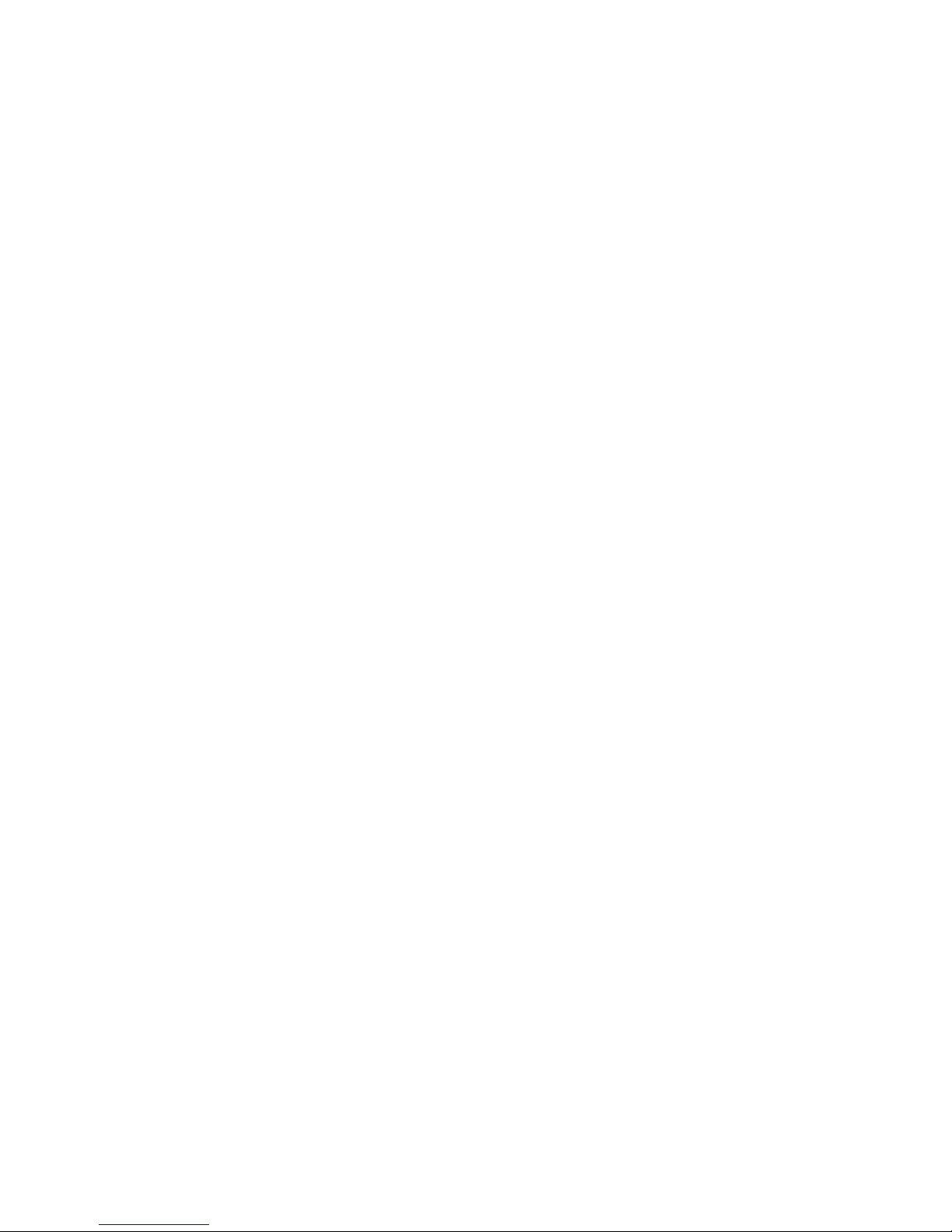
Procedure
1 Click the Manage & Monitor tab and click Organization Networks in the left pane.
2 Right-click the organization network name and select Configure Services.
3 Click the NAT - External IPs tab.
4 Type an IP address and click Add.
The IP address must be routable on the external network and unique across internal networks.
5 Click OK.
What to do next
Configure external IP mapping using the external IP address.
Configure External IP Mapping for an Organization Network
You can configure certain organization networks to provide external IP mapping. External IP mapping
provides external access to services running on virtual machines on the organization network.
When you configure external IP mapping, Cloud Director maps an external IP address and a port to a service
running on a port on a virtual machine for inbound traffic.
Both system administrators and organization administrators can configure external IP mapping.
Prerequisites
An external NAT-routed organization network and an external IP address.
Procedure
1 Click the Manage & Monitor tab and click Organization Networks in the left pane.
2 Right-click the organization network name and select Configure Services.
3 Click the NAT- External IP Mapping tab and click Add.
4 Configure the port forwarding rule.
a Select an external IP address.
b Select an external port.
c Type the IP address of the destination virtual machine.
n
If the virtual machine is fenced, type its external IP address.
n
If the virtual machine is not fenced, type its internal IP address.
d Select an internal port.
e Select a protocol for the type of traffic to forward.
f Click OK.
5 Click OK.
Reset an Organization Network
If the network services, such as DHCP settings, firewall settings, and so on, that are associated with an
organization network are not working as expected, reset the network.
Before you delete a provider vDC, you should reset the organization networks that depend on it.
No network services are available while an organization network resets.
Chapter 5 Managing Cloud Resources
VMware, Inc. 57
Page 58

Prerequisites
An external NAT-routed organization network or an internal organization network.
Procedure
1 Click the Manage & Monitor tab and click Organization Networks in the left pane.
2 Right-click the organization network name and select Reset Network.
3 Click Yes.
Delete an Organization Network
You can delete an organization network to remove it from the organization.
Prerequisites
Verify that no virtual machines are connected to the organization network.
Procedure
1 Click the Manage & Monitor tab and click Organization Networks in the left pane.
2 Right-click the organization network name and select Delete Network.
View IP Usage for an Organization Network
You can view a list of the IP addresses from an organization network IP pool that are currently in use.
Procedure
1 Click the Manage & Monitor tab and click Organization Networks in the left pane.
2 Right-click the organization network name and select IP Allocations.
Add IP Addresses to an Organization Network IP Pool
If an organization network is running out of IP addresses, you can add more addresses to its IP Pool.
Prerequisites
An external NAT-routed organization network or an internal organization network.
Procedure
1 Click the Manage & Monitor tab and click Organization Networks in the left pane.
2 Right-click the organization network name and select Properties.
3 On the Network Specification tab, type an IP address or a range of IP addresses in the text box and click
Add.
4 Click OK.
Cloud Director Administrator's Guide
58 VMware, Inc.
Page 59

Modify an Organization Network Name and Description
As your Cloud Director installation grows, you might want to assign a more descriptive name or description
to an existing organization.
Procedure
1 Click the Manage & Monitor tab and click Organization Networks in the left pane.
2 Right-click the organization network name and select Properties.
3 On the Name and Description tab, type a new name and optional description and click OK.
Modify an Organization Network DNS Settings
You can change the DNS settings for certain types of organization networks.
Prerequisites
An external NAT-routed organization network or an internal organization network.
Procedure
1 Click the Manage & Monitor tab and click Organization Networks in the left pane.
2 Right-click the organization network name and select Properties.
3 On the Network Specification tab, type the new DNS information and click OK.
Managing Network Pools
After you create a network pool, you can modify its name or description or delete it. Depending on the type
of network pool, you can also add port groups, Cloud isolated networks, and VLAN IDs.
Modify a Network Pool Name and Description
As your Cloud Director installation grows, you might want to assign a more descriptive name or description
to an existing network pool.
Procedure
1 Click the Manage & Monitor tab and then click Network Pools in the left pane.
2 Right-click the network pool name and select Edit Network Pool.
3 On the General tab, type a new name or description and click OK.
Add a Port Group to a Network Pool
You can add port groups to a network pool that is backed by port groups.
Prerequisites
n
A network pool that is backed by a port group
n
An available port group in vSphere
Procedure
1 Click the Manage & Monitor tab and click Network Pools in the left pane.
2 Right-click the network pool name and select Edit Network Pool.
3 On the Network Pool Settings tab, select a port group, click Add, and click OK.
Chapter 5 Managing Cloud Resources
VMware, Inc. 59
Page 60
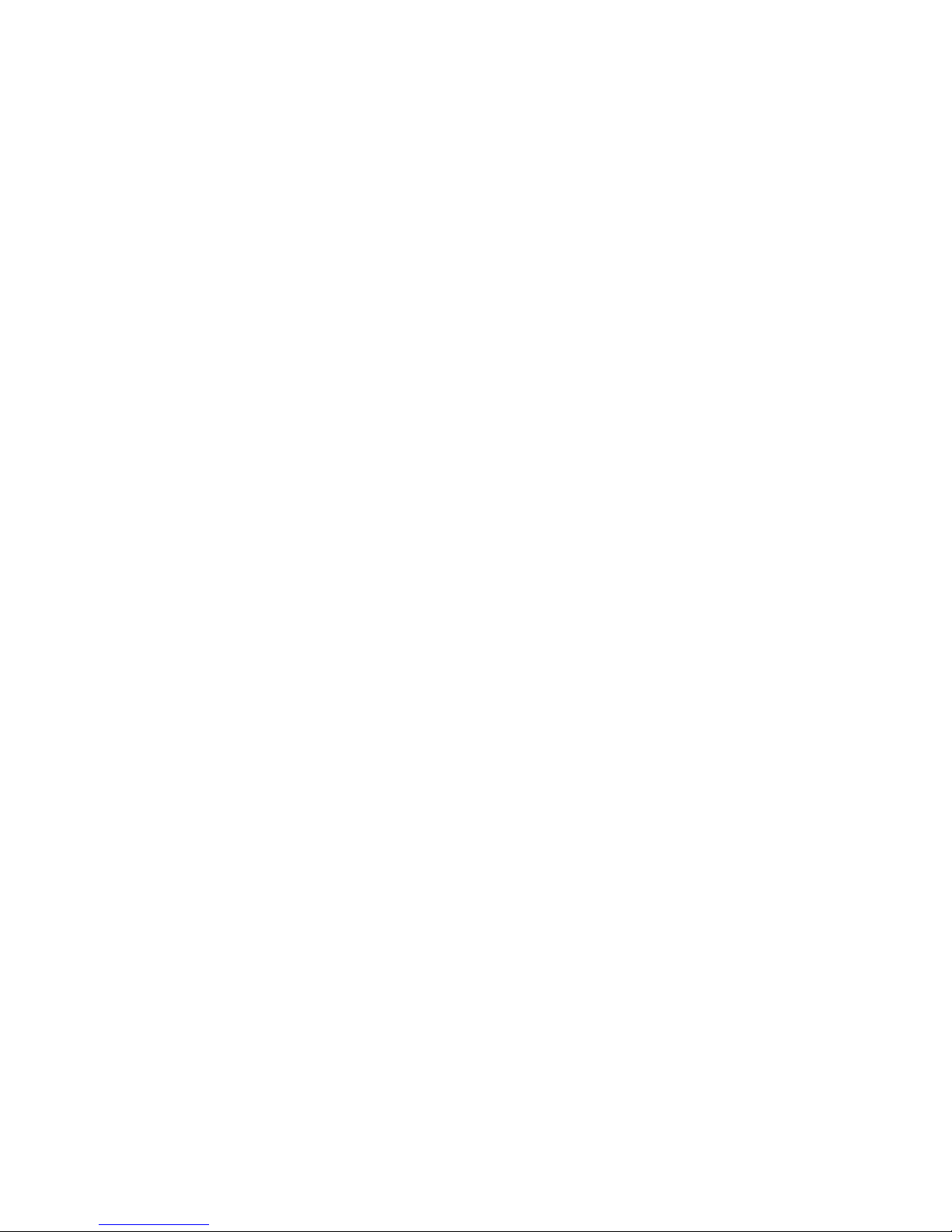
Add Cloud Isolated Networks to a Network Pool
You can add Cloud isolated networks to a VCD network isolation-backed network pool.
Prerequisites
A VCD network isolation-backed network pool
Procedure
1 Click the Manage & Monitor tab and click Network Pools in the left pane.
2 Right-click the network pool name and select Edit Network Pool.
3 On the Network Pool Settings tab, type the number of VCD isolated networks and click OK.
Add VLAN IDs to a Network Pool
You can add VLAN IDs to a network pool that is backed by a VLAN.
Prerequisites
n
A network pool that is backed by a VLAN
n
Available VLAN IDs in vSphere
Procedure
1 Click the Manage & Monitor tab and click Network Pools in the left pane.
2 Right-click the network pool name and select Edit Network Pool.
3 On the Network Pool Settings tab, type a VLAN ID range and click Add.
4 Select a vNetwork distributed switch and click OK.
Delete a Network Pool
Delete a network pool to remove it from Cloud Director.
Prerequisites
n
The network pool is not associated with any organization vDC.
n
The network pool is not in use by any vApps.
n
The network pool is not used by any NAT-routed or internal organization networks.
Procedure
1 Click the Manage & Monitor tab and click Network Pools in the left pane.
2 Right-click the network pool name and select Delete Network Pool.
Managing Cloud Cells
You manage cloud cells mostly from the Cloud Director server host on which the cell resides, but you can
delete a cloud cell from the Cloud Director Web console.
Table 5-6 lists the basic commands for controlling a cloud cell.
Cloud Director Administrator's Guide
60 VMware, Inc.
Page 61

Table 5-6. Cloud Cell Commands
Command Description
service vmware-vcd start
Starts the cell
service vmware-vcd restart
Restarts the cell
service vmware-vcd stop
Stops the cell
When you stop a cell, you may want to display a maintenance message to users that attempt to access that cell
using a browser or the vCloud API. See “Turn On Cloud Cell Maintenance Message,” on page 61.
Adding Cloud Cells
To add cloud cells to a Cloud Director installation, install the Cloud Director software on additional Cloud
Director server hosts in the same Cloud Director cluster.
For more information, see the VMware Cloud Director Installation and Configuration Guide.
Delete a Cloud Cell
If you want to remove a cloud cell from your Cloud Director installation, in order to reinstall the software, or
for some other reason, you can delete the cell.
You can also delete a cell if it becomes unreachable.
Prerequisites
You must stop the cell using the service vmware-vcd stop command.
Procedure
1 Click the Manage & Monitor tab and click Cloud Cells in the left pane.
2 Right-click the cell name and select Delete.
Cloud Director removes information about the cell from its database.
Turn On Cloud Cell Maintenance Message
If you want to stop a cell and let users know that you are performing maintenance, you can turn on the
maintenance message.
When the maintenance message is turned on, users that attempt to log in to the cell from browser will see a
message stating that the cell is down for maintenance. Uses that attempt to reach the cell using the vCloud API
will receive a similar message.
Procedure
1 Stop the cell using the service vmware-vcd stop command.
2 Run the /opt/vmware/cloud-director/bin/vmware-vcd-cell maintenance command.
Users cannot access the cell using a browser or the vCloud API.
Chapter 5 Managing Cloud Resources
VMware, Inc. 61
Page 62

Turn Off Cloud Cell Maintenance Message
When you are finished performing maintenance on a cell and ready to restart the cell, you can turn off the
maintenance message.
Procedure
1 Run the /opt/vmware/cloud-director/bin/vmware-vcd-cell stop command.
2 Start the cell using the service vmware-vcd start command.
Users can now access the cell using a browser or the vCloud API.
Cloud Director Administrator's Guide
62 VMware, Inc.
Page 63

Managing vSphere Resources 6
After you add vSphere resources to the Cloud Director system, you can perform some management functions
from Cloud Director. You can also use the vSphere Client to manage these resources.
vSphere resources include vCenter servers, resource pools, ESX/ESXi hosts, datastores, and network switches
and ports.
This chapter includes the following topics:
n
“Managing vSphere vCenter Servers,” on page 63
n
“Managing vSphere ESX/ESXi Hosts,” on page 64
n
“Managing vSphere Datastores,” on page 66
n
“Managing Stranded Items,” on page 66
Managing vSphere vCenter Servers
After you attach a vCenter Server to Cloud Director, you can modify its settings, reconnect to the vCenter
Server, and enable or disable it.
Modify vCenter Server Settings
If the connection information for a vCenter Server changes, or if you want to change how its name or description
appears in Cloud Director, you can modify its settings.
Procedure
1 Click the Manage & Monitor tab and click vCenters in the left pane.
2 Right-click the vCenter Server name and select Properties.
3 On the General tab, type the new settings and click OK.
Reconnect a vCenter Server
If Cloud Director loses it connection to a vCenter Server, or if you change the connection settings, you can try
to reconnect.
Procedure
1 Click the Manage & Monitor tab and click vCenters in the left pane.
2 Right-click the vCenter Server name and select Reconnect vCenter.
3 Read the informational message and click Yes to confirm.
VMware, Inc.
63
Page 64

Enable or Disable a vCenter Server
You can disable a vCenter Server to perform maintenance.
Procedure
1 Click the Manage & Monitor tab and click vCenters in the left pane.
2 Right-click the vCenter Server name and select Disable vCenter or Enable vCenter.
3 Click Yes.
Remove a vCenter Server
You can remove a vCenter Server to stop using its resources with Cloud Director.
Prerequisites
Before you can remove a vCenter server, you must disable it and delete all of the provider vDCs that use its
resource pools.
Procedure
1 Click the Manage & Monitor tab and click vCenters in the left pane.
2 Right-click the vCenter Server name and select Detach vCenter.
3 Click Yes.
Modify vShield Manager Settings
If the connection settings for the vShield Manager for a vCenter Server change, or if you want to use a different
vShield Manager, you can modify its settings.
Procedure
1 Click the Manage & Monitor tab and click vCenters in the left pane.
2 Right-click the vCenter Server name and select Properties.
3 On the vShield Manager tab, type the new settings and click OK.
Managing vSphere ESX/ESXi Hosts
You can prepare hosts for use with Cloud Director, enable or disable hosts, upgrade, and repair hosts.
Enable or Disable an ESX/ESXi Host
You can disable a host to prevent vApps from starting up on the host. Virtual machines that are already running
on the host are not affected.
To perform maintenance on a host, migrate all vApps off of the host or stop all vApps and then disable the
host.
Procedure
1 Click the Manage & Monitor tab and click Hosts in the left pane.
2 Right-click the host name and select Enable Host or Disable Host.
Cloud Director enables or disables the host for all provider vDCs that use its resources.
Cloud Director Administrator's Guide
64 VMware, Inc.
Page 65
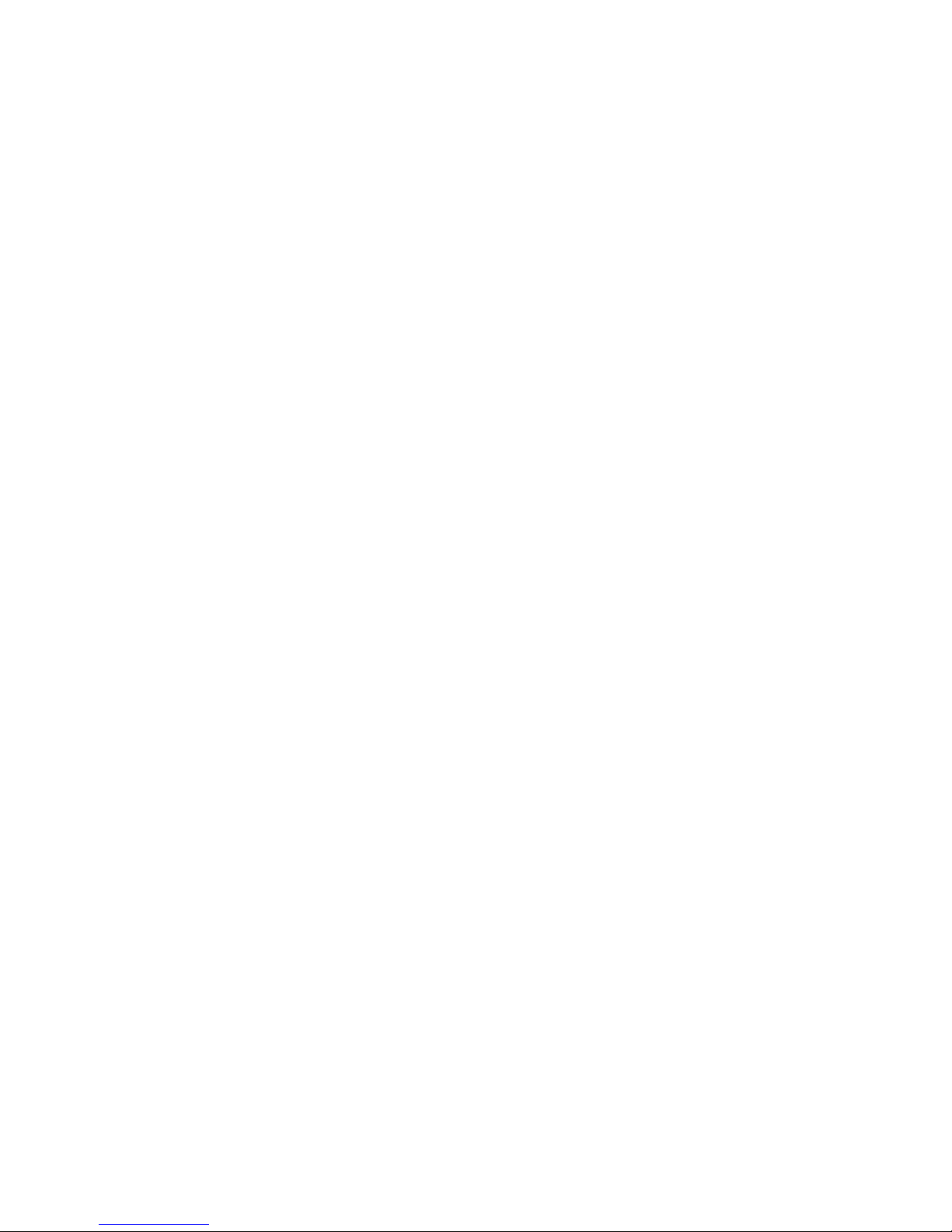
Move Running Virtual Machines from one ESX/ESXi Host to Another
You can move all the virtual machines that are running on one ESX/ESXi host to another. This is useful if you
want to unprepare a host, or if you want to perform maintenance on a host without affecting running virtual
machines.
Prerequisites
You must disable the host.
Procedure
1 Click the Manage & Monitor tab and click Hosts in the left pane.
2 Right-click the host name and select Redeploy all VMs.
Cloud Director puts the host into maintenance mode and moves all its running virtual machines to another
host in the same cluster.
Prepare or Unprepare an ESX/ESXi Host
When you add an ESX/ESXi host to a vSphere cluster that Cloud Director uses, you must prepare the host
before a provider vDC can use its resources. You can unprepare a host to make it unavailable for use in the
Cloud Director environment.
For information about moving running virtual machines from one host to another, see “Move Running Virtual
Machines from one ESX/ESXi Host to Another,” on page 65.
You cannot prepare a host that is in lockdown mode. After you prepare a host, you can enable lockdown mode.
Prerequisites
Before you can unprepare a host, you must disable it and ensure that no virtual machines are running on the
host.
Procedure
1 Click the Manage & Monitor tab and click Hosts in the left pane.
2 Right-click the host name and select Prepare Host or Unprepare Host.
If you are preparing a host, type a user name and password and click OK.
Cloud Director prepares or unprepares the host for all provider vDCs that use its resources.
Upgrade an ESX/ESXi Host Agent
Cloud Director installs agent software on each ESX/ESXi host in the installation. If you upgrade your ESX/ESXi
hosts, you also need to upgrade your ESX/ESXi host agents.
Procedure
1 Click the Manage & Monitor tab and click Hosts in the left pane.
2 Right-click the host name and select Upgrade Host.
Chapter 6 Managing vSphere Resources
VMware, Inc. 65
Page 66

Repair an ESX/ESXi Host
If the Cloud Director agent on an ESX/ESXi host cannot be contacted, try to repair the host.
Procedure
1 Click the Manage & Monitor tab and click Hosts in the left pane.
2 Right-click the host name and select Repair Host.
Managing vSphere Datastores
You can enable or disable vSphere datastores in the Cloud Director system and also configure low disk space
warnings for each datastore.
Enable or Disable a Datastore
When you disable a datastore, you cannot start vApps associated with the datastore or create vApps on the
datastore.
Procedure
1 Click the Manage & Monitor tab and click Datastores in the left pane.
2 Right-click the datastore name and select Enable or Disable.
Cloud Director enables or disables the datastore for all provider vDCs that use its resources.
Configure Low Disk Space Warnings for a Datastore
You can configure low disk space warnings on a datastore to receive an email from Cloud Director when the
datastore reaches a specific threshold of available capacity. These warnings alert you to a low disk situation
before it becomes a problem.
Procedure
1 Click the Manage & Monitor tab and click Datastores in the left pane.
2 Right-click the datastore name and select Properties.
3 Select the disk space thresholds for the datastore.
You can set two thresholds, yellow and red. When Cloud Director sends an email alert, the message
indicates which threshold was crossed.
4 Click OK.
Cloud Director sends an email alert when the datastore crosses a threshold.
Managing Stranded Items
When you delete an object in Cloud Director and that object also exists in vSphere, Cloud Director attempts
to delete the object from vSphere. In some situations, Cloud Director may not be able to delete the object in
vSphere, in which case, the object becomes stranded.
You can view a list of stranded items and try again to delete them, or you can use the vSphere Client to delete
the stranded objects in vSphere.
Cloud Director Administrator's Guide
66 VMware, Inc.
Page 67

Delete a Stranded Item
You can delete a stranded item to attempt to remove an object from vSphere that you already deleted from
Cloud Director.
Procedure
1 Click the Manage & Monitor tab and click Stranded Items in the left pane.
2 Right-click a stranded item and select Delete.
Cloud Director attempts to delete the stranded item from vSphere.
3 Refresh the page display.
If the delete operation is successful, Cloud Director removes the item from the stranded items list.
What to do next
If the delete operation is unsuccessful, you can force delete the item. See “Force Delete a Stranded Item,” on
page 67.
Force Delete a Stranded Item
If Cloud Director is unable to delete a stranded item, you can force delete it to remove it from the stranded
items list. The stranded item will continue to exist in vSphere.
Before you force delete a stranded item, try to delete it. See “Delete a Stranded Item,” on page 67.
Procedure
1 Click the Manage & Monitor tab and click Stranded Items in the left pane.
2 Right-click a stranded item and select Force Delete.
Cloud Director removes the item from the stranded items list.
Chapter 6 Managing vSphere Resources
VMware, Inc. 67
Page 68

Cloud Director Administrator's Guide
68 VMware, Inc.
Page 69

Managing Organizations 7
After you create an organization, you can modify its properties, enable or disable it, or delete it.
This chapter includes the following topics:
n
“Enable or Disable an Organization,” on page 69
n
“Delete an Organization,” on page 69
n
“Modify an Organization Name,” on page 70
n
“Modify an Organization Full Name and Description,” on page 70
n
“Modify Organization LDAP Options,” on page 70
n
“Modify Organization Catalog Publishing Policy,” on page 71
n
“Modify Organization Email Preferences,” on page 72
n
“Modify Organization Lease, Quota, and Limit Settings,” on page 72
n
“Add a Catalog to an Organization,” on page 73
n
“Managing Organization Resources,” on page 73
n
“Managing Organization Users and Groups,” on page 74
n
“Managing Organization vApps,” on page 74
Enable or Disable an Organization
Disabling an organization prevents users from logging in to the organization. Currently logged in users are
not affected and running vApps in the organization continue to run.
A system administrator can allocate resources, add networks, and so on, even after an organization is disabled.
Procedure
1 Click the Manage & Monitor tab and click Organizations in the left pane.
2 Right-click the organization name and select Enable or Disable.
Delete an Organization
Delete an organization to permanently remove it from Cloud Director.
Prerequisites
Before you can delete an organization, you must disable it and delete or change ownership of all objects that
the organization users own.
VMware, Inc.
69
Page 70

Procedure
1 Click the Manage & Monitor tab and click Organization in the left pane.
2 Right-click the organization name and select Delete.
3 Click Yes.
Modify an Organization Name
As your Cloud Director installation grows, you might want to assign a more descriptive name to an existing
organization.
Prerequisites
You must disable the organization before you can rename it.
Procedure
1 Click the Manage & Monitor tab and click Organizations in the left pane.
2 Right-click the organization name and select Properties.
3 On the General tab, type a new organization name and click OK.
The internal organization URL changes to reflect the new name.
Modify an Organization Full Name and Description
As your Cloud Director installation grows, you might want to assign a more descriptive full name or
description to an existing organization.
Procedure
1 Click the Manage & Monitor tab and click Organizations in the left pane.
2 Right-click the organization name and select Properties.
3 On the General tab, type a new full name or description and click OK.
Modify Organization LDAP Options
You can use an LDAP service to provide a directory of users and groups to import into an organization. If you
do not specify an LDAP service, you must create a user account for each user in the organization. LDAP options
can only be set by a system administrator and cannot be modified by an organization administrator.
For more information about entering custom LDAP settings, see “Configuring the System LDAP Settings,” on
page 85.
Procedure
1 Click the Manage & Monitor tab and click Organizations in the left pane.
2 Right-click the organization name and select Properties.
3 Click the LDAP Options tab.
Cloud Director Administrator's Guide
70 VMware, Inc.
Page 71

4 Select the new source for organization users.
Option Description
Do not use LDAP
Organization administrator creates a local user account for each user in the
organization. You cannot create groups if you select this option.
VCD system LDAP service
Use the LDAP service for the Cloud Director system as the source for
organization users and groups.
Custom LDAP service
Connect the organization to its own private LDAP service.
5 Provide any additional information required by your selection.
Option Action
Do not use LDAP
Click OK.
VCD system LDAP service
(Optional) Type the distinguished name of the organizational unit (OU) to
use to limit the users that you can import into the organization and click
OK. If you do not enter anything, you can import all users in the system
LDAP service into the organization.
NOTE Specifying an OU does not limit the LDAP groups you can import.
You can import any LDAP group from the system LDAP root. However, only
users who are in both the OU and the imported group can log in to the
organization.
Custom LDAP service
Click the Custom LDAP tab, type the custom LDAP settings for the
organization, and click OK.
System administrators and organization administrators who are currently logged in cannot import users and
groups using the modified LDAP options until the cache for their current session expires or they log out and
log in again.
Modify Organization Catalog Publishing Policy
A catalog provides organization users with a library of vApp templates and media that they can use to create
vApps. Generally, catalogs should only be available to users in a single organization, but a system
administrator can allow the organization administrator to publish a catalog to all organizations in the Cloud
Director installation.
Procedure
1 Click the Manage & Monitor tab and click Organizations in the left pane.
2 Right-click the organization name and select Properties.
3 Click the Catalog Publishing tab.
4 Select a catalog publishing option and click OK.
Option Description
Cannot publish catalogs
Organization administrator cannot publish any catalogs for users outside of
the organization.
Allow publishing catalogs to all
organizations
Organization administrator can publish a catalog for users in all
organizations.
For users who are currently logged in to the organization, changes to the catalog publishing policy do not take
effect until the cache for their current session expires or they log out and log in again.
Chapter 7 Managing Organizations
VMware, Inc. 71
Page 72

Modify Organization Email Preferences
Cloud Director requires an SMTP server to send user notification and system alert emails. You can modify the
settings you specified when you created the organization.
Procedure
1 Click the Manage & Monitor tab and click Organizations in the left pane.
2 Right-click the organization name and select Properties.
3 Click the Email Preferences tab.
4 Select an SMTP server option.
Option Description
Use system default SMTP server
Organization uses the system SMTP server.
Set organization SMTP server
Organization uses its own SMTP server. If you select this option, type the
DNS host name or IP address and port number of the SMTP server.
(Optional) Select the Requires authentication check box and type a user
name and password.
5 Select a notification settings option.
Option Description
Use system default notification
settings
Organization uses the system notification settings.
Set organization notification
settings
Organization uses its own notification settings. If you select this option, type
an email address that appears as the sender for organization emails, type text
to use as the subject prefix for organization emails, and select the recipients
for organization emails.
6 (Optional) Type a destination email address and click Test Email Settings to verify that all SMTP server
settings are configured as expected.
7 Click OK.
Modify Organization Lease, Quota, and Limit Settings
Leases, quotas, and limits constrain the ability of organization users to consume storage and processing
resources. You can modify these settings to prevent users from depleting or monopolizing an organization's
resources.
For more information about leases, see “Understanding Leases,” on page 23.
Procedure
1 Click the Manage & Monitor tab and click Organizations in the left pane.
2 Right-click the organization name and select Properties.
3 Click the Policies tab.
4 Select the lease options for vApps and vApp templates.
Leases provide a level of control over an organization's storage and compute resources by specifying the
maximum amount of time that vApps can be running and that vApps and vApp templates can be stored.
You can also specify what happens to vApps and vApp templates when their storage lease expires.
Cloud Director Administrator's Guide
72 VMware, Inc.
Page 73

5 Select the quotas for running and stored virtual machines.
Quotas determine how many virtual machines each user in the organization can store and power on in
the organization's virtual datacenters. The quota you specify affects all the users in the organization.
6 Select the limits for resource intensive operations.
Certain Cloud Director operations, for example copy and move, are more resource intensive than others.
Limits prevent resource intensive operations from affecting all the users in an organization and also
provide a defense against denial-of-service attacks.
7 Select the number of simultaneous connections for each virtual machine and click OK.
Add a Catalog to an Organization
Add a catalog to an organization to contain its uploaded and imported vApp templates and media files. An
organization can have multiple catalogs and control access to each catalog individually.
Prerequisites
An organization in which to create a catalog.
Procedure
1 Click the Home tab and click Add another catalog to an organization.
2 Select an organization name and click Next.
3 Type a catalog name and optional description and click Next.
4 Select the publishing option click Next.
Option Description
Do not publish this catalog to other
organizations
The items added to the catalog are only available within the organization.
Published to Organizations
The items added to the catalog are available to all of the organizations in the
Cloud Director installation. The administrators of each organization can then
choose which catalog items to provide to their users.
5 Review the catalog settings and click Finish.
Managing Organization Resources
Cloud Director organizations obtain their resources for one or more organization vDCs. If an organization
needs more resources, you can add a new organization vDC or modify an existing organization vDC. You can
take resources away from an organization by removing or modifying an organization vDC.
For more information about adding an organization vDC, see “Create an Organization vDC,” on page 45.
For information about removing an organization vDC, see “Delete an Organization vDC,” on page 49.
For information about modifying the resources available to an existing organization vDC, see “Edit
Organization vDC Allocation Model Settings,” on page 50, and “Edit Organization vDC Storage Settings,” on
page 50.
Chapter 7 Managing Organizations
VMware, Inc. 73
Page 74

Managing Organization Users and Groups
When you create an organization, you can add one or more local users to the organization. After you create
the organization, you, or an organization administrator, can add local users, LDAP users, and LDAP groups
to the organization.
For more information about adding users and groups to an organization, see the VMware Cloud Director User's
Guide.
Managing Organization vApps
There are a couple of tasks related to managing organization vApps that can only be performed by a system
administrator. System administrators can import a vApp from vSphere and can force stop a running vApp.
For more information about working with vApps in an organization, see the VMware Cloud Director User's
Guide.
Import a vSphere Virtual Machine as a vApp
A system administrator can import a vSphere virtual machine as a Cloud Director vApp.
Prerequisites
You must be logged in to Cloud Director as a system administrator.
Procedure
1 Click the Manage & Monitor tab and click Organizations in the left pane.
2 Right-click the organization name and select Open.
3 Click the My Cloud tab and click vApps in the left pane.
4 Click the Import from vSphere button.
5 Select a vCenter Server and a virtual machine.
6 Type a name and optional description for the vApp and select a destination organization vDC.
7 Select whether to copy or move the source virtual machine.
8 Click OK.
Force Stop a Running vApp
A system administrator can force stop a running vApp when an organization user is unable to do so.
In some cases, a user may be unable to stop a running vApp. If traditional methods for stopping the vApp fail,
you can force stop the vApp to prevent the user from getting billed.
Force stopping a vApp does not prevent the vApp from consuming resources in vSphere. After you force stop
a vApp in Cloud Director, use the vSphere Client to check the status of the vApp in vSphere and take the
necessary action.
Prerequisites
You must be logged in to Cloud Director as a system administrator.
Procedure
1 Click the Manage & Monitor tab and click Organizations in the left pane.
2 Right-click the organization name and select Open.
Cloud Director Administrator's Guide
74 VMware, Inc.
Page 75

3 Click the My Cloud tab and click vApps in the left pane.
4 Right-click the running vApp and select Force Stop.
5 Click Yes.
Chapter 7 Managing Organizations
VMware, Inc. 75
Page 76

Cloud Director Administrator's Guide
76 VMware, Inc.
Page 77

Managing System Administrators and
Roles 8
You can add system administrators to Cloud Director individually, or as part of an LDAP group. You can also
add and modify the roles that determine what rights a user has within their organization.
This chapter includes the following topics:
n
“Add a System Administrator,” on page 77
n
“Import a System Administrator,” on page 78
n
“Enable or Disable a System Administrator,” on page 78
n
“Delete a System Administrator,” on page 78
n
“Edit System Administrator Profile and Contact Information,” on page 78
n
“Send an Email Notification to Users,” on page 79
n
“Delete a System Administrator Who Lost Access to the System,” on page 79
n
“Import an LDAP Group,” on page 79
n
“Delete an LDAP Group,” on page 80
n
“Change an LDAP Group Description,” on page 80
n
“Roles and Rights,” on page 80
n
“Create a Role,” on page 80
n
“Copy a Role,” on page 81
n
“Edit a Role,” on page 81
n
“Delete a Role,” on page 81
Add a System Administrator
You can add a system administrator to Cloud Director by creating a new system administrator account. System
administrators have full rights to Cloud Director and all of its organizations.
Procedure
1 Click the Administration tab and click Users in the left pane.
2 Click the Add User button.
3 Type the account information for the new user and click OK.
VMware, Inc.
77
Page 78

Import a System Administrator
To add a user with system administrator rights, you can import an LDAP user as a system administrator.
System administrators have full rights to Cloud Director and all of its organizations.
Prerequisites
Verify that you have a valid connection to an LDAP server.
Procedure
1 Click the Administration tab and then click Users in the left pane.
2 Click the Import User button.
3 Type a full or partial name in the text box and click Search Users.
4 Select the users to import and click Add.
5 Click OK.
Enable or Disable a System Administrator
You can disable a system administrator user to prevent that user from logging in to Cloud Director. To delete
a system administrator, you must first disable their account.
Procedure
1 Click the Administration tab and click Users in the left pane.
2 Right-click the user name and select Enable or Disable.
Delete a System Administrator
You can remove a system administrator from the Cloud Director system by deleting their account.
Prerequisites
Disable the system administrator account.
Procedure
1 Click the Administration tab and click Users in the left pane.
2 Right-click the user name and select Delete User.
Edit System Administrator Profile and Contact Information
You can change the password and contact information for a system administrator account.
You can only edit account information for non-LDAP users.
Procedure
1 Click the Administration tab and click Users in the left pane.
2 Right-click the user name and select Properties.
3 Type the new information for the user account and click OK.
Cloud Director Administrator's Guide
78 VMware, Inc.
Page 79

Send an Email Notification to Users
You can send an email notification to all the users in the entire installation, all system administrators, or all
organization administrators. You can send an email notification to let users know about upcoming system
maintenance, for example.
Prerequisites
Verify that you have a valid connection to an SMTP server.
Procedure
1 Click the Administration tab and click Users in the left pane.
2 Click the Notify Users button.
3 Select the recipients.
4 Type the email subject and message and click Send Email.
Delete a System Administrator Who Lost Access to the System
You can view a list of user accounts that lost access to the system when their LDAP group was deleted from
Cloud Director. You can decide whether or not to add the user back into the system and then delete the user
from the Lost & Found.
To add a user that was mistakenly removed from the system when their LDAP group was deleted, see “Add
a System Administrator,” on page 77 and “Import a System Administrator,” on page 78.
Procedure
1 Click the Administration tab and click Lost & Found in the left pane.
2 Right-click the user name and select Delete User.
Import an LDAP Group
To add a group of users with system administrator rights, you can import an LDAP group as system
administrators. System administrators have full rights to Cloud Director and all of its organizations.
Prerequisites
Verify that you have a valid connection to an LDAP server.
Procedure
1 Click the Administration tab and click Groups in the left pane.
2 Click the Import Group button.
3 Type a full or partial name in the text box and click Search Groups.
4 Select the groups to import and click Add.
5 Click OK.
Chapter 8 Managing System Administrators and Roles
VMware, Inc. 79
Page 80
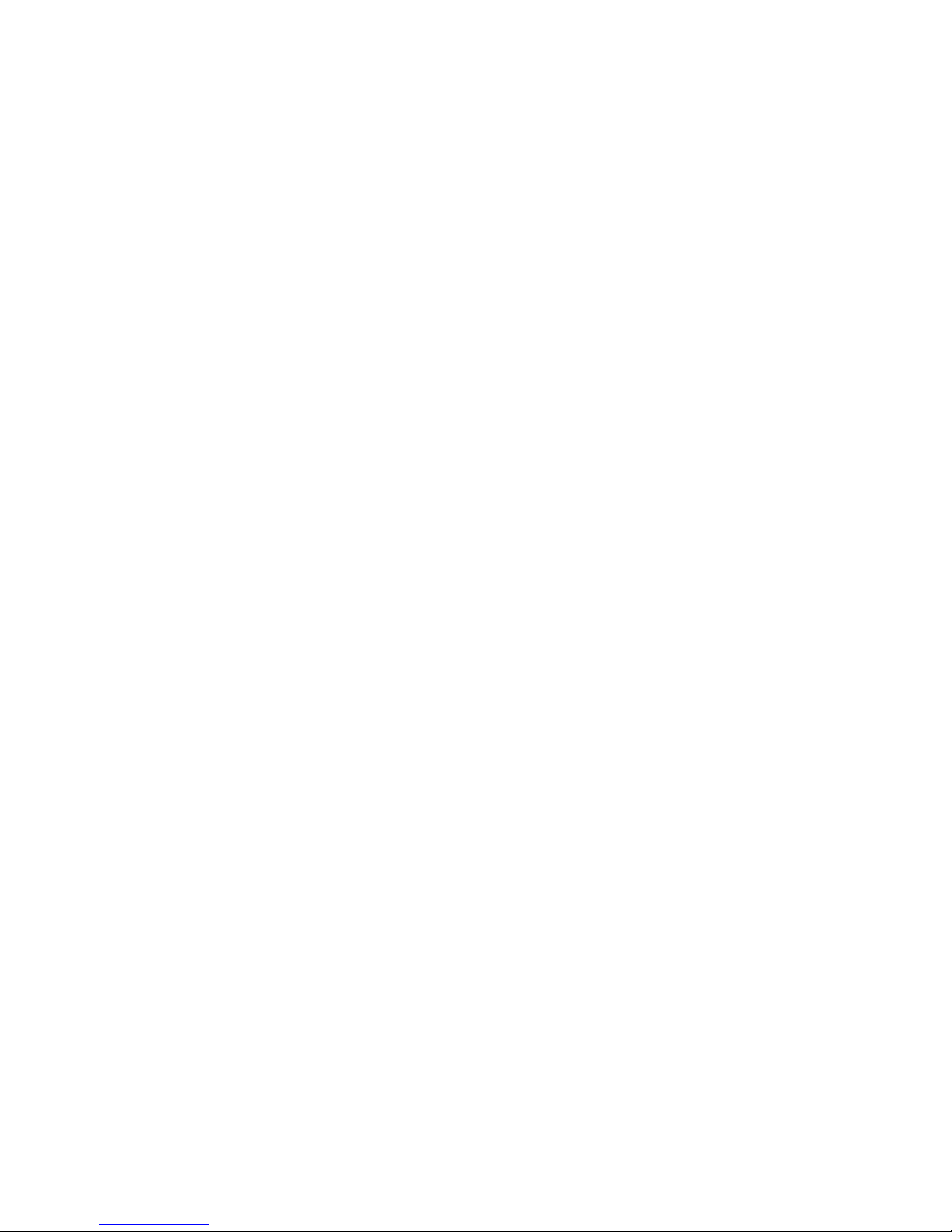
Delete an LDAP Group
You can remove a group of system administrators from the Cloud Director system by deleting their LDAP
group.
When you delete an LDAP group, users who have a Cloud Director account based solely on their membership
in that group will become stranded and unable to log in. See “Delete a System Administrator Who Lost Access
to the System,” on page 79.
Procedure
1 Click the Administration tab and click Groups in the left pane.
2 Right-click the group name and select Delete Group.
3 Click Yes to confirm the deletion.
Change an LDAP Group Description
You can add or modify the description of an LDAP group to provide more information about the group.
Procedure
1 Click the Administration tab and click Groups in the left pane.
2 Right-click the group name and select Properties.
3 Type a description for the group and click OK.
Roles and Rights
Cloud Director uses roles and rights to determine what actions a user can perform in an organization. Cloud
Director includes a number of predefined roles with specific rights.
System administrators and organization administrators must assign each user or group a role. The same user
can have a different role in different organizations. System administrators can also create roles and modify
existing ones.
For information about the predefined roles and their rights, see “Predefined Roles and Their Rights,” on
page 97.
Create a Role
If the existing roles do not meet your needs, you can create a role and assign rights to the role. When you create
a role, it becomes available to all of the organizations in the system.
Procedure
1 Click the Administration tab and click Roles in the left pane.
2 Click the New Role button.
3 Type a name and optional description for the role.
4 Select the rights for the role and click OK.
Cloud Director Administrator's Guide
80 VMware, Inc.
Page 81

Copy a Role
To create a role based on an existing role, you can copy a role and modify its rights.
Procedure
1 Click the Administration tab and click Roles in the left pane.
2 Right-click a role and select Copy to.
3 Type a name and optional description for the role.
4 Select the rights for the role and click OK.
Edit a Role
You can modify the name, description, and rights of a role.
Procedure
1 Click the Administration tab and click Roles in the left pane.
2 Right-click a role and select Properties.
3 Edit the name and optional description for the role.
4 Select the new rights for the role and click OK.
For users who are currently logged in, changes to their role do not take effect until the cache for their current
session expires or they log out and log in again.
Delete a Role
You can delete a role from the system if you no longer need it. You cannot delete the System Administrator
role or a role that is in use.
Prerequisites
Assign a new role to all users with the role you want to delete.
Procedure
1 Click the Administration tab and click Roles in the left pane.
2 Right-click a role and select Delete Role.
3 Click Yes to confirm the deletion.
Chapter 8 Managing System Administrators and Roles
VMware, Inc. 81
Page 82
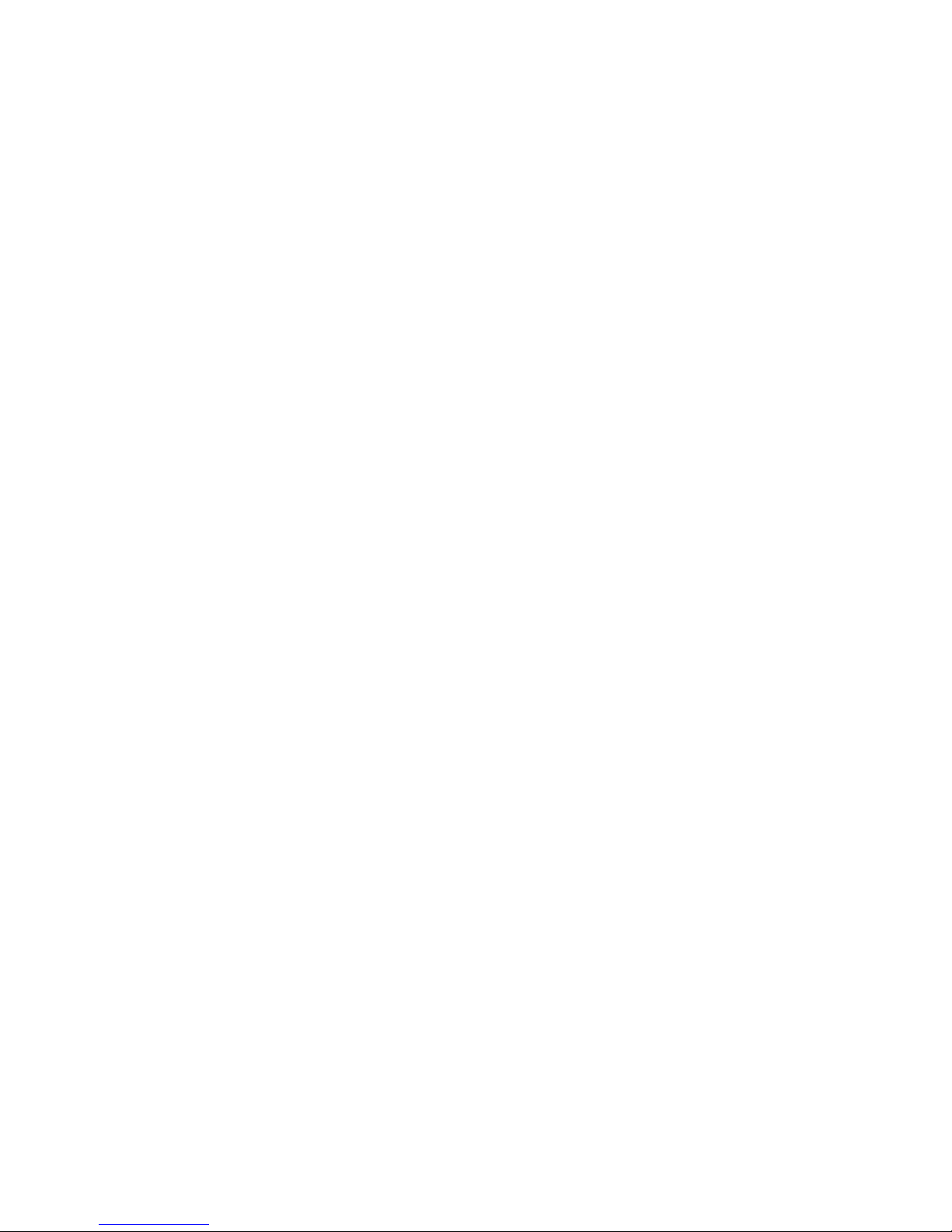
Cloud Director Administrator's Guide
82 VMware, Inc.
Page 83

Managing System Settings 9
A Cloud Director system administrator can control system-wide settings related to LDAP, email notification,
licensing, and general system preferences.
This chapter includes the following topics:
n
“Modify General System Settings,” on page 83
n
“General System Settings,” on page 83
n
“Configure SMTP Settings,” on page 84
n
“Configure System Notification Settings,” on page 85
n
“Configuring the System LDAP Settings,” on page 85
n
“Customize the Cloud Director Client UI,” on page 88
n
“Configure the Public Web URL,” on page 89
n
“Configure the Public Console Proxy Address,” on page 89
n
“Configure the Public REST API Base URL,” on page 90
Modify General System Settings
Cloud Director includes general system settings related to login policy, session timeouts, and so on. The default
settings are appropriate for many environments, but you can modify the settings to meet your needs.
For more information, see “General System Settings,” on page 83.
Procedure
1 Click the Administration tab and click General in the left pane.
2 Modify the settings and click Apply.
General System Settings
Cloud Director includes a number of general system settings that you can modify to meet your needs.
Table 9-1 describes each of the general system settings.
Table 9-1. General System Settings
Name Category Description
Synchronization Start Time LDAP Synchronization Time of day to start LDAP synchronization.
Synchronization Interval LDAP Synchronization The number of hours between LDAP synchronizations.
VMware, Inc. 83
Page 84

Table 9-1. General System Settings (Continued)
Name Category Description
Login Policy Login Policy Select a login policy.
Activity Log History to keep Activity Log Number of days of log history to keep before deleting it.
Type 0 to never delete logs.
Activity Log History shown Activity Log Number of days of log history to display.
Type 0 to show all activity.
Display debug information Activity Log Enable this setting to display debug information in the
Cloud Director task log.
Idle Session Timeout Miscellaneous Amount of time the Cloud Director application remains
active without user interaction.
Maximum Session Timeout Miscellaneous Maximum amount of time the Cloud Director application
remains active.
Host Refresh Frequency Miscellaneous How often Cloud Director checks whether its ESX/ESXi
hosts are accessible or inaccessible.
Host Hung Timeout Miscellaneous Select the amount of time to wait before marking a host as
hung.
Chargeback Event History to Keep Miscellaneous Number of days of chargeback event history to keep
before deleting it.
Provide default vApp names Miscellaneous Select the check box to generate default names for vApps.
Allow Overlapping External
Networks
Miscellaneous Select the check box if you want to add external networks
that run on the same network segment.
You should only enable this setting if you are using nonVLAN-based methods (for example, VMware vShield
Manager) to isolate your external networks.
Enable Upload Quarantine with a
Timeout of __ seconds
Miscellaneous Select the check box and enter a timeout representing the
amount of time to quarantine uploaded files.
For more information about working with quarantined
files, see “Monitoring Quarantined Files,” on page 94.
Verify vCenter certificates Miscellaneous Select the check box to only allow Cloud Director to
communicate with trusted vCenter servers. Click Browse
to locate the JCEKS keystore and type the keystore
password.
Configure SMTP Settings
Cloud Director requires an SMTP server to send user notifications and system alert emails to system users.
Organizations can use the system SMTP settings, or use custom SMTP settings.
Procedure
1 Click the Administration tab and click Email in the left pane.
2 Type the DNS host name or IP address of the SMTP mail server.
3 Type the SMTP server port number.
4 (Optional) If the SMTP server requires a user name, select the Requires authentication check box and
type the user name and password for the SMTP account.
5 Type an email address to appear as the sender for Cloud Director emails.
Cloud Director uses the sender's email address to send runtime and storage lease expiration alerts.
6 Type text to use as the subject prefix for Cloud Director emails.
Cloud Director Administrator's Guide
84 VMware, Inc.
Page 85

7 (Optional) Type a destination email address to test the SMTP settings and click Test SMTP settings.
8 Click Apply.
Configure System Notification Settings
Cloud Director sends system alert emails when it has important information to report. For example, Cloud
Director sends an alert when a datastore is running out of space. You can configure Cloud Director to send
email alerts to all system administrators or to a specified list of email addresses.
Organizations can use the system notification settings, or use custom notification settings.
Prerequisites
A valid connection to an SMTP server.
Procedure
1 Click the Administration tab and click Email in the left pane.
2 Select the recipients of system alert emails and click Apply.
Configuring the System LDAP Settings
You can configure Cloud Director to create user accounts and authenticate user credentials against an LDAP
server. Instead of manually creating user accounts, you can import LDAP users and groups by pointing the
installation to an LDAP server.
After you connect Cloud Director to an LDAP server, you can import system administrators from the groups
and users in the LDAP directory. You can also use the system LDAP settings to import users and groups to an
organization, or you can specify separate LDAP settings for each organization. An LDAP user cannot log in
to Cloud Director until you import them to the system or an organization.
When an imported LDAP user logs in to Cloud Director, Cloud Director checks the credentials of the user
against the LDAP directory. If the credentials are accepted, Cloud Director creates a user account and logs the
user in to the system.
Cloud Director cannot modify the information in your LDAP directory. You can add, delete, or modify LDAP
users or groups only in the LDAP directory itself.
You can control how often Cloud Director synchronizes user and group information with the LDAP directory.
LDAP Support
Cloud Director supports various combinations of operating system, LDAP server, and authentication method.
Table 9-2 displays a list of what Cloud Director supports.
Table 9-2. Supported Combinations of Operating System, LDAP Server, and Authentication Method
Operating System LDAP Server Authentication Method
Windows 2003 Active Directory Simple
Windows 2003 Active Directory Simple SSL
Windows 2003 Active Directory Kerberos
Windows 2003 Active Directory Kerberos SSL
Windows 2008 Active Directory Simple
Windows 7 (2008 R2) Active Directory Simple
Windows 7 (2008 R2) Active Directory Simple SSL
Windows 7 (2008 R2) Active Directory Kerberos
Chapter 9 Managing System Settings
VMware, Inc. 85
Page 86

Table 9-2. Supported Combinations of Operating System, LDAP Server, and Authentication Method
(Continued)
Operating System LDAP Server Authentication Method
Windows 7 (2008 R2) Active Directory Kerberos SSL
Linux OpenLDAP Simple
Linux OpenLDAP Simple SSL
Configure an LDAP Connection
You can configure an LDAP connection to provide Cloud Director and its organizations with access to users
and groups on the LDAP server.
Prerequisites
In order to use Kerberos as your authentication method, you must add a realm. See “Add a Kerberos Realm,”
on page 87.
Procedure
1 Click the Administration tab and click LDAP in the left pane.
2 Type the host name or IP address of the LDAP server.
For Kerberos authentication, use the fully qualified domain name (FQDN).
3 Type a port number.
For LDAP, the default port number is 389. For LDAP over SSL (LDAPS), the default port number is 636.
4 Type the base distinguished name (DN).
The base DN is the location in the LDAP directory where Cloud Director connects. VMware recommends
connecting at the root. Type the domain components only, for example, DC=example, DC=com.
To connect to a node in the tree, type the distinguished name for that node, for example,
OU=ServiceDirector, DC=example, DC=com. Connecting to a node limits the scope of the directory available
to Cloud Director.
5 Select the SSL check box to use LDAPS and choose one of the certificate options.
Option Action
Accept all certificates
Select the check box.
SSL Certificate
Click Browse to locate the SSL certificate.
SSL Keystore
Click Browse to locate the SSL keystore. Type and confirm the keystore
password.
6 Select an authentication method.
Option Description
Simple
Simple authentication consists of sending the LDAP server the user's DN and
password. If you are using LDAP, the LDAP password is sent over the
network in clear text.
Kerberos
Kerberos issues authentication tickets to prove a user's identity. If you select
Kerberos, you must select a realm.
Cloud Director Administrator's Guide
86 VMware, Inc.
Page 87

7 Type a user name and password to connect to the LDAP server.
If anonymous read support is enabled on your LDAP server, you can leave these text boxes blank.
Authentication Method User Name Description
Simple
Type the full LDAP DN.
Kerberos
Type the name in the form of user@REALM.com.
8 Click Apply.
What to do next
You can now add LDAP users and groups to the system and to organizations that use the system LDAP settings.
Add a Kerberos Realm
Cloud Director requires a realm to use Kerberos authentication for an LDAP connection. You can add one or
more realms for the system and its organizations to use. The system and each organization can only specify a
single realm.
Prerequisites
You must select Kerberos as the authentication method before you can add a realm.
Procedure
1 Click the Administration tab and click LDAP in the left pane.
2 Click Edit All Realms.
3 On the Realm tab, click Add.
4 Type a realm and its Key Distribution Center (KDC) and click OK.
The realm name must be all capital letters. For example, REALM.
5 On the DNS tab, click Add.
6 Type a DNS, select a realm, and click OK.
You can use the period (.) as a wildcard character in the DNS. For example, type .example.com.
7 Click Close and click Apply.
What to do next
You can now select a realm for the system LDAP settings or an organization's LDAP settings.
Test LDAP Settings
After you configure an LDAP connection, you can test its settings to make sure that user and group attributes
are mapped correctly.
Prerequisites
You must configure an LDAP connection before you can test it.
Procedure
1 Click the Administration tab and click LDAP in the left pane.
2 Click Test LDAP Settings.
Chapter 9 Managing System Settings
VMware, Inc. 87
Page 88

3 Type the name of a user in the LDAP directory and click Test.
4 Review the attribute mapping and click OK.
What to do next
You can customize LDAP user and group attributes based on the results of the test.
Customize LDAP User and Group Attributes
LDAP attributes provide Cloud Director with details about how user and group information is defined in the
LDAP directory. Cloud Director maps the information to its own database. Modify the syntax for user and
group attributes to match your LDAP directory.
Prerequisites
Verify that you have an LDAP connection
Procedure
1 Click the Administration tab and click LDAP in the left pane.
2 Modify the user and group attributes and click Apply.
Synchronize Cloud Director with the LDAP Server
Cloud Director automatically synchronizes its user and group information with the LDAP server on a regular
basis. You can also manually synchronize with the LDAP server at any time.
For automatic synchronization, you can specify how often and when to synchronize. See “Modify General
System Settings,” on page 83.
Prerequisites
Verify that you have a valid LDAP connection.
Procedure
1 Click the Administration tab and click LDAP in the left pane.
2 Click Synchronize LDAP.
Customize the Cloud Director Client UI
You can customize the branding of the Cloud Director client UI and some of the links that appear on the Cloud
Director Home login screen.
For a sample .css template with information about the styles that Cloud Director supports for custom themes,
see http://kb.vmware.com/kb/1026050.
Procedure
1 Click the Administration tab and click Branding in the left pane.
2 Type a company name.
This name appears in the title bar for system administrators and in the footer for all users.
3 To select a custom logo, click Browse, select a file, and click Open.
The logo appears in the title bar for all users. The file must be 48-by-48 pixels and in the PNG, JPEG, or
GIF format.
4 To select a custom theme, click Browse, select a .css file, and click Open.
Cloud Director Administrator's Guide
88 VMware, Inc.
Page 89
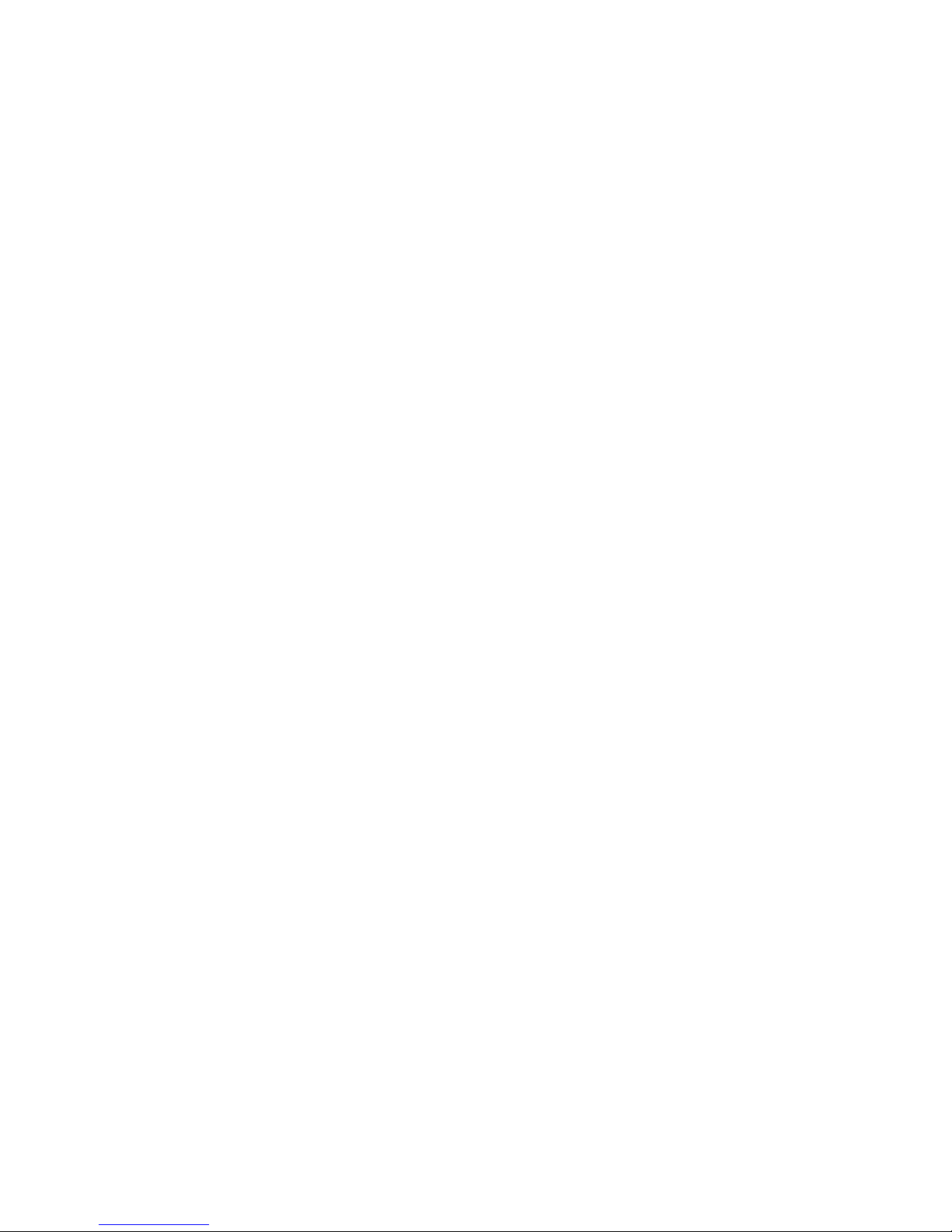
5 Type a URL that links to a web site that provides information about your Cloud Director installation.
For example, http://www.example.com. Users can follow the link by clicking the company name in the
footer of the client UI.
6 Type a URL that links to a web site that provides support for this Cloud Director installation.
The Support link on the Home tab of all Cloud Director organizations will open this URL.
7 Type a URL that links to a web site that allows users to sign up for a Cloud Director account.
This link appears on the Cloud Director login page.
8 Type a URL that links to a web site that allows users to recover their password.
This link appears on the Cloud Director login page.
9 Click Apply.
Configure the Public Web URL
If your Cloud Director installation includes multiple Cloud cells running behind a load balancer or NAT, or if
the Cloud cells do not have publicly-routable IP addresses, you can set a public web URL.
During the initial configuration of each Cloud cell, you specified an HTTP service IP address. By default, Cloud
Director uses that address to construct the organization URL that organization users access to log in to the
system. To use a different address, specify a public web URL.
Procedure
1 Click the Administration tab and click Public Addresses in the left pane.
2 Type the public web URL.
3 Click Apply.
When you create an organization, its organization URL includes the public web URL instead of the HTTP
service IP address. Cloud Director also modifies the organization URLs of existing organizations.
Configure the Public Console Proxy Address
If your Cloud Director installation includes multiple Cloud cells running behind a load balancer or NAT, or if
the Cloud cells do not have publicly-routable IP addresses, you can set a public console proxy address.
During the initial configuration of each Cloud cell, you specified a remote console proxy IP address. By default,
Cloud Director uses that address when a user attempts to view a virtual machine console. To use a different
address, specify a public console proxy address.
Procedure
1 Click the Administration tab and click Public Addresses in the left pane.
2 Type the hostname or IP address for the public console proxy address.
This can be the address of the load balancer or some other machine that can route traffic to the remote
console proxy IP.
3 Click Apply.
Remote console session tickets sent to the HTTP service IP address return the public console proxy address.
Chapter 9 Managing System Settings
VMware, Inc. 89
Page 90

Configure the Public REST API Base URL
If your Cloud Director installation includes multiple Cloud cells running behind a load balancer or NAT, or if
the Cloud cells do not have publicly-routable IP addresses, you can set a public REST API base URL.
During the initial configuration of each Cloud cell, you specified an HTTP service IP address. By default, Cloud
Director uses that address in the XML responses from the REST API and as the upload target for the transfer
service (for uploading vApp templates and media). To use a different address, specify a public REST API base
URL.
Procedure
1 Click the Administration tab and click Public Addresses in the left pane.
2 Type the hostname or IP address for the public REST API base URL.
This can be the address of the load balancer or some other machine that can route traffic to the HTTP
service IP.
3 Click Apply.
XML responses from the REST API include the base URL and the transfer service uses the base URL as the
upload target.
Cloud Director Administrator's Guide
90 VMware, Inc.
Page 91

Monitoring Cloud Director 10
System administrators can monitor completed and in-progress operations and view resource usage
information at the provider vDC, organization vDC, and datastore level.
This chapter includes the following topics:
n
“Viewing Tasks and Events,” on page 91
n
“View Usage Information for a Provider vDC,” on page 93
n
“View Usage Information for an Organization vDC,” on page 93
n
“Using Cloud Director's JMX Service,” on page 93
n
“Viewing the Cloud Director Logs,” on page 94
n
“Cloud Director and Cost Reporting,” on page 94
n
“Monitoring Quarantined Files,” on page 94
Viewing Tasks and Events
You can view system tasks and events and organization tasks and events to monitor and audit Cloud Directory
activities.
Cloud Director tasks represent long-running operations and their status changes as the task progresses. For
example, a task's status generally starts as Running. When the task finishes, its status changes to Successful or
Error.
Cloud Director events represent one-time occurrences that typically indicate an important part of an operation
or a significant state change for a Cloud Director object. For example, Cloud Director logs an event when a
user initiates the creation an organization vDC and another event when the process completes. Cloud Director
also logs an event every time a user logs in and notes whether the attempt was successful or not.
View Ongoing and Completed System Tasks
View the system log to monitor system-level tasks that are in progress, to find and troubleshoot failed tasks,
and to view tasks by owner.
To view information about organization-level tasks, see “View Ongoing and Completed Organization Tasks,”
on page 92.
The log can also include debug information, depending on your Cloud Director settings. See “General System
Settings,” on page 83.
VMware, Inc.
91
Page 92

Procedure
1 Log in to the Cloud Director system as a system administrator.
2 Click the Manage & Monitor tab and click Logs in the left pane.
3 Click the Tasks tab.
Cloud Director displays information about each system-level task.
4 Double-click a task for more information.
View Ongoing and Completed Organization Tasks
View the log for an organization to monitor organization-level tasks that are in progress, to find and
troubleshoot failed tasks, and to view tasks by owner.
To view information about system-level tasks, see “View Ongoing and Completed System Tasks,” on
page 91.
The log can also include debug information, depending on your Cloud Director settings. See “General System
Settings,” on page 83.
Procedure
1 Click the Manage & Monitor tab and click Organizations in the left pane.
2 Right-click the organization name and select Open.
3 Click the My Cloud tab and click Logs in the left pane.
4 Click the Tasks tab.
Cloud Director displays information about each organization-level task.
5 Double-click a task for more information.
Only system administrators can view the details about most tasks.
View System Events
View the system log to monitor system-level events. You can find and troubleshoot failed events and view
events by user.
To view information about organization-level events, see “View Organization Events,” on page 92.
Procedure
1 Log in to the Cloud Director system as a system administrator.
2 Click the Manage & Monitor tab and click Logs in the left pane.
3 Click the Events tab.
Cloud Director displays information about each system-level event.
4 Double-click an event for more information.
View Organization Events
View the log for an organization to monitor organization-level events. You can find and troubleshoot failed
events and view events by user.
To view information about system-level events, see “View System Events,” on page 92.
Cloud Director Administrator's Guide
92 VMware, Inc.
Page 93

Procedure
1 Click the Manage & Monitor tab and click Organizations in the left pane.
2 Right-click the organization name and select Open.
3 Click the My Cloud tab and click Logs in the left pane.
4 Click the Events tab.
Cloud Director displays information about each organization-level event.
5 Double-click an event for more information.
Only system administrators can view the details about most events.
View Usage Information for a Provider vDC
Provider vDCs supply compute, memory, and storage resources to organization vDCs. Monitor provider vDC
resources and add more resources if necessary.
Procedure
1 Click the Manage & Monitor tab and click Provider vDCs in the left pane.
2 Click the Monitor tab.
Cloud Director displays information about available CPU, memory, and storage for each provider vDC.
View Usage Information for an Organization vDC
Organization vDCs supply compute, memory, and storage resources to organizations. Monitor organization
vDC resources and add more resources if necessary.
Procedure
1 Click the Manage & Monitor tab and click Organization vDCs in the left pane.
2 Click the Monitor tab.
Cloud Director displays information about available CPU, memory, and storage for each organization vDC.
Using Cloud Director's JMX Service
Each Cloud Director server host exposes a number of MBeans through JMX to allow for operational
management of the server and to provide access to internal statistics.
Access the JMX Service by Using JConsole
You can use any JMX client to access the Cloud Director JMX service. JConsole is an example of a JMX client.
For more information about the MBeans exposed by Cloud Director, see http://kb.vmware.com/kb/1026065.
Prerequisites
The host name of the Cloud Director host to which you connect must be resolvable by DNS using forward and
reverse lookup of the fully-qualified domain name or the unqualified hostname.
Procedure
1 Start JConsole.
2 In the Connection menu, select New Connection.
Chapter 10 Monitoring Cloud Director
VMware, Inc. 93
Page 94

3 Click Remote Process and type the JMX service URL.
The URL consists of the host name or IP address of the Cloud Director server, followed by the port number.
For example, example.com:8999. The default port is 8999.
4 Type a Cloud Director system administrator user name and password and click Connect.
5 Click the MBeans tab.
Viewing the Cloud Director Logs
Cloud Director provides logging information for each cloud cell in the system. You can view the logs to monitor
your cells and to troubleshoot issues.
You can find the logs for a cell at /opt/vmware/cloud-director/logs. Table 10-1 lists the available logs.
Table 10-1. Cloud Director Logs
Log Name Description
cell.log Console output from the Cloud Director cell.
vcloud-container-debug.log Debug-level log messages from the cell.
vcloud-container-info.log Informational log messages from the cell. This log also shows
warnings or errors encountered by the cell.
vmware-vcd-watchdog.log Informational log messages from the cell watchdog. It
records when the cell crashes, is restarted, and so on
diagnostics.log Cell diagnostics log. This file is empty unless diagnostics
logging is enabled in the local logging configuration.
YYYY_MM_DD.request.log HTTP request logs in the Apache common log format.
You can use any text editor/viewer or third-party tool to view the logs.
Cloud Director and Cost Reporting
You can use VMware vCenter Chargeback 1.5 to configure a cost reporting system for VMware Cloud Director.
See the VMware vCenter Chargeback User's Guide for more information.
You can specify the number of days of chargeback history that Cloud Director saves. See “Modify General
System Settings,” on page 83.
Monitoring Quarantined Files
Cloud Director allows you to quarantine files (vApp templates and media files) that users upload to the system.
You can enable upload quarantine and use third-party tools (for example, a virus scanner) to process uploaded
files before Cloud Director accepts them.
You can use any Java Message Service (JMS) client that understands the STOMP protocol to monitor and
respond to messages from the Cloud Director quarantine service.
When an uploaded file is quarantined, a JMS broker sends a message to a request queue on a cloud cell. The
receiver decides whether to accept or reject the upload by sending a message to a response queue.
Cloud Director Administrator's Guide
94 VMware, Inc.
Page 95

Quarantine Uploaded Files
You can quarantine files that users upload to Cloud Director so that you can process the files (for example,
scan them for viruses) before accepting them.
Procedure
1 Click the Administration tab and click General in the left pane.
2 Select the Enable upload quarantine checkbox and type a timeout in seconds.
The timeout represents the amount of time to quarantine uploaded files before deleting them.
3 Click Apply.
vApp templates and media files that users upload are not available for use until they are accepted.
What to do next
Set up a manual or automatic system to listen for, process, and respond to quarantine service messages.
View Quarantine Requests Using JConsole
You can use JConsole to view quarantine service requests. You will use the information in the request message
to construct a response message.
Prerequisites
Upload quarantine is enabled.
Procedure
1 Start JConsole.
2 In the Connection menu, select New Connection.
3 Click Remote Process and type the JMX service URL.
The URL consists of the host name or IP address of the Cloud Director server, followed by the port number.
For example, example.com:8999. The default port is 8999.
4 Type a Cloud Director system administrator user name and password and click Connect.
5 Click the MBeans tab and browse to the org.apache.activemq > uuid > Queue >
com.vmware.vcloud.queues.transfer.server.QuarantineRequest > Operations node.
6 Select the browseMessages() operation.
7 Copy the text of the message to which you want to respond.
For example,
<?xml version="1.0" encoding="UTF-8" standalone="yes"?>
<QuarantineRequestMessage transferSessionId="239d310a-5bce-492d-9e26-eda6b646dc15"
transferSessionFilePath="/opt/vmware/cloud-director/data/transfer/239d310a-5bce-492d-9e26eda6b646dc15"
xmlns="http://www.vmware.com/vcloud/v1"/>
What to do next
Accept or reject the quarantine request.
Chapter 10 Monitoring Cloud Director
VMware, Inc. 95
Page 96

Accept or Reject a Quarantine Request Using JConsole
You can use JConsole to accept or quarantine service requests. You will need the information in the request
message to construct a response message.
Prerequisites
You have the text of the request message.
Procedure
1 Paste the text of the request message into a text editor.
2 Change the XML element name to QuarantineResponseMessage and add a new attribute to the element,
response="accept" or response="reject".
For example,
<?xml version="1.0" encoding="UTF-8" standalone="yes"?>
<QuarantineResponseMessage transferSessionId="239d310a-5bce-492d-9e26-eda6b646dc15"
transferSessionFilePath="/opt/vmware/cloud-director/data/transfer/239d310a-5bce-492d-9e26eda6b646dc15"
response="accept"
xmlns="http://www.vmware.com/vcloud/v1"/>
3 Start JConsole.
4 In the Connection menu, select New Connection.
5 Click Remote Process and type the JMX service URL.
The URL consists of the host name or IP address of the Cloud Director server, followed by the port number.
For example, example.com:8999. The default port is 8999.
6 Type a Cloud Director system administrator user name and password and click Connect.
7 Click the MBeans tab and browse to the org.apache.activemq > uuid > Queue >
com.vmware.vcloud.queues.transfer.server.QuarantineResponse > Operations node.
8 Select the sendTextMessage(string, string, string) operation.
9 Paste the response message from your text editor in the first field and type a Cloud Director system
administrator user name and password in the other fields.
10 Click sendTextMessage.
For an accepted file, Cloud Director releases the file from quarantine and completes the upload. For a rejected
file, Cloud Director removes the file.
Cloud Director Administrator's Guide
96 VMware, Inc.
Page 97

Roles and Rights 11
Cloud Director uses roles, and their associated rights, to determine which users and groups can perform which
operations. System administrators can create and modify roles. System administrators and organization
administrators can assign roles to users and groups in an organization.
Cloud Director includes several predefined roles.
n
System Administrator
n
Organization Administrator
n
Catalog Author
n
vApp Author
n
vApp User
n
Console Access Only
Predefined Roles and Their Rights
Cloud Director includes predefined roles. Each of these roles includes a set of default rights.
Table 11-1 lists the predefined Cloud Director roles and the default rights assigned to each role. A system
administrator can create new roles and modify existing roles, except the System Administrator role.
Table 11-1. Default Rights for the Predefined Roles
System
Administrator
Organization
Administrator
Catalog
Author vApp Author vApp User
Console Access
Only
vApp: Create a
vApp
X X X X
vApp: Delete a
vApp
X X X X X
vApp: Edit vApp
Properties
X X X X X
vApp: Start/Stop/
Suspend/Reset a
vApp
X X X X X
vApp: Share a
vApp
X X X X X
vApp: Copy/
Move a vApp
X X X X X
vApp: Access to
VM Console
X X X X X X
VMware, Inc. 97
Page 98
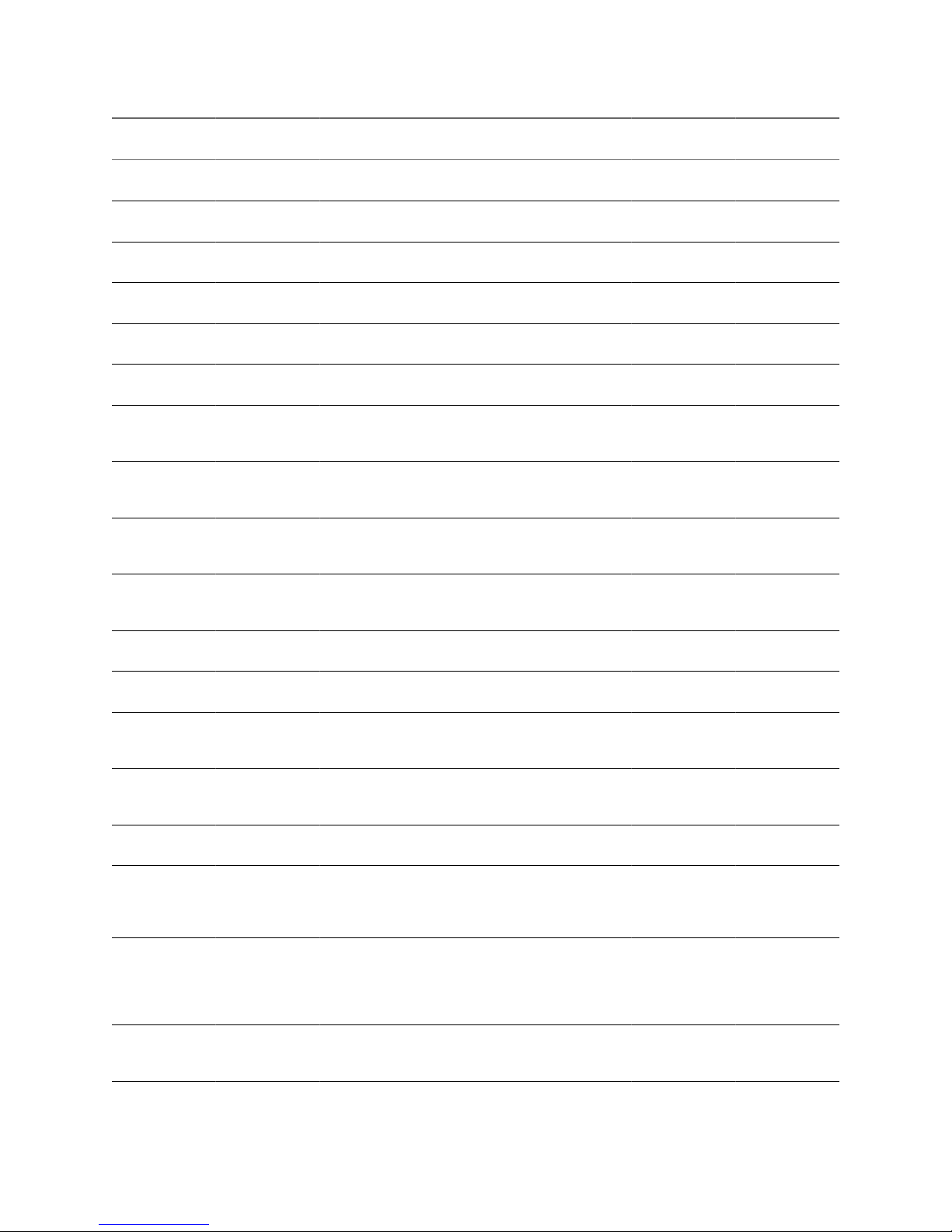
Table 11-1. Default Rights for the Predefined Roles (Continued)
System
Administrator
Organization
Administrator
Catalog
Author vApp Author vApp User
Console Access
Only
vApp: Change
Owner
X X
vApp: Edit VM
Properties
X X X X X
vApp: Edit VM
Memory
X X X X
vApp: Edit VM
CPU
X X X X
vApp: Edit VM
Network
X X X X
vApp: Edit VM
Hard Disk
X X X X
vApp: Manage
VM Password
Settings
X X X X X X
Catalog: Create/
Delete a new
Catalog
X X X
Catalog: Edit
Catalog
Properties
X X X
Catalog: Add a
vApp from My
Cloud
X X X X
Catalog: Publish
a Catalog
X X X
Catalog: Share a
Catalog
X X X
Catalog: View
Private and
Shared Catalogs
X X X X
Catalog: View
Published
Catalogs
X X
Catalog: Change
Owner
X X
Catalog Item:
Edit vApp
Template/Media
Properties
X X X
Catalog Item:
Create/Delete/
Upload a vApp
Template or
Media
X X X
Catalog Item:
Download a
vApp Template
X X X
Cloud Director Administrator's Guide
98 VMware, Inc.
Page 99
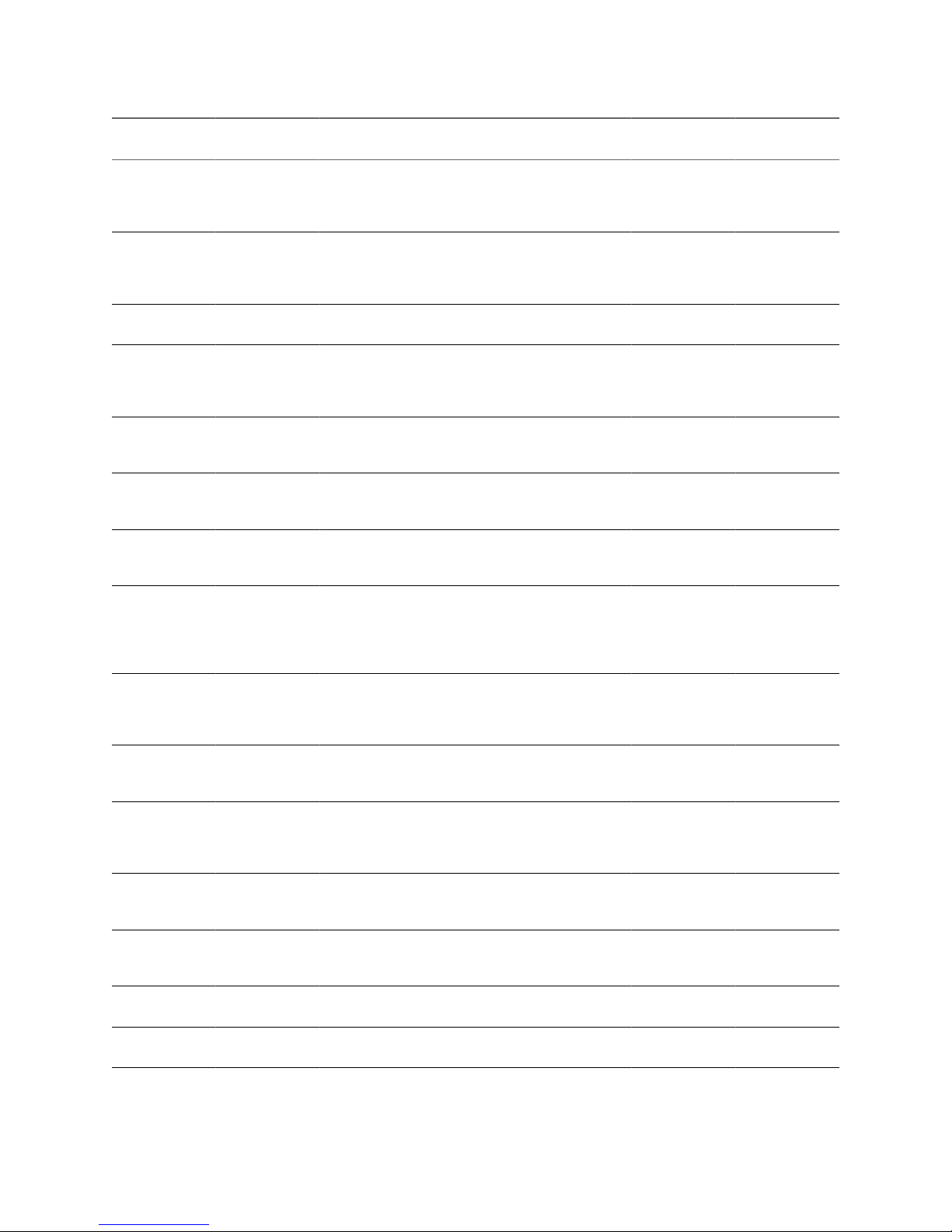
Table 11-1. Default Rights for the Predefined Roles (Continued)
System
Administrator
Organization
Administrator
Catalog
Author vApp Author vApp User
Console Access
Only
Catalog Item:
Copy/Move a
vApp Template
or Media
X X X X
Catalog Item:
View vApp
Templates and
Media
X X X X X
Catalog Item:
Add to My Cloud
X X X X X
Organization:
Edit
Organization
Properties
X X
Organization:
Edit SMTP
Settings
X X
Organization:
Edit Quotas
Policy
X X
Organization:
View
Organizations
X X
Organization:
Edit
Organization
Network
Properties
X X
Organization:
View
Organization
Networks
X X
Organization:
Edit Leases
Policy
X X
Organization
vDC: View
Organization
vDCs
X X
User: Create/
Import/Delete
Group or User
X X
User: Edit Group
or User
Properties
X X
User: View
Group or User
X X
General: Send
Notification
X X
Chapter 11 Roles and Rights
VMware, Inc. 99
Page 100

Table 11-1. Default Rights for the Predefined Roles (Continued)
System
Administrator
Organization
Administrator
Catalog
Author vApp Author vApp User
Console Access
Only
General:
Administrator
Control
X X
General:
Administrator
View
X X
Cloud Director Administrator's Guide
100 VMware, Inc.
