Page 1
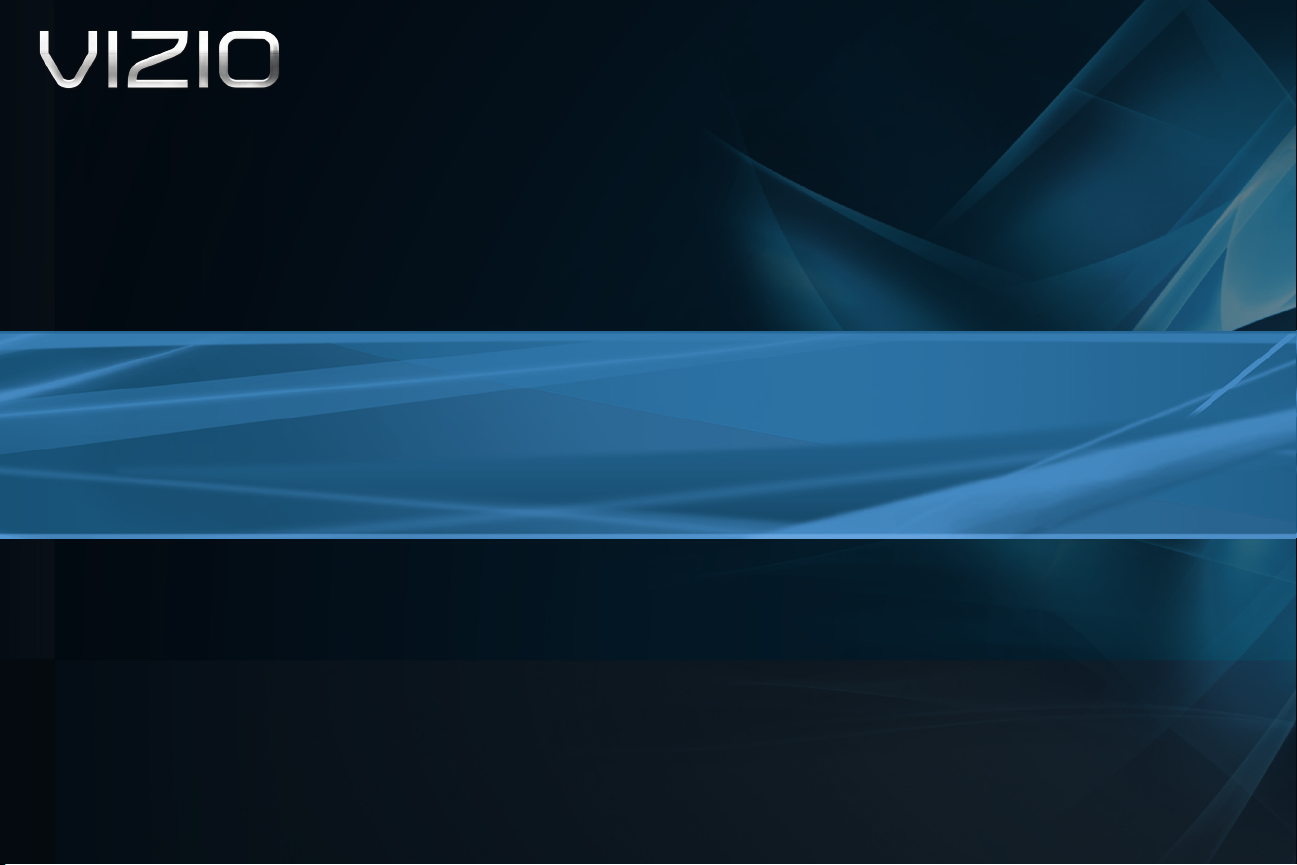
ULTRA SLIM TILT MOUNT
UNIVERSAL FOR 37” - 60” TVS UP TO 120 LBS
XMT1200 - QUICK INSTALL GUIDE
Page 2
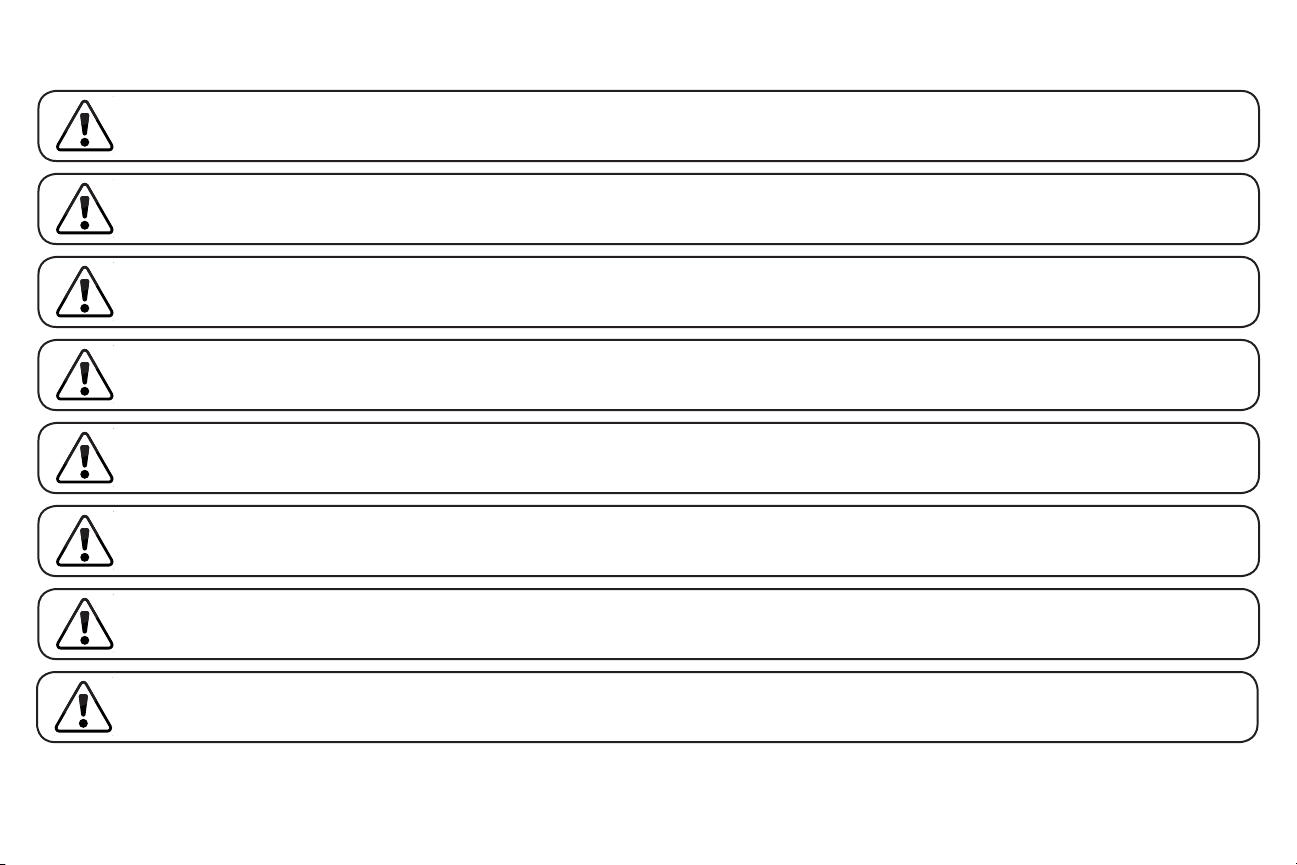
IMPORTANT SAFETY INFORMATION
Read the Important Safety Information on this page before installing or using this mounting system.
Always follow the instructions in this Quick Install Guide. VIZIO is not liable for damage or injury caused by incorrect
mounting, assembly, or use.
This mount fits most screens from 37” to 60”.
This mounting system supports a maximum weight of 120 lbs and a maximum screen size of 60”. Attaching a screen
that is larger or heavier than specified above may result in personal injury or damage to your TV.
If you have any doubts about the ability of the wall to support the mounting system or your TV, do not install the
mounting system. Contact a qualified contractor.
Only attach this mount system to vertical walls as instructed in this Quick Install Guide.
This mounting system is for indoor use only.
Keep all contents of this box away from small children. This product contains small items that could be a choking
hazard if swallowed.
Page 3
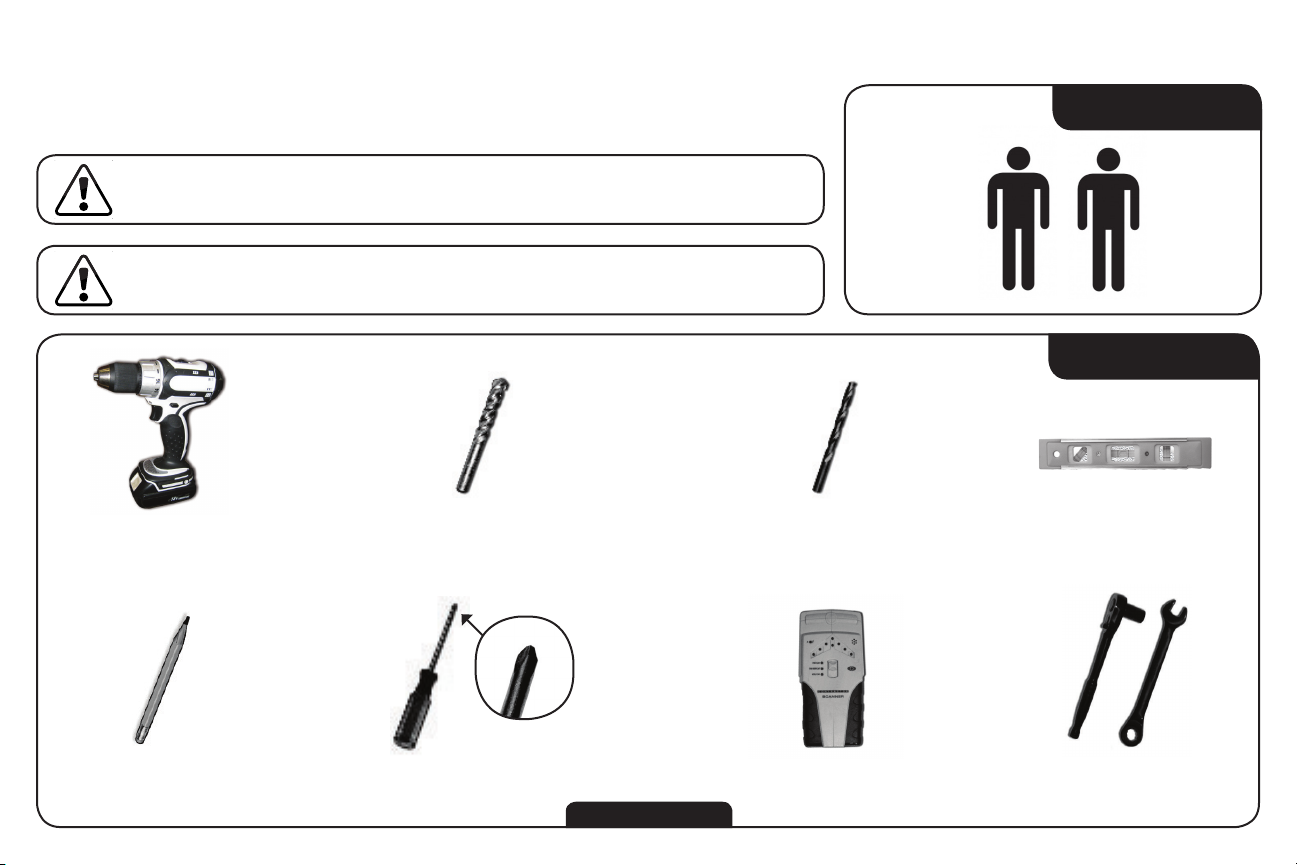
STEP 1 - BEFORE YOU BEGIN
Before you begin the installation, ensure you have all of the items listed on this page. Do
not begin the installation unless you have all of the following items.
Mounting a TV requires power tools. If you are unfamiliar with
safe power tool use, consult a professional installer.
Mounting a TV requires lifting. To make the installation easier and
safer, have someone help you. Always lift properly.
Power Drill 1/2” (12.5mm) Concrete Drill Bit 7/32” (5.5mm) Drill Bit
TWO-PERSON JOB
YOU WILL NEED
Level
Pencil Electronic Stud FinderPhillips-head Screwdriver Assorted Wrenches
Not Included
1
Page 4
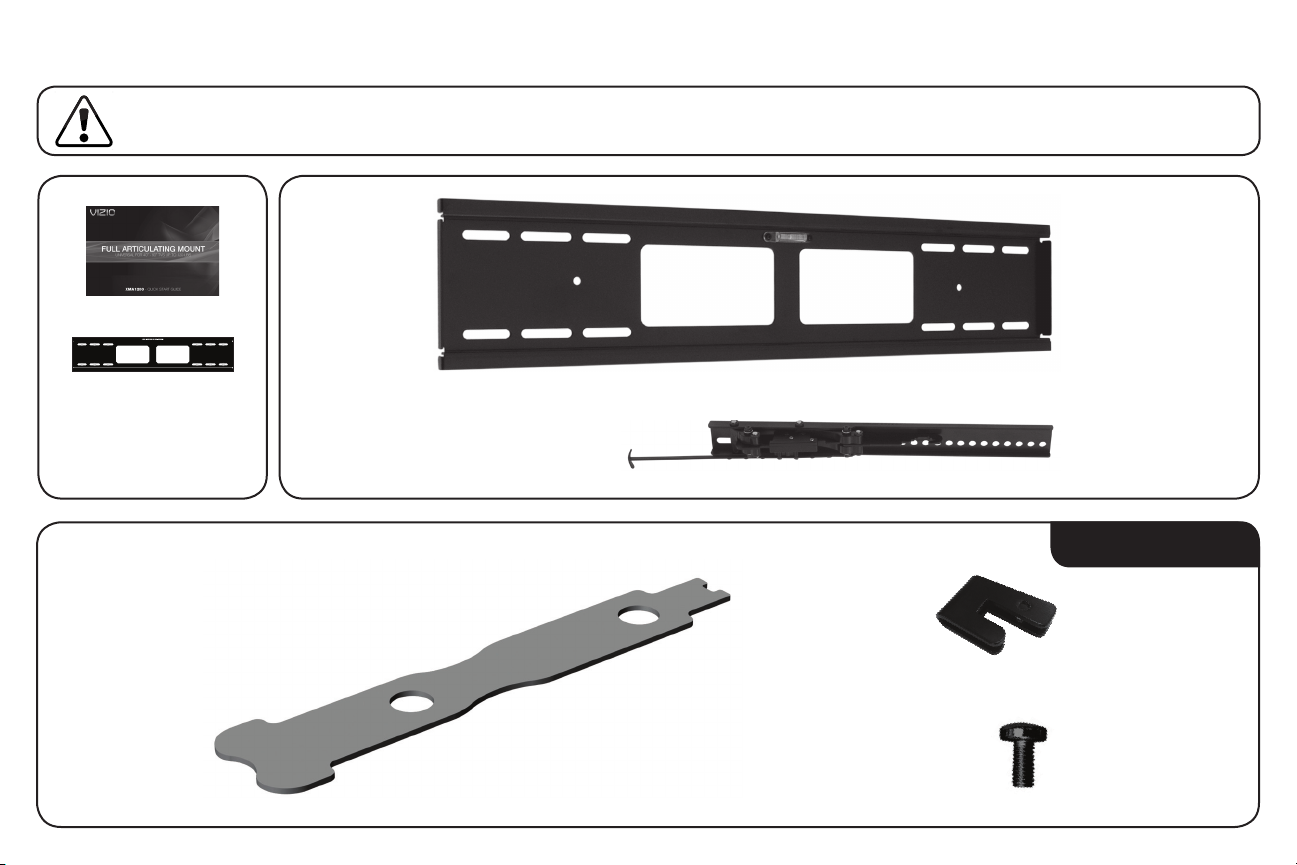
STEP 2 - REVIEW THE PACKAGE CONTENTS
Before you begin, ensure all parts are included and undamaged. To prevent loss, do not unpack the small parts until
they are required. If any parts are missing or damaged, contact VIZIO Customer Service (877) 698-4946.
Quick Install Guide &
Wall-Mount Template
x 1
x 2
Sec T5
x 1
2
x 1
x 1
Page 5
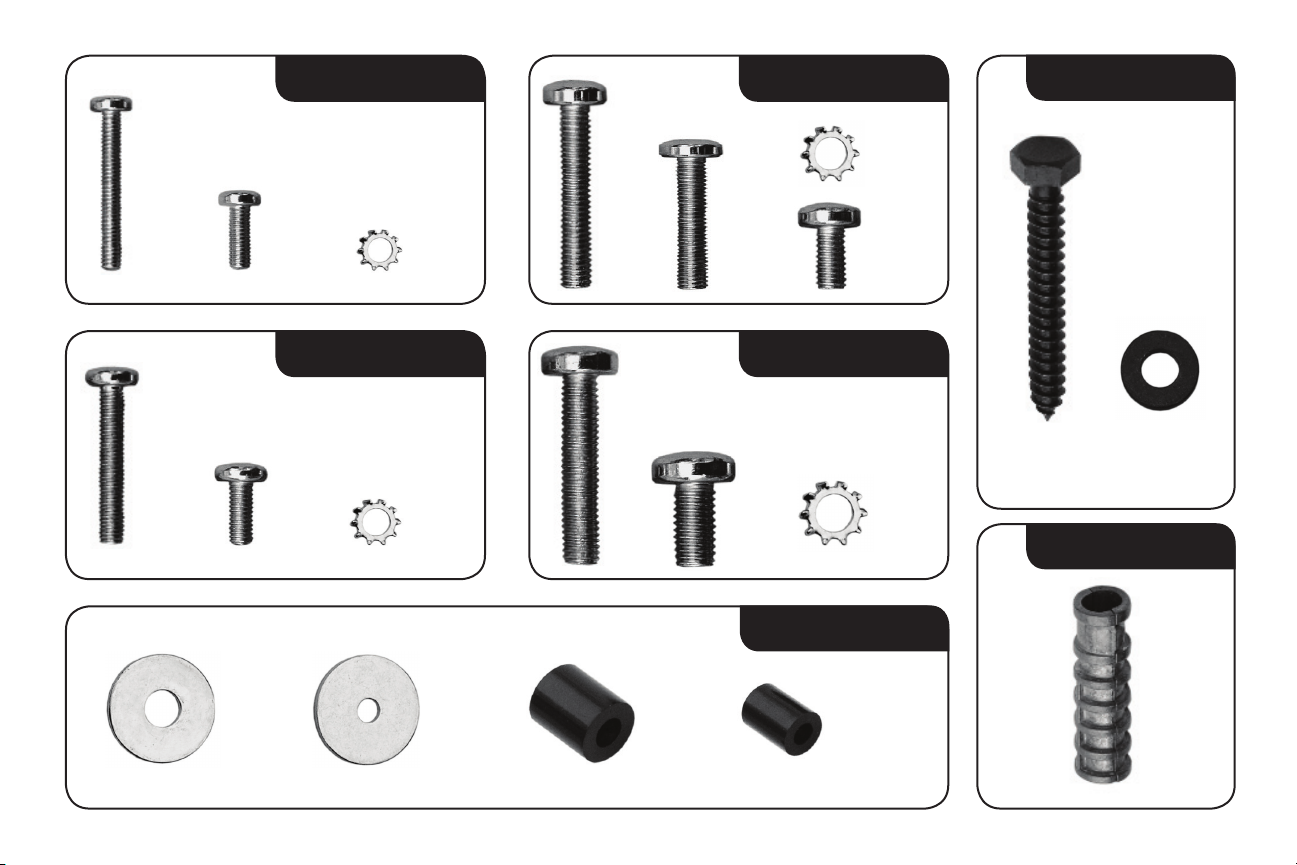
M4
M6
LAG
x 4
x 4
x 4
x 4 x 4
x 4 x 4
x 4
M5
x 4
x 4
M8
x 4
x 4 x 4
MISC
x 4 x 4 x 4
x 4
x 6 x 6
ANCHOR
x 6
3
Page 6

STEP 3A - MOUNTING TO A WALL WITH WOOD STUDS
The mount can be attached to walls with wood studs. The wall
covering (drywall, lath, plaster, etc.) may not be thicker than 1/2”.
If you are mounting on a concrete wall, go to Step 3B on page 6.
1. Use the electronic stud finder to locate two studs in the wall.
The studs should be approximately 16” apart. Use the pencil to
mark the areas of the wall where the studs are located.
2. Hold the mount against the wall, using the pencil marks as a
guide. Ensure the slots in the mount line up with the studs.
Use the built-in level to level the mount.
When the mount is level, hold it in place and use the pencil to
mark the areas inside the slots where bolt holes will be drilled.
Ensure the marks you make are over the studs.
Instead of holding the mount against the wall, you can use
the included template. Please note: To level the template,
you will need a level (not included).
1
16”
2
Built-In Level
Ensure slots in
mount line up
with studs
4
Page 7

3. Place the mount on the floor.
3
Using the power drill and the 7/32” drill bit, drill into the pencil
marks as shown. Ensure you are drilling into the studs. Drill
each hole about 2” into the stud.
4. Remove 4 lag bolts and 4 large washers from the pouch
labeled LAG.
Place the mount against the wall, and use a wrench to insert the
lag bolts and washers into the holes you just drilled. You can
make small adjustments before inserting the lag bolts completely.
7/32”
2
1
Pencil Marks
3
4
4
The mount is attached to the wall.
Go to Step 4 on page 8.
5
Page 8

STEP 3B - MOUNTING TO A CONCRETE WALL
1. Hold the mount against the wall
Use the built-in level to level the mount.
When the mount is level, hold it in place and use the pencil to
mark the areas inside the slots where bolt holes will be drilled.
2. Place the mount on the floor.
Using the power drill and the 1/2” drill bit, drill into the pencil
marks as shown. Drill about 2 1/2” deep.
Instead of holding the mount against the wall, you can use
the included template. Please note: To level the template,
you will need a level (not included).
Built-In Level
1/2”
1
2
2
1
Pencil Marks
3
4
6
Page 9

3. Remove 4 anchors from the pouch labeled ANCHOR.
Push the anchors into the holes you just drilled. Ensure the
anchors are completely inserted and flush with the wall.
4. Remove 4 lag bolts and 4 washers from the pouch labeled LAG.
Place the mount against the wall, and use a wrench to insert the
lag bolts and washers into the holes you just drilled. You can
make small adjustments before inserting the lag bolts completely.
The mount is attached to the wall.
3
4
Go to Step 4 on page 8.
7
Page 10

STEP 4 - ATTACHING THE TV BRACKETS
C
E
N
T
E
R
1. Gently place the TV on the floor screen-down. You may want to
place a rug or blanket beneath the screen to prevent scratches.
In your TV’s User Guide, find the size of your TV’s mounting holes.
These will be listed as M4, M5, M6, or M8.
Open the pouch labeled with the size that matches your TV’s
mounting holes. If you do not have the User Guide, or the size is
not listed, you may have to try several sizes until you find one
that fits.
2. Place the brackets against the mounting holes as shown.
Use the CENTER mark on the bracket to align the center of the
bracket with the horizontal center of your TV,
1
Mounting Holes
Mounting Holes
Back of TV
2
Horizontal
Center
8
Page 11

[13, 14]
[6, 7, 8]
[13, 14]
3. Using the screwdriver, insert the screws, star washers, and
washers as shown.
Because each TV is different, your VIZIO TV mount includes
screws of different lengths. Use screws that can be inserted
completely.
Do not use a short screw if a longer screw can be
inserted completely.
If your TV has a curved back, or if your TV has
protruding components, place spacers between the
brackets and the mounting holes. The spacers are in
the pouch labelled MISC.
3
Without Spacer With Spacer
9
Page 12

4. To keep the pull-down handles accessible, they should hang near
the bottom edge of the TV.
To adjust the pull-down handles, use a screwdriver to
remove the 2 philips-head screws from the bracket as shown.
5. Reattach the pull-down handles so that they hang near the edge
of the TV.
The TV brackets are mounted.
Go to Step 5 on page 11.
4
2
1
Handle Near
Bottom Edge of TV
5
Adjust, then
Reattach
10
Pull Down Handle
Not Hidden
Page 13

STEP 5 - HANGING THE TV ON THE MOUNT
This step requires lifting the TV. To prevent injury to
yourself or damage to your TV, perform this step with the
help of another person.
1. Pull the hooks away from the brackets as shown.
2. With the help of another person, lift the TV and hang the
brackets on the mount as shown.
The hooks on the brackets hang on the top of the mount.
Allow the back of the TV to rest against the mount.
1
Pull Hooks
2
11
Page 14

3. Pull down the handles on the brackets. The latches open and the
TV rests fully against the mount.
Gently release the handles. The latches close. The bracket is now
locked to the mount.
The mount setup is complete.
3
Pull Down
on Handles
OPTIONAL: Your mount includes an anti-theft device. Attaching this
device prevents the TV from being removed from the mount.
To attach the device, complete the setup with the brackets properly
locked to the mount. Slide the device over one of the two bracket
hooks as shown. Use the locking tool to tighten the security screw
through both the device and the bracket.
12
4
Page 15

WARRANTY
ON PARTS AND LABOR
Covers units purchased as new in United States and Puerto Rico Only.
VIZIO provides a warranty to the original purchaser of a new Product against defects in materials and
workmanship for a period of one year of non-commercial usage and ninety (90) days of commercial
use. If a Product covered by this warranty is determined to be defective within the warranty period,
VIZIO will either repair or replace the Product at its sole option and discretion.
To obtain warranty service, contact VIZIO Technical Support via e-mail: TechSupport@VIZIO.com or via
phone at 877 MY VIZIO (877.698.4946) from 6:00AM to 9:00PM Monday through Friday and 8:00AM
to 4:00PM Saturday and Sunday, Pacific Time, or visit www.VIZIO.com. PRE-AUTHORIZATION MUST
BE OBTAINED BEFORE SENDING ANY PRODUCT TO A VIZIO SERVICE CENTER. Proof of purchase in the
form of a purchase receipt or copy thereof is required to show that a Product is within the warranty
period.
Parts and Labor
There will be no charge for parts or labor during the warranty period. Replacement parts and Products
may be new or recertified at VIZIO’s option and sole discretion. Replacement parts and Products are
warranted for the remaining portion of the original warranty or for ninety (90) days from warranty
service or replacement, whichever is greater.
Type of Service
Defective Products must be sent to a VIZIO service center to obtain warranty service. VIZIO is not
responsible for transportation costs to the service center, but VIZIO will cover return shipping to the
customer. PRE-AUTHORIZATION IS REQUIRED BEFORE SENDING ANY PRODUCT TO A VIZIO SERVICE
CENTER FOR WARRANTY SERVICE.
Product returns to VIZIO’s service centers must utilize either the original carton box and shipping
material or packaging that affords an equal degree of protection. VIZIO Technical Support will provide
instructions for packing and shipping the covered Product to the VIZIO service center.
Limitations and Exclusions
VIZIO’s one-year limited warranty only covers defects in materials and workmanship. This warranty
does not cover, for example: cosmetic damage, normal wear and tear, improper operation, improper
voltage supply or power surges, signal issues, damages from shipping, acts of God, any type of
customer misuse, modifications or adjustments, as well as installation and set-up issues or any
repairs attempted by anyone other than by a VIZIO authorized service center. Products with unreadable
or removed serial numbers, or requiring routine maintenance are not covered. This one year limited
warranty does not cover Products sold “AS IS”, “FACTORY RECERTIFIED”, or by a non-authorized
reseller.
THERE ARE NO EXPRESS WARRANTIES OTHER THAN THOSE LISTED OR DESCRIBED ABOVE. ANY
IMPLIED WARRANTIES, INCLUDING ANY IMPLIED WARRANTY OF MERCHANTABILITY AND FITNESS
FOR A PARTICULAR PURPOSE, SHALL BE LIMITED IN DURATION TO THE PERIOD OF TIME SET FORTH
ABOVE. VIZIO’S TOTAL LIABILITY FOR ANY AND ALL LOSSES AND DAMAGES RESULTING FROM ANY
CAUSE WHATSOEVER INCLUDING VIZIO’S NEGLIGENCE, ALLEGED DAMAGE, OR DEFECTIVE GOODS,
WHETHER SUCH DEFECTS ARE DISCOVERABLE OR LATENT, SHALL IN NO EVENT EXCEED THE
PURCHASE PRICE OF THE PRODUCT. VIZIO SHALL NOT BE RESPONSIBLE FOR LOSS OF USE, LOSS
OF INFORMATION OR DATA, COMMERCIAL LOSS, LOST REVENUE OR LOST PROFITS, OR OTHER
INCIDENTAL OR CONSEQUENTIAL DAMAGES. SOME STATES DO NOT ALLOW LIMITATIONS ON HOW
LONG AN IMPLIED WARRANTY LASTS OR THE EXCLUSION OF INCIDENTAL OR CONSEQUENTIAL
DAMAGES, SO THE ABOVE LIMITATIONS OR EXCLUSIONS MAY NOT APPLY TO YOU. THIS WARRANTY
GIVES YOU SPECIFIC LEGAL RIGHTS, AND YOU MAY ALSO HAVE OTHER RIGHTS, WHICH VARY FROM
STATE TO STATE. THIS WARRANTY IS SUBJECT TO CHANGE WITHOUT NOTICE.
CHECK WWW.VIZIO.COM FOR THE MOST CURRENT VERSION.
TECHNICAL SUPPORT
Products are often returned due to a technical problem rather than a defective product that may result
in unnecessary shipping charges billed to you. Our trained support personnel can often resolve the
problem over the phone. For more information on warranty service or repair, after the warranty period,
please contact our Support Department at the number below.
Customer support and quality service are integral parts of VIZIO’s commitment to service excellence.
For technical assistance contact our VIZIO Technical Support Department via email or phone. Please
have your VIZIO model number, serial number, and date of purchase available before your call.
Address:
Phone:
Fax:
Email:
Web:
39 Tesla
Irvine, CA 92618, USA
(877) 698-4946
(949) 585-9563
techsupport@vizio.com
www.vizio.com
Hours of operation:
Monday - Friday: 6 am to 9 pm (PST)
Saturday - Sunday: 8 am to 4pm (PST)
13
Page 16

TRADEMARKS SHOWN ARE THE PROPERTY OF THEIR RESPECTIVE OWNERS. IMAGES USED ARE FOR ILLUSTRATION PURPOSES ONLY. VIZIO, THE V LOGO, WHERE VISION MEETS VALUE,
AND OTHER VIZIO TRADEMARKS ARE THE INTELLECTUAL PROPERTY OF VIZIO INC. PRODUCT FEATURES AND SPECIFICATIONS ARE SUBJECT TO CHANGE WITHOUT NOTICE.
© 2010 VIZIO INC. ALL RIGHTS RESERVED.
100914ST-NC
