Page 1

QUICK START GUIDE
Model: SB36512-F6E
VIZIO Home Theater Sound System with Dolby Atmos
Please read this guide before using the product.
Page 2
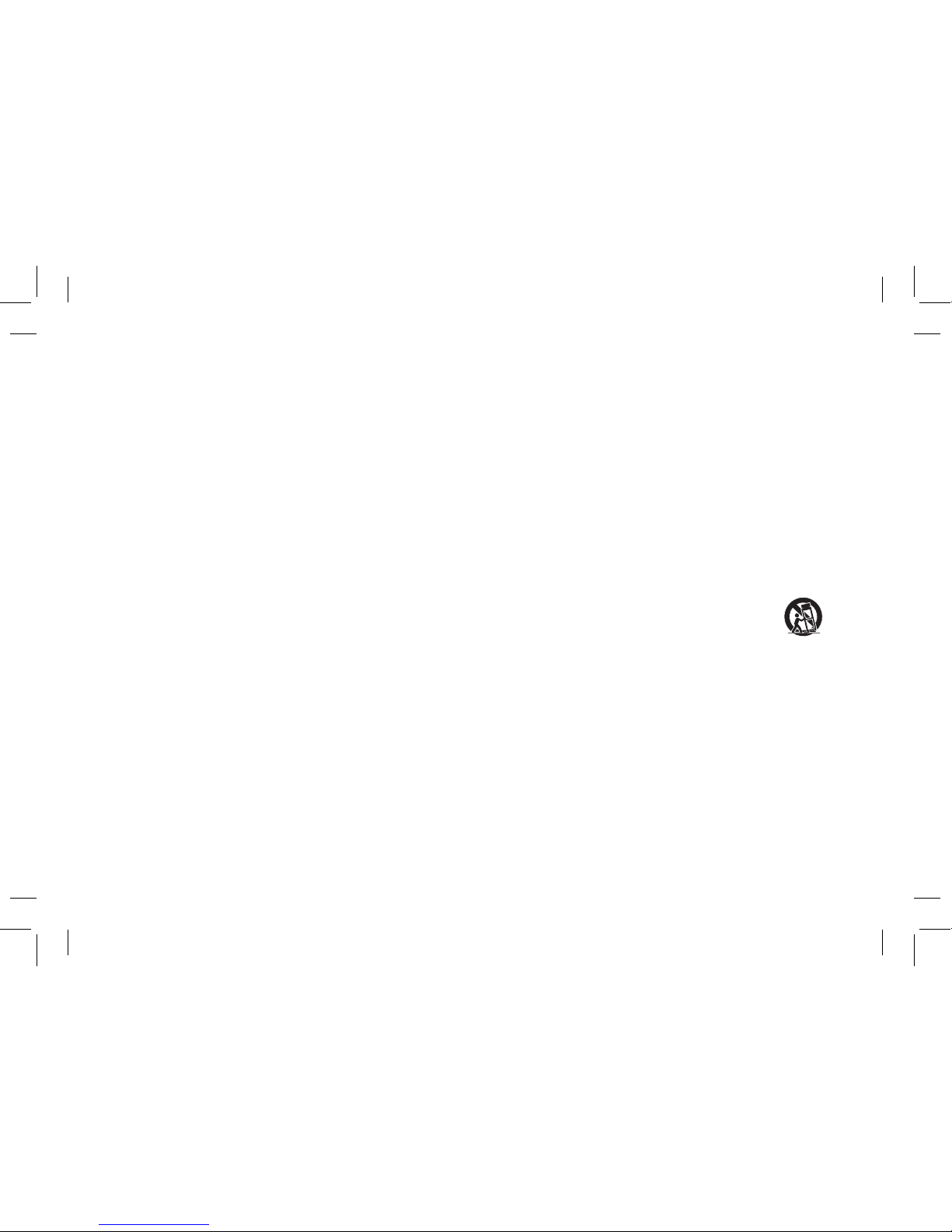
ENG - ii
Your Unit is designed and manufactured to operate within dened design limits, and misuse may result in electric shock or re. To prevent your Unit
from being damaged, the following rules should be observed for its installation, use, and maintenance. Please read the following safety instructions
before operating your Unit. Keep these instructions in a safe place for future reference.
• Read these instructions.
• Keep these instructions.
• Heed all warnings.
• Follow all instructions.
• Do not use this apparatus near water.
• Clean only with a dry cloth.
• Do not block any ventilation openings. Install in accordance with the manufacturer’s instructions.
• Do not install near any heat sources such as radiators, heat registers, stoves, or other apparatus (including ampliers) that produce heat.
• Do not defeat the safety purpose of the polarized or grounding-type plug. A polarized plug has two blades with one wider than the other. A
grounding type plug has two blades and a third grounding prong. The wide blade or the third prong are provided for your safety. If the provided
plug does not t into your outlet, consult an electrician for replacement of the obsolete outlet.
• Protect the power cord from being walked on or pinched, particularly at plugs, convenience receptacles, and the point where they exit from the
apparatus.
• Only use attachments/accessories specied by the manufacturer.
• Use only with the cart, stand, tripod, bracket, or table specied by the manufacturer, or sold with the apparatus. When a cart is used,
use caution when moving the cart/apparatus combination to avoid injury from tip-over.
• Unplug this apparatus during lightning storms or when unused for long periods of time.
• Refer all servicing to qualied service personnel. Servicing is required when the apparatus has been damaged in any way, such as when the power
supply cord or plug is damaged, liquid has been spilled or objects have fallen into the apparatus, the apparatus has been exposed to rain or
moisture, does not operate normally, or has been dropped.
• To reduce the risk of electric shock or component damage, switch o the power before connecting other components to your Unit.
• Unplug the power cord before cleaning your Unit. A damp cloth is sucient for cleaning. Do not use a liquid or a spray cleaner on your Unit. Do not
use abrasive cleaners.
• Always use the accessories recommended by the manufacturer to insure compatibility.
• When moving your Unit from an area of low temperature to an area of high temperature, condensation may form in the housing. Wait before
turning on your Unit to avoid causing re, electric shock, or component damage.
• Slots and openings in the back and bottom of the cabinet are provided for ventilation. To ensure reliable operation of your Unit and to protect it
from overheating, be sure these openings are not blocked or covered. Do not place your Unit in a bookcase or cabinet unless proper ventilation is
provided.
• Never push any object into the slots and openings on your Unit enclosure. Do not place any objects on the top of your Unit. Doing so could short
circuit parts causing a re or electric shock. Never spill liquids on your Unit.
• Do not block the subwoofer ports. Allow for 1-2 inches of space around all sides for ventilation.
• WARNING: Exposure to loud sounds can damage your hearing causing hearing loss and tinnitus (ringing or buzzing in the ears). With continued
exposure to loud noises, ears may become accustomed to the sound level, which may result in permanent damage to hearing without any
noticeable discomfort.
IMPORTANT SAFETY INSTRUCTIONS
Page 3
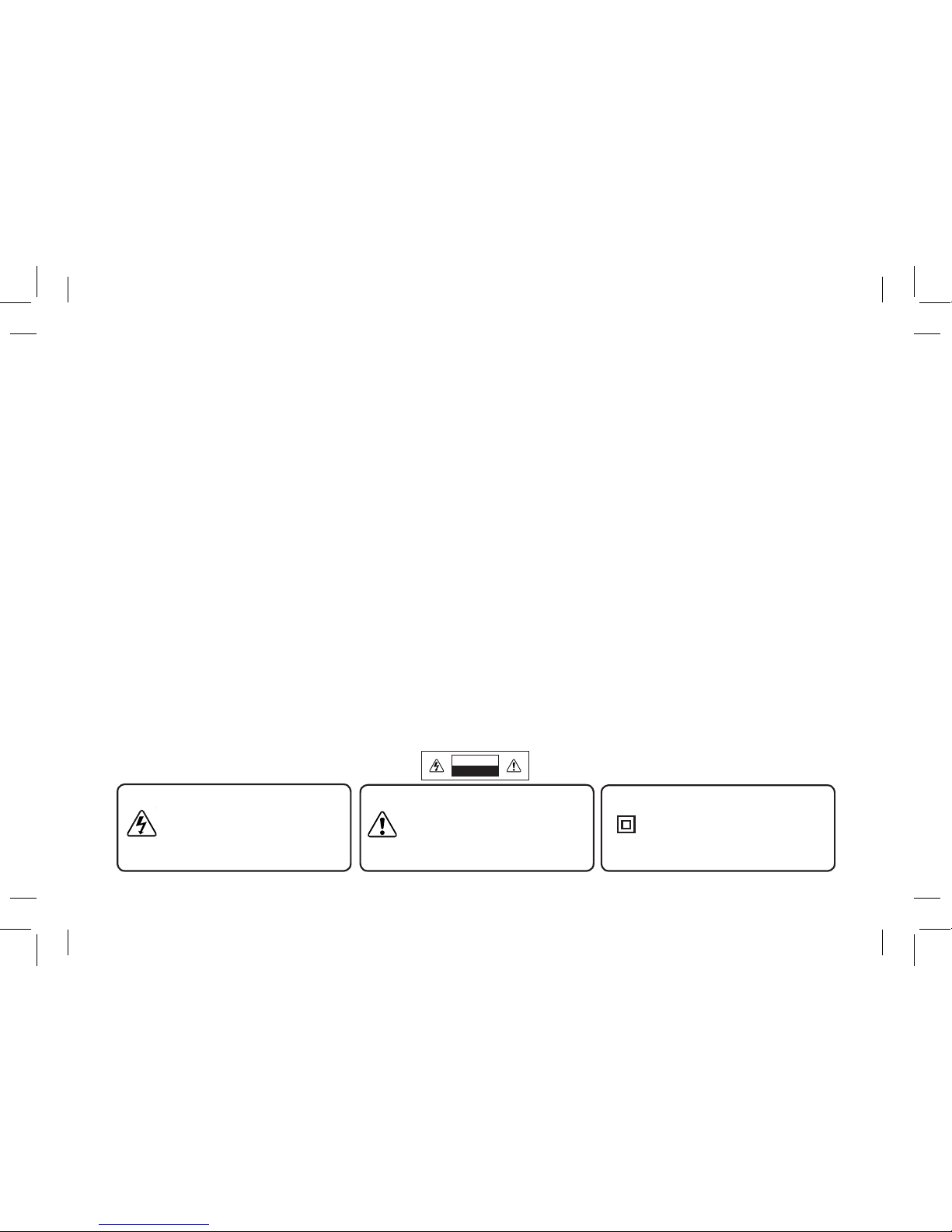
ENG - iii
• When connected to a power outlet, power is always owing into your Unit. To totally disconnect power, unplug the power cord.
• Do not overload power strips and extension cords. Overloading can result in re or electric shock.
• The wall socket should be located near your Unit and be easily accessible
• Keep your Unit away from moisture. Do not expose your Unit to rain or moisture. If water penetrates into your Unit, unplug the power cord and
contact your dealer. Continuous use in this case may result in re or electric shock.
• Do not use your Unit if any abnormality occurs. If any smoke or odor becomes apparent, unplug the power cord and contact your dealer
immediately. Do not try to repair your unit yourself.
• Avoid using dropped or damaged appliances. If your Unit is dropped and the housing is damaged, the internal components may function abnormally.
Unplug the power cord immediately and contact your dealer for repair. Continued use of your Unit may cause re or electric shock.
• Do not install your Unit in an area with heavy dust or high humidity. Operating your Unit in environments with heavy dust or high humidity may
cause re or electric shock.
• Ensure that the power cord and any other cables are unplugged before moving your Unit.
• When unplugging your Unit, hold the power plug, not the cord. Pulling on the power cord may damage the wires inside the cord and cause re or
electric shock. When your Unit will not be used for an extended period of time, unplug the power cord.
• To reduce risk of electric shock, do not touch the connector with wet hands.
• Insert the remote control batteries in accordance with instructions. Incorrect polarity may cause the battery to leak which can damage the remote
control or injure the operator.
• See the important note and rating located on the back of the unit.
• WARNING - This equipment is not waterproof. To prevent a re or shock hazard, do not place any container lled with liquid near the equipment
(such as a vase or ower pot) or expose it to dripping, splashing, rain, or moisture.
• CAUTION - Danger of explosion or re if batteries are mistreated. Replace only with the same or specied type.
• Do not leave the batteries exposed to direct sunlight for a long period of time with doors and windows closed. Do not disassemble the batteries or
dispose of it in re.
• Where the MAINS plug or appliance coupler is used as the disconnect device, the disconnect device shall remain readily operable.
• No naked ame sources,such as lighted candles,should be placed on the apparatus.
• The ventilation should not be impeded by covering the ventilation openings with items,such as newspapers, table-cloths, curtains, etc.
• The equipment shall be used at maximum 35 degree C ambient temperature.
WARNING: To reduce the risk of re or electric shock, do not expose this apparatus to rain or moisture.
CAUTION
RISK OF ELECTRIC
SHOCK DO NOT OPEN
The lighting ash with arrowhead symbol
within an equilateral triangle is intended
to alert the user to the presence of not
isolated dangerous voltage within the
product that may be sucient magnitude
to constitute a risk of shock to persons.
The exclamation point within an equilateral
triangle is intended to alert the user to
the presence of important operating and
servicing instructions in the literature
accompanying the appliance.
Warning: This equipment is a Class II or
double insulated electrical appliance. It has
been designed in such a way that it does
not require a safety connection to electrical
earth.
Page 4
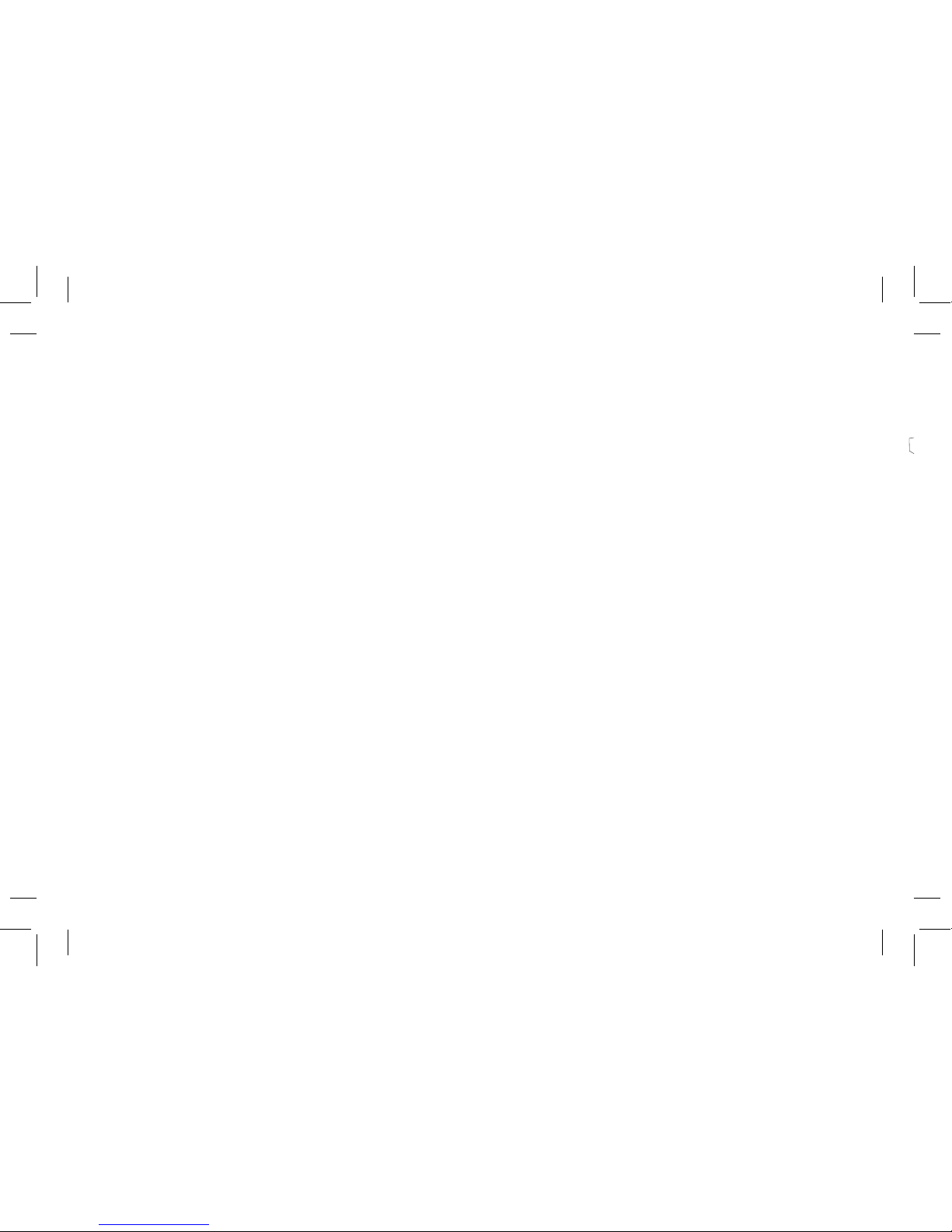
ENG - iv
TABLE OF CONTENTS
Package Contents ............................................................................................................................................ 5
Controls & Connections ..................................................................................................................................6
First-Time Setup...............................................................................................................................................10
Proper Placement ............................................................................................................................................16
Using the Remote ............................................................................................................................................17
Using Your Tablet or Smartphone as a Remote ...........................................................................................18
LED Indicators ..................................................................................................................................................19
Using Button Combinations ...........................................................................................................................24
Programming the Sound Bar .........................................................................................................................25
Bluetooth Audio Pairing ..................................................................................................................................26
Using Bluetooth Mode ....................................................................................................................................27
Advanced Setup ............................................................................................................................................... 28
Advanced Setup - HDMI .................................................................................................................................. 29
Connecting with HDMI ARC ............................................................................................................................30
Connecting a Subwoofer ...............................................................................................................................32
Wall-Mounting the Sound Bar ........................................................................................................................ 33
Wall-Mounting the Satellite Speakers ...........................................................................................................35
Help & Troubleshooting ..................................................................................................................................36
Frequently Asked Questions ..........................................................................................................................37
Limited Warranty ............................................................................................................................................. 38
Speci cations ................................................................................................................................................... 40
Legal & Compliance .........................................................................................................................................41
Front
Top
Back
Side
Angle
Page 5
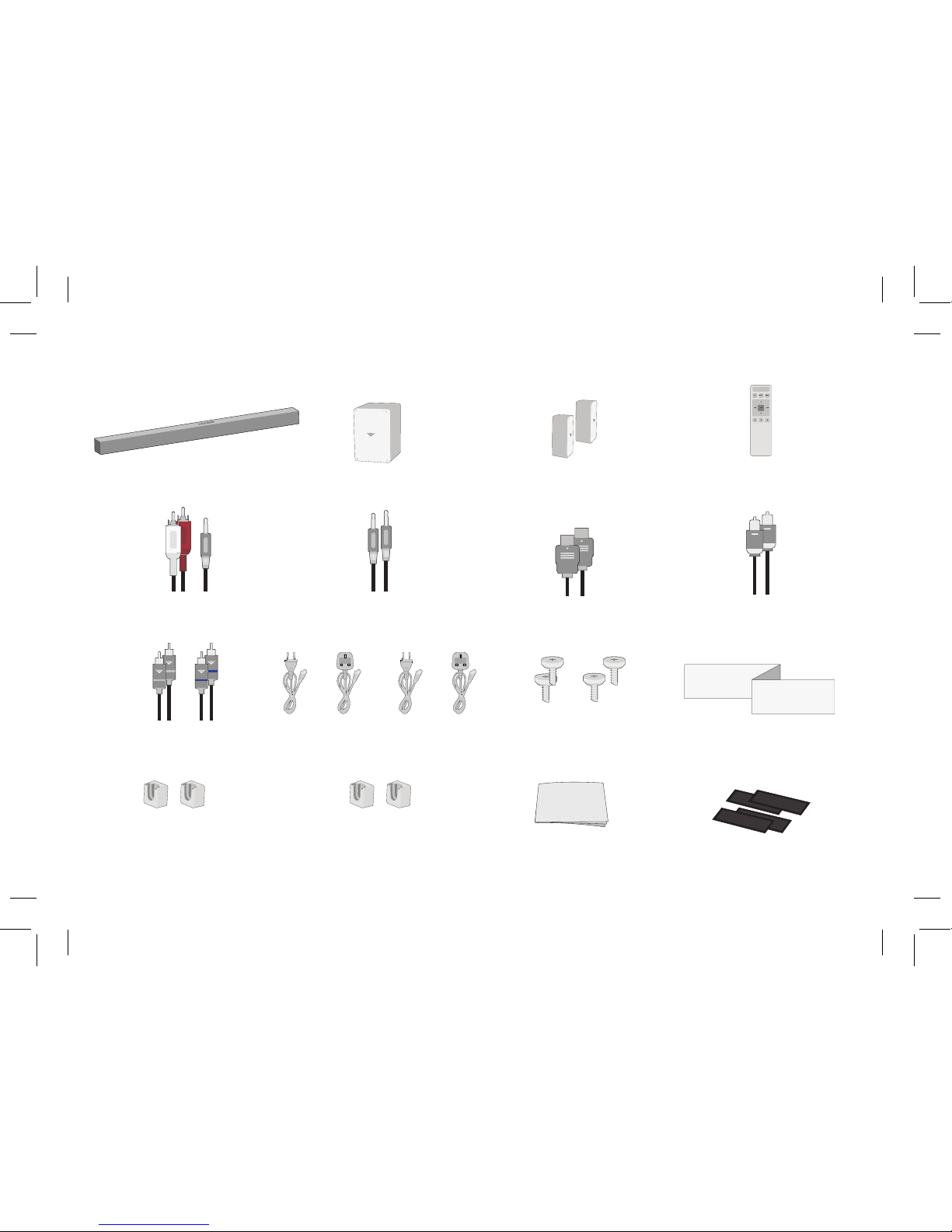
ENG - 5
PACKAGE CONTENTS
4 x Wall
Mount Screws
Digital Optical
Cable
Power Cables
Quick Start Guide
VIZIO Sound Bar
Remote Control
with 2x AAA Batteries
Wireless Subwoofer
2 x Satellite
Speakers
Stereo RCA to
3.5 mm Audio Cable
3.5 mm to 3.5 mm
Audio Cable
2 x Satellite Speaker
Audio Cables
2 x Wall Mount
Brackets (Sound Bar)
2 x Wall
Mount Brackets
(Satellite Speakers)
HDMI Cable
4 x Cable Ties
Wall Mount Template
Front
Top
Back
Side
Angle
Page 6
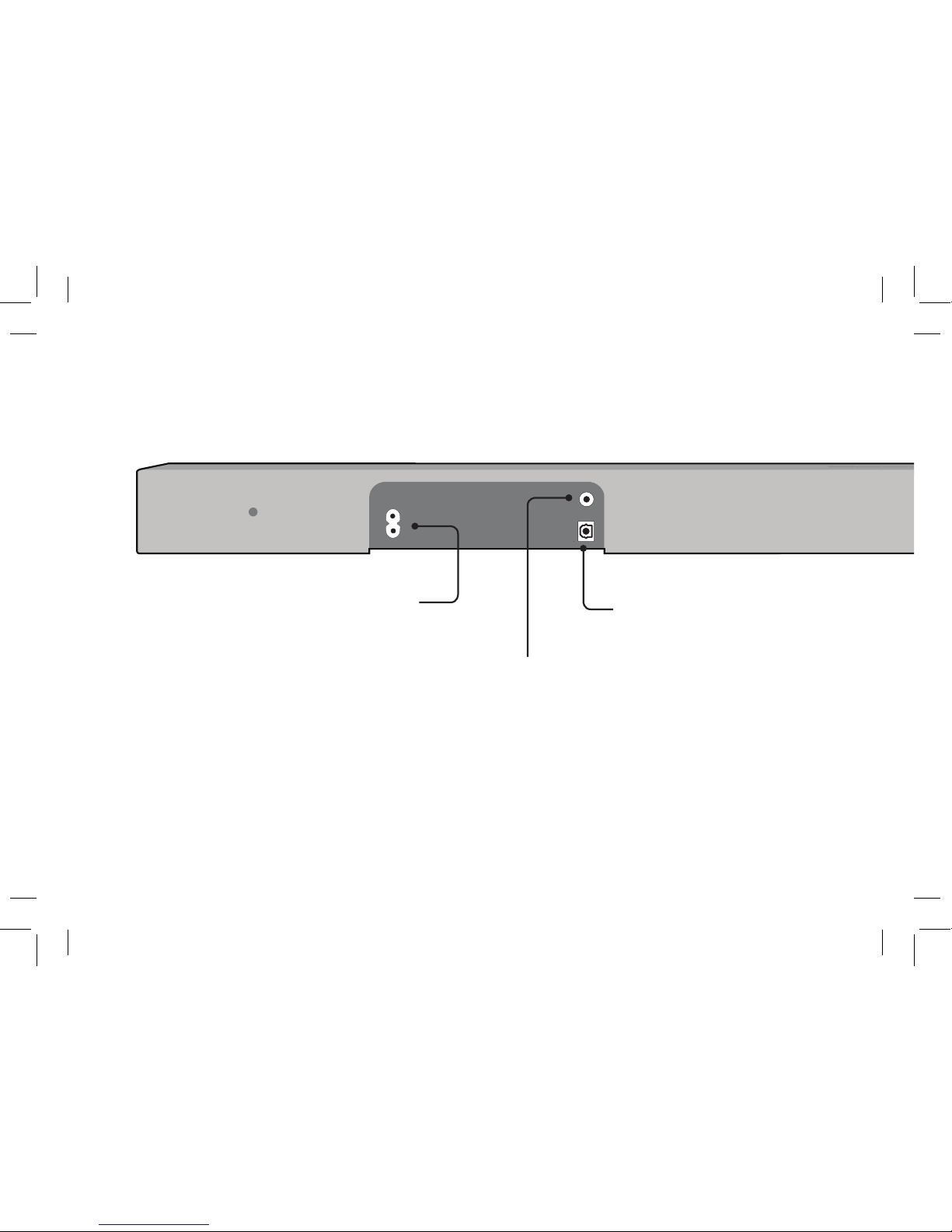
ENG - 6
CONTROLS & CONNECTIONS
Power Port
OPTICAL
Digital Optical Audio In
3.5mm IN
Analog Audio In
(Stereo 3.5 mm)
Back of Sound Bar
Page 7

ENG - 7
USB*
USB In
* Supports .WAV and .MP3 le format playback only.
HDMI IN
HDMI In
HDMI OUT
HDMI Out (ARC)
Ethernet
Ethernet In
Front
Top
Back
Page 8
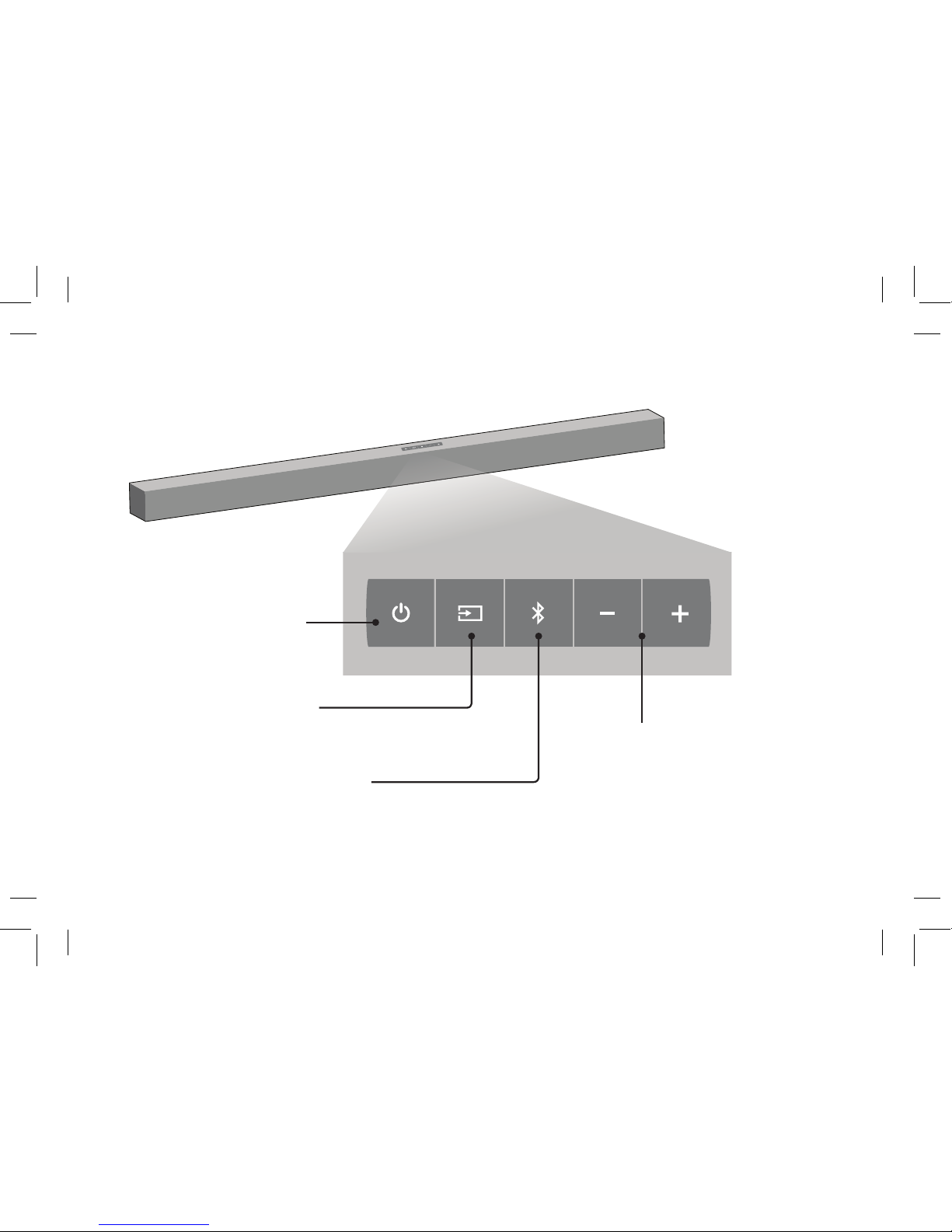
ENG - 8
Top of Sound Bar
Input Press to change
the audio source.
Volume Increase or decrease
the loudness of the audio.
Power Press to turn
soundbar on or o .
Bluetooth Input Hold to pair.
(See ‘Bluetooth Audio Pairing’
for more information.)
Front
Top
Back
Side
Angle
Page 9
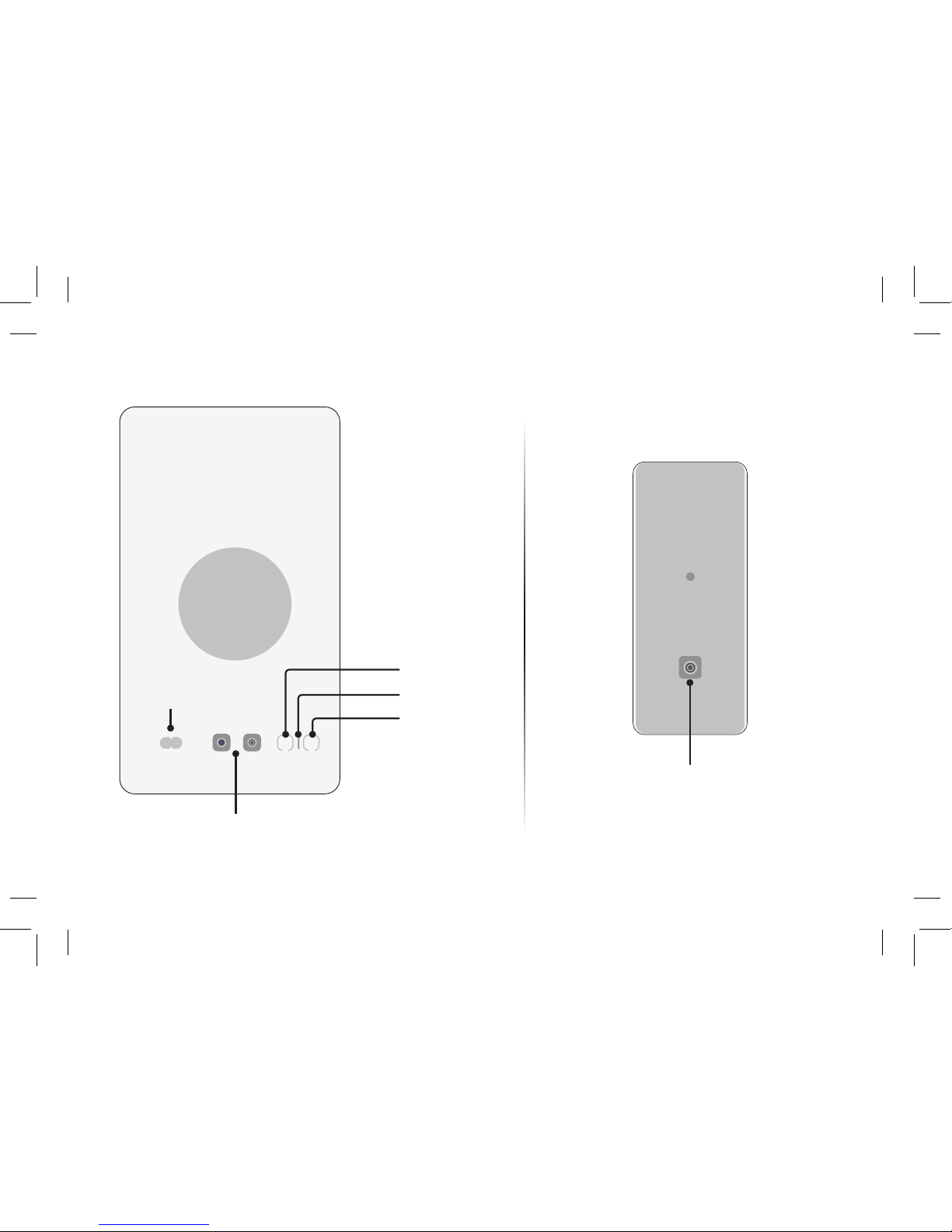
ENG - 9
Back of Subwoofer
Back of Satellite Speaker
Satellite Speaker Ports
Connects to Left (blue cable)/Right (gray cable) Satellite Speakers
Satellite Speaker Port
(Connects to subwoofer)
Power Button
Power Port
LED Indicator
Pairing Button
Page 10
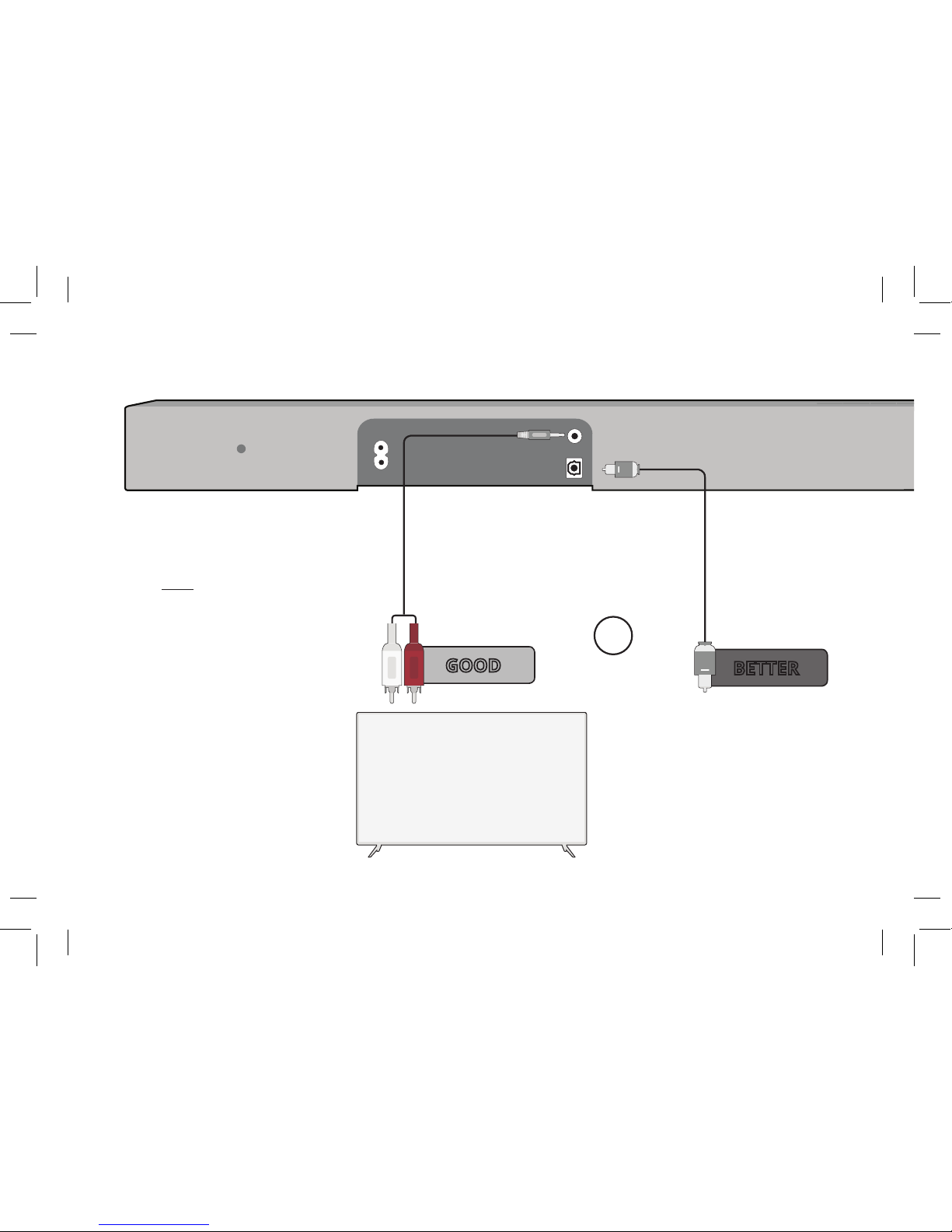
ENG - 10
Back of Sound Bar
FIRST-TIME SETUP
* Not all TVs/Displays have the audio outputs shown
above. To connect the sound bar directly to your
other devices (Blu-Ray player, game system, etc.)
see your device’s user manual.
and connect it to your tv
1
CHOOSE ONE CABLE*
HOME THEATER DISPLAY | QUICK START GUIDE
Installation Guide | Models:
OR
BETTER
DIGITAL OPTICAL
CABLE
†
3.5MM TO
RCA CABLE
GOOD
† When using the Digital Input, if there is no audio:
(A) try setting the TV/Display output to PCM or
(B) Connect directly to your Blu-ray/other source,
some TV/Display do not pass through digital audio.
Page 11
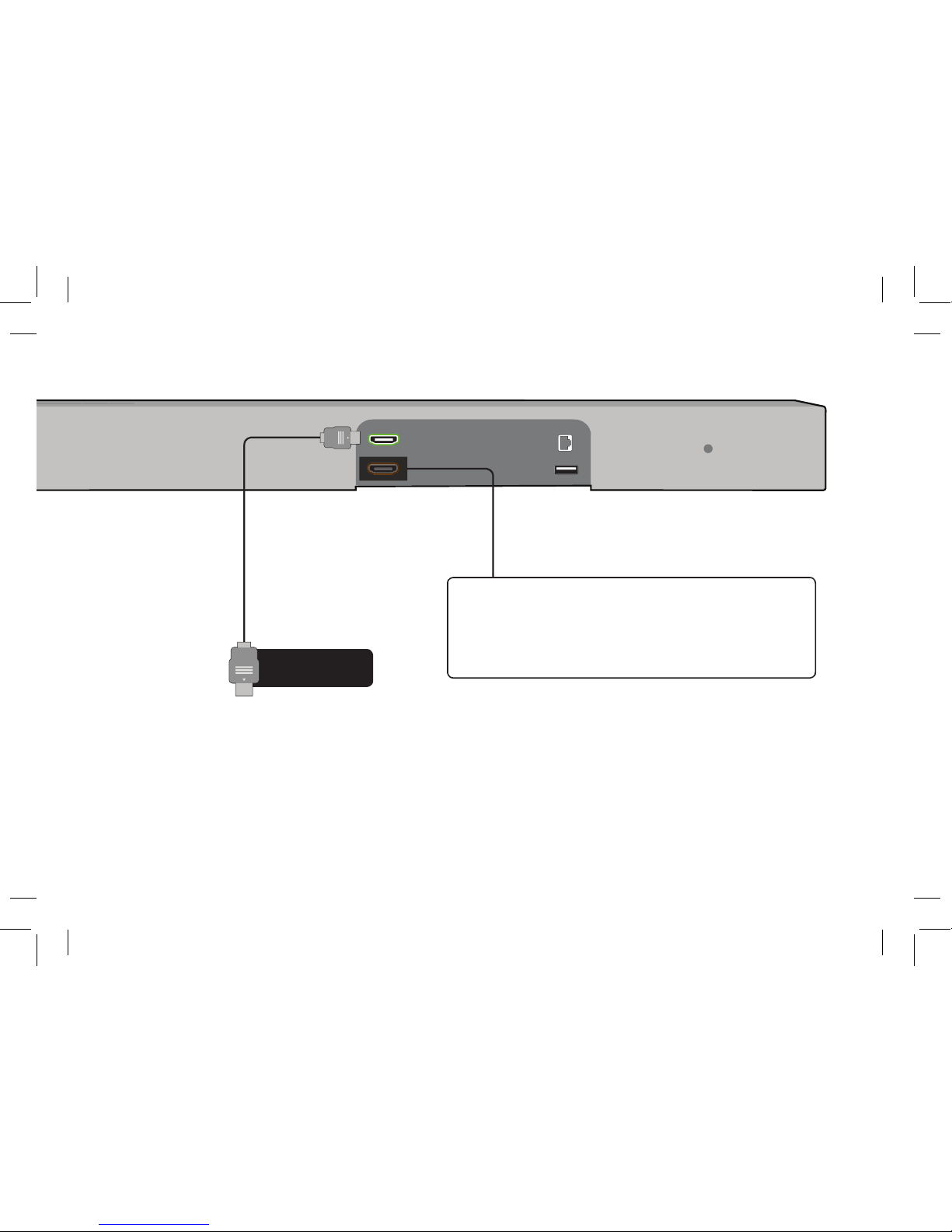
ENG - 11
Front
Top
Back
HDMI cables send Video (Out) and receive
Audio from the TV/Display. See the
Connecting with HDMI
section for more
information.
Do not use HDMI IN for First-Time Setup.
See Advanced Setup if you would like to connect
HDMI devices (such as Blu-ray™ players, cable
boxes, and game consoles) to your sound bar.
Connect the sound bar to your TV/Display* using
one of the connection types to the left. Choose the
best possible connection type. Be sure the TV/Display
port is an audio output, not an audio input.
BEST
HDMI ARC
CABLE
Page 12
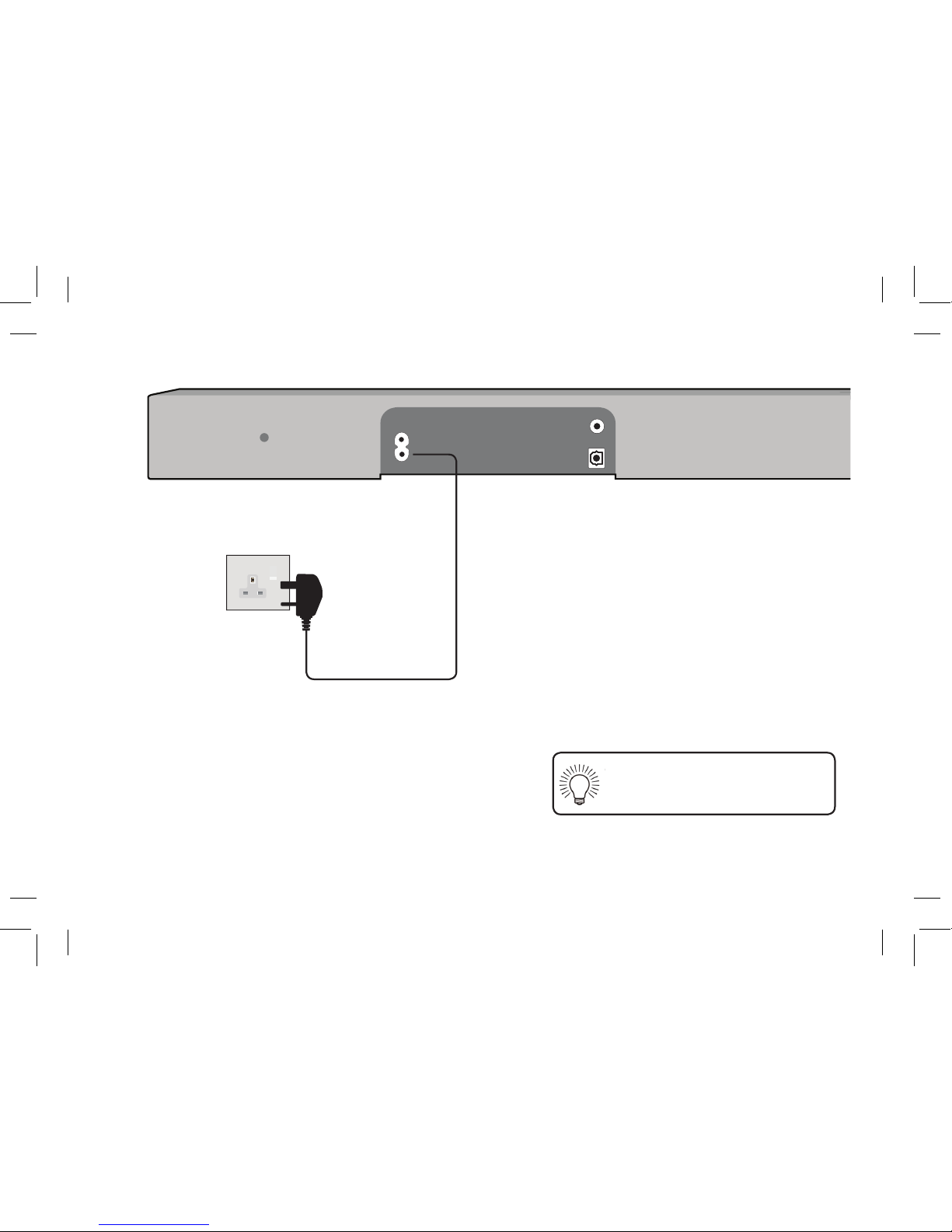
ENG - 12
Back of Sound Bar
2
Connect the power cable to the sound bar AC
IN as shown.
Plug the power cable (suitable to your region)
into an electrical outlet.
The sound bar will automatically begin
searching for an active input.*
The LED indicators on the front of the sound
bar will begin cycling in pairs through inputs
until an audio source is detected.**
Tip: Pressing the INPUT button will
stop the auto detect function.
Tip:
*Occurs only during rst-time set up.
**Auto detect function only occurs once when the sound bar is rst powered on. To enable this feature again, you must do a Factory Reset (see the Using Button
Combinations section for more information) or press and hold the INPUT button for 3 seconds.
Page 13
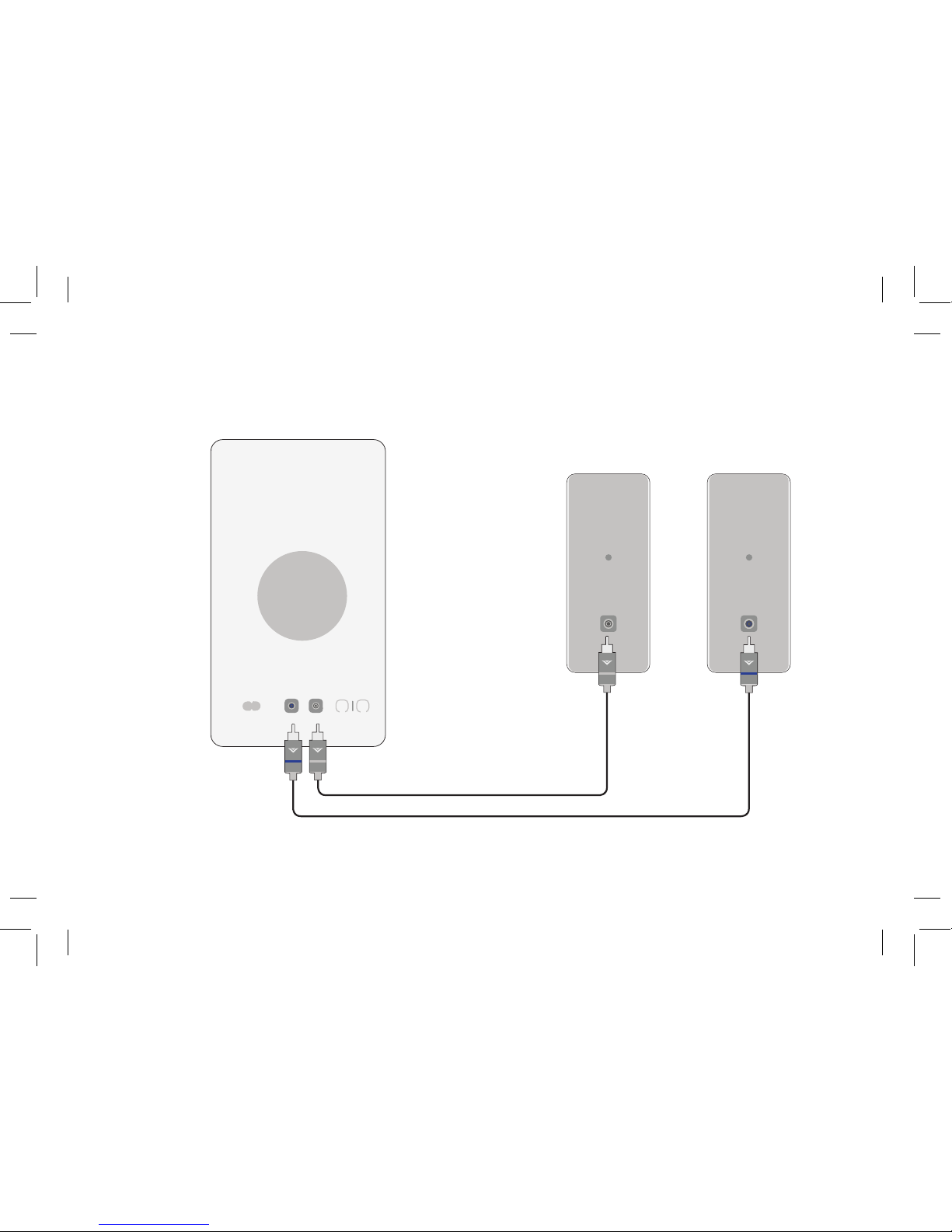
ENG - 13
Connect the satellite speakers to the subwoofer using the included satellite speaker
audio cables.
3
Match the color coded speaker cable to the matching speaker
port color. Blue for left surround and gray is for right surround.
Page 14

ENG - 14
5
7
4
6
Connect a power cable
to the subwoofer.
Plug the power cable
(suitable to your region)
into an electrical outlet.
The subwoofer will
automatically power
on and link to the
sound bar when
plugged in. The LED
will glow solid to
con rm.
7
Page 15

ENG - 15
9
You can press the INPUT button to
switch between audio sources. For
example, if you connected your TV to
AUX, set the sound bar to AUX.
Power
7
Remove the battery cover by gently
sliding it away from the remote.
Top
8
Insert the included batteries and gently
slide the battery cover back into place.
Top
When needed, VIZIO recommends replacing the
batteries that came with this remote with two, new
Duracell ‘AAA’ alkaline batteries.
Input
Page 16

ENG - 16
Note: Speaker stands not included. Do not block the
subwoofer ports. Do not cover the top of the sound bar.
Sound bar is centered
below the TV.
Subwoofer
Left surround
speaker
Right surround
speaker
For the best surround sound experience, position the sound bar, subwoofer, and satellite speakers as shown.
The sound bar should be close to ear level.
You'll get the best sound eect if your ceiling is at and 2.2 m to 3.6 m (7.5 ft to 12 ft) high.
PROPER PLACEMENT
Press to return to previous track.
(Changes audio settings in Menu)
Press to cycle through settings
Page 17

ENG - 17
USING THE REMOTE
Volume +/-
Press to increase and
decrease volume.
Previous
Press to return to previous track.
(Changes audio settings in Menu)
Menu
Press to access the menu
settings.
Mute
Press to mute/unmute.
Power
Press to turn on or o .
Enter/Play/Pause
Press to select an option.
Press to play or pause.
Next
Press to skip to the next track.
(Changes audio settings in
Menu)
Display
Displays Sound Bar Settings
Input
Press to change the input
source
Up/Down
Press to cycle through settings
and options
*Press INPUT then
Previous
to select previous input.
Page 18

ENG - 18
Download the SmartCast Mobile™ App and turn your smartphone or tablet
into a remote to control your sound bar system.
To use your smartphone or tablet as your SmartCast Mobile remote:
• Download the SmartCast Mobile App from the App Store or Google
Play Store.
• Install the app and follow the on screen instructions to setup
your device.
USING YOUR TABLET OR SMARTPHONE AS A REMOTE
To download and check for updates, please visit:
vizioaudio.uk/downloads
vizioaudio.eu/downloads
Page 19

ENG - 19
Press the Menu button and use the Up/Down Arrow buttons on
the remote to access the dierent functions and acoustic settings
of the sound bar. Each function and setting will be displayed on
the remote control’s LCD display. The LED Indicators will behave
dierently with each function.
LED INDICATORS
LED Indicators are located here.
Front
Function LED Behavior Description
Bluetooth
Pairing
BT Pair
(When searching for device)
Flash from Bottom to Top
and back continuously.
Press the Enter button on the remote. The sound bar will be discoverable for
15 minutes. You can now search for the sound bar (VIZIO SB36512*) using
your Bluetooth Device. The sound bar will power down if no device is found.
Note: Set your Bluetooth device into pairing mode prior to the sound bar.
Bass Levels
Bass
Two center LEDs
indicate Bass level 0.
Press the Next/Previous button to increase/decrease the bass level.
The LED indicators will move to the top with increasing levels and to the
bottom with decreasing levels.
Treble Levels
Treble
Two center LEDs
indicate Treble level 0.
Press the Next/Previous button to increase/decrease the treble level.
The LED indicators will move to the top with increasing levels and to the
bottom with decreasing levels.
*Sound bar name may be dierent if the sound bar was previously setup using the SmartCast Mobile App.
Page 20

ENG - 20
Function LED Behavior Description
Center Levels
Center
Two center LEDs
indicate Dialogue
is centered.
Press the Next/Previous button to increase/decrease the presence of dialog
in the center channel. The LED indicators will move to the top when the
dialog presence is increased and to the bottom when the dialog presence is
decreased.
Surround Levels
Surround
Two center LEDs
indicate Surround level
is centered.
Press the Next/Previous button to increase/decrease the surround sound
level. The LED indicators will move to the top with increasing levels and to the
bottom with decreasing levels.
Note: Surnd setting on remote must be On to adjust the surround level.
Surround Balance
Surr Bal
Two center LEDs
indicate Surround Balance is
centered.
Press the Next/Previous button to increase/decrease the surround balance
level on each side. The LED indicators will move to the top with balance levels
to the right and down with balance levels to the left.
Subwoofer Levels
Subwoofer
Two center LEDs
indicate subwoofer level 0.
Press the Next/Previous button to increase/decrease the level of the
subwoofer. The LED indicators will move to the top with increasing levels and to
the bottom with decreasing levels.
Note: Decreasing the level to the minimum turns o the subwoofer.
Equalizer Mode
EQ
Press the Next/Previous button to toggle between 3 preset equalizer settings,
Music, Direct and Movie. Press the Play/Pause button to conrm.
Note: Movie mode is on by default.
Direct
Music
Movie
Page 21

ENG - 21
Function LED Behavior Description
Surround On/O
Surnd
Press the Next/Previous button to enable/disable surround sound. When
disabled (O), the satellite speakers and satellite height channels will be
disabled.
Height Speakers
Height
Press the Next/Previous button to toggle between 3 preset height channels.
When On is selected, the height speakers are turned on. When Virtual is
selected, the system creates a virtual height speaker eect using the front ring
speakers. When O is selected, the height speakers are turned o without
virtualizing height.
Note: Default is setting is On
Volume
Leveling On/O
Vol Lv
Press the Next/Previous button to enable/disable Volume Leveling. When
enabled (On), Volume Leveling provides a consistent and comfortable volume
level for a more enjoyable listening experience.
Note: Default is setting is O.
Night Mode
On/O
Night
Press the Next/Previous button to enable/disable Night Mode. When enabled
(On), the sound bar will lower bass frequency levels to provide a more quiet
environment (ideal for apartment living and homes with sleeping children). The
setting will return to O when the sound bar is powered o.
Note: Default is setting is O.
AV Delay
AV Delay
Press the Next/Previous button to increase/decrease the amount of audio
delay. The LED indicators will move to the top with increasing audio delay
levels.
Volume
Leveling O
Volume
Leveling On
NIght Mode
O
Night Mode
On
LED at the bottom
indicates no delay
Surround On
Surround O
Virtual
O
On
Page 22

ENG - 22
Function LED Behavior Description
TV Remote
VZtv Rmt On
Press the Next/Previous button to enable/disable VIZIO TV Remotes. When
enabled (On), you can use a VIZIO TV remote control to turn on the sound bar
(using the TV Volume Up button) and control volume.
Program Remote
Prg Remote
−−
Press the Next/Previous and Play buttons to toggle and select and program
your TV remote to control the Volume Down, Volume Up, and Mute functions
on your sound bar. See the
Programming the Sound Bar
section for more
information.
EcoPower On/O
Eco Pwr
Press the Next/Previous button to enable/disable EcoPower Mode. When
enabled (On), the sound bar will go into standby after a period of inactivity.
The sound bar will automatically turn o when no audio signal is detected. O
disables this feature. Note: If you would like to cast content without the need to
manually turn on the sound bar, set this function to OFF.
Power LED
Pwr LED
Press the Next/Previous and Play buttons to enable/disable the Power LED.
Speaker Test
Spkr Test
—
Press the Play/Pause button to activate the speaker test function. A voice will
begin calling out each speaker beginning with
left front
. (Left Front, Center,
Right Front, Right Rear, Left Rear, Left Front Height, Right Front Height, and
subwoofer-white noise) If any of these are missing, check the connection and
run the speaker test function again.
Power LED On
Power LED O
TV Remote On
TV Remote O
EcoPower On
EcoPower O
Page 23

ENG - 23
Function LED Behavior Description
Wi-Fi Setup
WiFi Setup
Press the Next/Previous and Play buttons to select and conrm enabling
or disabling Wi-Fi Setup on your sound bar. Wi-Fi Setup allows the SmartCast
Mobile App to reconnect the sound bar to Wi-Fi or paired bluetooth devices in
the event of a lost connection or if a new device is being paired.
Reset
Reset No
−−
Press the Next/Previous and Play buttons to select and reset your remote and
sound bar to the factory default settings. All paired Bluetooth devices will be
unpaired and all network settings will be lost. All programmed IR remotes will
also be removed. See the
Reset to Factory Default Settings
section for more
information.
Info
Info
−−
Press the Play button to have the sound bar verbally announce the current
sound bar input and audio type being played with corresponding LED
indicators.
When a Dolby
Audio, Dolby
Atmos or DTS
audio format is
detected.
Dolby Audio and DTS are available on the HDMI ARC, HDMI In, and Digital
Optical Audio In inputs. Dolby Atmos is available on HDMI ARC and HDMI In when
connected to supported devices and streaming services. When a Dolby or DTS
signal is detected, the Dolby Atmos (Green) / Dolby Audio (White) / DTS (Amber)
indicator LED will light up for 5 seconds before fading away.
When the sound
bar successfully
connects to Wi-Fi.
When Wi-Fi is successfully set up via the SmartCast Mobile App or through an
ethernet connection, the blue indicator LED will light up to conrm a successful
connection.
Single light with
sound upon
conrmation
Dolby Audio, Dolby Atmos
or DTS audio format is
detected Indicator LED
Wi-Fi Indicator LED
Page 24

ENG - 24
Front
There are 3 functions that are triggered by 3 dierent
button combinations on the sound bar.
Function LED Behavior Description
Factory
Reset
Reset the sound bar to the factory default settings. To perform a Factory
Reset,
Press and Hold the Bluetooth( ) and Volume Down (—) buttons for
5 seconds.
Note: This will erase all settings and preferences that you have set.
VIZIO TV
Remote
Control
Enable/disable the use of a VIZIO TV remote control to power on and
adjust the volume of the sound bar. To enable/disable this function,
Press and Hold the Power ( ) and Volume Up ( + ) buttons for 5 seconds.
EcoPower
When the EcoPower setting is enabled, the sound bar will automatically
power down after a period of inactivity as a power saving feature. When
disabled, the sound bar will remain powered on until you turn it o. To
enable/disable this function, Press and Hold the Power
( ) and Volume
Down (—) buttons for 5 seconds.
Note: The EcoPower setting is enabled by default.
Enable VIZIO
TV Remote
All 10 LEDs will
ash 3 times
Disable VIZIO
TV Remote
Buttons are located here.
Enable
EcoPower
Disable
EcoPower
USING BUTTON COMBINATIONS
can program your sound bar to accept TV remote IR commands. Press the Menu button on the remote, then use
Function LED Behavior Description
Learn Volume
Down
Learn Volume Up
Learn Mute
Page 25

ENG - 25
PROGRAMMING THE SOUND BAR
You can program your sound bar to accept TV remote IR commands. Press the Menu button on the remote, then use
the Up/Down buttons to navigate to Prg Remote. Use the Next/Previous buttons to toggle through Learn Vol -, Learn
Vol +, and Learn Mute.
Function LED Behavior Description
Learn Volume
Down
Press the Play button to put the sound bar into learning mode. While the sound bar is in
learning mode, press the Volume Down button on the TV remote
control. All of the LED Indicators on the sound bar will ash two times indicating that it
has successfully recognized the TV remote.
Learn Volume Up
Press the Play button to put the sound bar into learning mode. While the sound bar is in
learning mode, press the Volume Up button on the TV remote control. All of the LED Indica-
tors on the sound bar will ash two times indicating that it has successfully recognized the TV
remote.
Learn Mute
Press the Play button to put the sound bar into learning mode. While the sound bar is in
learning mode, press the Mute button on the TV remote control. All of the LED Indicators
on the sound bar will ash two times indicating that it has
successfully recognized the TV remote.
Learn Vol+
Learn Mute
Learn Vol-
(Waiting to learn)
Flash from bottom
to top and back
continuously.
All of the LEDs
will blink twice to
con rm.
Turn o your TV speakers when
programming your sound bar.
Point both the sound bar and TV
remotes towards the front of the
sound bar when programming.
HOME THEATER DISPLAY | QUICK START GUIDE
Installation Guide | Models:
Front
Page 26

ENG - 26
To pair the sound bar with a Bluetooth device:
1. Press and hold the Bluetooth button
on the sound
bar for ve (5) seconds or select the BT Pair option
from the display remote menu. When the sound bar is
in Bluetooth Pairing Mode, the LED Indicators on the
Display Panel on the front of the Sound Bar will light
sequentially from bottom to top and back again.
Once the device is paired, the LED Indicators will stop
ashing.
2. You can now search for the sound bar (VIZIO SB36512*)
using your Bluetooth device. For more information,
refer to the user documentation that came with the
device.
3. Play audio from your Bluetooth device. Volume can be
controlled on your source device and the sound bar.
BLUETOOTH AUDIO PAIRING
*Sound bar name may be dierent if the sound bar was previously setup using the SmartCast Mobile App.
Bluetooth
Device
Top of Sound Bar
Front
Top
Back
Side
Angle
Front
Top
The Last Yard
X
Page 27

ENG - 27
Your sound bar supports music streaming from smartphones, tablets, and computers with Bluetooth
capability. Device compatibility will vary, see your device’s documentation for more information. Once you
have paired your source device to the sound bar, as long as you stay within range of the sound bar, your
device should remain paired. If the input is changed, the Bluetooth device will disconnect. If the source is
changed back to Bluetooth, any paired Bluetooth device will reconnect automatically.
Maximizing Signal
A Bluetooth signal has a range of up to 9 m (30 ft). Keep in mind that Bluetooth is a compressed audio
format, so streamed music may lose some integrity when compared to a wired connection.
Try the following if your sound quality is less than optimal:
• If you hear any break-up or disconnect while streaming music from your device, move the source
device closer to the sound bar.
• Be sure that there are no solid obstructions in the line-of-sight between the sound bar and the
source device.
• Other wireless devices can a ect Bluetooth range, including wireless security cameras, wireless
video baby monitors, cordless phones, and microwave ovens. Turning o or moving these
devices may improve Bluetooth range.
Your sound bar is not equipped with a microphone,
so it cannot operate as a hands-free device for a
smartphone.
Reduce the volume levels on your device and on the
sound bar before pressing Play. High volume levels
can damage your hearing.
USING BLUETOOTH MODE
Page 28

ENG - 28
Back of Sound Bar
ADVANCED SETUP
* Supports .WAV and .MP3 le format playback only.
USB Thumb
Drive*
Front
Top
Back
Game Console
HOME THEATER DISPLAY | QUICK START GUIDE
Installation Guide | Models:
Network Media Player
HOME THEATER DISPLAY | QUICK START GUIDE
Installation Guide | Models:
Tablet/MP3 Player/Laptop
3.5MM TO
RCA CABLE
DIGITAL OPTICAL
CABLE
HDMI CABLE
Front
Top
Back
Page 29

ENG - 29
Front
Top
Back
ADVANCED SETUP - HDMI
HDMI CABLE
Connect to HDMI (ARC) port on your TV
HDMI cables transmit both audio and
video. To view video from these devices,
turn the sound bar on, then set the
sound bar input to HDMI In. Set your
TV input to the HDMI port to which the
sound bar is connected.
Cable/Satellite Box
Blu-ray Player
OR
Page 30

ENG - 30
CONNECTING WITH HDMI ARC
To connect using HDMI*:
1. Connect one end of the HDMI cable to the HDMI 1 (ARC) port on the back of your TV.
2. Connect the other end to the HDMI OUT (ARC) port on your VIZIO Sound Bar.
3. From the AUDIO menu on your TV, change the Digital Audio Setting to Dolby Digital or Bitstream.
4. From the SYSTEM menu, enable CEC and ARC (SAC)† functions.
5. From the CEC menu, select Device Discovery to register the sound bar with the TV.
What is HDMI Audio Return Channel (ARC)?
Using HDMI ARC, your TV can send audio to the sound bar using an HDMI cable.
You will need to connect your sound bar to your TV’s HDMI ARC port using an HDMI cable that is ARC
compatible.
If you want to use the volume buttons on the TV remote control to
control the sound bar, enable System Audio Control from the CEC
menu.
*
The following steps are for use with a VIZIO TV, steps may di er by TV manufacturer. See your TV’s user manual for more information.
†
CEC Function naming may di er by TV manufacturer. See your TV’s user manual for more information.
Front
Top
Back
Page 31

ENG - 31
Back of TV*
* HDMI ARC port location may di er by TV manufacturer. See your TV’s user manual for more information.
Front
Top
Back
Connect to HDMI (ARC) port on your TV
Page 32

ENG - 32
Front
The subwoofer has already been paired with the sound
bar by VIZIO. However, the subwoofer may need to be
re-linked to the sound bar if there is no sound coming
from the subwoofer.
1
First con rm that the power LED is illuminated.
Press and hold the Pairing button on the back of
the subwoofer for 5 seconds. The LED on the back
of the subwoofer will begin to blink.
2
Press and hold the Power button on the top of the
sound bar for 5 Seconds. The LED indicators on the
front will ash 3 times. The subwoofer is now linked
with the sound bar.
What does pairing mean?
Pairing means to wirelessly connect.
Buttons are located on
top of the Sound Bar
Back of Subwoofer
Front
Top
Power Button
CONNECTING A SUBWOOFER
Front
Page 33

ENG - 33
Front
Top
Back
WALL-MOUNTING THE SOUND BAR
Back of Sound Bar
Insert the two wall-mount screws into the wall-mount screw holes, and then
tighten them with a Phillips screwdriver.
1
2
Place the included wall mounting template against the wall under your TV. Mark the two
bracket holes using a pencil.
Wall-Mount Screw Holes
Page 34

ENG - 34
Be sure your screws are attached to wood studs, drywall anchors (for drywall), or concrete anchors (for
brick/concrete walls).
Screws for attaching the brackets to the wall are not included. Choose the screw type and length
appropriate to your home’s construction. If in doubt, consult a professional installer.
3
If you are unfamiliar with power tools or the
layout of electrical wiring in the walls of your
home, consult a professional installer.
* Do not use any of the included screws for the wall mount installation. These are not intended for mounting.
Wall Mount Screw
Screw Size: M4 x 10
Included with sound bar
*Bracket Screw
Not Included with sound bar
Suggested Screw Size: 3.5 diameter.
1.63 mm length
Page 35

ENG - 35
If you are unfamiliar with power tools or the layout of
electrical wiring in the walls of your home, consult a
professional installer.
* Do not use any of the included screws for the wall mount installation. These are not intended for mounting.
To wall-mount the satellite speakers:
1. Attach the wall mount screw to the back of
the satellite speaker.
2. Secure the wall mount bracket to the wall.
Bracket screw is not included.
3. Slide the speaker on to the wall bracket.
Ensure the wall mount screw is secured
within the bracket grooves.
WALL-MOUNTING THE SATELLITE SPEAKERS
Be sure your screws are attached to wood studs or drywall
anchors (for drywall) or concrete anchors (for brick/concrete
walls). Wall mounting hardware is not included.
Wall Mount Screw
Screw Size: M4 x 8
*Bracket Screw
Not Included with
sound bar
Suggested Screw Size:
3.5" diameter
1.63 mm length
Page 36

ENG - 36
There is no power.
• Press the POWER button on the remote control or on the top of your Sound Bar.
• Ensure the power cord is securely connected.
• Plug a dierent device into the electrical outlet to verify that the outlet is working correctly.
There is no sound.
• Increase the volume. Press Volume Up on the remote control or on the top of your Sound Bar.
• Press MUTE on the remote to ensure the Sound Bar is not muted.
• Press INPUT on the remote or on the top of your Sound Bar to select a dierent input source.
• When using either of the Digital Inputs, if there is no audio: (A) Try setting the TV output to PCM
or (B) Connect directly to your Blu-ray/other source, some TVs do not pass through digital audio.
• On digital inputs, the input LEDs will ash rapidly if an unsupported format is present. Set the
source to output PCM.
• Your TV may be set to variable audio output. Conrm that the audio output setting is set to FIXED
or STANDARD, not VARIABLE. Consult your TV’s user manual for more detailed information.
• If using Bluetooth, ensure that the volume on your source device is turned up and that the device
is not muted.
I hear buzzing or
humming.
• Ensure all cables and wires are securely connected.
• Connect a dierent source device (TV, Blu-ray player, etc) to see if the buzzing persists. If it does
not, the problem may be with the original device.
• Connect your device to a dierent input on the Sound Bar.
The remote
isn’t working.
• Replace the remote batteries with new ones.
• Point the remote directly at the center of the Sound Bar when pressing a button.
• If using a Bluetooth connection, some of the buttons on the remote may not be supported by the
streaming application. (e.g., Pandora doesn’t support the Back button.)
HELP & TROUBLESHOOTING
Page 37

ENG - 37
Can I adjust each of the sound bar
speaker channels individually?
• You cannot adjust each individual speaker. You can adjust the volume and presence of the Center
channel and Surround speakers. You can also turn the Height channels On or O.
What sources play Dolby Atmos
content?
The sound bar is in a room with a
vaulted ceiling. Will I hear all the
sounds properly?
The system information say the
audio type is Dolby Atmos-Dolby
Digital Plus or Dolby Atmos-TrueHD.
How do I get one or the other?
• Dolby Atmos content can be found on select streaming apps, on 4K UHD Blu-Ray discs, and on
some gaming systems and streaming sticks. To play Atmos content from these devices, connect
the device directly to the HDMI in port of the sound bar.
• Dolby Atmos supported streaming apps built into to connected TVs may also be played on the
HDMI ARC port.
• SmartCast Mobile App, Bluetooth, USB, Aux, Optical and Digital Coax inputs do not support Dolby
Atmos.
• To clearly hear all Atmos has to oer, you will need a at ceiling that is between 2.2 and 3.6
meters high. This allows the height speakers to reect o the ceiling providing the sounds that
would come from above.
• Vaulted ceilings or ceilings with acoustic treatments or tiles will diminish the eect. From the
remote control select Height --> Virtual for a virtualized height experience. Dolby Atmos content
will be played in Dolby Digital Plus format in this mode.
• Dolby Atmos-TrueHD typically comes from a UHD Blu-Ray player or console that is plugged into
the sound bar’s HDMI IN port. Dolby Atmos-Dolby Digital Plus is typically sent from supported
apps being played from a smart TV that is plugged into the sound bar's HDMI ARC port.
How do I know if I'm playing Dolby
Atmos content?
• You can verify content via the SmartCast Mobile App. Download the SmartCast Mobile App and
sync your sound bar. Go to Settings >System Information to see what type of audio is being
played. Visit VIZIO.com/Setup for more on the SmartCast Mobile App.
• When Dolby Atmos content is detected the audio format LED on the bar will briey appear green.
• From the remote control, choose the Info menu option and press the Play/Pause key. The sound
bar will announce the current input and audio format being played.
FREQUENTLY ASKED QUESTIONS
Page 38

ENG - 38
PLEASE NOTE: This warranty is oered to you in addition to any rights and remedies that you may have under local consumer protection laws.
Nothing in this warranty limits or aects your legal rights including any rights:
• that cannot be lawfully changed or excluded under consumer law; or
• against the person who sold the VIZIO product to you if that person has breached their sales contract with you.
This warranty is oered by VIZIO, Inc. (“VIZIO”) and administered by Exertis (UK) Ltd (“Exertis”).
How Long This Warranty Lasts
For non-commercial use, VIZIO warrants the product on the terms set out below for two (2) years from the date of original purchase.
For commercial use, VIZIO warrants this product on the terms set out below for ninety (90) days from the date of original purchase.
What This Warranty Covers
VIZIO warrants the product against defects in materials and workmanship when the product is used normally in accordance with VIZIO’s user guides
and manuals.
Except where restricted by law, this warranty applies only to the original purchaser of a new product. The purchase must have been made from an
authorized retailer in the UK and Ireland.
How to Get Additional Help and Troubleshooting
Please visit www.vizioaudio.uk for additional help and troubleshooting, provided by Exertis, Technology House, Magnesium Way, Hapton, Burnley,
BB12 7BF, for technical support, please send an email to premiumaudio@exertis.co.uk.
Warranty Returns
To take advantage of the warranty during the warranty period, please return the product to the retailer where the product was purchased. When
you return a product to the retailer, you will need to provide your proof of purchase to the retailer who will then conrm that the product has been
returned within the warranty period. Your retailer will facilitate the return of the product to the manufacturer.
ALL USER DATA AND DOWNLOADED APPLICATIONS STORED ON A PRODUCT ARE AT RISK OF BEING DELETED IN THE COURSE OF A WARRANTY
SERVICE. Your product may be restored to its original state or you may receive a replacement product. Recovery and reinstallation of user data
and downloaded applications is not covered under this warranty. You must ensure that all user data and downloaded applications are backed up
before sending a product back to the retailer you purchased from. You will be responsible for restoring all applicable user data and downloaded
applications onto the product returned to you. In case of replacement, VIZIO cannot guarantee that you will receive the same model of product. If
your model is not available, a product of equal value and similar style will be provided, or you may request a refund of the original purchase price.
The warranty for the replacement product ends two (2) years from the date the replacement is received.
VIZIO recommends that you always clear all data from the product before it is sent to back to the retailer.
LIMITED WARRANTY
Page 39

ENG - 39
What This Warranty Does Not Cover
This warranty does not cover: (a) cosmetic damage; (b) normal wear and tear; (c) improper operation; (d) improper voltage supply or power surges;
(e) signal issues; (f) damage from shipping; (g) acts of God; (h) customer misuse, modications or adjustments; (i) installation, set-up, or repairs
attempted by anyone other than by a VIZIO authorized service center; (j) products with unreadable or removed serial numbers; (k) products
requiring routine maintenance; or (l) products sold “AS IS”, “CLEARANCE”, “FACTORY RECERTIFIED”, or by a non-authorized reseller.
Exclusions and Limitations
If you are a consumer and VIZIO fails to comply with these terms, to the extent permitted by law, VIZIO may be responsible for loss or damage
you suer that is a foreseeable result of VIZIO breaking the terms of this warranty or its failing to use reasonable care and skill, but VIZIO is not
responsible for any loss or damage that is not foreseeable.
If you are a business, to the greatest extent permitted by applicable law, any and all implied warranties, conditions or other terms including of
merchantability, satisfactory quality and tness for purpose are excluded. In addition, VIZIO will not be responsible for any loss of use, loss of
information or data, commercial loss, lost revenue or lost prots or indirect, special, incidental or consequential damages even if VIZIO has been
advised of the possibility of such damages.
Some countries, states, or provinces do not allow the exclusion of implied warranties or the limitation of incidental or consequential damages so the
above limitations and exclusions may be limited in their approach to you. When implied warranties may not be excluded in their entirety, they will
be limited to the duration of the applicable written warranty. This warranty gives you specic legal rights; you may have other rights that may vary
depending on local law. Your statutory rights are not aected.
General
No employee or agent of VIZIO may modify this warranty. If any term of this warranty is found to be unenforceable, that term will be severed from
this warranty and all other terms will remain in eect. This warranty applies to the maximum extent not prohibited by law.
Page 40

ENG - 40
Specications
Sound Bar:
Forward Firing - Three 4.2 cm x 7.0 cm Full Range Driver for Each Channel (1 for left, 1 for right, 1 for center)
Two 4.4 cm x 7.3 cm Passive Radiators for Extended Bass Response (1 for left, 1 for right)
Upward Firing - Two 4.2 cm x 7.0 cm Full Range Driver for Each Channel (1 for left, 1 for right)
Satellite Speakers: Two 5.4 cm Full Range Driver for Each Channel (1 for left surround, 1 for right surround)
Subwoofer: One 15.2 cm Driver with Bass Reex Ported Enclosure
Connections:
One 3.5mm Stereo Audio
One Optical (Toslink)
One USB (Supports .WAV and .MP3 format only)
HDMI In
HDMI Out (Arc)
Bluetooth
802.11 a/b/g/n (Wireless)
Ethernet (RJ45)
Power Output DC 5V,500mA
Sound Pressure Level
(System):
101 dB
Frequency Response
(System):
40 Hz - 20 KHz
Voltage: 100-240V~, 50/60Hz
Page 41

ENG - 41
Declaration of Conformity (DoC)
Hereby, Vizio Inc declares that this product is in
compliance with the essential requirements and
other relevant provisions of Directive 2014/53/EU.
Eligible to bear the CE mark; Conforms to European Union Low
Voltage Directive 2014/35/EU; European Union EMC Directive
2014/30/EU; European Union Restriction of Hazardous Substances
Recast (RoHS) Directive 2011/65/EU; European Union WEEE Directive
2012/19/EU;European Union Eco-Design Directive 2009/125/
EC; European Union Registration, Evaluation,Authorization and
Restriction of Chemicals (REACH) Directive 2006/121/EC; European
Union Radio Equipment Directive (RED), 2014/53/EU.
Type of wireless Frequency band
Maximum power
(dBm E.I.R.P.)
Bluetooth
®
2402 – 2480 MHz 3 dBm
WLAN
2412 – 2472 MHz 18 dBm
5180 – 5700 MHz 17 dBm
5.8GHz Wireless
System
5725 – 5825 MHz 13 dBm
Disposal of Old Equipment and Batteries
Only for European Union and countries with recycling systems
These symbols on the products, packaging, and/or
accompanying documents mean that used electrical
and electronic products and batteries must not be
mixed with general household waste. For proper
treatment, recovery and recycling of old products
and used batteries, please take them to applicable
collection points in accordance with your national
legislation. By disposing of them correctly, you will help to save valuable
resources and prevent any potential negative eects on human health
and the environment. For more information about collection and
recycling, please contact your local municipality. Penalties may be
applicable for incorrect disposal of this waste, in accordance with national
legislation.
Note for the battery symbol (bottom symbol): This
symbol might be used in combination with a chemical
symbol. In this case it complies with the requirement
set by the Directive for the chemical involved.
LEGAL & COMPLIANCE
5GHz Band
W52 and W53 bands are restricted to indoor operations only.
Page 42

© 2018 VIZIO INC. ALL RIGHTS RESERVED.
181121SL
For DTS patents, see http://patents.dts.com. Manufactured under license from DTS, Inc. DTS, the Symbol, DTS
and the Symbol together, DTS-HD, and the DTS-HD logo are registered trademarks and/or trademarks of DTS,
Inc. in the United States and/or other countries. © DTS, Inc. All Rights Reserved
For DTS patents, see http://patents.dts.com. Manufactured under license from DTS, Inc. DTS, the Symbol, DTS
and the Symbol together, Virtual:X, and the DTS Virtual:X logo are registered trademarks and/or trademarks of
DTS, Inc. in the United States and/or other countries. © DTS, Inc. All Rights Reserved.
Manufactured under license from Dolby Laboratories. Dolby, Dolby Atmos, Dolby Audio and the double-D
symbol are trademarks of Dolby Laboratories.
HDMI, the HDMI Logo and High-Denition Multimedia Interface are trademarks or registered trademarks of
HDMI Licensing LLC.
The Bluetooth® word mark and logos are registered trademarks owned by the Bluetooth SIG, Inc. and any use of
such marks by VIZIO,Inc. is under license. Other trademarks and trade names are those of their respective owners.
