Page 1

Download the Free
VIZIO SmartCast™ App
to get started
QUICK START GUIDE
Model: SB3630-E6
VIZIO SmartCast™ Wireless Sound Bar
Please read this guide before using the product.
Page 2

IMPORTANT SAFETY INSTRUCTIONS
Your Unit is designed and manufactured to operate within dened design limits, and misuse may result in electric shock or re. To prevent your Unit
from being damaged, the following rules should be observed for its installation, use, and maintenance. Please read the following safety instructions
before operating your Unit. Keep these instructions in a safe place for future reference.
• Read these instructions.
• Keep these instructions.
• Heed all warnings.
• Follow all instructions.
• Do not use this apparatus near water.
• Clean only with a dry cloth.
• Do not block any ventilation openings. Install in accordance with the manufacturer’s instructions.
• Do not install near any heat sources such as radiators, heat registers, stoves, or other apparatus (including ampliers) that produce heat.
• Do not defeat the safety purpose of the polarized or grounding-type plug. A polarized plug has two blades with one wider than the other. A
grounding type plug has two blades and a third grounding prong. The wide blade or the third prong are provided for your safety. If the provided
plug does not t into your outlet, consult an electrician for replacement of the obsolete outlet.
• Protect the power cord from being walked on or pinched, particularly at plugs, convenience receptacles, and the point where they exit from the
apparatus.
• Only use attachments/accessories specied by the manufacturer.
• Use only with the cart, stand, tripod, bracket, or table specied by the manufacturer, or sold with the apparatus. When a cart is used,
use caution when moving the cart/apparatus combination to avoid injury from tip-over.
• Unplug this apparatus during lightning storms or when unused for long periods of time.
• Refer all servicing to qualied service personnel. Servicing is required when the apparatus has been damaged in any way, such as when the power
supply cord or plug is damaged, liquid has been spilled or objects have fallen into the apparatus, the apparatus has been exposed to rain or
moisture, does not operate normally, or has been dropped.
• To reduce the risk of electric shock or component damage, switch o the power before connecting other components to your Unit.
• Unplug the power cord before cleaning your Unit. A damp cloth is sucient for cleaning. Do not use a liquid or a spray cleaner on your Unit. Do not
use abrasive cleaners.
• Always use the accessories recommended by the manufacturer to insure compatibility.
• When moving your Unit from an area of low temperature to an area of high temperature, condensation may form in the housing. Wait before
turning on your Unit to avoid causing re, electric shock, or component damage.
• Slots and openings in the back and bottom of the cabinet are provided for ventilation. To ensure reliable operation of your Unit and to protect it
from overheating, be sure these openings are not blocked or covered. Do not place your Unit in a bookcase or cabinet unless proper ventilation is
provided.
• Never push any object into the slots and openings on your Unit enclosure. Do not place any objects on the top of your Unit. Doing so could short
circuit parts causing a re or electric shock. Never spill liquids on your Unit.
• Never use the subwoofer in the upright, vertical position without installing the legs
• Do not block the subwoofer ports. Allow for 1-2 inches of space around all sides for ventilation.
• WARNING: Exposure to loud sounds can damage your hearing causing hearing loss and tinnitus (ringing or buzzing in the ears). With continued
English - ii
Page 3

exposure to loud noises, ears may become accustomed to the sound level, which may result in permanent damage to hearing without any noticeable
discomfort.
• When connected to a power outlet, power is always owing into your Unit. To totally disconnect power, unplug the power cord.
• Do not overload power strips and extension cords. Overloading can result in re or
electric shock.
• The wall socket should be located near your Unit and be easily accessible
• Keep your Unit away from moisture. Do not expose your Unit to rain or moisture. If water penetrates into your Unit, unplug the power cord and
contact your dealer. Continuous use in this case may result in re or electric shock.
• Do not use your Unit if any abnormality occurs. If any smoke or odor becomes apparent, unplug the power cord and contact your dealer
immediately. Do not try to repair your
unit yourself.
• Avoid using dropped or damaged appliances. If your Unit is dropped and the housing is damaged, the internal components may function abnormally.
Unplug the power cord immediately and contact your dealer for repair. Continued use of your Unit may cause re or electric shock.
• Do not install your Unit in an area with heavy dust or high humidity. Operating your Unit in environments with heavy dust or high humidity may
cause re or electric shock.
• Ensure that the power cord and any other cables are unplugged before moving your Unit.
• When unplugging your Unit, hold the power plug, not the cord. Pulling on the power cord may damage the wires inside the cord and cause re or
electric shock. When your Unit will not be used for an extended period of time, unplug the power cord.
• To reduce risk of electric shock, do not touch the connector with wet hands.
• Insert the remote control batteries in accordance with instructions. Incorrect polarity may cause the battery to leak which can damage the remote
control or injure the operator.
• See the important note and rating located on the back of the unit.
• WARNING - This equipment is not waterproof. To prevent a re or shock hazard, do not place any container lled with liquid near the equipment
(such as a vase or ower pot) or expose it to dripping, splashing, rain, or moisture.
• CAUTION - Danger of explosion or re if batteries are mistreated. Replace only with the same or specied type.
• Do not leave the batteries exposed to direct sunlight for a long period of time with doors and windows closed. Do not disassemble the batteries or
dispose of it in re.
• Where the MAINS plug or appliance coupler is used as the disconnect device, the disconnect device shall remain readily operable.
WARNING: To reduce the risk of re or electric shock, do not expose this apparatus to rain or moisture.
CAUTION
RISK OF ELECTRIC
SHOCK DO NOT OPEN
The lighting ash with arrowhead symbol
within an equilateral triangle is intended
to alert the user to the presence of not
isolated dangerous voltage within the
product that may be sucient magnitude
to constitute a risk of shock to persons.
The exclamation point within an equilateral
triangle is intended to alert the user to
the presence of important operating and
servicing instructions in the literature
accompanying the appliance.
Warning: This equipment is a Class II or
double insulated electrical appliance. It has
been designed in such a way that it does
not require a safety connection to electrical
earth.
English - iii
Page 4

TABLE OF CONTENTS
Package contents ............................................................................................................................................5
Controls & Connections ..................................................................................................................................6
Using the Remote ............................................................................................................................................9
First-Time Setup...............................................................................................................................................10
LED Indicators .................................................................................................................................................. 15
Using your tablet or smartphone as a remote ............................................................................................. 18
Minimum Recommended Requirements. ............................................................................................... 19
Pairing your smartphone or tablet ................................................................................................................ 20
How to Cast Audio ...........................................................................................................................................21
Selecting a SmartCast device .........................................................................................................................22
Creating an Audio Group ................................................................................................................................23
Bluetooth Audio Pairing ..................................................................................................................................25
Using Bluetooth mode ..............................................................................................................................26
Advanced Setup ...............................................................................................................................................27
Connecting with HDMI ....................................................................................................................................28
Advanced Setup - HDMI ............................................................................................................................29
Using Button Combinations ...........................................................................................................................30
Programming the Sound Bar .........................................................................................................................31
Wall-Mounting the Sound Bar ........................................................................................................................32
Help & Troubleshooting .................................................................................................................................. 36
Limited Warranty .............................................................................................................................................37
Legal & Compliance ......................................................................................................................................... 41
English - iv
Page 5

PACKAGE CONTENTS
QUICK START GUIDE
Model: SB3630-E6
VIZIO SmartCast™ Wireless Sound Bar
Please read this guide before using the product.
Download the Free
VIZIO SmartCast
™
App
to get started
3.5mm to 3.5mm
Audio Cable
VIZIO SmartCast™
Sound Bar
Stereo RCA to
3.5mm Audio Cable
2 x Wall
Mount Brackets
(Sound Bar)
Remote Control
with 2x AAA Batteries
Digital Optical
Cable
2 x Wall
Mount Screws
Quick Start Guide
HDMI Cable
Wall Mount Template
1 x Power Cables
English - 5
Page 6

CONTROLS & CONNECTIONS
5
4
TOLERANCES
±0.3
±0.6
±0.25
±0.1
±0.2
16~63
150~250
250~500
63~150
~16
±0.05
±0.4
±0.2
±0.1
±0.15
A
±0.6
±0.8
±0.2
±0.4
±0.5
B C
±1
±1.5
±0.4
±0.6
±0.8
D
ANGLE
±
`
±
1`
±
10`
±
15`
±
30`
40±0.3
39 Tesla Irvine, CA 92618
WWW.VIZIO.COM
S/N LABEL
36” Sound Bar 3.0 System
Model No / Numéro de Modèle / No Modelo: SB3630-E6
Made In China / Fabriqué en Chine / Hecho en China
Avis: Risque de choc
electrique - ne pas ouvrir
PRECAUCIÓN RIESGO DE
DESCARGA ELÉCTRICA NO ABRIR
5
4
TOLERANCES
±0.3
±0.6
±0.25
±0.1
±0.2
16~63
150~250
250~500
63~150
~16
±0.05
±0.4
±0.2
±0.1
±0.15
A
±0.6
±0.8
±0.2
±0.4
±0.5
B C
±1
±1.5
±0.4
±0.6
±0.8
D
ANGLE
±
`
±
1`
±
10`
±
15`
±
30`
40±0.3
39 Tesla Irvine, CA 92618
WWW.VIZIO.COM
S/N LABEL
36” Sound Bar 3.0 System
Model No / Numéro de Modèle / No Modelo: SB3630-E6
Made In China / Fabriqué en Chine / Hecho en China
Avis: Risque de choc
electrique - ne pas ouvrir
PRECAUCIÓN RIESGO DE
DESCARGA ELÉCTRICA NO ABRIR
Back of Sound Bar
English - 6
Power Port
(subwoofer not
Sub Out
Subwoofer out
included)
Optical
Digital Optical Audio In
3.5mm In
Analog Audio In
(Stereo 3.5mm)
Page 7

HDMI In
3
5
4
TOLERANCES
±0.3
±0.6
±0.25
±0.1
±0.2
16~63
150~250
250~500
63~150
~16
±0.05
±0.4
±0.2
±0.1
±0.15
A
±0.6
±0.8
±0.2
±0.4
±0.5
B C
±1
±1.5
±0.4
±0.6
±0.8
D
ANGLE
±
`
±
1`
±
10`
±
15`
±
30`
40±0.3
This device complies with Part 15 of the FCC Rules. Operation is subject to the following two
conditions: (1) this device may not cause harmful interference, and (2) this device must
accept any interference received, including interference that may cause undesired operation.
CAN ICES-3 (B)/NMB-3(B)
Manufactured under license from Dolby Laboratories.
Dolby, Dolby Audio and the double-D symbol are trademarks of Dolby Laboratories.
For DTS patents, see http://patents.dts.com.
Contains Transmitter Module
FCC ID: PPQ-WCBN4515R IC: 4419A-WCBN4515R
FCC ID: XN6-SB3630E6
IC: 8819A-SB3630E6
The terms HDMI and HDMI High-Definition Multimedia Interface, and the HDMI Logo are
trademarks or registered trademarks of HDMI Licensing, LLC in the United States and
other countries.
3
5
4
TOLERANCES
±0.3
±0.6
±0.25
±0.1
±0.2
16~63
150~250
250~500
63~150
~16
±0.05
±0.4
±0.2
±0.1
±0.15
A
±0.6
±0.8
±0.2
±0.4
±0.5
B C
±1
±1.5
±0.4
±0.6
±0.8
D
ANGLE
±
`
±
1`
±
10`
±
15`
±
30`
40±0.3
This device complies with Part 15 of the FCC Rules. Operation is subject to the following two
conditions: (1) this device may not cause harmful interference, and (2) this device must
accept any interference received, including interference that may cause undesired operation.
CAN ICES-3 (B)/NMB-3(B)
Manufactured under license from Dolby Laboratories.
Dolby, Dolby Audio and the double-D symbol are trademarks of Dolby Laboratories.
For DTS patents, see http://patents.dts.com.
Contains Transmitter Module
FCC ID: PPQ-WCBN4515R IC: 4419A-WCBN4515R
FCC ID: XN6-SB3630E6
IC: 8819A-SB3630E6
The terms HDMI and HDMI High-Definition Multimedia Interface, and the HDMI Logo are
trademarks or registered trademarks of HDMI Licensing, LLC in the United States and
other countries.
HDMI In
HDMI OUT
HDMI Out (ARC)
* Supports .WAV le format playback only.
USB*
USB In
Ethernet
Ethernet In
English - 7
Page 8

Power Press to turn
sound bar on or o.
Volume Increase
or decrease the
loudness of the audio.
Input Press to
change the audio
source.
English - 8
Bluetooth Input
Hold to pair.
(See ‘Bluetooth Pairing’ for
more information.)
Top of Sound Bar
Page 9

USING THE REMOTE
Display
Displays Sound Bar Settings
Press to turn on or o.
Power
Input
*Press to change the input
source
Previous
Press to return to previous track.
(Changes audio settings in Menu)
Up/Down
Press to cycle through settings
and options
Mute
Press to mute/unmute.
Menu
Press to access the menu
settings.
Enter/Play/Pause
Press to select an option.
Press to play or pause.
Next
Press to skip to the next track.
(Changes audio settings in
Menu)
Volume +/-
Press to increase and
decrease volume.
*Press INPUT then
Press INPUT then
Previous
to select previous input.
Next
to select Bluetooth input.
English - 9
Page 10

5
4
TOLERANCES
±0.3
±0.6
±0.25
±0.1
±0.2
16~63
150~250
250~500
63~150
~16
±0.05
±0.4
±0.2
±0.1
±0.15
A
±0.6
±0.8
±0.2
±0.4
±0.5
B C
±1
±1.5
±0.4
±0.6
±0.8
D
ANGLE
±
`
±
1`
±
10`
±
15`
±
30`
40±0.3
39 Tesla Irvine, CA 92618
WWW.VIZIO.COM
S/N LABEL
36” Sound Bar 3.0 System
Model No / Numéro de Modèle / No Modelo: SB3630-E6
Made In China / Fabriqué en Chine / Hecho en China
Avis: Risque de choc
electrique - ne pas ouvrir
PRECAUCIÓN RIESGO DE
DESCARGA ELÉCTRICA NO ABRIR
FIRST-TIME SETUP
1
Back of Sound Bar
CHOOSE ONE CABLE
GOOD
BETTER
AND CONNECT IT TO
YOUR TV/DISPLAY
English - 10
OR
OR
BEST
3.5MM TO
RCA CABLE
GOOD
DIGITAL OPTICAL
CABLE
†
BETTER
* Not all TVs/Displays have the audio outputs
shown above. To connect the Sound Bar directly
to your other devices (Blu-Ray player, game
system, etc.) see your device’s user manual.
† When using either of the Digital Inputs, if there
is no audio: (A) try setting the TV/Display output
to PCM or (B) Connect directly to your Blu-ray/
other source, some TV/Display do not pass
through digital audio.
Page 11

5
4
TOLERANCES
±0.3
±0.6
±0.25
±0.1
±0.2
16~63
150~250
250~500
63~150
~16
±0.05
±0.4
±0.2
±0.1
±0.15
A
±0.6
±0.8
±0.2
±0.4
±0.5
B C
±1
±1.5
±0.4
±0.6
±0.8
D
ANGLE
±
`
±
1`
±
10`
±
15`
±
30`
40±0.3
This device complies with Part 15 of the FCC Rules. Operation is subject to the following two
conditions: (1) this device may not cause harmful interference, and (2) this device must
accept any interference received, including interference that may cause undesired operation.
CAN ICES-3 (B)/NMB-3(B)
Manufactured under license from Dolby Laboratories.
Dolby, Dolby Audio and the double-D symbol are trademarks of Dolby Laboratories.
For DTS patents, see http://patents.dts.com.
Contains Transmitter Module
FCC ID: PPQ-WCBN4515R IC: 4419A-WCBN4515R
FCC ID: XN6-SB3630E6
IC: 8819A-SB3630E6
The terms HDMI and HDMI High-Definition Multimedia Interface, and the HDMI Logo are
trademarks or registered trademarks of HDMI Licensing, LLC in the United States and
other countries.
HDMI ARC
CABLE
BEST
Do not use HDMI IN for First-Time Setup. See
Advanced Setup if you would like to connect HDMI
devices (such as Blu-ray™ players, cable boxes,
and game consoles) to your Sound Bar.
HDMI cables send Video (Out) and receive
Audio from the TV/Display. See the
Connecting with HDMI
information.
† When using the Digital Inputs, if there is no audio: (A) try setting the TV/Display
output to PCM or (B) Connect directly to your Blu-ray/other source, some TVs do not
pass through digital audio.
section for more
Connect the Sound Bar to your TV/Display* using
one of the connection types to the left. Choose the
best possible connection type. Be sure the TV/Display
port is an audio output, not an audio input.
* Not all TVs/Displays have the audio outputs shown above. To connect the Sound Bar
directly to your other devices (Blu-ray player, game system, etc) see your device’s user
manual.
English - 11
Page 12

5
4
TOLERANCES
±0.3
±0.6
±0.25
±0.1
±0.2
16~63
150~250
250~500
63~150
~16
±0.05
±0.4
±0.2
±0.1
±0.15
A
±0.6
±0.8
±0.2
±0.4
±0.5
B C
±1
±1.5
±0.4
±0.6
±0.8
D
ANGLE
±
`
±
1`
±
10`
±
15`
±
30`
40±0.3
39 Tesla Irvine, CA 92618
WWW.VIZIO.COM
S/N LABEL
36” Sound Bar 3.0 System
Model No / Numéro de Modèle / No Modelo: SB3630-E6
Made In China / Fabriqué en Chine / Hecho en China
Avis: Risque de choc
electrique - ne pas ouvrir
PRECAUCIÓN RIESGO DE
DESCARGA ELÉCTRICA NO ABRIR
English - 12
Connect the power cable to the sound bar AC
IN as shown.
2
Plug the power cable into an electrical outlet.
Page 13

For the best surround sound experience, position the Sound Bar as shown.
3
The Sound Bar should be close to ear level.
Sound Bar is
centered below
the TV.
English - 13
Page 14

4
Top Top
5
Remove the battery cover by gently
sliding it away from the remote.
When needed, VIZIO recommends replacing
the batteries that came with this remote with
two, new Duracell ‘AAA’ alkaline batteries.
Turn on your TV and sound bar. The sound bar will automatically
6
begin searching for an active input.*
The LED indicators on the front of the sound bar will begin cycling
in pairs through inputs until an audio source is detected.**
Insert the included batteries and gently
slide the battery cover back into place.
Tip: Pressing the INPUT button will stop
the auto detect function.
You can press the INPUT button to switch between audio
sources. For example, if you connected your TV to AUX, set the
sound bar to AUX.
*Occurs only during rst-time set up.
**Auto detect function only occurs once when the sound bar is rst powered on. To enable this feature again, you must
do a Factory Reset (see the Using Button Combinations section for more information) or press and hold the INPUT
button for 3 seconds.
English - 14
InputPower
Page 15

LED INDICATORS
Press the Menu button and use the Up/Down Arrow buttons on the remote to access the dierent functions
and acoustic settings of the sound bar. Each function and setting will be displayed on the remote control’s LCD
display. The LED Indicators will behave dierently with each function.
LED Indicators are located here.
Function LED Behavior Description
Bluetooth Pairing
BT Pair
Bass Levels
Bass
Treble
Treble Levels
(When searching for
device)
Flash from Bottom
to Top
and back continuously.
Two center LEDs
indicate Bass level 0.
Two center LEDs
indicate Treble level 0.
Press the Enter button on the remote. The sound bar will be discoverable for 15
minutes. You can now search for the sound bar (VIZIO SB3630*) using your Bluetooth
Device. The sound bar will power down if no device is found.
Note: Set your Bluetooth device into pairing mode prior to the sound bar.
Press the Next/Previous button to increase/decrease the bass level.
The LED indicators will move to the top with increasing levels and to the bottom with
decreasing levels. Note: Decreasing the level to the minimum mutes the subwoofer.
Press the Next/Previous button to increase/decrease the treble level.
The LED indicators will move to the top with increasing levels and to the bottom with
decreasing levels.
Center Levels
Center
Two center LEDs
indicate Dialogue
is centered.
*Sound bar name may be dierent if the sound bar was previously setup using the SmartCast App.
Press the Next/Previous button to increase/decrease the presence of dialog in the
center channel.
The LED indicators will move to the top when the dialog presence is increased and to
the bottom when the dialog presence is decreased.
English - 15
Page 16

Function LED Behavior Description
Equalizer Mode
EQ
DTS TruVolume
On/O
TruVol
Night Mode On/O
Night
AV Delay
English - 16
AV Delay
Movie
Music
TruVolume On
TruVolume O
Night Mode On
Night Mode O
LED at the bottom
indicates no delay.
Press the Next/Previous button to toggle between two preset equalizer
settings, Music and Movie.
Note: Movie mode is on by default.
Press the Next/Previous button to enable/disable TruVolume. When enabled (On), TruVolume provides a consistent and comfortable volume level
for a more enjoyable listening experience.
Note: Default is setting is O
Press the Next/Previous button to enable/disable Night Mode. When
enabled (On), the sound bar will lower bass frequency levels to provide a
more quiet environment (ideal for apartment living and homes with sleeping children).
Press the Next/Previous button to increase/decrease the amount of audio
delay. The LED indicators will move to the top with increasing audio delay
levels.
Page 17

Function LED Behavior Description
TV Remote
VZtv Rmt On
Program Remote
−−
Prg Remote
Eco Power On/O
EcoPwr
Speaker Test
—
Spkr Test
Link
Link Yes
Reset
−−
Reset No
When a Dolby
Digital Plus or DTS
signal is detected.
When the soundbar
successfully
connects to Wi-Fi.
TV Remote On
TV Remote O
Eco Power On
Eco Power O
Single light with sound
upon conrmation
Dolby Digital Plus and
DTS Indicator LED
Wi-Fi Indicator LED
Press the Next/Previous button to enable/disable VIZIO TV Remotes. When enabled
(On), you can use a VIZIO TV remote control to turn on the sound bar (using the TV
Volume Up button) and control volume.
Press the Next/Previous and Play buttons to toggle and select and program your TV
remote to control the Volume Down, Volume Up, and Mute functions on your sound
bar. See the
Press the Next/Previous button to enable/disable Eco Power Mode. When enabled
(On), the sound bar will go into standby after a period of inactivity. The sound bar will
automatically turn o when no audio signal is detected. O disables this feature.
Note: If you would like to cast content without the need to manually turn on the
sound bar, set this function to OFF.
Press the Play/Pause button to activate the speaker test function. A voice will begin
calling out each speaker beginning with
subwoofer-white noise) If any of these are missing, check the connection and run the
speaker test function again.
Press the Next/Previous and Play buttons to select and conrm enabling or disabling
Link Mode on your sound bar. Link Mode allows the VIZIO SmartCast App to reconnect
the sound bar to Wi-Fi or paired bluetooth devices in the event of a lost connection or
if a new device is being paired.
Press the Next/Previous and Play buttons to select and reset your remote and sound
bar to the factory default settings. All paired Bluetooth devices will be unpaired. All
programmed IR remotes will also be removed. See the
tings
Dolby Digital and DTS are available on the HDMI ARC, HDMI In, and
Digital Optical Audio In inputs. Dolby Digital Plus is only available on HDMI
In input. When a Dolby Digital or DTS signal is detected, the Dolby Digital Plus
(White) / DTS (Amber) indicator LED will light up for 5 seconds before fading away.
When Wi-Fi is successfully set up via the VIZIO SmartCast app or through an ethernet
connection, the blue indicator LED will light up to conrm a successful connection.
Program Remote
section for more information.
section for more information.
left front
. (Left Front, Center, Right Front, and
Reset to Factory Default Set-
English - 17
Page 18

USING YOUR TABLET OR
SMARTPHONE AS A REMOTE
Download the VIZIO SmartCast app and turn your
smartphone or tablet into a remote to control your sound
bar system.
To use your smartphone or tablet as your VIZIO SmartCast
Remote:
• Download the VIZIO SmartCast app on your
compatible smartphone or tablet and follow the
on-screen instructions to pair your device with a
VIZIO SmartCast Sound Bar System.
Visit www.vizio.com/smartcastapp to get started
*Subject to change
**To use the Bluetooth LE functionality you must have Android™ 5.1 or later
†
https://support.google.com/googleplay/answer/1727131
English - 18
Page 19

Minimum Recommended Requirements.
Android™*
• Android 4.4 or higher**
• RAM: 1.5GB or more
• Storage: 8GB or more
• Networking: Wi-Fi
For a list of supported devices, see Google Play™ supported device article.
iOS*
• iOS 9.0 or later
• Devices supported: iPhone, iPad
The VIZIO SmartCast app is available
for download from the Google Play
Store and Apple App Store.
*Subject to change
**To use the Bluetooth LE functionality you must have Android 5.1 or later
†
https://support.google.com/googleplay/answer/1727131
†
English - 19
Page 20

PAIRING YOUR SMARTPHONE OR TABLET
To pair your smartphone or tablet with your VIZIO SmartCast Sound Bar for the rst time:
1. Install the VIZIO SmartCast app.
2. Launch the VIZIO SmartCast app on your smartphone or tablet and ensure the Sound Bar is on.
3. When prompted with Set up a New SmartCast Device window, select Setup to conrm.
Or
From the VIZIO SmartCast app, tap on the button in the top left corner. The side menu is displayed.
Tap Setup a new Device from the list of options.
iOS Device Pairing
After opening the VIZIO SmartCast™ App:
1. Select Get Started.
2. Hold your mobile device next to the front of your sound
bar.
Follow the remaining steps to complete setup.
Android Device Pairing
After opening the VIZIO SmartCast™ App:
1. Select Get Started and Select your preferred language.
2. Look for your sound bar name, such as VIZIOCastAudioXXXX,
on the list of discovered devices and tap to select.
Follow the remaining steps to complete setup.
English - 20
Page 21

HOW TO CAST AUDIO
With Chromecast built-in, you can cast your favorite audio content from your device right to your sound bar.
Streaming audio content to your sound bar is as simple as tapping an icon on your favorite app.
1. Ensure your mobile device is on the same Wi-Fi network as your VIZIO SmartCast™ sound bar and open a
Chromecast-enabled app, such as Pandora*.
2. Choose something you want to listen to and tap the (Cast) button and select your sound bar.
3. Press the play button to begin listening to your content.
♫
*Applications and content not provided by VIZIO and availability vary by country or region.
♫
SmartCast Sound bar
English - 21
Page 22

SELECTING A SMARTCAST DEVICE
You can pair your smartphone or tablet with multiple SmartCast devices, allowing you to seamlessly access and
cast your content wherever you are.
To select a dierent SmartCast device:
1. On the Home screen of the VIZIO SmartCast app, tap This Device to reveal a list of available devices.
2. Tap to select a new device to control. Make sure the newly selected SmartCast device is turned on.
English - 22
1
This Device
2
This Device
SmartCast Sound Bar
Page 23

CREATING AN AUDIO GROUP
With Chromecast built-in, the multi-room playback capability allows you to create audio groups and cast dierent
music or the same music to multiple sound bars at the same time. Prior to creating an audio group, ensure all
devices were set up using the VIZIO SmartCast App and are powered on.
To create an audio group:
1. Install and open the Google Home App.
2. Tap the Devices icon to see a list of available audio devices and select a device. Tap the menu icon on
the top right corner of the sound bar window.
3. From the menu, select Create group. A list of all available sound bars appears.
4. Check or uncheck the box next to each sound bar to add or remove it from the group. Name the group then
tap Save Group to nalize.*
*Only SmartCast audio devices can be put into groups.
Google Home
App screens may vary.
English - 23
Page 24

3
5
4
TOLERANCES
±0.3
±0.6
±0.25
±0.1
±0.2
16~63
150~250
250~500
63~150
~16
±0.05
±0.4
±0.2
±0.1
±0.15
A
±0.6
±0.8
±0.2
±0.4
±0.5
B C
±1
±1.5
±0.4
±0.6
±0.8
D
ANGLE
±
`
±
1`
±
10`
±
15`
±
30`
40±0.3
This device complies with Part 15 of the FCC Rules. Operation is subject to the following two
conditions: (1) this device may not cause harmful interference, and (2) this device must
accept any interference received, including interference that may cause undesired operation.
CAN ICES-3 (B)/NMB-3(B)
Manufactured under license from Dolby Laboratories.
Dolby, Dolby Audio and the double-D symbol are trademarks of Dolby Laboratories.
For DTS patents, see http://patents.dts.com.
Contains Transmitter Module
FCC ID: PPQ-WCBN4515R IC: 4419A-WCBN4515R
FCC ID: XN6-SB3630E6
IC: 8819A-SB3630E6
The terms HDMI and HDMI High-Definition Multimedia Interface, and the HDMI Logo are
trademarks or registered trademarks of HDMI Licensing, LLC in the United States and
other countries.
Back of TV/Display*
Connect to HDMI (ARC) port on your TV/Display
English - 24
* HDMI ARC port location may dier by TV manufacturer. See your TV’s user manual for more information.
Page 25

BLUETOOTH AUDIO PAIRING
To pair the sound bar with a Bluetooth device:
1. Press and hold the Bluetooth button on the sound bar for ve
(5) seconds or select the BT Pair option from the display remote
menu. When the sound bar is in Bluetooth Pairing Mode, the LED
Indicators on the Display Panel on the front of the Sound Bar will
light sequentially from bottom to top and back again.
Once the device is paired, the LED Indicators will stop ashing.
2. You can now search for the sound bar (VIZIO SB3630*) using
your Bluetooth device. For more information, refer to the user
documentation that came with the device.
3. Play audio from your Bluetooth device. Volume can be controlled
on your source device and the sound bar.
Bluetooth Device
*Sound bar name may be dierent if the sound bar was
previously setup using the SmartCast App.
Top of Sound Bar
English - 25
Page 26
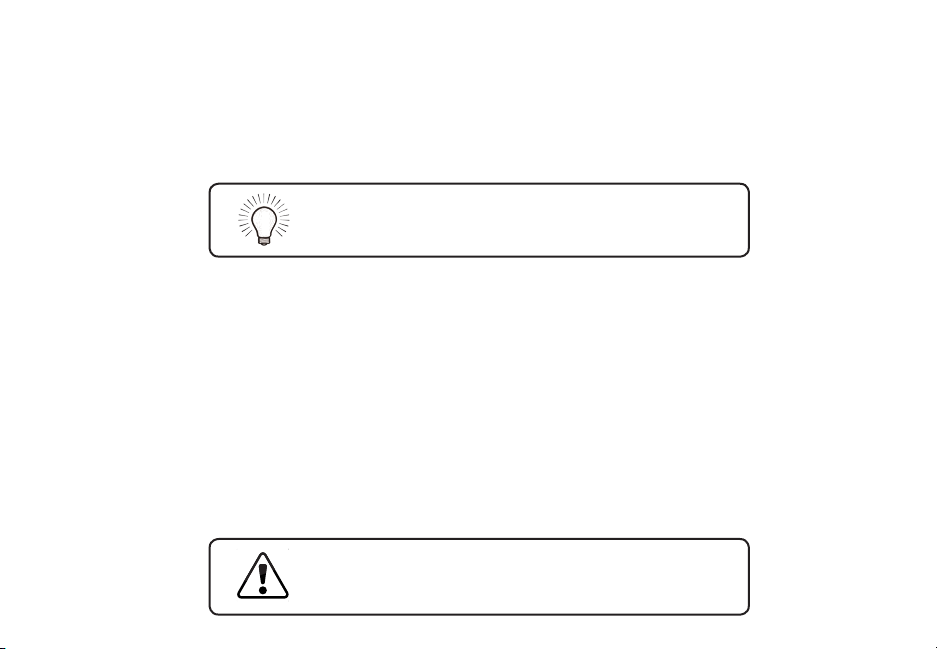
USING BLUETOOTH MODE
Your sound bar supports music streaming from smartphones, tablets, and computers with Bluetooth
capability. Device compatibility will vary, see your device’s documentation for more information. Once you
have paired your source device to the sound bar, as long as you stay within range of the sound bar, your
device should remain paired. If the input is changed, the Bluetooth device will disconnect. If the source is
changed back to Bluetooth, any paired Bluetooth device will reconnect automatically.
Your sound bar is not equipped with a microphone,
so it cannot operate as a hands-free device for a
smartphone.
Maximizing Signal
A Bluetooth signal has a range of up to 30 feet. Keep in mind that Bluetooth is a compressed audio format, so
streamed music may lose some integrity when compared to a wired connection.
Try the following if your sound quality is less than optimal:
• If you hear any break-up or disconnect while streaming music from your device, move the source
device closer to the sound bar.
• Be sure that there are no solid obstructions in the line-of-sight between the sound bar and the
source device.
• Other wireless devices can aect Bluetooth range, including wireless security cameras, wireless video
baby monitors, cordless phones, and microwave ovens. Turning o or moving these devices may
improve Bluetooth range.
Reduce the volume levels on your device and on the
sound bar before pressing Play. High volume levels
can damage your hearing.
English - 26
Page 27

5
4
TOLERANCES
±0.3
±0.6
±0.25
±0.1
±0.2
16~63
150~250
250~500
63~150
~16
±0.05
±0.4
±0.2
±0.1
±0.15
A
±0.6
±0.8
±0.2
±0.4
±0.5
B C
±1
±1.5
±0.4
±0.6
±0.8
D
ANGLE
±
`
±
1`
±
10`
±
15`
±
30`
40±0.3
39 Tesla Irvine, CA 92618
WWW.VIZIO.COM
S/N LABEL
36” Sound Bar 3.0 System
Model No / Numéro de Modèle / No Modelo: SB3630-E6
Made In China / Fabriqué en Chine / Hecho en China
Avis: Risque de choc
electrique - ne pas ouvrir
PRECAUCIÓN RIESGO DE
DESCARGA ELÉCTRICA NO ABRIR
3
5
4
TOLERANCES
±0.3
±0.6
±0.25
±0.1
±0.2
16~63
150~250
250~500
63~150
~16
±0.05
±0.4
±0.2
±0.1
±0.15
A
±0.6
±0.8
±0.2
±0.4
±0.5
B C
±1
±1.5
±0.4
±0.6
±0.8
D
ANGLE
±
`
±
1`
±
10`
±
15`
±
30`
40±0.3
This device complies with Part 15 of the FCC Rules. Operation is subject to the following two
conditions: (1) this device may not cause harmful interference, and (2) this device must
accept any interference received, including interference that may cause undesired operation.
CAN ICES-3 (B)/NMB-3(B)
Manufactured under license from Dolby Laboratories.
Dolby, Dolby Audio and the double-D symbol are trademarks of Dolby Laboratories.
For DTS patents, see http://patents.dts.com.
Contains Transmitter Module
FCC ID: PPQ-WCBN4515R IC: 4419A-WCBN4515R
FCC ID: XN6-SB3630E6
IC: 8819A-SB3630E6
The terms HDMI and HDMI High-Definition Multimedia Interface, and the HDMI Logo are
trademarks or registered trademarks of HDMI Licensing, LLC in the United States and
other countries.
5
4
TOLERANCES
±0.3
±0.6
±0.25
±0.1
±0.2
16~63
150~250
250~500
63~150
~16
±0.05
±0.4
±0.2
±0.1
±0.15
A
±0.6
±0.8
±0.2
±0.4
±0.5
B C
±1
±1.5
±0.4
±0.6
±0.8
D
ANGLE
±
`
±
1`
±
10`
±
15`
±
30`
40±0.3
39 Tesla Irvine, CA 92618
WWW.VIZIO.COM
S/N LABEL
36” Sound Bar 3.0 System
Model No / Numéro de Modèle / No Modelo: SB3630-E6
Made In China / Fabriqué en Chine / Hecho en China
Avis: Risque de choc
electrique - ne pas ouvrir
PRECAUCIÓN RIESGO DE
DESCARGA ELÉCTRICA NO ABRIR
3
5
4
TOLERANCES
±0.3
±0.6
±0.25
±0.1
±0.2
16~63
150~250
250~500
63~150
~16
±0.05
±0.4
±0.2
±0.1
±0.15
A
±0.6
±0.8
±0.2
±0.4
±0.5
B C
±1
±1.5
±0.4
±0.6
±0.8
D
ANGLE
±
`
±
1`
±
10`
±
15`
±
30`
40±0.3
This device complies with Part 15 of the FCC Rules. Operation is subject to the following two
conditions: (1) this device may not cause harmful interference, and (2) this device must
accept any interference received, including interference that may cause undesired operation.
CAN ICES-3 (B)/NMB-3(B)
Manufactured under license from Dolby Laboratories.
Dolby, Dolby Audio and the double-D symbol are trademarks of Dolby Laboratories.
For DTS patents, see http://patents.dts.com.
Contains Transmitter Module
FCC ID: PPQ-WCBN4515R IC: 4419A-WCBN4515R
FCC ID: XN6-SB3630E6
IC: 8819A-SB3630E6
The terms HDMI and HDMI High-Definition Multimedia Interface, and the HDMI Logo are
trademarks or registered trademarks of HDMI Licensing, LLC in the United States and
other countries.
ADVANCED SETUP
Back of Sound Bar
3.5MM TO
RCA CABLE
Game Console Network Media Player Tablet/MP3 Player/Laptop USB Thumb
DIGITAL OPTICAL
CABLE
* Supports .WAV le format playback only.
HDMI CABLE
Drive*
English - 27
Page 28
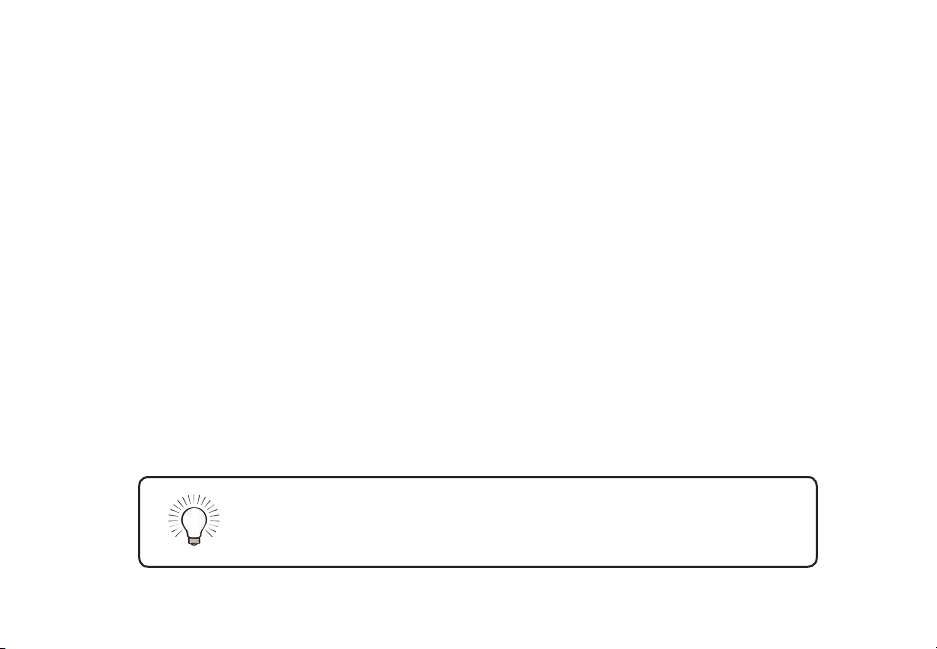
CONNECTING WITH HDMI
What is HDMI Audio Return Channel (ARC)?
Using HDMI ARC, your TV can send audio to the sound bar using an HDMI cable.
You will need to connect your sound bar to your TV’s HDMI ARC port using an HDMI cable that is ARC
compatible.
To connect using HDMI*:
1. Connect one end of the HDMI cable to the HDMI 1 (ARC) port on the back of your TV.
2. Connect the other end to the HDMI OUT (ARC) port on your VIZIO Sound Bar.
3. From the AUDIO menu on your TV, change the Digital Audio Setting to Dolby Digital or Bitstream.
4. From the SYSTEM menu, enable CEC and ARC (SAC)† functions.
5. From the CEC menu, select Device Discovery to register the sound bar with the TV.
If you want to use the volume buttons on the TV remote control to
control the sound bar, enable System Audio Control from the CEC
menu.
*
The following steps are for use with a VIZIO TV, steps may dier by TV manufacturer. See your TV’s user manual for more information.
†
CEC Function naming may dier by TV manufacturer. See your TV’s user manual for more information.
English - 28
Page 29

3
5
4
TOLERANCES
±0.3
±0.6
±0.25
±0.1
±0.2
16~63
150~250
250~500
63~150
~16
±0.05
±0.4
±0.2
±0.1
±0.15
A
±0.6
±0.8
±0.2
±0.4
±0.5
B C
±1
±1.5
±0.4
±0.6
±0.8
D
ANGLE
±
`
±
1`
±
10`
±
15`
±
30`
40±0.3
This device complies with Part 15 of the FCC Rules. Operation is subject to the following two
conditions: (1) this device may not cause harmful interference, and (2) this device must
accept any interference received, including interference that may cause undesired operation.
CAN ICES-3 (B)/NMB-3(B)
Manufactured under license from Dolby Laboratories.
Dolby, Dolby Audio and the double-D symbol are trademarks of Dolby Laboratories.
For DTS patents, see http://patents.dts.com.
Contains Transmitter Module
FCC ID: PPQ-WCBN4515R IC: 4419A-WCBN4515R
FCC ID: XN6-SB3630E6
IC: 8819A-SB3630E6
The terms HDMI and HDMI High-Definition Multimedia Interface, and the HDMI Logo are
trademarks or registered trademarks of HDMI Licensing, LLC in the United States and
other countries.
ADVANCED SETUP - HDMI
Blu-ray Player
HDMI CABLE
OR
Connect to HDMI (ARC) port on your TV
HDMI cables transmit both audio
and video. To view video from
these devices, turn the sound bar
on, then set the sound bar input
to HDMI In. Set your TV input to
the HDMI port to which the sound
bar is connected.
Cable/Satellite Box
* Cables appearance may dier from the ones supplied.
English - 29
Page 30
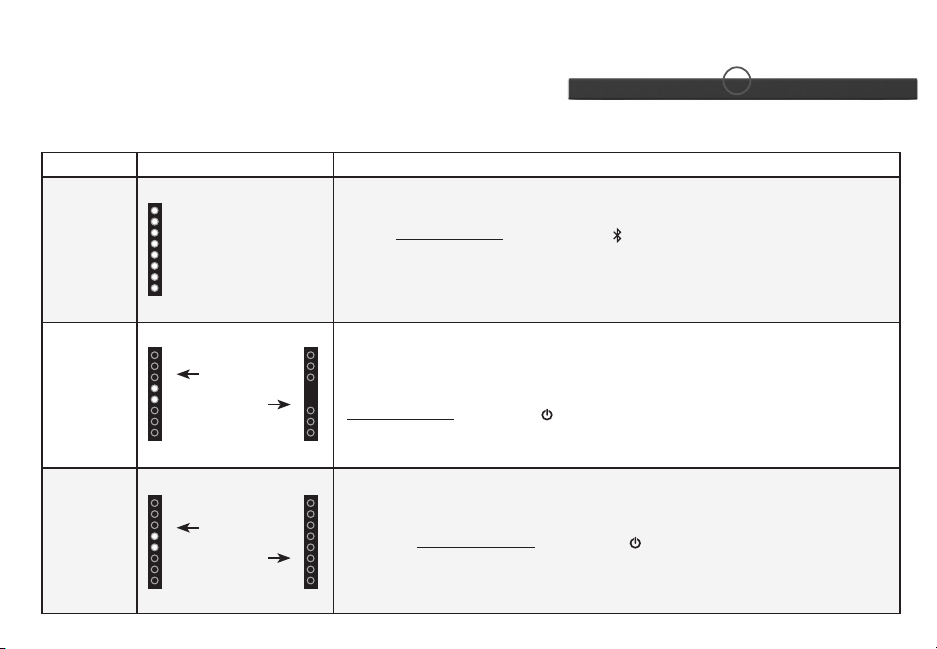
USING BUTTON COMBINATIONS
Buttons are located here.
There are 3 functions that are triggered by 3 dierent button combinations on the sound bar.
Function LED Behavior Description
Reset the sound bar to the factory default settings. To perform a Factory
Press and Hold the Bluetooth( ) and Volume Down (—) buttons for
Factory
Reset
All 8 LEDs will
ash 3 times
Reset,
5 seconds.
Note: This will erase all settings and preferences that you have set.
English - 30
VIZIO TV
Remote
Control
Energy
Star/
Ecomode
Enable VIZIO
TV Remote
Disable VIZIO
TV Remote
Enable
Energy Star
Disable Energy
Star
Enable/disable the use of a VIZIO TV remote control to power on and
adjust the volume of the sound bar. To enable/disable this function,
Press and Hold the Power ( ) and Volume Up ( + ) buttons for 5 seconds.
When the Energy Star setting is enabled, the sound bar will automatically
power down after a period of inactivity. When disabled, the sound bar
will remain powered on until you turn it o. To enable/disable this
function, Press and Hold the Power
for 5 seconds.
( ) and Volume Down (—) buttons
Note: Energy Star setting is enabled by default.
Page 31
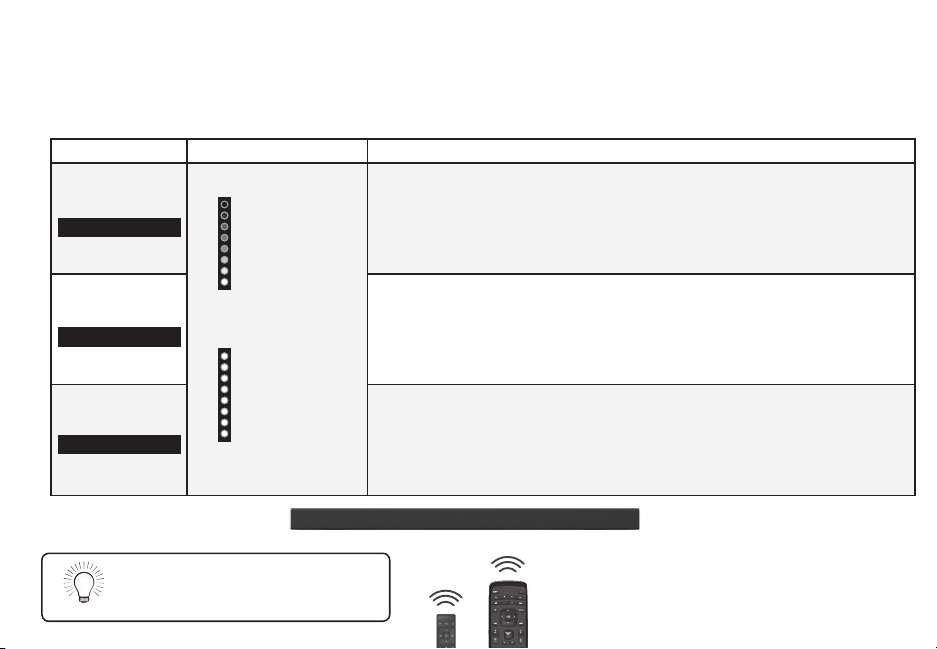
PROGRAMMING THE SOUND BAR
You can program your sound bar to accept TV remote IR commands. Press the Menu button on the remote, then use
the Up/Down buttons to navigate to Prg Remote. Use the Next/Previous buttons to toggle through Learn Vol -, Learn
Vol +, and Learn Mute.
Function LED Behavior Description
Learn Volume
Down
Learn Vol-
Learn Volume Up
Learn Vol+
Learn Mute
Learn Mute
Turn o your TV speakers when
programming your sound bar.
(Waiting to learn)
Flash from bottom to top
and back continuously.
All of the LEDs will
blink twice to conrm.
Press the Play button to put the sound bar into learning mode. While the sound
bar is in learning mode, press the Volume Down button on the TV remote
control. All of the LED Indicators on the sound bar will ash two times indicating
that it has successfully recognized the TV remote.
Press the Play button to put the sound bar into learning mode. While the sound bar
is in learning mode, press the Volume Up button on the TV remote control. All of the
LED Indicators on the sound bar will ash two times indicating that it has successfully
recognized the TV remote.
Press the Play button to put the sound bar into learning mode. While the sound
bar is in learning mode, press the Mute button on the TV remote control. All of
the LED Indicators on the sound bar will ash two times indicating that it has
successfully recognized the TV remote.
Point both the sound bar and TV
remotes towards the front of the
sound bar when programming.
English - 31
Page 32

5
4
TOLERANCES
±0.3
±0.6
±0.25
±0.1
±0.2
16~63
150~250
250~500
63~150
~16
±0.05
±0.4
±0.2
±0.1
±0.15
A
±0.6
±0.8
±0.2
±0.4
±0.5
B C
±1
±1.5
±0.4
±0.6
±0.8
D
ANGLE
±
`
±
1`
±
10`
±
15`
±
30`
40±0.3
39 Tesla Irvine, CA 92618
WWW.VIZIO.COM
S/N LABEL
36” Sound Bar 3.0 System
Model No / Numéro de Modèle / No Modelo: SB3630-E6
Made In China / Fabriqué en Chine / Hecho en China
Avis: Risque de choc
electrique - ne pas ouvrir
PRECAUCIÓN RIESGO DE
DESCARGA ELÉCTRICA NO ABRIR
3
5
4
TOLERANCES
±0.3
±0.6
±0.25
±0.1
±0.2
16~63
150~250
250~500
63~150
~16
±0.05
±0.4
±0.2
±0.1
±0.15
A
±0.6
±0.8
±0.2
±0.4
±0.5
B C
±1
±1.5
±0.4
±0.6
±0.8
D
ANGLE
±
`
±
1`
±
10`
±
15`
±
30`
40±0.3
This device complies with Part 15 of the FCC Rules. Operation is subject to the following two
conditions: (1) this device may not cause harmful interference, and (2) this device must
accept any interference received, including interference that may cause undesired operation.
CAN ICES-3 (B)/NMB-3(B)
Manufactured under license from Dolby Laboratories.
Dolby, Dolby Audio and the double-D symbol are trademarks of Dolby Laboratories.
For DTS patents, see http://patents.dts.com.
Contains Transmitter Module
FCC ID: PPQ-WCBN4515R IC: 4419A-WCBN4515R
FCC ID: XN6-SB3630E6
IC: 8819A-SB3630E6
The terms HDMI and HDMI High-Definition Multimedia Interface, and the HDMI Logo are
trademarks or registered trademarks of HDMI Licensing, LLC in the United States and
other countries.
WALL-MOUNTING THE SOUND BAR
Wall-Mount Screw Holes
English - 32
1
Back of Sound Bar
Insert the two wall-mount screws into the wall-mount screw holes, and then
tighten them with a Phillips screwdriver.
2
Place the included wall mounting template against the wall under your TV. Mark the two
bracket holes using a pencil.
Page 33

Be sure your screws are attached to wood studs, drywall anchors (for drywall), or concrete anchors (for
brick/concrete walls).
3
Screws for attaching the brackets to the wall are not included. Choose the screw type and length
appropriate to your home’s construction. If in doubt, consult a professional installer.
Not Included with sound bar
*Bracket Screw
Wall Mount Screw
Screw Size: M4 x 10
Included with sound bar
If you are unfamiliar with power tools or the
layout of electrical wiring in the walls of your
home, consult a professional installer.
* Do not use any of the included screws for the wall mount installation. These are not intended for mounting.
English - 33
Page 34

Take a moment to register your product
VIZIO.COM/PRODUCT-REGISTRATION
Why register?
Customized Support
Get assistance quickly with your information on hand.
News and Oers
Take advantage of the latest news and special oers from VIZIO.
Safety and Satisfaction
Stay up-to-date with important product updates and notications.
English - 34
Page 35

Award-Winning Customer Care At Your Convenience.
NEED HELP?
Go to: support.vizio.com
Find help with:
•
New product setup
• Connecting your devices
• Technical problems
• Product updates and more
Live chat
support available
You can also contact our
popular support team at:
Phone: (877) 698-4946 (toll-free)
Hours of Operation:
Monday - Friday: 7 am to 11 pm (CSt)
Saturday - Sunday: 9 am to 6 pm (CSt)
Se habla Español • Nous parlons Français
English - 35
Page 36

HELP & TROUBLESHOOTING
• Press the POWER button on the remote control or on the top of your Sound Bar.
There is no power.
There is no sound.
• Ensure the power cord is securely connected.
• Plug a dierent device into the electrical outlet to verify that the outlet is working correctly.
• Increase the volume. Press Volume Up on the remote control or on the top of your Sound Bar.
• Press MUTE on the remote to ensure the Sound Bar is not muted.
• Press INPUT on the remote or on the top of your Sound Bar to select a dierent input source.
• When using either of the Digital Inputs, if there is no audio: (A) Try setting the TV output to PCM
or (B) Connect directly to your Blu-ray/other source, some TVs do not pass through digital audio.
• On digital inputs, the input LEDs will ash rapidly if an unsupported format is present. Set the
source to output PCM.
• Your TV may be set to variable audio output. Conrm that the audio output setting is set to FIXED
or STANDARD, not VARIABLE. Consult your TV’s user manual for more detailed information.
• If using Bluetooth, ensure that the volume on your source device is turned up and that the device
is not muted.
I hear buzzing or
humming.
The remote
isn’t working.
English - 36
• Ensure all cables and wires are securely connected.
• Connect a dierent source device (TV, Blu-ray player, etc) to see if the buzzing persists. If it does
not, the problem may be with the original device.
• Connect your device to a dierent input on the Sound Bar.
• Replace the remote batteries with new ones.
• Point the remote directly at the center of the Sound Bar when pressing a button.
• If using a Bluetooth connection, some of the buttons on the remote may not be supported by the
streaming application. (e.g., Pandora doesn’t support the Back button.)
Page 37

LIMITED WARRANTY
UNITED STATES AND CANADA
BY USING YOUR VIZIO PRODUCT YOU AGREE TO BE BOUND BY ALL THE TERMS OF THIS WARRANTY. BEFORE USING YOUR VIZIO PRODUCT, PLEASE READ THIS
WARRANTY CAREFULLY. IF YOU DO NOT AGREE TO THE TERMS OF THIS WARRANTY, DO NOT USE THE VIZIO PRODUCT AND, WITHIN THIRTY (30) DAYS OF THE
DATE OF PURCHASE, RETURN IT FOR A REFUND TO THE AUTHORIZED RETAILER WHERE YOU PURCHASED IT.
This warranty contains a binding arbitration agreement and a class action waiver for United States residents. If you live in the United States, the binding arbitration
agreement and class action waiver aect your rights under this warranty. Please read the text under the section titled “Binding Arbitration Agreement; Class
Action Waiver (U.S. Residents Only)” carefully.
How Long This Warranty Lasts
For non-commercial use, VIZIO warrants the product on the terms set forth below for one (1) year from the date of original purchase. For commercial use, VIZIO
warrants this product on the terms set forth below for ninety (90) days from the date of original purchase.
What This Warranty Covers
VIZIO warrants the product against defects in materials and workmanship when the product is used normally in accordance with VIZIO’s user guides and manuals.
Except where restricted by law, this warranty applies only to the original purchaser of a new product. The purchase must have been made from an authorized
retailer in the United States (including Puerto Rico) or Canada. The product must also be located in the country where it was purchased at the time of warranty
service.
How to Get Service
Before obtaining warranty service, you may visit www.vizio.com for additional help and troubleshooting. To obtain warranty service, contact VIZIO Technical
Support via email at TechSupport@VIZIO.com or via phone at 877 MY VIZIO (877-698-4946). The VIZIO Technical Support hours are 6:00AM to 9:00PM Monday
through Friday and 7:00AM to 4:00PM Saturday and Sunday, Pacic Time.
Your Obligations Before Service
You must obtain pre-authorization before sending your product to a VIZIO service center. You may be required to supply a purchase receipt (or copy) to show
that the product is within the warranty period.
When you return a product to a VIZIO service center, you must ship the product in its original packaging or in packaging that aords an equal degree of protection.
VIZIO Technical Support will provide instructions for packing and shipping the product to the VIZIO service center.
ALL USER DATA AND DOWNLOADED APPLICATIONS STORED ON A PRODUCT WILL BE DELETED IN THE COURSE OF SOME IN-HOME AND ALL SHIP-IN WARRANTY
SERVICE. If this occurs, your product will be restored to its original state. You will be responsible for restoring all applicable user data and downloaded applications.
Recovery and reinstallation of user data and downloaded applications is not covered under this warranty. In order to protect your personal information, VIZIO
recommends that you always clear all personal information from the product before it is serviced, regardless of the servicer.
VIZIO’s Responsibilities
If VIZIO determines that a product is covered by this warranty, VIZIO will (at its option) repair or replace it, or refund the purchase price to you. There will be no
English - 37
Page 38

charge for parts or labor during the warranty period. Replacement parts may be new or recertied at VIZIO’s option and sole discretion. Replacement parts and
VIZIO’s labor are warranted for the remaining portion of the original warranty or for ninety (90) days from warranty service, whichever is longer.
Types of Service
Products must be sent to a VIZIO service center to obtain warranty service. VIZIO is not responsible for transportation costs to the service center, but VIZIO will
cover return shipping to the customer.
What This Warranty Does Not Cover
This warranty does not cover: (a) cosmetic damage; (b) normal wear and tear; (c) improper operation; (d) improper voltage supply or power surges; (e) signal issues;
(f) damage from shipping; (g) acts of God; (h) customer misuse, modications or adjustments; (i) installation, set-up, or repairs attempted by anyone other than by
a VIZIO authorized service center; (j) products with unreadable or removed serial numbers; (k) products requiring routine maintenance; or (l) products sold “AS IS”,
“CLEARANCE”, “FACTORY RECERTIFIED”, or by a non-authorized reseller.
What to Do If You Are Not Satised With Service
If you feel VIZIO has not met its obligations under this warranty, you may attempt to resolve the issue informally with VIZIO. If you are unable to resolve the issue
informally and wish to le a formal claim against VIZIO, and if you are a resident of the United States, you must submit your claim to binding arbitration according
to the procedures described below, unless an exception applies. Submitting a claim to binding arbitration means that you do not have the right to have your claim
heard by a judge or jury. Instead your claim will be heard by a neutral arbitrator.
Binding Arbitration Agreement; Class Action Waiver (U.S. Residents Only)
UNLESS YOU HAVE BROUGHT AN ELIGIBLE CLAIM IN SMALL CLAIMS COURT OR HAVE OPTED OUT AS DESCRIBED BELOW, ANY CONTROVERSY OR CLAIM RELATING
IN ANY WAY TO YOUR VIZIO PRODUCT, INCLUDING ANY CONTROVERSY OR CLAIM ARISING OUT OF OR RELATING TO THIS WARRANTY, A BREACH OF THIS
WARRANTY, OR THE VIZIO PRODUCT’S SALE, CONDITION OR PERFORMANCE, WILL BE SETTLED BY BINDING ARBITRATION ADMINISTERED BY THE AMERICAN
ARBITRATION ASSOCIATION AND CONDUCTED BY A SINGLE ARBITRATOR APPOINTED BY THE AMERICAN ARBITRATION ASSOCIATION, IN ACCORDANCE WITH
ITS COMMERCIAL ARBITRATION RULES AND ITS SUPPLEMENTARY PROCEDURES FOR CONSUMER-RELATED DISPUTES. You may learn more about the American
Arbitration Association and its rules for arbitration by visiting www.adr.org or by calling 800-778-7879. Since this warranty concerns a transaction in interstate or
international commerce, the Federal Arbitration Act will apply.
The ling fees to begin and carry out arbitration will be shared between you and VIZIO, but in no event will your fees ever exceed the amount allowable by the
American Arbitration Association, at which point VIZIO will cover all additional administrative fees and expenses. VIZIO waives its right to recover attorneys’ fees in
connection with any arbitration under this warranty. If you are the prevailing party in an arbitration to which the Supplementary Procedures for Consumer-Related
Disputes applies, then you are entitled to recover attorneys’ fees as the arbitrator may determine.
The dispute will be governed by the laws of the state or territory in which you resided at the time of your purchase (if in the United States). The place of arbitration
will be Irvine, California, or your county of residence (if in the United States). The arbitrator will have no authority to award punitive or other damages not measured
by the prevailing party’s actual damages, except as may be required by statute. The arbitrator will not award consequential damages, and any award will be limited
to monetary damages and will include no equitable relief, injunction, or direction to any party other than the direction to pay a monetary amount. Judgment on the
award rendered by the arbitrator will be binding and nal, except for any right of appeal provided by the Federal Arbitration Act, and may be entered in any court
having jurisdiction. Except as may be required by law, neither you nor VIZIO nor an arbitrator may disclose the existence, content, or results of any arbitration under
this warranty without the prior written consent of you and VIZIO.
ANY DISPUTE, WHETHER IN ARBITRATION, IN COURT, OR OTHERWISE, WILL BE CONDUCTED SOLELY ON AN INDIVIDUAL BASIS. VIZIO AND YOU AGREE THAT NO
PARTY WILL HAVE THE RIGHT OR AUTHORITY FOR ANY DISPUTE TO BE ARBITRATED AS A CLASS ACTION, A PRIVATE ATTORNEY GENERAL ACTION, OR IN ANY OTHER
English - 38
Page 39

PROCEEDING IN WHICH EITHER PARTY ACTS OR PROPOSES TO ACT IN A REPRESENTATIVE CAPACITY.
NO ARBITRATION OR PROCEEDING WILL BE JOINED, CONSOLIDATED, OR COMBINED WITH ANOTHER ARBITRATION OR PROCEEDING WITHOUT THE PRIOR
WRITTEN CONSENT OF ALL PARTIES TO ANY SUCH ARBITRATION OR PROCEEDING.
Exceptions to Binding Arbitration Agreement and Class Action Waiver
IF YOU DO NOT WISH TO BE BOUND BY THE BINDING ARBITRATION AGREEMENT AND CLASS ACTION WAIVER, THEN: (1) you must notify VIZIO in writing within sixty
(60) days of the date that you purchased the product; (2) your written notication must be mailed to VIZIO at 39 Tesla, Irvine, CA 92618, Attn: Legal Department; and
(3) your written notication must include (a) your name, (b) your address, (c) the date you purchased the product, and (d) a clear statement that you wish to opt out
of the binding arbitration agreement and class action waiver.
In addition, you may pursue a claim in small claims court in your county of residence (if in the United States) or in Orange County, California. In such case the
provisions of the section titled “Binding Arbitration Agreement; Class Action Waiver (U.S. Residents)” will not apply.
Exclusions and Limitations
TO THE GREATEST EXTENT PERMITTED BY APPLICABLE LAW, THERE ARE NO EXPRESS WARRANTIES OTHER THAN THOSE DESCRIBED ABOVE. ANY IMPLIED
WARRANTIES, INCLUDING ANY IMPLIED WARRANTY OF MERCHANTABILITY AND FITNESS FOR A PARTICULAR PURPOSE, WILL BE LIMITED IN DURATION TO THE
WARRANTY PERIOD SET FORTH ABOVE. SOME STATES AND PROVINCES DO NOT ALLOW LIMITATIONS ON HOW LONG AN IMPLIED WARRANTY LASTS, SO THE
ABOVE LIMITATION MAY NOT APPLY TO YOU.
VIZIO WILL NOT BE RESPONSIBLE FOR LOSS OF USE, LOSS OF INFORMATION OR DATA, COMMERCIAL LOSS, LOST REVENUE OR LOST PROFITS, OR OTHER INDIRECT,
SPECIAL, INCIDENTAL OR CONSEQUENTIAL DAMAGES, EVEN IF VIZIO HAS BEEN ADVISED OF THE POSSIBILITY OF SUCH DAMAGES, AND EVEN IF THE REMEDY FAILS
OF ITS ESSENTIAL PURPOSE. SOME STATES AND PROVINCES DO NOT ALLOW THE EXCLUSION OR LIMITATION OF INCIDENTAL OR CONSEQUENTIAL DAMAGES, SO
THE ABOVE LIMITATION OR EXCLUSION MAY NOT APPLY TO YOU.
IN LIEU OF ANY OTHER REMEDY FOR ANY AND ALL LOSSES AND DAMAGES RESULTING FROM ANY CAUSE WHATSOEVER (INCLUDING VIZIO’S NEGLIGENCE,
ALLEGED DAMAGE, OR DEFECTIVE GOODS, NO MATTER WHETHER SUCH DEFECTS ARE DISCOVERABLE OR LATENT), VIZIO MAY, AT ITS SOLE AND EXCLUSIVE
OPTION AND IN ITS DISCRETION, REPAIR OR REPLACE YOUR PRODUCT, OR REFUND ITS PURCHASE PRICE. AS NOTED, SOME STATES AND PROVINCES DO NOT
ALLOW THE EXCLUSION OR LIMITATION OF INCIDENTAL OR CONSEQUENTIAL DAMAGES, SO THE ABOVE LIMITATION OR EXCLUSION MAY NOT APPLY TO YOU.
How the Law Applies
This warranty gives you specic legal rights, and you may also have other rights, which vary from state to state and province to province. This warranty applies to
the greatest extent permitted by applicable law.
General
No employee or agent of VIZIO may modify this warranty. If any term of this warranty, other than the class action waiver, is found to be unenforceable, that term will
be severed from this warranty and all other terms will remain in eect. If the class action waiver is found to be unenforceable, then the entire section titled “Binding
Arbitration Agreement; Class Action Waiver (U.S. Residents Only)” will not apply. This warranty applies to the maximum extent not prohibited by law.
Changes to Warranty
This warranty may change without notice, but any change will not aect your original warranty. Check www.vizio.com for the most current version.
English - 39
Page 40

Specications
Sound Bar:
Connections: One 3.5mm Stereo Audio
Sound Pressure Level
English - 40
One 2.8" Full Range Driver for Each Channel (1 for left, 1 for right)
One 2.6" Full Range Driver for Center Channel
One Optical (Toslink)
One USB (Supports .WAV format only)
HDMI In
HDMI Out (Arc)
Bluetooth
802.11 a/b/g/n/ac (Wireless)
Ethernet (RJ45)
Voltage:
100 dB
50 Hz - 20 KHz
120 VAC, 60 Hz
Frequency Response
(System):
(System):
Compliances: cTUVus / FCC Class B /
ICES-003 /CEC / Energy star
Page 41

LEGAL & COMPLIANCE
FCC Class B Radio Interference Statement
NOTE: This equipment has been tested and found to comply with the limits for a Class B digital device, pursuant to Part 15 of the FCC Rules. These limits are designed
to provide reasonable protection against harmful interference in a residential installation. This equipment generates, uses and can radiate radio frequency energy,
and if not installed and used in accordance with the instructions, may cause harmful interference to radio communications. However, there is no guarantee that
interference will not occur in a particular installation. If this equipment does cause harmful interference to radio or television reception, which can be determined by
turning the equipment o and on, the user is encouraged to try to correct the interference by one or more of the following measures:
1. Reorient or relocate the receiving antenna.
2. Increase the separation between the equipment and receiver.
3. Connect the equipment into an outlet on a circuit dierent from that to which the receiver is connected.
4. Consult the dealer or an experienced radio/TV technician for help.
This device complies with Part 15 of the FCC Rules. Operation is subject to the following two conditions: (1) this device may not cause harmful interference, and (2)
this device must accept any interference received, including interference that may cause undesired operation.
(1) the device for operation in the band 5150-5250 MHz is only for indoor use to reduce the potential for harmful interference to co-channel mobile satellite systems;
(2) the maximum antenna gain permitted for devices in the bands 5250-5350 MHz and 5470-5725 MHz shall comply with the e.i.r.p. limit; and
(3) the maximum antenna gain permitted for devices in the band 5725-5825 MHz shall comply with the e.i.r.p. limits specied for point-to-point and non point-to-
point
operation as appropriate.
(4) Users should also be advised that high-power radars are allocated as primary users (i.e. priority users) of the bands 5250-5350 MHz and 5650-5850 MHz and that
these radars could cause interference and/or damage to LE-LAN devices
Notice:
1. The changes or modications not expressly approved by the party responsible for compliance could void the user’s authority to operate the equipment.
2. Shielded interface cables and AC power cord, if any, must be used in order to comply with the emission limits.
3. The manufacturer is not responsible for any radio or TV interference caused by unauthorized modication to this equipment. It is the responsibilities of the user to
correct such interference.
RF Exposure Information
This device meets the government’s requirements for exposure to radio waves. This device is designed and manufactured not to exceed the emission limits for
exposure to radio frequency (RF) energy set by the Federal Communications Commission of the U.S. Government. This device complies with FCC radiation exposure
limits set forth for an uncontrolled environment.
IC Statement
1. This device complies with Industry Canada licence-exempt RSS standard(s). Operation is subject to
the following two conditions:
(1) this device may not cause interference, and
(2) this device must accept any interference, including interference that may cause undesired
2. Changes or modications not expressly approved by the party responsible for compliance could void the user’s authority to operate the equipment.
IC Radiation Exposure Statement
operation of the device.
English - 41
Page 42
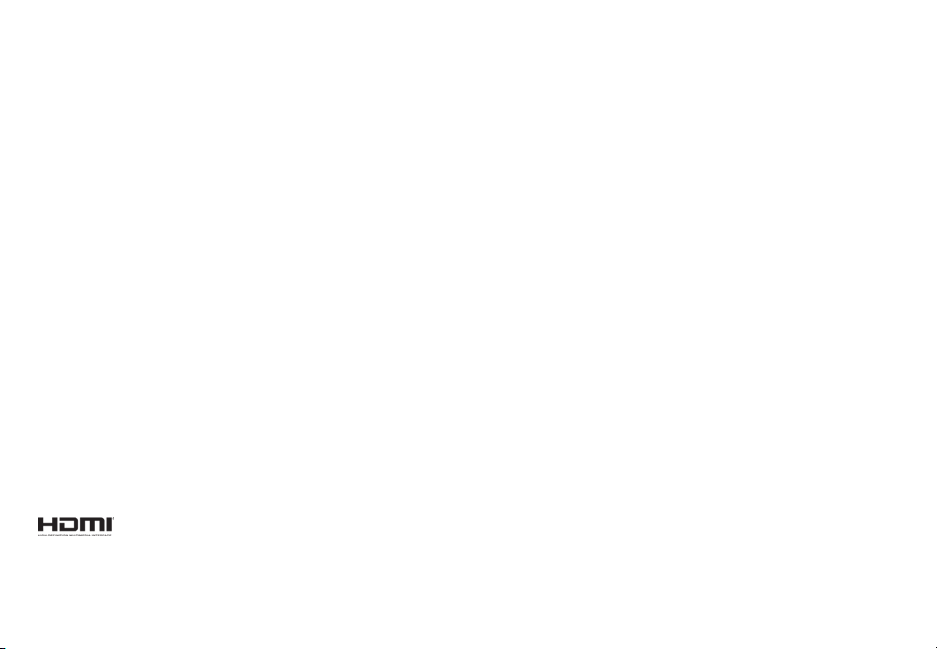
This equipment complies with IC RSS-102 radiation exposure limits set forth for an uncontrolled environment. This equipment should be installed and operated with
minimum distance 20cm between the radiator & your body.
Battery Disposal and Recycling
You must dispose of this product properly, according to local laws and regulations. Because this product contains electronic components and/ or a battery, it must
be disposed of separately from household waste. Contact local authorities to learn about disposal and recycling options. For more information, visit www.vizio.com/
environment.
Software Licenses
All software is provided subject to software license agreements and you agree that you will be bound by such license agreements in addition to other applicable
terms of use. By using the VIZIO products, you agree to the VIZIO Terms of Service and Privacy Policy, as well as Google’s Terms of Service and Privacy Policy.
The VIZIO Terms of Use and Privacy Policy may be updated from time to time and are available to view at http://www.vizio.com/ terms and http://www.vizio.
com/privacy, respectively.
Export Regulations
Customer acknowledges that the VIZIO products, which include technology and software, are subject to customs and export control laws in the United States (“US”). The
products may also be subject to the customs and export control laws and regulations of the country in which the products are manufactured and/or received.
Internet Connectivity
Network conditions, environmental and other factors may negatively aect connectivity and the resulting audio quality, if any.
The applications and content of the applications pictured herein or described in accompanying documentation may only be available in certain countries or languages, may
require additional fees or subscription charges, and may be subject to future updates, modications or discontinuation without notice. VIZIO has no control over third party
applications or content and assumes no responsibility for the availability or interruption of such applications or content. Additional third party terms, conditions and restrictions
apply. A Google account is required to download applications from the Google Play store. A MyVIZIO account is required to access certain features of the VIZIO SmartCast app.
Information in this Quick Start Guide is subject to change without notice. To review the most updated version of this Quick Start Guide and the associated User Manual, go to
http://www.vizio.com.
© 2016 VIZIO, Inc. All Right Reserved.
Image(s) used under license from Shutterstock.com
This Quick Start Guide may not be copied in whole or in part without the written permission of VIZIO, Inc. VIZIO, Inc. has made reasonable eorts to ensure the accuracy of the
information provided herein. All product specications, functionality, features, congurations, performance, design and other product information described herein are subject
to change without notice. VIZIO, Inc. is not responsible for typographical, technical, or descriptive errors.
VIZIO, the VIZIO logo, the V logo, and other terms and phrases are trademarks or registered trademarks of VIZIO, Inc.
HDMI, HDMI High-Denition Multimedia Interface, and the HDMI Logo are trademarks or registered trademarks of HDMI Licensing LLC.
The Bluetooth® word mark and logos are registered trademarks owned by the Bluetooth SIG, Inc. and any use of such marks by VIZIO,Inc. is under license. Other trademarks and
trade names are those of their respective owners
English - 42
Page 43

© 2016 Google Inc. All rights reserved. Android, Google Play, Chromecast and other marks are trademarks of Google inc.
Sound pressure level measured using pink noise at 1 meter, c-weighted.
Minimum requirements: Android 4.0 or later (to use the bluetooth functionality you must have Android™ 5.1 or later) iOS 9.0 or later. Subject to change. For a list of
Android™ supported devices see HTTPS://Support.Google.com/GooglePlay/Answer/1727131?HL=EN Article. iOS devices supported: iPhone, iPad.
Manufactured under license from Dolby Laboratories. Dolby, Dolby Audio, and the double-D symbol are trademarks of
Dolby Laboratories.
For DTS patents, see http://patents.dts.com. Manufactured under license from DTS Licensing Limited. DTS, the Symbol,
& DTS and the Symbol together are registered trademarks, and DTS TruSurround is a trademark of DTS, Inc. © DTS, Inc.
All Rights Reserved.
For DTS patents, see http://patents.dts.com. Manufactured under license from DTS Licensing Limited. DTS, the Symbol,
& DTS and the Symbol together are registered trademarks, and DTS TruVolume is a trademark of DTS, Inc. © DTS, Inc. All
Rights Reserved.
For DTS patents, see http://patents.dts.com. Manufactured under license from DTS Licensing Limited. DTS, the Symbol,
& DTS and the Symbol together are registered trademarks, and DTS Digital Surround is a trademark of DTS, Inc. © DTS,
Inc. All Rights Reserved.
For DTS patents, see http://patents.dts.com. Manufactured under license from DTS Licensing Limited. DTS, the Symbol,
& DTS and the Symbol together are registered trademarks, and DTS Studio Sound is a trademark of DTS, Inc. © DTS, Inc.
All Rights Reserved.
This product qualies for ENERGY STAR in the “factory default” setting and this is the setting in which
power savings will be achieved. Changing the factory default settings or enabling other features will
increase power consumption that could exceed the limits necessary to qualify for ENERGY STAR rating.
We want to help you save energy.
English - 43
Page 44

© 2017 VIZIO INC. ALL RIGHTS RESERVED.
170120AD-US
