Page 1

VIZIO
QUICK START GUIDE
Model: S5430w-C2
Page 2
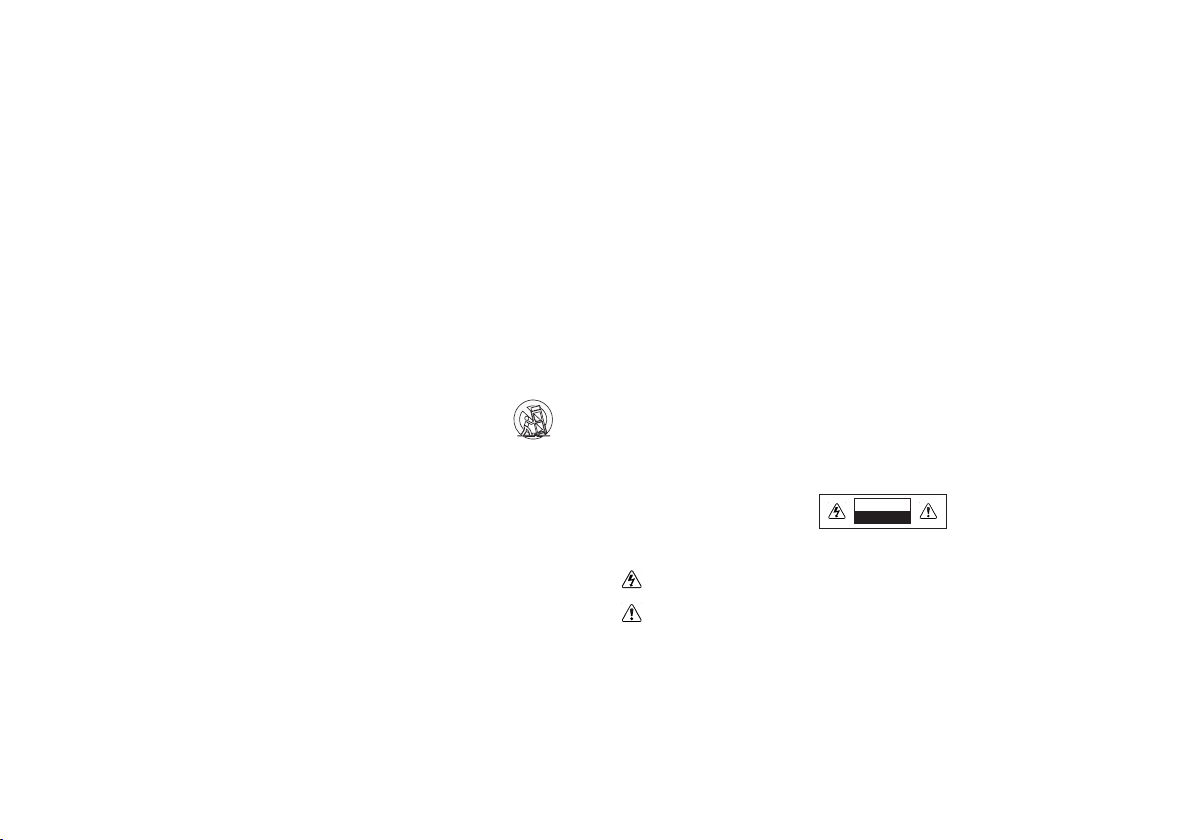
IMPORTANT SAFETY INSTRUCTIONS
Your Unit is designed and manufactured to operate within defined design limits, and misuse may result in electric
shock or fire. To prevent your Unit from being damaged, the following rules should be observed for its installation, use,
and maintenance. Please read the following safety instructions before operating your Unit. Keep these instructions
in a safe place for future reference.
• Read these instructions.
• Keep these instructions.
• Heed all warnings.
• Follow all instructions.
• Do not use this apparatus near water.
• Clean only with a dry cloth.
• Do not block any ventilation openings. Install in accordance with the manufacturer’s instructions.
• Do not install near any heat sources such as radiators, heat registers, stoves, or other apparatus (including
amplifiers) that produce heat.
• Do not defeat the safety purpose of the polarized or grounding-type plug. A polarized plug has two blades with
one wider than the other. A grounding type plug has two blades and a third grounding prong. The wide blade or
the third prong are provided for your safety. If the provided plug does not fit into your outlet, consult an electrician
for replacement of the obsolete outlet.
• Protect the power cord from being walked on or pinched, par ticularly at plugs, convenience receptacles, and
the point where they exit from the apparatus.
• Only use attachments/accessories specified by the manufacturer.
• Use only with the cart, stand, tripod, bracket, or table specified by the manufacturer, or
sold with the apparatus. When a cart is used, use caution when moving the cart/apparatus
combination to avoid injury from tip-over.
• Unplug this apparatus during lightning storms or when unused for long periods of time.
• Refer all servicing to qualified service personnel. Servicing is required when the apparatus has been damaged
in any way, such as when the power supply cord or plug is damaged, liquid has been spilled or objects have
fallen into the apparatus, the apparatus has been exposed to rain or moisture, does not operate normally, or has
been dropped.
• To reduce the risk of electric shock or component damage, switch off the power before connecting other
components to your Unit.
• Unplug the power cord before cleaning your Unit. A damp cloth is sufficient for cleaning. Do not use a liquid or a
spray cleaner on your Unit. Do not use abrasive cleaners.
• Always use the accessories recommended by the manufacturer to insure compatibility.
• When moving your Unit from an area of low temperature to an area of high temperature, condensation may
form in the housing. Wait before turning on your Unit to avoid causing fire, electric shock, or component damage.
• Slots and openings in the back and bottom of the cabinet are provided for ventilation. To ensure reliable
operation of your Unit and to protect it from overheating, be sure these openings are not blocked or covered. Do
not place your Unit in a bookcase or cabinet unless proper ventilation is provided.
• Never push any object into the slots and openings on your Unit enclosure. Do not place any objects on the
top of your Unit. Doing so could short circuit parts causing a fire or electric shock. Never spill liquids on your Unit.
• When connected to a power outlet, power is always flowing into your Unit. To totally disconnect power, unplug
the power cord.
• Do not overload power strips and extension cords. Overloading can result in fire or electric shock
• The wall socket should be located near your Unit and be easily accessible.
• Keep your Unit away from moisture. Do not expose your Unit to rain or moisture. If water penetrates into your Unit,
unplug the power cord and contact your dealer. Continuous use in this case may result in fire or electric shock.
• Do not use your Unit if any abnormality occurs. If any smoke or odor becomes apparent, unplug the power cord
and contact your dealer immediately. Do not try to repair your Unit yourself.
• Avoid using dropped or damaged appliances. If your Unit is dropped and the housing is damaged, the internal
components may function abnormally. Unplug the power cord immediately and contact your dealer for repair.
Continued use of your Unit may cause fire or electric shock.
• Do not install your Unit in an area with heavy dust or high humidity. Operating your Unit in environments with
heavy dust or high humidity may cause fire or electric shock.
• Ensure that the power cord and any other cables are unplugged before moving your Unit.
• When unplugging your Unit, hold the power plug, not the cord. Pulling on the power cord may damage the wires
inside the cord and cause fire or electric shock. When your Unit will not be used for an extended period of time,
unplug the power cord.
• To reduce risk of electric shock, do not touch the connector with wet hands.
• Insert the remote control batteries in accordance with instructions. Incorrect polarity may cause the battery to
leak which can damage the remote control or injure the operator.
• See the important note and rating located on the back of the unit.
• WARNING - This equipment is not waterproof. To prevent a fire or shock hazard, do not place any container filled
with liquid near the equipment (such as a vase or flower pot) or expose it to dripping, splashing, rain, or moisture.
• CAUTION - Danger of explosion or fire if batteries are mistreated. Replace only with the same or specified type.
• Do not leave the batteries exposed to direct sunlight for a long period of time with doors and windows closed.
Do not disassemble the batteries or dispose of it in fire.
WARNING: To reduce the risk of fire or electric shock, do not expose this apparatus to rain or moisture.
CAUTION
RISK OF ELECTRIC SHOCK
DO NOT OPEN
The lighting flash with arrowhead symbol within an equilateral triangle is intended to alert the user to
the presence of not isolated dangerous voltage within the product that may be sufficient magnitude to
constitute a risk of shock to persons.
The exclamation point within an equilateral triangle is intended to alert the user to the presence of
important operating and servicing instructions in the literature accompanying the appliance.
Explanation of WARNING symbols:
Page 3

DO YOU HAVE QUESTIONS?
LET US HELP!
YOUR PRODUCT INCLUDES FREE LIFETIME TECH SUPPORT
The VIZIO support team is highly
trained and is based in the
United States.
We can help with:
• New Product Setup
• Connecting Your Devices
• Technical Problems
• And More
Phone:
Email:
Web:
Hours of operation:
Monday - Friday: 5 am TO 8 pm (pST)
Saturday - Sunday: 7 am TO 4 pm (pST)
We speak English • Se habla Español • Nous parlons Français
(877) 878-4946 (TOLL-FREE)
techsupport@VIZIO.com
http://store.VIZIO.com/support
Page 4
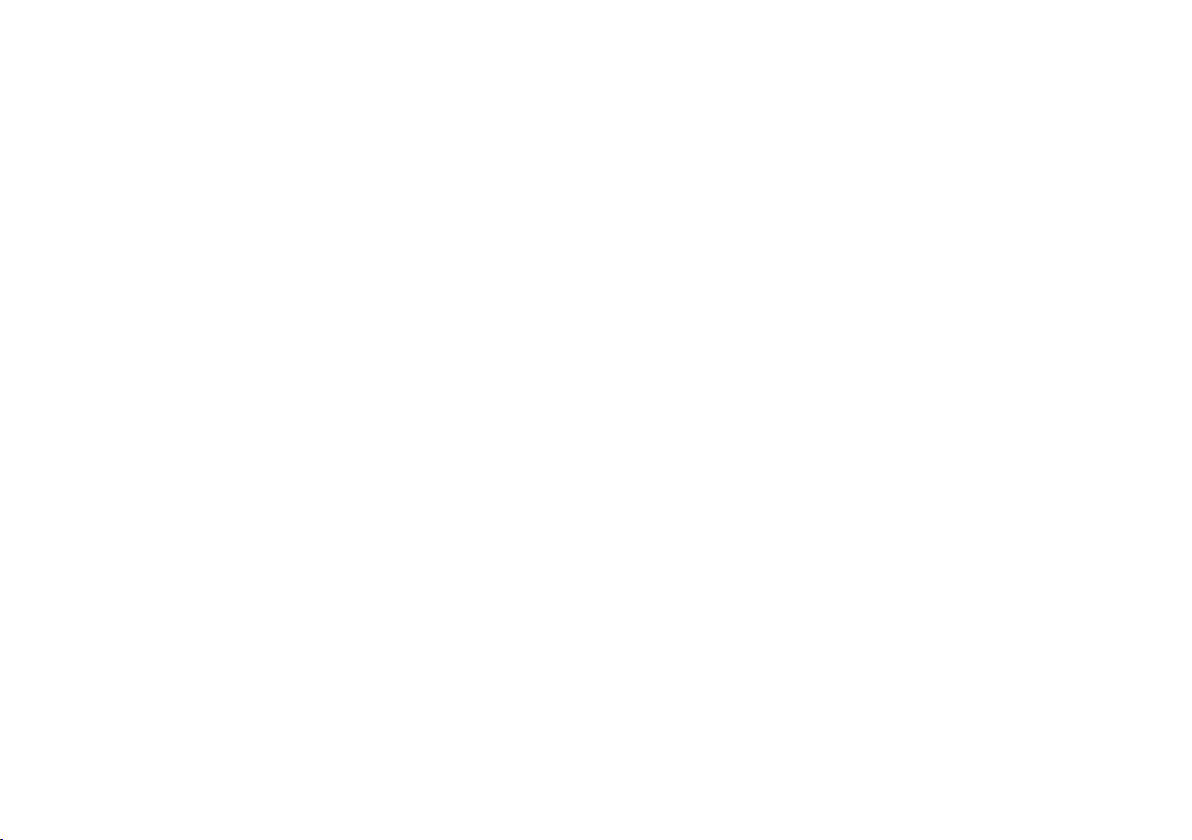
TABLE OF CONTENTS
Package Contents ........................................................................ 5
Controls & Connections ...............................................................6
FIrst-Time Setup .............................................................................8
Using the Remote ..........................................................................13
Settings and LED Behavior ............................................................14
Programming the Sound Bar ........................................................ 16
Resetting to Factory Default Settings ...........................................17
Bluetooth Pairing ...........................................................................18
Using Bluetooth Mode ..................................................................19
Advanced Setup ..........................................................................20
Connecting a Subwoofer ............................................................ 22
Wall Mounting the Sound Bar ......................................................23
Help & Troubleshooting ................................................................25
One-Year Limited Warranty ...........................................................26
Specifications ................................................................................26
Legal & Compliance ....................................................................27
Page 5

PACKAGE CONTENTS
VIZIO
INPUT MENU
High Definition Sound Bar
Power Cable
2 x Sound Bar Wall
Mount Brackets
Stereo RCA to 3.5mm
Audio Cable
2 x Wall
Mount Screws
(Size: M4 x 10)
Remote Control
with Batteries
Digital Coaxial
Audio Cable
Wall Mount
This Quick
Start Guide
Digital Optical
Audio Cable
HDMI Cable
Template
5
Page 6
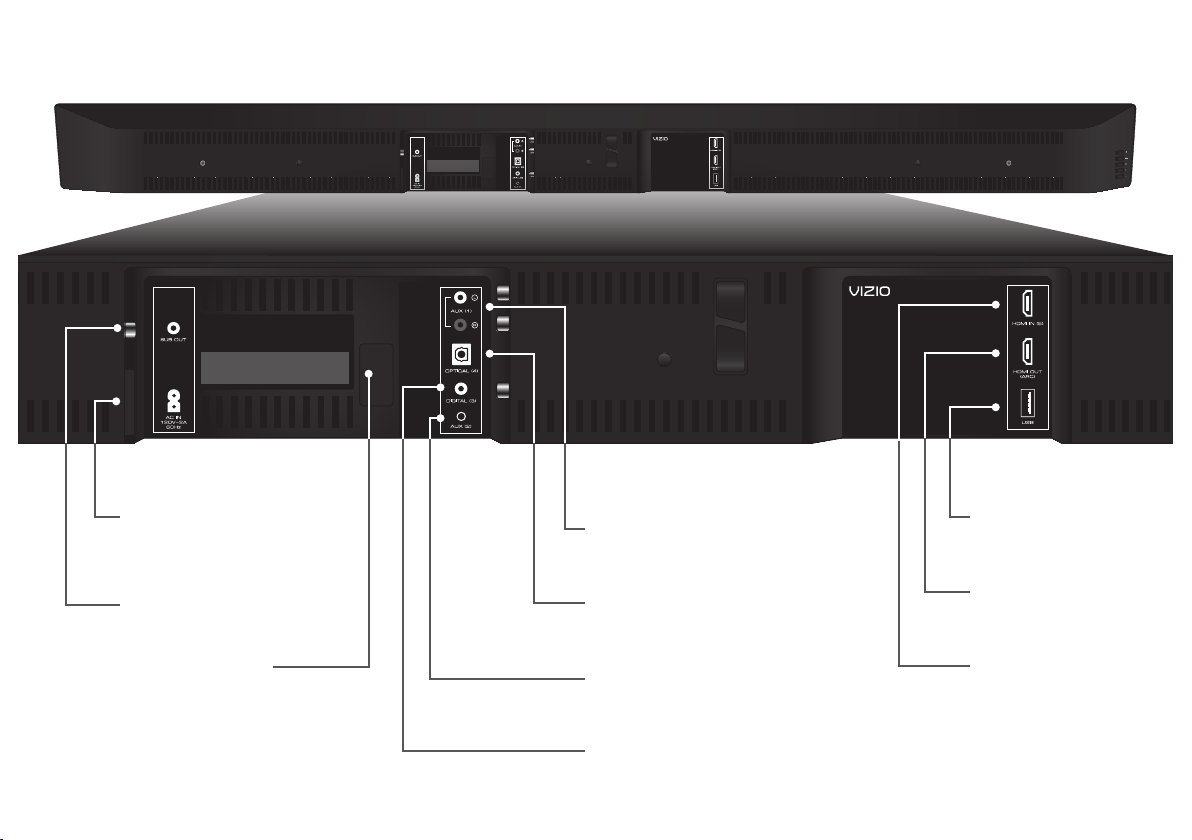
CONTROLS & CONNECTIONS
Back of Sound Bar
Power Port
SUB OUT
Subwoofer Out
Service Port
(For use by authorized
technician only)
AUX (1)
RCA Analog Audio In
OPTICAL (4)
Digital Optical Audio In
AUX (2)
3.5mm Analog Audio In
DIGITAL (3)
Digital Coaxial Audio In
6
USB (7)
HDMI OUT
(ARC) (6)
HDMI IN (5)
Page 7
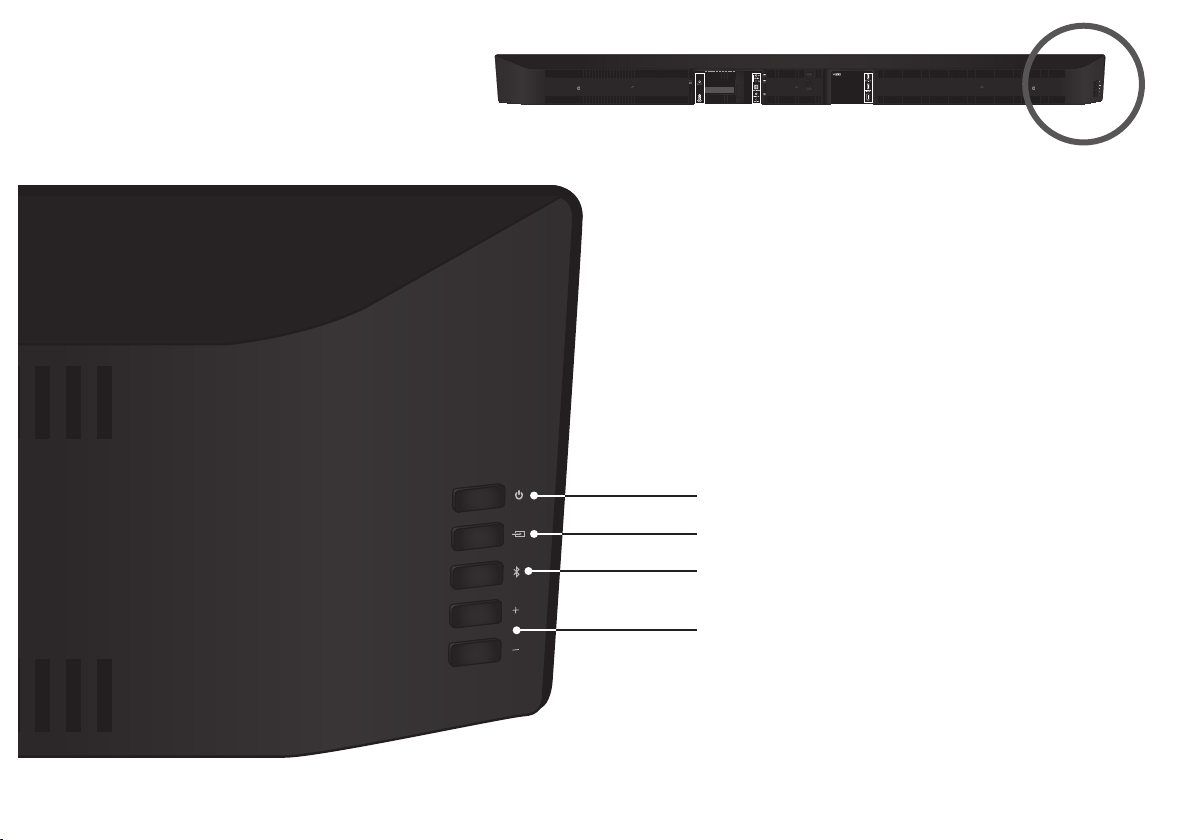
Power
Input
Bluetooth Input
(Hold to force pair, See
Bluetooth Pairing
Volume
Control Buttons
are located here
for more information.)
7
Page 8
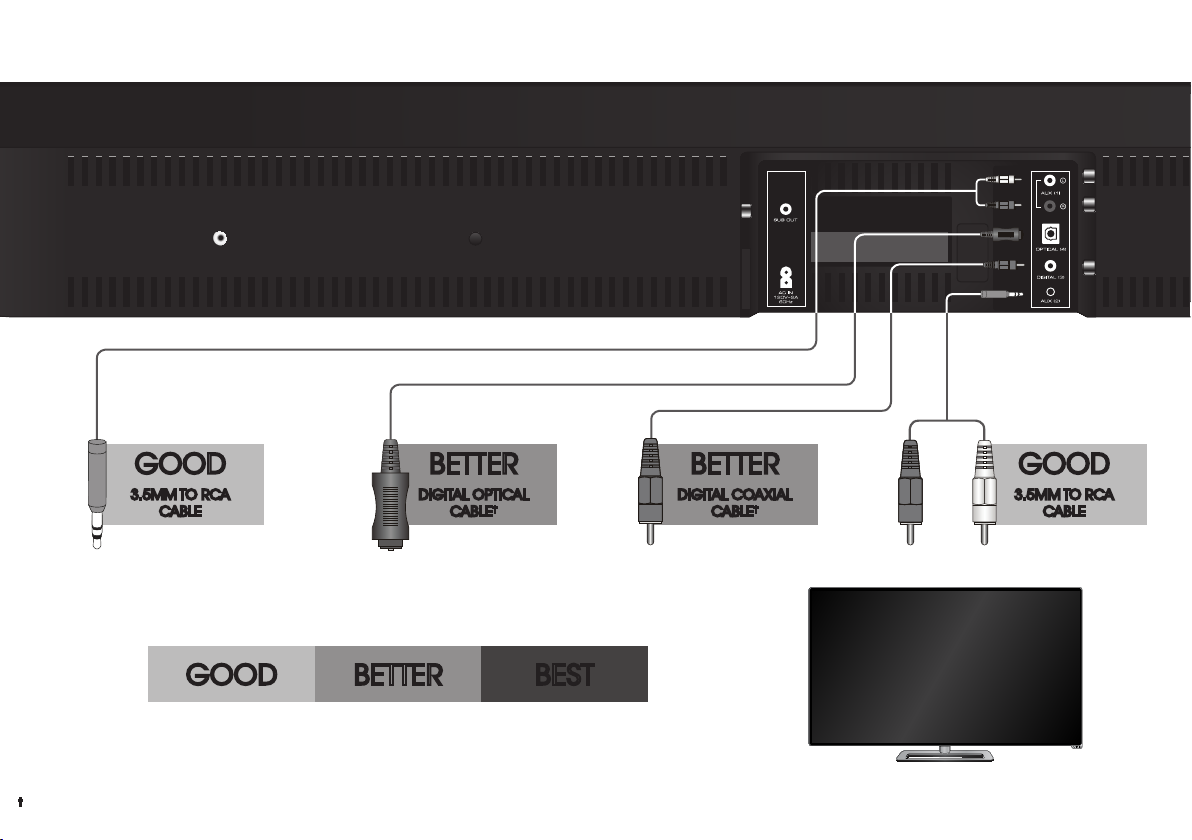
FIRST-TIME SETUP
Back of Sound Bar
1
GOOD
3.5MM TO RCA
CABLE
Note: Cables’ appearance may differ from the ones supplied.
BETTER
DIGITAL OPTICAL
CABLE
†
CHOOSE ONE CABLE:
GOOD BETTER BEST
AND CONNECT IT TO YOUR TV
†
When using the Digital Inputs, if there is no audio: (A) try setting the TV output to PCM or (B) Connect directly to
your Blu-ray/other source, some TVs do not pass through digital audio.
BETTER
DIGITAL COAXIAL
*
* Not all TVs have the audio outputs shown above. To connect the Sound Bar directly to your other devices
(Blu-ray player, game system, etc) see your device’s user manual.
8
CABLE
†
GOOD
3.5MM TO RCA
CABLE
Page 9

BEST
HDMI CABLE
Do not use HDMI IN for First-Time Setup.
See Advanced Setup if you would like to
connect HDMI devices (such as Blu-ray™
players, cable boxes, and game consoles) to
your Sound Bar.
†
HDMI cables send Video (Out) and
receive Audio from the TV.
To use an HDMI connection, your
TV’s HDMI port must support ARC
(Audio Return Channel). See your
TV’s user manual for details.
†
When using the Digital Inputs, if there is no audio: (A) try setting the TV output to PCM or (B) Connect directly to
your Blu-ray/other source, some TVs do not pass through digital audio.
Connect the Sound Bar to your TV* using one
of the connection types to the left. Choose
the best possible connection type. Be sure the
TV port is an audio output, not an audio input.
* Not all TVs have the audio outputs shown above. To connect the Sound Bar directly to your other devices
(Blu-ray player, game system, etc) see your device’s user manual.
9
Page 10

2
Connect the Power Cable to
the back of the Sound Bar.
3
Plug the Power Cable into
a power outlet.
10
Page 11

4
Sound Bar is centered
below the TV.
For the best surround sound experience, position the Sound Bar as shown.
The Sound Bar should be close to ear level.
11
Page 12

Locate the arrow on the battery cover and
gently slide it away from the remote with your
5
thumb. Insert the included AAA batteries,
matching the + and - symbols.
Gently slide the battery cover back in place.
Turn your TV on, then press the Power button
6
on the remote to turn the Sound Bar on.
Turn off the TV Speakers through the Settings
Menu on your TV. See your TV’s user manual
for more information.
Press the INPUT button to switch between
audio sources. For example, if you connected
your TV to Input 1, set the Sound Bar to Input 1.
Hardware Setup is complete.
VIZIO
Input
INPUT MENU
Power
12
Page 13

USING THE REMOTE
Display
Displays Sound Bar settings
Input
Press to change input source.
Up/Down
Press to cycle through settings
and options.
Previous
Press to return to previous track.
(Changes audio settings in Menu)
Volume -
Press to decrease volume.
Mute
Press to mute/unmute.
VIZIO
INPUT MENU
Menu
Press to access the menu settings.
Power
Press to turn on or off.
Enter/Play/Pause
Press to select an option.
Press to Play or Pause.
Next
Press to skip to the next track.
(Changes audio settings in Menu)
Volume +
Press to increase volume.
13
Page 14

SETTINGS AND LED BEHAVIOR
LED Indicators are located here
Press the MENU button and use the Up/Down Arrow buttons on the remote to access the different functions and acoustic settings of
the Sound Bar. Each function and setting will be displayed on the remote control’s LCD display. The LED Indicators will behave differently
with each function.
Function LED Behavior Description
Bluetooth Pairing
BT Pair
(When searching for device)
Flash from Left to Right
and back continuously.
Press the Play button on the remote. The Sound Bar will be discoverable for
15 minutes. You can now search for the Sound Bar (VIZIO S5430w) using your
Bluetooth Device. The sound bar will power down if no device is found.
Note: Set your Bluetooth device into pairing mode prior to the Sound Bar.
Bass Levels
Bass
Treble
Treble Levels
Dialog Levels
Center
Surround Levels
Surround
Subwoofer Levels
Subwoofer
Two center LEDs
indicate Bass level 0.
Two center LEDs
indicate Treble level 0.
Two center LEDs
indicate dialog is
centered.
Two center LEDs
indicate surround is
centered.
Two center LEDs
indicate Subwoofer
level 0.
Press the Next/Previous button to increase/decrease the bass level. The
LED indicators will move to the right with increasing levels and to the left with
decreasing levels.
Press the Next/Previous button to increase/decrease the treble level. The
LED indicators will move to the right with increasing levels and to the left with
decreasing levels.
Press the Next/Previous button to increase/decrease the presence of dialog in
the virtual center channel. The LED indicators will move to the right when the dialog
presence is increased and to the left when the dialog presence is decreased.
Press the Next/Previous button to increase/decrease the virtual surround sound
level. The LED indicators will move to the right with increasing levels and to the left
with decreasing levels.
Note: DTS TruSurround must be On to adjust the surround level.
Press the Next/Previous button to increase/decrease the level of the subwoofer.
The LED indicators will move to the right with increasing levels and to the left with
decreasing levels.
Note: Subwoofer not included.
14
Page 15

Function LED Behavior Description
DTS TruSurround
On/Off
Surnd
DTS TruVolume
On/Off
TruVol
Night Mode On/Off
Night
Surround On:
Surround Off:
TruVolume On:
TruVolume Off:
Night Mode On:
Night Mode Off:
Press the Next/Previous button to enable/disable DTS TruSurround. When
enabled (On), all inputs will produce virtual surround sound. When disabled
(Off), all sources will playback on 3 channels (Left, Center, and Right).
Press the Next/Previous button to enable/disable TruVolume. When enabled
(On), TruVolume provides a consistent and comfortable volume level for a more
enjoyable listening experience.
Press the Next/Previous button to enable/disable Night Mode. When enabled
(On), the Sound Bar will lower bass frequency levels to provide a more quiet
environment (ideal for apartment living and homes with sleeping children).
AV Delay
AV Delay
TV Remote
VZtvRmt On
Eco Power On/Off
EcoPwr On
Program Remote
Prg Remote
Reset
Reset No
When a Dolby
Digital or DTS
signal is detected
Two center LEDs
indicate minimal
delay.
TV Remote On:
TV Remote Off:
Eco Power On:
Eco Power Off:
---
---
Dolby Digital Logo
DTS Logo
Press the Next/Previous button to increase/decrease the amount of audio delay.
The LED indicators will move to the right with increasing audio delay levels.
Press the Next/Previous button to enable/disable VIZIO TV Remotes. When enabled
(On), you can use a VIZIO TV remote control to turn on the Sound Bar (using the TV
Volume Up button) and control volume.
Press the Next/Previous button to enable/disable Eco Power Mode. When enabled
(On), the Sound Bar will go into standby after a period of inactivity. The sound bar
will automatically turn off when no audio signal is detected. Off disables this feature.
Note: Enable this function if using a TV remote to control the sound bar.
Press the Next/Previous and Play buttons to toggle and select and program your
TV remote to control the Volume Down, Volume Up, and Mute functions on your
Sound Bar. See
Press the Next/Previous and Play buttons to select and reset your remote and
Sound Bar to the factory default settings. All paired Bluetooth devices will be
unpaired. All programmed IR remotes will also be removed. See
Factory Default Settings
Dolby Digital and DTS are only available on either the HDMI, Digital Coaxial Audio
In, or Digital Optical Audio In inputs. When a Dolby Digital or DTS signal is detected,
the Dolby Digital or DTS logo will light up for 5 seconds before fading away.
Programming the Sound Bar
on page 17.
15
on page 16.
Resetting to
Page 16

PROGRAMMING THE SOUND BAR
You can program your Sound Bar to accept TV remote IR commands. Press the MENU button on the remote, then use the Up/Down
buttons to navigate to Prg Remote. Use the Next/Previous buttons to toggle through Learn Vol -, Learn Vol +, and Learn Mute.
Function LED Behavior Description
Learn Volume
Down
Learn Vol -
Learn Volume
Up
Learn Vol +
Learn Mute
Learn Mute
(Waiting to learn)
Flash from
Left to Right
and back
continuously.
All of the LEDs
will blink twice to
confirm.
Press the Play button to put the Sound Bar into learning mode.
While the Sound Bar is in learning mode, press the Volume
Down button on the TV remote control. All of the LED Indicators
on the Sound Bar will flash two times indicating that it has
successfully recognized the TV remote.
Press the Play button to put the Sound Bar into learning mode.
While the Sound Bar is in learning mode, press the Volume Up
button on the TV remote control. All of the LED Indicators on the
Sound Bar will flash two times indicating that it has successfully
recognized the TV remote.
Press the Play button to put the Sound Bar into learning mode.
While the Sound Bar is in learning mode, press the Mute button
on the TV remote control. All of the LED Indicators on the Sound
Bar will flash two times indicating that it has successfully
recognized the TV remote.
When programming your
Sound Bar, turn off your TV
speakers.
VIZIO
INPUT MENU
TV Remote
Bar and TV remotes are
pointed at the front of the
Sound Bar.
16
Ensure that both the Sound
Page 17

RESETTING TO FACTORY DEFAULT SETTINGS
You can reset your Sound Bar to factory default settings.
Note: All of your settings will be lost. Paired Bluetooth devices will need to be re-paired.
Function LED Behavior Description
Reset
Reset No
To reset the Sound Bar to factory default settings:
1. Press the MENU button on the remote control.
Reset Yes
ConfirmYes
Confirmed
All Indicator LEDs
will flash three
times confirming
factory reset.
2. Use the Up/Down buttons to navigate to Reset No.
3. Press the Next button to navigate to Reset Yes and press the
Play button.
4. ConfirmYes is displayed. Press the Play button to continue.
5. Confirmed is displayed. All of the Indicator LEDs on the
sound bar will flash three times confirming the reset.
17
Page 18

BLUETOOTH PAIRING
To pair the Sound Bar with a Bluetooth device:
1. Press and hold the Bluetooth button on the Sound
Bar for five (5) seconds or select the BT Pair option on
the remote. When the Sound Bar is in Bluetooth Pairing
Mode, the LED Indicators on the Display Panel on the
front of the Sound Bar will light sequentially from left to
right and back again.
Once the device is paired, the LED Indicators will stop
flashing.
Back of Sound Bar
2. You can now search for the Sound Bar (VIZIO S5430w)
using your Bluetooth device. For more information, see
the documentation that came with your device.
3. Play audio from your Bluetooth device. Volume can be
controlled on your source device and
the Sound Bar.
18
Page 19

USING BLUETOOTH MODE
Your Sound Bar supports music streaming from
smartphones, tablets, and computers with Bluetooth
capability. Device compatibility will vary, see your
device’s documentation for more information.
Once you have paired your source device to the Sound
Bar, as long as you stay within range of the Sound Bar,
your device should remain paired, even if you change
the input on the Sound Bar.
Note: Your Sound Bar is not equipped with a microphone,
and therefore cannot operate as a hands-free device
for a smartphone.
Did you know?
Your Sound Bar has aptX® built-in,
allowing it to deliver the same audio
quality as a wired connection, wirelessly
over Bluetooth®.*
Maximizing Signal
A Bluetooth signal has a range of up to 30 feet. Keep
in mind that Bluetooth is a compressed audio format,
so streamed music may lose some integrity when
compared to a wired connection.
Try the following if your sound quality is less than
optimal:
• If you hear any break-up or disconnect while
streaming music from your device, move the
source device closer to the Sound Bar.
• Be sure that there are no solid obstructions in
the line-of-sight between the Sound Bar and the
source device.
• Other wireless devices can affect Bluetooth
range, including wireless security cameras,
wireless video baby monitors, cordless phones,
and microwave ovens. Turning off or moving
these devices may improve Bluetooth range.
* Source Bluetooth playback device must be enabled with aptX® technology.
19
Page 20

ADVANCED SETUP
Connect up to five different devices to the Sound Bar (devices shown are examples--you can use any device).
Back of Sound Bar
3.5MM TO RCA
CABLE*
Optical, Coaxial, and
3.5mm cables transmit
audio only. If connecting
a video device, you will
need a separate video
connection from the
device to your TV.
DIGITAL
OPTICAL
CABLE*
DIGITAL
COAXIAL
CABLE*
3.5MM TO
RCA CABLE*
OR OR
Game Console Network Media Player Tablet/MP3 Player/Laptop
20
*Cables appearance may differ from the ones supplied.
Page 21

Connect HDMI (ARC) to your TV
HDMI cables transmit both audio and video. To view video from
these devices, turn the Sound Bar on, then set the Sound Bar input
HDMI
CABLE*
to HDMI-ARC 6. Set your TV input to the HDMI port to which the
Sound Bar is connected.
OR
Blu-ray Player Cable/Satellite Box
21
*Cables appearance may differ from the ones supplied.
Page 22

CONNECTING A SUBWOOFER
Back of Sound Bar
RCA Subwoofer Cable*
For best results setting up an optional subwoofer, VIZIO suggests
the following procedure:
1. Press the MENU button on the remote and use the Up/
Down Arrow buttons to cycle through the menu options
until Bass. Press the Enter button to enter the Bass
adjustment mode.
2. Use the Previous/Next buttons to adjust the bass level to
the center position.
3. Power Off the Sound Bar and Subwoofer. Connect an
RCA cable from the Sound Bar to the Subwoofer.
4. Power On the Sound Bar and Subwoofer.
5. Manually adjust the SUB gain (Volume) and phase to
your preference. See your subwoofer’s user manual for
more information.
6. Enter the Subwoofer menu option on the remote control
to fine tune the subwoofer levels.
Optional Subwoofer*
22
*RCA subwoofer cable and subwoofer not included.
Page 23

WALL MOUNTING THE SOUND BAR
1
Wall-Mount
Screw Holes
Insert and tighten two Wall-Mount Screws with a Phillips-head
screwdriver into the Wall-Mount Screw Holes.
2
Place the included wall mounting template against the wall
under your TV. Mark the four bracket holes using a pencil.
23
Page 24

3
Be sure your screws are attached
to wood studs or drywall anchors
(for drywall) or concrete anchors
(for brick/concrete walls). Wall
mounting hardware is not included.
38.6 in
(980 mm)
Wall Mount Screw
Screw Size: M4 x 10
If you are unfamiliar with power tools or the layout of
electrical wiring in the walls of your home, consult a
professional installer.
24
Page 25

HELP & TROUBLESHOOTING
• Press the POWER button on the remote control or on the side of your Sound Bar.
There is no power.
There is no sound.
I hear buzzing or
humming.
• Ensure the power cord is securely connected.
• Plug a different device into the electrical outlet to verify that the outlet is working correctly.
• Increase the volume. Press Volume Up on the remote control or on the side of your Sound Bar.
• Press MUTE on the remote to ensure the Sound Bar is not muted.
• Press INPUT on the remote or on the side of your Sound Bar to select a different input source.
• When using either of the Digital Inputs, if there is no audio: (A) Try setting the TV output to PCM or (B) Connect directly to
your Blu-ray/other source, some TVs do not pass through digital audio.
• On digital inputs, the input LEDs will flash rapidly if an unsupported format is present. Set the source to output PCM.
• Your TV may be set to variable audio output. Confirm that the audio output setting is set to FIXED or STANDARD, not
VARIABLE. Consult your TV’s user manual for more detailed information.
• If using Bluetooth, ensure that the volume on your source device is turned up and that the device is not muted.
• Ensure all cables and wires are securely connected.
• Connect a different source device (TV, Blu-ray player, etc) to see if the buzzing persists. If it does not, the problem may
be with the original device.
• Connect your device to a different input on the Sound Bar.
The remote
isn’t working.
• Replace the remote batteries with new ones.
• Point the remote directly at the center of the Sound Bar when pressing a button.
• If using a Bluetooth connection, some of the buttons on the remote may not be supported by the streaming
application. (e.g., Pandora doesn’t support the Back button.)
25
Page 26

ONE-YEAR LIMITED WARRANTY
ON PARTS AND LABOR
Covers units purchased as new in United States and Puerto Rico Only
VIZIO provides a warranty to the original purchaser of a new Product against defects in materials and workmanship for a period of one year of non-commercial usage and ninety (90)
days of commercial use. If a Product covered by this warranty is determined to be defective within the warranty period, VIZIO will either repair or replace the Product at its sole option
and discretion.
To obtain warranty service, contact VIZIO Technical Support via email: TechSupport@VIZIO.com or via phone at 877 MY VIZIO (877.698.4946) from 5:00AM to 9:00PM Monday through
Friday and 8:00AM to 4:00PM Saturday and Sunday, Pacific Time, or visit www.VIZIO.com. PRE-AUTHORIZATION MUST BE OBTAINED BEFORE SENDING ANY PRODUCT TO A VIZIO SERVICE
CENTER. Proof of purchase in the form of a purchase receipt or copy thereof is required to show that a Product is within the warranty period.
Parts and Labor
There will be no charge for parts or labor during the warranty period. Replacement parts and Products may be new or recertified at VIZIO’s option and sole discretion. Replacement parts
and Products are warranted for the remaining portion of the original warranty or for ninety (90) days from warranty service or replacement, whichever is greater.
Type of Service
Defective Products must be sent to a VIZIO service center to obtain warranty service. VIZIO is not responsible for transportation costs to the service center, but VIZIO will cover return
shipping to the customer. PRE-AUTHORIZATION IS REQUIRED BEFORE SENDING ANY PRODUCT TO A VIZIO SERVICE CENTER FOR WARRANTY SERVICE.
Product returns to VIZIO’s service centers must utilize either the original carton box and shipping material or packaging that affords an equal degree of protection. VIZIO Technical Support
will provide instructions for packing and shipping the covered Product to the VIZIO service center.
Limitations and Exclusions
VIZIO’s one-year limited warranty only covers defects in materials and workmanship. This warranty does not cover, for example: cosmetic damage, normal wear and tear, improper
operation, improper voltage supply or power surges, signal issues, damages from shipping, acts of God, any type of customer misuse, modifications or adjustments, as well as installation
and set-up issues or any repairs attempted by anyone other than by a VIZIO authorized service center. Products with unreadable or removed serial numbers, or requiring routine
maintenance are not covered. This one year limited warranty does not cover Products sold “AS IS”, “FACTORY RECERTIFIED”, or by a non-authorized reseller.
THERE ARE NO EXPRESS WARRANTIES OTHER THAN THOSE LISTED OR DESCRIBED ABOVE. ANY IMPLIED WARRANTIES, INCLUDING ANY IMPLIED WARRANTY OF MERCHANTABILITY AND FITNESS FOR A PARTICULAR PURPOSE, SHALL BE LIMITED IN DURATION TO THE PERIOD OF TIME SET FORTH ABOVE. VIZIO’S TOTAL LIABILITY FOR ANY AND ALL LOSSES AND
DAMAGES RESULTING FROM ANY CAUSE WHATSOEVER INCLUDING VIZIO’S NEGLIGENCE, ALLEGED DAMAGE, OR DEFECTIVE GOODS, WHETHER SUCH DEFECTS ARE DISCOVERABLE
OR LATENT, SHALL IN NO EVENT EXCEED THE PURCHASE PRICE OF THE PRODUCT. VIZIO SHALL NOT BE RESPONSIBLE FOR LOSS OF USE, LOSS OF INFORMATION OR DATA, COMMERCIAL
LOSS, LOST REVENUE OR LOST PROFITS, OR OTHER INCIDENTAL OR CONSEQUENTIAL DAMAGES. SOME STATES DO NOT ALLOW LIMITATIONS ON HOW LONG AN IMPLIED
WARRANTY LASTS OR THE EXCLUSION OF INCIDENTAL OR CONSEQUENTIAL DAMAGES, SO THE ABOVE LIMITATIONS OR EXCLUSIONS MAY NOT APPLY TO YOU. THIS WARRANTY
GIVES YOU SPECIFIC LEGAL RIGHTS, AND YOU MAY ALSO HAVE OTHER RIGHTS, WHICH VARY FROM STATE TO STATE. THIS WARRANTY IS SUBJECT TO CHANGE WITHOUT NOTICE.
CHECK www.VIZIO.com FOR THE MOST CURRENT VERSION.
SPECIFICATIONS
Sound Bar: Two 3” High-Efficiency Full-Range Transducers (Left and Right)
One 3” High-Efficiency Full-Range Transducer (Center)
Two 3” x 6” Bass Radiators
Inputs: One 3.5mm Stereo Audio
One RCA Stereo Audio
One Optical (Toslink)
One Digital Coaxial Audio
One HDMI (ARC on output HDMI)
One USB (Supports .WAV format only)
Bluetooth (Wireless)
Sound Pressure Level (System): 103 dB
Frequency Response (System): 60 Hz - 20 KHz
Voltage: 120 VAC, 60 Hz
Compliances: UL, C-UL, FCC, NRCAN
26
Page 27

LEGAL & COMPLIANCE
FCC Class B Radio Interference Statement
NOTE: This equipment has been tested and found to comply with the limits for a Class B digital device, pursuant to Part 15 of the FCC Rules. These limits are designed to provide
reasonable protection against harmful interference in a residential installation. This equipment generates, uses and can radiate radio frequency energy, and if not installed
and used in accordance with the instructions, may cause harmful interference to radio communications. However, there is no guarantee that interference will not occur in a
particular installation. If this equipment does cause harmful interference to radio or television reception, which can be determined by turning the equipment off and on, the
user is encouraged to try to correct the interference by one or more of the following measures:
1. Reorient or relocate the receiving antenna.
2. Increase the separation between the equipment and receiver.
3. Connect the equipment into an outlet on a circuit different from that to which the receiver is connected.
4. Consult the dealer or an experienced radio/TV technician for help.
This device complies with Part 15 of the FCC Rules. Operation is subject to the following two conditions: (1) this device may not cause harmful interference, and (2) this device
must accept any interference received, including interference that may cause undesired operation.
Notice:
1. The changes or modifications not expressly approved by the party responsible for compliance could void the user’s authority to operate the equipment.
2. Shielded interface cables and AC power cord, if any, must be used in order to comply with the emission limits.
3. The manufacturer is not responsible for any radio or TV interference caused by unauthorized modification to this equipment. It is the responsibilities of the user to correct
such interference.
RF Exposure Information
This device meets the government’s requirements for exposure to radio waves. This device is designed
and manufactured not to exceed the emission limits for exposure to radio frequency (RF) energy set
by the Federal Communications Commission of the U.S. Government. This device complies with FCC
radiation exposure limits set forth for an uncontrolled environment.
IC Statement
Operation is subject to the following two conditions:
1. This device may not cause interference, and
2. This device must accept any interference, including interference that may cause undesired
operation of the device.
IC Radiation Exposure Statement
This equipment complies with IC RSS-102 radiation exposure limits set forth for an uncontrolled
environment. This equipment should be installed and operated with minimum distance 20cm
between the radiator & your body.
Disposal and Recycling
You must dispose of this product properly, according to local laws and regulations. Because this
product contains electronic components and a battery, it must be disposed of separately from
household waste. Contact local authorities to learn about disposal and recycling options.
Other:
Image(s) used under license from Shutterstock.com
Manufactured under license from Dolby Laboratories. Dolby and
the double-D symbol are trademarks of Dolby Laboratories.
For DTS patents, see http://patents.dts.com. Manufactured under
license from DTS Licensing Limited. DTS, the Symbol, & DTS and the
Symbol together are registered trademarks, and DTS TruSurround is
a trademark of DTS, Inc. DTS, Inc. All Rights Reserved.
For DTS patents, see http://patents.dts.com. Manufactured under
license from DTS Licensing Limited. DTS, the Symbol, & DTS and the
Symbol together are registered trademarks, and DTS TruVolume is a
trademark of DTS, Inc. © DTS, Inc. All Rights Reserved.
© 2013 CSR plc and its group companies.
The aptX® mark and the aptX logo are trade marks of CSR plc
or one of its group companies and may be registered in one or
more jurisdictions.
This product qualifies for ENERGY STAR in the “factory default”
setting and this is the setting in which power savings will be
achieved. Changing the factory default settings or enabling
other features will increase power consumption that could
exceed the limits necessary to qualify for ENERGY STAR rating.
We want to help you save energy.
27
Page 28

© 2013 VIZIO INC. ALL RIGHTS RESERVED.
130822OC-NC
