Page 1
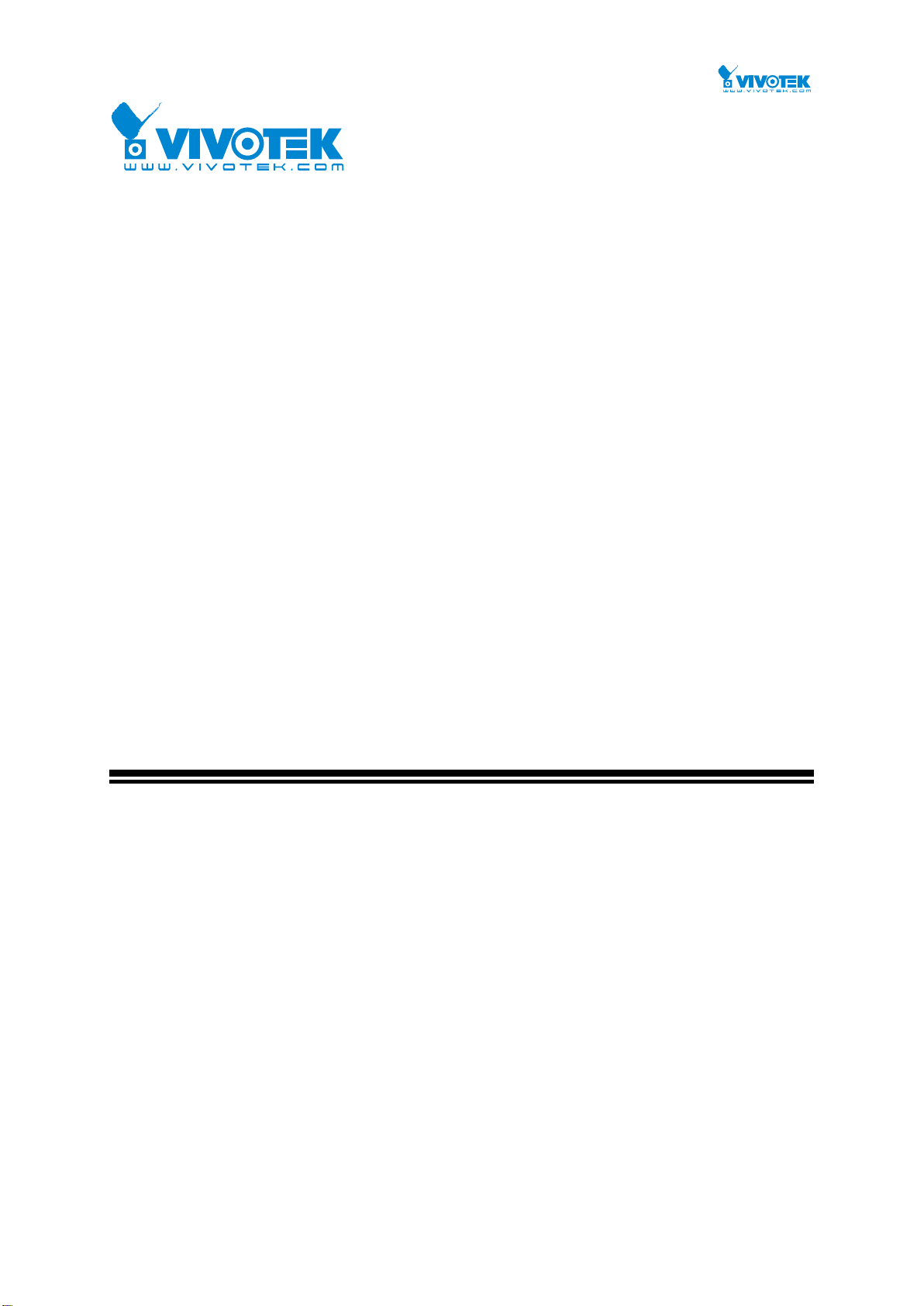
Rev. 1.0
For firmware revision 6.33
AW-GTS-287A
10G L2 Plus Managed PoE Switch
User Manual
Copyright VIVOTEK Inc. 2016 | All rights reserved. All brand and product names are trademarks or registered
trademarks of their respective owners.
Page 2
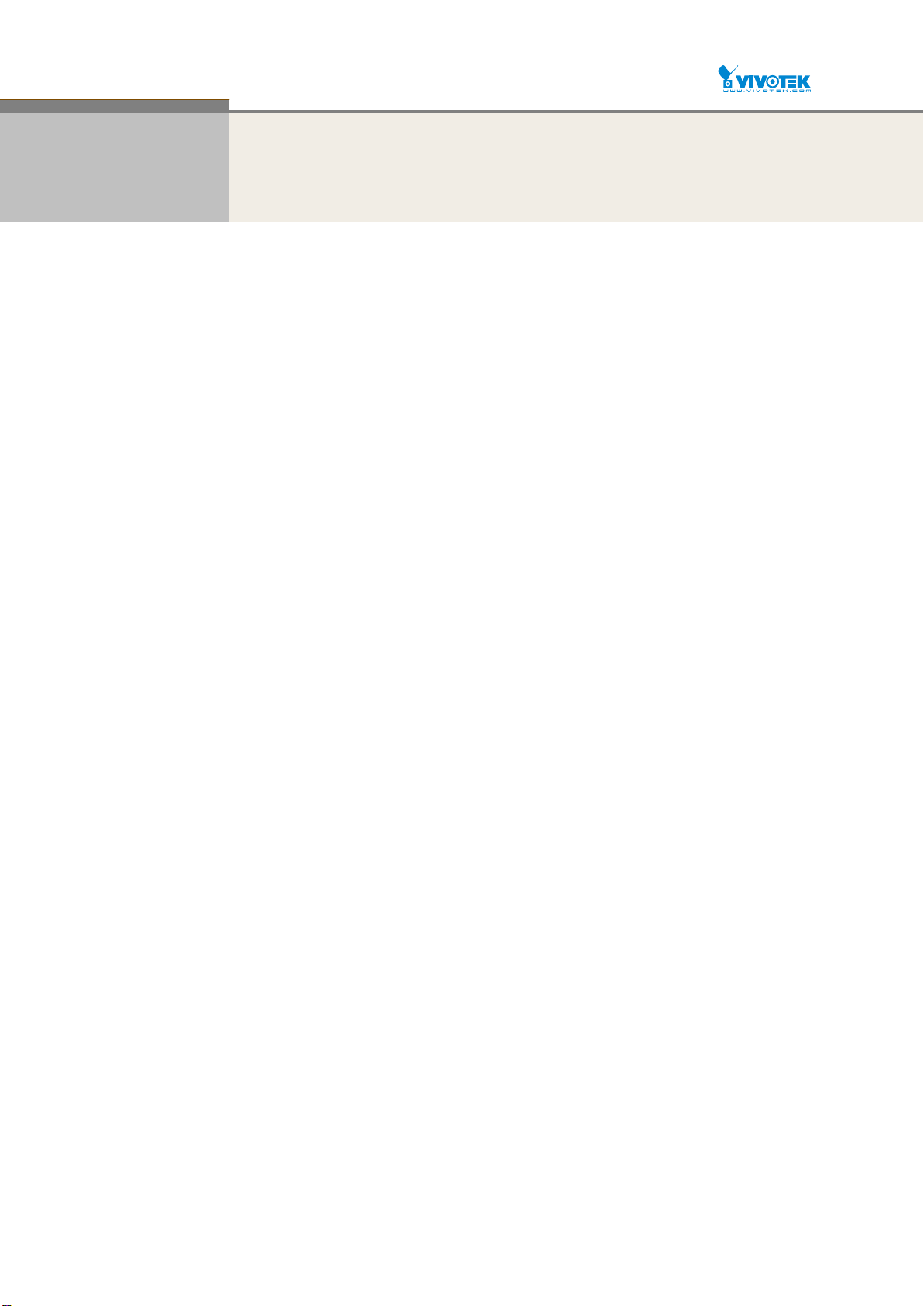
i
About This Manual
Copyright
.
Purpose
Audience
Copyright © 2015 VIVOTEK Inc. All rights reserved.
The products and programs described in this User’s Manual are licensed
products of VIVOTEK Inc., This User’s Manual contains proprietary
information protected by copyright, and this User’s Manual and all
accompanying hardware, software and documentation are copyrighted. No
parts of this User’s manual may be copied, photocopied, reproduced,
translated or reduced to any electronic medium or machine-readable from by
any means by electronic or mechanical. Including photocopying, recording, or
information storage and retrieval systems, for any purpose other than the
purchaser’s personal use, and without the prior express written permission of
VIVOTEK Inc..
This manual gives specific information on how to operate and use the
management functions of the AW-GTS-287A
The Manual is intended for use by network administrators who are
responsible for operating and maintaining network equipment;
consequently, it assumes a basic working knowledge of general
switch functions, the Internet Protocol (IP), and Simple Network
Management Protocol (SNMP).
CONVENTIONS
WARRANTY
Disclaimer
The following conventions are used throughout this manual to show
information.
See the Customer Support/ Warranty booklet included with the
product. A copy of the specific warranty terms applicable to your
VIVOTEK products and replacement parts can be obtained from your
VIVOTEK Sales and Service Office authorized dealer.
VIVOTEK Inc. does not warrant that the hardware will work properly
in all environments and applications, and marks no warranty and
representation, either implied or expressed, with respect to the
quality, performance, merchantability, or fitness for a particular
purpose. VIVOTEK Inc. disclaims liability for any inaccuracies or
omissions that may have occurred. Information in this User’s Manual
is subject to change without notice and does not represent a
commitment on the part of VIVOTEK Inc.. VIVOTEK Inc. assumes no
responsibility for any inaccuracies that may be contained in this
User’s Manual. VIVOTEK Inc. makes no commitment to update or
keep current the information in this User’s Manual, and reserves the
righter to make improvements to this User’s Manual and /or to the
products described in this User’s Manual, at any time without notice.
User Manual rev. 1.0. Feb. 2016
Page 3
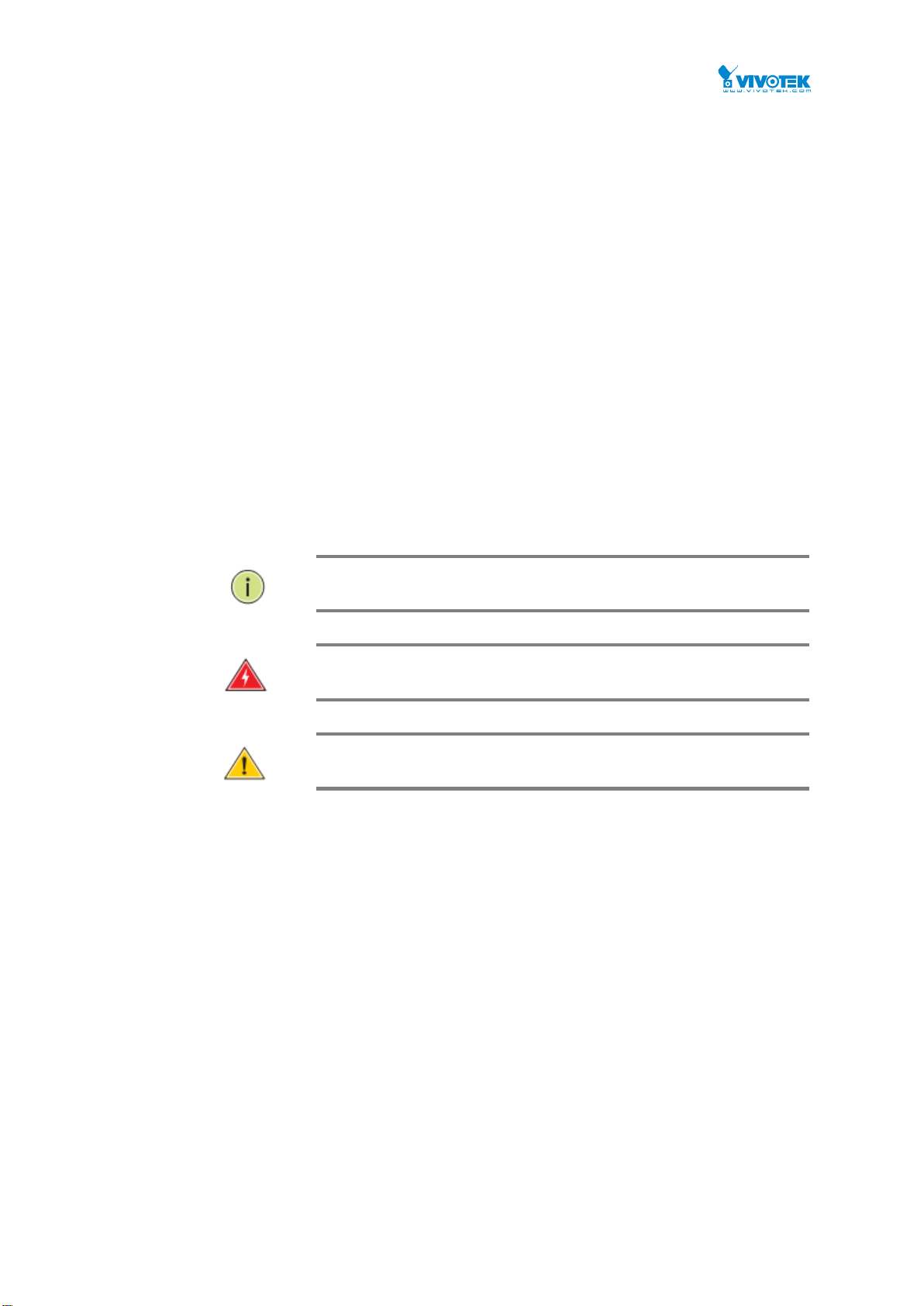
ii
FCC Warning
NOTE: Emphasizes important information or calls your
attention to related features or instructions.
W
ARNING
:
Alerts you to a potential hazard that could cause
personal injury.
C
AUTION
:
Alerts you to a potential hazard that could cause loss
of data, or damage the system or equipment.
This equipment has been tested and found to comply with the limits for a Class B digital
device, pursuant to Part 15 of the FCC Rules. These limits are designed to provide
reasonable protection against harmful interference when the equipment is operated in a
commercial environment. This equipment generates, uses, and can radiate radio
frequency energy and, if not installed and used in accordance with the Instruction manual,
may cause harmful interference to radio communications.
FCC Caution
To assure continued compliance (example-use only shielded interface cables when
connection to computer or peripheral devices). Any changes or modifications not expressly
approved by the party responsible for compliance could void the user’s authority to
operate the equipment. This device complies with Part 15 of the FCC Rules. Operation is
subject to the Following two conditions: (1) This device may not cause harmful
interference, and (2) this device must accept any interference received, including
interference that may cause undesired operation.
CE mark Warning
This is a Class B device, In a domestic environment, this product may cause radio
interference, in which case the user may be required to take adequate measures.
User Manual rev. 1.0. Feb. 2016
Page 4
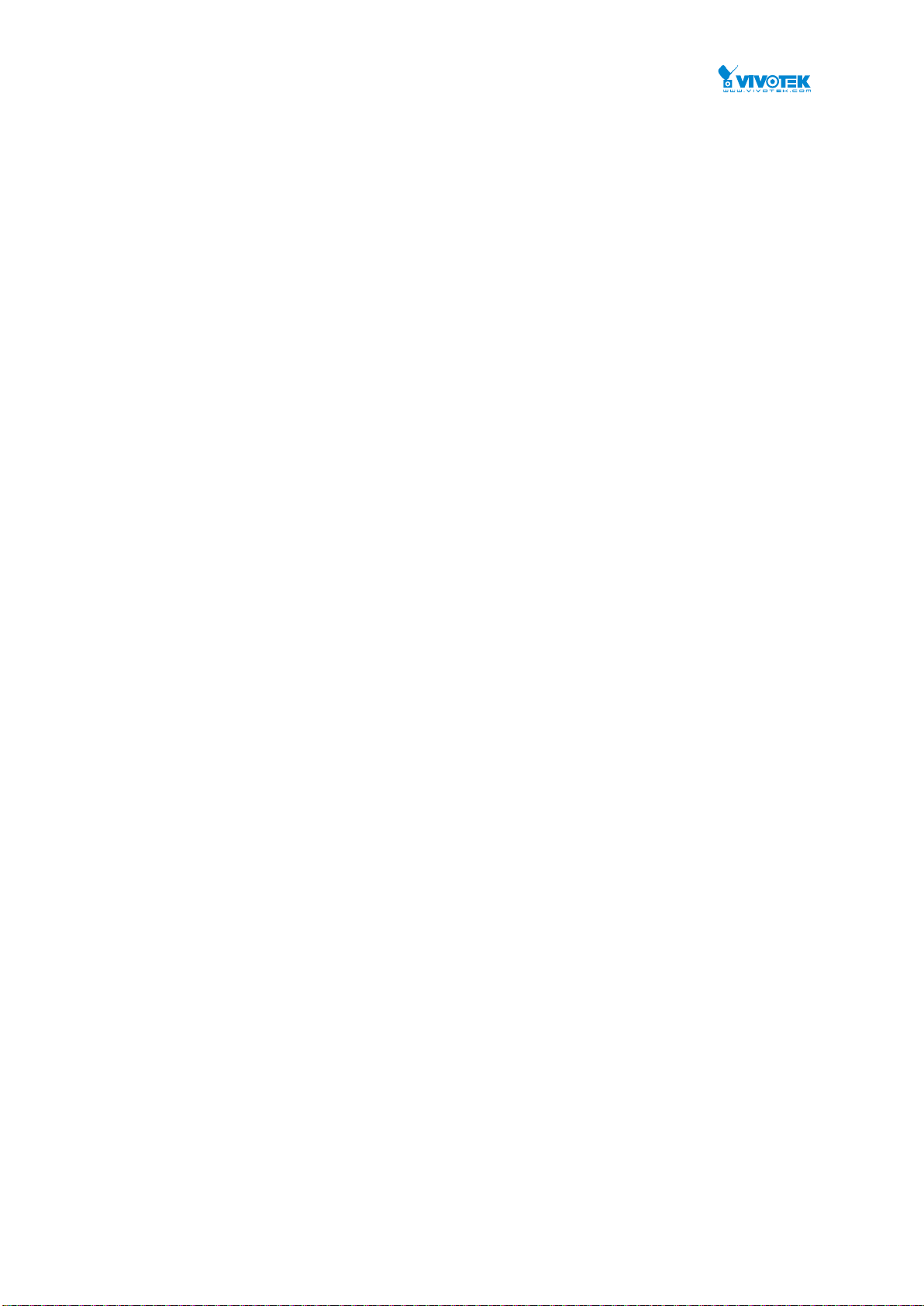
iii
Table of Contents
Revision History .............................................................................................................................................. viii
INTRODUCTION ........................................................................................................................... 9
CHAPTER 1 OPERATION OF WEB-BASED MANAGEMENT .......................................................... 11
CHAPTER 2 SYSTEM CONFIGURATION ....................................................................................... 13
2-1 System ..................................................................................................................................................... 13
2-1.1 Information ............................................................................................................................................. 13
2-1.2 IP ............................................................................................................................................................. 14
2-1.3 NTP ......................................................................................................................................................... 17
2-1.4 Time ........................................................................................................................................................ 19
2-1.5 Log .......................................................................................................................................................... 22
2-2 Green Ethernet ........................................................................................................................................ 23
2-3 Ports Configuration .................................................................................................................................. 25
2-3.1 Ports ........................................................................................................................................................ 25
2-3.2 Ports Description .................................................................................................................................... 28
2-4DHCP ........................................................................................................................................................ 29
2-4.1 Server ...................................................................................................................................................... 29
2-4.1.1 Mode ............................................................................................................................................. 29
2-4.1.2 Excluded IP .................................................................................................................................. 31
2-4.1.3 Pool ............................................................................................................................................... 33
2-4.2 Snooping ................................................................................................................................................. 35
2-4.3 Relay ....................................................................................................................................................... 37
2-5 Security .................................................................................................................................................... 39
2-5.1 Switch ..................................................................................................................................................... 39
2-5.1.1 Users ............................................................................................................................................. 39
2-5.1.2 Privilege Level ............................................................................................................................. 41
2-5.1.3 Authentication Method ................................................................................................................ 43
2-5.1.4 SSH ............................................................................................................................................... 44
2-5.1.5 HTTPs ........................................................................................................................................... 45
2-5.1.6 Access Management .................................................................................................................. 46
2-5.1.7 SNMP............................................................................................................................................ 48
2-5.2 Network .................................................................................................................................................. 70
2-5.2.1 Limit Control ................................................................................................................................. 70
2-5.2.2 NAS ............................................................................................................................................... 74
2-5.2.3 ACL ............................................................................................................................................... 82
2-5.2.4 IP Source Guard ......................................................................................................................... 90
2-5.2.5 ARP Inspection ............................................................................................................................ 94
2-5.3 AAA ....................................................................................................................................................... 102
User Manual rev. 1.0. Feb. 2016
Page 5
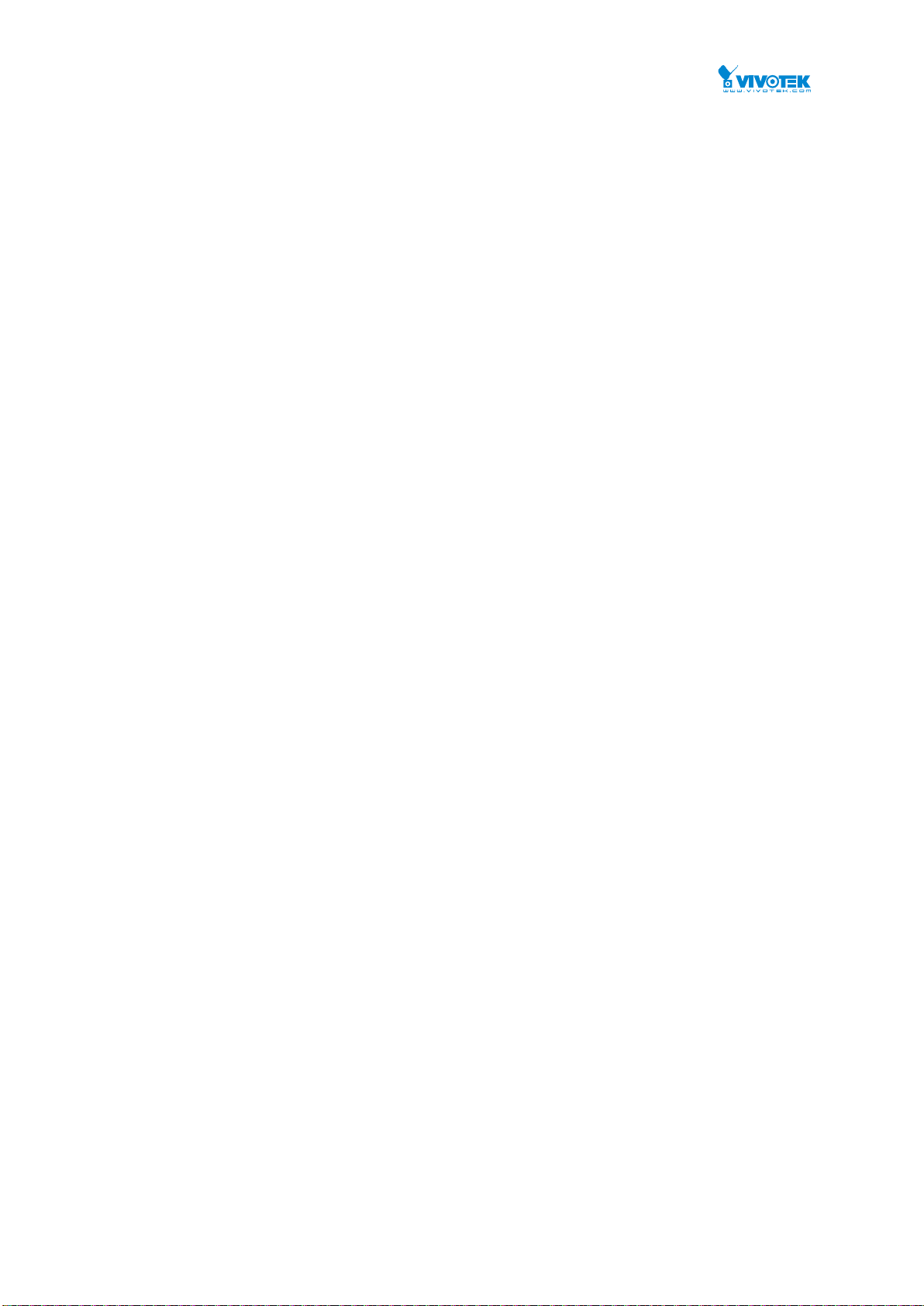
iv
2-5.3.1 RADIUS ...................................................................................................................................... 102
2-5.3.2 TACACS+ ................................................................................................................................... 105
2-6 Aggregation ........................................................................................................................................... 107
2-6.1 Static ..................................................................................................................................................... 107
2-6.2 LACP ...................................................................................................................................................... 109
2-7 Loop Protection ..................................................................................................................................... 111
2-8 Spanning Tree ........................................................................................................................................ 113
2-8.1 Bridge Setting ........................................................................................................................................ 113
2-8.2 MSTI Mapping ....................................................................................................................................... 116
2-8.3 MSTI Priorities....................................................................................................................................... 118
2-8.4 CIST Ports .............................................................................................................................................. 119
2-8.5 MSTI Ports ............................................................................................................................................. 122
2-9 IPMC Profile ........................................................................................................................................... 124
2-9.1 Profile Table .......................................................................................................................................... 124
2-9.1.1 IPMC Profile Rule Settings Table ........................................................................................... 125
2-9.2 Address Entry ........................................................................................................................................ 127
2-10MVR ...................................................................................................................................................... 129
2-11 IPMC .................................................................................................................................................... 132
2-11.1 IGMP Snooping ................................................................................................................................... 132
2-11.1.1 Basic Configuration ................................................................................................................. 132
2-11.1.2 VLAN Configuration ................................................................................................................ 135
2-11.1.3 Port Filtering Profile ................................................................................................................ 137
2-11.2 MLD Snooping ..................................................................................................................................... 139
2-11.2.1 Basic Configuration ................................................................................................................. 139
2-11.2.2 VLAN Configuration ................................................................................................................ 142
2-11.2.3 Port Group Filtering ................................................................................................................ 144
2-12 LLDP ..................................................................................................................................................... 146
2-12.1 LLDP Configuration ............................................................................................................................. 146
2-12.2 LLDP-MED Configuration .................................................................................................................... 149
2-13 MAC Table ............................................................................................................................................ 156
2-14 VLANs .................................................................................................................................................. 159
2-15 Private VLANs ...................................................................................................................................... 163
2-15.1 VLAN Membership .............................................................................................................................. 163
2-15.2 Port Isolation....................................................................................................................................... 165
2-16 VCL ....................................................................................................................................................... 166
2-16.1 MAC-based VLAN ................................................................................................................................ 166
2-16.2 Protocol -based VLAN ......................................................................................................................... 168
2-16.2.1 Protocol to Group .................................................................................................................... 168
2-16.2.2 Group to VLAN ........................................................................................................................ 171
2-16.3 IP Subnet-based VLAN ........................................................................................................................ 172
User Manual rev. 1.0. Feb. 2016
Page 6
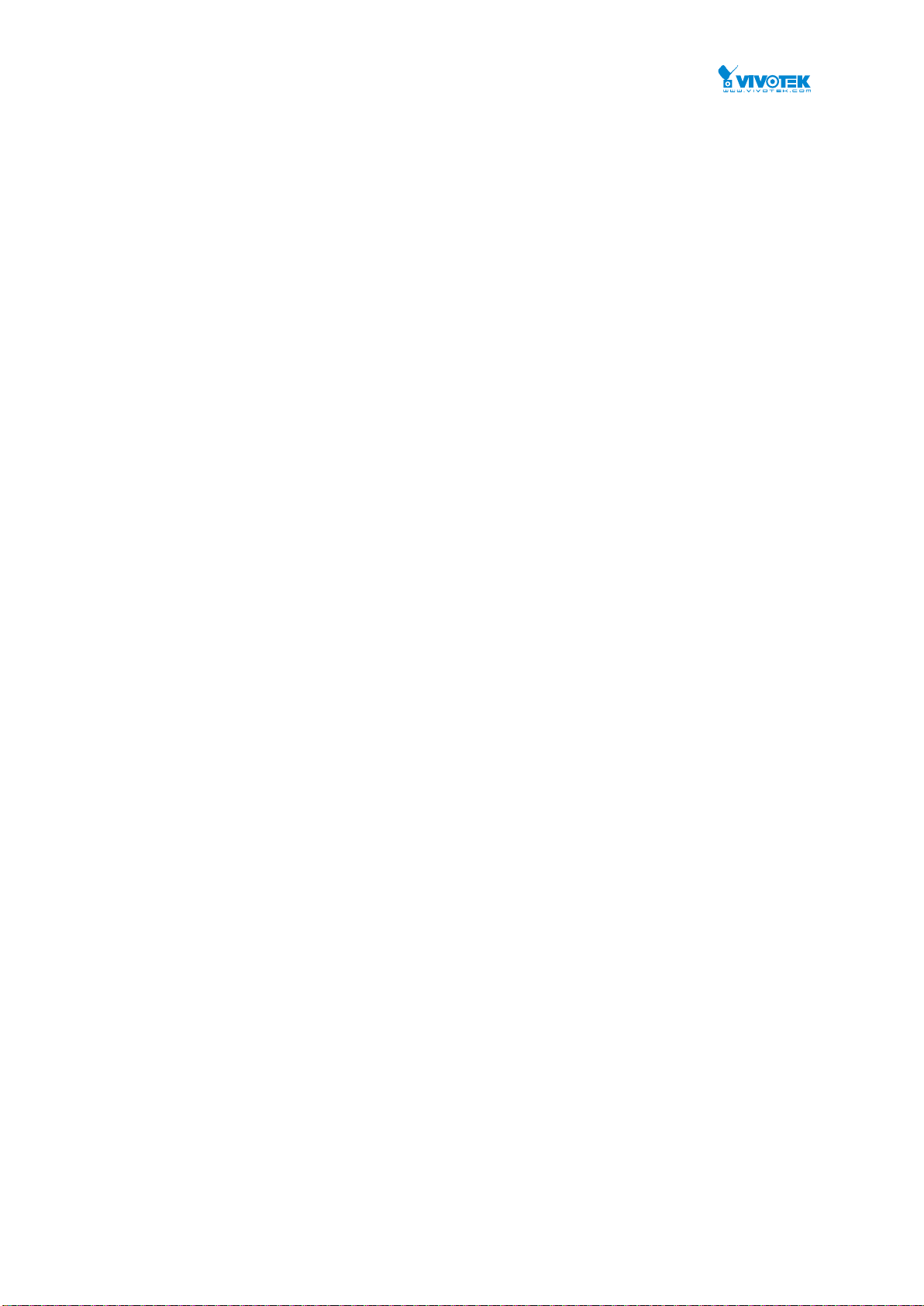
v
2-17 VOICE VLAN ......................................................................................................................................... 174
2-17.1 Configuration ...................................................................................................................................... 174
2-17.2 OUI ...................................................................................................................................................... 176
2-18 QoS ...................................................................................................................................................... 177
2-18.1 Port Classification ............................................................................................................................... 177
2-18.2 Port Policing ........................................................................................................................................ 180
2-18.4 Port Schedulers ................................................................................................................................... 181
2-18.5 Port Shaping ........................................................................................................................................ 184
2-18.6 Port Tag Remarking ............................................................................................................................. 187
2-18.7 Port DSCP ............................................................................................................................................ 190
2-18.8 DSCP-Based QoS ................................................................................................................................. 192
2-18.9 DSCP Translation ................................................................................................................................. 194
2-18.10 DSCP Classification ............................................................................................................................ 196
2-18.11 QoS Control List Configuration ......................................................................................................... 197
2-18.12 Storm Control ................................................................................................................................... 201
2-18.13 WRED ................................................................................................................................................ 203
2-19 Mirror .................................................................................................................................................. 205
2-20 UPnP .................................................................................................................................................... 207
2-21. GVRP ................................................................................................................................................... 209
2-21.1 Global Config ...................................................................................................................................... 209
2-21.2 Port Config .......................................................................................................................................... 211
2-22. sFlow .................................................................................................................................................. 212
CHAPTER 3. MONITOR ............................................................................................................ 215
3-1 System ................................................................................................................................................... 215
3-1.1 Information ........................................................................................................................................... 215
3-1.3 IP Status ................................................................................................................................................ 217
3-1.4 Log ........................................................................................................................................................ 219
3-1.5 Detailed Log .......................................................................................................................................... 221
3-2 Green Ethernet ...................................................................................................................................... 222
3-2.1 Port Power Savings ............................................................................................................................... 222
3-3 Ports ...................................................................................................................................................... 223
3-3.1 Traffic Overview .................................................................................................................................... 223
3-3.2 Qos Statistics ......................................................................................................................................... 225
3-3.3 QCL Status ............................................................................................................................................. 226
3-3.4 Detailed Statistics.................................................................................................................................. 228
3-4 DHCP ...................................................................................................................................................... 232
3-4.1 Server .................................................................................................................................................... 232
3-4.1.1 Statistics ..................................................................................................................................... 232
3-4.1.2 Binding ........................................................................................................................................ 233
3-4.1.3 Declined IP ................................................................................................................................. 234
User Manual rev. 1.0. Feb. 2016
Page 7
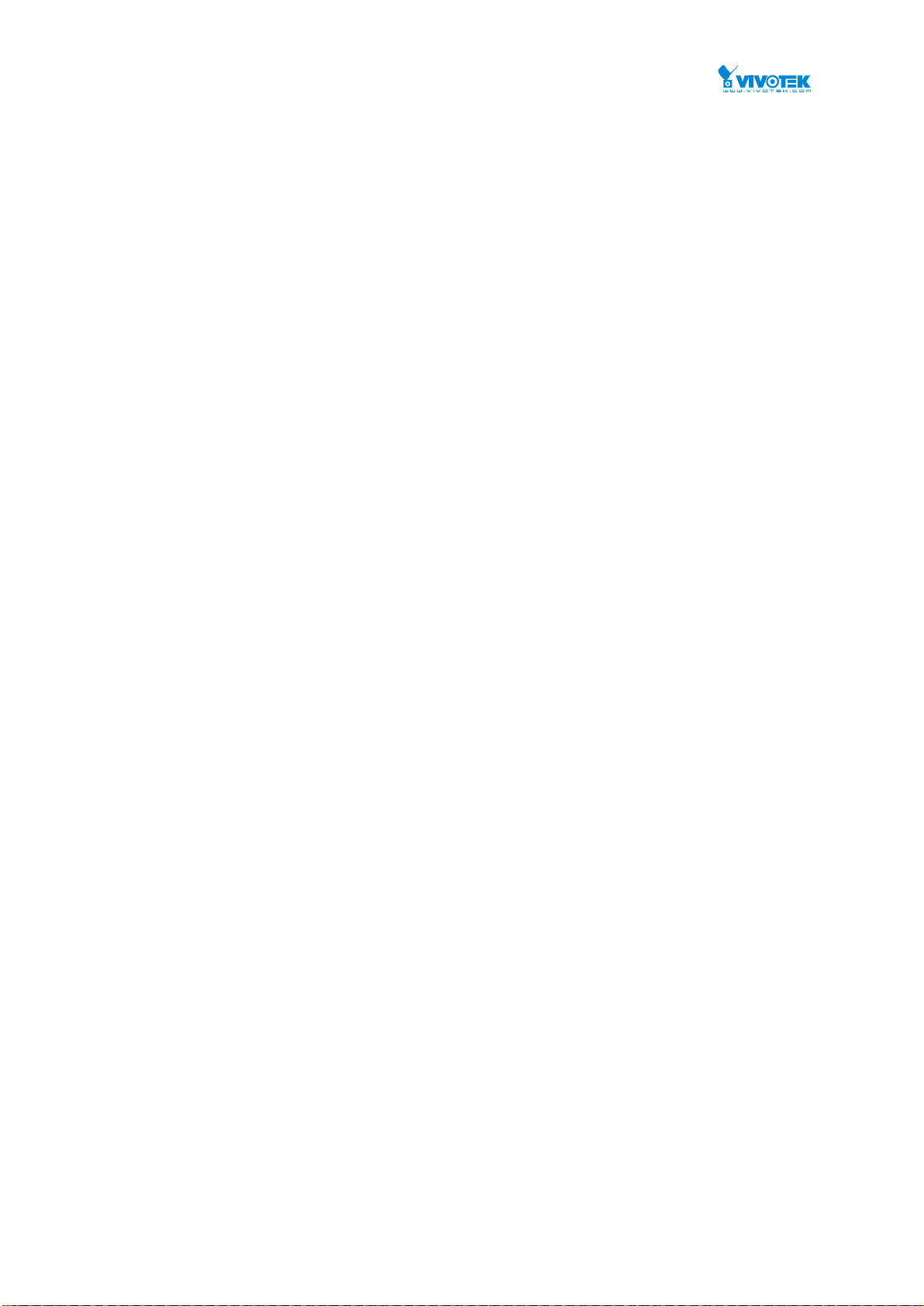
vi
3-4.2 Snooping Table ...................................................................................................................................... 235
3-4.3 Relay Statistics ...................................................................................................................................... 236
3-4.4 Detailed Statistics.................................................................................................................................. 238
3-5 Security .................................................................................................................................................. 240
3-5.1 Access Management Statistics .............................................................................................................. 240
3-5.2 Network ................................................................................................................................................ 241
3-5.2.1 Port Security .............................................................................................................................. 241
3-5.2.2 NAS ............................................................................................................................................. 245
3-5.2.3 ARP Inspection .......................................................................................................................... 252
3-5.2.4 IP Source Guard ....................................................................................................................... 253
3-5.3 AAA ....................................................................................................................................................... 255
3-5.3.1 RADIUS Overview .................................................................................................................... 255
3-5.3.2 RADIUS Details ......................................................................................................................... 257
3-5.4 Switch ................................................................................................................................................... 262
3-5.4.1 RMON ......................................................................................................................................... 262
3-6 LACP....................................................................................................................................................... 270
3-6.1 System Status ........................................................................................................................................ 270
3-6.3 Port Statistics ........................................................................................................................................ 273
3-7 Loop Protection ..................................................................................................................................... 274
3-8 Spanning Tree ........................................................................................................................................ 275
3-8.1 Bridge Status ......................................................................................................................................... 275
3-8.2 Port Status ............................................................................................................................................ 277
3-8.3 Port Statistics ........................................................................................................................................ 278
3-9 MVR ....................................................................................................................................................... 280
3-9.1 Statistics ................................................................................................................................................ 280
3-9.2 MVR Channels Groups .......................................................................................................................... 281
3-9.3 MVR SFM Information .......................................................................................................................... 283
3-10 IPMC .................................................................................................................................................... 285
3-10.1 IGMP Snooping ................................................................................................................................... 285
3-10.1.1 Status........................................................................................................................................ 285
3-10.1.2 Group Information ................................................................................................................... 287
3-10.1.3 IPv4 SFM Information ............................................................................................................ 289
3-10.2 MLD Snooping ..................................................................................................................................... 291
3-10.2.1 Status........................................................................................................................................ 291
3-10.2.2 Group Information ................................................................................................................... 293
3-10.2.3 IPv6 SFM Information ............................................................................................................ 295
3-11 LLDP ..................................................................................................................................................... 297
3-11.1 Neighbour ........................................................................................................................................... 297
3-12 MAC Table ............................................................................................................................................ 306
3-13 VLANs .................................................................................................................................................. 308
User Manual rev. 1.0. Feb. 2016
Page 8
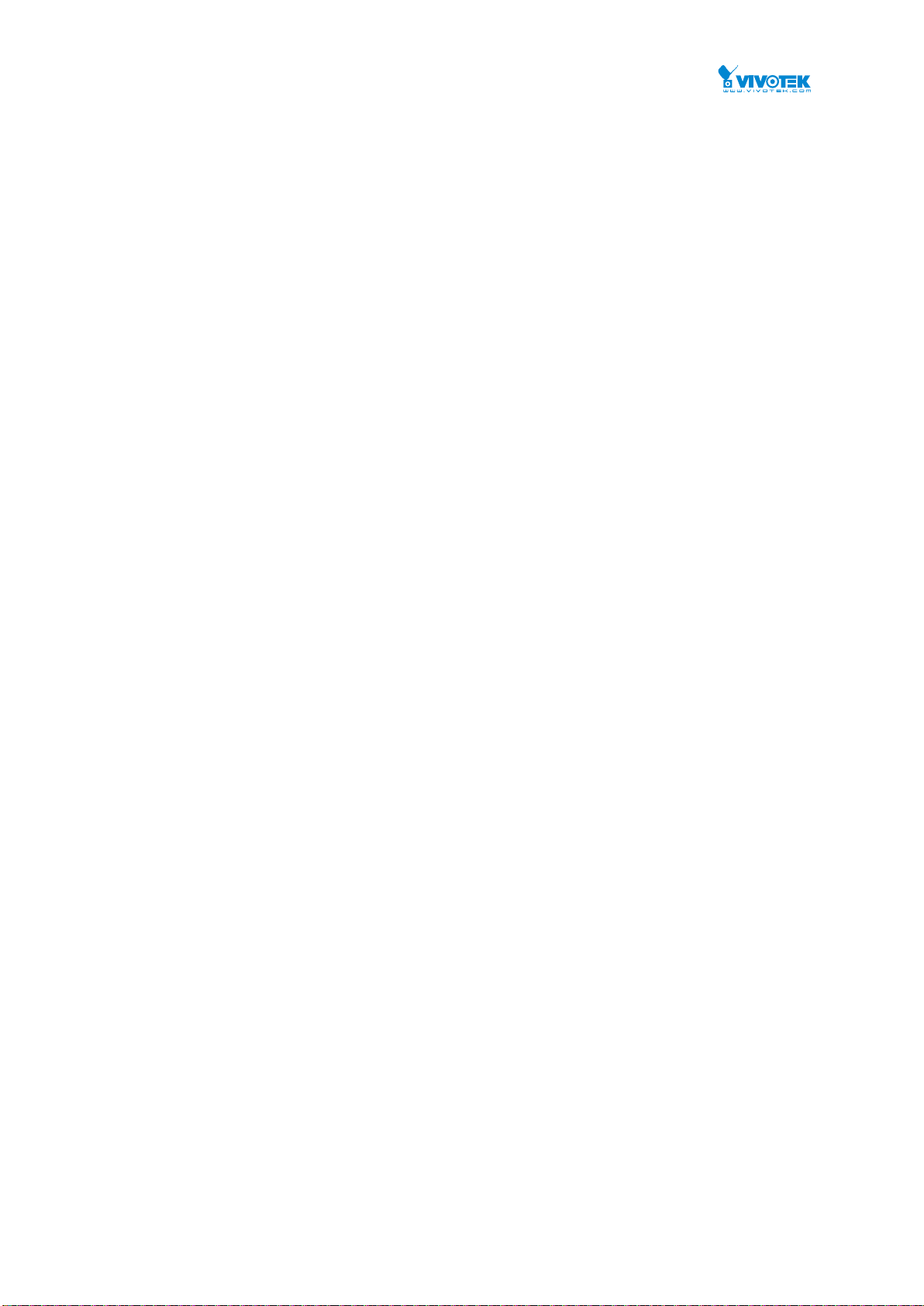
vii
3-13.1 VLAN Membership .............................................................................................................................. 308
3-13.2 VLAN Port ............................................................................................................................................ 310
3-14 VCL ....................................................................................................................................................... 312
3-14.1 MAC-based VLAN ................................................................................................................................ 312
3-14.2 Protocol-based VLAN .......................................................................................................................... 313
3-14.2.1 Protocol to Group .................................................................................................................... 313
3-14.2.2 Group to VLAN ........................................................................................................................ 315
3-14.3 IP Subnet-based VLAN ........................................................................................................................ 316
3-15 sFlow ................................................................................................................................................... 317
CHAPTER 4. DIAGNOSTICS ....................................................................................................... 319
4-1 Ping ........................................................................................................................................................ 319
4-2 Ping6 ...................................................................................................................................................... 321
4-3 VeriPHY .................................................................................................................................................. 323
4-4 Traceroute.............................................................................................................................................. 324
CHAPTER 5. MAINTENANCE .................................................................................................... 325
5-1 Restart Device ........................................................................................................................................ 325
5-2 Factory Defaults ..................................................................................................................................... 326
5-3 Firmware ............................................................................................................................................... 327
5-3.1 Firmware upgrade ................................................................................................................................. 327
5-3.2 Firmware Selection ............................................................................................................................... 328
5-4 Configuration ......................................................................................................................................... 330
5-4.1 Save startup-config ............................................................................................................................... 330
5-4.2 Upload .................................................................................................................................................. 331
5-4.3 Download .............................................................................................................................................. 332
5-4.5 Delete.................................................................................................................................................... 334
User Manual rev. 1.0. Feb. 2016
Page 9
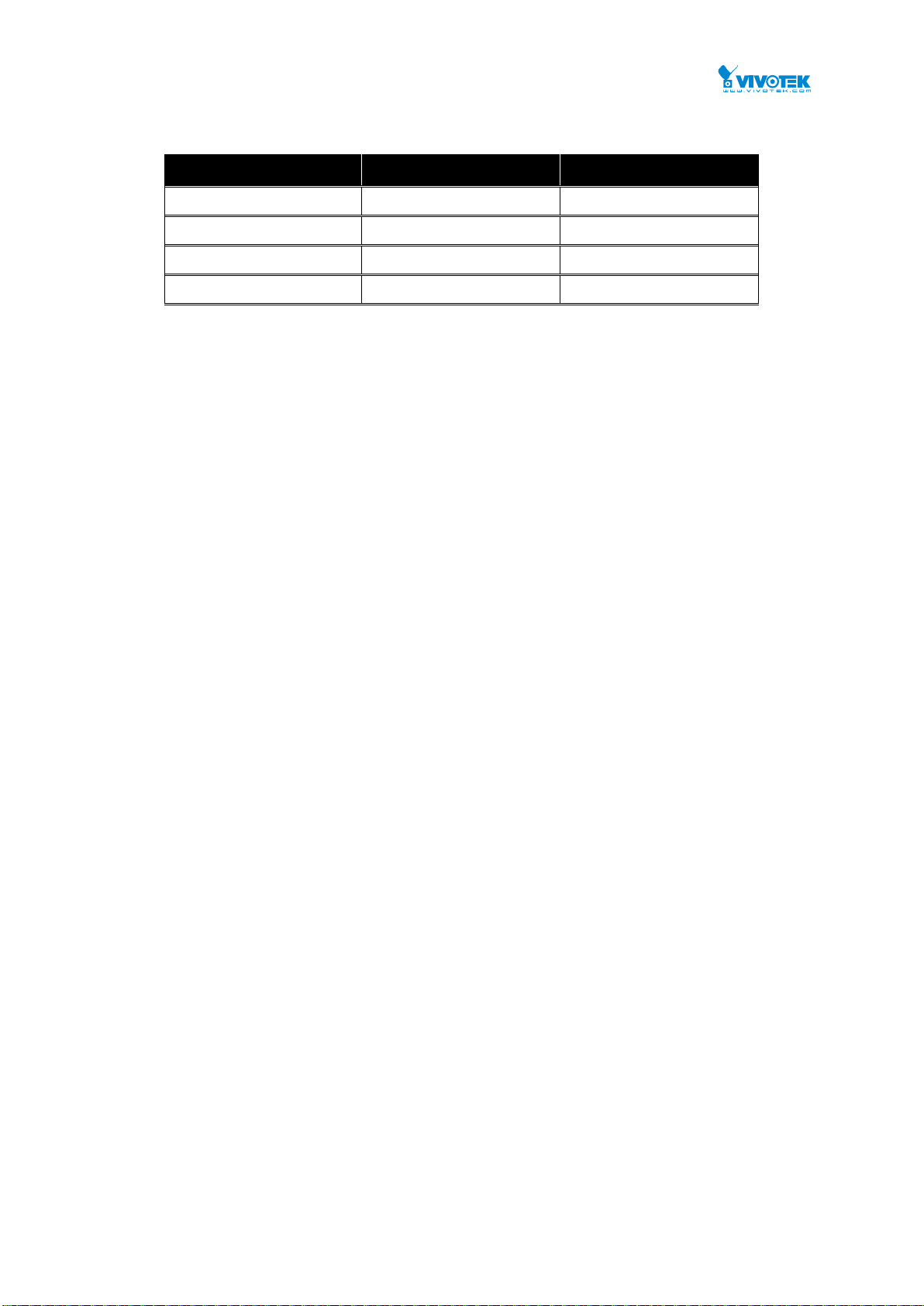
viii
Release
Date
Revision
V6.33
Feb./20/2016
1.0
Revision History
User Manual rev. 1.0. Feb. 2016
Page 10
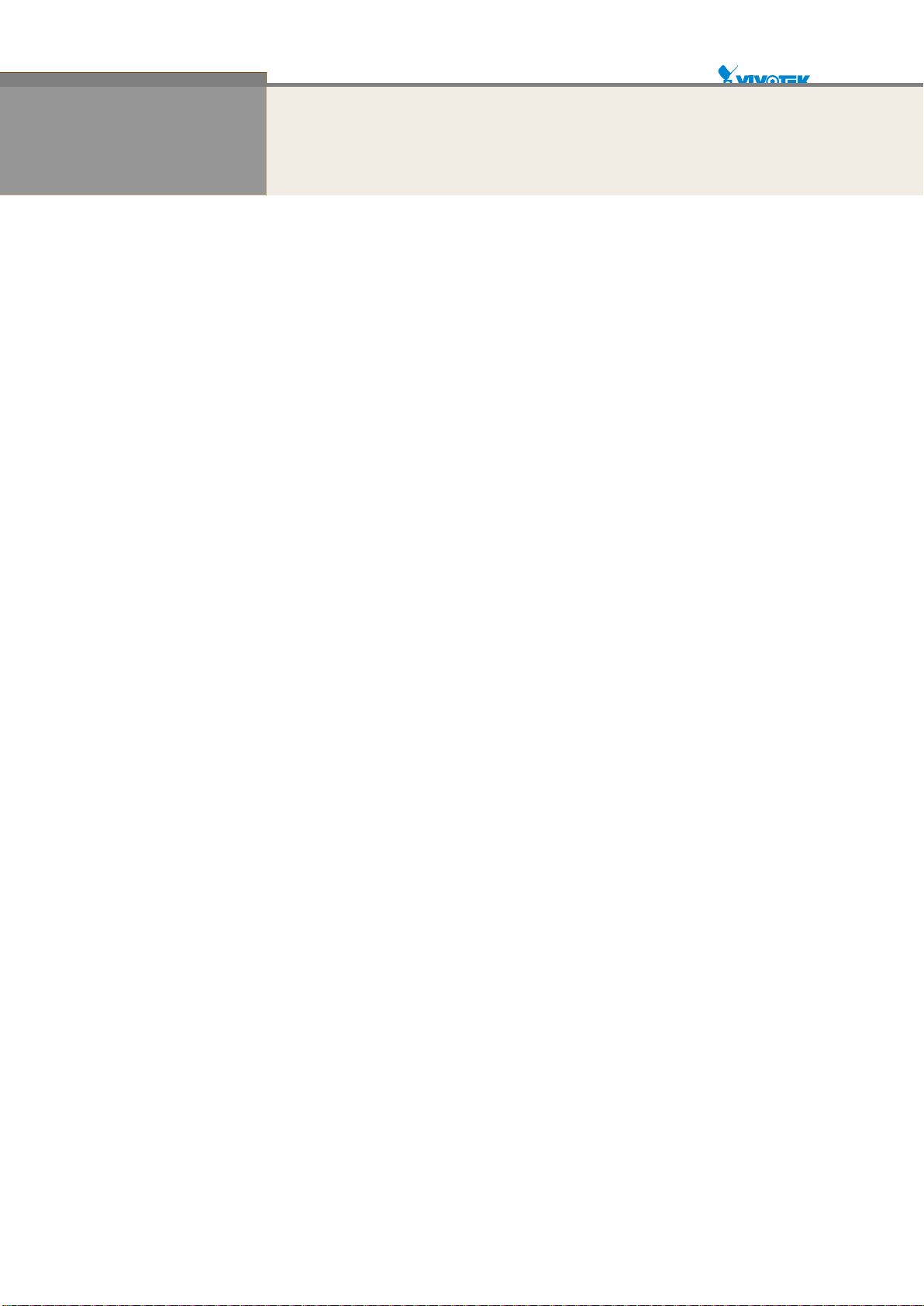
9
INTRODUCTION
Overview
In this user’s manual, it will not only tell you how to install and connect your network
system but configure and monitor the AW-GTS-287A through the web by (RJ-45) serial
interface and Ethernet ports step-by-step. Many explanations in detail of hardware and
software functions are shown as well as the examples of the operation for web-based
interface.
The AW-GTS-287A series, the next generation Web managed switches from
VIVOTEK Inc., is a portfolio of affordable managed switches that provides a reliable
infrastructure for your business network. These switches deliver more intelligent features
you need to improve the availability of your critical business applications, protect your
sensitive information, and optimize your network bandwidth to deliver information and
applications more effectively. It provides the ideal combination of affordability and
capabilities for entry level networking includes small business or enterprise application
and helps you create a more efficient, better-connected workforce.
AW-GTS-287A Web Managed Switches provide 24 ports in a single device; the
specification is highlighted as follows.
L2+ features provide better manageability, security, QoS, and performance.
Support IPv4/IPv6 dual stack management
Support SSH/SSL secured management
Support SNMP v1/v2c/v3
Support RMON groups 1,2,3,9
Support sFlow
Support IGMP v1/v2/v3 Snooping
Support MLD v1/v2 Snooping
Support RADIUS and TACACS+ authentication
Support IP Source Guard
Support DHCP Relay (Option 82)
Support DHCP Snooping
Support ACL and QCL for traffic filtering
Support 802.1d(STP), 802.1w(RSTP) and 802.1s(MSTP)
Support LACP and static link aggregation
Support Q-in-Q double tag VLAN
Support GVRP dynamic VLAN
User Manual rev. 1.0. Feb. 2016
Page 11
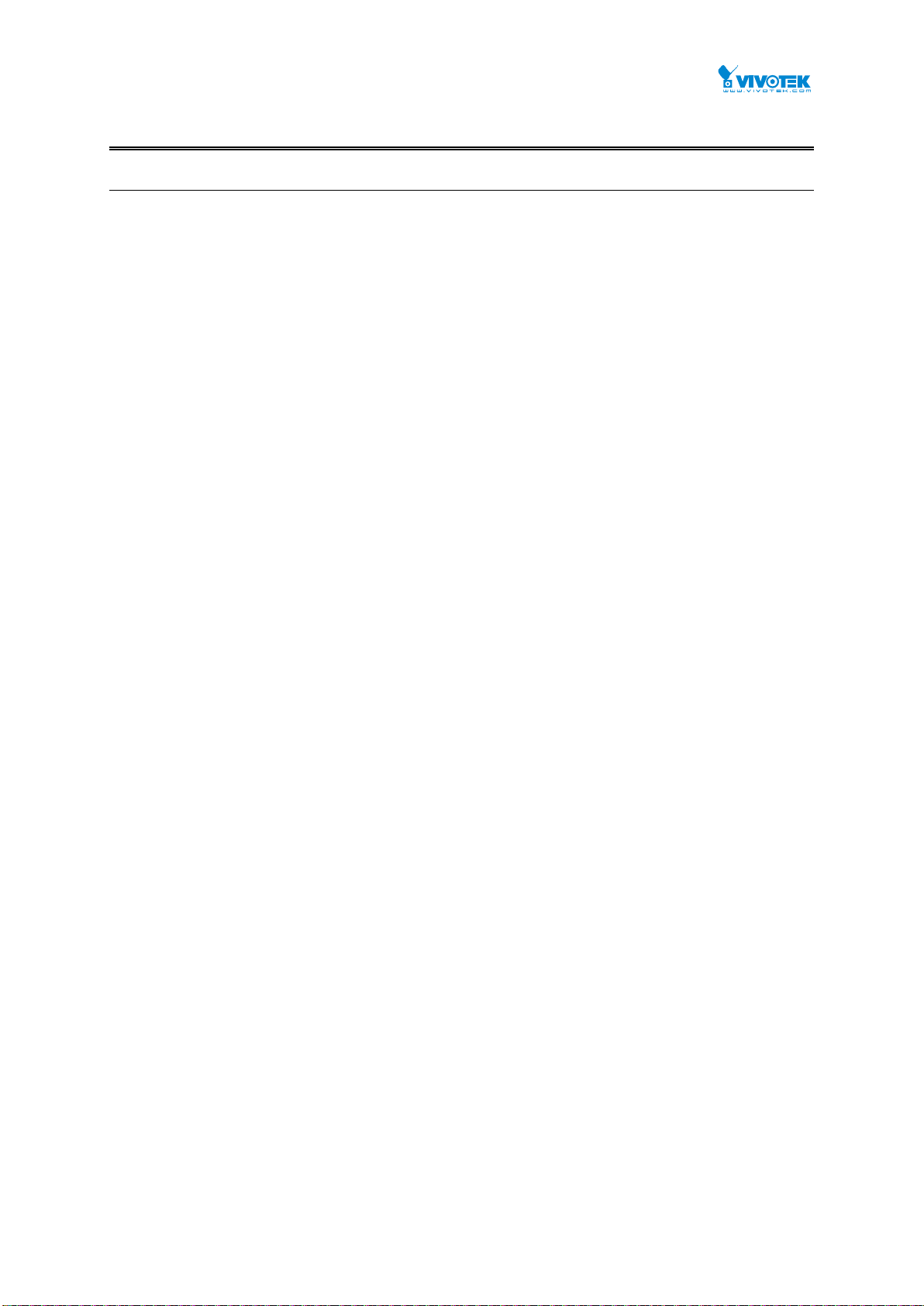
10
Overview of this user’s manual
Chapter 1 “Operation of Web-based Management”
Chapter 2 “System Configuration”
Chapter 3 “Configuration”
Chapter 4 “Security”
Chapter 5 “Maintenance”
User Manual rev. 1.0. Feb. 2016
Page 12

11
IP Address
192.168.1.1
Subnet Mask
255.255.255.0
Default
192.168.1.254
Username
admin
Password
admin
NOTE:
When you login the Switch WEB/CLI to manager. You must first type
the Username & Password are admin. please press enter.
Management page to enter WEB/CLI.
When you login AW-GTS-287A series switch Web UI management,
you can use both ipv4 ipv6 login to manage
To optimize the display effect, we recommend you use Microsoft IE
6.0 above, Netscape V7.1 above or FireFox V1.00 above and have
the resolution 1024x768. The switch supported neutral web browser
interface
Chapter 1 Operation of Web-based Management
Initial Configuration
This chapter instructs you how to configure and manage the AW-GTS-287A through the web user
interface. With this facility, you can easily access and monitor through any one port of the switch
all the status of the switch, including MIBs status, each port activity, Spanning tree status, port
aggregation status, multicast traffic, VLAN and priority status, even illegal access record and so on.
The default values of the AW-GTS-287A are listed in the table below:
After the AW-GTS-287A has been finished configuration the it interface, you can browse it. For
instance, type http://192.168.1.1 in the address row in a browser, it will show the following
screen and ask you inputting username and password in order to login and access authentication.
The default username is “admin” and password is admin. For the first time to use, please enter the
default username and password, and then click the <Login> button. The login process now is
completed. In this login menu, you have to input the complete username and password respectively,
the AW-GTS-287A will not give you a shortcut to username automatically. This looks inconvenient,
but safer.
In the AW-GTS-287A, allowed two or more users using administrator’s identity to manage this
switch, which administrator to do the last setting, it will be an available configuration to effect the
system.
User Manual rev. 1.0. Feb. 2016
Page 13
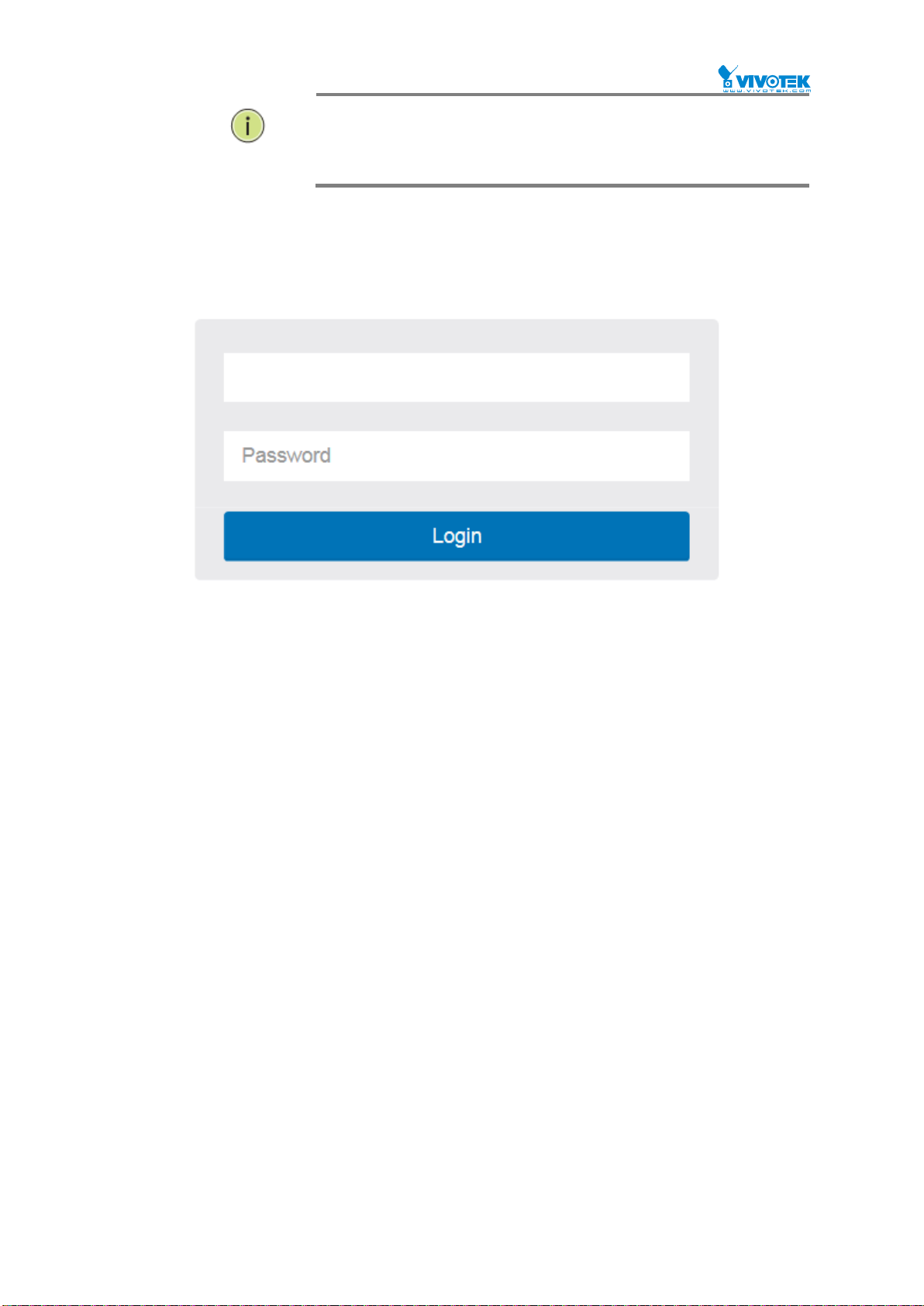
12
NOTE:
AS AW-GTS-287A the function enable dhcp, so If you do not have
DHCP server to provide ip addresses to the switch, the Switch
default ip 192.168.1.1
Figure 1 The login page
User Manual rev. 1.0. Feb. 2016
Page 14
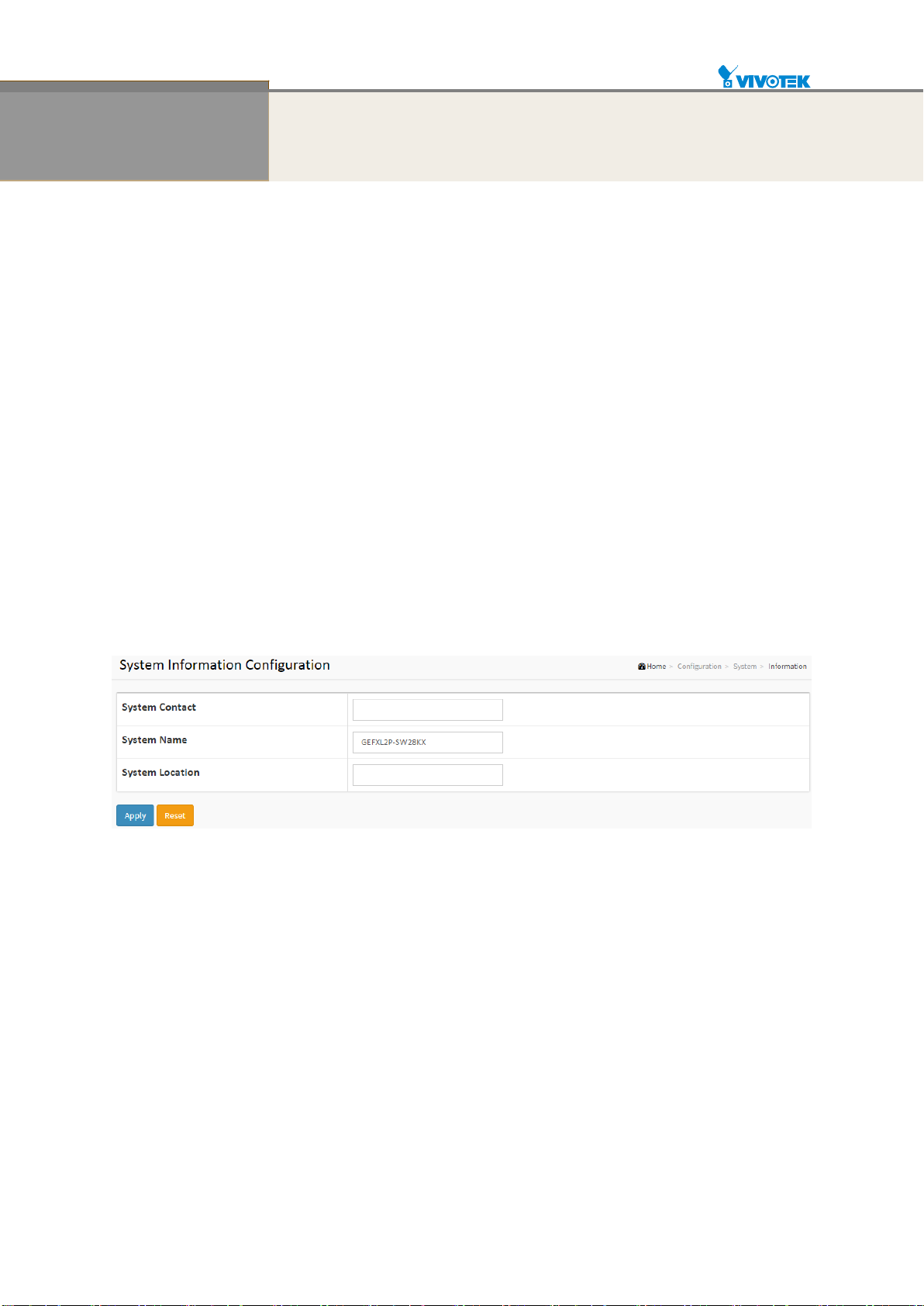
13
Chapter 2 System Configuration
This chapter describes the entire basic configuration tasks which includes the System
Information and any manage of the Switch (e.g. Time, Account, IP, Syslog and NTP.)
2-1 System
You can identify the system by configuring the contact information, name, and location of the
switch.
2-1.1 Information
The switch system’s contact information is provided here.
Web interface
To configure System Information in the web interface:
1. Click Configuration, System, and Information.
2. Write System Contact, System Name, System Location information in this page.
3. Click Apply
Figure 2-1.1: System Information
Parameter description:
System Contact:
The textual identification of the contact person for this managed node, together
with information on how to contact this person. The allowed string length is 0 to
128, and the allowed content is the ASCII characters from 32 to 126.
System name:
An administratively assigned name for this managed node. By convention, this is
the node's fully-qualified domain name. A domain name is a text string drawn
from the alphabet (A-Za-z), digits (0-9), minus sign (-). No space characters are
permitted as part of a name. The first character must be an alpha character. And
the first or last character must not be a minus sign. The allowed string length is 0
to 128.
System Location:
The physical location of this node(e.g., telephone closet, 3rd floor). The allowed
string length is 0 to 128, and the allowed content is the ASCII characters from 32
to 126.
User Manual rev. 1.0. Feb. 2016
Page 15
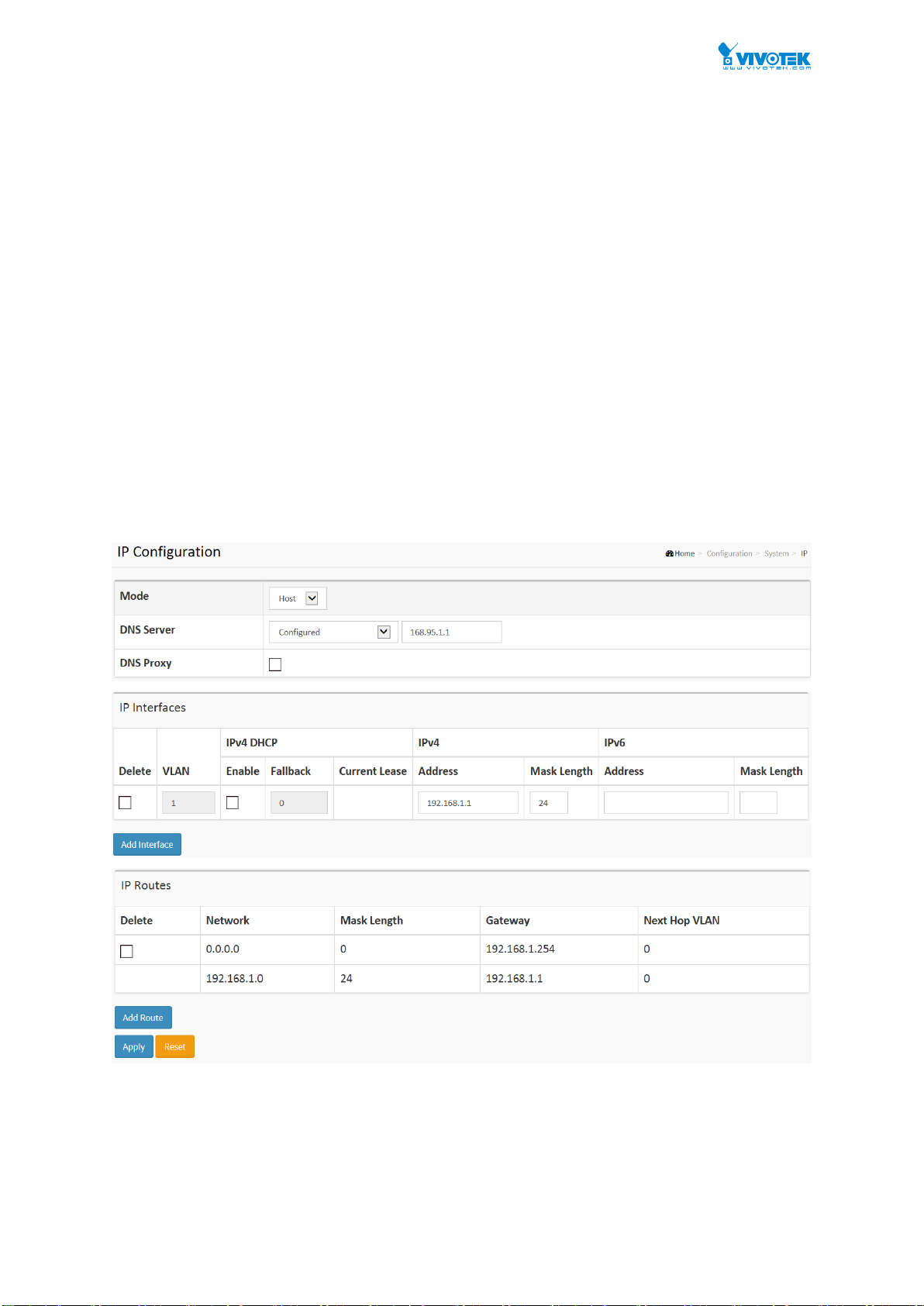
14
2-1.2 IP
The IPv4 address for the switch could be obtained via DHCP Server for VLAN 1. To manually
configure an address, you need to change the switch's default settings to values that are
compatible with your network. You may also need to establish a default gateway between the
switch and management stations that exist on another network segment.
Configure the switch-managed IP information on this page
Configure IP basic settings, control IP interfaces and IP routes.
The maximum number of interfaces supported is 8 and the maximum number of routes is 32.
Web Interface
To configure an IP address in the web interface:
1. Click Configuration, System, IP.
2. Click Add Interface then you can create new Interface on the switch.
3. Click Add Route then you can create new Route on the switch
4. Click Apply
Figure2-1.2: The IP configuration
Parameter description:
IP Configuration
Mode:
User Manual rev. 1.0. Feb. 2016
Page 16
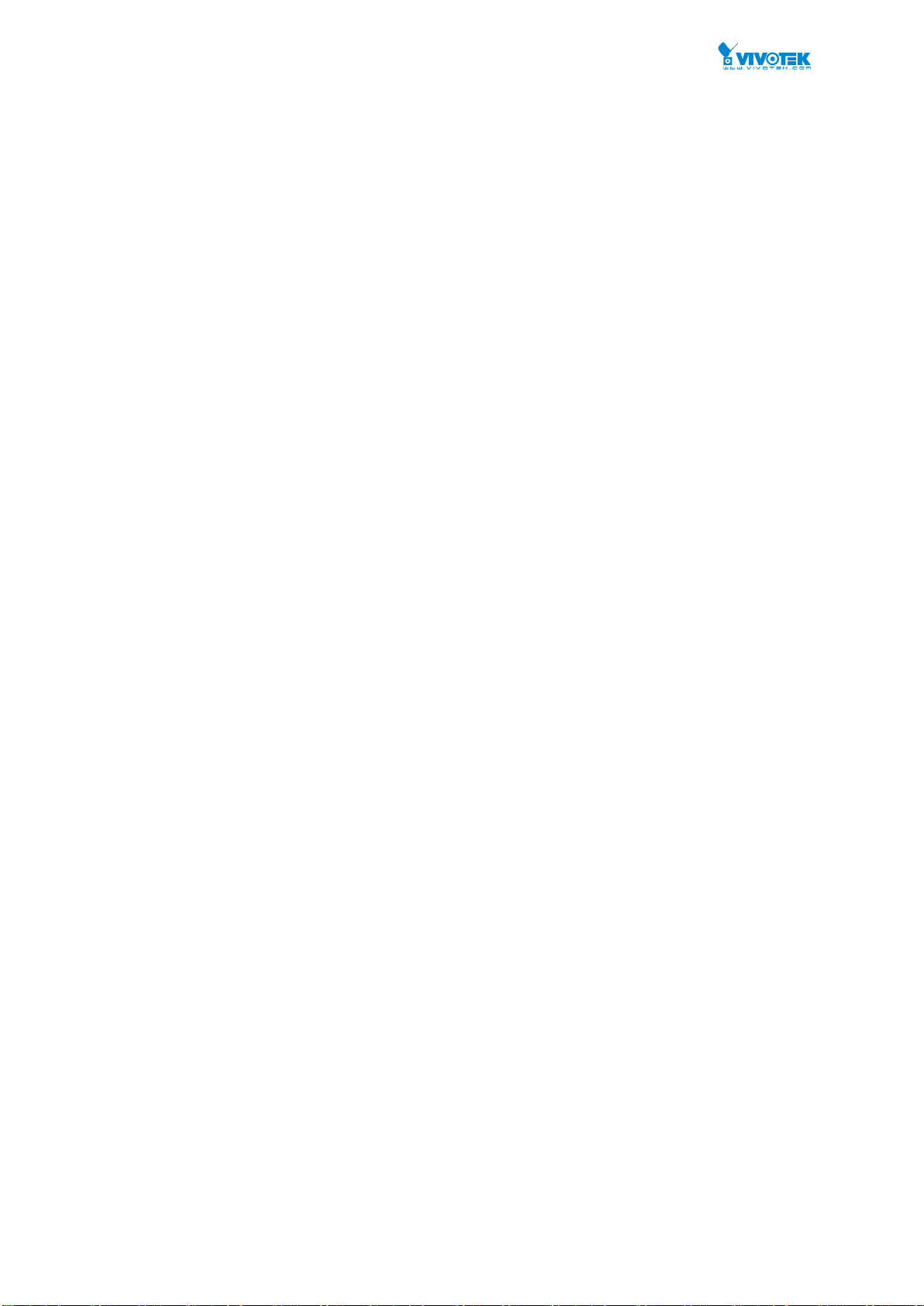
15
Configure whether the IP stack should act as a Host or a Router. In Host mode, IP traffic
between interfaces will not be routed. In Router mode traffic is routed between all
interfaces.
DNS Server
This setting controls the DNS name resolution done by the switch. The following modes are
supported:
From any DHCP interfaces
The first DNS server offered from a DHCP lease to a DHCP-enabled interface will be
used.
No DNS server
No DNS server will be used.
Configured
Explicitly provide the IP address of the DNS Server in dotted decimal notation.
From this DHCP interface
Specify from which DHCP-enabled interface a provided DNS server should be
preferred.
DNS Proxy
When DNS proxy is enabled, system will relay DNS requests to the currently configured
DNS server, and reply as a DNS resolver to the client devices on the network.
IP Interfaces
Delete
Select this option to delete an existing IP interface.
VLAN
The VLAN associated with the IP interface. Only ports in this VLAN will be able to access
the IP interface. This field is only available for input when creating an new interface.
IPv4 DHCP Enabled
Enable the DHCP client by checking this box. If this option is enabled, the system will
configure the IPv4 address and mask of the interface using the DHCP protocol. The DHCP
client will announce the configured System Name as hostname to provide DNS lookup.
IPv4 DHCP Fallback Timeout
The number of seconds for trying to obtain a DHCP lease. After this period expires, a
configured IPv4 address will be used as IPv4 interface address. A value of zero disables
the fallback mechanism, such that DHCP will keep retrying until a valid lease is obtained.
Legal values are 0 to 4294967295 seconds.
IPv4 DHCP Current Lease
For DHCP interfaces with an active lease, this column show the current interface address,
as provided by the DHCP server.
IPv4 Address
The IPv4 address of the interface in dotted decimal notation.
If DHCP is enabled, this field is not used. The field may also be left blank if IPv4 operation
on the interface is not desired.
IPv4 Mask
The IPv4 network mask, in number of bits (prefix length). Valid values are between 0 and 30
bits for a IPv4 address.
If DHCP is enabled, this field is not used. The field may also be left blank if IPv4 operation
on the interface is not desired.
IPv6 Address
The IPv6 address of the interface. A IPv6 address is in 128-bit records represented as eight
fields of up to four hexadecimal digits with a colon separating each field (:). For example,
User Manual rev. 1.0. Feb. 2016
Page 17
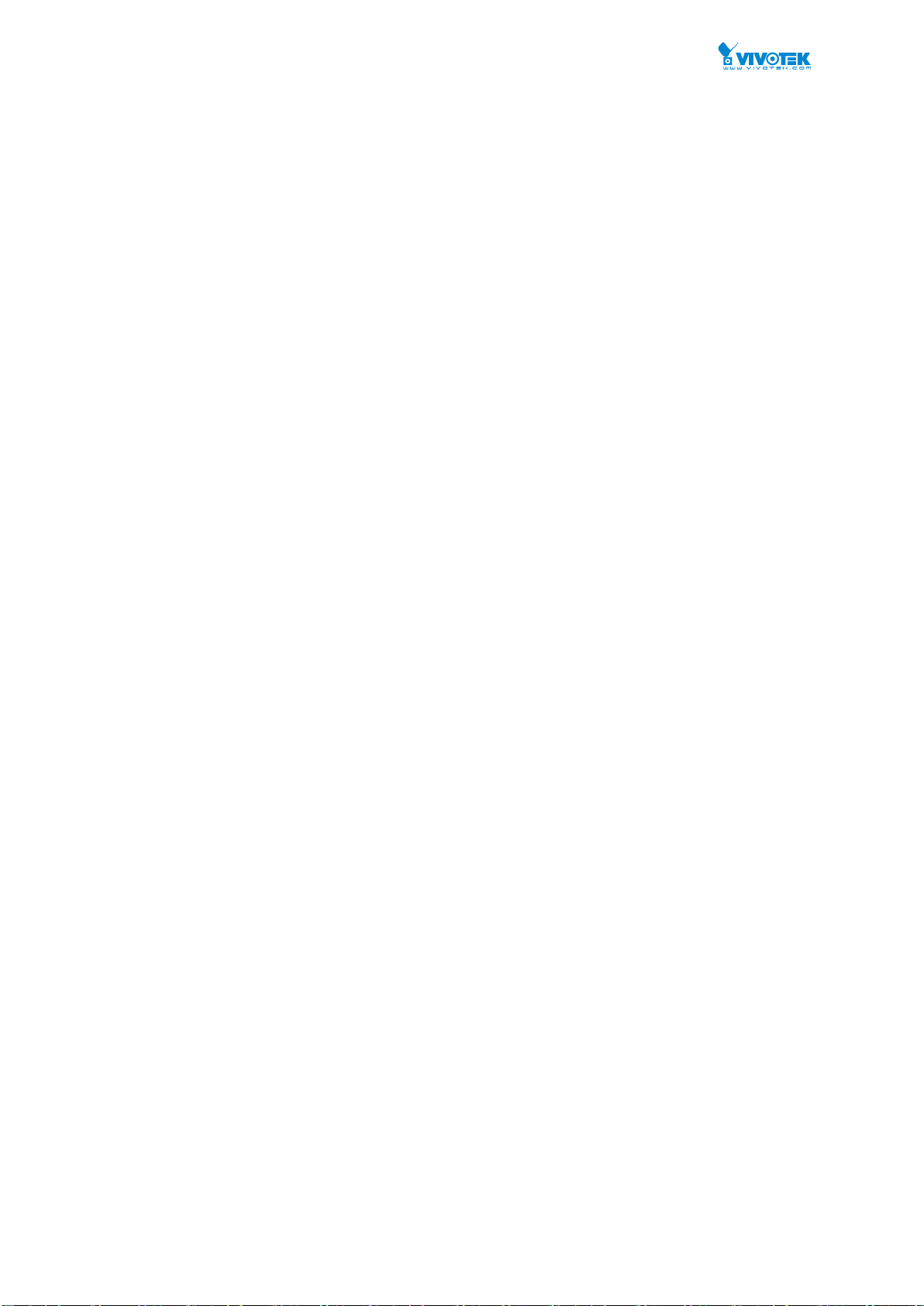
16
fe80::215:c5ff:fe03:4dc7. The symbol :: is a special syntax that can be used as a shorthand
way of representing multiple 16-bit groups of contiguous zeros; but it can appear only once.
It can also represent a legally valid IPv4 address. For example, ::192.1.2.34.
The field may be left blank if IPv6 operation on the interface is not desired.
IPv6 Mask
The IPv6 network mask, in number of bits (prefix length). Valid values are between 1 and
128 bits for a IPv6 address.
The field may be left blank if IPv6 operation on the interface is not desired.
IP Routes
Delete
Select this option to delete an existing IP route.
Network
The destination IP network or host address of this route. Valid format is dotted decimal
notationor a valid IPv6 notation. A default route can use the value 0.0.0.0or IPv6 :: notation.
Mask Length
The destination IP network or host mask, in number of bits (prefix length). It defines how
much of a network address that must match, in order to qualify for this route. Valid values
are between 0 and 32 bits respectively 128 for IPv6 routes. Only a default route will have a
mask length of 0 (as it will match anything).
Gateway
The IP address of the IP gateway. Valid format is dotted decimal notationor a valid IPv6
notation. Gateway and Network must be of the same type.
Next Hop VLAN (Only for IPv6)
The VLAN ID (VID) of the specific IPv6 interface associated with the gateway.
The given VID ranges from 1 to 4094 and will be effective only when the corresponding
IPv6 interface is valid.
If the IPv6 gateway address is link-local, it must specify the next hop VLAN for the gateway.
If the IPv6 gateway address is not link-local, system ignores the next hop VLAN for the
gateway.
Buttons
Add Interface:
Click to add a new IP interface. A maximum of 8 interfaces is supported.
Add Route:
Click to add a new IP route. A maximum of 32 routes is supported.
Apply:
Click to save changes.
Reset:
Click to undo any changes made locally and revert to previously saved values.
User Manual rev. 1.0. Feb. 2016
Page 18
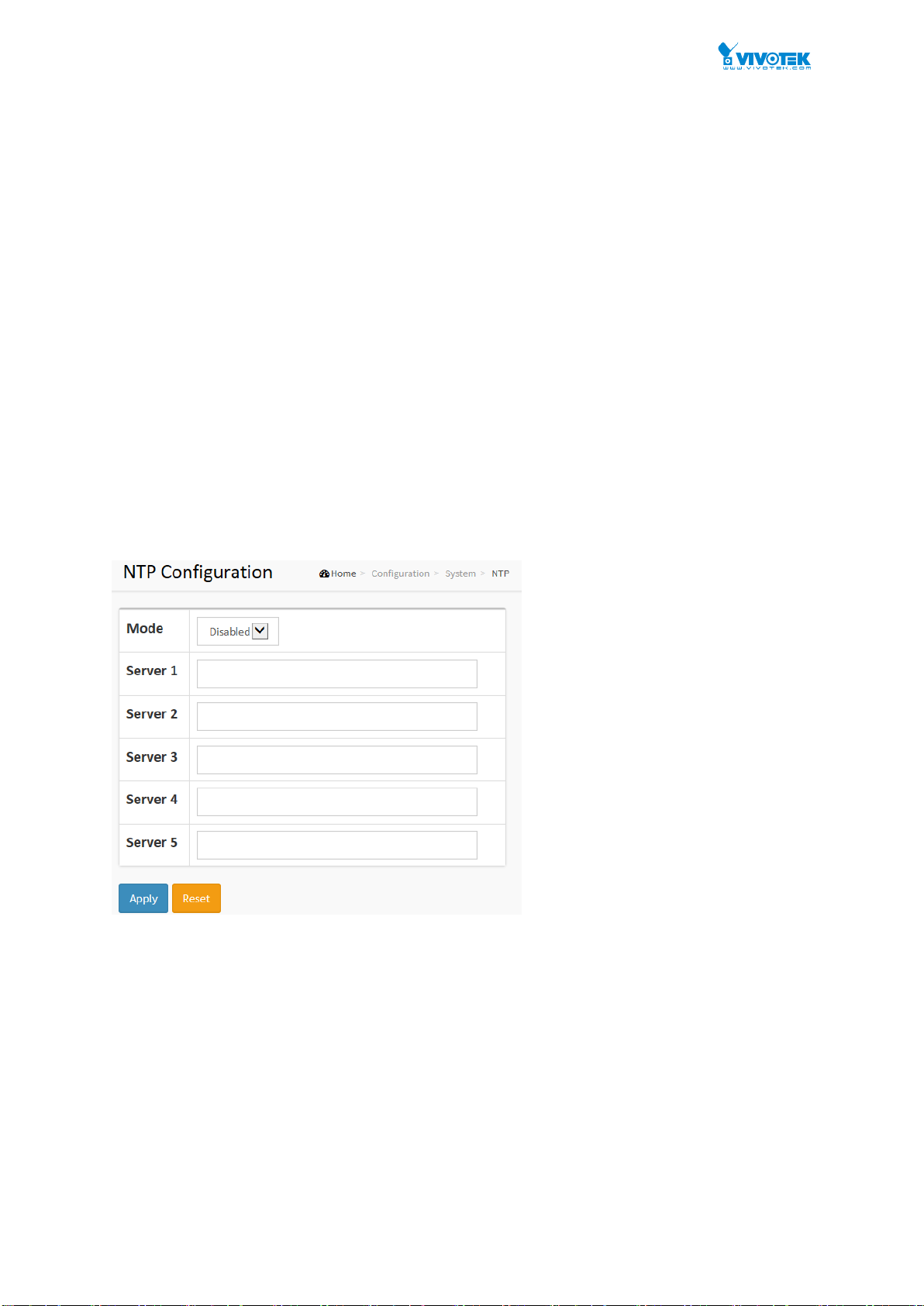
17
2-1.3 NTP
NTP is Network Time Protocol and is used to sync the network time based Greenwich Mean
Time (GMT). If use the NTP mode and select a built-in NTP time server or manually specify an
user-defined NTP server as well as Time Zone, the switch will sync the time in a short after
pressing <Apply> button. Though it synchronizes the time automatically, NTP does not update
the time periodically without user’s processing.
Time Zone is an offset time off GMT. You have to select the time zone first and then perform
time sync via NTP because the switch will combine this time zone offset and updated NTP time
to come out the local time, otherwise, you will not able to get the correct time. The switch
supports configurable time zone from –12 to +13 step 1 hour.
Default Time zone: +8 Hrs.
Web Interface
To configure NTP in the web interface:
1. Click Configuration, System, NTP.
2. Specify the Time parameter in manual parameters.
3. Click Apply.
Figure 2-1.3: The NTP configuration
Parameter description:
Mode :
Indicates the NTP mode operation. Possible modes are:
Enabled: Enable NTP client mode operation.
Disabled: Disable NTP client mode operation.
Server 1 to 5 :
Provide the NTP IPv4 or IPv6 address of this switch. IPv6 address is in 128-bit
records represented as eight fields of up to four hexadecimal digits with a colon
separating each field (:). For example, 'fe80::215:c5ff:fe03:4dc7'. The symbol
'::' is a special syntax that can be used as a shorthand way of representing
multiple 16-bit groups of contiguous zeros; but it can only appear once. It can
also represent a legally valid IPv4 address. For example, '::192.1.2.34'.
Buttons
User Manual rev. 1.0. Feb. 2016
Page 19
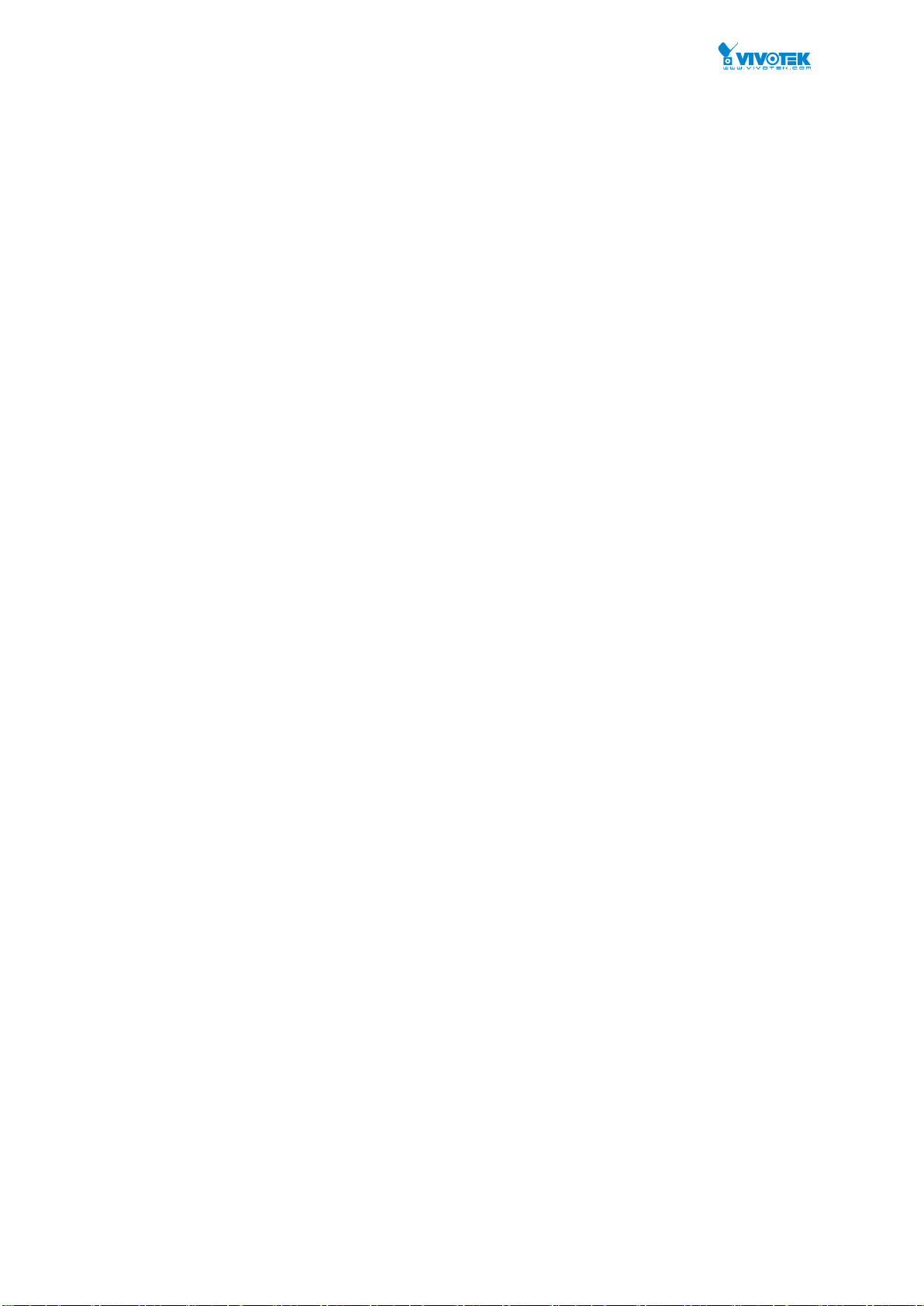
18
These buttons are displayed on the NTP page:
Apply – Click to save changes.
Reset - Click to undo any changes made locally and revert to previously saved
values.
User Manual rev. 1.0. Feb. 2016
Page 20
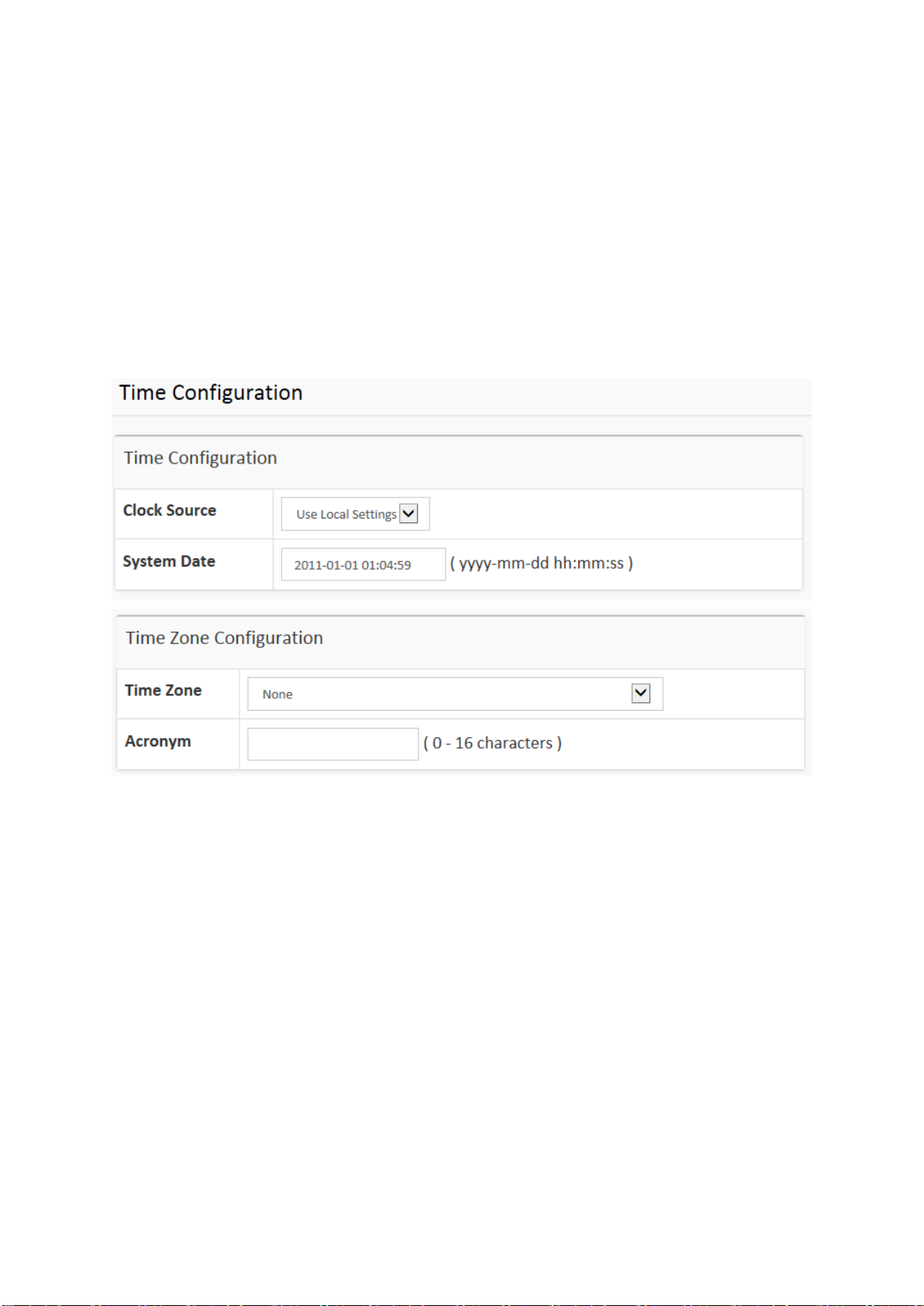
19
2-1.4 Time
The switch provides manual and automatic ways to set the system time via NTP. Manual
setting is simple and you just input “Year”, “Month”, “Day”, “Hour” and “Minute” within the valid
value range indicated in each item.
Web Interface
To configure Time in the web interface:
1. Click Configuration, System and Time
2. Specify the Time parameter.
3. Click Apply.
Figure 2-1.4: The time configuration
User Manual rev. 1.0. Feb. 2016
Page 21
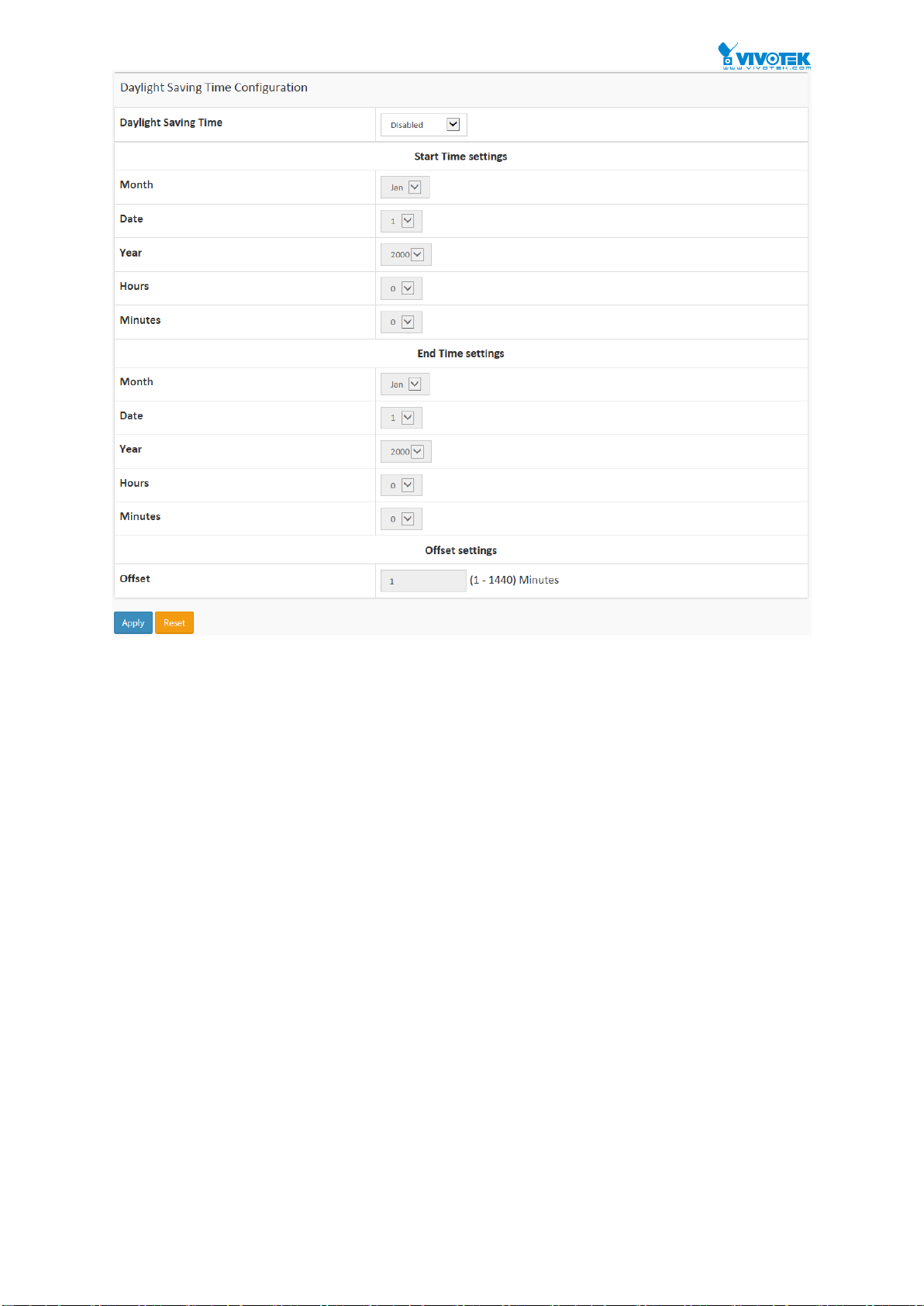
20
Parameter description:
Time Configuration
Clock Source:
There are two modes for configuring how the Clock Source from. Select "Use
Local Settings" : Clock Source from Local Time. Select "Use NTP Server" : Clock
Source from NTP Server.
System Date:
Show the current time of the system. The year of system date limits between
2011 and 2037.
Time Zone Configuration
Time Zone:
Lists various Time Zones world wide. Select appropriate Time Zone from the drop
down and click Apply to set.
Acronym:
User can set the acronym of the time zone. This is a User configurable acronym to
identify the time zone. ( Range : Up to 16 characters )
Daylight Saving Time Configuration
Daylight Saving Time:
This is used to set the clock forward or backward according to the configurations
set below for a defined Daylight Saving Time duration. Select 'Disable' to disable
the Daylight Saving Time configuration. Select 'Recurring' and configure the
Daylight Saving Time duration to repeat the configuration every year. Select
'Non-Recurring' and configure the Daylight Saving Time duration for single time
configuration. ( Default : Disabled ).
User Manual rev. 1.0. Feb. 2016
Page 22
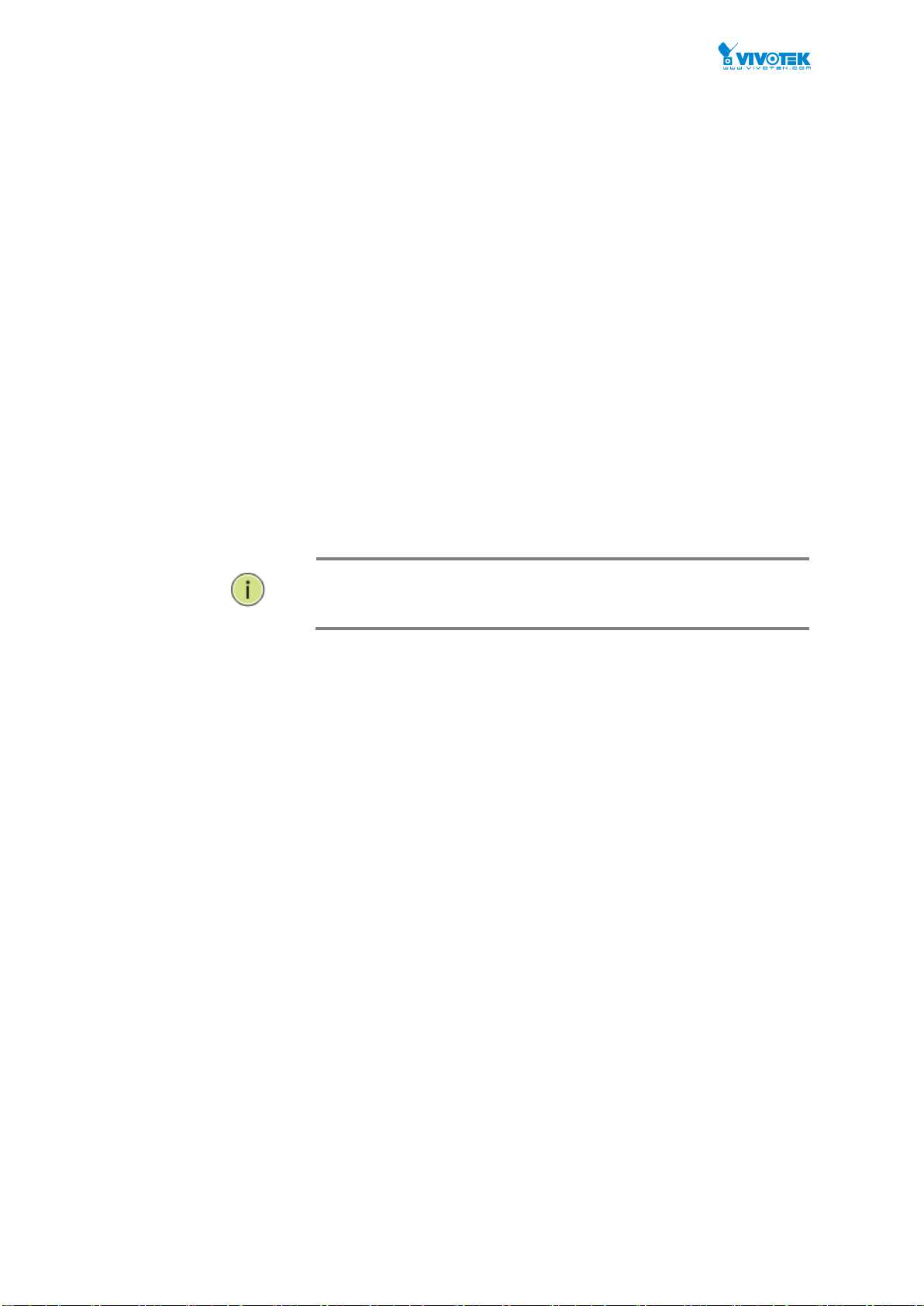
21
NOTE: The under “Start Time Settings” and “End Time
Settings” was displayed what you set on the “Start Time
Settings” and “End Time Settings” field information.
Recurring Configuration
Start time settings:
Week - Select the starting week number.
Day - Select the starting day.
Month - Select the starting month.
Hours - Select the starting hour.
Minutes - Select the starting minute.
End time settings:
Week - Select the ending week number.
Day - Select the ending day.
Month - Select the ending month.
Hours - Select the ending hour.
Minutes - Select the ending minute.
Offset settings:
Offset - Enter the number of minutes to add during Daylight Saving Time. ( Range:
1 to 1440 )
Buttons
These buttons are displayed on the NTP page:
Apply – Click to save changes.
Reset - Click to undo any changes made locally and revert to previously saved
values.
User Manual rev. 1.0. Feb. 2016
Page 23
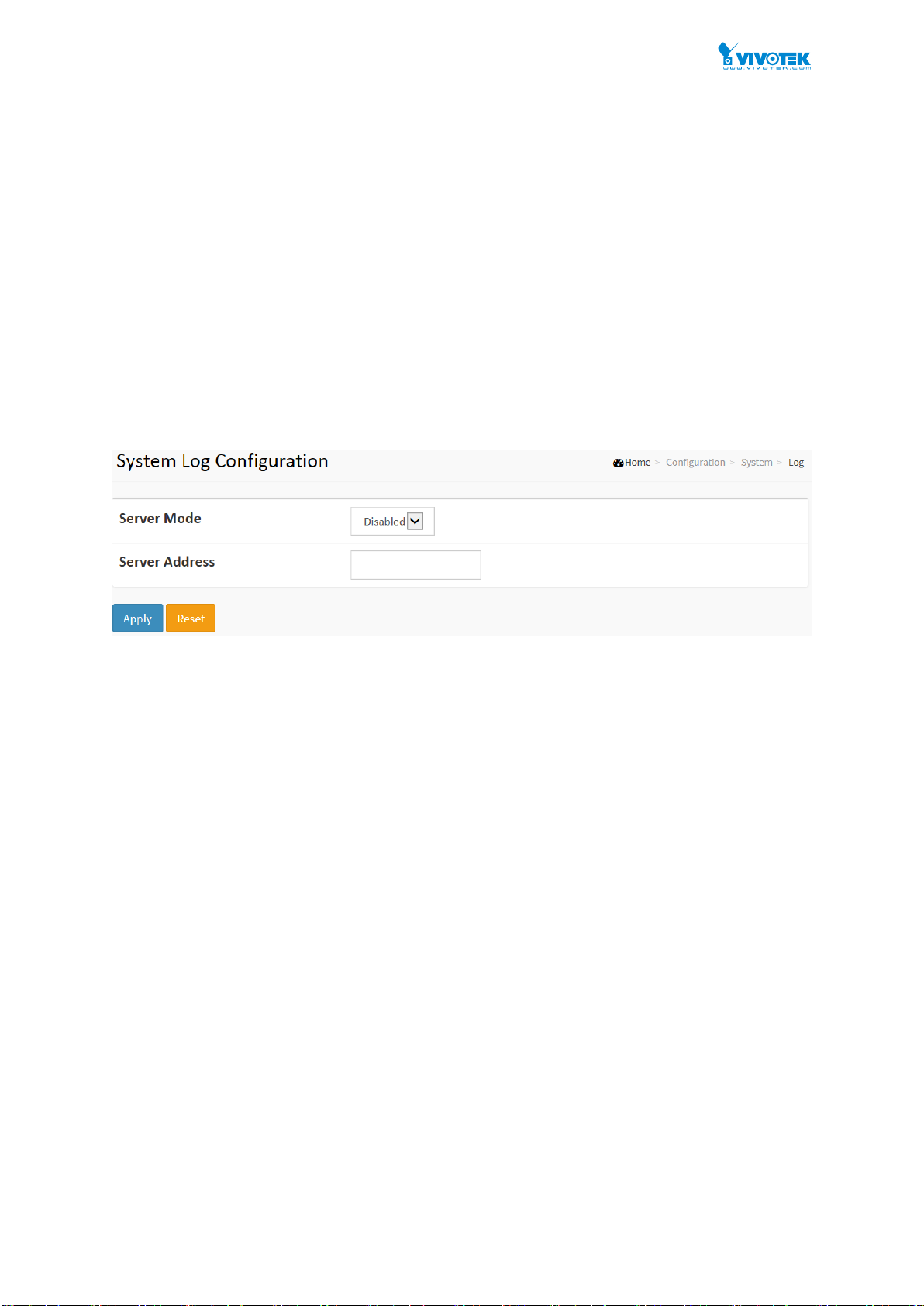
22
2-1.5 Log
The log is a standard for logging program messages . It allows separation of the software that
generates messages from the system that stores them and the software that reports and
analyzes them. It can be used as well a generalized informational, analysis and debugging
messages. It is supported by a wide variety of devices and receivers across multiple platforms.
Web Interface
To configure log configuration in the web interface:
1. Click Configuration, System and log.
2. Specify the syslog parameters include IP Address of Syslog server and Port number.
3. Evoke the Syslog to enable it.
4. Click Apply.
Figure2-1.5: The System Log configuration
Parameter description:
Server Mode :
Indicate the server mode operation. When the mode operation is enabled, the
syslog message will send out to syslog server. The syslog protocol is based on
UDP communication and received on UDP port 514 and the syslog server will not
send acknowledgments back sender since UDP is a connectionless protocol and it
does not provide acknowledgments. The syslog packet will always send out even
if the syslog server does not exist. Possible modes are:
Enabled: Enable server mode operation.
Disabled: Disable server mode operation.
Server Address :
Indicates the IPv4 hosts address of syslog server. If the switch provide DNS
feature, it also can be a host name.
Syslog Level :
Indicates what kind of message will send to syslog server. Possible modes are:
Info: Send information, warnings and errors.
Warning: Send warnings and errors.
Error: Send errors.
Buttons
These buttons are displayed on the NTP page:
Apply – Click to save changes.
User Manual rev. 1.0. Feb. 2016
Page 24
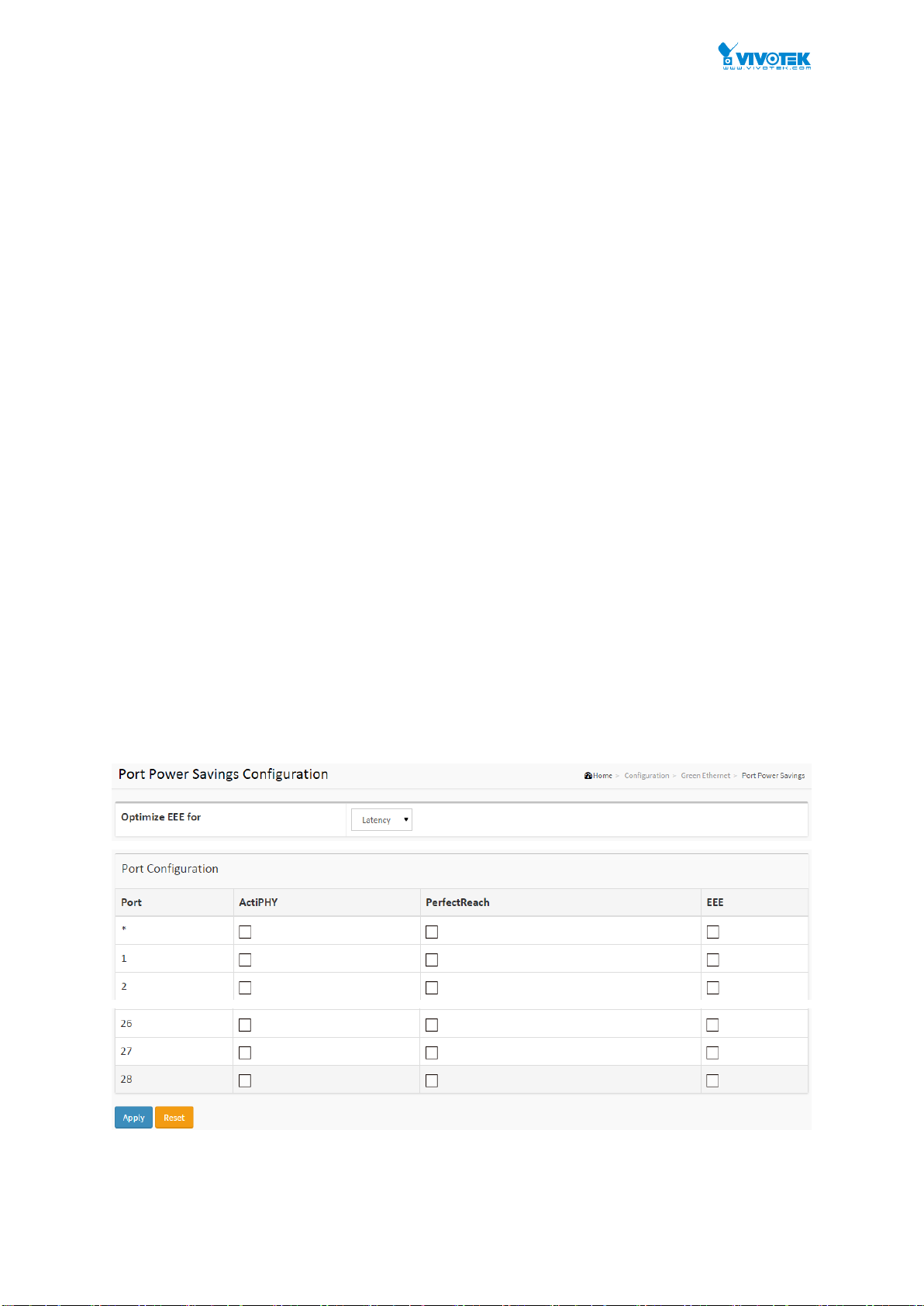
23
Reset - Click to undo any changes made locally and revert to previously saved
values.
2-2 Green Ethernet
EEE is a power saving option that reduces the power usage when there is low or no traffic
utilization.
EEE works by powering down circuits when there is no traffic. When a port gets data to be
transmitted all circuits are powered up. The time it takes to power up the circuits is named
wakeup time. The default wakeup time is 17 us for 1Gbit links and 30 us for other link speeds.
EEE devices must agree upon the value of the wakeup time in order to make sure that both the
receiving and transmitting device has all circuits powered up when traffic is transmitted. The
devices can exchange wakeup time information using the LLDP protocol.
EEE works for ports in auto-negotiation mode, where the port is negotiated to either 1G or 100
Mbit full duplex mode.
For ports that are not EEE-capable the corresponding EEE checkboxes are grayed out and
thus impossible to enable EEE for.
When a port is powered down for saving power, outgoing traffic is stored in a buffer until the
port is powered up again. Because there are some overhead in turning the port down and up,
more power can be saved if the traffic can be buffered up until a large burst of traffic can be
transmitted. Buffering traffic will give some latency in the traffic.
Web Interface
To configure a Port Power Saving Configuration in the web interface:
1. Click Configuration, Green Ethernet
2. Evoke to enable or disable the ActiPHY, PerfectReach, EEE and EEE Urgent Queues .
3. Click Apply.
Figure 2-2.1: The Port Power Saving Configuration
Parameter description:
Optimize EEE for
User Manual rev. 1.0. Feb. 2016
Page 25
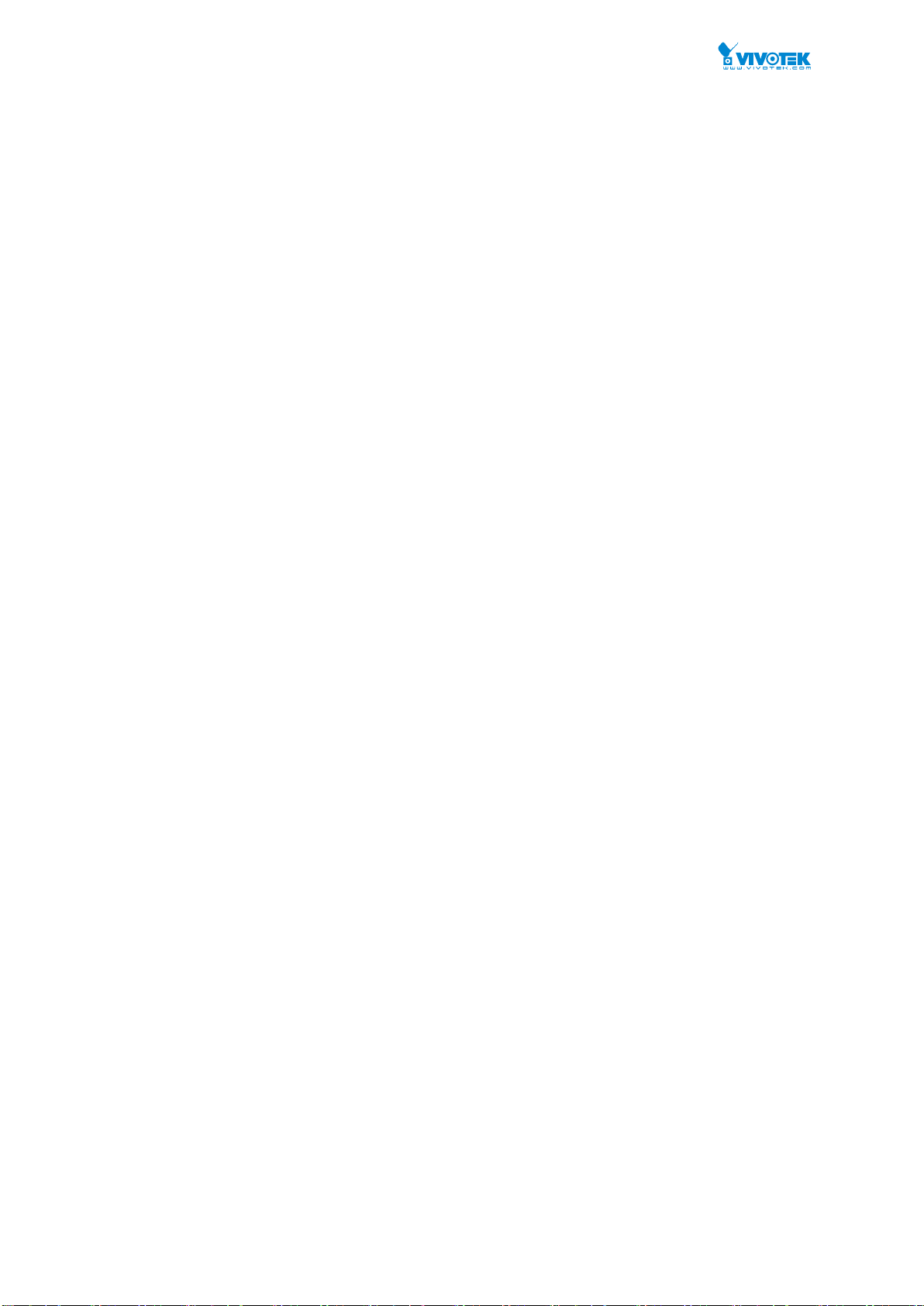
24
The switch can be set to optimize EEE for either best power saving or least traffic
latency.
Port:
The switch port number of the logical port.
ActiPHY :
Link down power savings enabled.
ActiPHY works by lowering the power for a port when there is no link. The port is
power up for short moment in order to determine if cable is inserted.
PerfectReach :
Cable length power savings enabled.
PerfectReach works by determining the cable length and lowering the power for
ports with short cables.
EEE :
Controls whether EEE is enabled for this switch port.
For maximizing power savings, the circuit isn't started at once transmit data is
ready for a port, but is instead queued until a burst of data is ready to be
transmitted. This will give some traffic latency.
If desired it is possible to minimize the latency for specific frames, by mapping the
frames to a specific queue (done with QOS), and then mark the queue as an
urgent queue. When an urgent queue gets data to be transmitted, the circuits will
be powered up at once and the latency will be reduced to the wakeup time.
User Manual rev. 1.0. Feb. 2016
Page 26
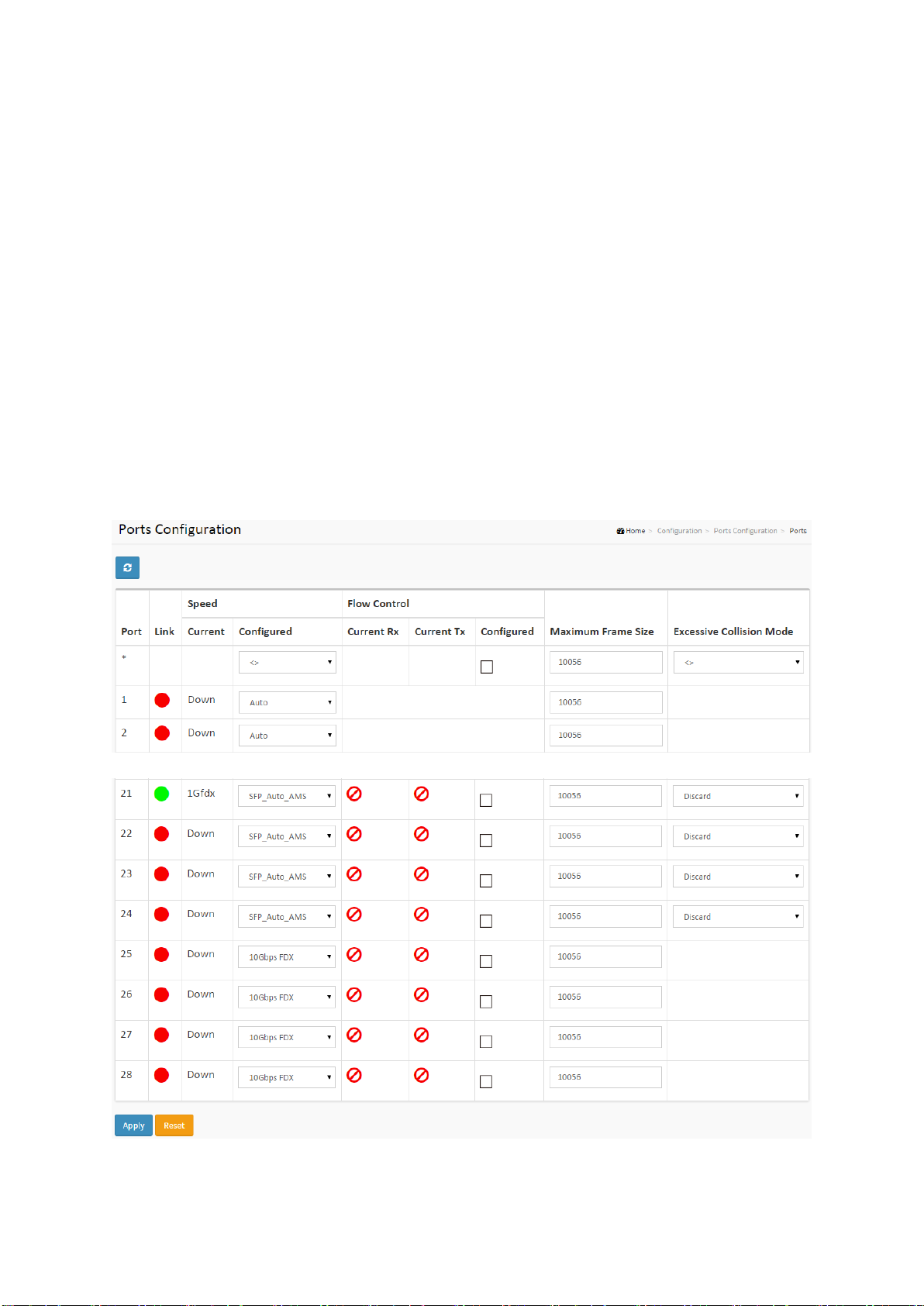
25
2-3 Ports Configuration
The section describes to configure the Port detail parameters of the switch. Others you could
using the Port configure to enable or disable the Port of the switch. Monitor the ports content or
status in the function.
2-3.1 Ports
This page displays current port configurations. Ports can also be configured here.
Web Interface
To configure a Current Port Configuration in the web interface:
1. Click Configuration, Ports Configuration, and Ports
2. Specify the Speed Configured, Flow Control, Maximum Frame size, Excessive Collision
mode and Power Control.
3. Click Apply.
Figure 2-3.1: The Port Configuration
Parameter description:
Port :
User Manual rev. 1.0. Feb. 2016
Page 27
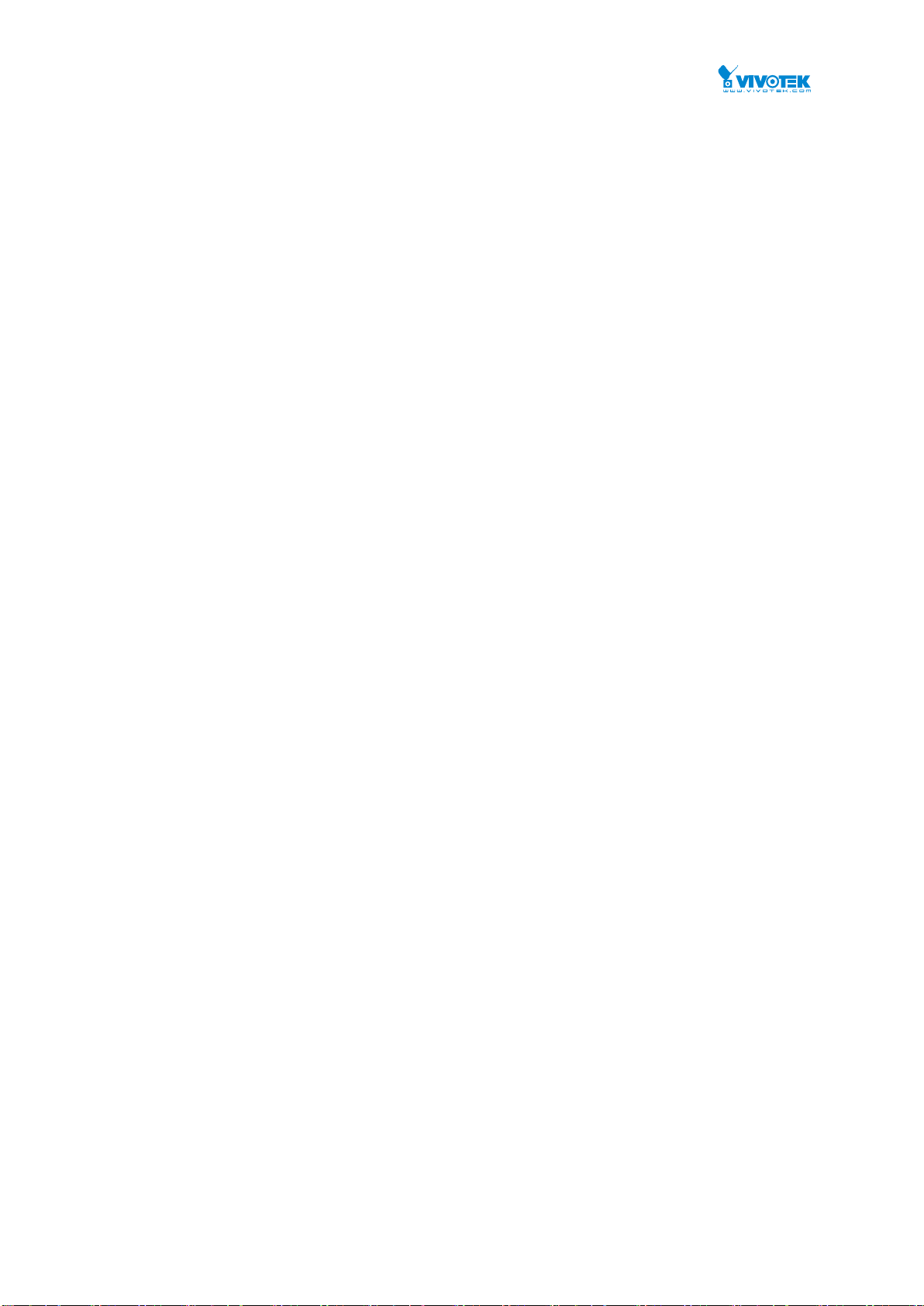
26
This is the logical port number for this row.
Link :
The current link state is displayed graphically. Green indicates the link is up and
red that it is down.
Current Link Speed :
Provides the current link speed of the port.
Configured Link Speed :
Selects any available link speed for the given switch port. Only speeds supported
by the specific port is shown. Possible speeds are:
Disabled - Disables the switch port operation.
Auto - Port auto negotiating speed with the link partner and selects the highest
speed that is compatible with the link partner.
10Mbps HDX - Forces the cu port in 10Mbps half duplex mode.
10Mbps FDX - Forces the cu port in 10Mbps full duplex mode.
100Mbps HDX - Forces the cu port in 100Mbps half duplex mode.
100Mbps FDX - Forces the cu port in 100Mbps full duplex mode.
1Gbps FDX - Forces the port in 1Gbps full duplex
2.5Gbps FDX - Forces the Serdes port in 2.5Gbps full duplex mode.
SFP_Auto_AMS - Automatically determines the speed of the SFP. Note: There is
no standardized way to do SFP auto detect, so here it is done by reading the SFP
rom. Due to the missing standardized way of doing SFP auto detect some SFPs
might not be detectable. The port is set in AMS mode. Cu port is set in Auto mode.
100-FX - SFP port in 100-FX speed. Cu port disabled.
100-FX_AMS - Port in AMS mode. SFP port in 100-FX speed. Cu port in Auto
mode.
1000-X - SFP port in 1000-X speed. Cu port disabled.
1000-X_AMS - Port in AMS mode. SFP port in 1000-X speed. Cu port in Auto mode.
Ports in AMS mode with 1000-X speed has Cu port preferred. Ports in AMS mode
with 100-FX speed has fiber port preferred.
Flow Control :
When Auto Speed is selected on a port, this section indicates the flow control
capability that is advertised to the link partner. When a fixed-speed setting is
selected, that is what is used. The Current Rx column indicates whether pause
frames on the port are obeyed, and the Current Tx column indicates whether
pause frames on the port are transmitted. The Rx and Tx settings are determined
by the result of the last Auto-Negotiation.
Check the configured column to use flow control. This setting is related to the
setting for Configured Link Speed.
Maximum Frame Size :
Enter the maximum frame size allowed for the switch port, including FCS.
Excessive Collision Mode :
Configure port transmit collision behavior.
Discard: Discard frame after 16 collisions (default).
Restart: Restart backoff algorithm after 16 collisions.
Buttons
User Manual rev. 1.0. Feb. 2016
Page 28
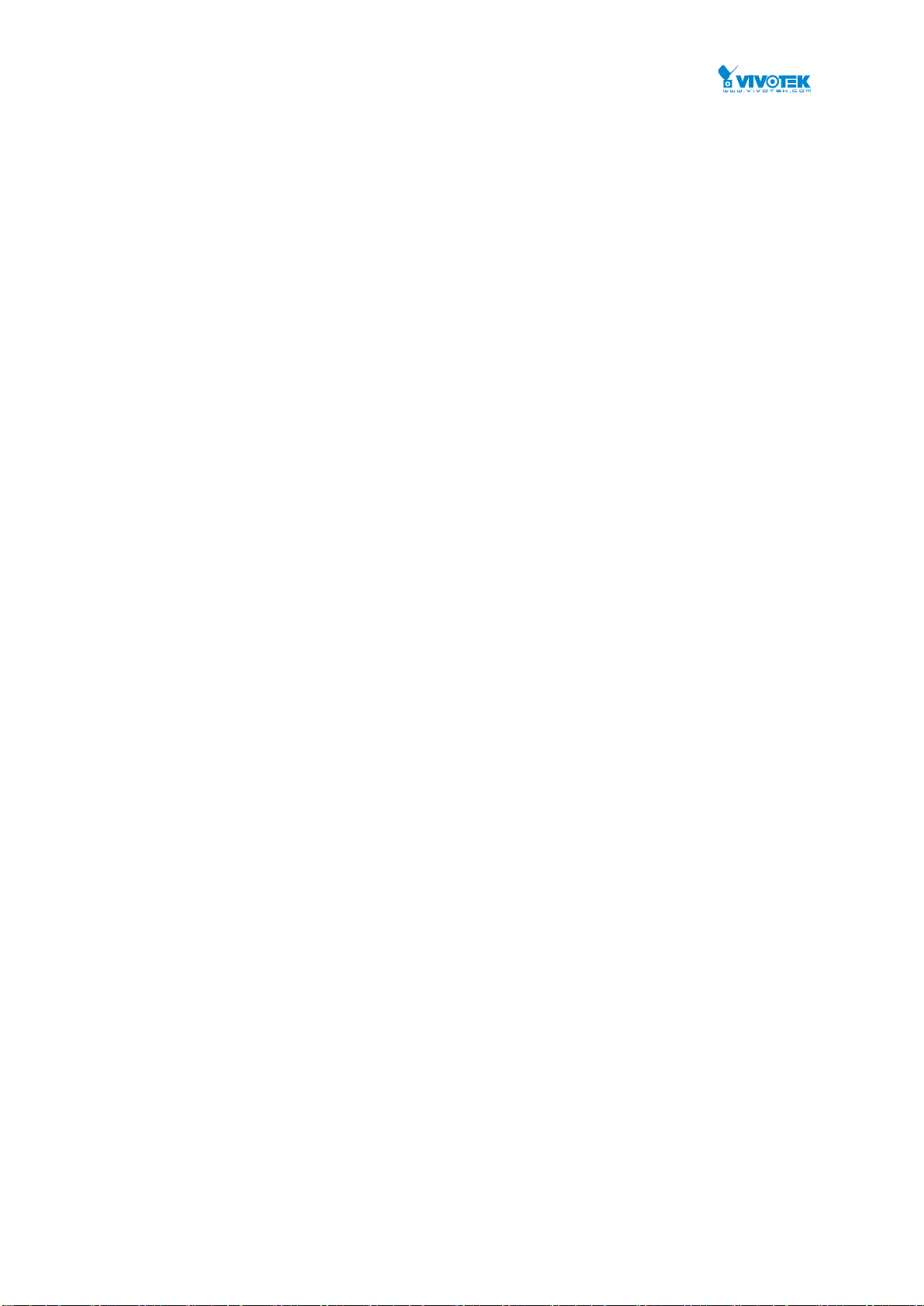
27
Apply – Click to save changes.
Reset- Click to undo any changes made locally and revert to previously saved
values.
Upper right icon (Refresh)
You can click them for refresh the Port link Status by manual
User Manual rev. 1.0. Feb. 2016
Page 29
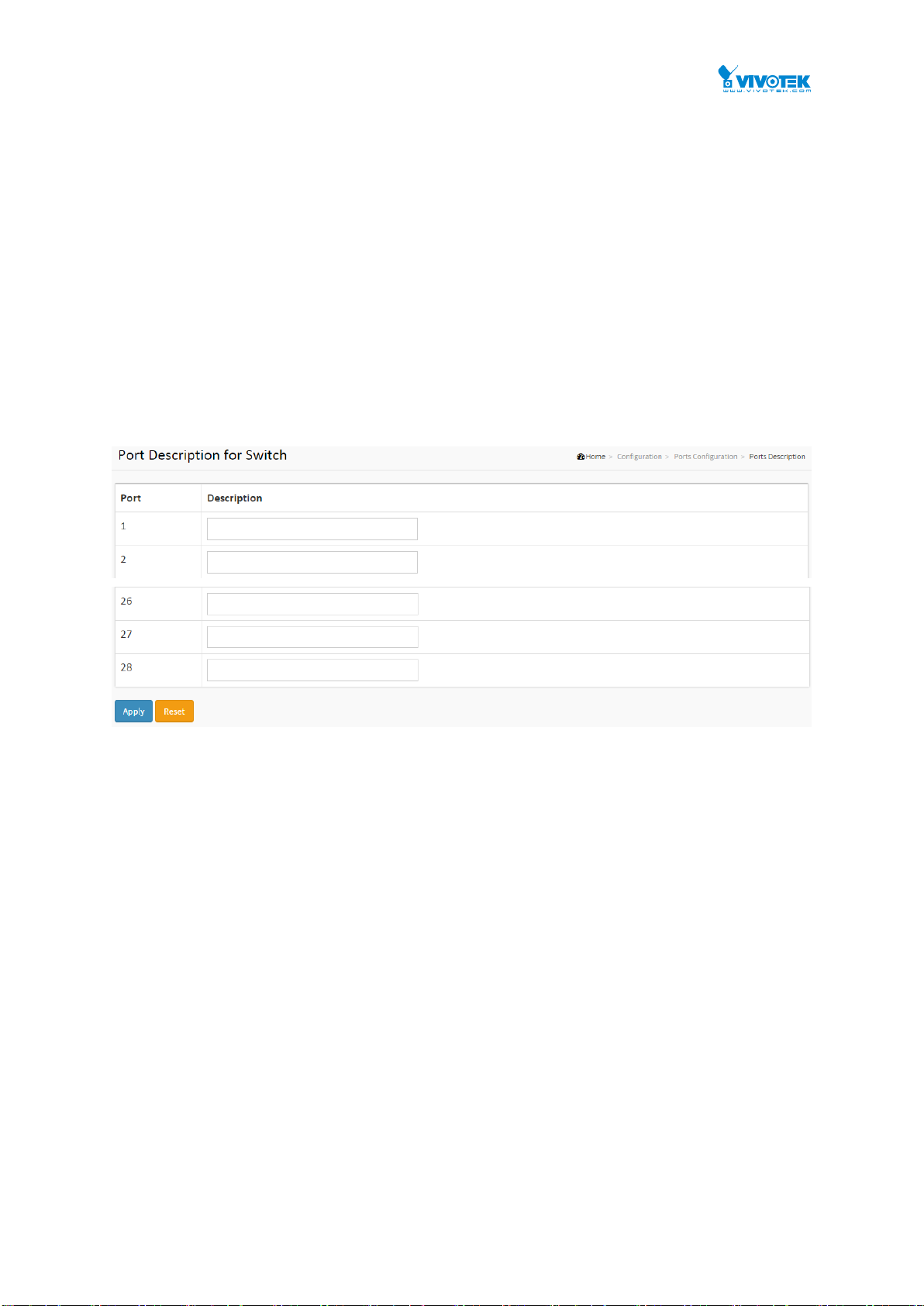
28
2-3.2 Ports Description
The section describes to configure the Port’s alias or any descriptions for the Port Identity. It
provides user to write down an alphanumeric string describing the full name and version
identification for the system’s hardware type, software version, and networking application
Web Interface
To configure an Port Description in the web interface:
1. Click Configuration, Port, then Port Description
2. Specify the detail Port alias or description an alphanumeric string describing the full name
and version identification for the system’s hardware type, software version, and
networking application.
3. Click Apply.
Figure 2-3.1: The Port Configuration
Parameter description:
Port :
This is the logical port number for this row.
Description :
Enter up to 47 characters to be descriptive name for identifies this port.
Buttons
Apply – Click to save changes.
Reset- Click to undo any changes made locally and revert to previously saved
values.
User Manual rev. 1.0. Feb. 2016
Page 30
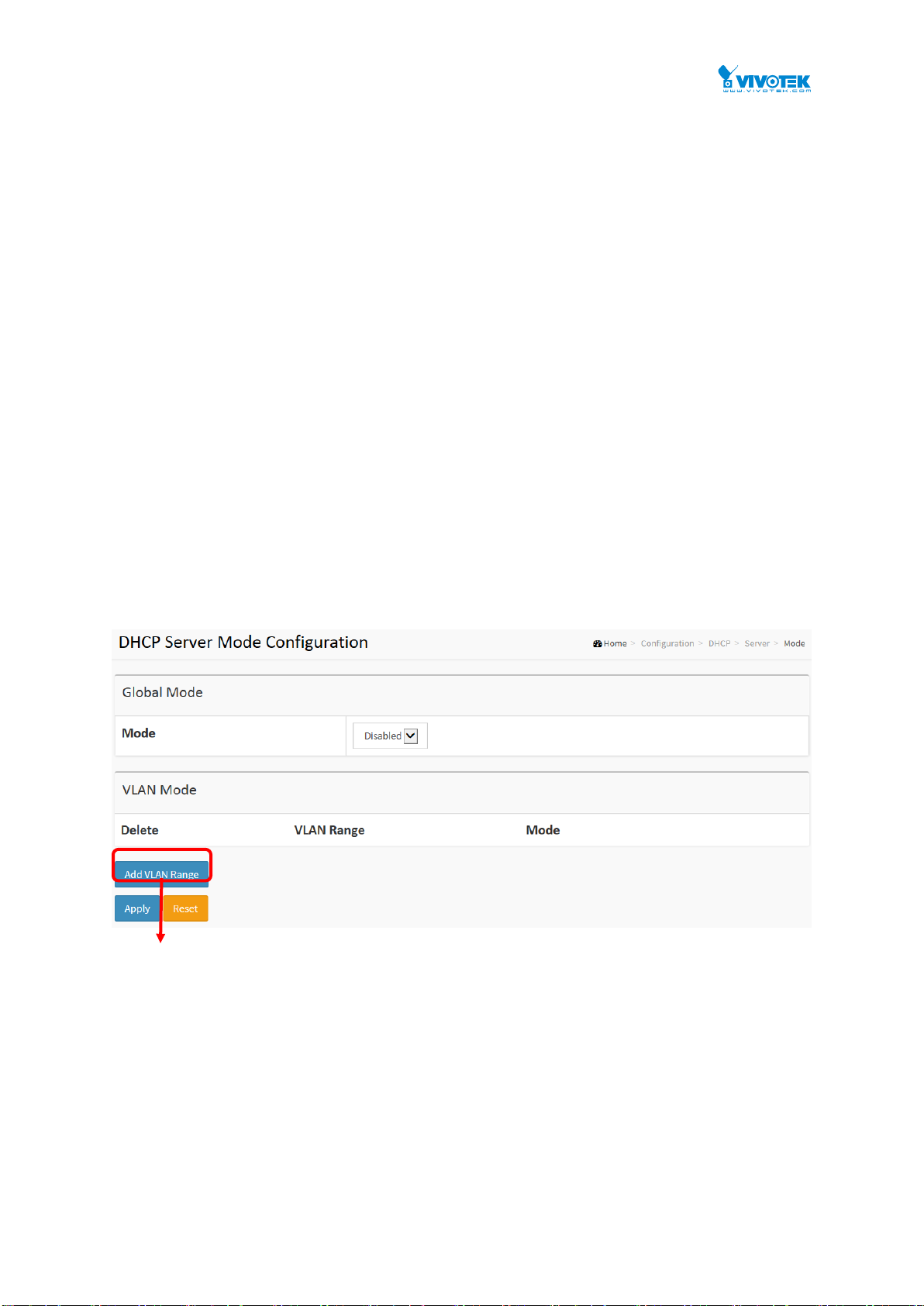
29
2-4DHCP
The section describes to configure the DHCP Snooping parameters of the switch. The DHCP
Snooping can prevent attackers from adding their own DHCP servers to the network.
2-4.1 Server
2-4.1.1 Mode
This page configures global mode and VLAN mode to enable/disable DHCP server
per system and per VLAN.
Web Interface
To configure DHCP server mode in the web interface:
1. Click Configuration, DHCP, Server, Mode
2. Select “Enabled” in the Global Mode of DHCP Server Mode Configuration.
3. Add Vlan range.
4. Click Apply.
Figure 2-4.1.1: The DHCP server Mode
User Manual rev. 1.0. Feb. 2016
Page 31

30
Parameter description:
Mode :
Configure the operation mode per system. Possible modes are:
Enabled: Enable DHCP server per system.
Disabled: Disable DHCP server pre system.
VLAN Range :
Indicate the VLAN range in which DHCP server is enabled or disabled. The first VLAN ID must be
smaller than or equal to the second VLAN ID. BUT, if the VLAN range contains only 1 VLAN ID, then
you can just input it into either one of the first and second VLAN ID or both.
On the other hand, if you want to disable existed VLAN range, then you can follow the steps.
1. press “ADD VLAN Range” to add a new VLAN range.
2. input the VLAN range that you want to disable.
3. choose Mode to be Disabled.
4. press Apply to apply the change.
Then, you will see the disabled VLAN range is removed from the DHCP Server mode configuration
page.
Mode :
Indicate the the operation mode per VLAN. Possible modes are:
Enabled: Enable DHCP server per VLAN.
Disabled: Disable DHCP server pre VLAN.
Buttons
Add VLAN Range - Click to add a new VLAN range.
Apply – Click to save changes.
Reset - Click to undo any changes made locally and revert to previously saved
values.
User Manual rev. 1.0. Feb. 2016
Page 32

31
2-4.1.2 Excluded IP
This page configures excluded IP addresses. DHCP server will not allocate these
excluded IP addresses to DHCP client.
Web Interface
To configure DHCP server excluded IP in the web interface:
1. Click Configuration, DHCP, Server, Excluded IP
2. Click Add IP Range then you can create new IP Range on the switch.
3. Click Apply.
Figure 2-4.1.2: The DHCP server excluded IP
Parameter description:
IP Range :
Define the IP range to be excluded IP addresses. The first excluded IP must be smaller than or equal
to the second excluded IP. BUT, if the IP range contains only 1 excluded IP, then you can just input it to
either one of the first and second excluded IP or both.
Buttons
Add IP Range - Click to add a new excluded IP range.
Apply – Click to save changes.
User Manual rev. 1.0. Feb. 2016
Page 33

32
Reset - Click to undo any changes made locally and revert to previously saved
values.
User Manual rev. 1.0. Feb. 2016
Page 34

33
2-4.1.3 Pool
This page manages DHCP pools. According to the DHCP pool, DHCP server will
allocate IP address and deliver configuration parameters to DHCP client.
Web Interface
To configure DHCP server pool in the web interface:
1. Click Configuration, DHCP, Server, Pool
2. Click Add New Pool then you can create new Pool on the switch.
3. Click Apply.
Figure 2-4.1.1: The DHCP server pool
Parameter description:
Pool Setting
Add or delete pools.
Adding a pool and giving a name is to create a new pool with "default"
configuration. If you want to configure all settings including type, IP subnet mask
and lease time, you can click the pool name to go into the configuration page.
Name :
Configure the pool name that accepts all printable characters, except white space. If you want to
configure the detail settings, you can click the pool name to go into the configuration page.
User Manual rev. 1.0. Feb. 2016
Page 35

34
Type :
Display which type of the pool is.
Network: the pool defines a pool of IP addresses to service more than one DHCP client.
Host: the pool services for a specific DHCP client identified by client identifier or hardware address.
If "-" is displayed, it means not defined.
IP :
Display network number of the DHCP address pool.
If "-" is displayed, it means not defined.
Subnet Mask :
Display subnet mask of the DHCP address pool.
If "-" is displayed, it means not defined.
Lease Time :
Display lease time of the pool.
Buttons
Add New Pool - Click to add a new DHCP pool.
Apply – Click to save changes.
Reset - Click to undo any changes made locally and revert to previously saved
values.
User Manual rev. 1.0. Feb. 2016
Page 36

35
2-4.2 Snooping
DHCP Snooping is used to block intruder on the untrusted ports of the switch device
when it tries to intervene by injecting a bogus DHCP reply packet to a legitimate
conversation between the DHCP client and server.
The section describes to configure the DHCP Snooping parameters of the switch. The
DHCP Snooping can prevent attackers from adding their own DHCP servers to the
network.
Web Interface
To configure DHCP snooping in the web interface:
1. Click Configuration, DHCP, Snooping
2. Select “Enabled” in the Mode of DHCP Snooping Configuration.
3. Select “Trusted” of the specific port in the Mode of Port Mode Configuration.
4. Click Apply.
Figure 2-4.2: The DHCP Snooping Configuration
Parameter description:
Snooping Mode :
Indicates the DHCP snooping mode operation. Possible modes are:
Enabled: Enable DHCP snooping mode operation. When DHCP snooping mode
operation is enabled, the DHCP request messages will be forwarded to trusted
ports and only allow reply packets from trusted ports.
Disabled: Disable DHCP snooping mode operation.
User Manual rev. 1.0. Feb. 2016
Page 37

36
Port Mode Configuration
Indicates the DHCP snooping port mode. Possible port modes are:
Trusted: Configures the port as trusted source of the DHCP messages.
Untrusted: Configures the port as untrusted source of the DHCP messages.
Buttons
Apply – Click to save changes.
Reset - Click to undo any changes made locally and revert to previously saved
values.
User Manual rev. 1.0. Feb. 2016
Page 38

37
2-4.3 Relay
A DHCP relay agent is used to forward and to transfer DHCP messages between the
clients and the server when they are not in the same subnet domain. It stores the
incoming interface IP address in the GIADDR field of the DHCP packet. The DHCP
server can use the value of GIADDR field to determine the assigned subnet. For such
condition, please make sure the switch configuration of VLAN interface IP address
and PVID(Port VLAN ID) correctly.
Web Interface
To configure DHCP Relay in the web interface:
1. Click Configuration, DHCP, Relay
2. Specify the Relay Mode, Relay server, Relay Information Mode, Relay
3. Click Apply.
Information police.
Figure 2-4.3: The DHCP Relay Configuration
Parameter description:
Relay Mode :
Indicates the DHCP relay mode operation.
Possible modes are:
Enabled: Enable DHCP relay mode operation. When DHCP relay mode operation is
enabled, the agent forwards and transfers DHCP messages between the clients
and the server when they are not in the same subnet domain. And the DHCP
broadcast message won't be flooded for security considerations.
Disabled: Disable DHCP relay mode operation.
Relay Server
Indicates the DHCP relay server IP address.
Relay Information Mode
Indicates the DHCP relay information mode option operation. The option 82
circuit ID format as "[vlan_id][module_id][port_no]". The first four characters
represent the VLAN ID, the fifth and sixth characters are the module ID(in
standalone device it always equal 0, in stackable device it means switch ID), and
the last two characters are the port number. For example, "00030108" means the
User Manual rev. 1.0. Feb. 2016
Page 39

38
DHCP message receive form VLAN ID 3, switch ID 1, port No 8. And the option 82
remote ID value is equal the switch MAC address.
Possible modes are:
Enabled: Enable DHCP relay information mode operation. When DHCP relay
information mode operation is enabled, the agent inserts specific information
(option 82) into a DHCP message when forwarding to DHCP server and removes
it from a DHCP message when transferring to DHCP client. It only works when
DHCP relay operation mode is enabled.
Disabled: Disable DHCP relay information mode operation.
Relay Information Policy :
Indicates the DHCP relay information option policy. When DHCP relay information
mode operation is enabled, if the agent receives a DHCP message that already
contains relay agent information it will enforce the policy. The 'Replace' policy is
invalid when relay information mode is disabled. Possible policies are:
Replace: Replace the original relay information when a DHCP message that
already contains it is received.
Keep: Keep the original relay information when a DHCP message that already
contains it is received.
Drop: Drop the package when a DHCP message that already contains relay
information is received.
Buttons
Apply – Click to save changes.
Reset - Click to undo any changes made locally and revert to previously saved
values.
User Manual rev. 1.0. Feb. 2016
Page 40

39
2-5 Security
This section shows you to to configure the Port Security settings of the Switch. You can use
the Port Security feature to restrict input to an interface by limiting and identifying MAC
addresses.
2-5.1 Switch
2-5.1.1 Users
This page provides an overview of the current users. Currently the only way to login as another
user on the web server is to close and reopen the browser
Web Interface
To configure User in the web interface:
1. Click Configuration, Security, Switch, Users.
2. Click Add new user
3. Specify the User Name parameter.
4. Click Apply.
Figure 2-5.1.1: The Users configuration
Parameter description:
User Name :
User Manual rev. 1.0. Feb. 2016
Page 41

40
The name identifying the user. This is also a link to Add/Edit User.
Password
To type the password. The allowed string length is 0 to 255, and the allowed
content is the ASCII characters from 32 to 126.
Password (again)
To type the password again. You must type the same password again in the field.
Privilege Level :
The privilege level of the user. The allowed range is 1 to 15. If the privilege level
value is 15, it can access all groups, i.e. that is granted the fully control of the
device. But others value need to refer to each group privilege level. User's
privilege should be same or greater than the group privilege level to have the
access of that group. By default setting, most groups privilege level 5 has the
read-only access and privilege level 10 has the read-write access. And the system
maintenance (software upload, factory defaults and etc.) need user privilege level
15. Generally, the privilege level 15 can be used for an administrator account,
privilege level 10 for a standard user account and privilege level 5 for a guest
account.
Buttons
Apply – Click to save changes.
Reset - Click to undo any changes made locally and revert to previously saved
values.
Cancel - Click to undo any changes made locally and return to the Users.
Delete User - Delete the current user. This button is not available for new
configurations (Add new user)
User Manual rev. 1.0. Feb. 2016
Page 42

41
2-5.1.2 Privilege Level
This page provides an overview of the privilege levels. The switch provides user set Account,
Aggregation, Diagnostics, EEE, GARP, GVRP,IP, IPMC Snooping LACP LLDP LLDP MED
MAC Table MRP MVR MVRP Maintenance Mirroring POE Ports Private VLANs QoS SMTP
SNMP Security Spanning Tree System Trap Event VCL VLANs Voice VLAN Privilege Levels
from 1 to 15 .
Web Interface
To configure Privilege Level in the web interface:
1. Click SYSTEM, Account, Privilege Level.
2. Specify the Privilege parameter.
3. Click Apply.
Figure2-5.1.2: The Privilege Level configuration
Parameter description:
Group Name
The name identifying the privilege group. In most cases, a privilege level group
consists of a single module (e.g. LACP, RSTP or QoS), but a few of them contains
more than one. The following description defines these privilege level groups in
details:
User Manual rev. 1.0. Feb. 2016
Page 43

42
System: Contact, Name, Location, Timezone, Daylight Saving Time, Log.
Security: Authentication, System Access Management, Port (contains Dot1x port,
MAC based and the MAC Address Limit), ACL, HTTPS, SSH, ARP Inspection, IP
source guard.
IP: Everything except 'ping'.
Port: Everything except 'VeriPHY'.
Diagnostics: 'ping' and 'VeriPHY'.
Maintenance: CLI- System Reboot, System Restore Default, System Password,
Configuration Save, Configuration Load and Firmware Load. Web- Users, Privilege
Levels and everything in Maintenance.
Debug: Only present in CLI.
Privilege Levels
Every group has an authorization Privilege level for the following sub groups:
configuration read-only, configuration/execute read-write, status/statistics
read-only, status/statistics read-write (e.g. for clearing of statistics). User
Privilege should be same or greater than the authorization Privilege level to have
the access to that group.
Buttons
Apply – Click to save changes.
Reset - Click to undo any changes made locally and revert to previously saved
values.
User Manual rev. 1.0. Feb. 2016
Page 44

43
2-5.1.3 Authentication Method
This page shows how to configure a user with authenticated when he logs into the switch via
one of the management client interfaces.
Web Interface
To configure a Authentication Method Configuration in the web interface:
1. Specify the Client (console, telent, ssh, web) which you want to monitor.
2. Specify the Authentication Method (none,local, radius, tacacs+)
3. Checked Fallback.
4. Click Apply.
Figure 2-4.1.3: The Authentication Method Configuration
Parameter description:
Client :
The management client for which the configuration below applies.
Authentication Method :
Authentication Method can be set to one of the following values:
none : authentication is disabled and login is not possible.
local : use the local user database on the switch for authentication.
radius : use a remote RADIUS server for authentication.
tacacs+ : use a remote TACACS+ server for authentication.
Methods that involves remote servers are timed out if the remote servers are offline. In this
case the next method is tried. Each method is tried from left to right and continues until a
method either approves or rejects a user. If a remote server is used for primary
authentication it is recommended to configure secondary authentication as 'local'. This will
enable the management client to login via the local user database if none of the configured
authentication servers are alive.
Buttons:
User Manual rev. 1.0. Feb. 2016
Page 45

44
Apply – Click to save changes.
Reset- Click to undo any changes made locally and revert to previously saved
values.
2-5.1.4 SSH
This section shows you to use SSH (Secure SHell) to securely access the Switch. SSH is a
secure communication protocol that combines authentication and data encryption to provide
secure encrypted communication.
Web Interface
To configure a SSH Configuration in the web interface:
1. Select “Enabled” in the Mode of SSH Configuration.
2. Click Apply.
Figure 2-5.1.4: The SSH Configuration
Parameter description:
Mode :
Indicates the SSH mode operation. Possible modes are:
Enabled: Enable SSH mode operation.
Disabled: Disable SSH mode operation.
Buttons:
Apply – Click to save changes.
Reset - Click to undo any changes made locally and revert to previously saved
values.
User Manual rev. 1.0. Feb. 2016
Page 46

45
2-5.1.5 HTTPs
This section shows you how to use HTTPS to securely access the Switch. HTTPS is a secure
communication protocol that combines authentication and data encryption to provide secure
encrypted communication via the browser.
Web Interface
To configure a HTTPS Configuration in the web interface:
1. Select “Enabled” in the Mode of HTTPS Configuration.
2. Select “Enabled” in the Automatic Redirect of HTTPS Configuration.
3. Click Apply.
Figure 2-5.1.5: The HTTPS Configuration
Parameter description:
Mode :
Indicates the HTTPS mode operation. Possible modes are:
Enabled: Enable HTTPS mode operation.
Disabled: Disable HTTPS mode operation.
Automatic Redirect :
Indicates the HTTPS redirect mode operation. Automatically redirect web browser to
HTTPS when HTTPS mode is enabled. Possible modes are:
Enabled: Enable HTTPS redirect mode operation.
Disabled: Disable HTTPS redirect mode operation.
User Manual rev. 1.0. Feb. 2016
Page 47

46
2-5.1.6 Access Management
This section shows you to configure access management table of the Switch including
HTTP/HTTPS, SNMP, and TELNET/SSH. You can manage the Switch over an Ethernet LAN,
or over the Internet.
Web Interface
To configure an Access Management Configuration in the web interface:
1. Select “Enabled” in the Mode of Access Management Configuration.
2. Click “Add new entry”.
3. Specify the Start IP Address, End IP Address.
4. Checked Access Managemnet method (HTTP/HTTPS, SNMP, and TELNET/SSH) in the
entry.
5. Click Apply.
Figure 2-5.1.6: The Access Management Configuration
Parameter description:
Mode :
Indicates the access management mode operation. Possible modes are:
Enabled: Enable access management mode operation.
Disabled: Disable access management mode operation.
VLAN ID :
Indicates the VLAN ID for the access management entry.
Delete :
Check to delete the entry. It will be deleted during the next save.
Start IP address :
Indicates the start IP address for the access management entry.
End IP address :
Indicates the end IP address for the access management entry.
User Manual rev. 1.0. Feb. 2016
Page 48

47
HTTP/HTTPS :
Indicates that the host can access the switch from HTTP/HTTPS interface if the host IP
address matches the IP address range provided in the entry.
SNMP :
Indicates that the host can access the switch from SNMP interface if the host IP address
matches the IP address range provided in the entry.
TELNET/SSH :
Indicates that the host can access the switch from TELNET/SSH interface if the host IP
address matches the IP address range provided in the entry.
Buttons:
Add New Entry – Click to add a new access management entry.
Apply – Click to save changes.
Reset- Click to undo any changes made locally and revert to previously saved
values.
User Manual rev. 1.0. Feb. 2016
Page 49

48
2-5.1.7 SNMP
Any Network Management System (NMS) running the Simple Network Management Protocol
(SNMP) can manage the Managed devices equipped with SNMP agent, provided that the
Management Information Base (MIB) is installed correctly on the managed devices. The
SNMP is a protocol that is used to govern the transfer of information between SNMP manager
and agent and traverses the Object Identity (OID) of the management Information Base (MIB),
described in the form of SMI syntax. SNMP agent is running on the switch to response the
request issued by SNMP manager.
Basically, it is passive except issuing the trap information. The switch supports a switch to turn
on or off the SNMP agent. If you set the field SNMP “Enable”, SNMP agent will be started up.
All supported MIB OIDs, including RMON MIB, can be accessed via SNMP manager. If the
field SNMP is set “Disable”, SNMP agent will be de-activated, the related Community Name,
Trap Host IP Address, Trap and all MIB counters will be ignored.
2-5.1.7.1 System
This section describes how to configure SNMP System on the switch. This function is used to
configure SNMP settings, community name, trap host and public traps as well as the throttle
of SNMP. A SNMP manager must pass the authentication by identifying both community
names, then it can access the MIB information of the target device. So, both parties must
have the same community name. Once completing the setting, click <Apply> button, the
setting takes effect.
Web Interface
To display the configure SNMP System in the web interface:
1. Click SNMP, System.
2. Evoke SNMP State to enable or disable the SNMP function.
3. Specify the Engine ID
4. Click Apply.
Figure2-5.1.7.1: The SNMP System Configuration
Parameter description:
Mode :
Indicates the SNMP mode operation. Possible modes are:
User Manual rev. 1.0. Feb. 2016
Page 50

49
Enabled: Enable SNMP mode operation.
Disabled: Disable SNMP mode operation.
Version
Indicates the SNMP supported version. Possible versions are:
SNMP v1: Set SNMP supported version 1.
SNMP v2c: Set SNMP supported version 2c.
SNMP v3: Set SNMP supported version 3.
Read Community
Indicates the community read access string to permit access to SNMP agent. The allowed
string length is 0 to 255, and the allowed content is the ASCII characters from 33 to 126.
The field is applicable only when SNMP version is SNMPv1 or SNMPv2c. If SNMP version
is SNMPv3, the community string will be associated with SNMPv3 communities table. It
provides more flexibility to configure security name than a SNMPv1 or SNMPv2c
community string. In addition to community string, a particular range of source addresses
can be used to restrict source subnet.
Write Community
Indicates the community write access string to permit access to SNMP agent. The allowed
string length is 0 to 255, and the allowed content is the ASCII characters from 33 to 126.
The field is applicable only when SNMP version is SNMPv1 or SNMPv2c. If SNMP version
is SNMPv3, the community string will be associated with SNMPv3 communities table. It
provides more flexibility to configure security name than a SNMPv1 or SNMPv2c
community string. In addition to community string, a particular range of source addresses
can be used to restrict source subnet.
Engine ID
Indicates the SNMPv3 engine ID. The string must contain an even number(in hexadecimal
format) with number of digits between 10 and 64, but all-zeros and all-'F's are not allowed.
Change of the Engine ID will clear all original local users.
User Manual rev. 1.0. Feb. 2016
Page 51

50
2-5.1.7.2 Trap
Configure SNMP trap on this page.
Global Settings
Configure SNMP trap on this page.
Web Interface
To display the configure SNMP Trap Configuration in the web interface:
1. Click Configuration, Switch, SNMP, Trap.
2. Click Add New Entry then you can create new SNMP Trap on the switch.
3. Click Apply
Figure2-5.1.7.2: The SNMP Trap Configuration
Trap Mode
User Manual rev. 1.0. Feb. 2016
Page 52

51
Indicates the trap mode operation. Possible modes are:
Enabled: Enable SNMP trap mode operation.
Disabled: Disable SNMP trap mode operation.
Trap Destination Configurations
Configure trap destinations on this page.
Name
Indicates the trap Configuration's name. Indicates the trap destination's name.
Enable
Indicates the trap destination mode operation. Possible modes are:
Enabled: Enable SNMP trap mode operation.
Disabled: Disable SNMP trap mode operation.
Version
Indicates the SNMP trap supported version. Possible versions are:
SNMPv1: Set SNMP trap supported version 1.
SNMPv2c: Set SNMP trap supported version 2c.
SNMPv3: Set SNMP trap supported version 3.
Trap Community
Indicates the community access string when sending SNMP trap packet. The allowed string
length is 0 to 255, and the allowed content is ASCII characters from 33 to 126.
Destination Address
Indicates the SNMP trap destination address. It allow a valid IP address in dotted decimal
notation ('x.y.z.w').
And it also allow a valid hostname. A valid hostname is a string drawn from the alphabet
(A-Za-z), digits (0-9), dot (.), dash (-). Spaces are not allowed, the first character must be an
alpha character, and the first and last characters must not be a dot or a dash.
Indicates the SNMP trap destination IPv6 address. IPv6 address is in 128-bit records
represented as eight fields of up to four hexadecimal digits with a colon separating each field
(:). For example, 'fe80::215:c5ff:fe03:4dc7'. The symbol '::' is a special syntax that can be used
as a shorthand way of representing multiple 16-bit groups of contiguous zeros; but it can
appear only once. It can also represent a legally valid IPv4 address. For example,
'::192.1.2.34'.
Destination port
Indicates the SNMP trap destination port. SNMP Agent will send SNMP message via this port,
the port range is 1~65535.
Trap Inform Mode
Indicates the SNMP trap inform mode operation. Possible modes are:
Enabled: Enable SNMP trap inform mode operation.
Disabled: Disable SNMP trap inform mode operation.
Trap Inform Timeout (seconds)
Indicates the SNMP trap inform timeout. The allowed range is 0 to 2147.
Trap Inform Retry Times
Indicates the SNMP trap inform retry times. The allowed range is 0 to 255.
Trap Probe Security Engine ID
Indicates the SNMP trap probe security engine ID mode of operation. Possible values are:
Enabled: Enable SNMP trap probe security engine ID mode of operation.
Disabled: Disable SNMP trap probe security engine ID mode of operation.
User Manual rev. 1.0. Feb. 2016
Page 53

52
Trap Security Engine ID
Indicates the SNMP trap security engine ID. SNMPv3 sends traps and informs using USM for
authentication and privacy. A unique engine ID for these traps and informs is needed. When
"Trap Probe Security Engine ID" is enabled, the ID will be probed automatically. Otherwise, the
ID specified in this field is used. The string must contain an even number(in hexadecimal
format) with number of digits between 10 and 64, but all-zeros and all-'F's are not allowed.
Trap Security Name
Indicates the SNMP trap security name. SNMPv3 traps and informs using USM for
authentication and privacy. A unique security name is needed when traps and informs are
enabled.
User Manual rev. 1.0. Feb. 2016
Page 54

53
2-5.1.7.3 Communities
The function is used to configure SNMPv3 communities. The Community and UserName is
unique. To create a new community account, please check <Add new community> button,
and enter the account information then check <Save>. Max Group Number: 4.
Web Interface
To display the configure SNMP Communities in the web interface:
1. Click SNMP, Communities.
2. Click Add new community.
3. Specify the SNMP communities parameters.
4. Click Apply.
5. If you want to modify or clear the setting then click Reset.
Figure2-4.1.7.3: The SNMPv1/v2 Communities Security Configuration
Parameter description:
Delete
Check to delete the entry. It will be deleted during the next save.
Community
Indicates the community access string to permit access to SNMPv3 agent. The
allowed string length is 1 to 32, and the allowed content is ASCII characters from
33 to 126. The community string will be treated as security name and map a
SNMPv1 or SNMPv2c community string.
Source IP
Indicates the SNMP access source address. A particular range of source addresses
can be used to restrict source subnet when combined with source mask.
Source Mask
Indicates the SNMP access source address mask
User Manual rev. 1.0. Feb. 2016
Page 55

54
2-5.1.7.4 Users
The function is used to configure SNMPv3 user. The Entry index key is UserName. To create
a new UserName account, please check <Add new user> button, and enter the user
information then check <Save>. Max Group Number : 10.
Web Interface
To display the configure SNMP Users in the web interface:
1. Click SNMP, Users.
2. Specify the Privilege parameter.
3. Click Apply.
Figure 2-5.1.7.4: The SNMP Users Configuration
Parameter description:
Delete
Check to delete the entry. It will be deleted during the next save.
Engine ID
An octet string identifying the engine ID that this entry should belong to. The
string must contain an even number (in hexadecimal format) with number of
digits between 10 and 64, but all-zeros and all-'F's are not allowed. The SNMPv3
architecture uses the User-based Security Model (USM) for message security and
the View-based Access Control Model (VACM) for access control. For the USM
entry, the usmUserEngineID and usmUserName are the entry's keys. In a simple
agent, usmUserEngineID is always that agent's own snmpEngineID value. The
value can also take the value of the snmpEngineID of a remote SNMP engine with
which this user can communicate. In other words, if user engine ID equal system
engine ID then it is local user; otherwise it's remote user.
User Name
User Manual rev. 1.0. Feb. 2016
Page 56

55
A string identifying the user name that this entry should belong to. The allowed
string length is 1 to 32, and the allowed content is ASCII characters from 33 to
126.
Security Level
Indicates the security model that this entry should belong to. Possible security
models are:
NoAuth, NoPriv: No authentication and no privacy.
Auth, NoPriv: Authentication and no privacy.
Auth, Priv: Authentication and privacy.
The value of security level cannot be modified if entry already exists. That means
it must first be ensured that the value is set correctly.
Authentication Protocol
Indicates the authentication protocol that this entry should belong to. Possible
authentication protocols are:
None: No authentication protocol.
MD5: An optional flag to indicate that this user uses MD5 authentication protocol.
SHA: An optional flag to indicate that this user uses SHA authentication protocol.
The value of security level cannot be modified if entry already exists. That means
must first ensure that the value is set correctly.
Authentication Password
A string identifying the authentication password phrase. For MD5 authentication
protocol, the allowed string length is 8 to 32. For SHA authentication protocol, the
allowed string length is 8 to 40. The allowed content is ASCII characters from 33
to 126.
Privacy Protocol
Indicates the privacy protocol that this entry should belong to. Possible privacy
protocols are:
None: No privacy protocol.
DES: An optional flag to indicate that this user uses DES authentication protocol.
Privacy Password
A string identifying the privacy password phrase. The allowed string length is 8 to
32, and the allowed content is ASCII characters from 33 to 126.
User Manual rev. 1.0. Feb. 2016
Page 57

56
2-5.1.7.5 Group
The function is used to configure SNMPv3 group. The Entry index key are Security Model and
Security Name. To create a new group account, please check <Add new group> button, and
enter the group information then check <Save>. Max Group Number: v1: 2, v2: 2, v3:10.
Web Interface
To display the configure SNMP Groups in the web interface:
1. Click SNMP, Groups.
2. Specify the Privilege parameter.
3. Click Apply.
Figure 2-5.1.7.5: The SNMP Groups Configuration
Parameter description:
Delete
Check to delete the entry. It will be deleted during the next save.
Security Model
User Manual rev. 1.0. Feb. 2016
Page 58

57
Indicates the security model that this entry should belong to. Possible security
models are:
v1: Reserved for SNMPv1.
v2c: Reserved for SNMPv2c.
usm: User-based Security Model (USM).
Security Name
A string identifying the security name that this entry should belong to. The
allowed string length is 1 to 32, and the allowed content is ASCII characters from
33 to 126.
Group Name
A string identifying the group name that this entry should belong to. The allowed
string length is 1 to 32, and the allowed content is ASCII characters from 33 to
126.
User Manual rev. 1.0. Feb. 2016
Page 59

58
2-5.1.7.6 Views
The function is used to configure SNMPv3 view. The Entry index keys are OID Subtree and
View Name. To create a new view account, please check <Add new view> button, and enter
the view information then check <Save>. Max Group Number: 28.
Configure SNMPv3 view table on this page. The entry index keys are View Name and OID
Subtree.
Web Interface
To display the configure SNMP views in the web interface:
1. Click SNMP, Views.
2. Click Add new View.
3. Specify the SNMP View parameters.
4. Click Apply.
5. If you want to modify or clear the setting then click Reset.
Figure 2-5.1.7.6: The SNMP Views Configuration
Parameter description:
Delete
Check to delete the entry. It will be deleted during the next save.
View Name
A string identifying the view name that this entry should belong to. The allowed
string length is 1 to 32, and the allowed content is ASCII characters from 33 to
126.
View Type
Indicates the view type that this entry should belong to. Possible view types are:
included: An optional flag to indicate that this view subtree should be included.
excluded: An optional flag to indicate that this view subtree should be excluded.
User Manual rev. 1.0. Feb. 2016
Page 60

59
In general, if a view entry's view type is 'excluded', there should be another view
entry existing with view type as 'included' and it's OID subtree should overstep
the 'excluded' view entry.
OID Subtree
The OID defining the root of the subtree to add to the named view. The allowed
OID length is 1 to 128. The allowed string content is digital number or asterisk(*).
2-5.1.7.7 Access
The function is used to configure SNMPv3 accesses. The Entry index key are Group Name,
Security Model and Security level. To create a new access account, please check <Add new
access> button, and enter the access information then check <Save>. Max Group Number :
14
Web Interface
To display the configure SNMP Access in the web interface:
1. Click SNMP, Accesses.
2. Click Add new Access.
3. Specify the SNMP Access parameters.
4. Click Apply.
5. If you want to modify or clear the setting then click Reset.
.
Figure 2-5.1.7.7: The SNMP Accesses Configuration
Parameter description:
Delete
Check to delete the entry. It will be deleted during the next save.
User Manual rev. 1.0. Feb. 2016
Page 61

60
Group Name
A string identifying the group name that this entry should belong to. The allowed
string length is 1 to 32, and the allowed content is ASCII characters from 33 to
126.
Security Model
Indicates the security model that this entry should belong to. Possible security
models are:
any: Any security model accepted(v1|v2c|usm).
v1: Reserved for SNMPv1.
v2c: Reserved for SNMPv2c.
usm: User-based Security Model (USM).
Security Level
Indicates the security model that this entry should belong to. Possible security
models are:
NoAuth, NoPriv: No authentication and no privacy.
Auth, NoPriv: Authentication and no privacy.
Auth, Priv: Authentication and privacy.
Read View Name
The name of the MIB view defining the MIB objects for which this request may
request the current values. The allowed string length is 1 to 32, and the allowed
content is ASCII characters from 33 to 126.
Write View Name
The name of the MIB view defining the MIB objects for which this request may
potentially set new values. The allowed string length is 1 to 32, and the allowed
content is ASCII characters from 33 to 126.
User Manual rev. 1.0. Feb. 2016
Page 62

61
2-5.1.7.8 Trap Event Severity
This page displays current trap event severity configurations. Trap event severity can also be
configured here.
Web Interface
To display the configure Trap Event Serverity in the web interface:
1. Click SNMP, Trap Event Severity.
2. Scroll to select the Group name and Severity Level
3. Click the Apply to save the setting
4. If you want to cancel the setting then you need to click the Reset button. It will revert to
previously saved values
.
Figure 2-5.1.7.8: The Trap Event Severity Configuration
Parameter description:
Group Name :
The name identifying the severity group.
Severity Level :
Every group has an severity level. The following level types are supported:
<0> Information: Information messages.
<1> Warning: Warning conditions.
<2> Error: Error conditions.
Syslog :
Enable - Select this Group Name in Syslog.
Trap :
User Manual rev. 1.0. Feb. 2016
Page 63

62
Enable - Select this Group Name in Trap.
SMTP :
Enable - Select this Group Name in SMTP.
User Manual rev. 1.0. Feb. 2016
Page 64

63
2-5.1.8 RMON
An RMON implementation typically operates in a client/server model. Monitoring devices
contain RMON software agents that collect information and analyze packets. These probes act
as servers and the Network Management applications that communicate with them act as
clients.
2-5.1.8.1 Statistics
Configure RMON Statistics table on this page. The entry index key is ID.
Web Interface
To display the configure RMON configuration in the web interface:
1. Click RMON, Statistics.
2. Click Add New Entry.
3. Specify the ID parameters.
4. Click Apply.
Figure 2-5.1.8.1: The RMON Statics Configuration
Parameter description:
These parameters are displayed on the RMON Statistics Configuration page:
Delete
Check to delete the entry. It will be deleted during the next save.
ID
Indicates the index of the entry. The range is from 1 to 65535.
Data Source
Indicates the port ID which wants to be monitored. If in stacking switch, the value
must add 1000*(switch ID-1), for example, if the port is switch 3 port 5, the value
is 2005
Interval
User Manual rev. 1.0. Feb. 2016
Page 65

64
Indicates the interval in seconds for sampling the history statistics data. The range
is from 1 to 3600, default value is 1800 seconds.
Buckets
Indicates the maximum data entries associated this History control entry stored in
RMON. The range is from 1 to 3600, default value is 50.
Buckets Granted
The number of data shall be saved in the RMON.
User Manual rev. 1.0. Feb. 2016
Page 66

65
2-5.1.8.2 History
Configure RMON History table on this page. The entry index key is ID.
Web Interface
To display the configure RMON History in the web interface:
1. Click RMON, History.
2. Click Add New Entry.
3. Specify the ID parameters.
4. Click Apply.
Figure 2-5.1.8.2: The RMON History Configuration
Parameter description:
These parameters are displayed on the RMON History Configuration page:
Delete
Check to delete the entry. It will be deleted during the next save.
ID
Indicates the index of the entry. The range is from 1 to 65535.
Data Source
Indicates the port ID which wants to be monitored. If in stacking switch, the value
must add 1000*(switch ID-1), for example, if the port is switch 3 port 5, the value
is 2005
Interval
Indicates the interval in seconds for sampling the history statistics data. The
range is from 1 to 3600, default value is 1800 seconds.
Buckets
Indicates the maximum data entries associated this History control entry stored
in RMON. The range is from 1 to 3600, default value is 50.
User Manual rev. 1.0. Feb. 2016
Page 67

66
Buckets Granted
The number of data shall be saved in the RMON.
User Manual rev. 1.0. Feb. 2016
Page 68

67
2-5.1.8.3 Alarm
Configure RMON Alarm table on this page. The entry index key is ID.
Web Interface
To display the configure RMON Alarm in the web interface:
1. Click RMON, Alarm.
2. Click Add New Entry.
3. Specify the ID parameters.
4. Click Apply.
Figure 2-5.1.8.3: The RMON Alarm Configuration
Parameter description:
These parameters are displayed on the RMON Alarm Configuration page:
Delete
Check to delete the entry. It will be deleted during the next save.
ID
Indicates the index of the entry. The range is from 1 to 65535.
Interval
Indicates the interval in seconds for sampling and comparing the rising and falling threshold.
The range is from 1 to 2^31-1.
Variable
Indicates the particular variable to be sampled, the possible variables are:
InOctets:
The total number of octets received on the interface, including framing characters.
InUcastPkts:
The number of uni-cast packets delivered to a higher-layer protocol.
InNUcastPkts:
The number of broad-cast and multi-cast packets delivered to a higher-layer protocol.
InDiscards:
The number of inbound packets that are discarded even the packets are normal.
User Manual rev. 1.0. Feb. 2016
Page 69

68
InErrors:
The number of inbound packets that contained errors preventing them from being
deliverable to a higher-layer protocol.
InUnknownProtos:
the number of the inbound packets that were discarded because of the unknown or
un-support protocol.
OutOctets:
The number of octets transmitted out of the interface , including framing characters.
OutUcastPkts:
The number of uni-cast packets that request to transmit.
OutNUcastPkts:
The number of broad-cast and multi-cast packets that request to transmit.
OutDiscards:
The number of outbound packets that are discarded event the packets is normal.
OutErrors:
The The number of outbound packets that could not be transmitted because of errors.
OutQLen:
The length of the output packet queue (in packets).
Sample Type
The method of sampling the selected variable and calculating the value to be compared
against the thresholds, possible sample types are:
Absolute: Get the sample directly.
Delta: Calculate the difference between samples (default).
Value
The value of the statistic during the last sampling period.
Startup Alarm
The method of sampling the selected variable and calculating the value to be compared
against the thresholds, possible sample types are:
RisingTrigger alarm when the first value is larger than the rising threshold.
FallingTrigger alarm when the first value is less than the falling threshold.
RisingOrFallingTrigger alarm when the first value is larger than the rising threshold or less
than the falling threshold (default).
Rising Threshold
Rising threshold value (-2147483648-2147483647).
Rising Index
Rising event index (1-65535).
Falling Threshold
Falling threshold value (-2147483648-2147483647)
Falling Index
Falling event index (1-65535).
User Manual rev. 1.0. Feb. 2016
Page 70

69
2-5.1.8.4 Event
Configure RMON Event table on this page. The entry index key is ID.
Web Interface
To display the configure RMON Event in the web interface:
1. Click RMON, Event.
2. Click Add New Entry.
3. Specify the ID parameters.
4. Click Apply.
Figure 2-5.1.8.4: The RMON Event Configuration
Parameter description:
These parameters are displayed on the RMON History Configuration page:
Delete
Check to delete the entry. It will be deleted during the next save.
ID
Indicates the index of the entry. The range is from 1 to 65535.
Desc
Indicates this event, the string length is from 0 to 127, default is a null string.
Type
Indicates the notification of the event, the possible types are:
none: No SNMP log is created, no SNMP trap is sent.
log: Create SNMP log entry when the event is triggered.
snmptrap: Send SNMP trap when the event is triggered.
logandtrap: Create SNMP log entry and sent SNMP trap when the event is
triggered.
Community
Specify the community when trap is sent, the string length is from 0 to 127,
default is "public".
Event Last Time
Indicates the value of sysUpTime at the time this event entry last generated an
event.
User Manual rev. 1.0. Feb. 2016
Page 71

70
2-5.2 Network
2-5.2.1 Limit Control
This section shows you to to configure the Port Security settings of the Switch. You can use
the Port Security feature to restrict input to an interface by limiting and identifying MAC
addresses.
Web Interface
To configure a Configuration of Limit Control in the web interface:
1. Select “Enabled” in the Mode of System Configuration.
2. Checked Aging Enabled.
3. Set Aging Period (Default is 3600 seconds).
To configure a Port Configuration of Limit Control in the web interface:
1. Select “Enabled” in the Mode of Port Configuration.
2. Specify the maximum number of MAC addresses in the Limit of Port Configuration.
3. Set Ation (Trap, Shutdown, Trap & Shutdown)
4. Click Apply.
Figure 2-5.2.1: The Port Security Limit Control Configuration
User Manual rev. 1.0. Feb. 2016
Page 72

71
User Manual rev. 1.0. Feb. 2016
Page 73

72
Parameter description:
System Configuration
Mode :
Indicates if Limit Control is globally enabled or disabled on the switch. If globally disabled,
other modules may still use the underlying functionality, but limit checks and corresponding
actions are disabled.
Aging Enabled :
If checked, secured MAC addresses are subject to aging as discussed under Aging Period .
Aging Period :
If Aging Enabled is checked, then the aging period is controlled with this input. If other
modules are using the underlying port security for securing MAC addresses, they may have
other requirements to the aging period. The underlying port security will use the shorter
requested aging period of all modules that use the functionality.
The Aging Period can be set to a number between 10 and 10,000,000 seconds.
To understand why aging may be desired, consider the following scenario: Suppose an
end-host is connected to a 3rd party switch or hub, which in turn is connected to a port on
this switch on which Limit Control is enabled. The end-host will be allowed to forward if the
limit is not exceeded. Now suppose that the end-host logs off or powers down. If it wasn't for
aging, the end-host would still take up resources on this switch and will be allowed to
forward. To overcome this situation, enable aging. With aging enabled, a timer is started
once the end-host gets secured. When the timer expires, the switch starts looking for
frames from the end-host, and if such frames are not seen within the next Aging Period, the
end-host is assumed to be disconnected, and the corresponding resources are freed on the
switch.
Port Configuration
The table has one row for each port on the selected switch and a number of columns, which
are:
Port :
The port number to which the configuration below applies.
Mode :
Controls whether Limit Control is enabled on this port. Both this and the Global Mode must
be set to Enabled for Limit Control to be in effect. Notice that other modules may still use the
underlying port security features without enabling Limit Control on a given port.
Limit :
The maximum number of MAC addresses that can be secured on this port. This number
cannot exceed 1024. If the limit is exceeded, the corresponding action is taken.
The switch is "born" with a total number of MAC addresses from which all ports draw
whenever a new MAC address is seen on a Port Security-enabled port. Since all ports draw
from the same pool, it may happen that a configured maximum cannot be granted, if the
remaining ports have already used all available MAC addresses.
Action :
If Limit is reached, the switch can take one of the following actions:
None: Do not allow more than Limit MAC addresses on the port, but take no further action.
Trap: If Limit + 1 MAC addresses is seen on the port, send an SNMP trap. If Aging is
disabled, only one SNMP trap will be sent, but with Aging enabled, new SNMP traps will be
sent every time the limit gets exceeded.
Shutdown: If Limit + 1 MAC addresses is seen on the port, shut down the port. This implies
that all secured MAC addresses will be removed from the port, and no new address will be
learned. Even if the link is physically disconnected and reconnected on the port (by
User Manual rev. 1.0. Feb. 2016
Page 74

73
disconnecting the cable), the port will remain shut down. There are three ways to re-open
NOTE: That clicking the reopen button causes the page to be
refreshed, so non-committed changes will be lost
the port:
1) Boot the switch,
2) Disable and re-enable Limit Control on the port or the switch,
3) Click the Reopen button.
Trap & Shutdown: If Limit + 1 MAC addresses is seen on the port, both the "Trap" and the
"Shutdown" actions described above will be taken.
State :
This column shows the current state of the port as seen from the Limit Control's point of
view. The state takes one of four values:
Disabled: Limit Control is either globally disabled or disabled on the port.
Ready: The limit is not yet reached. This can be shown for all actions.
Limit Reached: Indicates that the limit is reached on this port. This state can only be shown
if Action is set to None or Trap.
Shutdown: Indicates that the port is shut down by the Limit Control module. This state can
only be shown if Action is set to Shutdown or Trap & Shutdown.
Re-open Button :
If a port is shutdown by this module, you may reopen it by clicking this button, which will
only be enabled if this is the case. For other methods, refer to Shutdown in the Action
section.
Upper right icon (Refresh):
You can click them for refresh the Port Security information by manual.
Buttons:
Apply – Click to save changes.
Reset- Click to undo any changes made locally and revert to previously saved
values.
User Manual rev. 1.0. Feb. 2016
Page 75

74
2-5.2.2 NAS
The section describes to configure the NAS parameters of the switch. The NAS server can be
employed to connect users to a variety of resources including Internet access, conference
calls, printing documents on shared printers, or by simply logging on to the Internet.
Web Interface
To configure a Network Access Server in the web interface:
1. Select “Enabled” in the Mode of Netwrok Access Server Configuration.
2. Checked Reauthentication Enabled.
3. Set Reauthentication Period (Default is 3600 seconds).
4. Set EAPOL Timeout (Default is 30 seconds).
5. Set Aging Peroid (Default is 300 seconds).
6. Set Hold Time (Default is 10 seconds).
7. Checked RADIUS-Assigned QoS Enabled.
8. Checked RADIUS-Assigned VLAN Enabled.
9. Checked Guest VLAN Enabled.
10. Specify Guest VLAN ID.
11. Specify Max. Reauth. Count.
12. Checked Allow Guest VLAN if EAPOL Seen.
13. Click Apply.
Figure 2-5.2.2: The Network Access Server Configuration
User Manual rev. 1.0. Feb. 2016
Page 76

75
Parameter description:
Mode :
Indicates if NAS is globally enabled or disabled on the switch. If globally disabled, all ports
are allowed forwarding of frames.
Reauthentication Enabled :
If checked, successfully authenticated supplicants/clients are reauthenticated after the
interval specified by the Reauthentication Period. Reauthentication for 802.1X-enabled
ports can be used to detect if a new device is plugged into a switch port or if a supplicant is
no longer attached.
For MAC-based ports, reauthentication is only useful if the RADIUS server configuration
has changed. It does not involve communication between the switch and the client, and
therefore doesn't imply that a client is still present on a port (see Aging Period below).
Reauthentication Period :
Determines the period, in seconds, after which a connected client must be reauthenticated.
This is only active if the Reauthentication Enabled checkbox is checked. Valid values are in
the range 1 to 3600 seconds.
EAPOL Timeout :
Determines the time for retransmission of Request Identity EAPOL frames.
Valid values are in the range 1 to 255 seconds. This has no effect for MAC-based ports.
Aging Period :
This setting applies to the following modes, i.e. modes using the Port Security functionality
to secure MAC addresses:
• Single 802.1X
• Multi 802.1X
• MAC-Based Auth.
When the NAS module uses the Port Security module to secure MAC addresses, the Port
Security module needs to check for activity on the MAC address in question at regular
intervals and free resources if no activity is seen within a given period of time. This
User Manual rev. 1.0. Feb. 2016
Page 77

76
parameter controls exactly this period and can be set to a number between 10 and 1000000
seconds.
If reauthentication is enabled and the port is in an 802.1X-based mode, this is not so critical,
since supplicants that are no longer attached to the port will get removed upon the next
reauthentication, which will fail. But if reauthentication is not enabled, the only way to free
resources is by aging the entries.
For ports in MAC-based Auth. mode, reauthentication doesn't cause direct communication
between the switch and the client, so this will not detect whether the client is still attached or
not, and the only way to free any resources is to age the entry.
Hold Time :
This setting applies to the following modes, i.e. modes using the Port Security functionality
to secure MAC addresses:
• Single 802.1X
• Multi 802.1X
• MAC-Based Auth.
If a client is denied access - either because the RADIUS server denies the client access or
because the RADIUS server request times out (according to the timeout specified on the
"Configuration→Security→AAA" page) - the client is put on hold in the Unauthorized state.
The hold timer does not count during an on-going authentication.
In MAC-based Auth. mode, the The switch will ignore new frames coming from the client
during the hold time.
The Hold Time can be set to a number between 10 and 1000000 seconds.
RADIUS-Assigned QoS Enabled :
RADIUS-assigned QoS provides a means to centrally control the traffic class to which traffic
coming from a successfully authenticated supplicant is assigned on the switch. The
RADIUS server must be configured to transmit special RADIUS attributes to take advantage
of this feature (see RADIUS-Assigned QoS Enabled below for a detailed description)
The "RADIUS-Assigned QoS Enabled" checkbox provides a quick way to globally
enable/disable RADIUS-server assigned QoS Class functionality. When checked, the
individual ports' ditto setting determine whether RADIUS-assigned QoS Class is enabled on
that port. When unchecked, RADIUS-server assigned QoS Class is disabled on all ports.
RADIUS-Assigned VLAN Enabled :
RADIUS-assigned VLAN provides a means to centrally control the VLAN on which a
successfully authenticated supplicant is placed on the switch. Incoming traffic will be
classified to and switched on the RADIUS-assigned VLAN. The RADIUS server must be
configured to transmit special RADIUS attributes to take advantage of this feature (see
RADIUS-Assigned VLAN Enabled below for a detailed description).
The "RADIUS-Assigned VLAN Enabled" checkbox provides a quick way to globally
enable/disable RADIUS-server assigned VLAN functionality. When checked, the individual
ports' ditto setting determine whether RADIUS-assigned VLAN is enabled on that port.
When unchecked, RADIUS-server assigned VLAN is disabled on all ports.
Guest VLAN Enabled :
A Guest VLAN is a special VLAN - typically with limited network access - on which
802.1X-unaware clients are placed after a network administrator-defined timeout. The
switch follows a set of rules for entering and leaving the Guest VLAN as listed below.
The "Guest VLAN Enabled" checkbox provides a quick way to globally enable/disable
Guest VLAN functionality. When checked, the individual ports' ditto setting determines
whether the port can be moved into Guest VLAN. When unchecked, the ability to move to
the Guest VLAN is disabled on all ports.
Guest VLAN ID :
This is the value that a port's Port VLAN ID is set to if a port is moved into the Guest VLAN.
It is only changeable if the Guest VLAN option is globally enabled.
User Manual rev. 1.0. Feb. 2016
Page 78

77
Valid values are in the range [1; 4095].
NOTE: Suppose two backend servers are enabled and that
the server timeout is configured to X seconds (using the AAA
configuration page), and suppose that the first server in the
list is currently down (but not considered dead).
Max. Reauth. Count :
The number of times the switch transmits an EAPOL Request Identity frame without
response before considering entering the Guest VLAN is adjusted with this setting. The
value can only be changed if the Guest VLAN option is globally enabled.
Valid values are in the range [1; 255].
Allow Guest VLAN if EAPOL Seen :
The switch remembers if an EAPOL frame has been received on the port for the life-time of
the port. Once the switch considers whether to enter the Guest VLAN, it will first check if this
option is enabled or disabled. If disabled (unchecked; default), the switch will only enter the
Guest VLAN if an EAPOL frame has not been received on the port for the life-time of the
port. If enabled (checked), the switch will consider entering the Guest VLAN even if an
EAPOL frame has been received on the port for the life-time of the port.
The value can only be changed if the Guest VLAN option is globally enabled.
Port Configuration :
The table has one row for each port on the selected switch and a number of columns, which
are:
Port :
The port number for which the configuration below applies.
Admin State :
If NAS is globally enabled, this selection controls the port's authentication mode. The
following modes are available:
Force Authorized :
In this mode, the switch will send one EAPOL Success frame when the port link comes up,
and any client on the port will be allowed network access without authentication.
Force Unauthorized :
In this mode, the switch will send one EAPOL Failure frame when the port link comes up,
and any client on the port will be disallowed network access.
Port-based 802.1X :
In the 802.1X-world, the user is called the supplicant, the switch is the authenticator, and the
RADIUS server is the authentication server. The authenticator acts as the
man-in-the-middle, forwarding requests and responses between the supplicant and the
authentication server. Frames sent between the supplicant and the switch are special
802.1X frames, known as EAPOL (EAP Over LANs) frames. EAPOL frames encapsulate
EAP PDUs (RFC3748). Frames sent between the switch and the RADIUS server are
RADIUS packets. RADIUS packets also encapsulate EAP PDUs together with other
attributes like the switch's IP address, name, and the supplicant's port number on the switch.
EAP is very flexible, in that it allows for different authentication methods, like
MD5-Challenge, PEAP, and TLS. The important thing is that the authenticator (the switch)
doesn't need to know which authentication method the supplicant and the authentication
server are using, or how many information exchange frames are needed for a particular
method. The switch simply encapsulates the EAP part of the frame into the relevant type
(EAPOL or RADIUS) and forwards it.
When authentication is complete, the RADIUS server sends a special packet containing a
success or failure indication. Besides forwarding this decision to the supplicant, the switch
uses it to open up or block traffic on the switch port connected to the supplicant
User Manual rev. 1.0. Feb. 2016
Page 79

78
Now, if the supplicant retransmits EAPOL Start frames at a
rate faster than X seconds, then it will never get
authenticated, because the switch will cancel on-going
backend authentication server requests whenever it receives
a new EAPOL Start frame from the supplicant.
And since the server hasn't yet failed (because the X seconds
haven't expired), the same server will be contacted upon the
next backend authentication server request from the switch.
This scenario will loop forever. Therefore, the server timeout
should be smaller than the supplicant's EAPOL Start frame
retransmission rate.
Single 802.1X :
In port-based 802.1X authentication, once a supplicant is successfully authenticated on a
port, the whole port is opened for network traffic. This allows other clients connected to the
port (for instance through a hub) to piggy-back on the successfully authenticated client and
get network access even though they really aren't authenticated. To overcome this security
breach, use the Single 802.1X variant. Single 802.1X is really not an IEEE standard, but
features many of the same characteristics as does port-based 802.1X. In Single 802.1X, at
most one supplicant can get authenticated on the port at a time. Normal EAPOL frames are
used in the communication between the supplicant and the switch. If more than one
supplicant is connected to a port, the one that comes first when the port's link comes up will
be the first one considered. If that supplicant doesn't provide valid credentials within a
certain amount of time, another supplicant will get a chance. Once a supplicant is
successfully authenticated, only that supplicant will be allowed access. This is the most
secure of all the supported modes. In this mode, the Port Security module is used to secure
a supplicant's MAC address once successfully authenticated.
Multi 802.1X :
In port-based 802.1X authentication, once a supplicant is successfully authenticated on a
port, the whole port is opened for network traffic. This allows other clients connected to the
port (for instance through a hub) to piggy-back on the successfully authenticated client and
get network access even though they really aren't authenticated. To overcome this security
breach, use the Multi 802.1X variant.
Multi 802.1X is really not an IEEE standard, but features many of the same characteristics
as does port-based 802.1X. Multi 802.1X is - like Single 802.1X - not an IEEE standard, but
a variant that features many of the same characteristics. In Multi 802.1X, one or more
supplicants can get authenticated on the same port at the same time. Each supplicant is
authenticated individually and secured in the MAC table using the Port Security module.
In Multi 802.1X it is not possible to use the multicast BPDU MAC address as destination
MAC address for EAPOL frames sent from the switch towards the supplicant, since that
would cause all supplicants attached to the port to reply to requests sent from the switch.
Instead, the switch uses the supplicant's MAC address, which is obtained from the first
EAPOL Start or EAPOL Response Identity frame sent by the supplicant. An exception to
MAC-based Auth.:
User Manual rev. 1.0. Feb. 2016
this is when no supplicants are attached. In this case, the switch sends EAPOL Request
Identity frames using the BPDU multicast MAC address as destination - to wake up any
supplicants that might be on the port.
The maximum number of supplicants that can be attached to a port can be limited using the
Port Security Limit Control functionality.
Unlike port-based 802.1X, MAC-based authentication is not a standard, but merely a
best-practices method adopted by the industry. In MAC-based authentication, users are
called clients, and the switch acts as the supplicant on behalf of clients. The initial frame
(any kind of frame) sent by a client is snooped by the switch, which in turn uses the client's
Page 80

79
MAC address as both username and password in the subsequent EAP exchange with the
RADIUS server. The 6-byte MAC address is converted to a string on the following form
"xx-xx-xx-xx-xx-xx", that is, a dash (-) is used as separator between the lower-cased
hexadecimal digits. The switch only supports the MD5-Challenge authentication method, so
the RADIUS server must be configured accordingly.
When authentication is complete, the RADIUS server sends a success or failure indication,
which in turn causes the switch to open up or block traffic for that particular client, using the
Port Security module. Only then will frames from the client be forwarded on the switch.
There are no EAPOL frames involved in this authentication, and therefore, MAC-based
Authentication has nothing to do with the 802.1X standard.
The advantage of MAC-based authentication over port-based 802.1X is that several clients
can be connected to the same port (e.g. through a 3rd party switch or a hub) and still require
individual authentication, and that the clients don't need special supplicant software to
authenticate. The advantage of MAC-based authentication over 802.1X-based
authentication is that the clients don't need special supplicant software to authenticate. The
disadvantage is that MAC addresses can be spoofed by malicious users - equipment whose
MAC address is a valid RADIUS user can be used by anyone. Also, only the
MD5-Challenge method is supported. The maximum number of clients that can be attached
to a port can be limited using the Port Security Limit Control functionality.
RADIUS-Assigned QoS Enabled :
When RADIUS-Assigned QoS is both globally enabled and enabled (checked) on a given
port, the switch reacts to QoS Class information carried in the RADIUS Access-Accept
packet transmitted by the RADIUS server when a supplicant is successfully authenticated. If
present and valid, traffic received on the supplicant's port will be classified to the given QoS
Class. If (re-)authentication fails or the RADIUS Access-Accept packet no longer carries a
QoS Class or it's invalid, or the supplicant is otherwise no longer present on the port, the
port's QoS Class is immediately reverted to the original QoS Class (which may be changed
by the administrator in the meanwhile without affecting the RADIUS-assigned).
This option is only available for single-client modes, i.e.
• Port-based 802.1X
• Single 802.1X
RADIUS attributes used in identifying a QoS Class:
Refer to the written documentation for a description of the RADIUS attributes needed in
order to successfully identify a QoS Class. The User-Priority-Table attribute defined in
RFC4675 forms the basis for identifying the QoS Class in an Access-Accept packet.
Only the first occurrence of the attribute in the packet will be considered, and to be valid, it
must follow this rule:
• All 8 octets in the attribute's value must be identical and consist of ASCII characters in the
range '0' - '3', which translates into the desired QoS Class in the range [0; 3].
RADIUS-Assigned VLAN Enabled :
When RADIUS-Assigned VLAN is both globally enabled and enabled (checked) for a given
port, the switch reacts to VLAN ID information carried in the RADIUS Access-Accept packet
transmitted by the RADIUS server when a supplicant is successfully authenticated. If
present and valid, the port's Port VLAN ID will be changed to this VLAN ID, the port will be
set to be a member of that VLAN ID, and the port will be forced into VLAN unaware mode.
Once assigned, all traffic arriving on the port will be classified and switched on the
RADIUS-assigned VLAN ID.
If (re-)authentication fails or the RADIUS Access-Accept packet no longer carries a VLAN
ID or it's invalid, or the supplicant is otherwise no longer present on the port, the port's
VLAN ID is immediately reverted to the original VLAN ID (which may be changed by the
administrator in the meanwhile without affecting the RADIUS-assigned).
This option is only available for single-client modes, i.e.
• Port-based 802.1X
• Single 802.1X
User Manual rev. 1.0. Feb. 2016
Page 81

80
For trouble-shooting VLAN assignments, use the "Monitor→VLANs→VLAN Membership
and VLAN Port" pages. These pages show which modules have (temporarily) overridden
the current Port VLAN configuration.
RADIUS attributes used in identifying a VLAN ID:
RFC2868 and RFC3580 form the basis for the attributes used in identifying a VLAN ID in an
Access-Accept packet. The following criteria are used:
• The Tunnel-Medium-Type, Tunnel-Type, and Tunnel-Private-Group-ID attributes must all
be present at least once in the Access-Accept packet.
• The switch looks for the first set of these attributes that have the same Tag value and fulfil
the following requirements (if Tag == 0 is used, the Tunnel-Private-Group-ID does not need
to include a Tag):
- Value of Tunnel-Medium-Type must be set to "IEEE-802" (ordinal 6).
- Value of Tunnel-Type must be set to "VLAN" (ordinal 13).
- Value of Tunnel-Private-Group-ID must be a string of ASCII chars in the range '0' - '9',
which is interpreted as a decimal string representing the VLAN ID. Leading '0's are
discarded. The final value must be in the range [1; 4095].
Guest VLAN Enabled :
When Guest VLAN is both globally enabled and enabled (checked) for a given port, the
switch considers moving the port into the Guest VLAN according to the rules outlined below.
This option is only available for EAPOL-based modes, i.e.:
• Port-based 802.1X
• Single 802.1X
• Multi 802.1X
For trouble-shooting VLAN assignments, use the "Monitor→VLANs→VLAN Membership
and VLAN Port" pages. These pages show which modules have (temporarily) overridden
the current Port VLAN configuration.
Guest VLAN Operation:
When a Guest VLAN enabled port's link comes up, the switch starts transmitting EAPOL
Request Identity frames. If the number of transmissions of such frames exceeds Max.
Reauth. Count and no EAPOL frames have been received in the meanwhile, the switch
considers entering the Guest VLAN. The interval between transmission of EAPOL Request
Identity frames is configured with EAPOL Timeout. If Allow Guest VLAN if EAPOL Seen is
enabled, the port will now be placed in the Guest VLAN. If disabled, the switch will first
check its history to see if an EAPOL frame has previously been received on the port (this
history is cleared if the port link goes down or the port's Admin State is changed), and if not,
the port will be placed in the Guest VLAN. Otherwise it will not move to the Guest VLAN, but
continue transmitting EAPOL Request Identity frames at the rate given by EAPOL Timeout.
Once in the Guest VLAN, the port is considered authenticated, and all attached clients on
the port are allowed access on this VLAN. The switch will not transmit an EAPOL Success
frame when entering the Guest VLAN.
While in the Guest VLAN, the switch monitors the link for EAPOL frames, and if one such
frame is received, the switch immediately takes the port out of the Guest VLAN and starts
authenticating the supplicant according to the port mode. If an EAPOL frame is received,
the port will never be able to go back into the Guest VLAN if the "Allow Guest VLAN if
EAPOL Seen" is disabled.
Port State :
The current state of the port. It can undertake one of the following values:
Globally Disabled: NAS is globally disabled.
Link Down: NAS is globally enabled, but there is no link on the port.
Authorized: The port is in Force Authorized or a single-supplicant mode and the supplicant
is authorized.
User Manual rev. 1.0. Feb. 2016
Page 82

81
Unauthorized: The port is in Force Unauthorized or a single-supplicant mode and the
supplicant is not successfully authorized by the RADIUS server.
X Auth/Y Unauth: The port is in a multi-supplicant mode. Currently X clients are authorized
and Y are unauthorized.
Restart :
Two buttons are available for each row. The buttons are only enabled when authentication
is globally enabled and the port's Admin State is in an EAPOL-based or MAC-based mode.
Clicking these buttons will not cause settings changed on the page to take effect.
Reauthenticate: Schedules a reauthentication whenever the quiet-period of the port runs
out (EAPOL-based authentication). For MAC-based authentication, reauthentication will be
attempted immediately.
The button only has effect for successfully authenticated clients on the port and will not
cause the clients to get temporarily unauthorized.
Reinitialize: Forces a reinitialization of the clients on the port and thereby a reauthentication
immediately. The clients will transfer to the unauthorized state while the reauthentication is
in progress.
Buttons:
Apply – Click to save changes.
Reset- Click to undo any changes made locally and revert to previously saved
values.
Upper right icon (Refresh):
You can click them for refresh the NAS Configuration by manual.
User Manual rev. 1.0. Feb. 2016
Page 83

82
2-5.2.3 ACL
The GEPoEL2P-ESW26G Series switch access control list (ACL) is probably the most
commonly used object in the IOS. It is used for packet filtering but also for selecting types of
traffic to be analyzed, forwarded, or influenced in some way. The ACLs are divided into Ether
Types. IPv4, ARP protocol, MAC and VLAN parameters etc. Here we will just go over the
standard and extended access lists for TCP/IP. As you create ACEs for ingress classification,
you can assign a policy for each port, the policy number is 1-8, however, each policy can be
applied to any port. This makes it very easy to determine what type of ACL policy you will be
working with.
2-5.2.3.1 Ports
The section describes how to configure the ACL parameters (ACE) of the each switch port.
These parameters will affect frames received on a port unless the frame matches a specific
ACE
Web Interface
To configure the ACL Ports Configuration in the web interface:
1. Click Configuration, ACL, then Ports
2. To scroll the specific parameter value to select the correct value for port ACL setting.
3. Click the save to save the setting
4. If you want to cancel the setting then you need to click the reset button. It will revert to
previously saved values.
5. After you configure complete then you could see the Counter of the port. Then you could
click refresh to update the counter or Clear the information.
Figure 2-5.2.3.1: The ACL Ports Configuration
Parameter description:
Port :
The logical port for the settings contained in the same row.
Policy ID :
User Manual rev. 1.0. Feb. 2016
Page 84

83
Select the policy to apply to this port. The allowed values are 1 through 8. The
default value is 1.
Action :
Select whether forwarding is permitted ("Permit") or denied ("Deny"). The default
value is "Permit".
Rate Limiter ID :
Select which rate limiter to apply on this port. The allowed values are Disabled or
the values 1 through 16. The default value is "Disabled".
Port Redirect :
Select which port frames are redirected on. The allowed values are Disabled or a
specific port number and it can't be set when action is permitted. The default
value is "Disabled".
Mirror :
Specify the mirror operation of this port. The allowed values are:
Enabled: Frames received on the port are mirrored.
Disabled: Frames received on the port are not mirrored.
The default value is "Disabled".
Logging :
Specify the logging operation of this port. The allowed values are:
Enabled: Frames received on the port are stored in the System Log.
Disabled: Frames received on the port are not logged.
The default value is "Disabled". Please note that the System Log memory size and
logging rate is limited.
Shutdown :
Specify the port shut down operation of this port. The allowed values are:
Enabled: If a frame is received on the port, the port will be disabled.
Disabled: Port shut down is disabled.
The default value is "Disabled".
State :
Specify the port state of this port. The allowed values are:
Enabled: To reopen ports by changing the volatile port configuration of the ACL
user module.
Disabled: To close ports by changing the volatile port configuration of the ACL
user module.
The default value is "Enabled"
Counter :
Counts the number of frames that match this ACE.
Buttons
Apply – Click to save changes.
Reset- Click to undo any changes made locally and revert to previously saved
values.
Upper right icon (Refresh, clear)
You can click them for refresh the ACL Port Configuration or clear them by
manual.
User Manual rev. 1.0. Feb. 2016
Page 85

84
2-5.2.3.2 Rate Limiters
The section describes how to configure the switch’s ACL Rate Limiter parameters. The Rate
Limiter Level from 1 to 16 that allow user to set rate limiter value and units with pps or kbps.
Web Interface
To configure ACL Rate Limiter in the web interface:
1. Click Configuration, ACL, then Rate Limiter
2. To specific the Rate field and the range from 0 to 3276700.
3. To scroll the Unit with pps or kbps
4. Click the Apply to save the setting
5. If you want to cancel the setting then you need to click the reset button. It will revert to
previously saved values.
Figure 2-5.2.3.2: The ACL Rate Limiter Configuration
Parameter description:
Rate Limiter ID :
The rate limiter ID for the settings contained in the same row.
Rate
The rate range is located 0-131071 in pps.
Buttons
Apply – Click to save changes.
User Manual rev. 1.0. Feb. 2016
Page 86

85
Reset - Click to undo any changes made locally and revert to previously saved
values.
User Manual rev. 1.0. Feb. 2016
Page 87

86
2-5.2.3.3 Access Control List
The section describes how to configure Access Control List rule. An Access Control List (ACL)
is a sequential list of permit or deny conditions that apply to IP addresses, MAC addresses, or
other more specific criteria. This switch tests ingress packets against the conditions in an ACL
one by one. A packet will be accepted as soon as it matches a permit rule, or dropped as soon
as it matches a deny rule. If no rules match, the frame is accepted. Other actions can also be
invoked when a matching packet is found, including rate limiting, copying matching packets to
another port or to the system log, or shutting down a port.
This page shows the Access Control List (ACL), which is made up of the ACEs defined on this
switch. Each row describes the ACE that is defined. The maximum number of ACEs is 256 on
each switch. Click on the lowest plus sign to add a new ACE to the list. The reserved ACEs
used for internal protocol, cannot be edited or deleted, the order sequence cannot be changed
the priority is highest
Web Interface
To configure Access Control List in the web interface:
1. Click Configuration, ACL, then Configuration
2. Click the button to add a new ACL, or use the other ACL
modification buttons to specify the editing action (i.e., edit, delete, or
moving the relative position of entry in the list)
3. To specific the parameter of the ACE
4. Click the save to save the setting
5. If you want to cancel the setting then you need to click the reset button.
It will revert to previously saved values.
6. When editing an entry on the ACE Configuration page, note that the
Items displayed depend on various selections, such as Frame Type and IP Protocol Type.
Specify the relevant criteria to be matched for this rule,
and set the actions to take when a rule is matched (such as Rate Limiter,
Port Copy, Logging, and Shutdown).
Figure 2-5.2.3.3: The ACL Rate Limiter Configuration
User Manual rev. 1.0. Feb. 2016
Page 88

87
Parameter description:
Ingress Port :
Indicates the ingress port of the ACE. Possible values are:
Any: The ACE will match any ingress port.
Policy: The ACE will match ingress ports with a specific policy.
Port: The ACE will match a specific ingress port.
Policy / Bitmask :
Indicates the policy number and bitmask of the ACE.
Frame Type :
Indicates the frame type of the ACE. Possible values are:
Any: The ACE will match any frame type.
EType: The ACE will match Ethernet Type frames. Note that an Ethernet Type
based ACE will not get matched by IP and ARP frames.
ARP: The ACE will match ARP/RARP frames.
IPv4: The ACE will match all IPv4 frames.
IPv4/ICMP: The ACE will match IPv4 frames with ICMP protocol.
IPv4/UDP: The ACE will match IPv4 frames with UDP protocol.
IPv4/TCP: The ACE will match IPv4 frames with TCP protocol.
IPv4/Other: The ACE will match IPv4 frames, which are not ICMP/UDP/TCP.
IPv6: The ACE will match all IPv6 standard frames.
Action :
Indicates the forwarding action of the ACE.
Permit: Frames matching the ACE may be forwarded and learned.
Deny: Frames matching the ACE are dropped.
Filter: Frames matching the ACE are filtered.
Rate Limiter :
User Manual rev. 1.0. Feb. 2016
Page 89

88
Indicates the rate limiter number of the ACE. The allowed range is 1 to 16. When
Disabled is displayed, the rate limiter operation is disabled.
Port Copy :
Indicates the port copy operation of the ACE. Frames matching the ACE are
copied to the port number. The allowed values are Disabled or a specific port
number. When Disabled is displayed, the port copy operation is disabled.
Mirror :
Specify the mirror operation of this port. The allowed values are:
Enabled: Frames received on the port are mirrored.
Disabled: Frames received on the port are not mirrored.
The default value is "Disabled".
Logging :
Indicates the logging operation of the ACE. Possible values are:
Enabled: Frames matching the ACE are stored in the System Log.
Disabled: Frames matching the ACE are not logged.
Please note that the System Log memory size and logging rate is limited.
Shutdown :
Indicates the port shut down operation of the ACE. Possible values are:
Enabled: If a frame matches the ACE, the ingress port will be disabled.
Disabled: Port shut down is disabled for the ACE.
Counter :
The counter indicates the number of times the ACE was hit by a frame.
Modification Buttons
You can modify each ACE (Access Control Entry) in the table using the following
buttons:
: Inserts a new ACE before the current row.
: Edits the ACE row.
: Moves the ACE up the list.
: Moves the ACE down the list.
: Deletes the ACE.
: The lowest plus sign adds a new entry at the bottom of the ACE listings.
MAC Parameter:
SMAC Filter
(Only displayed when the frame type is Ethernet Type or ARP.)
Specify the source MAC filter for this ACE.
Any: No SMAC filter is specified. (SMAC filter status is "don't-care".)
Specific: If you want to filter a specific source MAC address with this ACE, choose
this value. A field for entering an SMAC value appears.
SMAC Value
When "Specific" is selected for the SMAC filter, you can enter a specific source
MAC address. The legal format is "xx-xx-xx-xx-xx-xx" or "xx.xx.xx.xx.xx.xx" or
User Manual rev. 1.0. Feb. 2016
Page 90

89
"xxxxxxxxxxxx" (x is a hexadecimal digit). A frame that hits this ACE matches
this SMAC value.
DMAC Filter
Specify the destination MAC filter for this ACE.
Any: No DMAC filter is specified. (DMAC filter status is "don't-care".)
MC: Frame must be multicast.
BC: Frame must be broadcast.
UC: Frame must be unicast.
Specific: If you want to filter a specific destination MAC address with this ACE,
choose this value. A field for entering a DMAC value appears.
DMAC Value
When "Specific" is selected for the DMAC filter, you can enter a specific
destination MAC address. The legal format is "xx-xx-xx-xx-xx-xx" or
"xx.xx.xx.xx.xx.xx" or "xxxxxxxxxxxx" (x is a hexadecimal digit). A frame that
hits this ACE matches this DMAC value.
Buttons
Apply – Click to save changes.
Reset- Click to undo any changes made locally and revert to previously saved
values.
Auto-refresh:
To evoke the auto-refresh to refresh the information automatically.
Upper right icon (Refresh, clear, Remove All)
You can click them for refresh the ACL configuration or clear them by manual.
Others remove all to clean up all ACL configurations on the table.
User Manual rev. 1.0. Feb. 2016
Page 91

90
2-5.2.4 IP Source Guard
The section describes to configure the IP Source Guard detail parameters of the switch. You
could use the IP Source Guard configure to enable or disable with the Port of the switch.
2-5.2.4.1 Configuration
This section describes how to configure IP Source Guard setting including:
Mode (Enabled and Disabled)
Maximum Dynamic Clients (0, 1, 2, Unlimited)
Web Interface
To configure an IP Source Guard Configuration in the web interface:
1. Select “Enabled” in the Mode of IP Source Guard Configuration.
2. Select “Enabled” of the specific port in the Mode of Port Mode Configuration.
3. Select Maximum Dynamic Clients (0, 1, 2, Unlimited) of the specific port in the Mode of
Port Mode Configuration.
4. Click Apply.
Figure 2-5.2.4. 1: The IP Source Guard Configuration
Parameter description:
Mode of IP Source Guard Configuration :
Enable the Global IP Source Guard or disable the Global IP Source Guard. All configured
ACEs will be lost when the mode is enabled.
Port Mode Configuration :
User Manual rev. 1.0. Feb. 2016
Page 92

91
Specify IP Source Guard is enabled on which ports. Only when both Global Mode and Port
Mode on a given port are enabled, IP Source Guard is enabled on this given port.
Max Dynamic Clients :
Specify the maximum number of dynamic clients that can be learned on given port. This
value can be 0, 1, 2 or unlimited. If the port mode is enabled and the value of max dynamic
client is equal to 0, it means only allow the IP packets forwarding that are matched in static
entries on the specific port.
User Manual rev. 1.0. Feb. 2016
Page 93

92
2-5.2.4.2 Static Table
The section describes to configure the Static IP Source Guard Table parameters of the switch.
You could use the Static IP Source Guard Table configure to manage the entries.
Web Interface
To configure a Static IP Source Guard Table Configuration in the web interface:
1. Click “Add new entry”.
2. Specify the Port, VLAN ID, IP Address, and MAC address in the entry.
3. Click Apply.
Figure 2-4.2.5.2: The Static IP Source Guard Table
Parameter description:
Delete :
Check to delete the entry. It will be deleted during the next save.
Port :
The logical port for the settings.
VLAN ID :
The vlan id for the settings.
IP Address :
Allowed Source IP address.
MAC address :
Allowed Source MAC address.
Adding new entry :
Click to add a new entry to the Static IP Source Guard table. Specify the Port, VLAN ID, IP
address, and IP Mask for the new entry. Click "Save".
Buttons:
Apply – Click to save changes.
User Manual rev. 1.0. Feb. 2016
Page 94

93
Reset- Click to undo any changes made locally and revert to previously saved
values.
User Manual rev. 1.0. Feb. 2016
Page 95

94
2-5.2.5 ARP Inspection
The section describes to configure the ARP Inspection parameters of the switch. You could
use the ARP Inspection configure to manage the ARP table.
2-5.2.5.1 Configuration
This section describes how to configure ARP Inspection setting including:
Mode (Enabled and Disabled)
Port (Enabled and Disabled)
Web Interface
To configure an ARP Inspection Configuration in the web interface:
1. Select “Enabled” in the Mode of ARP Inspection Configuration.
2. Select “Enabled” of the specific port in the Mode of Port Mode Configuration.
3. Click Apply.
Figure 2-4.2.6.1: The ARP Inspection Configuration
Parameter description:
Mode of ARP Inspection Configuration :
Enable the Global ARP Inspection or disable the Global ARP Inspection.
Port Mode Configuration :
Specify ARP Inspection is enabled on which ports. Only when both Global Mode and Port
Mode on a given port are enabled, ARP Inspection is enabled on this given port. Possible
modes are:
Enabled: Enable ARP Inspection operation.
Disabled: Disable ARP Inspection operation.
If you want to inspect the VLAN configuration, you have to enable the setting of "Check
VLAN". The default setting of "Check VLAN" is disabled. When the setting of "Check VLAN"
User Manual rev. 1.0. Feb. 2016
Page 96

95
is disabled, the log type of ARP Inspection will refer to the port setting. And the setting of
"Check VLAN" is enabled, the log type of ARP Inspection will refer to the VLAN setting.
Possible setting of "Check VLAN" are:
Enabled: Enable check VLAN operation.
Disabled: Disable check VLAN operation.
Only the Global Mode and Port Mode on a given port are enabled, and the setting of "Check
VLAN" is disabled, the log type of ARP Inspection will refer to the port setting. There are
four log types and possible types are:
None: Log nothing.
Deny: Log denied entries.
Permit: Log permitted entries.
ALL: Log all entries.
Buttons:
Apply – Click to save changes.
Reset- Click to undo any changes made locally and revert to previously saved
values.
User Manual rev. 1.0. Feb. 2016
Page 97

96
2-5.2.5.2 VLAN Mode Configuration
Each page shows up to 9999 entries from the VLAN table, default being 20, selected through
the "entries per page" input field. When first visited, the web page will show the first 20 entries
from the beginning of the VLAN Table. The first displayed will be the one with the lowest VLAN
ID found in the VLAN Table.
The "VLAN" input fields allow the user to select the starting point in the VLAN Table. Clicking
the button will update the displayed table starting from that or the closest next VLAN Table
match. The will use the next entry of the currently displayed VLAN entry as a basis for the next
lookup. When the end is reached the warning message is shown in the displayed table. Use
the button to start over.
Web Interface
To configure a VLAN Mode Configuration in the web interface:
1. Click “Add new entry”.
2. Specify the VLAN ID, Log Type
3. Click Apply.
Figure 2-4.2.6.2: The VLAN Mode Configuration
Parameter description:
VLAN Mode Configuration
User Manual rev. 1.0. Feb. 2016
Page 98

97
Specify ARP Inspection is enabled on which VLANs. First, you have to enable the port
setting on Port mode configuration web page. Only when both Global Mode and Port Mode
on a given port are enabled, ARP Inspection is enabled on this given port. Second, you can
specify which VLAN will be inspected on VLAN mode configuration web page. The log type
also can be configured on per VLAN setting.
Possible types are:
None: Log nothing.
Deny: Log denied entries.
Permit: Log permitted entries.
ALL: Log all entries.
Buttons
Add New Entry: Click to add a new VLAN to the ARP Inspection VLAN table.
Apply: Click to save changes.
Reset: Click to undo any changes made locally and revert to previously saved
values.
User Manual rev. 1.0. Feb. 2016
Page 99

98
2-5.2.5.3 Static Table
The section describes to configure the Static ARP Inspection Table parameters of the switch.
You could use the Static ARP Inspection Table configure to manage the ARP entries.
Web Interface
To configure a Static ARP Inspection Table Configuration in the web interface:
1. Click “Add new entry”.
2. Specify the Port, VLAN ID, IP Address, and MAC address in the entry.
3. Click Apply.
Figure 2-4.2.6.3: The Static ARP Inspection Table
Parameter description:
Delete :
Check to delete the entry. It will be deleted during the next save.
Port :
The logical port for the settings.
VLAN ID :
The vlan id for the settings.
MAC Address :
Allowed Source MAC address in ARP request packets.
IP Address :
Allowed Source IP address in ARP request packets.
Adding new entry :
Click to add a new entry to the Static ARP Inspection table. Specify the Port, VLAN ID, MAC
address, and IP address for the new entry. Click "Save".
Buttons:
User Manual rev. 1.0. Feb. 2016
Page 100

99
Apply – Click to save changes.
Reset- Click to undo any changes made locally and revert to previously saved
values.
User Manual rev. 1.0. Feb. 2016
