Vivotek AW-GEV-104B-130 User Manual

AW-GEV-104B-130
AW-GEV-184B-250
AW-GEV-264B-370
VivoCam Web Smart Managed
PoE Switch
User Manual
Rev. 1.0
For firmware revision 0001
Copyright VIVOTEK Inc. 2016 | All rights reserved. All brand and product names are trademarks or registered
trademarks of their respective owners.
i
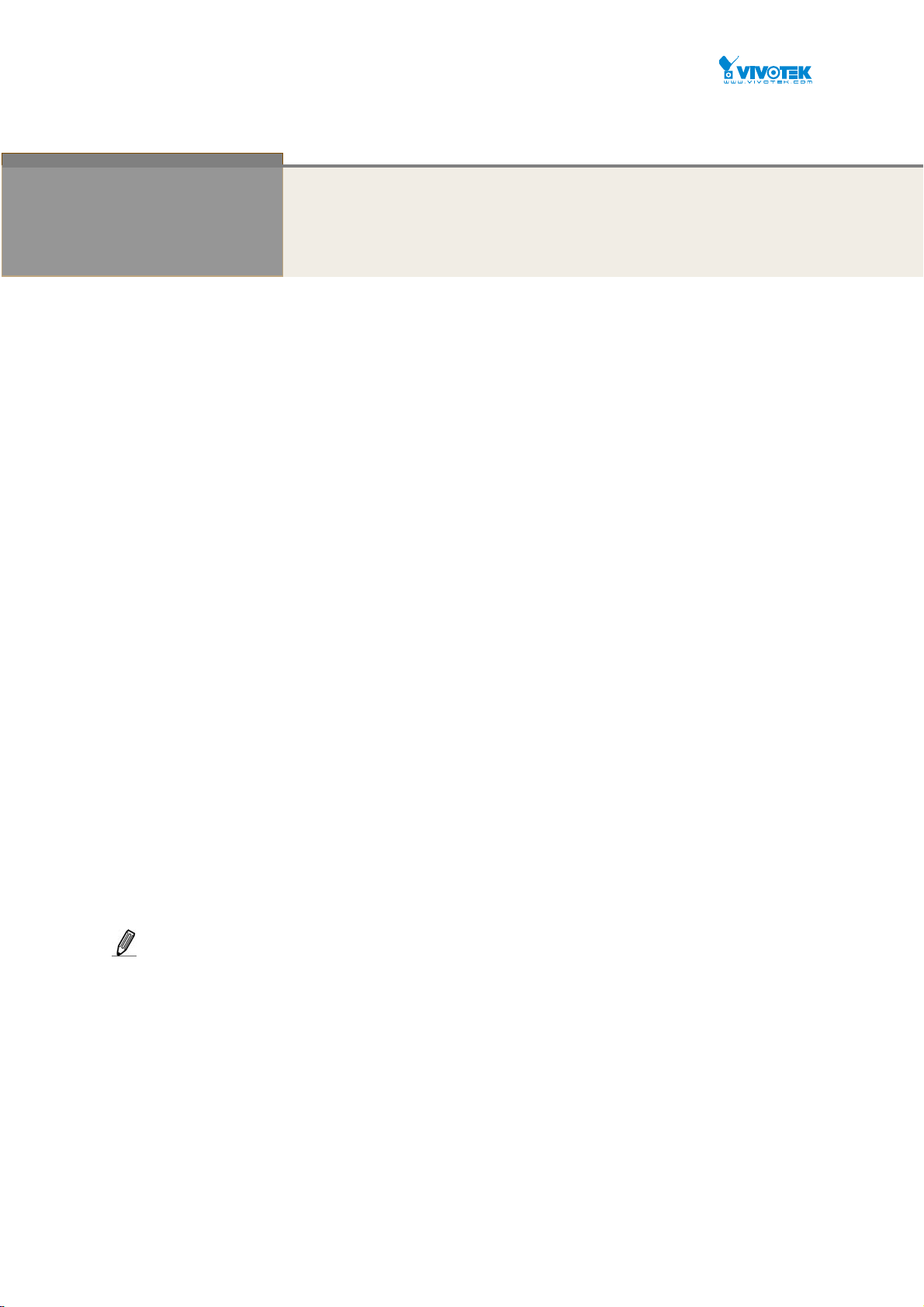
Copyright
.
Purpose
Audience
CONVENTIONS
WARRANTY
Disclaimer
About This Manual
Copyright © 2016 VIVOTEK Inc. All rights reserved.
The products and programs described in this User Guide are licensed products of VIVOTEK Inc.,
This User Guide contains proprietary information protected by copyright, and this User Guide and
all accompanying hardware, software and documentation are copyrighted. No parts of this User
Guide may be copied, photocopied, reproduced, translated or reduced to any electronic medium
or machine-readable from by any means by electronic or mechanical. Including photocopying,
recording, or information storage and retrieval systems, for any purpose other than the
purchaser’s personal use, and without the prior express written permission of VIVOTEK Inc.
This GUI user guide gives specific information on how to operate and use the management
functions of the AW-GEV series switch via HTTP/HTTPs web browser
The Manual is intended for use by network administrators who are responsible for operating and
maintaining network equipment; consequently, it assumes a basic working knowledge of general
switch functions, the Internet Protocol (IP), and Hypertext Transfer Protocol (HTTP).
The following conventions are used throughout this manual to show information.
See the Customer Support/ Warranty booklet included with the product. A copy of the specific
warranty terms applicable to your VIVOTEK products and replacement parts can be obtained
from your VIVOTEK Sales and Service Office authorized dealer.
VIVOTEK does not warrant that the hardware will work properly in all environments and
applications, and marks no warranty and representation, either implied or expressed, with
respect to the quality, performance, merchantability, or fitness for a particular purpose. VIVOTEK
disclaims liability for any inaccuracies or omissions that may have occurred. Information in this
User Guide is subject to change without notice and does not represent a commitment on the
part of VIVOTEK. VIVOTEK assumes no responsibility for any inaccuracies that may be contained
in this User Guide. VIVOTEK makes no commitment to update or keep current the information in
this User Guide, and reserves the righter to make improvements to this User Guide and /or to the
products described in this User Guide, at any time without notice.
NOTE:
For users who use this switch in a surveillance application, you can go directly to Chapter 13
for information directly related to surveillance deployments.
ii
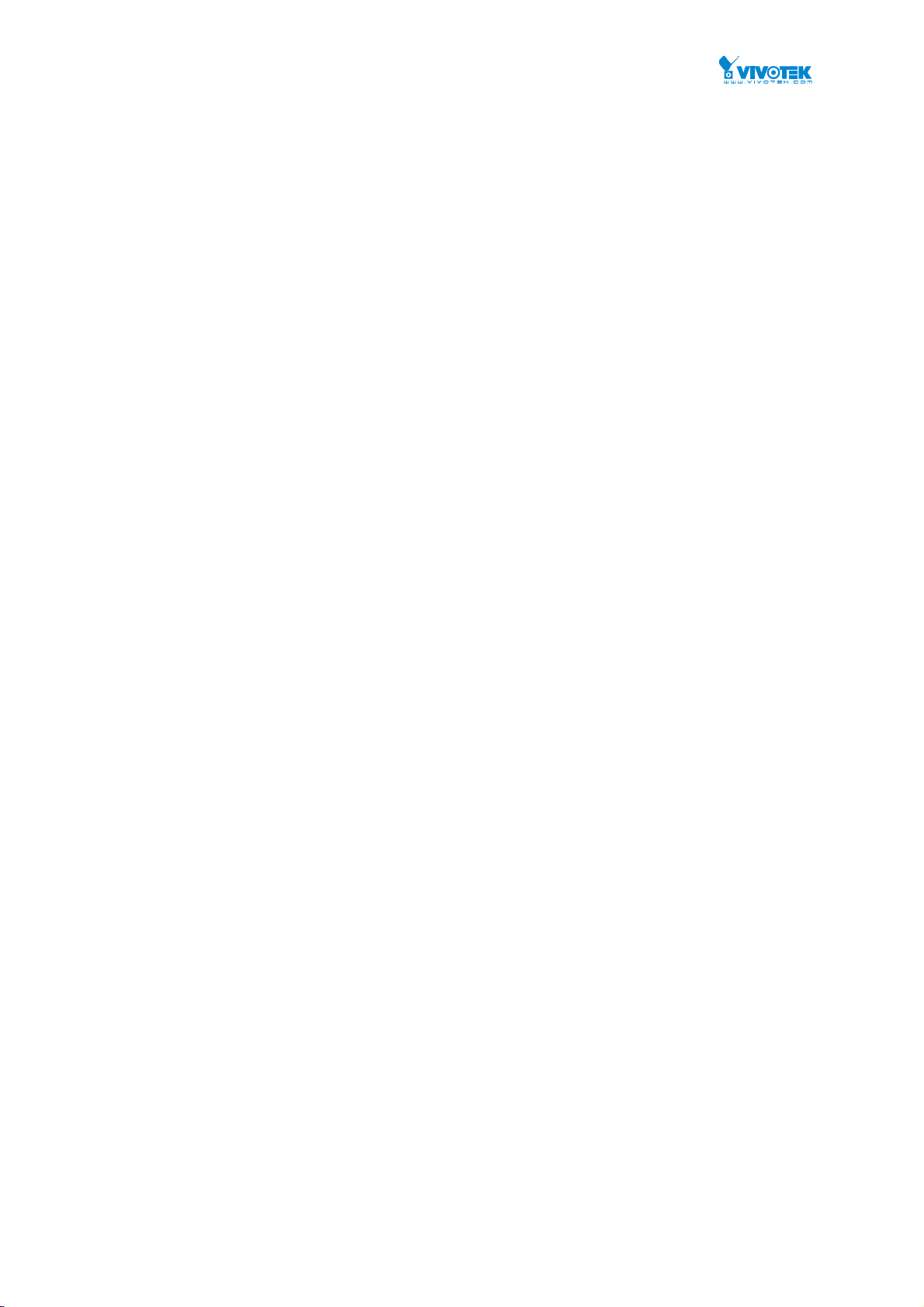
Table of Contents
ABOUT THIS MANUAL.............................................................................................................................II
Revision History............................................................................................................................... ..........vii
INTRODUCTION........................................................................................................................................1
CHAPTER 1 OPERATION OF WEB-BASED MANAGEMENT..........................................................3
CHAPTER 2 SYSTEM.........................................................................................................................7
2-1 SYSTEM INFORMATION...................................................................................................................................7
2-2 IP ADVANCE..................................................................................................................................................9
2-2.1 IP Configuration................................................................................................................................9
2-2.2 IP Status............................................................................................................................................12
2-3 SYSTEM TIME...............................................................................................................................................14
2-4 LOG............................................................................................................................................................18
2-4.1 Syslog Configuration.......................................................................................................................18
2-4.2 View Log...........................................................................................................................................20
2-5 LLDP..........................................................................................................................................................22
2-5.1 LLDP Configuration.........................................................................................................................22
2-5.2 LLDP-MED Configuration...............................................................................................................25
2-5.3 LLDP Neighbour..............................................................................................................................32
2-5.4 LLDP-MED Neighbour.....................................................................................................................34
2-5.5 LLDP Statistics............................................................................................................................... ...38
2-6 UPNP.........................................................................................................................................................40
CHAPTER 3 PORT MANAGEMENT...............................................................................................42
3-1 PORT CONFIGURATION.................................................................................................................................42
3-2 PORT STATIST ICS..........................................................................................................................................45
3-3 SFP PORT INFO...........................................................................................................................................49
3-4 ENERGY EFFICIENT ETHERNET.......................................................................................................................51
3-5 LINK AGGREGATION.....................................................................................................................................52
3-5.1 Port...................................................................................................................................................52
3-5.2 Aggregator View..............................................................................................................................54
3-5.3 Aggregation Hash Mode.................................................................................................................56
3-5.4 LACP System Priority.......................................................................................................................58
3-6 LOOP PROTECTION......................................................................................................................................59
3-6.1 Configuration...................................................................................................................................59
3-6.2 Status................................................................................................................................................61
CHAPTER 4 POE MANAGEMENT..................................................................................................63
4-1 POE CONFIGURATION..................................................................................................................................63
4-2 POE STATU S................................................................................................................................................65
CHAPTER 5 VLAN MANAGEMENT...............................................................................................67
5-1 VLAN CONFIGURATION...............................................................................................................................67
5-2 VLAN MEMBERSHIP....................................................................................................................................71
5-3 VLAN PORT STATUS ....................................................................................................................................73
CHAPTER 6 QUALITY OF SERVICE................................................................................................75
6-1 GLOBAL SETTINGS........................................................................................................................................75
6-2 PORT SETTINGS...........................................................................................................................................77
6-3 PORT POLICING...........................................................................................................................................79
6-4 PORT SHAPER..............................................................................................................................................80
6-5 STORM CONTROL........................................................................................................................................82
6-6 PORT SCHEDULER........................................................................................................................................84
iv
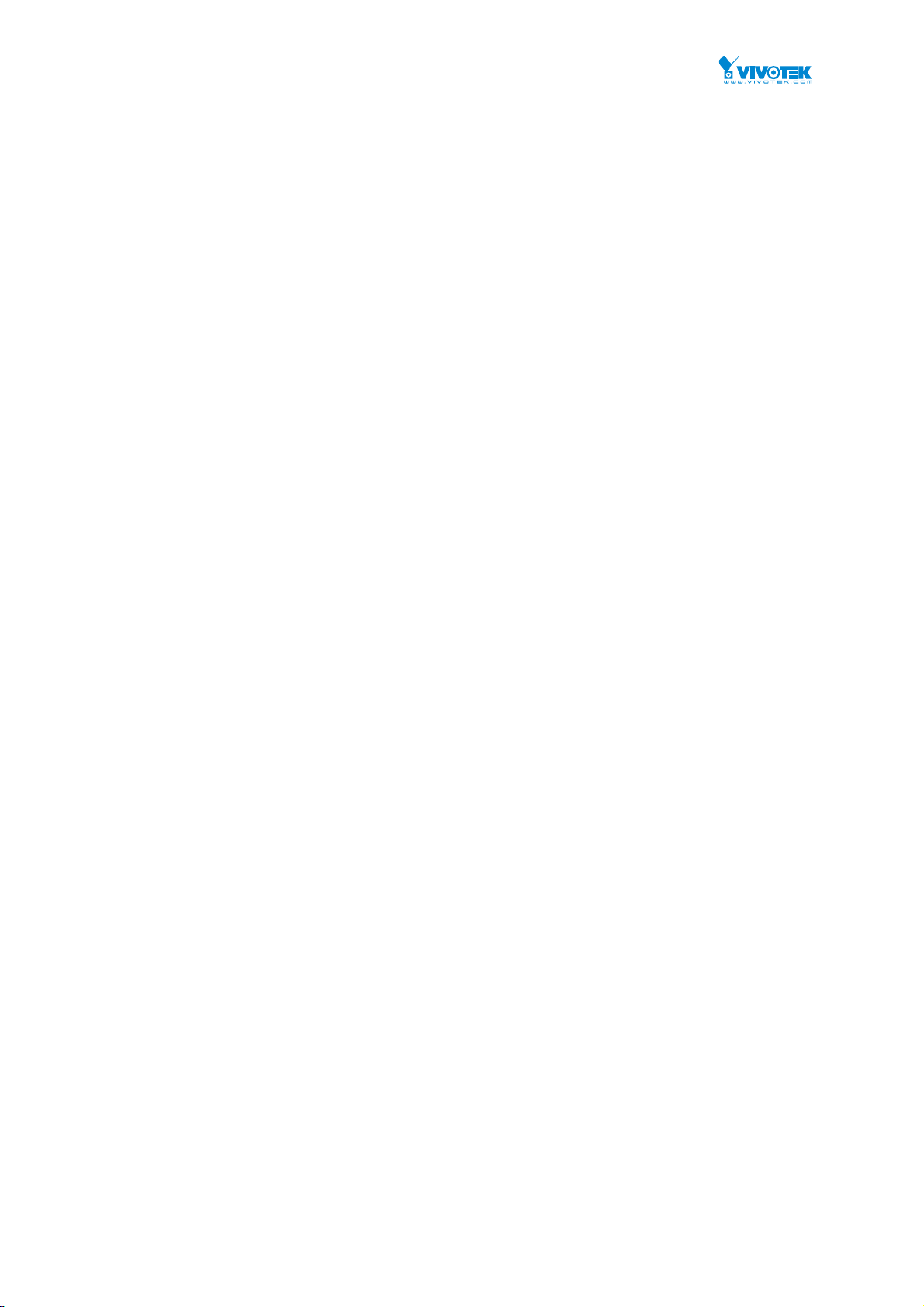
6-7
COS/802.1P MAPPING...............................................................................................................................85
6-8 COS/802.1P REMARKING............................................................................................................................86
6-9 IP PRECEDENCE MAPPING............................................................................................................................87
6-10 IP PRECEDENCE REMARKING......................................................................................................................88
6-11 DSCP MAPPING.......................................................................................................................................89
6-12 DSCP REMARKING....................................................................................................................................90
CHAPTER 7 SPANNING TREE........................................................................................................91
7-1 STATE ..........................................................................................................................................................91
7-2 REGION CONFIG..........................................................................................................................................93
7-3 INSTANCE VIEW...........................................................................................................................................94
CHAPTER 8 MAC ADDRESS TABLES............................................................................................101
8-1CONFIGURATION........................................................................................................................................101
8-2 INFORMATION...........................................................................................................................................104
CHAPTER 9 MULTICAST...............................................................................................................106
9-1 IGMP SNOOPING......................................................................................................................................106
9-1.1 Basic Configuration.......................................................................................................................106
9-1.2 VLAN Configuration......................................................................................................................109
9-1.3 Status..............................................................................................................................................111
9-1.4 Group Information.........................................................................................................................113
9-1.5 IGMP SFM Information..................................................................................................................115
CHAPTER 10 SECURITY.................................................................................................................117
10-1 MANAGEMENT........................................................................................................................................117
10-2 IEEE 802.1X...........................................................................................................................................121
10-2.1 Configuration............................................................................................................................... 121
10-2.2 Status............................................................................................................................................124
10-3 PORT SECURITY.......................................................................................................................................126
10-3.1 Configuration............................................................................................................................... 126
10-3.2 Status............................................................................................................................................129
10-4 RADIUS.................................................................................................................................................131
10-4.1 Configuration............................................................................................................................... 131
10-4.2 Status............................................................................................................................................134
CHAPTER 11 DIAGNOSTICS.........................................................................................................139
11-1 PING............................................................................................................................... ........................139
11-2 CABLE DIAGNOSTICS................................................................................................................................141
11-3 TRACEROUTE...........................................................................................................................................142
11-4 MIRROR..................................................................................................................................................143
CHAPTER 12 MAINTENANCE.......................................................................................................145
12-1 CONFIGURATION.....................................................................................................................................145
12-1.1 Save startup-config.....................................................................................................................145
12-1.2 Backup config..............................................................................................................................147
12-1.3 Restore config..............................................................................................................................148
12-1.4 Activate config.............................................................................................................................149
12-1.5 Delete config................................................................................................................................150
12-2 RESTART DEVICE......................................................................................................................................151
12-3 FACTORY DEFAULTS..................................................................................................................................152
12-4 FIRMWARE..............................................................................................................................................153
12-4.1 Firmware Upgrade......................................................................................................................153
CHAPTER 13 NETWORK VIEW - GRAPHICAL MONITORING ...................................................... 154
13‐1OVERVIEW.................................................................................................................................................154
v
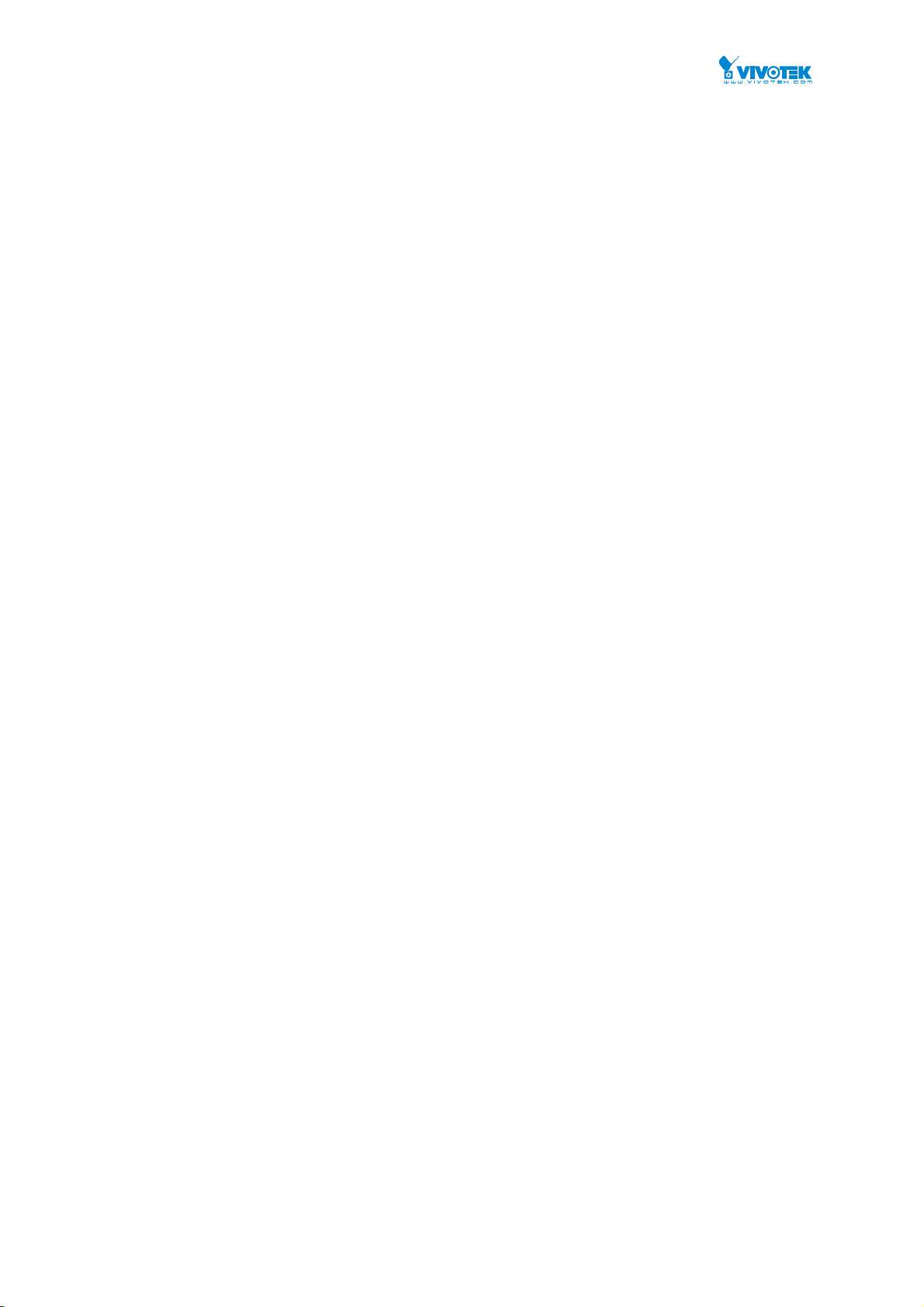
GRAPHICAL MONITORING.......................................................................................................................................156
TOPOLOGY VIEW..............................................................................................................................................156
FLOOR VIEW....................................................................................................................................................162
MAP VIEW.......................................................................................................................................................164
DEVICE LIST......................................................................................................................................................165
FLOOR IMAGE...................................................................................................................................................167
vi
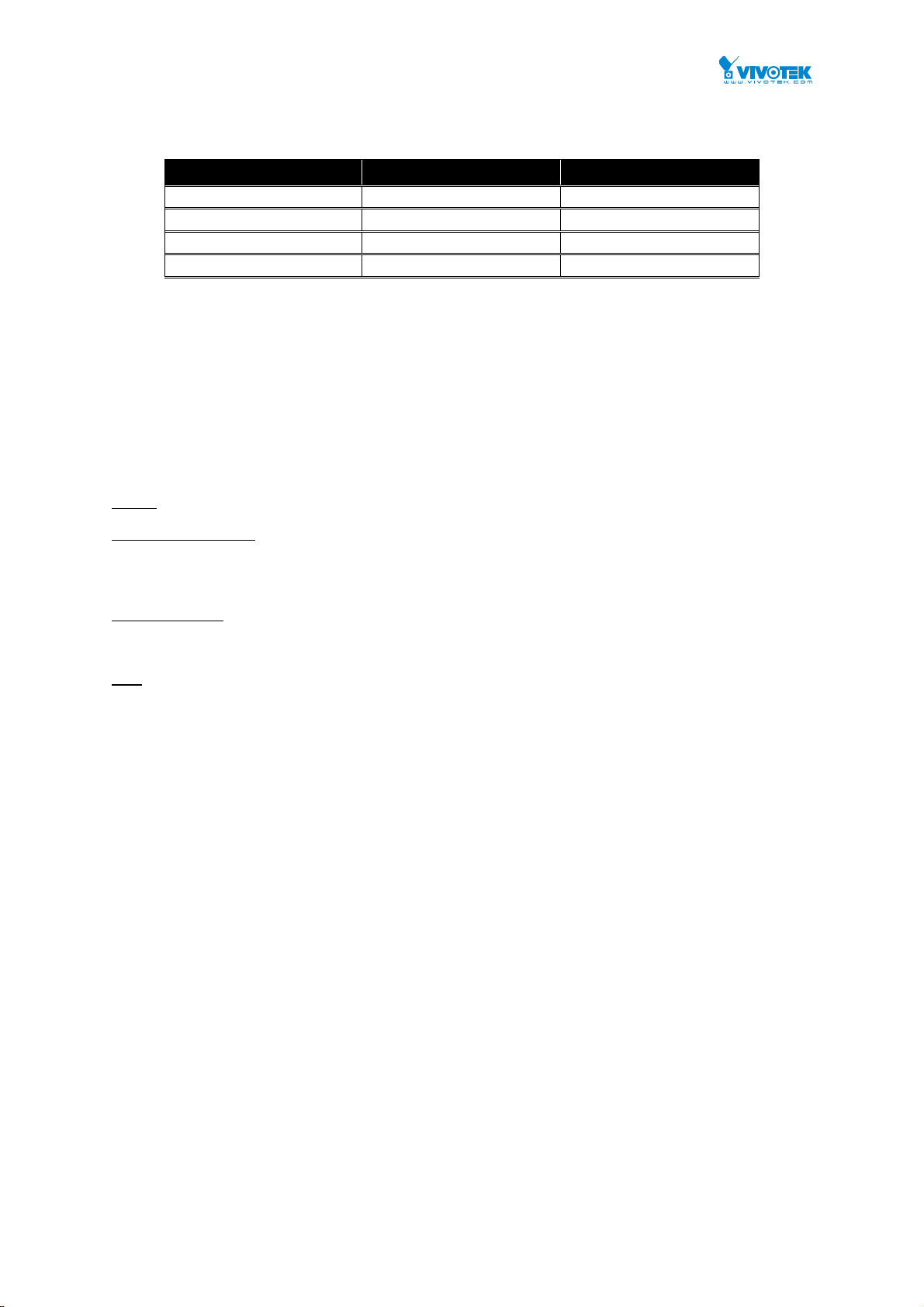
Revision History
Initial Release 2016/08/25 1.0
Release Date Revision
Hardware Reset / Mode Button
The reset button is used to reboot the PoE switch or to restore the factory default settings. Sometimes resetting
the system can return the PoE switch to normal operation. If the system problems remain after reset, restore the
factory settings and try again.
Reboot: Press 3~10 seconds and release the recessed reset button. Wait for the PoE Switch to reboot.
Reset to factory default: Press longer than 10 seconds and release the recessed reset button. Wait for the PoE
Switch to reset to factory default & Reboot.
The mode button is use to switch LED indicator’s mode.
Link / ACT/ Speed
LED will on.
Green when displaying Link/ACT/Speed status of Ethernet ports.
PoE : Press shorter than 3 seconds and release the recessed mode button. The PoE LED will turn on.
Green when displaying the PoE link status with powered devices.
: Press shorter than 3 seconds and release the recessed mode button. The Link / ACT/ Speed
vii
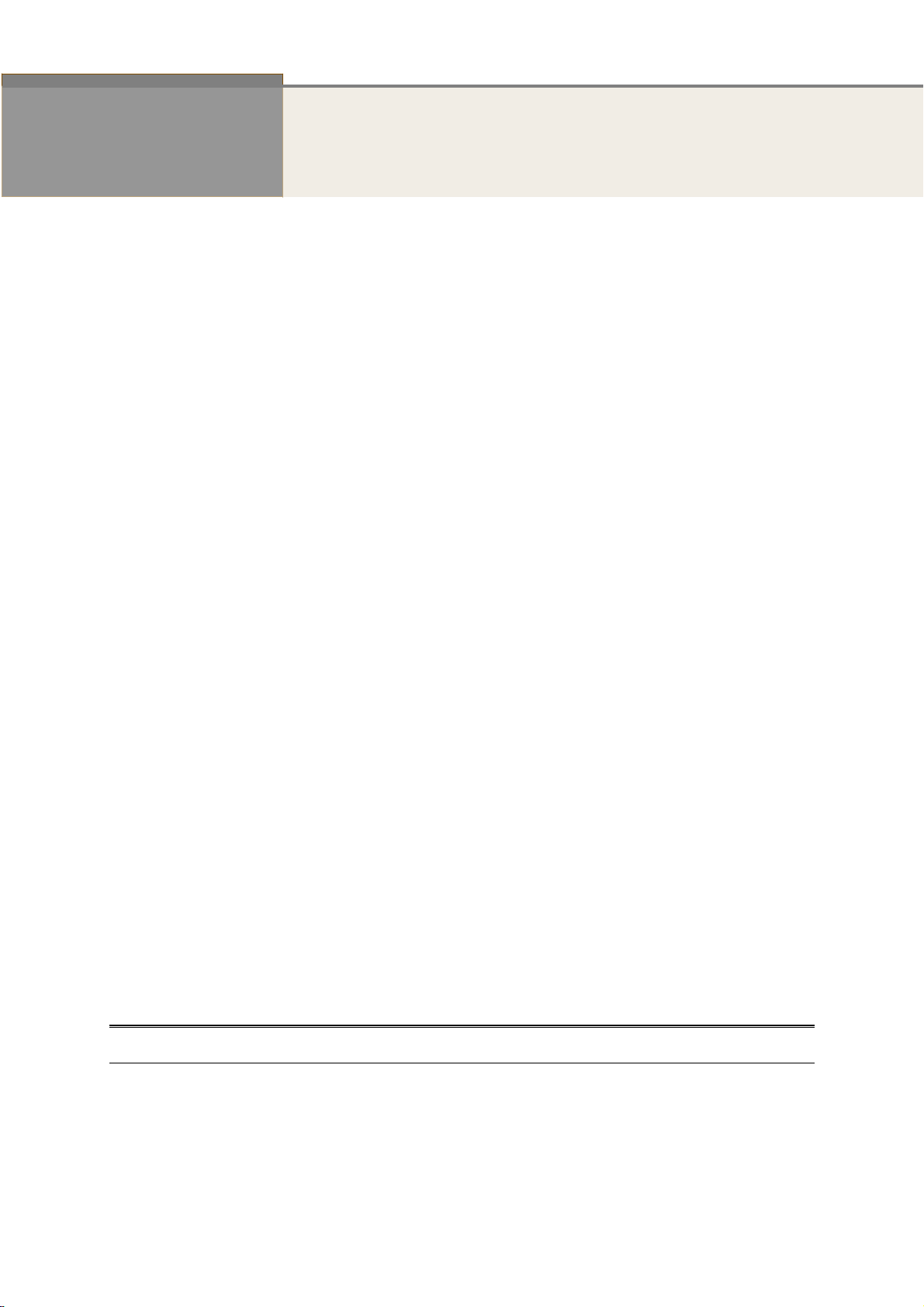
INTRODUCTION
Overview
In this User Guide, it will not only tell you how to install and connect your network system but
configure and monitor the AW-GEV-104B-130, AW-GEV-184B-250, or AW-GEV-264B-370 through the
web by (RJ-45) serial interface and Ethernet ports step-by-step. Many explanations in detail of
hardware and software functions are shown as well as the examples of the operation for web-based
interface.
The AW-GEV series switches are the next generation web smart+ managed switch from
VIVOTEK, is a portfolio of affordable managed switches that provides a reliable infrastructure for your
business network. These switches deliver more intelligent features you need to improve the
availability of your critical business applications, protect your sensitive information, and optimize your
network bandwidth to deliver information and applications more effectively. It provides the ideal
combination of affordability and capabilities for entry level networking includes small business or
enterprise application and helps you create a more efficient, better-connected workforce.
The AW-GEV series Web Smart+ Managed Switches provide 10/18/26 ports in a single device;
the specification is highlighted as follows.
DHCPServer&Client&Relay&Snooping
QoSHardwareQueues,Classification,RateLimiting,PriorityQueueScheduling
Tag‐BasedVLAN,Port‐BasedVLAN,Protocol‐BasedVLAN,IPSubnet‐BasedVLAN,
MAC‐BasedVLAN
PrivateVLANEdge(PVE),VoiceVLAN,Q‐in‐QVLAN,GVRPVLAN
MulticastVLANRegistration(MVR)
802.1d(STP),802.1w(RSTP),802.1s(MSTP)&LoopProtection
IEEE802.3adLACPandStaticLinkAggregation
IGMPSnoopingv1/v2&Querer&Proxy
SNMPv1/v2c/v3User‐BasedSecurityModel(USM)
IEEE802.1xRADIUS&TACAC S+Authentication
SSH/SSLSecuredManagement
IPSourceGuard
IEEE802.3azEnergy‐EfficientEthernet
Overview of this User Guide
Chapter 1 “Operation of Web-based Management”
Chapter 2 “System”
Chapter 3 “Port Management”
Chapter 4 “PoE Management”
Chapter 5 “VLAN Management”
Chapter 6 “Quality of Service”
Chapter 7 “Spanning tree”
1
Revision A1
Publication date: Jun., 2016
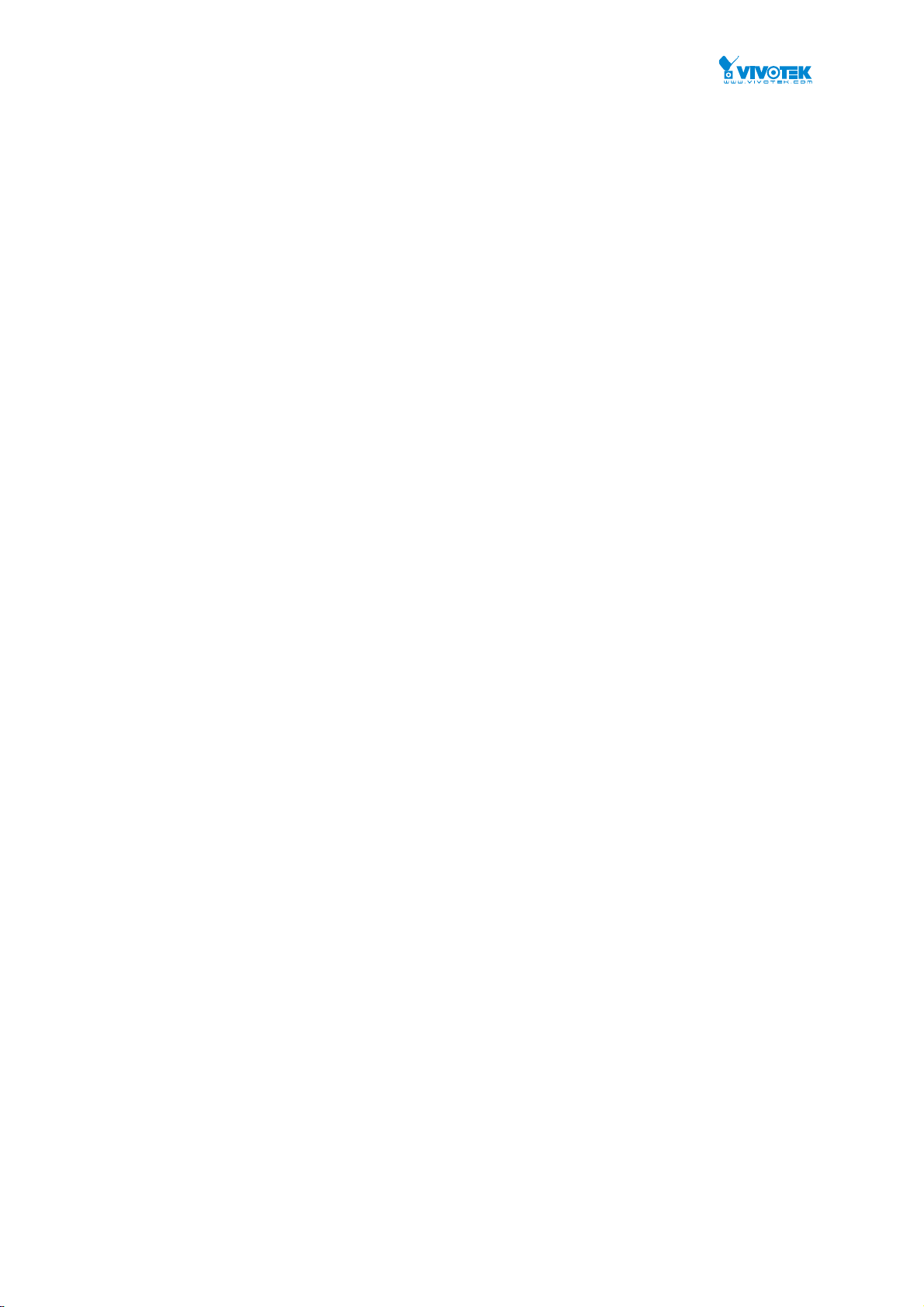
Chapter 8 “MAC Address Tables”
Chapter 9 “Multicast”
Chapter 10 “Security”
Chapter 11 “Diagnostics”
Chapter 12 “Maintenance”
Chapter 13 "Network View"
2
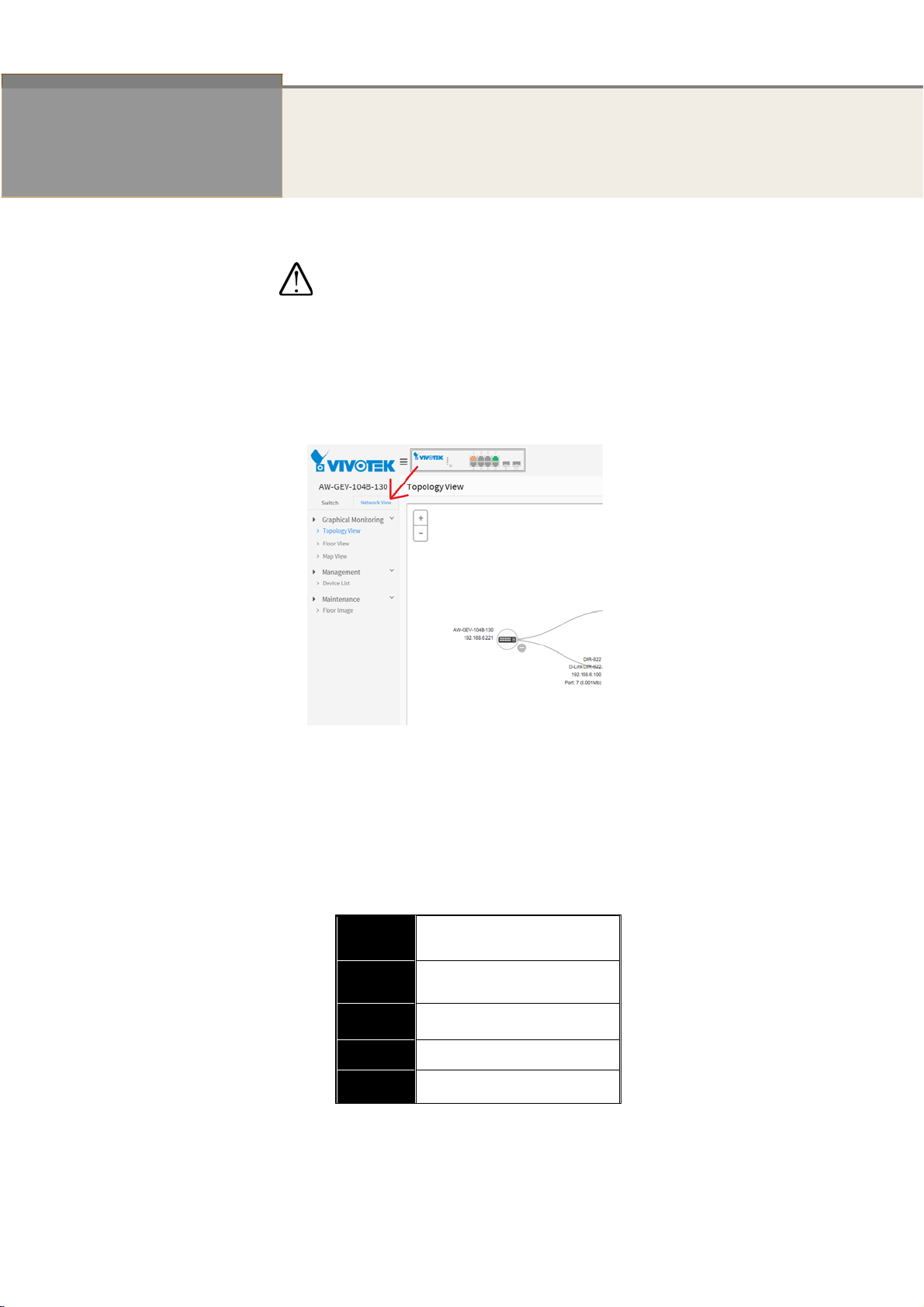
Chapter 1 Operation of Web-based Management
Initial
Configuration
IMPORTANT:
1. It is recommended to use IE10 or IE11 to open a web console with the
PoE switch.
2. This PoE switch is specifically designed for surveillance applications. It
comes with an integrated Network View interface for ease of
configuration. The interface is accessed through a tabbed menu, and
the configuration changes made in its window have a higher priority
than those in the Switch configuration menus.
This chapter instructs you how to configure and manage the switch through
the web user interface.
through any one port of the switch all the status of the switch, including
MIBs status, each port activity, Spanning tree status, port aggregation
status, multicast traffic, VLAN and priority status, even illegal access record
and so on.
With this facility, you can easily access and monitor
T
he default values of the AW-GEV series switches are listed in the table
below:
IP Address
Subnet
Mask
Default
Gateway
Username
Password
DHCP client
255.255.255.0
N/A
admin
admin
You can find the PoE switch using VIVOTEK’s IW2 utility. If network address conflicts
occur, use this utility to locate the PoE switch.
3
Publication date: Jul., 2016
Revision A1
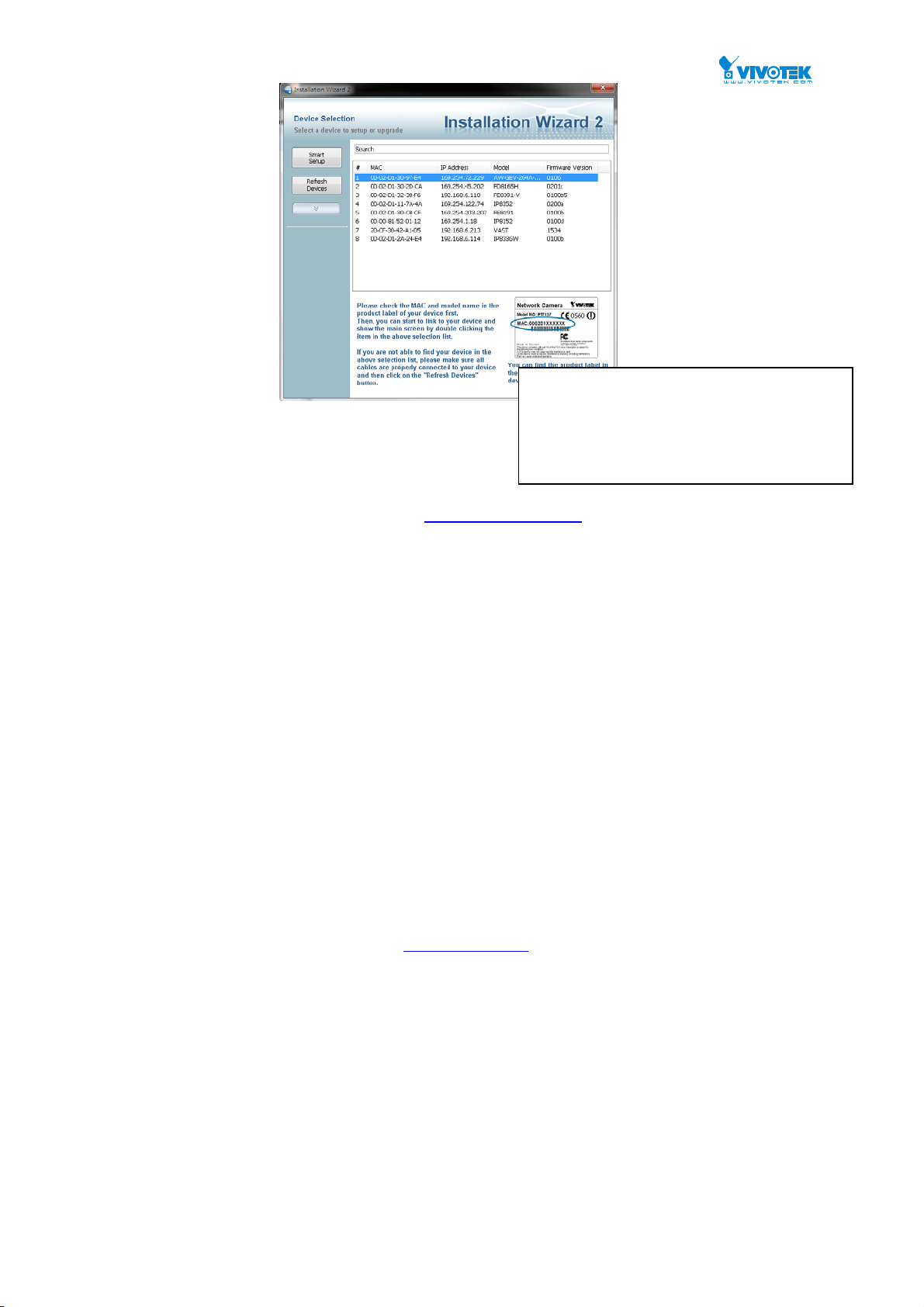
Ifyoudouble‐clickontheentryfoundonthe
IW2utility,anIEconsolewillbeopened.If
If you enabled the onboard DHCP server on the PoE switch, you can browse
it. For instance, type http://192.168.1.1 in the address row in a browser,
it will display the following screen and ask you to enter a username and
password in order to login and access authentication.
The default username is “admin” and password is admin. For the first time
to use, please enter the default username and password, and then click the
<Login> button. The login process now is completed. In this login menu,
you have to input the complete username and password respectively, the
AW-GEV switch will not give you a shortcut to username automatically. This
looks inconvenient,
but safer.
youpreferusingFirefoxorGoogleChrome,
youcanmanuallyentertheIPaddressin
yourbrowser’sURLfield.
The AW-GEV switch allows two or more users to manage the switch using
the administrator’s identity. The configuration changes made will take effect
depending on who made the last configuration change.
This chapter instructs you how to configure and manage the AW-GEV switch
through the web user interface.
through any one port of the switch all the status of the switch, including MIBs status,
each port activity, Spanning tree status, port aggregation status, multicast traffic,
VLAN and priority status, even illegal access record and so on.
After the AW-GEV switch has been finished configuration it interface, you can browse
it. For instance, type http://192.168.1.1
the following screen and ask you inputting username and password in order to login
and access authentication.
With this facility, you can easily access and monitor
in the address row in a browser, it will display
2
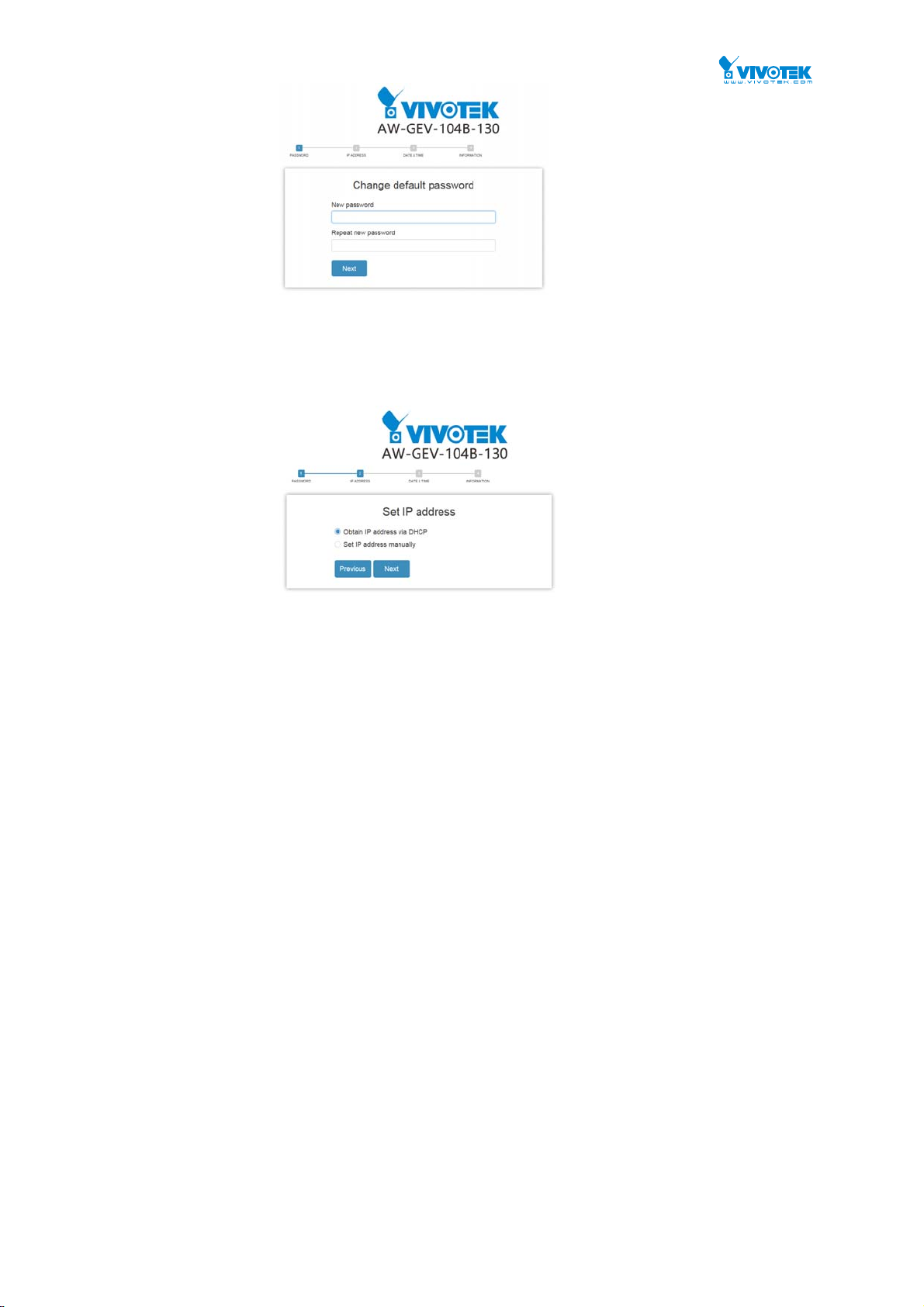
A startup wizard page will prompt the first time you access the switch. The first step is to
configure a password for access security.
If necessary, configure a static IP for the switch. Click Next to proceed.
2
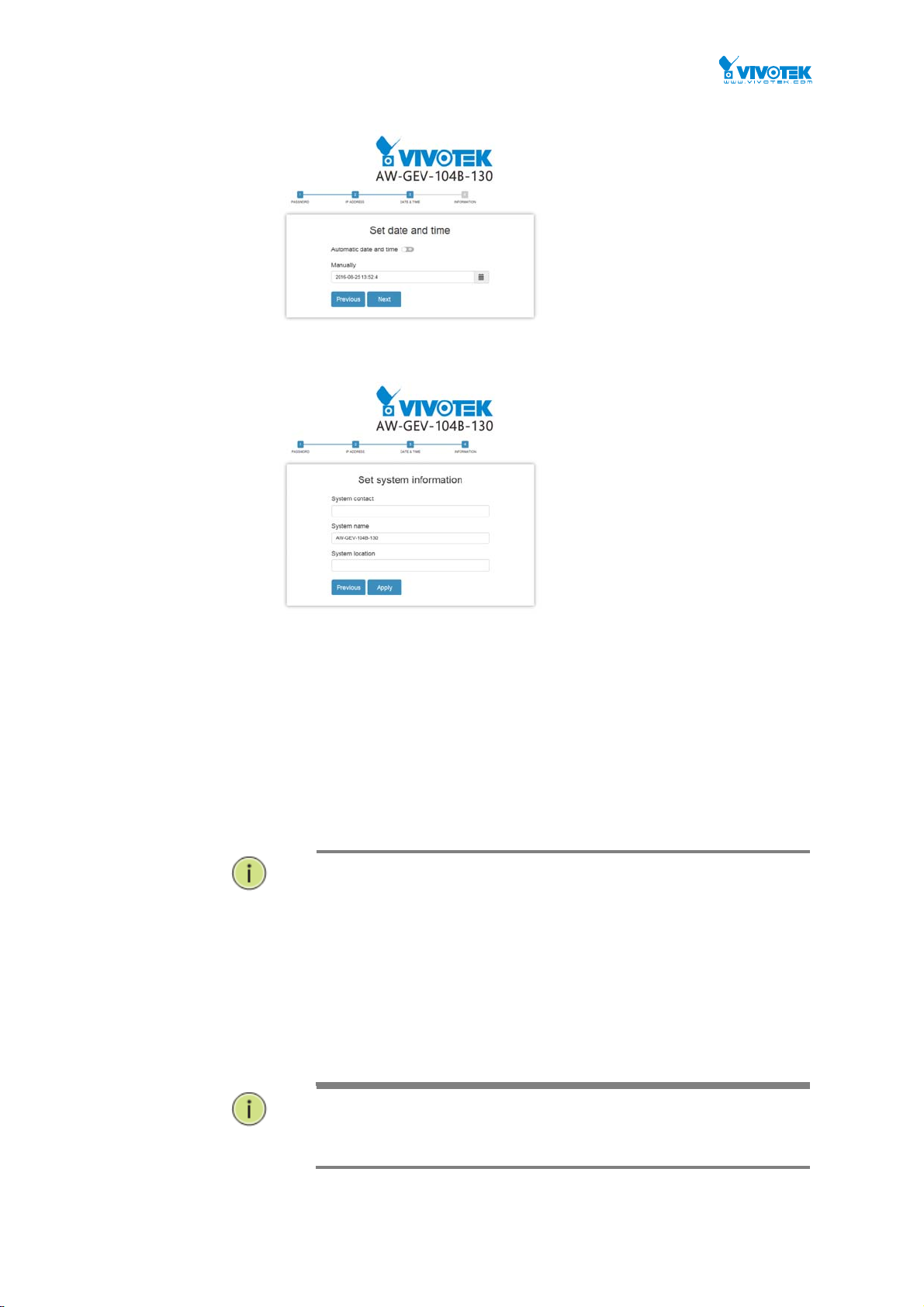
You can then configuration the data and time setting for the switch either by assigning
a network time server or manually enter the values using the calendar.
You should enter additional information such as system contact and system location.
When done, click the Apply button.
The default username is “admin” and password is empty. For the first time to use,
please enter the default username and password, and then click the <Login> button.
The login process now is completed. In this login menu, you have to input the
complete username and password respectively, the AW-GEV switch will not give you a
shortcut to username automatically. This looks inconvenient, but safer.
The AW-GEV switch allows two or more users using administrator’s identity to
manage this switch, which administrator to do the last setting, it will be an available
configuration to effect the system.
NOTE:
When you login the Switch WEB page to manage. You must first type the
Username of the admin. Password was blank, so when you type after the
end Username, please press enter. Management page to enter WEB.
When you login AW-GEV series switch Web UI management, you can use
both ipv4 ipv6 login to manage
To optimize the display effect, we recommend you use Microsoft IE 6.0
above, Netscape V7.1 above or Firefox V1.00 above and have the resolution
1024x768. The switch supported neutral web browser interface
NOTE:
AS AW-GEV switch the function enable dhcp, so If you do not have DHCP
server to provide ip addresses to the switch, the Switch default ip
192.168.1.1
2
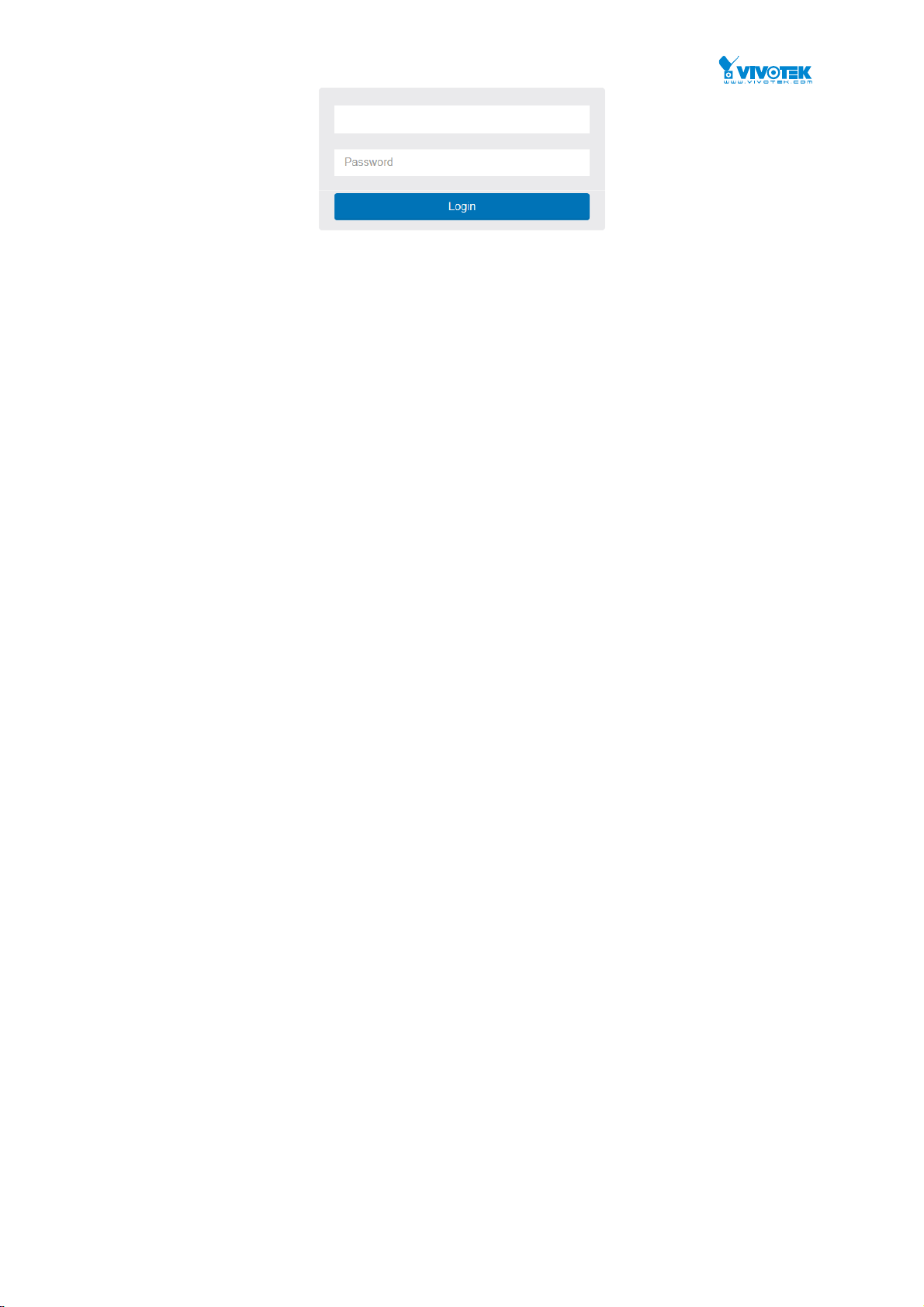
Figure 1: The login page
6

Chapter 2 System
This chapter describes the entire basic configuration tasks which includes the System Information and any
management parameters of the Switch (e.g. Time, Account, IP, Syslog, and NTP.)
2-1 System Information
You can identify the system by configuring system name, location and the contact of the
switch.
The switch system’s contact information is provided here.
Web interface
To configure System Information in the web interface:
1. Click System and System Information.
2. Write System Name, Location, Contact information in this page.
3. Click Apply
Figure 2-1: System Information
Parameter description:
System name :
An administratively assigned name for this managed node. By convention, this is the node's
fully-qualified domain name. A domain name is a text string drawn from the alphabet (A-Z,
a-z), digits (0-9), minus sign (-). No space characters are permitted as part of a name. The
first character must be an alpha character. And the first or last character must not be a
minus sign. The allowed string length is 0 to 128.
Location :
7
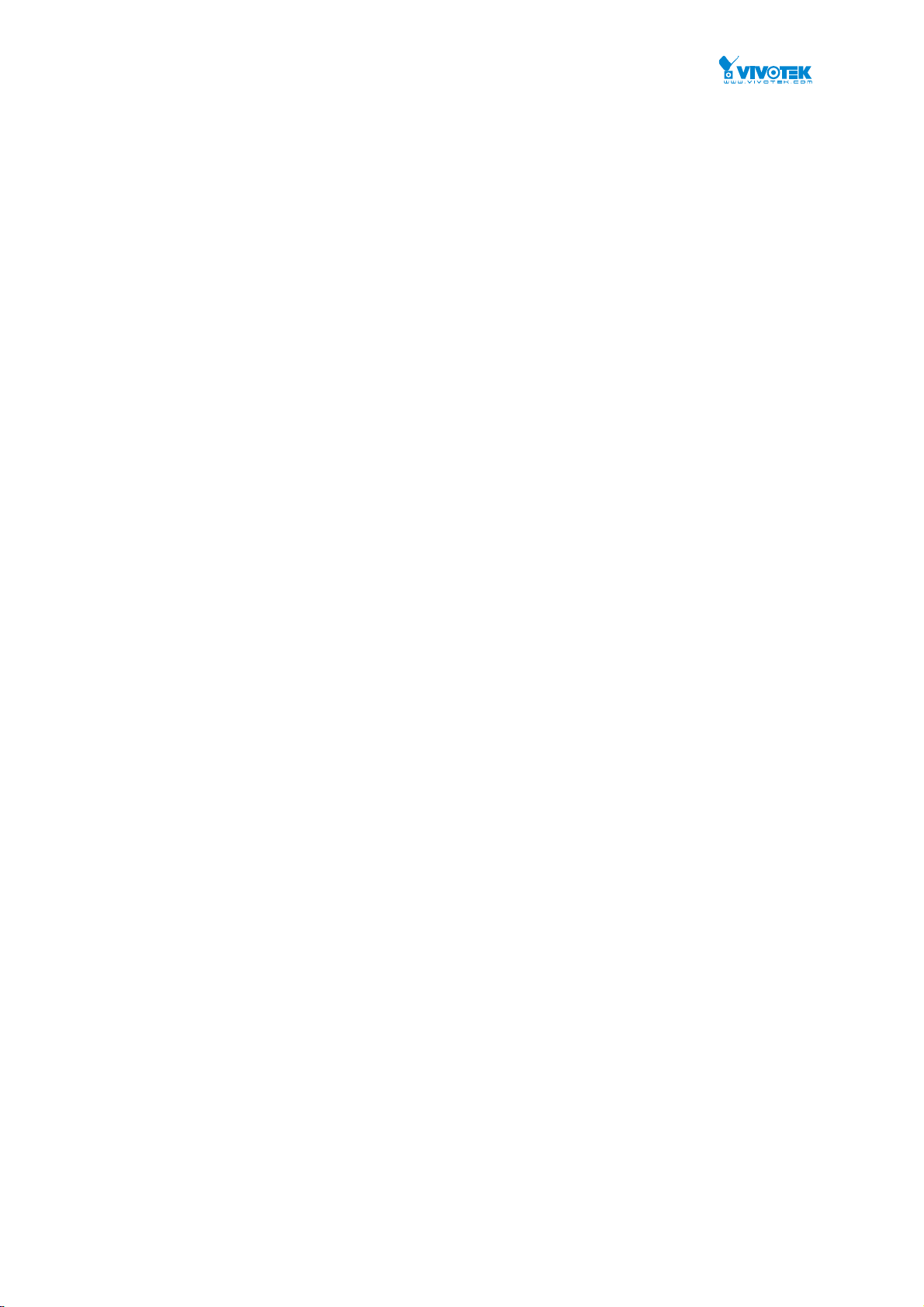
The physical location of this node(e.g., telephone closet, 3rd floor). The allowed string
length is 0 to 128, and the allowed content is the ASCII characters from 32 to 1.
Contact :
The textual identification of the contact person for this managed node, together with
information on how to contact this person. The allowed string length is 0 to 128, and the
allowed content is the ASCII characters from 32 to 126.
8
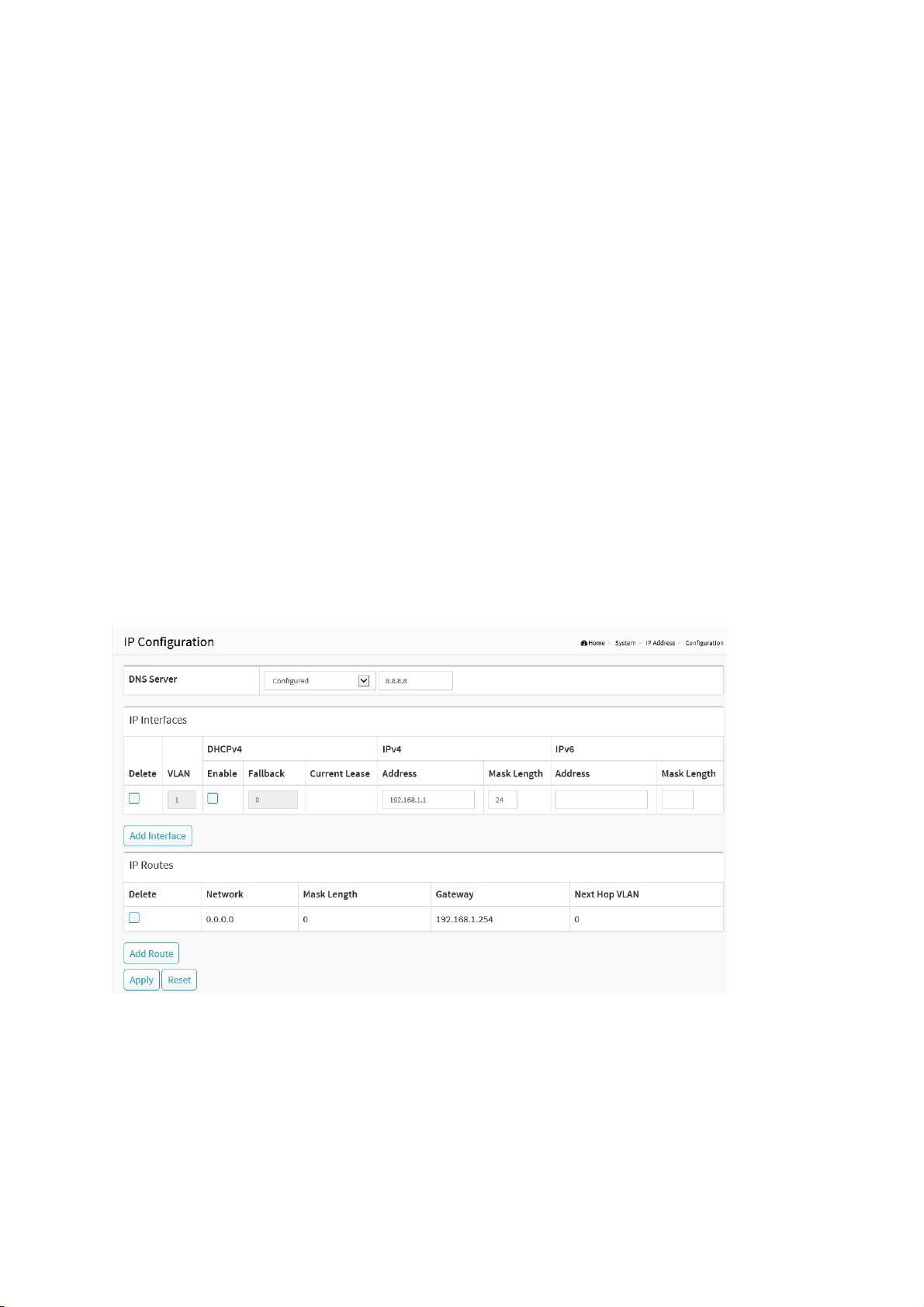
2-2 IP Advance
2-2.1 IP Configuration
The IPv4 address for the switch could be obtained via DHCP Server for VLAN 1. To manually
configure an address, you need to change the switch's default settings to values that are
compatible with your network. You may also need to establish a default gateway between the
switch and management stations that exist on another network segment.
Configure the switch-managed IP information on this page
Configure IP basic settings, control IP interfaces and IP routes.
The maximum number of interfaces supported is 8 and the maximum number of routes is 8.
Web Interface
To configure an IP configuration in the web interface:
1. Click System, IP Advance and IP Configuration.
2. Click Add Interface then you can create new Interface on the switch.
3. Click Add Route then you can create new Route on the switch
4. Click Apply
Parameter description:
IP Configuration
DNS Server :
This setting controls the DNS name resolution done by the switch. The following modes are
supported:
No DNS server
Figure 2-2.1: The IP configuration
9
Publication date: Jul., 2016
Revision A1
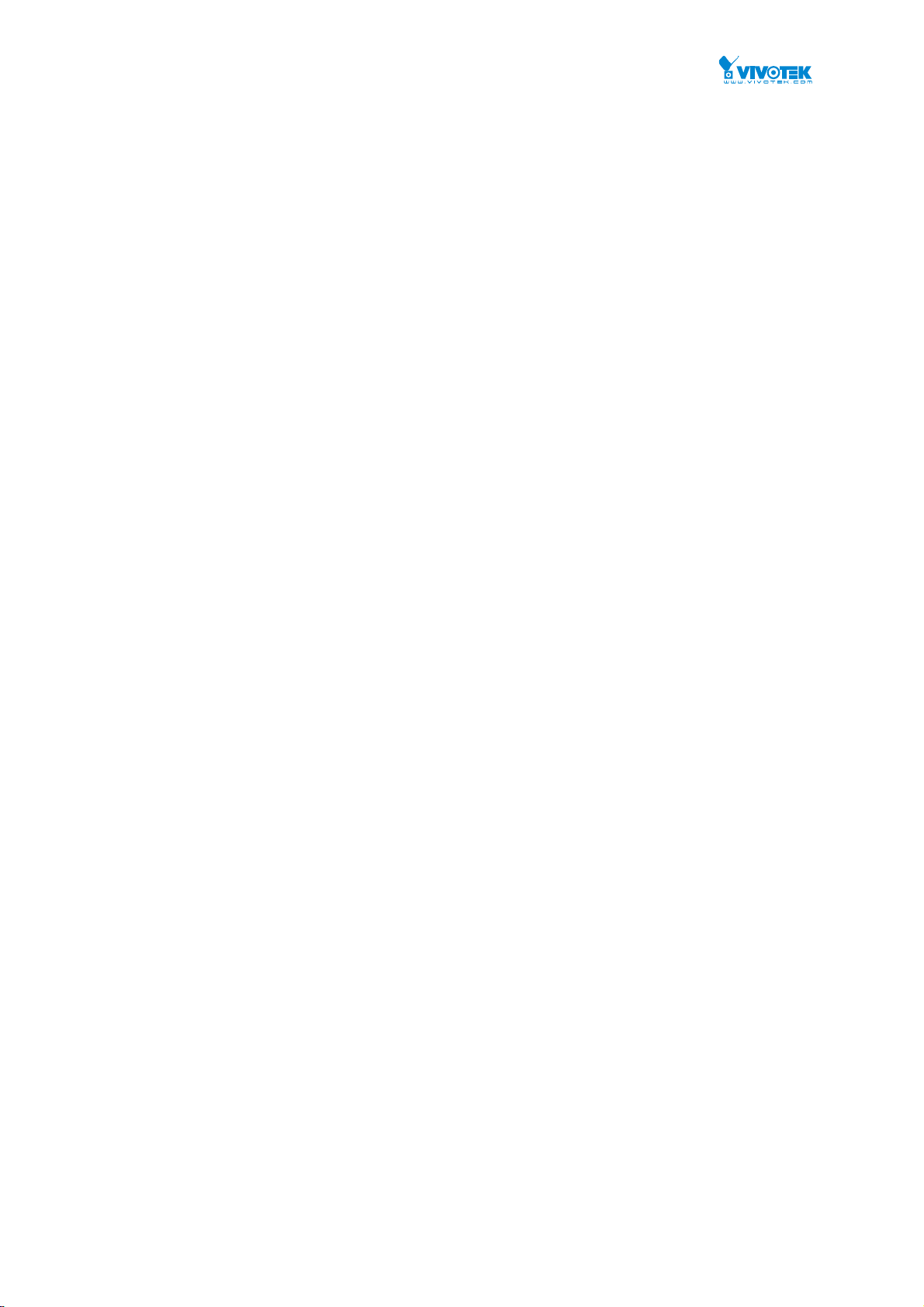
No DNS server will be used.
Configured
Explicitly provide the IP address of the DNS Server in dotted decimal notation.
From this DHCP interface
Specify from which DHCP-enabled interface a provided DNS server should be
preferred.
From any DHCP interfaces
The first DNS server offered from a DHCP lease to a DHCP-enabled interface will be
used.
IP Interfaces
Delete :
Select this option to delete an existing IP interface.
VLAN :
The VLAN associated with the IP interface. Only ports in this VLAN will be able to access the
IP interface. This field is only available for input when creating an new interface.
IPv4 DHCP Enabled :
Enable the DHCP client by checking this box. If this option is enabled, the system will
configure the IPv4 address and mask of the interface using the DHCP protocol. The DHCP
client will announce the configured System Name as hostname to provide DNS lookup.
IPv4 DHCP Fallback Timeout :
The number of seconds for trying to obtain a DHCP lease. After this period expires, a
configured IPv4 address will be used as IPv4 interface address. A value of zero disables the
fallback mechanism, such that DHCP will keep retrying until a valid lease is obtained. Legal
values are 0 to 4294967295 seconds.
IPv4 DHCP Current Lease :
For DHCP interfaces with an active lease, this column show the current interface address, as
provided by the DHCP server.
IPv4 Address :
The IPv4 address of the interface in dotted decimal notation.
If DHCP is enabled, this field is not used. The field may also be left blank if IPv4 operation
on the interface is not desired.
IPv4 Mask :
The IPv4 network mask, in number of bits (prefix length). Valid values are between 0 and 30
bits for a IPv4 address.
If DHCP is enabled, this field is not used. The field may also be left blank if IPv4 operation
on the interface is not desired.
IPv6 Address :
The IPv6 address of the interface. A IPv6 address is in 128-bit records represented as eight
fields of up to four hexadecimal digits with a colon separating each field (:). For example,
fe80::215:c5ff:fe03:4dc7. The symbol :: is a special syntax that can be used as a shorthand
way of representing multiple 16-bit groups of contiguous zeros; but it can appear only once.
It can also represent a legally valid IPv4 address. For example, ::192.1.2.34.
The field may be left blank if IPv6 operation on the interface is not desired.
IPv6 Mask :
The IPv6 network mask, in number of bits (prefix length). Valid values are between 1 and
128 bits for a IPv6 address.
The field may be left blank if IPv6 operation on the interface is not desired.
10
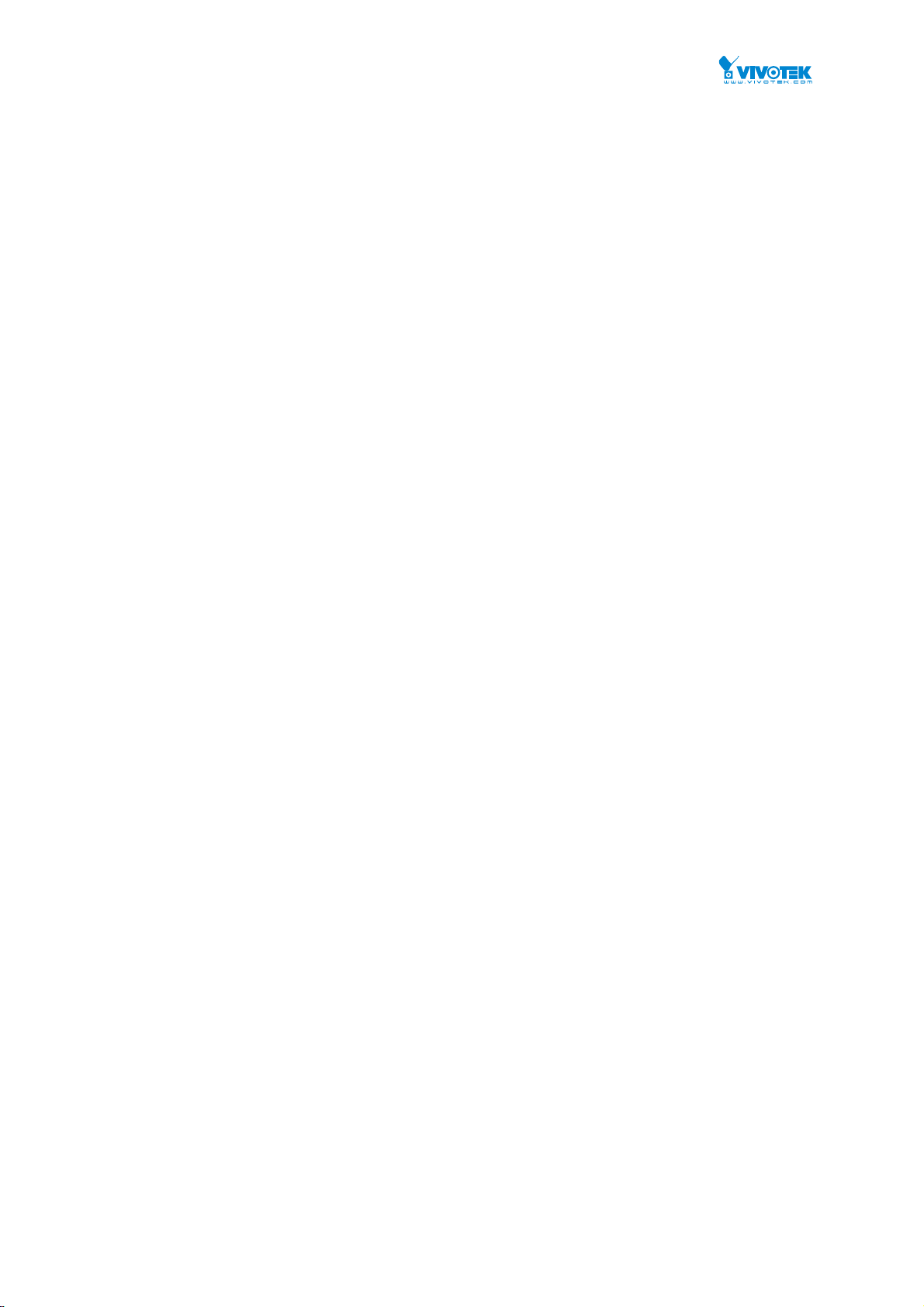
IP Routes
Delete :
Select this option to delete an existing IP route.
Network :
The destination IP network or host address of this route. Valid format is dotted decimal
notationor a valid IPv6 notation. A default route can use the value 0.0.0.0or IPv6 :: notation.
Mask Length :
The destination IP network or host mask, in number of bits (prefix length). It defines how
much of a network address that must match, in order to qualify for this route. Valid values
are between 0 and 32 bits respectively 128 for IPv6 routes. Only a default route will have a
mask length of 0 (as it will match anything).
Gateway :
The IP address of the IP gateway. Valid format is dotted decimal notationor a valid IPv6
notation. Gateway and Network must be of the same type.
Next Hop VLAN (Only for IPv6) :
The VLAN ID (VID) of the specific IPv6 interface associated with the gateway.
The given VID ranges from 1 to 4094 and will be effective only when the corresponding
IPv6 interface is valid.
If the IPv6 gateway address is link-local, it must specify the next hop VLAN for the gateway.
If the IPv6 gateway address is not link-local, system ignores the next hop VLAN for the
gateway.
Buttons
Add Interface :
Click to add a new IP interface. A maximum of 8 interfaces is supported.
Add Route :
Click to add a new IP route. A maximum of 8 routes is supported.
Apply :
Click to save changes.
Reset :
Click to undo any changes made locally and revert to previously saved values.
NOTE: If you configure switches and IP cameras to be using static IPs, make sure to
configure the same gateway value and subnet settings for IP cameras under IP routers for
all switches to work properly on the Topology view.
11
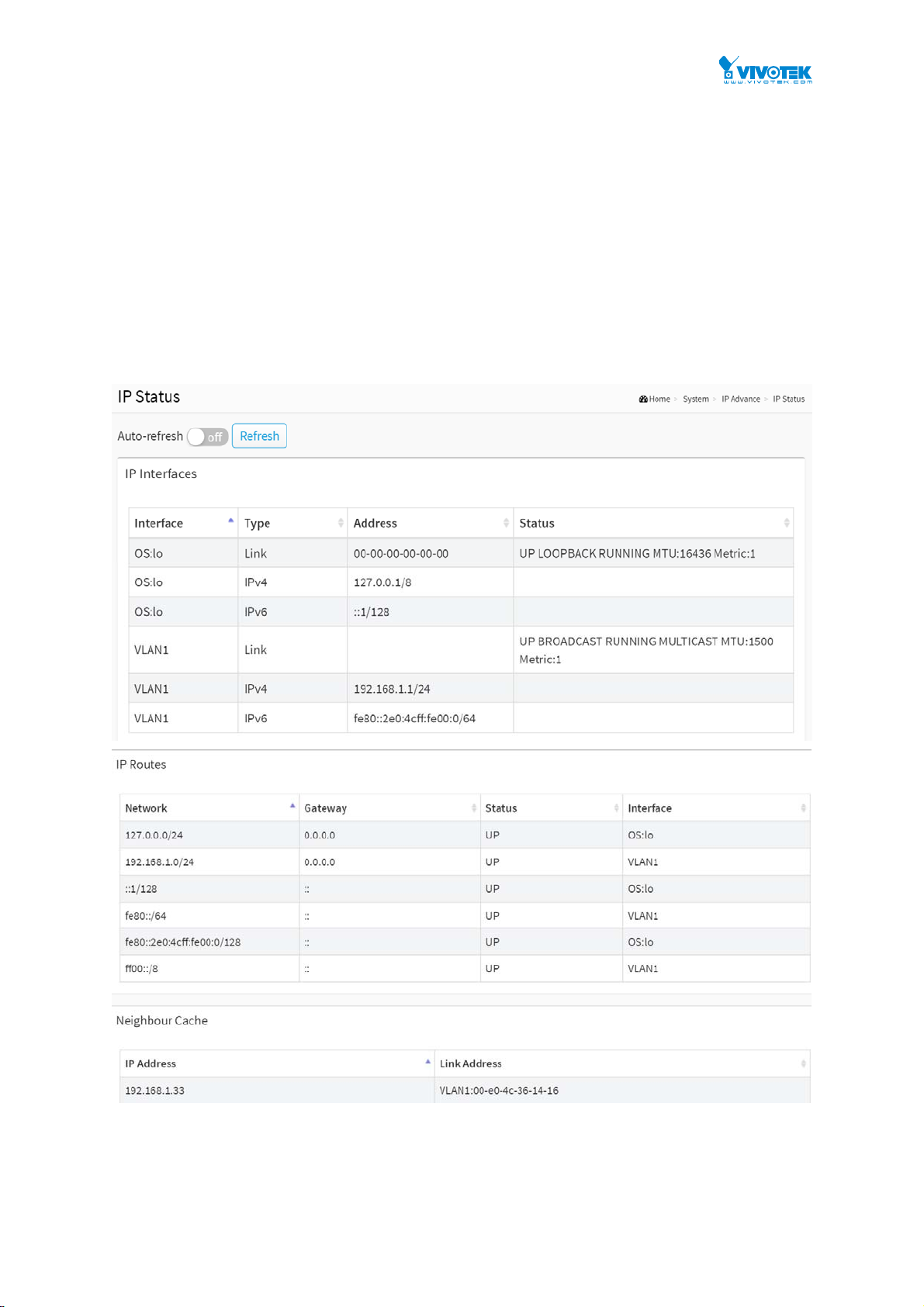
2-2.2 IP Status
This page displays the status of the IP protocol layer. The status is defined by the IP interfaces,
the IP routes and the neighbour cache (ARP cache) status.
Web Interface
To display the log configuration in the web interface:
1. Click System, IP Advance and IP Status.
2. Display the IP Configuration information.
Figure 2-2.2: The IP Status
12
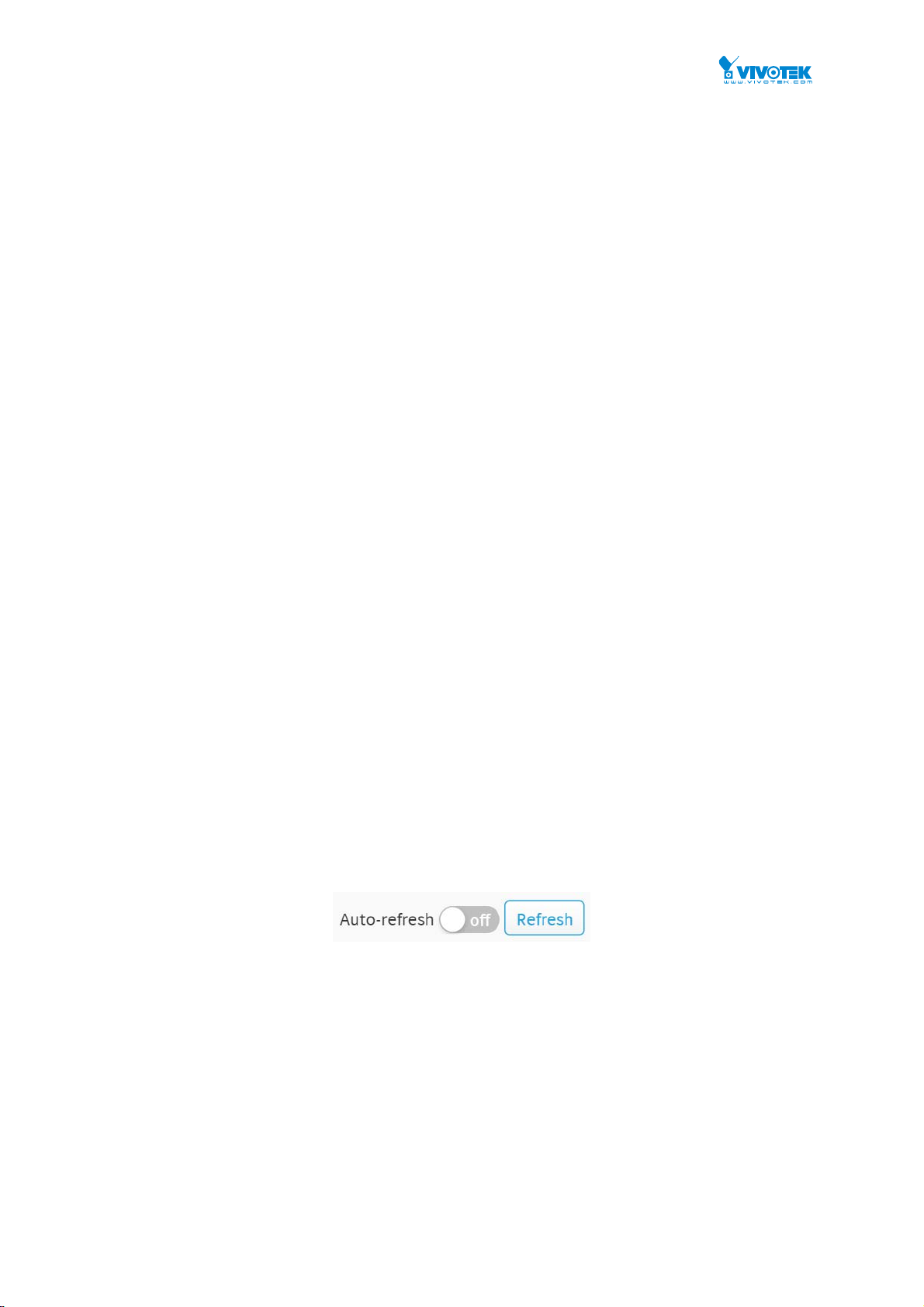
Parameter description:
IP Interfaces
Interface :
Show the name of the interface.
Type :
Show the address type of the entry. This may be LINK or IPv4.
Address :
Show the current address of the interface (of the given type).
Status :
Show the status flags of the interface (and/or address).
IP Routes
Network :
Show the destination IP network or host address of this route.
Gateway :
Show the gateway address of this route.
Status :
Show the status flags of the route.
Interface:
Show the name of the interface.
Neighbour cache
IP Address :
Show the IP address of the entry.
Link Address :
Show the Link (MAC) address for which a binding to the IP address given exist.
Buttons
Auto-refresh :
Figure 2-2.2: The IP Status buttons
Check this box to refresh the page automatically. Automatic refresh occurs every
Refresh :
Click to refresh the page immediately.
3 seconds.
13
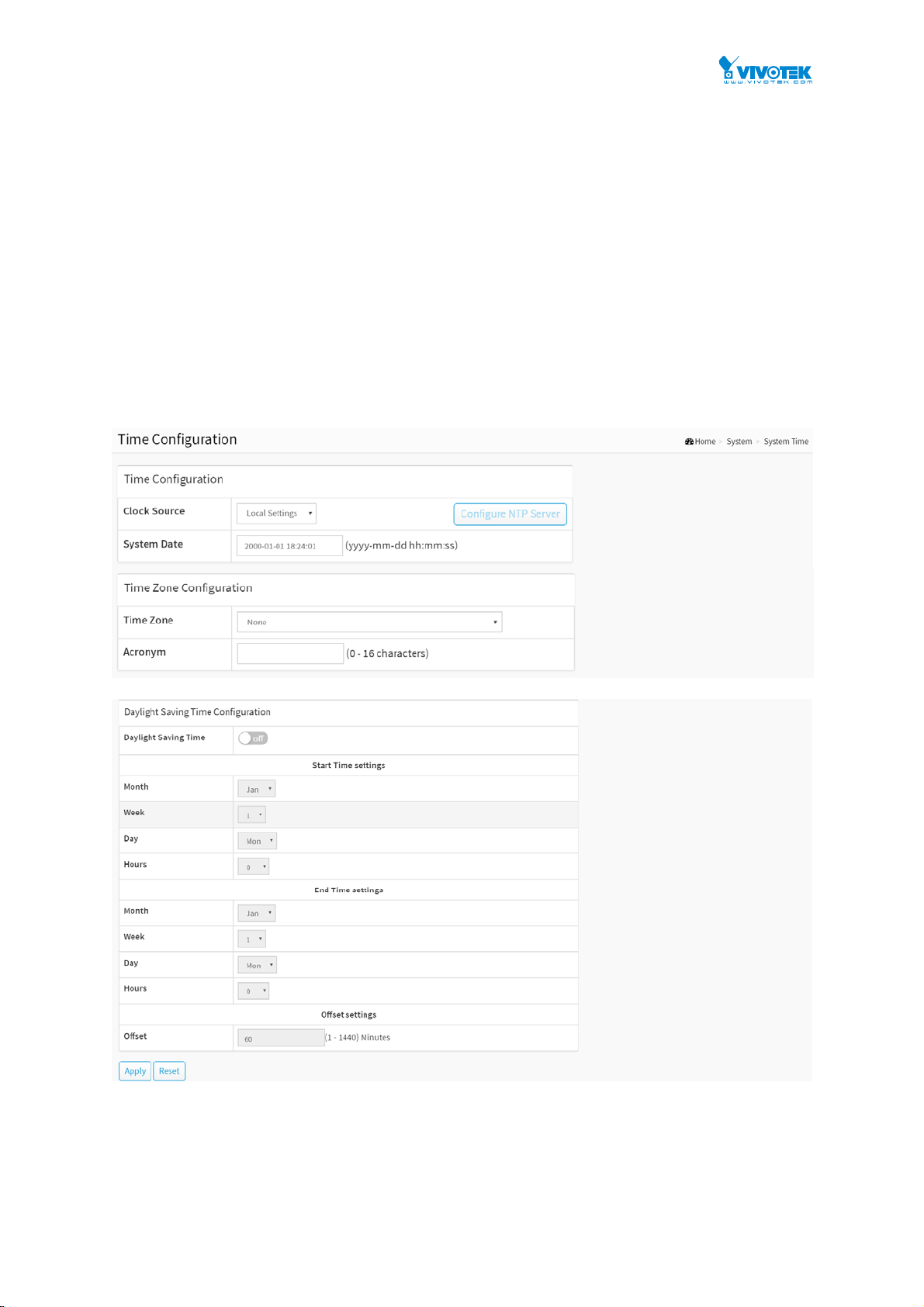
2-3 System Time
The switch provides manual and automatic ways to set the system time via NTP. Manual
setting is simple and you just input “Year”, “Month”, “Day”, “Hour” and “Minute” within the
valid value range indicated in each item.
Web Interface
To configure Time in the web interface:
1. Click System and System Time
2. Specify the Time parameter.
3. Click Apply.
Figure 2-3: The time configuration
14
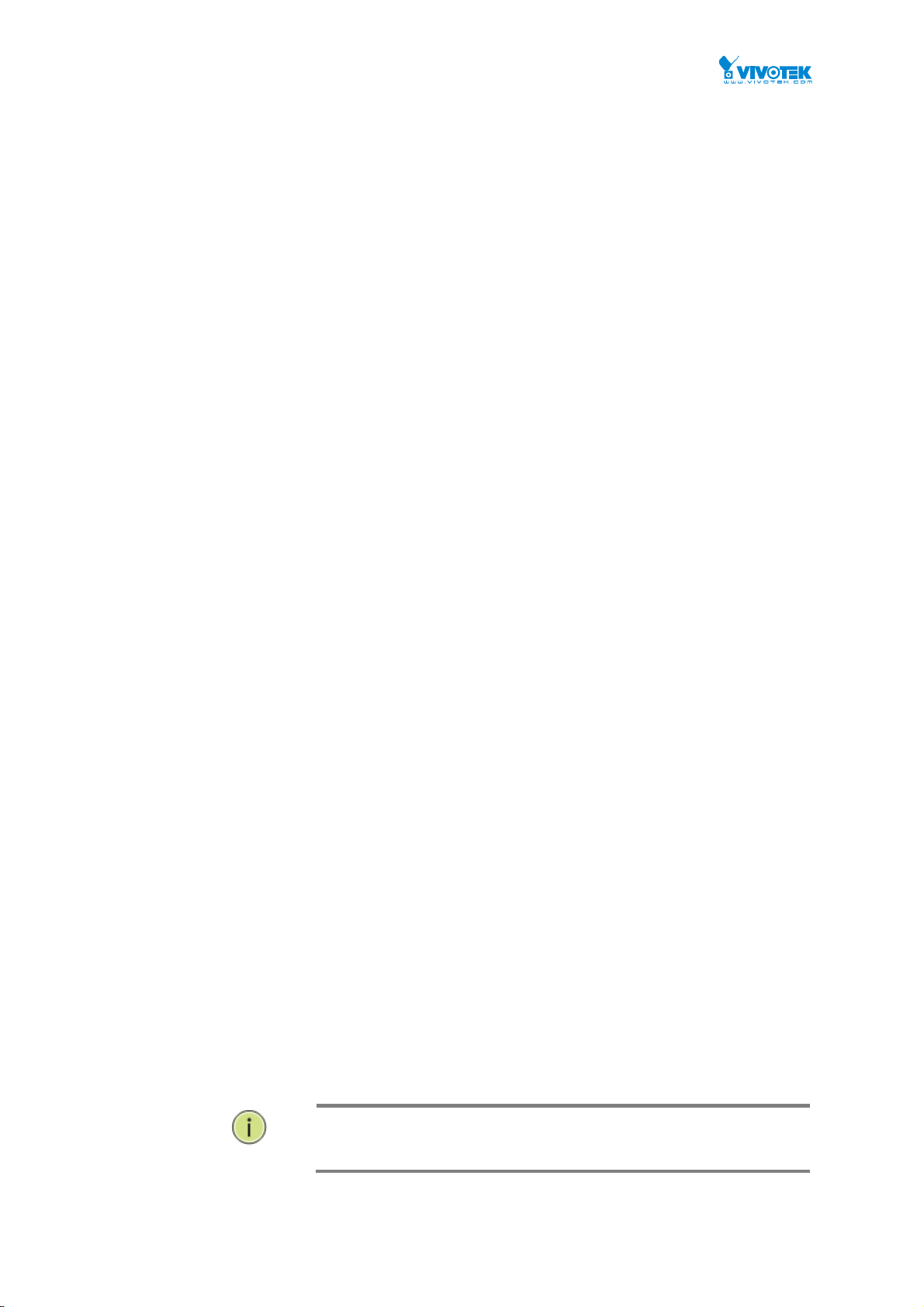
Parameter description:
Time Configuration
Clock Source :
There are two modes for configuring how the Clock Source from. Select "Local Settings" :
Clock Source from Local Time. Select "NTP Server" : Clock Source from NTP Server.
System Date :
Show the current time of the system. The year of system date limits between 2001 and 2037.
Time Zone Configuration
Time Zone :
Lists various Time Zones worldwide. Select appropriate Time Zone from the drop down and
click Apply to set.
Acronym :
User can set the acronym of the time zone. This is a User configurable acronym to identify
the time zone. (Range: Up to 16 characters)
Daylight Saving Time Configuration
Daylight Saving Time :
This is used to set the clock forward or backward according to the configurations set below
for a defined Daylight Saving Time duration. Select 'Disable' to disable the Daylight Saving
Time configuration. Select 'Recurring' and configure the Daylight Saving Time duration to
repeat the configuration every year. Select 'Non-Recurring' and configure the Daylight
Saving Time duration for single time configuration. (Default: Disabled).
Recurring Configuration
Start time settings :
Week - Select the starting week number.
Day - Select the starting day.
Month - Select the starting month.
Hours - Select the starting hour.
End time settings :
Week - Select the ending week number.
Day - Select the ending day.
Month - Select the ending month.
Hours - Select the ending hour.
Offset settings :
Offset - Enter the number of minutes to add during Daylight Saving Time. (Range: 1 to 1440)
Buttons
Apply :
NOTE: The under “Start Time Settings” and “End Time Settings” was
displayed what you set on the “Start Time Settings” and “End Time
Settings” field information.
15
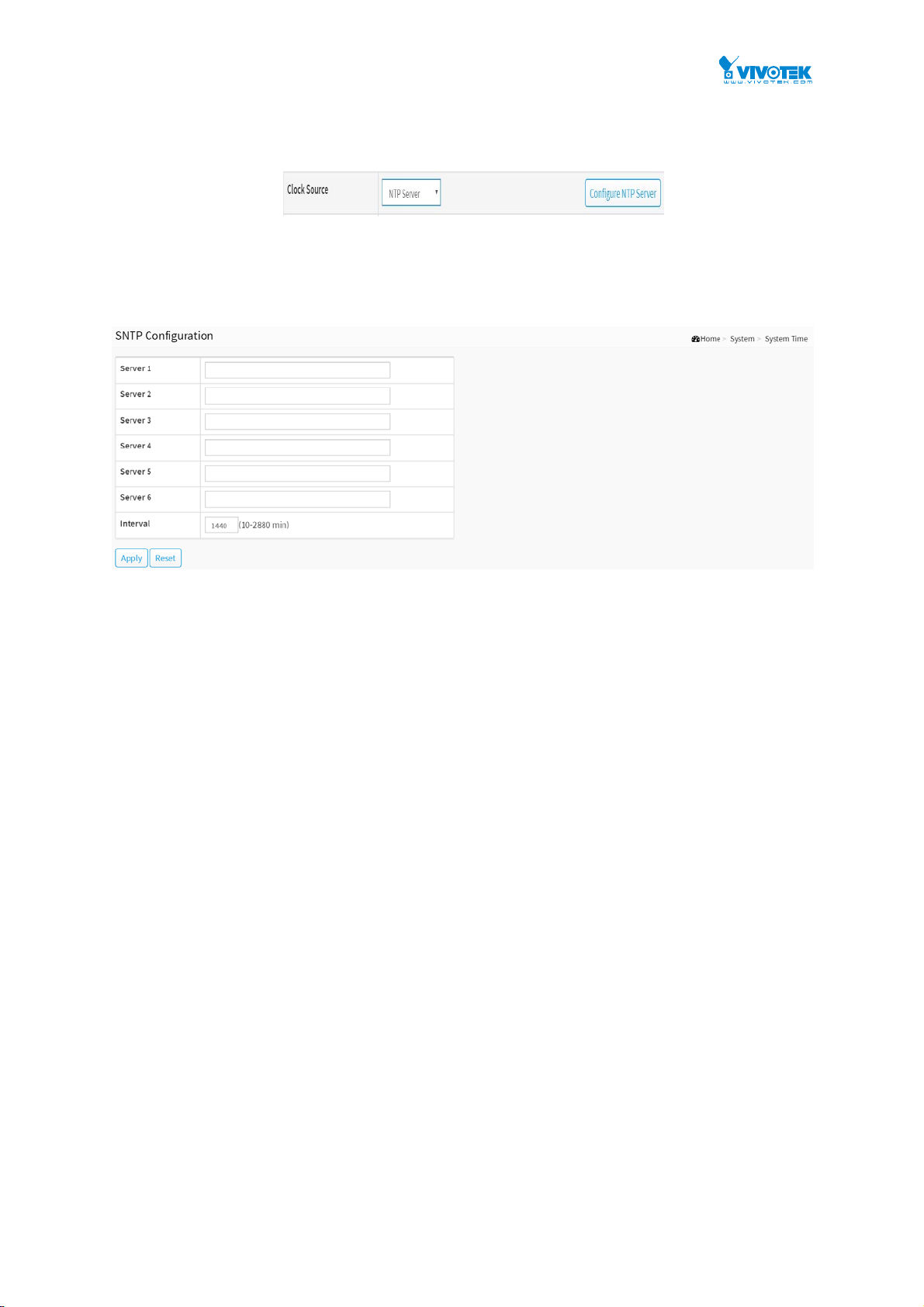
Click to save changes.
Reset :
Click to undo any changes made locally and revert to previously saved values.
Configure NTP Server :
Click to configure NTP server, When Clock Source select from NTP Server.
Figure 4-4: The Configure NTP Server button
NTP is Network Time Protocol and is used to sync the network time based Greenwich Mean
Time (GMT). If use the NTP mode and select a built-in NTP time server or manually specify an
user-defined NTP server as well as Time Zone, the switch will sync the time in a short after
pressing <Apply> button. Though it synchronizes the time automatically, NTP does not update
the time periodically without user’s processing.
Time Zone is an offset time off GMT. You have to select the time zone first and then perform
time sync via NTP because the switch will combine this time zone offset and updated NTP time
to come out the local time, otherwise, you will not able to get the correct time. The switch
supports configurable time zone from –12 to +13 step 1 hour.
Default Time zone: +8 Hrs.
Parameter description :
Server 1 to 6:
Provide the NTP IPv4 or IPv6 address of this switch. IPv6 address is in 128-bit records
represented as eight fields of up to four hexadecimal digits with a colon separating each
field (:). For example, 'fe80::215:c5ff:fe03:4dc7'. The symbol '::' is a special syntax that can be
used as a shorthand way of representing multiple 16-bit groups of contiguous zeros; but it
can only appear once. It can also represent a legally valid IPv4 address. For example,
'::192.1.2.34'.
Figure 4-4: The SNTP configuration
Interval
You can specify the time interval in seconds after which a time check and, in case of
deviation, a resynchronization of the internal device clock against the specified timeserver
via Network Time Protocol(NTP) should be performed.
Buttons
These buttons are displayed on the SNTP page:
Apply :
16
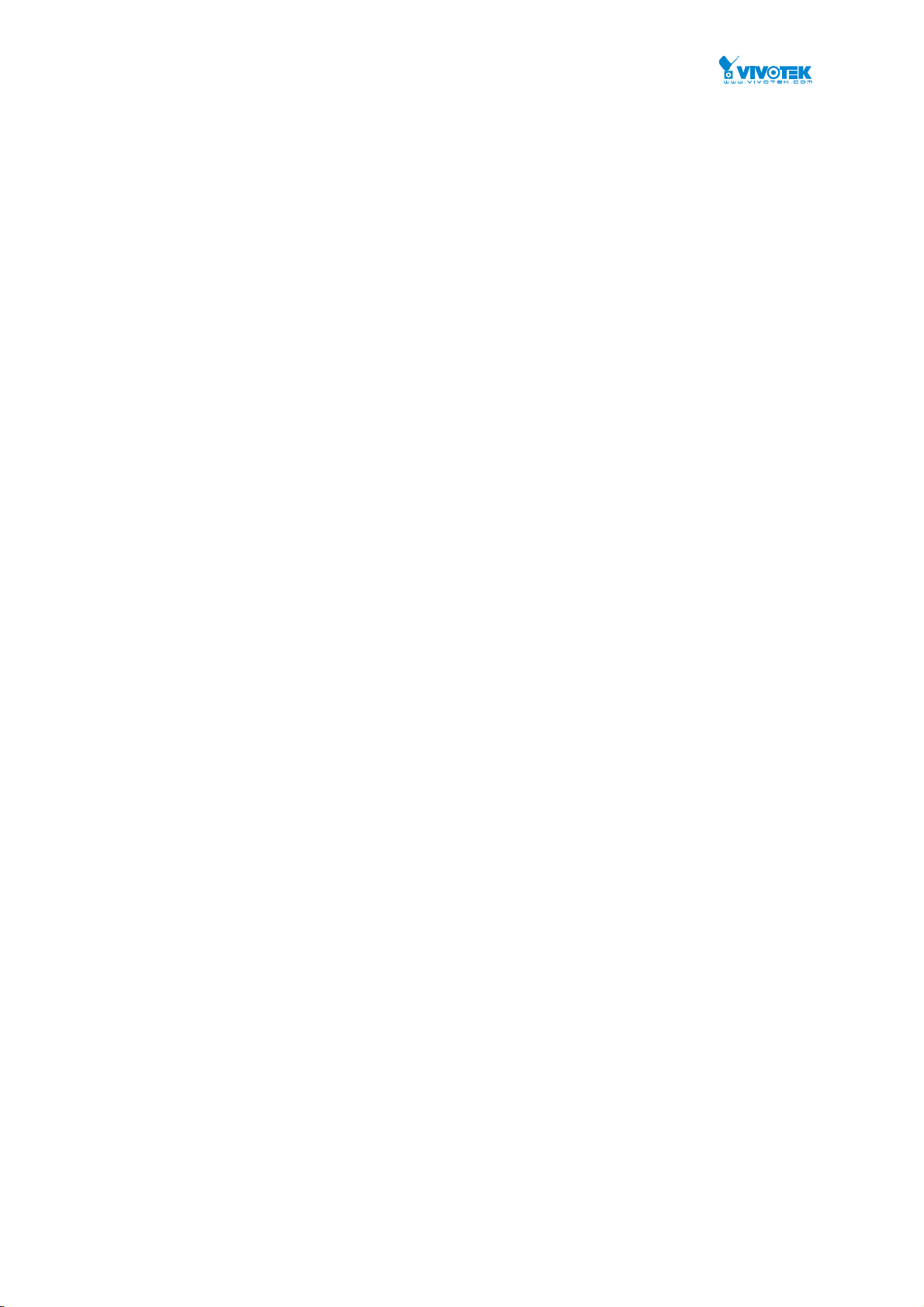
Click to save changes.
Reset :
Click to undo any changes made locally and revert to previously saved values.
17
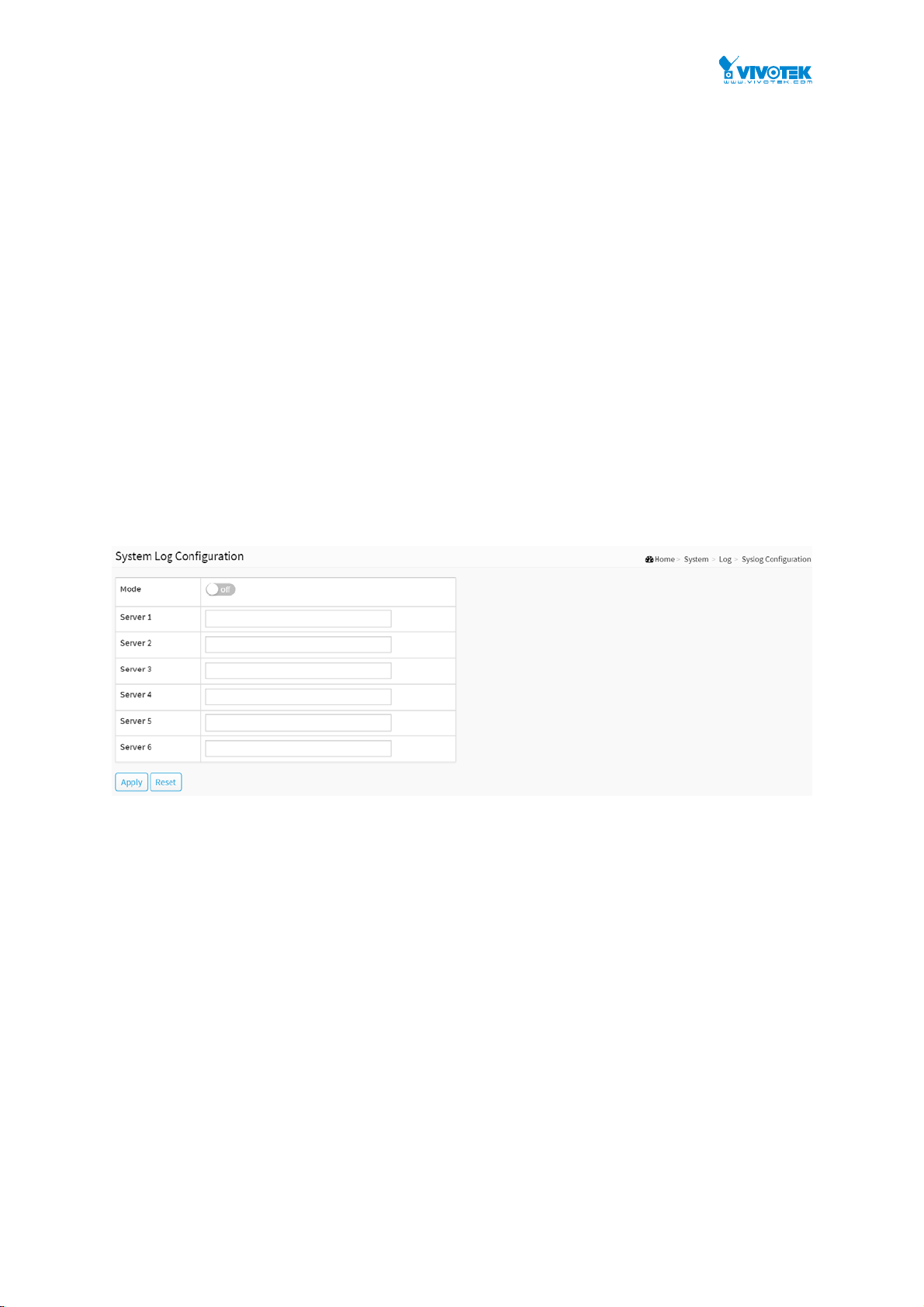
2-4 Log
2-4.1 Syslog Configuration
The Syslog Configuration is a standard for logging program messages . It allows separation of
the software that generates messages from the system that stores them and the software that
reports and analyzes them. It can be used as well a generalized informational, analysis and
debugging messages. It is supported by a wide variety of devices and receivers across multiple
platforms.
Web Interface
To configure Syslog Configuration in the web interface:
1. Click System, Log and Syslog Configuration.
2. Specify the syslog parameters include IP Address of Syslog server and Port number.
3. Evoke the Syslog to enable it.
4. Click Apply.
Parameter description:
Mode :
Indicate the server mode operation. When the mode operation is enabled, the syslog
message will send out to syslog server. The syslog protocol is based on UDP communication
and received on UDP port 514 and the syslog server will not send acknowledgments back
sender since UDP is a connectionless protocol and it does not provide acknowledgments.
The syslog packet will always send out even if the syslog server does not exist. Possible
modes are:
On: Enable server mode operation.
Off: Disable server mode operation.
Server 1 to 6 :
Indicates the IPv4 hosts address of syslog server. If the switch provide DNS feature, it also
can be a host name.
Buttons
Apply :
Figure 2-4.1: The System Log configuration
18
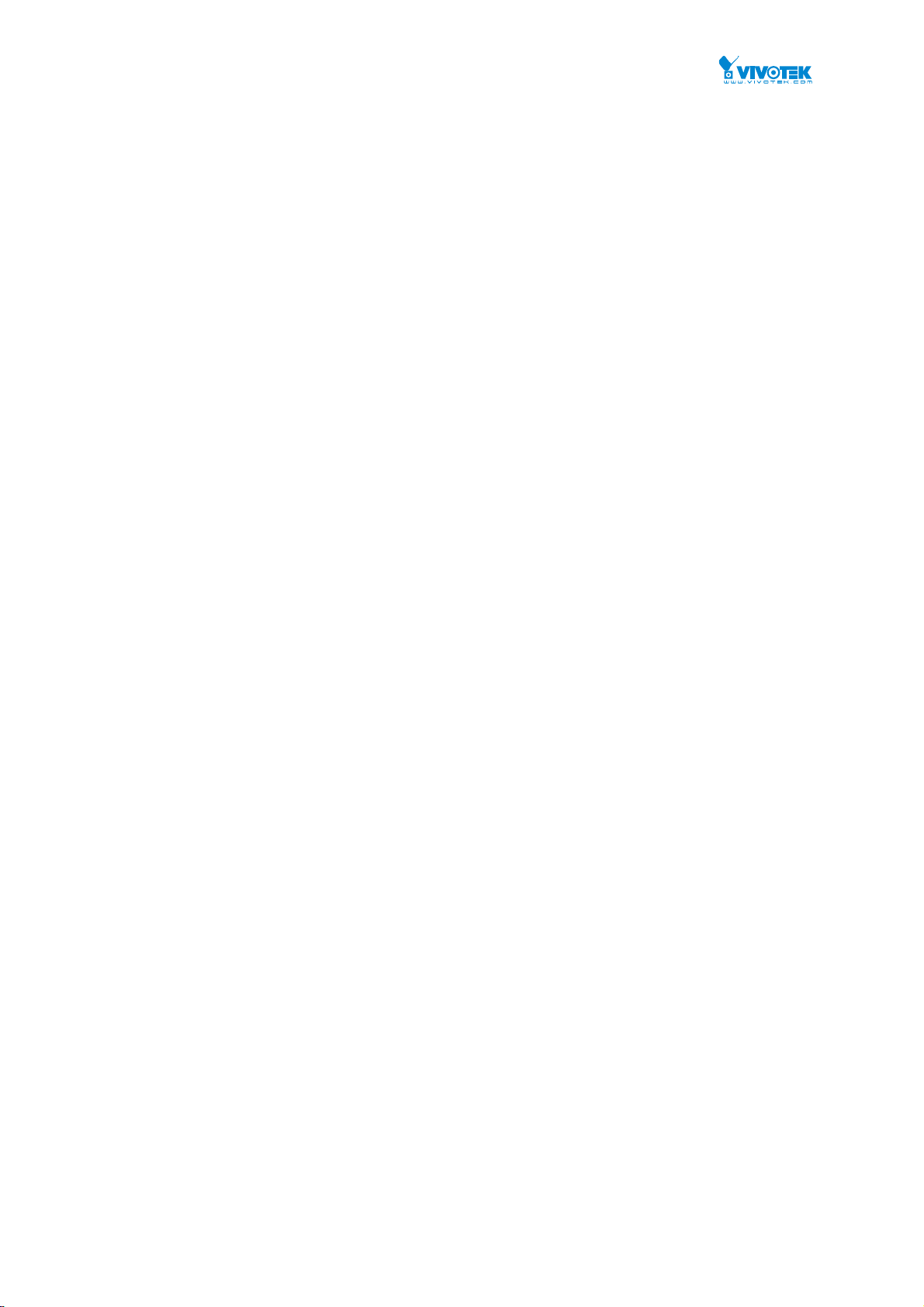
Click to save changes.
Reset :
Click to undo any changes made locally and revert to previously saved values.
19
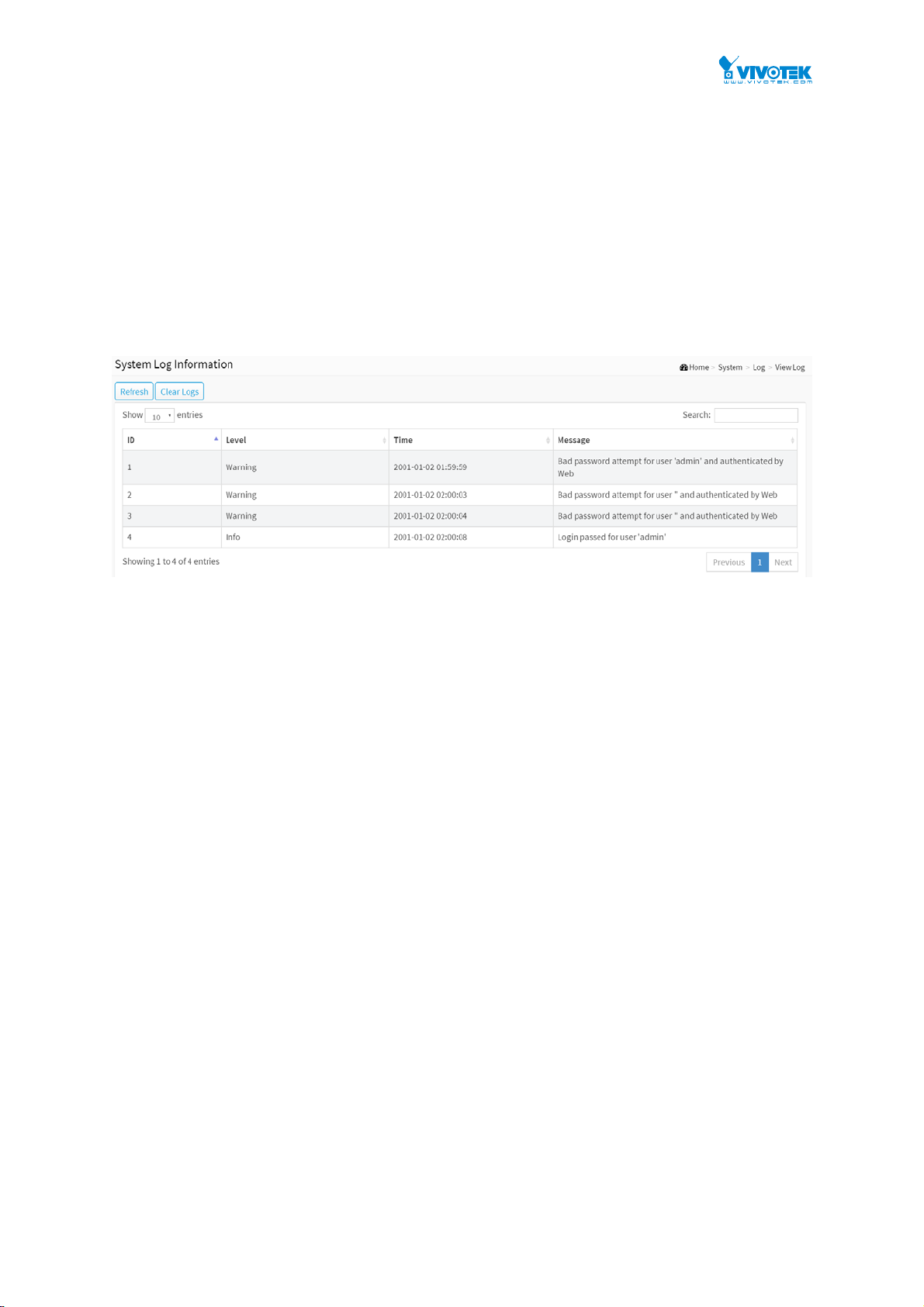
2-4.2 View Log
This section describes that display the system log information of the switch
Web Interface
To display the log configuration in the web interface:
1. Click System, Log and View Log.
2. Display the log information.
Parameter description:
ID :
ID (>= 1) of the system log entry.
Level :
level of the system log entry. The following level types are supported:
Debug : debug level message.
Info : informational message.
Notice : normal, but significant, condition.
Warning : warning condition.
Error : error condition.
Crit : critical conditions.
Alert : action must be taken immediately.
Emerg : system is unusable.
Figure 2-4.2: The System Log Information
Time :
It will display the log record by device time. The time of the system log entry.
Message :
It will display the log detail message. The message of the system log entry.
Search :
You can search for the information that you want to see.
Show entries :
20
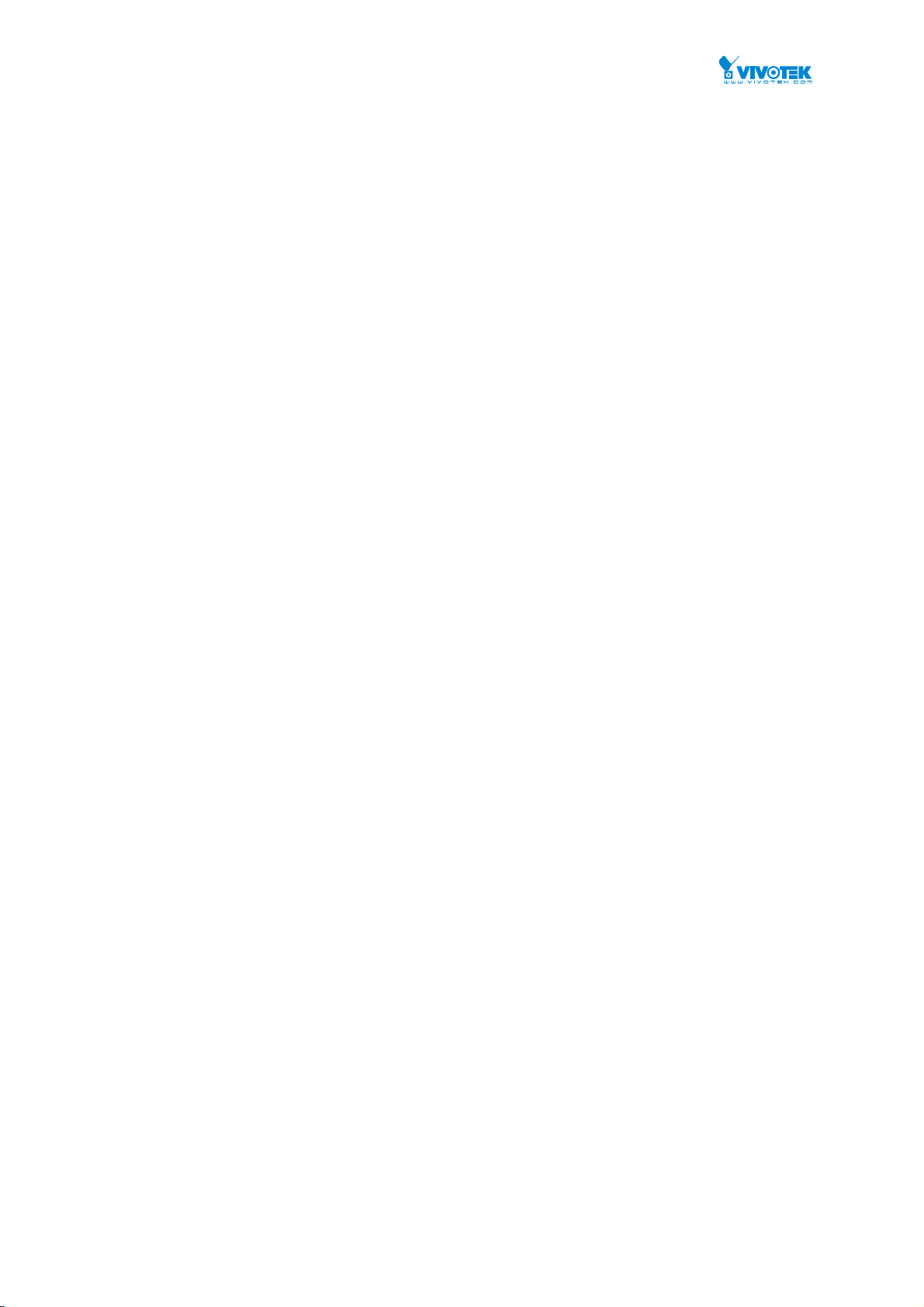
You can choose how many items you want to show off.
Buttons
Refresh :
Updates the system log entries, starting from the current entry ID.
Clear Logs :
Clear all the system log entries.
Next :
Updates the system log entries, turn to the next page.
Previous :
Updates the system log entries, turn to the previous page.
21
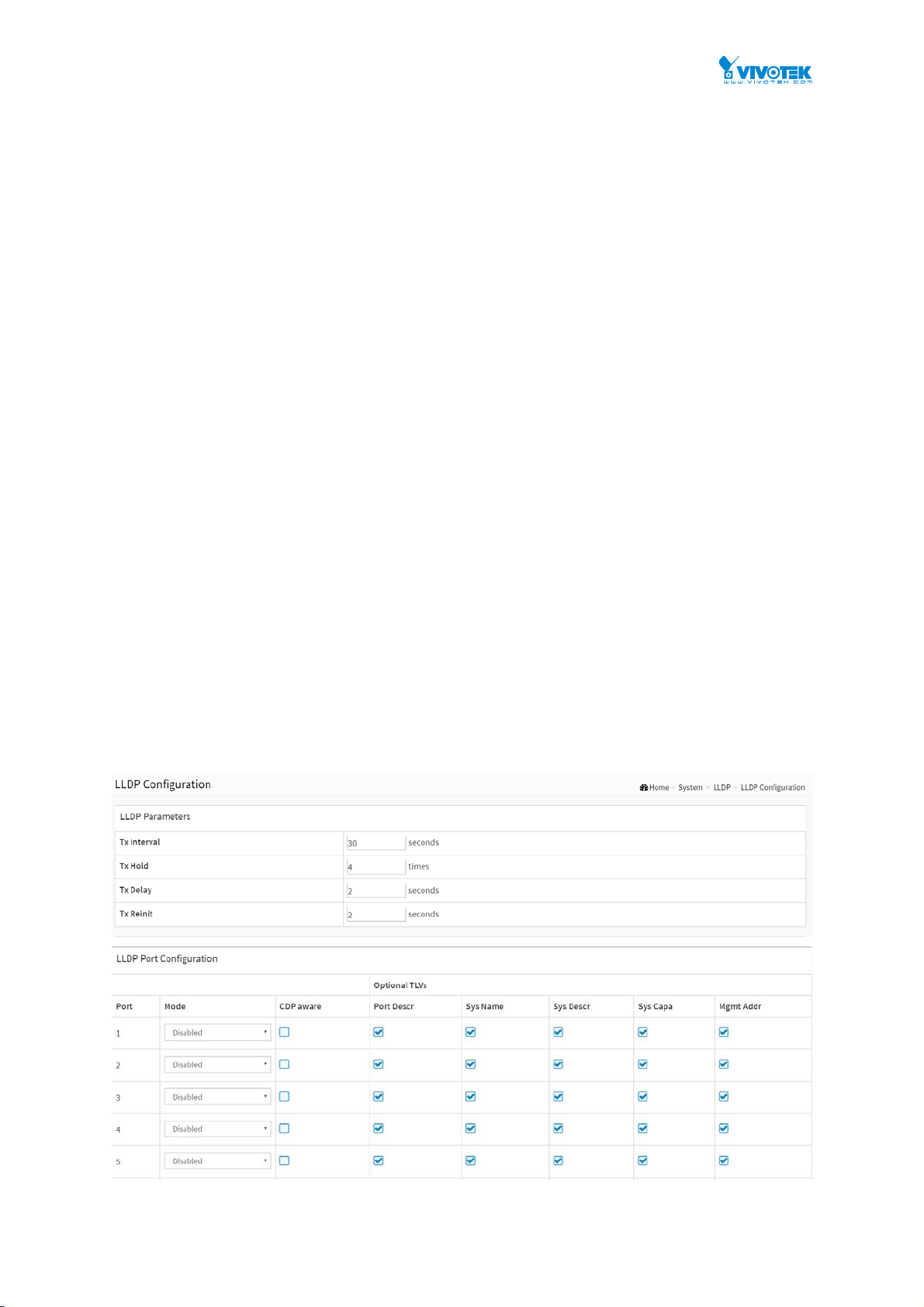
2-5 LLDP
The switch supports the LLDP. For current information on your switch model, The Link Layer
Discovery Protocol (LLDP) provides a standards-based method for enabling switches to
advertise themselves to adjacent devices and to learn about adjacent LLDP devices. The Link
Layer Discovery Protocol (LLDP) is a vendor-neutral Link Layer protocol in the Internet Protocol
Suite used by network devices for advertising their identity, capabilities, and neighbors on a
IEEE 802 local area network, principally wired Ethernet. The protocol is formally referred to by
the IEEE as Station and Media Access Control Connectivity Discovery specified in standards
document IEEE 802.1AB.
2-5.1 LLDP Configuration
You can per port to do the LLDP configuration and the detail parameters, the settings will take
effect immediately. This page allows the user to inspect and configure the current LLDP port
settings.
Web Interface
To configure LLDP:
1. Click System, LLDP and LLDP configuration.
2. Modify LLDP timing parameters
3. Set the required mode for transmitting or receiving LLDP messages
4. Specify the information to include in the TLV field of advertised messages
5. Click Apply
22
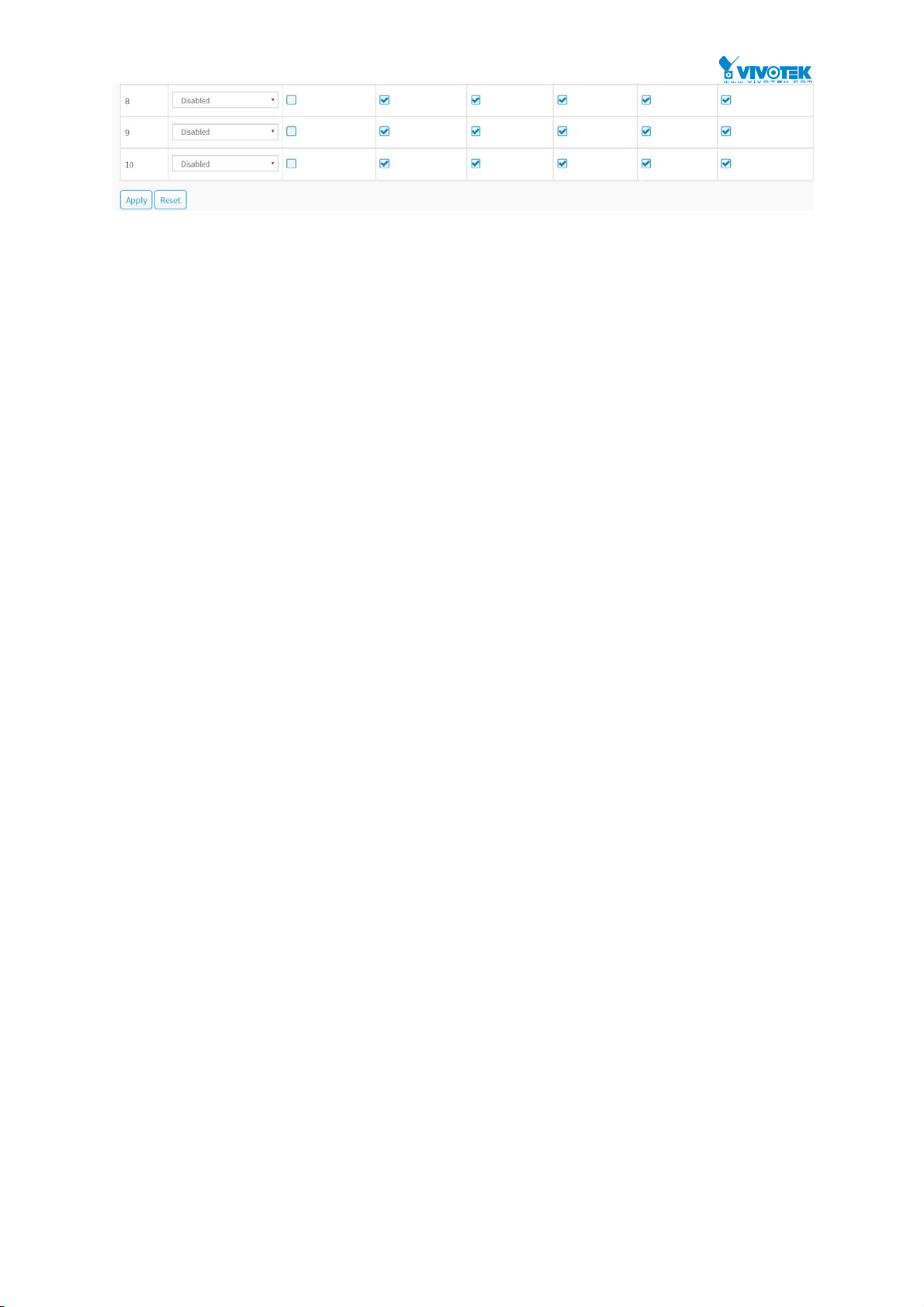
Parameter description:
LLDP Parameters
Tx Inte r val :
The switch periodically transmits LLDP frames to its neighbours for having the network
discovery information up-to-date. The interval between each LLDP frame is determined by
the Tx Interval value. Valid values are restricted to 5 - 32768 seconds.
Tx Hold :
Each LLDP frame contains information about how long the information in the LLDP frame
shall be considered valid. The LLDP information valid period is set to Tx Hold multiplied by
Tx Interval seconds. Valid values are restricted to 2 - 10 times.
Figure 2-5.1: The LLDP Configuration
Tx Delay :
If some configuration is changed (e.g. the IP address) a new LLDP frame is transmitted, but
the time between the LLDP frames will always be at least the value of Tx Delay seconds. Tx
Delay cannot be larger than 1/4 of the Tx Interval value. Valid values are restricted to 1 8192 seconds.
Tx Reinit :
When a port is disabled, LLDP is disabled or the switch is rebooted, an LLDP shutdown
frame is transmitted to the neighboring units, signaling that the LLDP information isn't valid
anymore. Tx Reinit controls the amount of seconds between the shutdown frame and a new
LLDP initialization. Valid values are restricted to 1 - 10 seconds.
LLDP Port Configuration
The LLDP port settings relate to the currently selected, as reflected by the page header.
Port :
The switch port number of the logical LLDP port.
Mode :
Select LLDP mode.
Rx only The switch will not send out LLDP information, but LLDP information from neighbor
units is analyzed.
Tx only The switch will drop LLDP information received from neighbors, but will send out
LLDP information.
Disabled The switch will not send out LLDP information, and will drop LLDP information
received from neighbors.
Enabled the switch will send out LLDP information, and will analyze LLDP information
received from neighbors.
CDP Aware :
Select CDP awareness.
23
