Page 1
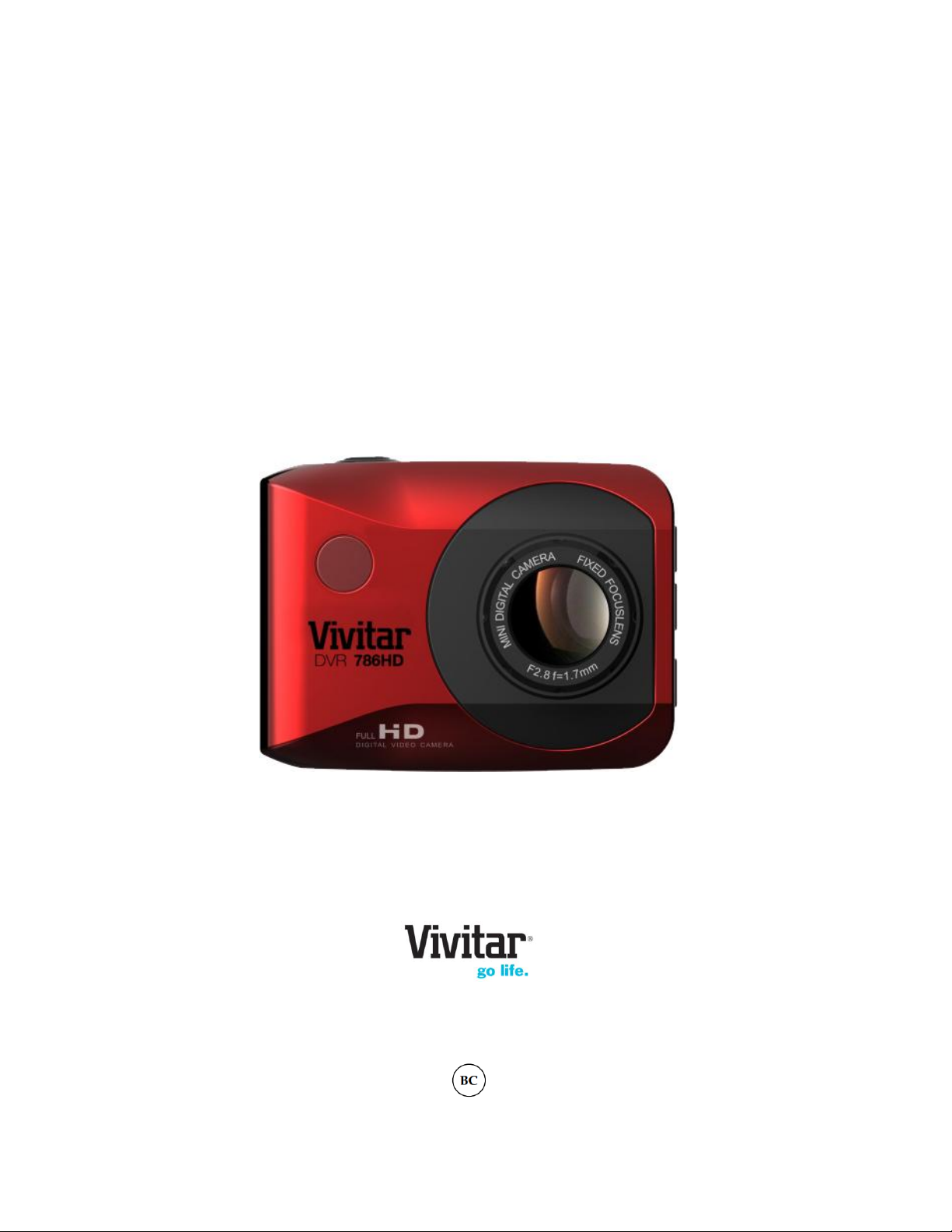
DVR 786HD
Full HD Action Camcorder
User Manual
© 2009-2014 Sakar International, Inc. All rights reserved.
Windows and the Windows logo are registered trademarks of Microsoft Corporation.
All other trademarks are the property of their respective companies.
Page 2
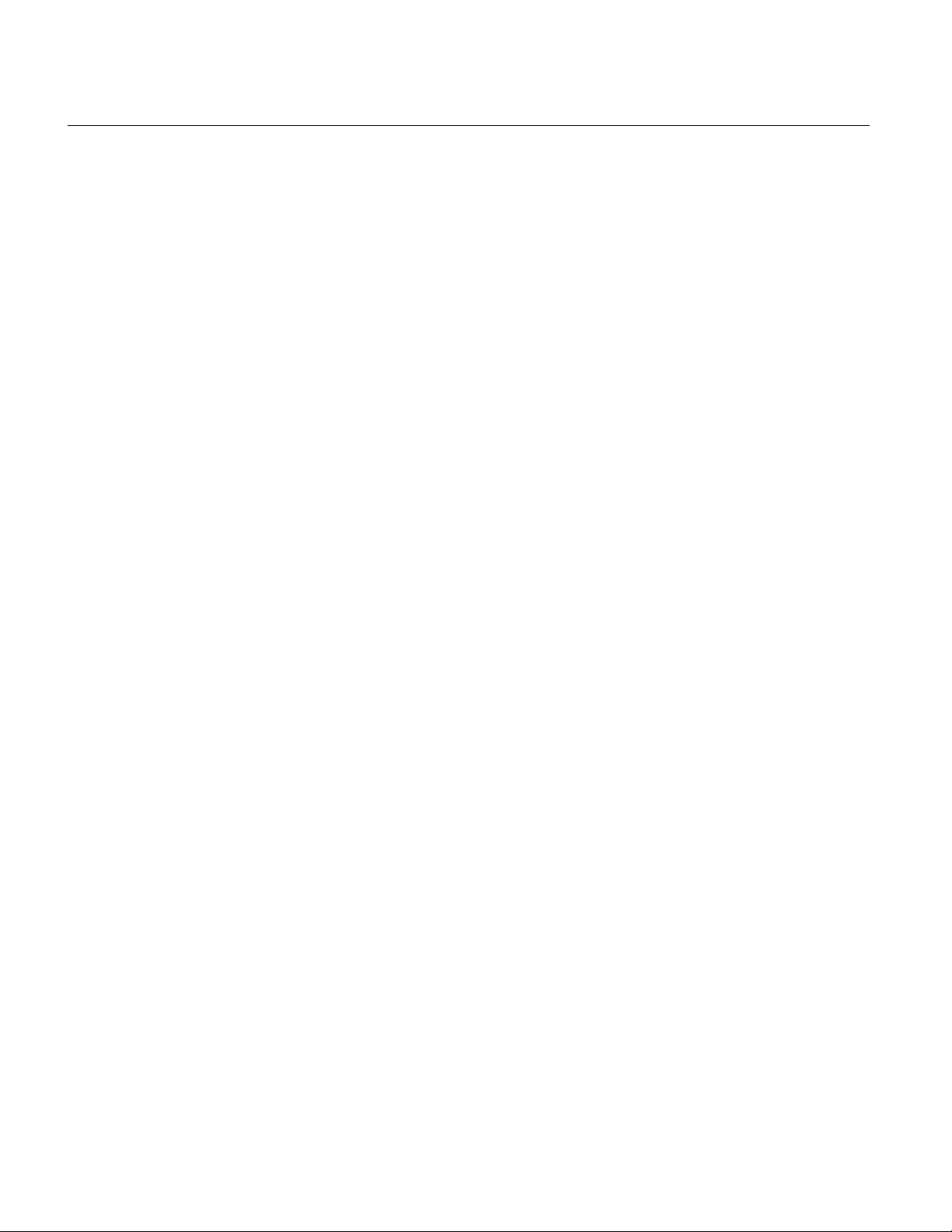
1
CONTENTS
Introduction .................................................................................................................................. 2
What’s Included ............................................................................................................................ 3
Parts of the Camcorder ................................................................................................................ 4
Initial Camcorder Setup ................................................................................................................ 5
Remote Control .......................................................................................................................... 10
Main Camcorder Modes .............................................................................................................. 11
Camcorder Technical Specifications ........................................................................................... 12
Camcorder Mounts and Accessories .......................................................................................... 13
Powering On Your Camcorder .................................................................................................... 16
Changing Camcorder Mode ....................................................................................................... 17
Navigating the Menus ................................................................................................................. 18
Video Capture Mode .................................................................................................................. 19
Photo Capture Mode .................................................................................................................. 23
Playback Mode ........................................................................................................................... 27
Menu Options ............................................................................................................................. 31
Computer System Requirements ............................................................................................... 45
Installing the Software ................................................................................................................ 46
Connecting the Camcorder to the Computer .............................................................................. 47
Getting Photos and Videos from the Camcorder to the Computer ............................................. 48
Getting Started! .......................................................................................................................... 49
Transferring Images Manually from the Camcorder to the Computer ......................................... 49
Camcorder Maintenance ............................................................................................................ 51
Sakar Warranty Card .................................................................................................................. 53
Technical Support ....................................................................................................................... 54
Troubleshooting .......................................................................................................................... 54
Page 3
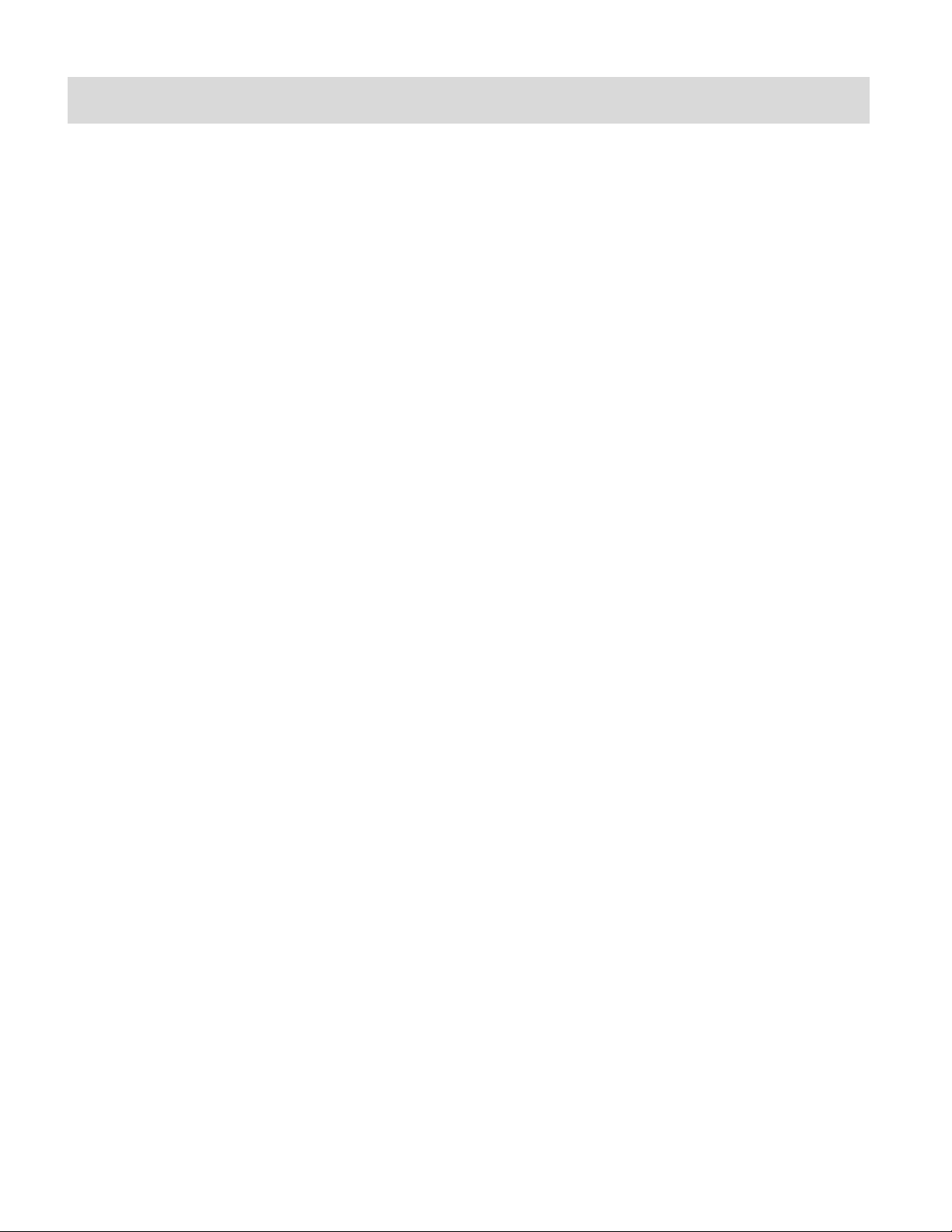
2
Introduction
Thank you for purchasing this digital HD Action Camcorder. Everything you need to take quality
digital videos and photos is included with your camcorder.
Vivitar makes capturing those special moments as easy as possible.
Please read this manual carefully first in order to get the most out of your digital camcorder.
NOTE:
Your digital action camcorder supports a Micro SD Memory Card (up to 32GB, Class 4 or
higher).
In order to use your digital action camcorder normally, please insert the Micro SD Memory
card before use.
Micro SD Memory cards are not included and need to be purchased separately.
This camera is a plug and play device. You can download the pictures and videos without
the software by directly accessing the memory card from your computer. We would
however recommend that you install the ‘Vivitar Experience Image Manager’ Software to
enjoy the full Vivitar experience.
Page 4
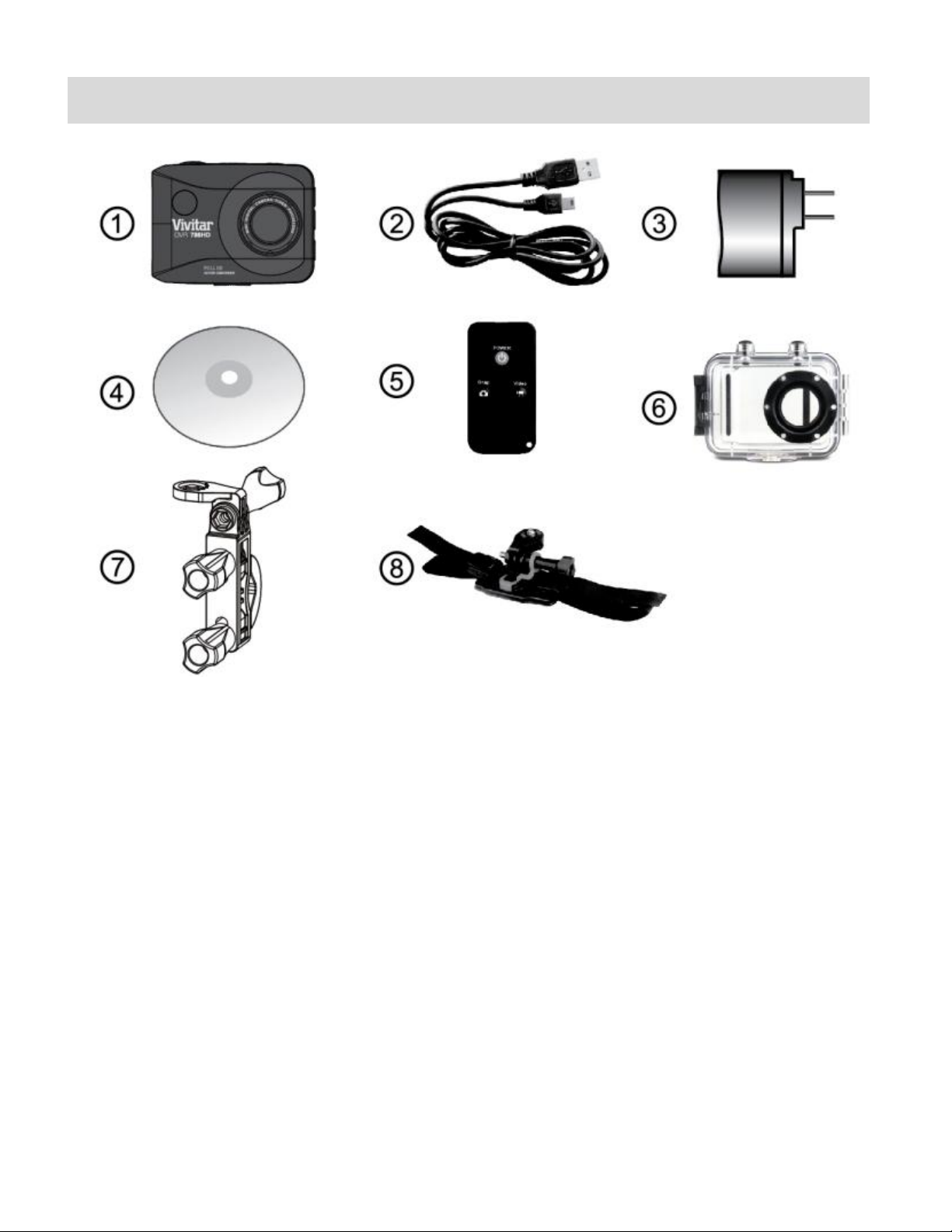
3
What’s Included
1. Action Camcorder
6. Waterproof Casing
2. USB Cable
7. Bicycle Mount
3. AC Adapter
8. Helmet Mount & Band
4. Vivitar Experience Installation CD
5. Remote Control
NOTE:
Camera shield and Built-in Lithium Battery included (not shown).
Micro SD Card not included.
Page 5
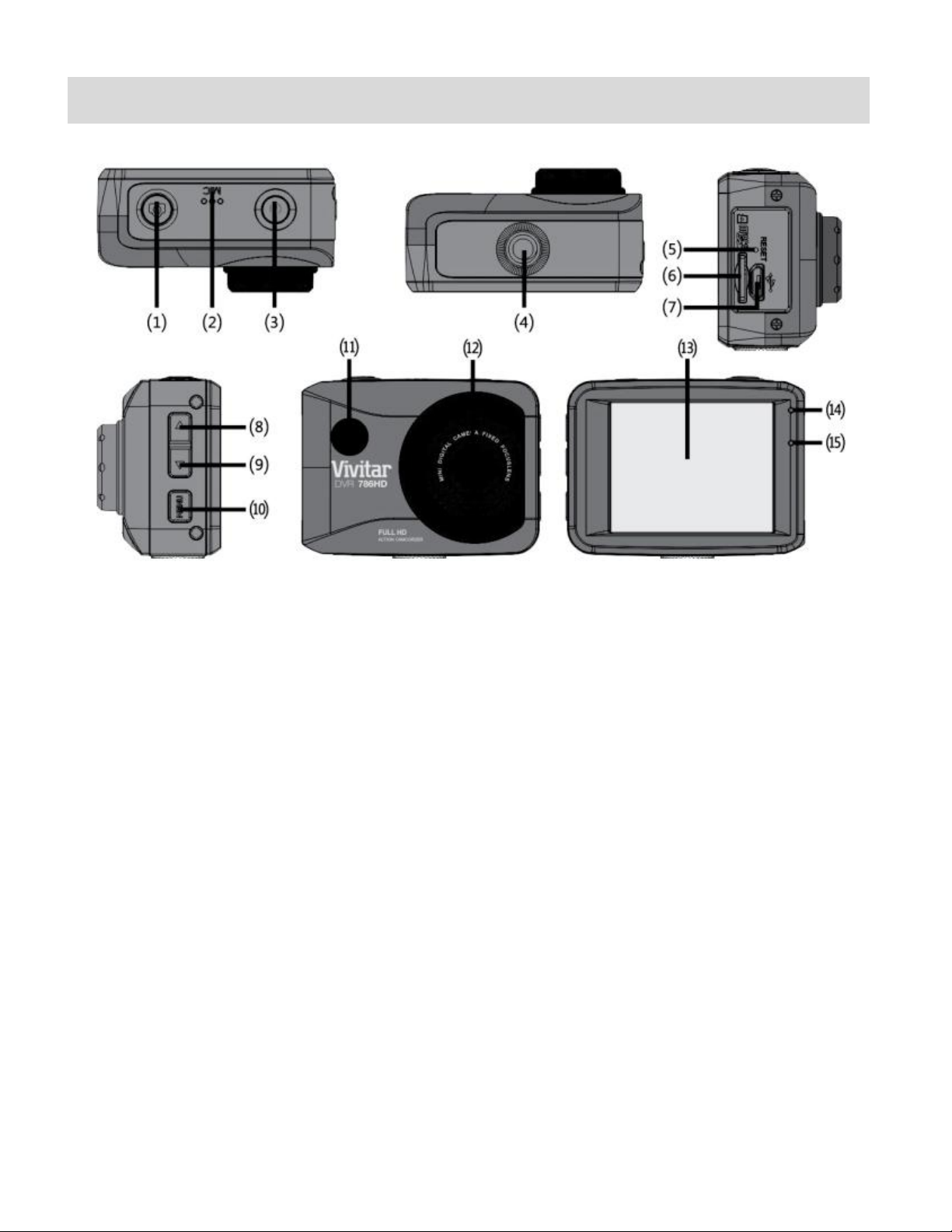
4
Parts of the Camcorder
1.
Shutter / OK button
9. Down / Zoom Out Button
2.
Microphone
10. Menu / Back Button
3.
Power / Mode Button
11. Infrared Signal Reception Light
4.
Tripod Mount
12. Lens
5.
Reset Button
13. LCD Screen
6.
Micro SD Memory Card Slot
14. LED Charge Light Indicator
7.
USB Interface
15. LED Busy Light Indicator
8.
UP / Zoom In Button
Page 6
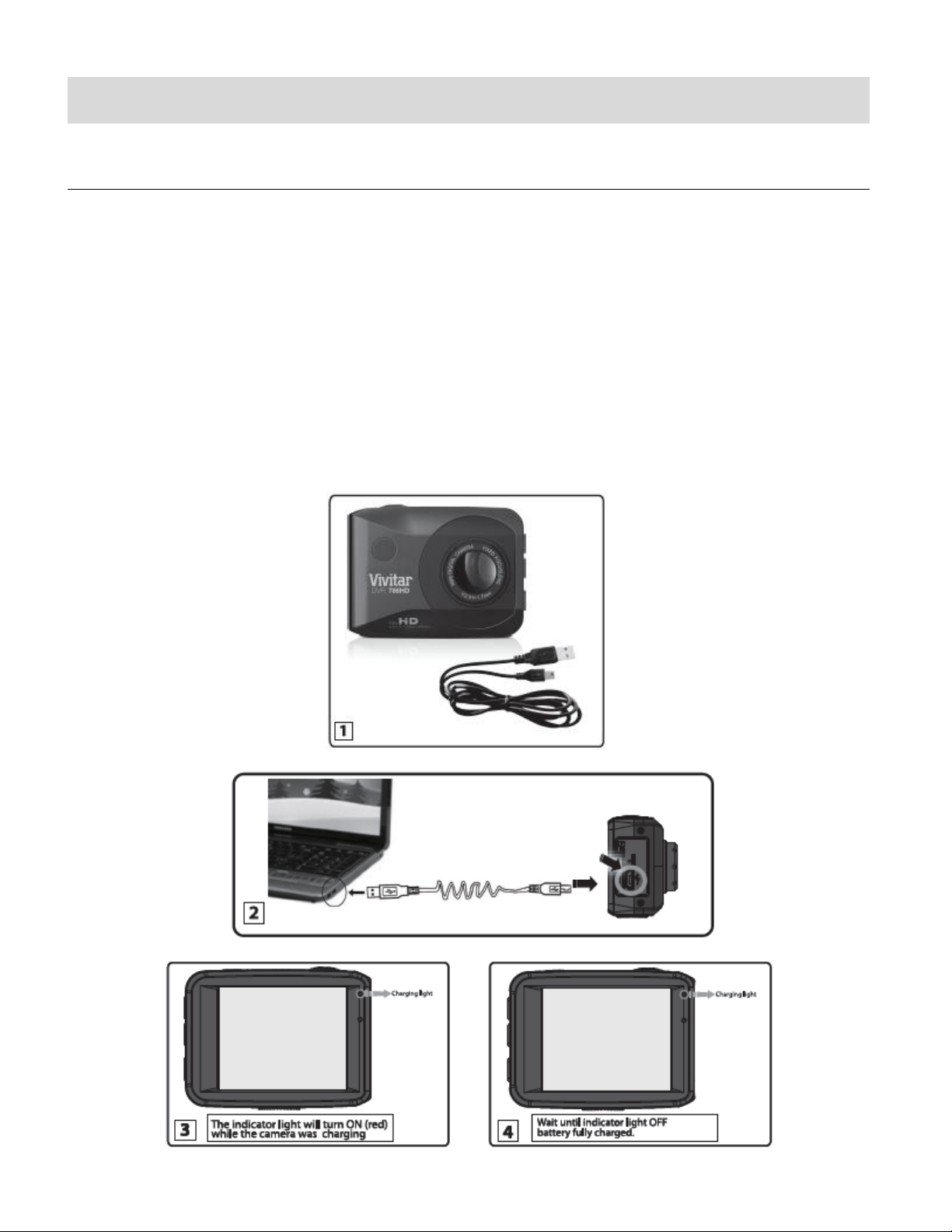
5
Initial Camcorder Setup
CHARGING THE BATTERY
To charge the battery, follow either one of the charging methods below:
CHARGING VIA THE COMPUTER
1. Power off the camera.
2. Use the supplied USB cable to connect the smaller end of the USB cable into the USB
slot on the camcorder. Connect the other end to the USB interface of your computer.
See images below: 1 and 2.
3. The LED charge light turns on while charging is in progress. The charge light turns off
when the battery is fully charged. See images below: 3 and 4.
Page 7

6
CHARGING VIA THE AC ADAPTER
1. Power off the camera.
2. Use the supplied USB cable to connect the smaller end of the USB cable into the USB
slot on the camcorder. Connect the other end to the cable to the AC Adapter and then
plug the AC Adapter into a power socket. See images below: 1 and 2.
3. The charge light will turn off when the battery is fully charged.
See images below: 3 and 4.
Page 8
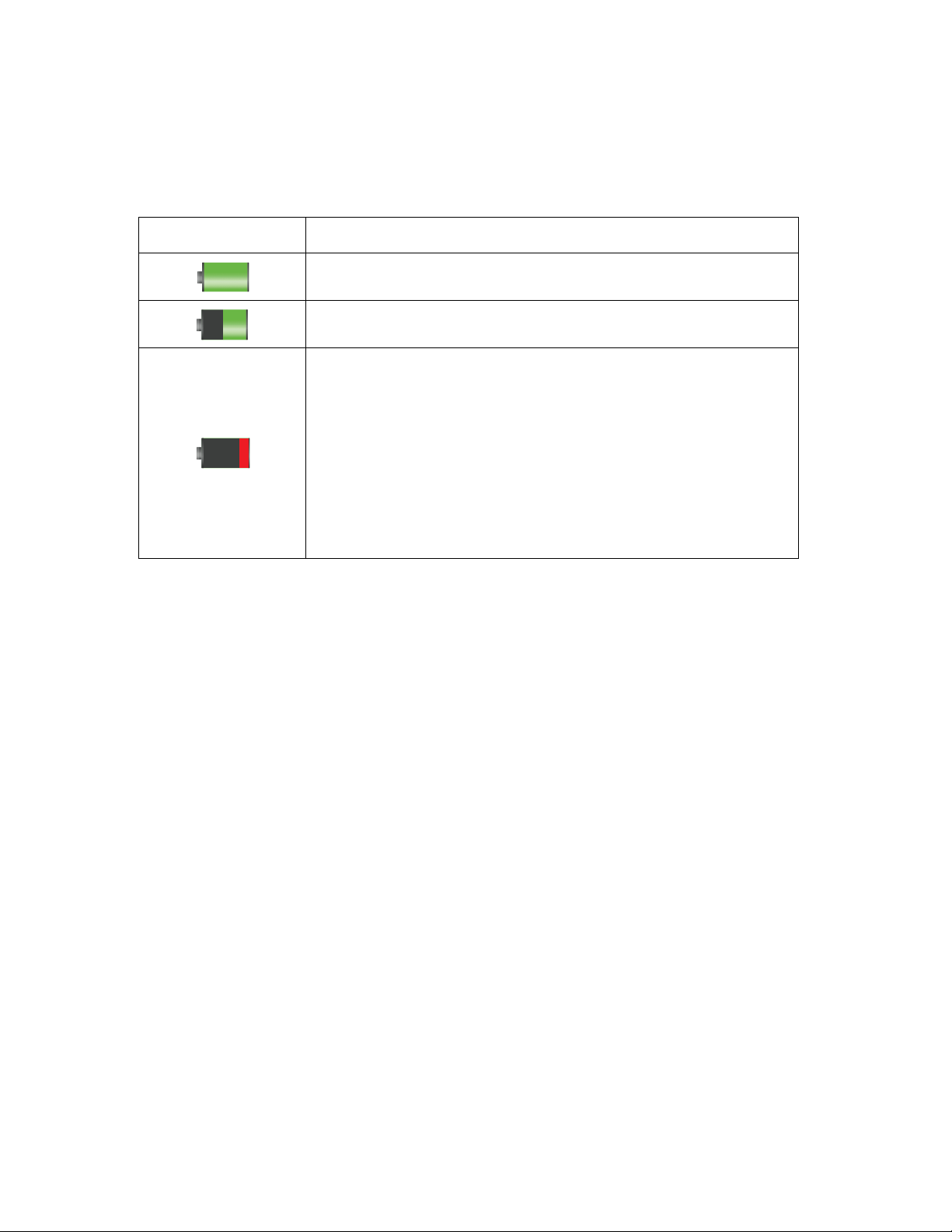
7
BATTERY INDICATOR
Battery Indicator
Description
The battery level is full.
The battery level is half.
The battery level is low, indicating to prepare for
recharging the built-in lithium battery.
Once ‘Low Battery’ appears on the LCD, this indicates
that the battery level is completely exhausted and the
camcorder automatically turns off after a few seconds.
Please fully recharge the battery.
The following icons appear on the camera and indicate the status of the camera’s battery power
level:
Page 9
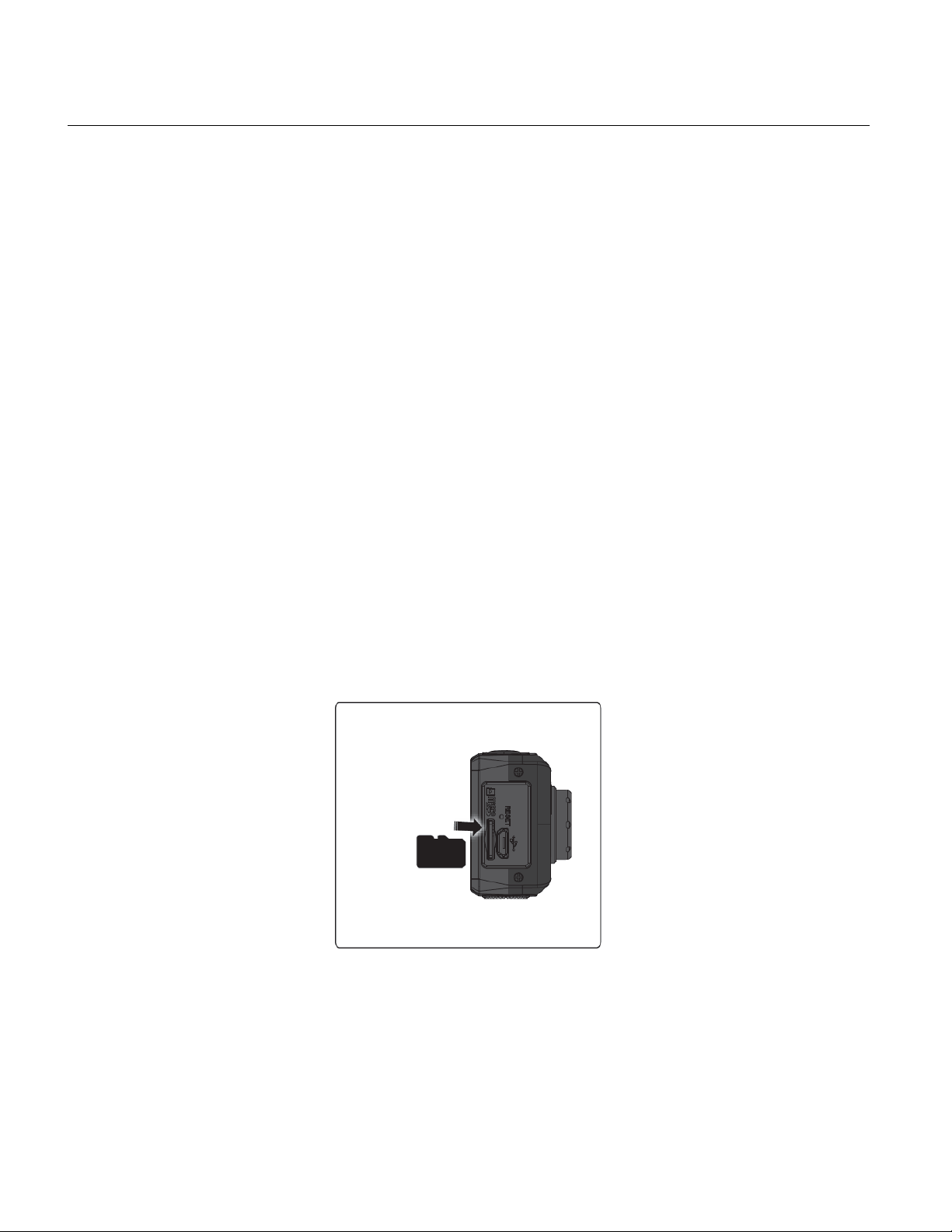
8
INSTALLING THE MICRO SD MEMORY CARD
Make sure a Micro SD Memory card Class 4 or higher (up to 32 GB) has been properly inserted
into your camcorder. Micro SD Memory card not included.
To properly insert the Micro SD Memory Card:
1. Power off the camcorder.
2. Insert the Micro SD Card into the Micro SD Card slot in the direction as shown on the
camcorder (see SD icon by the Micro SD card slot).
3. Gently press the Micro SD Card until you hear a slight clicking sound. This indicates the
memory card has been inserted correctly.
4. To remove the card, gently press on the edge of the card to release it and pull the card
out.
5. If the card is inserted or removed while the camcorder's power is on, it may damage the
card and/or any recorded data. Always confirm that the power is off before inserting the
card into the camcorder.
NOTE: Make sure there is room on the Micro SD Memory Card to capture images. If the
memory card is full, additional images cannot be captured and saved to the card.
Page 10
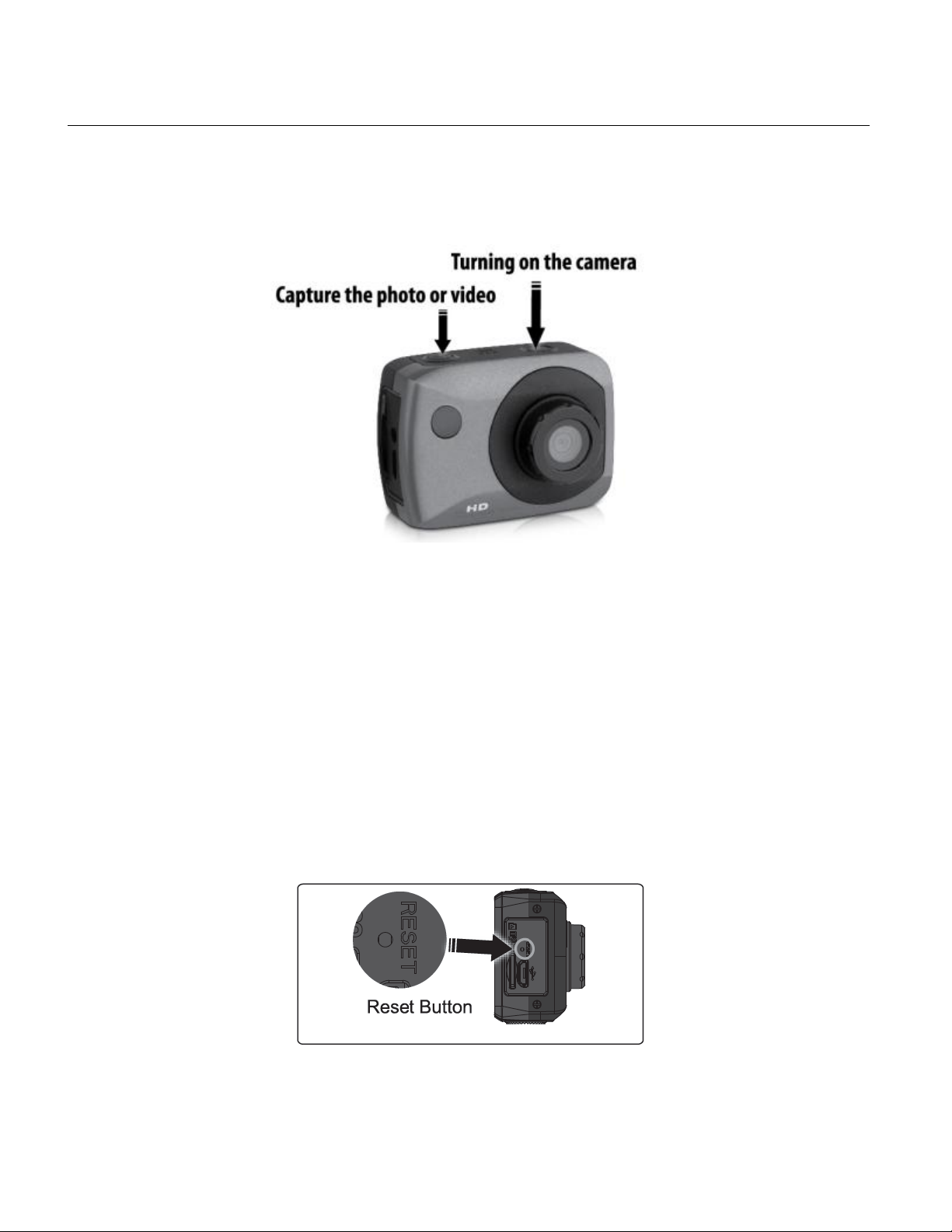
9
TURNING ON AND USING THE CAMERA
/ Switching Modes
Press the POWER button, located on top of the camcorder, to turn on the camcorder.
NOTE: If the camcorder becomes unresponsive, insert a thin pin into the RESET
hole and gently push the pin until you hear a slight ‘click’ sound. The camcorder will
then reset.
Page 11
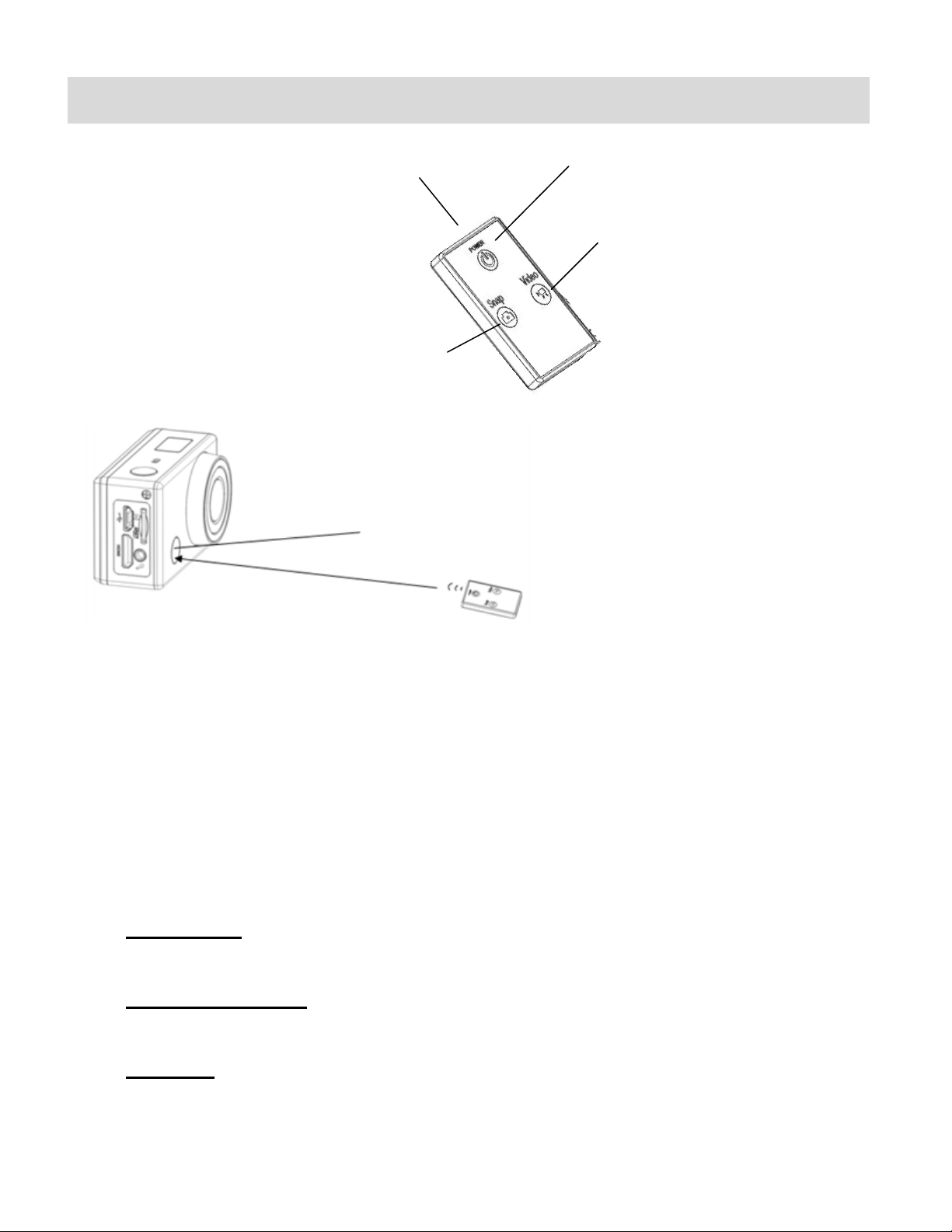
10
Remote Control
Signal emission port
Power off button
Video button
Photo button
Infrared signal reception light
You can use the remote control to record videos, take photos and shut down the Mini Action
Camcorder. When using the remote control, aim the signal emission to the port to the infrared
signal reception light of the camcorder, and then press the Video button, Photo (Snap) button or
POWER OFF button.
Remote Control Buttons:
- Video Button: Press the Video Button to start recording your video. Press the Video
Button again to stop recording the video.
- Photo (Snap) Button: Press the Photo (Snap) Button to automatically open the Photo
Capture Mode and take a Photo.
- Power Off: Press the Power Off Button to turn off your camcorder. To power on again,
press the Power button on the camcorder.
Page 12
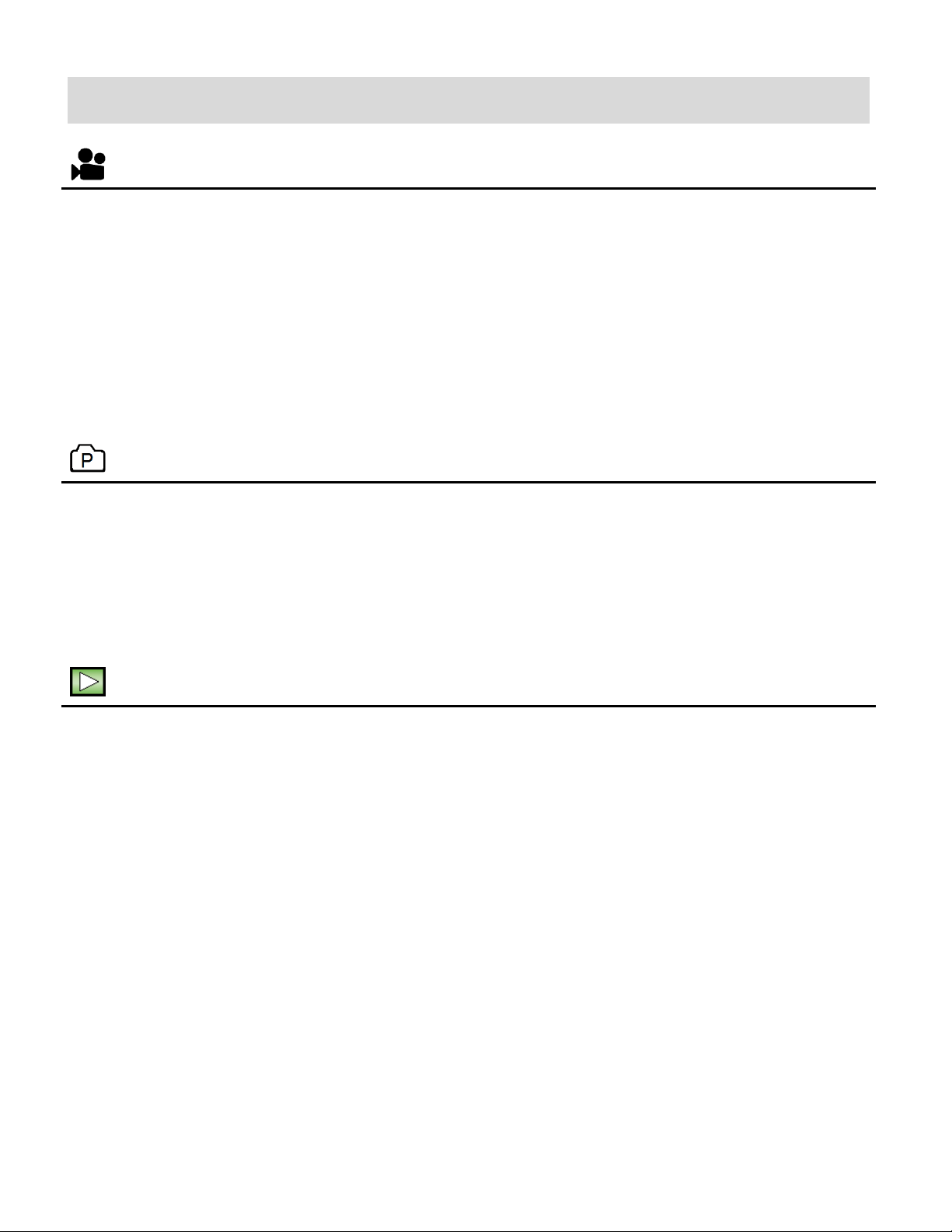
11
Main Camcorder Modes
VIDEO CAPTURE MODE
Use this mode to capture videos with your digital camcorder.
Slide the MODE Switch to the Video Capture icon to open the Video Capture Mode.
To take a video, aim your camcorder as desired and press the Shutter button to start
recording. A blinking, red record indicator appears on the LCD screen while the recording
is in progress. To stop the recording, press the Shutter button again. The video is
automatically saved to your camcorder’s memory card.
PHOTO CAPTURE MODE
Use this mode to capture pictures with your camcorder.
Slide the MODE Switch to the Photo Capture icon to open the Photo Capture Mode.
To take a picture, aim your camcorder as desired and press the Shutter button.
The picture is automatically saved to your camcorder’s memory card.
PLAYBACK MODE (PHOTOS & VIDEOS)
Use this mode to view and manage the photos and videos on your camcorder.
Slide the MODE Switch to the Playback icon to open the Playback mode for photos and
videos. You can scroll through the photos and videos that you’ve previously taken to view
or delete them as desired.
Page 13
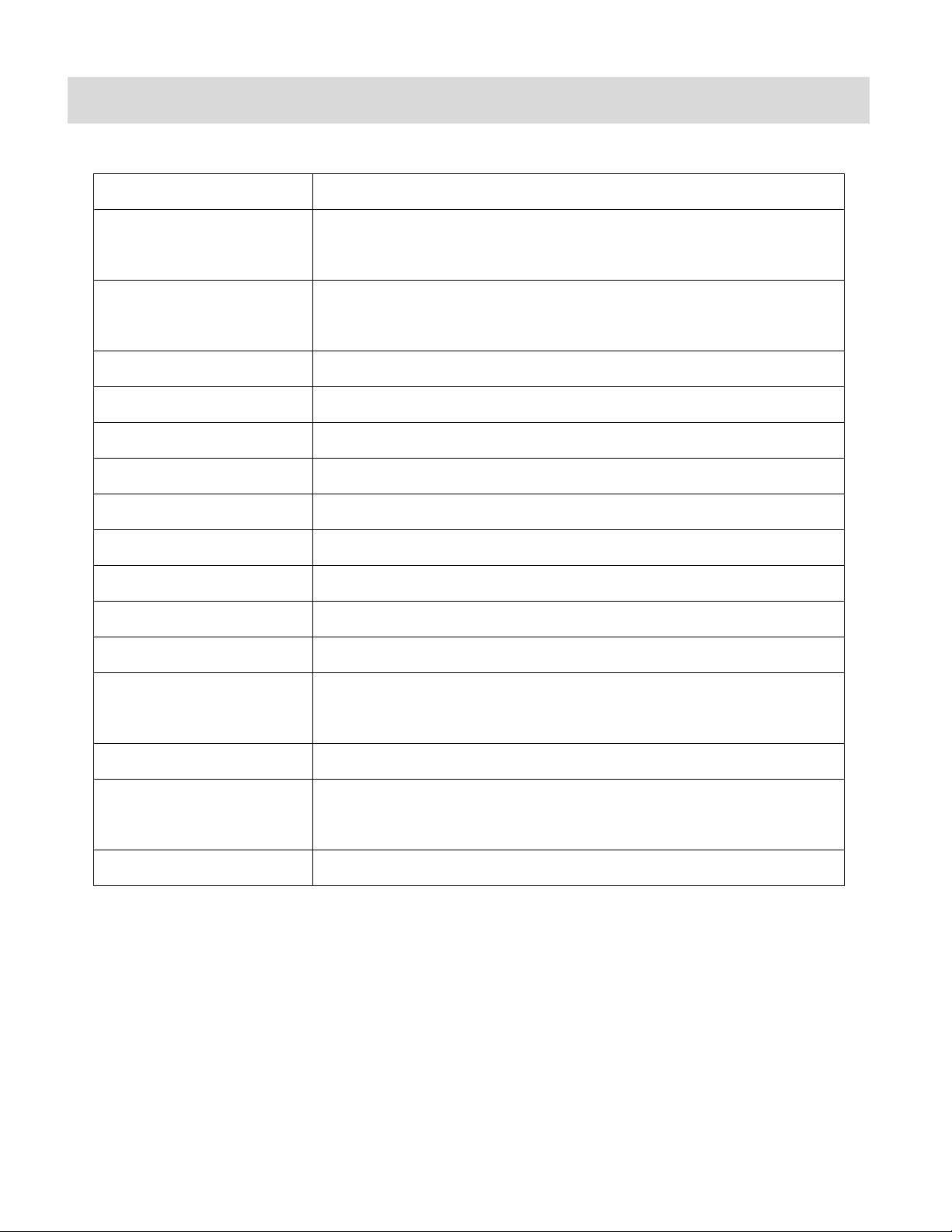
12
Camcorder Technical Specifications
Image Sensor
CMOS Sensor
Video Resolution
FHD (1920x1080P@30fps), HD720P (1280X720@60fps),
HD720P (1280X720@30fps)
Photo Resolution
12M (4000x3000), 8M (3264x2488),
5M (2592x1944), 1M (1280x960)
File Format
AVI/MOV (Video), JPEG (Photo)
External Memory
Micro SD Memory card, Class 4 or higher, up to 32GB
LCD Display
2.0”TFT
Zoom
4X Digital Zoom
Focus Range
2.8M
White Balance
Auto, Daily, Cloudy, Fluorescent H, Tungsten
Light Exposure (Photo)
+2, +1, Auto, -1, -2
Metering
Center, Multi, Spot
Auto Power Off
Off, 1 min., 3 min., 5 min.
Languages
English, French, Spanish, Italian, Portuguese, Polish,
Russian, Greek
Interface
Micro USB
System Requirements
MICROSOFT® Windows XP (SP3), Vista (SP1) or 7
MACINTOSH OSX v10.5.x and above
Battery
Built-in 700mAH Lithium Battery
Page 14
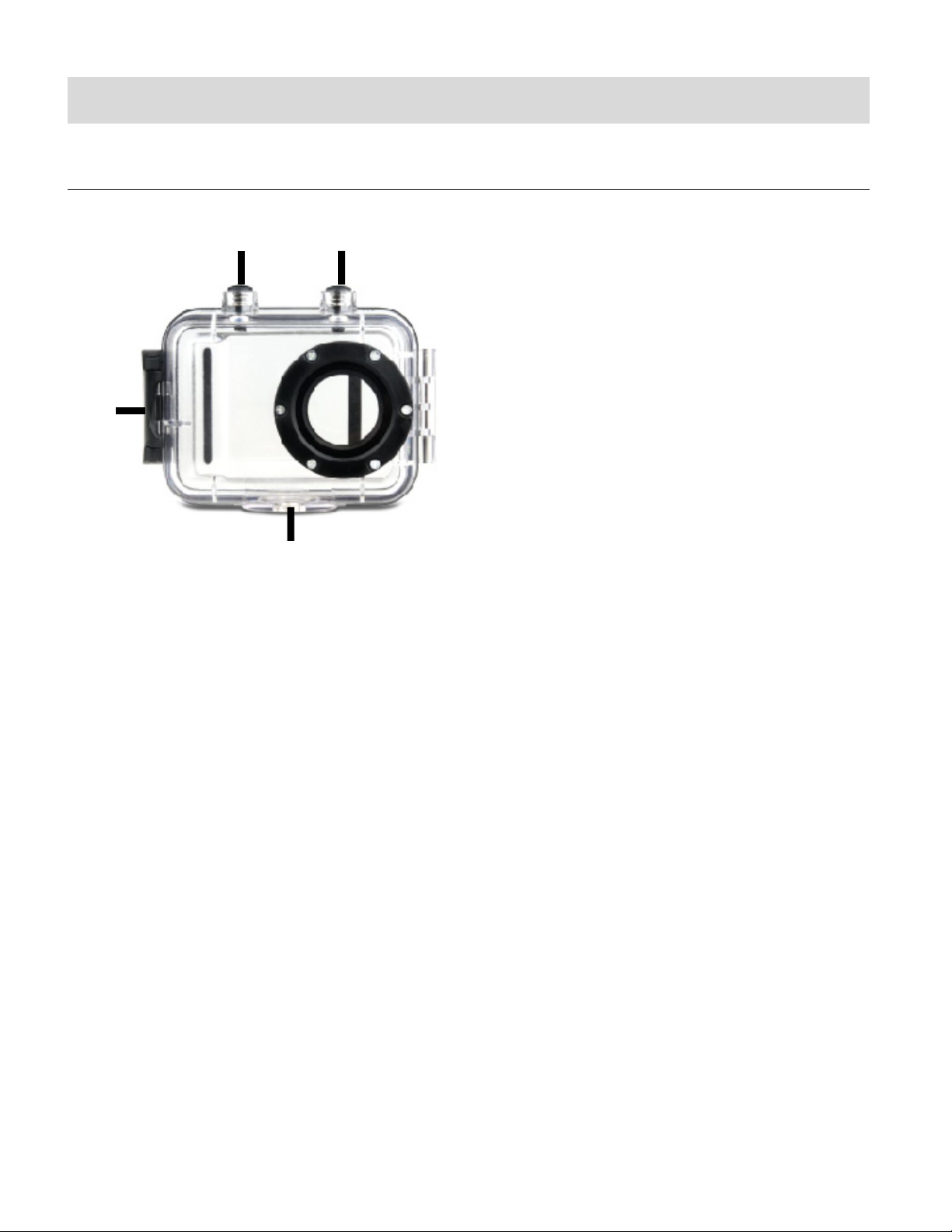
13
Camcorder Mounts and Accessories
1
2 3 4
WATERPROOF CASE
1. Clamp
2. Shutter Release
3. Power/Mode Button
4. Tripod Mount
Your action camcorder comes with a waterproof casing for underwater action and added
durability. To assemble your camera to the case, follow the instructions below:
1. To open the case: Insert a finger at the half circle of the latch by prying the latch up - away
from the case.
2. Insert the camera lens forward into the case.
3. Before sealing the waterproof case, make sure the camera housing’s rubber seal clean.
Close the door and secure the latch.
4. While the camcorder is in the waterproof casing, press the POWER/MODE button to select
Video Capture Mode, Photo Capture Mode or Playback Mode. Press the Shutter button
for recording your videos and capturing your photos.
Page 15
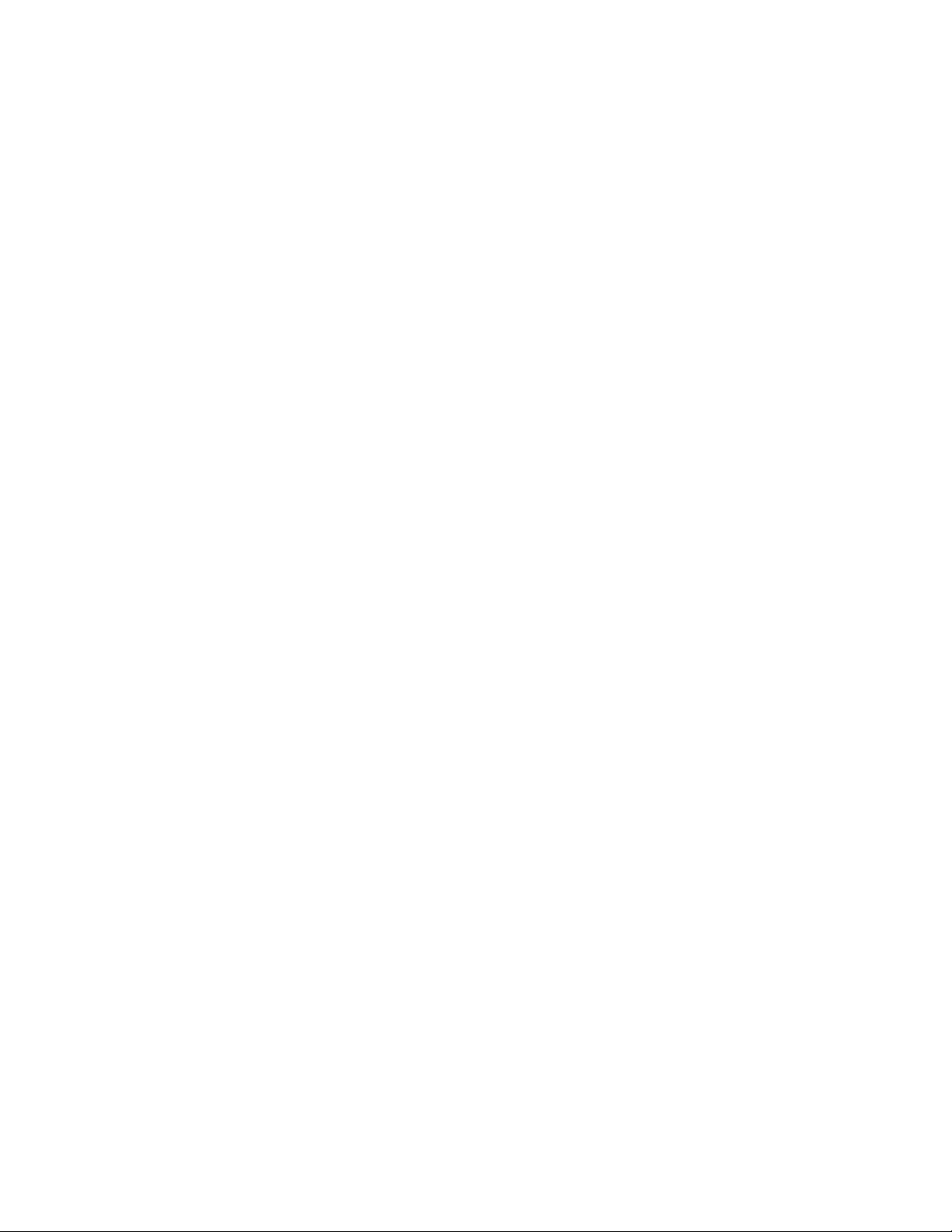
14
NOTE:
A single hair or grain of sand can cause a leak. You can test by closing the case without
inserting the camera. Submerse the case completely in water for about a minute. Remove
the case from the water, dry off its exterior with a towel, and then open the case. If the
entire interior is dry, the case is safe for use under water.
Before opening the waterproof casing and putting the device in, carefully check whether
the waterproof ring of the casing is flat and smooth.
After placing the device into the waterproof casing and closing the cover, carefully check
whether the waterproof ring is deformed due to pressure.
After every use in salt water you will need to rinse the outside of the housing with non-salt
water and dry. Not doing this can eventually cause corrosion of the hinge pin and salt
buildup in the seal, which can cause failure.
To clean the seal, rinse in fresh water and shake dry (drying with a cloth may cause lint to
compromise the seal). Re-install the seal into the grooves of the housing.
Page 16
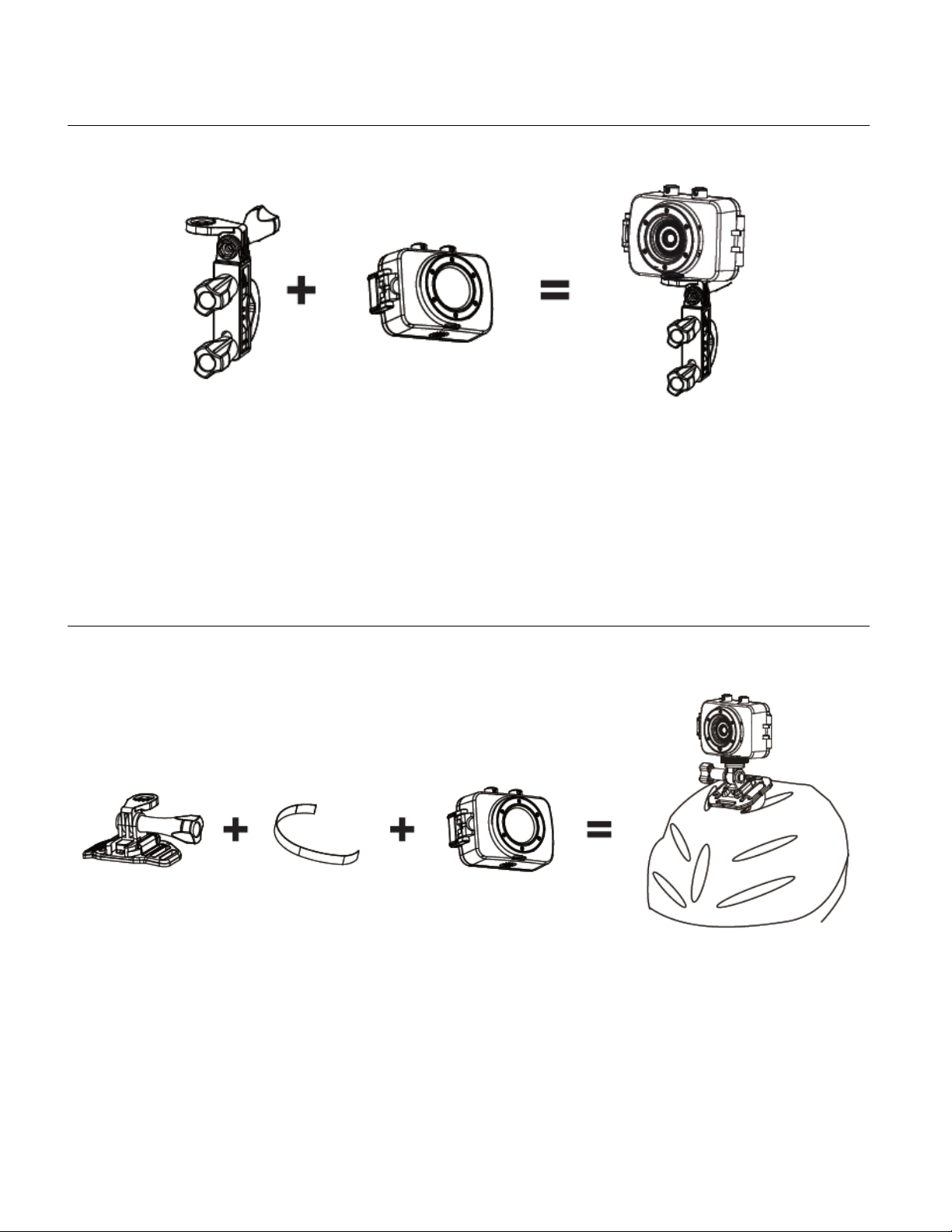
15
INSTALLING THE BICYCLE MOUNT: HANDLEBAR CLAMP
INSTALLING THE HELMET MOUNTING SYSTEM
Page 17
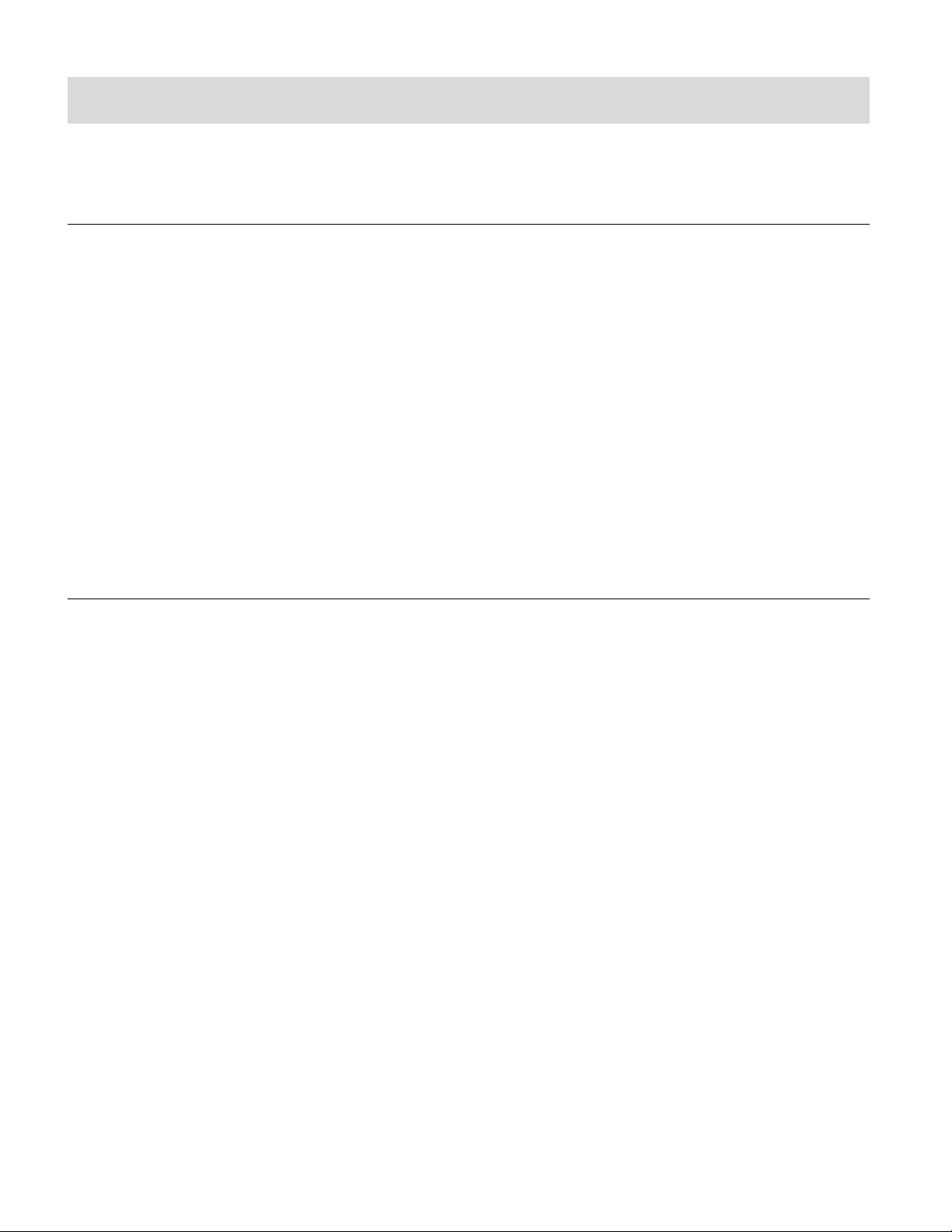
16
Powering On Your Camcorder
TURNING POWER ON AND OFF
1. Press and hold the POWER button for about 3 seconds to turn on the camcorder.
The LCD screen briefly displays the ‘Vivitar’ screen and opens the default Video Capture
Mode. A beep can be heard from the camcorder’s buzzer.
2. Press and hold the POWER button again for about 3 seconds to turn the power off.
The LCD screen briefly displays ‘Goodbye’ screen and then powers off. A beep can
also be heard from the buzzer as the camcorder is being powered off.
AUTO POWER OFF – POWER SAVING FEATURE:
Your digital camcorder includes an Auto Power Off power feature that automatically turns off your
camcorder after a specified time that your camcorder is left idle. The specified time can be set
using the ‘Power Save’ menu option. Once the camcorder is automatically powered off, you can
long press the POWER button to power on the camcorder.
Page 18

17
Changing Camcorder Mode
THREE MAIN MODES
1. Video Capture Mode - Use this mode to capture videos with your camcorder.
2. Photo Capture Mode - Use this mode to capture photos with your camcorder.
3. Playback Mode (for photos and videos) – Use this mode to view your captured photos
and videos.
When the camera is first powered ON, the Video Capture Mode will be active.
The icons that appear on the LCD screen are the best default settings so that you can begin to
capture and enjoy clear quality photos and videos.
SWITCHING MODES
After turning on the camcorder, you can press the POWER/MODE button to switch between the
three modes in turn:
In Video Capture Mode, press the SHUTTER button to start recording and press it again
to stop.
In Photo Capture Mode, press the SHUTTER button to take photo.
In Playback Mode, press the SHUTTER button to play back your captured Video.
When in Video Capture Mode, this icon will display on the top-left corner of the LCD display.
When in Photo Capture Mode, this icon will display on the top-left corner of the LCD display
When in Playback Mode, this icon will display on the top-left corner of the LCD display.
Page 19

18
Navigating the Menus
PHOTO CAPTURE, VIDEO CAPTURE AND PLAYBACK MENUS
To access the Main Menu for each Mode:
1. Press the MENU button to open the Main Menus for the current mode.
2. Press the DOWN or UP button to select a specific menu.
The selected option appears highlighted.
3. Press the SHUTTER/OK button to confirm and save your selection and open the options for
the menu you have selected.
4. To select a specific option, press the DOWN or UP button and then the SHUTTER/OK
button to save the selected option and return to the Main Menu.
NOTE:
To go back from the submenus or exit the Main Menu, press the MENU button.
GENERAL CAMCORDER SETTINGS MENUS
To access the General Camcorder Settings Menu:
1. Press the MENU button while in the Photo Capture, Video Capture or Playback Mode.
2. Short press the POWER/MODE button to select the General Camcorder Settings icon .
3. Press the DOWN or UP button to select a specific menu.
4. Press the SHUTTER/OK button to confirm and save your selection and open the options for
the menu you have selected.
5. To select a specific option, press the DOWN or UP button and then the SHUTTER/OK
button to save the selected option and return to the Main Menu.
NOTE:
At any time you can press the MENU button to exit the menus and return to the previous
screen.
Once you change a setting, the setting is saved by your camera until you manually change
the setting or restore the camera’s default factory settings.
After selecting your desired setting, some settings appear as an icon on the LCD screen in
Capture Mode – indicating the option selected.
Page 20

19
Video Capture Mode
The Video Capture Mode allows you to capture videos with your digital camcorder.
When first powering on your camcorder, Video Capture Mode appears.
The Video Capture icon appears on the LCD screen.
TAKING A VIDEO
1. Selecting the Scene with the LCD Display:
While in Video Capture Mode use the LCD display to direct the camcorder at the scene
you would like to capture.
NOTE: The time available for video capture (as per the installed memory card size and
selected resolution) is shown on the top right of the LCD screen.
2. Zoom Options:
Press the UP / ZOOM IN or DOWN /ZOOM OUT button to better set the camcorder
display if desired.
NOTE: While using the Zoom options, the zoom magnification is indicated on the top right
of the LCD screen.
3. Changing Resolution:
If you would like to change the resolution, press the MENU button and then press the
DOWN button to select ‘Movie Size’. Next, press the SHUTTER/OK button to view the
Movie Size options. Press the UP / DOWN button to select an option and then
press the SHUTTER/OK button to confirm the option.
The Movie Size options include:
1080P - FHD 1920x1080P@30fps
720P - HD720P 1280X720@60fps
720P - HD720P 1280X720@30fps
4. Capturing the Video:
START: Press the SHUTTER button to start the video capture.
The camcorder’s LED busy light turns on and blinks. All icons disappear and the elapsed
time appears on the top right corner of the LCD screen along with a blinking ‘REC’ icon
Page 21

20
that indicates the recording is in progress.
Button
Description
SHUTTER/OK
START/STOP: Starts and stops the video capture.
ENTERS and SAVES SELECTION: Within the Menu, enters and saves
the selected Menu Option.
MENU
Opens and exits the menu options for Video Capture Mode and General
Camera Settings.
NOTE: Use the UP/DOWN/POWER buttons to navigate.
POWER / MODE
LONG PRESS: Powers the camcorder on/off.
SHORT PRESS:
- Standby Mode: Toggles between the Video Capture Mode, Photo Capture
Mode and Playback Mode.
- Menu Mode: Toggles between the current mode menu and the camcorder
setting menus.
UP
ZOOM: Zooms IN
NAVIGATES MENU: Navigates within the Menus.
DOWN
ZOOM: Zooms OUT
NAVIGATES MENU: Navigates within the Menus.
STOP: To stop the video recording, press the SHUTTER button again.
5. The video is automatically saved to the camcorder’s Micro SD Memory card.
NOTE:
When using the Waterproof Case, make sure to set the zoom and camcorder settings before
placing it into the case.
While capturing your video, after approximately one minute of video capture, the LCD display
turns off in order to save power. The busy LED light remains on and the video continues to be
captured. Press the SHUTTER button to reactivate the LCD display.
VIDEO CAPTURE MODE BUTTONS
Page 22

21
VIDEO CAPTURE MODE LCD ICON STATUS DESCRIPTION
Item
Function
Description
1
Mode Selection
Displays the current selected Mode:
Video Capture Mode
2
Video Quality
Displays the selected Video Quality Setting.
The Video Quality options include:
Super Fine, Fine, Normal
3
Video Resolution
Selection
Displays the selected Resolution Setting.
The Resolution options include:
The following icons appear on the LCD screen and indicate the selected menu options and
camera status.
Page 23

22
1080P - FHD 1920x1080P@30fps
720P - HD720P 1280X720@60fps
720P - HD720P 1280X720@30fps
4
Video Counter /
Record Indicator
Standby Mode: Displays the amount of time
available for video capture as per selected video
resolution and memory card size.
Record Mode: Displays the elapsed time as the
video is being recorded and a blinking ‘REC’
icon appears. Note that all Standby icons do not
appear while recording is in progress.
5
Zoom Indicator
Displays the zoom magnification amount as you
press Zoom In and Zoom Out. x1.0 – x4.0
6
Battery Indicator
Displays the current status of the battery level.
The battery level is full.
The battery level is empty. Indication to
recharge the battery.
Page 24

23
Photo Capture Mode
The Photo Capture Mode allows you to capture photos with your digital camcorder.
To enter Photo Capture Mode, power on the camcorder and then short press the POWER/MODE
button once.
The Photo Capture icon appears on the LCD screen.
TAKING A PICTURE
1. Selecting the Scene with the LCD Display:
While in Photo Capture Mode use the LCD display to direct the camcorder at the scene
you would like to capture.
2. Zoom Options:
Press the UP / ZOOM IN or DOWN /ZOOM OUT button to better set the camcorder
display if desired.
NOTE: While using the Zoom options, the zoom magnification is indicated on the top right
of the LCD screen.
3. Changing Resolution:
If you would like to change the resolution, press the MENU button and then press the
DOWN button to select ‘Resolution’. Next, press the SHUTTER/OK button to view the
Resolution options. Press the UP / DOWN button to select an option and then press
the SHUTTER/OK button to confirm the option.
The Resolution options include:
12M (4000x3000)
8M (3264x2488)
5M (2592x1944)
1M (1280x960)
4. Press the SHUTTER button to capture the photo.
The amount of photos that can be captured with the available memory and selected
resolution appears on the top, right corner of the LCD screen.
5. The photo is automatically saved to the camcorder’s Micro SD Memory card.
Page 25

24
NOTE:
Button
Description
SHUTTER/OK
PHOTO CAPTURE: Press to take the picture.
ENTERS and SAVES SELECTION: Within the Menu, enters and
saves the selected Menu Option.
MENU
Opens and exits the menu options for Photo Capture Mode and General
Camera Settings.
NOTE: Use the UP/DOWN/POWER buttons to navigate.
POWER / MODE
LONG PRESS: Powers the camcorder on/off.
SHORT PRESS:
- Standby Mode: Toggles between the Video Capture Mode, Photo
Capture Mode and Playback Mode.
- Menu Mode: Toggles between the current mode menu and the
camcorder setting menus.
UP
ZOOM: Zooms IN
NAVIGATES MENU: Navigates within the Menus.
DOWN
ZOOM: Zooms OUT
NAVIGATES MENU: Navigates within the Menus.
When using the Waterproof Case, make sure to set the zoom and camcorder settings before
placing it into the case.
PHOTO CAPTURE MODE BUTTONS
Page 26

25
PHOTO CAPTURE MODE LCD ICON STATUS DESCRIPTION
Item
Function
Description
1
Mode Selection
Displays the current selected Mode:
Photo Capture Mode
2
Burst Mode
Displays the selected Burst Mode setting:
The Burst Mode options include:
OFF (no Icon), 3 photos, 5 photos, 10 photos
3
Self-Timer
Displays the selected Self-Timer setting:
The Self-Timer options include:
OFF (no Icon), 2 seconds, 10 seconds
The following icons appear on the LCD screen and indicate the selected menu options and
camera status.
Page 27

26
4
Photo Quality
Displays the selected Quality Setting.
The Quality options include:
Super Fine, Fine, Normal
5
Photo Resolution
Selection
Displays the selected Resolution Setting.
The Resolution options include:
12M (4000x3000), 8M (3264x2488),
5M (2592x1944), 1M (1280x960)
6
Photo Counter /
Record Indicator
Displays the amount of photos available for photo
capture as per selected photo resolution and memory
card size.
7
Zoom Indicator
Displays the zoom magnification amount as you
press Zoom In and Zoom Out. x1.0 – x4.0
8
Battery Indicator
Displays the current status of the battery level.
The battery level is full.
The battery level is empty. Indication to
recharge the battery.
9
Detection
Displays the selected Detection setting.
The Detection options include:
OFF (no icon), Face Tracking, Smile Detect
NOTE:
Some icons appear only when the selected setting is ON as per the selected option.
These settings include: Burst Mode, Self-Timer, Detection
If the selection is set to OFF: No icon is displayed on the LCD.
Page 28
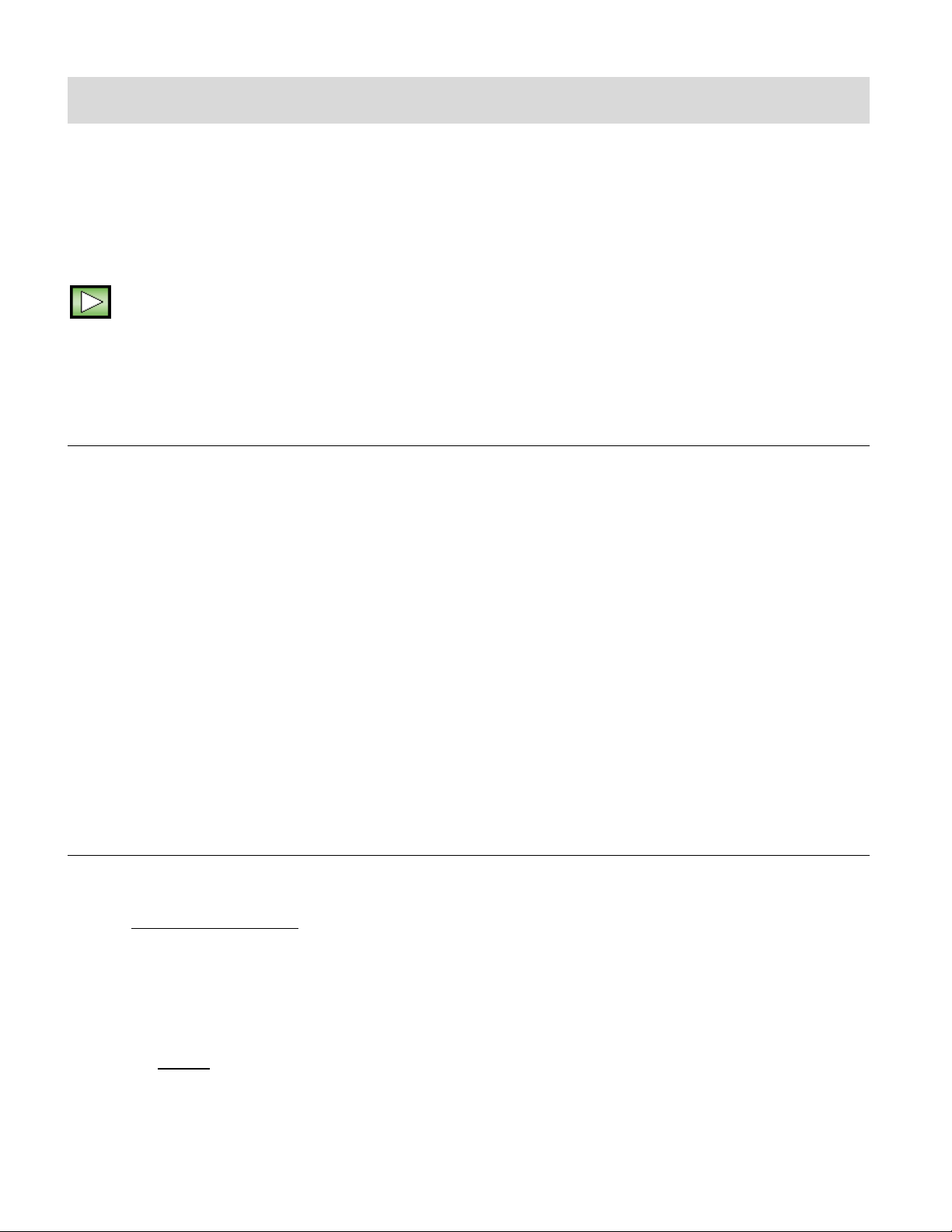
27
Playback Mode
The Playback mode allows you to review and delete photos and videos that you’ve captured with
you camcorder.
To enter Playback Mode, power on your camcorder and then short press the POWER/MODE
button twice.
The Playback Mode icon appears on the LCD screen.
VIEWING CAPTURED IMAGES
While in Playback mode, you can scroll through your captured images to view each image.
1. Press the DOWN button to view the next image.
2. Press the UP button to view the previous image.
NOTE:
Videos appear with the Video icon displayed on the bottom, left corner of the LCD screen.
Photos appear without an icon.
The numbered sequence of captured images is shown on the top, right of the LCD
screen.
PLAYING CAPTURED VIDEOS ON YOUR CAMCORDER
1. Scroll through your captured images to select the video you would like to play.
2. VIDEO CONTROLS:
- PLAY/PAUSE: To play the selected video, press the SHUTTER/OK button.
While the video is playing the elapsed time is displayed on the top right.
The video controls are displayed on the bottom:
PLAY/: To play the selected video, press the SHUTTER/OK button.
- REWIND: Press the UP button to fast REWIND the video.
- PAUSE: Press the OK button to PAUSE the video and press again to continue playing
Page 29

28
the video.
- FORWARD: Press the DOWN button to fast FORWARD the video.
- STOP: Press the MENU button to STOP the video playback.
NOTE: Your camcorder does not include a speaker. In order to hear the sound of the captured
video you must view the file on your computer. Connect your camcorder via the supplied USB
cable to your computer and then you can either download or view directly from the camcorder on
your computer. See the following sections for more information:
- ‘Getting Photos and Videos from the Camera to the Computer’
- ‘Transferring Images Manually from the Camcorder to the Computer’
DELETING CAPTURED IMAGES
While in the Playback mode, you can delete captured videos and photos saved to the Micro SD
Memory card in your camcorder using the Playback menu.
1. Enter the Playback Mode.
The last captured image (video or photo) appears.
2. Select the image you would like to delete.
3. Press the MENU button to enter the Playback Mode menu options.
NOTE: To exit the menu options, press the MENU button.
4. Press the UP or DOWN button to select and highlight the ‘Delete…’ menu option.
5. Press OK to enter the ‘Delete’ menu options.
The following options appear:
- Single: This option deletes the selected image.
- All: This option deletes all unlocked images (videos and photos).
Press the UP or DOWN button to select an option and then press the OK button to
confirm.
6. A window then appears to confirm your selected ‘Delete’ option.
The following options appear:
- Yes: This option deletes the selected file (if Single was selected) or all files (if All was
Page 30

29
selected).
- No: This option returns to the previous ‘Delete’ menu screen without deleting the
image(s).
Press the UP or DOWN button to select an option and then press the OK button to
confirm.
Caution: Please use the ‘Delete’ feature with care. Once images are deleted they are
permanently deleted from the Micro SD Memory card. Please make sure that you only
use this feature once you have downloaded and saved all the images you wish to your
computer.
PLAYBACK MODE LCD ICON STATUS DESCRIPTION
Page 31

30
The following icons appear on the LCD screen and indicate the selected menu options and
Item
Function
Description
1
Mode Selection
Displays the current mode:
Playback Mode
2
Image Counter ;
Elapsed Time
Preview Mode:
Displays number of the current image / Total
number of captured images (both photos and
videos)
Video Playback Mode:
Displays elapsed time of playing video.
3
Protect/Lock
The lock symbol indicates the image is locked.
Image without the lock symbol indicates the image is
not locked.
4
Video File &
Video Controls
Video icon displays only when there is a captured
video shown in Playback Mode.
When a photo is displayed in the Playback Mode, no
icon is shown on the LCD.
The following video controls are displayed on the
bottom of the screen only during video playback:
SHUTTER/OK: Play and Pause
UP: Rewind
DOWN: Fast Forward
MENU: Stop
camera status.
Page 32

31
Menu Options
NAVIGATING THE MENUS
PHOTO CAPTURE, VIDEO CAPTURE AND PLAYBACK MENUS
To access the Main Menu for each Mode:
1. Press the MENU button to open the Main Menus for the current mode.
2. Press the DOWN or UP button to select a specific menu.
The selected option appears highlighted.
3. Press the SHUTTER/OK button to confirm and save your selection and open the options for
the menu you have selected.
4. To select a specific option, press the DOWN or UP button and then the SHUTTER/OK
button to save the selected option and return to the Main Menu.
NOTE:
To go back from the submenus or exit the Main Menu, press the MENU button.
GENERAL CAMERA SETTINGS MENUS
To access the General Camera Settings Menu:
1. Press the MENU button while in the Photo Capture, Video Capture or Playback Mode.
2. Short press the POWER/MODE button to select the General Camera Settings icon .
3. Press the DOWN or UP button to select a specific menu.
4. Press the SHUTTER/OK button to confirm and save your selection and open the options for
the menu you have selected.
5. To select a specific option, press the DOWN or UP button and then the SHUTTER/OK
button to save the selected option and return to the Main Menu.
NOTE:
At any time you can press the MENU button to exit the menus and return to the previous
screen.
Once you change a setting, the setting is saved by your camera until you manually change
the setting or restore the camera’s default factory settings.
After selecting your desired setting, some settings appear as an icon on the LCD screen in
Capture Mode – indicating the option selected.
Page 33

32
VIDEO CAPTURE MODE MENUS
Menu Name
and Description
Menu Options
Menu Options Details
Movie Size
The Movie Size menu allows you to choose
the desired size of the video taken by your
camera. Keep in mind that videos with a
higher resolution will also take up more of
your camera’s memory.
1080P (Default)
FHD 1920x1080P@30fps
720P
HD720P 1280X720@60fps
720P
HD720P 1280X720@60fps
Video Quality
The Video Quality menu allows you to select
the desired quality level of the images taken
by your camera. Keep in mind that images
with a higher image quality level will also take
up more memory on your camera.
Super Fine
Fine (Default)
Normal
Seamless
The Seamless feature is a circulative function
which is can be used as a CAR Cam. Select
the setting to a desired time and the video will
be saved atomically as per the setting.
NOTE: If the memory card is full, the current
video being recorded will replace previously
recorded videos.
Off (Default)
1 Minute
3 Minutes
5 Minutes
White Balance
The White Balance feature allows your
camera to adjust the coloring of the captured
images depending on the type of light source
in the current environment.
Properly adjusting the White Balance setting
to match your current environment will allow
the camera to properly balance the colors in
the images that are taken with your camera.
Auto (Default)
Automatic white balance.
Daylight
White balance selected for
daylight surrounding.
Cloudy
White balance selected for
cloudy surrounding.
Fluorescent H
White balance selected for
fluorescent surrounding.
Tungsten
White balance selected for
tungsten lighting.
To open the Video Capture menu options, press the MENU button while in Video Capture Mode.
The following menus appear:
Movie Size, Video Quality, Seamless, White Balance, Metering, Effect
Page 34

33
Metering
The Metering setting will affect how your
camera focuses when capturing an image.
Depending on your selection, the camera will
be more sensitive to focusing on particular
areas in the display and adjust the image
color and lighting accordingly.
Center
Multi (Default)
Spot
Center – Averages the light
metered from the entire
frame, but giving greater
weight to the subject in the
center
Multi – Used in standard
conditions the camera
divides and adjusts the
settings of the image into
several zones for light
metering such as complex
light conditions, position of
subject, brightness,
background, direct light and
scenes
Spot – Meters the area
within the spot point frame at
the center of the LCD to set
the exposure on the subject
in the center of the monitor.
Effect
The Effect menu allows you to select a unique
effect that can create an interesting look to
your photo.
Normal (Default)
B&W
Sepia
Negative
Red
Green
Blue
Displays the selected color
effect on the LCD screen as
you capture your images
with the selected special
effect.
NOTE:
Some setting icons appear only when the selected setting is ON:
Face Detect: The Face Detect icon appears on the left below the Video Capture Mode icon
when selected setting is ON
Page 35

34
PHOTO CAPTURE MODE MENUS
Menu Name
and Description
Menu Options
Menu Option Details
Resolution
The Resolution menu allows you to choose
the desired size of the images taken by your
camera. Keep in mind that images with a
higher resolution will also take up more of
your camera’s memory.
12M pixel resolution
4000x3000
8M pixel resolution
3264 x 2448
5M pixel resolution
(Default)
2592x1944
1M pixel resolution
280x960
Quality
The Quality menu allows you to select the
desired quality level of the images taken by
your camera. Keep in mind that images with a
higher image quality level will also take up
more memory on your camera.
Super Fine (Default)
Fine
Normal
Displays the picture Quality
setting.
Metering
The Metering setting will affect how your
camera focuses when capturing an image.
Depending on your selection, the camera will
be more sensitive to focusing on particular
areas in the display and adjust the image
color and lighting accordingly.
Center
Multi (Default)
Spot
Center – Averages the light
metered from the entire
frame, but giving greater
weight to the subject in the
center
Multi – Used in standard
conditions the camera
divides and adjusts the
settings of the image into
several zones for light
metering such as complex
light conditions, position of
subject, brightness,
background, direct light
and scenes
Spot – Meters the area
within the spot point frame
at the center of the LCD to
set the exposure on the
subject in the center of the
monitor.
To open the Photo Capture menu options, press the MENU button while in Photo Capture Mode.
The following menus appear:
Resolution, Quality, Metering, White Balance, ISO, Exposure, Self-Timer, Burst Mode,
Sharpness, Effect, Date Stamp, Detection, Digital Zoom
Page 36
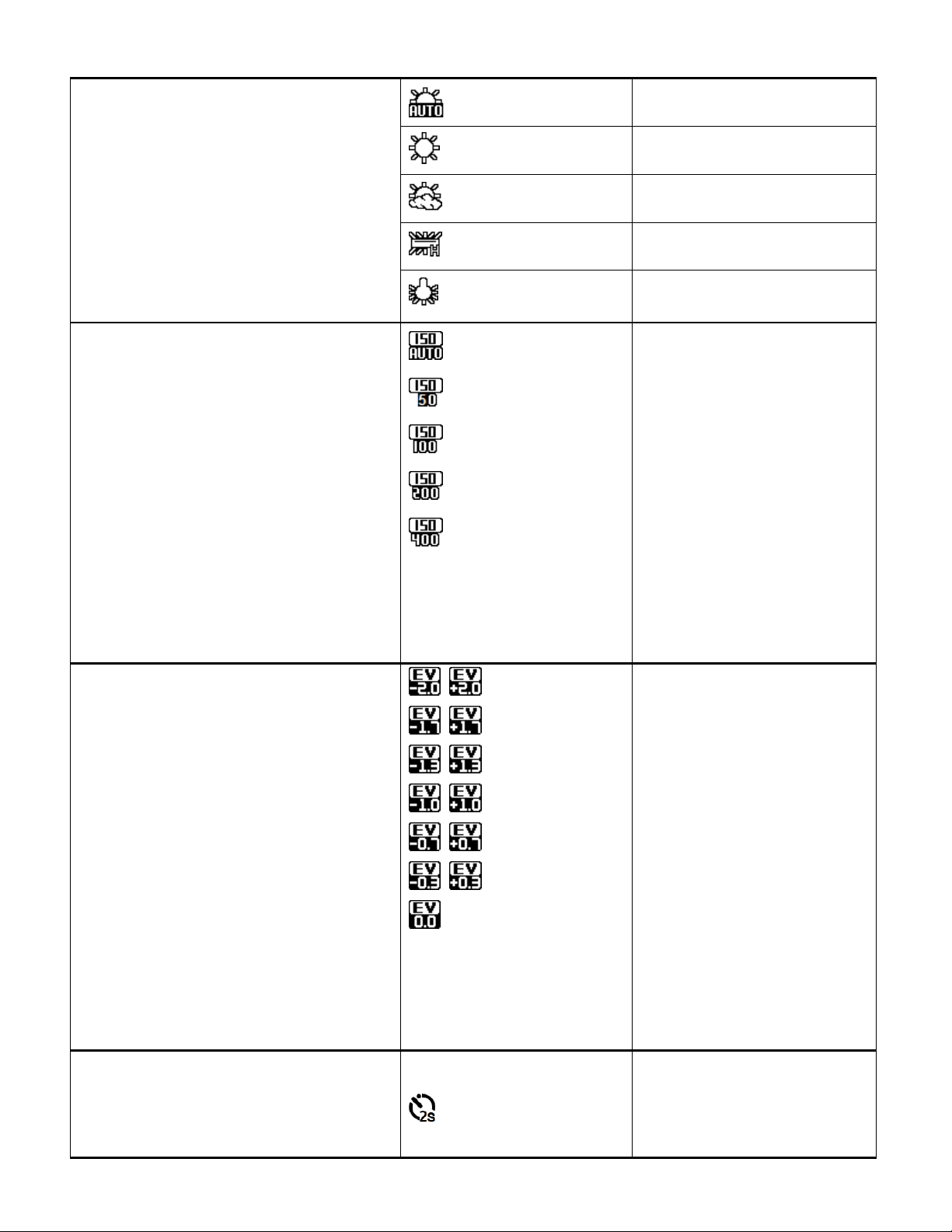
35
White Balance
The White Balance feature allows your
camera to adjust the coloring of the captured
images depending on the type of light source
in the current environment.
Properly adjusting the White Balance setting
to match your current environment will allow
the camera to properly balance the colors in
the images that are taken with your camera.
Auto (Default)
Automatic white balance.
Daylight
White balance selected for
daylight surrounding.
Cloudy
White balance selected for
cloudy surrounding.
Fluorescent H
White balance selected for
fluorescent surrounding.
Tungsten
White balance selected for
tungsten lighting.
ISO
The ISO menu allows you to set the level of
sensitivity that your camera has to light in the
surrounding environment. When the ISO level
is increased, the image sensor in your
camera will be more sensitive to light and
allow you to capture images in lower-light
situations. The higher sensitivity to light
however, may reduce the quality of the
images that are taken.
When the ISO is reduced, the image sensor
in your camera will be less sensitive to light
and will optimize the image quality in
environments with bright lighting.
Auto (Default)
50
100
200
400
Displays the Sensitivity
setting.
Exposure
The Light Exposure setting helps you control
the amount of light that enters your camera’s
lens. This setting should be adjusted when
the environment is lighter or darker than
normal.
When the environment has more light than is
needed, reduce the exposure setting (by
using the negative - count) to reduce the
amount of light allowed into the lens by your
camera.
If the environment has less light (darker) than
is needed, increase the exposure setting (by
using the positive + count) to increase the
amount of light allowed into the lens by your
camera.
±2.0
±1.7
±1.3
±1.0
±0.7
±0.3
0 (Default)
Displays selected EV±
value.
Self Timer
The Self Timer menu allows you to set a
delay between the time that the camera’s
Shutter button is pressed and the actual
OFF (Default) - no icon
2S
OFF – The photo is taken
as soon as you press the
Shutter button.
Page 37

36
capture of the picture. This is an optimal
feature if you don’t just want to take the
picture but would also like to be in the picture
yourself. Just set the Self Timer, press the
Shutter button on your camera and position
yourself in front of the camera as desired.
10S
2S - Set a 2-second delay
from when you press the
Shutter button until the
photo is taken.
10S - Set a 10-second
delay from when you press
the Shutter button until the
photo is taken.
Burst Mode
When enabled, the ‘Burst Mode’ feature
allows you to take rapid snapshots in a row
with a single click of the Shutter button.
This feature can be effective when trying to
capture a particular moment in a sporting
event or other scenes with quick movements.
OFF
OFF - Normal image
capture - one photo at a
time (Default). No icon
appears on the screen.
3 - Captures three
continuous photos.
5 - Captures five
continuous photos.
10 - Captures ten
continuous photos.
Sharpness
You can set the level of sharpness in the
images taken with your camera. The
sharpness level dictates if the edges of
objects in the image are more or less distinct.
Hard
Normal (Default)
Soft
Displays Sharpness
setting.
Effect
The Effect menu allows you to select a unique
effect that can create an interesting look to
your photo.
Normal (Default)
B&W
Sepia
Negative
Red
Green
Blue
Displays the selected color
effect on the LCD screen
as you capture your images
with the selected special
effect.
Date Stamp
When you capture an image with your
camera, the image can include a time stamp
with the date and time that the image was
taken.
Off (Default)
Date
Date & Time
Off – The date stamp will
not appear on captured
images.
Date – The date stamp will
appear on captured
images.
Date & Time - the Date
and time stamp will appear
on captured images.
Page 38

37
Detection
This feature allows your camera to use the
subject of your photo to create an optimum
image.
OFF - Default
Face Tracking
Smile Detect
Off – No detection used
and no icon appears on the
LCD.
Face Tracking – Allows
the camera to use a
subject’s face as the basis
for balancing the other
colors and focus in the
camera’s display. This
feature is meant to ensure
that the color and focus of
your pictures will be
consistently sharp and
high-quality.
Smile Detect -Allows the
camera to automatically
take a picture when it
detects that a subject in the
picture is smiling.
Digital Zoom
The Digital Zoom feature allows you to enable
and disable the zoom capability of your
camera.
OFF
ON (Default)
Off – This setting disables
the zoom function of the
camera.
On – This setting enables
the digital zoom to function.
Menu Name
and Description
Menu Options
Menu Option Details
Protect
Pictures and videos taken with your
camcorder can be protected or “locked” to
prevent any deletion or alteration being made
Single
Protect All
Unprotect All
Single - Protects/locks or
unlocks the selected image
(video or photo).
PLAYBACK MODE MENUS
To open the Playback menu options, press the MENU button while in Playback Mode.
VIDEO PLAYBACK MENUS
The following menus appear when a video is selected:
Protect, Delete
Page 39

38
to the files.
First select the image you would like to
protect or unprotect and then select the
appropriate menu option to either lock/protect
or unlock/unprotect one image or all images.
Protect All - Protects/locks
all images (videos and
photos) saved to the
memory card.
Unprotect All - Unlocks all
images (videos and
photos) saved to the
memory card.
NOTE:
Protected/locked
images appear with a
protect/lock icon while
viewing the image in
Playback Mode. Images
that are not locked do not
display the lock icon.
Protected/locked images
cannot be deleted. You
must first unlock the
image(s) and then select
the ‘Delete File’ menu
option.
Delete
While in the Playback Mode, you can delete
pictures from your camera through the
‘Delete’ menu. You can delete a single
photograph / video clip, or delete all images
saved to the SD card.
IMPORTANT: Keep in mind that deleting
will permanently remove the selected
images on your camera’s memory card.
Single
All
Single – Deletes the one
selected file (photo/video).
All – Deletes all the photos
and videos.
NOTE:
Images that are
protected/locked cannot
be deleted. First unlock
the image(s), and then
proceed with deletion.
It is highly recommend
first to save and
download your images
before deleting.
Page 40

39
PHOTO PLAYBACK MENUS
Menu Name
and Description
Menu Options
Menu Option Details
Protect
Pictures and videos taken with your
camcorder can be protected or “locked” to
prevent any deletion or alteration being made
to the files.
First select the image you would like to
protect or unprotect and then select the
appropriate menu option to either lock/protect
or unlock/unprotect one image or all images.
Single
Protect All
Unprotect All
Single - Protects/locks or
unlocks the selected image
(video or photo).
Protect All - Protects/locks
all images (videos and
photos) saved to the
memory card.
Unprotect All - Unlocks all
images (videos and
photos) saved to the
memory card.
NOTE:
All protected images
appear with a protect/lock
icon while viewing the
image in Playback Mode.
Images that are not
locked do not display the
lock icon.
Protected/locked images
cannot be deleted. You
must first unlock the
image(s) and then select
the ‘Delete File’ menu
option.
Delete
While in the Playback Mode, you can delete
pictures from your camera through the
‘Delete’ menu. You can delete a single
photograph / video clip, or delete all images
saved to the SD card.
Single
All
Single – Deletes the one
selected file (photo/video).
All – Deletes all the photos
and videos.
The following menus appear when a photo is selected:
Protect, Delete, Slideshow, Photo Effect, Rotate, Resize
Page 41

40
IMPORTANT: Keep in mind that deleting
will permanently remove the selected
images on your camera’s memory card.
NOTE:
Images that are
protected/locked cannot
be deleted. First unlock
the image(s), and then
proceed with deletion.
It is highly recommend
first to save and
download your images
before deleting.
Slideshow
You can view a Slideshow of all the pictures
taken with your camera while in Playback
Mode. The Slideshow menu allows you to set
the interval length of time that each picture
displays during the Slideshow, the transition
that appears between photos and the looping
of the Slideshow.
The Slideshow menu appears active only
when a photo is selected in Playback Mode.
Start
Interval
Transition
Repeat
START: Select ‘Start’ and
press the SHUTTER/OK
button to begin the Slide
Show. The pictures saved
to the Micro SD Memory
card will be displayed in
sequence automatically.
- To PAUSE: Press the
UP button.
- To STOP: Press the
MENU button.
INTERVAL: Select
‘Interval’ and press the
POWER/MODE button to
select an interval time of
1 to 10 seconds between
each photo.
TRANSITION: Select
‘Transition’ and press the
POWER/MODE button to
select the transition
between each photo.
REPEAT: Select ‘Repeat’
and press the
POWER/MODE button to
select ‘No’ to play the
Slideshow once or ‘Yes’
to continuously loop the
playing of the Slideshow.
Photo Effect
The Photo Effect feature allows you to add
special effects to your captured photos.
Normal (Default)
B&W
Changes the photo to your
selected Photo Effect. The
effect is automatically
Page 42

41
Sepia
Negative
Red
Green
Blue
applied to the photo and
saved as a new, separate
photo.
Rotate
Use the ‘Rotate’ menu to rotate the pictures
that you’ve taken with your camera.
Rotate
Save
Back
Rotate – Select ‘Rotate’
and press the
SHUTTER/OK button to
rotate the photo 90 degrees
clockwise. Each time you
select Rotate, it rotates 90
CW.
Save – Select ‘Save’ and
press the SHUTTER/OK
button to save the rotated
image.
Back – Select ‘Back’ to exit
the Rotate menu without
saving.
Resize
The Resize feature allows you to change the
resolution of your captured image to a smaller
resolution and save it as a separate image.
8M
5M
3M
1M
NOTE: You can only resize
your photo to a smaller
resolution size than the
original photo. All
resolutions above the
original photo resolution
are inactive.
Page 43

42
CAMCORDER SETTINGS MENUS
Menu Name
and Description
Menu Options
Menu Options Details
Auto Review
The ‘Auto Review’ menu allows you to set the
time the preview of the photo is shown on the
LCD screen after the photo has been
captured. After the preview of the photo, the
camcorder returns to standby Photo Capture
Mode.
Off
1S (Default)
3S
5S
Off – No preview image is
shown on the LCD.
1S – The preview image is
shown for 1 second on the
LCD after the photo has
been captured.
3S – The preview image is
shown for 3 seconds on the
LCD after the photo has
been captured.
5S – The preview image is
To access the General Camcorder Settings Menu:
1. Press the MENU button while in the Photo Capture, Video Capture or Playback Mode.
2. Short press the POWER/MODE button to select the General Camcorder Settings icon .
3. Press the DOWN or UP button to select a specific menu.
4. Press the SHUTTER/OK button to confirm and save your selection and open the options for
the menu you have selected.
5. To select a specific option, press the DOWN or UP button and then the SHUTTER/OK
button to save the selected option and return to the Main Menu.
NOTE:
At any time you can press the MENU button to exit the menus and return to the previous
screen.
Once you change a setting, the setting is saved by your camera until you manually change
the setting or restore the camera’s default factory settings.
The following menus appear:
Auto Review, Power Frequency, Video format, Media Format, Power Save, Date & Time,
Language, Format, Reset All
Page 44

43
shown for 5 seconds on the
LCD after the photo has
been captured.
Power Frequency
The options in the Frequency menu represent
the frequency of the electrical current in
fluorescent lighting sources in your locale. If
your camcorder is set to a frequency that
does not match your country’s electric
current, you may see waves on the images
taken by your camcorder.
Selects power frequency in
your location:
50HZ
50Hz: UK, Europe and
Australia
60HZ (Default)
60Hz: US, Canada and
South America
Video Format
MJPG
H.264
Selects the Video Format.
Media Format
AVI
MOV
Selects the Video Media /
File Format.
Power Save
You can use the ‘Power Save’ feature in order
to conserve you camcorder’s battery life. The
designated time represents when your
camcorder will automatically power off.
When the camcorder sits idle for the
designated period of time, the camcorder will
shut off completely and will need to be
powered on again with the power button
before the next use.
Off
1 min.
3 min. (Default)
5min.
OFF - The camcorder
remains on.
1min - The camcorder
powers off after 1 minute of
sitting idle.
3min - The camcorder
powers off after 3 minutes
of sitting idle.
5min - The camcorder
powers off after 5 minutes
of sitting idle.
Date & Time
The ‘Date & Time’ menu allows you to set
your camcorder’s date and time. This date
and time will appear on the captured images
when the Date Stamp is set to be active.
YY/MM/DD
HR:MIN.
To set the MM/DD/YY and
Hour: Minutes:
- Press the UP/DOWN
button to change each
setting and specify the
date and time.
- Short press the POWER
button to toggle and
move between the time
and date settings.
- Press OK to save and
confirm the date and time
setting.
Page 45

44
Language
You can select your camera’s language
setting by selecting the desired language
from the Language menu.
English
French
Spanish
Italian
Portuguese
German
Polish
Russian
Greek
Selects the camera display
language.
Format
You can use the Format menu to delete all of
the content that is currently on your camera’s
memory card.
This option will automatically delete all of the
content at one time. If you would like to delete
individual images, use the Delete menu in the
camera’s Playback Mode.
Keep in mind that formatting the
memory card will permanently delete
all of the content on your camera’s
memory card. Please make sure you
have backed up the images that you
want before you proceed with the
format of the memory card.
Yes
No
Formats the Micro SD
Memory Card.
Yes – Automatically deletes
all images on the memory
card.
The memory card will be
completely formatted
No – Does not delete the
images on your memory
card.
Exits the ‘Format’ submenu
screen without deleting all
images
Reset All
Use the ‘Reset All’ menu to reset your
camcorder settings to the Factory Default
Settings.
Yes
No
Resets the camera to the
Factory Default Settings.
Yes - Automatically resets
to the Factory Default
Settings.
No - Does not reset to the
Factory Default Settings.
Exits the ‘Reset All’
submenu screen without
resetting and keeps the
current settings.
Page 46

45
Computer System Requirements
To be able to download videos and photos to your computer using the ‘Vivitar Experience Image
Manager’ Software, you will need the following minimum configuration:
WINDOWS OS
MICROSOFT® Windows XP with Service Pack 3, Windows Vista with Service Pack 1 or Windows 7
Pentium® 4 processor (or above)
1 GB RAM, 250 MB available hard disk space
16-bit Color monitor, 1024 X 768 recommended screen resolution
CD-ROM Drive
QuickTime® 6 or higher
MICROSOFT ® Internet Explorer 7 or higher
Windows Media Player 10 or higher
DirectX 9 or higher
Internet connection required
MACINTOSH OS
Intel processor running MACINTOSH OS X v10.5.x or later
1 GB RAM, 250 MB available hard disk space
Display: 1024 x 768 or higher-resolution monitor
QuickTime® 6 or higher
CD-ROM Drive
Internet connection required
NOTE:
Internet connection required.
Make sure the latest compatible Adobe® Flash® Player is installed on your computer.
Page 47

46
Installing the Software
You must be connected to the Internet to install and run the Vivitar Experience™ Image
Manager software.
1. Insert the installation CD into your CD-ROM drive. The installation screen should
automatically open.
2. On WINDOWS OS: The Vivitar Experience Image Manager Installer window appears. If
the window does not appear, open the application’s CD/DVD drive and click on
“Setup.exe” to launch the installer.
3. On MACINTOSH OS: Click the icon that appears on the desktop to install the Vivitar
Experience Image Manager.
4. If you do not have internet access at the time of inserting the CD-ROM, connect to the
internet and then click the “Install Vivitar Experience Image Manager” button to begin the
installation.
NOTE: If you do not have internet access, you can still download media from the
camcorder. Click the “How to transfer photos and videos from my camera to my computer”
button for instructions.
5. If you have internet access, the “Choose your language” window opens, choose your
Page 48

47
language and click “Next” to open the next window.
6. Select your camera model from the list and click “Next” to open the next window.
7. Click “Next” to confirm your camera model selection and to install the application.
8. Please wait while the application is being installed on your computer.
9. Please review the license terms.
On WINDOWS OS and Macintosh: Click the “I accept the terms of this license agreement”
and then click “Next” to continue.
10. On WINDOWS OS only: Let the “Vivitar Experience Image Manager” installer create the
folder to where the program will be installed, and then click “Install”.
11. Please wait while the application continues the installation process on your computer.
On MACINTOSH OS: If needed, please follow instructions to install the Adobe® Flash®
Player. This requires Internet connection.
12. On WINDOWS OS: Click the “Close” button when the installation is complete.
Click the “Launch Vivitar Experience Image Manager” to open the application.
On MACINTOSH OS: Click the “Quit” button when the installation is complete.
Click the “Launch Vivitar Experience Image Manager” to open the application.
13. If you close the application you can run the Vivitar Experience Image Manager from the
Programs (PC) or Applications (Mac) menu on your computer.
Connecting the Camcorder to the Computer
1. Use the supplied USB cable to connect your digital camcorder to your computer.
2. Power the camcorder ON.
3. The first time you connect the device to the computer you may have to wait a few
seconds until the computer recognizes the device.
Page 49

48
Getting Photos and Videos from the Camcorder to the
Computer
The Micro SD Memory card needs to be inserted. Do not disconnect the cable during transfer.
Doing so will cancel the transfer of any files on their way to your computer.
1. Select the “Get Images” button from the Main menu.
2. The “Get media from device” window opens.
3. You can select to download videos.
4. Select your camera (removable disk) from the device window. If your camera is the only
USB device connected then it will be selected automatically.
5. Select a location on the computer where to place the new video files.
6. Add the new video files to albums if desired.
7. Select to remove the media files from the selected device (removable disk) after the import.
8. Click the “Get Media” button to transfer the videos from your camera to your computer.
9. A media download progress bar appears on the bottom left showing the number of media
files downloading to your computer. A message appears when the download is complete.
10. The video files that you selected are now downloaded to your computer to the selected
folder ready for your use.
Page 50

49
Getting Started!
Using the Vivitar Experience Image Manager you can:
Upload and manage videos to and from the most popular photo sharing and social networking
sites - Facebook, Flickr, Picasa, MySpace, Photobucket, Twitpic, Twitgoo and YouTube
Seamlessly transfer videos from one social network to another
Organize your images by creating offline and online albums
Edit images using automatic and manual tools
Use automatic “Geotagging” with built in Google Maps
For more details on how to use the Vivitar Experience Image Manager open the Help file or
click the “Take a Tour” button on the application’s Home screen.
Transferring Images Manually from the Camcorder to
the Computer
WINDOWS OS
1. Use the supplied USB cable to connect your camcorder to your computer’s USB port.
2. Power on the camcorder. ‘MSDC’ displays on the LCD screen.
3. A window appears on your computer with a list of options, select “Open folder to view
files” and click ‘OK’.
4. Open the DCIM folder and the folder inside to view the media files.
5. Select the media and copy the files from this folder into your computer. Optionally, select
the files and choose ‘Copy’ from the Edit menu. Then select a folder and choose ‘Paste’
from the Edit menu.
6. We recommend that you copy the photos into the Pictures/My Pictures folder and the
videos into the Videos/My Videos folder.
7. Do not disconnect the cable during transfer. Doing so will cancel the transfer of any files
on their way to your computer.
Page 51

50
MACINTOSH OS
1. Use the supplied USB cable to connect your camcorder to your computer’s USB port.
2. Power on the camcorder. ‘MSDC’ displays on the LCD screen.
3. The camcorder’s device icon appears on the desktop.
4. Click on the device icon and open the DCIM folder and the folder inside to view the media
files.
5. Select the files and drag them into your computer. Optionally, select the files and choose
‘Copy’ from the Finder’s Edit menu. Then select a folder and choose ‘Paste’ from the Edit
menu.
6. We recommend that you copy the photos into the Pictures folder and the videos into the
Movies folder.
7. Do not disconnect the cable during transfer. Doing so will cancel the transfer of any files
on their way to your computer.
TRANSFERRING PHOTOS AND VIDEOS: APPLE IPAD
NOTE: Please check your device packaging for compatibility with the iPad.
APPLE IPAD CAMERA CONNECTION:
For models that are compatible with the iPad, photos and videos can be imported from your
digital camcorder to your iPad by following either one of the options below:
1. Connecting your digital camcorder to your iPad using an iPad Camera Connector:
Plug the Camera Connector into the dock connector port on your iPad, then attach your
digital camcorder using a USB cable (included) to the Camera Connector.
NOTE: iPad Camera Connector not included. This may be purchased separately.
2. Using an iPad SD Card Reader:
Connect the SD Card Reader to your iPad, then insert your digital camcorder's Micro SD
Memory card into the slot to import photos and videos directly from your camera's SD card.
NOTE: iPad SD Card Reader not included. This may be purchased separately.
After you make the connection, your iPad automatically opens the Photos application. This
allows you choose which photos and videos to import, then organizes them into albums.
Page 52

51
Camcorder Maintenance
Please read the information below carefully before using your camcorder for proper and safe
operation, so as to use the camcorder to its fullest and maintain its performance.
MEMORY CARD MAINTENANCE:
For the first time of using a new memory card, or when there is unrecognized data for the
camera or images with other cameras in the memory card, please make sure to firstly format
the memory card.
Note: Please back up the data if the memory card inside has been previously used. After that,
format the memory card of this video camera.
Please power the camera off before inserting in or taking out the memory card.
Keep the memory card clean and prevent it from contacting liquid. In case of liquid contacted,
clean and dry it with a piece of soft cloth.
In case of idle use, please keep the memory card in a guard staple.
Please note that the memory card will get hot after long-term use. This is normal.
It is recommended to backup the important data from your memory card to other media such
as soft disk, hard disk or CD.
To ensure image quality, minimum Class 4 High-Speed card is needed.
The following situations may cause loss or damage of the data on your memory card:
1. Improper use of the memory card.
2. The memory card has been bent, dropped or collided.
3. The memory card has been placed under high temperature or moist environment or
expose to sunshine directly.
4. Electrostatic or electromagnetic field exists around the memory card.
5. The memory card has been taken out or the power supply interrupted while the camera or
computer is connected to the memory card (i.e. during reading, writing and formatting).
6. Taking out the memory card while powering off, while recording, deleting (formatting) or
reading.
7. The service life of the memory card has expired (please replace the memory card regularly).
Page 53

52
DEVICE MAINTENANCE:
Take good care of the video camera and prevent water or sand particles from entering the
video camera when it is used on the beach or near water. Please note that water, sand
particles, dust or component containing salt may damage the video camera.
Keep the video camera free of dust and chemical materials. Place it in a cool, dry and well
ventilated place. Do not place the video camera in a high temperature, moist or dusty place.
If dirt or stains accumulate on the video camera or on its lens, use a soft, clean and dry rag to
wipe it away gently. If the video camera or its lens is stained with sand particles, blow them
away gently. Do not use cloth to wipe arbitrarily. Otherwise, it may scratch the surface of video
camera or its lens.
Do not touch the lens surface with fingers.
If it is required to clean the camera surface, first blow away the sand dust accumulated on the
surface, and then wipe the camera gently with a rag or tissue appropriate for optical
equipment. Please use a cleaning agent specifically for a video camera when wiping if
necessary. Do not use organic solvent to clean the video camera.
The digital camcorder is a delicate device:
1. Please handle your camcorder with care to avoid damaging it.
2. Do not expose your camcorder to heat sources.
3. Do not use you camcorder in wet or moist conditions without the waterproof casing.
4. Use proper protective cover to avoid lens and display from being scratched.
Page 54

53
Sakar Warranty Card
Sakar US
Sakar International
Attention: Service Department
195 Carter Drive
Edison, NJ
08817
Sakar UK/Europe
Attention: Service Department
2D, Siskin Parkway East
4020 Middlemarch Business Park
Coventry, CV3 4PE
Sakar Australia
Return faulty camera to
the Refund Counter at
the store where
purchased
This warranty covers for the original consumer purchaser only and is not transferable. Products
that fail to function properly UNDER NORMAL USAGE, due to defects in material or
workmanship will be repaired at no charge for parts or labor for a period of one year from the time
of purchase.
What Is Not Covered By Warranty:
Damages or malfunctions not resulting from defects in material or workmanship and damages or
malfunctions from other than normal use, including but limited to, repair by unauthorized parties,
tampering, modification or accident.
What to Do When Service Is Required:
When returning your defective product (postage pre-paid) for service, your package should
include:
3. Copy of original bill of sale.
4. A detailed written description of the problem.
5. Your return address and telephone number (Daytime).
MAIL TO ADDRESS BELOW:
Page 55

54
Technical Support
For technical support issues please visit our website at www.vivitar.com. You can find manuals,
software and FAQ’s at the website. Can’t find what you are looking for? E-mail us at
support@vivitar.com and one of our technical support team members will answer your
questions. For phone support in the US please call 1-800-592-9541, in the UK call 0800 917 4831,
in Australia call 1800-006-614. If you would like to call from anywhere else, please visit
www.vivitar.com for your local toll free number.
Troubleshooting
Q: I have taken photos and selected the “Get Images” button. I get a message that the
images were successfully transferred but the photos do not appear on my computer.
What do I do?
First ensure that you have in fact taken photos. Press the Shutter button to take some sample
photos or videos and then try downloading them again.
If the photos are saved to the SD memory card then all the photos should appear.
Q: How do I make sure I don't lose important pictures?
This camcorder requires a Micro SD card for normal use. If the camera powers off nothing will
happen to the images stored on the memory card. We recommend always downloading your
photos and videos to your computer as soon as possible to prevent unintentional data loss.
Q: I deleted images using the Vivitar Experience Image Manager. The images were also
deleted from my computer. How do I recover images that I accidently deleted?
All images deleted using the Vivitar Experience Image Manager are sent to your computer’s
Recycle or Trash Bin and can be retrieved from there.
DVR786HD_1.0_120914-TA
