Page 1
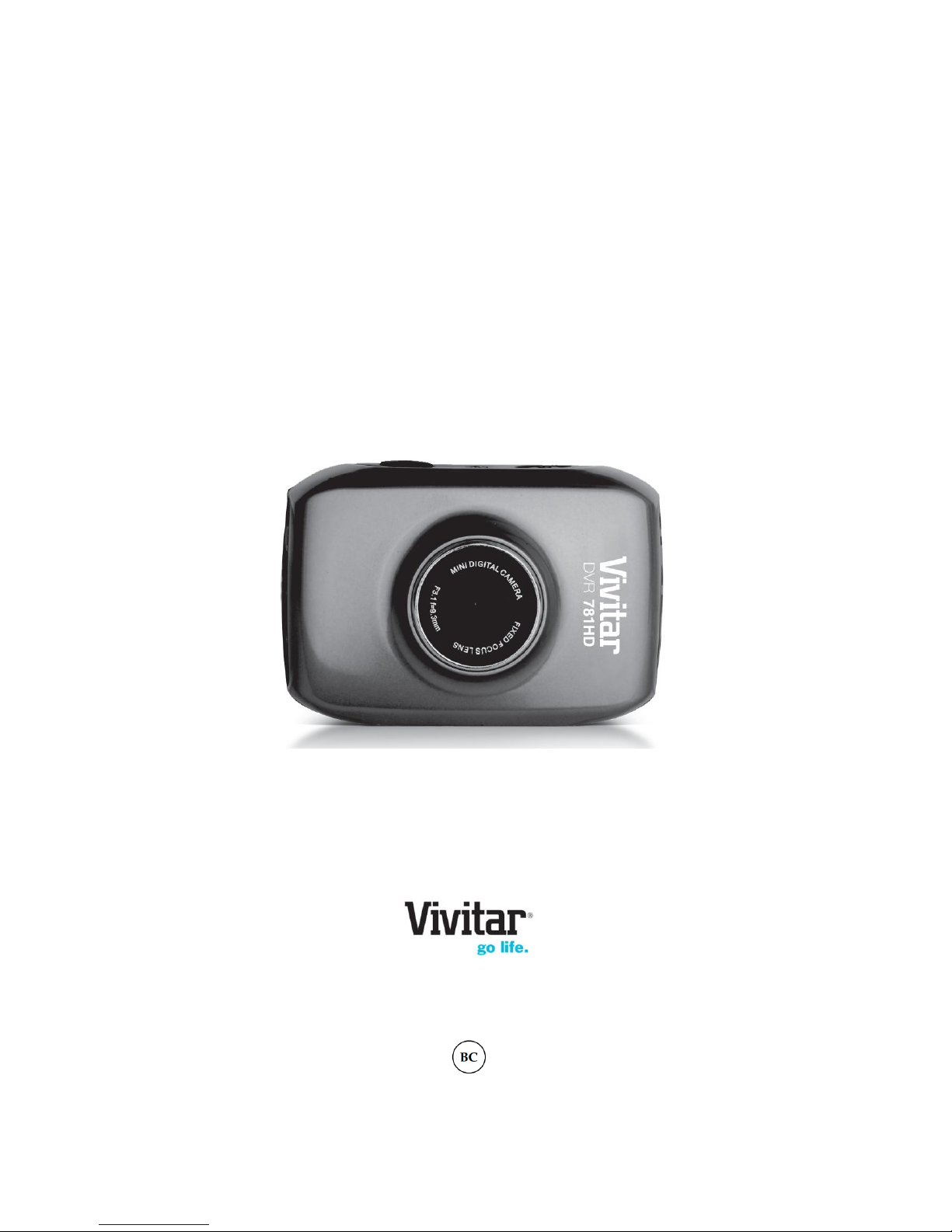
DVR 781HD
Action Camcorder
User Manual
© 2009-2014 Sakar International, Inc. All rights reserved.
Windows and the Windows logo are registered trademarks of Microsoft Corporation.
All other trademarks are the property of their respective companies.
Page 2
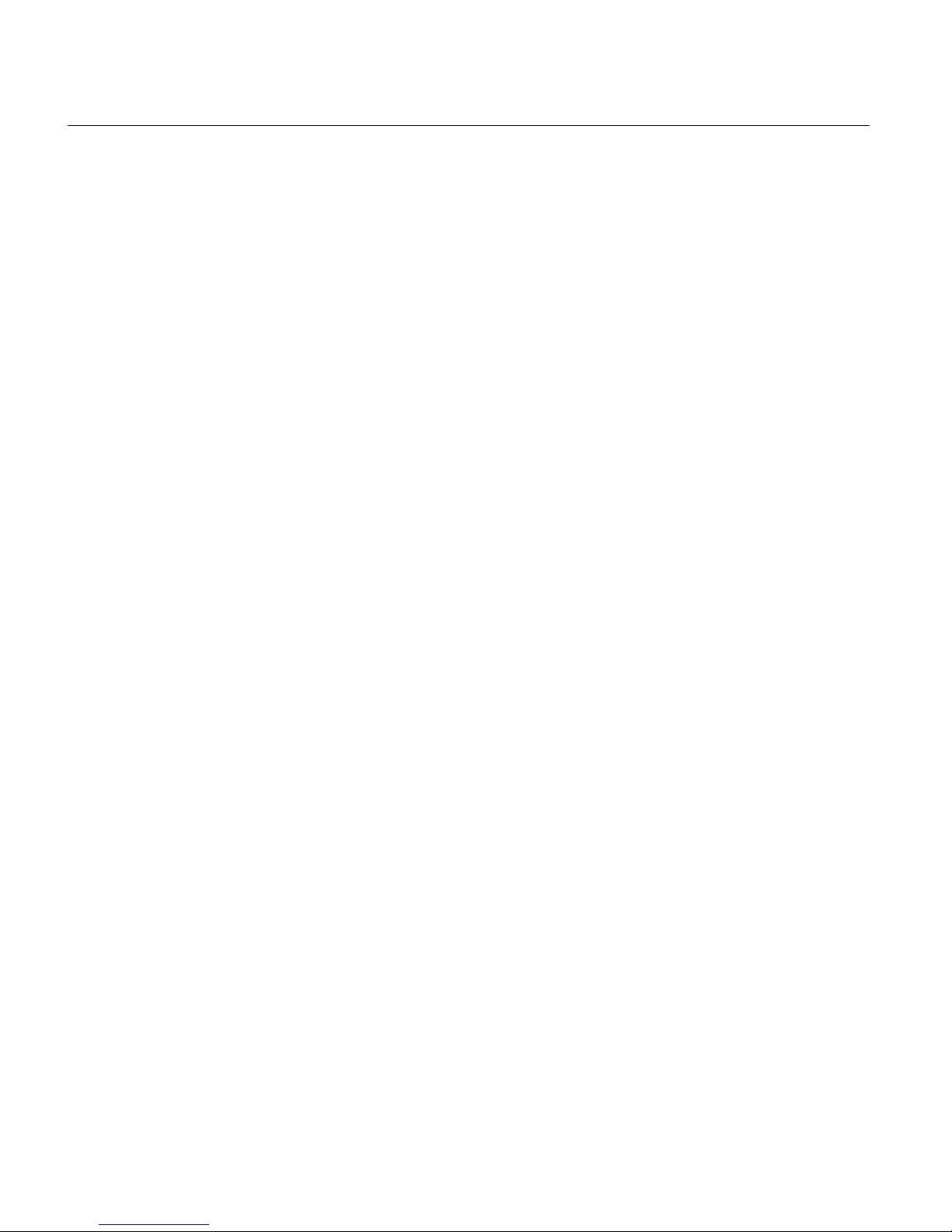
1
CONTENTS
Introduction .................................................................................................................................. 2
What’s Included ............................................................................................................................ 3
Parts of the Camcorder ................................................................................................................ 4
Initial Camcorder Setup ................................................................................................................ 5
Main Camcorder Modes ............................................................................................................... 9
Camcorder Technical Specifications ........................................................................................... 10
Camcorder Mounts and Accessories ........................................................................................... 11
Powering On Your Camcorder .................................................................................................... 13
Changing Camcorder Mode ....................................................................................................... 14
Navigating the Menus ................................................................................................................. 15
Video Capture Mode .................................................................................................................. 16
Photo Capture Mode .................................................................................................................. 20
Playback Mode ........................................................................................................................... 24
Menu Options ................................................................................................ ............................. 30
Computer System Requirements ............................................................................................... 43
Installing the Software ................................................................................................................ 44
Connecting the Camcorder to the Computer .............................................................................. 45
Getting Photos and Videos from the Camcorder to the Computer ............................................. 46
Getting Started! .......................................................................................................................... 47
Transferring Images Manually from the Camcorder to the Computer ......................................... 47
Camcorder Maintenance ............................................................................................................ 49
Sakar Warranty Card .................................................................................................................. 50
Technical Support ....................................................................................................................... 51
Troubleshooting .......................................................................................................................... 51
Page 3
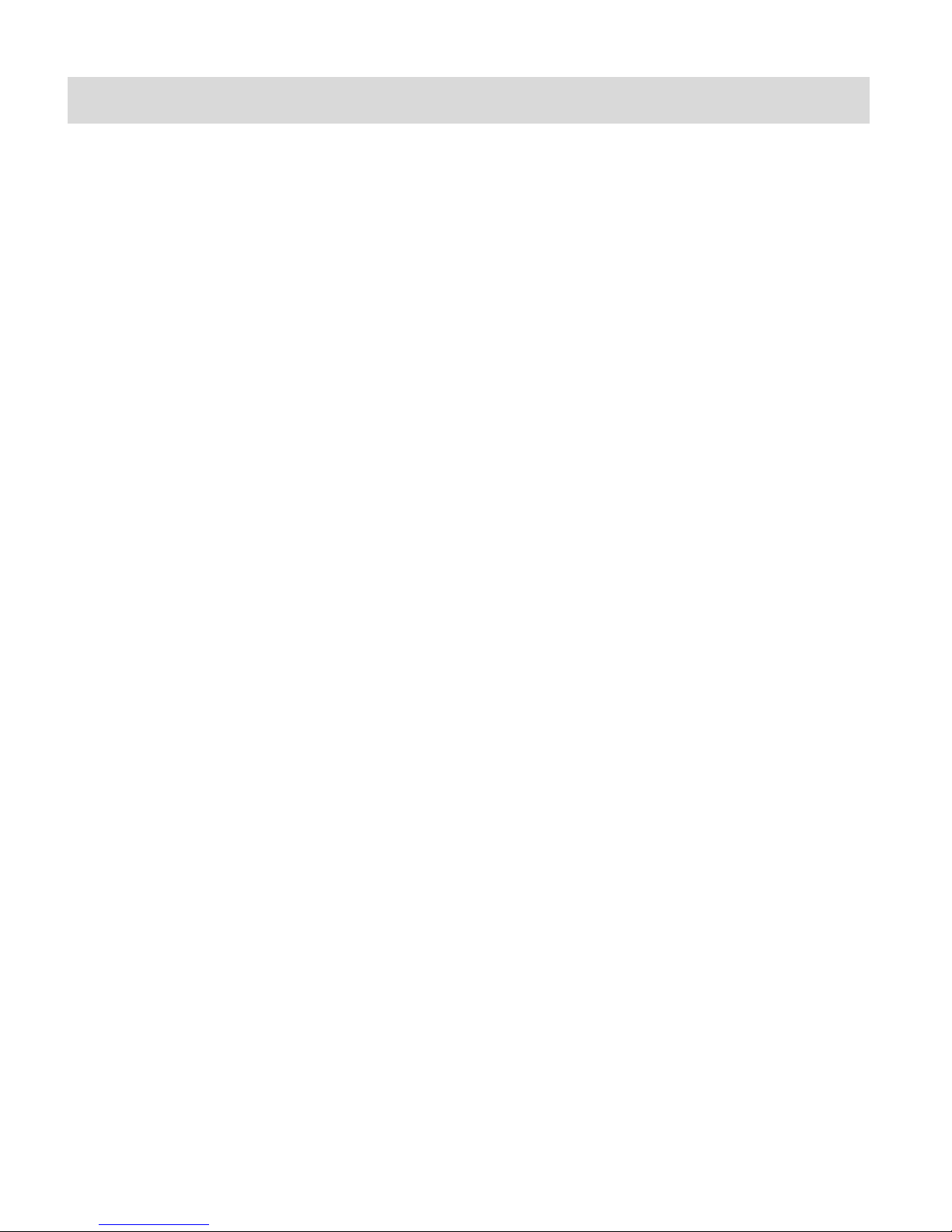
2
Introduction
Thank you for purchasing this digital HD Action Camcorder. Everything you need to take quality
digital videos and photos is included with your camcorder.
Vivitar makes capturing those special moments as easy as possible.
Please read this manual carefully first in order to get the most out of your digital camcorder.
NOTE:
Your digital action camcorder supports a Micro SD Memory Card (up to 32GB, Class 4 or
higher).
In order to use your digital action camcorder normally, please insert the Micro SD Memory
card before use.
Micro SD Memory cards are not included and need to be purchased separately.
This camera is a plug and play device. You can download the pictures and videos without
the software by directly accessing the memory card from your computer. We would
however recommend that you install the ‘Vivitar Experience Image Manager’ Software to
enjoy the full Vivitar experience.
Page 4
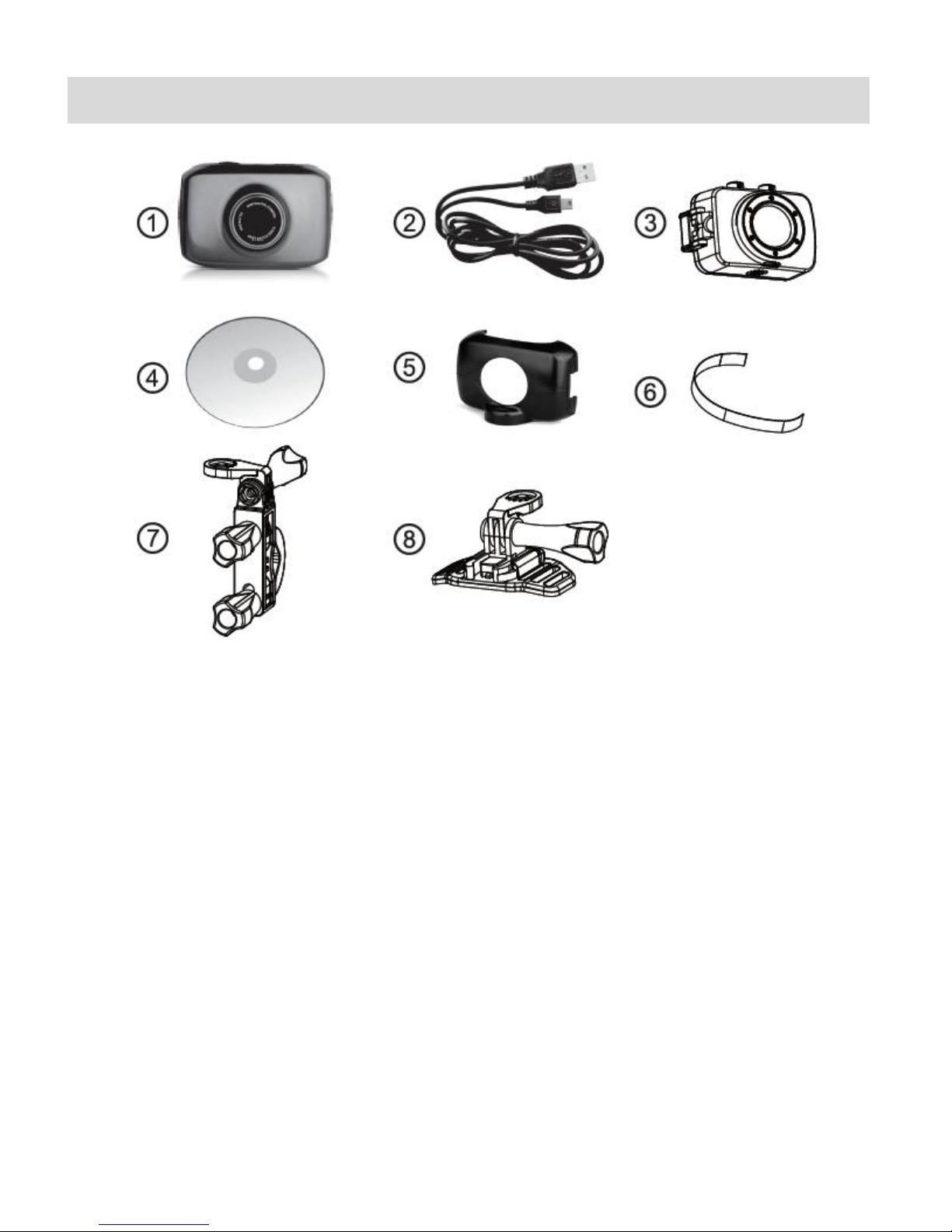
3
What’s Included
1. Action Camcorder
6. Helmet Mount Strap
2. USB Cable
7. Bicycle Mount
3. Waterproof Casing
8. Helmet Mount
4. Vivitar Experience Installation CD
5. Stand Accessory
NOTE:
Built-in Lithium Battery included (not shown).
Micro SD Card not included.
Page 5
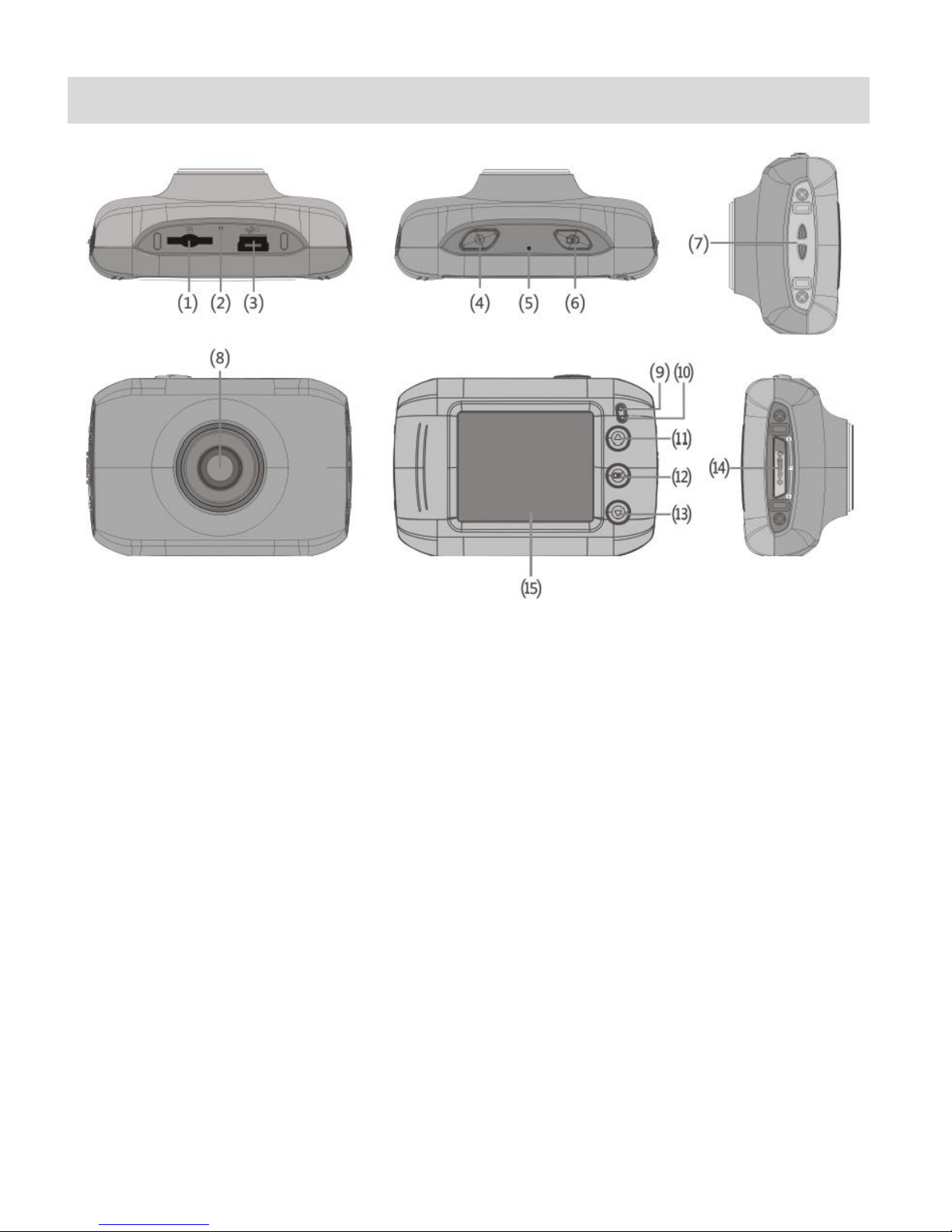
4
Parts of the Camcorder
1. Micro SD Memory Card Slot
9. LED Busy Light Indicator
2. Reset Button
10. LED Charge Light Indicator
3. USB Interface
11. UP / Zoom In Button
4. Power Button
12. MENU / OK (SET) / EXIT Button
5. Microphone
13. DOWN / Zoom Out Button
6. SHUTTER / ENTER / BACK Button
14. MODE Selector: Photo, Video, Playback
7. Wrist Strap Connector
15. LCD Screen
8. Lens
Page 6
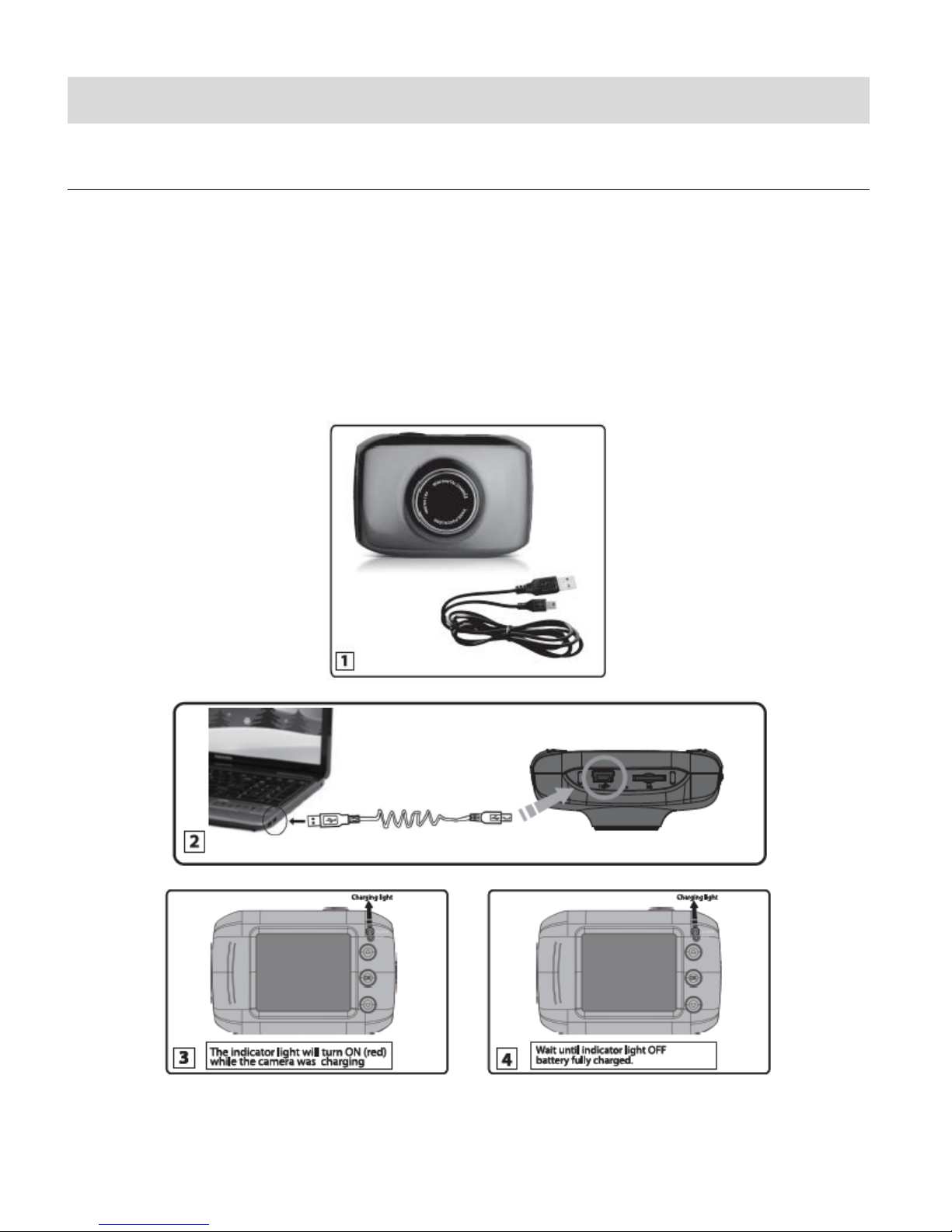
5
Initial Camcorder Setup
CHARGING THE BATTERY
1. Power off the camera.
2. Use the supplied USB cable to connect the smaller end of the USB cable into the USB
slot on the camcorder. Connect the other end to the USB interface of your computer.
See images below: 1 and 2.
3. The charge light will turn off when the battery is fully charged.
See images below: 3 and 4.
Page 7
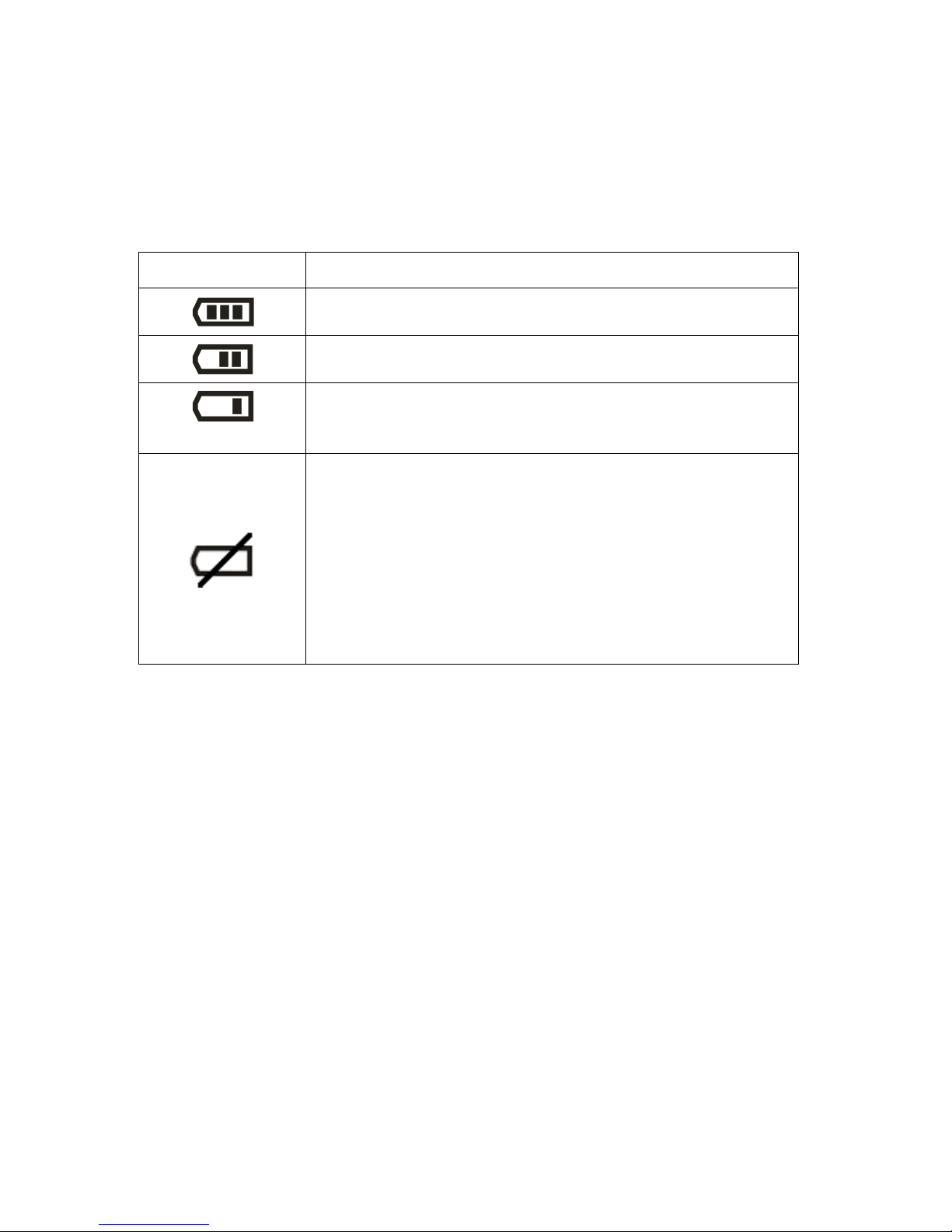
6
BATTERY INDICATOR
Battery Indicator
Description
The battery level is full.
The battery level is half.
The battery level is low, indicating to prepare for
recharging the built-in lithium battery.
If the no battery level icon shows, the battery is almost
exhausted and the camcorder automatically turns off after
a moments.
‘Low Battery’ flashes once the battery level is completely
exhausted and the camcorder automatically turns off after
a few seconds.
The following icons appear on the camera and indicate the status of the camera’s battery power
level:
Page 8
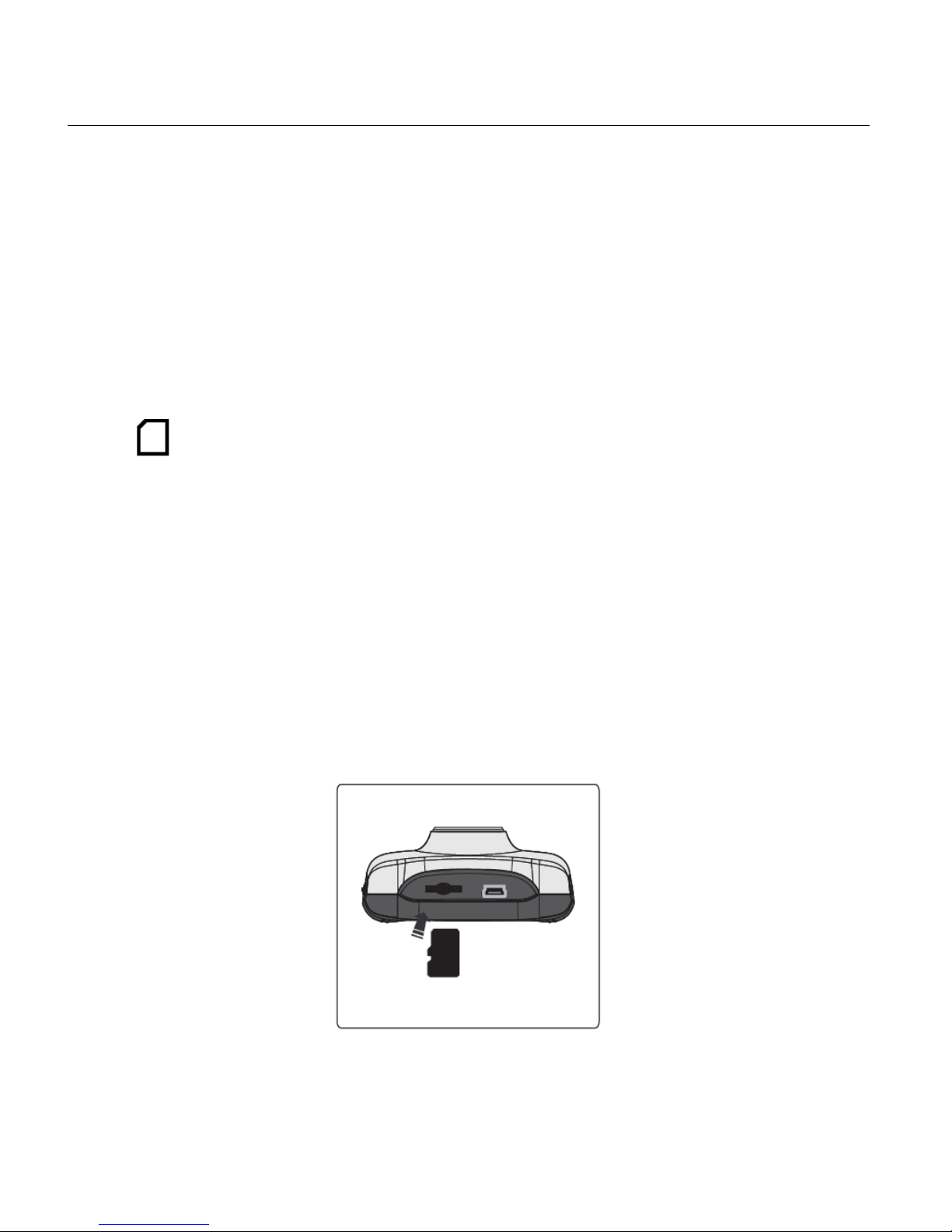
7
INSTALLING THE MICRO SD MEMORY CARD
Make sure a Micro SD Memory card Class 4 or higher (up to 32 GB) has been properly inserted
into your camcorder. Micro SD Memory card not included.
To properly insert the Micro SD Memory Card:
1. Power off the camcorder.
2. Insert the Micro SD Card into the Micro SD Card slot in the direction as shown on the
camcorder (see SD icon by the Micro SD card slot).
3. Gently press the Micro SD Card until you hear a slight clicking sound. This indicates the
memory card has been inserted correctly.
4. If the memory card has successfully been inserted an icon appears on the LCD
screen.
5. To remove the card, gently press on the edge of the card to release it and pull the card
out.
6. If the card is inserted or removed while the camcorder's power is on, it may damage the
card and/or any recorded data. Always confirm that the power is off before inserting the
card into the camcorder.
NOTE: Make sure there is room on the Micro SD Memory Card to capture images. If the
memory card is full, additional images cannot be captured and saved to the card.
Page 9
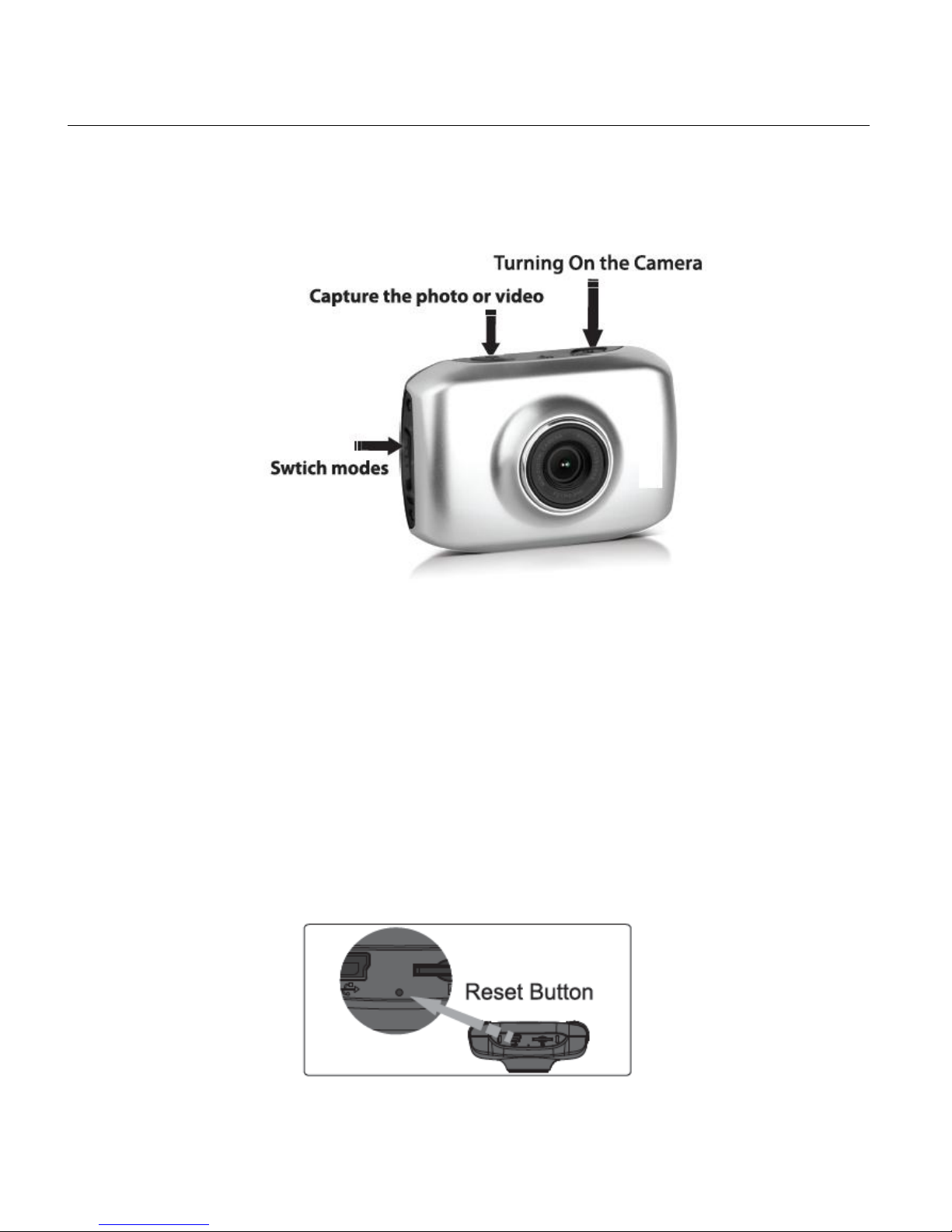
8
TURNING ON AND USING THE CAMERA
Press the POWER button, located on top of the camcorder, to turn on the camcorder.
NOTE: If the camcorder becomes unresponsive, insert a thin pin into the RESET
hole and gently push the pin until you hear a slight ‘click’ sound. The camcorder will
then reset.
Page 10
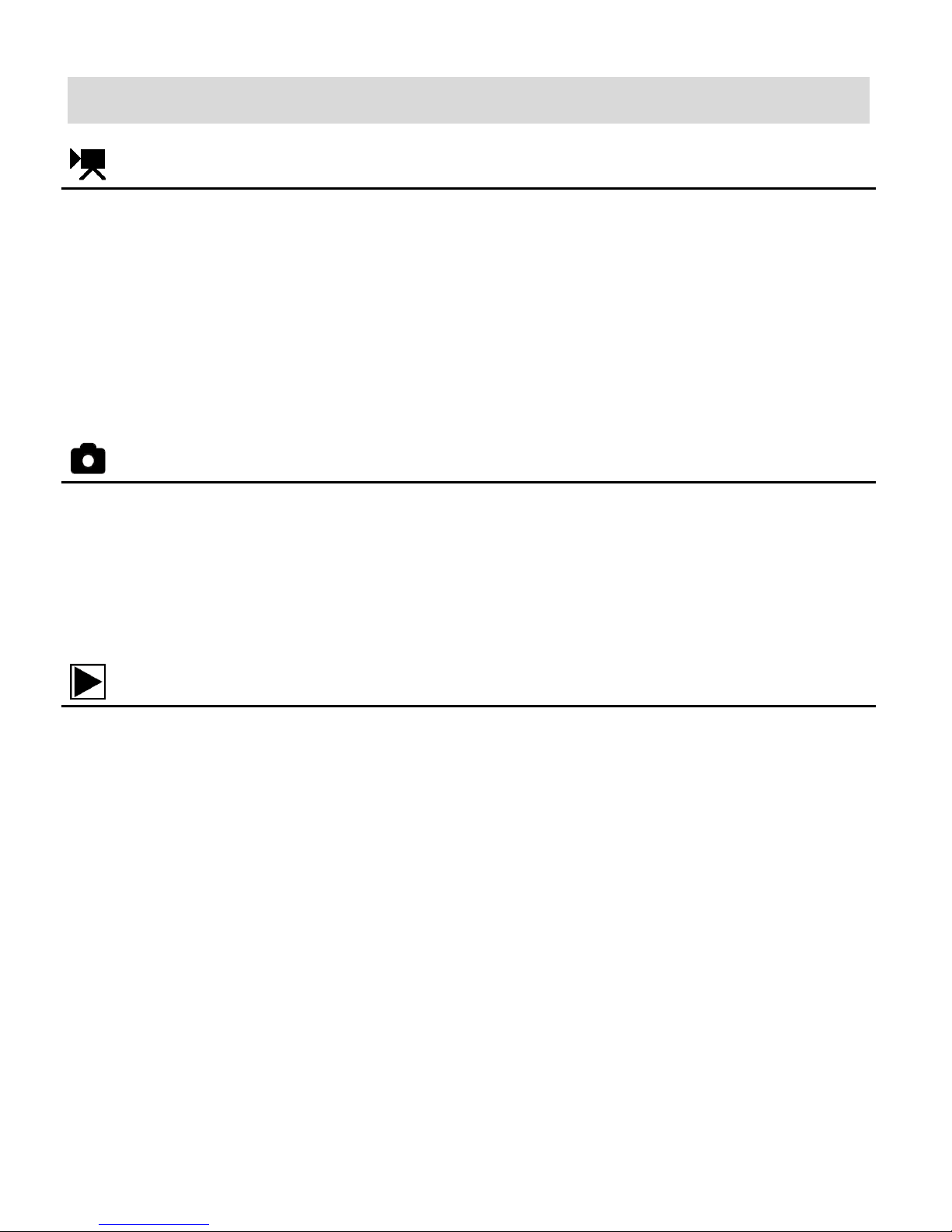
9
Main Camcorder Modes
VIDEO CAPTURE MODE
Use this mode to capture videos with your digital camcorder.
Slide the MODE Switch to the Video Capture icon to open the Video Capture Mode.
To take a video, aim your camcorder as desired and press the SHUTTER button to start
recording. A red record indicator and the elapsed recording time appear on the LCD screen
while the recording is in progress. To stop recording, press the SHUTTER button again.
The video is automatically saved to your camcorder’s memory card.
PHOTO CAPTURE MODE
Use this mode to capture pictures with your camcorder.
Slide the MODE Switch to the Photo Capture icon to open the Photo Capture Mode.
To take a picture, aim your camcorder as desired and press the SHUTTER button.
The picture is automatically saved to your camcorder’s memory card.
PLAYBACK MODE (PHOTOS & VIDEOS)
Use this mode to view and manage the photos and videos on your camcorder.
Slide the MODE Switch to the Playback icon to open the Playback Mode for photos and
videos. You can scroll through the photos and videos that you’ve previously taken to view
or delete them as desired.
Page 11
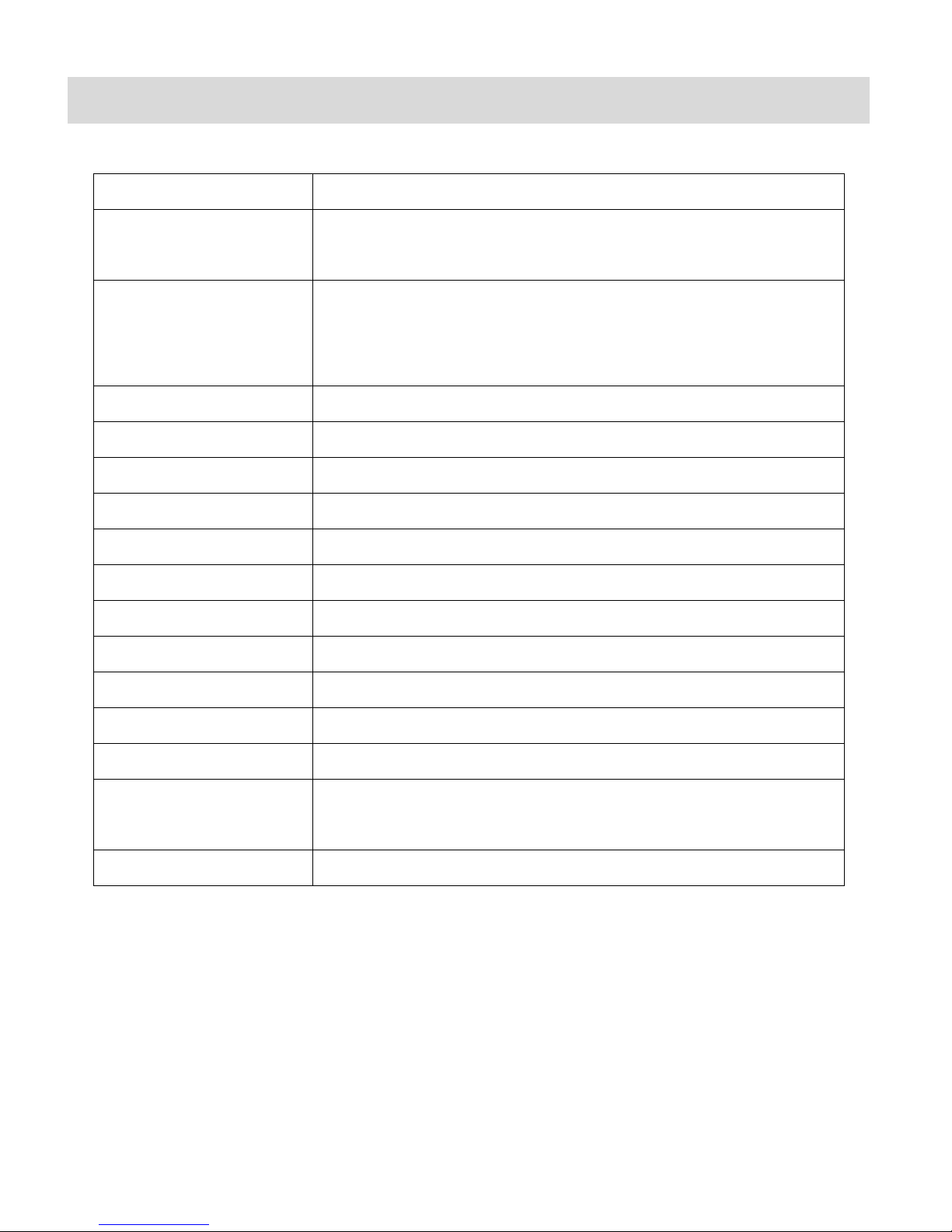
10
Camcorder Technical Specifications
Image Sensor
CMOS Sensor
Video Resolution
HD 720P (1280X720)
VGA (640X480)
Photo Resolution
5MP (2592x1944)
1MP (1280x960)
VGA (640x480)
File Format
AVI (Video), JPEG (Photo)
External Memory
Micro SD Memory card, Class 4 or higher, up to 32GB
LCD Display
1.77”TFT
Zoom
4X Digital Zoom
Focus Range
Fixed Focus ; F 3.2, f=5.7mm
White Balance
Auto, Daily, Cloudy, Fluorescent, Tungsten
Light Exposure
±2.0, ±1.7, ±1.3, ±1.0, ±0.7, ±0.3, 0
Metering
Center, Multi, Spot
Language
English, French, Spanish, German, Italian, Portuguese
Auto Power Off
Off, 1 min., 3 min., 5 min.
Interface
USB 2.0
System Requirements
MICROSOFT® Windows XP (SP3), Vista (SP1) or 7
MACINTOSH OSX v10.5.x and above
Battery
Built-in Lithium-ion Battery
Page 12
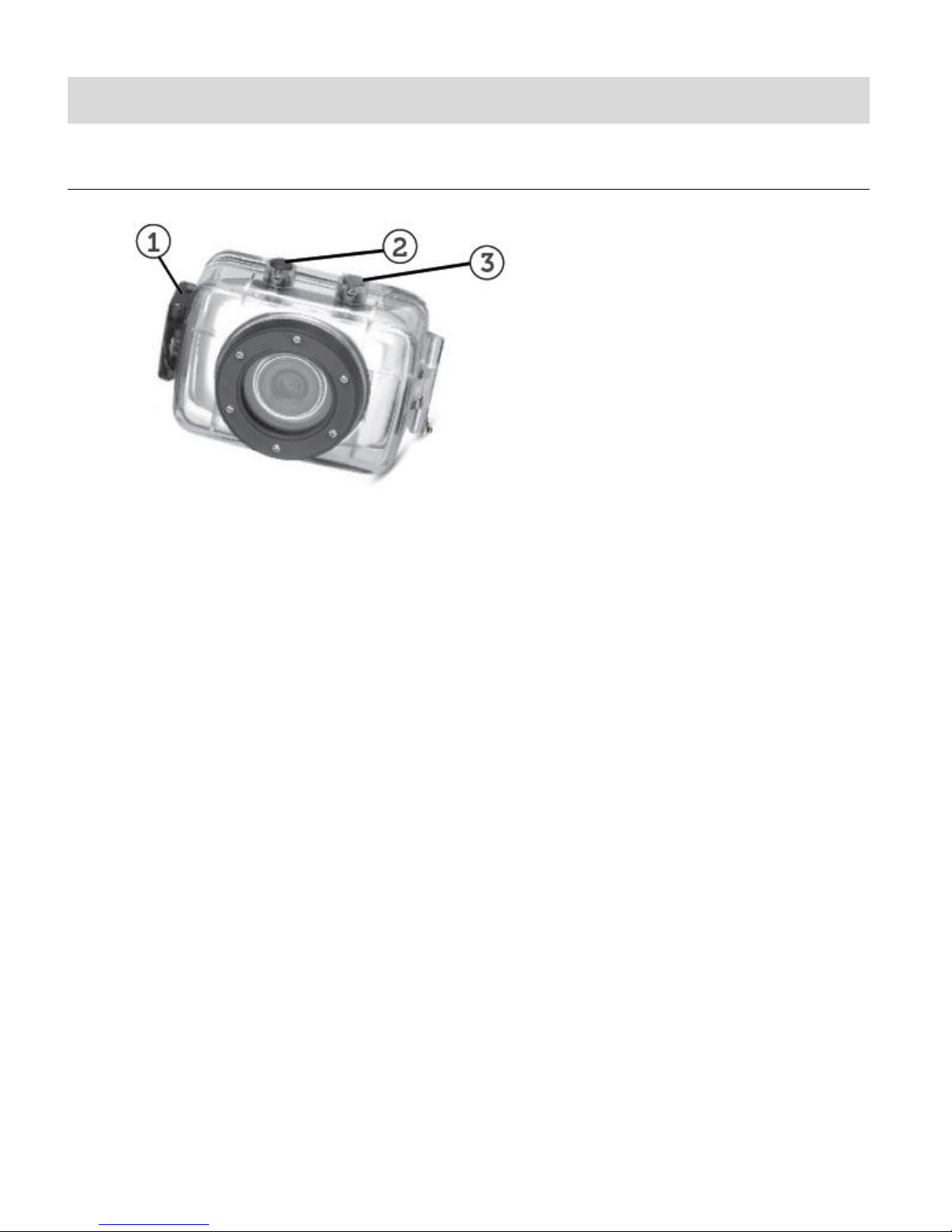
11
Camcorder Mounts and Accessories
WATERPROOF CASE
1. Clamp
2. Shutter Release
3. Power Button
1. Insert a finger at the half circle of the clamp by prying the clamp up - away from the case.
2. Before sealing the case, inspect the water sealing gasket to be sure it’s in good condition.
You can test the gasket by closing the case without inserting the camcorder. Submerse
the case completely in a bowl of water for about a minute. Remove the case from the
water, dry off its exterior with a towel, and then open the case. If the entire interior is dry,
the case and gasket are safe for use under water.
3. There are just two buttons required for recording video and images: the Shutter Button
and the Power Button.
4. Remember to put the Mode Switch in your desired recording position before inserting the
camcorder in the waterproof case. There is no external button for the Mode Switch.
Page 13
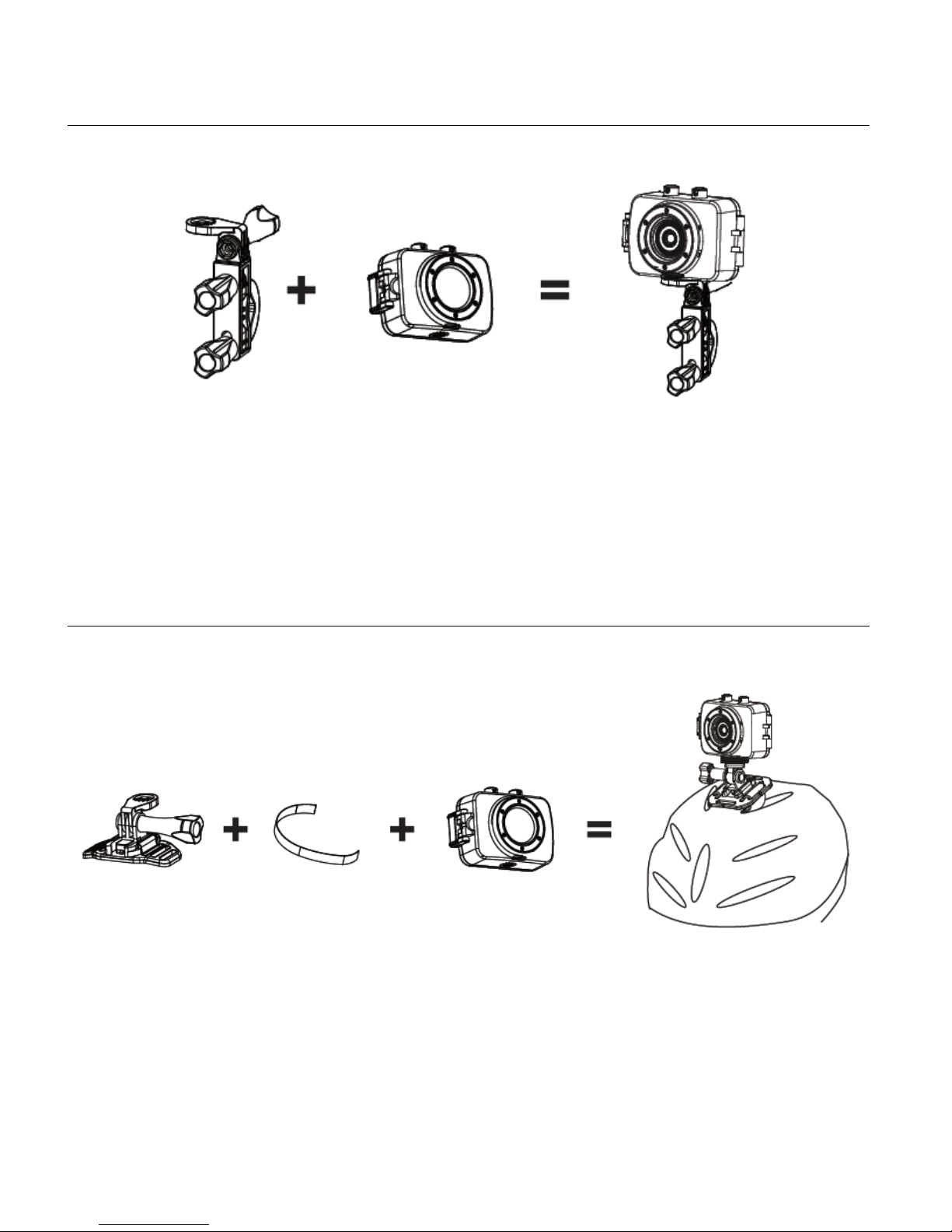
12
INSTALLING THE BICYCLE MOUNT: HANDLEBAR CLAMP
INSTALLING THE HELMET MOUNTING SYSTEM
Page 14

13
MOUNTING ADAPTER
1. This Mounting Adapter allows you to attach mounting accessories that have a ¼-20
screw.
2. The camcorder will clip right into this adapter.
Powering On Your Camcorder
TURNING POWER ON AND OFF
1. Long press the POWER button to turn on the camcorder.
2. Press the POWER button again to turn the power off.
AUTO POWER OFF – POWER SAVING FEATURE:
Your digital camcorder includes an Auto Power Off power feature that automatically turns off your
camcorder after a specified time that your camcorder is left idle. The specified time can be set
using the ‘Power Save’ menu option. Once the camcorder is automatically powered off, you can
long press the POWER button to power on the camcorder.
Page 15
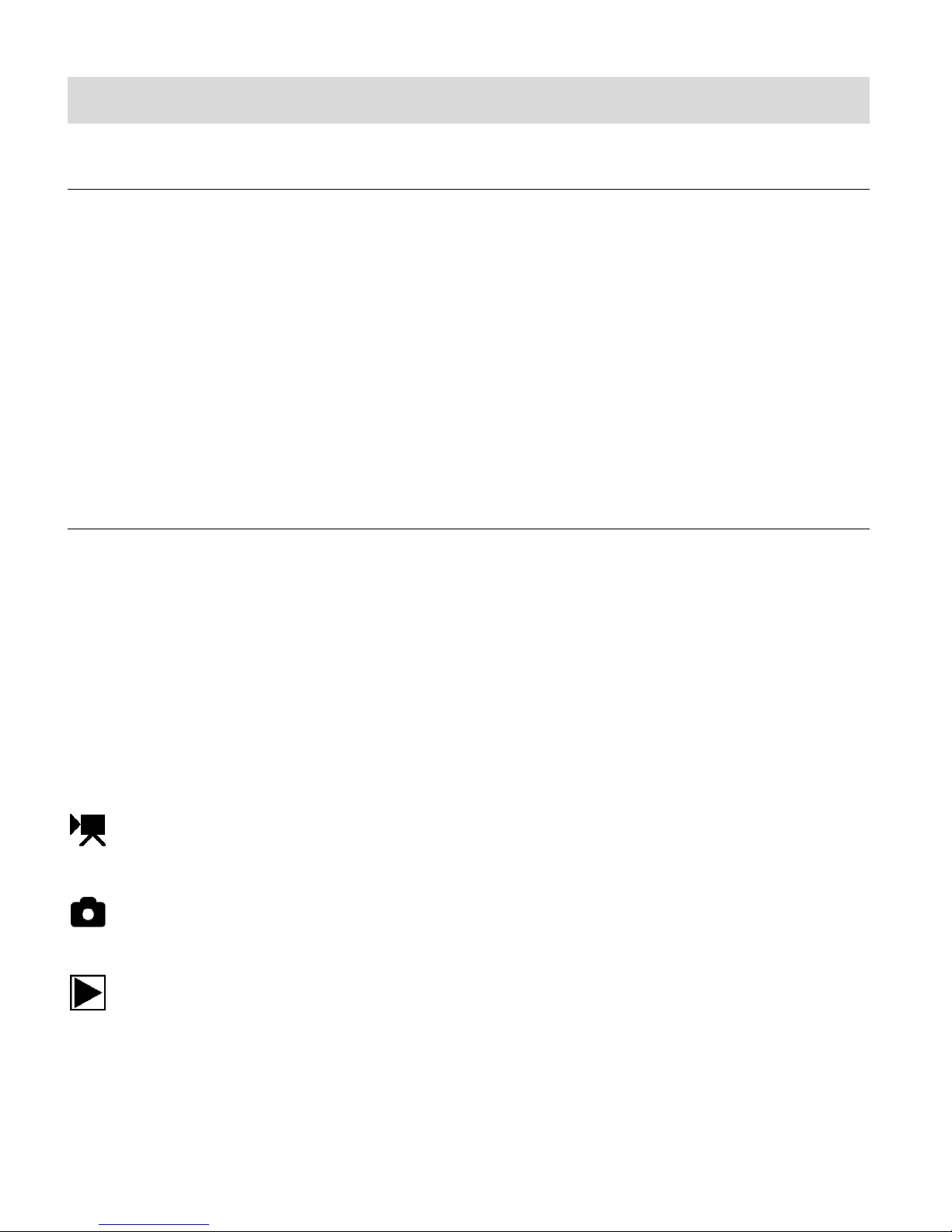
14
Changing Camcorder Mode
THREE MAIN MODES
1. Video Capture Mode - Use this mode to capture videos with your camcorder.
2. Photo Capture Mode - Use this mode to capture photos with your camcorder.
3. Playback Mode (for photos and videos) – Use this mode to view your captured photos
and videos.
NOTE: The icons that appear on the LCD screen are the best default settings so that you can
begin to capture and enjoy clear quality photos and videos.
SWITCHING MODES
After turning on the camcorder, you can move the MODE Switch to change between the three
modes in turn:
In Video Capture Mode, press the SHUTTER button to start recording and press it again
to stop.
In Photo Capture Mode, press the SHUTTER button to take photo.
In Playback Mode, press the SHUTTER button to play back your captured Video
When in Video Capture Mode, this icon will display on the top-left corner of the LCD display.
When in Photo Capture Mode, this icon will display on the top-left corner of the LCD display
When in Playback Mode, this icon will display on the top-left corner of the LCD display.
Page 16
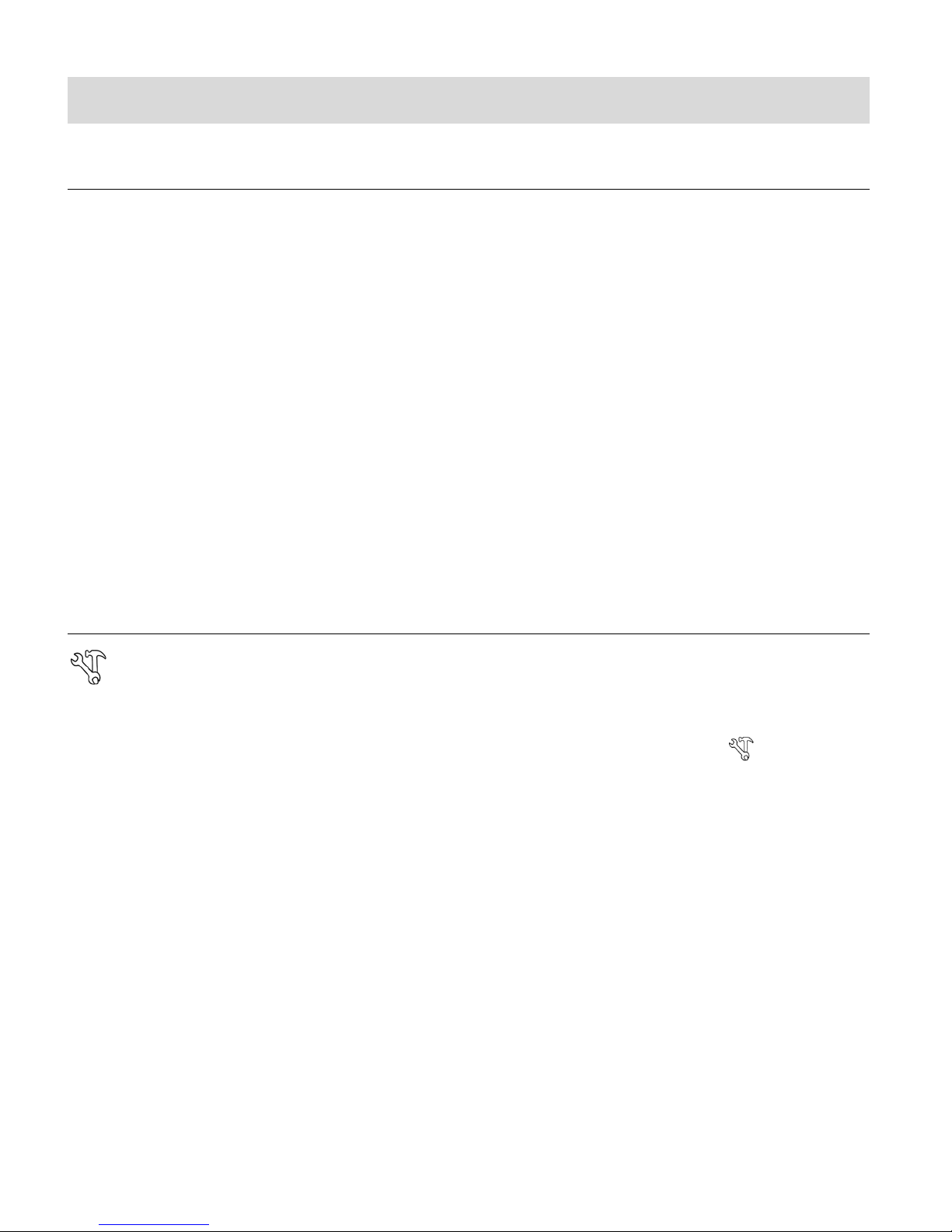
15
Navigating the Menus
PHOTO CAPTURE, VIDEO CAPTURE AND PLAYBACK MENUS
To access the Main Menu for each Mode:
1. Press the OK/MENU button to open the Main Menus for the current mode.
2. Press the DOWN or UP button to select a specific menu.
The selected option appears highlighted.
3. Press the SHUTTER button to select and enter the highlighted option’s submenu.
4. To select a specific option, press the DOWN or UP button and then the OK button to
save the selected setting and return to the previous menu.
NOTE:
To go back from the submenus to the previous menu, press the SHUTTER button.
To exit the Main Menu, press the OK button.
GENERAL CAMCORDER SETTINGS MENUS
To access the General Camcorder Settings Menu:
1. Press the OK/MENU button while in the Photo Capture, Video Capture or Playback Mode.
2. Press the SHUTTER button to select the General Camcorder Settings icon .
Press the DOWN or UP button to select a specific menu.
The selected option appears highlighted.
3. Press the SHUTTER button to select and enter the highlighted option’s submenu.
4. To select a specific option, press the DOWN or UP button and then the OK button to
save the selected setting and return to the previous menu.
NOTE:
To go back from the submenus to the previous menu, press the SHUTTER button.
To exit the Main Menu at any time and return to the previous screen, press the OK button.
Once you change a setting, the setting is saved by your camera until you manually change the
setting or restore the camera’s default factory settings.
After selecting your desired setting, some settings are displayed as an icon on the LCD
screen in Capture Mode.
Page 17

16
Video Capture Mode
The Video Capture Mode allows you to capture videos with your digital camcorder.
To enter Playback Mode, slide the MODE Switch to the middle, to the Video Capture icon.
The Video Capture icon appears on the LCD screen.
TAKING A VIDEO
1. Selecting the Scene with the LCD Display:
While in Video Capture Mode use the LCD display to direct the camcorder at the scene
you would like to capture.
NOTE: The time available for video capture (as per the installed memory card size and
selected resolution) is shown on the top right of the LCD screen.
2. Zoom Options:
Press the UP / ZOOM IN button or DOWN /ZOOM OUT button to better set the
camcorder display if desired.
NOTE: While using the Zoom options, the zoom magnification is indicated on the right
side of the LCD screen.
3. Changing Resolution:
If you would like to change the resolution, press the OK (MENU/SET) button and then
press the DOWN button to select ‘Movie Size’. Next, press the SHUTTER button to
enter and view the Movie Size options. Press the UP button or DOWN button to
select an option and then press the OK button to confirm the option.
The Movie Size options include:
HD 1280x720
640 640x480
4. Capturing the Video:
START: Press the SHUTTER button to start the video capture.
The camcorder’s LED busy light turns on, the elapsed time appears on the top right
corner of the LCD screen and a red record icon appears indicating the recording is in
progress.
Page 18

17
STOP: To stop the video recording, press the SHUTTER button again.
Button
Description
SHUTTER /
ENTER / BACK
START/STOP: Starts and stops the video capture.
ENTERS/EXITS MENU: Enters selected Menu. Exits the submenu.
OK / SET / MENU
MENU: Opens and exits the Main Menu options for Video Capture Mode
and General Camera Settings.
SAVE SETTING: Saves the selected setting and returns to Main Menu.
NOTE: Use the UP/DOWN/SHUTTER buttons to navigate.
MODE
SELECTOR
SWITCH
Slide up or down to change between the Video Capture Mode, Photo
Capture Mode and Playback Mode.
UP
ZOOM: Zooms IN
NAVIGATES MENU: Navigates within the Menus.
DOWN
ZOOM: Zooms OUT
NAVIGATES MENU: Navigates within the Menus.
5. The video is automatically saved to the camcorder’s Micro SD card.
NOTE:
When using the Waterproof Case, make sure to set the zoom and camcorder settings before
placing it into the case.
VIDEO CAPTURE MODE BUTTONS
Page 19

18
VIDEO CAPTURE MODE LCD ICON STATUS DESCRIPTION
Item
Function
Description
1
Mode Selection
Displays the current selected Mode:
Video Capture Mode
2
White Balance
Displays the icon of the selected White Balance
setting.
The White Balance options include:
AUTO, Daylight, Cloudy,
Florescent, Tungsten
3
Metering
Displays the icon of the selected Metering Setting.
The Metering options include:
Center, Multi, Spot
The following icons appear on the LCD screen and indicate the selected menu options and
camera status.
Page 20

19
4
Video Resolution
Selection
Displays the icon of the selected Movie Size Setting.
The Movie Size options include:
HD 1280X720, 640 640x480
5
Video Counter /
Record Indicator
Standby Mode: Displays the amount of time
available for video capture as per selected video
resolution and memory card size.
Record Mode: Displays the elapsed time as the
video is being recorded and a red circle icon
appears. Note that all Standby icons do not
appear while recording is in progress.
6
Zoom Indicator
Displays the zoom magnification amount as you
press Zoom In and Zoom Out. x1.0 – x4.0
7
Battery Indicator
Displays the current status of the battery level.
The battery level is full.
The battery level is empty. Indication to
recharge the battery.
8
Memory Card
The Memory Card icon indicates that the memory
card has been successfully installed.
NOTE: A Micro SD Memory Card must be inserted to
use the camcorder. If no Memory Card is installed in
the camera, the camera will not be able to capture
videos and photos. ‘No Card!’ appears on the LCD.
Page 21

20
Photo Capture Mode
The Photo Capture Mode allows you to capture photos with your digital camcorder.
To enter Photo Capture Mode, slide the MODE Switch to the top, to the Photo Capture icon.
The Photo Capture icon appears on the LCD screen.
TAKING A PICTURE
1. Selecting the Scene with the LCD Display:
While in Photo Capture Mode use the LCD display to direct the camcorder at the scene
you would like to capture.
2. Zoom Options:
Press the UP / ZOOM IN button or DOWN /ZOOM OUT button to better set the
camcorder display if desired.
NOTE: While using the Zoom options, the zoom magnification is indicated on the right
side of the LCD screen.
3. Changing Resolution:
If you would like to change the resolution, press the OK (MENU/SET) button and then
press the DOWN button to select ‘Resolution’. Next, press the SHUTTER button to
enter and view the Resolution options. Press the UP button or DOWN button to
select an option and then press the OK button to confirm the option.
The Resolution options include:
5M 2592x1944
1M 1280x960
VGA 640x480
4. Capturing the Photo:
Press the SHUTTER button to capture the photo.
The amount of photos that can be captured with the available memory and selected
resolution appears on the top, right corner of the LCD screen.
5. The photo is automatically saved to the camcorder’s Micro SD card.
Page 22

21
NOTE:
Button
Description
SHUTTER /
ENTER / BACK
CAPTURE: Takes the photo.
ENTERS/EXITS MENU: Enters selected Menu. Exits the submenu.
OK / SET / MENU
MENU: Opens and exits the Main Menu options for Photo Capture Mode
and General Camera Settings.
SAVE SETTING: Saves the selected setting and returns to Main Menu.
NOTE: Use the UP/DOWN/SHUTTER buttons to navigate.
MODE
SELECTOR
SWITCH
Slide up or down to change between the Video Capture Mode, Photo
Capture Mode and Playback Mode.
UP
ZOOM: Zooms IN
NAVIGATES MENU: Navigates within the Menus.
DOWN
ZOOM: Zooms OUT
NAVIGATES MENU: Navigates within the Menus.
When using the Waterproof Case, make sure to set the zoom and camcorder settings before
placing it into the case.
PHOTO CAPTURE MODE BUTTONS
Page 23

22
PHOTO CAPTURE MODE LCD ICON STATUS DESCRIPTION
Item
Function
Description
1
Mode Selection
Displays the current selected Mode:
Photo Capture Mode
2
Driver Mode
Displays the current Driver Mode. The options
include: OFF (No Icon), Self-Timer 2 seconds,
Self-Timer 10 seconds, Burst (3
consecutive photos)
3
White Balance
Displays the icon of the selected White Balance
setting.
The White Balance options include:
AUTO, Daylight, Cloudy,
Florescent, Tungsten
The following icons appear on the LCD screen and indicate the selected menu options and
camera status.
Page 24

23
4
Metering
Displays the icon of the selected Metering Setting.
The Metering options include:
Center, Multi, Spot
5
Light Exposure
Displays the Light Exposure settings. The Exposure
options include: ±2.0, ±1.7, ±1.3, ±1.0, ±0.7, ±0.3, 0
6
Photo Resolution
Selection
Displays the icon of the selected Photo Resolution
Setting. The Resolution options include:
5MP (2592x1944), 1MP (1280x960), VGA (640x480)
7
Photo Counter
Displays the amount of photos available for photo
capture as per selected photo resolution and memory
card size.
8
Zoom Indicator
Displays the zoom magnification amount as you
press Zoom In and Zoom Out. x1.0 – x4.0
9
Battery Indicator
Displays the current status of the battery level.
The battery level is full.
The battery level is empty. Indication to
recharge the battery.
10
Memory Card
The Memory Card icon indicates that the memory
card has been successfully installed.
NOTE: A Micro SD Memory Card must be inserted to
use the camcorder. If no Memory Card is installed in
the camera, the camera will not be able to capture
videos and photos. ‘No Card!’ appears on the LCD.
Page 25

24
Playback Mode
The Playback mode allows you to review and delete photos and videos that you’ve captured with
you camcorder.
To enter Playback Mode, slide the MODE Switch to the bottom, to the Playback icon.
The Playback Capture icon appears on the LCD screen.
VIEWING CAPTURED IMAGES
While in Playback mode, you can scroll through your captured images to view each image.
1. Press the UP button to view the next image.
2. Press the DOWN button to view the previous image.
NOTE:
Videos appear with the Video icon displayed on the bottom, left corner of the LCD screen.
Photos appear with a ‘JPG’ icon.
The numbered sequence of captured images is shown on the top, right of the LCD
screen.
VIDEO PLAYBACK: PLAYING CAPTURED VIDEOS ON YOUR
CAMCORDER
Scroll through your captured images to select the video you would like to play.
PLAY: Press the SHUTTER button to begin playing your selected video.
While the video is playing the icons disappear. The elapsed time is displayed.
STOP: Stop the playing video by pressing the SHUTTER or OK button.
Page 26

25
NOTE: Your camcorder does not include a speaker. In order to hear the sound of the captured
Button
Description
SHUTTER /
ENTER / BACK
PLAY/STOP: Plays and stops the selected video.
ENTERS/EXITS MENU: Enters selected Menu. Exits the submenu.
OK / SET / MENU
MENU: Opens and exits the Main Menu options for Video Playback Mode
and General Camera Settings.
SAVE SETTING: Saves the selected setting and returns to Main Menu.
NOTE: Use the UP/DOWN/SHUTTER buttons to navigate.
MODE
SELECTOR
SWITCH
Slide up or down to change between the Video Capture Mode, Photo
Capture Mode and Playback Mode.
UP
NEXT: Displays next captured media file (video or photo).
NAVIGATES MENU: Navigates within the Menus.
DOWN
PREVIOUS: Displays previous captured media file (video or photo).
NAVIGATES MENU: Navigates within the Menus.
videos you must view the files on your computer. Connect your camcorder via the supplied USB
cable to your computer and then you can either download or view directly from the camcorder on
your computer. See the following sections for more information:
- ‘Getting Photos and Videos from the Camcorder to the Computer’
- ‘Transferring Images Manually from the Camcorder to the Computer’
VIDEO PLAYBACK MODE BUTTONS
Page 27

26
VIDEO PLAYBACK MODE LCD ICON STATUS DESCRIPTION
Item
Function
Description
1
Mode Selection
Displays the current selected Mode:
Video Playback Mode
2
Media File Counter
Elapsed Video Time
Standby: Displays the current media file / total
amount of media files.
Video Playback: Displays the elapsed video time of
the playing video.
3
Lock/Protect
The lock/protect icon is displayed when the
selected file has been locked. If the selected file is
not locked, then no icon is displayed.
4
Media Type
Displays the media type of the selected file:
The Video icon appears when the selected file
is a captured video.
The JPG icon appears when the selected file is
a captured photo.
The following icons appear on the LCD screen and indicate the selected menu options and
camera status.
Page 28

27
DELETING CAPTURED IMAGES
While in the Playback Mode, you can delete captured videos and photos saved to the Micro SD
Memory card in your camcorder using the Playback menu.
1. Enter the Playback Mode.
The last captured image (video or photo) appears.
2. Select the image you would like to delete by pressing the UP or DOWN button.
3. Press the OK button to enter the Playback Mode menu options.
4. Press the UP or DOWN button to highlight the ‘Delete’ menu option.
5. Press the SHUTTER button to enter the ‘Delete’ menu options.
The following options appear:
- One: This option deletes the selected image.
- All: This option deletes all images (videos and photos)
Press the UP or DOWN button to select an option and then press the OK button to
confirm or the SHUTTER button to go back to the previous menu without deleting.
6. If you have selected to delete the file(s) a window then appears to confirm your selected
‘Delete’ option.
The following options appear:
- Yes: This option automatically deletes the selected file (if One was selected) or all files
(if All was selected). The next file appears with the ‘Delete This File?’ option.
Select Yes to delete and continue deleting or No to exit and return to the previous menu.
- No: This option returns to the previous ‘Delete’ menu screen without deleting the
image(s).
Press the UP or DOWN button to select an option and then press the OK button to
confirm.
Caution: Please use the ‘Delete’ feature with care. Once images are deleted they are
permanently deleted from the Micro SD card. Please make sure that you only use this feature
once you have downloaded and saved all the images you wish to your computer.
Page 29

28
PHOTO PLAYBACK: VIEWING CAPTURED PHOTOS ON YOUR
Button
Description
SHUTTER /
ENTER / BACK
ENTERS/EXITS MENU: Enters selected Menu. Exits the submenu.
OK / SET / MENU
MENU: Opens and exits the Main Menu options for Photo Playback Mode
and General Camera Settings.
SAVE SETTING: Saves the selected setting and returns to Main Menu.
NOTE: Use the UP/DOWN/SHUTTER buttons to navigate.
MODE
SELECTOR
SWITCH
Slide up or down to change between the Video Capture Mode, Photo
Capture Mode and Playback Mode.
UP
NEXT: Displays next captured media file (video or photo).
NAVIGATES MENU: Navigates within the Menus.
DOWN
PREVIOUS: Displays previous captured media file (video or photo).
NAVIGATES MENU: Navigates within the Menus.
CAMCORDER
While in Playback Mode, press the UP or DOWN button to scroll through your captured images
and select the photo you would like to view.
PHOTO PLAYBACK MODE BUTTONS
Page 30

29
PHOTO PLAYBACK MODE LCD ICON STATUS DESCRIPTION
Item
Function
Description
1
Mode Selection
Displays the current selected Mode:
Video Playback Mode
2
Media File Counter
Displays the current media file / total amount of
media files.
3
Lock/Protect
The lock/protect icon is displayed when the
selected file has been locked. If the selected file is
not locked, then no icon is displayed.
4
Media Type
Displays the media type of the selected file:
The Video icon appears when the selected file
is a captured video.
The JPG icon appears when the selected file is
a captured photo.
The following icons appear on the LCD screen and indicate the selected menu options and
camera status.
Page 31

30
Menu Options
PHOTO CAPTURE, VIDEO CAPTURE AND PLAYBACK MENUS
To access the Main Menu for the Video Capture Mode, Photo Capture Mode and
Playback Mode:
1. Press the OK/MENU button to open the Main Menus for the current mode.
2. Press the DOWN or UP button to select a specific menu.
The selected option appears highlighted.
3. Press the SHUTTER button to select and enter the highlighted option’s submenu.
4. To select a specific option, press the DOWN or UP button and then the OK button to
save the selected setting and return to the previous menu.
NOTE:
To go back from the submenus to the previous menu, press the SHUTTER button.
To exit the Main Menu, press the OK button.
GENERAL CAMCORDER SETTINGS MENUS
To access the General Camcorder Settings Menu:
1. Press the OK/MENU button while in the Photo Capture, Video Capture or Playback Mode.
2. Press the SHUTTER button to select the General Camcorder Settings icon .
Press the DOWN or UP button to select a specific menu.
The selected option appears highlighted.
3. Press the SHUTTER button to select and enter the highlighted option’s submenu.
4. To select a specific option, press the DOWN or UP button and then the OK button to
save the selected setting and return to the previous menu.
NOTE:
To go back from the submenus to the previous menu, press the SHUTTER button.
To exit the Main Menu at any time and return to the previous screen, press the OK button.
Once you change a setting, the setting is saved by your camera until you manually change the
setting or restore the camera’s default factory settings.
After selecting your desired setting, some settings are displayed as an icon on the LCD
screen in Capture Mode.
Page 32

31
VIDEO CAPTURE MODE MENUS
To open the Video Capture menu options, press the OK/MENU button while in Video Capture
Mode. The following menus appear:
MOVIE SIZE
The ‘Movie Size’ menu allows you to choose the desired size of the videos taken by your
camcorder. Keep in mind that videos with a higher resolution will also take up more space on your
camcorder’s memory card.
The ‘Movie Size’ menu options include:
HD 1280 x 720
640 640 x 480 (default)
FRAME RATE
The ‘Frame Rate’ allows you to select the speed of recording/playback.
The ‘Frame Rate’ menu options include:
30 High (Default)
15 Low
METERING
The ‘Metering’ setting will affect how your camera focuses when capturing an image. Depending
on your selection, the camera will be more sensitive to focusing on particular areas in the display
and adjust the image color and lighting accordingly. The ‘Metering’ menu options include:
Center – Averages the light metered from the entire frame, but giving greater weight to
the subject in the center.
Multi – Used in standard conditions the camera divides and adjusts the settings of the
image into several zones for light metering such as complex light conditions, position of
subject, brightness, background, direct light and scenes. (Default)
Spot – Meters the area within the spot point frame at the center of the LCD to set the
exposure on the subject in the center of the monitor.
Page 33

32
WHITE BALANCE
The ‘White Balance’ feature allows your camcorder to adjust the coloring of the captured images
depending on the type of light source in the current environment.
Properly adjusting the White Balance setting to match your current environment will allow the
camcorder to properly balance the colors in the images that are taken with your camcorder.
The ‘White Balance’ menu options include:
AUTO Auto (Default)
Daylight
Cloudy
Fluorescent
Tungsten
Page 34

33
PHOTO CAPTURE MODE MENUS
To open the Photo Capture menu options, press the OK/MENU button while in Photo Capture
Mode. The following menus appear:
RESOLUTION
The ‘Resolution’ menu allows you to choose the desired size of the photos taken by your
camcorder. Keep in mind that photos with a higher resolution will also take up more space on
your camcorder’s memory card.
The ‘Resolution’ menu options include:
5M 2592 x 1944
1M 1280 x 960 (Default)
VGA 640 x 480
QUALITY
The 'Quality’ menu allows you to select the desired quality level of the images taken by your
camcorder. Keep in mind that photos with a higher image quality level will also take up more
memory on your camcorder’s memory card.
The ‘Quality’ menu options include:
Super Fine
Fine (Default)
Normal
METERING
The ‘Metering’ setting will affect how your camera focuses when capturing an image. Depending
on your selection, the camera will be more sensitive to focusing on particular areas in the display
and adjust the image color and lighting accordingly.
The ‘Metering’ menu options include:
Center – Averages the light metered from the entire frame, but giving greater weight to
Page 35

34
the subject in the center.
Multi – Used in standard conditions the camera divides and adjusts the settings of the
image into several zones for light metering such as complex light conditions, position of
subject, brightness, background, direct light and scenes. (Default)
Spot – Meters the area within the spot point frame at the center of the LCD to set the
exposure on the subject in the center of the monitor.
WHITE BALANCE
The ‘White Balance’ feature allows your camcorder to adjust the coloring of the captured images
depending on the type of light source in the current environment.
Properly adjusting the White Balance setting to match your current environment will allow the
camcorder to properly balance the colors in the images that are taken with your camcorder.
The ‘White Balance’ menu options include:
AUTO Auto (Default)
Daylight
Cloudy
Fluorescent
Tungsten
EXPOSURE
The ‘Exposure’ setting helps you control the amount of light that enters your camera’s lens. This
setting should be adjusted when the environment is lighter or darker than normal.
When the environment has more light than is needed, reduce the exposure setting (by using the
negative - count) to reduce the amount of light allowed into the lens by your camera.
If the environment has less light (darker) than is needed, increase the exposure setting (by using
the positive + count) to increase the amount of light allowed into the lens by your camera.
The ‘Exposure’ menu options include:
±2.0, ±1.7, ±1.3, ±1.0, ±0.7, ±0.3, 0 (+0.0 Default)
NOTE: Short press the SHUTTER button to toggle between the Exposure setting options.
Page 36

35
SELF TIMER – BURST (DRIVER MODE)
The ‘Driver Mode’ feature allows you select the Self –Timer or Burst options.
The ‘Self-Timer’ enables you to set a delay between the time that the camcorder’s Shutter button
is pressed and the actual capture of the picture. This is an optimal feature if you don’t just want to
take the picture but would also like to be in the picture yourself. Just set the desired Self-Timer
delay, press the Shutter button on your camcorder and position yourself in front of the camcorder
as desired.
When enabled, the ‘Burst/Multi-Snapshots’ feature allows you to take three rapid snapshots in a
row with a single click of the Shutter button.
This feature can be effective when trying to capture a particular moment in a sporting event or
other scenes with quick movements.
The menu options include:
OFF Normal image capture (Default) – no icon appears on the LCD.
Self-Timer 2S Sets a 2 second delay before capturing the photo.
Self-Timer 10S Sets a 10 second delay before capturing the photo.
Burst Captures three continues photos.
EFFECT
The ‘Effect’ menu allows you to choose a color effect to add to the images taken with your
camera.
The ‘Effect’ menu options include:
Nor Normal (Default)
BW Black and White
Sep Sepia
Neg Negative
Red Red
Gre Green
Blu Blue
Page 37

36
VIDEO PLAYBACK MODE MENUS
To open the Video Playback menu options, press the OK/MENU button while in Playback Mode.
Select a video file. The following menus appear:
LOCK…
Pictures and videos taken with your camcorder can be protected or “locked” to prevent any
deletion or alteration being made to the files.
First select the image you would like to lock or unlock and then select the appropriate menu
option to either lock or unlock one image or all images.
The ‘Lock’ menu options include:
Lock/Unlock One Locks or unlocks the selected image (video or photo).
Lock All Locks all images (videos and photos) saved to the memory card.
Unlock All Unlocks all images (videos and photos) saved to the memory card.
NOTE:
Any image that is locked displays a lock symbol on the LCD screen when viewing that
image in the Playback Mode. Images that are not locked do not display the lock symbol.
Remember that you cannot delete images while they are locked. First unlock the image then
proceed to delete.
DELETE…
While in the Playback Mode, you can delete images from your camera through the ‘Delete’ menu.
The ‘Delete’ menu options include:
One Deletes the selected image (video or photo).
All Deletes all images (videos and photos).
To delete an image or all images:
1. Enter the Playback Mode.
The last captured image (video or photo) appears.
2. Select the image you would like to delete by pressing the UP or DOWN button.
Page 38

37
3. Press the OK button to enter the Playback Mode menu options.
4. Press the UP or DOWN button to highlight the ‘Delete’ menu option.
5. Press the SHUTTER button to enter the ‘Delete’ menu options.
The following options appear:
- One: This option deletes the selected image.
- All: This option deletes all images (videos and photos)
Press the UP or DOWN button to select an option and then press the OK button to
confirm or the SHUTTER button to go back to the previous menu without deleting.
6. If you have selected to delete the file(s) a window then appears to confirm your selected
‘Delete’ option.
The following options appear:
- Yes: This option automatically deletes the selected file (if One was selected) or all files
(if All was selected). The next file appears with the ‘Delete This File?’ option.
Select Yes to delete and continue deleting or No to exit and return to the previous menu.
- No: This option returns to the previous ‘Delete’ menu screen without deleting the
image(s).
Press the UP or DOWN button to select an option and then press the OK button to
confirm.
Caution: Please use the ‘Delete’ feature with care. Once images are deleted they are
permanently deleted from the Micro SD card. Please make sure that you only use this feature
once you have downloaded and saved all the images you wish to your computer.
Page 39

38
PHOTO PLAYBACK MODE MENUS
To open the Photo Playback menu options, press the OK/MENU button while in Playback Mode.
Select a photo file. The following menus appear:
LOCK…
Pictures and videos taken with your camcorder can be protected or “locked” to prevent any
deletion or alteration being made to the files.
First select the image you would like to lock or unlock and then select the appropriate menu
option to either lock or unlock one image or all images.
The ‘Lock’ menu options include:
Lock/Unlock One Locks or unlocks the selected image (video or photo).
Lock All Locks all images (videos and photos) saved to the memory card.
Unlock All Unlocks all images (videos and photos) saved to the memory card.
NOTE:
Any image that is locked displays a lock symbol on the LCD screen when viewing that
image in the Playback Mode. Images that are not locked do not display the lock symbol.
Remember that you cannot delete images while they are locked. First unlock the image then
proceed to delete.
DELETE…
While in the Playback Mode, you can delete images from your camera through the ‘Delete’ menu.
The ‘Delete’ menu options include:
One Deletes the selected image (video or photo).
All Deletes all images (videos and photos).
To delete an image or all images:
1. Enter the Playback Mode.
The last captured image (video or photo) appears.
2. Select the image you would like to delete by pressing the UP or DOWN button.
3. Press the OK button to enter the Playback Mode menu options.
Page 40

39
4. Press the UP or DOWN button to highlight the ‘Delete’ menu option.
5. Press the SHUTTER button to enter the ‘Delete’ menu options.
The following options appear:
- One: This option deletes the selected image.
- All: This option deletes all images (videos and photos)
Press the UP or DOWN button to select an option and then press the OK button to
confirm or the SHUTTER button to go back to the previous menu without deleting.
6. If you have selected to delete the file(s) a window then appears to confirm your selected
‘Delete’ option.
The following options appear:
- Yes: This option automatically deletes the selected file (if One was selected) or all files
(if All was selected). The next file appears with the ‘Delete This File?’ option.
Select Yes to delete and continue deleting or No to exit and return to the previous menu.
- No: This option returns to the previous ‘Delete’ menu screen without deleting the
image(s).
Press the UP or DOWN button to select an option and then press the OK button to
confirm.
Caution: Please use the ‘Delete’ feature with care. Once images are deleted they are
permanently deleted from the Micro SD card. Please make sure that you only use this feature
once you have downloaded and saved all the images you wish to your computer.
SLIDE SHOW…
You can view a Slide Show of all the pictures taken with your camcorder while in Playback Mode.
The ‘Slide Show’ menu allows you to start the Slide Show, set the interval length of time that each
picture will display during the Slide Show, and select to loop the Slide Show or play once.
The Slide Show menu appears active only when a photo is selected in Playback Mode.
This feature is not available for video files.
Page 41

40
The ‘Slide Show’ menu options include:
Start Select ‘Start’ to begin the Slide Show of your captured photos.
Interval Select ‘Interval’ to set the interval length of time that each picture displays during
the Slide Show. The interval length time options include 1 second (Default) to 10
seconds.
NOTE: When the ‘Interval’ menu option is selected, press the OK button to toggle
between the interval length options.
Repeat Select ‘Repeat’ to loop the Slide Show or play it only once.
The Repeat options include
- No (Default) - Plays the Slide Show once.
- Yes - Plays the Slide Show continuously. To stop the looping of the Side Show,
press the OK button.
NOTE: When the ‘Repeat’ menu option is selected, press the OK button to toggle
between the Repeat options.
Page 42

41
CAMCORDER SETTING MENUS
The following menus appear when selecting the General Camcorder Settings Menu:
POWER FREQUENCY
The options in the ‘Frequency’ menu represent the frequency of the electrical current in
fluorescent lighting sources in your locale. If your camcorder is set to a frequency that does not
match your country’s electric current, you may see waves on the images taken by your camcorder.
The ‘Power Frequency’ menu options include:
50Hz UK, Europe and Australia
60Hz US, Canada and South America (Default)
POWER SAVE
You can use the ‘Power Save’ feature in order to conserve you camcorder’s battery life. The
designated time represents when your camcorder will automatically power off.
When the camcorder sits idle for the designated period of time, the camcorder will shut off
completely and will need to be powered on again with the power button before the next use.
The ‘Power Save’ menu options include:
1min The camcorder powers off after 1 minute of the camcorder sitting idle.
3min The camcorder powers off after 3 minutes of the camcorder sitting idle. (Default)
5min The camcorder powers off after 5 minutes of the camcorder sitting idle.
OFF The camcorder remains on.
DATE & TIME
The ‘Date & Time’ menu allows you to set your camcorder’s date and time. This date and time will
appear on the captured images when the Date Stamp is set to be active.
To set the ‘Date and Time’:
- Press the UP or DOWN button to change each setting and specify the date and time.
- Press the SHUTTER button to toggle and move between the time and date settings.
- Press the OK button to save and confirm the date and time setting.
Page 43

42
LANGUAGE
You can select your camcorder’s language setting by selecting the desired language from the
‘Language’ menu.
The ‘Language’ menu options include:
English
French
Spanish
German
Italian
Portuguese
FORMAT…
You can use the ‘Format’ menu to delete all of the content that is currently on your camcorder’s
memory card.
Keep in mind that formatting the memory card will permanently delete all of the content on
your camcorder’s memory card.
This option will delete all of the content at one time. If you would like to delete individual images,
use the ‘Delete’ menu in the camcorder’s Playback Mode.
NOTE: Restoring factory defaults or formatting the camera may result in the loss of data.
Please ensure you have backed up your images before you attempt this.
The ‘Format’ menu options include:
Yes Automatically deletes all images on the memory card.
The memory card will be completely formatted.
No Does not delete the images on your memory card.
Exits the ‘Format’ submenu screen without deleting all images.
RESET ALL…
Use the ‘Reset All’ menu to reset your camcorder settings to the Factory Default Settings.
The ‘Reset All’ menu options include:
Yes Automatically resets to the Factory Default Settings.
No Does not reset to the Factory Default Settings.
Exits the ‘Reset All’ submenu screen without resetting and keeps the current settings.
Page 44

43
Computer System Requirements
To be able to download videos and photos to your computer, you will need the following minimum
configuration:
WINDOWS OS
Microsoft® Windows XP with Service Pack 3, Windows Vista with Service Pack 1 or Windows 7 or
above
Pentium® 4 processor (or above)
1 GB of RAM, 250 MB available hard disk space
16-bit Color monitor, 1024 X 768 recommended screen resolution
CD-ROM Drive
QuickTime® 6 or higher
Microsoft® Internet Explorer 7 or higher
Windows Media Player 10 or higher
DirectX 9 or higher
MACINTOSH OS
INTEL processor running MACINTOSH OS X v10.5.x or later
1 GB RAM, 250 MB available hard disk space
Display: 1024 x 768 or higher-resolution monitor
QuickTime® 6 or higher
NOTE:
Internet connection required.
Make sure the latest compatible Adobe® Flash® Player is installed on your computer.
Page 45

44
Installing the Software
You must be connected to the Internet to install and run the Vivitar Experience™ Image
Manager software.
1. Insert the installation CD into your CD-ROM drive. The installation screen should
automatically open.
2. WINDOWS: The Vivitar Experience™ Image Manager Installer window appears. If the
window does not appear, open the application’s CD/DVD drive and click on “Setup.exe” to
launch the installer.
MACINTOSH: Click the icon that appears on the desktop to install the Vivitar Experience™
Image Manager.
3. If you do not have Internet access at the time of inserting the CD-ROM, connect to the
Internet and then click the “Install Vivitar Experience™ Image Manager” button to begin the
installation.
Page 46

45
Note: If you do not have Internet access, you can still download media from the camera.
Click the “How to transfer photos and videos from my camera to my computer” button for
instructions.
4. If you have Internet access, the “Choose your language” window opens.
Choose your language and click “Next” to open the next window.
5. Select your camera model from the list and click “Next” to open the next window.
6. Click “Next” to confirm your camera model selection and to install the application.
7. Please wait while the application is being installed on your computer.
8. Please review the license terms.
On WINDOWS and MACINTOSH: Click the “I accept the terms of this license agreement”
and then click “Next” to continue.
9. WINDOWS only: Let the “Vivitar Experience™ Image Manager” installer create the folder to
where the program will be installed, and then click “Install”.
10. Please wait while the application continues the installation process on your computer.
11. WINDOWS: Click the “Close” button when the installation is complete.
Click the “Launch Vivitar Experience™ Image Manager” to open the application.
12. MACINTOSH: Click the “Quit” button when the installation is complete.
Click the “Launch Vivitar Experience™ Image Manager” to open the application.
13. If you close the application you can run the Vivitar Experience™ Image Manager from the
Programs (WINDOWS) or Applications (MACINTOSH) menu on your computer.
Connecting the Camcorder to the Computer
1. Use the supplied USB cable to connect your digital camcorder to your computer.
2. Power the camcorder ON.
3. The first time you connect the device to the computer you may have to wait a few
seconds until the computer recognizes the device.
Page 47

46
Getting Photos and Videos from the Camcorder to the
Computer
The Micro SD Memory card needs to be inserted. Do not disconnect the cable during transfer.
Doing so will cancel the transfer of any files on their way to your computer.
1. Select the “Get Images” button from the Main menu.
2. The “Get media from device” window opens.
3. You can select to download videos.
4. Select your camera (removable disk) from the device window. If your camera is the only
USB device connected then it will be selected automatically.
5. Select a location on the computer where to place the new video files.
6. Add the new video files to albums if desired.
7. Select to remove the media files from the selected device (removable disk) after the import.
8. Click the “Get Media” button to transfer the videos from your camera to your computer.
9. A media download progress bar appears on the bottom left showing the number of media
files downloading to your computer. A message appears when the download is complete.
10. The video files that you selected are now downloaded to your computer to the selected
folder ready for your use.
Page 48

47
Getting Started!
Using the Vivitar Experience Image Manager you can:
Upload and manage videos to and from the most popular photo sharing and social networking
sites - Facebook, Flickr, Picasa, MySpace, Photobucket, Twitpic, Twitgoo and YouTube
Seamlessly transfer videos from one social network to another
Organize your images by creating offline and online albums
Edit images using automatic and manual tools
Use automatic “Geotagging” with built in Google Maps
For more details on how to use the Vivitar Experience Image Manager open the Help file or
click the “Take a Tour” button on the application’s Home screen.
Transferring Images Manually from the Camcorder to
the Computer
WINDOWS OS
1. Use the supplied USB cable to connect your camcorder to your computer’s USB port.
2. Power on the camcorder. The ‘MSDC’ connection icon displays on the LCD screen.
3. A window appears on your computer with a list of options, select “Open folder to view
files” and click ‘OK’.
4. Open the DCIM folder and the folder inside to view the media files.
5. Select the media and copy the files from this folder into your computer. Optionally, select
the files and choose ‘Copy’ from the Edit menu. Then select a folder and choose ‘Paste’
from the Edit menu.
6. We recommend that you copy the photos into the Pictures/My Pictures folder and the
videos into the Videos/My Videos folder.
7. Do not disconnect the cable during transfer. Doing so will cancel the transfer of any files
on their way to your computer.
Page 49

48
MACINTOSH OS
1. Use the supplied USB cable to connect your camcorder to your computer’s USB port.
2. Power on the camcorder. The ‘MSDC’ connection icon displays on the LCD screen.
3. The camcorder’s device icon appears on the desktop.
4. Click on the device icon and open the DCIM folder and the folder inside to view the media
files.
5. Select the files and drag them into your computer. Optionally, select the files and choose
‘Copy’ from the Finder’s Edit menu. Then select a folder and choose ‘Paste’ from the Edit
menu.
6. We recommend that you copy the photos into the Pictures folder and the videos into the
Movies folder.
7. Do not disconnect the cable during transfer. Doing so will cancel the transfer of any files
on their way to your computer.
TRANSFERRING PHOTOS AND VIDEOS: APPLE IPAD
NOTE: Please check your device packaging for compatibility with the iPad.
APPLE IPAD CAMERA CONNECTION:
For models that are compatible with the iPad, photos and videos can be imported from your
digital camcorder to your iPad by following either one of the options below:
1. Connecting your digital camcorder to your iPad using an iPad Camera Connector:
2. Plug the Camera Connector into the dock connector port on your iPad, and then attach
your digital camcorder using a USB cable (included) to the Camera Connector.
3. NOTE: iPad Camera Connector not included. This may be purchased separately.
4. Using an iPad SD Card Reader:
Connect the SD Card Reader to your iPad, and then insert your digital camcorder's Micro
SD Memory card into the slot to import photos and videos directly from your camera's SD
card.
Page 50

49
NOTE: iPad SD Card Reader not included. This may be purchased separately.
After you make the connection, your iPad automatically opens the Photos application. This
allows you choose which photos and videos to import, then organizes them into albums.
Camcorder Maintenance
The digital camcorder is a delicate device.
Please handle your camcorder with care to avoid damaging it.
Do not expose your camcorder to heat sources.
Do not use you camcorder in wet or moist conditions without the waterproof casing.
Page 51

50
Sakar Warranty Card
Sakar US
Sakar International
Attention: Service Department
195 Carter Drive
Edison, NJ
08817
Sakar UK/Europe
Attention: Service Department
2D, Siskin Parkway East
4020 Middlemarch Business Park
Coventry, CV3 4PE
Sakar Australia
Return faulty camera to
the Refund Counter at
the store where
purchased
This warranty covers for the original consumer purchaser only and is not transferable. Products
that fail to function properly UNDER NORMAL USAGE, due to defects in material or
workmanship will be repaired at no charge for parts or labor for a period of one year from the time
of purchase.
What Is Not Covered By Warranty:
Damages or malfunctions not resulting from defects in material or workmanship and damages or
malfunctions from other than normal use, including but limited to, repair by unauthorized parties,
tampering, modification or accident.
What to Do When Service Is Required:
When returning your defective product (postage pre-paid) for service, your package should
include:
1. Copy of original bill of sale.
2. A detailed written description of the problem.
3. Your return address and telephone number (Daytime).
MAIL TO ADDRESS BELOW:
Page 52

51
Technical Support
For technical support issues please visit our website at www.vivitar.com. You can find manuals,
software and FAQ’s at the website. Can’t find what you are looking for? E-mail us at
support@vivitar.com and one of our technical support team members will answer your
questions. For phone support in the US please call 1-800-592-9541, in the UK call 0800 917 4831,
in Australia call 1800-006-614. If you would like to call from anywhere else, please visit
www.vivitar.com for your local toll free number.
Troubleshooting
Q: I have taken photos and selected the “Get Images” button. I get a message that the
images were successfully transferred but the photos do not appear on my computer.
What do I do?
First ensure that you have in fact taken photos. Press the Shutter button to take some sample
photos or videos and then try downloading them again.
If the photos are saved to the SD memory card then all the photos should appear.
Q: How do I make sure I don't lose important pictures?
This camcorder requires a Micro SD card for normal use. If the camera powers off nothing will
happen to the images stored on the memory card. We recommend always downloading your
photos and videos to your computer as soon as possible to prevent unintentional data loss.
Q: I deleted images using the Vivitar Experience Image Manager. The images were also
deleted from my computer. How do I recover images that I accidently deleted?
All images deleted using the Vivitar Experience Image Manager are sent to your computer’s
Recycle or Trash Bin and can be retrieved from there.
DVR781HD_1.0_122214-TA
