Page 1

FCC STATEMENT
This device complies with Part 15 of the FCC Rules. Operation is subject to the following two conditions:
(1) This device may not cause harmful interference, and
(2) This device must accept any interference received, including interference that may cause undesired operation
Note:
This equipment has been tested and found to comply with the limits for Class B digital devices, pursuant to Part 15 of the
FCC rules. These limits are designed to provide reasonable protection against harmful interference in a residential installation.
This equipment generates, uses and can radiate radio frequency energy and, if not installed and used in accordance with
the instructions, may cause harmful interference to radio communications. However, there is no guarantee that interference
will not occur in a particular installation. If this equipment does cause harmful interference to radio or television reception,
which can be determined by turning the equipment off and on, the user is encouraged to try to correct the interference by
one or more of the following measures:
Reorient or relocate the receiving antenna.
Increase the separation between the equipment and receiver.
Connect the equipment into an outlet on a circuit different from that to which the receiver is connected.
Consult the dealer or an experienced radio/TV technician for help.
Use of shielded cable is required to comply with Class B limits in Subpart B of Part 15 of the FCC rules.
Do not make any changes or modifications to the equipment unless otherwise specified in the manual. If such
changes or modifications should be made, you could be required to stop operation of the equipment.
1
Page 2
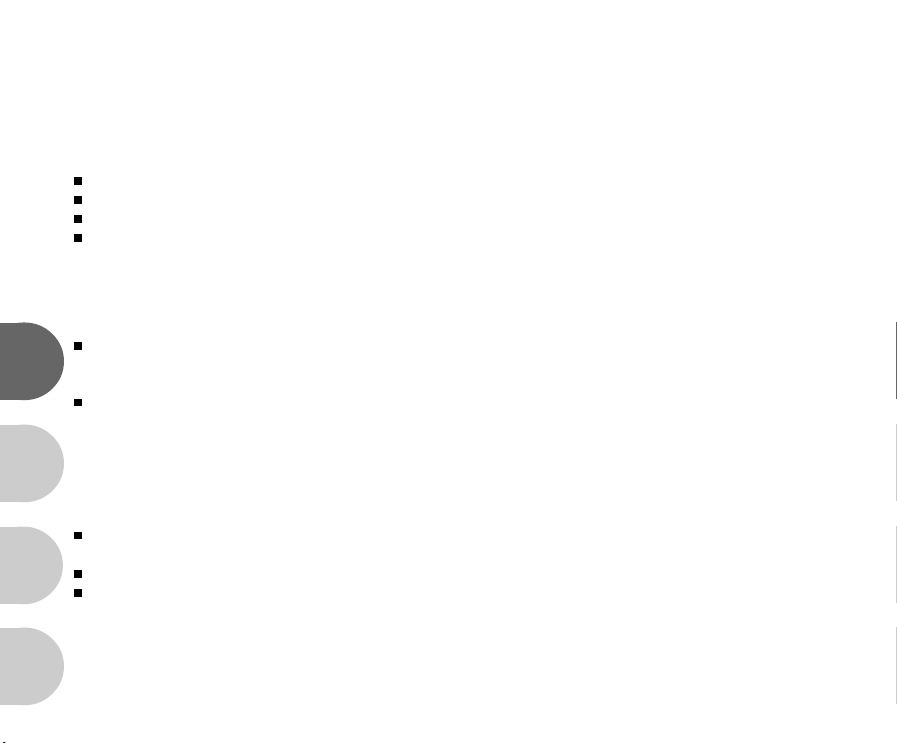
READ THIS FIRST
Trademark Information
Microsoft®and Windows®are U.S. registered trademarks of Microsoft Corporation.
Pentium®is a registered trademark of Intel Corporation.
SDTM is a trademark.
Other names and products may be trademarks or registered trademarks of their respective owners.
Product Information
Product design and specifications are subject to change without notice. This includes primary product
specifications, software, software drivers, and user’s manual. This User Manual is a general reference guide for
E
the product.
The product and accessories that come with your DVR-210 may be different from those described in this manual.
This is due to the fact that different retailers often specify slightly different product inclusions and accessories to
suit their market requirements, customer demographics, and geographical preferences. Products very often
vary between retailers especially with accessories such as batteries, chargers, AC adapters, memory cards,
F
cables, carrying cases/pouches, and language support. Occasionally a retailer will specify a unique product
color, appearance, and internal memory capacity. Contact your dealer for precise product definition and included
accessories.
The illustrations in this manual are for the purpose of explanation and may differ from the actual design of your
DVR-210.
G
The manufacturer assumes no liability for any errors or discrepancies in this user manual.
For user manual and driver updates, refer to our website or contact your dealer.
S
2
Page 3

FOR YOUR SAFETY
Warnings
Do not expose the DVR-210 to moisture and make sure no water gets into the DVR-210. Take particular care
when using the DVR-210 under extreme weather conditions, such as rain or snow, or when operating the DVR210 at the beach or near water. Avoid using the DVR-210 in places subject to extreme moisture. Do not use the
DVR-210 if water has entered the DVR-210. Turn the DVR-210 off and remove the battery. Contact your dealer
or authorized service facility. Do not continue to use the DVR-210 as this may cause a fire or an electrical shock.
Do not use the DVR-210 if any foreign objects have entered the DVR-210. Turn the DVR-210 off and remove the
battery. Contact your dealer or authorized service facility. Do not continue to use the DVR-210 as this may
cause a fire or an electrical shock.
Do not insert or drop metallic or other foreign objects into the DVR-210 through access points such as the
memory card slot. This may cause a fire or an electrical shock.
Do not attempt to modify this DVR-210. Do not remove the DVR-210 casing. This may cause a fire or an
electrical shock. Internal inspection and repairs should only be carried out by an authorized service facility.
Never operate this DVR-210 in any way while driving a vehicle. This may cause a traffic accident.
A DVR-210 is a precision instrument. Please do not drop it, strike it or use excessive force when handling the
DVR-210.
WARNING: Handling the USB on this product may expose you to lead, a chemical known to the State of
California to cause birth defects or other reproductive harm. Wash hands after handling.
3
Page 4
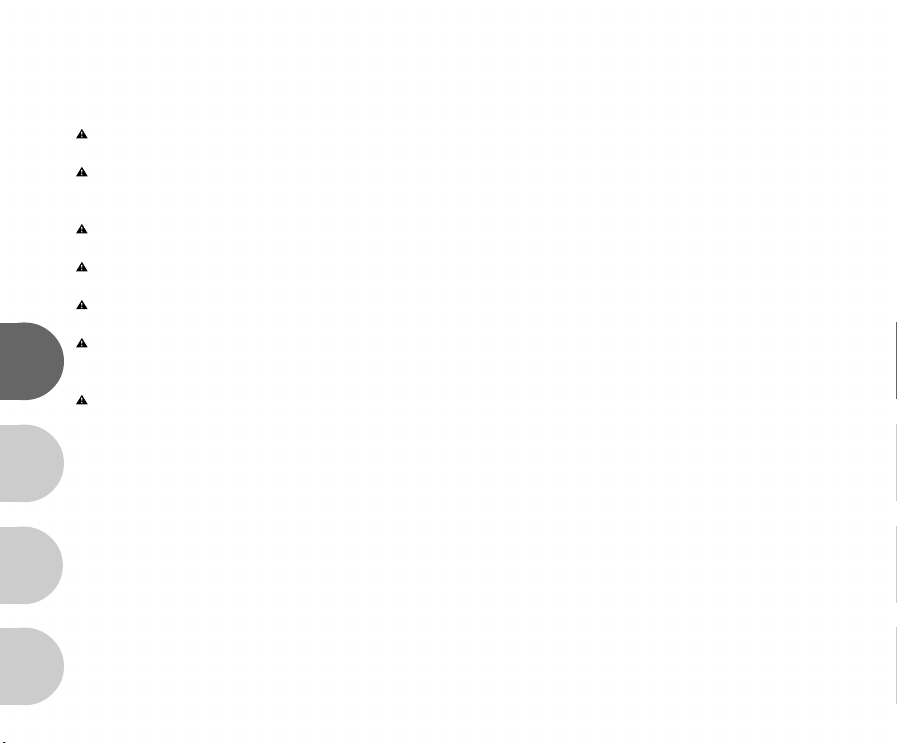
Cautions
Do not place the DVR-210 in a location affected by oil fumes or steam, such as near a cooking stove or humidifier.
This may cause a fire or an electrical shock.
Do not leave the DVR-210 in a location subject to extremely high temperatures, such as in a sealed vehicle or in
direct sunlight. Exposure to high temperatures may adversely affect the DVR-210 case and internal components
and may cause a fire.
Do not cover or wrap the DVR-210 with a cloth or quilt. This may cause heat to build up and distort the DVR-210
case and cause a fire. Always use the DVR-210 and accessories in well ventilated locations.
Handle the DVR-210 carefully and do not expose the DVR-210 to shock or vibration.
Handling the DVR-210 roughly may cause a malfunction.
Do not use batteries other than those specified for use with your DVR-210. Use of unsuitable batteries may
result in the batteries splitting, or leaking and may cause a fire, injury, or soiling of the battery compartment.
When placing the batteries into the DVR-210, check the polarity markings on the batteries ( - and + ) to ensure that
the batteries are inserted correctly. Incorrect battery polarity will result in DVR-210 inoperability and may result
E
in the batteries splitting or leaking and causing a fire, injury, or soiling of the battery compartment.
Remove the batteries if the DVR-210 will not be used for an extended period of time. The batteries may leak and
cause a fire, injury or soiling of the battery compartment. If the batteries leak, clean and wipe the battery
compartment carefully and install new batteries. Wash your hands carefully if you touch the battery fluid.
F
G
S
4
Page 5

CONTENTS
INTRODUCTION...................................................7
Overview......................................................... 7
Package contents............................................8
GETTING TO KNOW YOUR DVR-210 ..................9
Front view....................................................... 9
Rear view........................................................10
LCD monitor information.................................11
LED indicators...............................................14
GETTING STARTED.............................................15
Installing the batteries ...................................15
Attaching the strap..........................................15
Loading an SD memory card (optional
accessory)......................................................16
Using the LCD panel.......................................17
Turning the power on/off................................17
Choosing the OSD (On-Screen Display)
language.......................................................18
Setting the date and time................................18
Formatting an SD memory card......................19
Setting image resolution and quality................20
PHOTOGRAPHY MODES....................................21
Capturing still images.....................................21
Recording video clips......................................22
Macro focus....................................................22
Normal focus.................................................23
Digital zoom ................................................. 23
Flash modes..................................................24
Self-timer.......................................................25
PLAYBACK MODE..............................................26
Playing back still images................................26
Playing back video clips................................26
Playing back still images/video clips on
TV...................................................................27
Zoom playback..............................................28
Thumbnail display...........................................28
Protecting still images/video clips....................29
Slide show display.........................................30
Deleting still images/video clips.....................31
MP3 MODE.........................................................32
5
Page 6
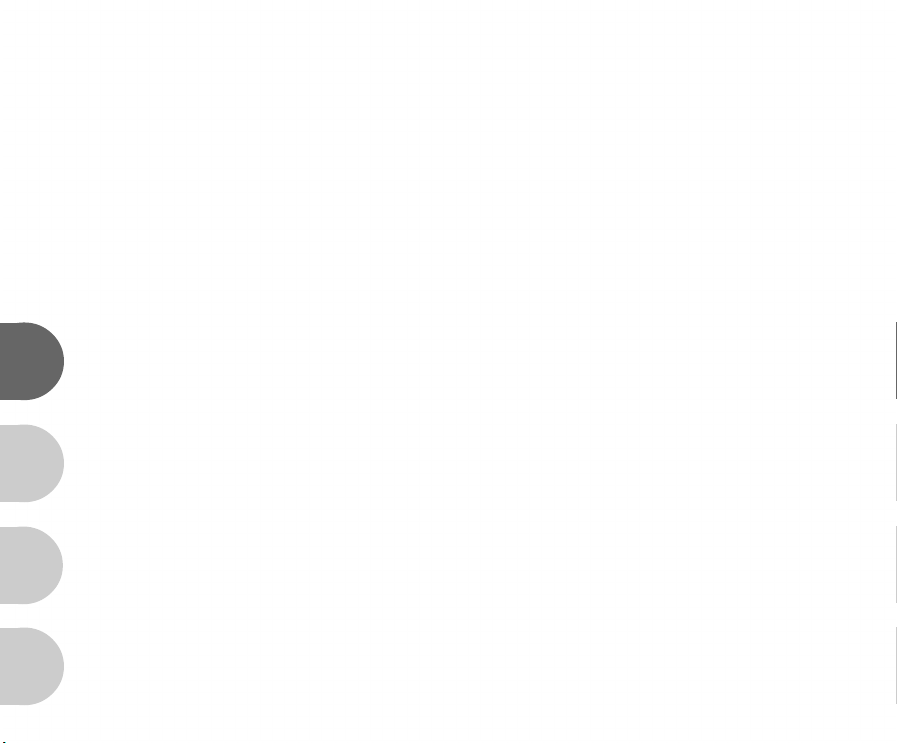
VOICE RECORDER MODE................................33
Recording voice files.......................................33
Playing back voice files...................................33
Deleting MP3 / Voice files..............................34
MENU OPTIONS.................................................35
Record menu.................................................35
Playback menu................................................38
MP3 menu....................................................40
Voice menu....................................................41
Setup menu...................................................42
E
TRANSFERRING RECORDED FILES TO YOUR
COMPUTER........................................................46
Step 1: Installing the USB driver (Windows 98
users only)........................................47
F
G
Step 2: Connecting the DVR-210 to your
computer...........................................48
Step 3: Downloading still images, voice and
video file...........................................49
TRANSFERRING MP3 FILES.............................50
INSTALLING PHOTOSUITE.................................51
S
6
INSTALLING PHOTOVISTA................................52
INSTALLING WINDVD CREATOR SVCD............53
USING THE DVR-210 AS A PC CAMERA............54
Step 1: Installing the PC camera driver..........55
Step 2: Connecting the DVR-210 to your
computer...........................................56
Step 3: Running your application software (i.e.
Windows NetMeeting)........................56
CONNECTING THE DVR-210 TO OTHER
DEVICES.............................................................57
SPECIFICATIONS...............................................58
Page 7
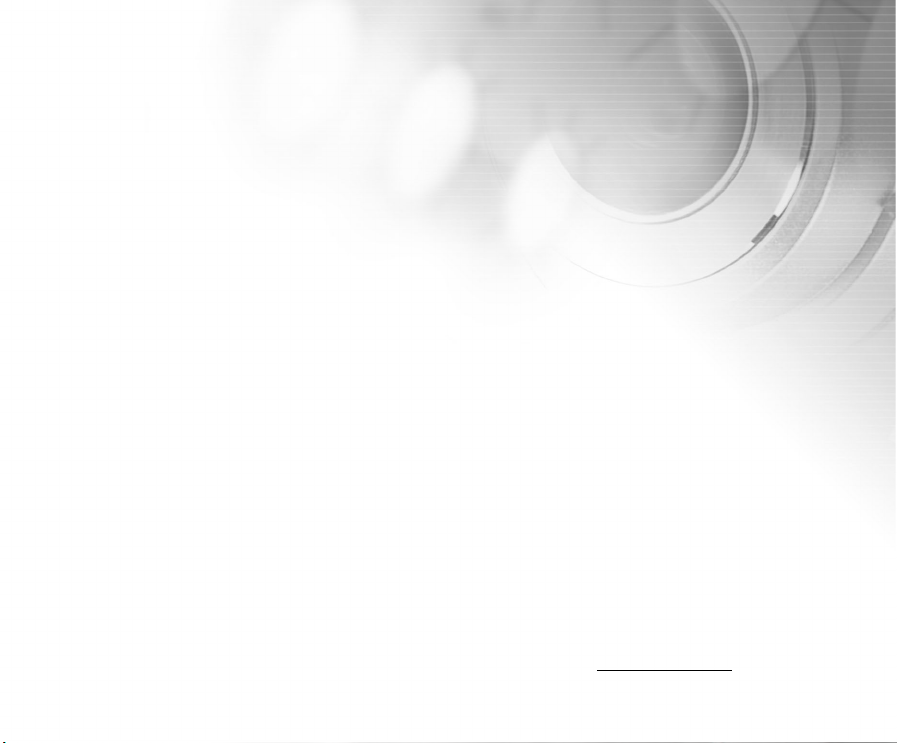
INTRODUCTION
Overview
Your new DVR-210 is designed as a small handheld “entry-level” digital camcorder. Using the DVR-210 record
video and audio directly to memory (either internal memory, or a memory card) without using any tapes unlike a
traditional camcorder.
The DVR-210 also delivers good quality digital still images using a 2.0 mega pixels sensor. An integral automatic
flash sensor detects the shooting (lighting) conditions and determines whether the flash should be used. This
feature helps ensure that your images turn out right.
Another feature of the DVR-210 is the ability to play MP3 files. The DVR-210 has a small built-in speaker as well as
a headphone jack for private listening. You may transfer MP3 files to your DVR-210 from your PC by USB, or you
may wish to use a memory card and play your MP3s from the memory card.
Finally, your DVR-210 can also act as a voice recorder. An integral microphone enables you to record voice and
other sounds to memory and playback those recordings at any time.
Software that is included with the DVR-210 allows you to playback, edit, and save your images, videos, and audio
files. You can enhance and retouch your images on your PC using the provided editing software or you may wish to
use software you already own. You may then share your creative media files with your friends via e-mail, in a report,
or on a website.
The 1.5" color image LCD monitor acts as a viewfinder for both still-image and video recording. After capturing your
favorite moments you may review them in detail on the display.
16 MB of internal (built-in) memory lets you capture and store images without the immediate need for an additional
memory card.
However, you may wish to expand the memory capacity (up to 512MB capacity) by using a Secure Digital (SD)
external memory card.
Connecting to your computer is easy using the USB cable. Memory card users may wish to transfer images, video,
audio, and MP3 files using an SD card reader.
To play back the video clips on your PC, we recommend using Windows Media Player 9.0, or the Software Applications
included with the DVR-210. You may download WMP version from Microsoft at www.microsoft.com.
7
Page 8
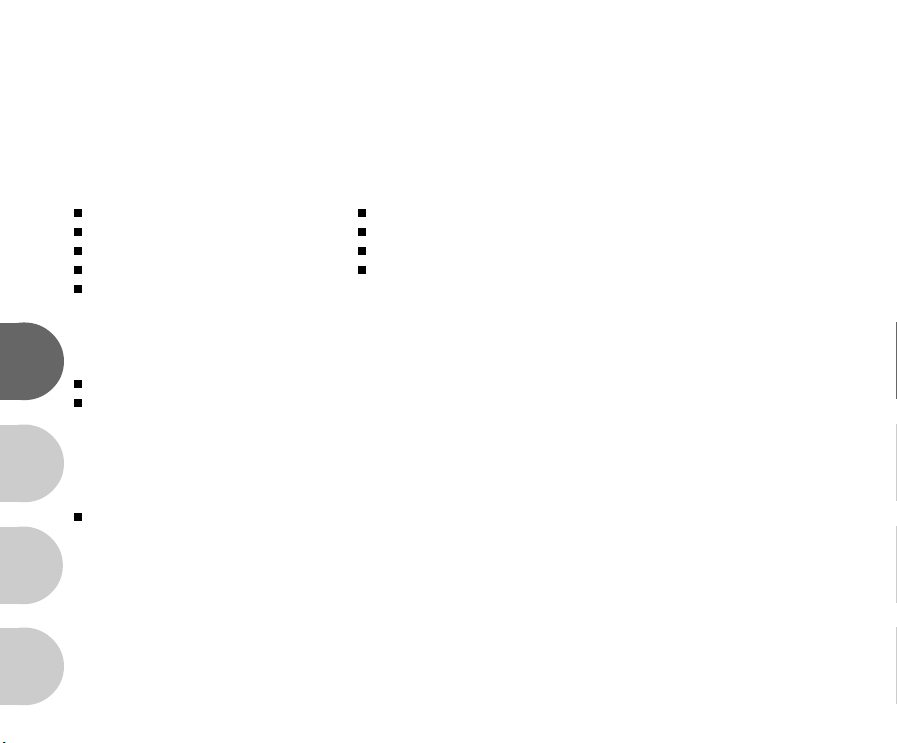
Package contents
Carefully unpack your DVR-210 kit box and ensure that you have the following items. In the event that any item is
missing or damaged, promptly contact your dealer.
Common product components:
DVR-210 Digital Camcorder
User’s manual Software CD-ROM
USB cable Tripod
Earphone Hand Strap
Pouch
Common (optional) accessories:
E
SD memory card
Batteries
AV cable
F
Note:
The product and accessories that come with your DVR-210 may be different from those described in this manual. This is
due to the fact that different retailers often specify slightly different product inclusions and accessories to suit their market
requirements, customer demographics, and geographical preferences. Products very often vary between retailers
especially with accessories such as batteries, chargers, AC adapters, memory cards, cables, carrying cases/pouches,
G
and language support. Occasionally a retailer will specify a unique product color, appearance, and internal memory
capacity. Contact your dealer for precise product definition and included accessories.
S
8
Page 9
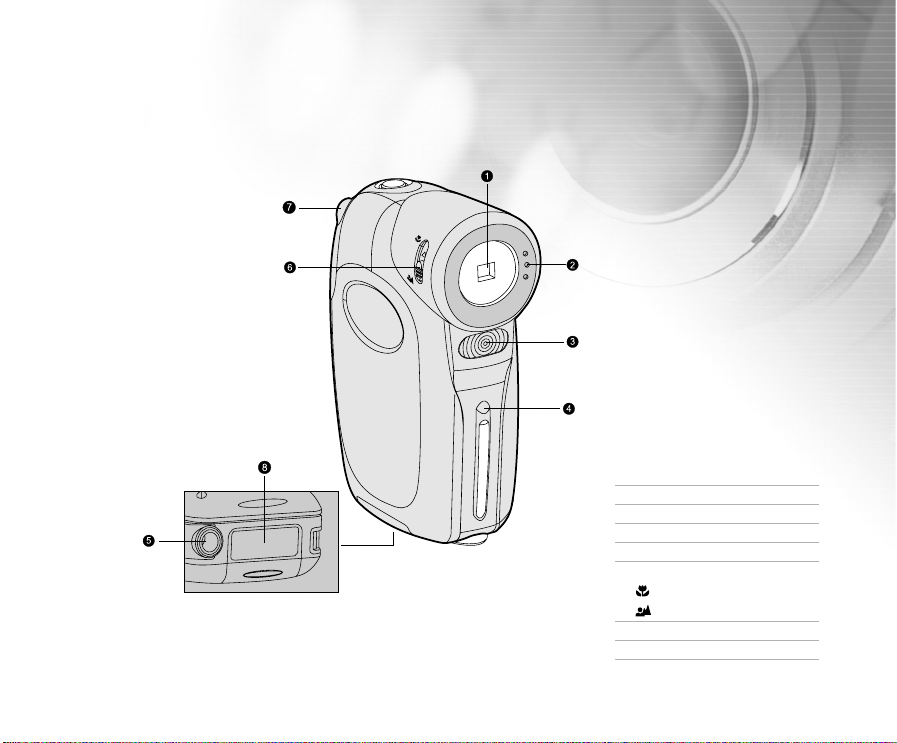
GETTING TO KNOW YOUR DVR-210
Front view
1. Lens
2. Microphone
3. Flash
4. Self-timer LED
5. Tripod socket
6. Focus switch
Macro mode
Normal mode
7. SD memory card cover
8. Battery door
9
Page 10
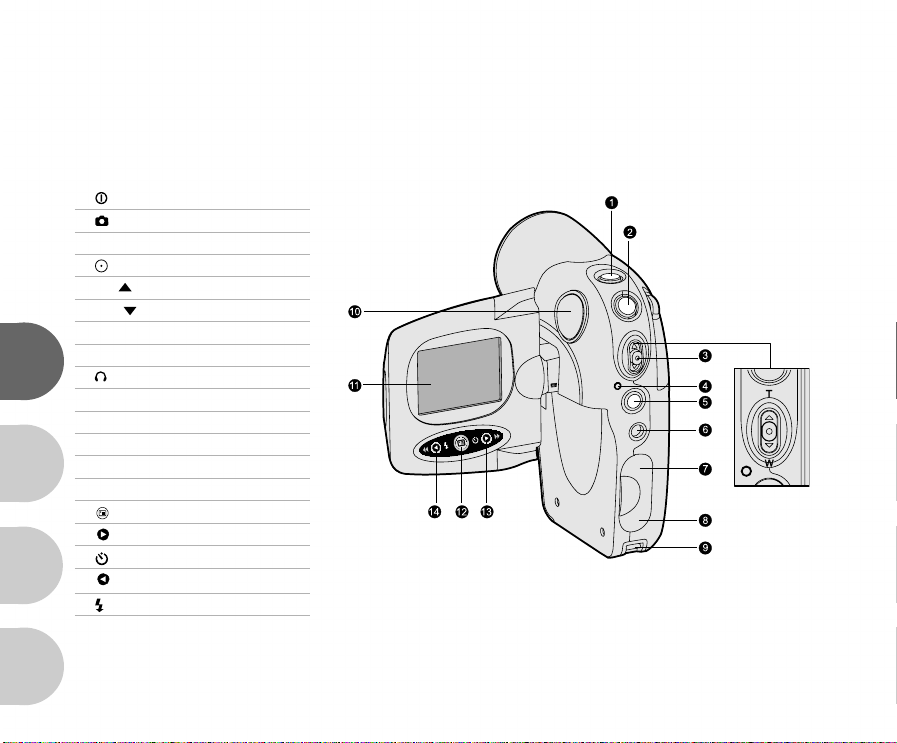
Rear view
1. Power button
2. Still-Image capture button
3. Zoom control
Video record button
T / Zoom in
W / Zoom out
4. LED indicator
5. MODE button
E
6. Earphone connector
7. A/V terminal
8. USB connector
9. Hand strap holder
10.Speaker
F
11.LCD panel / monitor
12. Menu button
13. Right / Fast forward button
G
Self-timer button
14. Left / Rewind button
Flash control
S
10
Page 11
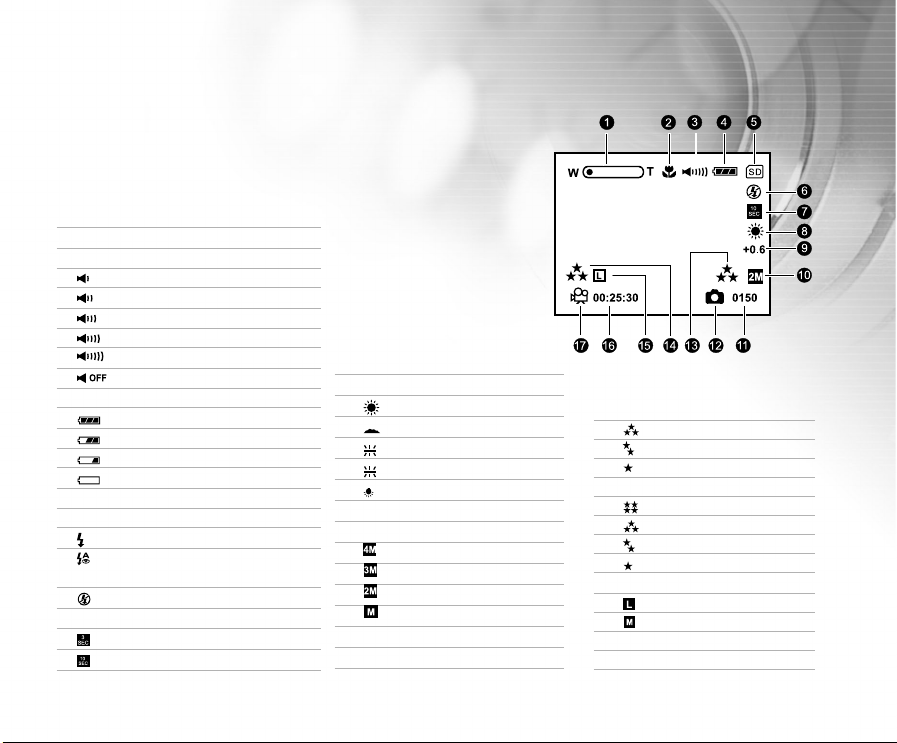
LCD monitor information
Preview mode:
1. Digital zoom state
2. Macro mode (when used)
3. Volume level
Low
Mild
Medium
High
Fully
Mute
4. Battery status
Full battery power
Fairly consumed
Nearly exhausted
Virtually no battery power
5. Memory card indicator
6. Flash mode (for still images)
A
Automatic flash
Automatic flash with red-eye
reduction
Flash off
7. Self-timer mode
3 sec. delay
10 sec. delay
8. White balance
Auto
Daylight
Shade
Fluorescent-1
Fluorescent-2
Lamp
9. EV compensation
10. Image resolution
2304x1728 (interpolated)
2048x1536 (interpolated)
1600x1200 (Native resolution)
800x600
11. Possible number of shots
12. Still image mode
13. Image quality
Super fine
Fine
Normal
14. Video quality
Ultra fine
Super fine
Fine
Normal
15. Video resolution
640x480
320x240
16. Possible recording time
17. Video mode
11
Page 12
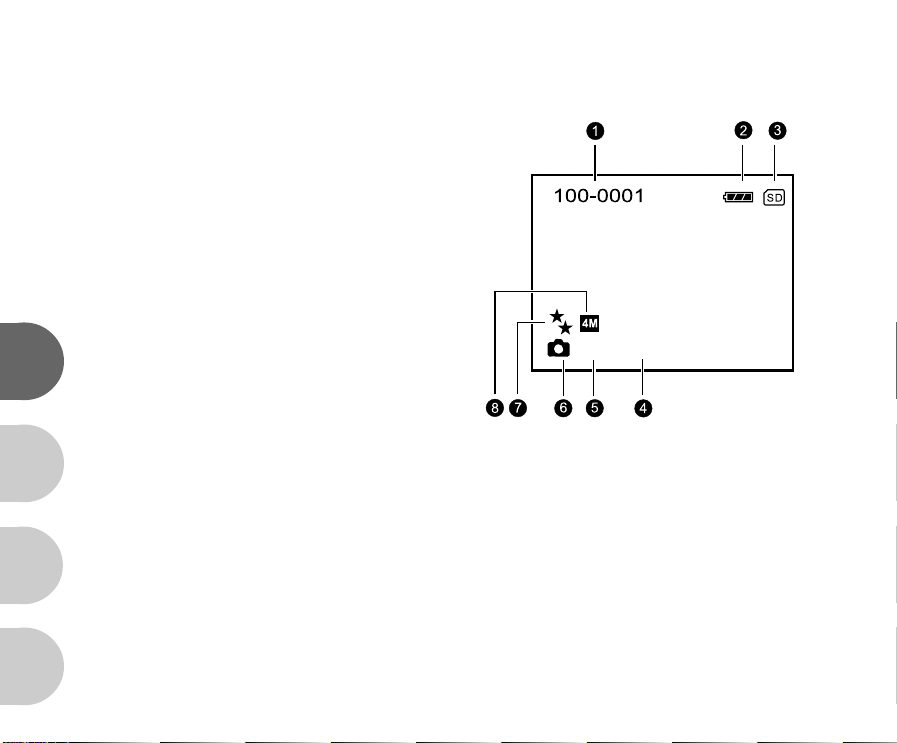
Playback mode-Still image playback:
1. Folder & file number
2. Remaining battery status
3. Memory card indicator
4. Exposure time
5. Aperture value
6. Still image mode
7. Image quality
8. Image resolution
E
F
G
S
F3.0-1/60sec
12
Page 13
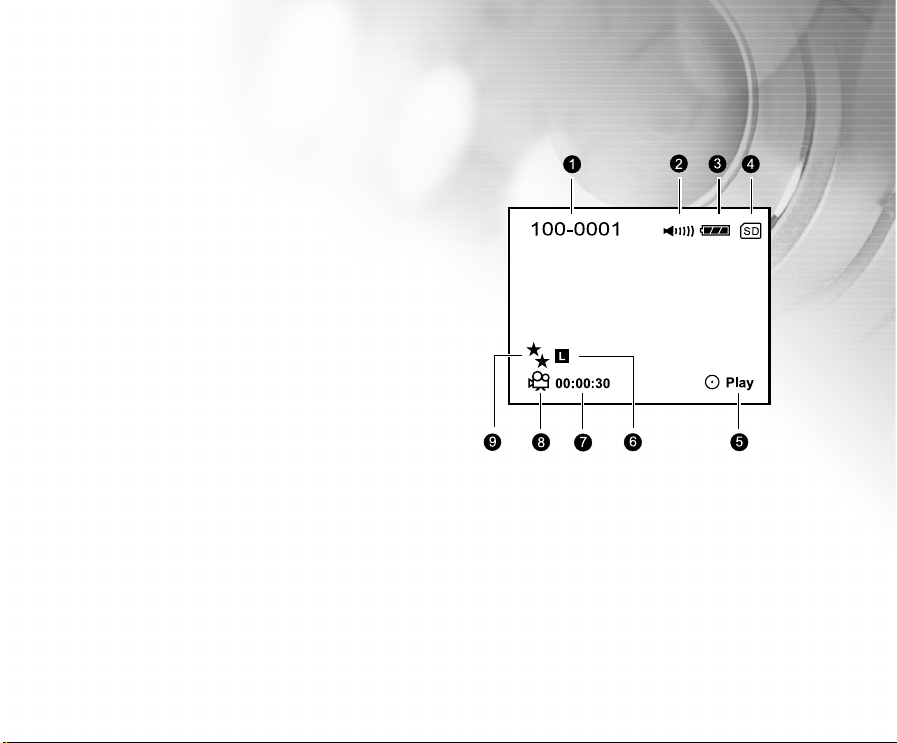
Playback mode-Video clip playback:
1. Folder and file number
2. Volume
3. Remaining battery status
4. Memory card indicator
5. Play / Pause indicator
6. Video resolution
7. Duration of this video clip
8. Video mode
9. Video quality
13
Page 14
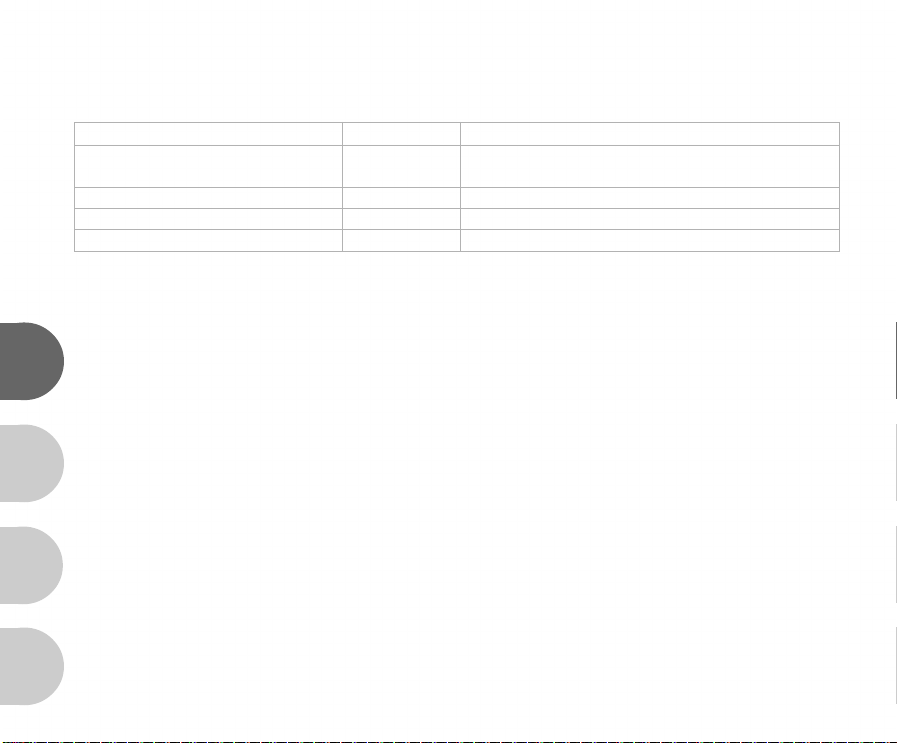
LED indicators
Indicator State Description/Activity
LED indicator Solid green 1. The DVR-210 is powering up.
(front of camera) 2. The DVR-210 is ready to record images (or movies).
LED indicator (front of camera) Blinking green USB communication/transfer in progress.
LED indicator (front of camera) Blinking red Charging the flash.
Self-timer indicator (back of camera) Blinking red The self-timer function is activated.
E
F
G
S
14
Page 15
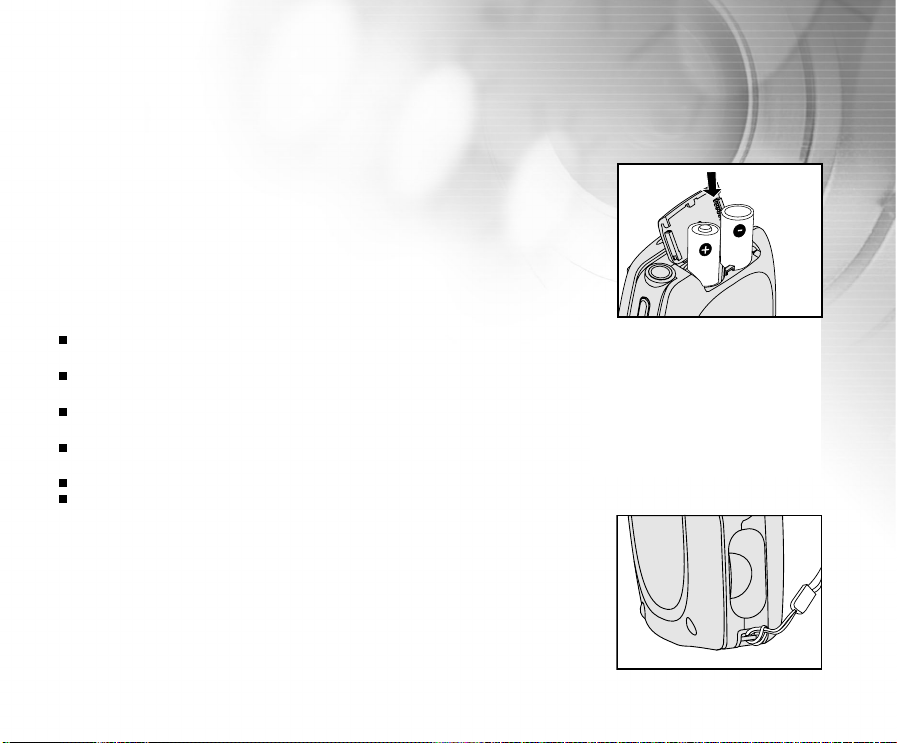
GETTING STARTED
Installing the batteries
You can use 2 AA batteries to power the DVR-210.
1. Slide the battery cover.
2. Insert the batteries, noting correct polarity (+ or -).
3. Close the battery cover firmly.
Note:
It is highly recommended that you use rechargeable NiMH AA batteries. To maximize performance and lifetime, we
recommend that you fully charge the batteries and discharge them for at least one complete cycle before use.
Avoid using batteries in extremely cold environments as low temperatures can shorten the battery life and reduce the
DVR-210’s performance. Low temperature will adversely affect Alkaline battery performance.
Using new rechargeable batteries or rechargeable batteries that have not been used for an extended period of time will
affect the number of images that can be captured.
If you will not be using the batteries for an extended period of time, remove them from the DVR-210 to prevent leakage or
corrosion.
Never use batteries of different types (together) or mix old and new batteries.
Never use manganese batteries.
Attaching the hand strap
Attach the strap as shown in the illustration.
15
Page 16
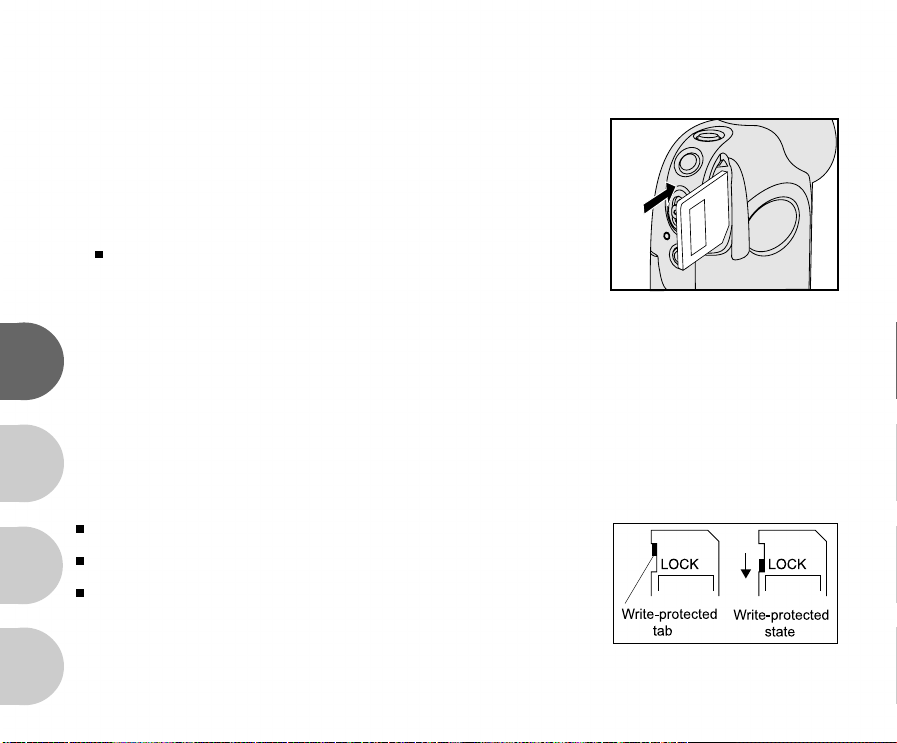
Loading an SD memory card (optional accessory)
The DVR-210 comes with 16MB of internal memory, allowing you to record
video clips, capture still images, record voice/audio, and play MP3 files. You
can expand the memory capacity by using an optional SD (Secure Digital)
memory card so that you can store more content.
1. Open the SD memory card cover.
2. Insert an SD memory card. (Contact pins first)
If the card cannot be inserted, check the orientation.
3. Close the SD card cover.
E
To remove an SD memory card
1. Make sure power is off.
2. Open the SD card cover.
F
3. Press lightly on the edge of the memory card and it will eject.
Note:
It is a good idea to format an SD memory card in the DVR-210 before using it. Refer
to section in the manual titled “Formatting an SD memory card” for further details.
To prevent valuable data from being accidentally erased from an SD card, you can
G
slide the write protect tab (on the side of the SD memory card) to “LOCK”.
To save, edit, or erase data on an SD memory card, you must unlock the card.
The DVR-210, like most digital cameras will automatically use a memory card if it is
inserted into the memory card slot. This is called “card preference”. Data stored in
internal memory will not be accessible if a memory card is present. To again access
your data stored in internal memory, simply remove the SD card.
S
16
Page 17
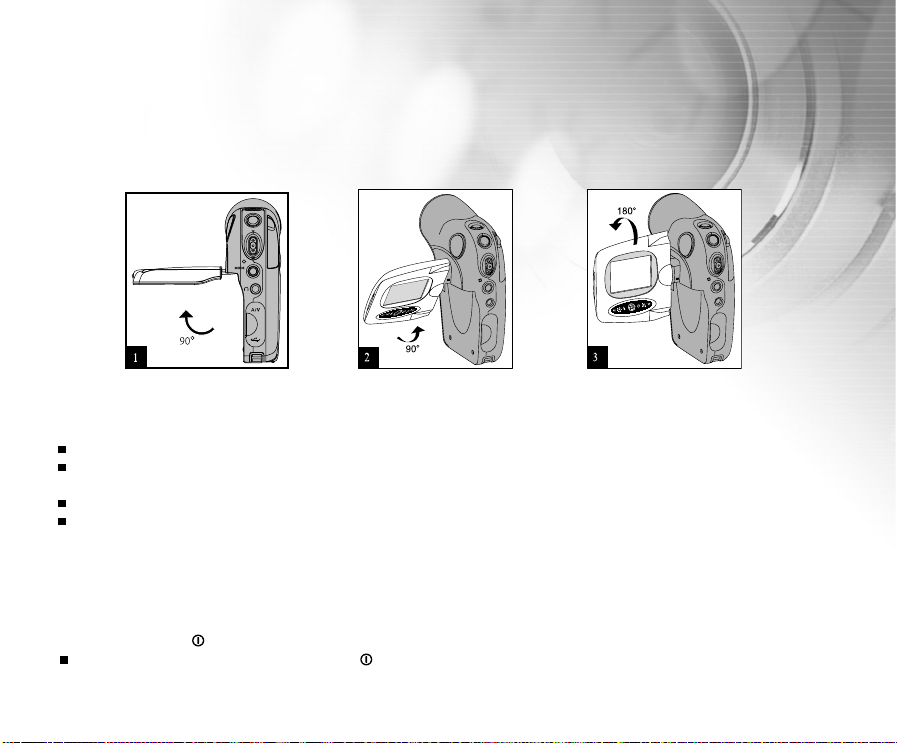
Using the LCD panel
1. Open the panel by pulling it away from the DVR-210.
2. Choose the viewing angle that suits you best by rotating the panel.
Note:
Make sure you open the LCD panel to the 90 degree position before attempting to rotate it.
Rotate the LCD panel carefully and with the correct direction. Over rotation and rotation with the wrong direction may
damage the hinge that connects the LCD monitor to the DVR-210.
Avoid contact with the LCD monitor when moving the LCD panel.
Do not hold the DVR-210 by the LCD panel.
Turning the power on/off
Press and hold the button until the DVR-210 turns on.
To turn the power off, press and hold the button again.
17
Page 18
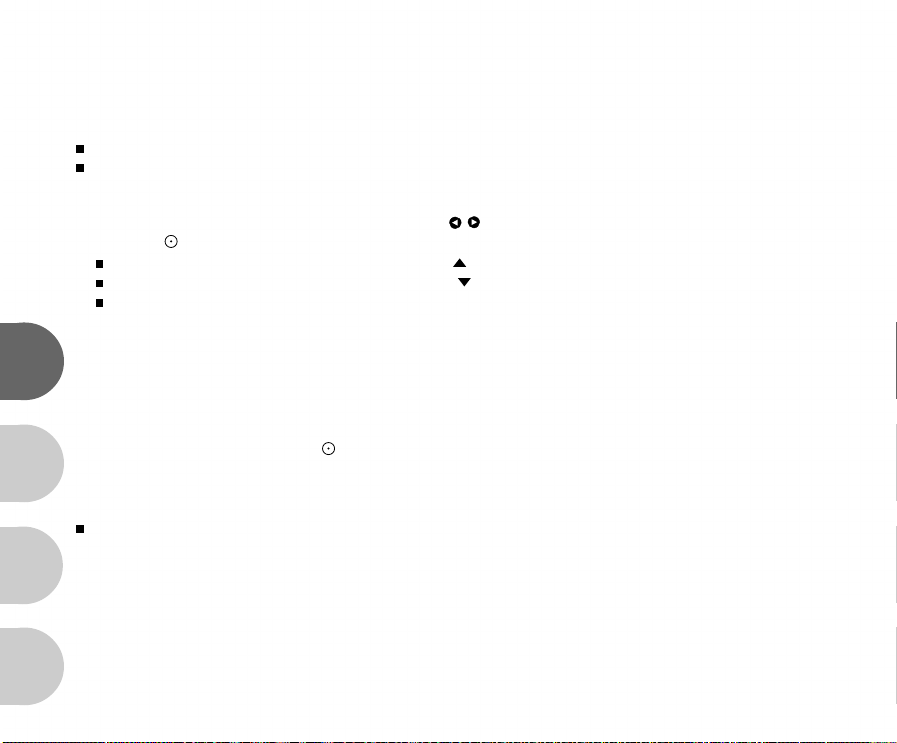
Setting the date and time
The date/time setting screen will automatically appear:
When first turning the camera on;
When turning the power on after leaving the camera without the batteries for an extended period of time.
To adjust the date and time:
1. Select the year, month, day and time fields with the / buttons.
2. Press the button after all fields are set.
To increase a value, toggle the zoom lever to the / T direction.
To decrease a value, toggle the zoom lever to the / W direction.
The time is displayed in 24-hours format.
E
Choosing the OSD (On-Screen Display) language
You may select an OSD language for menus and messages displayed on the LCD monitor. Select an OSD language
with the zoom lever and press the button. The setting will be stored. Refer to section in this manual titled
“Language” in the [Setup] menu for further details.
F
Note:
The OSD language setting screen appears and prompts you to choose a language for displayed information on the LCD
monitor only when you turn on the DVR-210 for the first time.
G
S
18
Page 19

Formatting an SD memory card
Format an SD memory card before its initial usage.
1. Turn on the power by pressing and hold the button.
If you want to access [Setup] menu from the [Image/Movie] / [MP3] / [Voice]
mode, first press the MODE button twice to go to [Select Mode] to select
one of the mode with the zoom lever, and press the button.
2. Press the button, and select [Setup] with the button.
[Setup] menu is displayed on the screen.
3. Select [Format] with the zoom lever, and press the button.
4. Select [Yes] with the zoom lever, and press the button.
Note:
Formatting an SD memory card erases all images, videos, audio recording, and
MP3 files. Even protected images will be erased. All data including non-camera
data will be erased.
Before formatting your card, make sure that all the images are unnecessary.
Formatting is an irreversible action and data cannot be recovered at a later time.
19
Page 20

Setting image resolution and quality
Resolution and quality settings determine the pixel size (dimension), image file size, and compression ratio for your
images. These settings affect the number of images that can be stored in memory, or on a memory card. As you get
to know the DVR-210, it is recommended that you try each quality and resolution setting to get an appreciation for
the effects that these settings will have on your images.
Higher resolution and higher quality images offer the best photographic results but produce large files sizes. Therefore,
few images will take up a lot of memory space.
High resolution and quality settings are recommended for printed output and situations requiring the finest detail.
Lower resolution/quality images take up less memory space and may be quite suitable for sharing images via email, in a report, or on a web page.
To change image resolution or image quality, perform these steps below:
E
1. Turn on the power by pressing and holding the button.
2. Press the button.
[Record] menu is displayed.
3. Select [Image size] with the zoom lever, and press the button.
4. Select the desired setting with the zoom lever, and press the button.
F
5. Follow the same steps 3 and 4 to set the [Image quality], [Video size] and
[Video quality].
Note:
G
The possible number of shots and recording time depend on the memory capacity, resolution, quality settings as well as
the visual complexity of the subject to be captured.
S
20
Page 21

PHOTOGRAPHY MODES
Capturing still images
1. Turn on the power by pressing and holding the button.
2. Compose the shot.
3. Press the button to capture a still image.
Note:
The actual captured image will be slightly larger than the the image presented on LCD after image captur.
Number of recordable images
The frame counter indicates the approximate number of images that can be stored in the internal memory or SD
memory card. The number of recordable images will vary depending on the scene complexity, the available capacity
of the memory card, quality, and resolution. MP3 files consume considerable memory and their presence will
diminish the number of images that can be captured.
Resolution Quality Compression ratio 16 MB internal memory
2304 x 1728 pixels Super fine 4:1 12
2048 x 1536 pixels Super fine 4:1 15
1600 x 1200 pixels Super fine 4:1 21
800 x 600 pixels Super fine 4:1 72
The above data shows the standard testing results. The actual capacity varies according
to the shooting conditions and settings.
Fine 8:1 20
Normal 12:1 29
Fine 8:1 24
Normal 12:1 34
Fine 8:1 29
Normal 12:1 45
Fine 8:1 100
Normal 12:1 137
21
Page 22

Recording video clips
1. Turn on the power by pressing and holding the button.
2. Compose your scene using the LCD display.
3. Press the button.
Recording will start.
Press the button again to will pause the recording. Pressing the button during pause will resume recording.
4. Press the button to stop recording.
Macro focus
Select this when you want to take a close-up shots.
1. Turn on the power by pressing and holding the button.
2. Slide the focus switch to the position.
E
3. Compose the shot.
4. Press the button to capture a still image.
To record video clips, press the button to start recording, and then
press the button to stop recording.
F
Note:
After a macro shot is captured DO NOT FORGET to reset the lens to the normal position.
Flash mode is automatically set to off whenever you switch to Macro mode.
G
S
22
Page 23

Normal focus
Normal Focus is suitable for scenery and portrait shooting at a distance of
three feet or more.
1. Turn on the power by pressing and holding the button.
2. Slide the focus switch to the position.
3. Compose the shot.
4. Press the button to capture a still image.
To record video clips, press the button to start recording, and then
press the button to end the recording.
Digital zoom
Digital zoom allows you to capture telephoto and wide-angle shots.
1. Turn on the power by pressing and holding the button.
2. Compose the shot with the zoom lever.
The subject appears closer by sliding the zoom lever to the / T
position.
The subject appears farther away by sliding the zoom lever to the / W
position.
3. Press the button to capture a “zoomed” image.
To record video clips, press the button to start recording, and then
press the button to end the recording.
You can also use the zoom lever to zoom in or zoom out the subject
while recording the video clips.
23
Page 24

Flash modes
Select the flash mode most appropriate to your photographic conditions.
1. Turn on the power by pressing and holding the button.
2. Press the button to select the desired flash mode.
The table below will help you choose the appropriate flash mode:
Flash Mode Description
A
Auto flash The flash fires automatically based upon available lighting conditions.
E
Auto flash with Use this mode to reduce the red-eye phenomenon when you want to take natural-
red-eye reduction looking images of people and animals in low-light conditions.
Flash off Use this mode when capturing images using available lighting, circumstances where
flash photography is prohibited and when the subject is too far away for the flash to be
effective (more than 10 feet).
F
Note:
The flash cannot be set in the video mode.
G
S
24
Page 25

Self-timer
This setting allows still images to be captured with the self-timer.
1. Turn on the power by pressing and holding the button.
2. Press the button to select the setting.
3. Compose the shot.
4. Press the button.
The self-timer LED and self-timer icon will flash.The image will be
captured after the preset time has elapsed.
To cancel the self-timer during operation, press again the button.
Once the self-timer has been activated and the button has been
pressed, you cannot change the zoom setting.
The table below will help you choose the appropriate self-timer mode:
Self-timer mode Description
The image is captured about 3 seconds after the button is pressed.
3 sec.
The image is captured about 10 seconds after the button is pressed.
10 sec.
Note:
Self-timer cannot be set in the video mode.
The self-timer setting is automatically cancelled after a self-timed image is captured.
25
Page 26

PLAYBACK MODE
Playing back still images
You can playback the still images on the LCD monitor.
1. Turn on the power by pressing and holding the button.
2. Press the MODE button twice to go to [Select Mode].
3. Select [Image/Movie] with the zoom lever and press the button.
The last image/video clip appears on the LCD monitor.
4. Select the desired images with the zoom lever.
To view the previous image, toggle the zoom lever to the / T direction.
E
To view the next image, toggle the zoom lever to the / W direction.
Playing back video clips
You can playback video clips recorded on the DVR-210. You can also playback voice recordings.
F
1. Turn on the power by pressing and holding the button.
2. Press the MODE button twice to go to [Select Mode].
3. Select [Image/Movie] with the zoom lever and press the button.
G
The last image/video clip appears on the LCD monitor.
4. Select the desired images with the zoom lever.
To view the previous image, toggle the zoom lever to the / T direction.
To view the next image, toggle the zoom lever to the / W direction.
S
26
Page 27

5. Press the button.
Pressing the / buttons during playback allows fast forward play / fast reverse play.
To pause video playback, press the button.
To cancel pause, press the button again.
To stop video playback, press the button. This stops playback and returns to the start of the video clip.
Note:
To playback the video clips or audio on your computer, we recommend you to use Windows Media Player 9.0 (WMP 9.0) or
the Included software applications. You can download WMP version from the Microsoft website at www.microsoft.com.
To adjust the sound level, toggle the zoom lever in the T / direction to increase the volume, toggle the zoom lever to
the W /
direction will decrease the volume.
Playing back still images/video clips on a TV
You can also playback your images and audio on a TV monitor. Before connecting to any devices, make sure to select
NTSC / PAL system to match the broadcast standard of the video equipment to which you are going to connect your
DVR-210, then turn all connected devices off.
1. Connect one end of the A/V cable to the A/V terminal of the DVR-210.
2. Connect the other end to an A/V input socket on your TV set.
3. Turn the TV and DVR-210 on.
4. Playback the still images / video clips.
The method of operation is the same as playing back still images and video clips on the DVR-210.
27
Page 28

Zoom playback
Images that are played back can be enlarged and displayed two, or four times normal size.
1. Turn on the power by pressing and holding the button.
2. Press the MODE button twice to go to [Select Mode].
3. Select [Image/Movie] with the zoom lever and press the button.
4. Select the desired images with the zoom lever.
To view the previous image, toggle the zoom lever to the / T direction.
To view the next image, toggle the zoom lever to the / W direction.
5. Each press of the button switches the displayed image in the sequence
of 1x enlargement, 2x enlargement, 4x enlargement and thumbnail display.
During zoom playback, the outer frame indicates the entire image; while
the inner frame indicates the location of the currently enlarged area
within the context of the entire image.
6. Toggle the zoom lever upward or downward or press the / buttons to
E
select the area of enlargement.
Thumbnail display
F
This function allows you to view 9 thumbnail images on the LCD monitor simultaneously, allowing you to quickly
search for the image or video that you want.
1. Follow "Zoom Playback" section steps 1-5 until the thumbnail display on
the screen.
2. Press the / buttons to select the image/video clip to be displayed at
G
regular size.
3. Press the button.
Note:
A [ ], [ ], [ ] icon will be displayed in a thumbnail display.
S
28
Page 29

Protecting still images/video clips
You may protect images and video clips from accidental erasure.
1. Turn on the power by pressing and holding the button.
2. Press the MODE button twice to go to [Select Mode].
3. Select [Image/Movie] with the zoom lever and press the button.
4. Select the still image/video clip that you want to protect with the zoom
lever.
You may select the still image/ video clip that you want to protect from
the thumbnail display.
5. Press the button.
[Play] menu is displayed.
6. Select [Protect] with the zoom lever, and press the button.
7. Select [One image] or [All images] with the zoom lever, and press the
button.
8. Select [Lock] with the zoom lever, and press the button.
Protection is activated and the DVR-210 returns to the play
mode.
The protect icon is displayed on protected images and videos. When
[All images] are selected, is displayed with all the images.
To cancel protection, select [Unlock] with the zoom lever, and press
the button.
Protection is cancelled and the DVR-210 returns to the play mode.
29
Page 30

Slide show display
The slideshow function enables you to playback still images/video clips automatically in sequential order.
1. Turn on the power by pressing and holding the button.
2. Press the MODE button twice to go to [Select Mode].
3. Select [Image/Movie] with the zoom lever and press the button.
4. Press the button.
[Play] menu is displayed.
5. Select [Slide show] with the zoom lever, and press the button.
6. Set the playback interval using the zoom lever, and press the button.
The slide show starts.
In a slide show only the first frame of a video is displayed, not the entire
E
F
video clip.
To stop a slide show, press the button.
Note:
You can adjust slide show display interval to be 1 sec., 3 sec., 5 sec., 7 sec., and 9 sec.
G
S
30
Page 31

Deleting still images/video clips
1. Turn on the power by pressing and holding the button.
2. Press the MODE button twice to go to [Select Mode].
3. Select [Image/Movie] with the zoom lever and press the button.
4. Select the still image/video clip that you want to erase with the zoom
lever.
You may select the still image/ video clip that you want to erase from
the thumbnail display.
5. Press the button.
[Play] menu is displayed.
6. Select [Delete file] or [Delete all] with the zoom lever, and press the
button.
Delete file: Delete the current still image/video clip.
Delete all: Delete all still images/video clips.
7. Select [Yes] with the zoom lever, and press the button.
To not delete, select [No], and press the button.
If all video clips/images are deleted, [ No images!] pops up.
If you want to turn back to the photography mode, press the MODE
button.
MP
31
Page 32

MP3 MODE
The DVR-210 allows you to playback MP3 files. You may transfer your favorite MP3 files from your computer to
your DVR-210 using the USB cable or you insert an SD memory card containing MP3 files into the SD card slot.
Refer to section in this manual titled “TRANSFERRING MP3 FILES” for further details.
1. Turn on the power by pressing and holding the button.
2. Press the MODE button twice to go to [Select Mode].
3. Select [MP3] with the zoom lever and press the button.
MP3 playlist appears on the screen.
E
Button operations
State
Button
F
T / Scroll up Volume +
W / Scroll down Volume -
G
MODE Back to LCD preview Repeat 1/ Repeat all / Off
S
32
Playlist During playback
Power off (press & hold) Power off (press & hold)
Previous page Playing previous MP3 music / Fast reverse playback
Next page Playing next MP3 music / Fast forward playback
Enter MP3 menu Playing previous or next MP3 music / Fast reverse or
Select/Un-select Stop playing MP3 music
Start to play MP3 music Pause playing MP3 music
MP3
forward playback
Page 33

VOICE RECORDER MODE
The DVR-210 enables you to record and playback voice files anytime, anywhere.
Recording voice files
1. Turn on the power by pressing and holding the button.
2. Press the MODE button to select voice record mode as the illustration.
3. Press the button.
Voice starts recording.
To pause recording, press the button again.
To stop recording, press the button.
Based on 16MB internal (built-in) memory, the maximum recordable time for
voice recording is 31 minutes and 20 seconds.
Playing back voice files
1. Turn on the power by pressing and holding the button.
2. Press the MODE button twice to go to [Select Mode].
3. Select [Voice] with the zoom lever and press the button.
Voice playlist appears on the screen.
Button operations
State Voice
Button Playlist During playback
Power off (press & hold) Power off (press & hold)
T/ Scroll up Volume +
W/ Scroll down Volume -
Previous page Playing previous voice file / Fast reverse playback
Next page Playing next voice file / Fast forward playback
MODE Back to LCD preview Repeat 1 / Repeat all / Off
Enter Voice menu Playing previous or next MP3 music / Fast reverse or
forward playback
Select/Un-select Stop playing voice file
Start to play voice file Pause playing voice file
33
Page 34

Deleting MP3 / Voice files
1. Turn on the power by pressing and holding the button.
2. Press the MODE button twice to go to [Select Mode].
3. Select [MP3] / [Voice] with the zoom lever and press the button.
MP3 / Voice playlist appears on the screen.
4. Press the button.
[MP3] / [Voice] menu appears on the screen.
5. Select [Delete file] or [Delete all] with the zoom lever and press the button.
Delete file: Delete the current MP3 / Voice file.
Delete all: Delete all MP3 / Voice files.
6. Select [Yes] with the zoom lever, and press the button.
To not delete, select [No], and press the button.
If all files are deleted, [ No files!] pops up.
If you want to return to the photography mode, press the MODE button.
E
F
G
S
34
Page 35

MENU OPTIONS
Record menu
This menu is for adjusting settings to be used when capturing still images/video clips .
1. Turn on the power by pressing and holding the button.
2. Press the button.
[Record] menu is displayed on the screen.
3. Select the desired [Record] option item with the zoom lever, and press the
button.
4. Select the desired setting with the zoom lever, and press the button.
5. To exit from the menu, press the button.
Image size
This sets the size of the still image that will be captured.
: 2304 x 1728 (using hardware interpolation)
: 2048 x 1536 (using hardware interpolation)
: 1600 x 1200 (native resolution)
: 800 x 600
Image quality
This sets the quality (compression rate) at which the still image is captured.
: Super fine
: Fine
: Normal
35
Page 36

Video size
This sets the resolution for video capture.
: 640 x 480
: 320 x 240
Video quality
This sets the quality (compression rate) at which the video clip is captured
: Ultra fine
: Super fine
E
: Fine
: Normal
F
Exposure
Your DVR-210 adjusts the exposure of each scene automatically. However, if the subject is very dark, or very
bright, you may override the DVR-210's automatic exposure determination to make the subject brighter or darker.
This is called EV compensation. The EV compensation can be adjusted from -1.8EV to +1.8EV.
G
Examples of Exposure Compensation -
+ (positive) compensation
* Printed matter comprising black text on whitish paper
* Backlighting
* Bright scenes or strong reflected light such as ski slopes
S
36
Page 37

* When the sky accounts for a large area on the screen
- (negative) compensation
* People illuminated by a spotlight, in particular, against dark background
* Printed matter comprising white text on blackish paper
* Weak reflecting bodies such as evergreen trees or darkish leaves
White balance
Allows you to select the white balance for a variety of lighting conditions and permits images to be captured that
approach the conditions that are seen by the human eye.
Auto: Automatic adjustment
[ ] Daylight: For recording outdoors on a bright day
[ ] Shade: For recording outdoors on a cloudy day
[ ] Fluorescent-1: Cool white fluorescent (3900-4500K)
[ ] Fluorescent-2: Day white fluorescent (4600-5400K)
[ ] Lamp: For recording under lamp light
ISO
Specifies the sensor sensitivity. When the sensitivity is raised (and the ISO figure is increased), photography will
become possible even in dark locations, but the more pixilated (grainer) the image will appear.
[Auto]: Automatic ISO
[100]: Equivalent to ISO100
[200]: Equivalent to ISO200
[400]: Equivalent to ISO400
37
Page 38

Playback menu
This menu sets which adjusts settings used for playback.
1. Turn on the power by pressing and holding the button.
2. Press the MODE button twice to go to [Select Mode].
3. Select [Image/Movie] with the zoom lever and press the button.
4. Press the button.
[Play] menu is displayed on the screen.
5. Select the desired [Play] option item with the zoom lever, and press the
button.
6. Select the desired setting with the zoom lever, and press the button.
7. To exit from the menu, press the button.
Protect
E
Protects images or videos to prevent accidental erasure.
Refer to section in this manual titled “Protecting still images/video clips” for further details.
Delete file
F
Delete the current file
[No]: Disable deletion
[Yes]: Enable deletion
Delete all
G
Delete all files.
[No]: Disable deletion
[Yes]: Enable deletion
S
38
Page 39

Slide show
Automatically displays one image at a time in sequence with a selected interval time.
Refer to section in this manual titled “Slide show display” for further details.
[1 Sec], [3 Sec], [5 Sec], [7 Sec], [9 Sec]
Copy to card
This feature allows you to copy your files from the DVR-210’s internal memory to a memory card. Of course, you
can only do this if you have a memory card installed and some files in internal memory.
[No]: Disable copy files from DVR-210’s internal memory to a memory card.
[Yes]: Copy files from DVR-210’s internal memory to a memory card.
39
Page 40

MP3 menu
This allows you to play MP3 files repeatedly or delete MP3 files.
1. Turn on the power by pressing and holding the button.
2. Press the MODE button twice to go to [Select Mode].
3. Select [MP3] with the zoom lever, and press the button.
MP3 playlist is displayed.
4. Press the button.
[MP3] menu is displayed on the screen.
5. Select the desired [MP3] option item with the zoom lever, and press the
button.
6. Select the desired setting with the zoom lever, and press the button.
7. To exit from the menu, press the button.
Repeat
E
This will playback your MP3 files or play list repeatedly.
[ ] All: Repeat all files or all selected files.
[ ] Single: Repeated one file or the selected file.
Off: Does not repeat.
F
Delete file
Delete the current file.
[No]: Disable deletion
[Yes]: Enable deletion
G
Delete all
Delete all files.
[No]: Disable deletion
[Yes]: Enable deletion
S
40
Page 41

Voice menu
This allows you to play voice files repeatedly or delete voice files.
1. Turn on the power by pressing and holding the button.
2. Press the MODE button twice to go to [Select Mode].
3. Select [Voice] with the zoom lever, and press the button.
Voice playlist is displayed.
4. Press the button.
[Voice] menu is displayed on the screen.
5. Select the desired [Voice] option item with the zoom lever, and press the
button.
6. Select the desired setting with the zoom lever, and press the button.
7. To exit from the menu, press the button.
Repeat
This sets to playback the files repeatedly.
[ ] All: Repeat all files or all selected files.
[ ] Single: Repeated one file or the selected file.
Off: Does not repeat.
Delete file
Delete the current file.
[No]: Disable deletion
[Yes]: Enable deletion
Delete all
Delete all files.
[No]: Disable deletion
[Yes]: Enable deletion
41
Page 42

Setup menu
Sets your DVR-210’s operating environment.
1. Turn on the power by pressing and holding the button.
This menu can be accessed from all modes.
2. Press the button, and select [Setup] with the button.
[Setup] menu is displayed on the screen.
3. Select the desired [Setup] option item with the zoom lever, and press the
button.
4. Select the desired setting with the zoom lever, and press the button.
5. To exit from the menu, press the button.
E
Format
This function will delete all still images, videos, voice, MP3s, and non-camera
data recorded on the internal memory or external memory card.
Note:
F
Memory card cannot be formatted if it is write-protected.
[No]: Does not format the internal memory (or memory card).
[Yes]: Formats the internal memory (or memory card) and erase all still
images/video clips and other data.
G
Sound effect
Selects power on sound effect.
[0]: No sound effect.
[#]: Select the number of sound effects.
S
42
Page 43

System tones
This sets the operating sound.
[On]: Enable the system tone.
[Off]: Disable the system tone.
Note:
If the system tones is set to [On], the operating sound of some buttons will be enabled based on the following situations:
1. One press of the MODE button
S
2. One press of the
3. The countdown of Self-timer
button
Speaker
This sets the playback volume. The volume becomes louder by toggling the zoom lever to the T / direction and
softer to the W / direction. The adjustment range is from 0 to 5.
LCD brightness
This adjusts the brightness of the LCD monitor. The LCD becomes brighter by sliding the zoom lever to the T /
direction and darker to the W / direction. The adjustment range is from -5 to +5.
Power off
If no operation is performed for a specific period of time, the power to the DVR-210 is automatically turned off. This
feature is useful to reduce battery wear.
[3 Min]: When the DVR-210 has not been operated, it turns the power off after 3 minutes.
[5 Min]: When the DVR-210 has not been operated, it turns the power off after 5 minutes.
[10 Min]: When the DVR-210 has not been operated, it turns the power off after 10 minutes.
[30 Min]: When the DVR-210 has not been operated, it turns the power off after 30 minutes.
[Cancel]: The system turns into idle mode and LCD monitor turns off. You can press any button to resume operation.
43
Page 44

Reset to default
This returns the DVR-210 to the original factory settings.
[No]: Does not return to the default settings.
[Yes]: Returns to the default settings.
Date type
This sets the format of date and time on the screen.
[Y/M/D]: Year/Month/Day
[D/M/Y]: Day/Month/Year
[M/D/Y]: Month/Day/Year
E
Date setup
F
This sets the date and the time.
Refer to section in this manual titled “Setting the date and time” for further details.
G
Date imprint
The date of recording can be printed directly on the still images. This function must be activated before the image
is captured.
[On]: Imprints the date on the still images when capturing images.
[Off]: Does not imprint the date on the still images when capturing images.
S
44
Page 45

Video out
This sets video output system of the video equipment that you are going to connect to the DVR-210.
[NTSC]: NTSC system
[PAL]: PAL system
Light freq.
The DVR-210 can be optimized to capture images and video under indoor lighting frequencies of 50Hz and 60Hz.
Select the correct frequency setting depending on your local area's standard.
Language
This sets the language that is displayed on the LCD monitor.
The provided languages are [English], [Français], [Deutsch], [Español] , [Portuguès], [Italiano], [ ], [ ],
[ ].
45
Page 46

TRANSFERRING RECORDED FILES TO YOUR COMPUTER
To transfer media content (images, video, MP3s) from the DVR-210 to your computer, follow these steps:
Step 1: Installing the USB driver (Windows 98 users only).
Step 2: Connecting the DVR-210 to your computer.
Step 3: Downloading image, voice and video files.
System requirements (Windows)
Pentium 400 MHz or higher
Windows 98SE/Me/2000/XP
128MB RAM
128MB hard disk space
E
CD-ROM drive
Available USB port
F
G
S
46
Page 47

Step 1: Installing the USB driver (Windows 98 users only)
Windows 98 computers
The USB mass storage driver on the CD-ROM is exclusively for Windows 98
computers. Installing the USB driver on computers running Windows 2000/
ME/XP is not necessary.
1. Insert the CD-ROM that came with the DVR-210 into your CD-ROM drive.
The welcome screen appears.
2. Click "Install USB/PC-cam driver". Follow the on-screen instructions to
complete the installation. After the USB driver has been installed, restart
your computer.
Note:
Windows 98 users must install the USB mass storage driver before connecting the DVR-210 to your PC.
Windows Me/200/XP users who only wish to transfer files between their PC and DVR-210 do not need to install the USB
mass storage driver.
Any Windows PC user that wishes to use the PC/web cam feature should install the driver as mention in the subsequent
section regarding PC/web camera.
47
Page 48

Step 2: Connecting the DVR-210 to your computer
1. Connect one end of the USB cable to the USB connector on the DVR-210.
2. Connect the other end of the USB cable to an available USB port on your
computer.
3. Turn on the power.
[Select Mode] menu appears on the screen.
4. Select [Disk device] with the zoom lever, and press the button.
5. From the Windows desktop, double click on "My Computer".
6. Look for a new "Removable disk" icon. This "Removable disk" is actually
the memory or memory card in your DVR-210.
7. Double click on the removable disk and locate the DCIM, MP3 and VOICE
folders.
If a memory card is not inserted in the DVR-210, double click on the
E
F
removable disk and locate the CAMERA, MP3 and VOICE folders.
Note:
When connecting to your computer, there is no need to have batteries in the DVR-210. It will use USB power.
Whenever the DVR-210 is connected to your computer by USB, the buttons on the DVR-210 are temporarily disabled.
G
S
48
Page 49

Step 3: Downloading still images, voice and video files
When the DVR-210 is turned on and connected to your computer, it is considered to be a disk drive, just like a
floppy disk or CD. You can download (transfer) images by copying them from the "Removable disk" to your computer
hard drive.
Windows
Open the "removable disk" and double click on the DCIM / CAMERA folder to open it to find more folders. Your
images are inside these folder(s). Select the still images / video clips that you want, and then choose "Copy" from
the "Edit" menu. Open the destination location (folder) and choose "Paste" from the "Edit" menu. You may also drag
and drop image files from the DVR-210 to a desired location.
Note:
Voice files are stored in the "VOICE" folder.
Memory card users may prefer to use a memory card reader (highly recommended).
Make sure that an audio playback application has been installed in your computer.
49
Page 50

TRANSFERRING MP3 FILES
You may transfer MP3 files between your computer DVR-210 via the USB cable or use an SD memory card
containing MP3 files.
To transfer MP3 files from your computer to the DVR-210, follow these steps:
1. Install the USB driver (Windows 98 users only).
2. Connect one end of the USB cable to the USB connector on the DVR-210.
3. Connect the other end of the USB cable to an available USB port on your computer.
4. Turn on the power.
[Select Mode] menu appears on the screen.
5. Select [Disk device] with the zoom lever, and press the button.
6. From the Windows desktop, double click on “My Computer”.
7. Look for a new “Removable disk” icon. This “Removable disk” is actually the memory or memory card in your
E
F
DVR-210.
8. Double click on the removable disk and locate the DCIM, MP3 and VOICE folders.
If a memory card is not inserted in the DVR-210, double click on the removable disk and locate the CAMERA,
MP3 and VOICE folders.
9. Copy MP3 files from your computer hard drive to the “MP3” folder and playback music via the DVR-210.
G
S
50
Page 51

INSTALLING PHOTOSUITE
PC users will find that PhotoSuite is a very user-friendly image-editing program. With PhotoSuite, you can retouch,
compose, and organize your images. It includes a variety of templates, such as photo frames, birthday cards,
calendars and more. Get your images ready and explore this amazing program.
To install PhotoSuite:
1. Insert the CD-ROM that came with the DVR-210 into your CD-ROM drive.
The welcome screen appears.
2. Click "Install PhotoSuite". Follow the onscreen instructions to complete
the installation.
Note:
To use PhotoSuite to edit and retouch your recorded images, please refer to the on-line help.
For Windows 2000/XP users, please make sure to install and use the PhotoSuite in "Administrator" mode.
PhotoSuite is not supported on the Mac. iPhoto or iPhoto2 is recommended.
51
Page 52

INSTALLING PHOTOVISTA
PC users will find that PhotoVista is an easy-to-use program that lets you create spectacular 360 degree panoramic
images in a snap. When you view these panoramas, you get the experience of being totally immersed in a realistic
environment. PhotoVista's powerful engine quickly and automatically stitches images together, and its intuitive
interface will let even a novice get great results in minutes.
To install PhotoVista:
1. Insert the CD-ROM that came with the DVR-210 into your CD-ROM drive.
The welcome screen appears.
2. Click "Install PhotoVista". Follow the onscreen instructions to complete
the installation.
E
Note:
To use PhotoVista to create spectacular 360 degrees panoramic images, please refer to the on-line help for this software.
F
For Windows 2000/XP users, please make sure to install and use the PhotoVista in Administrator" mode.
PhotoVista is not supported on the Mac.
Windows XP users who have not installed XP Service Pack 1, be sure to link to http://www.java.com/en/download/
windows_automatic.jsp first and download the Java Virtual Machine installation. For more information about Java, please
refer to its on-line help at http://java.sun.com/getjava/help.html After this Java installation, you can install iSee Media
PhotoVista.
G
PhotoVista System Requirements are:
* Windows 98, Windows NT 4 (Service Pack 3 or higher)
* Windows 2000, Windows Me, Windows XP (Service Pack 1 or higher)
S
52
Page 53

INSTALLING WINDVD CREATOR SVCD
WinDVD Creator is an easy-use software to help you to edit recorded video clips and make your own DVDs.
WinDVD Creator lets you easily transfer your recorded videos from a camcorder, add image, music, titles, transitions
between scenes, special effects or edit the length you prefer. This program also includes Automatic Scene Detection
that automatically breaks up the video you transfer into both short clips and scenes.
To install WinDVD Creator SVCD
1. Insert the CD-ROM packaged with the DVR-210 into the CD-ROM drive.
2. Click “Install WinDVD Creator SVCD” Follow the on-screen instructions
to complete the installation.
WinDVD Creator system requirements:
PC Minimum Recommended
Processor 800M Pentium III 600Mhz
RAM 128MB 256MB
Operating Windows 98SE / ME / 2000 / XP Windows 2000 / XP
system
Sound On board AC'97 Codec Windows compatible sound card that supports
Video On board Graphic Windows compatible Windows compatible AGP or PCI
AGP or PCI graphic graphic card(overlay support is recommended)
Hard drive * 70MB for installation
* 620MB for every hour of VCD quality MPEG-1 video
* 2GB for every hour of DVD quality MPEG-2 video
Others CD or DVD burner required for VCD and DVD burning.
* For Direct DVD Support, requires P4 1.6GHz
higher for real-time requirement
48KHz playback (PCI recommended)
53
Page 54

USING THE DVR-210 AS A PC/WEB CAMERA
Your DVR-210 can act as a PC camera, which allows you to videoconference with business associates, or have a
real-time conversation with friends or family.
To use the DVR-210 as a PC camera, follow these steps:
Step 1: Installing the PC camera driver (same as USB driver).
Step 2: Connecting the DVR-210 to your computer.
Step 3: Running your application software (i.e. Windows NetMeeting)
Note:
Video conferencing (or video editing) software is not included with the DVR-210.
E
This mode is not supported for Mac.
General system requirements for videoconference
To use the DVR-210 for videoconference, your computer system must include:
Microphone
F
Sound card
Speakers or headphones
Network or Internet connection
G
S
54
Page 55

Step 1: Installing the PC camera driver (same as USB driver)
The PC-camera driver included on the CD-ROM is exclusively for Windows. The PC camera function is not supported
for Mac platforms.
1. Insert the CD-ROM that came with the camera into your CD-ROM drive.
The welcome screen appears.
2. Click "Install USB/PC-cam driver". Follow the on-screen instructions to
complete the installation. After the driver installation is completed, restart
your computer.
Note:
The USB driver that bundled inside the CD-ROM is designed in a form 2 in 1 (USB & PC camera driver).
a) On Windows 98, the Windows OS will install both USB & PC camera drivers.
b) On Windows 2000/ME/XP, it will only install PC camera driver.
55
Page 56

Step 2: Connecting the DVR-210 to your computer
1. Connect one end of the USB cable to the USB connector on the DVR-210.
2. Connect the other end of the USB cable to an available USB port on your
computer.
3. Turn on the power.
[Select Mode] menu appears on the screen.
4. Select [PC camera] with the zoom lever, and press the button.
5. Position the DVR-210 steadily on top of your computer monitor or use a
tripod.
Note:
When using this DVR-210 as a PC camera, there is no need to install any batteries into the DVR-210.
Step 3: Running your application software(i.e. Windows NetMeeting)
To use Windows NetMeeting for videoconference:
E
1. Go to Start => Programs => Accessories => Communications => Net Meeting to launch the NetMeeting
program.
2. Click the Start Video button to view live video.
3. Click the Place Call button.
4. Type the e-mail address or the network address of the computer that you are calling.
F
5. Click Call. The person that you are calling must also have Windows NetMeeting running and be willing accept your call to
start the videoconference.
Note:
The video resolution for videoconferencing applications is generally 320 x 240 , or 160 x 120.
For more information about the operation of videoconference application software, refer to its respective help
G
documentation.
When the PC cam function is activated (i.e. images are being transferred), the LED (green color) blinks. If the USB cable
is unplugged at the time of transferring images, the screen would become blank the next time when you run the PC cam
function. In this situation, you should restart the computer. The proper operating method should be: Close the PC cam
application, then remove the USB cable.
S
56
Page 57

CONNECTING THE DVR-210 TO OTHER DEVICES
TV
AV Cable
SD Memory Card
PCMCIA Adapter
USB Cable
SD Card ReaderSD Card Reader
Notebook
Computer
Printer
57
Page 58

SPECIFICATIONS
Item Description
Image sensor 1/2” CMOS sensor
Effective pixels 2.0 Mega pixels
Image resolution Still image: 2304 x 1728 (interpolated), 2048 x 1536 (interpolated),
Video clip: 640 x 480, 320 x 240
Image quality Still image: Super fine, Fine, Normal
Recording media 16MB internal memory
Compression format MPEG 4 SP (Video), IMA-ADPCM (Audio)
File format EXIF 2.1, DCF 1.0, JPEG, ASF (Video)
E
Lens F/3.0
Range of focus Normal: 1.1m-infinity
LCD monitor 1.5” LTPS color LCD
F
Self-timer 3-sec delay, 10-sec delay
Exposure compensation -1.8EV- +1.8EV (in 0.3EV increments)
White balance Auto, Daylight, Shade, Fluorescent-1, Fluorescent-2, Lamp
ISO Auto, 100, 200, 400
G
Interface USB connector, A/V terminal
Power 2 x AA Alkaline/Ni-MH batteries (optional)
Dimension Approx. 98 x 66 x 34 mm (excluding protruding parts)
Weight Approx. 150g (without batteries and the SD memory card)
* Design and specifications are subject to change without notice.
S
58
Video clip: Ultra fine, Super fine, Fine, Normal
SD memory card (optional, up to 512MB)
Focal length:7.7mm
Macro: 0.35m-0.5m (1 to 2 feet)
High-resolution 120K pixels display
1600 x 1200 (native resolution), 800 x 600
