Page 1

FCC STATEMENTFCC STATEMENT
FCC STATEMENT
FCC STATEMENTFCC STATEMENT
This device complies with Part 15 of the FCC Rules. Operation is subject to the following two conditions:
(1) this device may not cause harmful interference, and
(2) this device must accept any interference received, including interference that may cause undesired operation
Note: This equipment has been tested and found to comply with the limits for Class B digital devices,
pursuant to Part 15 of the FCC rules. These limits are designed to provide reasonable protection against
harmful interference in a residential installation. This equipment generates, uses and can radiate radio
frequency energy and, if not installed and used in accordance with the instructions, may cause harmful
interference to radio communications. However, there is no guarantee that interference will not occur in a
particular installation. If this equipment does cause harmful interference to radio or television reception,
which can be determined by turning the equipment off and on, the user is encouraged to try to correct the
interference by one or more of the following measures:
Reorient or relocate the receiving antenna.
Increase the separation between the equipment and receiver.
Connect the equipment into an outlet on a circuit different from that to which the receiver is connected.
Consult the dealer or an experienced radio/TV technician for help.
Use of shielded cable is required to comply with Class B limits in Subpart B of Part 15 of the FCC rules.
Do not make any changes or modifications to the equipment unless otherwise specified in the manual. If
such changes or modifications should be made, you could be required to stop operation of the equipment.
1
Page 2
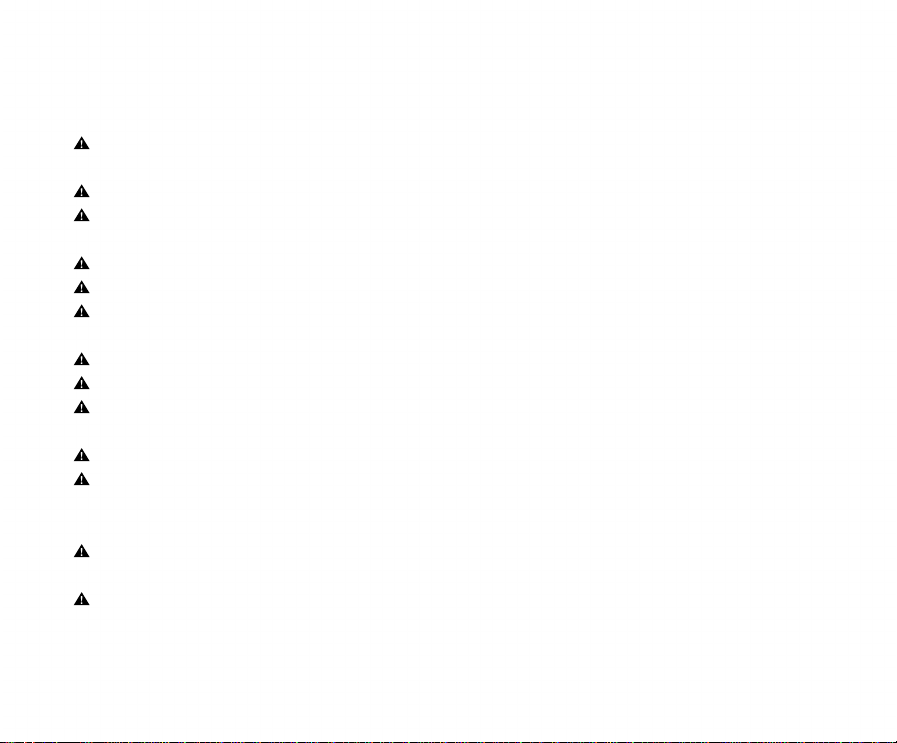
SAFETY PRECAUTIONS
Do not use this DV camera if it is emitting smoke (or an unusual odor), becomes unusually hot to be
touched, produces a peculiar noise, or exhibits any other abnormal conditions.
Do not expose the DV camera to moisture and make sure no water gets into the DV camera.
Do not touch the power plug during a thunderstorm if you are using the AC power adapter. This may cause an
electrical shock.
Do not use the DV camera if any foreign objects have entered the DV camera.
Do not place the DV camera in an unstable location such as on a wobbly table or sloping surface.
Do not insert or drop metallic or other foreign objects into the camera through access points such as the SD
memory card slot.
Do not attempt to modify this DV camera.
Never operate this DV camera in any way while driving a vehicle.
Do not cover or wrap the DV camera or the AC power adapter with a cloth or quilt. Always use the DV camera and
its accessories in well-ventilated locations.
Handle the DV camera carefully and do not bump the DV camera into any hard object.
Do not move the DV camera while it is switched on. (If you are using the AC power adapter, unplug the adapter
from the AC power outlet after you have switched off the camera.) Ensure that any connector cords or cables to
other devices are disconnected before moving the DV camera.
When leaving the DV camera unused for long periods, such as during a vacation, always unplug the DV camera
from the power source (batteries or AC power adapter) for safety.
Handling the USB and AV cables on this product may expose you to lead, a chemical known to the State of
California to cause birth defects or other reproductive harm. Wash hands after handling.
2
Page 3

CONTENTS
INTRODUCTION ........................................... 5
Overview.................................................................... 5
Package contents ..................................................... 6
Optional accessories ................................................ 6
GETTING TO KNOW YOUR DIGITAL VIDEO
CAMERA ....................................................... 7
Front view .................................................................. 7
Rear view ................................................................... 8
LCD monitor information ........................................... 9
LED indicators and audible tones ............................ 12
GETTING STARTED ...................................... 13
Installing the batteries............................................... 13
Using an AC power adapter
(optional accessory) ................................................. 14
Attaching the hand strap .......................................... 14
Inserting an SD memory card
(optional accessory) ................................................. 15
Turning on your digital video camera ....................... 16
Setting the date and time.......................................... 16
CAPTURING STILL IMAGES ......................... 17
Basic settings ............................................................ 17
Digital zoom (Preview) ....................................... 17
Self-timer............................................................. 18
Flash ................................................................... 19
Image resolution and quality.............................. 20
Number of recordable images........................... 21
RECORD MODE ............................................ 22
Recording video clips ............................................... 22
Viewing video clips ................................................... 23
PLAYBACK MODE ........................................ 24
Viewing images ......................................................... 24
Zoom playback.......................................................... 25
Displaying thumbnail images ................................... 26
Slide show display .................................................... 27
Deleting video clips and images .............................. 28
Delete one video clip/image at a time ............... 28
Delete all video clips/images at once................ 29
Protecting video clips/images .................................. 30
Protecting one video clip/image ........................ 30
Removing protection from
video clips and images ...................................... 30
3
Page 4
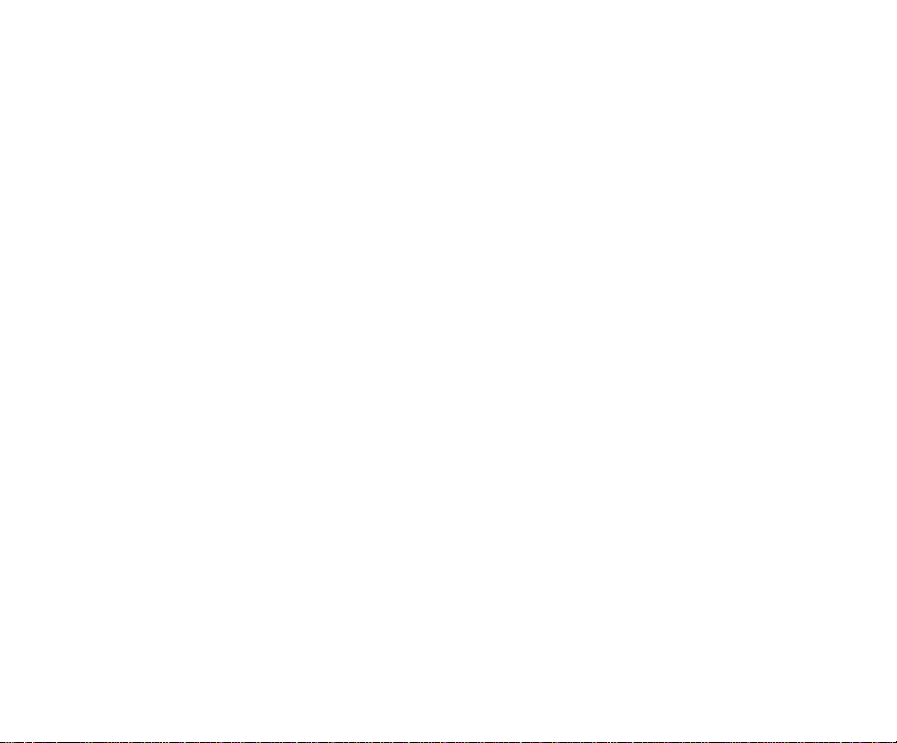
SYSTEM CONNECTIONS ........................... 31
USB Driver for Windows 98 users ........................ 31
Installing PhotoSuite.............................................. 32
Installing PhotoVista.............................................. 33
Installing WinDVD Creator SVCD.......................... 34
MENU OPTIONS ........................................35
Record menu......................................................... 35
Image size ...................................................... 36
Image quality .................................................. 36
Video quality ................................................... 36
Exposure......................................................... 36
White balance................................................. 38
ISO ..................................................................39
Setup Menu ............................................................ 40
Format............................................................. 41
Beep................................................................ 41
Speaker ........................................................... 42
LCD brightness ............................................... 42
Power off.......................................................... 43
Reset to default................................................ 43
Date type ......................................................... 44
Date setup ....................................................... 44
Date imprint ..................................................... 44
Video out frequence ........................................
Light frequency................................................ 45
Language ........................................................ 45
4
Playback Menu.......................................................... 46
Protect .............................................................46
Delete all..........................................................47
Slide show .......................................................47
Copy to card ....................................................47
CONNECTING YOUR DITIGITAL VIDEO CAMERA
TO OTHER DEVICES ........................................... 48
CAMERA SPECIFICA TIONS ......................... 49
APPENDIX................................................... 50
Error messages ........................................................50
Page 5

INTRODUCTION
Overview
Your new digital video camera is a miniature camcorder that will capture motion video as well as 2 megapixel still
images.
Using the 1.5" TFT color image LCD monitor, you can record images and then review them in detail.
64MB internal (built-in) memory lets you capture and store video and images without the need for an additional
memory card. However , you may wish to expand the memory capacity of your camera (up to 512 MB) by purchasing
a Secure Digital (SD) memory card.
Video clips and images that you have captured can be transferred to your computer using the USB cable. A USB
driver is required only for Windows 98 users. Windows Me/2000/XP users may simply plug their camera directly
into a USB port on their PC and begin transferring images to your computer. If you have a memory card, you may
also wish to purchase an SD card reader for your PC. A card reader makes downloads even faster and more
efficient.
You can enhance and retouch your images and videos on your computer using the provided editing software, or
other software you may already own.
You may share your images and videos with your friends via e-mail, in a report, or on a website. The possibilities
are endless.
When shooting digital still images, an automatic flash sensor detects the shooting (lighting) conditions and determines
whether the flash should be used for your digital still images. This feature helps ensure that your still images turn
out right.
We truly hope you enjoy your new DV camera!
5
Page 6
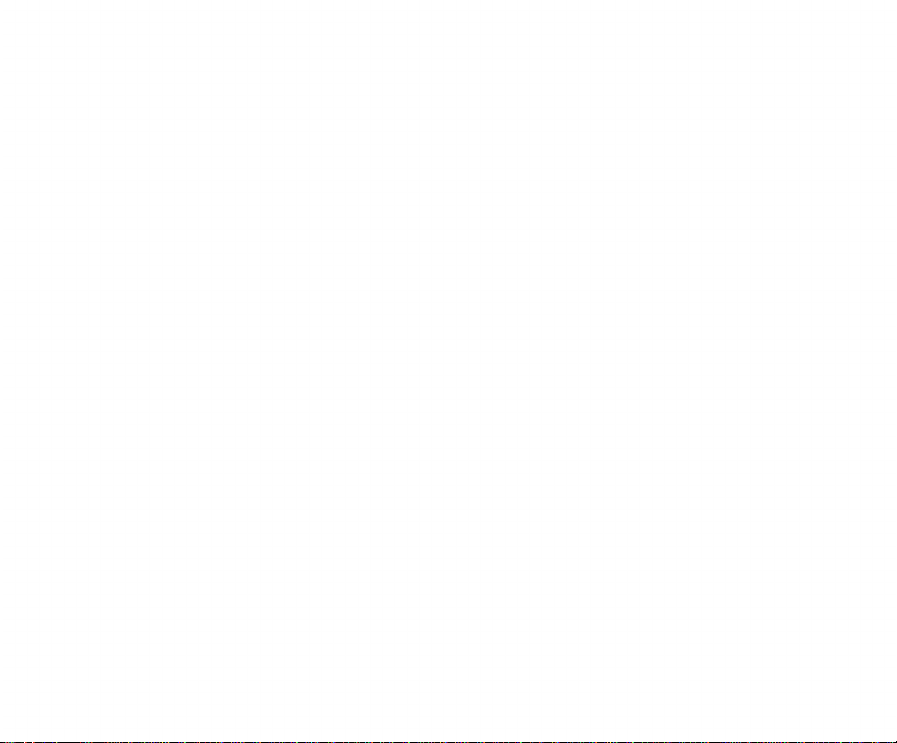
Package contents
Carefully unpack your new DV camera and ensure that you have the following items. In the event that any item is
missing or damaged, promptly contact Vivitar Customer Service.
Digital video camera Camera strap
User’s manual Camera pouch
USB cable Software CD-ROM
AV cable
Optional accessories
SD memory card
AC power adapter
2 x AA alkaline batteries
Note:
The product and accessories that come with your camera may be different from those described in this manual.
This is due to the fact that different retailers often specify slightly different product inclusions and accessories
to suit their market requirements, customer demographics, and geographical preferences. Products often
vary between retailers especially with accessories such as batteries, chargers, AC adapters, memory cards,
cables, carrying cases/pouches, and language support. Occasionally a retailer will specify a unique product
color, appearance, and internal memory capacity. Contact your dealer for precise product definition and
included accessories.
For drivers, revisions to this manual, and manuals in other languages please updates, refer to our website.
6
Page 7
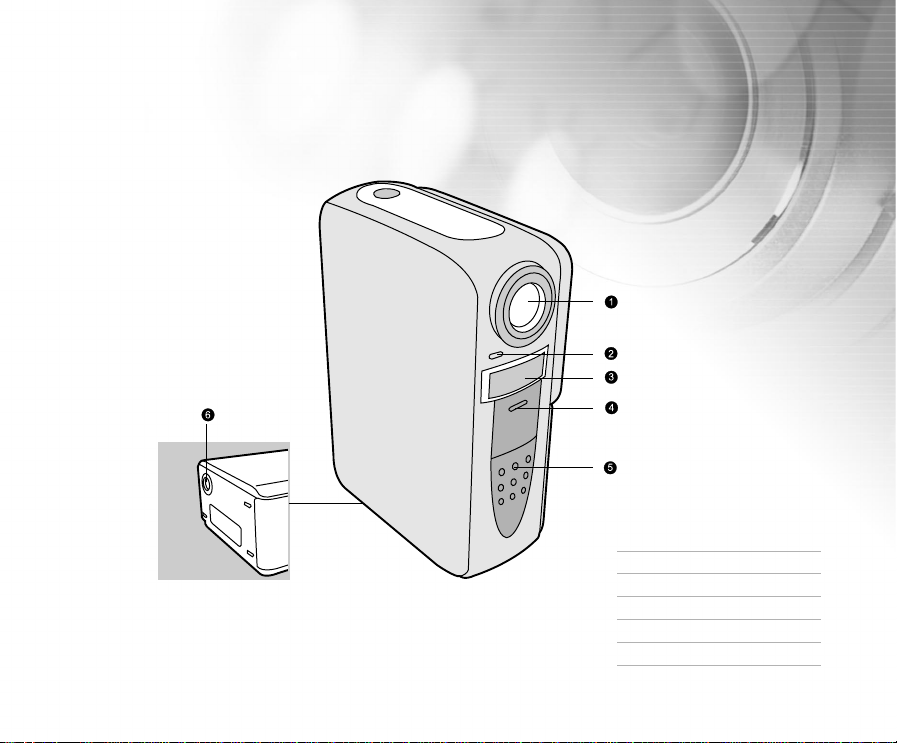
GETTING TO KNOW YOUR DIGITAL VIDEO CAMERA
Front view
1. Lens
2. Microphone
3. Flash
4. Self-timer LED
5. Battery/SD card cover
6. Tripod socket
7
Page 8
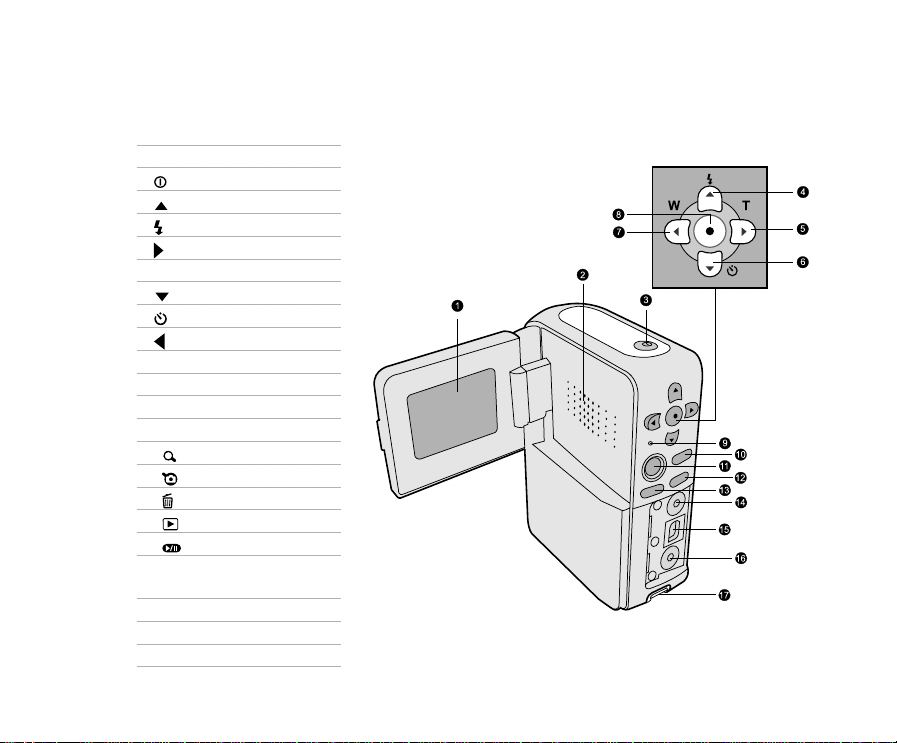
Rear view
1. LCD monitor
2. Speaker
3. Power/Menu button
4. Arrow (up)
5. Arrow (right)
T Zoom in
6. Arrow (down)
7. Arrow (left)
W Zoom out
8. Record/ Stop
9. System LED indicator
10. OK OK
11. Still-Image shutter
12. Delete
13. Playback
14.A/V OUT (Audio/Video Out)
jack
15.USB connector
16.DC-in connector
17.Strap eyelet
8
Flash
Self-timer
Digital zoom
Pause
Page 9
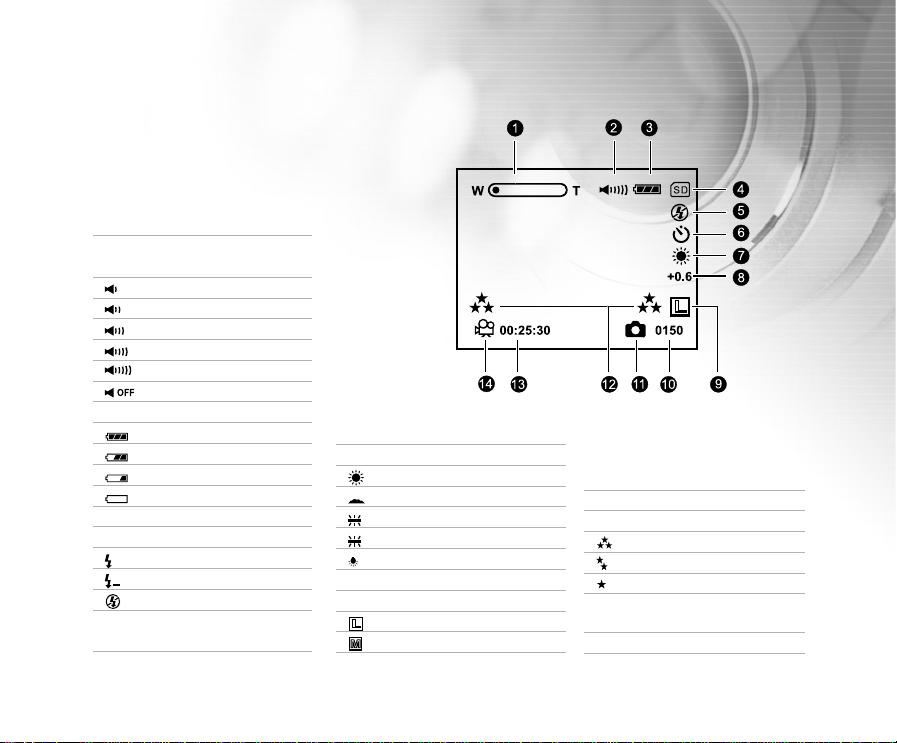
LCD information
These indicators are displayed when recording
still-images or video clips:
1. Zoom state
2. Sound level
(applies to video only)
Low sound level
Mild sound level
Medium sound level
High sound level
Fully sound level
Mute
3. Battery level
Full battery power
Fairly consumed
Nearly exhausted
Virtually no battery power
4. Memory Card indicator
5. Flash mode
A
Auto flash (Auto 1)
A
Auto flash (Auto 2)
Flash off
6. Self-timer indicator
(still images only)
7. White balance
8. EV compensation
9. Still-Image resolution
Automatic (no icon)
Daylight
Shade
Fluorescent-1
Fluorescent-2
Lamp (incandescent)
Large 1600 x 1200
Medium 800 x 600
10. Possible number of shots
remaining
11. Still image mode icon
12. Image/ Video quality
Super fine
Fine
Normal
13. Recordable movie time
available
14. Record mode icon
9
Page 10
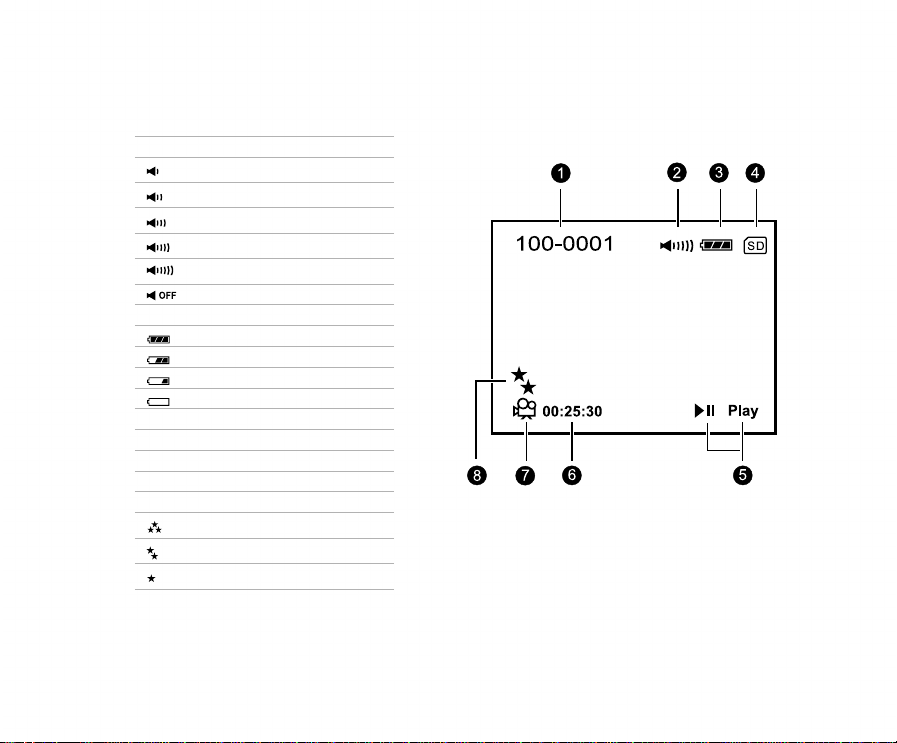
These indicators are displayed when playing back video clips:
1. Folder number and video number
2. Sound level
Low sound level
Mild sound level
Medium sound level
High sound level
Fully sound level
Mute
3. Battery level
Full battery power
Fairly consumed
Nearly exhausted
Virtually no battery power
4. Memory Card indicator (if present)
5. Pause / Play indicator
6. Counter
7. Movie icon
8. Video quality
Super fine
Fine
Normal
10
Page 11
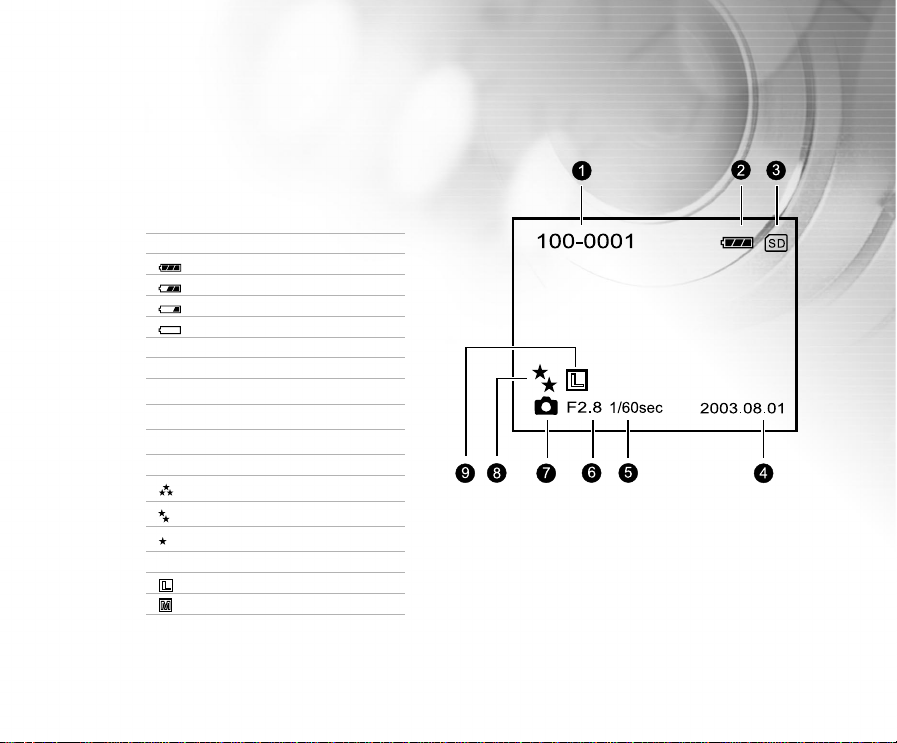
These indicators are displayed when playing back still images:
1. Folder number and image number
2. Battery level
Full battery power
Fairly consumed
Nearly exhausted
Virtually no battery power
3. Memory Card indicator (if present)
4. Date (if date imprint is on)
5. Exposure time for this image
6. Aperture value for this image
7. Still image icon
8. Image quality
Super fine
Fine
Normal
9. Image size
Large 1600 x 1200
Medium 800 x 600
11
Page 12
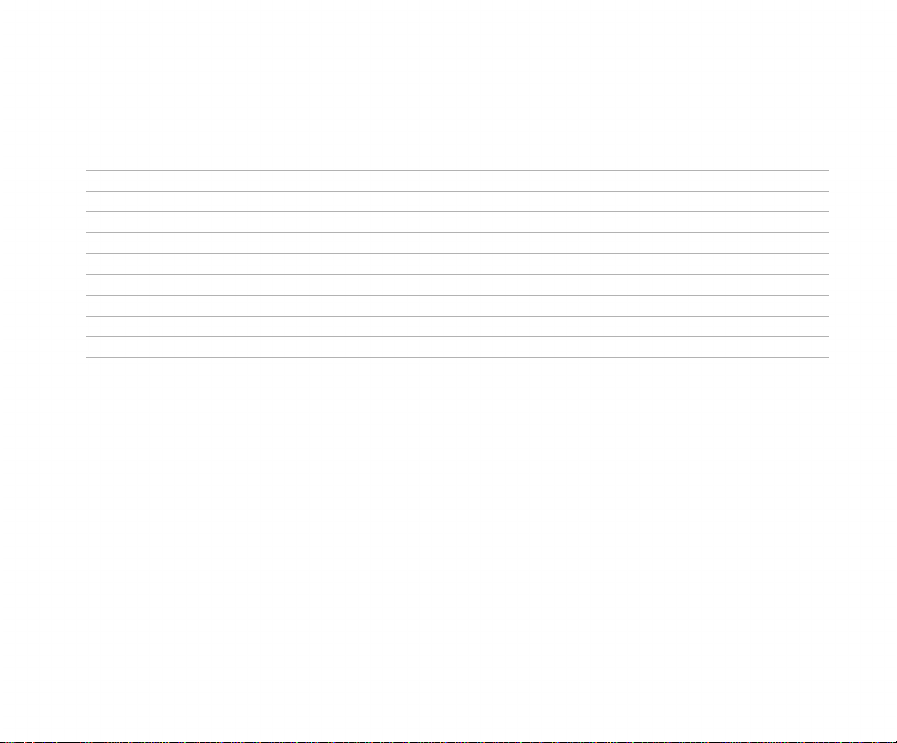
LED indicators and audible tones
Indicator Status Description/Activity Sound
LED indicator Solid green The camera is powering up No
LED indicator Solid green The camera is powered and ready Yes *(1)
LED indicator Blinking red Charging the flash No
LED indicator Blinking green Image is being recorded to the memory card No
LED indicator Blinking green USB communication/transfer in progress No
LED indicator Solid green The camera is ready to record images (or movies) Yes *(1)
Self-timer indicator Blinking blue The still-image self-timer function is activated Yes *(1)
––Error message Yes *(3)
––Valid button event Yes *(1)
*(1) The camera sounds one beep.
*(3) The camera sounds three beeps.
12
Page 13
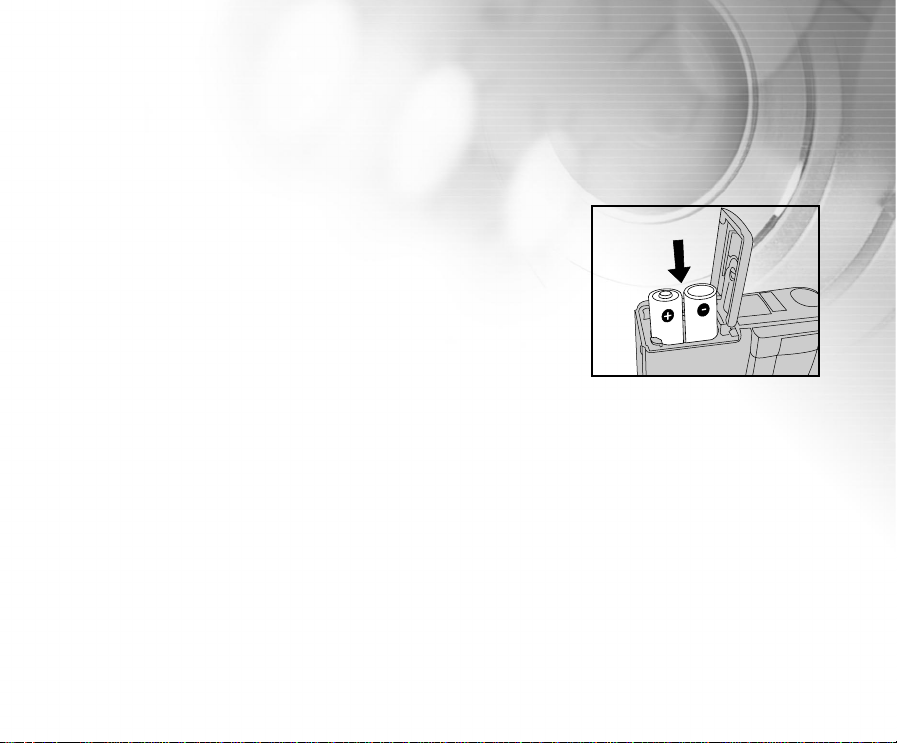
GETTING STARTED
You can use 2 AA size batteries (Alkaline, Ni-MH), one CR-V3 or an AC power adapter (optional accessory) to
power your DV camera. Battery power is convenient for capturing images or video clips while an AC power
adapter is useful when transferring images to your computer.
Installing the batteries
1. Slide the battery cover downward (away from the lens).
2. Insert the batteries, noting correct polarity (+ or -).
3. Close the battery cover.
Note:
If you will not be using the batteries for an extended period of time, remove them from the camera to prevent
leakage or corrosion.
Never use manganese batteries.
Never use batteries of different type (together) or mix old and new batteries.
Avoid using batteries in extremely cold environments as low temperatures can shorten the battery life and
reduce camera performance. (Such damage is not covered under the warranty).
13
Page 14
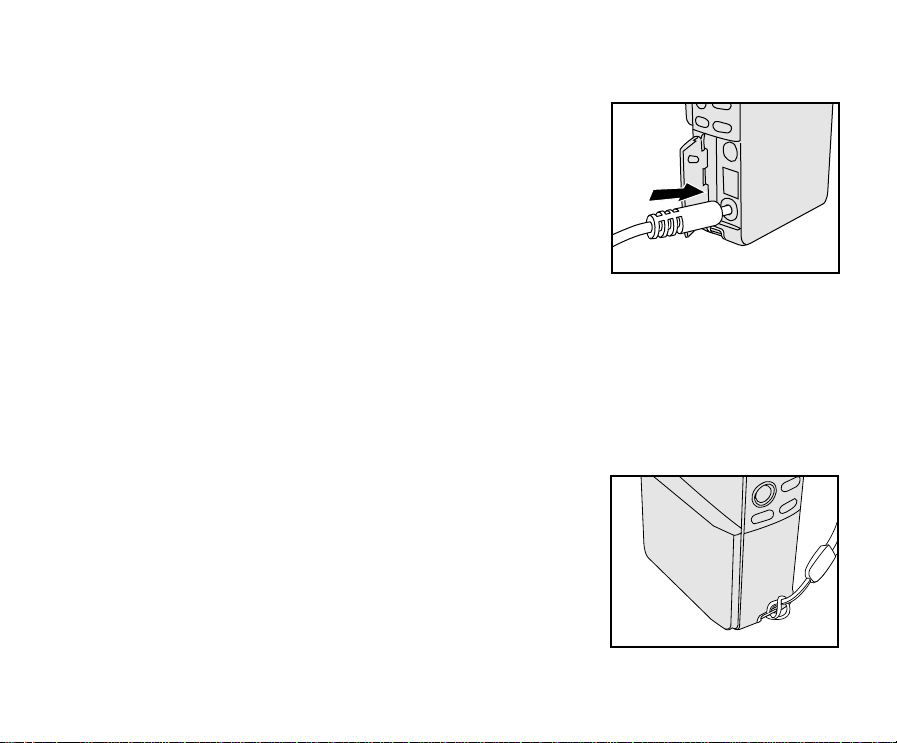
Using an AC power adapter (optional accessory)
1. Connect one end of the AC power adapter to the jack labeled “DC IN”.
2. Connect the other end to an electrical outlet.
Note:
Make sure to use only the AC power adapter specified for the camera. Damage caused by the use of an
incorrect adapter is not covered under the warranty.
Using an AC power adapter while transferring images to your computer prevents unexpected automatic
power off of the camera.
Attaching the hand strap
To prevent accidental dropping of the camera, always use the hand strap.
Attach the hand strap as follows:
1. Thread the small loop of the hand strap through the strap eyelet
on the camera.
2. Pull the large loop through the small loop until the strap is firmly secured.
14
Page 15
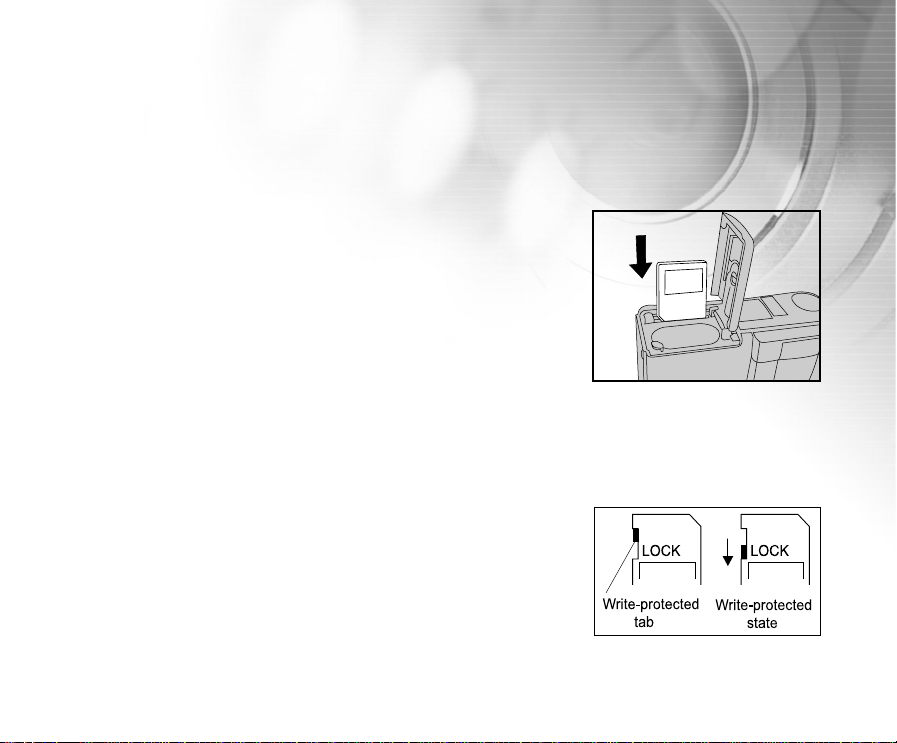
Inserting an SD memory card (optional accessory)
The camera comes with 64MB of internal memory, allowing you to record video clips and captured images.
However, you may expand the memory capacity by using an optional Secure Digital (SD) memory card so you
can store more images and video clips.
1. Slide the battery cover downward (away from the lens)
2. Insert the SD memory card pins-first, so that the label of the card faces
the battery. When inserted in the correct orientation, the edge of
the memory card should protrude only about 1/16th of an inch, well
below the edge of the camera body.
3. Close the battery/memory card cover.
To remove an SD memory card
1. Make sure the camera is off.
2. Open the SD/battery card cover.
3. Press lightly on the edge of the memory card and it will eject.
Note:
To prevent valuable data from being accidentally erased
from an SD card, you can slide the write protect tab (on
the side of the SD memory card) to “LOCK”.
To save, edit, or erase data on an SD memory card,
you must unlock the card.
15
Page 16
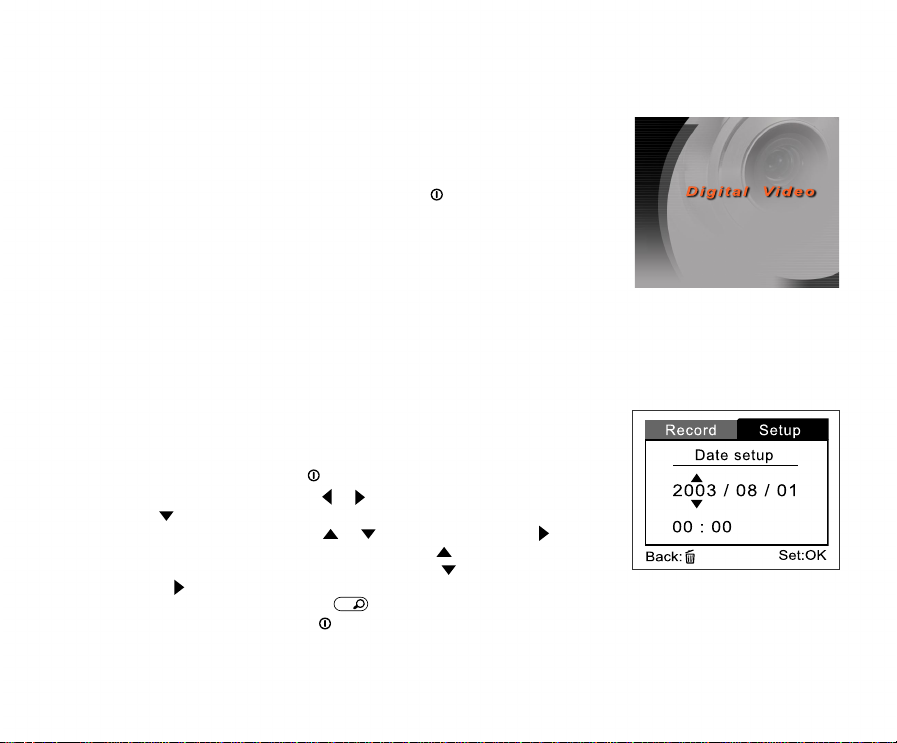
Tur ning on your digital video camera
1. Swing the LCD panel away from the camera body.
2. Press and hold the power/menu button on the top to turn on your camera.
Hold the power button for about two seconds.
To turn off your digital video camera, press again power/menu button.
Hold the power button for about four seconds.
Setting the date and time
The date and time setting screen will automatically appear when:
The camera is powered-on for the first time;
The camera is powered-on after the batteries have been removed for an extended period of time.
To adjust the date or time at any other time:
1. With the camera ON, press the power/menu button briefly.
2. Select Setup menu by using the or buttons.
3. Press the button to enter the main menu.
4. Select Date setup by using the or buttons, and press the button.
To increase the value for each option, press the button.
To decrease the value for each option, press the button.
Press the button to move to the next field.
5. When all options are set, press the OK button.
6. To exit the menu mode press the power/menu button again.
16
Page 17

CAPTURING STILL IMAGES
Basic settings
Digital zoom (Preview)
Using the digital zoom, the image in the LCD display can be enlarged by pressing the (T) telephoto button so that
the subject appears closer or appears further away by pressing the (W) wide-angle button.
Note
although the image in the LCD may be zoomed up to 2.5x, the still-image will be captured at 1X (no zoom.)
1. Turn on your digital video camera.
2. Open the LCD monitor.
3. Press the (T) telephoto button to activate the zoom function.
Digital zoom’s range is from 1x to 2.5x.
The digital zoom magnification appears on the LCD monitor.
4. Use the (T) telephoto button or (W) wide-angle button to adjust the zoom state.
Note:
It is not possible to capture a zoomed still-mage (Only videos use zoom for capture).
17
Page 18

Self-timer
Use the self-timer when taking group shots.The self-timer duration is 10 seconds. After the self-timer is set, the
shutter automatically releases after 10 seconds.
The self-timer LED starts blinking slowly for 7 seconds and then rapidly for the last 3 seconds.The self-timer can
be used for still-images, not videos.
1. Secure your camera on a tripod or place it on a stable surface.
2. Turn on your camera.
3. Compose the picture.
4. Press the self-timer button.
The count down is displayed on the LCD monitor.
5. Press the shutter button.
To cancel the self-timer photography at any time,
press the self-timer again to disrupt the sequence.
Note:
After an image is taken using the self-timer, the self-timer mode is turned off.
If you wish to take another image using the self-timer, repeat these steps.
18
Page 19

flash
The flash is designed to function automatically when lighting conditions warrant the use of flash. You can capture
an image using a suitable flash mode to your circumstances.The flash works only with still images and is disabled
when capturing a video.
1. Turn on your camera.
2. Press the button repeatedly until your desired flash mode
appears on the LCD monitor.
3. Compose the picture and press the shutter button.
The camera has three flash modes: Auto flash (Auto 1), Auto flash (Auto 2) and Flash off.
Flash Mode Description
A
Auto Flash The flash fires automatically according to the ambient lighting
(Auto 1) conditions.
Use this mode for general photography.
A
Auto Flash The flash fires automatically according to the ambient lighting
(Auto 2) conditions.
Use this mode for close photography.
Flash Off The flash will not fire.
Select this mode when taking images in a place where flash
photography is prohibited, or when the distance to the subject is
beyond the effective range of the flash.
19
Page 20

Image resolution and quality
You can select resolution and compression settings for your still images. You may select still image resolution of
either 1600x1200 and 800x600. Use 1600 x 1200 higher resolution if you prefer a larger print. However, this will
also produce a larger file size.
You may also specify an image compression setting, selecting from Super Fine, Fine, and Normal. Higher quality
images will yield better images, but require more memory space.
High resolution and quality settings are recommended for printed output and situations requiring the finest detail.
Lower resolution and quality images take up less memory space and may be quite suitable for sharing images via
e-mail, in a report, or on a web page.
To change image resolution and quality settings:
1. Press the power/menu button to display the menu options.
2. Select Record menu by using the or buttons.
3. Press the button to enter the main menu.
4. Select Image size or Image quality by using the or buttons,
and press the button.
5. Change the settings with the or buttons
and then press the OK button.
6. Press the power/menu button again to exit from the menu mode.
7. Compose your picture.
8. Press the shutter button.
20
Page 21

Number of recordable images
The frame counter indicates the approximate number of images that can be stored in the internal memory (or SD
memory card ) at the current image quality and resolution settings. The number of recordable images will vary
depending on the recorded subject (scene complexity) and the capacity of the memory card.
Resolution
1600 x 1200 pixels
Quality
Compression
ratio
Super fine 4:1 91 86
Fine 8:1 136 129
64MB
internal memory
64MB
SD memory card
Normal 12:1 182 173
800 x 600 pixels
Super fine 4:1 364 346
Fine 8:1 546 519
Normal 12:1 728 692
* The above data shows the standard testing results. The actual capacity varies according to shooting
conditions and settings.
21
Page 22

RECORD MODE
Recording video clips
The digital video camera records MPEG-4 video at a resolution of 320x240 pixels at a frame rate of 25 fps.
1. Press the power/menu button to turn on your camera.
2. To start recording a video clip by press the record button.
The zoom state, the battery level, card indicator, the movie mode
and the elapsed time will display on
the LCD monitor when recording a video clip.
To stop recording, press the record button again.
The table below indicates the approximate duration of recording time that you can record at each setting based
on 64MB internal memory.
Resolution
320 x 240 pixels
Note:
In record mode, the digital zoom function can be used.
In record mode, the self-timer cannot be activated.
In record mode, the flash mode is automatically set to [Off].
In record mode, the minimum ilumination level is 110 lux.
Video Quality Estimated Recording Time
Super fine Approx. 5 min.
Fine Approx. 12 min.
Normal Approx. 17 min.
22
Page 23

Viewing video clips
To view a recorded video clip, follow these steps:
1. Turn on your camera.
2. Press the playback/ pause button.
3. Select the video clip you want to view by using the or buttons.
To pause playback at any time, press the playback/ pause button again.
To stop playback, press the
Pressing the or the OK button while playing a video clip will change the status as follows:
OK
button.
The first frame
of the movie
button
OK
button or
time out
Movie playback starts
OK
button
button
Movie playback pauses
Note:
While viewing a recorded video clip, press the OK button to display thumbnail images.
To play a video clip on your PC use Windows Multi-media Player 9.0. WMP version 8 (or earlier) will not play an
MPEG-4 ASF video file. Please update to WMP 9 version from www.microsoft.com. Also note that Windows 98
Second edition, Me, 2000, or XP is required.
To adjust the sound level, press the button will increase the volume, press the button to decrease the
volume.
23
Page 24

PLAYBACK MODE
In the playback mode, you can view, magnify, protect, and delete images. You can even run a slide show.
Playback mode also provides a thumbnail image display, allowing you quickly search for the image or movie you
want.
Viewing images
1. Turn on your camera.
2. Press the playback/ pause button.
3. Select the image you want to view by using the or buttons.
To view the previous image, press the button.
To view the next image, press the button.
The LCD monitor displays the detailed information such as image size,
image quality, date, exposure time,aperture value, file and folder
number.
Note:
You can also view your images on the TV screen. Connect one end of the A/V cable to the A/V OUT jack of
the camera and the other end to the video input socket on your TV. Turn on both TV and DV camera and press
the button to display images and videos on your TV screen.
When connected to a TV the LCD monitor on your DV camera will automatically turn off to save power.
You may specify the video-output standard (NTSC or PAL) in the setup menus.
24
Page 25

Zoom playback
While reviewing your still-images, you may enlarge (zoom -in) a selected portion of the image. This magnification
allows you to view fine details.
1. Turn on your camera.
2. Press the playback/ pause button.
The last image frame appears on the LCD monitor.
3. Use the or buttons to select the frame you want to enlarge.
4. Zoon-in by pressing the OK button.
When the image is enlarged, you will see a red frame
with a red box inside. The red frame indicates the entire image,
while the red box shows the location of the currently enlarged area
within the context of the entire image.
5. Use the , , or buttons to select the area to enlarge.
6. To display the regular size, press the OK button.
Note:
Press the OK (zoom) button cycles the display: 1x -> 2x -> 4x -> Thumbnail-> 1x
25
Page 26

Displaying thumbnail images
This function allows you to view up to nine thumbnail images on the LCD monitor simultaneously so that you can
quickly scan for a particular image.
1. Turn on your camera.
2. Press the playback/ pause button.
The last image frame appears on the LCD monitor.
3. Press the OK button.
Nine thumbnail images appear on the LCD monitor
(assuming there are nine or more recorded images in the memory).
4. Use the , , or buttons to move the cursor to select the
image to be displayed at regular size.
5. Press the OK button to display the selected image on the full screen.
Note:
While displaying thumbnail images, press the delete button, the screen will display “Delete this ?” you
may choose [Yes] or [No] by using the / buttons. To confirm your choice, press the OK button.
26
Page 27

Slide show display
The slide show function enables you to play your images back automatically in sequential order as a slide show.
This is a very useful and entertaining feature reviewing recorded images and for presentations.
1. Turn on your camera.
2. Press the playback/ pause button.
3. Press the power/menu button.
4. Select Slide show by using the or buttons,
and press the button.
5. Set the playback interval by using the or buttons
and press the OK button.
The slideshow starts displaying your images on the LCD monitor,
one by one, at the specified interval.
To stop the slide show, press the
To pause the slide show display, press the playback/ pause button.
To resume the slide show, press the playback/ pause button again.
Note:
You can adjust the slideshow display interval within the range of 1 to 9 seconds.
OK
button.
27
Page 28

Deleting video clips and images
Your still-images and video clips are stored in either internal memory, or on an SD memory card. Whenever a
memory card is inserted, the camera will automatically use the card, exclusively , in preference to internal memory.
If the card is removed, the camera will revert to using internal memory. It is possible to have images stored on
both card and internal memory.
To delete a video clip or image that has been recorded in internal memory, do not insert a memory card in the
camera.
Delete one video clip/ image at a time
1. Turn on your camera.
2. Press the playback/ pause button to view the
recorded video clips/images.
3. Select an unwanted video clip/image by using the or buttons.
4. Press the button.
5. “Delete this?” message appears on the image.
Use the or buttons to select [Yes], and then press
the OK button to confirm.
If you want to cancel the deletion, select [No].
6. Repeat the above steps to delete further video clips or images.
If all video clips/images are deleted, the [ No images!] message pops up.
jpg
28
Page 29

Delete all video clips/images at once
1. Press the playback/ pause button to view the recorded video clips/
images.
2. Press the menu button.
3. Select Playback menu by using the or buttons.
4. Select “Delete all” by using the or buttons, and then press the
button.
5. Use the or buttons to select [Yes], then press the OK button to
confirm.
A progress bar displays, indicating the progress of deleting.
If you want to cancel the deletion, then select [No].
If all video clips/images are deleted, [ No images!] pops up.
To return to the preview mode, press the or shutter/record buttons.
29
Page 30

Protecting video clips/images
You can pr otect video clips or images from accidental erasure by selecting the protection function in the Playback
menu. To protect an image or video follow the steps:
Protecting one video clip/image
2. Turn on your camera.
3. Press the playback/ pause button, then press the menu button.
4. Select Protect by using the or buttons, and press the button.
5. Use the or buttons to select ” One image” and then press the button.
To protect all images, select ”All images” in this step.
6. Select ”Lock” by using the or buttons and then press the OK button.
If a video clip/image is protected, the protection icon will appear on the protected clip or image
To exit the playback menu, press the or shutter/record buttons.
Removing protection from a video clip/image
1. Perform the steps above 1 to 4 in “ Protecting one video clip/image ”.
2. Select ” Unlock” by pressing the or buttons and then press the OK button to confirm.
30
Page 31

SYSTEM CONNECTIONS
Installing the USB Driver on a Windows PC
The USB driver on the CD-ROM is exclusively for Windows 98 Second Edition.
Windows 2000, Me, XP computers do not need to install the USB driver.
1. Insert the product CD-ROM into the CD-ROM drive. The welcome screen
appears.
2. Click “Install USB Driver”. Follow the on-screen instructions to complete the
installation. After the USB driver installation is complete, restart your
computer.
Connecting the Camera to Your Computer to download your images and movies clips:
1. Connect one end of the USB cable to an available USB port on your computer.
2. Connect the other end of the USB cable to the USB connector on the camera.
3. Turn the camera on. Your computers operating system will recognize the camera.
4. From the Windows desktop double click on “My Computer”
5. Look for a new “removable disk” icon. This “removable disk” is actually the memory (or memory card) in your
camera. Typically, the camera will be assigned drive letter “e” or higher.
6. Double click on the removable disk and locate the DCIM folder.
7. Double click on the DCIM folder to open it to find more folders such as “100CAMEA”. Your recorded images and
video clips will be inside these folders.
8. Copy & Paste or Drag-N-Drop image and video files to a folder on your computer
Note:
When the camera is turned on and connected to your computer, it is considered to be a disk drive, just like a
floppy disk or CD. You can download (transfer) images by copying them from the “removable disk” to your
computer hard driver as described in the prior section.
31
Page 32

Open the “removable disk” and subsequent folders by double clicking on them. Double click on the folder. Your
images are inside these folder(s). Select the images that you want, then choose “Copy” from the “Edit” menu.
Open the destination location (folder) and choose “Paste” from the “Edit” menu. You may also drag and drop
image files from the camera to a desired location.
Note:
Memory card users may prefer to use a memory card reader (highly recommended). Memory card readers
offer advantages in terms of convenience, speed, and cost-savings. While connected to your computer the
batteries in your camera will be continue to be used. A card reader, which has no batteries and uses USB
power from your computer, will save considerably on batteries.
Installing PhotoSuite
PhotoSuite is a very user-friendly image-editing program. With PhotoSuite,
you can retouch, compose and organize your images. It contains a variety
of templates, such as photo frames, birthday cards, calendars and more.
Get your images ready and go explore this amazing program.
To Install PhotoSuite
1. Insert the CD-ROM packaged with the camera into the CD-ROM drive.
The welcome screen appears.
2. Click “Install PhotoSuite”. Follow the on-screen instructions
to complete the installation.
Note:
For information on how to use PhotoSuite to edit and retouch your recorded images, please refer to its online
help.
For Windows 2000/XP users, make sure to install and use the PhotoSuite while logged in as a user with an
Administrator account.
32
Page 33

Installing PhotoVista
PhotoVista is an easy-to-use program that lets you create spectacular 3600 panoramic images in a snap. When
you view these panoramas, you get the experience of being totally immersed in a realistic environment. PhotoVista’s
powerful engine quickly and automatically stitches images together, and its intuitive interface will let even a
novice get great results in minutes.
To Install PhotoVista
1. Insert the CD-ROM packaged with the camera into the CD-ROM drive.
The welcome screen appears.
2. Click “Install PhotoVista”. Follow the on-screen instructions to
complete the installation.
Note:
For information on how to use PhotoVista to create spectacular 360
online help.
For Windows 2000/XP users, make sure to install and use the PhotoVista while logged in as a user with an
Administrator account.
For Windows XP users which OS version does not include Service Pack 1 or higher, be sure to link to http:java.
sun.com/getjava/download.html first and download the Java Virtual Machine installation. For more detail
information about Java, please refer to its on-line help at http:java.sun.com/getjava/help.html.
Photovista system requirements: Windows 98/200/Me/XP (Service Pack 1 or higher)
0
panoramic images, please refer to its
33
Page 34

Installing WinDVD Creator SVCD
WinDVD Creator is an easy-use software to help you to edit recorded video clips
and make your own DVDs. WinDVD Creator lets you easily transfer your recorded
videos from a camcorder, add picture, music, titles, transitions between scenes,
special effects or edit the length you prefer. This program also includes
Automatic Scene Detection that automatically breaks up the video you transfer
into both short clips and scenes.
To Install WinDVD Creator SVCD
1. Insert the CD-ROM into the CD-ROM drive.
2. Click “Install WinDVD Creator SVCD”. Follow the on-screen instructions to
compete the installation.
WinDVD Creator System requirements:
Computer Component Minimum Requirement Recommended
Processor Celeron 800Mhz Pentium III 600Mhz
RAM 128 MB 256MB
Operating System Windows 98SE / ME 2000 / XP
Sound On board AC'97 Codec Windows compatible sound card that supports
Video On board Windows compatible Windows compatible AGP or PCI graphic
PCI graphic card card (overlay support is recommended)
(overlay support is recommended)
Hard Drive * 70 MB
available spece * 620MB for every hour of VCD quality MEPG-1 video
* 2 GB for every hour of DVD quality MPEG-2 video
CD or DVD burner Required for VCD and DVD burning
Video sources DV cameras, camcorders.
34
*For Direct DVD Support, requires P4
1.6GHz higher for real-time requirement
48KHz playback (PCI recommended)
Page 35

Menu Options
Record Menu
You can use the Record menu to select istill-mage size(resolution), image quality
or video quality. You can also adjust exposure, white balance or ISO speed.
To access the Record menu, press the button.
35
Page 36

Image size
Set the desired image size.
1600 x 1200
800 x 600
Image quality
Set the still-image quality (compression ratio) at which the image is saved.
Super fine
Fine
Normal
Video quality
Set the video quality (compression ratio) at which the video clip is saved.
Super fine
Fine
Normal
36
Page 37

Exposure
Your DV camera adjusts the exposure of each scene automatically. However,
if the subject is very dark, or very bright, you may override the DV camera
automatic exposure determination to make the subject brighter or darker. This
is called EV compensation. The EV compensation of your DV camera can be
adjusted from -1.8EV to +1.8EV in 0.3EV step.
To select the EV compensation you wish, first press the button.
Increase or decrease the EV compensation and press the or buttons
to confirm.
Suggestions for using EV Compensation
Use Positive (+) Compensation for-
Imaging printed text (black characters on white paper)
Backlit portraits
Very bright scenes (such as snowfields) and highly reflective subjects
Shots made up predominantly of sky
Use Negative (-) Compensation for-
Spot lighted subjects, particularly against dark backgrounds
Imaging of printed text (white characters on black paper)
Scenes with low reflectivity, such as shots of green or dark foliage
37
Page 38

White balance
The human eye adapts to changes in light so that white objects
still appear white even when the light changes. With DV camera, however,
the color of the subject is influenced by the color of the light surrounding
it. This color adjustment is called “white balance adjustment”.
This setting allows you to set the white balance when taking photographs
under specific lighting condition.
To set the white balance, first press the button. Then choose the white balance
you prefer by using the or buttons, then press OK button to confirm.
Auto: Automatic adjustment
[ ] Daylight: For recording outdoors on a bright day
[ ] Shade: For recording outdoors on a cloudy day
[ ] Fluorescent-1: Cool white fluorescent (W3900-4500K)
[ ] Fluorescent-2: Day white fluorescent (W4600-5400K)
[ ] Lamp: For recording under lamp light
38
Page 39

ISO
You may specify the ISO to be used when an image is taken. A higher ISO
sensitivity value increases the camera’s sensitivity to light. However, higher
ISO also introduces more noise (speckles) into the image. With a higher sensitivity selected, images can be taken with less light.
To set the ISO speed, first press the button. Then choose the ISO speed you
prefer by using the or button, then press OK button to confirm.
[Auto] : Automatic ISO adjustment
[100 ] : Sensitivity equivalent to ISO100
[200 ] : Sensitivity equivalent to ISO200
[400 ] : Sensitivity equivalent to ISO400
Speaker
39
Page 40

Setup Menu
You can select your preferences and DV camera settings in Setup mode.
Press the power button and navigate to the option you wish to
configure by using the or buttons.
Setup menu items: Format, Beep, Speaker, LCD brightness,
Power off, Reset to default, Date type, Date setup,
Date imprint, Video out, Light freq. and Language.
40
Page 41

Format
This option formats the internal memory (or SD memory card) and erases all stored images and data.
To perform the format function, first press the button.
Then select [No] or [Yes] by using the or buttons,
then press OK button to confirm. A progress bar displays
the formatting progress.
[ No ] : Does not format the internal memory/SD card
[YES] : Formats the internal memory/SD card and erase all images
Beep
The DV camera will makes a sound (beep) each time you press a camera button if this function is enabled.
Press the button. Select [On] or [Off] by using the or buttons,
then press OK button to confirm.
[On] : Enable beeper
[Off] : Disable beeper
41
Page 42

Speaker Volume
You may adjust the volume of the speaker - used when movies are played back.
To set the sound level, first press the button.
Then increase or decrease the sound using the or buttons, then press
button to confirm.
OK
The volume level can be adjusted from 0 to 5.
LCD brightness
This option adjusts the brightness of the LCD monitor.
To adjust the LCD brightness, first press the button.
Then increase or decrease the LCD brightness by using
the or buttons, then press OK button to confirm.
The adjustment is from -5 to +5.
42
Page 43

Power off
If your DV camera is unused for a certain period of time while the camera is powered on, the DV camera will switch
to an idle mode, and eventually turn itself off to conserve power.
Inactivity period (Batteries) Inactivity period (AC Power Adapter) Camera Status
60 seconds 60 seconds Stay idle
3 minutes 30 minutes Shut off
If the camera is idle, re-activate the camera by pressing any button. If the camera has powered-of f then you must
turn the camera on again by pressing the power button.
To change the power saving interval, first press the button. Then select the power-off interval you prefer by
using the or buttons and then press OK button to confirm.
Select from [3 Min], [5 Min], [10 Min], [30 Min], [Cancel]
Reset to default
If you wish to restore all camera settings to their original stettings,
select this option and then press the button.
Then select [ No] or [Yes] by using the or button and then
press OK button to confirm.
43
Page 44

Date type
You can select the date type that is imprinted on your image.
To set the date type, first press the button. Then select the date
type you prefer by using the or buttons and then
press OK button to confirm.
[Y/M/D] : Year/Month/Day
[D/M/Y] : Day/Month/Year
[M/D/Y] : Month/Day/Year
Date setup
After removing the batteries from the camera, the date and time will return to the default setting. If this happens,
you may reset the date and time.
For more information about the date setup, refer to “Setting the date and time”.
Date imprint
If you select the imprint feature, the date will be embedded into your images.
To enable this function, first press the button. Then select [On] or [Off] by using the or buttons and then
press OK button to confirm.
44
Page 45

Video out frequence
You can view your images on a TV or record them to a video tape. Remember to select the video output standard
appropriate to your location.
To set this option, first press the button. Then using the or button to select your TV receiving system
[NTSC] or [PAL] and then press OK button to confirm.
[NTSC] : Select this format when located in the U.S.A., Canada, Japan, Korea, Taiwan, Central America
[ PAL ] : Select this format when located in Australia, Belgium, China, Denmark, Finland, Germany,
or Mexico.
Great Britain, Holland, Italy, Kuwait, Malaysia, New Zealand, Singapore, Spain Sweden,
Switzerland, Thailand or Norway.
Light freq.
You may set the frequency of the camera sensor to work optimally with local lighting.
To set this option, first press the button. Then using the or button to select [50Hz] or [60Hz] and then press
button to confirm.
OK
Language
This option allows you to select the operating language for the menus and the texts displayed on the LCD monitor.
The provided languages are [English], [Français], [Deutsch],[Español], [Portuguès], [Italiano],
[ ], [ ], [ ]
45
Page 46

Playback menu
Use the Playback menu to transfer your recorded video clips/captured images
to a memory card or to create an on-camera slide show displaying. You may
also use the Playback menu to protect or delete all images from the camera’s
memory card or an internal memory.
To access the Playback menu, press the button first and then press
the button. Scroll through the menu options by using the / button.
Playback menu items: Protect, Delete all, Slide show and Copy to card.
Protect
This feature prevents images from being deleted accidentally.
Refer to section in this manual titled “Protecting video clips/images”
for further detail.
46
Page 47

Delete all
Refer to section in this manual titled “ Deleting video clips/ images”
Slide show
Your camera can display your images sequentially as a slide show at a
selected interval.
[1 Sec], [3 Sec], [5 Sec], [7 Sec], [9 Sec]
Copy to card
This feature allows you to copy your images from the camera’s
internal memory to a memory card. Of course, you can
only do this if you have a memory card installed and some
images in internal memory.
[ No ]: Does not copy the images
[Yes]: Copy all images to the memory card
47
Page 48
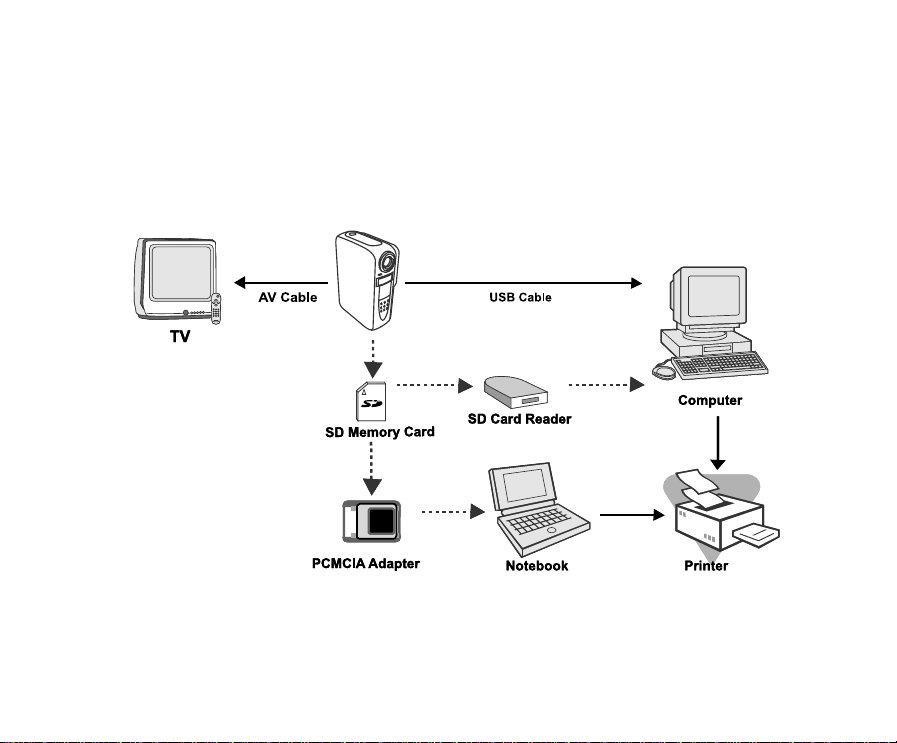
CONNECTING YOUR DIGITAL VIDEO CAMERA
TO OTHER DEVICES
48
Page 49

CAMERA SPECIFICATIONS
Item Description
Image sensor 1/2" CMOS
Effective pixels 2.0 Mega Pixels
Still image resolution 1600 x 1200; 800 x 600
Video image resolution 320 x 240
Image quality Super fine , Fine, Normal
Recording media 64MB internal memory; SD memory card (optional)(up to 512 MB)
Lens F-no:2.8, 5G All glass, Focus range: 1.4m~infinity
LCD monitor High resolution(130k dots)1.5" LTPS color LCD
Self-timer 10-second delay
Digital zoom Video mode: up to 2.5X/ Playback mode: 2X/4X
Exposure compensation Automatic with Manual EV compensation: -1.8 ~ +1.8 EV (0.3 EV steps)
White balance Automatic with presets for
ISO Automatic/ 100/ 200/ 400
Light frequency 50/ 60Hz
Video & Audio formats MPEG 4 SP (video); IMA-ADPCM(Audio)
Supported standards EXIF 2.1, DCF1.1, JPEG
Interface DC IN jack, USB connector, VIDEO OUT jack (NTSC or PAL)
Power 2 x AA Alkaline batteries(optional),
Software applications For still-image:PhotoSuite & PhotoVista
Dimensions 90mm x 65mm x 31mm (3.5”x2.6”x1.2”)
Weight Approx 123g (4.4 ounces)(without batteries and the SD memory card)
Daylight, Shade, Fluorescent 1, Fluorescent 2, Lamp
2 x AA Ni-MH batteries(optional)
CR-V3(optional), AC power adapter (3.0V/2.5A)(optional)
For video :WinDVD Creator SVCD
Windows Media Player 9.0 (WMP*.ASF file)
* Design and specifications are subject to change without notice.
49
Page 50

APPENDIX
Error Messages
LCD MONITOR DISPLAY MEANING
MEMORY ERROR Internal memory access error
CARD ERROR Optional SD card access error
MEMORY FULL There is not enough memory space to store another image or video clip
in the internal memory.
NO IMAGES There are no images stored in the internal memory or on an optional SD
card
USB ERROR USB transmission error
CARD FULL There is not enough space to store image or video clip on the SD card
LOW LIGHT Poor lighting will diminish image quality
“LOW BATTERY” The battery power is nearly exhausted and is going to shutdown
“AUTO” within 6 seconds.
“6” The screen will display a shut-down (count-down) timer (from 6 to 1).
50
