Page 1
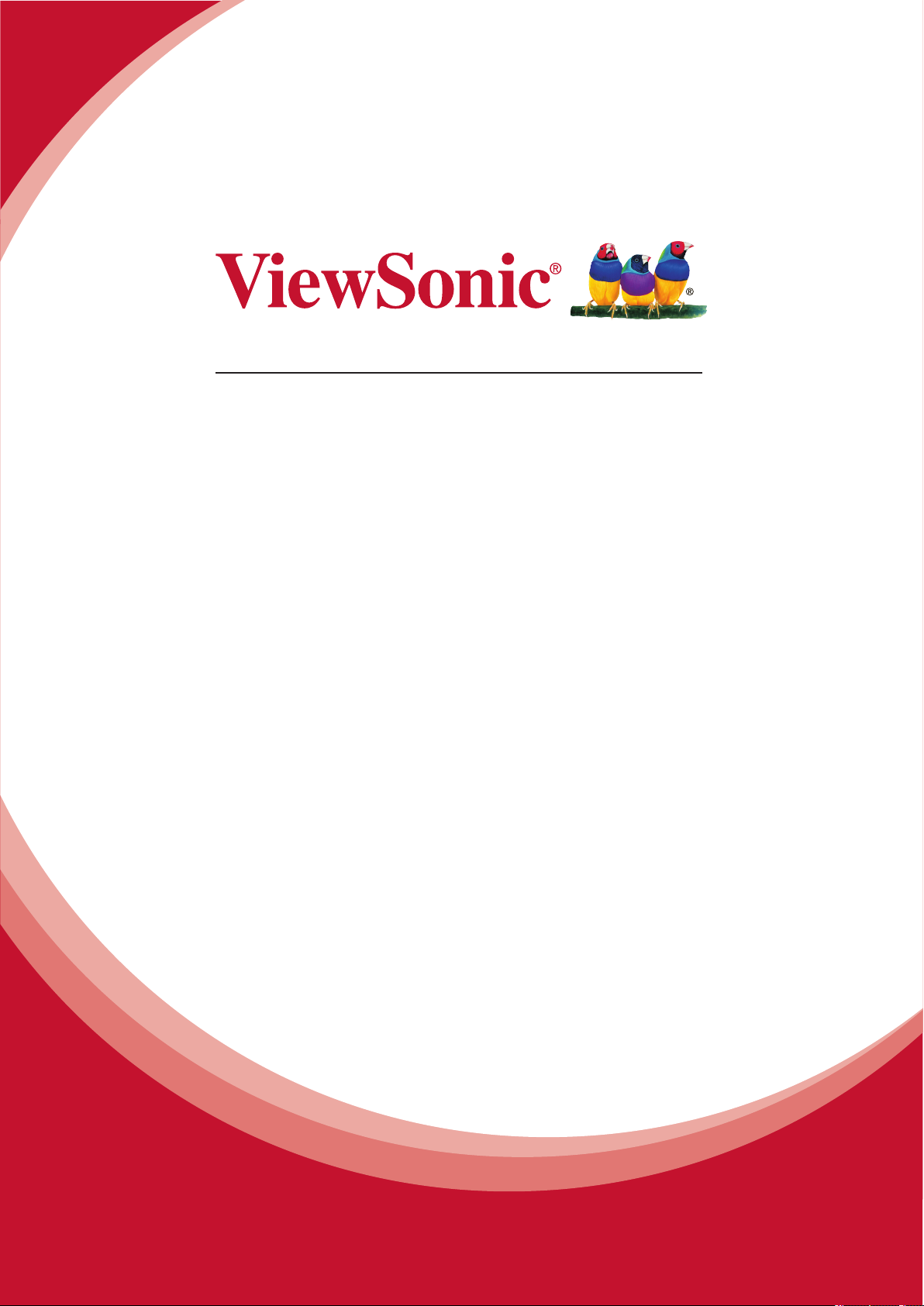
VSD220
Smart Display
User Guide
Model No. VS15006
Page 2
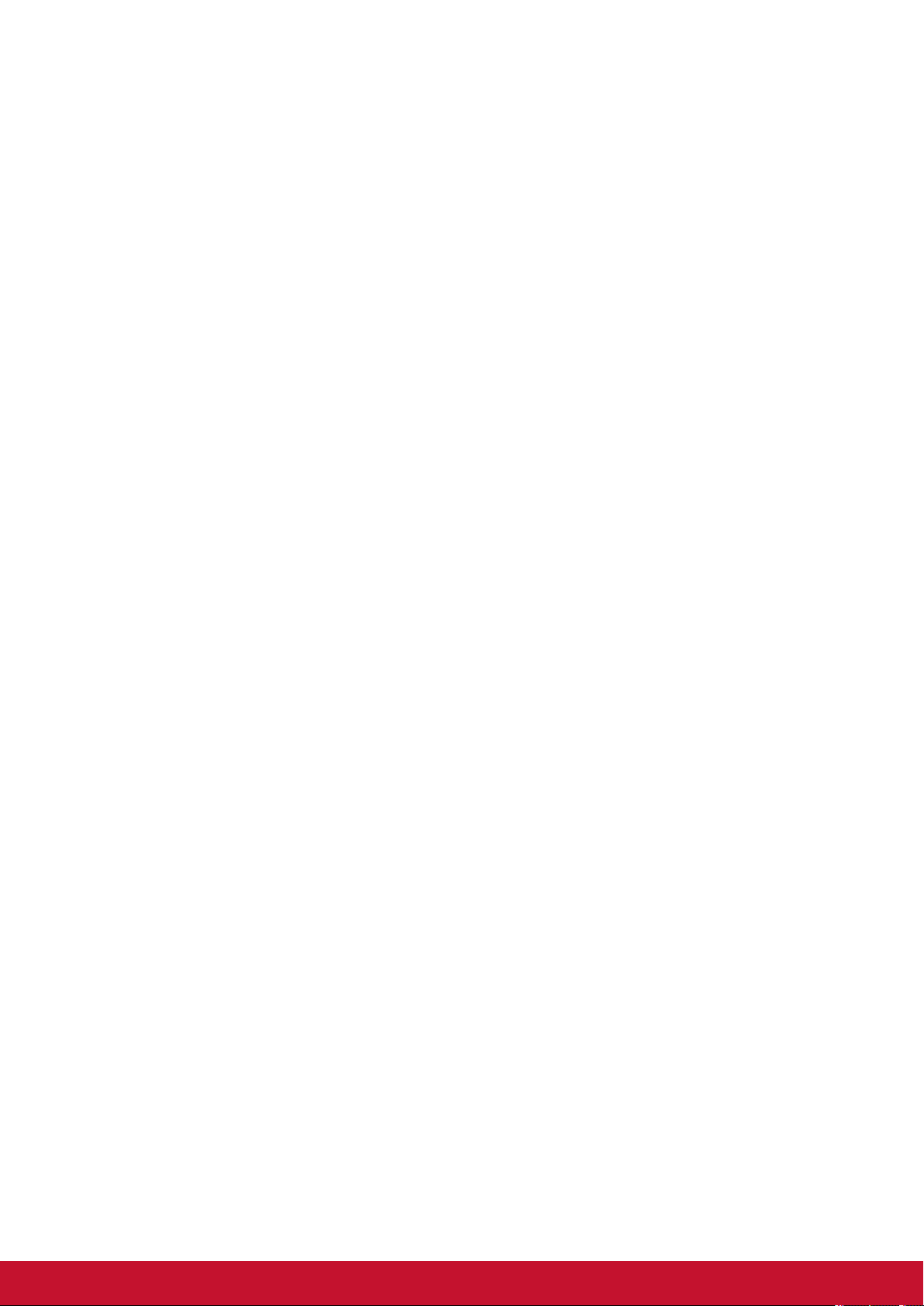
Compliance Information
Please read before proceeding
• Use only the batteries and power adapter provided by the manufacturer. The use of
unauthorized accessories may void your warranty.
• Do not store your device in temperatures higher than 50°C (122°F).
• The operating temperature for this device is from 0°C (32°F) to 35°C (95°F).
FCC Notic
The following statement applies to all products that have received FCC approval.
Applicable products bear the FCC logo, and/or an FCC ID in the format FCC ID: GSSVS15006 on the product label.This device complies with part 15 of the FCC Rules.
Operation is subject to the following two conditions: (1) This device may not cause
harmful interference, and (2) This device must accept any interference received, including
interference that may cause undesired operation. This mobiledevice has been tested
and found to comply with the limits for a Class B digital device, pursuant to Part 15 of the
FCC Rules. These limits are designed to provide reasonable protection against harmful
interference in a residential installation. This equipment generates, uses and can radiate
radio frequencyenergy and, if not installed and used in accordance with the instructions,
may cause harmful interferenceto radio communications. However, there is no guarantee
that interference will not occur in a particular installation. If this equipment does cause
harmful interference to radio or television reception, which can be determined by turning
the equipment off and on, the user is encouraged to try to correct the interference by one
or more of the following measures
• Reorient or relocate the receiving antenna.
• Increase the separation between the equipment and receiver.
• Connect the equipment into an outlet on a circuit different from that to which the receiver
is connected.
• Consult the dealer or an experienced radio/TV technician for help.
Changes or modications not expressly approved by the party responsible for compliance
could void theuser’s authority to operate the equipment.The antenna(s) used for this
transmitter must not be colocated or operating in conjunction with any otherantenna or
transmitter.
The device was tested and complies to measurement standards and procedures specied
in FCC OET Bulletin 65, Supplement C
FCC SAR Information
This equipment complies with FCC radiation exposure limits set forth for an uncontrolled
environment. End users must follow the specic operating instructions for satisfying RF
exposure compliance.
This transmitter must not be co-located or operating in conjunction with any other antenna
or transmitter. This equipment should be installed and operated with a minimum distance
of 20 centimeters between the radiator and your body.
The users manual or instruction manual for an intentional or unintentional radiator shall
caution the user that changes or modications not expressly approved by the party
responsible for compliance could void the user's authority to operate the equipment.
i
Page 3
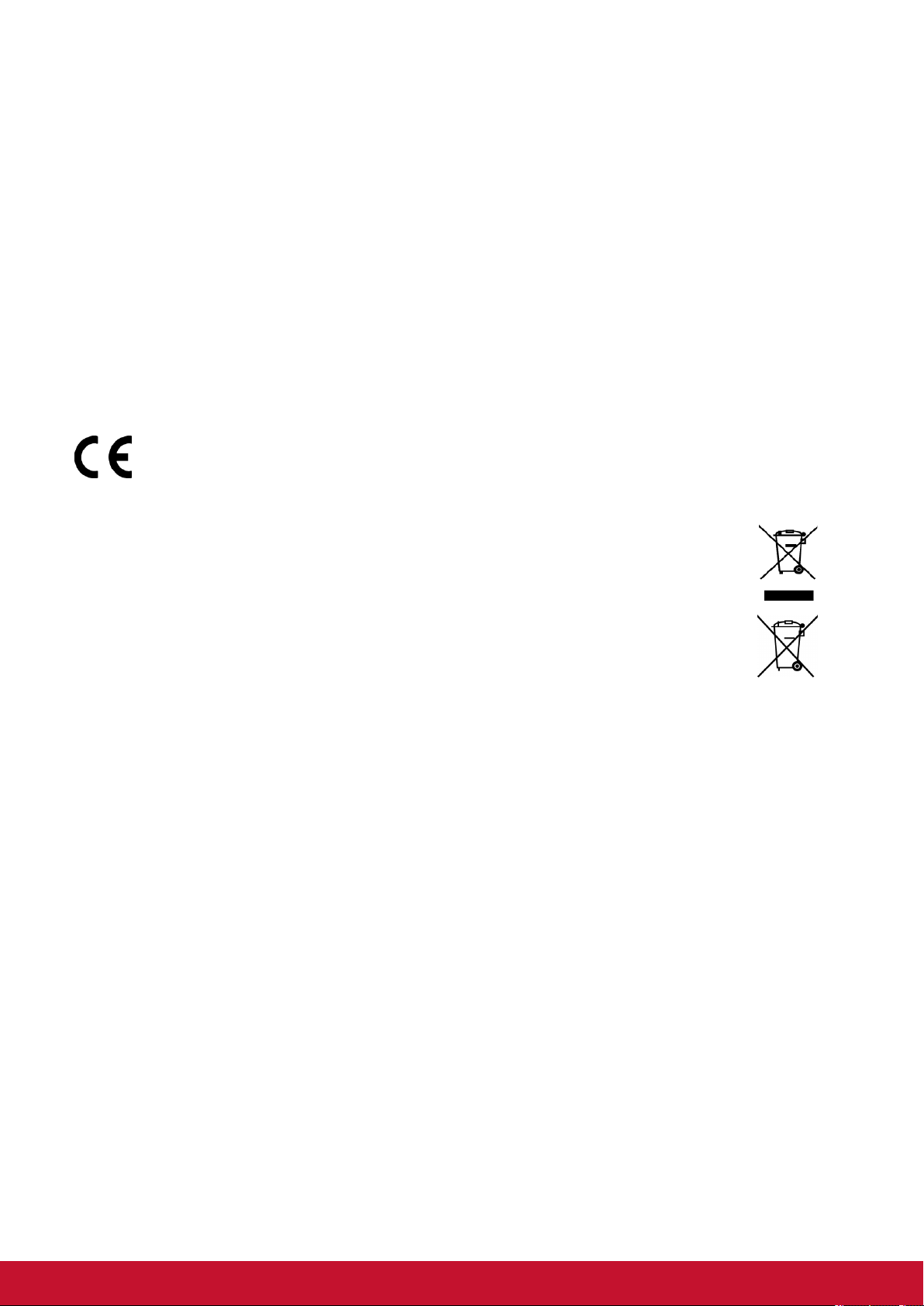
Canada Statement
This device complies with Industry Canada licence-exempt RSS standard(s). Operation is
subject to the following two conditions: (1) this device may not cause interference, and (2)
this device must accept any interference, including interference that may cause undesired
operation of the device.
Caution: Exposure to Radio Frequency Radiation
To comply with RSS 102 RF exposure compliance requirements, a separation distance of
at least 20 cm must be maintained between the antenna of this device and all persons.
Pour se conformer aux exigences de conformité CNR 102 RF exposition, une distance de
séparation d'au moins 20 cm doit être maintenue entre l'antenne de cet appareil et toutes
les personnes.
CE Conformity for European Countries
The device complies with the EMC Directive 2004/108/EC and Low Voltage
Directive 2006/95/EC, R&TTE Directive 1999/5/EC.
Following information is only for EU-member states:
The mark shown to the right is in compliance with the Waste Electrical and
Electronic Equipment Directive 2002/96/EC (WEEE).
The mark indicates the requirement NOT to dispose the equipment as unsorted
municipal waste, but use the return and collection systems according to local law.
If the batteries, accumulators and button cells included with this equipment,
display the chemical symbol Hg, Cd, or Pb, then it means that the battery has a
heavy metal content of more than 0.0005% Mercury, or more than 0.002%
Cadmium, or more than 0.004% Lead.
European Union Regulatory Conformance
The equipment complies with the RF Exposure Requirement 1999/519/EC, Council
Recommendation of 12 July 1999 on the limitation of exposure of the general public to
electromagnetic elds (0-300 GHz). This equipment meets the following conformance
standards: EN301489-1, EN301489-17, EN55022/24, EN60950-1, EN300328.
We, hereby, declare that this Wi-Fi & Bluetooth radio is in compliance with the essential
requirements and other relevant provisions of Directive 1999/5/EC.
ii
Page 4
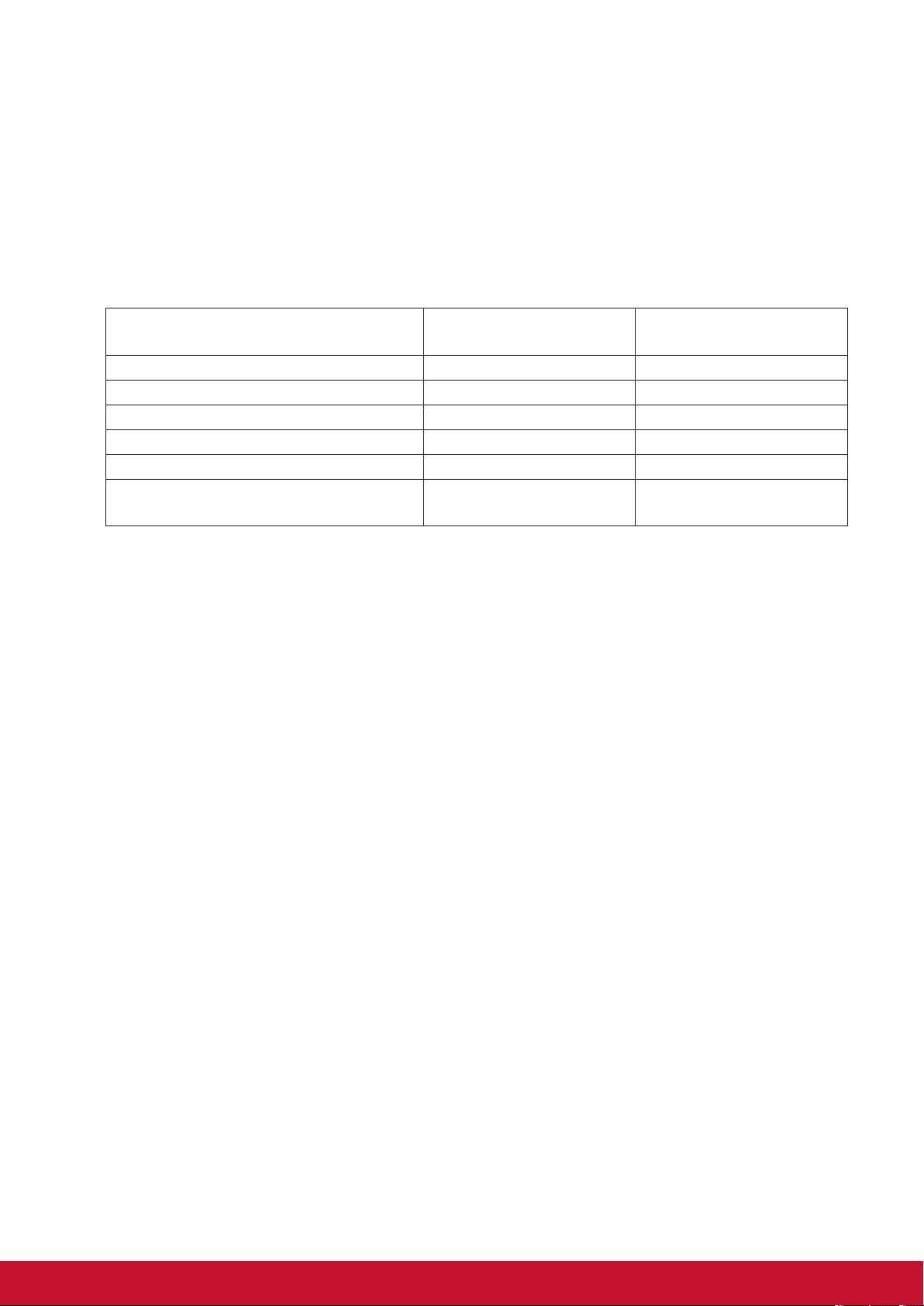
Declaration of RoHS Compliance
This product has been designed and manufactured in compliance with Directive 2002/95/
EC of the European Parliament and the Council on restriction of the use of certain
hazardous substances in electrical and electronic equipment (RoHS Directive) and is
deemed to comply with the maximum concentration values issued by the European
Technical Adaptation Committee (TAC) as shown below:
Substance
Lead (Pb) 0.1% < 0.1%
Mercury (Hg) 0.1% < 0.1%
Cadmium (Cd) 0.01% < 0.01%
Hexavalent Chromium (Cr6+) 0.1% < 0.1%
Polybrominated biphenyls (PBB) 0.1% < 0.1%
Polybrominated diphenyl ethers
(PBDE)
Certain components of products as stated above are exempted under the Annex of the
RoHS Directives as noted below:
Examples of exempted components are:
1. Mercury in compact uorescent lamps not exceeding 5 mg per lamp and in other
lamps not specically mentioned in the Annex of RoHS Directive.
2. Lead in glass of cathode ray tubes, electronic components, uorescent tubes, and
electronic ceramic parts (e.g. piezoelectronic devices).
3. Lead in high temperature type solders (i.e. lead-based alloys containing 85% by
weight or more lead).
4. Lead as an allotting element in steel containing up to 0.35% lead by weight,
aluminium containing up to 0.4% lead by weight and as a cooper alloy containing up
to 4% lead by weight.
Proposed Maximum
Concentration
0.1% < 0.1%
Actual Concentration
iii
Page 5
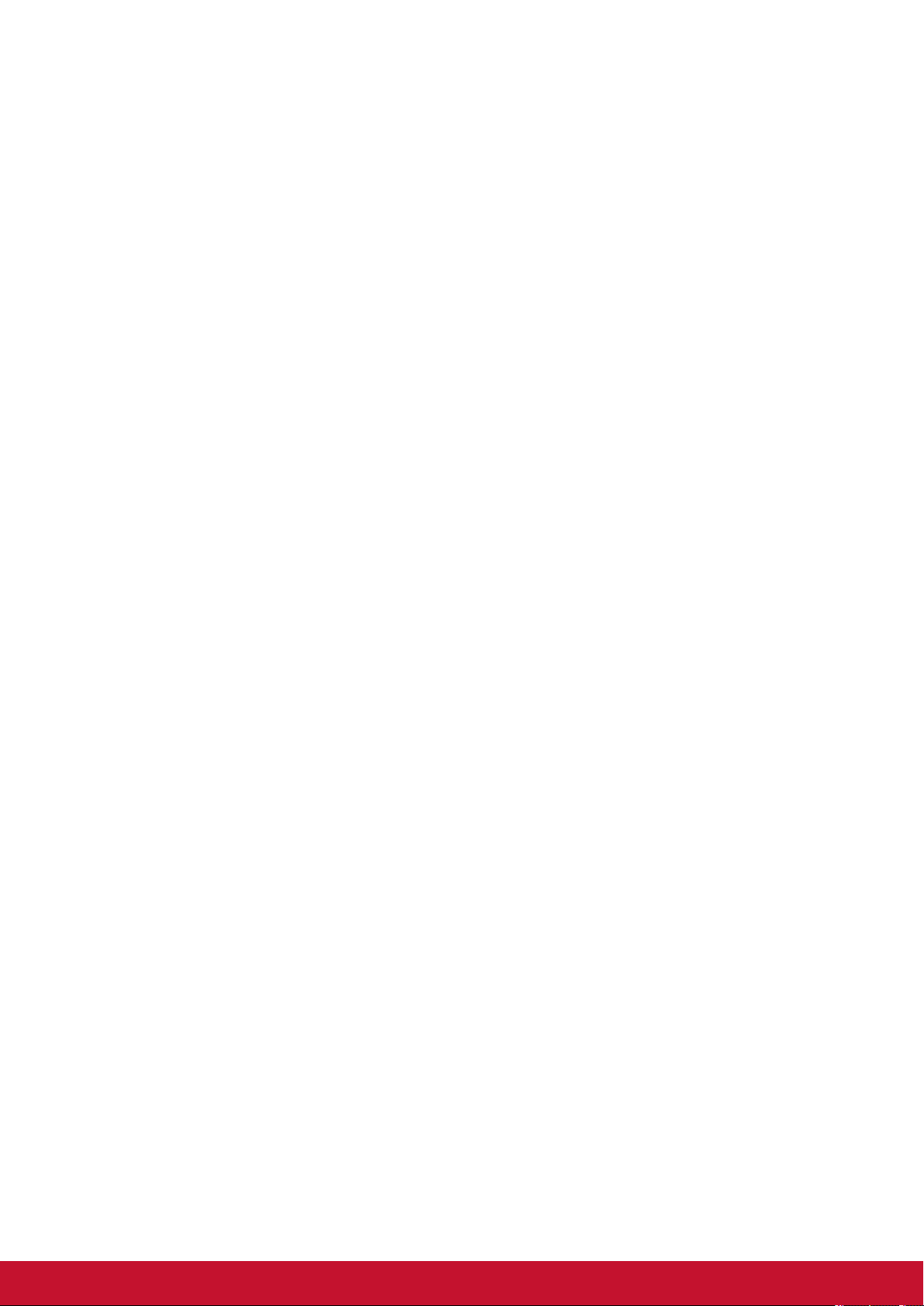
Important Safety Instructions
1. DO NOT place objects on top of the device, as objects may scratch the screen.
2. DO NOT expose the device to dirty or dusty environments.
3. DO NOT place the device on an uneven or unstable surface.
4. DO NOT insert any foreign objects into the device.
5. DO NOT expose the device to strong magnetic or electrical eld.
6. DO NOT expose the device to direct sunlight as it can damage the LCD Screen. Keep
it away from heat sources.
7. DO NOT use the device in the rain.
8. Please check with your Local Authority or retailer for proper disposal of electronic
products.
9. The device and the adapter may produce some heat during normal operation or
charging. To prevent discomfort or injury from heat exposure, DO NOT leave the
device on your lap.
10. POWER INPUT RATING: Refer to the rating label on the device and be sure that
the power adapter complies with the rating. Only use accessories specied by the
manufacturer.
11. DO NOT use a pen or any sharp object to tap the screen.
12. Clean the touch screen with a soft cloth. If needed, dampen the cloth slightly before
cleaning. Never use abrasives or cleaning solutions.
13. Always power off the device to install or remove external devices that do not support
hot-plug.
14. Disconnect the device from an electrical outlet and power off before cleaning the
device.
15. DO NOT disassemble the device. Only a certied service technician should perform
repair.
16. The device has apertures to disperse heat. DO NOT block the device ventilation, the
device may become hot and malfunction as a result.
17. Users have to use the connection to USB interfaces with USB 2.0 version or higher.
18. PLUGGABLE EQUIPMENT: the socket-outlet shall be installed near the equipment
and shall be easily accessible.
iv
Page 6
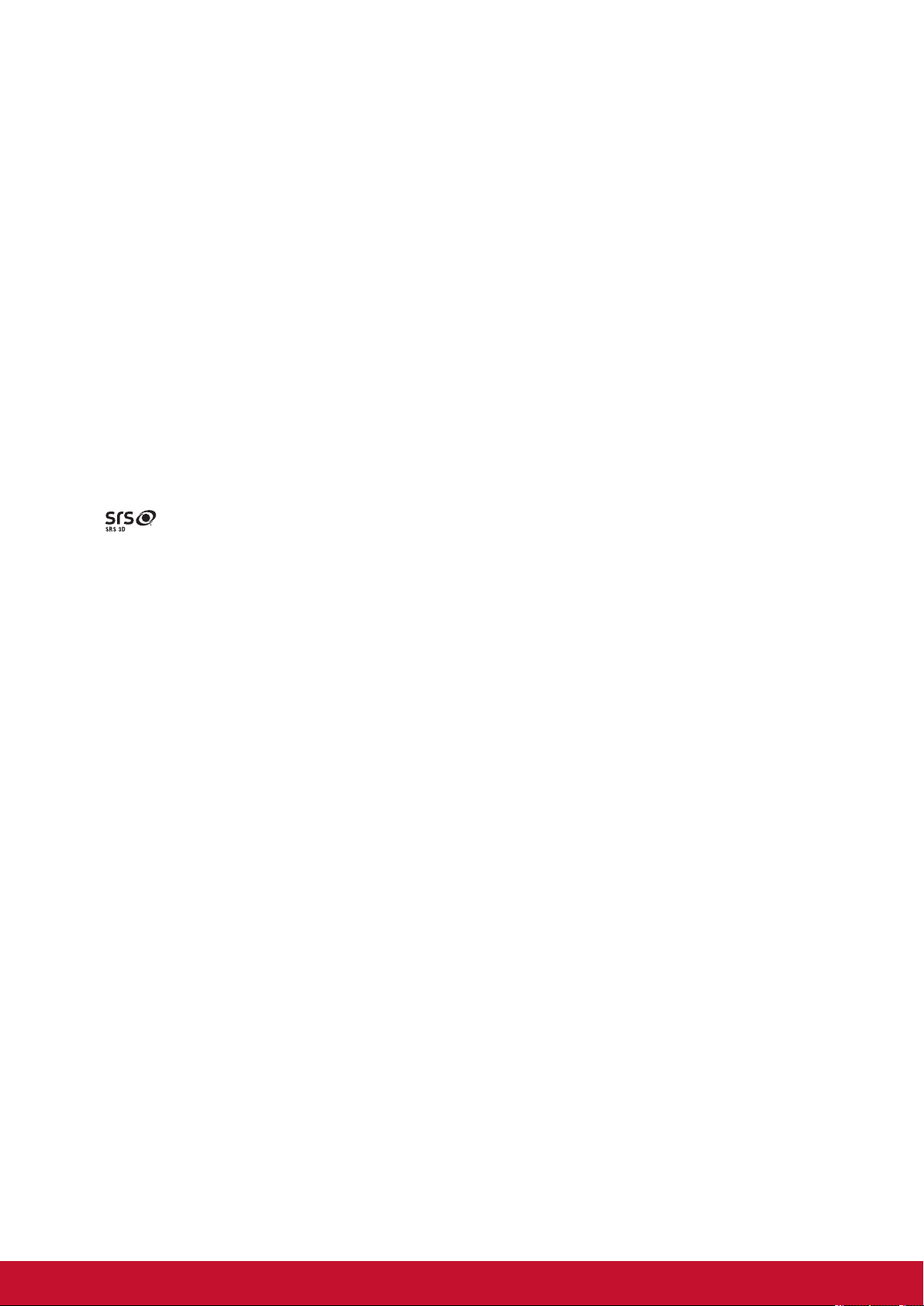
Copyright Information
Copyright © ViewSonic® Corporation, 2012. All rights reserved.
Android™ is a trademark of Google Inc. Use of this trademark is subject to Google
Permissions.
This product has an Android™ platform based on Linux, which can be expanded by a
variety of JME-based application SW.
All products used in this device and trademarks mentioned herein are trademarks or
registered trademarks of their respective owners.
Google™, the Google logo, Android™, the Android logo and Gmail™ are trademarks of
Google Inc. Use of this trademark is subject to Google Permissions.
Wi-Fi and the Wi-Fi CERTIFIED logo are registered trademarks of the Wireless Fidelity
Alliance.
microSD™ is a trademark of SD Card Association.
Bluetooth and the Bluetooth logo are trademarks owned by Bluetooth SIG, Inc.Java,
JME and all other Java-based marks are trademarks or registered trademarks of Sun
Microsystems, Inc. in the United States and other countries.
is a trademark of SRS Labs, Inc. SRS® 3D technology is incorporated under license
from SRS Labs, Inc. SRS® 3D restores the original three-dimensional sound eld of stereo
recordings by retrieving spatial information buried in the recordings to create an immersive
3D sound-eld using only two speakers or headphones.
The actual included applications (apps) may differ from the illustrated screen shots.
VESA® is a registered trademark of the Video Electronics Standards Association. DPMS
and DDC are trademarks of VESA®.
Disclaimer: ViewSonic Corporation shall not be liable for technical or editorial errors
or omissions contained herein; nor for incidental or consequential damages resulting
from furnishing this material, or the performance or use of this product.In the interest of
continuing product improvement, ViewSonic Corporation reserves the right to change
product specications without notice. Information in this document may change without
notice.
No part of this document may be copied, reproduced, or transmitted by any means, for
any purpose without prior written permission from ViewSonic Corporation.
Intellectual Property Right Information
Right to all technologies and products that comprise this device are the property of their
respective owners:
This product has an Android platform based on Linux, which can be expanded by a variety
of Java-Script-based application SW.
Google, the Google logo, Android, the Android logo, Gmail, and YouTube are trademarks
of Google Inc.Bluetooth and the Bluetooth logo are trademarks owned by Bluetooth SIG,
Inc.Java, JME and all other Java-based marks are trademarks or registered trademarks of
Sun Microsystems, Inc. in the United States and other countries.microSD is a trademark
of SD Card Association.
v
Page 7
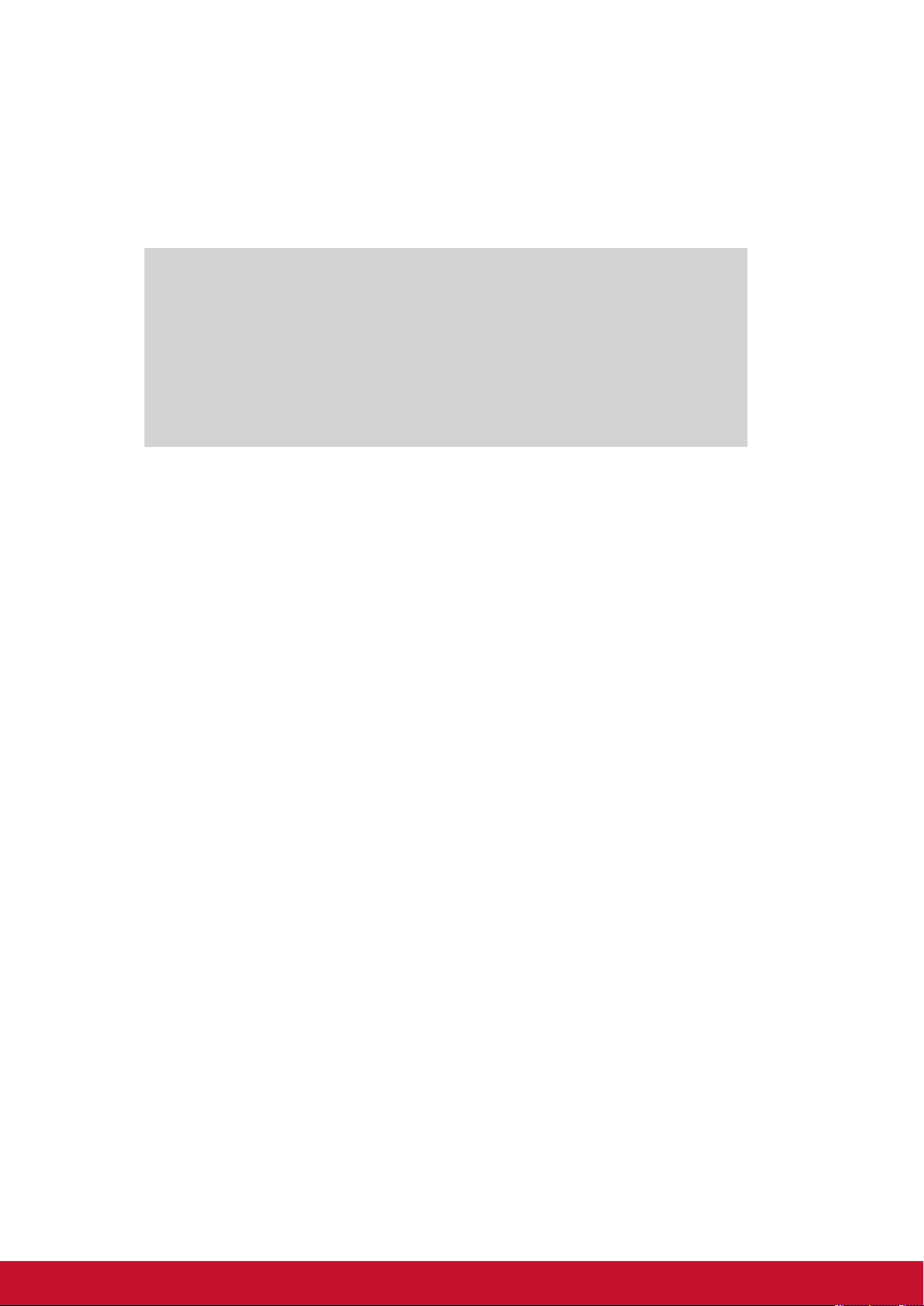
Product Registration
To meet your future needs, and to receive any additional product information as it
becomes available, please register your product on the Internet at: www.viewsonic.com.
For Your Records
Product Name:
Model Number:
Document Number:
Serial Number:
Purchase Date:
Product disposal at end of product life
ViewSonic respects the environment and is committed to working and living green. Thank
you for being part of Smarter, Greener Computing. Please visit ViewSonic website to learn
more.
USA & Canada: http://www.viewsonic.com/company/green/recycle-program/
Europe: http://www.viewsoniceurope.com/uk/support/recycling-information/
Taiwan: http://recycle.epa.gov.tw/recycle/index2.aspx
VSD220
ViewSonic Smart Display
VS15006
VSD220_UG_ENG Rev. 1a 08-21-12
_______________________________
_______________________________
vi
Page 8
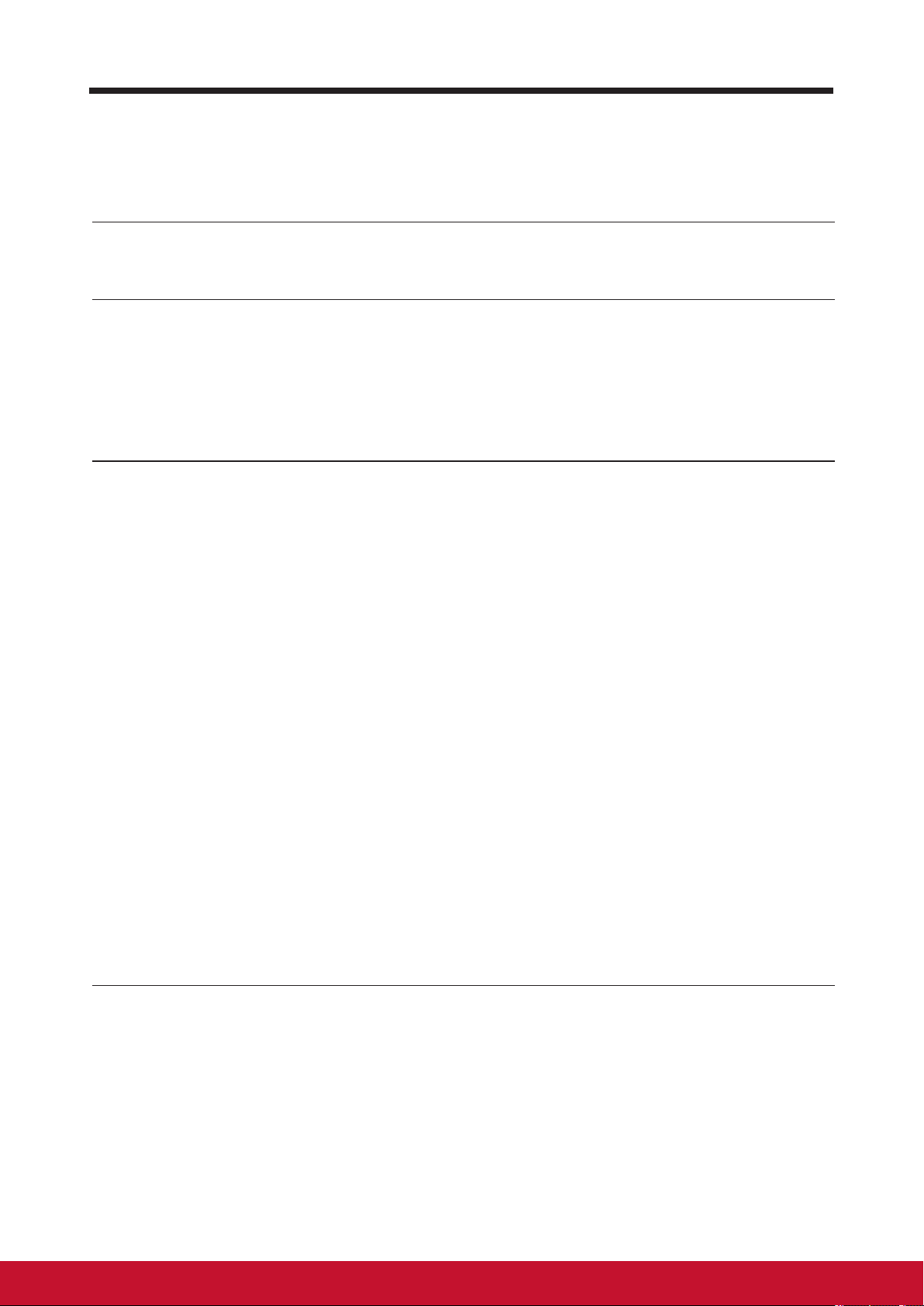
Table of Contents
1 VSD220 Smart Display Features
1.1 Installing wall mount bracket .............................................. 3
2 Set Up Your VSD220 Smart Display
2.1 Connection ......................................................................... 4
2.2 Get Your Smart Display Ready for Use .............................. 4
2.3 Turn On Your Device .......................................................... 6
2.4 Turn Off Your Device .......................................................... 6
3 About Your VSD220 Smart Display
3.1 Touch Screen ..................................................................... 7
Table of Contents
3.2 Applications, Widgets and Shortcuts .................................. 7
3.3 Home Screen ..................................................................... 8
3.4 Navigation buttons ............................................................ 10
3.5 Notications and Status .................................................... 10
3.5.1 Managing Notications .........................................11
3.5.2 Status Detail .........................................................11
3.6 Customizing Your Home Screen .......................................11
3.6.1 Add an Item (Shortcut) .........................................11
3.6.2 Move an Item ...................................................... 12
3.6.3 Delete an Item .................................................... 12
3.6.4 Change the Wallpaper ........................................ 12
3.7 Navigating the Applications .............................................. 13
3.7.1 Apps screen ......................................................... 13
3.7.2 Application Shortcuts ........................................... 13
3.7.3 Recent Applications ............................................. 14
3.7.4 Screen Lock Wallpaper ........................................ 14
4 Using Your VSD220 Smart Display
4.1 Managing Contacts .......................................................... 15
4.1.1 Add a new contact ............................................... 15
4.1.2 Find a contact ...................................................... 16
4.1.3 E-mail or send a message to a contact ............... 16
4.2 Pop-up Menu .................................................................... 18
4.3 Google Search ................................................................. 19
vii
Page 9
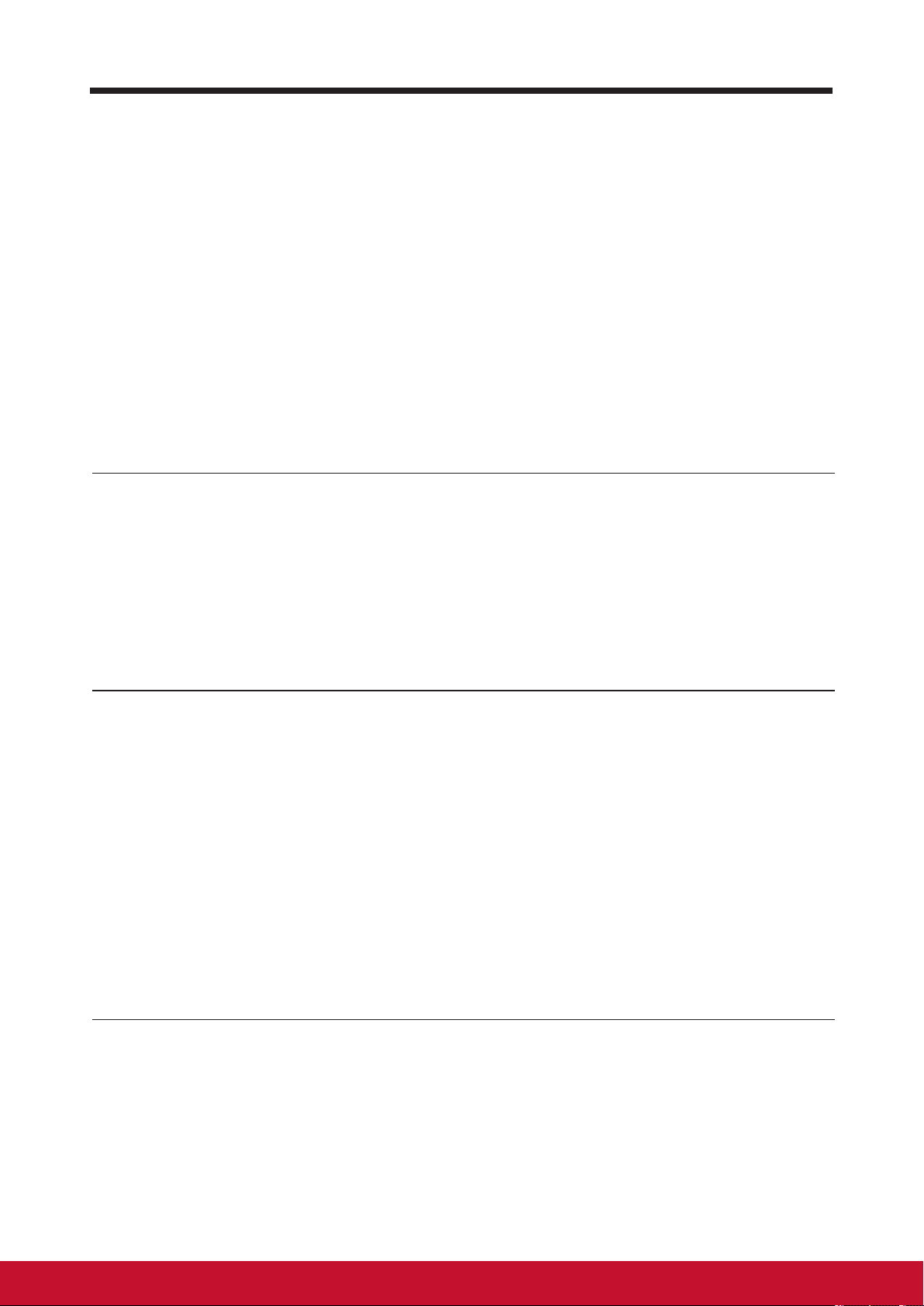
Table of Contents
4.4 Managing Your Device Settings ....................................... 20
4.5 Connecting to HDMI-compliant Devices via Micro HDMI
4.6 Bluetooth Connection ....................................................... 22
5 Internet
5.1 Connecting to the Internet ................................................ 25
4.4.1 Check storage spaces ......................................... 20
4.4.2 Remove the SD card safely ................................. 20
4.4.3 Erase all data from your device ........................... 21
Input ................................................................................. 21
4.6.1 Turn on Bluetooth and make the device
discoverable ........................................................ 23
4.6.2 Pair with a Bluetooth device ................................ 23
4.6.3 Terminate a pairing partnership ........................... 24
4.6.4 Change your device’s Bluetooth name ................ 24
5.1.1 Wi-Fi connection .................................................. 25
5.1.2 Check the current Wi-Fi network connection ....... 26
5.1.3 Connect to another Wi-Fi network ....................... 26
5.2 Synchronizing Your Google Data ..................................... 27
5.3 Video Chat ........................................................................ 27
6 Customizing Your VSD220 Smart Display
6.1 Display Settings ................................................................ 29
6.2 Sound and Ringtone Settings ........................................... 29
6.2.1 System settings ................................................... 30
6.2.2 Notications settings ............................................ 30
6.3 Date, Time, and Time Zone .............................................. 30
6.4 Language & Input Settings ............................................... 31
6.5 OSD Settings .................................................................... 32
6.5.1 Adjustment Bars .................................................. 32
6.5.2 Functions Buttons ................................................ 32
6.5.3 OSD Notice .......................................................... 33
7 Protecting Your VSD220 Smart Display
7.1 Protect Your Device Data with a Screen Unlock Pattern .. 34
7.1.1 Create a screen unlock pattern ........................... 34
7.1.2 Change unlock pattern settings ........................... 35
7.2 Disable the screen unlock security ................................... 35
viii
Page 10
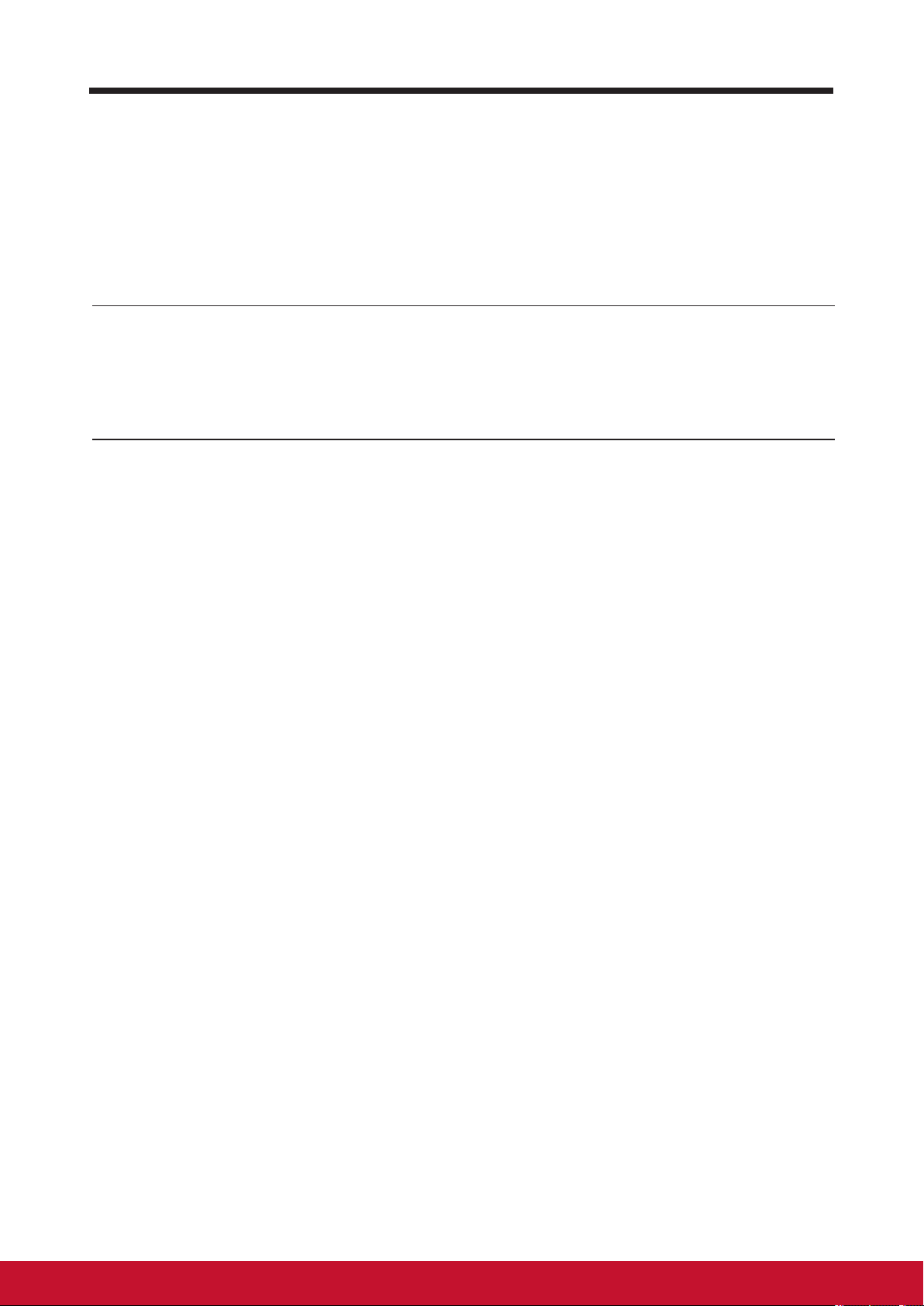
7.3 Protect Your Device Data with a PIN ................................ 35
7.3.1 Disable or change PIN ......................................... 36
7.4 Protect Your Device Data with a Password ...................... 36
7.4.1 Disable or change the password ......................... 36
7.5 Power Saving Feature ...................................................... 37
7.6 Power Management Information ...................................... 37
8 Troubleshooting
8.1 Messaging Problems ........................................................ 38
8.2 Internet Problems ............................................................. 38
8.3 Other Problems ................................................................ 38
9 Appendix
Specication ............................................................................. 39
Table of Contents
ix
Page 11
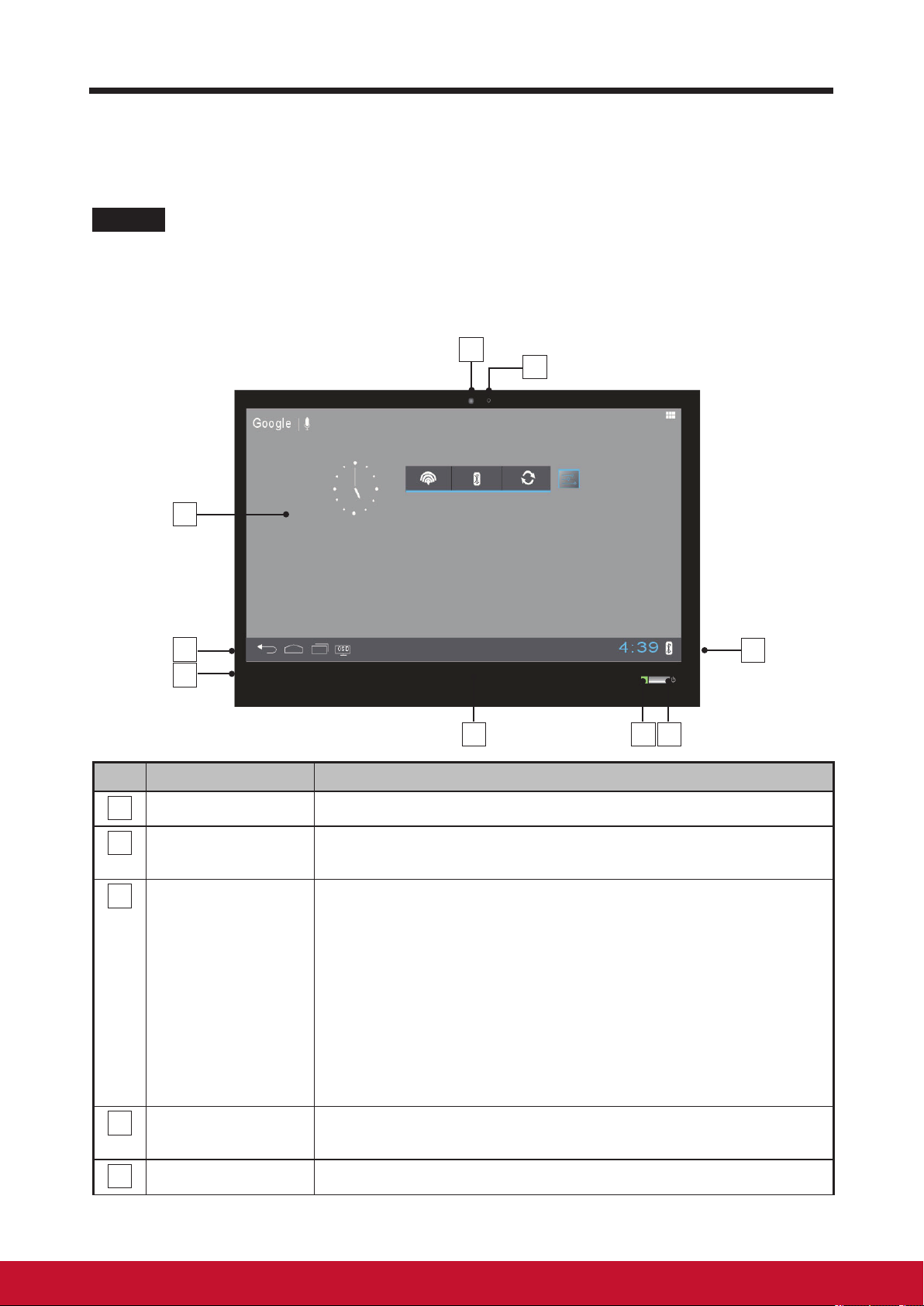
VSD220 Smart Display Features
1 VSD220 Smart Display Features
This section introduces you to the features of your Smart Display.
NOTE
• The features or applications described in this User’s manual may vary depending on the
device model purchased.
Front View
9
1
8
7
6
No. Components Descriptions
Microphone Used for receiving audio or audio input.
1
USB Ports x 2 Used for keyboard, mouse, Flash Disk or printer
2
connections.
Power Button Press and hold to power on/off the device.
3
- Press and Hold about 2-3 seconds to turn on the
power (green light)
- Press about 0.5 seconds to let the system enter the
power saving mode (sleep mode - orange light) or
wake up the system from the power saving mode.
- Press about 3-4 seconds to pop-up a system
shutdown or not dialog screen.
- Press about 10 seconds to force the system shutdown.
2
345
LED Indicator Indicates the status of power. (power on, off or power
4
saving)
Speaker Audio output.
5
1
Page 12
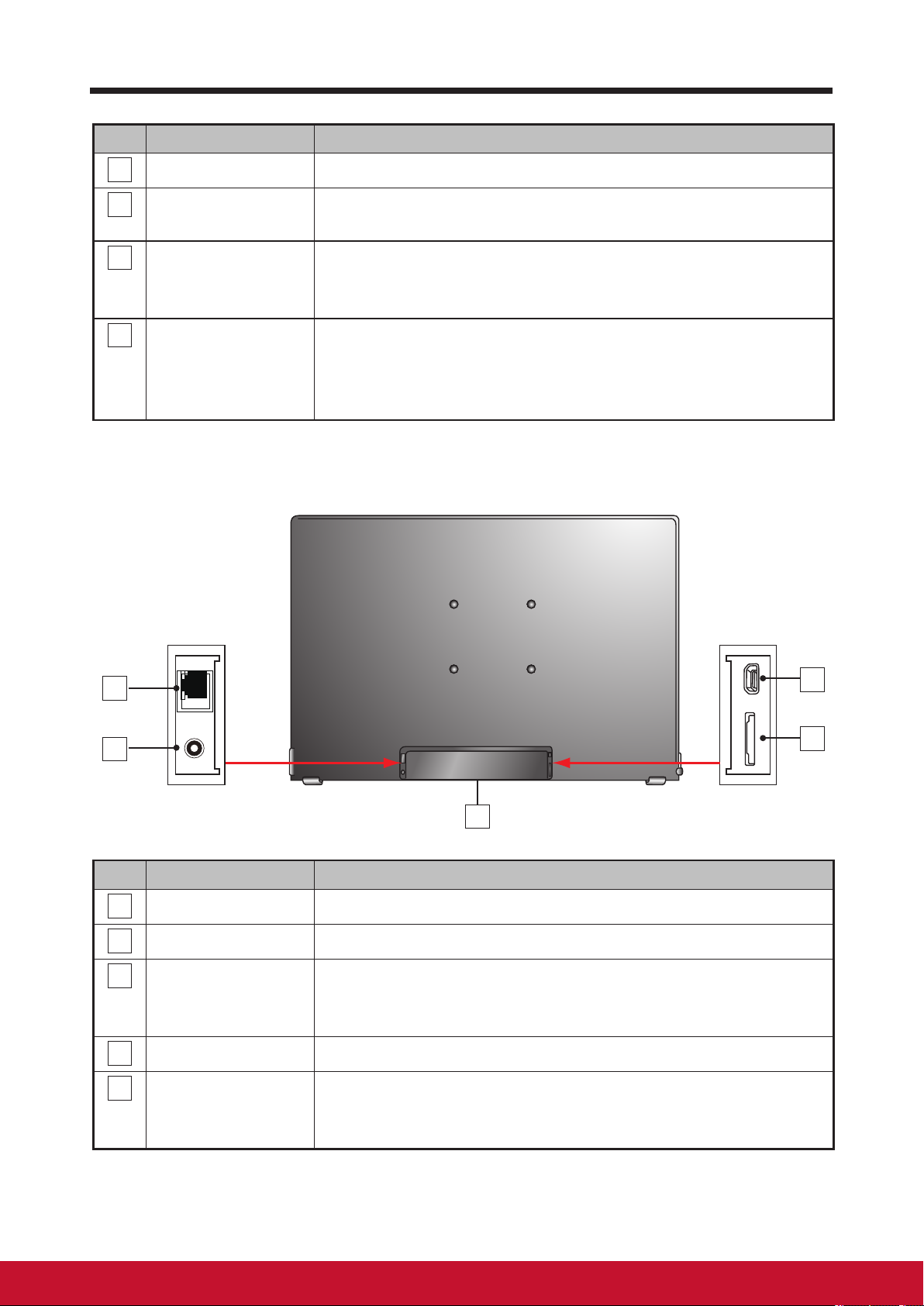
VSD220 Smart Display Features
No. Components Descriptions
Earphone Jack Connect to earphone or headset.
6
Micro USB Port Connect to windows computer for data transferring.
7
(Need MTP driver)
Touch Screen Touch the screen to control the on-screen congurations
8
including menu items, applications, buttons, keyboard
and so on.
Front-Panel
9
Camera
Back View
1
2
- Used for taking a front picture just the same as a selfportrait.
- Used for making video calls with supportive web
applications, such as Google talk.
5
4
No. Components Descriptions
LAN Connector Connect to a RJ45 cable for network connection
1
DC Jack Connect to power adapter.
2
Back
3
Compartment
SD Card Slot Input micro SD card to extend storage capacity.
4
Micro HDMI Connect to digital high quality device for video and
5
Open the compartment cover on the back of the smart
display to connect power adapter, LAN cable, HDMI
cable and insert the SD card.
audio congurations (e.g. DVD Player, BD Player VPG
or Notebook).
3
2
Page 13
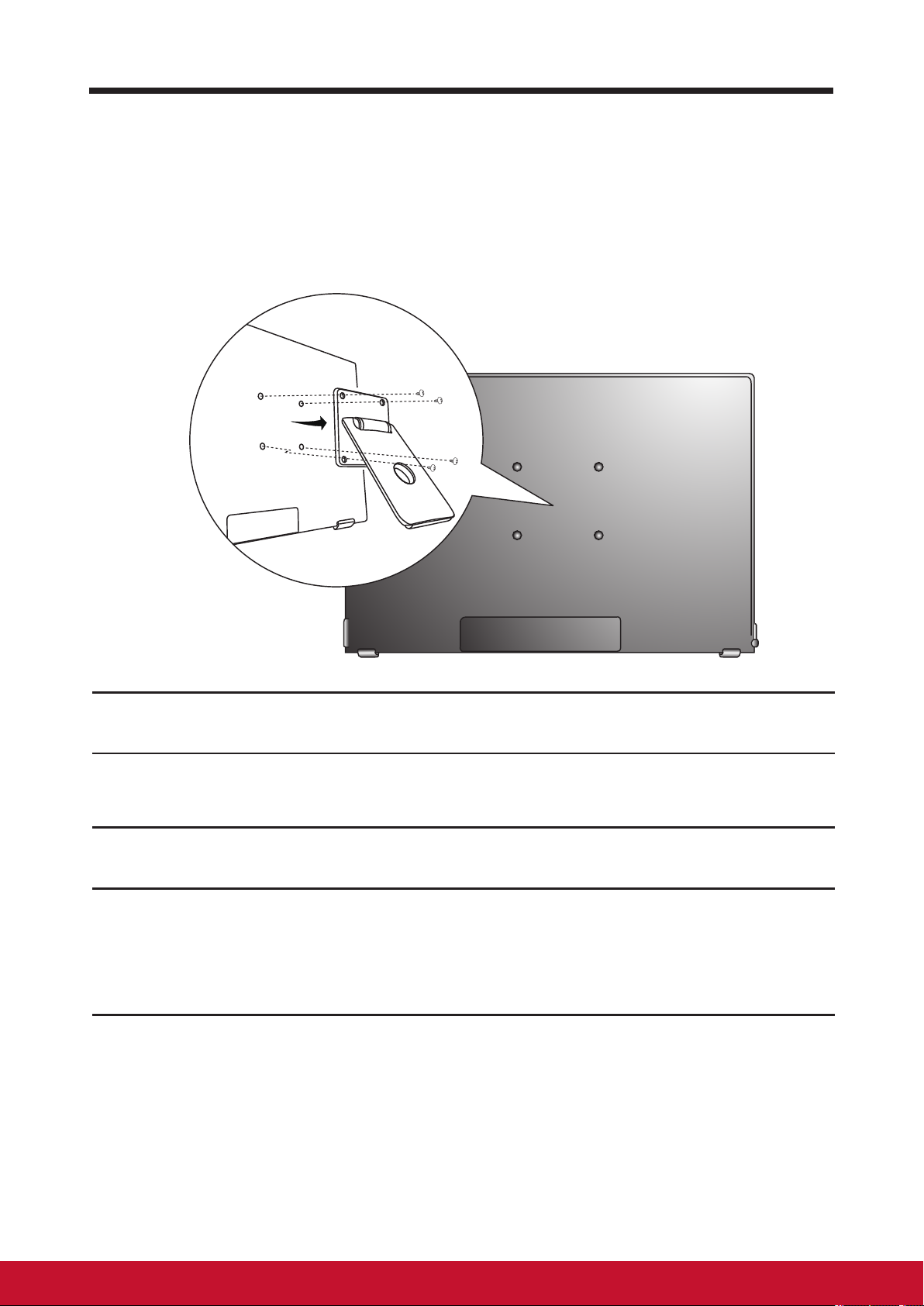
VSD220 Smart Display Features
1.1 Installing wall mount bracket
The VSD220 supports wall mount bracket installation. We recommend using
mounting interface that comply with Video Electronics Standards Association
®
(VESA
) standard. Please follow the steps to install your bracket:
Turn off your monitor and unplug its power cord.
1
Lay the monitor face-down on a at surface. Take care to protect the
2
screen.
Remove the screws for wall mount and then remove the cover plate.
3
Align the wall mount bracket with the holes which are compliant
4
with VESA® standard mounting hole pattern 100mmx100mm in the
mounting pad and secure it with the four screws supplied with the armtype base, wall mount hanger or other base.
3
Page 14
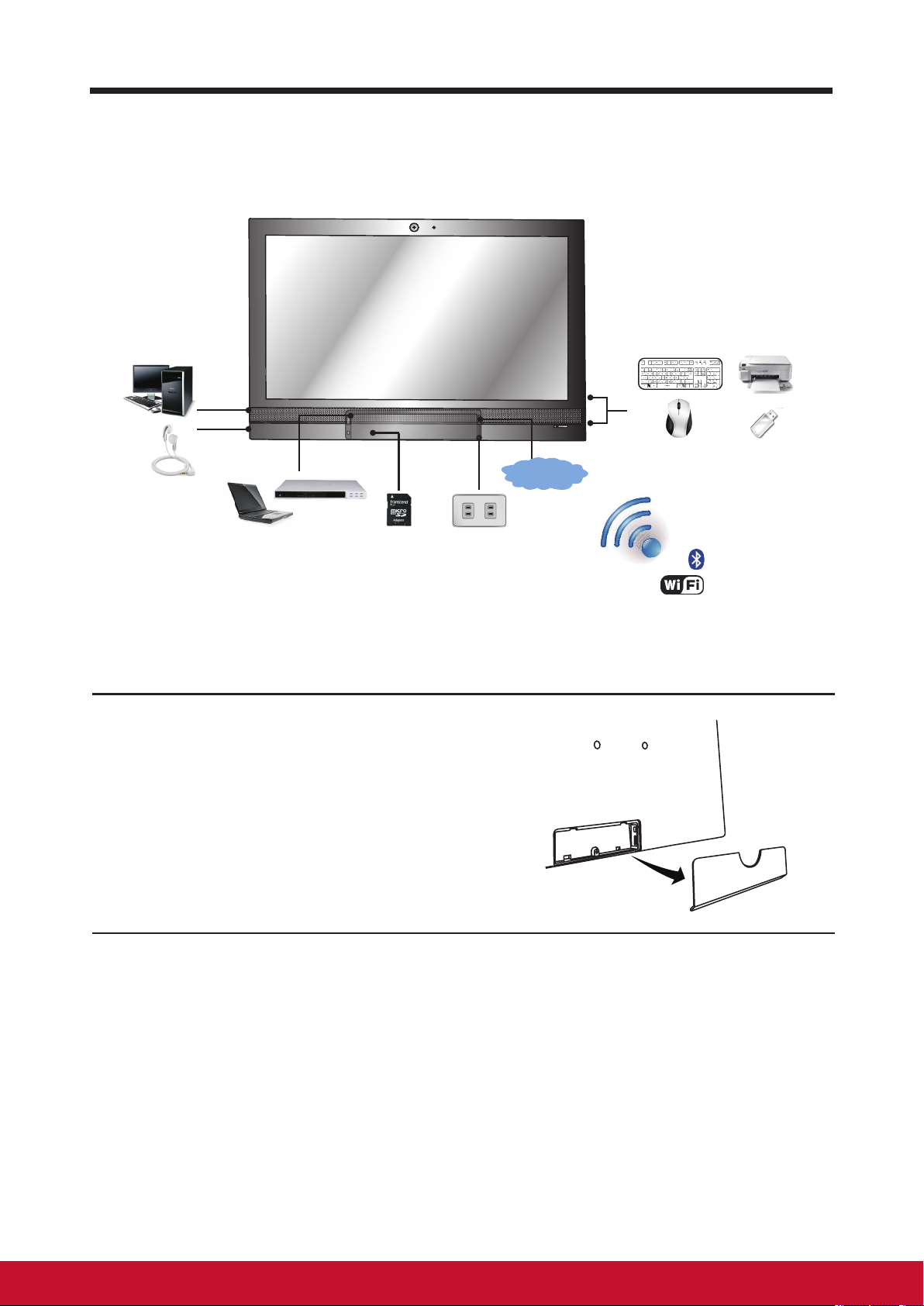
Set Up Your VSD220 Smart Display
2 Set Up Your VSD220 Smart Display
2.1 Connection
External Computer
HDMI LAN
SD Power
Earphone
Notebook
SD Card
Outliet
Internet
2.2 Get Your Smart Display Ready for Use
Insert the SD card
Open the compartment cover on the
1
back of the smart display.
Mouse
PrinterKeyboard
USB Storage
Bluetooth Devices
Wi-Fi Devices
4
Page 15
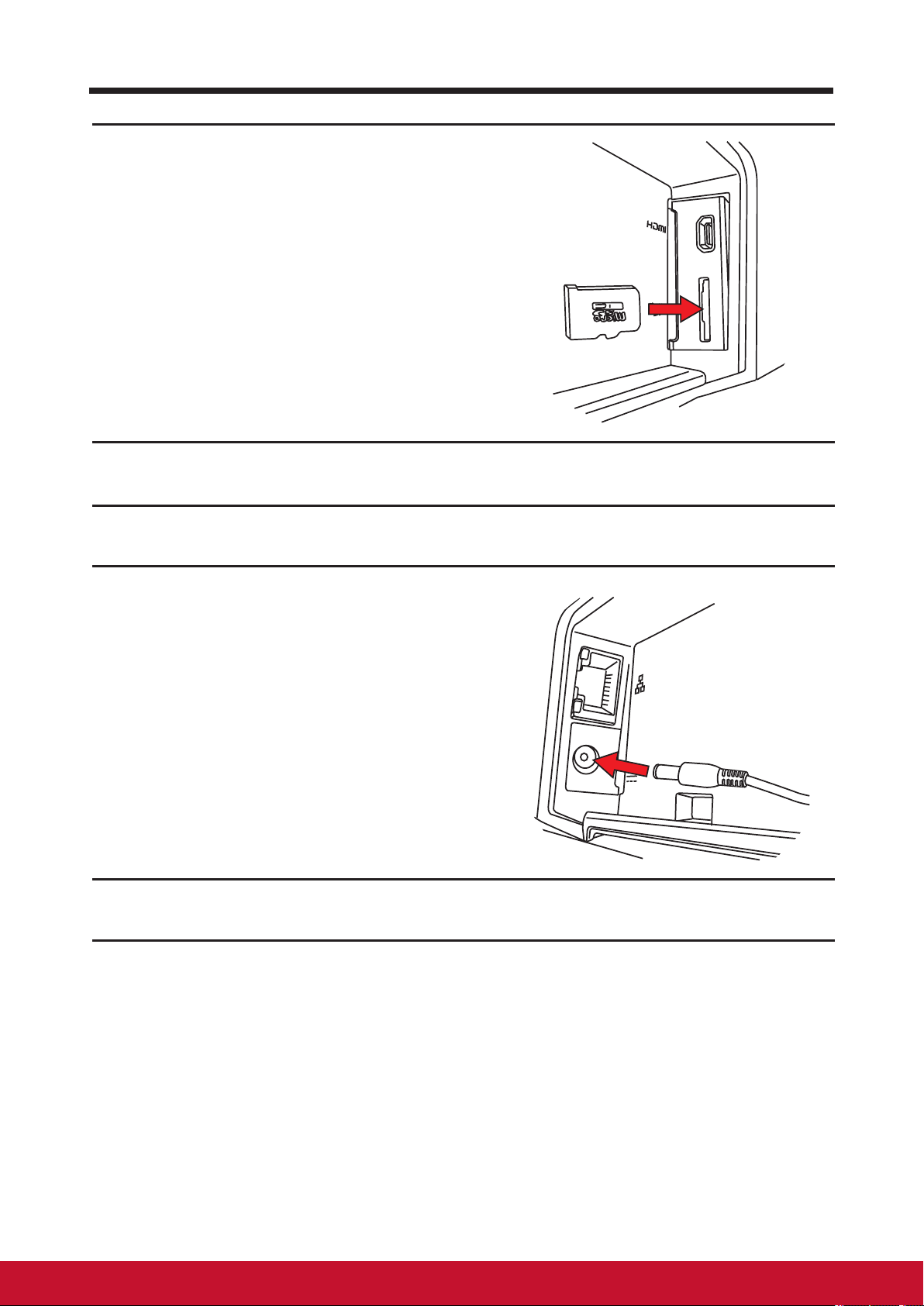
Insert a micro SD card if desired and/
2
or available.
Connect the Power Cord
Set Up Your VSD220 Smart Display
Open the compartment cover on the back of the smart display.
1
Connect the included power cord to
2
the power jack.
Connect the other end of the power cord to a suitable power outlet.
3
5
Page 16
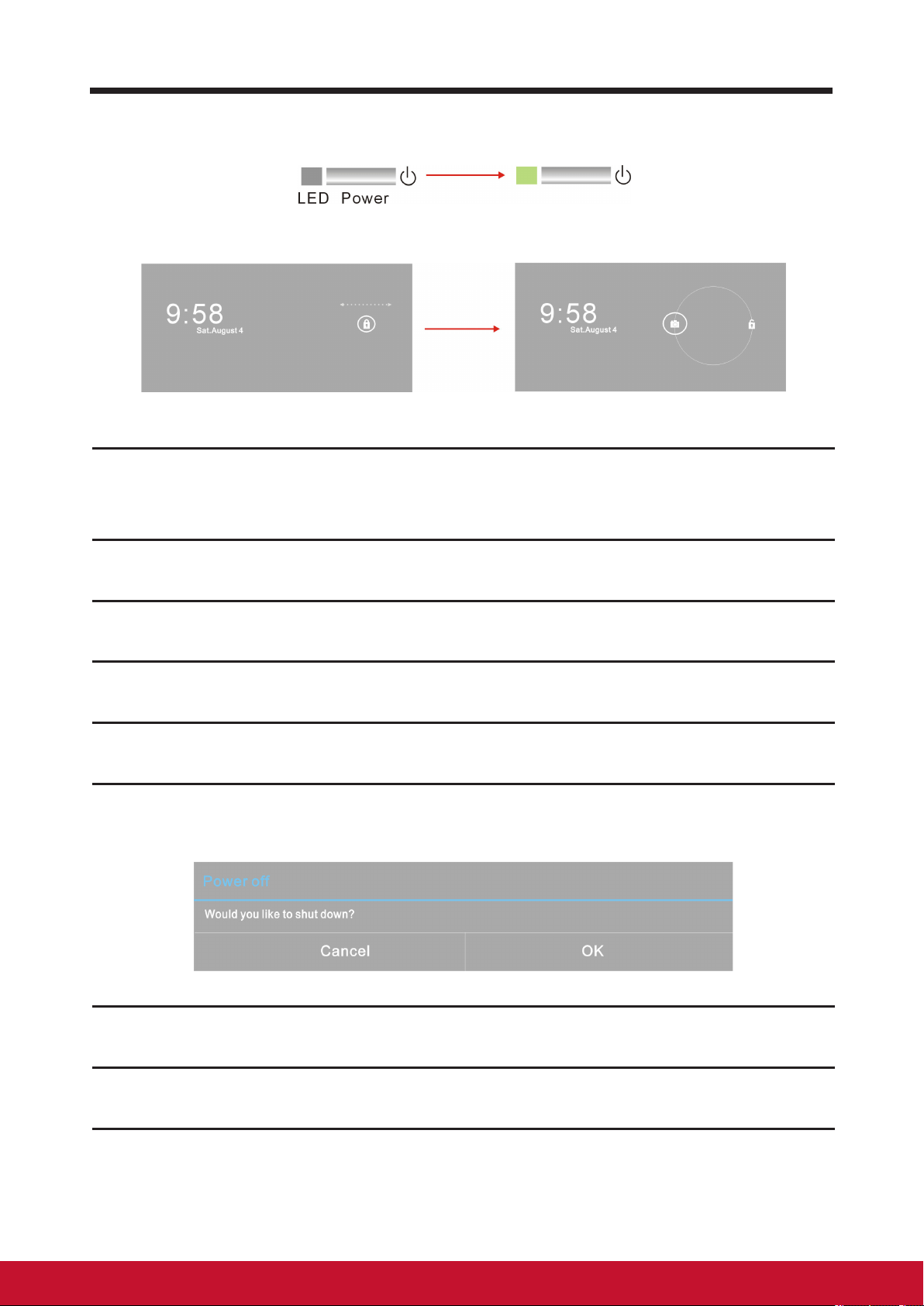
Set Up Your VSD220 Smart Display
2.3 Turn On Your Device
Press and hold power button about 1-2 seconds
Slide the lock icon to unlock the screen
After connecting the power cord, you can press and hold the power
1
button about 1-2 seconds on the lower right corner to power on your
device.
Once powered-up, the LED indicator will show solid Green.
2
The lock screen will appear after a short boot-up period.
3
Touch and slide the lock icon to unlock the screen.
4
The device is ready for use when the Home screen is displayed.
5
2.4 Turn Off Your Device
Press and hold the power button more than 4 seconds.
1
When the power off menu appears, touch OK.
2
6
Page 17
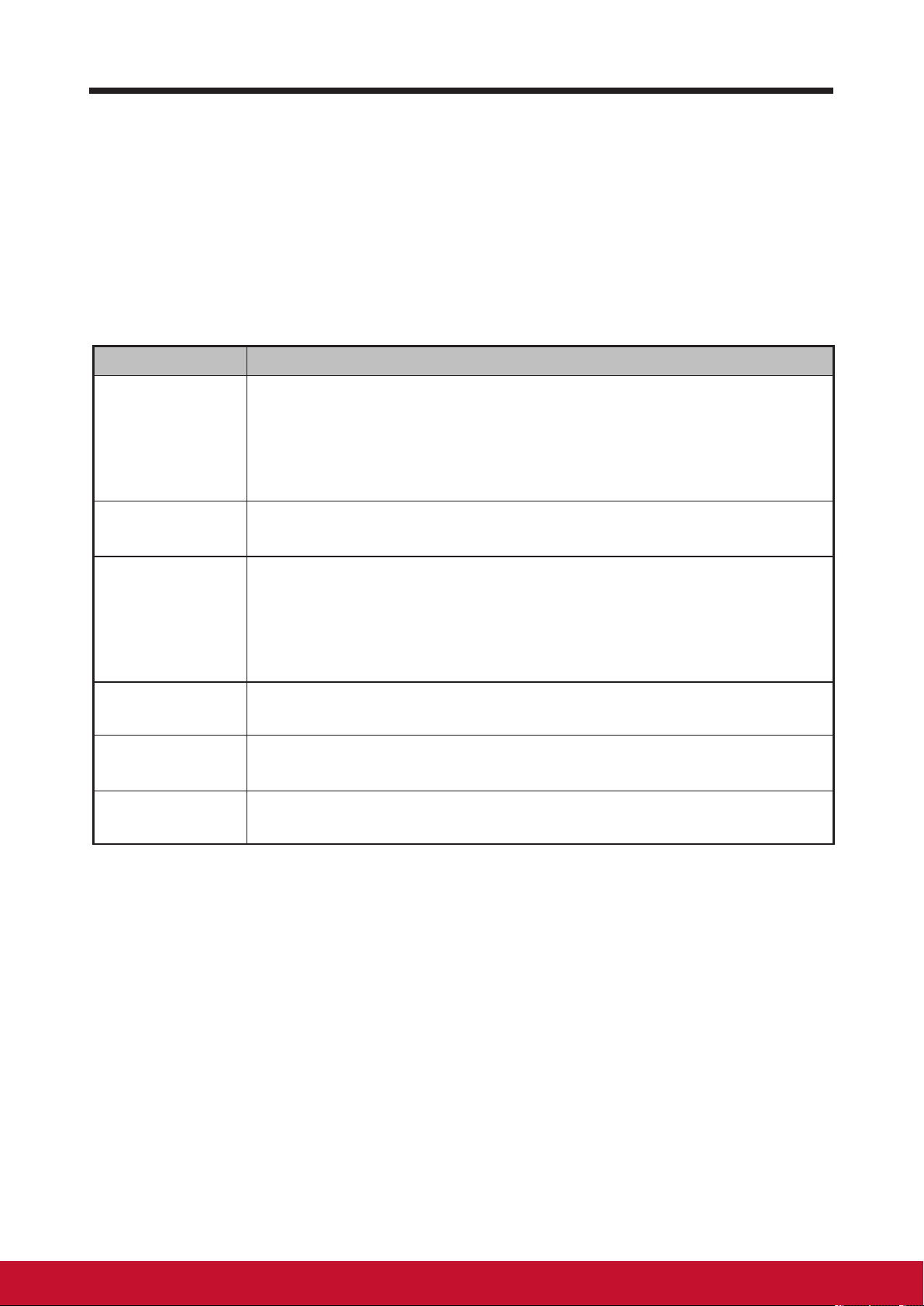
About Your VSD220 Smart Display
3 About Your VSD220 Smart Display
3.1 Touch Screen
The main way to control the device is using your nger to touch the sensitive
surface of the screen directly. You can manipulate icons, buttons, menu
items, on-screen keyboard and other items on the touch screen with below
methods:
Methods Descriptions
Touch Simply touch the items with you nger.
- Act on items on the screen including application and settings
icons.
- Type letters and symbols using the on-screen keyboard
- Press the on-screen buttons
Touch and
Hold
Drag Touch and hold an item then move the item with your nger until
Swipe or Slide Quickly move your nger across the surface of the screen
Zoom Out Move two ngers close together on the screen to reduce the
Zoom In Move two ngers apart on the screen to enlarge the view of an
Touch and hold an item on the screen by touching it without
lifting your nger until an action occurs.
reaching the target position.
- Move an item on the screen.
- Scroll through Home screens, web pages, lists, entries, photo
thumbnails, contacts and so on.
without pausing when you rst touch it.
view of an image or web page.
image or web page.
3.2 Applications, Widgets and Shortcuts
The soft buttons or icons offer a variety of functions and shortcuts. On the
Home screen, it is your starting point to access all the features on your
device. It displays application icons, widgets, shortcuts and so on.
Applications: Software allows you to perform a specic task. Power on your
device, it is preloaded with a variety of applications already. You can also
download additional applications from the Google Play Store.
7
Page 18
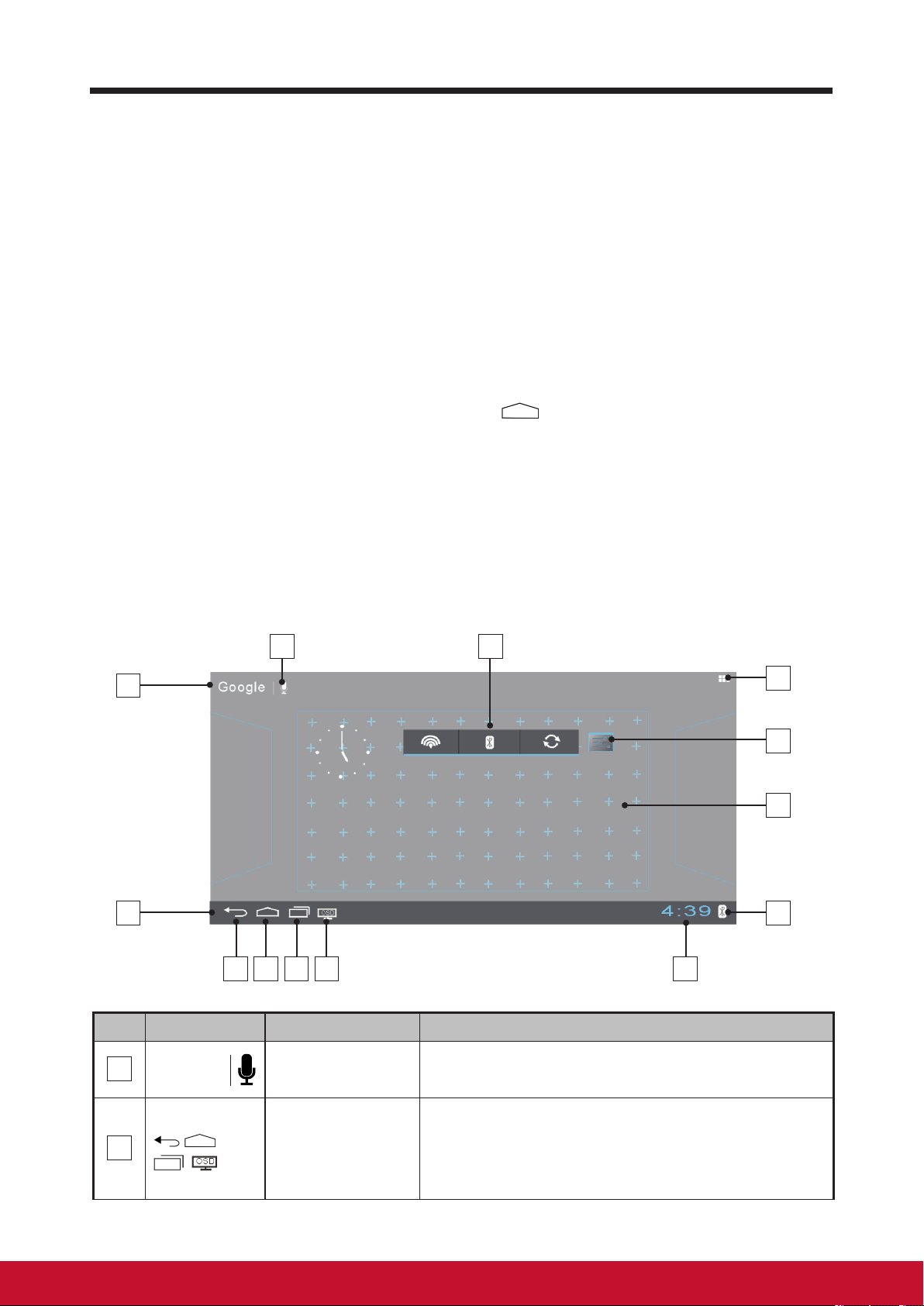
About Your VSD220 Smart Display
Widgets: Widgets are applications that you can use directly on the Home
screen. Example: Analog clock, Bookmark, Picture frame, the Google search
bar and so on.
Shortcuts: A link that you can create on your Home screen to provide
quicker access to applications you have installed.
3.3 Home Screen
Once you power on your device, and unlock your screen, the central Home
screen will display. You can also touch the
screen. On the Home screen, it allows you to access all the features installed
in your device.
The Home screen is composed of ve screen panels. You can slide your
nger to left or right across the central Home screen to view more widgets,
shortcuts, and other items located on each screen panel. You can also add
shortcuts, widgets or change the desktop wallpaper on each screen panel.
Home button to go to Home
1213
1
2
3 4 5 6 7
No. Items Descriptions
1
Google
Google
Search
Use the Google Search application to search
the web faster and easier from Google.
11
10
9
8
Located at the bottom of the Home screen
2
System bar
including go back, Home screen, recent
application, OSD congurations, Time,
Bluetooth, WiFi & other notications.
8
Page 19

About Your VSD220 Smart Display
No. Items Descriptions
3
4
Back
Home
Recent
5
Applications
6
7
9:03
8
OSD
Time
Bluetooth
Return to the previous screen or option.
This button will indicate you to go back to
central Home screen at any time.
Touch this button to show you a list of
images about the applications you have
accessed recently. You can touch the listed
image to open the applications.
Touch this to open screen display related
congurations including Volume, Brightness,
Contrast, SRS, HDMI and restore to Default
values and so on.
OSD can only be operated with touch
screen and will not respond to mouse input.
Display the current time.
Touch Bluetooth button on the right of
system bar to pop-up current system
conguration screen. In the conguration
screen, you can:
- Congure Wi-Fi
- Review all items in the Settings
- Congure Notications to enable or disable
- Magnify the Time viewing
9
10
11
12
13
14
Add items to your Home screen, such as
+
Indicator
Shortcuts
Apps
Widgets
Voice Input
Navigation
Place
widgets and application shortcuts. Touch
and hold the added items, the Home screen
will display “+” to indicate the places, select
one of suitable place for the added shortcut.
You can add a shortcut button to the Home
screen by touching and holding the specied
icon. This icon allows you to open a shortcut
item quickly.
Touch the Apps button to show all of the
applications installed on your device.
Widgets are small applications that reside
on the Home screen to provide quick access
to information.
Use voice input as an alternative to text
entry via keyboard.
Flick or drag the screen horizontally until the
desired Home screen is displayed.
9
Page 20

About Your VSD220 Smart Display
3.4 Navigation buttons
On the left of system bar, you can nd the navigation buttons described as
below:
Buttons Descriptions
In the OSD conguration screen, drag the slider bar
to adjust Volume, Brightness and Contrast to your
OSD
Recent Apps.
OSD. Here you can also congure the SRS and HDMI
functions, or touch Default to restore the factory default
values.
A short-cut way for you to open recent applications you
have accessed. Select and touch one of the images from
the list to open the application directly.
- Touch this button to go to the central Home screen
when viewing other Home screens.
Home
Back
- Touch this button to go back to the last Home screen
you have viewed when launching any functions on the
device. Or touch this button again to go back to central
Home screen.
- Touch this button to go back to the previous screen or
option.
- If the on-screen keyboard is displayed, the button
changes to
keyboard.
. Touch it to close the on-screen
3.5 Notications and Status
The right side of the system bar displays current time and status buttons.
Area Descriptions
Time area Displays the current time.
Notication area
Status area
Notication button informs you of new e-mail, messages
and so on. Touch it for viewing.
Show you the current state of your device just like
network connections.
10
Page 21

About Your VSD220 Smart Display
3.5.1 Managing Notications
You can touch Time area to pop-up status
conguration screen to disable/enable the
Notication function. Or touch the notication
button directly to view the information.
• Touch notication button to view the detail.
• Touch X to remove a notication
• Touch Time area to view all current notications
3.5.2 Status Detail
You can touch Time area to pop-up status
Detail screen to congure device settings and
Wi-Fi. And touch any other area of the screen
to close the Status Detail.
• View the detail about date and time
• View the state of network connections
• Touch Settings to open Settings conguration screen.
3.6 Customizing Your Home Screen
3.6.1 Add an Item (Shortcut)
• Touch the Home button to go back the central Home screen
• Drag on the screen horizontally to select a Home screen where you want
to add the item.
• Touch the Apps button
screen.
• On the Apps screen, touch APPS or WIDGETS tab to enter APPS or
WIDGETS conguration screen.
• Select one of APPS or WIDGETS item that you want to add.
• Touch and hold the item to add it onto the selected Home screen.
located on the upper right corner of your
NOTE
• If you touch and hold the added item on the selected Home screen without lifting your
nger, the Home screen will display “+” to indicate the position where you can place the
item.
11
Page 22

About Your VSD220 Smart Display
3.6.2 Move an Item
• On the Home screen, touch and hold the item that you want to move.
• Once you touch and hold the item, the screen will display “+” to indicate the
positioning options.
• Move the item to the specied position.
• Then release your nger to add the item to the new position.
3.6.3 Delete an Item
• On the Home screen, touch and hold the item that you want to delete such
as a widget or shortcut.
• Once you touch and hold the item, on the top of Home screen will display “X
Remove”.
• Drag the item onto the top of “X Remove”.
• Then release your nger to delete the item.
3.6.4 Change the Wallpaper
• Long Touch (touch and hold) an empty
space on the screen.
• A “Choose wallpaper from” conguration
screen will appear.
• Select one of the wallpaper sources by
touching the specied icon.
• (Wallpaper sources: Gallery, Live Wallpapers and Wallpapers)
• In the selected wallpaper source screen, select one by touching it to
change the wallpaper. Or touch delete to exit the wallpaper source screen
and go back to Home screen.
• Once nishing the wallpaper selection, touch “Set wallpaper” to renew the
wallpaper of Home screen.
• Some wallpapers allow you to change the wallpaper color, ex. Magic
Smoke. If “Settings…” displays during the changing wallpaper, touch it
and on the top of screen, will display “Tap to change”, touch the screen to
congure the wallpaper color. Tap the screen to cycle through the different
colors.
• You can touch Back button to go back previous screen without renew any
changed settings.
NOTE
• All Home Screens share the same background. You cannot set different wallpapers for
individual Home Screen panels.
12
Page 23

About Your VSD220 Smart Display
3.7 Navigating the Applications
You can nd applications available on your device in the All Apps menu:
3.7.1 Apps screen
Open the Apps screen
You can access Apps screen from any
Home screen by touching the Apps button
located on the upper right corner of your
screen. The Apps screen contains all of the
applications installed on the device including
those you have downloaded.
Navigate pages of applications
Flick the Apps screen horizontally and touch an application to launch it.
Close the Apps Screen
Touch the Home button on the system bar to go back the central Home
screen.
3.7.2 Application Shortcuts
To quickly launch applications on the Home
screen, you can add shortcuts for frequentlyused application to the Home screen.
For more information, please refer to 3.6
Customizing Your Home Screen.
Use the shortcut to open an application
Touch the Home button on the system bar.
1
If the desired application shortcut displays on the Home screen, touch
2
the shortcut to launch the application.
13
Page 24

About Your VSD220 Smart Display
3.7.3 Recent Applications
Open a recently used application
Touch the Recent Applications button
1
to view the recently used applications.
Scroll the list of recently used applications, and touch the desired
2
application thumbnail to launch the application.
Touch the Close button
3
applications.
3.7.4 Screen Lock Wallpaper
You can set the display to turn off automatically after a timeout period of
inactivity, or turn it off manually by pressing the power button. When you
press the power button to wake up the display, the screen lock wallpaper
appears to avoid unintentional touch of the screen. When the screen lock
wallpaper appears, touch and hold the lock icon, drag it to the edge of the
larger circle that surrounds it to unlock the screen. Refer to 2.3 Turn On Your
Device.
NOTE
• Set the duration of screen to remain on before entering sleeping mode, touch the Home
button│Apps button│Settings│Display│Sleep.
to close the list of recently used
14
Page 25

Using Your VSD220 Smart Display
4 Using Your VSD220 Smart Display
4.1 Managing Contacts
Touch Home button│Apps button│People to view and manage your contacts.
4.1.1 Add a new contact
Touch New.
1
Select the account where you want to add this contact, such as your
2
Gmail account.
• This area shows the account in which the new contact is stored.
• Take photo: Touch to take a photo to use as the contact’s visual caller ID.
• Select photo from Gallery: Touch to select a photo from the Gallery
application to use as the contact’s visual caller ID.
• Enter the contact information using the on-screen keyboard. Scroll
the screen to nd more items to ll.
• Touch to replace a default information label with another label that
you can choose from the list. For example, you can change the label
from Home phone number to Mobile phone number.
• Touch to add a new item to the current information category. For example, you can add a second phone number.
• Touch to remove an item from the current information category
• Touch to ll more information about the contact.
• Touch to display more options.
• Touch Cancel to return to your Contacts list.
• Touch Done to save the new contact to your Contacts list.
• Touch to return to your Contacts list.
15
Page 26

Using Your VSD220 Smart Display
4.1.2 Find a contact
To locate a contact, you can either:
1
• Flick the All tab contacts list on the upper left of screen until you nd the contact. Or, drag the scroll bar on the left
of the screen to scroll through the contacts list.
• Touch
right of screen, and then type either the
contact’s full name or only the rst letters of it into the text box. The screen
displays the matching contacts.
Find contacts on the upper
Once the contact is located, touch the contact’s entry to view the
2
contact’s details.
4.1.3 E-mail or send a message to a contact
On the contacts list, nd a desired contact.
1
Touch the contact entry to view the contact details, and then touch to
2
send e-mail using the e-mail accounts you have set up on your device,
or touch it to send a message.
Edit a contact
On the contacts list, nd a desired contact.
1
Touch the contact entry to view the contact details.
2
Touch to edit the contact details.
3
Touch Done to save the changes.
4
16
Page 27

Share a contact
On the contacts list, nd a desired
1
contact.
Touch the contact entry to view the contact details.
2
Touch the Menu button on the upper right of screen, then select
3
Share contact.
From the Share contact via menu that appears, select the way you
4
want to share the contact information with your friends, such as
through Bluetooth or Gmail.
Using Your VSD220 Smart Display
Join contacts
Since your device can synchronize with a
variety of accounts, when synchronizing contacts from these accounts with your device,
you may have multiple contacts for the same
person. Joining contacts allows you to view
all the contact’s numbers, addresses, and so
on, in one single contact entry.
On the Contacts list, nd a desired contact.
1
Touch the contact entry to view the contact details, and then touch Edit
2
3
on the upper right of the screen.
Then, touch the Menu button on the upper right of the screen│Join.
From the Join contacts list, touch another contact to link, and then
4
touch Done. The joined contact’s information is displayed with the
original Contacts settings.
17
Page 28

Using Your VSD220 Smart Display
In People , touch the Menu button on the device or the Menu button on the
screen.
Settings Descriptions
Accounts
NOTE: If you want to
synchronize individual
data manually, clear Auto-
sync, and then from your
account, touch a data item
to start synchronization of
that data.
While data is syncing, the
sync icon appears on the
option of the data being
synced.
Contacts stored on your device can besynchronized
with a computer using Mobile Sync; contacts stored
on your personal e-mail account such as Gmail can
be synchronized through an Internet connection.
• To select the data to synchronize:
1 Select Background data to make all the sync
options available.
2 Select Auto-sync to let the deviceautomatically
synchronize the selected data in your Twitter
account or e-mail account, which may include
Twitter contacts and data, or Calendar, Contacts,
Gmail, and Picasa WebAlbums data.
• To select the data to sync from your e-mail
account:
1 Touch your e-mail account to open the Data &
synchronization list.
2 Select the data that you want the device to
synchronize automatically, such as Sync Calendar,
Sync Contacts, Sync Gmail, Sync Picasa Web
Albums.
Import/Export You can import contacts from SD card to your
device, export Contacts from your device to your SD
card, and share visible contacts in multiple ways,
such as Bluetooth or Gmail.
4.2 Pop-up Menu
Touch the Menu button on the device or the Menu button on the screen to
open or close the pop-up menu that lists available options for the current application, or actions that you can perform on the current screen.
Select an option or item on the pop-up menu
Touch the Menu button on the device or the Menu button on the screen
1
to open the pop-up menu.
Touch the desired item on the pop-up menu.
2
18
Page 29

4.3 Google Search
You can use the Google Search widget to nd
websites and information on Google, applications installed on your device, and contacts
stored in your Contacts list.
Search by typing
From the Google Search widget on the Home screen, touch “Google”
1
to open the Google Search widget below.
Type a keyword or text into the box using the keyboard. As you type,
2
the search results that fully or partially match the text being typed
appear.
Using Your VSD220 Smart Display
Scroll the listed search results and touch the desired result.
3
The matching application or the browser with matching web links
4
opens.
Touch the desired link if you want to view a web page.
5
Search by voice
Touch the microphone that appears beside the search box.
1
Say the name or keyword of the item you want to search.
2
The browser with matching web links opens.
3
19
Page 30

Using Your VSD220 Smart Display
4.4 Managing Your Device Settings
4.4.1 Check storage spaces
Touch the Home button │ Apps button │ Settings │ Storage. The screen displays the total
and available space on the device, USB storage and SD card.
Erase unwanted application data
Touch the Home button │ Apps button │
1
Settings │ Apps.
Touch the application whose cache or data you want to remove.
2
Touch Clear data under Storage to erase unwanted application data;
3
touch Clear cache under Cache to erase unwanted cache.
4.4.2 Remove the SD card safely
Touch the Home button │ Apps button │
1
Settings │ Storage.
20
Page 31

Using Your VSD220 Smart Display
Touch Unmount SD card under the SD Card section.
2
Press and hold the Power button until the Power off menu appears.
3
Then, touch OK to turn off the device.
Pull out the compartment cover and then remove the SD card from
4
your device.
NOTE
• Removing the SD card while the device is working may cause data loss or result in application errors. We suggest you unmount the SD card before removing it.
4.4.3 Erase all data from your device
Touch the Home button │ Apps button │
1
Settings │ Backup & reset
Touch Factory data reset tablet.
2
Touch “Reset smart display” to erase everything after you read the
3
warning.
NOTE
• Ensure that you have back up all the required data before erasing all data from your
device.
4.5 Connecting to HDMI-compliant Devices via Micro
HDMI Input
HDMI (High-Denition Multimedia Interface) is a compact audio/video
interface for transferring uncompressed digital audio/video data. You can
obtain the best user experience for video playback and gaming via HDMI.
VSD220 is equiped with a micro HDMI input for connection to an external
HDMI-compliant device. You can connect your PC, notebook, Blu-ray player
or any other HDMI-compliant device to VSD220 for high-denition video
display.
21
Page 32

Using Your VSD220 Smart Display
How to begin
A type A (HDMI) to type D (micro HDMI) HDMI cable must be available.
1
Connect the Type A connector of the HDMI cable to the desired HDMI-
2
compliant device.
Connect the Type D connector of the HDMI cable to the micro HDMI
3
port located on the back of your VSD220.
For PC or notebook connection, always set the appropriate resolution.
4
VSD220 supports with max. resolution of 1920*1080.
To enable the touch screen function, connect the micro USB cable to
5
micro USB connector of VSD220 and connect the other end to your
PC or notebook.
NOTE
• The touch screen function will work with computers running Windows 7 or later versions
without the need for additional drivers.
4.6 Bluetooth Connection
Bluetooth is a short-range wireless communications technology that allows your device to
connect to other Bluetooth-enabled devices
over a wireless network. Bluetooth on your
device operates in three different modes:
Status Descriptions
On Bluetooth is turned on. Your device is enabled to detect
Bluetooth devices within range, but will not be found by
them.
Discoverable Bluetooth is turned on, and other Bluetooth devices can
detect your device.
Off Bluetooth is turned off. Your device cannot send and
receive data using Bluetooth.
22
Page 33

Using Your VSD220 Smart Display
4.6.1 Turn on Bluetooth and make the device discoverable
Touch the Home button │ Apps button │ Settings │ Bluetooth.
1
Enable the Bluetooth function by touching “ON” to turn on Bluetooth.
2
The Bluetooth icon appears in the status area of the system bar.
4.6.2 Pair with a Bluetooth device
Touch the Home button │ Apps button │ Settings │ Bluetooth. Ensure
1
Bluetooth has been enabled on the device you want to pair with, and
the device is in Discoverable state.
Touch SEARCH FOR DEVICES. Your device starts to scan for
2
Bluetooth devices within range and then displays all detected devices
below the AVAILABLE DEVICES list.
Detect more devices, touch Scan for devices.
3
Initiate a connection with a device; touch the name of the device.
4
You may be prompted to enter a password to authenticate. Enter the
5
same password on both devices, or enter the password provided by
the device manufacturer. Ensure that you read the documentation of
the pairing device to check if it requires a default password.
When the pairing is successful, paired but not connected devices are
6
displayed under the “PAIRED DEVICES”.
NOTE
1. The message indicating successful pairing may vary depending on the type of the
paired device.
2. Pairing is a one-time process. Once your device successfully pairs with another device,
your device recognizes that device without the need to re-enter the password.
23
Page 34

Using Your VSD220 Smart Display
4.6.3 Terminate a pairing partnership
Touch the Home button│ Settings │ Bluetooth.
1
Under the Paired devices section, touch the icon next to a paired
2
device.
Touch Unpair to erase all pairing information with that device. You need
3
to re-enter the password if you want to restore a Bluetooth connection
to that device.
4.6.4 Change your device’s Bluetooth name
1
Ensure that you have turned on Bluetooth
on your device
(Icon in the status area of the system bar
indicates that Bluetooth is enabled).
Touch the Home button │ Settings │ Bluetooth. Ensure Bluetooth -
2
Device name.
Enter a name to identify the device when you connect using Bluetooth.
3
Touch OK.
4
24
Page 35

5 Internet
5.1 Connecting to the Internet
To browse the web and access web-based
utilities such as instant messaging, you can
connect VSD220 to a LAN network via RJ45 cable on LAN connector or set up a Wi-Fi
connection.
5.1.1 Wi-Fi connection
Touch the Home button │ Apps button │Settings │ Wi-Fi to enable
1
Wi-Fi function by touching “ON”. The device scans for available
wireless networks.
Internet
Touch Wi-Fi settings. The network names and security settings (Open
2
network or Secured with WEP/WPA/WPA2/WPS) of discovered Wi-Fi
networks display in the Wi-Fi networks list.
Flick the list and touch to select a Wi-Fi network you want to connect
3
to.
Enter a password (if necessary), then touch Connect to connect to the
4
Wi-Fi network.
Connect to a network protected by Wired Equivalent Privacy (WEP), Wi-Fi
Protected Access (WPA), WPA2, or Wireless Protected Setup (WPS), you
must enter the WEP/WPA/WPA2/WPS security key to obtain authorized
access to the network. The next time your device connects to a previously
accessed secured wireless network, you will not be required to enter the
WEP/WPA/WPA2/WPS key again, unless you reset your device to its factory
default settings.
25
Page 36

Internet
5.1.2 Check the current Wi-Fi network connection
From the status area of the system bar: When your device is connected to a
wireless network, the Wi-Fi icon in the status area of the system bar
indicates the signal strength (number of bands that light up). If Settings│WiFi│ Network notication is enabled, the “?” icon appears in the notications
area of the system bar, as the device discovers an accessible Wi-Fi network
within range.
From the Wi-Fi network:
Touch the Home button │ Apps button │ Settings │ Wi-Fi.
1
Touch the Wi-Fi network that the device is currently connected to
2
(labeled Connected). A screen opens displaying the Wi-Fi network’s
name, status, security information, signal strength, link speed, and IP
address.
If you want to disconnect the Wi-Fi network from your device, touch
3
Forget on this screen. You will need to congure the Wi-Fi settings
again if you want to restore connection to this wireless network.
5.1.3 Connect to another Wi-Fi network
Touch the Home button │ Apps button │ Settings │ Wi-Fi. The
1
detected Wi-Fi networks are displayed in the Wi-Fi networks list.
Start a new search for available Wi-Fi networks, on the Wi-Fi settings
2
screen, touch the Menu button
Flick through the Wi-Fi networks list and touch the name of the network
3
you want to connect to.
If the wireless network you want to connect to is not in the list of
4
detected networks, Flick to the bottom of the list to touch Add Wi-Fi
network. Enter the Wi-Fi network settings, and then touch Save.
on the upper right of screen │ Scan.
26
Page 37

5.2 Synchronizing Your Google Data
Through a web connection, your device can
synchronize your Google data including
Gmail, calendar, and contacts with your computer or any other device that you use to access your Google account.
Select the applications to synchronize
1
Touch the Home button │ Apps button │
Settings │ Accounts & sync.
Internet
Under the Accounts & sync. section, touch icon to select check box
2
to make all the sync options available. Such as Sync Calendar, Sync
Contacts, Sync Gmail, Sync Picasa Web Albums.
If you want to add account for synchronizing, touch “ADD ACCOUNT”
3
on the upper right of screen to make an synchronized account, just like
as Corporate, Email or Google.
NOTE
• While data is syncing, the sync icon appears on the option of the data being synced.
5.3 Video Chat
Equipping with a front webcam and a microphone, VSD220 allows
communication with other users on the Internet. VSD220 supports various
video chat apps from Google Play. By default, Google Talk is the most
simple video chat application for Android devices and pre-installed already.
Here’s a short list of what you will need to use the video chat function of
Google Talk:
• VSD220
• Google Account
• People to chat with (who also have a Google account and have been
added into your Google Talk friend list)
27
Page 38

Internet
How to begin
Authenticate your Google account
1
You can do this by opening up Google Talk and then signing in to your
Google Account. Before using video chat, you must rst sign-in to your
Google account.
Invite the person
2
Open Google Talk application. Locate to the person in your Google
Talk friend list who you want to invite to the video chat. Make sure
that the friend who you want to chat with is online. Then tap the video
button
Wait for response
3
Now, simply wait for the invited person to join in the video chat. Once
your request has been accepted by the invited person, the display will
be switched to the video chat window and the chat will begin.
in the right of your friend’s name.
28
Page 39

Customizing Your VSD220 Smart Display
6 Customizing Your VSD220 Smart Display
You can customize your device using the options available in the Settings
application.
6.1 Display Settings
Change the display settings:
Touch the Home button │ Apps button │ Settings │ Display
1
You can congure the Wallpaper, Sleep and Font size here. For
2
Wallpaper, you can also touch an area on the Home screen to open
the Wallpaper conguration screen.
Enable a setting, touch the setting option to select the check box.
3
Disable a setting, touch the setting option to clear the check box
Items Descriptions
Wallpaper
Sleep Here you can congure the idling time for entering power
Font size Set the Font size to your screen. (Small, Normal, Large
Refer to
saving mode. (e.g. 15 sec., 30 sec., 1, 2, 5, 10 or 30
min. by default, it is set to 30 minutes.)
or Huge, by default, it is set to Normal)
3.6.4 Change the Wallpaper
6.2 Sound and Ringtone Settings
Change the sound and ringtone settings:
Touch the Home button │ Apps button │ Settings │ Sound.
1
Select the list to locate and touch a desired option.
2
To enable a setting, touch the setting option to select the checkbox ; to
3
disable a setting, touch the setting option to clear the check box.
29
Page 40

Customizing Your VSD220 Smart Display
6.2.1 System settings
Items Descriptions
Touch Sounds Select this item check box to enable the touch sounds. By
default, it is set to enable.
Screen lock sound Plays a tone when the screen is locked and unlocked. By
default, it is set to enable.
6.2.2 Notications settings
Items Descriptions
Notication
ringtone
1. Select a desired ringtone for notications from the
Ringtones menu that appears.
2. Touch OK to conrm the selection.
6.3 Date, Time, and Time Zone
Manually set the date, time and time zone:
Touch the Home button │ Apps button │ Settings │ Date & time.
1
The related conguration about Date & time will appear on the right
2
section.
Touch the desired item.
3
If you want to automatic date & time, please select the Automatic date
4
& time check box. When this check box is not selected, you can set the
date & time by manually.
Items Descriptions
Automatic date &
time
Set date 1. Touch Set date item to adjust the day, month, and
Use network-provide time zone automatically.
year; you can also touch the day, month, or year to
ick to the desired value.
2. Touch Set to conrm the date.
30
Page 41

Customizing Your VSD220 Smart Display
Items Descriptions
Set time 1. Touch Set time item to adjust the hour and minute;
you can also touch the hour or minute to ick to the
desired value.
2. Touch the AM/PM eld if the 12-hour format is in use.
3. Touch Set to conrm the time.
Set time zone Select a city or region that represents the time zone for
your device. Touch the Menu button to sort the time zone
list alphabetically or by time zone.
Use 24-hour format Clear this check box to display the time in 12- hour
format.
Select date format Select the format to be used for displaying the date.
6.4 Language & Input Settings
Set the language of the display text:
Touch the Home button │ Apps button │ Settings │Language &
1
input │ Language. By default, the Language is set to English.
Select a language of your choice from the list that appears.
2
Here also supports you to revise the wording function, select Spelling
3
correction check box to enable this function.
For extra dened wording, touch the Personal dictionary, then touch
4
ADD on the upper right of screen to add new dened wordings to your
personal dictionary.
Set the Keyboard & Input:
Touch the Home button │ Apps button │ Settings │Language &
1
input │ Keyboard & input methods
To enable a setting, touch the setting option to select the check box; to
2
disable a setting, touch the setting option to clear the check box.
You can also touch setting icon for each selection for advanced
3
congurations.
31
Page 42

Customizing Your VSD220 Smart Display
NOTE
• Here you can also congure the speech of voice, test output and pointer.
6.5 OSD Settings
Touch the OSD icon on the left of system
bar to pop-up OSD conguration screen.
Refer to 3.4 Navigation buttons. The OSD
conguration screen can be used to adjust
the volume, brightness, contrast and so on.
6.5.1 Adjustment Bars
Volume:
Touch and drag the slider on the Volume bar to adjust the volume. Drag the
slider to the right, the volume is louder. By default, the volume is set to 70.
Brightness:
Touch and drag the slider on the Brightness bar to adjust the brightness of
your screen. Drag the slider to the right, the screen is brighter. By default, the
brightness is set to 75.
Contrast:
Touch and drag the slider on the Contrast bar to adjust the contrast of
screen display. Drag the slider to the right, the contrast is larger. By default,
the contrast is set to 75.
6.5.2 Functions Buttons
SRS:
SRS (Sound Retrieval System), touch this
button to enable SRS function.
32
Page 43

Customizing Your VSD220 Smart Display
Main or HDMI:
- When input source is internal HDMI
(Android), this item will show you HDMI.
- When input source is external HDMI, this
item will show you Main.
Default:
Touch Default button to restore the Volume, Brightness and Contrast to
default value.
Back:
Touch Back button to close the OSD conguration screen and go back to the
original processing screen.
NOTE
• OSD language supports English, Deutsch (German), Francais (French), Italian, Spanish, Japanese, Simplied Chinese and Traditional Chinese.
6.5.3 OSD Notice
Waiting:
The Waiting notice screen will pop-up during
your OSD congurations.
No signal:
The connection for your HDMI is not ready.
The connection between HDMI device and
your smart display is not normalization.
The No signal information screen will pop-up
as below:
Power off or OSD setting for HDMI source:
33
Page 44

Protecting Your VSD220 Smart Display
7 Protecting Your VSD220 Smart Display
7.1 Protect Your Device Data with a Screen Unlock
Pattern
You can protect your device data against unauthorized access by locking the
touch screen with a screen unlock pattern. Once the unlock pattern is enabled and the screen is locked, you need to draw the correct unlock pattern
to unlock the screen.
After you fail to draw the correct unlock pattern on the screen for ve consecutive times, you will be asked to wait for 30 seconds before you can try again.
If you no longer remember your screen unlock pattern, follow these steps to
unlock your screen:
Touch Forgot pattern.
1
When prompted, sign in to the Google website using your Google
2
account name and password.
Draw a new screen unlock pattern.
3
7.1.1 Create a screen unlock pattern
Touch the Home button │ Apps button │ Settings │ Security.
1
Touch Screen Lock section → Pattern.
2
Read the instructions on the screen and study the animated example
3
of how to draw a pattern. Then, touch Next when you are ready to
draw your own pattern.
Drag your nger to draw the unlock pattern by connecting at least four
4
dots in a vertical, horizontal and/or diagonal direction. Take your nger
off the screen when a pattern is drawn.
NOTE
• You must touch and drag your nger on the screen to create the pattern.
34
Page 45

Protecting Your VSD220 Smart Display
The device records the pattern if it is correctly drawn. Touch Continue.
1
Draw the pattern again as prompted, and then touch Conrm.
2
NOTE
• If you want to change your unlock screen pattern, you need to draw the old pattern to
conrm before creating a new pattern.
7.1.2 Change unlock pattern settings
Touch the Home button │ Apps button │ Settings │ Security.
1
Once the pattern setting is enabled; under the Screen lock, Unselect
2
Make pattern visible check box if you do not want the lines of the
unlock pattern to display on the screen when you draw it.
7.2 Disable the screen unlock security
Touch the Home button │ Apps button │ Settings │ Security.
1
Select None to disable screen unlock security.
2
7.3 Protect Your Device Data with a PIN
Touch the Home button │ Apps button │ Settings │ Security.
1
Touch Screen Lock section → PIN.
2
On the Choose your PIN screen appears, enter a PIN in the textbox.
3
Your PIN must be 4 characters at least.
Touch Continue to proceed.
4
35
Page 46

Protecting Your VSD220 Smart Display
Enter the PIN again to conrm.
5
Touch OK.
6
7.3.1 Disable or change PIN
Touch the Home button │ Apps button │ Settings │ Security.
1
Touch Screen Lock section.
2
Enter the PIN code you have congured, and then touch Continue.
3
Select None secured to disable the PIN; select PIN to change PIN
4
code.
7.4 Protect Your Device Data with a Password
Touch the Home button │ Apps button │ Settings │ Security.
1
Touch Screen Lock section → Password.
2
On the Choose your password screen appears, enter a password in
3
the text box. A valid password consists of at least 4 characters and
contains at least one letter.
Touch Continue to proceed.
4
Enter the password again to conrm.
5
Touch OK.
6
7.4.1 Disable or change the password
Touch the Home button │ Apps button │ Settings │ Security.
1
36
Page 47

Protecting Your VSD220 Smart Display
Touch Screen Lock section.
2
Enter the password you have congured.
3
Select None secured to disable the password; select Password to
4
change the password.
NOTE
• Once the screen lock is secured with Pattern, FaceUnlock, Pin and Password, the Automatically lock will appear under Screen lock. By default, it is set to 5 seconds after
entering sleeping mode.
7.5 Power Saving Feature
In order to save energy,this device supports power saving mode (sleeping
mode). The device will enter power saving mode when you idle without
processing. Then, the screen will go off. You can set the duration of screen
to remain on before entering sleeping mode, touch the Home button │ Apps
button │ Settings │ Display │ Sleep.
7.6 Power Management Information
Please turn of the product when it will not be used for long time. This could
potentially increase the life and decrease the power consumption of the
product.
Power Indicator
LED Status
Power ON Green
Power Standby Orange
Power OFF LED OFF
Power On – In off mode, push the power button 1-2 seconds to enter power
on mode
Power Standby – In power on mode, push the power button to enter standby
mode
Power Off – In power on mode, push the power button more than 4 seconds
and select “OK” in the dialog box to enter off mode.
37
Page 48

Troubleshooting
8 Troubleshooting
8.1 Messaging Problems
Problems Causes Solutions
Unable to send
or receive text
messages.
Unable to send or
receive e-mail.
The signal strength is not
strong enough.
The Internet connection
or the e-mail setting is
not congured properly.
8.2 Internet Problems
Problems Causes Solutions
Unable to connect to
the network.
You are not within the
network’s service area.
Poor signal. Move to an open space or
8.3 Other Problems
Try moving to a different
location for better signal
reception.
Check your network
connection, and conrm with
your e-mail service provider
if your e-mail setting has
been congured correctly.
Check the service area with
your service provider.
if you are inside a building
move closer to a window.
Problems Solutions
No power
No display Check external HDMI device and connections.
Lock-up Restart by pressing and holding power button.
App doesn't
function
No network Check WiFi settings, try Ethernet if available.
No audio Check volume level setting.
Press and hold the power button for at least three seconds
(Page 12, Section 2.3), if the LED does not light green with
the device booting-up then:
-
Ensure that the power adaptor is plugged-in to a suitable
power socket
-
Ensure that the DC connector is fully inserted into the correct
socket on the rear of the VSD220 located under the cover
(see page 8 and 11)
-
Check the power socket with another device (i.e. table lamp)
-
If there is still no power then contact ViewSonic support or
the Reseller from whom the device was purchased
Check with App author.
38
Page 49

9 Appendix
Specication
LCD Spec.
Size 54.6 cm (21.5”)
Resolution 1920x1080
White Luminance 250/200 (Max./typ)
Contrast Ratio 1000/700 (typ/min.)
Response time 5ms (typ)
Viewing Angle 170/160 (horizontal/vertical)
System
Operating System Android ICS 4.0.4
CPU TI OMAP 4430, Dual-core ARM
Appendix
®
Cortex-A9, 1GHz
System Memory DDR2 1GB
Storage eMMC 8GB
WLAN/Bluetooth 802.11b/g/n + Bluetooth V2.1
Camera Front: MIPI 1.3M - HD
Microphone Internal MIC x1, digital type
LED Indicator Green (on) / Orange (saving)
Power Switch One standby power button (power on/off/suspend/
resume)
I/O ports HDMI x 1 (Micro type)
USB x 2
USB x 1 (Micro type, supports OTG)
3.5mm Headphone-out
LAN (RJ45, supports 10/100 Mbps)
DC Jack (ID 1.7mm, OD4.0mm)
SD card slot (Micro type)
Touch screen Optical touch type, with glass
Touch controller One touch & Gesture
Speakers 1W x 2
Adapter (DC) Input: 100~240Vac, 50-60Hz, 1.2A
Output: DC Jack 19V, 2.1A, 40W max.
Power Consumption 30W typ.
Power Save Standby mode < 1W, Off mode < 0.5W
Stand Photo-frame type
VESA
Dimension 512.8 mm (L) x 353 mm (H) x 24.8mm (W)
Weight Gross: 5.8kg
®
mount Optional
Net: 4.8Kg
39
Page 50

Appendix
Operation environment
Temperature +0
o
C~+40oC
Humidity 5%~85%
Air pressure 86~106 Kpa
Storage environment
Temperature -20
o
C~+60oC
Relative Humidity 20%~95%
Air pressure 86~106 Kpa
Radiation Solar heat 1.12 kWh/m
Accessories
Power cord (1M)
Power adapter
Micro HDMI to HDMI cable (Optional)
Micro USB to USB cable (Optional)
2
(IEC68-2-5, 72hrs)
40
Page 51

Customer Support
For technical support or product service, see the table below or contact your reseller.
NOTE: You will need the product serial number.
Country/Region Website
Australia/New Zealand www.viewsonic.com.au
Canada www.viewsonic.com
Europe www.viewsoniceurope.com www.viewsoniceurope.com/uk/support/call-desk/
Hong Kong www.hk.viewsonic.com T= 852 3102 2900 service@hk.viewsonic.com
India www.in.viewsonic.com T= 1800 266 0101 service@in.viewsonic.com
Ireland (Eire)
Korea www.kr.viewsonic.com T= 080 333 2131 service@kr.viewsonic.com
Latin America
(Argentina)
Latin America (Chile) www.viewsonic.com/la/ T= 1230-020-7975 soporte@viewsonic.com
www.viewsoniceurope.
com/uk/
www.viewsonic.com/la/ T= 0800-4441185 soporte@viewsonic.com
T = Telephone
F = FAX
AUS= 1800 880 818
NZ= 0800 008 822
T (Toll-Free)= 1-866-463-4775
T (Toll)= 1-424-233-2533
F= 1-909-468-3757
www.viewsoniceurope.com/uk/
support/call-desk/
Email
service@au.viewsonic.com
service.ca@viewsonic.com
service_ie@viewsoniceurope.com
Latin America
(Columbia)
Latin America (Mexico) www.viewsonic.com/la/ T= 001-8882328722 soporte@viewsonic.com
Renta y Datos, 29 SUR 721, COL. LA PAZ, 72160 PUEBLA, PUE. Tel: 01.222.891.55.77 CON 10 LINEAS
Electroser, Av Reforma No. 403Gx39 y 41, 97000 Mérida, Yucatán. Tel: 01.999.925.19.16
Other places please refer to http://www.viewsonic.com/la/soporte/index.htm#Mexico
Latin America (Peru) www.viewsonic.com/la/ T= 0800-54565 soporte@viewsonic.com
Macau www.hk.viewsonic.com T= 853 2870 0303 service@hk.viewsonic.com
Middle East ap.viewsonic.com/me/ Contact your reseller service@ap.viewsonic.com
Puerto Rico & Virgin
Islands
Singapore/Malaysia/
Thailand
South Africa ap.viewsonic.com/za/ Contact your reseller service@ap.viewsonic.com
United Kingdom
United States www.viewsonic.com
www.viewsonic.com/la/ T= 01800-9-157235 soporte@viewsonic.com
T= 1-800-688-6688 (English)
www.viewsonic.com
www.ap.viewsonic.com T= 65 6461 6044 service@sg.viewsonic.com
www.viewsoniceurope.
com/uk/
T= 1-866-379-1304 (Spanish)
F= 1-909-468-3757
www.viewsoniceurope.com/uk/
support/call-desk/
T (Toll-Free)= 1-800-688-6688
T (Toll)= 1-424-233-2530
F= 1-909-468-3757
service.us@viewsonic.com
soporte@viewsonic.com
service_gb@viewsoniceurope.com
service.us@viewsonic.com
41
Page 52

Limited Warranty
ViewSonic® Smart Display
What the warranty covers:
ViewSonic warrants its products to be free from defects in material and workmanship,
under normal use, during the warranty period. If a product proves to be defective in
material or workmanship during the warranty period, ViewSonic will, at its sole option,
repair or replace the product with a like product. Replacement product or parts may
include remanufactured or refurbished parts or components.The replacement unit will be
covered by the balance of the time remaining on the customer’s original limited warranty.
ViewSonic provides no warranty for the third-party software included with the product or
installed by the customer.
How long the warranty is effective:
ViewSonic Smart Display products are warranted for at least 1 year for labor from the
date of the rst customer purchase.
User is responsible for the back up of any data before returning the unit for service.
ViewSonic is not responsible for any data lost.
Who the warranty protects:
This warranty is valid only for the rst consumer purchaser.
What the warranty does not cover:
1. Any product on which the serial number has been defaced, modied or removed.
2. Damage, deterioration or malfunction resulting from:
a. Accident, misuse, neglect, re, water, lightning, or other acts of nature,
unauthorized product modication, or failure to follow instructions supplied with
the product.
b. Repair or attempted repair by anyone not authorized by ViewSonic.
c. Causes external to the product, such as electric power uctuations or failure.
d. Use of supplies or parts not meeting ViewSonic’s specications.
e. Normal wear and tear.
f. Any other cause which does not relate to a product defect.
3. Any product exhibiting a condition commonly known as “image burn-in” which results
when a static image is displayed on the product for an extended period of time.
4. Removal, installation, insurance, and set-up service charges.
How to get service:
1. For information about receiving service under warranty, contact ViewSonic Customer
Support (Please refer to the web site and Customer Support pages). You will need to
provide your product’s serial number.
2. To obtain warranty service, you will be required to provide (a) the original dated sales
slip, (b) your name, (c) your address, (d) a description of the problem, and (e) the
serial number of the product.
3. Take or ship the product freight prepaid in the original container to an authorized
ViewSonic service center or ViewSonic.
4. For additional information or the name of the nearest ViewSonic service center,
contact ViewSonic.
42
Page 53

Limitation of implied warranties:
There are no warranties, express or implied, which extend beyond the description
contained herein including the implied warranty of merchantability and tness for a
particular purpose.
Exclusion of damages:
ViewSonic’s liability is limited to the cost of repair or replacement of the product.
ViewSonic shall not be liable for:
1. Damage to other property caused by any defects in the product, damages based
upon inconvenience, loss of use of the product, loss of time, loss of prots, loss of
business opportunity, loss of goodwill, interference with business relationships, or
other commercial loss, even if advised of the possibility of such damages.
2. Any other damages, whether incidental, consequential or otherwise.
3. Any claim against the customer by any other party.
4. Repair or attempted repair by anyone not authorized by ViewSonic.
OTA update disclaimer:
ViewSonic Corporation assumes no liability for any errors or omissions in the information
®
displayed. This rmware update is intended for ViewSonic
smart display. ViewSonic
assumes no liability for data loss or any damages caused as a result of any updates
made on any device or damage to or failure of other equipment to which the products
are connected, whether incidental, consequential or otherwise. You agree to take full
responsibility for all les and data and to maintain all appropriate backup of les and data
stored on any device prior to performance of any update. Users shall be responsible
for obtaining the necessary rights to access and use any third party content. ViewSonic
assumes no liability for the performance, availability and use of third party products and
services. Corporate names and trademarks mentioned herein are the property of their
respective companies. Copyright© 2012 ViewSonic Corporation. All rights reserved.
4.3: ViewSonic Smart Display Warranty SD_LW01 Rev. 1A 08-21-12
43
Page 54

Manufacturer’s Declaration of Conformity
The ViewSonic brand Product VS15006 (Model name: VSD220) has been designed
and manufactured in accordance with the Directive 1999/5/EC of European Parliament
and the Council on Radio equipment and Telecommunication Terminal equipment. The
product is in conformity with the following standards and/or other normative documents:
1. EMC
Standard Title Testing Body Report No.
EN55022: 2010 Limits and methods of measurement of radio
interference characteristics of information
technology equipment
EN55024:2010 Information Technology Immunity standard
EN61000-3-2: 2009 Disturbances to residential supply system
Part 2 : Harmonics
EN61000-3-3: 2008 Disturbances in supply systems caused by
household appliances and similar electrical
equipment.
Part 3: Voltage uctuations
Part 1: Common technical requirements
2. HEALTH & SAFETY
Standard Title Testing Body Report No.
EN60950-1: 2011 Information technology equipment – Safety -
Part 1: General requirements
EN50332-1:2000
EN50332-2:2003
EN62311:2008 Assessment of electronic and electrical
EN62209-1:2006 Procedure to determine the specic
EN62209-2:2010 Human exposure to radio frequency elds
Sound system equipment: Headphones
and earphones associated with portable
audio equipment-Maximum sound pressure
level measurement methodology and limit
considerations. Part 1: General method for
“one package equipment”. Part 2: Matching
of set with headphones if either or both are
offered separately.
equipment related to human exposure
restrictions for electromagnetic elds (0 Hz -
300 GHz)
absorption rate (SAR) for hand-held devices
used in close proximity to the ear (frequency
range of 300 MHz to 3GHz
from hand-held and body-mounted wireless
communication devices. Human models,
instrumentation, and procedures. Procedure
to determine the specic absorption rate
(SAR) for wireless communication devices
used in close proximity to the human body
(frequency range of 30MHz to 6GHz)
Burea Veritas
Consumer
Products
Services(H.K.) Ltd.
Taoyuan Branch
UL-DEMKO DK-27650-UL
N/A N/A
N/A N/A
N/A N/A
N/A N/A
CE120605D14A
44
Page 55

3. SPECTRUM
Standard Title Testing Body Report No.
EN301489-1 V1.8.1
EN301489-17
V2.1.1
EN300328 V1.7.1 Electromagnetic compatibility and Radio
EN301511 V9.0.2
EN301908-2 V4.2.1
EN301908-1 V4.2.1 Eletromagnetic compatibility and Radio
EN300440-1 V1.6.1
EN300440-2 V1.4.1
Electromagnetic compatibility and Radio
spectrum Matters (ERM); Electromagnetic
Compatibility (EMC) standard for radio
equipment and services. Part 1: Common
technical requirements. Part 17: Specic
conditions for Wideband data and HIPERLAN
equipment. Part 24: Specic conditions for
IMT-2000 CDMA Direct Spread(UTRA) for
Mobile and portable(UE) radio and ancillary
equipment.
Part 3: Specic conditions of Short-Range
Devices(SRD) operating on frequencies
between 9kHz and 40GHz.
Part 7: Specic conditions for mobile and
portable radio and ancillary equipment of
digital cellular radio telecommunications
systems(GSM and DCS).
spectrum Matters (ERM) - Wideband
transmission systems - Data transmission
equipment operating in the 2,4 GHz ISM band
and using wide band modulation techniques
- Harmonized EN covering essential
requirements under article 3.2 of the R&TTE
Directive
Global System for Mobile
communication(GSM) Harmonized EN for
mobile stations in the GSM900 and GSM1800
bands covering essential requirements of
article 3.2 of the R&TTE directive(1999/5/EC)
Eletromagnetic compatibility and Radio
spetrum Matters(ERM); Base Stations(BS)
and User Equipment(UE) for IMT-2000
Third-Generation cellular networks;Part 2:
Harmonized standrad for IMT-2000, CDMA
Direct Spread(UTRA FDD)(UE) covering
essential requirement of article 3.2 of the
R&TTE Directive
spetrum Matters(ERM); Base Stations(BS)
and User Equipment(UE) for IMT-2000
Third-Generation cellular networks;Part 1:
Harmonized EN for IMT-2000 introduction and
common requirements, covering the essential
requirements of article 3.2 of the R&TTE
Directive
Electromagnetic compatibility and Radio
spectrum Matters(ERM);Short range
devices;Radop equipment to be used in the
1GHz to 40GHz frequency range;Part 1:
Technical characteristics and test methods.
Part 2:Harmonized EN covering essential
requirements of article 3.2 of the R&TTE
Directive
SGS EC/2012/70005
SGS EF/2012/70011
N/A N/A
N/A N/A
N/A N/A
45
Page 56

3. ErP Directive : 2009/125/EC
Standard Title Testing Body Report No.
(EC) 1275/2008 Eco-design requirements for standby and
off mode electric power consumption of
electrical and electronic household and ofce
equipment
(EC) 278/2009 Eco-design requirements for no-load condition
electric power consumption and average
active efciency of external power suppliers
Quanta Computer N/A
Delta Electronics
Inc.
N/A
__________________________ August 23, 2012
Sophia Wu, Compliance Manager Date
ViewSonic Corporation
46
Page 57

