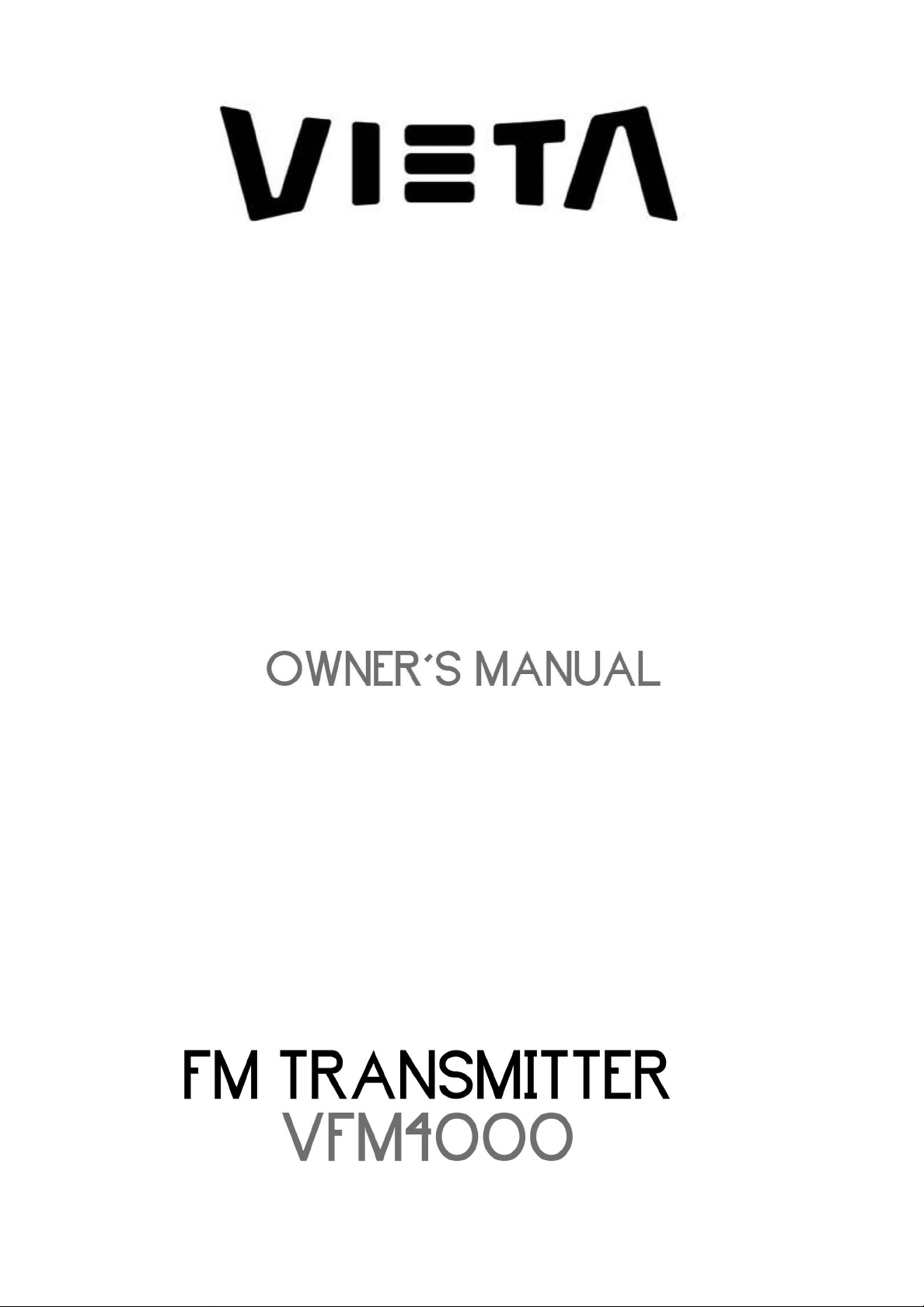
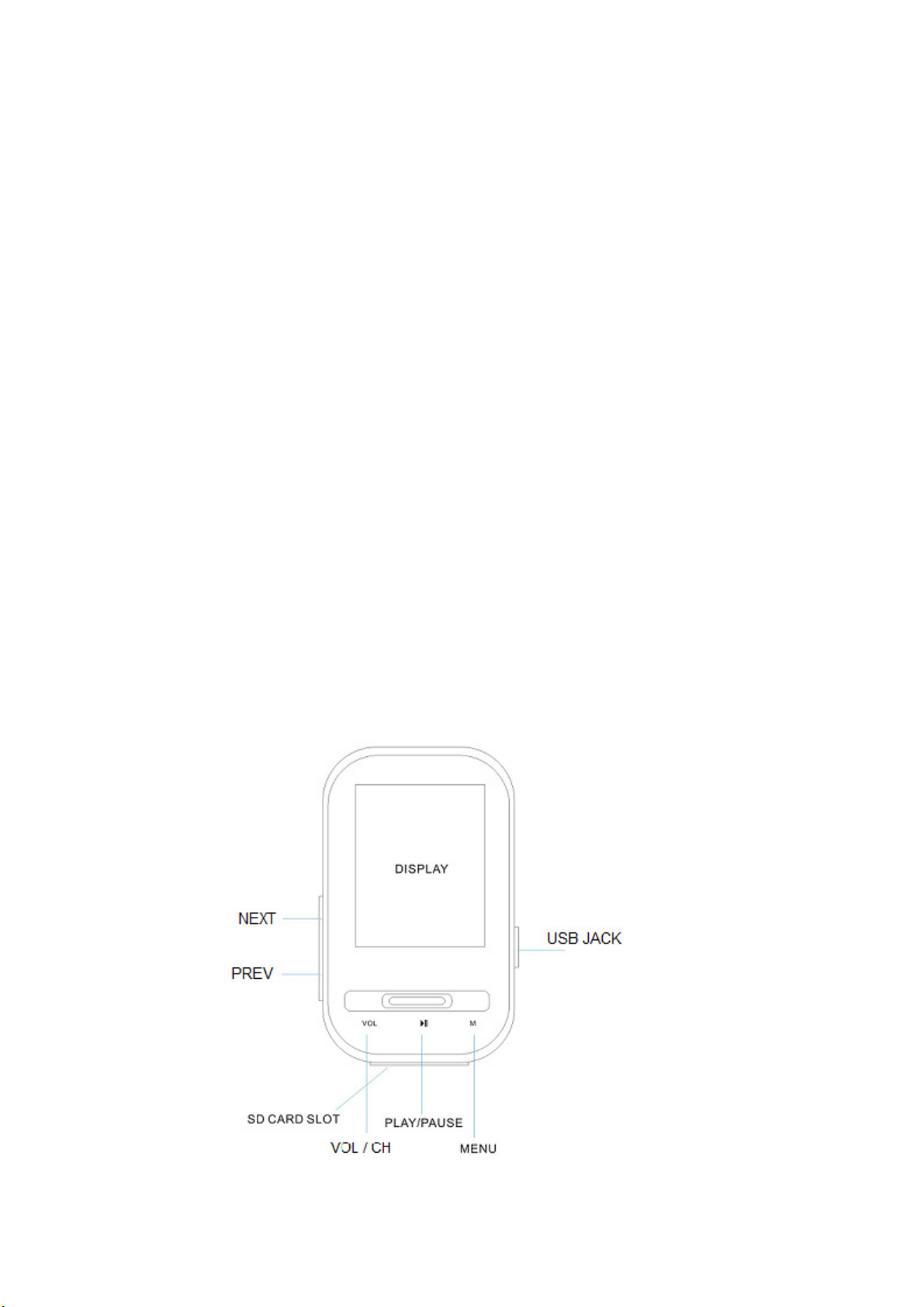
1.1 The player characteristics
2” High Definition TFT Video Monitor
Supports MP3/WMA Format Audio Files
Supports AMV Format Video Files
JPG Picture Shuttle Browser
2GB Built-in Flash Memory
SD/MMC Compatible
Built-in Wireless FM Transmitter 206 Channel Freq Optional (87.5~108Mhz)
Built-in Preset EQ 7 Music Choices
21 Languages Compatible
Fully Adjustable Arm for Multi Angle Viewing
Wireless Full Function Remote Control
Cigarette Lighter DC 12~24 Volt Compatible
PC requirements
(1) Pentium 100 MHz or faster
(2) Windows 98/2000/ ME/XP/VISTA
(3) USB port
(4) CD- ROM driver
(5) 15MB of free space on hard disk
(6) 32 MB RAM
1.2 The player appearance and interface
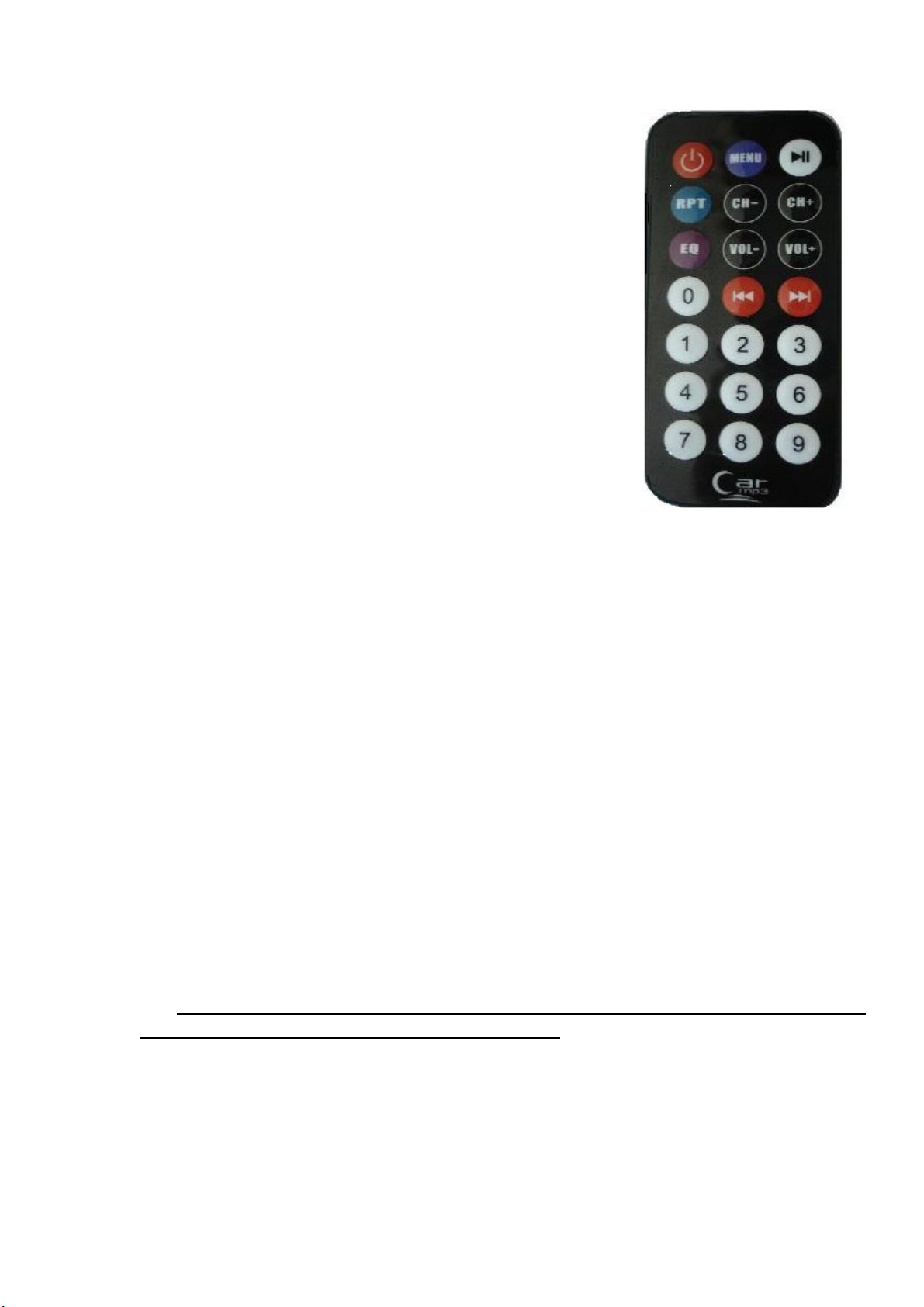
1.3 Figure & Keys
1) 2” TFT display screen
2) Play/pause/stop button
3) Vol / CH button
4) Previous button
5) Next button
6) MENU button
7) USB jack
8) SD card slot
1.4 IR Remoter
The Player can be operated simply through IR remoter
There are 21 Keys on the remoter and all functions are defined
as the right picture Remoter
2 Operating instructions
1. Stored your favorite music in this product and then plug it into any 12V/24V
power socket or cigarette lighter. It will start to appear two images of cars and
enter to the music playing mode automatically;
2. Tune your radio to a desired FM frequency, then match that same frequency to
this product by using the buttons on the unit or on the remote
HINT: Tune to a frequency without station for best sound quality results.
3. Begin listening to your music through your car stereo. Enjoy!
2.1 Turning on/off the MP3 player
When Power On the machine. The display will start to appear welcome picture and
enter to the music playing mode automatically.
When Press Play Key for a longer time than 5 Seconds. The MP4 player will shut off.
2.2 Main menu
Press the “MENU” button for several seconds, from any point in the menu, the
player returns automatically back to the main menu.
Four options:
1) MUSIC
2) MOVIE
3) JPG VIEW
4) SETTING
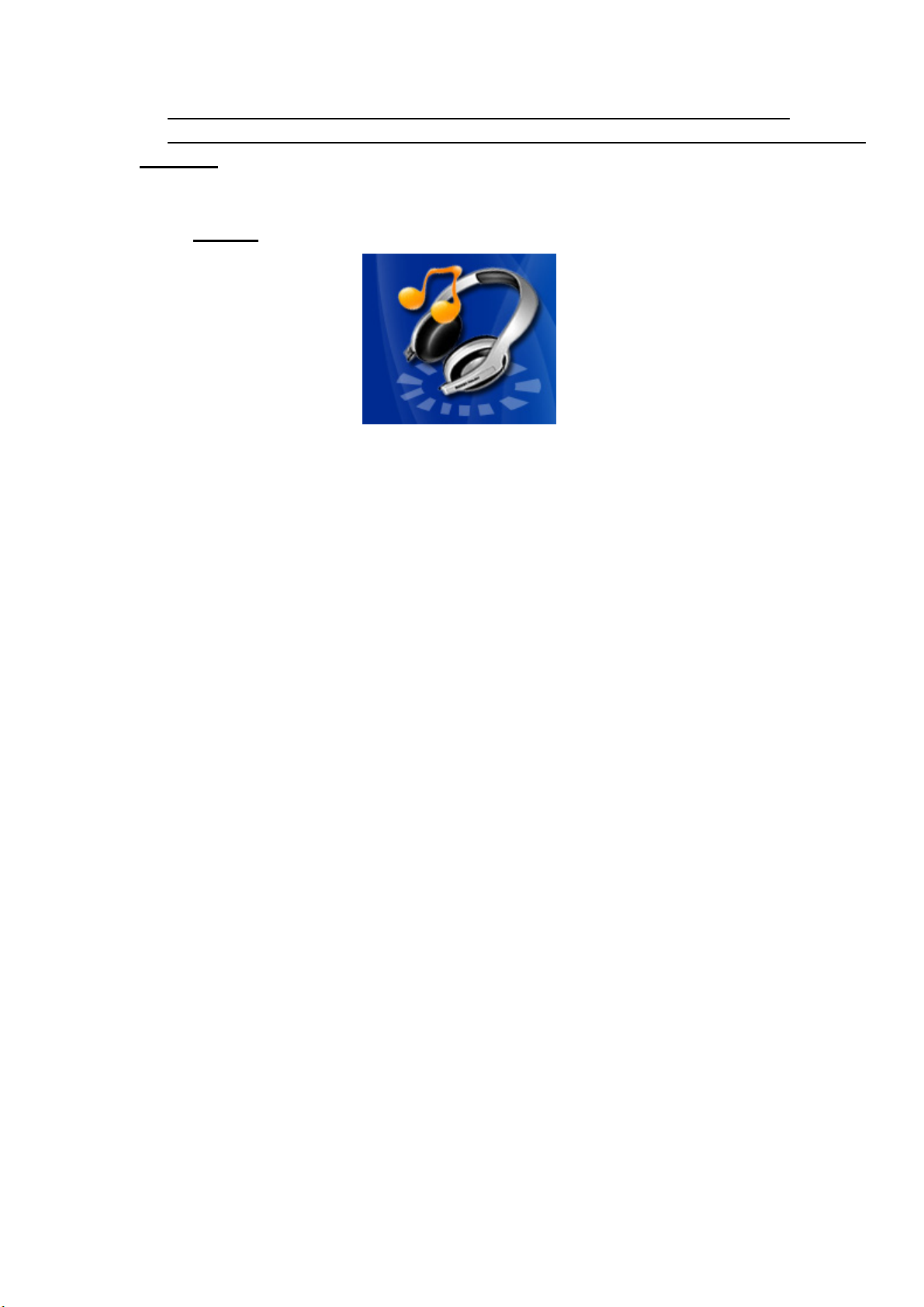
You can switch among options by press the “NEXT” or “PREV” button
Then press shortly on the “MENU” button to enter the submenu or to confirm a
function.
2.3 MUSIC
Please select “Music” in main menu.
Short press MENU button: enter into music playing mode
Long press MENU button: exit back to main menu
Long press PLAY button: stop playing and switch off the device
Short press “Vol” button: enter in volume interface and adjust volume by pressing
“NEXT” or “PREV” button;If short press “Vol” again,it will enter into frequency
interface. Pls adjust the best frequency by pressing “NEXT” or “PREV” button.
Press short “NEXT” or “PREV” button: select next or prev music file
2.3.1 Stop submenu
Press "MENU" button under pause mode
Four options:
- Local Folder
- Delete file
- Delete all
- Exit
2.3.1.1 Local folder
Files can be stored in different folders.
Create new folders in Windows explorer when MP3 is connected.
Open “external drive”.
Create new folder
- Press "Menu" button to open Local folder
- Press “NEXT” or “PREV” button to select the catalog
- Press “MENU” button to confirm
2.3.1.2 Delete file
