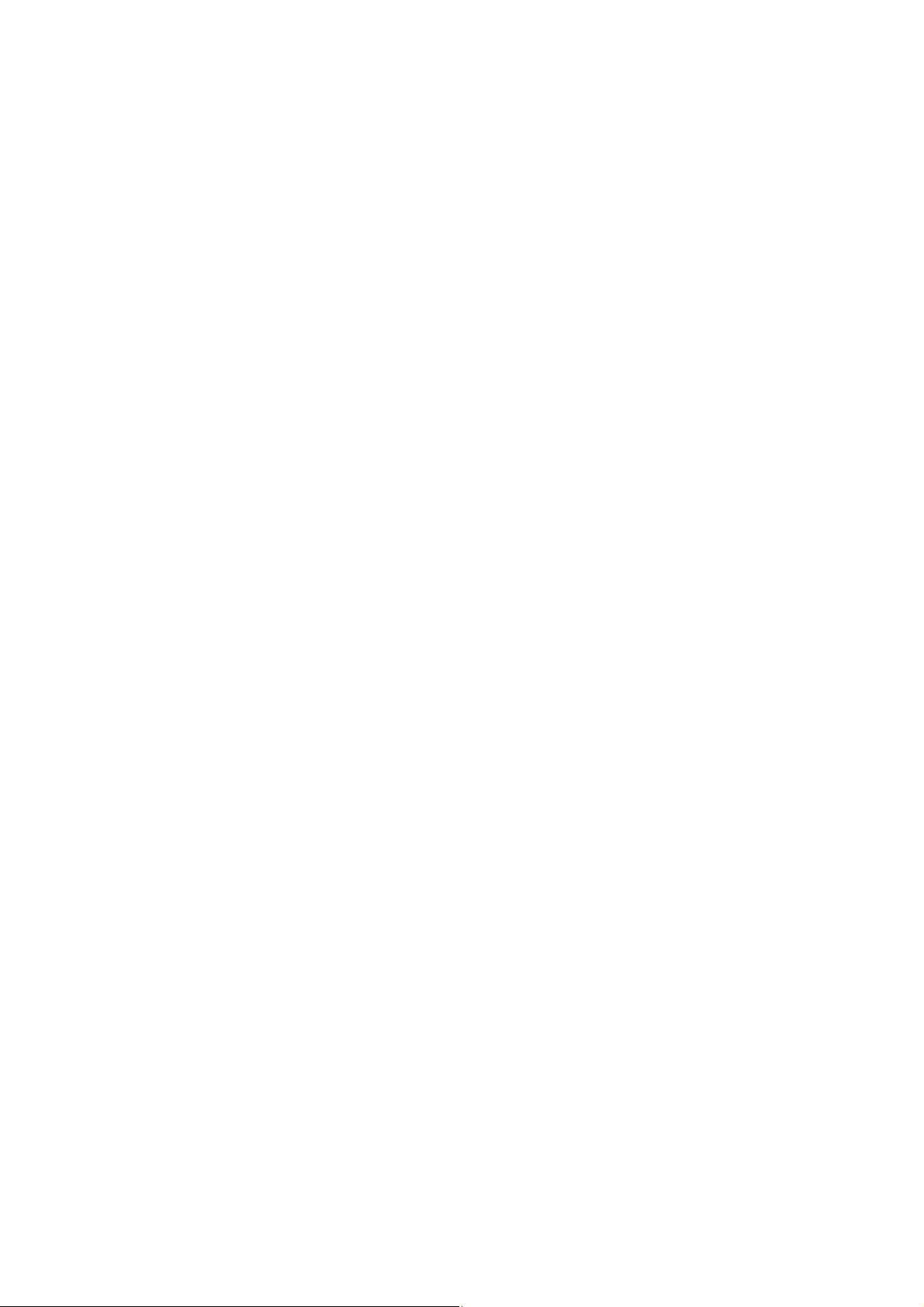
FT-950
Operating Manual
About This Manual . . .
The FT-950 is a leading-edge transceiver with a number of new and exciting features,
some of which may be unfamiliar to you. In order to gain the most enjoyment and
operating efficiency from your FT-950, we recommend that you read this manual in its
entirety, and keep it handy for reference as you explore the many capabilities of your
new transceiver.
Before using your FT-950, be sure to read and follow the instructions in the “Before You
Begin” section of this manual.
General Description
Congratulations on the purchase of your Yaesu amateur transceiver! Whether this is
your first rig, or if Yaesu equipment is already the backbone of your station, rest
assured that your transceiver will provide many hours of operating pleasure for years
to come.
The FT-950 is an elite-class HF transceiver providing exceptional performance both on
transmit and receive. The FT-950 is designed for the most competitive operating
situations, whether you primarily operate in contest, DX, or digital-mode
environments.
Built on the foundation of the popular FTdx9000 transceiver, and carrying the proud
tradition of the FT-1000 series, the FT-950 provides up to 100 Watts of power output on
SSB, CW, and FM (25 Watts AM carrier). Digital Signal Processing (DSP) is utilized
throughout the design, providing leading-edge performance on both transmit and
receive.
Available as an option for the FT-950 is the Data Management Unit (DMU-2000),
which provides extensive display capabilities via a user-supplied computer monitor.
Included are Band Scope, Audio Scope, X-Y Oscilloscope, World Clock, Rotator Control,
and extensive transceiver status displays, in addition to station logging capability.
For exceptional protection from strong nearby incoming signals, the optional RF
µTuning Kits may be connected via the rear panel, providing extraordinarily sharp
selectivity to protect your receiver from close-in interference on a crowded band.
1
Vertex Standard Co., Ltd.
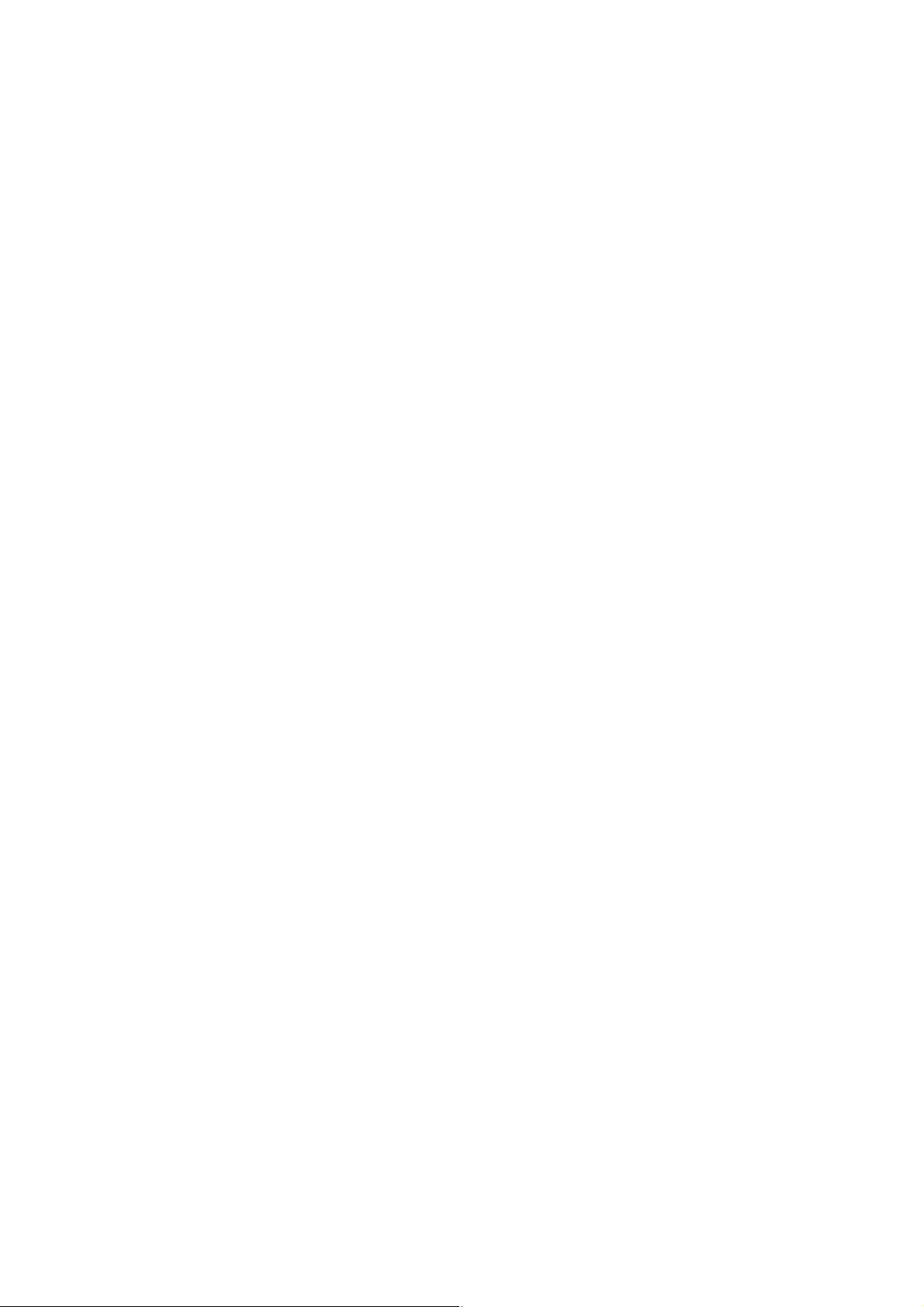
FT-950
Operating Manual
You may select, in the front end, one of two RF preamplifiers, or IPO (Intercept Point
Optimization) utilizing direct feed to the first mixer, and/or three levels of RF
attenuation in 6-dB steps.
The FT-950 receiver utilizes DSP filtering, incorporating many of the features of the
FT
DX9000, such as Variable Bandwidth, IF Shift, and Passband Contour tuning.
Digital Noise Reduction and Digital Auto-Notch Filtering are also provided, along with
a manually-tuned IF Notch filter.
On the transmit side, the Yaesu-exclusive Three-Band Parametric Microphone
Equalizer allows precise and flexible adjustment of the wave-form created by your
voice and microphone. The Amplitude, Center Frequency, and Bandwidth of
equalization may be adjusted independently for the low-frequency, mid-range, and
high-audio-frequency spectra, and the transmitted bandwidth may also be adjusted, as
well.
Advanced features include Direct Keyboard Frequency Entry and Band Change,
Speech Processor, IF Monitor for Voice modes, CW Pitch control, CW Spot switch, Full
CW QSK, adjustable IF Noise Blanker, and all-mode Squelch. Two TX/RX antenna
ports are provided on the rear panel. Two key jacks are provided (one each on the front
and rear panels), and they may be configured independently for paddle input or
connection to a straight key or computer-driven keying interface. The CW Message
Memory is provided.
Frequency setup is extraordinarily simple on the FT-950. Besides direct frequency
entry for both the VFO-A and VFO-B, separate keys are provided for band selection,
and each band key accesses three independent VFO frequency/mode/filter settings per
band, so you can establish separate VFO settings for three different parts of each band.
In addition, 99 memories are provided, each of which stores its own mode and IF filter
selection, in addition to frequency, Clarifier offset, and scan-skip status. What’s more,
five quick-recall (“QMB”) memories can instantly store operational settings at the push
of a button.
The built-in automatic antenna tuner includes 100 memories of its own, automatically
storing antenna matching settings for quick automatic recall later.
2
Vertex Standard Co., Ltd.
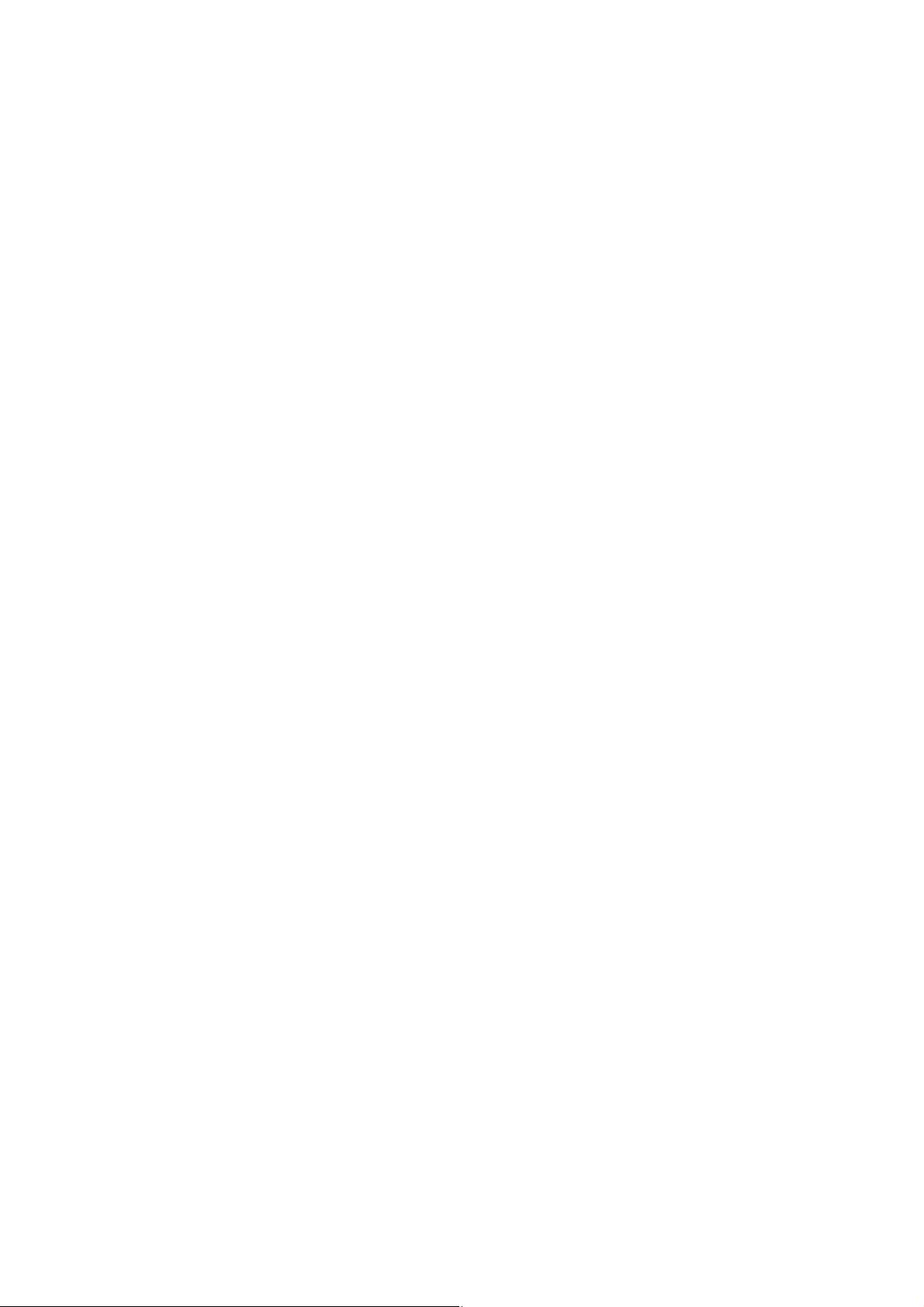
FT-950
Operating Manual
Interfacing for digital modes is extremely simple with the FT-950, thanks to dedicated
RTTY/PKT connection jack on the rear panel. Optimization of the filter passbands,
DSP settings, carrier insertion point, and display offset are all possible via the Menu
programming system.
The Yaesu CAT system provides a direct link to the transceiver CPU for computer
control and customization of tuning, scanning, and other operating functions. The
FT-950 includes a built-in data level converter for direction connection to a personal
computer serial port. Yaesu products are supported by most all of the leading contest
and DX logging programs, and the extensive programming protocol is included in this
manual, if you wish to write your own software!
Advanced technology is only part of the FT-950 story. Vertex Standard stands behind
our products with a worldwide network of dealers and service centers. We greatly
appreciate your investment in the FT-950, and we look forward to helping you get the
most out of your new transceiver. Please feel free to contact your nearest dealer, or one
of Vertex Standard’s national headquarters offices, for technical advice, interfacing
assistance, or accessory recommendation. And watch Vertex Standard U.S.A.’s Home
Page for late-breaking information about Vertex, Standard Horizon, and Yaesu
products: http://www.vertexstandard.com.
Please read this manual thoroughly, so as to gain maximum understanding of the full
capability of the FT-950, and we thank you again for your purchase!
Table of Contents
General Description 1
Accessories & Options 4
Supplied Accessories 4
Available Options 4
Before You Begin 5
Connecting AC Power 5
AC Input Voltage Selection 5
Extending the Front Feet 6
Adjusting the Main Tuning Dial Torque 6
Resetting the Microprocessor 7
3
Vertex Standard Co., Ltd.
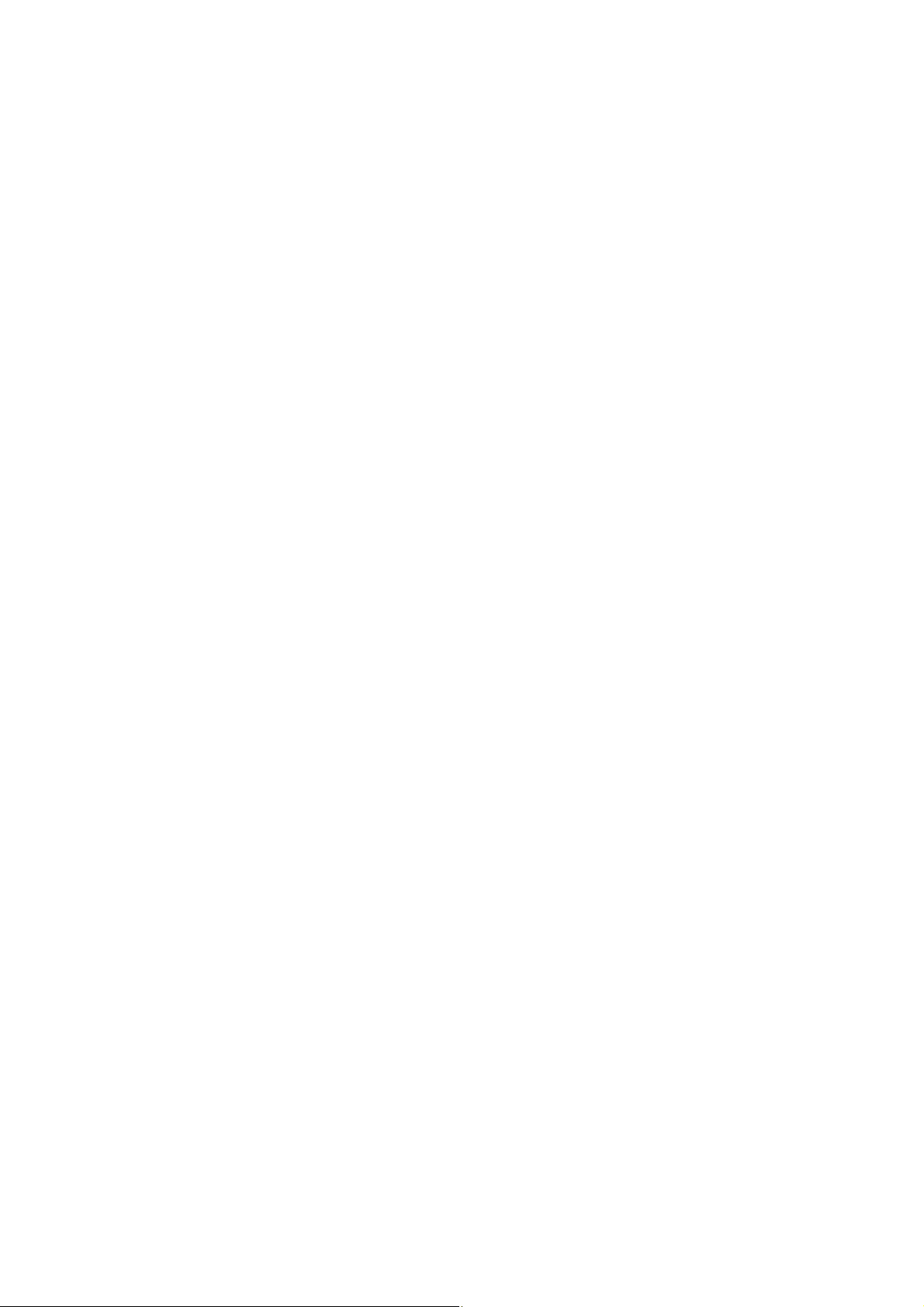
Resetting Memories (Only) 7
Menu Resetting 7
Full Reset 7
Installation and Interconnections 8
Antenna Considerations 8
About Coaxial Cable 8
Grounding 9
Connection of Antenna and Power Cables 10
Connection of Microphone and Headphone 11
Key, Keyer, and Computer-Driven Keying Interconnections 12
VL-1000 Linear Amplifier Interconnections 13
Interfacing to Other Linear Amplifiers 14
Plug/Connector Pinout Diagrams 15
FT-950
Operating Manual
Front Panel Controls & Switches 16
Display Indications 28
Rear Panel 32
Basic Operation: Receiving on Amateur Bands 35
Operation on 60-Meter (5 MHz) Band (U.S. version only) 38
CLAR (Clarifier) Operation on Main (VFO-A) 39
LOCK 40
DIM 40
Convenience Features 42
Dual Receive 42
Using Headphones for Dual Receive 43
Sideband Diversity Reception 43
Bandwidth Diversity Reception 44
Polarity Diversity 44
P.BACK (Audio Playback) from Main (VFO-A) Receiver 45
P.BACK feature from the optional FH-2 Remote Control Keypad 45
“MY Bands” Operation 46
Band Stack Operation 47
C.S (Custom Switch) 47
Rotator Control Functions 48
More Frequency Navigation Techniques 49
Keyboard Frequency Entry 49
Using the [SUB VFO-B] knob 49
4
Vertex Standard Co., Ltd.
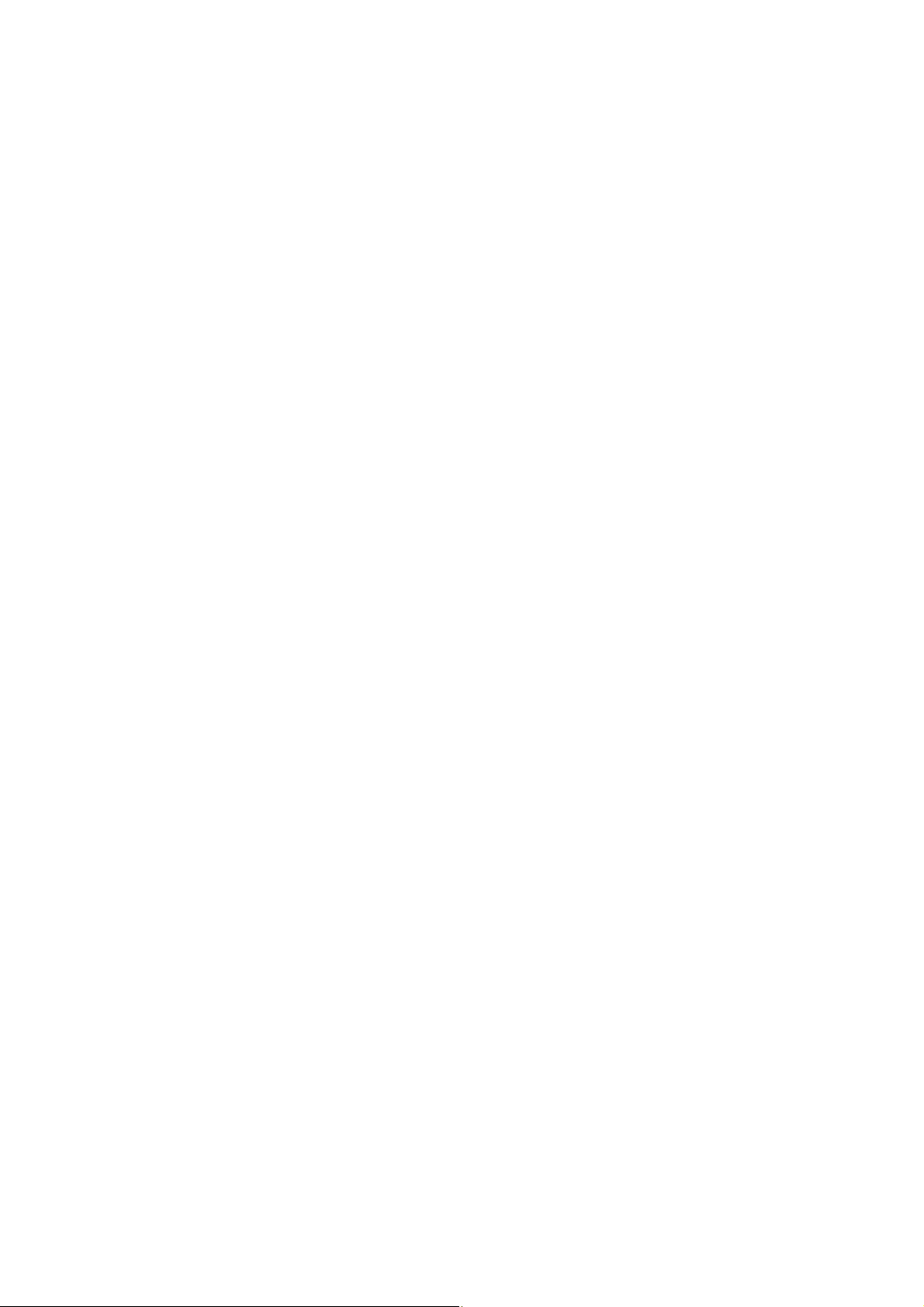
Operating Manual
Using the UP/DOWN switches of the supplied MH-31B8 Hand Microphone 49
Receiver Operation (Front End Block Diagram) 50
IPO (Intercept Point Optimization) 51
ATT 51
RF Gain (SSB/CW/AM Modes) 52
Advanced Interference-Suppression Features: RF Front End 53
Using the VRF (Variable RF Front-end Filter) 53
Interference Rejection (Signals Off Frequency by Just a Few kHz) 54
R.FLT (Roofing Filters) 54
Interference Rejection (Signals within 3 kHz) 55
CONTOUR Control Operation 55
IF SHIFT Operation (SSB/CW/RTTY/PKT/AM Modes) 56
WIDTH (IF DSP Bandwidth) Tuning (SSB/CW/RTTY/PKT Modes) 57
FT-950
Using IF Shift and Width Together 57
IF Notch Filter Operation (SSB/CW/RTTY/PKT/AM Modes) 58
Digital Noise Reduction (DNR) Operation 59
Digital Notch Filter (DNF) Operation 59
NARROW (NAR) One-Touch IF Filter Selection 60
IF Noise Blanker (NB) Operation 61
Tools for Comfortable and Effective Reception 62
AGC (Automatic Gain Control) 62
SLOPED AGC Operation 63
Mute Feature (Main (VFO-A) Band) 63
SSB/AM Mode Transmission 64
Using the Automatic Antenna Tuner 66
ATU Operation 66
About ATU Operation 67
Lithium Battery Replacement 68
Enhancing Transmit Signal Quality 69
Using the Speech Processor (SSB/AM Mode) 69
Adjusting the SSB Transmitted Bandwidth (SSB Mode) 70
Parametric Microphone Equalizer (SSB/AM mode) 71
Transmitter Convenience Features 72
Voice Memory (SSB/AM/FM modes) 72
Voice Memory Operation from the optional FH-2 Remote Control Keypad 73
VOX (Automatic TX/RX Switching using Voice Control: SSB/AM/FM Modes) 74
5
Vertex Standard Co., Ltd.
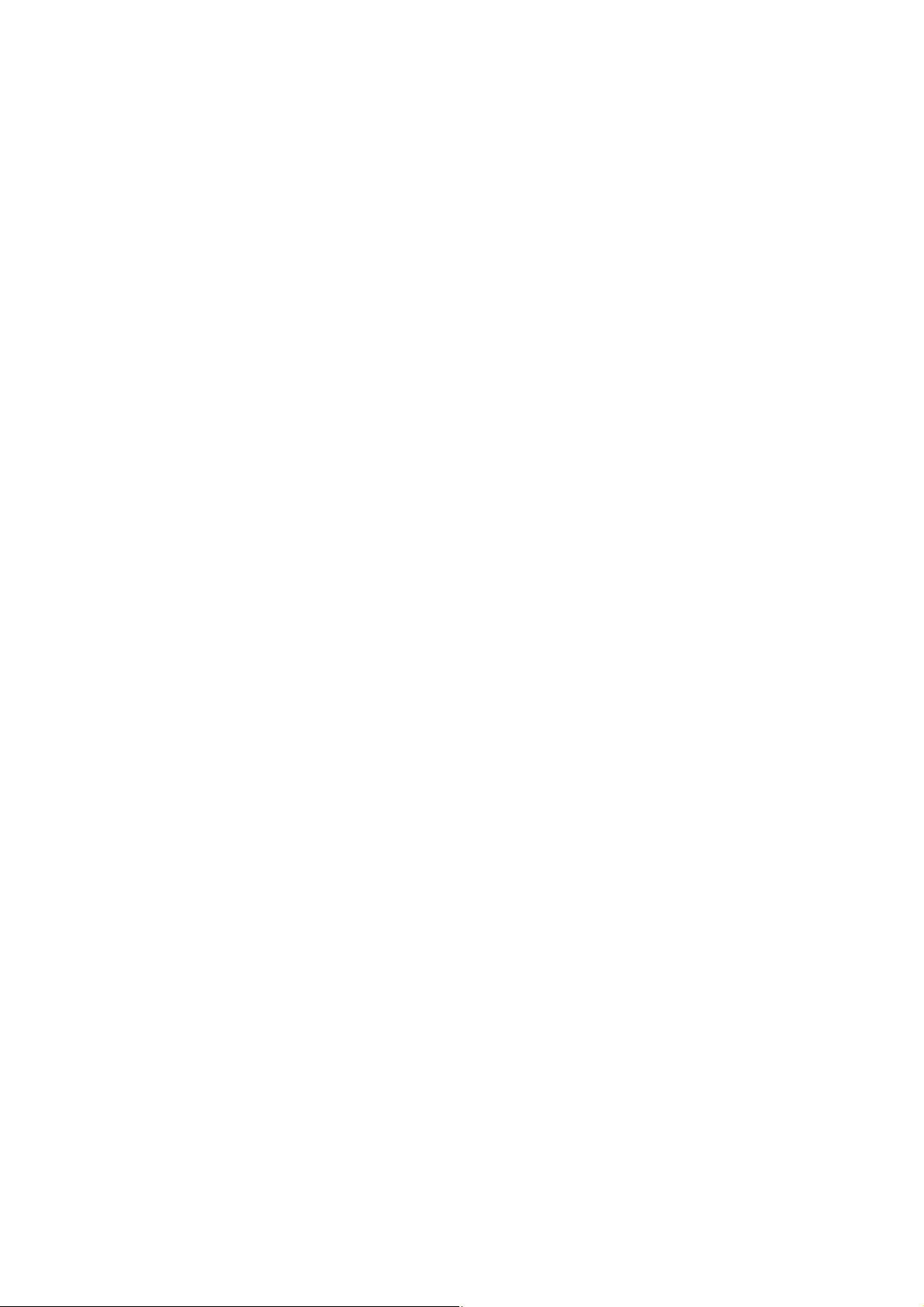
Operating Manual
MONITOR (SSB/AM/FM modes) 74
Split Operation Using the TX Clarifier (VFO-A Operation) 75
Split-Frequency Operation 76
VFO Tracking Feature 76
Quick Split Operation 77
CW Mode Operation 78
Setup for Straight Key (and Straight Key emulation) Operation 78
Using the Built-in Electronic Keyer 79
Full Break-in (QSK) Operation 79
Setting the Keyer Weight (Dot/Space:Dash) Ratio 80
Selecting the Keyer Operating Mode 80
CW Convenience Features 81
CW Spotting (Zero-Beating) 81
FT-950
Using CW Reverse 82
CW Delay Time Setting 83
CW Pitch Adjustment 83
Contest Memory Keyer 84
Message Memory 84
Transmitting in the Beacon Mode 85
TEXT Memory 86
Contest Number Programming 87
Decrementing the Contest Number 87
Contest Memory Keyer (Using the optional FH-2 Remote Control Keypad) 88
Message Memory 88
TEXT Memory 90
FM Mode Operation 92
Basic Operation 92
Repeater Operation 93
Memory Operation 94
Convenient Memory functions 94
QMB (Quick Memory Bank) 95
Standard Memory Operation 96
Memory Storage 96
Memory Channel Recall 96
Checking a Memory Channel’s Status 97
Erasing Memory Channel Data 97
6
Vertex Standard Co., Ltd.
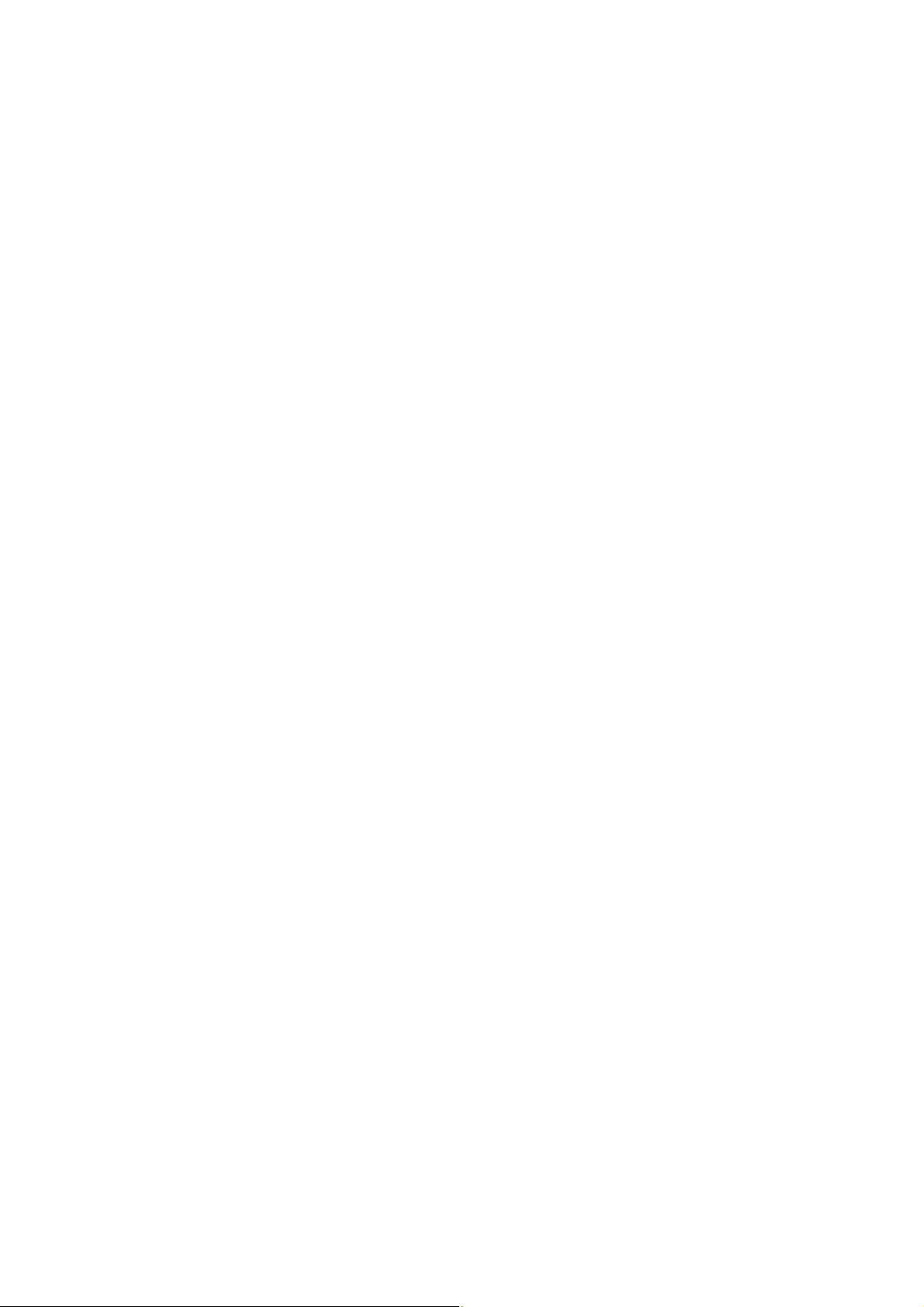
FT-950
Operating Manual
Moving Memory Data to the Main Band (VFO-A) 98
Memory Tune Operation 98
Memory Groups 99
Memory Group Assignment 99
Choosing the Desired Memory Group 99
Operation on Alaska Emergency Frequency: 5167.5 kHz (U.S. Version Only) 100
VFO and Memory Scanning 102
VFO Scanning 102
Memory Scan 103
PMS 104
Packet Operation 105
Packet Setup (Including Subcarrier Frequency) 105
Basic Setup 105
RTTY (Radio Teletype) Operation 106
Setting Up for RTTY Operation 106
Basic Setup 106
Miscellaneous AFSK-Based Data Modes 107
Menu Mode 108
Using the Menu 108
Menu Mode Reset 108
AGC Group 112
DISPLAY Group 112
DVS Group 113
KEYER SETUP Group 114
GENERAL Group 115
S IF SFT Group 116
MODE-AM Group 117
MODE-CW Group 117
MODE-DAT Group 119
MODE-FM Group 119
MODE-RTY Group 120
MODE-SSB Group 120
RX AUDIO Group 121
RX DSP Group 121
SCOPE Group 123
TUNING Group 124
7
Vertex Standard Co., Ltd.
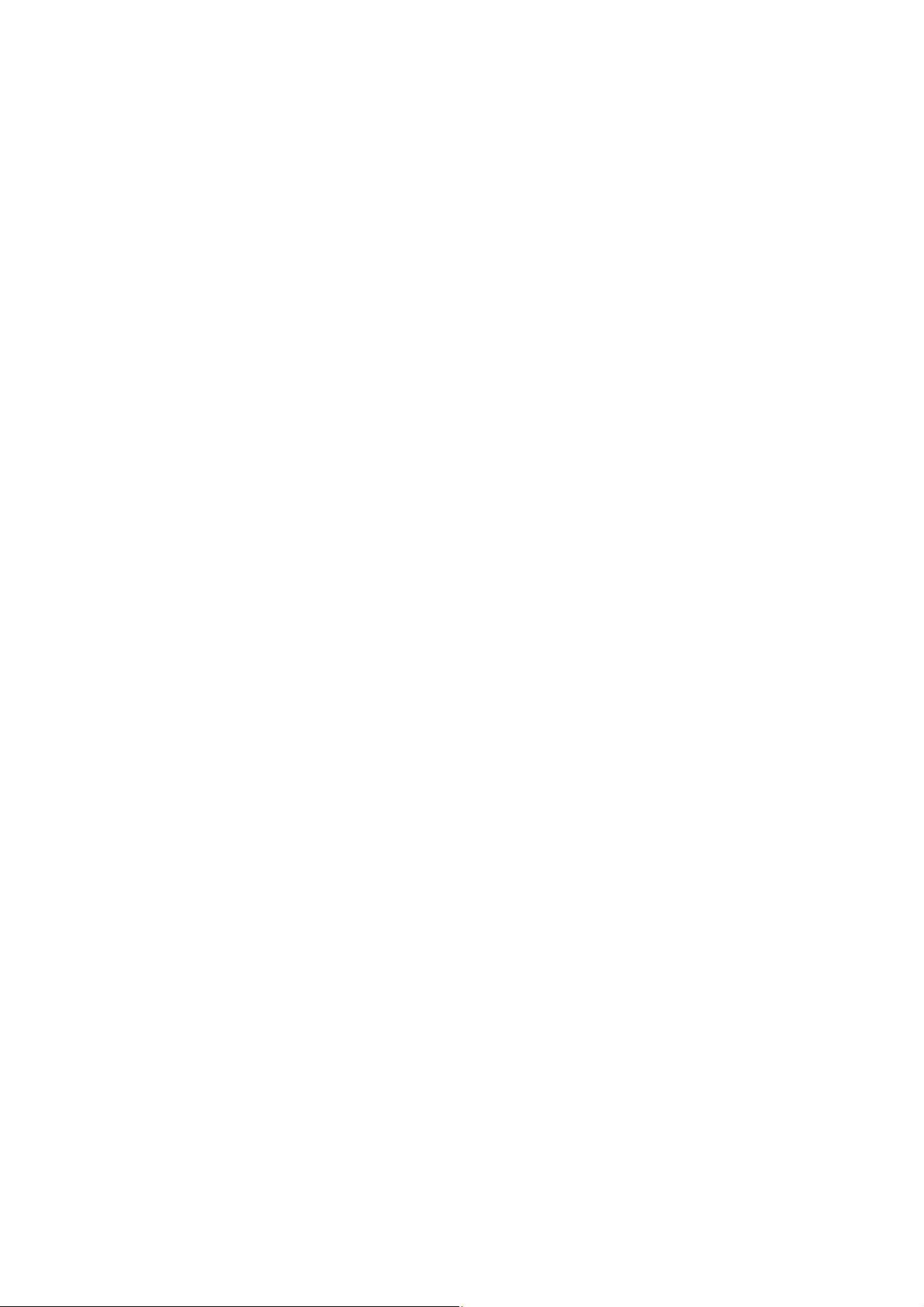
TX AUDIO Group 124
TX GNRL Group 125
Specifications 126
Accessories & Options
Supplied Accessories
Hand Microphone 1 pc MH-31B8
DC Power Cord 1 pc T9025225
Separe Fuse (25A) 1 pc Q0000074
4-pin DIN Plug 1 pc P0091004
5-pin DIN Plug 1 pc P0091006
1/4-inch 3-contact Plug 1 pcs P0090008
FT-950
Operating Manual
3.5 mm 3-contact Plug 1 pcs P0091046
3.5 mm 2-contact Plug 1 pcs P0090034
RCA Plug 2 pcs P0091365
Operating Manual 1 pc
Warranty Card 1 pc
Available Options
MD-200A8X Ultra-High-Fidelity Desk-Top Microphone
MD-100A8X Desk-Top Microphone
YH-77STA Lightweight Stereo Headphone
SP-2000 External Speaker with Audio Filter
VL-1000/VP-1000 Linear Amplifier/AC Power Supply
DMU-2000 Data Management Unit
RF µTuning Kit A For 160 m Band
RF µTuning Kit B For 80/40 m Bands
RF µTuning Kit C For 30/20 m Bands
FH-2 Remote Control Keypad
DVS-6 Digital Voice Memory Unit
Before You Begin
8
Vertex Standard Co., Ltd.
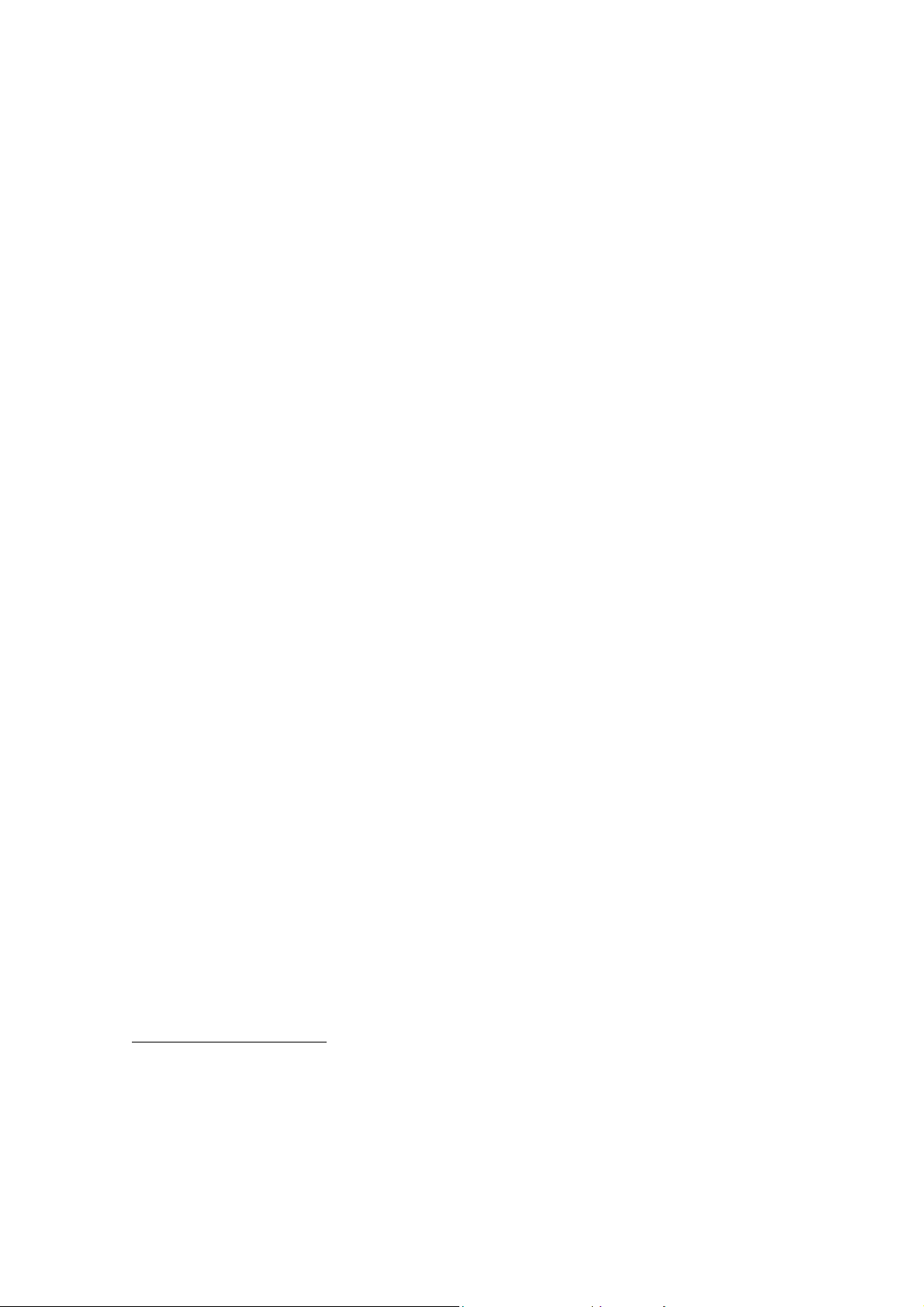
FT-950
Operating Manual
Power Connection
The DC power connector for the FT-950 must only be connected to a DC source
providing 13.8 Volts DC (±10 %), and capable of at least 22 Amperes of current. Always
observe proper polarity when making DC connection:
The RED DC power lead connects to the Positive (+) DC terminal: and
The BLACK DC power lead connects to the Negative (–) DC terminal.
We recommend the use of the FP-1030A AC Power Supply. Other models of power
supplies may be used with the FT-950, but the 13.8 VDC input voltage, 22-Ampere
current capability, and DC cable polarity guidelines described above must be strictly
followed.
Note that other manufacturers may use the same type of DC power connections as does
your FT-950 transceiver, but the wiring configuration of the other manufacturer’s plug
may be different from the specified for your transceiver. Serious damage can be caused
if improper DC connections are made; consult with a qualified service technician when
in doubt.
Caution: Permanent damage can result improper supply voltage, or reverse-polarity
voltage, is applied to the FT-950. The Limited Warranty on this transceiver does not
cover damage caused by application of AC voltage, reverse polarity DC, or DC voltage
outside the specified range of 13.8 V ±10 %.
When replacing fuses, be certain to use a fuse of the proper rating. The FT-950 requires
a 25 A blade fuse.
Extending the Front Feet
In order to elevate the front panel for easy viewing, the front left and right feet of the
bottom case may be extended.
Pull the front legs outward from the bottom panel.
Rotate the legs counter-clockwise to lock them in the extended position. Be sure the
legs have locked securely in place, because the transceiver is quite heavy and an
unlocked leg could result in damage, should the transceiver move suddenly.
Retracting the Front Feet
Rotate the legs clockwise, and push them inward while rotating to the right.
The front feel should now be locked in the retracted position.
Adjusting the Main Tuning Dial Torque
9
Vertex Standard Co., Ltd.
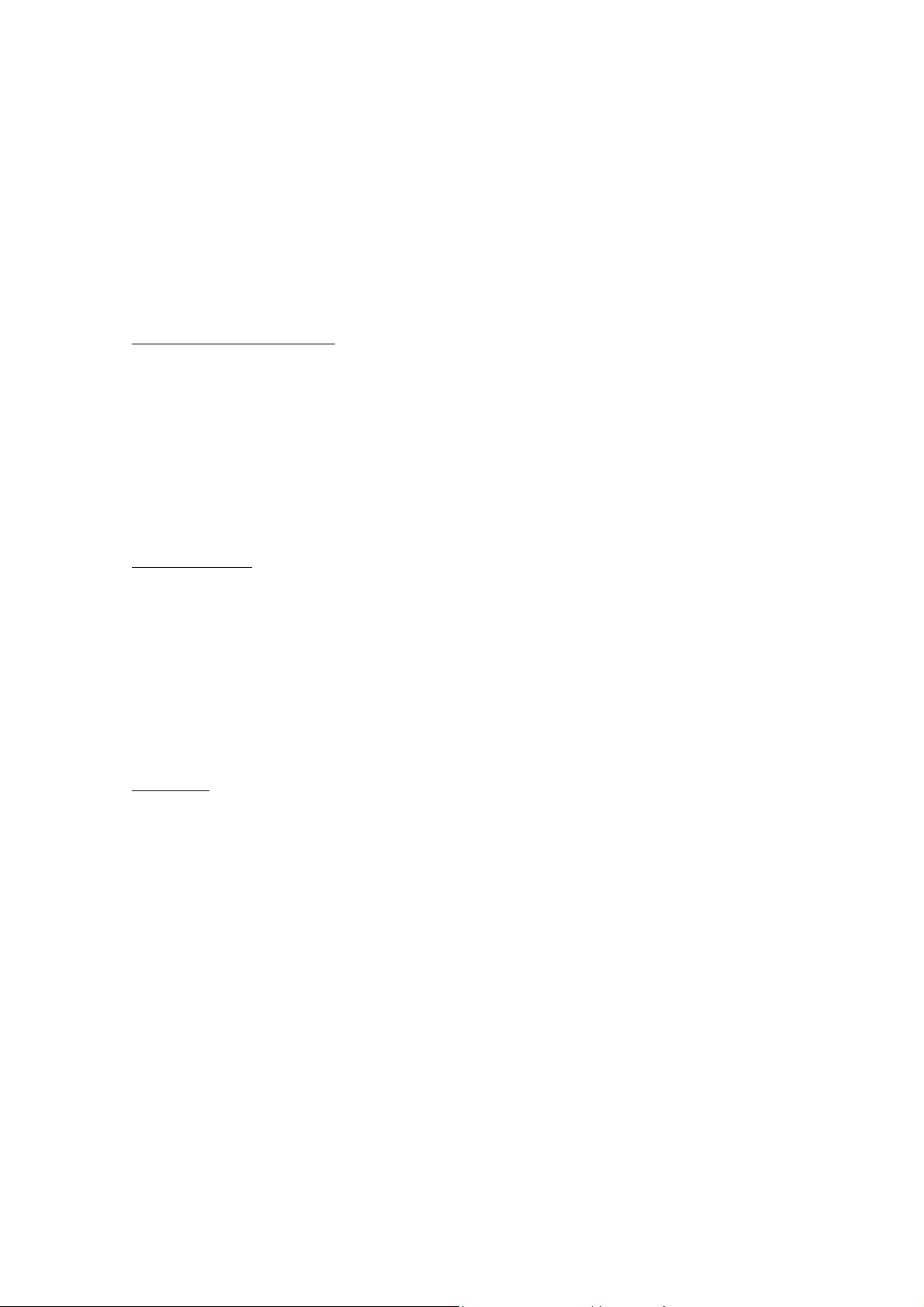
FT-950
Operating Manual
The torque (drag) of the Main Tuning Dial knob may be adjusted according to your
preferences. Simply hold down the rear skirt of the knob, and while holding it in place
rotate the knob itself to the right to reduce the drag or to the left to increase the drag.
Available adjustment range is 120°.
Resetting the Microprocessor
Resetting Memories (Only)
Use this procedure to reset (clear out) the Memory channels previously stored, without
affecting any configuration changes you may have made to the Menu settings.
1. Press the front panel’s [POWER] switch to turn the transceiver off.
2. Press and hold in the [A>M] button; while holding it in, press and hold in the front
panel’s [POWER] switch to turn the transceiver on. Once the transceiver comes on,
you may release the [A>M] button.
Menu Resetting
Use this procedure to restore the Menu settings to their factory defaults, without
affecting the memories you have programmed.
1. Press the front panel’s [POWER] switch to turn the transceiver off.
2. Press and hold in the [MENU] button; while holding it in, press and hold in the
front panel’s [POWER] switch to turn the transceiver on. Once the transceiver
comes on, you may release the [MENU] button.
Full Reset
Use this procedure to restore all Menu, Memory settings, and Tuner Memory settings
to their original factory defaults. All Memories will be cleared out by this procedure.
1. Press the front panel’s [POWER] switch to turn the transceiver off.
2. Press and hold in the [FAST] and [LOCK] buttons; while holding them in, press
and hold in the front panel’s [POWER] switch to turn the transceiver on. Once the
transceiver comes on, you may release the other two switches.
Important Note: When the optional µTuning Kit is connected to the FT-950, disconnect
the all cables from the µTuning Kit then perform the Full Reset.
Installation and Interconnections
Antenna Considerations
The FT-950 is designed for use with any antenna system providing a 50 Ohm resistive
10
Vertex Standard Co., Ltd.
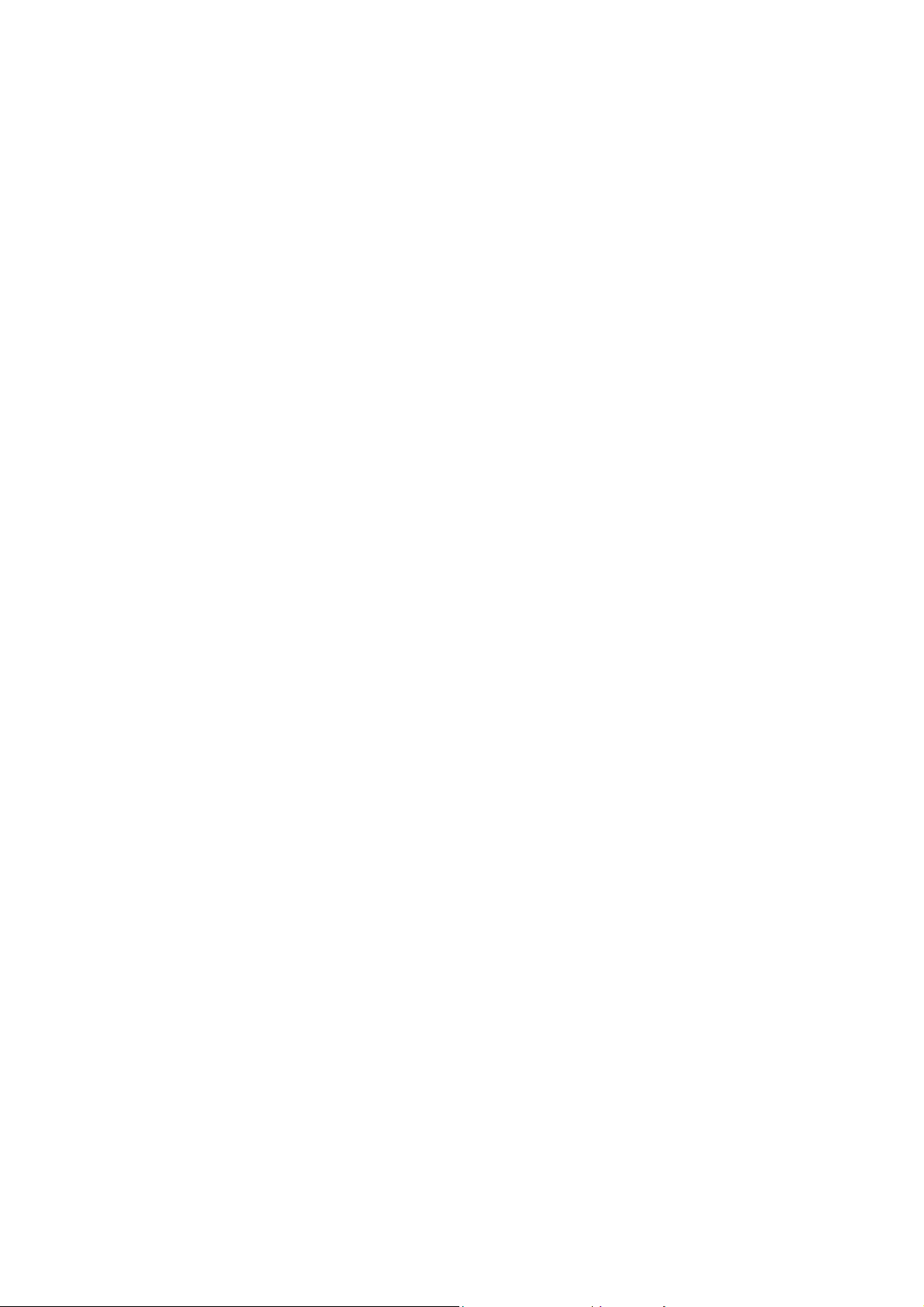
FT-950
Operating Manual
impedance at the desired operating frequency. While minor excursions from the
50-Ohm specification are of no consequence, the transceiver’s Automatic Antenna
Tuner may not be able to reduce the impedance mismatch to an acceptable value if the
Standing Wave Ratio (SWR) present at the Antenna jack is greater than 3:1.
Every effort should, therefore, be made to ensure that the impedance of the antenna
system utilized with the FT-950 be as close as possible to the specified 50-Ohm value.
Note that the “G5RV” type antenna does not provide a 50-Ohm impedance on all HF
Amateur bands, and an external wide-range antenna coupler must be used with this
antenna type.
Any antenna to be used with the FT-950 must, ultimately, be fed with 50 Ohm coaxial
cable. Therefore, when using a “balanced” antenna such as a dipole, remember that a
balun or other matching/balancing device must be used so as to ensure proper antenna
performance.
About Coaxial Cable
Use high-quality 50-Ohm coaxial cable for the lead-in to your FT-950 transceiver. All
efforts at providing an efficient antenna system will be wasted if poor quality, lossy
coaxial cable is used. This transceiver utilizes standard “M” (“PL-259”) type connectors.
Grounding
The FT-950 transceiver, like any other HF communications apparatus, requires an
effective ground system for maximum electrical safety and best communications
effectiveness. A good ground system can contribute to station efficiency in a number of
ways:
It can minimize the possibility of electrical shock to the operator.
It can minimize RF currents flowing on the shield of the coaxial cable and the
chassis of the transceiver; such currents may lead to radiation which can cause
interference to home entertainment devices or laboratory test equipment.
It can minimize the possibility of erratic transceiver/accessory operation caused by
RF feedback and/or improper current flow through logic devices.
An effective earth ground system may take several forms; for a more complete
discussion, see an appropriate RF engineering text. The information below is intended
only as a guideline.
Typically, the ground connection consists of one or more copper-clad steel rods, driven
11
Vertex Standard Co., Ltd.
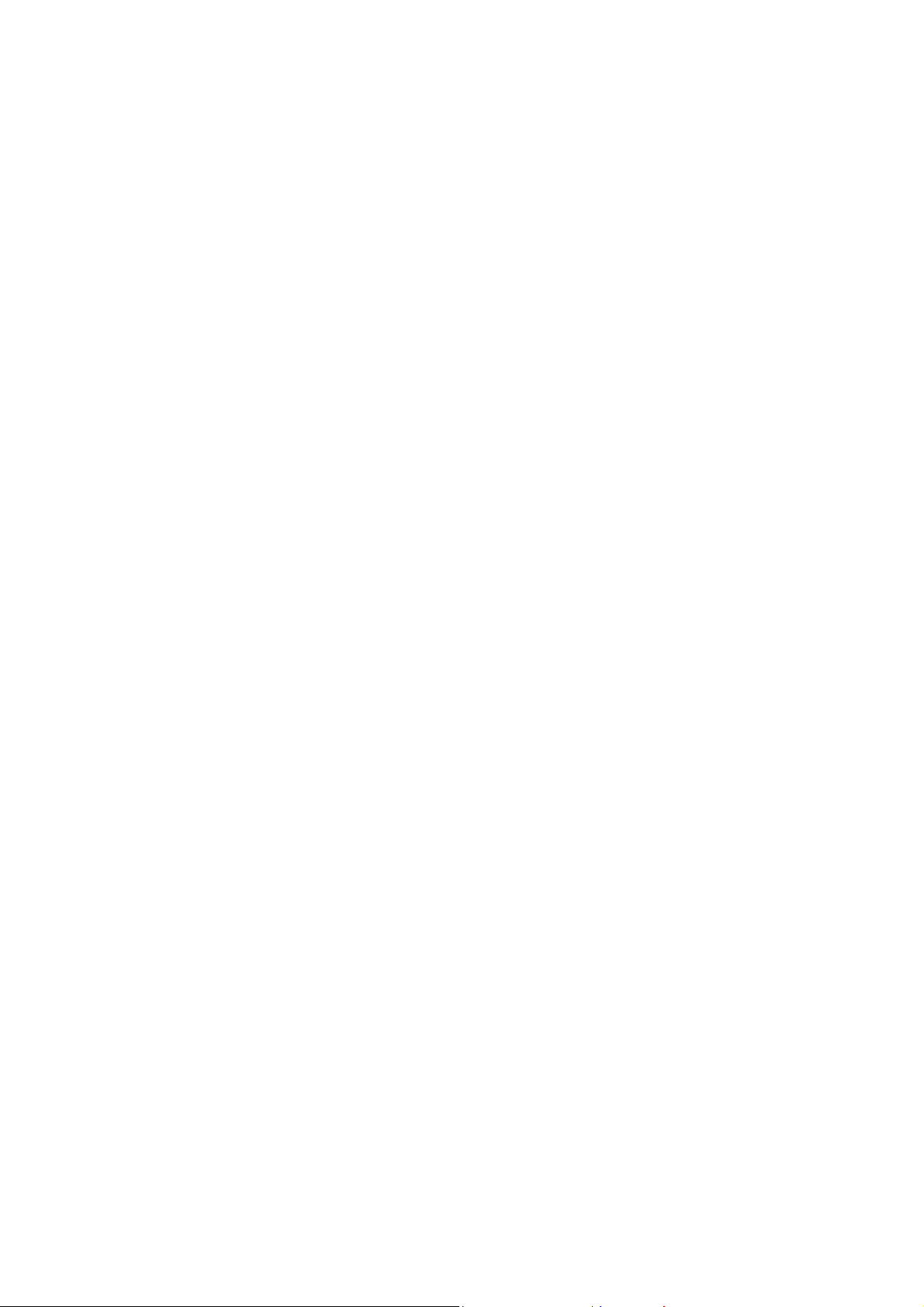
FT-950
Operating Manual
into the ground. If multiple ground rods are used, they should be positioned in a “V”
configuration, and bonded together at the apex of the “V” which is nearest the station
location. Use a heavy, braided cable (such as the discarded shield from type RG-213
coaxial cable) and strong cable clamps to secure the braided cable(s) to the ground rods.
Be sure to weatherproof the connections to ensure many years of reliable service. Use
the same type of heavy, braided cable for the connections to the station ground bus
(described below).
Inside the station, a common ground bus consisting of a copper pipe of at least 25 mm
(1”) diameter should be used. An alternative station ground bus may consist of a wide
copper plate (single-sided circuit board material is ideal) secured to the bottom of the
operating desk. Grounding connections from individual devices such as transceivers,
power supplies, and data communications devices (TNCs, etc.) should be made directly
to the ground bus using a heavy, braided cable.
Do not make ground connections from one electrical device to another, and thence to
the ground bus. This so-called “Daisy-Chain” grounding technique may nullify any
attempt at effective radio frequency grounding. See the drawing below for examples of
proper grounding techniques.
Inspect the ground system--inside the station as well as outside--on a regular basis so
as to ensure maximum performance and safety.
Besides following the above guidelines carefully, note that household or industrial gas
lines must never be used in an attempt to establish an electrical ground. Cold water
pipes may, in some instances, help in the grounding effort, but gas lines represent a
significant explosion hazard, and must never be used.
Connection of Antenna and Power Cables
Please follow the outline in the illustration regarding the proper connection of antenna
coaxial cables, as well as the DC power cable.
Use a short, thick, braided cable to connect your station equipment to the buried
ground rod (or alternative earth ground system).
Advice:
Do not position this apparatus in a location with direct exposure to sunshine.
Do not position this apparatus in a location exposed to dust and/or high humidity.
Ensure adequate ventilation around this apparatus, so as to prevent heat build-up
and possible reduction of performance due to high heat.
12
Vertex Standard Co., Ltd.
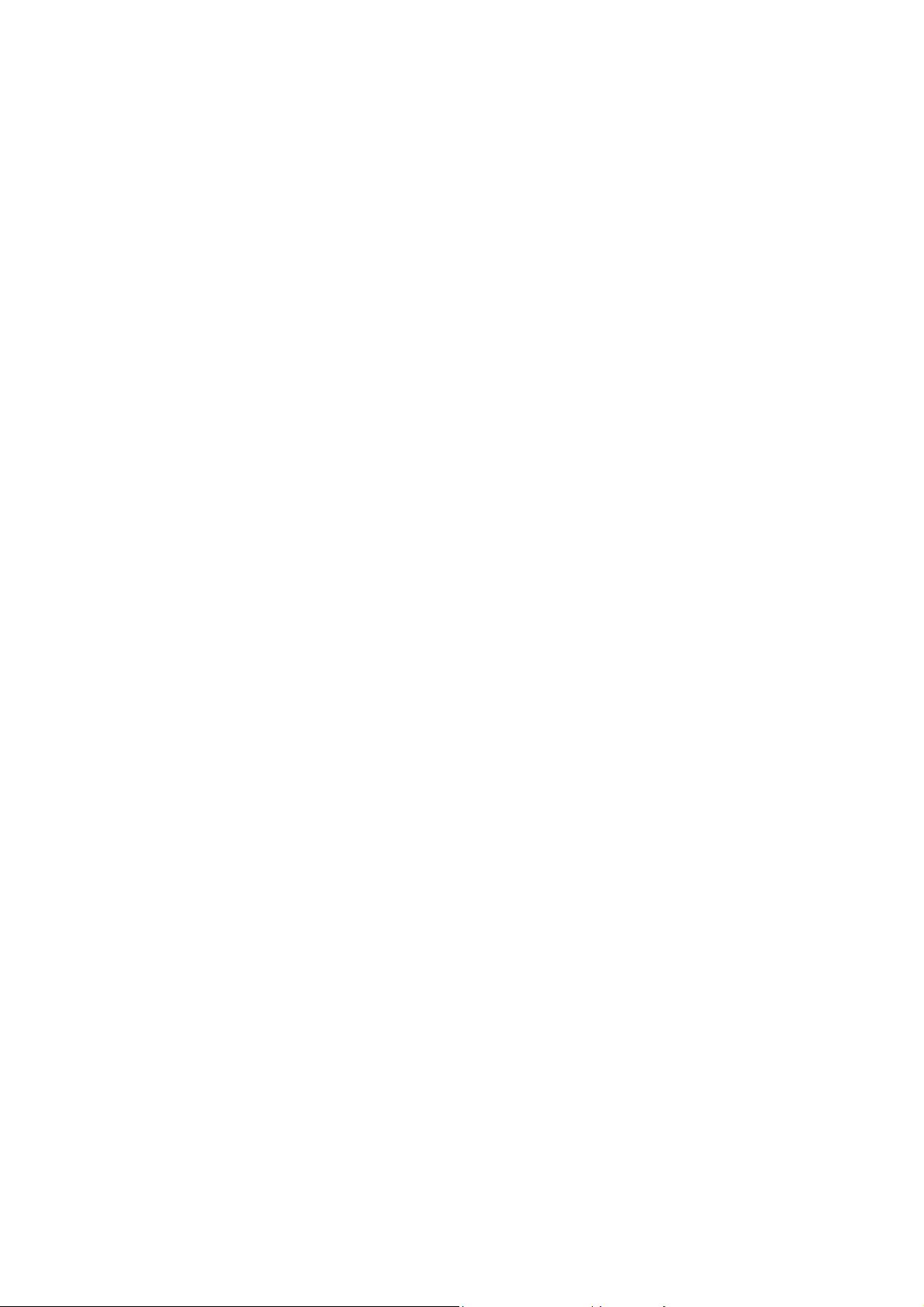
FT-950
Operating Manual
Do not install this apparatus in a mechanically-unstable location, or where objects
may fall onto this product from above.
To minimize the possibility of interference to home entertainment devices, take all
precautionary steps including separation of TV/FM antennas from Amateur
transmitting antennas to the greatest extent possible, and keep transmitting
coaxial cables separated from cables connected to home entertainment devices.
Ensure that the DC power cable is not subject to undue stress or bending, which
could damage the cable or cause it to be accidentally unplugged from the rear
panel DC input jack.
Be absolutely certain to install your transmitting antenna(s) such that they cannot
possibly come in contact with TV/FM radio or other antennas, or with outside
power or telephone lines.
Connection of Microphone and Headphone
Key, Keyer, and Computer-Driven Keying Interconnections
The FT-950 includes a host of features for the CW operator, the functions of which will
be detailed in the “Operation” section later. Besides the built-in Electronic Keyer, two
key jacks are provided, one each on the front and rear panels, for convenient
connection to keying devices.
The Menu system allows you to configure the front and rear panel KEY jacks according
to the device you wish to connect. For example, you may connect your keyer paddle to
the front panel KEY jack, and use Menu item “037 A1A F-TYPE” for paddle input,
while connecting the rear panel’s KEY jack to the keying line from your personal
computer (which emulates a “straight key” for connection purposes), and configure the
rear panel jack using Menu item “039 A1A R-TYPE.”
Both KEY jacks on the FT-950 utilize “Positive” keying voltage. Key-up voltage is
approximately +5V DC, and key-down current is approximately 1 mA. When
connecting a key or other device to the KEY jacks, use
only
a 3-pin (“stereo”) 1/4” phone
plug; a 2-pin plug will place a short between the ring and (grounded) shaft of the plug,
resulting in a constant “key-down” condition in some circumstances.
VL-1000 Linear Amplifier Interconnections
Be sure that both the FT-950 and VL-100 are turned off, then follow the installation
recommendations contained in the illustration.
13
Vertex Standard Co., Ltd.
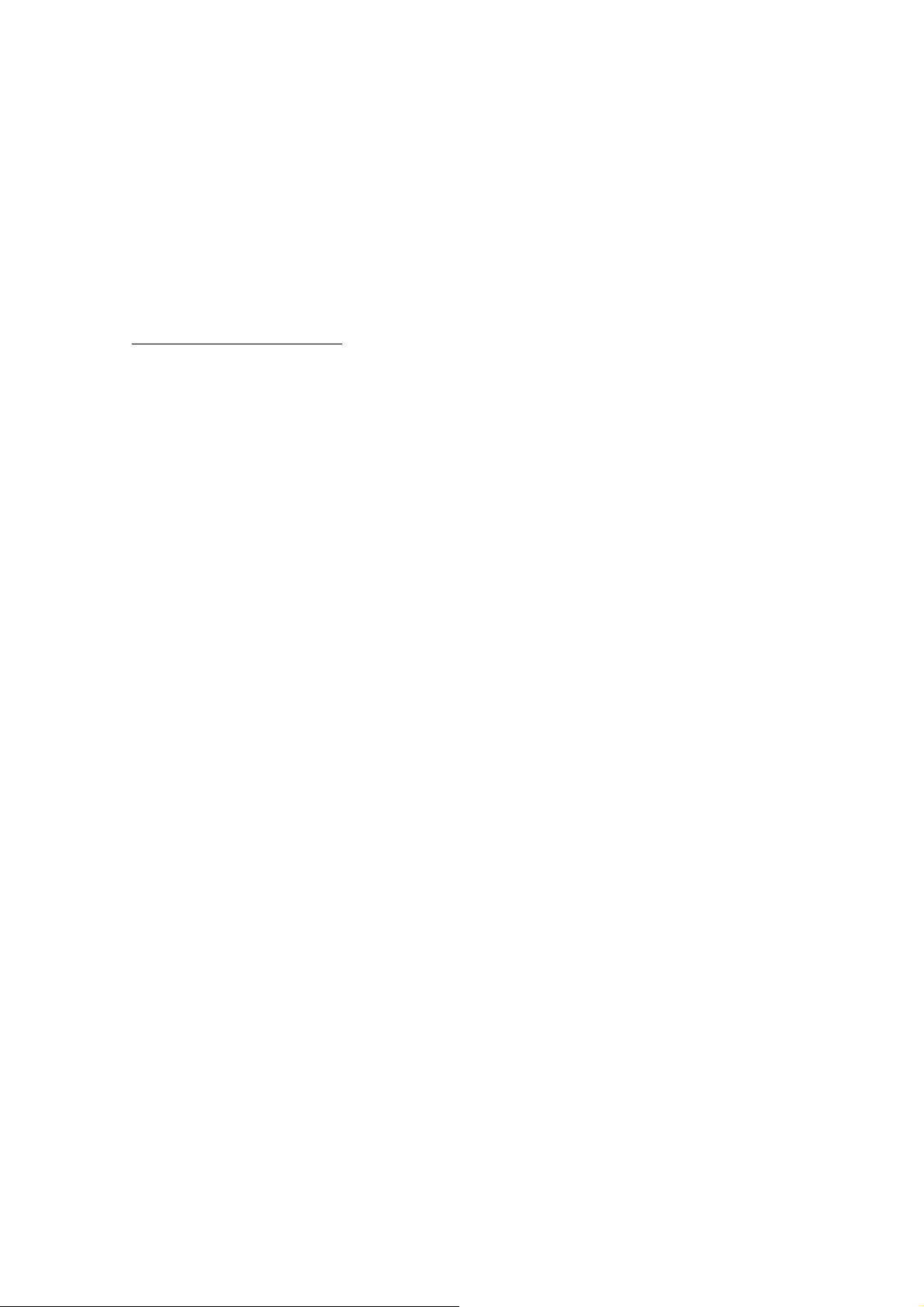
FT-950
Operating Manual
Note:
Please refer to the VL-1000 Operating Manual for details regarding amplifier
operation.
Please do not attempt to connect or disconnect coaxial cables when your hands are
wet.
About the CONTROL Cable
The VL-1000 may be operated with the FT-950 whether or not the CONTROL Cable is
connected; however, the CONTROL Cable allows you to tune up the amplifier
automatically by just pressing the [F SET] or [TUNE] key on the VL-1000, so as to
transmit a carrier for tuning purposes.
Set the front panel’s INPUT switch to the “INPUT2”.
To link the FT-950 and VL-1000 Power switches, set the VL-1000 REMOTE switch to
the ON position.
Interfacing to Other Linear Amplifiers
The TX GND OUT pin (pin 2) of the LINEAR jack is a transistor “open collector” circuit,
capable of handling positive amplifier relay coil voltages of up to +60VDC at 200 mA or
+30 VDC at 1 A. If you plan on using multiple linear amplifiers for different bands, you
must provide external band-switching of the “Linear Tx” relay control line from the
“TX GND OUT” line at the LINEAR jack.
Important Note!: Do not exceed the maximum voltage or current ratings for the “TX
GND OUT” pin (pin 2) of the LINEAR jack. This line is not compatible with negative
DC voltages, nor AC voltages of any magnitude.
Most amplifier control relay systems require only low DC voltage/current switching
capability (typically, +12V DC at 25 ~ 75 mA), and the switching transistor in the
FT-950 will easily accommodate such amplifiers.
Plug/Connector Pinout Diagrams
IMPORTANT NOTE:
The μ-TUNE and DMU connectors are special connectors for this transceiver. Please do
not connect any accessory or other device not specifically approved by Vertex Standard.
Failure to observe this precaution may cause damage not covered by the Limited
Warranty on this apparatus.
14
Vertex Standard Co., Ltd.
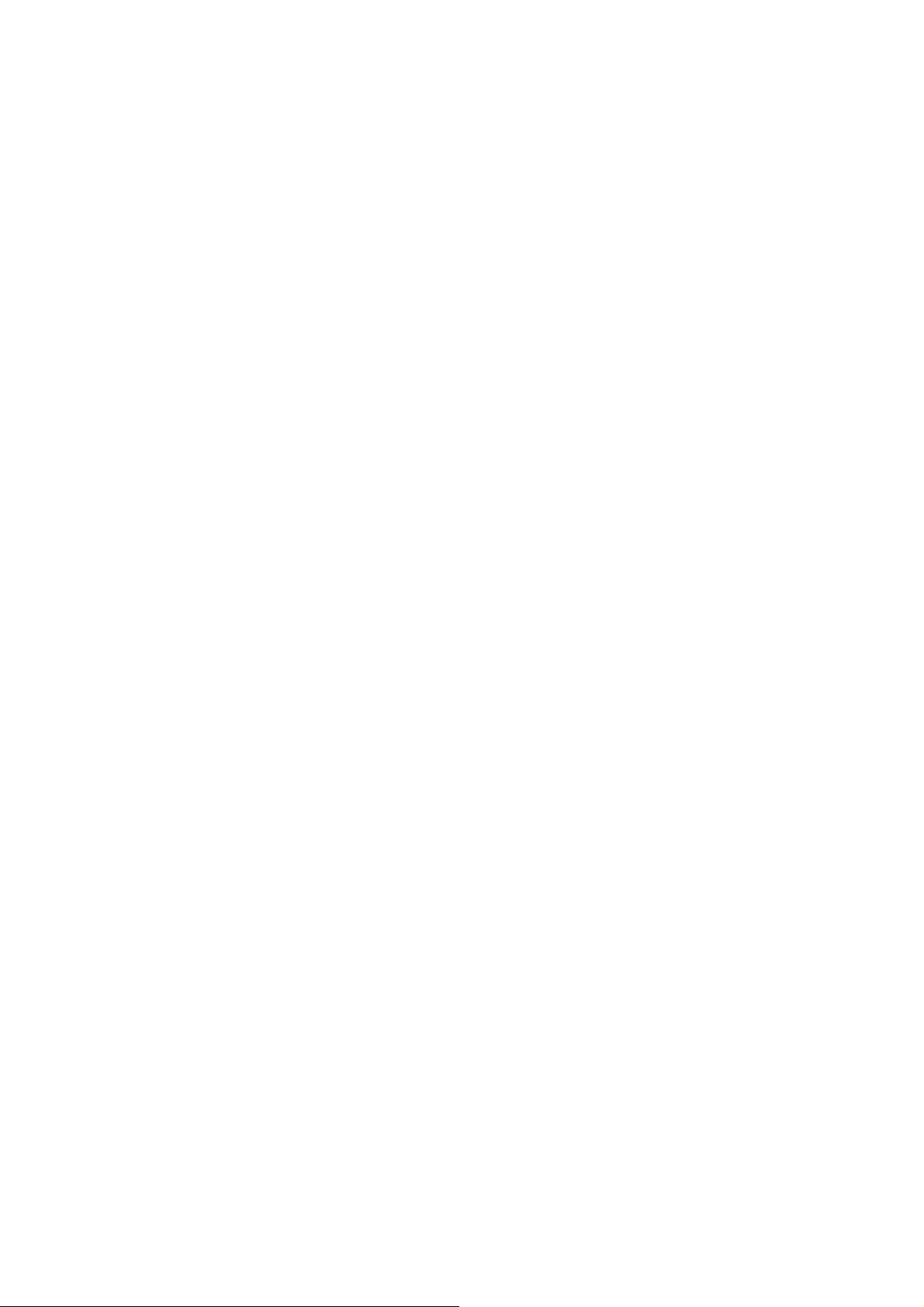
FT-950
Operating Manual
Front Panel Controls & Switches
1. [POWER] Switch
Press and hold in this switch for two seconds to turn the transceiver on. Press and hold
in this switch for two seconds, similarly, to turn the transceiver off.
2. [ANT 1-2] Switch
Pressing this selects either the ANT 1 or 2 jack on the rear panel, and allows
convenient antenna switching at the press of button. The selected antenna jack is
indicated at the Block Diagram Display in the display.
3. [TUNE] Switch
This is the on/off switch for the FT-950’s Automatic Antenna Tuner.
Pressing this button momentarily places the antenna tuner in line between the
transmitter final amplifier and the antenna jack (“TUNER” icon will appear in the
display). Reception is not affected.
Pressing and holding in this button for two seconds, while receiving in an amateur
band, activates the transmitter for a few seconds while the automatic antenna tuner
rematches the antenna system impedance for minimum SWR. The resulting setting is
automatically stored in one of the antenna tuner’s 100 memories, for instant automatic
recall later when the receiver is tuned near the same frequency.
Pressing this button momentarily, while the Tuner is engaged, will take the Automatic
Antenna tuner out of the transmit line.
Note: When the Automatic Antenna Tuner is tuning itself, a signal is being transmitted.
Therefore, be absolutely certain that an antenna or dummy load is connected to the
selected antenna jack before pressing and holding in the [TUNE] button to start
antenna tuning.
4. [MOX] Switch
Pressing this button engages the PTT (Push to Talk) circuit, to activate the transmitter
(the LED inside this button will glow red). It must be turned off (the red LED will be
off) for reception. This button replicates the action of the Push to Talk (PTT) switch on
the microphone. When engaging the [MOX] button, or otherwise causing a
transmission to be started, be certain you have either an antenna or 50-Ohm dummy
load connected to the selected Antenna jack.
15
Vertex Standard Co., Ltd.
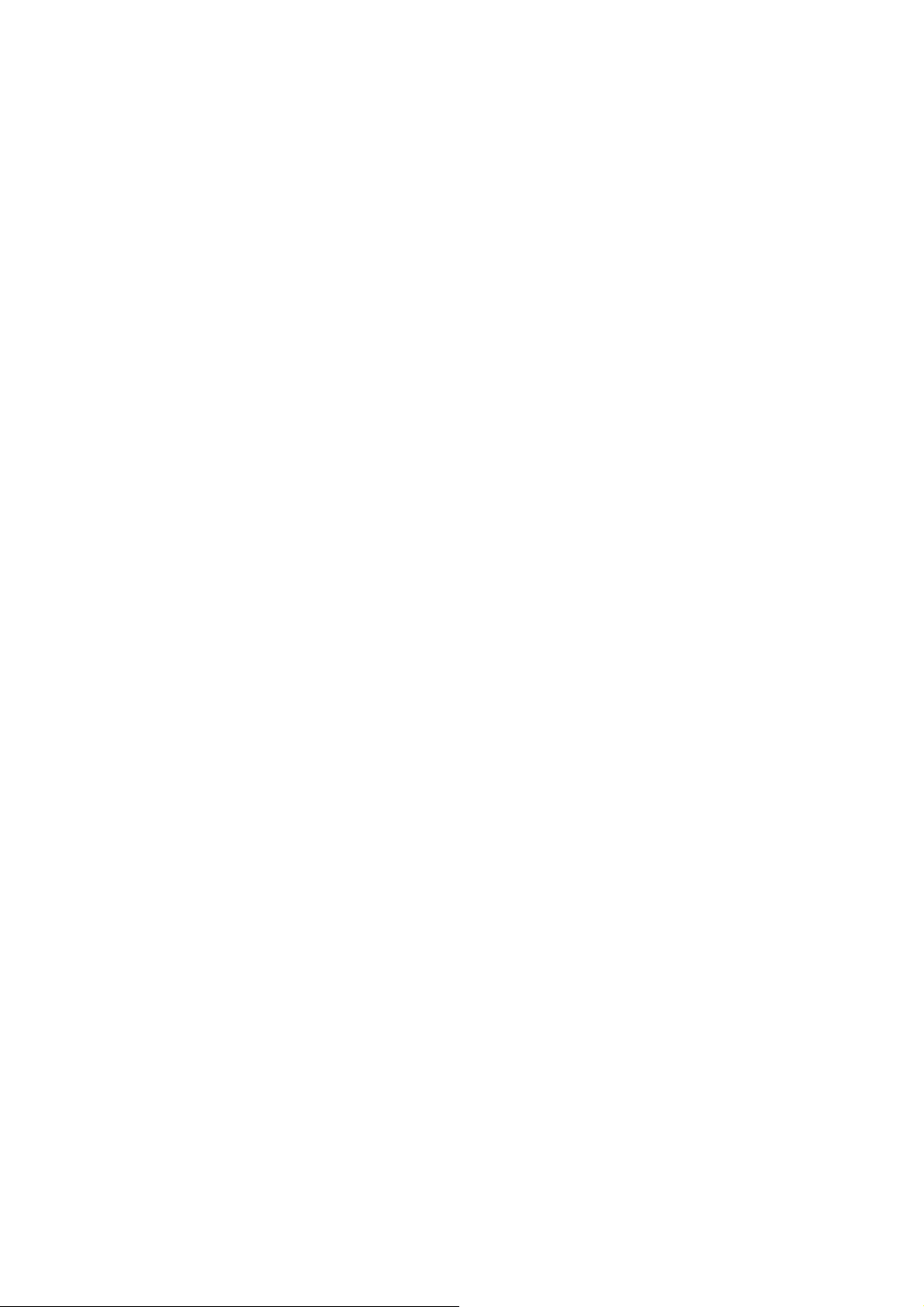
FT-950
Operating Manual
5. [VOX] Switch
This button enables automatic voice-actuated transmitter switching in the SSB, AM,
and FM modes. While activated, the LED inside this button glows red. The controls
affecting VOX operation are via the Menu item “114 TGEN V GAIN”, “115 TGEN VOX
DLY”, and “116 TGEN ANTI VOX”. By proper adjustment of these controls, hands-free
voice-actuated operation is possible.
6. [MONI] (Monitor) Switch
This button enables the transmit monitor in SSB, CW, AM, and FM modes. While
activated, the “MONI” icon appears in the display. Adjustment of the Monitor level is
accomplished using the [MONI] knob.
Advice: When using headphones, the Monitor is highly useful for making adjustments
to the Parametric Equalizer or other voice quality adjustments, because the voice
quality heard in the headphones is such a “natural” reproduction of the transmitted
audio quality.
7. [PROC] (Processor) Switch
This button enables the Parametric Microphone Equalizer and Speech Processor for
SSB/AM transmission. When the Parametric Microphone Equalizer is activated, the
“MIC EQ” icon appears in the display. When the Speech Processor is activated, the
“MIC EQ” and “PROC” icons appear in the display. Adjustment of the Processor level is
accomplished via the Menu item “109 TGEN PROCLVL”.
Advice:
The Speech Processor is a tool for increasing the average power output through a
compression technique. However, if the Processor level is advanced too far, the
increase in compression becomes counter-productive, as intelligibility will suffer.
We recommend that you monitor the sound of your signal using the Monitor (with
headphones).
When the optional Data Management Unit (DMU-2000) is connected, you may use
the Audio Scope/Oscilloscope page to help you adjust the setting of the compression
level of the Speech Processor for optimum performance using your voice and
microphone.
8. [SPOT] Switch
This button turns on the CW receiver spotting tone; by matching the SPOT tone to that
16
Vertex Standard Co., Ltd.
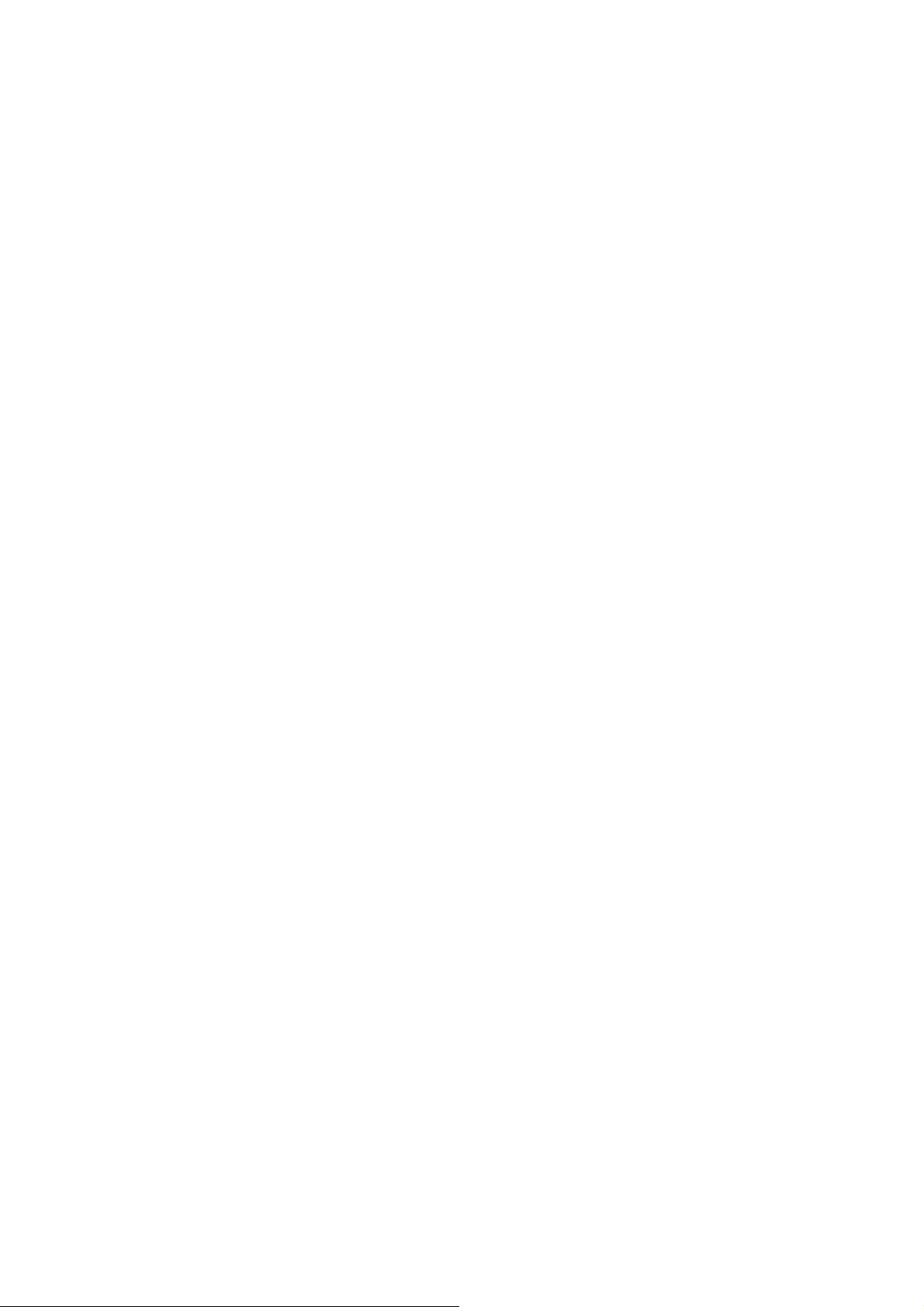
FT-950
Operating Manual
of the incoming CW signal (precisely the same pitch), you will be “zero beating” your
transmitted signal on to the frequency of the other station.
The offset tone frequency will indicate at the frequency display area of the display
while this button is pressed.
9. [BK-IN] Switch
This button turns the CW break-in capability on and off. While CW break-in is
activated, the “BK-IN” icon appears in the display.
10. [KEYER] Switch
This button toggles the internal CW keyer on and off. While activated, the “KEYER”
icon appears in the display. The Keyer sending speed is adjusted via the front panel’s
[SPEED] knob and the CW Hang Time is adjusted via the Menu item “044 A1A
DELAY”.
11. [AGC] Switch
This button selects the AGC characteristics for the receiver. Available selections are
FAST, MID, SLOW, or AUTO, and the “AGC” icon will change according to the AGC
characteristics selected.
Press the [AGC] button repeatedly to select the desired receiver-recovery time constant.
Press and hold in the [AGC] button for two seconds to disable the AGC (for testing or
weak-signal reception).
Advice:
The Attenuator may be used in conjunction with the [IPO] button to provide two
stages of signal reduction when an extremely strong signal is being received.
If the AGC receiver-recovery time is set to “Off” by pressing and holding in the
[AGC] button, the S-meter will no longer deflect. Additionally, you will likely
encounter distortion on stronger signals, as the IF amplifiers and the following
stages are probably being overloaded.
12. PHONES Jack
A 1/4-inch, 3-contact jack accepts either monaural or stereo headphones with 2- or
3-contact plugs. When a plug is inserted, the loudspeaker is disabled.
Note: When wearing headphones, we recommend that you turn the AF Gain levels
down to their lowest settings before turning power on, to minimize the impact on your
hearing caused by audio “pops” during switch-on.
17
Vertex Standard Co., Ltd.
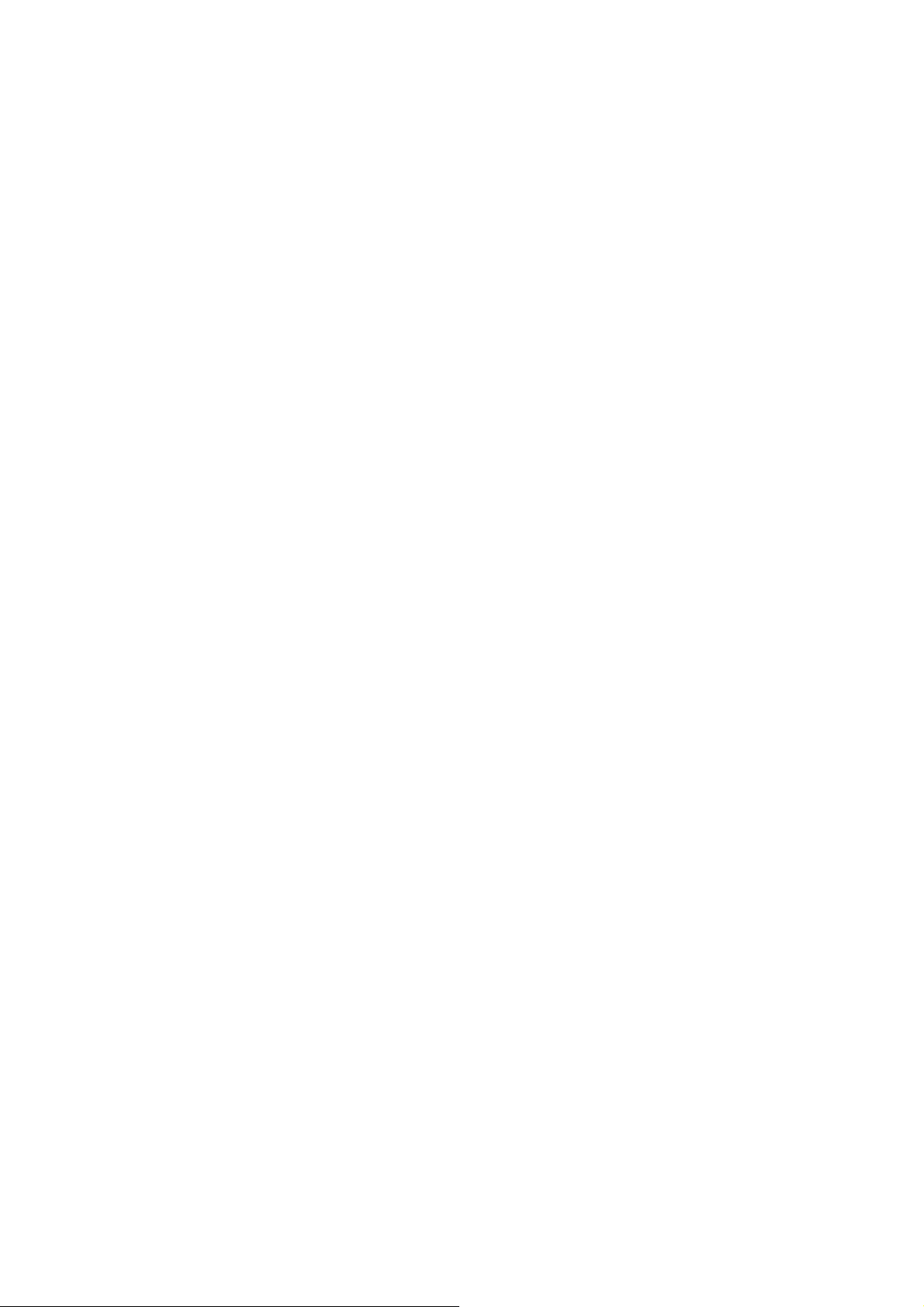
FT-950
Operating Manual
13. [METER] Switch
This button determines the function of the meter during transmission.
Press this button to change the meter function in the transmit mode as follows:
ALC SWR ID VDD COMP ALC ……
ALC: Indicates the relative ALC voltage.
SWR: Indicates the Standing Wave Ratio (Forward: Reflected).
ID: Indicates the final amplifier drain current.
VDD: Indicates the final amplifier drain voltage.
COMP: Indicates the speech compressor level (SSB modes only).
14. [MIC GAIN] Knob
This knob adjusts the microphone input level for (non-processed) SSB and AM
transmission.
Advice: If you adjust the [MIC GAIN] knob while speaking in a somewhat louder than
normal voice level, watch the ALC level and adjust the [MIC GAIN] knob so that the
ALC reaches just to the right edge of the ALC scale. Then, when you speak in a more
normal voice level, you’ll be certain not to be over-driving the mic amplifier stage.
15. [SPEED] Knob
This knob adjusts the keying speed of the internal CW keyer (4 ~ 60 WPM). Clockwise
rotation increases the sending speed.
When turning this knob while pressing the [KEYER] button, the frequency display
shows the keying speed.
16. Microphone Connector
This 8-pin jack accepts input from a microphone utilizing a traditional YAESU HF
transceiver pinout.
17. KEY Jack
This 1/4-inch, 3-contact jack accepts a CW key or keyer paddles (for the built-in
electronic keyer), or output from an external electronic keyer. Pinout is shown on
page ??. Key up voltage is 5 V, and key down current is 1 mA. This jack may be
configured for keyer, “Bug,” “straight key”, or computer keying interface operation via
Menu item “037 A1A F-TYPE” (see page ??). There is another jack with the same name
on the rear panel, and it may be configured independently for Internal Keyer or
18
Vertex Standard Co., Ltd.
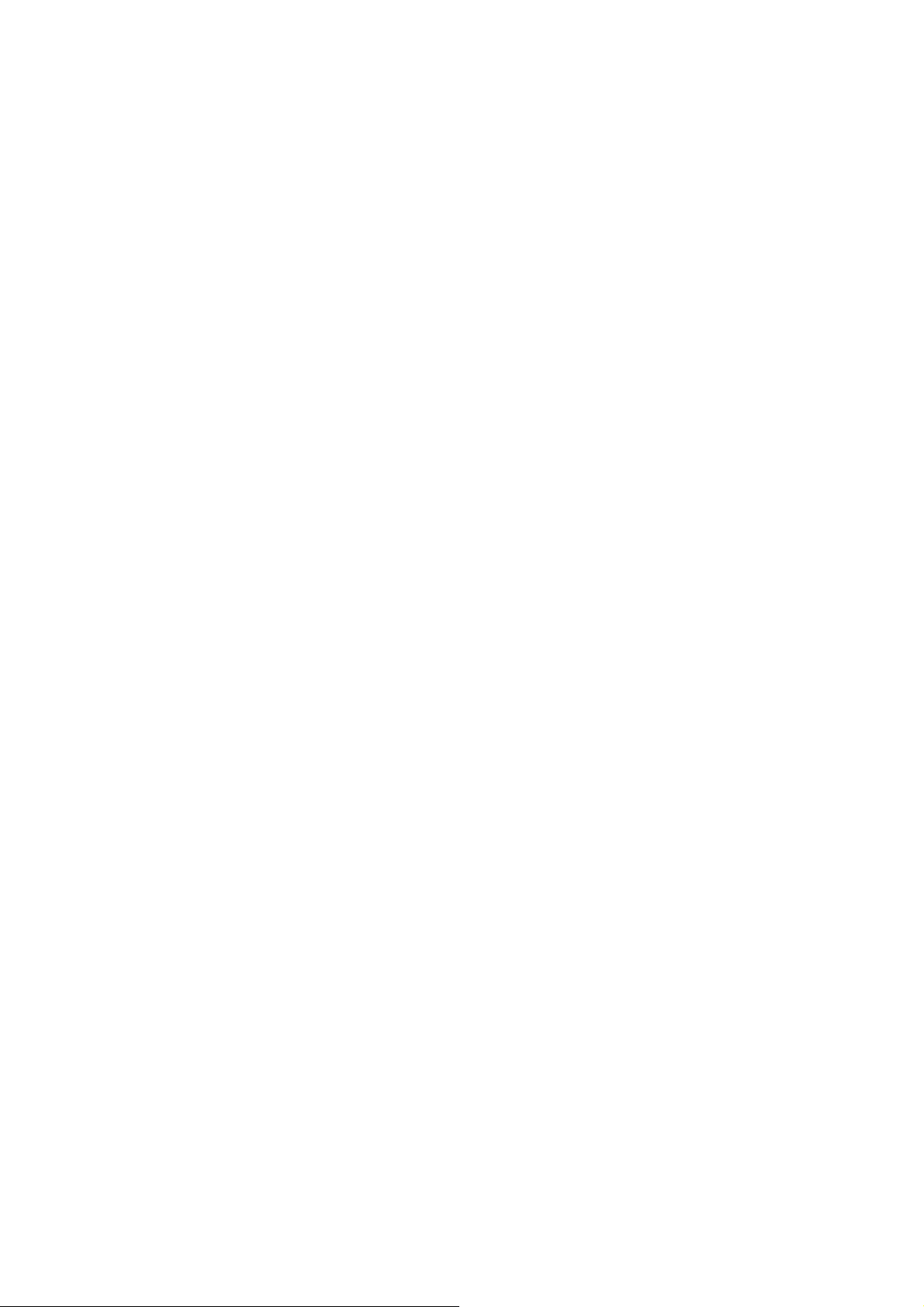
FT-950
Operating Manual
pseudo-straight-key operation.
Note: You cannot use a 2-contact plug in this jack (to do so produces a constant “key
down” condition).
18. [MONI] Knob
This knob adjusts the audio level of the transmit RF monitor during transmission
(relative to the [AF GAIN] knob), when activated by the [MONI] button.
19. [SQL] Knob
This knob sets the signal level threshold which at the receiver audio is muted, in all
modes. It is very useful during local rag-chews, to eliminate noise between incoming
transmissions. This control is normally kept fully counter-clockwise (off), except when
scanning and during FM operation.
20. [SHIFT] Switch
Pressing this button allows you to adjust the IF DSP bandwidth using the [SELECT]
knob. While activated, the LED inside this button glows orange.
21. [WIDTH] Switch
Pressing this button allows you to adjust the overall bandwidth of the IF DSP filter
using the [SELECT] knob. While activated, the LED inside this button glows orange.
22. [CONT] Switch
Pressing this button allows you to select the DSP Contour filter response using the
[SELECT] knob. While activated, the LED inside this button glows orange.
23. [NOTCH] Switch
Pressing this button allows you to adjust the center frequency of the IF Notch filter
using the [SELECT] knob. While activated, the LED inside this button glows orange.
24. [µ-TUNE] Switch
Pressing this button allows you to adjust the center frequency of the µ-Tuning filter
passband using the [SELECT] knob, when the optional RF µTuning Kit is connected.
While activated, the LED inside this button glows orange.
25. [CLEAR] Switch
19
Vertex Standard Co., Ltd.
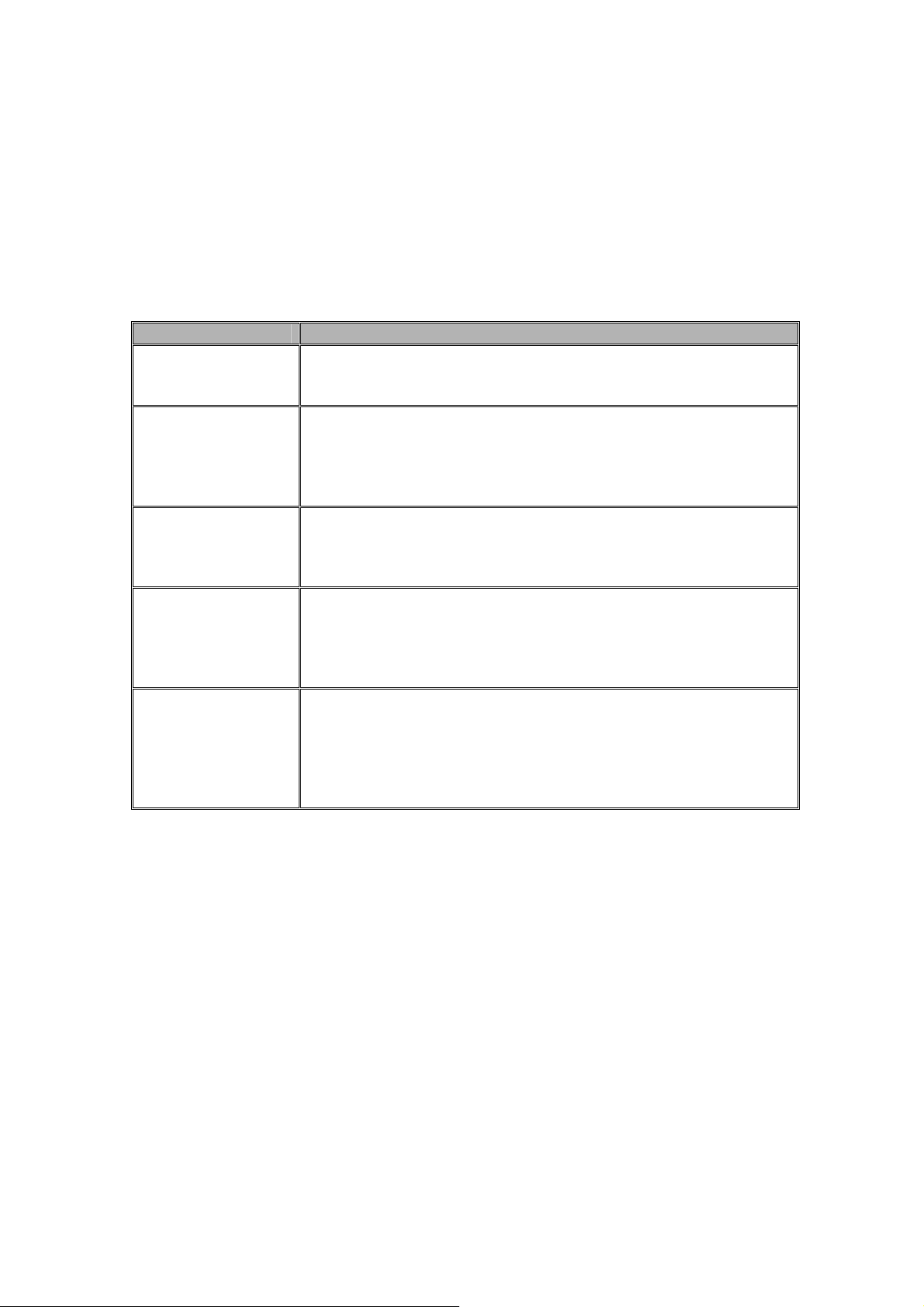
FT-950
Operating Manual
Pressing this button to reset the status of the functions which is selected from the five
buttons at the left of this button to factory default.
26. [SELECT] Knob
This knob is used to adjust the status of the functions depending on the five buttons
located above this knob.
FUNCTION Switch EFFECT
SHIFT Rotate this knob to vary the passband of the IF DSP filter by 20
Hz steps. The total adjustment range is ±1 kHz.
The position of the passband can be observed on the display.
WIDTH Rotate this knob to set the overall bandwidth of the DSP IF
filter.
Counter-clockwise rotation reduces the bandwidth, while
clockwise rotation increases the bandwidth.
The current bandwidth can be observed on the display.
CONT Pressing this knob to turn the CONTOUR filter on and off.
Rotate this knob to select the CONTOUR filter response.
The peak position of the CONTOUR filter can be observed on
the display.
NOTCH Pressing this knob to turn the IF NOTCH filter on and off.
Rotate this knob to adjust the center frequency of the IF
NOTCH filter.
The null position of the IF NOTCH filter can be observed on the
display.
µ-TUNE Pressing this knob to turn the optional RF µTuning Kit on and
off.
Rotate this knob to adjust the center frequency of the µ-Tuning
filter.
The peak position of the µ-Tuning filter can be observed on the
Tuning Offset Indicator field of the display.
This knob also uses to select the Menu item when the Menu mode is engaged.
Press and hold this knob for two seconds to activate the optional Voice Memory feature
for the SSB/AM/FM modes, or the Contest Keyer for the CW mode. See page ?? (Voice
Memory feature) or page ?? (Contest Keyer) for details.
27. [(VFO-A) RX] Indicator/Switch
This button, when pressed, the transceiver receives the VFO-A frequency. The LED
inside this button will glow green when the transceiver receives the VFO-A frequency.
When the transceiver receives the VFO-A frequency, pressing this button momentarily
will mute the receiver, and the indicator will blink. Pressing the button once more will
restore receiver operation, and the indicator will glow green steadily.
28. QMB (Quick Memory Bank) Switches
20
Vertex Standard Co., Ltd.
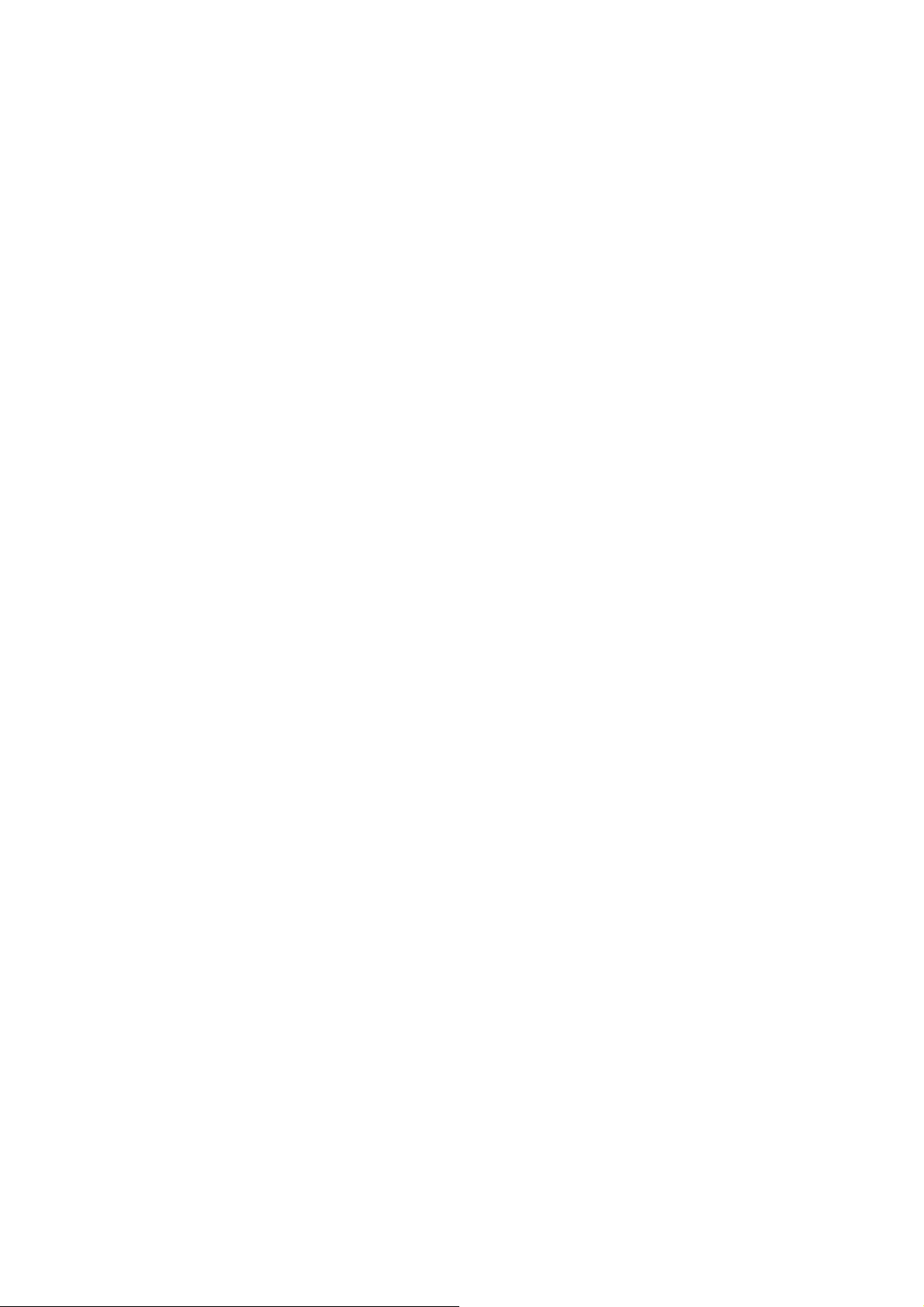
FT-950
Operating Manual
[STO] (Store) Button
Pressing this button copies VFO-A contents (frequency, mode, bandwidth, and also
repeater direction/shift frequency and CTCSS functions on the FM mode) into
consecutive QMB Memories.
[RCL] (Recall) Button
Pressing this button recalls one of up to five Quick Memory Bank memories for
operation.
29. [NAR] (Narrow) Switch
In the SSB/CW/RTTY/PSK modes, this button is used to set the bandwidth of the DSP
(digital) IF filters to Narrow bandwidth.
Advice: You may adjust the bandwidth using the [SELECT] knob when the [WIDTH]
button is engaged.
In the AM mode, this button is used to toggle the receiver’s bandwidth between wide (9
kHz) and narrow (6 kHz).
In the FM mode on the 28 MHz and 50 MHz bands, this button is used to toggle the
FM deviation/bandwidth between wide (
kHz Dev./12.5 kHz BW).
30. [SPLIT] Switch
Pressing this button to activate split frequency operation between the VFO-A (used for
reception) and the VFO-B (used for transmission). If you press and hold in the [SPLIT]
button for two seconds, the “Quick Split” feature will be engaged, whereby the VFO-B
will automatically be set to a frequency 5 kHz higher than the VFO-A frequency with
same operating mode, and the transceiver will be placed in the Split mode.
31. [TXW] (TX Watch) Switch
Pressing this button lets you monitor the transmit frequency when split frequency
operation is engaged. Release the button to return to normal operation.
±5.0 kHz Dev./25.0 kHz BW) and narrow (±2.5
32. [C.S] Switch
Press this button momentarily to recall a favorite Menu Selection directly.
To program a Menu selection as the short-cut, press the [MENU] button to enter the
Menu, then select the Menu item you want to set as the short-cut. Now press and hold
in the [C.S] button for two seconds; this will lock in the selected Menu item as the
short-cut.
21
Vertex Standard Co., Ltd.
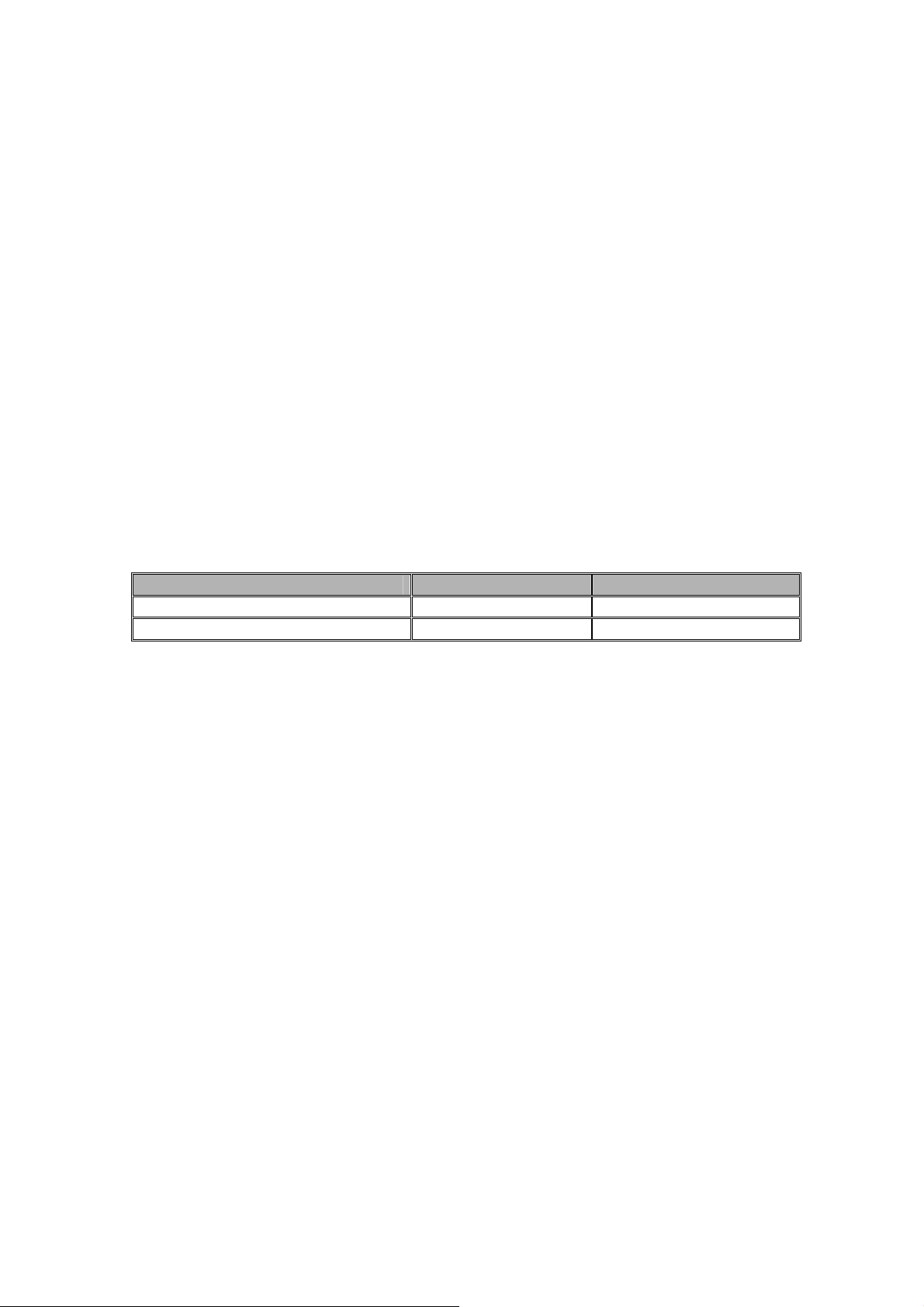
FT-950
Operating Manual
33. [MENU] Switch
This button is used for gaining access to the Menu system, for configuring various
transceiver characteristics. Menu operation is described in detail, in this manual,
beginning on page ??.
Important note: pressing this button momentarily activates the Menu, and the Menu
items will appear on the display; once you are finished, you must press and hold in the
[MENU] button for two seconds to save any configuration changes (momentarily
pressing the [MENU] button to exit will not save the changes).
38. Main Tuning Dial Knob
This large knob adjusts the operating frequency of the VFO-A or a recalled memory.
Clockwise rotation of this knob increases the frequency. Default tuning increments are
10 Hz (100 Hz in AM and FM modes); when the [FAST] button is pressed, the tuning
steps increase. The available steps are:
Operating Mode One Step* One Dial Rotation
LSB/USB/CW/RTTY/PKT(LSB) 10 Hz (100 Hz) 10 kHz (100 kHz)
AM/FM/PKT(FM) 100 Hz (1 kHz) 100 kHz (1 MHz)
* Numbers in parentheses indicate steps when the [FAST] button is “ON”.
Advice: The tuning steps for the Main Tuning Dial knob are set, at the factory, to 10 Hz
per step. Via Menu item “084 TUN DIALSTP,” however, you may change this setting
from 10 Hz to 1 Hz instead. When 1 Hz basic steps are selected, the action of the
[FAST] button will be changed to 1/10 of the values listed above.
39. [(VFO-A)TX] Indicator/Switch
When this button is pushed, the LED inside this button will glow red. The transceiver
transmits on the VFO-A frequency (subject to any Clarifier offset, of course) when press
the PTT switch.
Advice: If this indicator is not illuminated, it means that the [(VFO-B)TX]
Indicator/Switch has been selected (it will be glowing red). In this case, transmission
will be effected on the frequency and mode programmed for the VFO-B.
40. [FAST] Switch
Pressing this button will increase or decrease the tuning rate of the Main Tuning Dial
knob (for VFO-A frequency) and the [CLA/VFO-B] knob (for VFO-B frequency) a factor
of ten, as mentioned in the previous section.
When this function is activated, the “FAST” icon appears in the display.
22
Vertex Standard Co., Ltd.
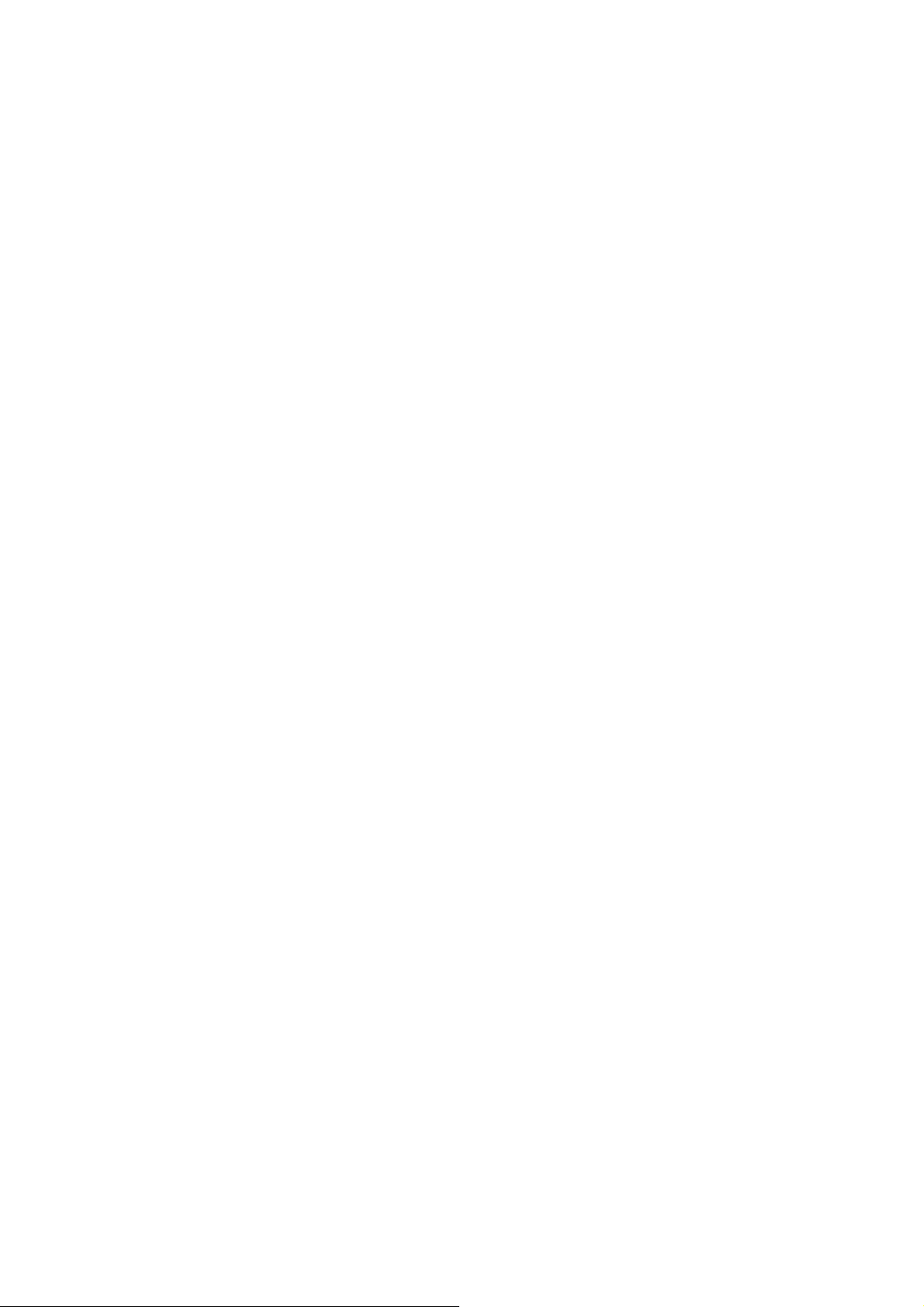
FT-950
Operating Manual
Advice: This switch will be affects to the VFO-A and VFO-B independently.
41. [LOCK] Switch
This button toggles locking of the Main Tuning Dial knob (for VFO-A frequency tuning)
and the [CLA/VFO-B] knob (for VFO-B frequency tuning). When the button is active,
the Main Tuning Dial knob and [CLAR/VFO-B] knob can still be turned, but the
frequency will not change, and the “LOCK” icon appears in the display.
Advice: This switch will be affects to the VFO-A and VFO-B independently.
42. [A>B] Switch
Press this button momentarily to transfer data from the VFO-A frequency (or a
recalled memory channel) to the VFO-B, overwriting any previous contents in the
VFO-B. Use this key to set both VFO-A and VFO-B to the same frequency and mode.
43. [A<>B] Switch
Pressing this button momentarily exchanges the contents of the VFO-A (or a recalled
memory channel) and the VFO-B.
44. [V/M] Switch
This button toggles frequency control between the memory system and the VFO-A.
Either “MR” or “MT” icon will be displayed to the under the frequency display field to
indicate the current selection. If you have tuned off of a Memory channel frequency
(“MT” icon is appeared), pressing this button returns the display to the original
memory contents (“MR” icon is appeared), and pressing it once more returns operation
to the VFO-A (no icon).
45. [M>A] Switch
Pressing this button momentarily displays the contents of the currently-selected
memory channel for 10 seconds.
Holding this button in for two seconds copies the data from the currently-selected
memory to the VFO-A, as two beeps sound. Previous data in the VFO-A will be
overwritten.
46. [A>M] Switch
Pressing this button momentarily displays the contents of the currently-selected
memory channel for 10 seconds.
23
Vertex Standard Co., Ltd.
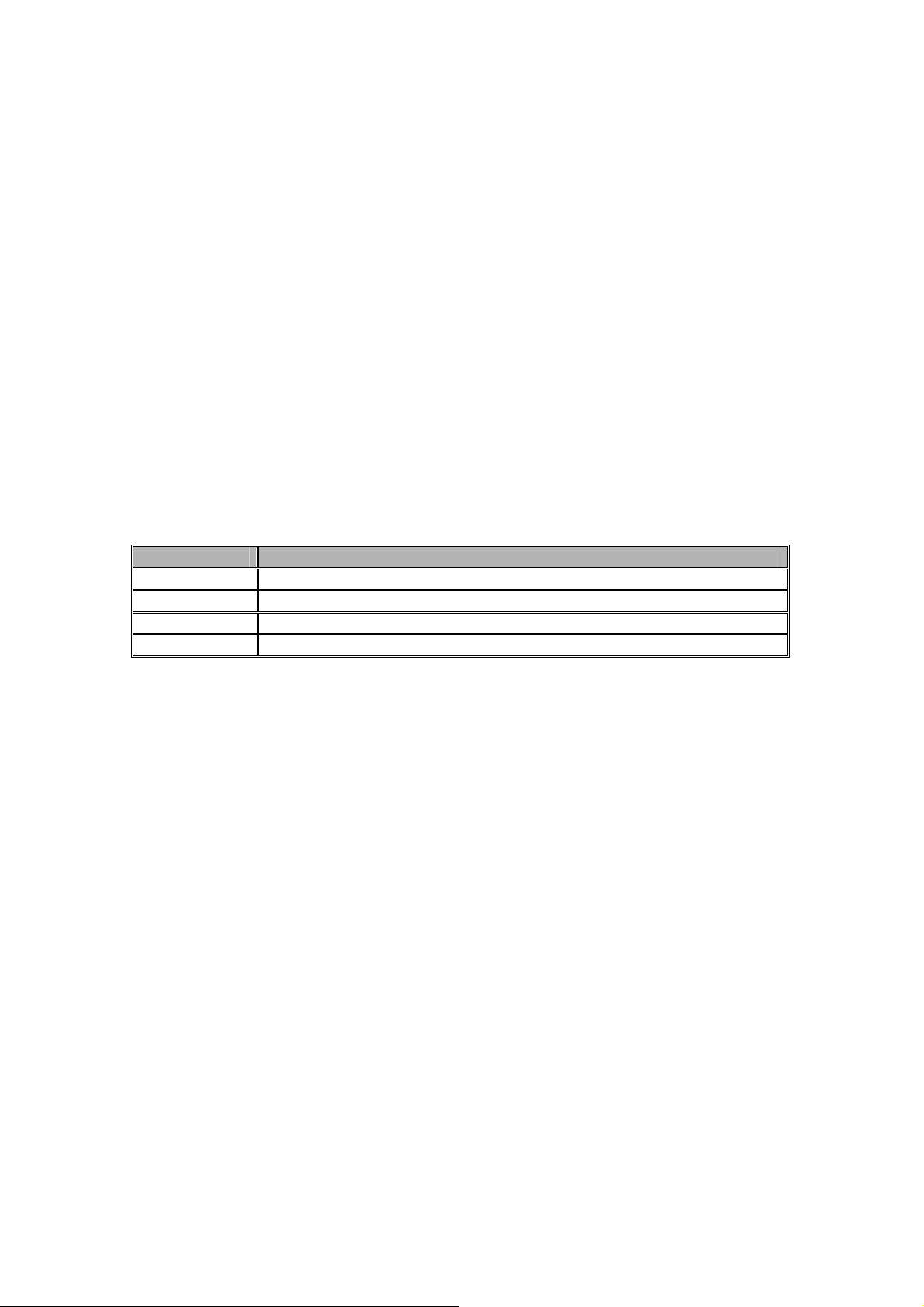
FT-950
Operating Manual
Pressing and holding in this key for two seconds (until the double beep) copies the
current operating data into the currently selected memory channel, overwriting any
previous data stored there.
47. [BAND] Keys
These keys allow one-touch selection of the desired Amateur band (1.8 ~ 50 MHz).
What’s more, these keys may be used for direct entry of a desired operating frequency
during VFO operation.
48. MODE Switches
Pressing one of these switches selects the operating mode. Per the chart below,
repeated presses of a particular switch may cause the precious mode to be selected
from within a mode group (for example pressing [SSB] button repeatedly toggles
between “LSB” and “USB” mode.
Switch Variable Mode Selections
[SSB] LSB USB
[CW] CW(LSB) CW(USB)
[AM/FM] AM FM
[RTTY/PKT] RTTY(LSB) RTTY(USB) PKT(LSB) PKT(USB) PKT(FM)
49. [ATT] Switch
This button selects the degree of attenuation, if any, to be applied to the receiver input.
Available selections are –6 dB, –12 dB, –18 dB, or OFF, and the selected attenuation
level appears in the ATT column of the Block Diagram Display on the display.
Advice: The Attenuator may be used in conjunction with the [IPO] switch to provide
two stages of signal reduction when an extremely strong signal is being received.
50. [IPO] (Intercept Point Optimization) Switch
This button may be used to set the optimum front end characteristics of the receiver
circuit for a very strong-signal environment. Available selections are AMP 1 (low
distortion amplifier), AMP 2 (2-stage low-distortion RF amplifier), or ON (bypasses the
front end RF amplifier), and the selected receiver RF amplifier appears at the IPO
column of the Block Diagram Display on the display.
51. [R.FLT] (Roofing Filter) Switch
This button selects the bandwidth of the receiver’s first IF Roofing Filter. Available
selections are 3 kHz, 6 kHz, 15 kHz, or Auto, and the selected bandwidth appears in
24
Vertex Standard Co., Ltd.
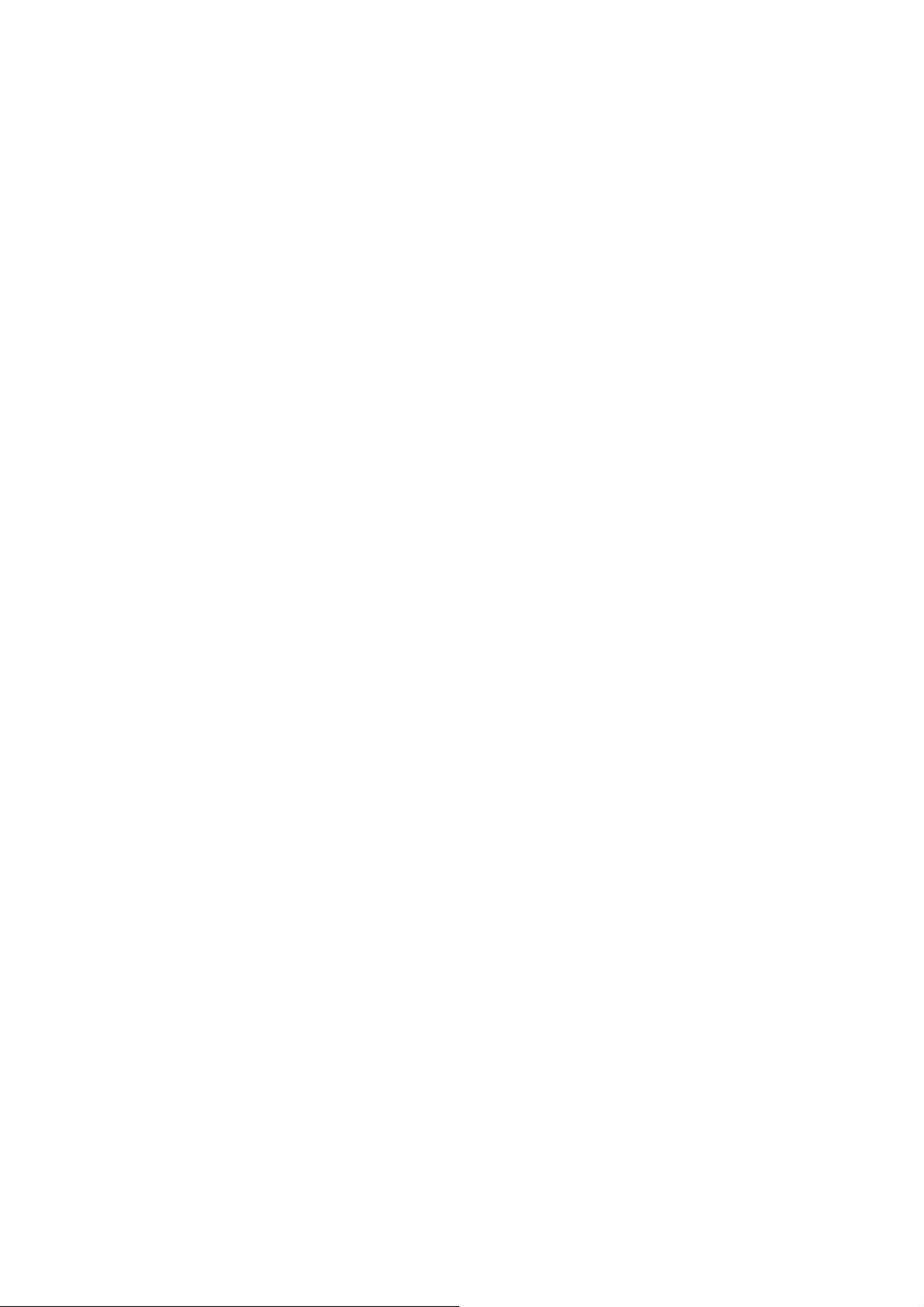
FT-950
Operating Manual
the FLT column of the Block Diagram Display on the display.
Advice: Because the roofing filter is in the first IF, the protection it provides against
interference is quite significant. When set to AUTO, the SSB bandwidth is 6 kHz, while
CW is 3 kHz and FM/RTTY are 15 kHz. On a crowded SSB band, however, you may
wish to select the 3 kHz filter, for the maximum possible interference rejection.
52. [NB] Switch
This button turns the IF Noise Blanker on and off.
Press this button momentarily to reduce short-duration pulse noise; the “NB” icon will
appear in the display.
Press and hold in this button for one second to reduce longer-duration man-made pulse
noises; the “NB” icon will blink for three seconds, then will appear continuously in the
display.
Press this button again to disable the noise blanker; the “NB” icon will disappear.
53. [AF GAIN] -o- [RF GAIN] Knobs
[AF GAIN] Knob
The inner [AF GAIN] knob sets the receiver’s audio volume level. Typically, you will
operate with this control set between the 9 o’clock and 10 o’clock positions.
[RF GAIN] Knob
The outer [RF GAIN] knob is the receiver’s RF gain control, which adjusts the gain of
the receiver’s RF and IF amplifier stages. This control is normally left in the fully
clockwise position.
54. [RX CLAR] Switch
Pressing this button activates the RX Clarifier, to allow offsetting the receiving
frequency temporarily. Press this button once more to return the receiver to the
original frequency; the Clarifier offset will still be present, though, in case you want to
use it again. To cancel the Clarifier offset, press the [CLEAR] button.
55. [TX CLAR] Switch
Pressing this button activates the TX Clarifier, to allow offsetting the transmit
frequency temporarily. Press this button once more to return the transmitter to the
original frequency; the Clarifier offset will still be present, though, in case you want to
use it again. To cancel the Clarifier offset, press the [CLEAR] button.
25
Vertex Standard Co., Ltd.
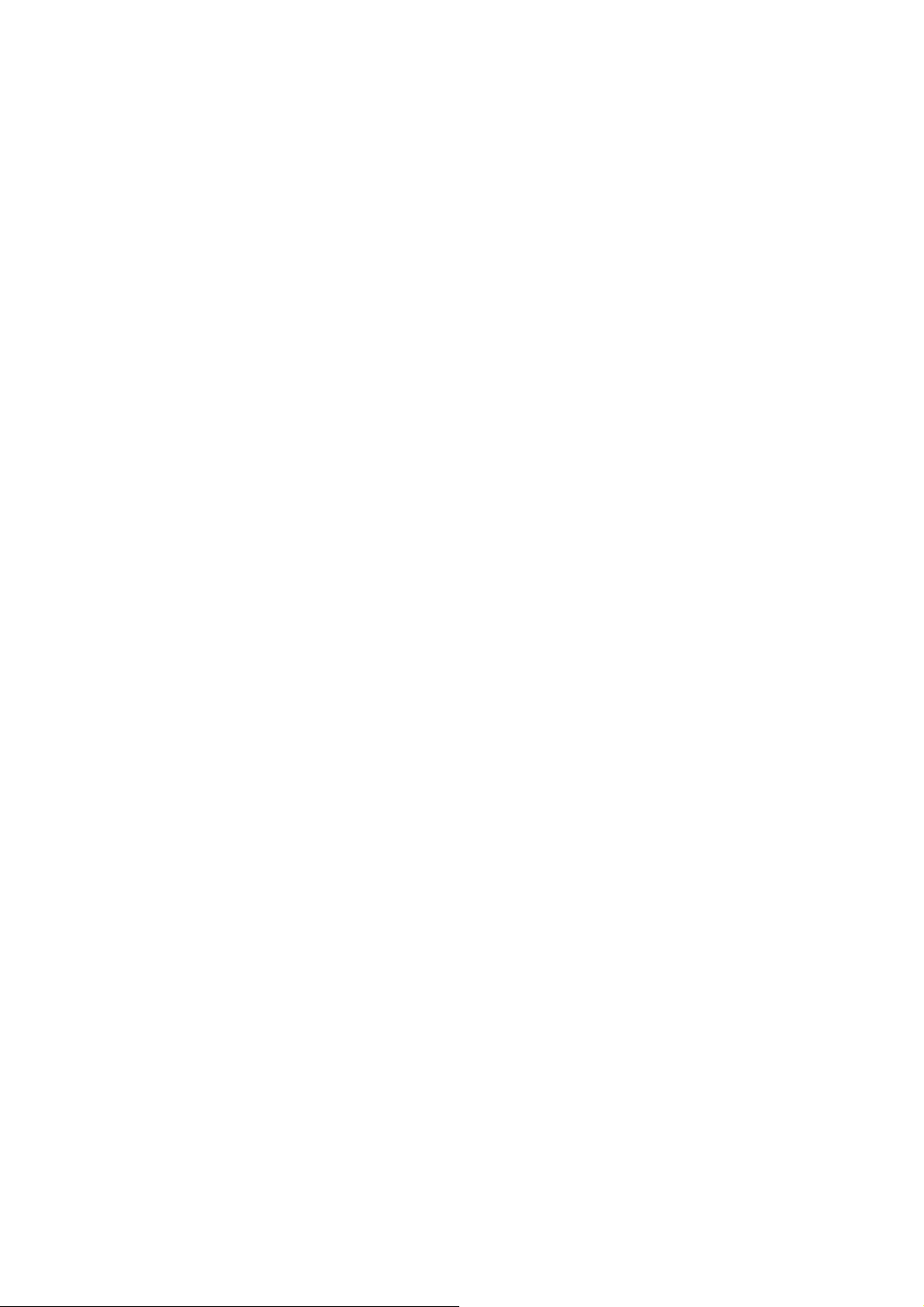
FT-950
Operating Manual
56. [CLEAR] Switch
Pressing this button clears out any frequency offset you have programmed into the
Clarifier register (thereby setting the offset to “Zero”).
57. [(VFO-B)RX] Indicator/Switch
This is the button that switches the receiving frequency to the VFO-B, the green LED
imbedded within the button will light up. Pressing this button again will return the
receiving frequency to the VFO-A, and the imbedded green LED will turn off.
58. [(VFO-B)TX] Indicator/Switch
This is the button that turns the VFO-B transmitter “On” and “Off”. When this button
is pressed to transfer transmitter control to the VFO-B frequency and mode, the red
LED imbedded within the button will light up. Pressing this button again will transfer
frequency/mode control back to the VFO-A side, and the red LED imbedded within this
button will turn off.
59. [BAND] Switch
Pressing this button allows you to select the operating band (Amateur bands) using the
[CLAR/VFO-B] knob.
60. [GRP] Switch
Pressing this button allows you to select the memory group using the [CLAR/VFO-B]
knob.
61. [MHz] Switch
Pressing this button allows you to tune the VFO frequency down or up in 1 MHz
increments, using the [CLAR/VFO-B] knob.
62. [MCH] Switch
Pressing this button allows you to select the memory channel using the [CLAR/VFO-B]
knob.
63. [CLAR/VFO-B] Knob
This knob usually tunes the Clarifier offset frequency up to ±9.99 kHz, otherwise, this
knob is used to adjust the status of the functions depending on the five buttons located
around this knob.
26
Vertex Standard Co., Ltd.
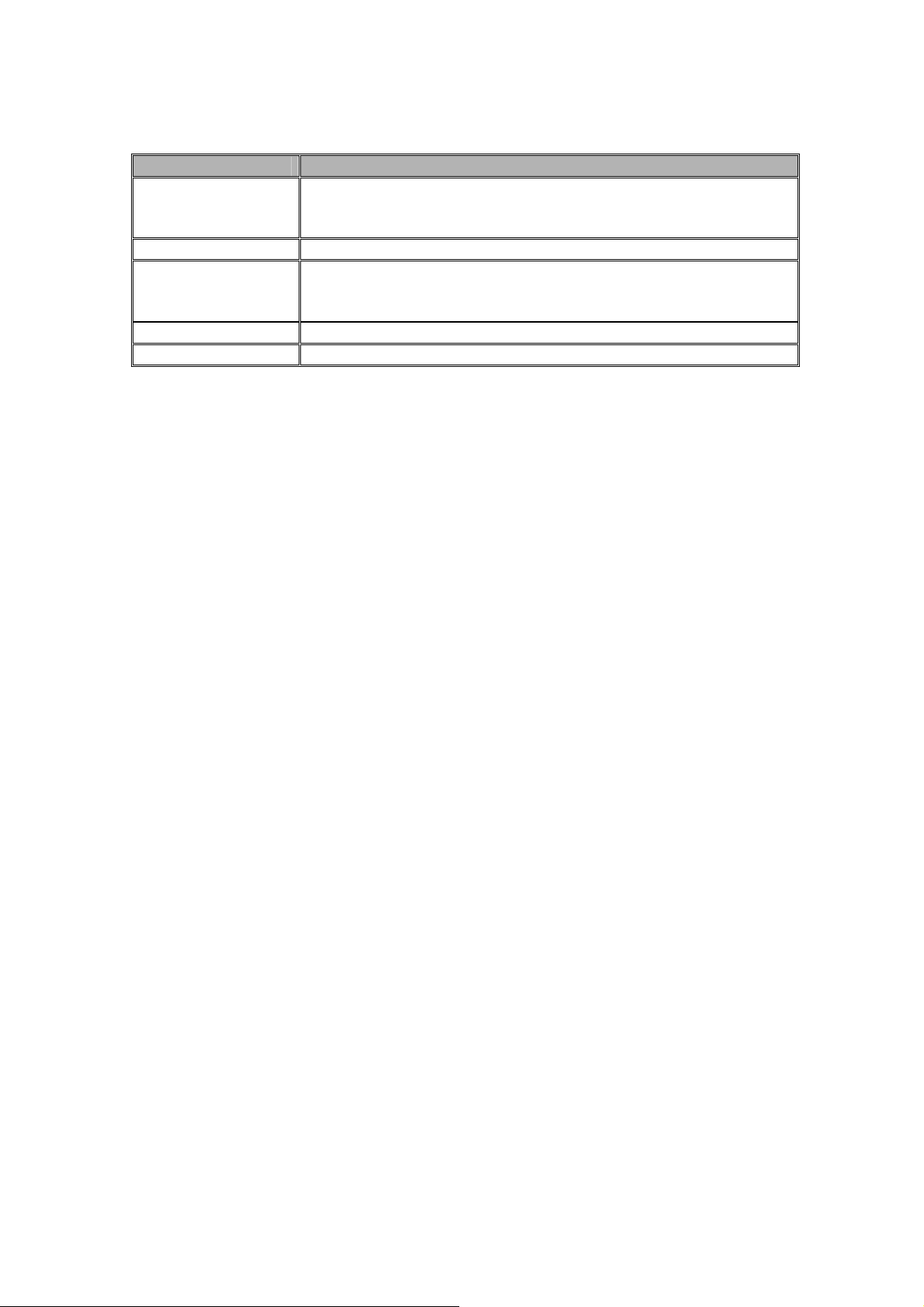
Operating Manual
FUNCTION Switch EFFECT
[(VFO-B)RX]
Indicator/Switch
[BAND] button Rotate this knob to select the amateur band.
[GRP] button Rotate this knob to select the CONTOUR filter response.
[MHz] button Rotate this knob to tune the VFO frequency in 1 MHz step.
[MCH] button Rotate this knob to select the memory channel.
1. PROC
This indicator appears whenever the DSP Speech Processor is activated.
Rotate this knob to adjust the VFO-B frequency by a same step
as the Main Tuning Dial knob.
The frequency display will be changed to the VFO-B frequency.
The peak position of the CONTOUR filter can be observed on
the display.
Display Indications
FT-950
2. MONI
This indicator appears whenever the transmit monitor circuit is activated.
3. KEYER
This indicator appears whenever the internal CW keyer is activated.
4. BK-IN
This indicator appears whenever CW break-in operation is activated.
5. NB
This indicator appears when the receiver’s “short-duration” Noise Blanker is activated.
This indicator will blink for three seconds, and thereafter appears continuously, when
the receiver’s “longer-pulse” Noise Blanker is activated.
6. NAR
This indicator appears whenever the receiver’s narrow IF DSP filter is engaged.
7. S/PO
Indicates the received signal strength, from S-0 to S-9+60dB on receiving.
Indicates the RF Power Output, from 0 to 150 Watts on transmit.
Advice: The S and PO meters can be provided the Peak-hold function via the Menu
item “007 DISP PKH S” and “008 DISP PKH PO”.
27
Vertex Standard Co., Ltd.
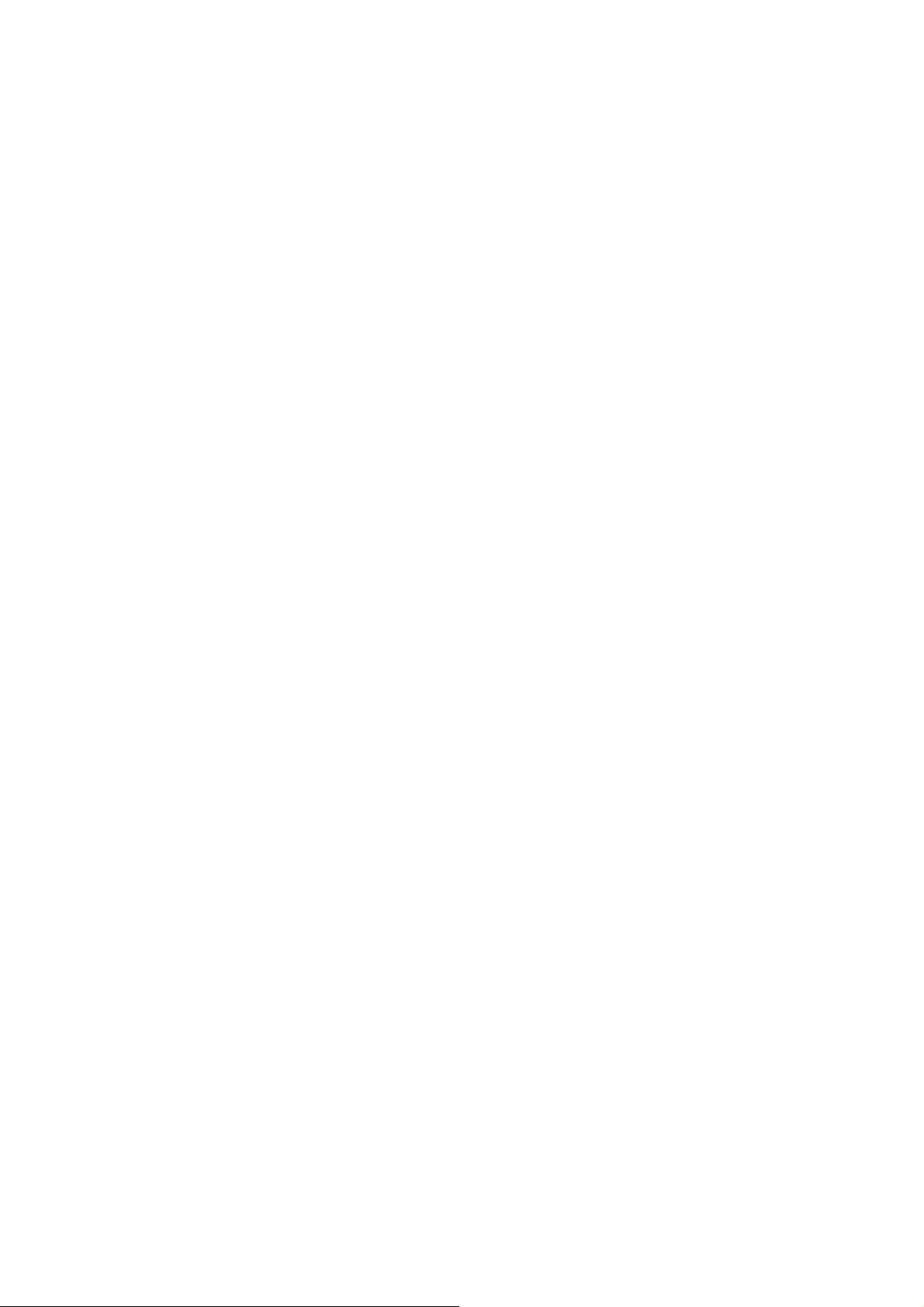
FT-950
Operating Manual
8. Multi Function Meter
There are five functions multi-meter. The bottom five selections in the list below are
transmit functions, determined by the selections of the [METER] switch.
ALC: Indicates the relative ALC voltage.
SWR: Indicates the Standing Wave Ratio (Forward: Reflected), from 1.0 to 3.0.
ID: Indicates the final amplifier drain current, 0 to 30 ampere.
VDD: Indicates the final amplifier drain voltage (nominal value: 13.8 V).
COMP: Indicates the speech compressor level, from 0 to 30 dB.
Advice: The ALC and ID meters can be provided the Peak-hold function via the Menu
item “009 DISP PKH ALC” and “010 DISP PKH ID”.
9. TUNER
This indicator appears when the internal Automatic Antenna Tuner is activated.
10. HI-SWR
This indicator appears if the directional coupler and microprocessor detect an
abnormally high SWR condition (over 3.0:1) that cannot be resolved by the Automatic
Antenna Tuner.
Note: If this indicator appears, check to be sure that you have the correct antenna
selected on the current operating band. If so, you will need to check the condition of the
antenna, its coaxial cable, and/or the connectors on the cable so as to locate and correct
the fault.
11. MIC EQ
This indicator appears whenever the Three-Band Parametric Microphone Equalizer is
activated via the Menu.
12. REC
This indicator appears while the optional Voice Memory Unit is recording your voice
message, or the Contest Keyer is recording your CW keying.
13. PLAY
This indicator appears while the optional Voice Memory Unit is playing back the
recorded your voice message, or the Contest Keyer is playing back the recorded CW
keying.
28
Vertex Standard Co., Ltd.
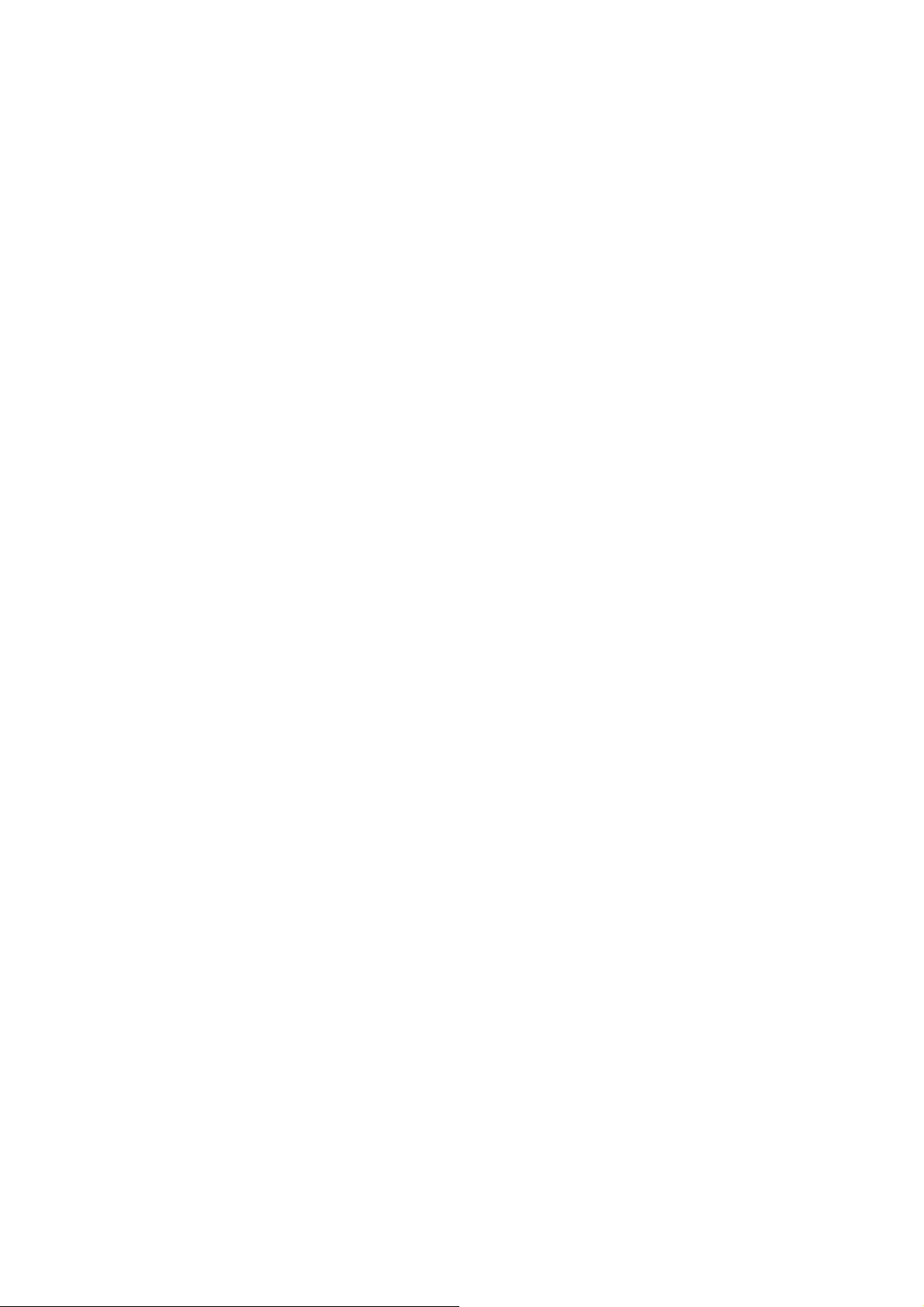
Operating Manual
14. Block Diagram Display
ANT (1, 2):
Indicates the antenna selected for operation by the front panel’s [ANT 1-2] button.
ATT (OFF, –6 dB, –12 dB, –18 dB):
Indicates the attenuation level selected for operation by the front panel’s [AGC]
button.
FLT (µ-TUNE, THRU):
Indicates the RF filter selected for operation by the front panel [µ-TUNE] button.
Advice: The µ-TUNE filter is an option. The “µ-TUNE” icon will not appear when
the optional µ-TUNE unit is not connected.
IPO (AMP 1, AMP 2, ON):
Indicates the front end RF amplifier selected for operation by the front panel [IPO]
button.
FT-950
R.FLT
Indicates the IF Roofing Filter selected: AUTO (mode-determined), 3 kHz, 6 kHz,
or 15 kHz.
AGC (AUTO, FAST, MID, SLOW):
Indicates the AGC decay time selected for operation by the front panel [AGC]
switch.
15. DNR
This indicator appears whenever the Digital Noise Reduction feature is activated.
16. DNF
This indicator appears whenever the Digital Notch Filter is activated.
17. CONTOUR
The peak position of the CONTOUR Filter is depicted graphically here when the
CONTOUR Filter is activated.
18. NOTCH
The null position of the IF Notch Filter is depicted graphically here when the IF Notch
Filter is activated.
19. WIDTH
Indicates the bandwidth of the DSP IF filter.
29
Vertex Standard Co., Ltd.
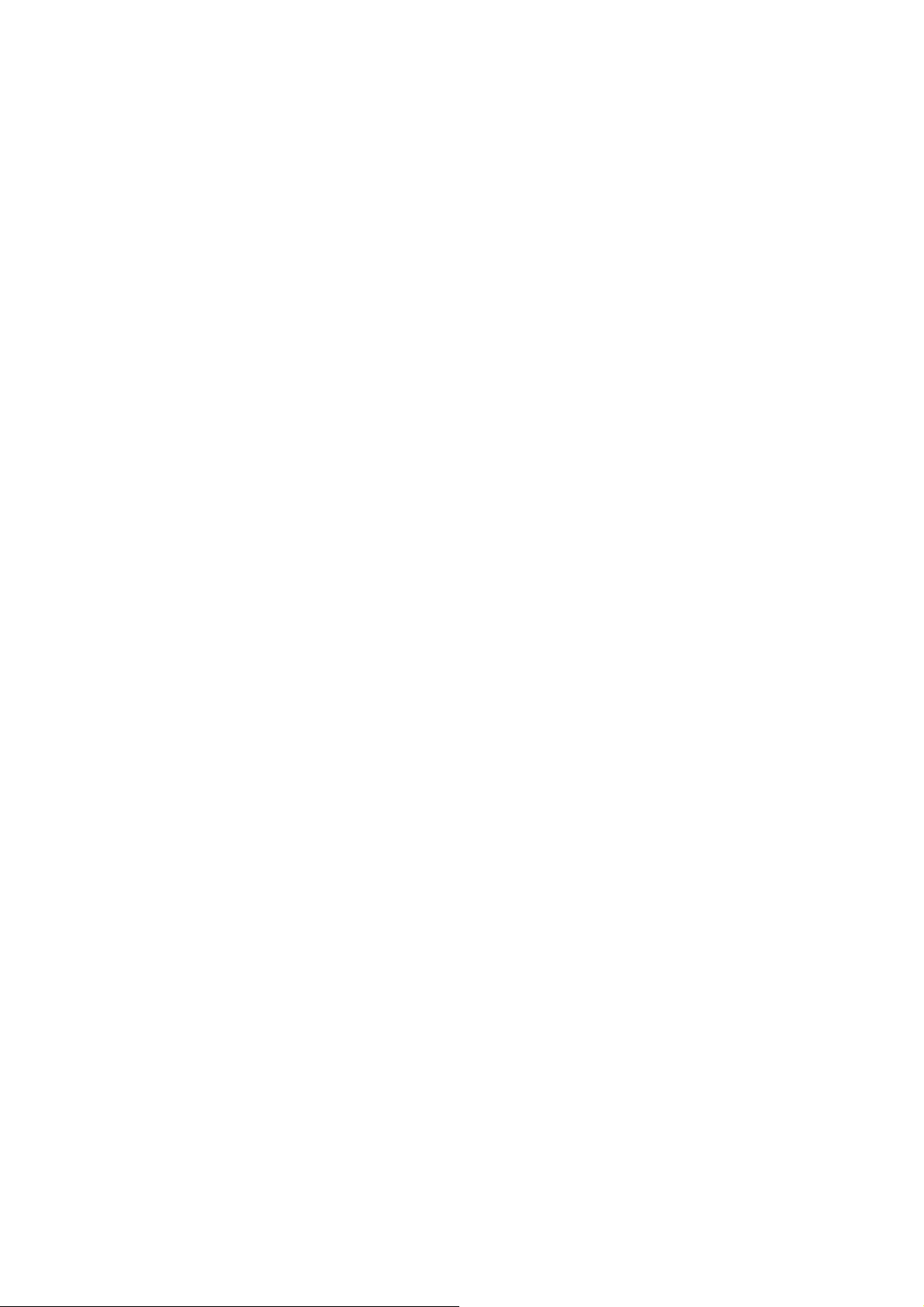
FT-950
Operating Manual
20. SHIFT
Indicates the peak position of the DSP IF filter.
21. TX
This indicator appears during transmission.
22. BUSY
This indicator appears whenever the receiver squelch is open. If this indicator is not
showing, and reception seems to have been lost on the receiver for no apparent reason,
check the position of the [SQL] knob and rotate it fully counter-clockwise to restore
reception.
23. FAST
This indicator appears when the Main Tuning Dial knob’s tuning rate is set to “fast.”
24. LOCK
This indicator appears when the Main Tuning Dial knob is locked.
25. LSB, USB, CW, AM, FM, RTTY, PKT
Displays the currently-selected operating mode.
26. Frequency Display
This is the frequency display.
Advice:
When setting the Menu items, the Menu item number, Menu group name, and
Menu item name will appear in this area during setup.
When setting the CTCSS frequency for Encoding or Tone Squelch operation, the
current tone information will appear in this area during setup.
When controlling the optional rotator, the current rotation speed will appear in this
area during setup.
27. Tuning Offset Indicator
This is a tuning scale that, as configured from the factory, provides a visual CW tuning
indication of the incoming signal’s offset from your transceiver’s CW carrier frequency,
as programmed by the relative clarifier offset, or the peak position of the optional
30
Vertex Standard Co., Ltd.

FT-950
Operating Manual
µ-TUNE filter.
28. CLAR
This indicator appears whenever the Clarifier function is activated.
29. MR
This indicator appears when the FT-950 is in the Memory Recall mode.
30. MT
This indicator appears when the FT-950 is in the Memory Tune mode to indicate that
the memory contents have been temporarily changed.
31. Multi-Display Window
This window displays either the Clarifier offset or Memory Channel Number.
Advice:
During FM operation, the Repeater Shift will be indicated in this window. A
Negative frequency shift will be indicated by “–” while a Positive frequency shift
will be indicated by “+.”
When setting the Menu items, the current setting will appear in this area.
When setting the CTCSS frequency for Encoding or Tone Squelch operation, the
current repeater shift direction will appear in this area.
When controlling the optional rotator, the antenna direction will appear in this
area during setup.
Rear Panel
1. ANT 1/2 Jacks
Connect your main antenna(s) here, using a type-M (PL-259) plug and coaxial feedline
for each. The internal antenna tuner affects only the antenna(s) connected here, and
only during transmission.
2. DC IN Jack
This is the DC power supply connection for the transceiver. Use the supplied DC cable
to connect directly to a DC power supply, which must be capable of suppling at least 22
A @13.8 VDC.
31
Vertex Standard Co., Ltd.

FT-950
Operating Manual
3. GND
Use this terminal to connect the transceiver to a good earth ground, for safety and
optimum performance. Use a large diameter, short braided cable for making ground
connections, and please refer to page ?? for other notes about proper grounding.
4. µ-TUNE Jacks
These jacks are used for signal input/output of the optional RF µTuning Kit.
5. ROT (ROTATOR) Jack
This 5-pin MINI-DIN Jack accepts a cable connected to a YAESU
G-800DXA/-1000DXA/-2800DXA Antenna Rotator (listed models are current as of
middle 2007). You may control the antenna azimuth rotation (and rotation speed) using
the BAND buttons on the front panel.
6. LINEAR Jack
This 10-pin output jack provides band selection data which may be used for control of
optional accessories such as the VL-1000 Solid-state Linear Amplifier. Pinout is shown
on page ??.
7. TUNER Jack
This 8-pin output jack is used for connection to the FC-40 External Automatic Antenna
Tuner. Pinout is shown on page ??.
8. RTTY/PKT Jack
This 6-pin input/output jack accepts AFSK input from a Terminal Node Controller
(TNC); it also provides fixed level (100-mV @600 Ohms) receiver audio output, and FSK
keying line. Pinout is shown on page ??.
9. PTT Jack
This RCA input jack may be used to provide manual transmitter activation using a
footswitch or other switching device. Its function is identical to the [MOX] button on
the front panel. The same line is available at the RTTY/PKT jack for TNC control.
Open-circuit voltage is +13.5 VDC, and closed-circuit current is 5 mA.
10. REC Jack
This RCA jack provides low-level receiver audio output and transmit audio, for
32
Vertex Standard Co., Ltd.

FT-950
Operating Manual
recording or external amplification. Peak signal level is 30 mVp-p at 10 kOhms.
11. REM (REMOTE) Jack
By plugging in the optional FH-2 Remote Control Keypad to this gold-plated jack,
direct access to the FT-950 CPU is provided for control functions such as contest
memory keying, plus frequency and function control.
12. EXT SPKR Jack
This 3.5-mm, 2-pin jack provides variable audio output for an external loudspeaker.
The audio output impedance at this jack is 4 - 8 Ohms, and the level varies according
to the setting of the front panel’s [AF GAIN] knob. Inserting a plug into this jack
disables the internal loudspeaker.
13. KEY Jack
This 1/4-inch 3-contact jack accepts a CW key or keyer paddle. A 2-contact plug cannot
be used in this jack. Key-up voltage is +5 V, and key-down current is 1 mA. Plug wiring
is shown on page ??, and this jack may be configured for keyer, “Bug”, “straight key”, or
computer keying interface operation via Menu item “039 A1A R-TYPE”.
14. µ-TUNE Jack
This 10-pin mini-DIN jack used for control of the optional RF µTuning Kit.
15. DMU Jack
This 8-pin mini-DIN jack accepts a cable connected to an optional DMU-2000 Data
Management Unit.
16. CAT Jack
This 9-pin serial DB-9 jack allows external computer control of the FT-950. Connect a
serial cable here and to the RS-232C COM port on your personal computer (no external
interface is required).
17. PMG-SW
This covered slide switch is used for updating the transceiver’s firmware. The update
software and instructions are available for download from the Vertex Standard website
(http://www.yaesu.com/).
33
Vertex Standard Co., Ltd.

FT-950
Operating Manual
Basic Operation: Receiving on Amateur Bands
Before turning on main power, please verify the following items once more.
Have you made all ground connections securely? See page ?? for details.
Do you have your antenna(s) connected to the rear-panel Antenna jack(s)? See
page ?? for details.
Is your microphone (and/or key or paddle) connected? See page ?? for details.
If using a linear amplifier, have all interconnections been successfully completed?
See page ?? for details.
Please rotate the [AF GAIN] control to fully counter-clockwise positions, to avoid a
loud blast of audio when the transceiver turns on. See page ?? for details.
Here is the typical start-up procedure for normal operation:
1. Turn on the external DC power supply.
2. Press and hold in the front-panel [POWER] switch for two seconds to turn the
transceiver on. After about five seconds (ten seconds if the optional µTuning Kit is
connected), the transceiver is ready for full operation.
3. The transceiver will start up on 7.000.00 MHz LSB, and normal operation may
begin.
Note: To turn power off, press and hold in the front panel [POWER] switch for two
seconds.
4. Rotate the [AF GAIN] knob to set a comfortable audio level on incoming signals or
noise. Clockwise rotation of the [AF GAIN] knob increases the volume level.
Note: When using headphones, start by rotating the [AF GAIN] knob
counter-clockwise, then bring the volume level up after you put the headphones on.
This will minimize the chance of damage to your hearing caused by an
unexpectedly-high audio level.
5. Press the [(VFO-A)RX] Indicator/Switch to engage the VFO-A; the imbedded LED
will glow green.
Advice: If you press the [(VFO-A)RX] Indicator/Switch when the imbedded LED is
already glowing green, the LED will now blink “on” and “off”; this indicates that
the VFO-A receiver is temporarily muted. Just press the [(VFO-A)RX]
Indicator/Switch once more to restore VFO-A receiver operation.
6. Press the [BAND] button corresponding to the Amateur band on which you wish to
begin operation.
Advice:
34
Vertex Standard Co., Ltd.

Operating Manual
One-touch selection of each Amateur band between 1.8 and 50 MHz is
provided.
The FT-950 utilizes a triple band-stack VFO selection technique, which permits
you to store up to three favorite frequencies and modes onto each band’s VFO
register. For example, you may store one frequency each on 14 MHz CW, RTTY,
and USB, then recall these VFOs by successive, momentary presses of the [14]
MHz band button. Each Amateur band button may similarly have up to three
frequency/mode settings applied.
If you press the [BAND] button (imbedded LED will glow orange) located in the
left of the [CLAR/VFO-B] knob, the [CLAR/VFO-B] knob may be used as a band
selection knob.
If you press the [MHz] button (imbedded LED will glow orange) located in the
left of the [CLAR/VFO-B] knob, rotation of the [CLAR/VFO-B] knob allows
FT-950
frequency navigation in 1 MHz steps.
7. Press the [ANT 1-2] button to select the appropriate antenna for the band in use.
Two TX/RX antennas may be connected, or one RX-only antenna.
Advice: Once you have made your antenna selection, that antenna is
“remembered” by the microprocessor in conjunction with the VFO register in use
when you chose that particular antenna.
8. Press the appropriate [MODE] button to select the desired operating mode.
Pressing the [SSB] button toggles the LSB and USB mode, and also pressing the
[SSB] button toggles the AM and FM mode.
Advice:
By convention in the Amateur bands, LSB is used on the 7 MHz and lower
bands (with the exception of 60 meters), while USB is utilized on the 14 MHz
and higher bands.
When changing modes from SSB to CW, you will observe a frequency shift on
the display. This shift represents the BFO offset between the “zero beat”
frequency and the audible CW pitch (tone) you can hear (the pitch is
programmed via the Menu item “045 A1A PITCH”), even though the actual
tone that you hear is not changing. If you do not want this frequency shift to
appear when changing modes from (for example) USB to CW, use the Menu
item “047 A1A FRQDISP,” described on page ??.
When operating on the FM mode, rotate the [SQL] (Squelch) knob clockwise to
the point where the background noise is just silenced. This is the point of
maximum sensitivity to weak signals. Excessive advancement of the [SQL]
35
Vertex Standard Co., Ltd.

FT-950
Operating Manual
knob will degrade the ability of the receiver to detect weak signals.
9. Rotate the Main Tuning Dial knob to tune around the band, and begin normal
operation.
Advice:
Clockwise rotation of the Main Tuning Dial knob increases the operating
frequency, one “step” of the synthesizer at a time; similarly, counter-clockwise
rotation of the Main Tuning Dial knob will decrease the frequency.
Two steps, one “normal” and one “fast”, are available on each operating mode.
Pressing the [FAST] button engages the “Fast” tuning selection.
Operating Mode 1 Step 1 Dial Rotation
LSB, USB, CW, RTTY, PKT(LSB) 10Hz [100Hz] 10kHz [100kHz]
AM, FM, PKT(FM) 100Hz [1kHz] 100kHz [1MHz]
[ ] : [FAST] switch set to “ON”
It is possible to separate the frequency change over one dial rotation, only
while operating on the CW mode, using the Menu items “084 TUN DIALSTP”
and “085 TUN CW FINE”. See page ??
If you want to navigate quickly, so as to effect rapid frequency change, there
are several techniques available:
• Direct keyboard entry of the frequency (see page ??).
• Use the [CLAR/VFO-B] knob to tune in 1 MHz steps (see page ??).
• Use the microphone’s [UP]/[DWN] scanning keys, if your microphone is so
equipped (see page ??).
Operation on 60-Meter (5 MHz) Band (U.S. version only)
The FT-950 includes the capability for transmission and reception on the five spot
frequencies assigned to the Amateur Service in the United States. To operate on the 5
MHz band:
1. Press the [V/M] button once to enter the “Memory” mode; the “MR” icon will
appear in the display and a memory channel number will appear on the
Multi-Display Window in the display.
Advice: If you can not enter the “Memory” mode, check see if the green
[VFO-B(RX)] Indicator/Switch is illuminated. If so, pressing the [VFO-A(RX)]
Indicator/Switch will cause the green [VFO-B(RX)] Indicator/Switch to go out. Now,
press the [V/M] button to enter the “Memory” mode.
2. Press the [MCH] button located on the bottom right of the [CLAR/VFO-B] knob.
The LED imbedded in the button will glow orange to signify that rotation of the
36
Vertex Standard Co., Ltd.

FT-950
Operating Manual
[CLAR/VFO-B] knob will allow selection the memory channel.
3. Memory channels “US1” through “US5” are pre-programmed, at the factory, with
the permitted frequencies in the 5 MHz band, and the USB mode is automatically
selected on these channels.
4. To exit from 60-meter operation and return to the VFO mode, just press the [V/M]
button.
Note: The frequencies and operating mode for 5 MHz band operation are fixed, and
may not be changed.
CLAR (Clarifier) Operation (VFO-A)
The [TX CLAR], [RX CLAR], [CLEAR] buttons and [CLAR/VFO-B] knob are used to
offset either the receive, transmit, or both frequencies from their settings on the VFO-A
frequency (the Clarifier does not affect the VFO-B, however). The four small numbers
on the Multi-Display Window show the current Clarifier offset. The Clarifier controls
on the FT-950 are designed to allow you to preset an offset (up to
actually retuning, and then to activate it via the Clarifier’s [RX CLAR] and [TX CLAR]
buttons. This feature is ideal for following a drifting station, or for setting small
frequency offsets sometimes utilized in DX “Split” work.
Here is the technique for utilizing the Clarifier:
1. Press the [RX CLAR] button. In the Multi-Display Window, the “RX” notation will
appear, and the programmed offset will be applied to the receive frequency.
2. Rotation of the [CLAR/VFO-B] knob will allow you to modify your initial offset on
the fly. Offsets of up to ±9.990 kHz may be set using the Clarifier.
To cancel Clarifier operation, press the [RX CLAR] button. The “RX” notation will
disappear from the display.
Advice: Turning the Clarifier off simply cancels the application of the programmed
offset from the receive and/or transmit frequencies. To clear out the programmed
Clarifier offset altogether, and reset it to “zero,” press the [CLEAR] button. The
programmed offset is displayed in the small multi-channel window of the frequency
±9.990 kHz) without
display.
TXCLAR
Without changing the receive frequency, you may alternatively apply the Clarifier
offset to the transmit frequency (typically, for “split” DX pile-ups). See page ?? for
details.
37
Vertex Standard Co., Ltd.

FT-950
Operating Manual
The Tuning Offset Indicator provides a graphical representation of the Clarifier offset.
On CW, the Tuning Offset Indicator is used for CW Center Tuning, instead of Clarifier
Offset, as the transceiver is configured at the factory. If you wish to change this, so that
the Clarifier Offset is also displayed on CW, use the following procedure:
1. Press the [MENU] button to enter the Menu mode.
2. Rotate the [SELECT] knob to select Menu item “006 DISP BAR SEL”.
Advice: Press the [SELECT] knob to toggle the Menu item display between “006
DISP” and “BAR SEL”.
3. Rotate the [CLAR/VFO-B] knob to select “CLAr (Clarifier)” (replacing the default
“C-tn (CW TUNING)” selection).
4. Press and hold in the [MENU] button for two seconds to save the new setting and
exit to normal operation.
LOCK
You may lock the setting of the Main Tuning Dial knob (for VFO-A frequency tuning)
and the [CLA/VFO-B] knob (for VFO-B frequency tuning), to prevent accidental.
To lock out the Main Tuning Dial knob and the [CLA/VFO-B] knob, just press the
[LOCK] button that is located to the right of the Main Tuning Dial knob. To unlock the
Dial setting, and restore normal tuning, just press the [LOCK] button once more.
DIMMER
The illumination level of the display may be adjusted via the Menu item “005 DISP
DIM VFD”, if you desired.
To adjust the illumination level:
1. Press the [MENU] button to enter the Menu mode.
2. Rotate the [SELECT] knob to select Menu item “005 DISP DIM VFD”.
Advice: Press the [SELECT] knob to toggle the Menu item display between “005
DISP” and “DIM VFD”.
3. Rotate the [CLAR/VFO-B] knob to select desired illumination level.
4. Press and hold in the [MENU] button for two seconds to save the new setting and
exit to normal operation.
Convenience Features
38
Vertex Standard Co., Ltd.

FT-950
Operating Manual
Using the VFO-B
The VFO-B works in a similar manner to the VFO-A, which you should be familiar by
now. However, the VFO-B frequency selects by the [CLAR/VFO-B] knob instead of the
Main Tuning Dial knob. The VFO-B provides simple split (transmit/receive) frequency
operation via the combination of the green [(VFO-A)RX] Indicator/Switch, red
[(VFO-A)TX] Indicator/Switch, green [(VFO-B)RX] Indicator/Switch, and red
[(VFO-B)TX] Indicator/Switch or [SPLIT] button. See page ?? for details for the
Split-Frequency Operation.
The frequency and mode data can be transferred from the VFO-A to the VFO-B by
pressing the [A>B] button, but don’t forget that this will overwrite any settings that
were in the VFO-B previously. Also, the contents of the two VFOs can be swapped (with
no loss of data) by pressing the [A>B] button.
Most interference-fighting circuitry which is described later can also be used on
VFO-B.
About the only things you can not do with the VFO-B (that you can with the VFO-A),
are store the contents directly into a memory and set the Clarifier. For these functions
you need to swap the VFO-B with the VFO-A by pressing the [A<>B] button, then store
the contents into the memory or set the Clarifier.
“MY Bands” Operation
When operating on an Amateur Band, it is possible to use the [BAND] buttons to
engage the use of the [CLAR/VFO-B] knob for Amateur band selection. The “My Bands”
feature allows you to select several Amateur bands, and make
available for selection via the [CLAR/VFO-B] knob.
This feature can be
or if you do not have antennas for some bands.
very
useful in a contest, where the 10/18/24 MHz band are not used,
only
those bands
“My Bands” Setup
1. Press the [MENU] button to engage the Menu mode.
2. Rotate the [SELECT] knob to select Menu item “090 TUN MY BAND.”
Advice: Press the [SELECT] knob to toggle the Menu item display between “090
TUN” and “MY BAND”.
3. Rotate the [CLAR/VFO-B] knob to choose a band that you wish to
skip
(omit) from
39
Vertex Standard Co., Ltd.

FT-950
Operating Manual
the band-selection loop (when using the [CLAR/VFO-B] knob for band selection).
The available choices are 1.8/3.5/5/7/10/14/18/21/24/28/50/GE (General Band).
4. Press the [ENT] button to set the omission command to ON. The “E” (Enable)
notation at the right of the band notation will change to “d” (disable).
5. Repeat steps 3 and 4 to select/deselect as many bands as you like.
Note: The “ON” command sets the selected band to be
command sets the selected band to be
the “d” notation to “E” to restore operation on a previously-deleted band.
6. Press and hold in the [MENU] button for two seconds to lock in the new
configuration and exit to normal operation.
Advice: The “My Band” feature affects both the VFO-A and VFO-B.
“My Band” Operation
1. Press the [BAND] button at the left of the [CLAR/VFO-B] knob; the imbedded LED
will glow orange.
2. Rotate the [CLAR/VFO-B] knob to choose the Amateur band on which you wish to
operate. Only those Amateur bands that have
scroll through the bands.
To disable the “My Band” Operation, press the [BAND] button again; the imbedded
orange LED goes out.
Advice: The “My Band” feature affects both the VFO-A and VFO-B.
included
not
in the band-selection list. Return
been skipped will appear as you
skipped
, while the “OFF”
Band Stack Operation
The FT-950 utilizes a triple band-stack VFO selection technique, that permits you to
store up to three favorite frequencies and modes onto each band’s VFO register. For
example, you may store one frequency each on 14 MHz CW, RTTY, and USB, then
recall these VFOs by successive, momentary presses of the [14] MHz band button. Each
Amateur band key may similarly have up to three frequency/mode settings applied.
Both the VFO-A and VFO-B systems have their own, independent, band stacks.
A typical setup, for the 14 MHz band, might be arranged like this:
1. Program 14.025 MHz,CW Mode, then press the [14] MHz band button;
2. Program 14.080 MHz,RTTY Mode, then press the [14] MHz band button;
3. Program 14.195 MHz, SSB Mode, then press the [14] MHz band button.
40
Vertex Standard Co., Ltd.

FT-950
Operating Manual
With this configuration, successive momentary presses of the [14] MHz band button
will allow you to toggle sequentially through these three VFOs.
C.S (Custom Switch)
An often-used Menu mode selection may be brought out to the front panel’s [C.S]
button.
C.S Setup
1. Press the [MENU] button to engage the Menu mode; the Menu list will appear on
2. Rotate the [SELECT] knob to select the Menu item you want to be able to access
3. Press and hold in the [C.S] button for two seconds to lock in your selection.
4. Press and hold in the [MENU] button for two seconds to save the new
Menu Selection Recall via [C.S] button
Press the [C.S] button.
The programmed Menu item will appear on the display. You may now rotate the
[CLAR/VFO-B] knob to change the setting of this menu item. Press and hold the
[MENU] button for two seconds, when you are done, to save the new configuration and
exit to normal operation.
the display.
via the [C.S] button.
Advice: Press the [SELECT] knob to toggle the Menu item display between “Menu
item number and group” and “Menu Function”.
configuration and exit to normal operation.
Rotator Control Functions
When using a YAESU model G-800DXA, G-1000DXA, or G-2800DXA rotator (not
supplied), it is possible to control it from the front panel of the FT-950.
1. Press and hold in the [ENT] button (one of the [BAND] Switch) for two seconds.
The frequency display area will change over to the “Rotator Control” configuration.
2. Press either the [3.5(2)] button or the [7(3)] button to rotate the antenna. Pressing
the [3.5(2)] button will cause rotation to the left (counter-clockwise), while pressing
the [7(3)] button will cause rotation to the right (clockwise).
3. Press the [14(5)] button or the [18(6)] button to control the speed of rotation.
Pressing the [14(5)] button will cause slower rotation, while pressing the [18(6)]
button will speed up rotation. Usually, you will be using the “100%” setting.
41
Vertex Standard Co., Ltd.

FT-950
Operating Manual
When you are through exercising rotator control, press the [ENT] button momentarily.
The frequency display will return to the main display field.
Important Note:
Set to match the starting point of your rotator control indicator needle via the
Menu item “011 DISP RTR STU”. The default setting is zero (north). If your
controller starting point is south, the Menu item “011 DISP RTR STU” must be set
to “180”. If not set properly the FT-950 display will not show the correct direction.
When the rotator control indicator needle does not indicate the precise antenna
direction, adjusts the indicator needle precisely to the antenna direction via the
Menu item “012 DISP RTR ADJ”.
More Frequency Navigation Techniques
Keyboard Frequency Entry
You may enter operating frequencies directly into the current VFO, using the front
panel [BAND] buttons.
Example: Enter 14.250.00 MHz
1. Press the [ENT] button to engage the direct frequency entry process. Now,
beginning with the “10 MHz” digit of the frequency (the leftmost digit), we will
enter the required digits of the frequency.
2. Press, in order, the digits of the operating frequency, using the [BAND] buttons
(which have the frequency-entry digit or decimal point on the right side of the
slash bar). In this example, enter
[1.8/1]
[10/4] [GEN/.] [3.5/2] [14/5] [50/0] [50/0] [50/0] [50/0]
The decimal point after the “MHz” portion of the frequency must be entered, but
no decimal point is required after the “kHz” portion.
3. Press the [ENT] button once more. A short “beep” will confirm that the frequency
entry was successful, and the new operating frequency will appear on the display.
Advice: If you attempt to enter a frequency outside the operating range of 30 kHz ~ 56
MHz, the microprocessor will ignore the attempt, and you will be returned to your
previous operating frequency. If this happens, please try again, taking care not to
repeat the error in the frequency entry process.
Using the [CLAR/VFO-B] knob
You may change the current VFO frequency in 1 MHz steps. If you press the [BAND]
button located in the bottom left of the [CLAR/VFO-B] knob, the 1 MHz steps will be
42
Vertex Standard Co., Ltd.

FT-950
Operating Manual
applied to the current VFO frequency. The imbedded LED in the [BAND] button will
glow orange in the latter case.
When tuning in 1 MHz steps, clockwise rotation of the [CLAR/VFO-B] knob will
increase the frequency, while counter-clockwise rotation will decrease the frequency.
Using the [UP]/[DWN] buttons of the supplied MH-31B8 Hand Microphone
The [UP]/[DWN] buttons on the supplied MH-31B8 Hand Microphone may also be used
for manually scanning upward or downward in frequency, respectively.
The microphone’s [UP]/[DWN] buttons utilize the tuning steps of the Main Tuning Dial
knob; moreover, when the microphone’s [FST] button is pressed, the tuning rate
increases by a factor of ten, in a manner similar to the effect of the transceiver’s
front-panel [FST] button.
Advice: In the AM and FM modes, you may independently set the tuning steps when
using the [UP]/[DWN] buttons. To set new tuning steps, use Menu items “087 TUN AM
STEP” and “088 TUN FM STEP.”
Receiver Operation (Front End Block Diagram)
The FT-950 includes a wide range of special features to suppress the many types of
interference that may be encountered on the HF bands. However, real world
interference conditions are constantly changing, so optimum setting of the controls is
somewhat of an art, requiring familiarity with the types of interference and the subtle
effects of some of the controls. Therefore, the following information is provided as a
general guideline for typical situations, and a starting point for your own
experimentation.
The FT-950’s interference-fighting circuitry begins in its “RF” stages, and continues
throughout the entire receiver section. FT-950 allows configuration of the features
described below.
R. FLT (IF Roofing Filters) (See page ??)
Three automatically-selected Roofing filters, in bandwidths of 15 kHz, 6 kHz, and 3
kHz, are provided in the 69 MHz First IF, right after the first mixer. These filters
provide narrow-band selectivity to protect the following IF and DSP stages, and the
filters’ automatically-selected bandwidths may be manually changed by the operator, if
desired, for special operating circumstances.
43
Vertex Standard Co., Ltd.

FT-950
Operating Manual
CONTOUR Filter (See page ??)
The DSP Contour filter is a unique capability providing either nulling or peaking of
tunable segments of the receiver passband, so as to suppress interference or excessive
frequency components on an incoming signal, or to peak those tunable frequency
segments. The amount of nulling/peaking, and the bandwidth over which it is applied,
are adjustable via the Menu.
IF SHIFT (See page ??)
The passband center frequency response of the IF DSP filtering may be adjusted using
this control.
IF WIDTH (See page ??)
The width of the IF DSP filtering may be adjusted using this control.
IF NOTCH (See page ??)
The IF Notch filter is a high-Q notch filter that can significantly reduce, if not
eliminate, an interfering carrier.
DNF (Digital Notch filter) (See page ??)
When multiple interfering carriers are encountered during reception, the Digital Notch
Filter can significantly reduce the level of these signals.
DNR (Digital Noise Reduction) (See page ??)
The DSP’s Digital Noise Reduction (DNR) feature utilizes sixteen different
mathematical algorithms to analyze and suppress different noise profiles encountered
on the HF/50 MHz bands. Choose the selection that provides the best noise suppression,
which concurrently will allow the signal to rise up out of the noise.
AGC (See page ??)
The AGC system is highly adaptable to changing signal and fading characteristics,
making reception possible under the most difficult conditions.
ATT
When extremely strong local signals or high noise can still degrade reception, you can
use the [ATT] button to insert 6, 12, or 18-dB of RF attenuation in front of the RF
amplifier.
44
Vertex Standard Co., Ltd.

FT-950
Operating Manual
1. Press the [ATT] button several times to set the desired attenuation level, per the
chart below.
OFF: Attenuator is Off
–6 dB: The incoming signal power is reduced by 6 dB
(Signal voltage reduced by 1/2)
–12 dB: The incoming signal power is reduced by 12 dB
(Signal voltage reduced by 1/4)
–18 dB: The incoming signal power is reduced by 18 dB
(Signal voltage reduced by 1/8)
The selected attenuation level will be indicated in the ATT column of the Block
Diagram Display on the display.
2. To restore full signal strength through the Attenuator circuit area, press the [ATT]
button to restore the ATT display to the “OFF” position.
Advice:
The attenuator selection will be memorized independently on each VFO stack of
the VFO-A and VFO-B.
If background noise causes the S-meter to deflect on clear frequencies, press the
[ATT] button until the S-meter drops to about “S-1”. This setting optimizes the
trade-offs between sensitivity, noise, and interference immunity. Also, once you
have tuned in a station you want to work, you may want to reduce sensitivity
further (or add more attenuation) by pressing the [ATT] button to a more setting.
This reduces the strength of all signals (and noise) and can make reception more
comfortable, important especially during long QSOs. When looking for weak
signals on a quiet band, you will want maximum sensitivity, so the IPO should be
disabled and the [ATT] button should be set to “OFF.” This situation is typical
during quiet times on frequencies above 21 MHz, and when using a small or
negative-gain receiving antenna on other bands.
µ-Tune Filter (Requires the optional RF µTuning Kit)
The RF µTuning Kit provides ultra-sharp RF selectivity for the front end of the
transceiver. Very high Q is made possible by the narrow-band design. Three RF
µTuning Kit are available. The MTU-160 covers the 1.8 MHz band. The MTU-80/40
covers the 3.5 and 7 MHz bands. The MTU-30/20 covers 10.1 and 14 MHz bands.
When any (or all) of the three optional units are connected, they will be automatically
adjusted to center on your operating frequency.
45
Vertex Standard Co., Ltd.

FT-950
Operating Manual
The narrow bandwidth is especially useful on the low bands, when many strong signals
are being received via NVIS propagation (Near Vertical-Incidence Signals) within a
narrow bandwidth. The added protection for the RF stage is especially helpful in
preventing IMD and blocking.
µ-Tune Operation
1. Press the [µ-TUNE] button. The LED inside the [µ-TUNE] button glows orange.
The [SELECT] knob works as the µ-TUNING knob.
2. Press the [SELECT] knob to activate the µ-Tune filter. The tuning position of the
µ-Tune filter will appear in the Tuning Offset Indicator on the display.
Advice:
The µ-Tune circuit will automatically align itself onto your operating
frequency.
Remember that µ-Tune only operates on the 14 MHz and lower bands.
3. Rotate the [SELECT] knob to peak the response (background noise) or reduce
interference.
Advice:
The amount of change in the center frequency of the µ-Tune filter, when
rotating the [SELECT] knob by one click, can be configured using Menu item
“032 GENE µT DIAL”.
If you have performed manual adjustment of the µ-Tune filter center frequency,
you may press the [CLEAR] button to re-center the filter response on your
current operating frequency.
4. Press the [SELECT] knob (momentarily) once more to disengage the µ-Tune filter;
the tuning position of the µ-Tune filter disappears from the Tuning Offset Indicator
on the display. In this mode, only the fixed bandpass filter for the current band will
be engaged.
Advice: The µ-Tune Filter selection will be memorized independently on each VFO
stack of the VFO-A and VFO-B.
Advice:
The µ-Tune filters are the most advanced, selective RF preselector filters ever
incorporated into an Amateur Radio transceiver. The RF selectivity provided by
µ-Tune can be of tremendous value in ensuring quiet, intermod-free reception even
in the most crowded bands on a contest weekend. The µ-Tune filters provide RF
46
Vertex Standard Co., Ltd.

FT-950
Operating Manual
selectivity on the order of a few dozen kHz at -6 dB, at the expense of a few dB of
system gain on bands where noise figure is seldom an issue. You will notice that
the S-meter deflection, when µ-Tune is engaged, is slightly less than when it is out
of the circuit; this is normal. If your antenna system gain is so low as to make it
impossible to hear band noise when µ-Tune is engaged (highly unlikely), just
switch it out, which has slightly less insertion loss.
As you tune around on an amateur band with µ-Tune engaged, the microprocessor
automatically commands the stepper motor driving the toroid core stack to center
the filter on your current operating frequency. You may, however, use the
[SELECT(µ-TUNE)] knob to skew the filter response to one side or the other from
your operating frequency, to deal with heavy interference on one side. To re-center
the µ-Tune filter on your operating frequency, and eliminate any offset, press the
[CLEAR] button.
Quick Note: The permeability-tuning concept utilized in the µ-Tune circuit dates back
many decades, as it was incorporated in such classic transceivers as the FT-101 and
FT-901 series, in addition to the FT DX 400 and similar models. The µ-Tuning Kit uses
a same circuit of our flag ship model FTDX9000 which is the highest development of
this circuit concept ever employed in an Amateur transceiver.
IPO (Intercept Point Optimization)
The IPO feature allows the operator to optimize the characteristics of the receiver front
end, depending on the current noise level and the strength of incoming signals.
Press the [IPO] button several times to set the desired characteristic of the receiver
front end, per the chart below.
AMP1: Amplifies the incoming signal path using a low distortion RF preamplifier
(gain: approx. 10 dB).
AMP2: Amplifies the incoming signal path using a 2-stage low-distortion RF
preamplifier (total gain: approx. 17 dB).
ON: Bypasses the RF preamplifier, yielding direct feed to the first mixer.
The selected receiver RF preamplifier will be indicated in the IPO column of the Block
Diagram Display on the display.
Advice:
The IPO selection will be memorized independently on each VFO stack of the
47
Vertex Standard Co., Ltd.

FT-950
Operating Manual
VFO-A and VFO-B.
On the 10 MHz and lower bands, it generally is not necessary to use any
preamplifier at all; selecting the “ON” position described above will increase the
strong-signal-handling capability of the receiver, and generally will result in more
pleasant reception due to reduced noise. If you can hear band noise with the
preamplifiers disengaged, then a preamplifier is generally not needed.
R.FLT (Roofing Filters)
Narrow-band Roofing Filters of 15 kHz, 6 kHz, and 3 kHz bandwidths are provided in
the first IF, right after the first mixer. These filters provide protection for the 2nd
mixer, DSP, and other circuitry that follow and can dramatically improve reception on
a very crowded band (during a contest, etc.). Typically, the AUTO selection mode is
satisfactory for most operating situations, but in an extremely crowded phone band you
may wish to select, for example, the 3 kHz roofing filter for SSB operation.
Press the [R.FLT] button to toggle the Roofing Filter selection.
AUTO
15 kHz 6 kHz 3 kHz AUTO
Advice:
As you repeatedly press the [R.FLT] button, you will observe changes in the
notation in the R.FLT column of the Block Diagram Display on the display,
denoting the Roofing Filter currently in use.
Typically, this selection will be set to “AUTO.”
The Roofing Filter selection will be memorized independently on each VFO stack of
the VFO-A and VFO-B.
Quick Point:
The “AUTO” selection of the Roofing Filter is based on the operating mode.
However, you may override the automatic selection, if band conditions warrant a
different (usually, a tighter) selection.
The AUTO mode Roofing Filter selections are shown below:
AM/FM/FM-PKT 15 kHz
LSB/USB/PKT 6 kHz
CW/RTTY 3 kHz
When the Roofing filter mode is set to “AUTO” and the Noise Blanker is turned On,
the Roofing Filter bandwidth will automatically be set to 15 kHz, as this setting
provides the most effective noise blanking. However, you still may override the
48
Vertex Standard Co., Ltd.

FT-950
Operating Manual
automatic setting, and select a more narrow Roofing Filter. Noise blanking may be
compromised, however, with a tighter Roofing Filter in the line.
Terminology: A “Roofing Filter,” as its name implies, places a “Roof” over the receiver’s
IF system bandwidth. This “Roof” protects the circuitry downstream from the first
mixer from interference, just as a roof on a house protects the contents from rain and
snow.
IF Noise Blanker (NB) Operation
The FT-950 includes an effective IF Noise Blanker, which can significantly reduce noise
caused by automotive ignition systems.
1. Press the [NB] button momentarily to reduce short-duration pulse noise such as
from switching transients, automobile ignitions and power lines. The “NB” icon
will appear in the display to confirm that the Narrow-NB is operating. Press and
hold in the [NB] button for two seconds to reduce longer-duration man-made pulse
noise. The “NB” icon will blink for five seconds, and thereafter will appear
continuously, to confirm that the Wide-NB is operating.
2. Adjust the Noise Blanker level via the Menu item “067 RGEN NB LVL” to the
point where the offending noise is best reduced or eliminated, if desired. See box
below for details.
3. To end Noise Blanker operation, press the [NB] button once more. The “NB” icon
will turn off, confirming that the Noise Blanker is no longer in operation.
Advice:
The Noise Blanker operation will be memorized independently on each VFO stack
of the VFO-A and VFO-B. However, the Noise Blanker level is in common.
When the Roofing filters mode is set to “AUTO” and the Noise Blanker is turned
“ON”, the Roofing Filter bandwidth will automatically be set to “15 kHz”. The
Roofing Filter may be changed to a narrower selection, as described previously,
although Noise Blanker operation may be compromised somewhat when using a
narrower Roofing Filter.
Adjusting the Noise Blanker Level
1. Press the [MENU] button to engage the Menu mode.
2. Rotate the [SELECT] knob to select Menu item “067 RGEN NB LVL.”
49
Vertex Standard Co., Ltd.

FT-950
Operating Manual
Advice: Press the [SELECT] knob to toggle the Menu item display between “067
RGEN” and “NB LVL”.
Rotate the [CLAR/VFO-B] knob to the point where the offending noise is best
reduced or eliminated.
3. Press and hold in the [MENU] button for two seconds to lock in the new setting
and exit to normal operation.
CONTOUR Control Operation
The Contour filtering system provides a gentle perturbation of the IF filter passband,
so as to suppress or enhance certain frequency components, thus enhancing the sound
and/or readability of a received signal.
1. Press the [CONT] button. The LED inside the [CONT] button glows orange. The
[SELECT] knob works as Contour knob.
2. Press the [SELECT] knob to activate the Contour filter. The current “null” (or
“peak”) position of the Contour filter will appear in the CONTOUR indicator on the
display.
3. Rotate the [SELECT] knob to achieve the most natural-sounding audio
reproduction on the incoming signal.
4. Press the [CLEAR] button to move the “null” (or “peak”) position to center.
5. To cancel Contour tuning, press the [SELECT] button once more. The graphic
disappears from the CONTOUR indicator on the display, confirming that the
Contour filter is no longer operation.
Advice:
The Contour filter selection will be memorized independently on each VFO stack of
the VFO-A and VFO-B.
The Contour filter’s level (either nulling or peaking) may be adjusted using Menu
item “068 RGEN CNTR LV.” The factory default setting is for a null of –15 (dB).
The bandwidth over which the Contour filter effect is applied may be adjusted
using Menu item “069 RGEN CNTR WI.” The factory default setting is 10.
When the optional DMU-2000 Data Management Unit is connected, the Audio
Scope (on the “Oscilloscope” page) is particularly useful when adjusting the
Contour control. Not only can you see the effect of the null/peak of the Contour
system, but you also can see the position of the null/peak with respect to frequency
components of interest on the incoming signal. You may then observe (on the Audio
50
Vertex Standard Co., Ltd.

FT-950
Operating Manual
Scope) the effect of the Contour control while listening to the effect on the signal,
and this will help build your intuition on how best to use Contour tuning in the
future.
Reference to Figure (B), this show an “indentation” of the Contour filter is center of the
passband. The Contour filter is placing a low-Q “notch” (per the setting of Menu item
“068,” referenced above). Counter-clockwise rotation (to the left) of the [SELECT] knob
causes the indentation to move towered a lower frequency within the passband, while
clockwise rotation (to the right) causes the indentation to move toward a higher
frequency within the passband. By removing interference or unwanted frequency
components on the incoming signal, it is possible to make the desired signal rise out of
the background noise/interference, enhancing intelligibility.
Quick Point: The steep slopes of the DSP filtering can, when adjusted aggressively,
impart an unnatural sound to an incoming signal. Oftentimes, though, a narrow
bandwidth is not the key to improving copy; the incoming signal itself may have
undesirable or excessive frequency components, especially in the low-frequency range
around 100-400 Hz. By judicious use of the Contour filter, the “shoulder” of the
passband response may be altered, or components removed from within the passband,
allowing the desired signal to rise above the background noise and interference in a
manner not obtainable with other filtering systems.
IF SHIFT Operation (SSB/CW/RTTY/PKT/AM Modes)
IF SHIFT allows you to vary the DSP filter passband higher or lower, without changing
the pitch of the incoming signal, so as to reduce or eliminate interference. Because the
carrier tuning frequency is not varied, there is no need to re-tune the operating
frequency when eliminating the interference. The total passband tuning range for the
IF SHIFT system is ±1 kHz.
1. Press the [SHIFT] button. The LED inside the [SHIFT] button glows orange. The
[SELECT] knob works as the IF SHIFT knob. The center position of the IF
passband appears in the SHIFT indicator on the display.
2. Rotate the [SHIFT] knob to the left or right to reduce the interference.
3. Press the [CLEAR] button to move the filter passband to center.
Advice: The center position of the IF passband will be memorized independently on
51
Vertex Standard Co., Ltd.

FT-950
Operating Manual
each VFO stack of the VFO-A and VFO-B.
Referring to Figure (A), note the depiction of the IF DSP filter as the thick line, with
the [SELECT(SHIFT)] knob in the 12 o’clock position. In Figure (B), an interfering
signal has appeared inside the original passband. In Figure (C), you can see the effect
of rotating the [SELECT(SHIFT)] knob so as to reduce the interference level by moving
the filter passband so that the interference is outside of the passband.
WIDTH (IF DSP Bandwidth) Tuning (SSB/CW/RTTY/PKT Modes)
The IF WIDTH tuning system allows you to vary the width of the DSP IF passband, so
as to eliminate interference. Moreover, the bandwidth may actually be
its default setting, should you wish to enhance incoming signal fidelity when
interference on the band is low.
1. Press the [WIDTH] button. The LED inside the [WIDTH] button glows orange.
The [SELECT] knob works as the WITDH knob. The current bandwidth appears in
the WIDTH indicator on the display.
2. Rotate the [SELECT] knob to the left or right to reduce the interference.
3. Press the [CLEAR] button to set the bandwidth to default.
Advice: The IF Bandwidth will be memorized independently on each VFO stack of the
VFO-A and VFO-B.
Referring to Figure B, you can see the default bandwidth on the SSB mode by pressing
the [CLEAR] button.
By rotating the [SELECT(WIDTH)] knob to the left, the bandwidth will narrow (see
Figure (A), while rotation of the [SELECT(WIDTH)] knob to the right, as depicted in
expanded
from
Figure (C), will widen the bandwidth.
The default bandwidths, and total bandwidth adjustment range, will vary according to
the operating mode:
SSB Mode: 1.8 kHz ~ 3.0 kHz (default: 2.4 kHz).
CW Mode: 500 Hz ~ 2.4 kHz (default: 2.4 kHz)
RTTY/PKT Modes: 500 Hz ~ 2.4 kHz (default: 500 Hz)
52
Vertex Standard Co., Ltd.

FT-950
Operating Manual
Using IF SHIFT and WIDTH Together
The IF SHIFT and Variable IF WIDTH features together form a very effective
interference-fighting filtering system.
For example, in Figure “A”, you can see how interference has appeared both on the
high and low sides of the desired signal. Press the [WIDTH] button then rotate the
[SELECT(WIDTH)] knob, the interference from one side can be eliminated (Figure “B”).
Next, press the [SHIFT] button and rotate the [SELECT(SHIFT)] knob to
re-positioning the passband (Figure (C)), the interference on the opposite side can be
removed, without re-introducing the interference previously eliminated in Figure “B”.
Advice: For best interference reduction, the WIDTH and SHIFT features are the
primary tools you should use. After narrowing the bandwidth (WIDTH) and/or
adjusting the center of the passband (SHIFT), the Contour control may also yield
additional signal-enhancement benefits on the net residual bandwidth. What’s more,
the IF NOTCH Filter (described later) may also be utilized, in conjunction with the
three other filter systems, to significant advantage.
NARROW (NAR) One-Touch IF Filter Selection
Pressing the [NAR] button provides one-touch, mode-specific selection of a narrow IF
DSP filter setting that does not depend on the setting of the [WIDTH] knob. Pressing
the [NAR] button once more returns the bandwidth control to the WITDH/SHIFT
system. The factory default bandwidths are:
Operating Mode
SSB 200 Hz ~ 1.8 kHz* (1.8 kHz)
CW 100 ~ 500 Hz* (500 Hz) 500 Hz ~ 2.4 kHz* (2.4 kHz)
RTTY/PKT-L/PKT-U 100 ~ 500 Hz* (300 Hz) 500 Hz ~ 2.4 kHz* (500 Hz)
PKT-FM 9 kHz 16 kHz
AM 6 kHz 9 kHz
FM (28/50 MHz Bands) 9 kHz 16 kHz
Advice:
“ON” “OFF”
[NAR] Switch
1.8 ~ 3.0 kHz* (2.4 kHz)
*: Depends on the [WIDTH] knob
(): Default Bandwidth
When the narrow bandwidth is selected, the “NAR” icon will appear in the display.
Even if the [NAR] button has been pressed so as to engage the narrow filter, you
may adjust the IF bandwidth by rotating the [SELECT(WIDTH)] knob (requires
53
Vertex Standard Co., Ltd.

FT-950
Operating Manual
pressing the [WIDTH] button), and IF SHIFT still is operational (requires pressing
the [SHIFT] button). For many applications, you may find that simple pressing the
[NAR] button instead of adjustment of the [WIDTH] knob, may be satisfactory for
interference reduction
When you press the [NAR] button in the FM mode, both the transmit and receive
bandwidths are narrowed.
IF NOTCH Filter Operation (SSB/CW/RTTY/PKT/AM Modes)
The IF NOTCH filter is a highly-effective system that allows you to slice out an
interfering beat note or other carrier signal from inside the receiver passband.
1. Press the [NOTCH] button. The LED inside the [NOTCH] button glows orange.
The [SELECT] knob works as Notch knob.
2. Press the [SELECT] knob to activate the Notch filter. The current “null” position of
the NOTCH filter will appear in the NOTCH indicator on the display.
3. Rotate the [SELECT] knob to adjust the “null” position of the Notch filter.
4. Press the [CLEAR] button to move the “null” position to center.
5. To cancel the NOTCH filter, press the [SELECT] button once more. The graphic
disappears from the NOTCH indicator on the display, confirming that the NOTCH
filter is no longer operation.
Advice:
The IF NOTCH Filter selection will be memorized independently on each VFO
stack of the VFO-A and VFO-B.
The width of the IF NOTCH null may be adjusted using Menu item “072 RGEN
NOTCH W.” Both “Wide” and “Narrow” selections are available, with “Narrow”
providing the least disruption of the “desired” signal.
When the optional DMU-2000 Data Management Unit is connected, the effect of
the IF NOTCH filter may be observed on the Audio Scope (on the “Oscilloscope”
page). The Notch will be observed as a “dip” in the noise platform observed. What’s
more, the “Waterfall” display may be used to observe the effect of the IF NOTCH
filter, which will appear as a white area in the colored background area.
The performance of the IF NOTCH filter is shown in Figure (A), where the effect of
rotation of the [SELECT(NOTCH)] knobs is depicted. In Figure (B) you can see the
notching effect of the IF NOTCH filter as you rotate the [SELECT(NOTCH)] knobs to
54
Vertex Standard Co., Ltd.

FT-950
Operating Manual
eliminate the incoming interference.
Digital NOTCH Filter (DNF) Operation
The Digital NOTCH Filter (DNF) is an effective beat-cancelling filter that can null out
a number of interfering beat notes inside the receiver passband. Because this is an
Auto-Notch feature, there is no adjustment knob associated with this filter.
Advice: If a very strong interfering carrier is encountered, we recommend you first use
the IF NOTCH filter, as it is the most effective notching tool in the receiver section.
1. Press the [MENU] button to enter the Menu mode.
2. Rotate the [SELECT] knob to select Menu item “070 RGEN DNF”.
Advice: Press the [SELECT] knob to toggle the Menu item display between “070
RGEN” and “DNF”.
3. Rotate the [CLAR/VFO-B] knob to select “ON”. The “DNF” icon will appear in the
display.
4. Press and hold in the [MENU] button for two seconds to save the new setting and
exit to normal operation.
To disable the Digital NOTCH Filter, just repeat the above procedure, rotating the
[CLAR/VFO-B] knob to select “OFF” in step 3 above. The “DNF” icon will turn off,
confirming that the Digital NOTCH Filter is not active.
Advice: The Digital NOTCH Filter selection will be memorized independently on each
VFO stack of the VFO-A and VFO-B.
Digital Noise Reduction (DNR) Operation
The Digital Noise Reduction (DNR) system is designed to reduce the level of random
noise found on the HF and 50 MHz bands, and it is especially effective during SSB
operation. By setting the Menu item “071 RGEN DNR”, any of 15 different
noise-reduction algorithms can be selected; each of these algorithms was created for
dealing with a different noise profile, and you will want to experiment with the DNR
system to find the best setting according to the noise currently being experienced.
1. Press the [MENU] button to enter the Menu mode.
2. Rotate the [SELECT] knob to select Menu item “071 RGEN DNR”.
Advice: Press the [SELECT] knob to toggle the Menu item display between “071
RGEN” and “DNR”.
55
Vertex Standard Co., Ltd.

FT-950
Operating Manual
3. Rotate the [CLAR/VFO-B] knob to select the setting that most effectively reduces
the noise level. The “DNR” icon will appear in the display.
4. Press and hold in the [MENU] button for two seconds to save the new setting and
exit to normal operation.
To disable the DNR system, just repeat the above procedure, rotating the
[CLAR/VFO-B] knob to select “OFF” in step 3 above. The “DNR” icon will turn off,
confirming that the DNR system is not active.
Advice: The Digital Noise Reduction will be memorized independently on each VFO
stack of the VFO-A and VFO-B.
RF Gain (SSB/CW/AM Modes)
The RF Gain controls provide manual adjustment of the gain levels for the receiver RF
and IF stages, to account for noise and/or signal strength conditions at the moment.
1. The [RF GAIN] knob should, initially, be rotated to the fully clockwise position.
This is the point of maximum sensitivity.
2. Counter-clockwise rotation of the [RF GAIN] knob will gradually reduce the
system gain.
Advice:
As the [RF GAIN] knob is rotated counterclockwise to reduce the gain, the S-meter
reading will rise. This indicates that the AGC voltage being applied to the receiver
is increasing (which causes a
Rotating the [RF GAIN] knob control to the fully counter-clockwise position will
essentially disable the receiver, as the gain will be greatly reduced. In this case, as
well, the S-meter will appear to be “pegged” against the right edge of the analog
S-meter scale.
Quick Point:
reduction
in receiver gain).
Reception frequently can be optimized by rotating the [RF GAIN] knob slightly
counter-clockwise to the point where the incoming noise level is just about the
same as the “stationary” meter needle position as set by the adjustment of the [RF
GAIN] knob. This setting ensures that excessive gain is not being utilized, without
so much gain reduction that incoming signals cannot be heard.
The RF Gain control, along with the IPO and Attenuator features, all affect the
56
Vertex Standard Co., Ltd.

FT-950
Operating Manual
system receiver gain in different ways. As a first step in dealing with high noise or
a crowded, high-level signal environment, the IPO generally should be the first
feature engaged, if the frequency is low enough to allow the preamplifier to be
bypassed. Thereafter, the RF Gain and Attenuator features may be employed to
provide precise, delicate adjustment of the receiver gain so as to optimize
performance fully.
Audio Pitch Control (SSB mode)
The FT-950 enables to adjust the receiver audio response by shifting the carrier point
during the SSB operation.
1. Press the [MENU] button to enter the Menu mode.
2. Rotate the [SELECT] knob to select Menu item “065 A3J LSB CAR” or “066 A3J
USB CAR”.
Advice: Press the [SELECT] knob to toggle the Menu item display between “Menu
Item Number & Group Name” and “Menu Function”.
3. Rotate the [CLAR/VFO-B] knob to adjust the desired receiver audio response.
4. Press and hold in the [MENU] button for two seconds to save the new setting and
exit to normal operation.
AGC (Automatic Gain Control)
The AGC system is designed to help compensate for fading and other propagation
effects, with characteristics that can be of particular value on each operating mode.
The basic objective of AGC is to maintain a constant audio output level once a certain
minimum threshold of signal strength is achieved.
Press the [AGC] button repeatedly to select the desired receiver-recovery time constant.
You will observe the AGC status notation in the AGC column of the Block Diagram
Display on the display, denoting the AGC receiver-recovery time currently in use. For
most operation, we recommend the “AUTO” mode. Additionally, you may disable the
AGC by pressing and holding in the [AGC] button for two seconds.
Note: Pressing the [AGC] button allows selection of the desired receiver-recovery time
constant. Normally, the “AUTO” selection is satisfactory for most situations, but in the
event of operation on a crowded band where you wish to receive a weak signal, you
may wish to change the setting (to FAST, for example). The AUTO mode selections are:
Operation Mode AUTO AGC Selection
57
Vertex Standard Co., Ltd.

FT-950
Operating Manual
LSB/USB SLOW
CW FAST
AM FAST
FM FAST
RTTY SLOW
PKT(FM) FAST
PKT(LSB) SLOW
Advice:
The AGC selection will be memorized independently on each VFO stack of the
VFO-A and VFO-B.
If the AGC receiver-recovery time is set to the “Off” by pressing and holding in the
[AGC] button, the S-meter will no longer deflect. Additionally, you will likely
encounter distortion on stronger signals, as the IF amplifiers and the following
stages are probably being overloaded.
Quick point: Several aspects of AGC performance may be configured via the Menu.
However, because AGC can have such a profound impact on overall receiver
performance, we generally do not recommend any changes to the AGC Menu selections
until you are thoroughly familiar with the performance of the FT-950.
Terminology: Automatic Gain Control, or AGC, is a circuit that senses the incoming
signal strength, and then limits the gains of the RF and IF stages so as to keep the
output audio volume at a more-or-less constant level. AGC also protects the RF, IF,
Audio, and DSP stages from overload, as it limits the signal strength that is allowed to
flow, irrespective of the input signal level.
Mute Feature
There may be occasions, when you want to silence the receiving audio of the FT-950
temporarily, such as to concentrate on what’s being received on the other receiver or
telephone call. The Mute feature makes this simple to accomplish.
Press the [(VFO-A)RX] Indicator/Switch while receiving the VFO-A frequency or
Memory channel. The FT-950 will be silenced and the green LED in the [(VFO-A)RX]
Indicator/Switch will blink.
To restore reception, just press the blinking [(VFO-A)RX] Indicator/Switch once more.
While receiving the VFO-B frequency, press the [(VFO-B)RX] Indicator/Switch. The
58
Vertex Standard Co., Ltd.

FT-950
Operating Manual
FT-950 will be silenced and the green LED in the [(VFO-B)RX] Indicator/Switch will
blink.
To restore reception, just press the blinking [(VFO-B)RX] Indicator/Switch once more.
Advice: If you press the [POWER] switch momentarily while the transceiver is turned
on, the transceiver’s audio will be muted for three seconds.
SSB/AM Mode Transmission
1. Press the [BAND] button corresponding to the Amateur band on which you wish to
operation.
2. Press the [SSB] button for SSB operation. For AM operation press the [AM/FM]
button repeatedly until the “AM” icon appears in the display.
Advice: By convention, LSB is used in the 7 MHz and lower Amateur bands for
SSB communication, and USB is used on the 14 MHz and higher bands (the 10
MHz band is used for CW and data modes only).
3. Rotate the Main Tuning Dial knob to adjust the operating frequency. Alternatively,
you may use the [UP]/[DWN] scanning buttons on the MH-31B8 Hand Microphone
to sweep up or down the current band.
4. Press the microphone’s PTT (Push To Talk) switch to begin transmission; speak
into the microphone in a normal voice level.
Advice:
The “TX” indicator will light up in the frequency display area, confirming that
transmission is in progress.
When transmitting in the AM mode, set a maximum (carrier) power output of
25 Watts via the Menu item “112 TGEN AM CAR”. See below Box for details of
the setting.
5. Adjust the microphone amplifier gain to match the microphone and your voice
level: press the [METER] switch repeatedly to select the “ALC” meter, close the
PTT switch, and speak into the microphone in a normal voice level.
In the SSB mode, adjust the [MIC GAIN] knob so that the ALC meter stays within
the ALC zone of the meter (up to half scale deflection) on voice peaks.
In the AM mode, adjust the [MIC GAIN] knob so that the ALC meter does not
deflect at the voice peak.
6. Release the PTT switch at the end of your transmission. The transceiver will
return to the receive mode.
59
Vertex Standard Co., Ltd.

FT-950
Operating Manual
Advice:
ALC meter deflection may be caused by excessive drive power, but also by reflected
power detected in the antenna system. If the impedance presented to the
transceiver is different from 50 Ohms, ALC meter action may be observed that is
not related to the proper setting of the [MIC GAIN] knob. Therefore, we recommend
that you make the [MIC GAIN] knob adjustments into a dummy load or antenna
system presenting an impedance very close to 50 Ohms.
You may set the desired power output via the Menu item “111 TGEN TX PWR”. The
adjustment range is between 5 Watts and 100 Watts, and you should always use the
minimum power necessary for maintaining reliable communications.
When performing tests (such as the setup of the [MIC GAIN] knob), be sure to
check the frequency before transmitting, so as to avoid interference to others who
may already be using the frequency.
Four techniques for exercising Transmit/Receive control are provided on the FT-950,
and you may choose the technique(s) that best suit your operating needs:
Pressing the microphone’s PTT switch will engage the transmitter.
The rear panel PTT jack may be connected to a foot switch or other manual
switching device in order to engage the transmitter.
Pressing the front panel [MOX] button will lock the transmitter on. Press the
[MOX] button again to return to receive.
The VOX (Voice Operated Xmit) circuit will engage the transmitter
automatically when you speak into the microphone. For details of VOX
operation, see page ??.
Adjusting the AM Carrier
1. Press the [MENU] button to enter the Menu mode.
2. Rotate the [SELECT] knob to select Menu item “112 TGEN AM CAR”.
Advice: Press the [SELECT] knob to toggle the Menu item display between “112
TGEN” and “AM CAR”.
3. Close the PTT switch without the microphone input. rotate the [CLAR/VFO-B]
knob to adjust the PO meter reading is “25 W”.
4. Press and hold in the [MENU] button for two seconds to save the new setting and
exit to normal operation.
60
Vertex Standard Co., Ltd.

FT-950
Operating Manual
Using the Automatic Antenna Tuner
The Automatic Antenna Tuner (hereinafter referred to as the “ATU”) built into each
FT-950 is crafted to ensure a 50-Ohm load for the final amplifier stage of the
transmitter. We recommend that the ATU be used whenever you operate on the
FT-950.
Advice:
The ATU of the FT-950, being located inside the station, only adjusts the impedance
presented to the transceiver at the station end of your coaxial cable feedline. It does
not “tune” the SWR at the antenna feedpoint itself. When designing and building
your antenna system, we recommend that every effort be made to ensure a low
SWR at the antenna feedpoint.
The ATU of the FT-950 includes 100 memories for tuning data. Eleven of these
memories are allocated, one per Amateur band, so that each band has at least one
setting preset for use on that band. The remaining 89 memories are reserved for
the 89 most-recent tuning points, for quick frequency change without the need to
retune the ATU.
The ATU in the FT-950 is designed to match impedances within the range of 16.5
Ohms to 150 Ohms, corresponding to an SWR of 3:1 or less on the HF amateur
bands (6 m band: 25 Ohms to 100 Ohms, corresponding to an SWR of 2:1 or less).
Accordingly, simple non-resonant whip antennas, along with random-length wires
and the “G5RV” antenna (on most bands) may not be within the impedance
matching range of the ATU.
ATU Operation
1. Use the Main Tuning Dial knob to set the radio to the desired operating frequency
within the Amateur band.
2. Press the [TUNE] button momentarily to place the ATU in the transmit line (no
adjustment/tuning will occur yet). The “TUNER” icon will appear in the display.
Quick Point: The momentary press of the [TUNE] button will turn the tuner on,
and the microprocessor will automatically select the tuning point closest to the
current operating frequency.
3. Press and hold in the [TUNE] button for two seconds to begin automatic tuning.
The transmitter will be engaged, and the “TUNER” icon will blink while tuning is
in progress. When the optimum tuning point has been reached, the radio will
return to receive, and the “TUNER” icon will again glow steadily (instead of
61
Vertex Standard Co., Ltd.

FT-950
Operating Manual
blinking).
4. While tuning around the band using the Main Tuning Dial knob, you will observe
that the “TUNER” icon blinks momentarily every 10 kHz. This momentary
blinking indicates that a new tuning window has been entered. If you want to save
tuning data associated with this 10 kHz window, repeat step 4 (above) for each
such window. On bands like 1.8 MHz where the impedance may change rapidly,
the storage of a number of tuning points is recommended.
5. To disconnect the ATU from the transmit line, press the [TUNE] button
momentarily. The “TUNER” icon will turn off, confirming that the ATU has been
turned off. In the “Off” mode, the transceiver will be directly connected to the
coaxial cable connected to your antenna, and will operate based on whatever
impedance is present at the station end of the coax.
Advice: The ATU circuit is located between the final amplifier and the rear-panel
antenna jack; reception is not affected by the ATU.
Quick Points:
As shipped from the factory, only one ATU alignment point is saved on each
Amateur band. This was memorized during the final alignment and performance
verification stages on the production line.
The momentary flickering of the “TUNER” icon occurs whenever you cross over
into a new 10 kHz ATU memory window.
Note: Please check the operating frequency before beginning the tuning process, to be
sure you are not interfering with others who may already be using the frequency.
Terminology: Antenna Tuner Memories: The microprocessor of the ATU makes a note of
the positions of the tuning capacitors and the selected inductors, and stores the data
for each 10 kHz window in which tuning has occurred. This eliminates the need to
re-tune every time you return to a frequency on which you already have completed the
tuning process.
About ATU Operation
Figure 1 depicts a situation where normal tuning via the ATU has been successfully
completed, and the tuning data has been stored in the ATU memory. The antenna
system as seen by the transmitter is shown.
62
Vertex Standard Co., Ltd.

FT-950
Operating Manual
In Figure 2, the operator has changed frequency, and the “HI SWR” icon has appeared.
The operator presses and holds in the [TUNE] button for two seconds to begin
impedance matching using the ATU.
If a high SWR conditions exists (above 3:1), corrective action must be taken in the
antenna system to bring the impedance closer to 50 Ohms. Besides the fact that the
ATU will refuse to memorize settings on frequencies where the SWR exceeds 3:1, the
high SWR may indicate a mechanical failure in the feed system, and such failures can
lead to the generation of spurious signals causing TVI, etc.
About ATU Memories
SWR (Post-tuning) Less than 1.5:1
The tuning settings are committed to the ATU memory.
SWR (Post-tuning) Greater than 1.5:1
Tuning data will not be retained in memory. If you return to the same frequency,
the tuning process must be repeated.
SWR (Post-tuning) Greater than 3:1
The HI SWR LED will light up, and tuning settings, if achieved, will not be
memorized. Please investigate and resolve the high SWR condition before
attempting further operation using this antenna.
Adjusting the SSB Transmitted Bandwidth (SSB Mode)
For transmission on SSB, a default bandwidth of 2.4 kHz is provided. This bandwidth
provides reasonable fidelity along with good talk power, and is typical of the bandwidth
used for decades during SSB transmission. However, the bandwidth may be varied by
Enhancing Transmit Signal Quality
the operator, so as to provide different levels of fidelity or talk power, according to your
preferences. Here’s how to adjust the transmitted bandwidth on SSB:
1. Press the [MENU] button to engage the Menu.
2. Rotate the [SELECT] knob so as to select Menu item “064 A3J TX BPF.”
Advice: Press the [SELECT] knob to toggle the Menu item display between “064
A3J” and “TX BPF”.
3. Rotate the [CLAR/VFO-B] knob to select the desired bandwidth. The available
selections are 1-30 (100-3000 Hz), 1-29 (100-2900 Hz), 2-28 (200-2800 Hz), 3-27
63
Vertex Standard Co., Ltd.

FT-950
Operating Manual
(300-2700 Hz), 4-26 (400-2600 Hz) , 3000WB and the default is 3-27 (300-2700 Hz).
A wider bandwidth will provide greater fidelity, while a narrow bandwidth will
compress the available transmitter power into less spectrum, resulting in more
“talk power” for DX pile-ups.
4. Press and hold in the [MENU] button for two seconds to save the new setting and
exit to normal operation.
Advice:
The Transmit Monitor is very helpful way of verifying the effects on fidelity of
changing the bandwidth. Pressing the [MONI] button then adjusting the [MONI]
knob for a comfortable listening level while you are transmitting, you will be able to
hear the difference in sound quality as you make changes.
When the optional DMU-2000 Data Management Unit is connected, you may verify
the effect of your adjustments of the transmitted bandwidth by observing the Audio
Scope on the “Oscilloscope” page.
Quick Points:
The higher fidelity associated with wide bandwidth will be particularly enjoyable
on the low bands, during local rag-chew QSOs.
The “3000WB” setting is a special hi-fidelity setting, whereby the transmitted
bandwidth is in excess of 3 kHz. This selection, in conjunction with judicious
adjustment of the Parametric Microphone Equalizer (see next chapter) can provide
truly outstanding fidelity and very natural-sounding audio.
When using the wider bandwidth selections (especially “3000WB”), the apparent
power output from the transmitter may seem lower. This is because the available
power from the transmitter is being distributed over a wider bandwidth, and the
power detection circuitry does not compensate for the effect of the bandwidth
selection (it is calibrated in the default 2.4 kHz bandwidth).
Parametric Microphone Equalizer (SSB/AM/FM mode)
The FT-950 includes a unique Three-Band Parametric Microphone Equalizer that
provides precise, independent control over the low, mid and treble ranges in your voice
waveform. You may utilize one group of settings when the speech processor is off, and
an alternate group of settings when the speech processor is on. The speech processor
feature is described in the next chapter.
64
Vertex Standard Co., Ltd.

FT-950
Operating Manual
Quick Point: The Parametric Equalizer is a unique technique for adjusting the signal
quality. Because the three ranges may be adjusted so precisely, it is possible to craft a
response that provides a more natural and pleasant sound than you have ever
experienced before. Effective “talk power” can also be significantly enhanced.
The aspects of configuration that you may adjust on the Parametric Equalizer are:
Center Frequency: The center frequency of each of the three bands may be
adjusted.
Gain: The amount of enhancement (or suppression) within each band
may be adjusted.
Q: The bandwidth over which the equalization is applied may be
adjusted.
Setup of the Parametric Microphone Equalizer
1. Connect the microphone to the MIC jack.
2. Set the RF output power to minimum value via the Menu item “111 TGEN TX
PWR”, so as not to cause interference to other users during adjustment.
Advice:
We recommend you consider connecting a dummy load to one of the Antenna
jacks, and monitor your signal on a separate receiver, so as to prevent
interference to other users.
You will have the best chance of hearing the effects of adjustments if you wear
headphones (connected to the monitor receiver) while monitoring your
transmitted signal.
3. To adjust the Parametric Microphone Equalizer while the speech processor is
disabled, press the [PROC] button until the “MIC EQ” icon appears in the display.
To adjust the Parametric Microphone Equalizer with the speech processor engaged,
press the [PROC] button until the “MIC EQ” and “PROC” icons appear in the
display.
4. Press the [MONI] button, if you want to listen on the FT-950’s internal monitor.
5. Press the [MENU] button momentarily. The Menu list will appear in the display.
6. Rotate the [SELECT] knob to find the “EQ” Menu area, containing Menu items
“091” through “100”; these parameters apply to the adjustment of the Parametric
Microphone Equalizer when the speech processor is disabled. Menu items “100”
through “108” apply to the adjustment of the Parametric Microphone Equalizer
when the speech processor is engaged.
65
Vertex Standard Co., Ltd.

FT-950
Operating Manual
Advice: If you do not find the Menu item number, press the [SELECT] knob
momentarily to switch the Menu item name to the Menu item number.
7. Rotate the [CLAR/VFO-B] knob to perform adjustments to a particular Menu item.
8. Close the PTT switch, and speak into the microphone while listening to the effects
of the changes you are making. Because the overall effect on the sound will change
with each adjustment you make, you should make several passes through each
adjustment area, to be sure that you are achieving the optimum setting.
9. When you have completed all adjustments, press and hold in the [MENU] button
for two seconds to save the new settings and exit to normal operation. If you only
press the [MENU] button momentarily to exit, any changes you performed will not
be stored.
Advice: To roll off excessive bass response in a wide-range studio microphone, try
putting a 10 dB null at 100 Hz with a bandwidth of “1” or “2”, do about a 3 dB null
centered on 800 Hz with a bandwidth of “3,” and then put an 8 dB peak centered on
2100 Hz with a bandwidth of “1.” These are starting recommendations; each
microphone and user’s voice will be different, often requiring different settings.
Activating the Parametric Microphone Equalizer
1. Adjust the [MIC GAIN] knob for SSB use, as described on page ??.
2. Press the [PROC] button momentarily. The “MIC EQ” icon will appear in the
display, confirming that the Parametric Microphone Equalizer is engaged.
Advice
A blinking “MIC ICON” icon indicates the Parametric Microphone Equalizer menu
settings have all been set to “OFF” (“091 TAUD EQ1 FRQ”, “094 TAUD EQ2 FRQ”,
“097 TAUD EQ3 FRQ”.
3. Press the PTT switch on the microphone, and speak into the microphone in a
normal voice level.
4. To switch the Parametric Microphone Equalizer off, press the [PROC] button
repeatedly until the “MIC EQ” icon disappears.
3-Stage Parametric Equalizer Adjustments (Speech Processor: “OFF”)
Center Frequency
“091 TAUD EQ1 FRQ” “100” (Hz) ~ “700” (Hz)
“094 TAUD EQ2 FRQ” “700” (Hz) ~ “1500” (Hz)
“097 TAUD EQ3 FRQ” “1500” (Hz) ~ “3200” (Hz)
66
Vertex Standard Co., Ltd.

Parametric Gain
“092 TAUD EQ1 LVL” “–10” (–10dB) ~ “+10” (+10dB)
“095 TAUD EQ2 LVL” “–10” (–10dB) ~ “+10” (+10dB)
“098 TAUD EQ3 LVL” “–10” (–10dB) ~ “+10” (+10dB)
Q (Bandwidth)
“093 TAUD EQ1 BW” “1” ~ “10”
“096 TAUD EQ2 BW” “1” ~ “10”
“099 TAUD EQ3 BW” “1” ~ “10”
3-Stage Parametric Equalizer Adjustments (Speech Processor: “ON”)
Center Frequency
“100 TAUD EP1 FRQ” “100” (Hz) ~ “700” (Hz)
“103 TAUD EP2 FRQ” “700” (Hz) ~ “1500” (Hz)
FT-950
Operating Manual
“106 TAUD EP3 FRQ” “1500” (Hz) ~ “3200” (Hz)
Parametric Gain
“101 TAUD EP1 LVL” “–10” (–10dB) ~ “+10” (+10dB)
“104 TAUD EP2 LVL” “–10” (–10dB) ~ “+10” (+10dB)
“107 TAUD EP3 LVL” “–10” (–10dB) ~ “+10” (+10dB)
Q (Bandwidth)
“102 TAUD EP1 BW” “1” ~ “10”
“105 TAUD EP2 BW” “1” ~ “10”
“108 TAUD EP3 BW” “1” ~ “10”
Using the Speech Processor (SSB and AM Modes)
The FT-950’s Speech Processor is designed to increase “talk power” by increasing the
average power output, (via a sophisticated compression technique) and adjusting the
audio quality to the menu settings (“100 TAUD PE1 FRQ”, “103 TAUD PE2 FRQ”, “106
TAUD PE3 FRQ”. The result is improved intelligibility when conditions are difficult.
1. Adjust the [MIC GAIN] knob for SSB use, as described on page ??.
2. Press the [METER] button repeatedly to select “COMP” (Compression) meter.
3. Press the [PROC] button repeatedly until the “MIC EQ” and “PROC” icons will
appear in the display, confirming that the Speech Processor is engaged.
4. Press the [PTT] switch on the microphone, and speak into the microphone in a
normal voice level. Observe the deflection of the meter needle on the COMP meter
scale.
67
Vertex Standard Co., Ltd.

FT-950
Operating Manual
5. Adjust the compression level of the Speech Processor via the Menu Item “109
TGEN PROCLVL” so that the meter needle deflects to not more than “10 dB” on
the COMP meter scale. See Box at the right for details of the setting.
6. To switch the Speech Processor off, press the [PROC] button once more. The “MIC
EQ” and “PROC” icons will turn off, confirming that the Speech processor is turned
off.
Advice:
Excessive advancement of the compression gain will result in a degradation of the
transmitted signal’s signal-to-noise ratio, thereby reducing intelligibility at the
other end of the circuit.
The Transmit Monitor is very helpful way of verifying proper adjustment of the
compression level. Pressing the [MONI] button then adjusting the [MONI] knob for
a comfortable listening level while you are transmitting, you will be able to hear
the difference in sound quality as you make adjustments.
You may set the RF power output via the Menu item “111 TGEN TX PWR”,
whether or not the Speech Processor is engaged.
You may adjust the Parametric Microphone Equalizer when the speech processor is
engaged, using Menu Items “100” through “108”. See page ?? for details.
When the optional DMU-2000 Data Management Unit is connected, you may
observe the effect of your compression level adjustments by viewing the wave-form
on the “Oscilloscope” page.
Adjust the compression level of the Speech Processor
1. Press the [METER] button repeatedly to select “COMP” (Compression) meter.
2. Press the [MENU] button to engage the Menu.
3. Rotate the [SELECT] knob to select Menu item “109 TGEN PROCLVL.”
Advice: Press the [SELECT] knob to toggle the Menu item display between “109
TGEN” and “PROCLVL”.
4. Press the PTT switch on the microphone, and speak into the microphone in a
normal voice level. Rotate the [CLAR/VFO-B] knob so that the meter deflects to
not more than “10 dB” on the COMP meter scale.
5. Press and hold in the [MENU] button for two seconds to save the new setting and
exit to normal operation.
68
Vertex Standard Co., Ltd.

FT-950
Operating Manual
Transmitter Convenience Features
Voice Memory (SSB/AM/FM modes: Requires optional DVS-XX Voice Memory Unit)
You may utilize the Voice Memory capability of the FT-950 for repetitive messages. The
Voice Memory system includes five memories capable of storing up to 20 seconds of
voice audio each. The maximum that any memory can hold is 20 seconds.
Recording Your Own Voice in Memory
1. Select the LSB, USB, AM, or FM mode using the front panel [MODE] buttons.
2. Press and hold the [SELECT] knob for two seconds to activate the Voice Memory
Unit. Indicates one of following indication in Multi-Display Window on the display;
“rEC1”, “rEC2”, “rEC3”, “rEC4”, “rEC5”, “PLY1”, “PLY2”, “PLY3”, “PLY4”, and
“PLY5”.
3. Rotate the [SELECT] knob to recall the Voice Memory Channel (“rEC1” - “rEC5”)
you wish to record.
4. Press the [SELECT] knob. A blinking “REC” icon will appear in the display.
5. Press the microphone’s PTT switch momentarily, the “REC” icon will glow steadily,
and recording will begin. If you do not press the PTT switch within five seconds of
pressing the [SELECT] knob, the memory storage process will be cancelled.
6. Speak into the microphone in a normal voice level to record the message (such as
“CQ DX, CQ DX, this is W 6 Delta X-Ray Charlie, W 6 Delta X-Ray Charlie, Over”).
Remember that the time limit for recording any message is 20 seconds.
7. Press the [SELECT] knob to terminate the message storage process.
Checking Your Recording
1. Be sure that the front panel [MOX] button is “Off” (the LED imbedded in the
switch must be off.)
2. Press and hold the [SELECT] knob for two seconds to activate the Voice Memory
Unit. Indicates one of following indication in Multi-Display Window on the display;
“rEC1”, “rEC2”, “rEC3”, “rEC4”, “rEC5”, “PLY1”, “PLY2”, “PLY3”, “PLY4”, and
“PLY5”.
3. Rotate the [SELECT] knob to recall the Voice Memory Channel (“PLY1” - “PLY5”)
whichever one you just recorded in.
4. Press the [SELECT] knob. A “PLAY” icon will appear in the display, and you will
hear the contents of the Voice Memory you just recorded.
Advice: You may adjust the playback level of the recording via Menu item “014 DVS RX
LVL” .
69
Vertex Standard Co., Ltd.

FT-950
Operating Manual
Transmitting the Recorded Message
1. Select the LSB, USB, AM, or FM mode using the front panel [MODE] buttons.
2. Press the front panel’s [BK-IN] button. A “BK-IN” icon will appear in the display.
3. Press and hold the [SELECT] knob for two seconds to activate the Voice Memory
Unit. Indicates one of following indication in Multi-Display Window on the display;
“rEC1”, “rEC2”, “rEC3”, “rEC4”, “rEC5”, “PLY1”, “PLY2”, “PLY3”, “PLY4”, and
“PLY5”.
4. Rotate the [SELECT] knob to recall the Voice Memory Channel (“PLY1” - “PLY5”),
depending on which memory register’s message you wish to transmit.
5. Press the [SELECT] knob. A “PLYA” icon will appear in the display, and the
message will be terminated.
Advice: You may adjust the transmit (audio) level of the recording via Menu item “015
DVS TX LVL”.
Voice Memory Operation from the optional FH-2 Remote Control Keypad
You may also utilize the Voice Memory capability of the FT-950 from the optional FH-2
Remote Control Keypad, which plugs into the rear panel’s REM jack.
Recording Your Own Voice in Memory
1. Select the LSB, USB, AM, or FM mode using the front panel [MODE] buttons.
2. Press the [MEM] key on the FH-2. A blinking “REC” icon will appear in the
display.
3. Press any of the FH-2’s keys numbered [1] through [5] to select that memory
storage register.
Advice: If you do not press the PTT key (see next step) within five seconds, the
memory storage process will be cancelled.
4. Press the microphone’s PTT switch momentarily, the “REC” icon will glow steadily,
and recording will begin.
5. Speak into the microphone in a normal voice level to record the message (such as
“CQ DX, CQ DX, this is W 6 Delta X-Ray Charlie, W 6 Delta X-Ray Charlie, Over”).
Remember that the time limit for recording any message is 20 seconds.
6. Press the FH-2’s [MEM] key to terminate the message storage process.
Checking Your Recording
Be sure that the front panel [MOX] button is “Off” (the LED imbedded in the
70
Vertex Standard Co., Ltd.

FT-950
Operating Manual
button must be off).
Press the FH-2’s [1] ~ [5] key (whichever one you just recorded in). You will hear
the contents of the voice memory you just recorded.
Advice: You may adjust the playback level of the recording via Menu item “014 DVS RX
LVL” .
Transmitting the Recorded Message
Select the LSB, USB, AM, or FM mode using the front panel [MODE] buttons.
Press the front panel’s [BK-IN] button. A “BK-IN” icon will appear in the display.
Press the FH-2’s [1] ~ [5] key (whichever one you just recorded in). The message
will be terminated.
Advice: You may adjust the transmit (audio) level of the recording via Menu item “015
DVS TX LVL.”
VOX (Automatic TX/RX Switching using Voice Control: SSB/AM/FM Modes)
Instead of using the microphone’s PTT switch or the front panel [MOX] switch to
activate the transmitter, the VOX (Voice Operated TX/RX Control) system provides
hands-free, automatic activation of the transmitter, based on voice input into the
microphone.
1. Press the [VOX] button to activate the VOX circuitry. The LED inside the [VOX]
button glows red.
2. Without pressing the PTT switch, speak into the microphone in a normal voice
level. When you start speaking, the transmitter should be activated automatically.
When you finish speaking, the transceiver should return to the receive mode (after
a short delay).
3. To cancel VOX and return to PTT operation, press the [VOX] button again. The
LED inside the [VOX] button will disappear, signifying that the VOX circuitry has
been turned off.
Advice:
The VOX Gain may be adjusted, so as to prevent accidental transmitter activation
in a noisy environment. To adjust the VOX Gain:
Press the [VOX] button to activate the VOX circuitry, if necessary.
Press the [MENU] button to engage the Menu mode.
Rotate the [SELECT] knob so as to select Menu item “115 TGEN V GAIN.”
Advice: Press the [SELECT] knob to toggle the Menu item display between
71
Vertex Standard Co., Ltd.

FT-950
Operating Manual
“115 TGEN” and “V GAIN”.
While speaking into the microphone, rotate the [CLAR/VFO-B] knob to the
point where the transmitter is quickly activated by your voice, without causing
background noise to activate the transmitter.
When you have selected the optimum setting, press and hold in the [MENU]
button for two seconds to save the new setting and exit to normal operation.
The “Hang-Time” of the VOX system (the transmit-receive delay after the
cessation of speech) may also be adjusted via the Menu mode. The default delay is
300 msec. To set a different delay time:
Press the [VOX] button to activate the VOX circuitry, if necessary.
Press the [MENU] button to engage the Menu.
Rotate the [SELECT] knob so as to select Menu item “116 TGEN VOX DLY.”
Advice: Press the [SELECT] knob to toggle the Menu item display between
“116 TGEN” and “VOX DLY”.
Rotate the [CLAR/VFO-B] knob while saying a brief syllable like “Ah” and
listening to the hang time, so as to set the desired delay.
When your adjustments are complete, press and hold in the [MENU] button
for two seconds to save the new setting and exit to normal operation.
The Anti-Trip setting sets the negative feedback of receiver audio to the
microphone, to prevent receiver audio from activating the transmitter (via the
microphone) can also be adjusts via Menu item “117 TGEN ANTIVOX”.
VOX operation may be engaged on either Voice modes (SSB/AM/FM) and on
AFSK-based Data modes. Use Menu item “114 TGEN VOX SEL” (the selections
are “niC (MIC)” and “dAtA (DATA)”).
MONITOR (SSB/AM/FM modes)
You may listen to the quality of your transmitted signal using the Monitor feature.
1. Press the [MONI] button. The “MONI” icon will appear in the display, indicating
that the Monitor is turned on.
2. During transmission, rotate the [MONI] knob to adjust the audio level from the
Monitor. Clockwise rotation of this knob will increase the volume level.
3. To switch the Monitor off again, press the [MONI] button once more. The “MONI”
icon will turn off, confirming that the Monitor is now disengaged.
Advice:
72
Vertex Standard Co., Ltd.

FT-950
Operating Manual
If you are using the speaker for monitoring, instead of headphones, excessive
advancement of the [MONI] knob can cause feedback to occur. Additionally, this
feedback can cause the VOX system to hang up in a loop, making it impossible to
return to receive. Therefore, we recommend the use of headphones, if at all possible,
or the minimum usable setting of the [MONI] knob, if the speaker must be used.
Because the Monitor feature utilizes a sampling of the transmitter’s IF signal, it
can be very useful for checking the adjustment of the Speech Processor or
Parametric Equalizer on SSB, and for checking the general signal quality on AM
and FM.
Split Operation Using the TX Clarifier (VFO-A Operation)
For split TX/RX operation in “casual” pile-ups, where the split is less than 10 kHz, the
TX Clarifier (Offset Tuning) feature may be utilized.
1. Press the [TX CLAR] button. The “TX” icon will appear in the Multi-Display
Window in the display.
Quick Point: The Clarifier is frequently used for receiver offset tuning. However,
for DX pile-ups where the DX station is using a split of less than 10 kHz, the TX
Clarifier function is usually the quickest way to set the transmitter to the desired
offset frequency.
2. Rotate the [CLAR/VFO-B] knob to set the desired transmitter offset. A maximum
split of ±9.99 kHz may be set.
3. To exit from TX Clarifier operation, press the [TX CLAR] button once more. The
“TX” icon will disappear from the Multi-Display Window.
Advice:
To listen to the pile-up calling the DX station, so as to find the station currently
being worked, you may press the [RX CLAR] button. Once you have zeroed in on
the station calling the DX (use the SPOT function on CW for precise alignment of
your frequency), you may then press the [RX CLAR] button again to cancel the RX
Clarifier, and return to reception on the DX station’s frequency.
Just as with receiver Clarifier operation, the amount of offset from the original
VFO frequency will appear in the small display window.
As with receiver Clarifier operation, when you turn the TX Clarifier off the
last-used offset is not lost, and will be available if you turn the TX Clarifier back on.
To clear the Clarifier offset, press the [CLEAR] button.
73
Vertex Standard Co., Ltd.

FT-950
Operating Manual
Quick Point: When attempting to work a DX station on CW, in a split-frequency pile-up,
remember that a large number of other stations may also be using Yaesu transceivers
with capability similar to that of your FT-950. On the DX side of the pile-up, everyone
calling precisely on the same CW frequency will sound like a single tone! So you may
have more success if you use the RX Clarifier to find a
trying to zero-beat the last station worked by the DX station.
Clarifier Offset Bar Indicator
A visual depiction of the relative offset of the Clarifier may be displayed, using the Bar
Indicator.
1. Press the [MENU] button to engage the Menu mode.
2. Rotate the [SELECT] knob to select Menu item “006 DISP BAR SEL”.
Advice: Press the [SELECT] knob to toggle the Menu item display between “006
DISP” and “BAR SEL”.
3. Rotate the [SELECT] knob to select “CLAr” from the available choices; the factory
default is “C-tn.”
4. Press and hold in the [MENU] button for two seconds to save the new setting and
exit to normal operation.
Split-Frequency Operation
A powerful capability of the FT-950 is its flexibility in Split Frequency operation, using
hole
in the pile-up, instead of
the VFO-A and VFO-B frequency registers. This makes the FT-950 especially useful for
high-level DX-pedition use, as the Split operation capability is very advanced and easy
to use.
1. Press the [(VFO-B)RX] Indicator/Switch, then rotate the [CLAR/VFO-B] knob to
set the VFO-B frequency as desired.
2. Press the [(VFO-A)RX] Indicator/Switch, then rotate the Main Tuning Dial knob to
set the VFO-A frequency as desired.
3. Now press the [SPLIT] button. The front panel Indicator/Switch LEDs will look
like this:
[(VFO-A)RX] Indicator/Switch: “ON” (LED glows Green)
[(VFO-A)TX] Indicator/Switch: “OFF” (LED Off)
[(VFO-B)RX] Indicator/Switch: “OFF” (LED Off)
[(VFO-B)TX] Indicator/Switch: “ON” (LED glows Red)
74
Vertex Standard Co., Ltd.

FT-950
Operating Manual
During Split operation, the VFO-A register will be used for reception, while the VFO-B
register will be used for transmission. If you press the [SPLIT] button once more, Split
operation will be cancelled.
You may also press the [(VFO-A)TX] Indicator/Switch to return transmit frequency
control to the VFO-A register, thereby canceling Split operation.
Advice:
During normal (non-split) VFO-A operation, you may simply press the [(VFO-B)TX]
Indicator/Switch (located on the upper right of the [CLAR/VFO-B] knob) to engage
Split operation. The [(VFO-B)TX] Indicator/Switch will glow Red when you press
the [(VFO-B)TX] Indicator/Switch.
During Split operation, pressing the [A<>B] button will reverse the contents of the
VFO-A and VFO-B. Press the [A<>B] button once more to return to the original
frequency alignment.
During Split operation, you may listen to the TX frequency temporarily while
pressing the [TXW] button located on the bottom left of the Main Tuning Dial knob.
It is possible to set different operating modes (for example, LSB and USB) on the
two VFOs used during Split operation.
During Split operation, it also is possible to set the VFO-A and VFO-B to different
Amateur bands if you used the multi band antenna.
Quick Split Operation
The Quick Split feature allows you to set a one-touch offset of +5 kHz to be applied to
your radio’s VFO-B (transmit) frequency, compared to the VFO-A frequency.
1. Start with regular transceiver operation on the VFO-A.
[(VFO-A)RX] Indicator/Switch: “ON” (LED glows Green)
[(VFO-A)TX] Indicator/Switch: “ON” (LED glows Red)
[(VFO-B)RX] Indicator/Switch: “OFF” (LED Off)
[(VFO-B)TX] Indicator/Switch: “OFF” (LED Off)
2. Press and hold in the [SPLIT] button for two seconds to engage the Quick Split
feature, and apply a frequency 5 kHz above the VFO-A frequency to the VFO-B
frequency register. Press and hold in the [SPLIT] button for two seconds to
increment the VFO-A frequency to +5 kHz.
The VFO configuration will then be:
[(VFO-A)RX] Indicator/Switch: “ON” (LED glows Green)
75
Vertex Standard Co., Ltd.

FT-950
Operating Manual
[(VFO-A)TX] Indicator/Switch: “OFF” (LED Off)
[(VFO-B)RX] Indicator/Switch: “OFF” (LED Off)
[(VFO-B)TX] Indicator/Switch: “ON” (LED glows Red)
Quick Points:
The operating mode applied to the VFO-B register will be the same as that in use
on the VFO-A register.
The offset of the VFO-B from the VFO-A is programmed via the Menu, and is set to
+5 kHz at the factory. Other offsets may be selected, however, using the following
procedure:
1. Press the [MENU] button to engage the Menu mode.
2. Rotate the [SELECT] knob to select Menu item “030 GENE Q SPLIT”.
Advice: Press the [SELECT] knob to toggle the Menu item display between “030
GENE” and “Q SPLIT”.
3. Rotate the [SELECT] knob to select the desired offset. The available selections are
–20kHz ~ +20kHz (factory default: +5 kHz).
4. Press and hold in the [MENU] button for two seconds to save the new setting and
exit to normal operation.
CW Mode Operation
The powerful CW operating capabilities of the FT-950 include operation using both an
electronic keyer paddle and a “straight key” or emulation thereof, as is provided by a
computer-based keying device.
Setup for Straight Key (and Straight Key emulation) Operation
Before starting, connect your key line(s) to the front and/or rear panel [KEY] jack(s),
and be sure the [KEYER] button on the left side of the front panel is turned off for now.
1. Press the [CW] mode button to engage CW operation. The “CW” and “USB” icons
will appear in the display. And the “MONI” icon will also appear in the display;
thus the CW monitor is activated.
Advice: If you press the [CW] button once more, after initially selecting CW, you
will engage the “CW Reverse” mode (see page ??), whereby the “opposite” sideband
injection is used, compared to the “normal” sideband. The “CW” and “LSB” icons
76
Vertex Standard Co., Ltd.

FT-950
Operating Manual
will appear in the display if you select CW Reverse.
2. Rotate the Main Tuning Dial knob to select the desired operating frequency.
3. Press the [BK-IN] button to engage automatic activation of the transmitter when
you close the CW key. The “BK-IN” icon will appear in the display.
Advice:
When you close your CW key, the transmitter will automatically be activated,
and the CW carrier will be transmitted. When you release the key,
transmission will cease after a brief delay; the delay time is
user-programmable, per the discussion on page ??.
As shipped from the factory, the FT-950 TX/RX system for CW is configured for
“Semi-break-in” operation. However, using Menu item “043 A1A BK-IN,” you
may change this setup for full break-in (QSK) operation, whereby the
switching is quick enough to hear incoming signals in the spaces between the
dots and dashes of your transmission. This may prove very useful during
contest and traffic-handling operations.
4. Operation using your CW key may now proceed.
Advice:
You may adjust the CW sidetone level by the [MONI] knob. Rotate the [MONI]
knob for a comfortable listening level on the CW sidetone. To disable the CW
monitor, press the [MONI] button (the “MONI” icon is disappeared).
If you set the [BK-IN] button to Off, you may practice your sending without having
the signal go out over the air (sidetone only).
If you reduce power via the Menu item “111 TGEN TX PWR”, the ALC meter
reading will increase; this is normal and does not indicate any problem whatsoever
(because increased ALC voltage is being used to lower the power).
Terminology:
Semi-break-in
This is a pseudo-“VOX” mode used on CW, whereby the closure of the CW key will
engage the transmitter, and release of the key will allow the receiver to recover
after a short delay. No signals will be heard between the spaces between dots and
dashes (unless the sending speed is extremely slow).
Full break-in
Full break-in (also known as “Full QSK”) involves very fast switching between
transmit and receive, such that incoming signals may be heard between the dots
77
Vertex Standard Co., Ltd.

FT-950
Operating Manual
and dashes as you send them. This allows you to hear a station that suddenly
starts transmitting on your frequency, while you are in the midst of a
transmission.
Using the Built-in Electronic Keyer
Connect the cable from your keyer paddle to the front or rear panel [KEY] jack.
1. Press the [CW] mode button to engage CW operation. The “CW” and “USB” icons
will appear in the display. And the “MONI” icon will also appear in the display;
thus the CW monitor is activated.
Advice: If you press the [CW] button once more, after initially selecting CW, you
will engage the “CW Reverse” mode (see page ??), whereby the “opposite” sideband
injection is used, compared to the “normal” sideband. The “CW” and “LSB” icons
will appear in the display if you select CW Reverse.
2. Rotate the Main Tuning Dial knob to select the desired operating frequency.
3. Press the [KEYER] button. The “KEYER” icon will appear in the display,
confirming that the built-in Electronic Keyer is now active.
4. Rotate the [SPEED] knob to set the desired sending speed (4 ~ 60 WPM).
Clockwise rotation of the [SPEED] knob will increase the keying speed.
Advice:
You may confirm the keying speed when turning the [SPEED] knob while
pressing the [KEYER] button. The frequency display shows the keying speed
temporarily.
When you press either the “Dot” or “Dash” side of your paddle, the CW keying
tone will automatically be generated.
5. Press the [BK-IN] button to engage automatic activation of the transmitter when
you press either the “Dot” or “Dash” side of your paddle. The “BK-IN” icon will
appear in the display.
6. CW operation utilizing your paddle may now commence.
When you utilize your keyer paddle, the transmitter will automatically be
activated, and the CW characters (or a strong of dots and dashes) will be
transmitted. When you release the keyer paddle contacts, transmission will
cease after a brief delay; the delay time is user-programmable, per the
discussion on page ??.
Advice:
You may adjust the CW sidetone level by the [MONI] knob. Rotate the [MONI]
78
Vertex Standard Co., Ltd.

FT-950
Operating Manual
knob for a comfortable listening level on the CW sidetone. To disable the CW
monitor, press the [MONI] button (the “MONI” icon is disappeared).
If you set the [BK-IN] button to Off, you may practice your sending without having
the signal go out over the air (sidetone only).
If you reduce power via the Menu item “111 TGEN TX PWR”, the ALC meter
reading will increase; this is normal and does not indicate any problem whatsoever
(because increased ALC voltage is being used to lower the power).
Full Break-in (QSK) Operation
As shipped from the factory, the FT-950 TX/RX system for CW is configured for
“Semi-break-in” operation. However, using Menu item “043 A1A BK-IN,” you may
change this setup for full break-in (QSK) operation, whereby the switching is quick
enough to hear incoming signals in the spaces between the dots and dashes of your
transmission.
1. Press the [MENU] button to engage the Menu.
2. Rotate the [SELECT] knob so as to select Menu item “043 A1A BK-IN.”
Advice: Press the [SELECT] knob to toggle the Menu item display between “043
A1A” and “BK-IN”.
3. Rotate the [CLAR/VFO-B] knob to set this Menu item to “FuLL”.
4. When your adjustments are complete, press and hold in the [MENU] button for
two seconds to save the new setting and exit to normal operation.
A number of interesting and useful features are available during Electronic Keyer
operation.
Setting the Keyer Weight (Dot:Dash) Ratio
The Menu may be used to adjust the Weight for the built-in Electronic Keyer. The
default weighting is 3:1 (a dash is three times longer than a dot).
1. Press the [MENU] button to enter the Menu mode.
2. Rotate the [SELECT] knob to select Menu item “046 A1A WEIGHT.”
Advice: Press the [SELECT] knob to toggle the Menu item display between “046
A1A” and “WEIGHT”.
3. Rotate the [CLAR/VFO-B] knob to set the weight to the desired value. The
available adjustment range is for a Dot:Dash ratio of 2.5 ~ 4.5 (default value: 3.0).
4. When you are finished, press and hold in the [MENU] button for two seconds to
save the new setting and exit to normal operation.
79
Vertex Standard Co., Ltd.

FT-950
Operating Manual
Selecting the Keyer Operating Mode
The configuration of the Electronic Keyer may be customized independently for the
front and rear KEY jacks of the FT-950. This permits utilization of Automatic
Character Spacing (ACS), if desired, as well as the use of the electronic keyer via the
front jack and a straight key or computer-driven keying line via the rear panel.
1. Press the [MENU] button to enter the Menu mode.
2. Rotate the [SELECT] knob to select Menu item “037 A1A F-TYPE” (for the front
KEY jack) or “039 A1A R-TYPE” (for the rear-panel’s KEY jack).
Advice: Press the [SELECT] knob to toggle the Menu item display between “037
A1A” and “F-TYPE” or “039 A1A” and “R-TYPE”.
3. Rotate the [CLAR/VFO-B] knob to set the keyer to the desired mode. The available
selections are:
OFF: The built-in Electronic Keyer is turned off (“straight key” mode).
buG: Dots will be generated automatically by the keyer, but dashes must be
sent manually.
ELE: Both dots and dashes will be generated automatically when you use
your paddle.
ACS: Same as “ELEKEY” except that the spacing between characters is
precisely set by the keyer to be the same length as a dash (three dots in
length)
4. When you are finished, press and hold in the [MENU] button for two seconds to
save the new setting and exit to normal operation.
CW Convenience Features
CW Spotting (Zero-Beating)
“Spotting” (zeroing in on another CW station) is a handy technique for ensuring that
you and the other station are precisely on the same frequency.
The Tuning Offset Indicator in the display may also be moved so you can adjust your
receiver frequency to center the incoming station on the pitch corresponding to that of
your transmitted signal.
Using the SPOT System
While pressing the front panel’s [SPOT] button, the Spot tone will be heard and the
frequency display will show the Spot tone frequency. This tone corresponds to the pitch
80
Vertex Standard Co., Ltd.

FT-950
Operating Manual
of your transmitted signal, and if you adjust the receiver frequency to match the pitch
of the received CW signal to that of the Spot tone, your transmitted signal will be
precisely matched to that of the other station.
Release the [SPOT] button to turn the Spot tone off.
Advice:
In a tough DX pile-up, you may actually want to use the SPOT system to find a
“gap” in the spread of calling stations, instead of zeroing in precisely on the last
station being worked by the DX station. From the DX side, if a dozen or more
operators (also using Yaesu’s SPOT system) all call precisely on the same frequency,
their dots and dashes merge into a single, long tone that the DX station cannot
decipher. In such situations, calling slightly higher or lower may get your call
through.
The Tuning Offset Indicator in the display may be utilized for CW frequency
adjustment, as well. Its configuration is set via Menu item “006 DISP BAR SEL” at
the factory, and the Tuning Offset Indicator is already set to the “C-tn” selection.
Quick Points:
The CW Spotting process utilizes the Spot tone or the Tuning Offset Indicator. The
actual offset pitches being set by the Menu item “045 A1A PITCH” (see page ??).
The offset pitch may be set to any frequency between 300 Hz and 1050 Hz, in 50 Hz
steps, and you can either match tones audibly (using the [SPOT] button) or align
the receiver frequency so that the central red LED on the Tuning Offset indicator
lights up. Note that there are 21 “dots” on the Tuning Offset Indicator, and
depending on the resolution selected, the incoming CW signal may fall outside the
visible range of the bar indicator, if you are not reasonably close to the proper
alignment of tones.
The displayed frequency, on CW, normally reflects the “zero beat” frequency of your
offset carrier. That is, if you were to listen on USB on 14.100.00 MHz to a signal
with a 700 Hz offset, the “zero beat” frequency of that CW carrier would be
14.000.70 MHz; the latter frequency is what the FT-950 displays, by default.
However, you can change the display to be identical to what you would see on SSB
by using Menu item “047 A1A FRQDISP” and setting it to “dIr” instead of its
default “OFSt” setting.
81
Vertex Standard Co., Ltd.

FT-950
Operating Manual
Using CW Reverse
If you experience a difficult interference situation, where an interfering station cannot
readily be eliminated, you may wish to try receiving using the opposite sideband. This
may throw the interfering station’s frequency in a direction that may lend itself more
readily to rejection.
1. To start, let’s use a typical example where you have set the CW mode (using the
default “USB” injection).
2. Now be sure your mode selection is still set for the VFO-A, and press the [CW]
mode button once more. The “CW” and “LSB” icons will appear in the display,
indicating that the “LSB” injection side has now been selected.
3. Press the [CW] mode button once more to return to the normal (USB) injection
side and cancel CW Reverse operation (the “CW” and “USB” icons will appear in
the display).
In the illustration, Figure A demonstrates the normal CW injection setup, using the
USB side. In Figure B, CW Reverse has been engaged, so as to receive using LSB-side
injection to eliminate interference.
The beneficial effect of switching sidebands can clearly be seen in this example.
Notes:
When CW Reverse is engaged, the Tuning Offset Indicator action will concurrently
be reversed as to its indication.
When the incoming signal pitch tone is properly aligned, the central red marker
lights up whether or not CW Reverse is engaged.
CW Delay Time Setting
During semi-break-in (not QSK) operation, the hang time of the transmitter, after you
have finished sending, may be adjusted to a comfortable value consistent with your
sending speed. This is the functional equivalent to the “VOX Delay” adjustment used
on voice modes, and the delay may be varied anywhere between 30 msec and 3 seconds
via the Menu item “044 A1A DELAY”.
1. Press the [BK-IN] button to enable CW transmission (Menu item “043 A1A BK-IN”
must be set to “SEni”).
2. Press the [MENU] button to enter the Menu mode.
82
Vertex Standard Co., Ltd.

FT-950
Operating Manual
3. Rotate the [SELECT] knob to select Menu item “044 A1A DELAY”.
Advice: Press the [SELECT] knob to toggle the Menu item display between “044
A1A” and “DELAY”.
4. Start sending, rotate the [CLAR/VFO-B] knob so that the hang time is as you
prefer for comfortable operation.
5. When you are finished, press and hold in the [MENU] button for two seconds to
save the new setting and exit to normal operation.
CW Pitch Adjustment
You may allow adjustment of the center frequency of the receiver passband, as well as
the pitch of your offset CW carrier, to the tone you prefer via the Menu item “045 A1A
PITCH”. The tone may be varied between 300 Hz and 1050 Hz, in 50 Hz steps.
1. Press the [MENU] button to enter the Menu mode.
2. Rotate the [SELECT] knob to select Menu item “045 A1A PITCH”.
Advice: Press the [SELECT] knob to toggle the Menu item display between “045
A1A” and “PITCH”.
3. Rotate the [CLAR/VFO-B] knob to select the desired tone.
4. When you are finished, press and hold in the [MENU] button for two seconds to
save the new setting and exit to normal operation.
Advice: You may confirm the Spot tone frequency when pressing the [SPOT] button.
The frequency display will shows the Spot tone frequency.
Terminology: CW Pitch: If you tuned to an exact “zero beat” on an incoming CW signal,
you could not copy it (“Zero beat” implies a 0 Hz tone). Therefore, the receiver is offset
several hundreds of Hz (typically), so as to allow your ear to detect the tone. The BFO
offset associated with this tuning (that produces the comfortable audio tone) is called
the CW Pitch.
Contest Memory Keyer
The FT-950 in capable of the automatic sending of CW messages (as you might do in a
contest). Two techniques for message storage are available: you may either send the
desired message contents using your keyer paddle (“Message Memory”), or you may
input the text characters using the Main Dial Tuning knob and [CLAR/VFO-B] knobs
(“Text Memory”).
83
Vertex Standard Co., Ltd.

FT-950
Operating Manual
Message Memory
Five memory channels capable of retaining 50 characters total are provided (using the
PARIS standard for characters and word length).
Example: CQ CQ CQ DE W6DXC K (19 characters)
Terminology:
PARIS Word Length: By convention in the Amateur industry (utilized by ARRL and
others), the length of one “word” of CW is defined as the length of the Morse Code
characters spelling the word “PARIS.” This character (dot/dash/space) length is used
for the rigorous definition of code speed in “words per minute.”
Storing a Message into Memory
1. Press the [MENU] button to enter the Menu mode.
2. Rotate the [SELECT] knob to select the CW Memory Register which you wish to
store the message; for now, we are just selecting the message entry technique
(Keyer entry).
019 KEY CW MEM1
020 KEY CW MEM2
021 KEY CW MEM3
022 KEY CW MEM4
023 KEY CW MEM5
Advice: Press the [SELECT] knob to toggle the Menu item display between “Menu
Item Number & Group Name” and “Menu Function”.
3. Rotate the [CLAR/VFO-B] knob to set the selected CW Memory Register to “tyP2.”
If you want to use your keyer paddle for message entry on all memories, set all five
Menu items (#019 ~ 023) to “tyP2.”
4. Press and hold in the [MENU] button for two seconds to save the new settings and
exit.
Message Memory Programming (Using your Paddle)
1. Press the [CW] button to set the operating mode to CW.
2. Be sure that the Break-in is “Off” by pressing the [BK-IN] button.
3. Turn the internal Electronic Keyer “On” by pressing the [KEYER] button, if
necessary.
4. Press and hold the [SELECT] knob for two seconds to activate the Contest Memory
84
Vertex Standard Co., Ltd.

FT-950
Operating Manual
Keyer. Indicates one of following indication in Multi-Display Window on the
display; “rEC1”, “rEC2”, “rEC3”, “rEC4”, “rEC5”, “PLY1”, “PLY2”, “PLY3”, “PLY4”,
and “PLY5”.
5. Rotate the [SELECT] knob to select the CW Memory Register (“rEC1” through
“rEC5”) which you wish to store the message.
6. Press the [SELECT] knob. A blinking “REC” icon will appear in the display.
7. Send the desired message using your keyer paddle, the “REC” icon will glow
steadily, and recording will begin.
Advice: If you do not keying within five seconds of pressing the [SELECT] knob,
the memory storage process will be cancelled.
8. Press the [SELECT] knob once more at the end of your message. Up to 50
characters may be stored among the five memories.
Note: you must exercise care in sending to ensure that the spaces between letters
and words are accurately done; if your timing is off, the spacing may not come out
right in the stored message.
For ease in setting up the keyer memories, we recommend you set Menu item “037
A1A F-TYPE” and/or “039 A1A R-TYPE” to “ACS” (Automatic Character Spacing)
while you are programming the keyer memories.
Checking the CW Memory Contents
1. Be sure that Break-in is still turned “Off” by the [BK-IN] button.
2. Press the [MONI] button to enable the CW monitor. A “MONI” icon will appear in
the display.
3. Press and hold the [SELECT] knob for two seconds to activate the Contest Memory
Keyer. Indicates one of following indication in Multi-Display Window on the
display; “rEC1”, “rEC2”, “rEC3”, “rEC4”, “rEC5”, “PLY1”, “PLY2”, “PLY3”, “PLY4”,
and “PLY5”.
4. Rotate the [SELECT] knob to select the CW Memory Register (“PLY1” through
“PLY5”) which you wish to check the message.
5. Press the [SELECT] knob momentarily. A “PLAY” icon will appear in the display
and you will hear the results in the sidetone, but no RF energy will be transmitted.
Note: Adjust the monitor level using the [MONI] knob.
On-The-Air CW Message Playback
1. Press the [BK-IN] button to enable transmission. Either Full- or Semi-break-in
will be engaged, depending on the setting of Menu item “043 A1A BK-IN.”
85
Vertex Standard Co., Ltd.

FT-950
Operating Manual
2. Press and hold the [SELECT] knob for two seconds to activate the Contest Memory
Keyer. Indicates one of following indication in Multi-Display Window on the
display; “rEC1”, “rEC2”, “rEC3”, “rEC4”, “rEC5”, “PLY1”, “PLY2”, “PLY3”, “PLY4”,
and “PLY5”.
3. Rotate the [SELECT] knob to select the CW Memory Register (“PLY1” through
“PLY5”) which you wish to transmit.
4. Press the [SELECT] knob momentarily. A “PLAY” icon will appear in the display
and transmit the programmed message on the air.
Note: If you subsequently decide to use the “Text Memory” technique for memory
storage, please note that the contents of a message stored using keyer paddle input will
not be transferred over when you select “Text Memory technique” on a particular
memory register (the Menu Mode Setting is set to “tyP1”).
Transmitting in the Beacon Mode
It is possible to transmit, repetitively in a “Beacon” mode, any message programmed
either via paddle input or via the “Text” input method. The time delay between
message repeats may be set anywhere between 1 and 255 seconds via Menu item “016
KEY BEACON”. If you do not wish the message to repeat in a “Beacon” mode, please
set this Menu item to “OFF.”
To transmit the message:
1. Press and hold the [SELECT] knob for two seconds to activate the Contest Memory
Keyer. Indicates one of following indication in Multi-Display Window on the
display; “rEC1”, “rEC2”, “rEC3”, “rEC4”, “rEC5”, “PLY1”, “PLY2”, “PLY3”, “PLY4”,
and “PLY5”.
2. Rotate the [SELECT] knob to select the CW Memory Register (“PLY1” through
“PLY5”) which the Beacon message is stored.
3. Press the [SELECT] knob. Repetitive transmission of the Beacon message will
begin. Press one of these keys once more to halt the Beacon transmissions.
TEXT Memory
The five channels of CW message memory (up to 50 characters total) may also be
programmed using a text-entry technique. This technique is somewhat slower than
when you send the message directly from your keyer paddle, but accuracy of character
spacing is ensured.
Example 1: CQ CQ CQ DE W6DXC K (20 characters)
And we will utilize another powerful feature of the CW Memory Keyer, the sequential
86
Vertex Standard Co., Ltd.

FT-950
Operating Manual
Contest Number (“Countup”) feature.
Example 2: 599 10 200 # K (15 characters)
Storing a Message into Memory
1. Press the [MENU] button to enter the Menu mode.
2. Rotate the [SELECT] knob to select the CW Memory Register into which you wish
to store the message; for now, we are just selecting the message entry technique
(Keyer entry).
019 KEY CW MEM1
020 KEY CW MEM2
021 KEY CW MEM3
022 KEY CW MEM4
023 KEY CW MEM5
Advice: Press the [SELECT] knob to toggle the Menu item display between “Menu
Item Number & Group Name” and “Menu Function”.
3. Rotate the [CLAR/VFO-B] knob to set the selected CW Memory Register to “tyP1.”
If you want to text message entry on all memories, set all five Menu items (#019 ~
023) to “tyP1.”
4. Press and hold in the [MENU] button for two seconds to save the new settings and
exit.
Text Message Programming
1. Press the [CW] button to set the operating mode to CW.
2. Be sure that the Break-in is “Off” by pressing the [BK-IN] button, if necessary.
3. Press and hold the [SELECT] knob for two seconds to activate the Contest Memory
Keyer. Indicates one of following indication in Multi-Display Window on the
display; “rEC1”, “rEC2”, “rEC3”, “rEC4”, “rEC5”, “PLY1”, “PLY2”, “PLY3”, “PLY4”,
and “PLY5”.
4. Rotate the [SELECT] knob to select the Memory Register (“rEC1” through “rEC5”)
which you wish to program the text.
5. Press the [SELECT] knob. A “REC” icon will appear in the display.
6. Use the Main Tuning Dial knob to set the cursor position and use the
[CLAR/VFO-B] knob to choose the letter/number to be programmed in each slot of
the memory. In the case of the second example above, the “#” character designates
the slot where the Contest Number will appear.
7. When the message is complete, add the “}” character at the end to signify the
87
Vertex Standard Co., Ltd.

FT-950
Operating Manual
termination of the message.
8. Press and hold in the [SELECT] button for two seconds to exit, once all characters
(including “}”) have been programmed.
Advice: Momentarily pressing the [SELECT] button is canceling the programming.
Deleting Previously-stored Characters
Use the Main Tuning Dial knob to select the last correct letter in the message. Now
rotate the [CLAR/VFO-B] knob to select the “}” character; everything after the “}”
character will be deleted.
Checking the CW Memory Contents
1. Be sure that Break-in is still turned “Off” by the [BK-IN] button.
2. Press the [MONI] button to enable CW monitor. A “MONI” icon will appear in the
display.
3. Press and hold the [SELECT] knob for two seconds to activate the Contest Memory
Keyer. Indicates one of following indication in Multi-Display Window on the
display; “REC1”, “REC2”, “REC3”, “REC4”, “REC5”, “PLY1”, “PLY2”, “PLY3”,
“PLY4”, and “PLY5”.
4. Rotate the [SELECT] knob to select the CW Memory Register (“PLY1” through
“PLY5”) whichever one you just recorded in.
5. Press the [SELECT] knob. A “PLAY” icon will appear in the display, and you will
hear the results in the sidetone, but no RF energy will be transmitted.
Note: Adjust the monitor level using the [MONI] knob.
On-The-Air CW Message Playback
1. Press the [BK-IN] button to enable transmission. Either Full- or Semi-break-in
will be engaged, depending on the setting of Menu item “043 A1A BK-IN.”
2. Press the [MONI] button to enable CW monitor. A “MONI” icon will appear in the
display.
3. Press and hold the [SELECT] knob for two seconds to activate the Contest Memory
Keyer. Indicates one of following indication in Multi-Display Window on the
display; “rEC1”, “rEC2”, “rEC3”, “rEC4”, “rEC5”, “PLY1”, “PLY2”, “PLY3”, “PLY4”,
and “PLY5”.
4. Rotate the [SELECT] knob to select the CW Memory Register (“PLY1” through
“PLY5”) which you wish to transmit.
5. Press the [SELECT] knob. A “PLAY” icon will appear in the display, and transmit
88
Vertex Standard Co., Ltd.

FT-950
Operating Manual
the programmed message on the air.
Note: If you subsequently decide to use the “Message Memory” technique for memory
storage, please note that the contents of a message stored using text input will not be
transferred over when you select “Message Memory technique” on a particular memory
register (the Menu Mode Setting is set to “tyP2”).
Contest Number Programming
Use this process if you are starting a contest, or of you somehow get out of sync with
the proper number in the middle of a contest.
1. Press the [MENU] button to enter the Menu mode.
2. Rotate the [SELECT] knob to select Menu item “018 KEY CONTEST.” The current
contest number appears in the Multi-Display Window on the display.
Advice: Press the [SELECT] knob to toggle the Menu item display between “018
KEY” and “CONTEST”.
3. Rotate the [CLAR/VFO-B] knob to set the Contest Number to the desired value.
Advice: Press the [CLEAR] button (located at the upper right of the [SELECT]
knob) to reset the Contest Number to “1”.
4. Press and hold the [MENU] button for two seconds more to store the new number
and exit.
Contest Memory Keyer (Using the optional FH-2 Remote Control Keypad)
You may also utilize the CW message capability of the FT-950 from the optional FH-2
Remote Control Keypad, which plugs into the rear panel’s REM jack.
Message Memory
Five memory channels capable of retaining 50 characters total are provided (using the
PARIS standard for characters and word length).
Example: CQ CQ CQ DE W6DXC K (19 characters)
Storing a Message into Memory
1. Press the [MENU] button to enter the Menu mode.
2. Rotate the [SELECT] to select the CW Memory Register into which you wish to
store the message; for now, we are just selecting the message entry technique
(Keyer entry).
019 KEY CW MEM1
020 KEY CW MEM2
89
Vertex Standard Co., Ltd.

FT-950
Operating Manual
021 KEY CW MEM3
022 KEY CW MEM4
023 KEY CW MEM5
Advice: Press the [SELECT] knob to toggle the Menu item display between “Menu
Item Number & Group Name” and “Menu Function”.
3. Rotate the [CLAR/VFO-B] knob to set the selected CW Memory Register to “tyP2.”
If you want to text message entry on all memories, set all five Menu items (#019 ~
023) to “tyP2.”
4. Press and hold in the [MENU] button for two seconds to save the new settings and
exit.
Message Memory Programming (Using Your Paddle)
1. Set the operating mode to CW.
2. Set the [BK-IN] button to “Off”.
3. Turn the internal Electronic Keyer “On” by pressing the [KEYER] button, if
necessary.
4. Press the [MEM] key on the FH-2. A blinking “REC” icon will appear in the
display.
5. Press any of the FH-2’s keys numbered [1] through [5] to begin the memory
storage process, and the “REC” icon will glow steadily.
6. Send the desired message using your keyer paddle.
Advice: If you do not keying within ten seconds, the memory storage process will
be cancelled.
7. Press the [MEM] key on the FH-2 once more at the end of your message. Up to 50
characters may be stored among the five memories.
Note: you must exercise care in sending to ensure that the spaces between letters
and words are accurately done; if your timing is off, the spacing may not come out
right in the stored message.
For ease in setting up the keyer memories, we recommend you set Menu item “037
A1A F-TYPE” and/or “039 A1A R-TYPE” to “ACS” (Automatic Character Spacing)
while you are programming the keyer memories.
Checking the CW Memory Contents
1. Be sure that Break-in is still turned “Off” by the [BK-IN] button.
2. Press the [MONI] button to enable the CW monitor. A “MONI” icon will appear in
the display.
90
Vertex Standard Co., Ltd.

FT-950
Operating Manual
3. Press the FH-2’s [1] ~ [5] key whichever one you just recorded in. A “PLAY” icon
will appear in the display, and you will hear the results in the sidetone, but no RF
energy will be transmitted.
Note: You may adjust the monitor level using the [MONI] knob.
On-The-Air CW Message Playback
1. Press the [BK-IN] button to enable transmission. Either Full- or Semi-break-in
will be engaged, depending on the setting of Menu item “043 A1A BK-IN.”
2. Press the FH-2’s [1] ~ [5] key, depending on which CW Memory Register’s message
you wish to transmit. A “PLAY” icon will appear in the display, and transmit the
programmed message on the air.
Note: If you subsequently decide to use the “Text Memory” technique for memory
storage, please note that the contents of a message stored using keyer paddle input will
not be transferred over when you select “Text Memory technique” on a particular
memory register (the Menu Mode Setting is set to “tyP1”).
TEXT Memory
The five channels of CW message memory (up to 50 characters total) may also be
programmed using a text-entry technique. This technique is somewhat slower than
when you send the message directly from your keyer paddle, but accuracy of character
spacing is ensured.
Example 1: CQ CQ CQ DE W6DXC K (20 characters)
And we will utilize another powerful feature of the CW Memory Keyer, the sequential
Contest Number (“Countup”) feature.
Example 2: 599 10 200 # K (15 characters)
Text Memory Storage
1. Press the [MENU] button to enter the Menu mode.
2. Rotate the [SELECT] to select the CW Memory Register into which you wish to
store the message; we are now selecting the message entry technique (Text entry).
019 KEY CW MEM1
020 KEY CW MEM2
021 KEY CW MEM3
022 KEY CW MEM4
023 KEY CW MEM5
Advice: Press the [SELECT] knob to toggle the Menu item display between “Menu
91
Vertex Standard Co., Ltd.

FT-950
Operating Manual
Item Number & Group Name” and “Menu Function”.
3. Rotate the [CLAR/VFO-B] knob to set the selected CW Memory Register to “tyP1.”
If you want to text message entry on all memories, set all five Menu items (#019 ~
023) to “tyP1.”
4. Press and hold in the [MENU] button for two seconds to save the new settings and
exit.
Text Message Programming
1. Press the [CW] button to set the operating mode to CW.
2. Be sure that Break-in is “Off” by pressing the [BK-IN] button, if necessary.
3. Press the FH-2’s [MEM] key. A blinking “REC” icon will appear in the display.
4. Press the FH-2’s [1] ~ [5] key to select the desired CW Memory Register into which
you wish to program the text, the “REC” icon will glow steadily.
5. Use the FH-2’s [W] and [X] keys to set the cursor position and use the FH-2’s [S]
and [T] keys to choose the letter/number to be programmed in each slot of the
memory. In the case of the second example above, the “#” character designates the
slot where the Contest Number will appear.
Advice: You may also use the Main Tuning Dial knob and the [CLAR/VFO-B] knobs
to program the message characters.
6. When the message is complete, add the “}” character at the end to signify the
termination of the message.
7. Press and hold in the FH-2’s [MEM] key for two seconds to exit, once all characters
(including “}”) have been programmed.
Advice:
Deleting Previously-stored Characters
Use the FH-2’s [W] and [X] keys or Main Tuning Dial knob to select the last correct
letter in the message. Now use the FH-2’s [S] and [T] keys or rotate the
[CLAR/VFO-B] knob to select the “}” character; everything after the “}” character will
be deleted.
Checking the CW Memory Contents
1. Be sure that the Break-in is still turned “Off” by the [BK-IN] key.
2. Press the [MONI] button to enable the CW monitor. A “MONI” icon will appear in
the display.
3. Press the FH-2’s [1] ~ [5] key whichever one you just recorded in. A “PLAY” icon
92
Vertex Standard Co., Ltd.

FT-950
Operating Manual
will appear in the display, and you will hear the results in the sidetone, but no RF
energy will be transmitted.
Note: You may adjust the monitor level using the [MONI] knob.
On-The-Air CW Message Playback
1. Press the [BK-IN] button to enable transmission. Either Full- or Semi-break-in
will be engaged, depending on the setting of Menu item “043 A1A BK-IN.”
2. Press the FH-2’s [1] ~ [5] key, depending on which CW Memory Register’s message
you wish to transmit. A “PLAY” icon will appear in the display, and transmit the
programmed message on the air.
Note: If you subsequently decide to use the “Message Memory” technique for memory
storage, please note that the contents of a message stored using text input will not be
transferred over when you select “Message Memory technique” on a particular memory
register (the Menu Mode Setting is set to “tyP2”).
Decrementing the Contest Number
Use this process if the current contest number gets slightly ahead of the actual number
you want to send (in case of a duplicate QSO, for example).
Press the FH-2’s [DEC] key momentarily. The current Contest Number will be reduced
by one. Press the FH-2’s [DEC] key as many times as necessary to reach the desired
number. If you go too far, use the “Contest Number Programming” technique desired
previously.
FM Mode Operation
Basic Operation
1. Press the [AM/FM] button several times, until the “FM” icon will appear in the
display, to select the FM operating mode.
2. Rotate the Main Tuning Dial knob to select the desired operating frequency.
Pressing the microphone’s [UP] or [DWN] button will cause frequency change in 5
kHz steps.
3. Press the microphone’s PTT switch (or press the front panel [MOX] button) to
transmit. Speak into the microphone in a normal voice level. Release the PTT or
[MOX] switch to return to receive.
4. Adjustment of the microphone gain may be accomplished in two ways. At the
factory, a default level has been programmed that should be satisfactory for most
93
Vertex Standard Co., Ltd.

FT-950
Operating Manual
situations. However, using Menu item “056 F3E FM MIC,” you may set a different
fixed value, or choose the “ur” option, which then lets you use the front panel [MIC
GAIN] knob to set the microphone gain in the FM mode.
Advice:
You may change the tuning step of the microphone’s [UP]/[DWN] button via the
Menu item “088 TUN FM STEP”.
The Transmit Monitor is another helpful way of verifying proper adjustment of the
FM MIC Gain. By pressing the [MONI] button, then adjusting the [MONI] knob
for a comfortable listening level while you are transmitting, you will be able to
hear the difference in deviation as you make adjustments.
FM is only used in the 28 MHz and 50 MHz Amateur bands covered in the FT-950.
Please do not use FM on any other bands.
Repeater Operation
The FT-950 may be utilized on 29 MHz and 50 MHz repeaters.
1. Rotate the Main Tuning Dial knob to the output frequency (downlink) from the
repeater.
2. If CTCSS Tone operation is desired/needed, press and hold in the [AM/FM] button
for two seconds to engage the CTCSS mode.
3. Rotate the Main Tuning Dial knob to select the desired CTCSS mode. If you just
need to send the uplink encoding tone, select “TN.” For encode/decode operation,
choose “TS” instead. The available choices are “OFF”
“TS (Tone Squelch)”
“OFF.”
“TN (Tone Encoder)”
4. Rotate the [CLAR/VFO-B] knob to select the desired CTCSS Tone to be used. A
total of 50 standard CTCSS tones are provided (see the CTCSS Tone Chart).
5. Press the [AM/FM] Mode button to select the desired repeater shift direction. The
selections are:
“S”
“+” “–“ “S”
where “S” represents “Simplex” operation (not used on a repeater).
6. Press and hold in the [AM/FM] button for two seconds to exit from the repeater
setup mode.
7. Close the microphone’s PTT switch (or press the [MOX] button) to begin
transmission. You will observe that the frequency has shifted to correspond to the
programming you set up in the previous steps, and a “T” notation will indicate on
the “10 Hz” frequency digit while transmitting. Speak into the microphone in a
normal voice level, and release the PTT switch or [MOX] button to return to the
94
Vertex Standard Co., Ltd.

FT-950
Operating Manual
receive mode.
Advice:
The Repeater operation will be memorized independently on each VFO stack of the
VFO-A and VFO-B.
The conventional repeater shift used on 29 MHz is 100 kHz, while on the 50 MHz
band the shift may vary between 500 kHz and 1.7 MHz (or more). To program the
proper repeater shift, use Menu items “057 F3E 28 RPT” (28 MHz) and “058 F3E
50 RPT” (50 MHz), as appropriate.
Tone Squelch Operation
You may also use “Tone Squelch” whereby your receiver will be kept silent until an
incoming signal bearing a matching CTCSS tone is receiver. Your receiver’s squelch
will then open in response to the reception of the required tone.
1. Rotate the Main tuning Dial to the output frequency (downlink) from the repeater.
2. Press and hold in the [AM/FM] button for two seconds to engage the CTCSS mode.
3. Rotate the Main Tuning Dial to choose “TS” from the available choices of
“OFF”
“TN (Tone Encoder)” “TS (Tone Squelch)” “OFF.”
4. Rotate the [CLAR/VFO-B] knob to select the desired CTCSS Tone to be used. A
total of 50 standard CTCSS tones are provided (see the CTCSS Tone Chart).
5. Press and hold in the [AM/FM] button for two seconds. A “D” notation will indicate
on the “10 Hz” frequency digit in the display that the Tone Decoder is engaged (a
“T” notation will indicate on the “10 Hz” frequency digit while transmitting).
Advice: The Tone Squelch operation will be memorized independently on each VFO
stack of the VFO-A and VFO-B.
Memory Operation
Convenient Memory functions
The FT-950 contains ninety-nine regular memories, labeled “01” through “99,” nine
special programmed limit memory pairs, labeled “P1L/P1U” through “P9L/P9U,” and
five QMB (Quick Memory Bank) memories, labeled “C-1” through “C-5.” Each stores
various settings, not only the VFO-A frequency and mode (See below). By default, the
99 regular memories are contained in one group; however, they can be arranged in up
to six separate groups, if desired.
95
Vertex Standard Co., Ltd.

FT-950
Operating Manual
Quick Point:
The FT-950’s memory channels store the following data (not just the operating
frequency):
VFO-A Frequency
VFO-A Mode
Clarifier status and its Offset Frequency
ANT status
IPO status
Roofing filter status and its Bandwidth
Attenuator status
Noise Blanker status
IF SHIFT and WIDTH status
CONTOUR status and its Peak Frequency
DSP Noise Reduction (DNR) status and its Reduction algorithm selection.
DSP Notch filter (NOTCH) status
NAR bandwidth status
DSP Auto Notch filter (DNF) status
Repeater Shift Direction and Shift Frequency
CTCSS status and Tone Frequency
QMB (Quick Memory Bank)
The Quick Memory Bank consists of five memories (labeled “C-1” through “C-5.”)
independent from the regular and PMS memories. These can quickly store operating
parameters for later recall.
QMB Channel Storage
1. Tune to the desired frequency on the VFO-A.
2. Press the blue [QMB(STO)] button. The “beep” will confirm that the VFO-A
contents have been written to the currently-available QMB memory.
If you repeatedly press the [QMB(STO)] button, the QMB memories will be written in
the following order: C-2
C-3 C-4 C-5 C-1.
Once all five QMB memories have data on them, previous data (starting with channel
C-1) will be over-written on a first-in, first-out basis.
96
Vertex Standard Co., Ltd.

FT-950
Operating Manual
QMB Channel Recall
1. Press the [QMB(RCL)] button. The current QMB channel’s data will be shown on
the frequency display field and the QMB memory channel number will be shown in
the Multi-Display Window.
2. Repeatedly pressing the [QMB(RCL)] button will toggle you through the QMB
channels: C-2
C-3 C-4 C-5 C-1.
Press the [V/M] button to return to the VFO or Memory mode.
Advice: Rotating the Main Tuning Dial knob, or changing the operating mode, will
place the transceiver in the “Memory Tune” mode, which is a temporary “pseudo-VFO”
method of tuning off of a stored memory channel. If you do not over-write the contents
of the current memory channel, the original contents will not be disturbed by the
initiation of Memory Tune operation.
Standard Memory Operation
The Standard Memory of the FT-950 allows storage and recall of up to 99 memories,
each storing frequency, mode, and a wide variety of status information detailed
previously. Memories may be grouped into as many as six Memory Groups, and
additionally you get nine pairs of band-limit (PMS) memories along with five QMB
(Quick Memory Bank) memories.
Memory Storage
1. Set the VFO-A up with all frequency, mode, and status the way you want to have it
stored.
2. Press the [A>M] button momentarily (the current channel number will start
blinking in the Multi-Panel Window); the contents of the current memory channel
will be shown on the frequency display field.
3. Rotate the [CLAR/VFO-B] knob to select the memory channel onto which you wish
to store the data. If you have selected a channel on which data is already stored,
that frequency will appear on the display.
4. Press and hold in the [A>M] button for two seconds to store the frequency and
other data into the selected memory channel. A double beep will confirm that you
have held the [A>M] button in long enough.
Memory Channel Recall
1. Press the [V/M] button, if necessary, to enter the “Memory mode”. A memory
97
Vertex Standard Co., Ltd.

FT-950
Operating Manual
channel number will appear in the Multi-Panel Window.
Advice: If you can not enter the “Memory mode”, check to be sure that the
[VFO-B(RX)] Indicator/Switch is illuminated green. If it is, press the [VFO-A(RX)]
Indicator/Switch to make the [VFO-B(RX)] Indicator/Switch go out, then press the
[V/M] button again.
2. Press the [MCH] button. The orange LED inside the button will light up,
indicating that you are ready to recall a memory channel.
3. After pressing the [MCH] button, you may rotate the [CLAR/VFO-B] knob to select
the desired memory channel.
Advice: To work within a particular Memory Group, press the [GRP] button (the
imbedded LED will glow orange), then rotate the [CLAR/VFO-B] knob to select the
desired Memory Group. Now press the [MCH] button (the imbedded LED will glow
orange); you may now choose the memory channel within the selected Memory Group.
Checking a Memory Channel’s Status
Before programming a channel into memory, you can check the current contents of that
channel without the danger of over-writing the channel accidentally.
1. Press the [A>M] button momentarily.
The data stored in the currently-selected memory channel will be displayed in the
frequency field. However, since you are only checking the contents of the memory
channel, your radio will not have moved to the memory channel’s frequency.
2. Rotate the [CLAR/VFO-B] knob to select a different memory channel. To exit from
the Memory Check mode, press the [A>M] button momentarily once more.
Advice:
While the Memory Check function is engaged, the memory channel number will
blink in the Multi-Display Window.
While operating in the VFO mode, using Memory Check, you may store the
current VFO frequency into the selected memory by pressing and holding in the
[A>M] button for two seconds (until the double beep). Conversely, if you wish to
write the contents of the current memory into the VFO-A register, press and hold
in the [M>A] button for two seconds.
Erasing Memory Channel Data
1. Press the [V/M] button, if necessary, to enter the VFO mode.
98
Vertex Standard Co., Ltd.

FT-950
Operating Manual
2. Press the [A>M] button. The data stored in the currently-selected memory channel
will be displayed in the frequency field.
3. Rotate the [CLAR/VFO-B] knob to select the memory channel that you would like
to erase. The memory channel number appears in the Multi-Panel Window.
4. Press the [LOCK] button to erase the contents of the selected memory channel.
Advice:
The FT-950 can not erase the memory channels “01” (and “US1” through “US5” :
U.S. version).
After erasure, only the memory channel number will remain; the frequency data
will disappear from the display.
If you make a mistake and wish to restore the memory’s contents, just repeat steps
(1) through (4) above.
Moving Memory Data to the VFO-A register
You may transfer the contents of the currently-selected memory channel into the
VFO-A register, if you like.
1. Press the [V/M] button, as necessary, to go to the “Memory” mode. The memory
channel number will appear in the multi-panel window.
Advice: If you can not enter the “Memory” mode, check to be sure that the
[VFO-B(RX)] Indicator/Switch is illuminated green. If it is, press the [VFO-A(RX)]
Indicator/Switch to make the [VFO-B(RX)] Indicator/Switch go out, then press the
[V/M] button again.
2. Press the [MCH] button. The orange LED inside the switch will light up,
indicating that you are ready to recall a memory channel.
3. Rotate the [CLAR/VFO-B] knob to select the memory channel the contents of
which you wish to transfer to the VFO-A.
4. Press and hold in the [M>A] button for two seconds, until you hear the double beep.
The data in the selected memory channel will now be transferred to the VFO-A.
Advice: This transfer of data to the VFO-A does not affect the original contents of the
memory channel; this is a “copy” function that leaves the memory contents unchanged.
Memory Tune Operation
You may freely tune off of any memory channel in a “Memory Tune” mode that is
similar to VFO operation. So long as you do not over-write the contents of the current
99
Vertex Standard Co., Ltd.

FT-950
Operating Manual
memory, Memory Tune operation will not alter the contents of the memory channel.
1. Press the [V/M] button to recall any memory channel.
Advice: If you can not enter the “Memory mode”, check to be sure that the
[VFO-B(RX)] Indicator/Switch is illuminated green. If it is, press the [VFO-A(RX)]
Indicator/Switch to make the [VFO-B(RX)] Indicator/Switch go out, then press the
[V/M] button again.
2. Rotate the Main Tuning Dial knob; you will now observe that the memory
channel’s frequency is changing.
The “MT” icon will replace the “MR” icon in the multi-panel window, indicating
you are in the “Memory Tune” mode.
During Memory Tune operation, you may change operating modes, and engage
and offset the Clarifier, if desired.
3. Press the [V/M] button momentarily to return to the originally-memorized
frequency of the current memory channel. One more press of the [V/M] button will
return you to VFO operation.
Note: Computer software programs utilizing the CAT system interface port may
presume that the transceiver is operating in the VFO mode for certain features like
“band mapping” and/or frequency logging. Because the “Memory Tune” mode so closely
resembles the VFO mode, be sure that you have the FT-950 operating in a control mode
compatible with your software’s requirements. Use the VFO mode if you’re not sure.
Memory Groups
Memory channels may be grouped into as many as six convenient batches, for easy
identification and selection. For example, you might want to set aside memory groups
for AM BC stations, shortwave broadcast stations, contest frequencies, repeater
frequencies, and PMS limits, or any other groupings you like.
Each memory group is capable of holding up to 22 memory channels (the Group size is
fixed). When a memory channel is grouped, the channel numbers change to correspond
to the chart below:
Memory Group Assignment
1. Press the [MENU] button to enter the Menu mode.
2. Rotate the [SELECT] knob to select Menu item “029 GENE MEM GRP”.
Advice: Press the [SELECT] knob to toggle the Menu item display between “029
GENE” and “MEM GRP”.
100
Vertex Standard Co., Ltd.
