Page 1
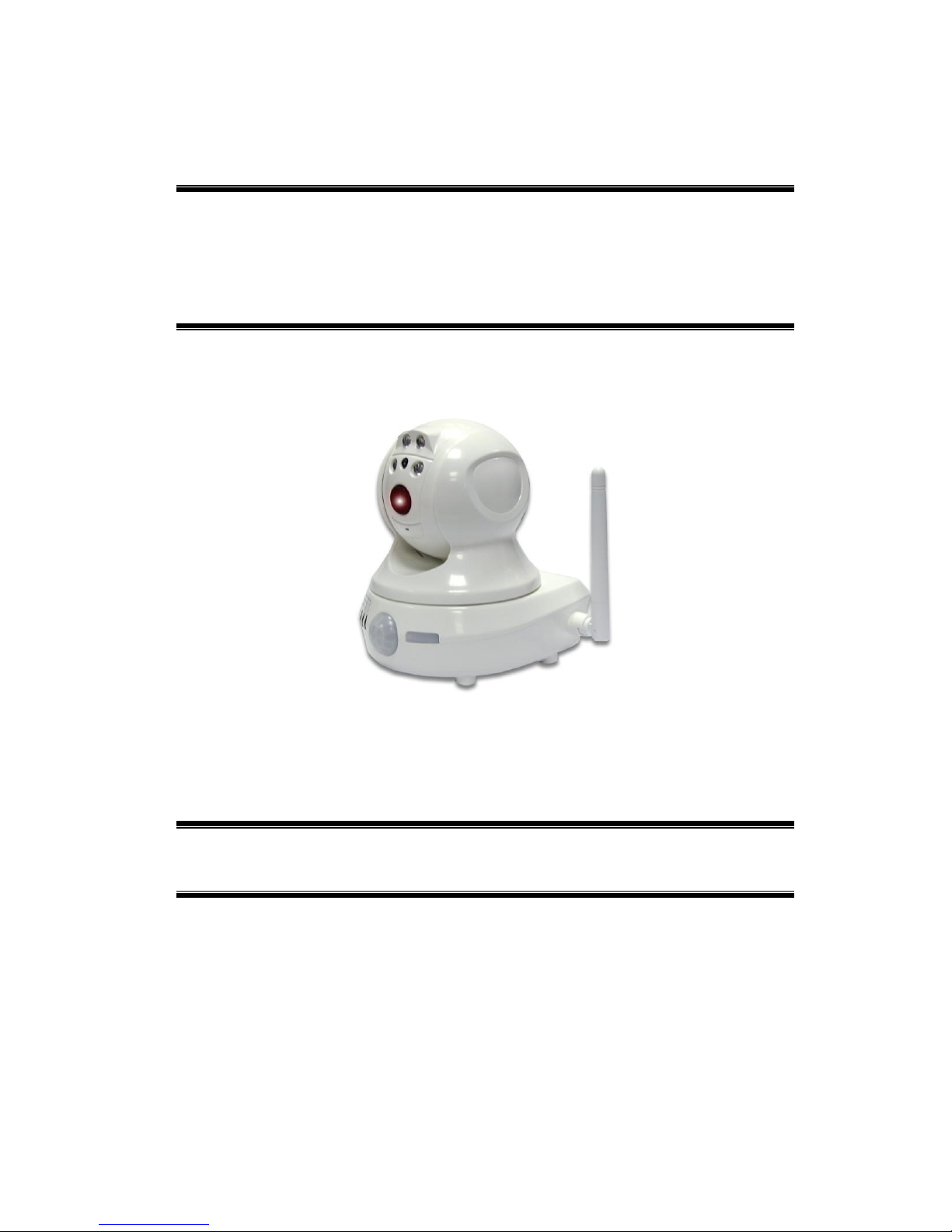
i
RC8061
Pan and Tilt Camera
Installation Guide
P/N: 956YM801GJ Document Version: 1.07
Copyright 2011 All Rights Reserved.
All trademarks and trade names are the properties of their respective
owners.
Page 2
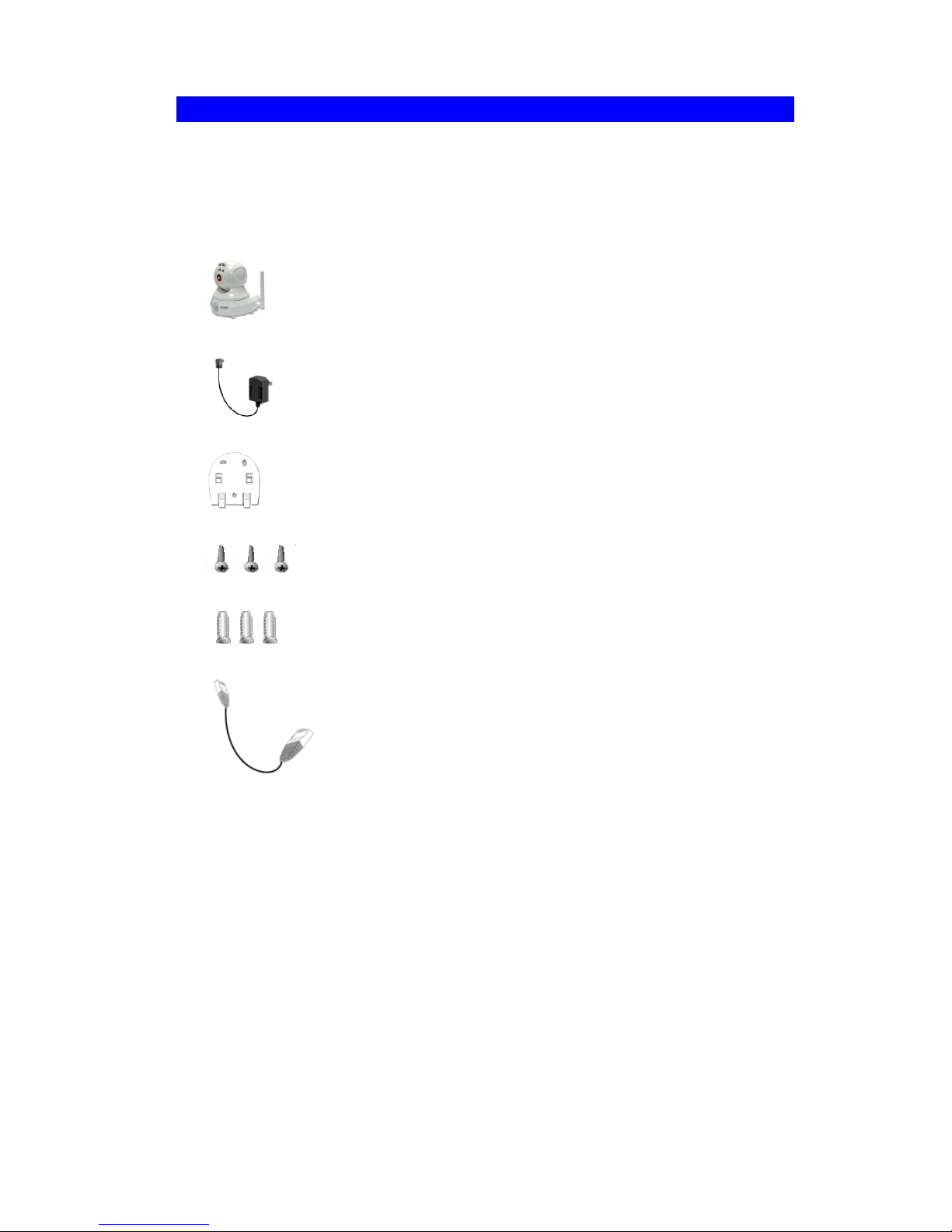
ii
Package Contents
The following items should be included: If any of these items are
damaged or missing, please contact your service provider immediately.
1. Pan and Tilt Camera
2. 6 feet long Power adapter
3. Mounting Bracket
4. Three (3) Mounting Screws
5. Three (3) Mounting Anchors
6. Ethernet Cable
Page 3

1
Chapter 1
Introduction
This Chapter provides details of the Pan and Tilt Camera's
features, components and capabilities.
Overview
The Pan and Tilt Camera has an Integrated Microcomputer and a high
quality Image Sensor, enabling it to display high quality live streaming
video.
Using enhanced MPEG4 technologies, the Pan and Tilt Camera is able
to stream high quality video and audio. The high compression
capabilities of MPEG4 reduce network bandwidth requirements to
amazingly low levels.
With built-in Passive Infrared sensor and White Light LEDs, the Pan
and Tilt Camera can provide home security and illumination up to
approximately 16 feet under low light conditions in a simple, economical
manner.
Features
Standalone Design: The Pan and Tilt Camera is a standalone
system with built-in CPU and Video encoder. It requires only a
power source and a connection to your Router.
Dual Video Support: The Pan and Tilt Camera can support both
MPEG4 and MJPEG video for different image compression.
Wired and Wireless Network Support: The Pan and Tilt Camera
supports either wired or wireless transmission.
PIR (Passive Infrared Sensor) Enhanced Motion Detection: The
Pan and Tilt Camera is embedded with a PIR Sensor, which senses
infrared light radiating from moving objects within its field of view.
Motion detection for large objects, which are undetectable by the
PIR Sensor, is achieved by built-in software that compares
consecutive video frames for changes. When motion is detected, an
alert can be sent, or some other action may be triggered. .
White Light LEDs Support: The Pan and Tilt Camera has 4 white
light LEDs. The LEDs can provide illumination up to approximately
16 feet that can help to output a better video quality while under lowlight conditions such as indoors, on cloudy days, or in the morning or
evening. The white light can be used to deliver warning as well.
1
Page 4
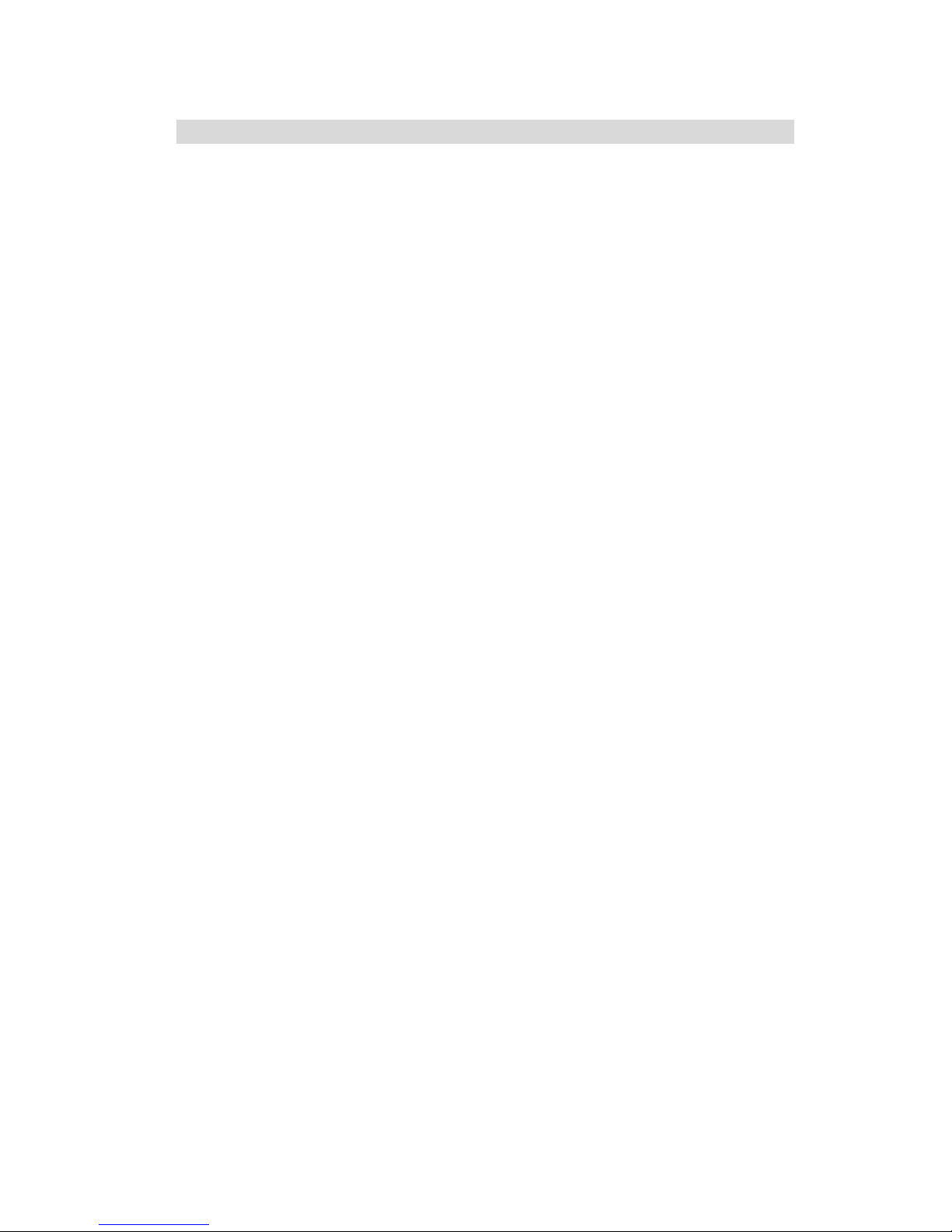
2
Wireless Features
Standards Compliant: The Pan and Tilt Camera complies with the
IEEE802.11g (DSSS) specifications for Wireless LANs.
Supports both 802.11b and 802.11g Standards: The Pan and Tilt
Camera supports both 802.11b and 802.11g standards.
Speeds up to 54Mbps: All speeds up to the 802.11g maximum of
54Mbps are supported.
Security Support: Full WEP (64/128 Bit), WPA and WPA2
Personal standards are supported on the Wireless interface,
allowing advanced encryption of wireless data.
Page 5

3
Chapter 2
Basic Setup
This Chapter provides details on how to install and
configure the Pan and Tilt Camera.
You can also refer to details about assembly of this device in the online
setup wizard at http://monitoringcontrol.verizon.com
System Requirements
To use the Wired Interface, a standard router and network cable are
required.
To use the Wireless interface on the wireless model, other Wireless
devices must be compliant with the IEEE802.11b or IEEE802.11g
specifications. All Wireless stations must use compatible settings.
Physical Details - Pan and Tilt Camera
Front Panel - Pan and Tilt Camera
Figure 1: Front Panel – Pan and Tilt Camera
2
Page 6

4
1. Lens
No physical adjustment is required or possible for
the lens, but you should ensure that the lens cover
remains clean. The image quality is degraded if the
lens cover is dirty or smudged.
2. Microphone
(Not
currently
supported)
The Pan and Tilt Camera comes with a built-in
microphone.
3. Power LED
On - Powered on
Off - No power
Blinking - The Power LED blinks during start up.
This can take up to 20 seconds
4. Passive
Infrared
(PIR)
Sensor
The PIR sensor is designed for human body
detection.
5. Privacy
Button
When the privacy feature is enabled, live video
cannot be accessed.
On (Green) - The privacy feature is activated
Off - The privacy feature is not in use
6. Network
LED
The Network LED displays the current status of the
Pan and Tilt Camera’s connection to the Network
via either the Wired or Wireless interface.
On (Green) – Pan and Tilt camera is connected to
Network
Off - Pan and Tilt Camera is not connected to the
Network
Blinking (Green) - Data is being transmitted
On (Amber) - If the LED is on for 5 seconds, the
WPS is not processing successfully
Blinking (Amber) - WPS function is being
processed successfully
7. Active LED
Off - No user is viewing the camera
Blinking - User(s) is viewing the camera
8. White Light
LEDs
The White Light LEDs are designed for the supply
of backlight under low-light environment.
9. Echo
Eliminator
Echo Eliminator can reduce background noise to
provide better voice quality.
Page 7

5
Rear Panel - Pan and Tilt Camera
Figure 2: Rear Panel – Pan and Tilt Camera
1. Antenna
The antenna is adjustable; best results are usually
obtained with the antenna positioned vertically.
2. Speaker
Out (Not
currently
supported)
An external speaker can be plugged in here.
3. Power Port
The supplied 5V power adapter plugs in here to
power on the Pan and Tilt Camera.
Note: Do not use any other power adapters since
doing so may damage the Camera.
Page 8

6
4. Ethernet
Port
The supplied Ethernet cable plugs in here enabling
you to connect your Pan and Tilt Camera to your
router.
Note:
Plugging in the Ethernet cable will disable the
Wireless interface. Only one (1) interface can be
active at any time.
The Ethernet cable should only be connected or
disconnected when the camera is powered
OFF. Attaching or detaching the Ethernet cable
while the camera is powered on does NOT
switch the interface between wired and wireless.
Detaching the Ethernet cable when the camera
is powered ON will disconnect the camera from
the network.
5. Reset
Button
This button is recessed; a pin or paper clip can be
used to press it. It can be activated at any time
when the camera is powered up.
Reset to default manufacturer values and
reboot. When pressed and held for over 10
seconds, the settings of Pan and Tilt Camera
will be set to their default manufacturer values.
Note: After this procedure is completed, all
LEDs will blink three times to confirm that the
reset was successfully completed.
6. WPS
Button (Not
currently
supported)
The WPS feature when used with other WPS
enabled wireless devices automatically creates an
encryption-secured wireless connection. The
gateway is not enabled for WPS connectivity.
7. IO Ports
(Not
currently
supported)
The terminal block includes two (2) GND ports, one
(1) input port and one (1) output port.
Setup the Pan and Tilt Camera
Please follow the steps below to assemble and connect your camera.
Once complete, you have the option to utilize your camera in a wired or
wireless fashion.
Go to http://monitoringcontrol.verizon.com and follow the steps provided
in the online Setup Wizard. This will enable you to setup and connect
your camera to the Home Control Network.
Page 9

7
You may also follow the steps below to assemble your camera and then
visit the online Setup Wizard to connect your camera.
Step 1: Check the Antenna
a. Ensure the antenna is attached to the Pan and Tilt Camera.
b. Put the antenna in the upright position to improve wireless
reception
Step 2: Visit the Online Portal
a. Visit http://monitoringcontrol.verizon.com and follow the simple
steps provided in the online Setup Wizard. This will enable you
to setup and connect your camera to the Home Control network
* Optional: Mount the Pan and Tilt Camera
*Note: The Pan and Tilt Camera can also be placed on a table using
the stand provided.
Note: Please ensure the Pan and Tilt camera is configured and added
to the network before permanent mounting.
Step 1: Install Mounting Bracket
a. Drill three holes in the ceiling, in the formation shown below,
where you would like to install the Pan and Tilt Camera.
Page 10

8
b. Push the mounting anchors into the drilled holes
c. Screw the three mounting screws through the mounting bracket
into the mounting anchors.
Step 2: Mount the Camera
Slide the Pan and Tilt Camera into the bracket and secure it
firmly.
Page 11

9
Appendix A
Specifications
Pan and Tilt Camera
Model
Pan and Tilt Camera
Dimensions
90mm (W) * 35mm (H) * 90mm (D)
Built-in Speaker
(Not Currently
Supported)
8 ohm, 0.5W
A
Page 12

10
Built-in Microphone
(Not Currently
Supported)
6mm, -40 dB+3db, >55dB
Light Sensor
Min low lux trigger value: 0.5 lux
PIR Sensor
Sensitivity distance: 5 meters
Angle degree: 100°(cone)
Focus distance: 6~9 meters
Pan & Tilt
Pan (320° / 4 seconds): left 160°, right 160°
Tilt (120° / 0.8 second); up 90°, down 30°
Image Sensor
Omni Vision OV7725 1/3.75” CMOS Sensor
Lens
F4.57mm @F2.0 Fixed Focus lens (board lens, 2P2G)
Operating
Temperature
0 C to 40 C
Storage Temperature
-20 C to 70 C
Network Protocols
TCP/IP, DHCP, SMTP, NTP, HTTP, FTP, RTP, RTSP,
UPnP (Discovery/Traversal)
Network Interface
1 Ethernet 10/100BaseT (RJ45) LAN connection
Wireless interface
(Wireless Model Only)
IEEE 802.11b/802.11g compatible, Infrastructure/Ad-hoc
mode, WEP/WPA Personal/WPA2 Personal security
support, roaming support
LEDs
Ready (green)
Active (green)
Network (green)
Power Adapter
5V/2A DC External
Page 13

11
Regulatory Approvals
CE Approvals
The Pan and Tilt Camera and the Ethernet Pan and Tilt Camera meet the guidelines
of the European Union and comply with the 99/5/EEC and RTTE 99/5EG directives,
including the following standards:
EN60950
EN300 328-2
EN301 489-1
EN301 489-17
This is a Class B product. In a domestic environment this product may cause radio
interference in which case the user may be required to take adequate measures.
