Page 1
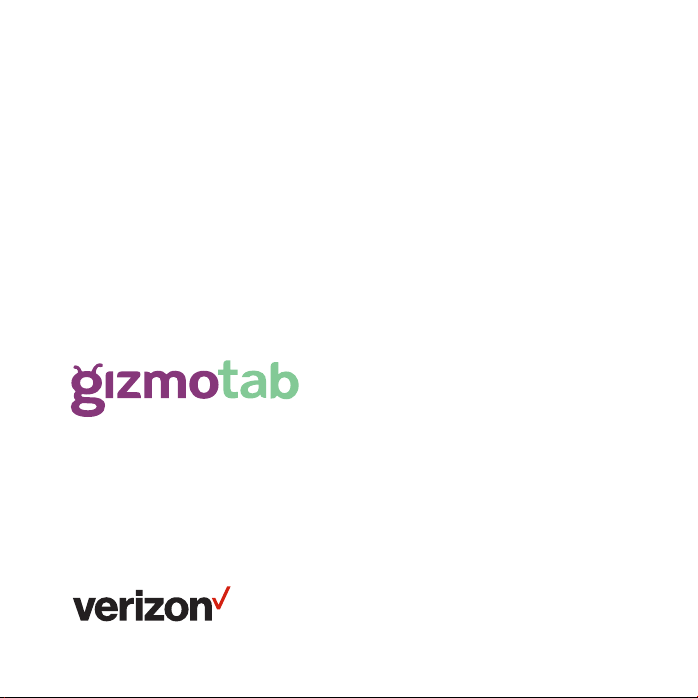
Meet your
tablet.
Para la versión en español, visite
verizonwireless.com/Support
Page 2
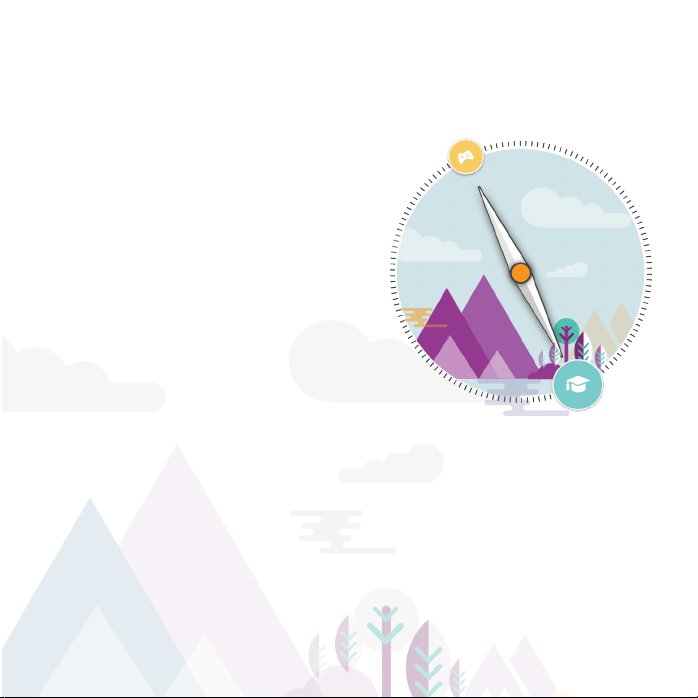
Introduction
Welcome to GizmoTab, an amazing
interactive learning experience, with
a wide selection of carefully chosen,
premium quality educational and fun
apps.
GizmoTab lets you set limits on your
child’s tablet time and keep track
of how they are spending that time.
And rest assured, no explicit content
and no access to strangers! Peaceof-mind has never been so easy.
Page 3
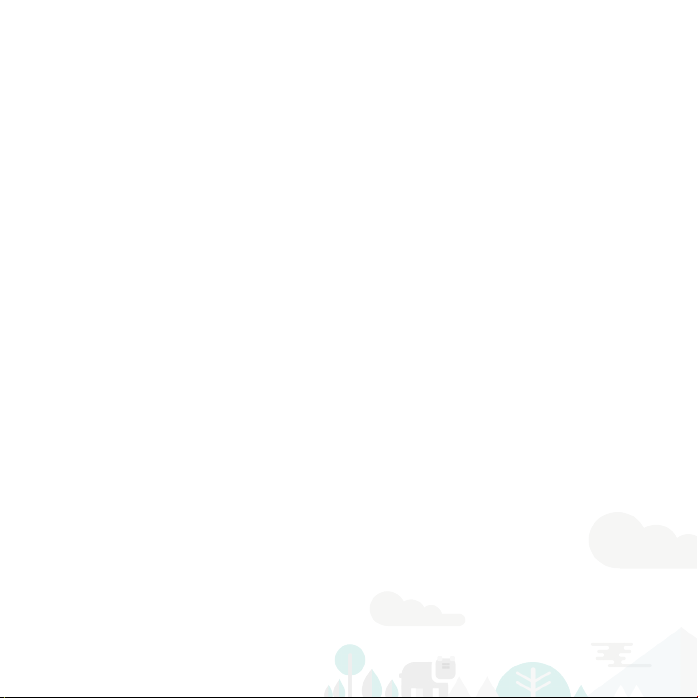
In this guide:
• About your tablet
• Installing a microSD card
• Charging your tablet
• Turning your tablet on/o
• Locking/Unlocking the screen
• Activating your GizmoTab
• Kids World
• The Parent Dashboard
• About apps on your GizmoTab
• Switching to Android mode
• Learning more
• Managing your account
• Additional information
Page 4
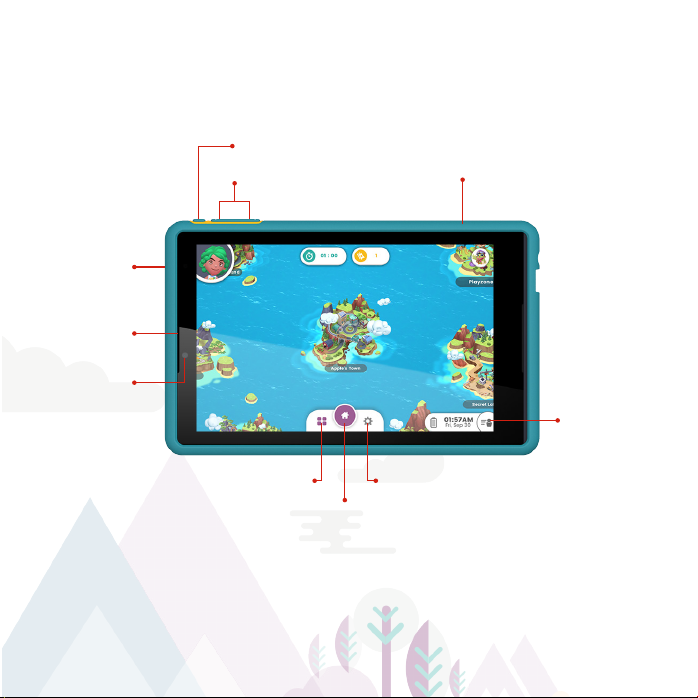
About your tablet
Power/Lock button
Volume buttons
Microphone
Speaker
Front
camera
Recent apps
NOTE: Devices and software are constantly evolving—the screen images
and icons you see here are for reference only.
Settings
Home
Bumper
Parent
Dashboard
Page 5
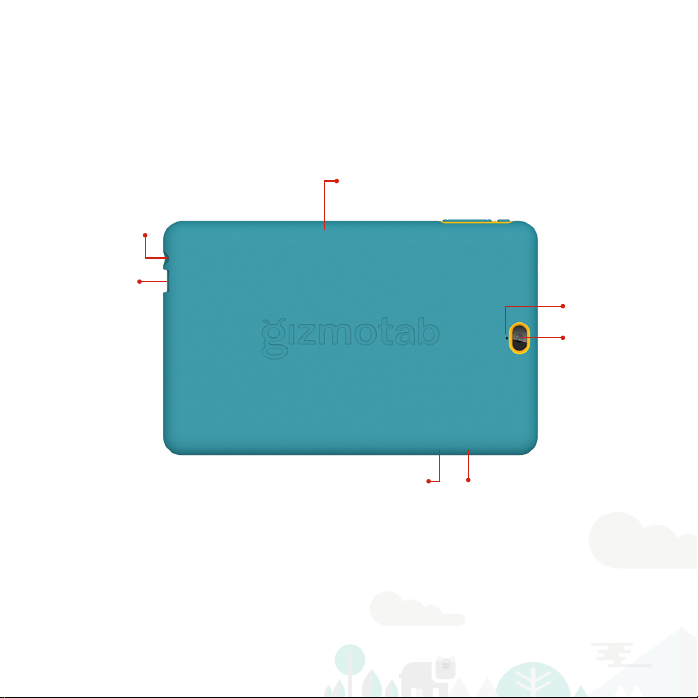
Headset
jack
USB/Charger
port
Bumper
Microphone
Rear camera
SIM card slot
microSD card slot
Page 6
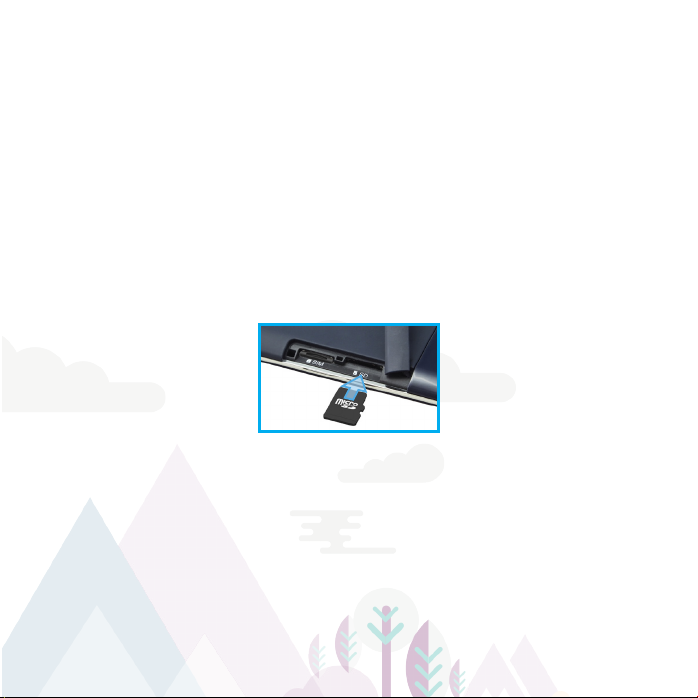
Installing a microSD card
Your tablet already has a SIM card installed. But you may want to
insert a microSD card for added storage.
To insert a microSD card:
1. Take o the bumper.
2. With the tablet facing down, open the microSD card slot cover.
3. Insert the microSD card into the slot on the right with the gold
contacts facing down, as shown below.
4. Then, gently push the microSD card into the slot until it clicks
into place.
5. Close the microSD card slot cover.
6. Put the bumper back on.
NOTE: The microSD card is sold separately.
Page 7

Charging your tablet
Before turning on your tablet, charge it fully.
1. With the tablet and the “UP” label on the USB cable facing up,
connect the small end of the USB cable to the USB/charger
port of your tablet.
2. Connect the other end of the USB cable to the charger.
3. Plug the charger into an electrical outlet.
WARNING: Only use approved chargers with your device. Incompatible
chargers or tampering with the charging port could damage your device
and void the warranty.
Page 8

Turning your tablet on/off
To turn your tablet on, press and hold the Power/Lock button until
the screen lights up.
To turn your tablet o, press and hold the Power/Lock button until
the tablet options are shown. Tap Power o.
Locking/Unlocking the screen
To turn on your screen, press the Power/Lock button. Then drag
the lock icon
When using Kids World:
• If the child’s profile has a secret code set, they will have to enter
the code.
• If no secret code is set, select your profile to go back to Kids
World.
up to unlock it.
Page 9

When in Parent Dashboard, if the screen locks, you will have to
enter your Parent PIN.
To turn o your screen and prevent accidental key presses, press
the Power/Lock button. Your tablet will also lock automatically if
you don’t use it for a while.
Page 10

Activating your GizmoTab
The first time you turn on your GizmoTab, you’ll be taken through
activation screens which will help you set up your network
connection (Wi-Fi and LTE).
Once activation is complete, you’ll enter GizmoTab mode. From
here you can create a GizmoTab account or sign in if you already
have an account. Then, follow the onscreen instructions to create
your child’s profile. (You can add up to 3 children to the tablet.)
When you’re done adding children, you can go straight to Kids World.
Page 11

Kids World
Kids World is where your child can explore all that GizmoTab has to
oer. It is made up of 8 themed islands - all with lots to discover. On
these islands, your child will find all their learning and playing apps.
On the island named after your child, they will find a 3-D world
to explore, an avatar they can customize, and a clubhouse to
decorate.
Page 12

To get to the Parent Dashboard:
1. From the Kids World Home screen, tap
2. Enter your 4-digit Parent PIN.
.
Page 13

The Parent Dashboard
The Parent Dashboard is where you can:
• Manage child profiles
• Set your child’s daily tablet time limit
• Check how your child is spending their Learning and Playing time
• Set your child’s learning level and set up limits and rewards for
tablet time
• Add and manage the apps your child can use in Kids World
• Manage your GizmoTab account settings including your
subscription and updates to your GizmoTab
To get to Kids World:
Tap Back to Kids World in the side bar on the Parent Dashboard.
Page 14

About apps on your GizmoTab
From the Parent Dashboard, you can manage the apps your child
can use in Kids World.
GizmoTab apps
GizmoTab apps have been specifically created to give your child
a fun and safe experience without explicit content or the risks
associated with social media apps. Your child will find these apps
in the various themed islands of Kids World and can choose and
download these apps without help from you.
To save space on your tablet, or as your child outgrows certain
apps, you can uninstall GizmoTab apps by going to Parent
Dashboard > Manage Apps > GizmoTab Apps. Then just tap
Uninstall next to the app you want to remove.
Page 15

Play Store apps
You can install outside apps from the Google Play Store.
When you add an app from the Play Store, you’ll need to decide if
it’s for learning or playing for each child on your GizmoTab. You can
go back and change this at any time.
In the Parent Dashboard, open your child’s profile. Then go to
the Manage Apps tab and tap Play Store Apps at the top of the
screen. Find the app in the list and tap Learn or Play. You can also
decide whether or not the app is visible to your child in Kids World.
Repeat this for all the children on your GizmoTab.
Page 16

Your child will find Play Store apps on their personal island.
Learning apps will be in the School and playing apps will be in the
Arcade. Apps can also be found in the app tray at the bottom of the
screen.
To remove Play Store apps, tap Exit to Android Tablet in the
Parent Dashboard side bar. Then, from the Android Home screen,
go to Apps
. Find the apps and uninstall them.
Page 17

Switching to Android mode
To exit GizmoTab and switch to the standard Android experience,
tap Exit to Android Tablet in the side bar on the Parent Dashboard.
To return to GizmoTab, tap Apps > GizmoTab.
Page 18

Learning more
To find Frequently Asked Questions to help you get the most out
of your GizmoTab, go to the Parent Dashboard and tap Help in the
side bar.
Or for more support information:
Visit verizonwireless.com/Support.
Download a User Guide from
verizonwireless.com/Support.
Page 19

Managing your account
My Verizon Mobile app
Manage your account, track your usage, edit account
information, pay your bill and more.
NOTE: You can find the My Verizon app in the standard Android
experience. From the Parent Dashboard, tap Exit to Android Tablet
in the side bar.
International travel
For features and rates when traveling outside the US,
visit verizonwireless.com/International.
Customer service
Call 800.922.0204
Twitter @VZWSupport
Page 20

Additional information
Your wireless device and third-party services
Verizon Wireless is the mobile carrier associated with this wireless
device, but many services and features oered through this are
provided by or in conjunction with third parties. Verizon Wireless
is not responsible for your use of this device or any non-Verizon
Wireless applications, services and products, including any
personal information you choose to use, submit or share with
others. Specific third-party terms and conditions, terms of use and
privacy policies apply. Please review carefully all applicable terms,
conditions and policies prior to using this wireless device and any
associated application, product or service.
