Page 1
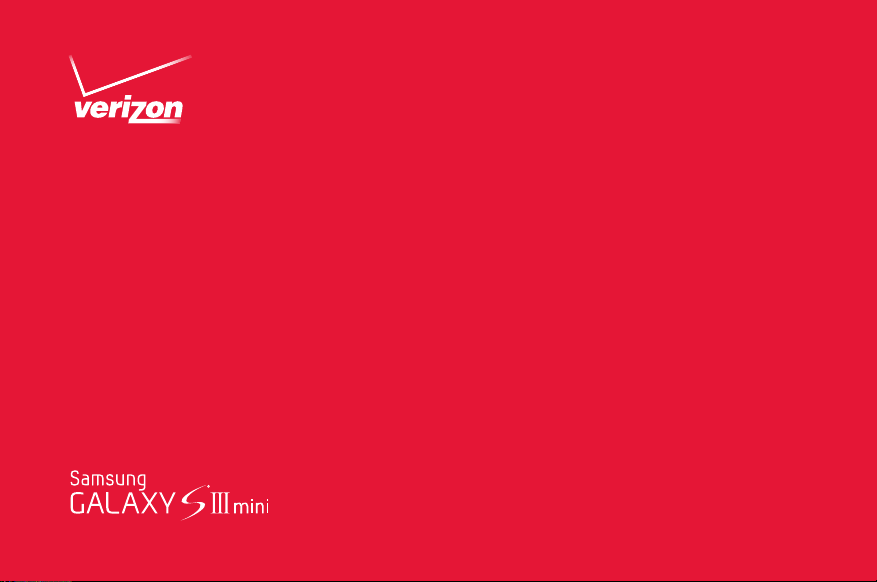
User Guide
Page 2
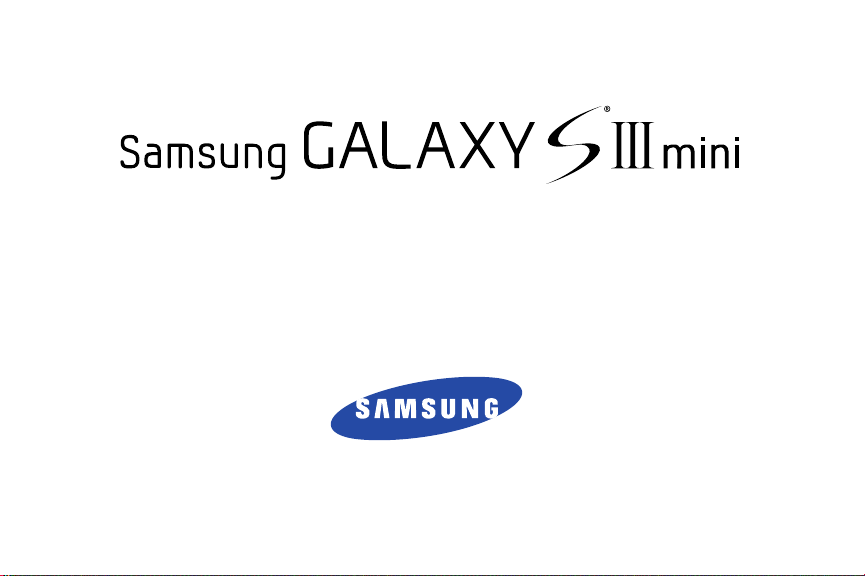
4G LTE SMARTPHONE
User Manual
Please read this manual before operating your
phone and keep it for future reference.
Page 3
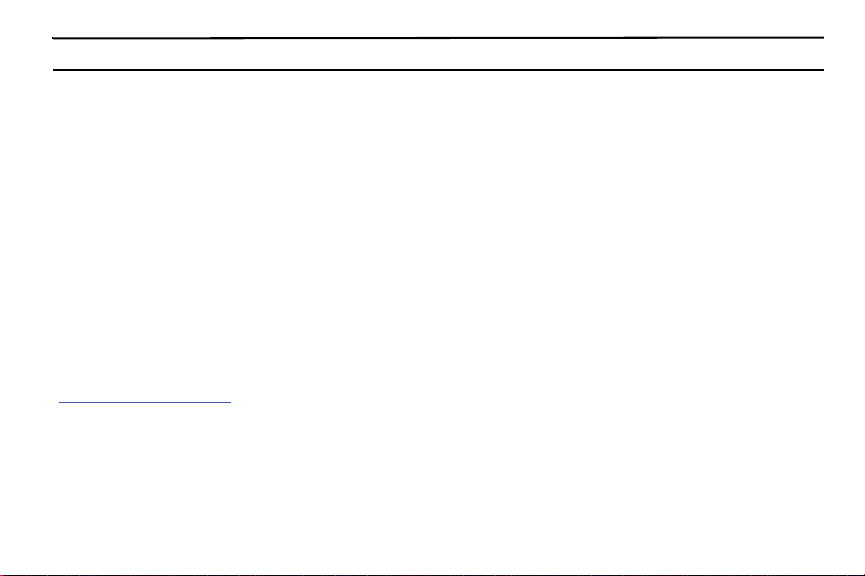
Warning!
This product contains chemicals known to the State of California to cause cancer and reproductive toxicity.
Intellectual Property
All Intellectual Property, as defined below, owned by or which is otherwise the property of Samsung or its respective suppliers
relating to the SAMSUNG Phone, including but not limited to, accessories, parts, or software relating there to (the “Phone
System”), is proprietary to Samsung and protected under federal laws, state laws, and international treaty provisions. Intellectual
Property includes, but is not limited to, inventions (patentable or unpatentable), patents, trade secrets, copyrights, software,
computer programs, and related documentation and other works of authorship. You may not infringe or otherwise violate the
rights secured by the Intellectual Property. Moreover, you agree that you will not (and will not attempt to) modify, prepare
derivative works of, reverse engineer, decompile, disassemble, or otherwise attempt to create source code from the software. No
title to or ownership in the Intellectual Property is transferred to you. All applicable rights of the Intellectual Property shall remain
with SAMSUNG and its suppliers.
Open Source Software
Some software components of this product, including but not limited to 'PowerTOP' and 'e2fsprogs', incorporate source code
covered under GNU General Public License (GPL), GNU Lesser General Public License (LGPL), OpenSSL License, BSD License and
other open source licenses. To obtain the source code covered under the open source licenses, please visit:
http://opensource.samsung.com
VZW_SM-G730V_UM_Eng_UAMI8_TN_110613_F2
.
Page 4

Disclaimer of Warranties; Exclusion of Liability
EXCEPT AS SET FORTH IN THE EXPRESS WARRANTY CONTAINED ON THE WARRANTY PAGE ENCLOSED WITH THE PRODUCT, THE
PURCHASER TAKES THE PRODUCT "AS IS", AND SAMSUNG MAKES NO EXPRESS OR IMPLIED WARRANTY OF ANY KIND
WHATSOEVER WITH RESPECT TO THE PRODUCT, INCLUDING BUT NOT LIMITED TO THE MERCHANTABILITY OF THE PRODUCT OR
ITS FITNESS FOR ANY PARTICULAR PURPOSE OR USE; THE DESIGN, CONDITION OR QUALITY OF THE PRODUCT; THE
PERFORMANCE OF THE PRODUCT; THE WORKMANSHIP OF THE PRODUCT OR THE COMPONENTS CONTAINED THEREIN; OR
COMPLIANCE OF THE PRODUCT WITH THE REQUIREMENTS OF ANY LAW, RULE, SPECIFICATION OR CONTRACT PERTAINING
THERETO. NOTHING CONTAINED IN THE INSTRUCTION MANUAL SHALL BE CONSTRUED TO CREATE AN EXPRESS OR IMPLIED
WARRANTY OF ANY KIND WHATSOEVER WITH RESPECT TO THE PRODUCT. IN ADDITION, SAMSUNG SHALL NOT BE LIABLE FOR
ANY DAMAGES OF ANY KIND RESULTING FROM THE PURCHASE OR USE OF THE PRODUCT OR ARISING FROM THE BREACH OF
THE EXPRESS WARRANTY, INCLUDING INCIDENTAL, SPECIAL OR CONSEQUENTIAL DAMAGES, OR LOSS OF ANTICIPATED PROFITS
OR BENEFITS.
Modification of Software
SAMSUNG IS NOT LIABLE FOR PERFORMANCE ISSUES OR INCOMPATIBILITIES CAUSED BY YOUR EDITING OF REGISTRY SETTINGS,
OR YOUR MODIFICATION OF OPERATING SYSTEM SOFTWARE.
USING CUSTOM OPERATING SYSTEM SOFTWARE MAY CAUSE YOUR DEVICE AND APPLICATIONS TO WORK IMPROPERLY. YOUR
CARRIER MAY NOT PERMIT USERS TO DOWNLOAD CERTAIN SOFTWARE, SUCH AS CUSTOM OS.
IF YOUR CARRIER PROHIBITS THIS, IF YOU ATTEMPT TO DOWNLOAD SOFTWARE ONTO THE DEVICE WITHOUT AUTHORIZATION,
YOU WILL BE NOTIFIED ON THE SCREEN THAT THE PHONE WILL NO LONGER OPERATE AND BE INSTRUCTED TO POWER DOWN
THE DEVICE. YOU MUST THEN CONTACT YOUR CARRIER TO RESTORE THE DEVICE TO THE CARRIER AUTHORIZED SETTINGS.
Page 5
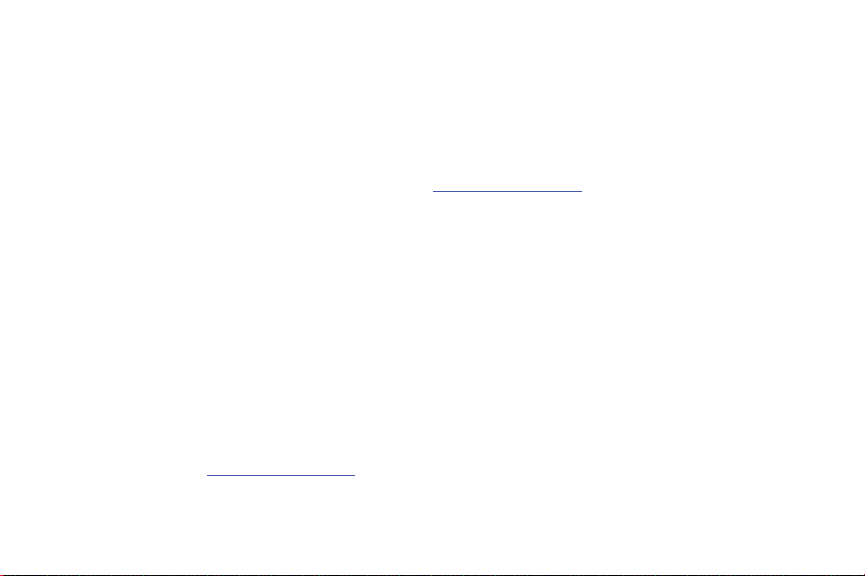
SAFE™ (Samsung Approved For Enterprise)
SAFE™: "SAFE™" (Samsung for Enterprise) is a mark for a Samsung device which has been tested against Samsung's own
internal criteria for interoperability with certain third party security-related solutions for MDM and VPN. The testing includes field
testing with local network connection and menu tree testing which tests functionality of the solutions in conjunction with the
Samsung device. During the testing, the device is tested with the security solutions to see if the solutions work with the device as
described by the third party security solution providers. The testing, for example, includes field testing with local network
connection and menu tree testing which tests functionality of the solutions in conjunction with the Samsung device. For more
information about Samsung's SAFE™ program, please refer to
Disclaimer of Warranties: EXCEPT AS OTHERWISE PROVIDED IN THEIR STANDARD END USER LICENSE AND WARRANTY, TO THE
FULL EXTENT PERMITTED BY LAW SAMSUNG ELECTRONICS CO., LTD., SAMSUNG TELECOMMUNICATIONS AMERICA, LLC, AND
THEIR AFFILIATES (COLLECTIVELY REFERRED TO HEREIN AS THE "SAMSUNG ENTITIES") EXPRESSLY DISCLAIM ANY AND ALL
WARRANTIES, EXPRESS OR IMPLIED, INCLUDING ANY WARRANTY OF MERCHANTABILITY, FITNESS FOR A PARTICULAR PURPOSE,
INTEROPERABILITY OR NON-INFRINGEMENT, WITH RESPECT TO INFORMATION TECHNOLOGY SECURITY PROTECTION, SAFE™
DEVICES AND APPLICATIONS TESTED WITH SAFE™ DEVICES. IN NO EVENT SHALL THE SAMSUNG ENTITIES BE LIABLE FOR ANY
DIRECT, INDIRECT, INCIDENTAL, PUNITIVE, OR CONSEQUENTIAL DAMAGES OF ANY KIND WHATSOEVER WITH RESPECT TO
INFORMATION TECHNOLOGY SECURITY PROTECTION, SAFE™ DEVICES OR APPLICATIONS TESTED WITH SAFE™ DEVICES. In
addition, information technology security protection will be affected by features or functionality associated with, among other
things the e-mail platform, master data management, and virtual private network solutions selected by the software provider,
solution provider or user. Choice of an e-mail, master data management, and virtual private network solution is at the sole
discretion of the software provider, solution provider or user and any associated effect on information technology security
protection is solely the responsibility of the software provider, solution provider or user. For complete statement of limited
warranty, please refer to
devices are sold. [101212]
www.samsung.com/us/safe
, available on the web and where Samsung smartphone and Galaxy Tab™
www.samsung.com/us/safe
.
Page 6

Samsung Telecommunications America (STA), LLC
Headquarters:
1301 E. Lookout Drive
Richardson, TX 75082
Customer Care Center:
1000 Klein Rd.
Plano, TX 75074
Toll Free Tel: 1.888.987.HELP (4357)
Internet Address:
http://www.samsung.com
©
2013 Samsung Telecommunications America, LLC. Samsung is a registered trademark of Samsung Electronics Co., Ltd.
Do you have questions about your Samsung Mobile Phone?
For 24 hour information and assistance, we offer a new FAQ/ARS System (Automated Response System) at:
www.samsung.com/us/support
The actual available capacity of the internal memory is less than the specified capacity because the operating system and default
applications occupy part of the memory. The available capacity may change when you upgrade the device.
The Bluetooth
registered trademarks and are wholly owned by the Bluetooth SIG.
®
word mark, figure mark (stylized “B Design”), and combination mark (Bluetooth word mark and “B Design”) are
Page 7
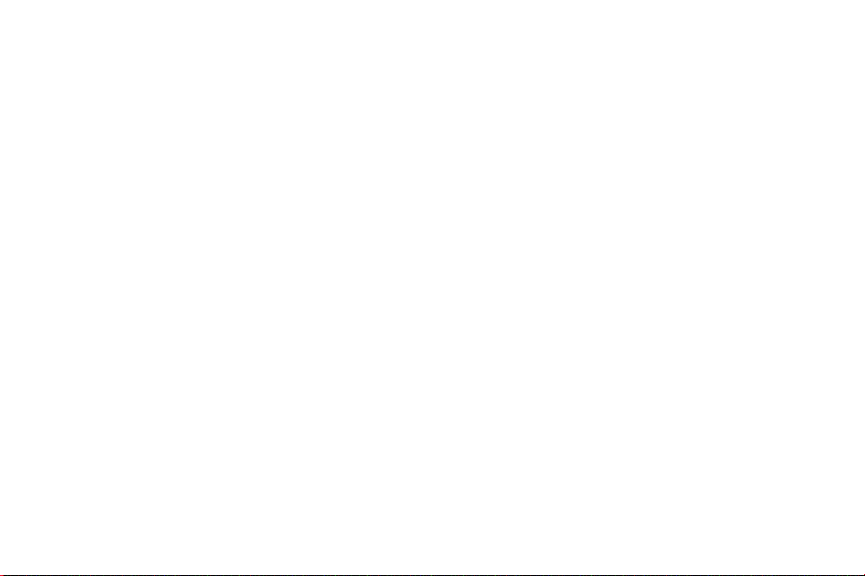
Nuance®, VSuite™, T9® Text Input, and the Nuance logo are trademarks or registered trademarks of Nuance Communications,
Inc., or its affiliates in the United States and/or other countries.
microSD™, microSDHC™, and the microSD logo are Trademarks of the SD Card Association.
Wi-Fi is a registered trademark of the Wireless Fidelity Alliance, Inc.
LTE is a trademark of ETSI.
©
Swype and the Swype logos are trademarks of Swype, Inc.
2010 Swype, Inc. All rights reserved.
Google, the Google logo, Android, the Android logo, Google Play, Gmail, Google Maps, Google Music, Hangouts, Picasa, YouTube,
and other marks are trademarks of Google Inc.
®
, the DLNA Logo, and DLNA CERTIFIED® are trademarks, service marks, or certification marks of the Digital Living Network
DLNA
Alliance.
®
Office is a trademark of Infraware, Inc.
Polaris
©Samsung Telecommunications America, LLC (“Samsung”). Samsung, Super AMOLED, and Samsung Link are all trademarks of
Samsung Electronics Co., Ltd. and/or its related entities. Other company names, product names and marks mentioned herein are
the property of their respective owners and may be trademarks or registered trademarks. Appearance of device may vary.
©Verizon Wireless. Verizon Wireless and the Verizon Wireless logos are trademarks of Verizon Trademark Services LLC. All
company names, trademarks, logos and copyrights not property of Verizon Wireless are the property of their respective owners.
Page 8
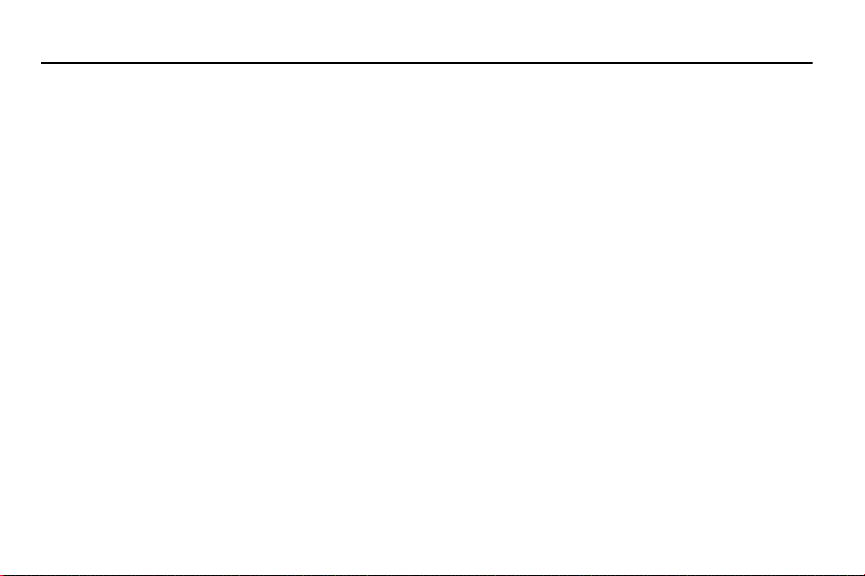
Table of Contents
Section 1: Getting Started .......................... 7
Understanding This User Manual . . . . . . . . . . . 7
Setting Up Your Phone . . . . . . . . . . . . . . . . . . . 8
Charging a Battery . . . . . . . . . . . . . . . . . . . . . 12
Switching the Phone On or Off . . . . . . . . . . . . 14
Locking and Unlocking the Touch Screen . . . . 15
Setup Wizard . . . . . . . . . . . . . . . . . . . . . . . . . 15
Creating a Samsung Account . . . . . . . . . . . . . 15
Creating a New Google Account . . . . . . . . . . . 16
Retrieving your Google Account Password . . . 16
Voicemail . . . . . . . . . . . . . . . . . . . . . . . . . . . . 16
Section 2: Understanding Your Phone ..... 17
Features of Your Phone . . . . . . . . . . . . . . . . . 17
Front View . . . . . . . . . . . . . . . . . . . . . . . . . . . 18
Side Views . . . . . . . . . . . . . . . . . . . . . . . . . . . 18
Top and Bottom Views . . . . . . . . . . . . . . . . . . 19
Rear View . . . . . . . . . . . . . . . . . . . . . . . . . . . 19
Home Screen . . . . . . . . . . . . . . . . . . . . . . . . . 20
Display Layout . . . . . . . . . . . . . . . . . . . . . . . . 21
Status Bar . . . . . . . . . . . . . . . . . . . . . . . . . . . 21
Using Motions and Gestures . . . . . . . . . . . . . . 24
Menu Navigation . . . . . . . . . . . . . . . . . . . . . . 25
Customizing Your Home Screen . . . . . . . . . . . 27
Notification Panel . . . . . . . . . . . . . . . . . . . . . . 32
Apps Screen . . . . . . . . . . . . . . . . . . . . . . . . . . 33
Memory Card . . . . . . . . . . . . . . . . . . . . . . . . . 35
Entering Text . . . . . . . . . . . . . . . . . . . . . . . . . 36
Using Google Voice Typing . . . . . . . . . . . . . . . 40
Entering Text Using Swype . . . . . . . . . . . . . . . 41
Section 3: Contacts and Accounts ...........43
Accounts . . . . . . . . . . . . . . . . . . . . . . . . . . . . 43
Contacts . . . . . . . . . . . . . . . . . . . . . . . . . . . . . 45
Using Contacts . . . . . . . . . . . . . . . . . . . . . . . . 48
Linking Contacts . . . . . . . . . . . . . . . . . . . . . . 49
Contacts Options . . . . . . . . . . . . . . . . . . . . . . 51
Groups . . . . . . . . . . . . . . . . . . . . . . . . . . . . . . 52
Favorites . . . . . . . . . . . . . . . . . . . . . . . . . . . . 55
Managing Contacts . . . . . . . . . . . . . . . . . . . . 56
1
Page 9
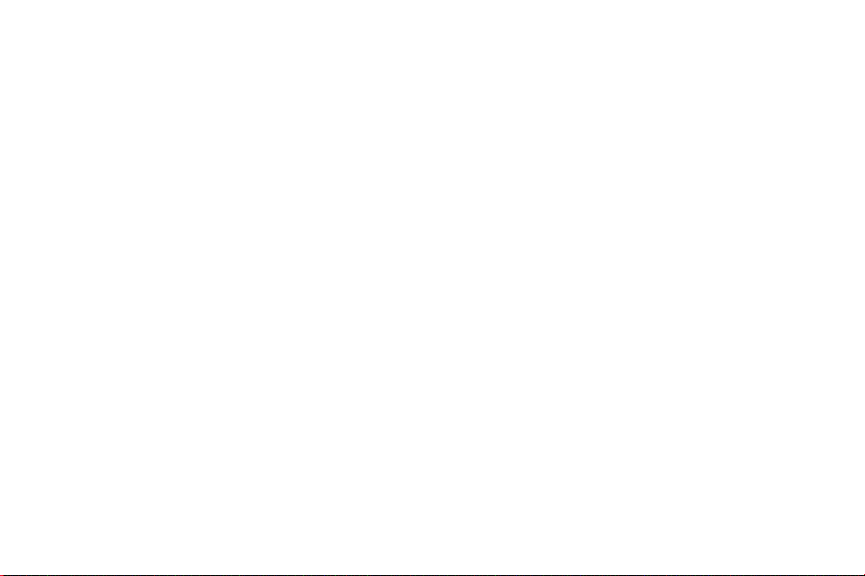
Speed Dials . . . . . . . . . . . . . . . . . . . . . . . . . . .58
Using the Service Dialing Numbers . . . . . . . . . 58
Section 4: Call Functions ..........................59
Displaying Your Phone Number . . . . . . . . . . . .59
Phone . . . . . . . . . . . . . . . . . . . . . . . . . . . . . . .59
Making Calls . . . . . . . . . . . . . . . . . . . . . . . . . .59
Making Emergency Calls . . . . . . . . . . . . . . . . . 62
Making a Call Using Speed Dial . . . . . . . . . . . .63
Answering a Call . . . . . . . . . . . . . . . . . . . . . . .63
Dialing Options . . . . . . . . . . . . . . . . . . . . . . . . 64
Call Log . . . . . . . . . . . . . . . . . . . . . . . . . . . . . . 64
Call Duration . . . . . . . . . . . . . . . . . . . . . . . . . .66
Options During a Call . . . . . . . . . . . . . . . . . . . . 66
Call Settings . . . . . . . . . . . . . . . . . . . . . . . . . .70
Section 5: Messaging ................................71
Types of Messages . . . . . . . . . . . . . . . . . . . . .71
Creating and Sending Messages . . . . . . . . . . .72
Message Options . . . . . . . . . . . . . . . . . . . . . . . 73
Viewing New Received Messages . . . . . . . . . . 74
Deleting Messages . . . . . . . . . . . . . . . . . . . . . 76
Message Search . . . . . . . . . . . . . . . . . . . . . . .76
Saved Messages Folder . . . . . . . . . . . . . . . . . . 76
2
Messaging Settings . . . . . . . . . . . . . . . . . . . . .77
Using Email . . . . . . . . . . . . . . . . . . . . . . . . . . .78
Gmail . . . . . . . . . . . . . . . . . . . . . . . . . . . . . . . .80
Hangouts . . . . . . . . . . . . . . . . . . . . . . . . . . . . .81
Google+ . . . . . . . . . . . . . . . . . . . . . . . . . . . . .82
Section 6: Multimedia ............................... 83
Music . . . . . . . . . . . . . . . . . . . . . . . . . . . . . . .83
Google Play Music . . . . . . . . . . . . . . . . . . . . . .87
Video . . . . . . . . . . . . . . . . . . . . . . . . . . . . . . . .87
Play Movies & TV . . . . . . . . . . . . . . . . . . . . . . .88
Gallery . . . . . . . . . . . . . . . . . . . . . . . . . . . . . . .89
Camera . . . . . . . . . . . . . . . . . . . . . . . . . . . . . .91
Using the Camera . . . . . . . . . . . . . . . . . . . . . .92
Camera Modes . . . . . . . . . . . . . . . . . . . . . . . .93
Quick Settings . . . . . . . . . . . . . . . . . . . . . . . . .94
Camera and Camcorder Settings . . . . . . . . . . .94
Editing a Photo . . . . . . . . . . . . . . . . . . . . . . . .96
Using the Camcorder . . . . . . . . . . . . . . . . . . . .97
Section 7: Connections .............................99
Wi-Fi . . . . . . . . . . . . . . . . . . . . . . . . . . . . . . . .99
NFC . . . . . . . . . . . . . . . . . . . . . . . . . . . . . . . .103
Bluetooth . . . . . . . . . . . . . . . . . . . . . . . . . . . .103
Page 10
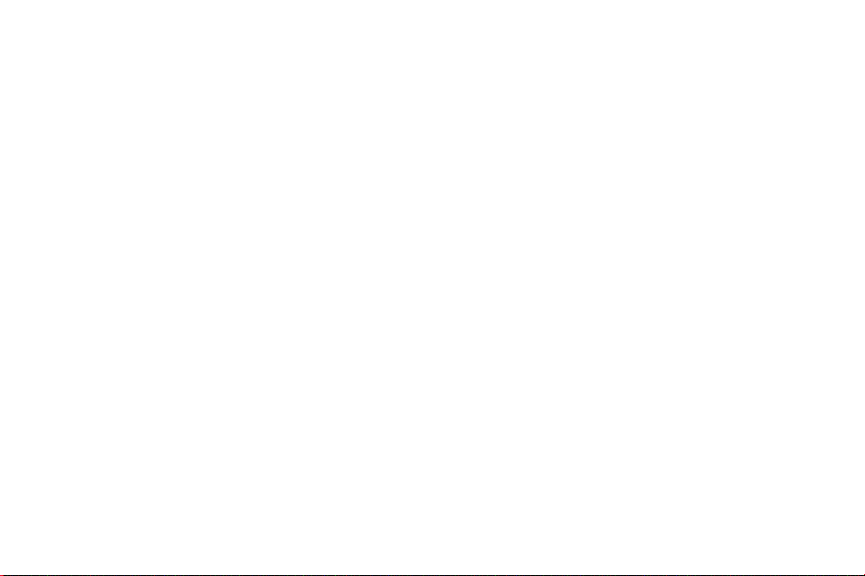
Mobile Hotspot . . . . . . . . . . . . . . . . . . . . . . . 107
Tethering . . . . . . . . . . . . . . . . . . . . . . . . . . . 109
PC Connections . . . . . . . . . . . . . . . . . . . . . . 111
Section 8: Applications ..........................112
Managing Applications . . . . . . . . . . . . . . . . . 112
Accessing Applications . . . . . . . . . . . . . . . . 114
Amazon . . . . . . . . . . . . . . . . . . . . . . . . . . . . 115
Amazon Kindle . . . . . . . . . . . . . . . . . . . . . . . 115
Amazon MP3 . . . . . . . . . . . . . . . . . . . . . . . . 115
Appstore (Amazon) . . . . . . . . . . . . . . . . . . . . 115
Audible . . . . . . . . . . . . . . . . . . . . . . . . . . . . 115
Calculator . . . . . . . . . . . . . . . . . . . . . . . . . . 116
Calendar . . . . . . . . . . . . . . . . . . . . . . . . . . . 116
Caller Name ID . . . . . . . . . . . . . . . . . . . . . . . 117
Camera . . . . . . . . . . . . . . . . . . . . . . . . . . . . 117
Chrome . . . . . . . . . . . . . . . . . . . . . . . . . . . . 118
Clock . . . . . . . . . . . . . . . . . . . . . . . . . . . . . . 118
Contacts . . . . . . . . . . . . . . . . . . . . . . . . . . . 118
Downloads . . . . . . . . . . . . . . . . . . . . . . . . . . 119
Email . . . . . . . . . . . . . . . . . . . . . . . . . . . . . . 119
Flipboard . . . . . . . . . . . . . . . . . . . . . . . . . . . 119
Gallery . . . . . . . . . . . . . . . . . . . . . . . . . . . . . 119
Gmail . . . . . . . . . . . . . . . . . . . . . . . . . . . . . . 120
Google . . . . . . . . . . . . . . . . . . . . . . . . . . . . . 120
Google Settings . . . . . . . . . . . . . . . . . . . . . . 120
Google+ . . . . . . . . . . . . . . . . . . . . . . . . . . . . 121
Group Play . . . . . . . . . . . . . . . . . . . . . . . . . . 121
Hangouts . . . . . . . . . . . . . . . . . . . . . . . . . . . 121
Help . . . . . . . . . . . . . . . . . . . . . . . . . . . . . . . 121
IMDb . . . . . . . . . . . . . . . . . . . . . . . . . . . . . . 122
Local . . . . . . . . . . . . . . . . . . . . . . . . . . . . . . 122
Maps . . . . . . . . . . . . . . . . . . . . . . . . . . . . . . 122
Memo . . . . . . . . . . . . . . . . . . . . . . . . . . . . . 123
Messaging . . . . . . . . . . . . . . . . . . . . . . . . . . 123
Mobile Hotspot . . . . . . . . . . . . . . . . . . . . . . . 124
Music . . . . . . . . . . . . . . . . . . . . . . . . . . . . . . 124
My Files . . . . . . . . . . . . . . . . . . . . . . . . . . . . 124
My Verizon Mobile . . . . . . . . . . . . . . . . . . . . 125
Navigation . . . . . . . . . . . . . . . . . . . . . . . . . . 125
Phone . . . . . . . . . . . . . . . . . . . . . . . . . . . . . 125
Play Books . . . . . . . . . . . . . . . . . . . . . . . . . . 126
Play Games . . . . . . . . . . . . . . . . . . . . . . . . . 126
Play Magazines . . . . . . . . . . . . . . . . . . . . . . 126
Play Movies & TV . . . . . . . . . . . . . . . . . . . . . 126
3
Page 11
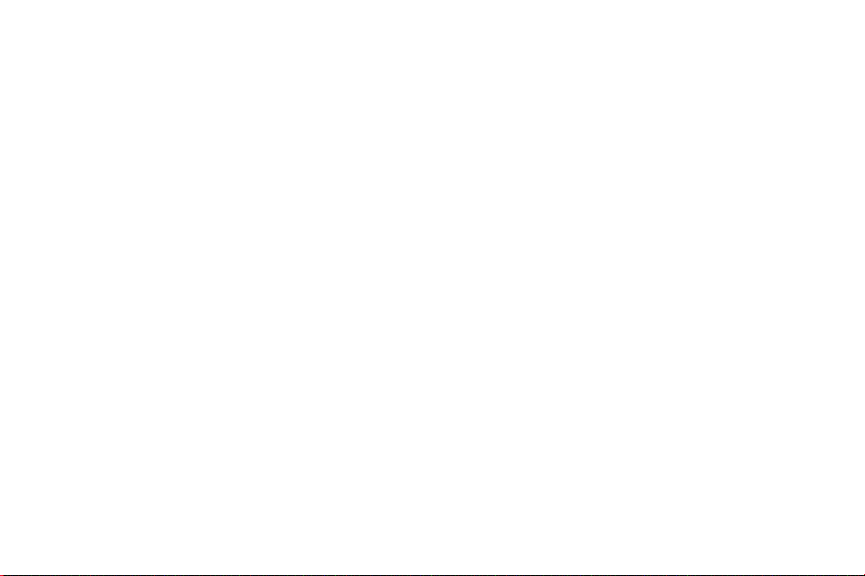
Play Music . . . . . . . . . . . . . . . . . . . . . . . . . .126
Play Store . . . . . . . . . . . . . . . . . . . . . . . . . . . 127
S Translator . . . . . . . . . . . . . . . . . . . . . . . . .128
S Voice . . . . . . . . . . . . . . . . . . . . . . . . . . . . . 129
Samsung Link . . . . . . . . . . . . . . . . . . . . . . . .129
Settings . . . . . . . . . . . . . . . . . . . . . . . . . . . . .129
Setup Wizard . . . . . . . . . . . . . . . . . . . . . . . . . 129
Verizon Tones . . . . . . . . . . . . . . . . . . . . . . . .130
Video . . . . . . . . . . . . . . . . . . . . . . . . . . . . . . . 130
Voice Recorder . . . . . . . . . . . . . . . . . . . . . . . 130
Voice Search . . . . . . . . . . . . . . . . . . . . . . . . . 130
Voicemail . . . . . . . . . . . . . . . . . . . . . . . . . . . 130
VZ Navigator . . . . . . . . . . . . . . . . . . . . . . . . .131
VZ Security . . . . . . . . . . . . . . . . . . . . . . . . . . 131
YouTube . . . . . . . . . . . . . . . . . . . . . . . . . . . . 131
Section 9: Settings ..................................132
Accessing Settings . . . . . . . . . . . . . . . . . . . . 132
Wireless and Network . . . . . . . . . . . . . . . . . . 133
Airplane Mode . . . . . . . . . . . . . . . . . . . . . . . . 133
Wi-Fi . . . . . . . . . . . . . . . . . . . . . . . . . . . . . . . 133
Bluetooth . . . . . . . . . . . . . . . . . . . . . . . . . . .134
Data Usage . . . . . . . . . . . . . . . . . . . . . . . . . .134
4
More Settings . . . . . . . . . . . . . . . . . . . . . . . .135
Mobile Networks . . . . . . . . . . . . . . . . . . . . . .135
Mobile Hotspot . . . . . . . . . . . . . . . . . . . . . . .136
Tethering . . . . . . . . . . . . . . . . . . . . . . . . . . . .138
VPN . . . . . . . . . . . . . . . . . . . . . . . . . . . . . . . .138
NFC . . . . . . . . . . . . . . . . . . . . . . . . . . . . . . . .139
S Beam . . . . . . . . . . . . . . . . . . . . . . . . . . . . .139
Nearby Devices . . . . . . . . . . . . . . . . . . . . . . .140
Kies via Wi-Fi . . . . . . . . . . . . . . . . . . . . . . . .140
Device . . . . . . . . . . . . . . . . . . . . . . . . . . . . . .141
Home Screen Mode . . . . . . . . . . . . . . . . . . . .141
Blocking Mode . . . . . . . . . . . . . . . . . . . . . . . .141
Hands-Free Mode . . . . . . . . . . . . . . . . . . . . .142
Call . . . . . . . . . . . . . . . . . . . . . . . . . . . . . . . .142
Sound . . . . . . . . . . . . . . . . . . . . . . . . . . . . . .146
Display . . . . . . . . . . . . . . . . . . . . . . . . . . . . .148
Storage . . . . . . . . . . . . . . . . . . . . . . . . . . . . .149
Power Saving Mode . . . . . . . . . . . . . . . . . . . .150
Battery . . . . . . . . . . . . . . . . . . . . . . . . . . . . .151
Application Manager . . . . . . . . . . . . . . . . . . .151
Personal . . . . . . . . . . . . . . . . . . . . . . . . . . . .153
Location Services . . . . . . . . . . . . . . . . . . . . .153
Page 12
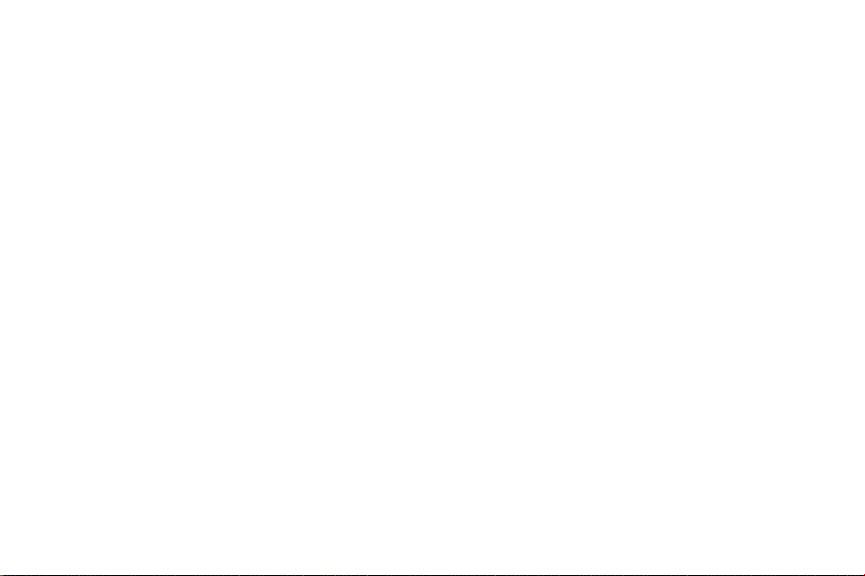
Lock Screen . . . . . . . . . . . . . . . . . . . . . . . . . 153
Security . . . . . . . . . . . . . . . . . . . . . . . . . . . . 155
Language and Input . . . . . . . . . . . . . . . . . . . 159
Back Up and Reset . . . . . . . . . . . . . . . . . . . . 164
Accounts . . . . . . . . . . . . . . . . . . . . . . . . . . . 165
Backup Assistant Plus . . . . . . . . . . . . . . . . . 165
Add Account . . . . . . . . . . . . . . . . . . . . . . . . 166
System . . . . . . . . . . . . . . . . . . . . . . . . . . . . 169
Motions and Gestures . . . . . . . . . . . . . . . . . 169
Voice Control . . . . . . . . . . . . . . . . . . . . . . . . 170
Accessory . . . . . . . . . . . . . . . . . . . . . . . . . . 170
Date and Time . . . . . . . . . . . . . . . . . . . . . . . 171
Accessibility . . . . . . . . . . . . . . . . . . . . . . . . . 171
About Phone . . . . . . . . . . . . . . . . . . . . . . . . 173
Section 10: Health and Safety
Information ........................................... 175
Exposure to Radio Frequency (RF) Signals . . 175
Specific Absorption Rate (SAR)
Certification Information . . . . . . . . . . . . . . 180
FCC Part 15 Information to User . . . . . . . . . . 182
Commercial Mobile Alerting System (CMAS) . 182
Smart Practices While Driving . . . . . . . . . . . 182
Battery Use and Safety . . . . . . . . . . . . . . . . . 184
Samsung Mobile Products and Recycling . . . 186
UL Certified Travel Charger . . . . . . . . . . . . . . 187
Display / Touch-Screen . . . . . . . . . . . . . . . . 187
GPS . . . . . . . . . . . . . . . . . . . . . . . . . . . . . . . 188
Emergency Calls . . . . . . . . . . . . . . . . . . . . . 188
Care and Maintenance . . . . . . . . . . . . . . . . . 189
Responsible Listening . . . . . . . . . . . . . . . . . 190
Operating Environment . . . . . . . . . . . . . . . . . 192
FCC Hearing Aid Compatibility (HAC)
Regulations for Wireless Devices . . . . . . . 194
Restricting Children's Access to Your
Mobile Device . . . . . . . . . . . . . . . . . . . . . . 196
FCC Notice and Cautions . . . . . . . . . . . . . . . 196
Other Important Safety Information . . . . . . . . 196
Section 11: Warranty Information ..........199
Standard Limited Warranty . . . . . . . . . . . . . . 199
End User License Agreement for Software . . 204
Index .........................................................212
5
Page 13
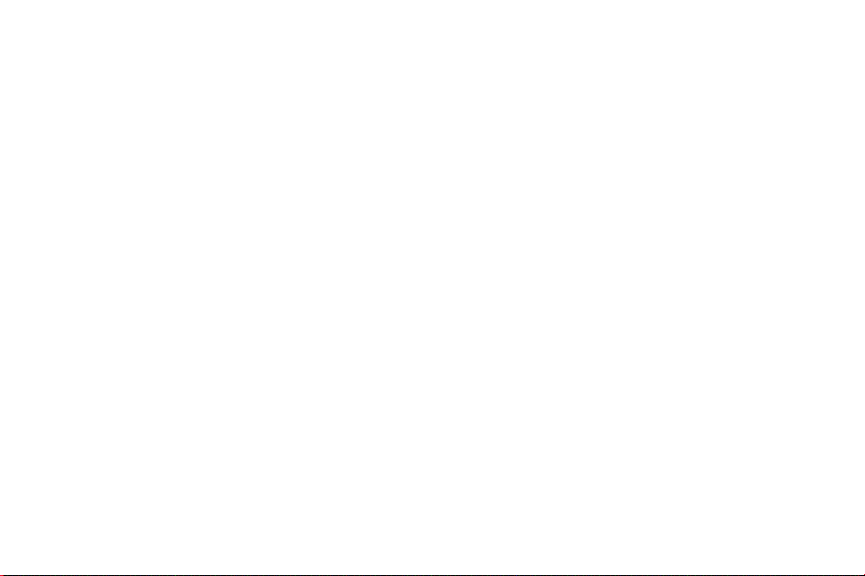
6
Page 14
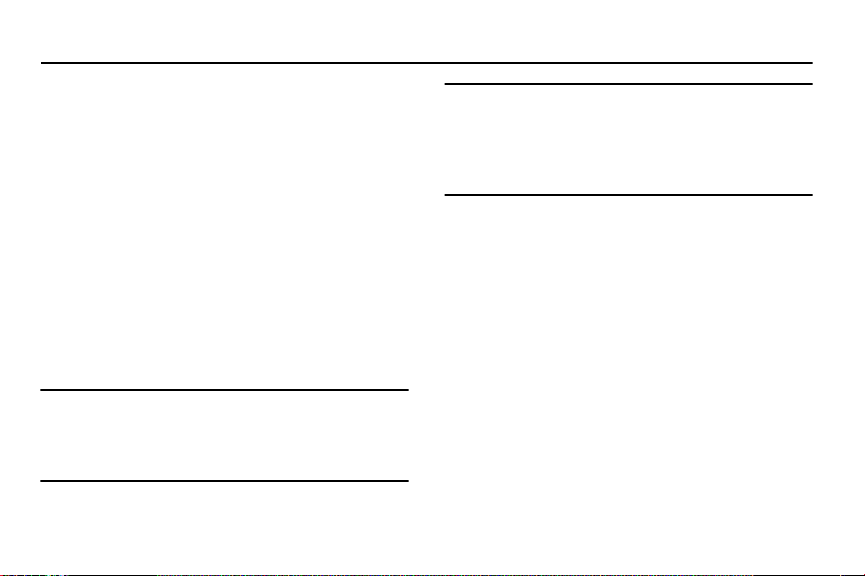
Section 1: Getting Started
This section helps you to quickly start using your phone.
Understanding This User Manual
The sections of this manual generally follow the features of
your device. A robust index for features begins on page 212.
Also included is important safety information, beginning on
page 175, that you should know before using your device.
This manual gives navigation instructions according to the
default display settings. If you select other settings,
navigation steps may be different.
Unless otherwise specified, all instructions in this manual
assume that you are starting from a Home screen. To get to a
Home screen, you may need to unlock the device. For more
information, refer to “Locking and Unlocking the Touch
Screen” on page 15.
Note:
Instructions in this manual are based on default settings
and may vary from your device depending on the
software version on your device and any changes to the
device’s settings.
Note:
Unless stated otherwise, instructions in this user manual
start with the device unlocked, at the Home screen.
All screen images in this manual are simulated. Actual
displays may vary depending on the software version of
your device and any changes to the device’s settings.
Special Text
In this manual, some text is set apart from the rest. This
special text is intended to point out important information,
share quick methods for activating features, define terms,
and more. The definitions for these methods are as follows:
•
Notes
: Presents alternative options for the current feature, menu,
or sub-menu.
•
Tips
: Provides quick or innovative methods or useful shortcuts.
•
Important
: Points out important information about the current
feature that could affect performance.
•
Warning
: Brings important information to your attention that can
help to prevent loss of data or functionality or damage to your
device.
Getting Started 7
Page 15
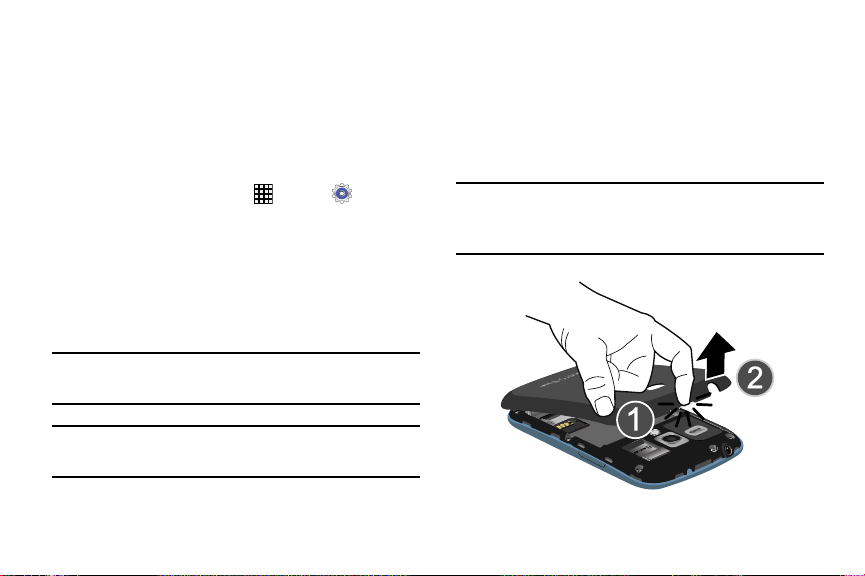
Text Conventions
This manual provides condensed information about how to
use your device. To make this possible, the following text
conventions are used to represent often-used steps:
➔
Arrows are used to represent the sequence of selecting
successive options in longer, or repetitive, procedures. For
example:
From a Home screen, touch
➔
Display
➔
Screen timeout
.
Apps
➔
Settings
Setting Up Your Phone
Install the 4G LTE SIM (Subscriber Identity Module) card,
battery, and optional memory card; then charge the battery
to begin using your phone.
Tip:
Your SIM card is pre-installed. For more information, refer
to “SIM Card” on page 9.
Note:
A memory card is not included with your phone. Memory
cards are sold separately.
8
Back Cover
The battery, SIM card, and optional memory card are
installed under a removable cover on the back of the device.
Removing the battery cover
Pull up using the slot provided (1), while lifting the
cover off the phone (2).
Note:
The battery cover is flexible. Take care to avoid bending
or twisting the cover when removing and installing, to
prevent damage to the cover.
Page 16
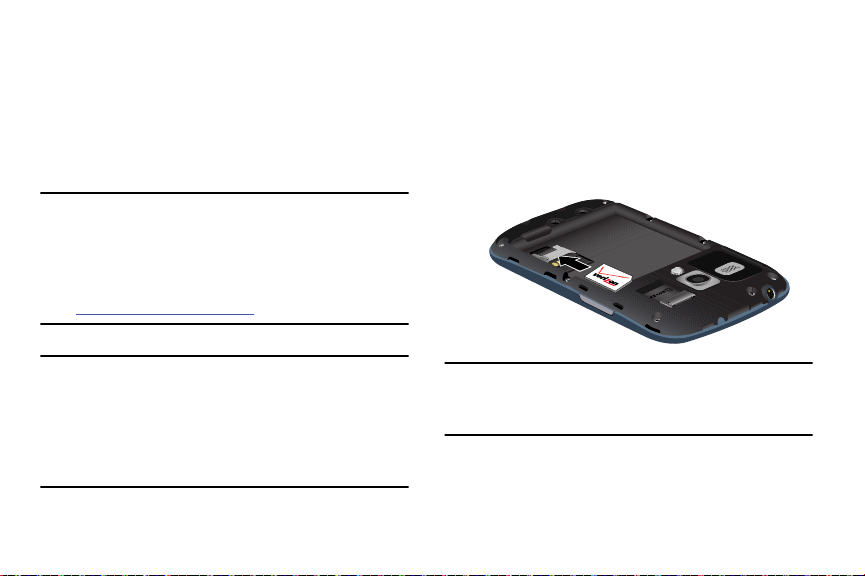
SIM Card
Your phone uses a 4G LTE SIM (Subscriber Identity Module).
The 4G LTE SIM is a small, rectangular plastic card that
stores your phone number, information about your wireless
service, and other information such as messages.
The SIM card is installed under the back cover, and must
remain in the device when in use.
Note:
If you purchased your phone at a Verizon Wireless store,
the SIM card is activated and ready to use. If you
ordered a new phone, the card may need to be activated
before you can use it. For more information about
activating the SIM card, visit:
www.verizonwireless.com/4GSIM
Caution!
Turn the phone off before installing or removing the
SIM card. Do not bend or scratch the SIM card. Take
care when handling, installing, or removing the SIM
card, and avoid exposing the SIM card to static
electricity, water, or dirt. Keep the SIM card out of
reach of small children.
.
Installing the 4G LTE SIM Card
1. With the Verizon Wireless logo facing up, carefully
insert the 4G LTE SIM Card into the slot, pressing gently
until it locks into place.
2. Make sure that the card’s gold contacts face into the
phone and that the upper-left angled corner of the card
is positioned as shown.
Note:
If the card is not inserted correctly, the phone will not
detect the SIM card. Re-orient the card back into the slot
if the SIM is not detected.
Getting Started 9
Page 17
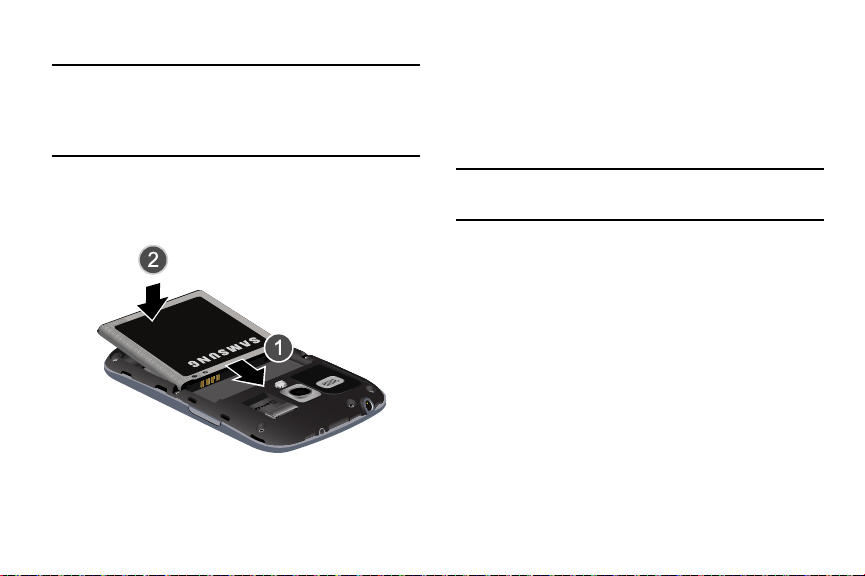
Installing the Battery
Important!
The battery provided with your device contains a
Near Field Communication (NFC) antenna. To
ensure proper operation of the NFC features, do
not use any other battery in your device.
1. Insert the battery into the opening on the back of the
phone, making sure the connectors align (1).
2. Gently press down to secure the battery (2).
10
Removing and Installing the Memory Card
You can use a microSD (SD) or microSDHC card to expand
available memory space if you desire. This secure digital
card enables you to exchange images, music, and data
between SD-compatible devices. This type of memory card
is designed for use with this mobile phone and other devices.
Note:
Your phone has been tested to support up to a 64GB
memory card.
Page 18
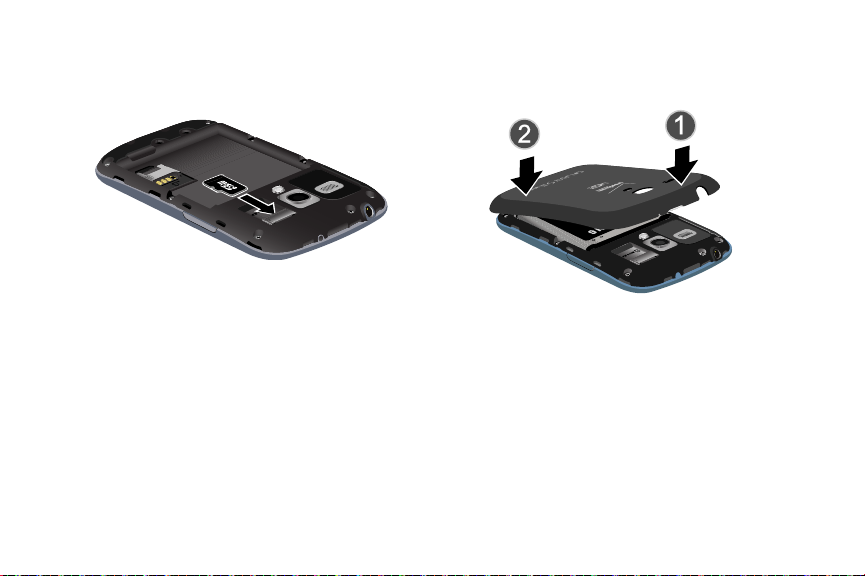
Installing the Memory Card
With the gold contacts facing down, slide the memory
card into the slot and gently push it into place.
For more information on Memory Cards, see “Memory Card”
on page 35.
Removing the Memory Card
Grasp the memory card and remove it from the phone.
Installing the Back Cover
1. Place the battery cover onto the back of the phone (1)
and press down (2).
Getting Started 11
Page 19
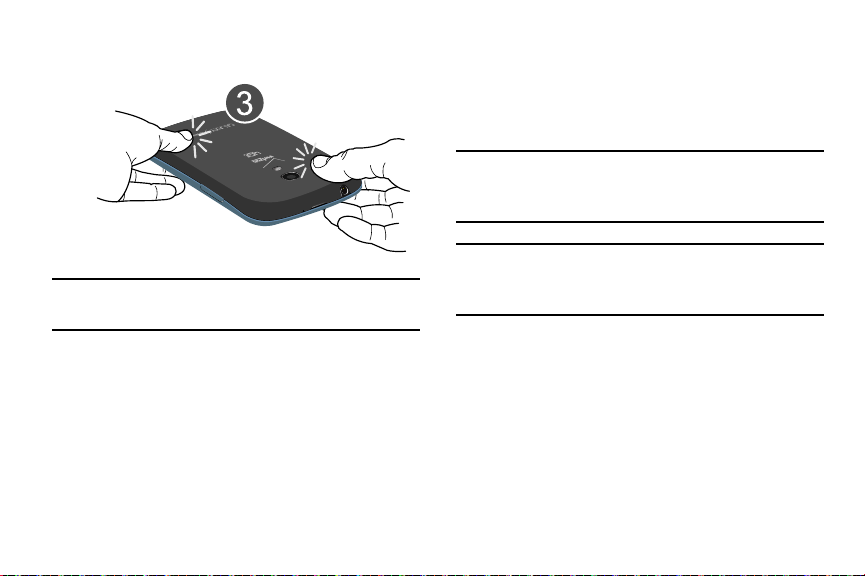
2. Press down along the edge of the back cover (3) until
you have a secure seal.
Note:
Make sure the battery is properly installed before
switching on the phone.
12
Charging a Battery
Your device is powered by a rechargeable Li-ion battery. The
Travel Charger that is used to charge the battery, is included
with your device. Use only Samsung-approved batteries and
chargers.
Note:
You must fully charge the battery before using your
phone for the first time. A discharged battery recharges
fully in approximately 4 hours.
Note:
Long backlight settings, searching for service, vibrate
mode, web browser use, and other variables may
reduce the battery’s talk and standby times.
Although you can use the phone while the battery is
charging, doing so will require additional charging time.
Page 20
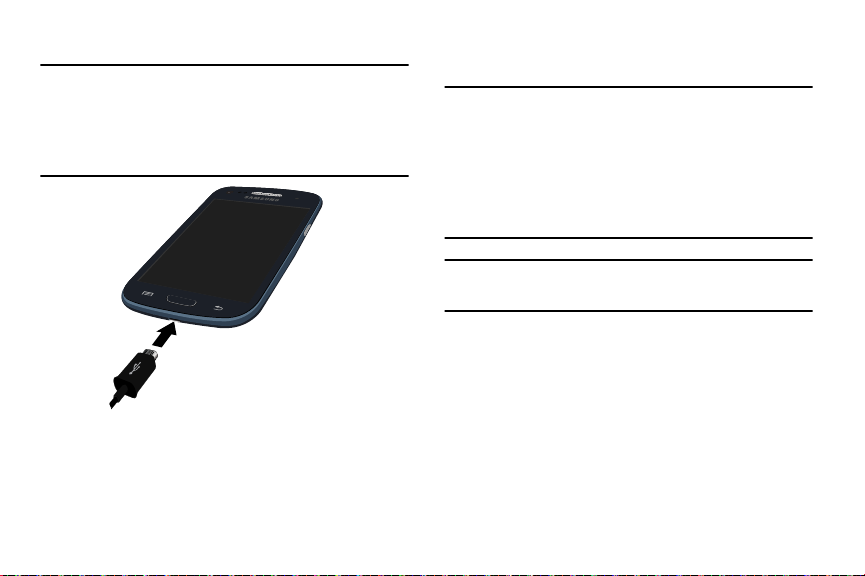
Using the Travel Charger
Important!
Verify that the handset battery is installed prior to
connection. If the battery is not properly installed
and the wall charger is connected, the handset
may power off and on continuously, preventing
proper operation.
1. Plug the flat end of the Travel Charger into the
charging/USB port and the other end into a standard
AC wall outlet.
2. When charging is finished, remove the flat end from
the interface connector port on the phone.
Warning!
Please note that a touch screen responds best to a
light touch from the pad of your finger. Using
excessive force or a metallic object when pressing
on the touch screen may damage the tempered
glass surface and void the warranty. For more
information, refer to “Standard Limited Warranty” on
page 199.
Note:
Failure to unplug the wall charger before you remove the
battery, can cause damage to the phone.
Getting Started 13
Page 21
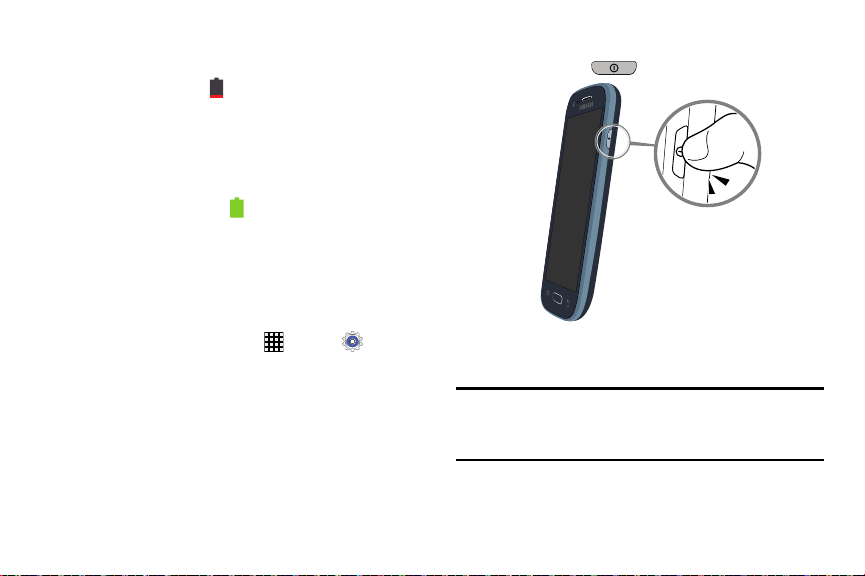
Low Battery Indicator
When the battery is weak and only a few minutes of talk time
remain, the battery icon ( ) blinks and the device sounds a
warning tone at regular intervals. In this condition, your
phone conserves its remaining battery power, not by turning
off the backlight, but by entering the dimming mode. For a
quick check of your battery level, glance at the battery
charge indicator located in the upper-right corner of your
device’s display. Solid color ( ) indicates a full charge.
When the battery level becomes too low, the phone
automatically turns off.
You can also choose to display a percentage value. Having a
percentage value on-screen can provide a better idea of the
remaining charge on the battery.
From a Home screen, touch
Display ➔ Show battery percentage
➔
14
Apps
➔
.
Settings
Switching the Phone On or Off
1. Press and hold until the phone switches on.
2. Swipe your finger across the screen to unlock the
phone.
Note:
The display language is preset to English at the factory.
To change the language, use the Language menu. For
more information, refer to “Language” on page 159.
Page 22
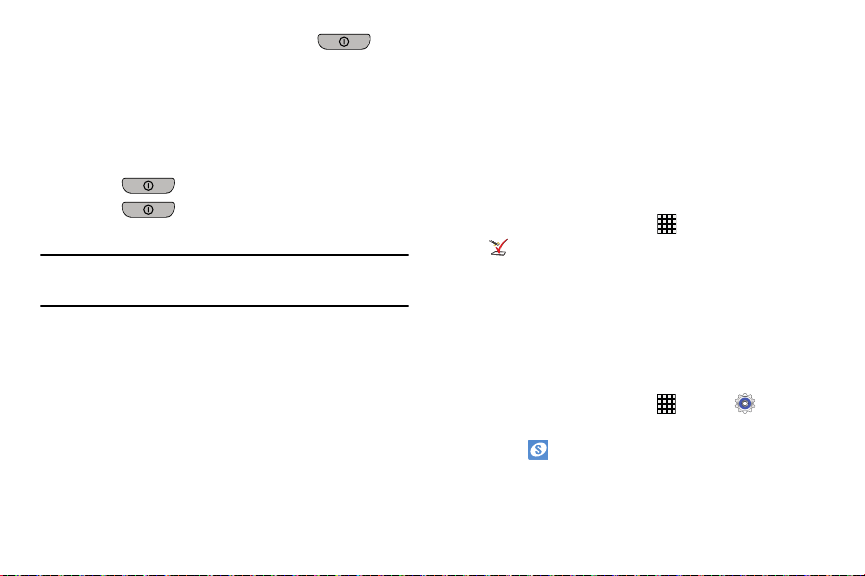
3. To switch off the phone, press and hold , until
the
4. Touch
5. At the
Phone options
Power off
Power off
screen displays.
to switch off the phone.
prompt, touch OK.
Locking and Unlocking the Touch
Screen
1. Press to lock the touch screen.
2. Press again to display the lock screen then
swipe your finger across the screen to unlock.
Note:
Swipe is the default screen locking method. To change
your screen lock, see “Lock Screen” on page 153.
Setup Wizard
The first time you turn your device on, Setup Wizard will
guide you through the basics of setting up your device.
Follow the prompts to choose a default language, set up
accounts, choose location services, and learn more about
your device.
You can also use the Setup Wizard to quickly configure your
device at any time.
From a Home screen, touch
Setup Wizard
.
Apps
➔
Creating a Samsung Account
Create a Samsung account for access to Samsung apps on
your device, such as Samsung Link. For more information,
see “Accounts” on page 165.
If you did not create a Samsung account when you first set
up your phone, follow these steps:
1. From a Home screen, touch
➔
Add account
2. Touc h
.
Samsung account
Apps
➔
Settings
.
Getting Started 15
Page 23
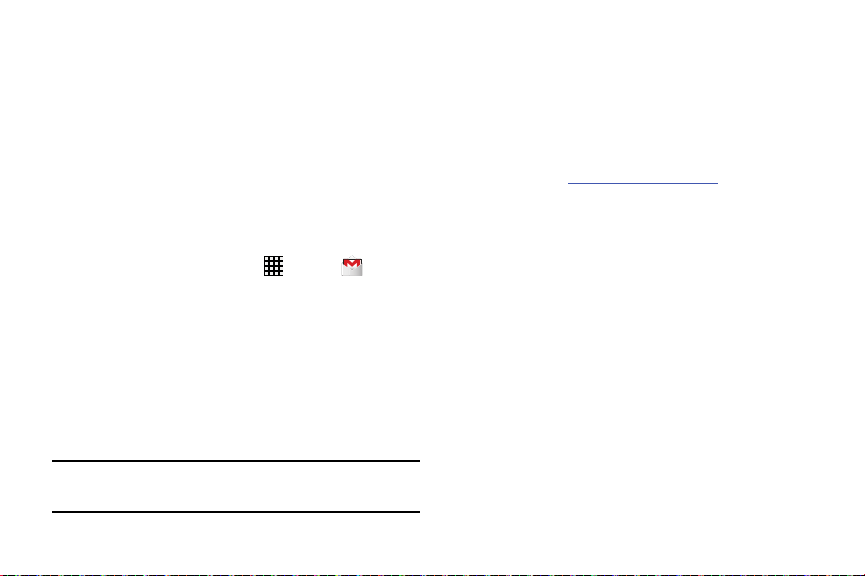
3. Touch
4. Follow the on-screen instructions to create and
Create new account
activate your account.
.
Creating a New Google Account
In order to utilize your device to the fullest extent, create a
Google Account when you first use your device. With a
Google Account, Google applications will always be in sync
between your phone and computer.
If you did not create a Samsung account when you first set
up your phone, follow these steps:
1. From a Home screen, touch
The
Add a Google Account
New
2. Touch
– or –
If you already have a Google account, touch
sign in and add the account to your phone.
3. Follow the on-screen instructions to add a Google
Account.
Note:
Once you have created a Google account, you only need
to sign in.
16
to create a new Google account.
Apps
➔
screen displays.
Gmail
Existing
Retrieving your Google Account
Password
A Google account password is required for Google
applications. If you misplace or forget your Google Account
password, follow these instructions to retrieve it:
1. From your computer, use an Internet browser and
navigate to
2. Click on the
3. Touch the
.
4. Enter your Email address and click
5. Follow the password recovery procedure.
http://google.com/accounts.
Can’t access your account?
I don’t know my password
Voicemail
All unanswered calls to your device are sent to voicemail,
even if your device is turned off, so you’ll want to set up your
to
voicemail and personal greeting as soon as you activate your
device.
For more information, see “Voicemail” on page 130.
link.
radio button.
Continue
.
Page 24
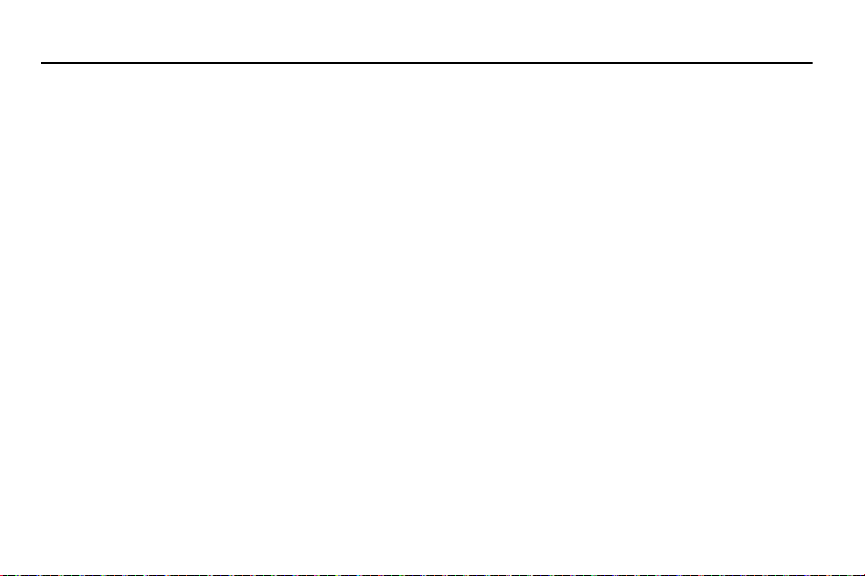
Section 2: Understanding Your Phone
This section outlines some key features of your phone and
describes the screen and the icons that appear when the
phone is in use. It also shows how to navigate through the
phone and provides information on using a memory card.
Features of Your Phone
Your phone is lightweight, easy-to-use and offers many
useful features. The following list outlines a few of the
features included in your phone.
•
Brilliant 4.0” WVGA sAMOLED display
•
LTE network with 1.2 gigahertz dual-core processor
•
Android 4.2.2, Jelly Bean
®
•
SAFE
•
Touch screen provides quick response to a variety of in-phone
menus and options including applications, multi-windows and up
to seven home screens.
•
Bluetooth 4.0 Wireless technology. For more information, refer to
“Bluetooth” on page 103.
•
Built-in Wi-Fi technology (802.11 a/b/g/n)
•
Ready access to the Internet
•
Mobile Hotspot and USB Tethering capability
•
5 Megapixel camera and video recorder with front facing camera
•
Delivers data faster using 4G LTE and High Speed Packet Access
Plus (HSPA+).
•
Up to 64GB expandable memory slot
•
Messaging Features:
–
Gmail
–
Email (corporate and personal)
–
Google Hangouts (Instant Messaging and Video Chat)
•
Sync and update social network applications
•
Over 750,000 Apps available to download from Google Play Store
and Samsung Apps
•
Full Integration of Google Mobile Services (Gmail, YouTube,
Google Maps, Google Voice Search)
•
Multiple Messaging Options: Text, photo, and video messaging,
and Instant Messaging with Google Hangouts
Understanding Your Phone 17
Page 25
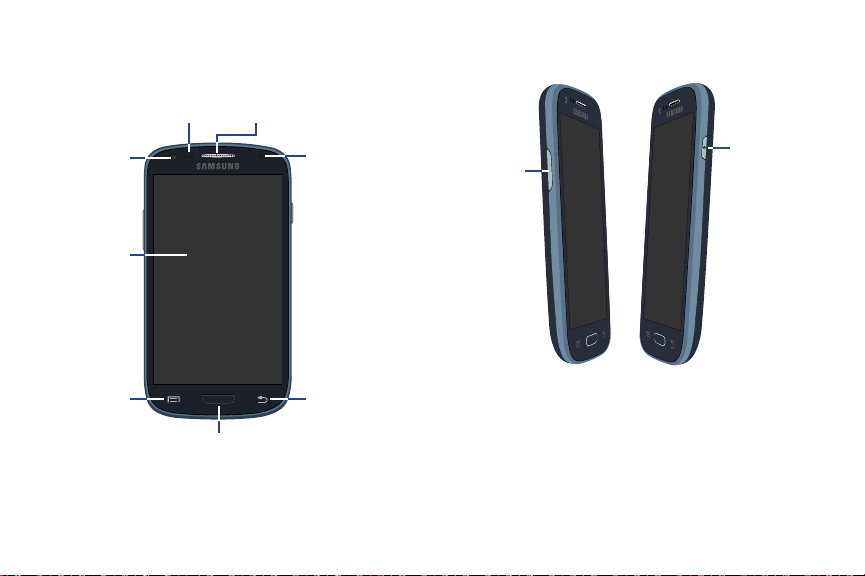
Front View
Front
facing
camera
Touch
Screen
Proximity
sensor
External
Speaker
Status
Light
Menu Key
Home
Key
Back Key
Volu me
Key
Power/
Lock Key
Side Views
18
Page 26
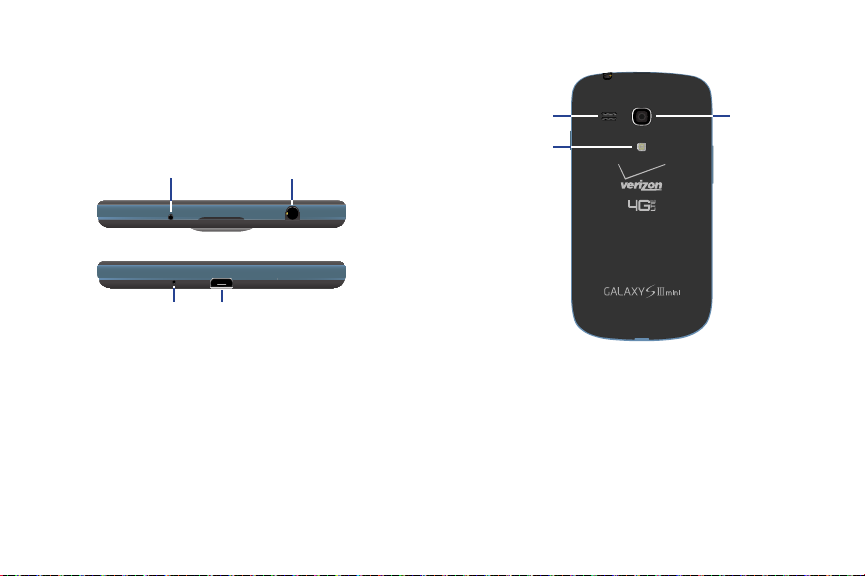
Top and Bottom Views
Microphone
3.5mm
Headset Jack
Microphone
Charging/USB
Port
External
Speaker
Camera
Lens
Flash
Rear View
Understanding Your Phone 19
Page 27
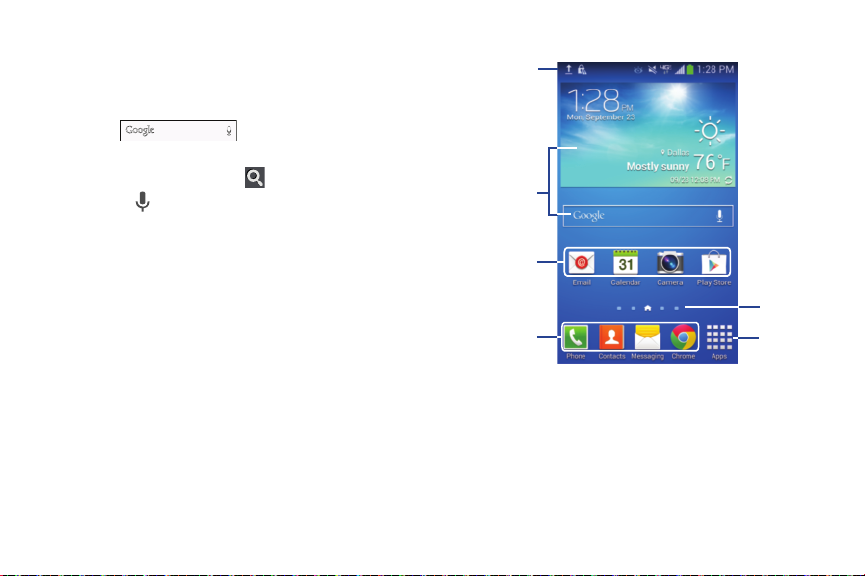
Google Search Bar
Status
Bar
Widgets
Application
Shortcuts
Current
Screen
Primary
Shortcuts
Apps
The Google Search Bar provides you an on-screen Internet
search engine powered by Google.
1. From the main Home screen, touch the Google Search
bar .
2. Use the on-screen keyboard to enter the item you want
to search for, then touch .
3. Touch to use Google Voice Search. Follow the
on-screen instructions.
Home Screen
The Home screen is the starting point for using your device.
Place shortcuts, widgets and other items to customize your
device to your needs.
20
Page 28
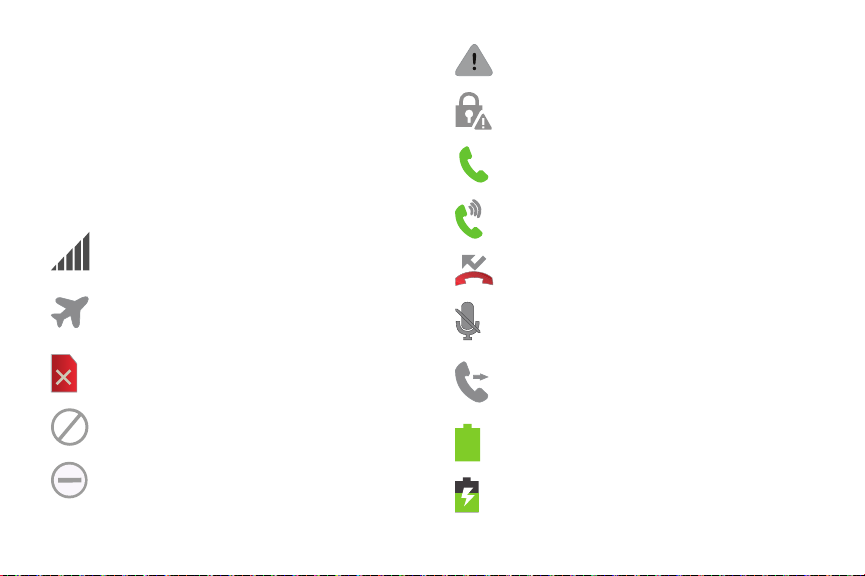
Display Layout
Your display screen provides a wealth of information about
the phone’s status and options, as well as providing access
to application icons. For more information, refer to “Front
View” on page 18.
Status Bar
The Status Bar shows network and battery status and other
details, including these common icons.
Current signal strength. The greater the number
of bars, the stronger the signal.
Indicates that the Airplane Mode is active. You
cannot send or receive any calls or access online
information.
No SIM is installed.
There is no network available.
There is a system error or alert.
Indicates a security warning. You are prompted to
set a screen lock password.
A call is in progress.
The speakerphone is on.
A call has been missed.
A call has been muted.
Call forwarding is set to Always forward. For more
information, refer to “Call Forwarding” on
page 70.
Battery charge level. Icon shown is fully charged.
Your phone is in Blocking mode.
Your battery is charging. Also displays battery
charge level.
Understanding Your Phone 21
Page 29
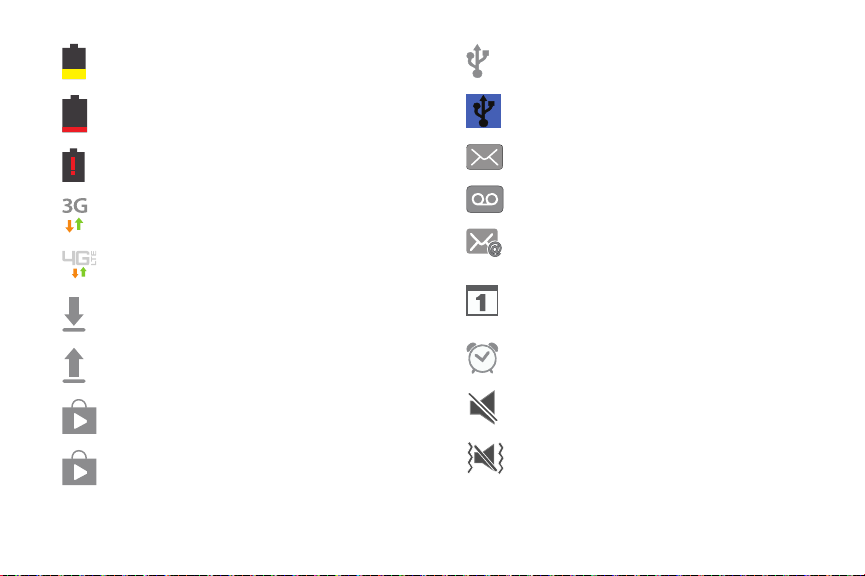
Low battery power.
Battery is critically low.
Your battery is empty.
Your phone is actively connected to a
3G network.
Your phone is actively connected to a
4G LTE network.
Your phone is downloading or has downloaded a
file. It will blink green when it is installing.
An outbound file transfer is in progress.
The phone is connected to a computer with a
supported USB cable connection.
The phone is tethered via a supported USB cable
connection.
A new text or multimedia message is received.
A new voice mail is received.
Email has been received.
The time and date for a Calendar Event has
arrived. For more information, refer to “Calendar”
on page 116.
An alarm is set to ring at a specified time. For
more information, refer to “Clock” on page 118.
A Play Store download has completed.
Updates are available for download.
22
The Sound profile is set to Mute.
The Sound profile is set to Vibrate.
Page 30
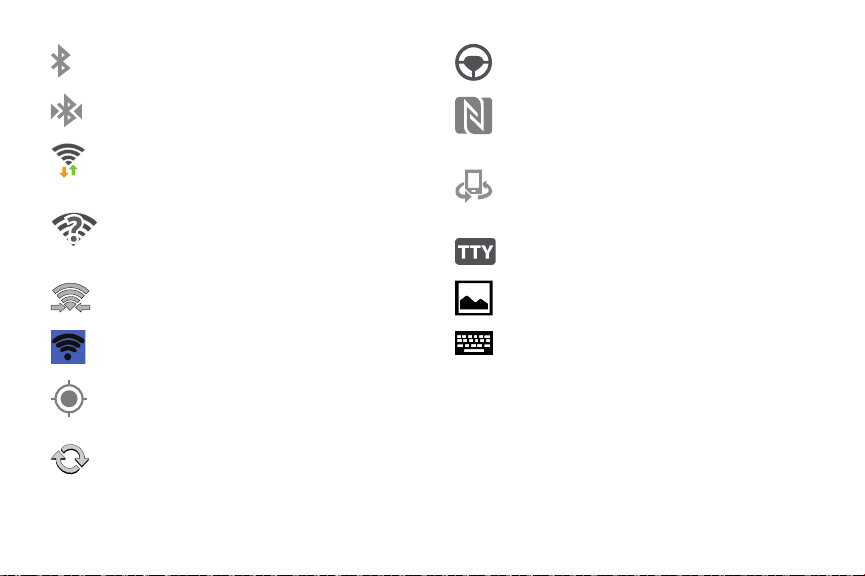
Bluetooth is activated.
A Bluetooth device has been paired with the
phone.
Wi-Fi is connected, active, and communicating
with a Wireless Access Point (WAP).
There is a Wi-Fi access point available, but you
are not connected to it. May also display if there
is a communication issue with the target
Wireless Access Point (WAP).
Wi-Fi Direct is active and your phone is
connected to another device.
Your phone has been configured as a portable
Wi-Fi hotspot.
Your phone is in Hands-free mode. Incoming calls
and notifications will be read out aloud.
Near Field Communication (NFC) has been
activated.
Your device is connected being used to control
streaming media and is connected to a Digital
Living Network Alliance (DLNA) certified device
using the Samsung Link application.
A TTY device has been inserted.
A screen capture has been taken.
Displays when the keyboard is active.
GPS is active and acquiring a signal.
Data synchronization and application sync is
active and synchronization is in progress for
Gmail, Calendar, and Contacts.
For more details on configuring your phone’s settings, see
“Settings” on page 132.
Using Motions and Gestures
By activating the various motion and gesture features, you
can access a variety of time saving functions.
Understanding Your Phone 23
Page 31

Terms Used in This User Manual
Touch
Lightly touch items to select or launch them. For example:
•
Touch the on screen keyboard to enter characters or text.
•
Touch a menu item to select it.
•
Touch an application’s icon to launch the application.
Touch and Hold
Activate on-screen items by a touch and hold gesture. For
example:
•
Touch and hold a widget on the home screen to move it.
•
Touch and hold on a field to display a pop-up menu of options.
Swipe
Lightly touch and drag your finger vertically or horizontally
across the screen. For example:
•
Unlocking the screen.
•
Scrolling the Home screens or a menu.
24
Pinch
Use two fingers, such as your index finger
and thumb, to make an inward pinch
motion on the screen, as if you are picking
something up, or an outward motion by
sweeping your fingers out.
Tilt
To activate the tilt feature, touch and hold two points on the
screen then tilt the device back and forth to reduce or
enlarge the screen. Use tilt to:
•
Reduce or enlarge the screen in the Gallery or Browser.
Tur n Over
Turn your phone over so that the screen faces downward. For
example:
•
Mute incoming calls and playing sounds by turning your phone
over.
Page 32

Caution!
Excessive shaking or impact to the device may cause
unintended results. To learn how to properly control
motions, from a Home screen, touch
Settings
➔
When touched, each option displays an on-screen
tutorial.
For more information, refer to “Motion” on page 169.
Motions and gestures ➔ Motion
Apps
➔
Menu Navigation
You can tailor the phone’s range of functions to fit your needs
using both menus and widgets. Menus, sub-menus, and
features can be accessed by scrolling through the available
on-screen menus. Your phone originally has three home
screens but you can expand up to seven home screens.
Command Keys
Menu Key
To uch
Menu
.
options for the current screen or feature.
Home Key
Press
and hold to display recently used apps and access the Task
manager.
Back Key
Touc h
step.
to display a context-sensitive menu of
Home
to display the main Home screen. Press
Back
to return to the previous screen, option or
Home Screen Overview
The main Home screen is the starting point for many
applications and functions, and it allows you to add items
like application icons, shortcuts, folders, or Google widgets
to give you instant access to information and applications.
This is the default page and accessible from any menu by
pressing
Home
.
Understanding Your Phone 25
Page 33

Navigating Through the Home Screens
Your phone originally has three home screens, but you can
expand up to seven home screens. If you like, you can place
different applications on each of the home screens.
From the main Home screen, swipe the screen with
your finger in either direction. The main Home Screen
is located in the middle with a Home screen on each
side.
Navigating Through the Application Menus
Your phone initially has three Application Menus available.
Follow these steps to navigate through the Application
Menus:
1. From a Home screen, touch
The first Apps screen displays.
2. Swipe the screen left or right to access the other two
menus.
3. Touch one of the application icons.
Note:
As you add applications, the number of Application
menus that you have available will increase.
26
Apps
.
Navigating Using Sub-Menus
Sub-menus are available when you are at any Home screen
or have selected a feature or application such as Phone,
Contacts, Messaging, or Internet.
To access a sub-menu:
Menu
1. Tou ch
A sub-menu will appear at the bottom of the phone
screen.
2. Touch an option.
.
Accessing Recently-Used Apps
1. Press and hold
the recently-used applications window.
2. Touch an option to open the selected application:
• Task manager
•Google
: Go to Google Search.
• Close all
: Delete the record of all recently used applications.
Home
from any screen to open
: Go to the Task manager.
Page 34

Customizing Your Home Screen
You can customize your Home screen by doing the following:
•
Creating Shortcuts
•
Adding and Removing Primary Shortcuts
•
Adding and Removing Widgets
•
Moving Icons in the Apps Menu
•
Creating Application Folders
•
Adding a New Page to the Application Menu
•
Changing the Wallpaper
•
Adding and Deleting Home Screens
•
Moving Home Screens
Creating Shortcuts
Shortcuts are different than the current Home screen
Widgets that only launch an application. Shortcuts activate a
feature, action, or launch an application.
Note:
To move a shortcut from one screen to another, it must
first be deleted from its current screen. Navigate to the
new screen, then add the shortcut.
Adding a Shortcut from the Apps Menu
1. Press
screen.
2. Navigate to the desired Home Page.
3. Touc h
4. Scroll through the list and locate your desired
application.
5. Touch and hold the application icon. This creates an
immediate shortcut of the selected icon and closes the
Apps
tab.
6. While still holding the on-screen icon, position it on the
current page. Once complete, release the screen to
lock the new shortcut into its new position on the
current screen.
Home
to activate the main Home
Apps
to display your current applications.
Understanding Your Phone 27
Page 35

Adding a Shortcut via the Add to Home Screen
1. Press
screen.
2. Navigate to the desired Home Page.
3. Touch and hold on an empty area of the Home screen.
4. Touch
5. Touch and hold a shortcut from the available list and
position it on the current screen.
Deleting a Shortcut
1. Press
screen.
2. Touch and hold the desired shortcut. This unlocks it
from its location on the current screen.
3. Drag the icon over the
As you place the shortcut into the Trash, both items
turn red.
Note:
This action does not delete the shortcut, it just removes
it from the current screen.
28
Home
to activate the main Home
Apps and widgets, Folder
Home
to activate the main Home
Remove
, or
Page
.
icon and release it.
Adding and Removing Primary Shortcuts
You can change any of your primary shortcuts with the
exception of the
1. Press
screen.
2. Touch and hold the primary shortcut you want to
replace, then drag it to an empty space on any Home
screen.
3. Scroll through the Apps menu to find the shortcut you
want to add as the new primary shortcut.
4. Touch and hold the new shortcut, then drag it to the
empty space in the row of primary shortcuts.
The new primary shortcut will now appear on all Home
screens.
Apps
shortcut.
Home
to activate the main Home
Adding and Removing Widgets
Widgets are self-contained applications that reside in either
your Widgets tab or on the main or extended Home screens.
Unlike a shortcut, the Widget appears as an on-screen
application.
Page 36

Adding a Widget
1. Press
screen.
2. Navigate to the desired Home Page.
3. Touch and hold on an empty area of the screen.
4. Touch
5. Touch the
6. Touch and hold an available Widget to position it on the
current screen, then release the Widget.
Removing a Widget
1. Touch and hold a Widget until you can move it around
on the screen.
2. Drag the Widget up to the
release it.
As you place the Widget into the Trash, both items turn
red.
Note:
This action does not actually delete the Widget, it just
removes it from the current Home screen.
Home
to activate the main Home
Apps and widgets
Widgets
tab at the top of the screen.
.
Remove
icon and
Creating Application Folders
You can create application folders to hold similar
applications.
To create a folder follow these steps:
1. From a
2. Touc h th e
3. To uch
4. Touch and hold the first application that you would like
5. Drag the icon to the
6. Enter a folder name and touch
7. To view information on an App, drag the App icon up to
8. To uch
Home screen, touch
current applications.
Apps
tab at the top of the screen if it is not
already selected.
Menu
and touch
to move to a folder.
A folder displays in the original place of the application
icon with the application icon displayed on top of it. You
can now drag other Apps into the folder.
the App info
application.
icon to view information on the
Save
.
Understanding Your Phone 29
Apps
Edit
.
Create folder
OK
.
to display your
icon.
Page 37

Adding a New Page to the Application Menu
You can add a new page to your application menu by
following these steps:
1. From a
2. Touch the
3. Touch
4. Touch and hold the first application that you would like
5. Drag the icon to the
6. Touch
30
Home screen, touch
current applications.
Apps
tab at the top of the screen if it is not
already selected.
Menu
and touch
to move to a new page.
Save
.
The app will appear on a new page.
Apps
Edit
.
Create page
to display your
icon.
Changing the Wallpaper
You can change the Wallpaper (background) of your home
screens by following these steps:
1. From any Home screen, touch and hold on an empty
area of the screen.
The
Home screen
2. Tou ch
3. Select the location where you would like to change the
4. Touch one of the following options:
5. Select a wallpaper and touch
Set wallpaper
wallpaper. Touch
and lock screens
• Gallery
with your camera.
• Live wallpapers
not available for the Lock screen option.
•Wallpapers
Cancel
.
window displays.
.
Home screen, Lock screen
.
: Select a wallpaper from photographs you have taken
: Select an animated wallpaper. This option is
: Select from many still-life wallpapers.
Set wallpaper, Done
, or
Home
, or
Page 38

Adding and Deleting Home Screens
You can add and delete Home screens. You can have up to
seven Home screens.
To add a new Home screen:
1. From a Home screen, touch
2. Touch the Home screen that contains
A new screen is added.
3. If desired, touch and hold the new screen and drag it to
a different location.
Home
4. Press
screen.
You can now add items to your new Home screen.
To delete a Home screen:
1. From a Home screen, touch
2. Touch and hold the Home screen you want to delete.
3. Drag it to the trash can located at the top of the screen.
The page will turn red.
4. If there are items on the Home screen, the
Remove home screen page
to return to the main Home
Menu
➔
Menu
➔
prompt displays.
Edit page
.
Edit page
OK
5. To uch
6. Press
.
Moving Home Screens
You can arrange your Home screens in any order that you
want.
To move a Home screen, follow these steps:
1. From a Home screen, touch
2. Touch and hold the Home screen you want to move.
3. Drag it to the location that you would like to place it.
.
4. Press
to delete the page and its contents, otherwise
Cancel
touch
screen.
When you move a Home screen, the other Home
screens are re-ordered automatically.
screen.
.
Home
to return to the main Home
Home
to return to the main Home
Understanding Your Phone 31
Menu
➔
Edit page
.
Page 39

Notification Panel
The Notification Panel shows information about connections,
alerts, and other items.
1. Touch and drag downward from the top of the screen
to display the Notification Panel.
2. Touch an item to open the item, or to launch the related
app or feature.
32
Clearing Notifications
To clear all notifications from the Notification Panel:
1. Touch and drag downward from the top of the screen
to display the Notification Panel.
Clear
2. Touch the
The notifications are cleared and the panel closes.
button.
Page 40

Accessing Additional Panel Functions
In addition to notifications, the Notification Panel also
provides quick and ready access to separate device
functions. These can be quickly activated or deactivated by
toggling them on or off. You can choose the functions that
will be displayed.
1. From the Notification Panel, touch to display
additional options.
The following functions (default) can either be
activated (green) or deactivated (gray): Wi-Fi, GPS,
Sound, Screen rotation, Bluetooth, Smart stay,
Airplane mode, Power saving, Hands-free mode,
Mobile data, S Beam, NFC, Sync, and Blocking mode.
2. Touch then locate the Notification Panel area
located at the bottom of the Notification Panel screen.
3. In a single motion, touch and hold a desired function
then drag it to the top row.
4. To uch
5. Touc h
Brightness adjustment
you want to be able to adjust the screen brightness via
the Notification Panel.
Back
and then touch to display only
your primary functions.
to create a check mark if
Apps Screen
The
Apps
screen displays all applications installed on your
wireless device. Applications that you download and install
from Google Play or from the web are also added to a Home
screen.
The Apps icons are arranged in a customizable grid. To
arrange the Apps icons in alphabetical order:
1. From a Home screen, touch
Menu
2. To uch
3. To uch
Alphabetical grid
➔ View type
Understanding Your Phone 33
Apps
.
.
.
Page 41

To manually change the order of the icons on the Apps
screen:
1. From a Home screen, touch
Menu
2. Touch
3. Touch and hold an icon and drag it to a new position.
4. Touch
You can place shortcuts to applications on the Home screen
for quick access to the application. For more information,
refer to “Creating Shortcuts” on page 27.
To view your downloaded applications:
1. From a Home screen, touch
2. Touch an icon on the
34
Save
Downloaded applications
to launch the application.
– or –
Add an App Shortcut to a Home screen by dragging the
App icon onto the Home Screen. For more information,
refer to “Creating Shortcuts” on page 27.
➔ Edit
to save the changes.
Downloaded applications
Apps
.
.
Apps
➔
Menu
to view downloaded apps.
screen
➔
Application Information
To view information about an App, such as the amount of
storage it uses, force the App to stop, uninstall updates, and
clear data:
1. From a Home screen, touch
➔
Application manager
All
2. Touch the
touch the app to open a screen with details about
the App.
tab, scroll through the apps list, and
Apps
➔
Settings
.
More Application Information
For more information, refer to “Applications” on page 112.
In that section, each application that is available on the
Applications screen is listed and described. If the application
is also described in another section of this user manual, then
a cross reference to that particular section is provided.
Page 42

Memory Card
Your device lets you use a microSD (SD) or microSDHC card
to expand available memory space. This secure digital card
enables you to exchange images, music, and data between
SD-compatible devices. This section addresses the features
and options of your device’s SD functionality. The device has
a USB SD card mode.
Mounting the SD Card
To store additional photos, music, videos, and other
applications, you must mount (install) the SD card prior to
use. Mounting the SD card establishes a USB connection
with your computer.
1. Insert the SD card into the external, SD card slot. For
more information, refer to “Removing and Installing the
Memory Card” on page 10.
2. Your SD card is scanned to see the available
information on it.
Unmounting the SD Card
Unmounting the SD card prevents corruption and damage to
the SD card while removing it from the slot.
1. From a Home screen, touch
Storage
.
2. Scroll to the bottom of the display and touch
.
SD card
OK
3. To uch
.
For more information, refer to “Removing and Installing
the Memory Card” on page 10.
Apps
➔
Settings
Unmount
➔
SD Card Available Memory Status
To view the memory allocation for your external SD card:
1. From a Home screen, touch
Storage
➔
2. The available memory for Device and SD card displays
under the
.
Tot al sp ace
and
Understanding Your Phone 35
Apps
➔
Available space
Settings
headings.
Page 43

Erasing Files from the SD Card
You can erase files from the SD card using the phone.
1. Ensure the SD card is mounted. For more information,
refer to “Mounting the SD Card” on page 35.
Apps
2. From a Home screen, touch
➔
Storage
.
3. Touch
4. At the
Warning!
5. Touch
36
Format SD card
Format SD card
Format SD card
Performing the next step erases all data stored on
the SD card.
Delete all
cancel.
.
confirmation prompt, touch
.
to format or touch
➔
Back
to
Settings
Entering Text
This section describes how to select the desired text input
method when entering characters into your phone. This
section also describes the predictive text entry system that
reduces the amount of key strokes associated with entering
text.
Your phone comes equipped with an orientation detector that
can tell if the phone is being held in an upright (Portrait) or
sideways (Landscape) orientation. This is useful when
entering text.
Text Input Methods
There are three text input methods available:
•
Google voice typing
•
Samsung keyboard (default)
QWERTY keyboard that can be used in both portrait and
landscape orientation.
•
Swype
: Instead of touching each key to enter text, use your
finger to trace over each letter of a word.
To change the input method, see “Keyboards and Input
Methods” on page 159.
: Enter text by speaking.
: Samsung’s on-screen
Page 44

To choose a text input method while entering text:
1. Touch the top of the screen and swipe downward.
The Notification Panel displays.
2. Touch
The Select input method pop-up displays.
3. Touch an input method to activate it.
For more information, refer to “Keyboards and Input
Methods” on page 159.
Select input method
.
Using the Samsung Keyboard
The Samsung keyboard is a custom virtual QWERTY
keyboard, featuring optional predictive text. Input characters
by touching the on-screen keys with your finger or use
speech recognition.
You can enable predictive text, to have the Samsung
keyboard match your key touches to common words and
display them. The Personalization option learns from Gmail,
Facebook, and Twitter. Log into these applications to enable
the Samsung keyboard to learn from your text input.
Configuring the Samsung Keyboard
You can configure the Samsung keyboard to your
preferences. While entering text:
Touch and hold
touch
The Samsung keyboard settings screen displays.
For more information, refer to “Samsung Keyboard Settings”
on page 160.
Entering Upper and Lower Case Letters
The default case is lower case (abc). Enter upper and lower
case alphabet letters by touching the Shift key to toggle
the case, before touching the letter keys.
•
Touch once to switch from abc to Abc mode.
•
Touch twice to switch to ABC mode. When ABC mode is enabled,
the Shift key background turns blue .
Options
on the keyboard and then
Settings
in the pop-up menu.
Understanding Your Phone 37
Page 45

Entering Symbols and Numbers
1/3
1/3
The number keys are displayed at the top of the keyboard
and are always available.
123
To enter common symbols, touch to switch to symbol
123
Sym
Sym
mode, then touch the corresponding key.
There are three pages of symbols. Touch to switch to the
next page.
Touch and hold a vowel key (A, E, I, O, U, or Y) or the C, N, or
S key to open a small window where you can chose an
accented vowel or other alternate letter. Slide to the letter
until it is highlighted, and release.
Touch and hold the Period key ( . ) to open a small window
with a set of common symbols.
38
Using Predictive Text
By using Predictive text, you can have next-letter prediction
and regional error correction, which compensates for
touching the wrong keys on the QWERTY keyboard.
Note:
Enable Predictive text in Samsung keyboard settings.
For more information, refer to “Samsung Keyboard
Settings” on page 160.
While entering characters, potential word matches display in
the Predictive text area above the keyboard.
Touch a word to insert it into your text.
Tip:
Touch to display more words.
Note:
Predictive Text mode is available for landscape or
portrait orientation.
Page 46

Using Google Voice Typing from the Samsung
Keyboard
When you enable the Google voice typing setting, you can
use your voice to enter text instead of the keyboard.
For more information about enabling Voice input, see “Using
Google Voice Typing” on page 40.
Editing Text
You can edit the text you enter in text fields by cutting,
copying, or pasting text. These operations can be performed
within and across apps. However, some apps do not support
editing some or all of the text displayed while others may
offer their own way to select text.
Editing Existing Text
To edit text that you have entered:
1. Touch the text at the point you want to edit.
Cursor
The
2. Touch and drag the
necessary.
3. Enter additional text or delete text by repeatedly
touching the
displays at the point you touched.
Cursor
to a better position, if
Delete
key.
Copying, Deleting, or Replacing Text
To select and copy, delete, or replace text:
1. Touch and hold the text or word you want to select.
The selected text is highlighted with a tab at
each end of the selection.
2. Touch and drag either tab to select more or less text.
Tip:
Touch
Select all
in the pop-up to select all text in the field.
Touch on another area of the screen to deselect the text.
3. Depending on the action you want to take for the
selected text, in the pop-up touch:
• Select all
•Cut
•Copy
•Paste
• Clipboard
•Translate
to highlight all text in the field.
to remove the selected text.
to save the selected text to the clipboard.
to paste previously copied text.
to display the text saved to the clipboard.
to translate the highlighted word. For more
information, refer to “S Translator” on page 128.
Understanding Your Phone 39
Page 47

– or –
Enter text by typing or speaking to replace the
selection with what you type.
– or –
Delete
Touch the
Pasting Text
To paste previously copied text:
1. Touch the text at the point you want to paste the
copied text.
The
Cursor
displays at the point you touched.
2. Touch the Cursor.
A pop-up displays.
3. Touch
To paste text directly from the clipboard:
1. Touch and hold
2. Touch a text block to paste that text where the
40
Paste
select
saved to the clipboard.
positioned.
key to delete the selected text.
in the pop-up.
Options
on the keyboard and then
from the pop-up menu
to display the text
Cursor
Closing the Keyboard
To close the keyboard:
Touch
Back
to close the keyboard.
Using Google Voice Typing
You can use your voice to enter text using the Google Voice
typing feature.
While entering text:
1. Tou ch
For more information, refer to “Samsung Keyboard
Settings” on page 160.
2. At the
clearly and distinctly into the microphone.
The software converts your voice to text, which
displays in the message.
3. Keep speaking to add more text.
4. Touch to display the Samsung keyboard.
Note:
is
The feature works best when you break your message
down into smaller segments.
Options
Tap to spe ak
on the keyboard.
prompt, touch and speak
Page 48

Entering Text Using Swype
Swype is a text input method that allows you to enter a word
by sliding your finger or stylus from letter to letter, lifting your
finger between words. Swype uses error correcting
algorithms and a language model to predict the next word.
Swype also includes a touch predictive text system.
Enabling and Configuring Swype
To enable the Swype keyboard while entering text:
1. Touch the top of the screen and swipe downward, to
display the Notification Panel.
The Notification Panel displays.
2. Touch
Select input method
The Select input method pop-up displays.
Swype
3. Touch
.
The Welcome to Swype! pop-up displays.
Continue
4. Touch
.
The Backup & Sync pop-up displays.
.
5. Follow the on-screen instructions and touch
Skip
.
or
6. To uch
Start Swyping
How to Swype, Gestures
to use Swype.
, or
Swype
Register
, or touch
The Swype keyboard displays.
Swype Tips
The following example shows how to enter the word “This”.
Put your finger down on the “T”, and without lifting, glide it
to the “h”, then to the “i” then over to the “s”.
Understanding Your Phone 41
Page 49

Here are a few tips to get you started:
•
Auto-spacing
start the next word.
•
Double letters
•
Auto-capitalization
word of sentences. If you want to capitalize a word that is not at
the beginning of a sentence, just glide above the keyboard before
gliding over the next letter.
•
Contractions
apostrophe, just swype the letters of the word, including the
apostrophe.
•
Punctuation
and make a selection.
•
Accented characters
Swype usually recognizes the word and correctly accents the
letters.
•
Error correction
you want to change.
42
: When you finish a word, just lift your finger and
: Just “scribble” on the key.
: Swype recognizes and capitalizes the first
: Swype recognizes most words that include an
: Touch and hold a key to view a punctuation menu
: Just glide through the letters of the word.
: If you make a mistake, double-tap on the word
Swype Settings
To configure Swype to your preferences:
While entering text, touch and hold the
to display the Settings screen.
For more information, refer to “Swype Keyboard
Settings” on page 162.
Swype Key
Swype Help
While entering text, you can get information about Swype.
1. Touch and hold the
Swype options menu.
Help
➔
2. Tou ch
The Swype tutorial displays.
How to Swype
Swype Key
to access the
.
Page 50

Section 3: Contacts and Accounts
This section explains how to manage contacts and accounts.
Accounts
Your device provides the ability to synchronize information,
from a variety of accounts, including Email, Facebook,
Google, and your Samsung account. Depending on the
account, you can choose to synchronize your calendar,
contacts, and other types of content.
Contacts from your accounts appear in your device’s
Contacts.
With synchronization, you can ensure that information on
your device is updated with any information that changes in
your accounts.
Setting Up Your Accounts
Set up and manage your accounts with the Accounts
settings.
For information about setting up other, non-synchronized
email accounts, see “Creating an Email Account” on
page 78.
Tip:
For more information on setting up your email, visit the
Smartphone Resource Center at:
https://smartphones.verizonwireless.com
Adding an Account
1. From a Home screen, touch
Add account
➔
2. Select an account provider, then follow the prompts to
enter your credentials and sign in.
3. The device communicates with the provider’s server to
set up your account on the device.
.
Contacts and Accounts 43
Apps
➔
Settings
Page 51

Managing Accounts
1. From the Home screen, touch
Settings
.
2. Select an account, then touch a setting to enable or
disable synchronization. When enabled, a check mark
displays in the check box.
Apps
➔
Synchronizing Accounts
From the Accounts menu, you decide if you want
applications to synchronize, send, and receive data at any
given time, or whether you want the applications to
synchronize automatically. After determining how you want
the accounts to synchronize, indicate which account to
synchronize with your Contacts list.
1. From a Home screen, touch
Menu
➔
2. Touch
If you have previously added any accounts, the
Sync settings
accounts listed.
44
Accounts
screen displays with your current
Contacts
.
.
3. Touch an account that you would like to synchronize.
4. At the
5. Tou ch
6. Touch
Note:
Sync settings
would like to synchronize for that account.
Sync now
The account is synchronized.
You can also synchronize your accounts using the
Settings menu. For more information, refer to
“Synchronizing Accounts” on page 166.
screen, touch the options that you
to synchronize the account.
Back
to return to the Contacts list.
Page 52

Contacts
Contacts
Use Contacts to store information for your friends, family, and
colleagues, to make contacting them easy.
There are several ways to access Contacts:
From a Home screen, touch
– or –
From a Home screen, touch
– or –
From a Home screen, touch
Contacts
.
Tip:
Swipe your finger left-to-right across a contact to make a
call to the contact.
Swipe right-to-left across a contact to create a message
addressed to the contact.
Contacts
Apps
Phone
.
➔
➔
Contacts
Choosing Contacts to Display
.
1. Touc h
2. To uch
Choose one of the following display options:
• All contacts
•Device
•SIM
•<account>
• Customized list
Contacts
Menu
: Show all contacts.
: Only contacts stored to your device.
: Only contacts saved to the SIM card.
: Only display contacts from this account.
: Select contact types for each account or the
phone.
.
➔
Contacts to display
Contacts and Accounts 45
.
Page 53

Creating Contacts
1. Touch
2. At the
the contact (options depend on accounts set up):
•Device
• Add new account
Note:
New contacts are saved in “my device contacts” unless
you add an account.
3. Tou ch
the contact.
4. Touch contact fields to display the keyboard and enter
information:
•
•
•
46
Contacts
➔
Save contact to
: Save to the phone’s Contacts.
: Add a new account type.
the Contact image to choose a picture to identify
Some fields have preset values. Touch the field and touch the
desired value. For example, touch the Label tab and touch
a label for the field.
Other fields have to be input. Touch the field and use the
on-screen keyboard to input information.
Touching the check box next to some fields may make
additional fields available.
Create contact
prompt, select a save option for
.
•
Touch to add additional fields.Touch to remove an
unused field. Also, touch
•
Touch the screen and swipe up or down to display additional
fields or touch
5. Touch
6. When you finish entering information, touch
to save your changes or touch
cancel and discard changes.
Tip:
Display a contact’s record and touch the
send an email, the
a map, or the
Back
Website
Add another field
Next
on the keyboard to move to the next field.
to remove the keyboard.
Address
field to display the address on
field to link to the website.
to add other fields.
Cancel
➔ OK to
Email
field to
Updating Contacts from Recent calls
Save a phone number from a recent call to create a new
contact, or update an existing contact.
For more information, refer to “Saving a Recent Call as a
Contact” on page 65.
Save
Page 54

My Local Profile
My local profile is your own contact record, listed under ME
in Contacts. You can send My local profile as a vCard by
using Bluetooth or as an attachment.
Creating My Local Profile
1. Touch
2. Touch
contact fields.
Contacts” on page 46.
Sending My Local Profile
You can send your profile as a vCard by using Bluetooth to
other Bluetooth devices, or as an attachment.
1. Touch
2. Touch your profile to display your contact information.
3. Touch
4. Choose a sending method, then follow the prompts to
send the profile.
Contacts
.
Set up profile
, then enter your information
For more information, see “Creating
Contacts
.
Menu
, then touch
Share namecard via
in the
Adding Pauses to Contact Numbers
When you call automated systems, you are often required to
enter a password or account number. Instead of manually
entering the numbers each time, you can store the numbers
in your Contacts along with special characters called pauses
and waits. A pause stops the calling sequence for two
seconds and a wait pauses the calling sequence until you
enter a number or touch a key.
To add a pause or a wait to an existing Contact:
1. Touc h
2. Touch the name or number to open the Contact.
3. Touc h to edit.
4. Touch the phone number field and then touch the
screen at the position where the pause or wait needs to
.
be added.
5. Touch and then touch
two-second pause or touch
pause displays as a
;
Contacts
Sym
(semi-colon).
.
Pause(,)
to add a
Wait(;)
to add a wait. A
,
(comma) and a wait displays as a
Contacts and Accounts 47
Page 55

numbers
Cancel
123
Save
to save your changes or touch
➔ OK to cancel and discard changes.
6. Touch and use the keypad to enter the additional
7. Touch
Editing an Existing Contact
When editing an existing contact, you can touch a field and
change or delete the information, or you can add additional
fields to the contact’s list of information.
1. Touch
2. Touch and hold the Contact that you want to edit.
3. Touch
4. Touch any of the fields to add, change, or delete
information.
5. Touch
48
Contacts
.
Edit
.
Save
to save the edited information.
Using Contacts
Dialing or Messaging from Contacts
Once you have stored contacts with phone numbers, you can
call those contacts easily and quickly by either using their
phone number or by using the Search field to locate a
contact entry.
You can also send messages from Contacts.
Finding a Contact
To find a contact entry:
1. Touch
2. Within the Contacts list (sorted alphabetically), touch a
letter on the right side of the display to quickly jump to
the contacts beginning with that letter.
3. Touch the contact you want to call or message.
4. To make a phone call, touch the phone icon .
– or –
To send a message, touch the message icon .
For more information, refer to “Creating and Sending
Messages” on page 72.
Contacts
.
Page 56

Tip:
From the Contact list, swipe right over a listing to make a
call. Swipe left over a listing to send a message.
Linking Contacts
Linking Contact Information
Your device can synchronize with multiple accounts,
including Google, Corporate, and other providers, plus social
networking sites like Facebook. When you synchronize
contacts from these accounts with your device, you may
have multiple contacts for one person.
Linking contact records allows you to see all the contact’s
numbers and addresses together. Linking also helps you
keep your contacts updated because any changes to
information in the respective accounts is automatically
updated the next time you synchronize with the account.
The next time you synchronize your phone with your
accounts, any updates that contacts make to email account
names, email addresses, and so on, automatically update in
your contacts list.
For more information about synchronizing accounts, see
“Synchronizing Accounts” on page 44.
Linking Contacts
1. Touc h
2. Touch a contact name that you want to link to another
contact entry.
Note
name or account information.
3. To uch
The contact list displays.
Note:
Only contacts stored on your phone can be linked.
4. Touch the second contact entry that you want to link
with the first contact entry.
The second contact is now linked with the first contact
and the account information is merged into one screen.
Note:
When you link the contacts, the information is still
maintained in both entries, but displays in one record
for easier viewing.
Contacts
.
: Typically this is the same contact with a different
Menu
➔
Link contact
Contacts and Accounts 49
.
Page 57

5. Touch in the
contact information. The location of the contact, such
as Device or an account, displays along with the
contact’s name.
Connection
section to view the linked
Unlinking Contacts
1. Touch
2. Touch the linked contact name.
In the
many contacts are linked in this record.
3. Touch in the
linked contacts list.
4. Touch next to a contact to remove it from the
linked contact record.
5. At the
The contact is now separated and no longer displays in
the merged record screen.
50
Contacts
.
Connection
Separate contact
section, various icons show how
Connection
section to display the
prompt, touch OK.
Marking a Contact as Default
When you use messaging type applications, the application
needs to know which information is primary (default) in a
contact entry list. For example, you may have three different
contact records for John Smith, so the application will be
looking for the “default” number or entry.
1. Touch
2. Touch a Contact name.
3. Tou ch
default screen displays radio buttons next to the
contact names or phone numbers of all the linked
contacts. The radio button next to the default contact
will be green.
4. To change the default contact, touch the radio button
next to another entry that you want to be the default.
The radio button will turn green, then touch
Contacts
Menu
.
➔
Mark as default
. The Mark as
Done
.
Page 58

Contacts Options
You can access Contacts options while at the main Contacts
screen or while in the details screen for a specific entry.
Options in Contacts
1. Touch
2. Touch
The following options are displayed:
•Backup
•Delete
•Import/Export
• Share namecard via
• Accounts
• Speed dial setting
Contacts
.
Menu
.
: Launch Backup Assistant Plus.
: Delete one or more contacts.
: Move contacts to or from your memory card
or USB storage.
: Send one or more contact’s information
by using Bluetooth, Email, Gmail, Messaging, or Wi-Fi Direct.
: Display the accounts set up on your phone. Touch
Add account
account to manage sync settings.
information, refer to “Making a Call Using Speed Dial” on
page 63.
to add additional accounts or touch an existing
: Set up speed-dialing. For more
• Send message/email
or more contacts.
• Contacts to display
contacts or only display contacts on your Phone, SIM, or
contacts stored to other accounts. You can also touch
Customized list
are displayed.
•Settings
: Displays options for viewing contacts:
–
Only contacts with phones
phone numbers.
–
List by
: List contacts by First name or Last name.
–
Display contacts by
Last name first.
–
Service numbers
–
Contact sharing settings
contacts are transferred to another device, either as a full group
or individually.
•Help
: Displays information about how to use Contacts.
: Send a text message or an email to one
: You can choose to display all of your
to change other options on how your contacts
: Only display contacts that have
: Display contacts by First name first or
: D
isplay or edit your service numbers.
: Touch
Settings
to specify how
Contacts and Accounts 51
Page 59

Contact Options
1. Touch
2. Touch a contact and at the contact’s display screen,
touch
3. The following options are displayed:
•History
•Edit
•Delete
• Link contact
• Separate contact
• Mark as default
• Share namecard via
52
Contacts
.
Menu
.
: View the phone and message history for the contact.
: Edit the contact’s information.
: Delete the contact.
: Link contacts with other contacts.
: Separate contacts that have been linked.
This option only appears if the contact has been linked.
: When you have multiple contacts linked
together, you can mark one of them as default (only displays
when contact is saved to the phone). For more information,
refer to “Marking a Contact as Default” on page 50.
: Send the contact’s information by using
Bluetooth, Email, Gmail, Messaging, or Wi-Fi Direct.
• Add to/Remove from reject list
from your reject list. If they call while being on the reject list, the
call will be sent directly to voice mail.
• Place to home screen
your Home screen.
: Add or remove the contact
: Place a shortcut for this contact on
Groups
Assign contacts to Groups to make searching for contacts
faster or to quickly call or send messages to group members.
There are several default groups that are predefined, which
you can use to add your contacts, or you can create new
groups.
Page 60

Creating a New Group
1. Touch
2. Touch
3. Touch the
keyboard to enter a new group name. Touch
remove the keyboard.
4. Touch
assignment to this new group. Touch a ringtone to hear
how it sounds, then touch
– or –
Touch
5. Touch
assignment to this new group, then touch
6. Touch
for assignment to this new group, then touch
– or –
Touch
create your own vibration pattern.
Contacts
.
Groups
➔
Menu
➔
Create
Group name
Group ringtone
Add
to select a ringtone from your music files.
Message alert
Vibration pattern
Create
field and use the on-screen
to choose a ringtone for
OK
.
to choose an alert tone for
to choose a vibration audio file
and follow the on-screen instructions to
OK
.
Done
.
OK
to
7. To uch
8. To uch
Add member
Touch each contact you want to add to create a check
mark. You can also touch
Done
To uch
Save
to add contacts to the new group.
Select all
.
to add the members.
to save the new contact Group.
Adding a Contact to a Group
1. Touc h
2. Touch and hold the contact that you want to add to
a group.
3. To uch
4. Touch one or more group entries.
5. To uch
The contact is added to the group or groups.
.
Contacts
Add to group
Save
.
.
.
Contacts and Accounts 53
Page 61

Removing a Contact from a Group
1. Touch
2. Touch
3. Touch
4. Touch each contact that you want to remove from this
group or touch
5. Touch
The contacts are removed from the group.
Contacts
.
Groups
and touch a group entry.
Menu ➔ Remove member
Select all
.
Done
.
.
Editing a Group
To edit a Group entry, there must be at least one member as
part of the selected group.
Contacts
1. Touch
2. Touch
3. Touch
54
.
Groups
and touch a group entry.
Menu ➔ Edit group
.
4. Make modifications to the Group name, Group
ringtone, Message alert, or Vibration pattern fields.
5. Tou ch
Tou ch
6. Tou ch
Add member
Done
Save
to add more contacts to this group.
to add the members.
to save the edited contact Group.
Deleting a Group
1. Touch
2. Tou ch
3. Tou ch Menu
4. Touch each group that you want to remove or touch
Select all
Note:
5. Tou ch
group members
Contacts
.
Groups.
➔
Delete groups
.
You cannot delete default groups.
Delete
, then choose
, and touch OK.
.
Group only
or
Group and
Page 62

Sending a Message to Group Members
Create a new text or email message, addressed to a group’s
members.
1. Touch
2. Touch
3. Touch a
4. Touch
5. Touch contacts to mark them as recipients for the new
message or touch
The new message opens with the marked contacts as
recipients. Continue creating the message, as desired.
For more information, see “Creating and Sending
Messages” on page 72, or see “Using Email” on
page 78.
Contacts
Groups.
Group
Menu
.
to display it.
➔
Send message
Select all
or
Send email
, and then touch
Done
.
.
Favorites
Mark contacts with a gold star to identify them as
Favorites.
Favorites display on the Favorites tab in the Phone and
Contacts apps for fast dialing or messaging, and are
indicated by the .
To view your Favorites list:
Tou ch
Adding Favorites
1. Touc h
2. Touch and hold a contact that you want to add to your
favorites list, then select
pop-up menu.
– or –
Touch a contact to display it, then touch the star at the
top right of the screen.
Contacts
Contacts
➔
Favorites
Favorite s
.
.
Add to favorites
from the
Contacts and Accounts 55
Page 63

Removing Favorites
1. Touch
2. Touch and hold the contact that you want to remove
from Favorites.
3. Touch
4. The contact is removed from Favorites and the
Contacts
➔
Favorites
Favorite s
Remove from favorites
.
from the pop-up menu.
gold star no longer displays on the contact entry.
Managing Contacts
Exporting and Importing Contacts
You can export your contact list to and from USB storage or
an installed memory card. Contacts are exported and
imported as a special VCF file, and contacts are sent as
vCards.
1. Touch
2. Touch
3. Select an option, then follow the prompts to complete
the operation:
• Import from USB storage
• Export to USB storage
56
Contacts
Menu
device memory.
.
➔
Import/Export
.
: Copy contacts that are saved in
: Copy contacts to device memory.
• Import from SD card
• Export to SD card
• Import from SIM card
: Imports contacts from the SD card.
: Exports contacts to the SD card.
: Copy contacts to the device that are
saved to a SIM card.
Deleting Contacts
You can delete Phone or account contact records.
1. Touch
2. Touch and hold a contact that you want to delete
select
Note:
Deleting contacts that are saved under an account will
be deleted from the account, if sync is turned on.
3. At the
Cancel
Contacts
.
Delete
from the pop-up menu.
Delete
prompt, touch OK to delete the contact or
to exit.
, then
Page 64

Sending Namecards (vCards)
You can send a contact namecard as a vCards by using
Bluetooth devices or as an attachment via Gmail or Email.
Important!
Not all Bluetooth devices accept contacts, and not
all devices support transfers of multiple contacts.
Check the target device’s documentation.
Contacts
1. Touch
2. Touch
3. Touch contacts to mark them for sending or touch
Select all
to mark all contacts.
4. Touch
method, then follow the prompts to send the namecard
by using Bluetooth, Email, Gmail, Messaging, or
Wi-Fi Direct.
.
Menu
➔
Share namecard via
Done
. At the prompt, choose a sending
.
Backing Up Contacts
Use Backup Assistant Plus to save a copy of your Contacts to
a secure web site.
1. Touc h
2. To uch
The Backup Assistant Plus screen displays.
3. Follow the prompts to log in to your Backup Assistant
account.
For more information, refer to “Backup Assistant Plus” on
page 165.
Contacts
Menu
➔
.
Backup
.
Contacts and Accounts 57
Page 65

Speed Dials
Speed dials are 1-, 2-, or 3-digit shortcuts (1 to 100) you
assign to contacts, to allow you to quickly call the contact.
For more information about calling using speed dials, see
“Making a Call Using Speed Dial” on page 63
Note:
Some speed dials are reserved by default, and cannot
be assigned:
Speed dial 1 is reserved for Voicemail.
Speed dial 96 is reserved for data usage inquiries.
Speed dial 97 is reserved for balance inquiries.
Speed dial 98 is reserved for minutes inquiries.
Speed dial 99 is reserved for payment inquiries.
Assigning Speed Dials
1. Touch
2. Touch
A list of speed dials displays.
3. Touch a
contact to assign the contact to the speed dial location.
58
Contacts
Menu
➔
Not assigned
.
Speed dial setting
speed dial field, then touch a
.
Removing or Reassigning a Speed Dial
1. Touch
2. Tou ch
3. Tou ch
• Change order
•Remove
Contacts
.
Menu
, then touch
Menu
, then touch an option:
: Touch an assigned speed dial, then touch a
new speed dial location to change the order.
: Touch a speed dial to remove it.
Speed dial setting
.
Using the Service Dialing Numbers
You can view the list of Service Dialing Numbers (SDN)
assigned by your service provider. These numbers may
include emergency numbers, customer service numbers, and
directory inquiries.
1. Touch
2. Tou ch
3. Scroll through the available numbers.
4. Touch a number and the call is made.
Note:
This menu is available only when your SIM card
supports Service Dialing Numbers.
Contacts
Menu
.
➔
Settings
➔
Service numbers
.
Page 66

Section 4: Call Functions
Phone
This section describes how to make or answer a call. It also
includes the features and functionality associated with
making or answering a call.
For more information, refer to “Call” on page 142.
Displaying Your Phone Number
From a Home screen, touch
➔
About phone ➔ Status
Your phone number displays in the
field.
Apps
.
My phone number
Phone
Use the Phone app to access the phone Keypad, Recent
calls, Favorites, and Contacts.
There are several ways to access Phone:
From a Home screen or
– or –
From a Home screen, touch
Phone
.
Apps
, touch
Contacts
➔
➔
Settings
Phone
Making Calls
Your device offers multiple ways to make calls:
•
Use the touch screen
or speed dial.
•
Call a contact from
•
Call a contact from
•
Return a call, or call a recent caller, from
•
Voice dial using
Making a Call Using the Phone Keypad
1. To uch
2. Touch the digits of the telephone number on the
Keypad
3. To uch
.
Note:
When you activate the
settings, the phone automatically redials up to 10 times
when the person does not answer the call or is already
on the phone. For more information, refer to “Call
Settings” on page 70.
Contacts
Favorites
S Voice
Phone
.
to make the call.
Phone Keypad
.
.
.
.
Auto retry
to enter the phone number
Recent
calls.
option in the Call
Call Functions 59
Page 67

Making an International Call
0
+
1. Touch
Phone
, then touch and hold .
The + character appears.
2. Use the on-screen keypad to enter the country code,
area code, and phone number.
If you make a mistake, touch
numbers have been deleted.
3. Touch
to make the call.
Manual Pause Dialing
To manually call a number with pause(s) without storing it in
your Contacts list:
1. Touch
Phone
and use the on-screen keypad to
enter the phone number.
Menu
2. Touch
3. Touch
Add 2-sec pause
to display the dialer sub-menu.
to add a two second pause, and
use the keypad to enter the additional numbers.
Tip:
You can create pauses longer than two seconds by
entering multiple two second pauses.
60
until the desired
4. Tou ch
Menu ➔ Add wait
to add a wait.
A wait will pause the calling sequence until you enter a
number or touch a key.
5. Tou ch
to make the call.
For more information, refer to “Adding Pauses to Contact
Numbers” on page 47.
Correcting an Entered Number
Use the following steps to correct a mis-typed entry when
dialing.
After entering a number using the keypad:
•
If you make a mistake, touch
to erase a single
character.
•
Touch and hold to erase the entire string of numbers.
Ending a Call
Touch
End call
.
Page 68

Making Calls from Contacts
Favorite s
Recent
A contact is an entry that you have created to store the
name, phone numbers, and other information for people or
groups of interest.
For more information, see “Contacts” on page 45.
1. From a Home screen, touch
Contacts
2. Find the contact and touch it to open the Contact entry.
3. Touch to dial the number.
Making Calls Using Favorites
Favorites are contacts that you designate as favorites by
starring them. For more information about creating favorites,
see “Adding Favorites” on page 55.
1. From the Home screen, touch
Favorites
2. Touch
to display favorites.
3. Find the contact to call and touch to dial the
number.
Phone
Dialing a Recent Number
All incoming, outgoing and missed calls are recorded in the
Recent calls log. If the number or caller is listed in your
Contacts, the associated name is also displayed.
1. To uch
.
2. Touc h Recent.
A list of recent calls displays.
3. Touch the desired Contact to enter the
then touch
.
Phone
.
to make a call.
Details
page,
Call Functions 61
Page 69

Making Calls Using S Voice
Place a call by speaking the name or number.
1. From the Home screen, touch
.
2. The first time you access, touch
Samsung Disclaimer.
3. The first time you access, touch
Terms of Service.
4. Follow the prompts to speak a command. You can say
commands such as:
• Call <Name device>
work”. Call an entry in the Contact list.
• Dial <Phone number>
spoken phone number.
•Redial
: Redials the last number called.
Tip:
To launch S Voice from most unlocked screens by
pressing
SVoice
and then touch
Open via the home key
62
: Ex: “Call Charlie mobile” or “Call Joe
: Ex: “Dial 555-123-1234”. Call a
Home
twice, set the option: launch
. The default setting value is
Phone
Confirm
to accept the
Agree
to confirm the
Menu ➔ Settings
then touch
➔
Off
Making Emergency Calls
If you do not have a SIM card installed the first time you turn
on the phone, the
Follow the on-screen instructions to install your SIM card and
then restart your phone.
Without a SIM card, you can only make an emergency call
with the phone. Normal cell phone service is not available.
To make an Emergency Call with or without a SIM Card:
1. Tou ch
2. Enter 9-1-1 and touch . Complete your call.
During this type of call, you will have access to the
Speaker mode, Keypad, and End Call features.
3. Touch
.
No SIM card found
Phone
.
End call
to exit this calling mode.
message displays.
Page 70

Making a Call Using Speed Dial
You can assign a shortcut number to a phone number in your
Contacts List for speed dialing.
Contacts
or
to display
.
Remove
.
1. From a Home screen, touch
your Contacts List.
Menu
➔
Menu
➔
Speed dial setting
Change order
2. Touch
The Speed dial setting screen displays showing the
numbers 1 through 100. The number 1 is reserved for
Voicemail.
3. Touch an unused number.
The Select contact screen displays.
4. Touch a contact to assign to the number.
The selected contact number displays in the speed dial
number box.
To remove a speed dial number or change the order:
Tou ch
To make a call using Speed Dial:
Phone
1. To uch
2. On the keypad, touch and hold the speed dial number.
If the speed dial number is more than 1 digit long,
enter the first digits, then hold the last digit.
.
Answering a Call
You can answer incoming calls when the device is locked or
unlocked. When you receive a call, an incoming call screen
displays.
To answer the call:
Touch and drag in any direction.
To reject the call and send it to your voicemail:
Touch and drag in any direction.
To reject the call with a message:
Touch and drag the
•
Touch a predefined text message to send to the caller.
– or –
•
Touch
Create new message
Reject call with message
to compose a new message.
Call Functions 63
tab upward.
Page 71

To end the call:
Touc h
Note:
You can answer a call while using Contacts or other
functions. After ending the call, the phone returns to the
previously active function screen.
End call
.
Dialing Options
From the Home and Apps screens, you have the option to
access the Dialer and initiate a call by touching
The following tabs are located at the top of the screen:
•
Keypad
: Dial the current number entered using the on-screen
keypad.
•
Recent
: Display a list of all dialed, received, and missed calls.
•
Favorites
: Display your contacts that you have marked as
Favorites.
•
Contacts
: Launch the Contacts app where you can select a
contact to call.
When you touch
to Contacts
needed.
64
Keypad
and begin to enter numbers, the
option appears so you can save the Contact, if
Phone
.
Add
Call Log
The phone stores the numbers of the calls you have dialed,
received, or missed in the Call log. The Call log displays the
details of the call.
1. Tou ch
2. Touch Recent.
A list of recent calls displays. If the number or caller is
listed in your Contacts, the associated name displays.
All calls made, received, and missed are listed. Types of calls
are identified by the following icons:
•
Incoming Calls
•
Outgoing Calls
•
Missed Calls
•
Rejected Calls
•
Auto Rejected Calls
Recent
:
:
Phone
:
:
.
:
Page 72

Calling Back a Missed Call
Recent
To call a missed call number:
1. Touch
Phone
➔ Recent.
Recent
A list of recent calls displays. If the number or caller is
listed in your Contacts, the associated name displays.
2. Swipe the desired missed call to the right to call.
– or –
Swipe the desired missed call to the left to create and
send a message.
Saving a Recent Call as a Contact
1. Touch
A list of recent calls displays.
2. Touch the call you want to save to your Contacts.
The call detail page displays.
3. Touch
The Create contact screen displays.
– or –
If you want to replace the number for an existing
contact, touch
Phone
➔ Recent.
Create contact
Update existing
to add the call to your Contacts.
.
4. Enter information into the various fields using the
keyboard.
Save
5. To uch
to save when you are finished.
For further details about the Contacts feature, see “Creating
Contacts” on page 46.
Sending a Message to a Recent Call
1. To uch
A list of recent calls displays.
2. Swipe the entry you want to message to the left.
3. At the New message screen, touch the
field and use the on-screen keyboard to enter in a
message.
4. When you are done with your message, touch
For more information, refer to “Creating and Sending
Messages” on page 72.
Phone
➔ Recent.
Recent
Enter message
Send
Call Functions 65
.
Page 73

Deleting a Call from the Call Log
Recent
1. Touch
A list of recent calls displays.
2. Touch and hold the call you want to delete from the
Recent calls log.
3. Touch Delete.
4. At the
The call is deleted from the Recent calls log.
Phone
Delete log
prompt, touch
Adding a Call to the Reject List
1. Touch
A list of recent calls displays.
2. Touch and hold the call you want to add to the Reject
List.
3. Touch Add to reject list.
4. At the Add to reject list? prompt, touch
Future calls from this number will be rejected and sent
to your voicemail.
66
Phone
➔ Recent.
Recent
Delete
➔ Recent.
Call Duration
1. Tou ch
2. Tou ch
The following times are displayed for Voice and Data:
•Last call
• Dialed calls
.
• Received calls
• All calls
3. To reset these times to zero, touch
➔
Phone
➔ Recent.
Recent
Menu
➔
Call duration
.
: Shows the length of time for the last call.
: Shows the total length of time for all calls made.
: Shows the total length of time for all calls
received.
: Shows the total length of time for all calls made and
received.
Reset
.
Menu
Options During a Call
Your phone provides a number of control functions that you
OK
.
can use during a call.
Page 74

Adjusting the Call Volume
During a call, to adjust the volume, use the Volume key on
the left side of the phone.
Press the Up end of the volume key to increase the
Down
volume level and press the
key to decrease the volume level.
– or –
Quickly add more volume to the incoming audio by
touching the on-screen
From a Home screen, you can also adjust the ringer volume
using these same keys.
end of the volume
Extra volume
button .
In-Call Options
During an active call there are several functions available by
touching a corresponding on-screen button.
•
Add call
: Display the dialer so you can call another person.
•
Keypad
: Display the on-screen keypad, where you can
enter number using DTMF (Dual Tone Multi-Frequency).
•
End call
: Terminate the call.
•
Speaker
: Route the phone’s audio through either the speaker or
through the earpiece.
–
Tou ch
Speaker
to route the audio through the speaker. (You
can adjust the speaker volume using the volume keys.) A green
line will appear under the Speaker button.
–
Tou ch
Speaker
again to use the phone’s earpiece (see “Using
the Speakerphone During an Active Call” on page 69). The
green line will disappear when Speaker is not activated.
•
Mute/Unmute
–
Tou ch
will appear under the Mute button.
–
Tou ch
will disappear when Mute is not activated.
•
Headset
–
Tou ch
green line will appear under the Headset button.
–
Tou ch
green line will disappear when the Headset is not activated.
• Touch
–
Contacts
–
Memo
–
Message
turn the onboard microphone either on or off.
Mute
during a call to mute the microphone. A green line
Mute
again to unmute the microphone. The green line
connects to a Bluetooth headset.
Headset
during a call to activate a Bluetooth headset. A
Headset
again to de-activate the Bluetooth headset. The
Menu for more options:
: Go to your Contact list.
: Write a memo.
: Write a message during a call.
Call Functions 67
Page 75

Personalizing the Call Sound Setting
Merge
During a call it may be necessary to adjust the sound of the
incoming call by selecting an audio equalizer setting for the
current call.
1. From the call screen, touch .
2. Select an available option.
3. Confirm the option is enabled .
Activating Noise Reduction
During a call it may be necessary to activate the noise
reduction feature. Activating this feature can improve the
quality of your conversation by reducing ambient noise.
Noise reduction in on by default.
1. Touch to turn
2. Touch to turn
68
Noise reduction off
Noise reduction on
Multi-Party Calling
Use multi-party call features to set up a call between multiple
callers, such as for a conference call.
1. Establish the first call, by answering an incoming call
or making a call.
2. Touch
The first call is placed on hold.
3. Make the second call by touching the phone number
digits, then touch .
4. To merge the calls into one conference call, touch
.
5. Touch
.
Merge
Add call
.
End call
.
to end the calls
.
Page 76

Using the Speakerphone During an Active Call
Mute
Mute
Headset
Headset
While in an active call, it is possible to enable the
speakerphone feature.
The
Speaker
Speaker
.
Speaker
button now appears as and the
Speaker
1. Touch
speakerphone is activated.
2. Use the
Volume
key (located on the left side of your
phone) to adjust the volume.
3. To deactivate the speakerphone, touch
Important!
For more information, refer to “Responsible
Listening” on page 190.
Switching off the Microphone (Mute)
You can temporarily switch your phone’s microphone off, so
that the other person cannot hear you.
Example:
You want to say something to someone in the room,
but do not want the person on the phone to hear
what you say.
Speaker
Speaker
To mute your phone during a call:
1. Touc h Mute.
Mute
button now appears as and Mute is
The
activated.
2. Touc h Mute
Mute
to deactivate the Mute function and
reactivate the microphone.
To use a Bluetooth headset:
1. Touc h Headset.
.
2. The phone will scan for your Bluetooth headset. When
found, connect to the headset.
The
Headset
button now appears as and the
Headset
Bluetooth headset is activated.
3. Touc h Headset to deactivate the Bluetooth
headset and reactivate the phone speaker.
Call Functions 69
Page 77

Searching for a Number in Contacts
1. During the active call, touch
Contacts
.
2. Touch the contact entry.
For further details about the Contacts feature, see “Finding a
Contact” on page 48.
Menu
then touch
Call Forwarding
1. Touch
➔
2. Touch one of the following options:
• Activate call forwarding: Enables the Call forwarding feature.
• Deactivate call forwarding
70
Phone
Call forwarding
feature.
➔
Menu
.
: Disables the Call forwarding
➔
Call settings
Call Settings
To access the Call settings menu:
Tou ch
– or –
From a Home screen, touch
➔
For detailed information on all of the call settings, see “Call”
on page 142.
Call
Phone
➔
Menu
➔
Call settings
Apps
➔
.
.
Settings
Page 78

Section 5: Messaging
This section describes how to send and receive different
types of messages. It also includes the features and
functionality associated with messaging.
Types of Messages
Your phone provides the following message types:
•
Text Messages
•
Multimedia (Picture, Video, and Audio) Messages
•
Email and Gmail Messages
•
Hangouts
•
Google+ Messages
The Short Message Service (SMS) lets you send and receive
text messages to and from other mobile phones or email
addresses. To use this feature, you may need to subscribe to
your service provider’s message service.
The Multimedia Messaging Service (MMS) lets you send and
receive multimedia messages (such as picture, video, and
audio messages) to and from other mobile phones or email
addresses. To use this feature, you may need to subscribe to
your service provider’s multimedia message service.
Important!
When creating a message, adding an image, a
sound file, or a video clip to a text message
changes the message from a text message to a
multimedia message.
Messaging icons are displayed at the top of the screen and
indicate when messages are received and their type. For
more information, refer to “Status Bar” on page 21.
Messaging 71
Page 79

Creating and Sending Messages
1. From a Home screen, touch
– or –
From a Home screen, touch
Messaging
2. Touch
3. Touch the
recipient or touch to select a recipient from your
Contacts. You can also select the recipient based on
Groups, Favorites, or Logs.
4. If adding a recipient from your Contacts, touch the
contact to place a check mark then touch
The contact is placed in the recipient field.
Note:
For the Group option, if the number of recipients is less
than 10, all members in the group will be added. You will
need to delete any unnecessary members in the list by
selecting the trash can icon and deleting unwanted
entries.
72
.
Compose
.
Enter recipient
Messaging
Apps
➔
field to manually enter a
Done
Note:
.
.
Enter additional recipients by separating each entry with
a semicolon (;) then using the previous procedure.
5. Touch the
keyboard to enter a message.
6. Add more recipients by touching the recipient field.
7. Review your message and touch
Note:
If you exit a message before you send it, it will be
automatically saved as a draft.
Enter message
field and use the on-screen
Send
.
Page 80

Message Options
Options Before Composing a Message
1. Touch
2. Before composing a message, touch
reveal additional messaging options:
•Search
• Delete threads
• Draft messages
• Locked messages
• Save messages
•Settings
Messaging
: Search through all of your messages for a certain
word or string of words. Enter a search string in the Messaging
Search window and touch
messages to delete and a green check mark will appear next to
the message. Touch
contents.
contents.
saved messages folder.
: Access Messaging settings. For more information,
refer to “Messaging Settings” on page 77.
.
Search
.
: Delete any message thread. Select the
Delete
.
: Display the draft messages folder and its
: Display the locked messages folder and its
: Select messages and save them to the
Menu
to
Options While Composing a Message
1. While composing a message, touch
reveal additional messaging options.
• Insert smiley
message.
•Add text
memo to add to your message. This is a convenient feature for
adding names, phone numbers, events, and so on, to your
message.
• Add to Contacts
option only appears if the recipient is not already in your
Contacts list.
•View contact
only appears if the recipient is in your Contacts list.
• Add slide
• Add subject
• Priority level
High.
•Discard
: Add emoticons, such as a happy face to your
: Copy text from your contacts, calendar, or from a
: Add the recipient to your Contacts list. This
: See information on the recipient. This option
: Add a new page to a message.
: Add a subject to a message.
: sets the messages priority level to Normal or
: Delete the current message.
Messaging 73
Menu
to
Page 81

•Translate
: Launch a Translate popup menu. Here you can both
assign the sender’s original language and assign a target
language for the recipient (they will receive your message in the
designated language). Other options include, Check Incoming
messages only, and Include original text in outgoing message.
Touch to create a check mark.
Adding Attachments to a Message
To add an attachment to your message, touch and
select one of the following options: Image, Take a picture,
and so on.
74
Viewing New Received Messages
1. When you receive a new message, the new message
icon will appear at the top of your screen.
2. Open the Notification Panel and select the message.
For more information, refer to “Notification Panel” on
page 32.
– or –
Tou ch
view it.
The selected message appears in the display.
3. To play a multimedia message, touch
To pause playback of the multimedia message,
touch .
4. To scroll through the message (if additional text pages
have been added), touch the screen and in a single
motion, scroll up or down the page.
Messaging
then touch the new message to
.
Page 82

Message Threads
Sent and received text and picture messages are grouped
into message threads. Threaded messages allow you to see
all the messages exchanged (similar to a chat program) and
displays a contact on the screen. Message threads are listed
in the order in which they were received, with the latest
message displayed at the top.
To access message thread options:
From the main Messaging screen, touch and hold the
message to display the following options:
•View contact
•Add to contact
option is only displayed if the number is not already in your
Contacts list.
• Delete thread
• Save messages
folder.
: Display the Contact’s Overview page.
: Adds a new number to your Contacts list. This
: Delete the currently selected message thread.
: Save the message to the saved messages
To access additional Bubble options:
Touch and hold the message bubble within an active
message conversation to display the following options:
• Delete message
bubble from the thread.
• Copy message text
bubble from the thread.
• Lock/Unlock message
message bubble from being accidentally deleted.
•Forward
external recipient.
•Share
on.
•Copy to SIM
single text message within the SIM card.
• Save message
folder.
• View message details
selected message bubble.
•Translate
into a desired language.
: Delete any currently selected message
: Copy the currently selected message
: Lock or unlock the currently selected
: Forward the currently selected message bubble to an
: Share the message by using Bluetooth, Email, and so
: Copy the currently selected message bubble as a
: Save the message to the saved messages
: Display details for the currently
: Translate the text from the currently selected bubble
Messaging 75
Page 83

Deleting Messages
To delete a single message thread:
1. Touch
2. Touch and hold a message, then touch
3. At the
cancel.
To delete multiple message threads:
1. Touch
2. Touch
3. Touch each message you want to delete or touch
Select all
A check mark displays beside each message you
select.
4. Touch
5. At the
cancel.
76
Messaging
Delete
Messaging
.
Delete
Delete
.
prompt, touch OK to delete or
.
Menu
➔
Delete threads
.
prompt, touch OK to delete or
Delete thread
.
Cancel
Cancel
to
to
Message Search
You can search through your messages by using the
Message Search feature.
.
1. Touch
2. Tou ch
3. Use the on-screen keyboard to enter a word or phrase
to search for, then touch
4. All messages that contain the search string you
entered are displayed.
Messaging
Menu
➔
.
Search
.
Saved Messages Folder
To view messages that you have saved, access the saved
messages folder.
1. From a Home screen, touch
All files
➔
2. Tou ch
The saved messages are listed.
3. Touch an entry to view the saved message.
– or –
Touch the check box to the left of messages you would
like to delete, share, move, copy, rename, or view
details about the file. Also, touch and hold an entry to
display these options.
Device storage
Search
Apps
➔
Messaging
.
➔ My Files
.
.
Page 84

Messaging Settings
To configure the settings for text messages, multimedia
messages, Voice mails, and Push messages.
1. Touch
General settings, Text message (SMS) settings,
Multimedia message (MMS) settings, Display,
Notification settings, Emergency message settings,
Signature settings, and Callback number settings are
listed.
2. Options are described on the screen.
Touch the check box to create a check mark ,
which indicates that an option is enabled. Checking
some options causes other options to become available
to set.
Touch to set some options.
Touch other options, such as Emergency alerts, to
display additional instructions for setting the option.
3. Touch
all Messaging settings to their original state.
Messaging
➔
Menu
➔
Restore default settings
Menu
➔
Settings
to restore
Emergency Alerts
This device is designed to receive wireless emergency alerts
from the Commercial Mobile Alerting System (CMAS) which
.
may also be known as the Personal Localized Alerting
Network (PLAN). If your wireless provider has chosen to
participate in CMAS/PLAN, alerts are available while in the
provider's coverage area. If you travel outside your provider's
coverage area, wireless emergency alerts may not be
available. For more information, please contact your wireless
provider.
Emergency Alerts allows customers to receive
geographically-targeted messages. Alert messages are
provided by the US Department of Homeland Security and
will alert customers of imminent threats to their safety within
their area. There is no charge for receiving an Emergency
Alert message.
There are three types of Emergency Alerts:
•
Alerts issued by the President
•
Alerts involving imminent threats to safety of life (Extreme and
Severe)
•
AMBER Alerts (missing child alert)
Messaging 77
Page 85

Customers may choose not to receive Imminent Threats
(Extreme and Severe) and AMBER Alerts. Alerts issued by the
President cannot be disabled. To disable Imminent Threats
and AMBER Alerts, follow the instructions below:
1. Touch
2. Touch
3. Scroll downward and touch
4. All alerts are enabled by default (check mark showing).
Touch an alert option to disable the alert and remove
the check mark.
Messaging
Menu
➔
.
Settings
Emergency alerts
.
.
Using Email
Email enables you to review and create email using various
email services. You can also receive text message alerts
when you receive an important email.
To access the Email app:
From the main Home screen, touch
– or –
From a Home screen, touch
78
Apps
➔
Email
.
Email
Creating an Email Account
To create your first email account:
1. Touch
The Set up email screen displays.
2. Touch an email account type, such as Corporate.
If you do select Corporate, see “Creating a Corporate
Email Account” on page 79 for more information.
3. Enter your email address in the
4. Enter your password in the
If you want to see your password as it is being typed,
Show password
touch
5. Tou ch
6. Review and configure the settings.
7. Tou ch
8. Enter a name for this email account (optional) and
.
Next
The Account options screen displays.
Next
Next
touch
The Set up email screen displays.
Email
or touch
.
or touch
.
Email address
Password
to create a check mark.
Done
on the keyboard.
Done
on the keyboard.
field.
field.
Page 86

9. Touch another email account type and repeat Steps 3
through 8.
– or –
Touch
Done with accounts
The Email inbox displays.
.
Creating Additional Email Accounts
To create additional email accounts after setting up your first
account, follow these steps:
1. Touch
Your Email screen displays showing your emails from
the active account.
2. Touch
3. Touch
4. Enter the information required to set up another
account.
Touch
want to enable the option. Touch the check box to
create a check mark.
For more information, refer to “Creating an Email
Account” on page 78.
Email
.
Menu
➔
Settings
.
Add account
Send email from this account by default
to add another email account.
, if you
Creating a Corporate Email Account
Use the following procedure to configure your phone to
synchronize with a corporate email account.
1. Touc h
The Set up email screen displays.
2. To uch
For more information, refer to “Creating an Email
Account” on page 78.
3. To uch
4. Enter all the Exchange server information, Domain,
User name and Password, then touch
Done
5. At the
The Account options screen displays.
6. Review and configure the settings.
7. To uch
Email
.
Corporate
.
Manual setup
on the keyboard.
Activation
prompt, touch OK.
Next
.
.
Next
or touch
Messaging 79
Page 87

8. Enter an Account name for this account (Optional) and
Next
or touch
Done
touch
Wait for the Inbox to synchronize before use.
9. Touch
settings.
Menu
on the keyboard.
➔
Settings
to change the account
Switching Between Email Accounts
1. Touch
Your Email screen displays showing your emails from
the active account.
2. Touch the Inbox button
Your Email accounts screen displays.
3. Touch the Email account
active.
– or –
Touch
all accounts.
The new Email account inbox or Combined inbox
displays.
80
Email
.
Combined inbox
at the top of the screen.
Inbox
you would like to make
to display email messages from
Gmail
Send and receive emails by using Gmail, Google’s
web-based email.
From a Home screen, touch
Setting Up Your Gmail Account
The first time you launch Gmail, your device prompts you to
set up your Google account, if you have not already set it up.
Once you set up your Google account on your device, Gmail
is set up automatically.
1. Touch
2. Follow the prompts to sign in or create a new account.
3. The device communicates with the Google server to set
up your account and synchronize your email.
You can use more than one Google account on your
device.
Tip:
Tou ch
another Google account.
Gmail
.
Menu
➔
Settings ➔ ADD ACCOUNT
Apps ➔
Gmail
to add
.
Page 88

Refreshing Your Gmail Account
Syncing refreshes your device with the account’s servers.
When you set up an email account, you can choose whether
the account syncs in the background or manually.
Tou ch
Gmail ➔ Menu ➔
Refresh
.
Gmail Settings
Use settings to configure your Gmail preferences.
Gmail
1. Touch
2. Touch
.
Menu ➔ Settings
for options.
Composing and Sending Gmail
1. Tou ch
2. Touch , then touch fields to compose the
message.
While composing, touch
3. Touch
Gmail
SEND
.
to send.
Menu
for options.
Hangouts
Hangouts is a free, web-based application for instant
messaging offered by Google. You can connect with your
friends across computers and various Android devices. You
can have conversations or video calls with up to 10 friends.
Note:
The first time you use Hangouts, you will need to
download the updated application from the Play Store.
When the Play Store page displays, touch
more information, refer to “Play Store” on page 127.
1. Log on to your Google account, if you have not already
done so. For more information, refer to “Creating a
New Google Account” on page 16.
2. From a Home screen, touch
3. The first time you access Hangouts, touch
confirm your mobile number. If the number is not
correct, touch
4. Begin using Hangouts.
5. To uch
using Hangouts.
Edit Number
Menu
➔
to change it.
Help
for more information on
Update
Apps
➔
Hangouts
Confirm
Messaging 81
. For
.
to
Page 89

Google+
Google+ makes messaging and sharing with your friends a
lot easier. You can set up Circles of friends, visit the Stream
to get updates from your Circles, use Hangouts for fast
messaging with everyone in your Circles, or use Instant
Upload to automatically upload videos and photos to your
own private album on Google+.
1. Sign on to your Google account. For more information,
refer to “Creating a New Google Account” on page 16.
2. From a Home screen, touch
82
Apps
➔
Google+
3. Select the account you want to use to sign in to
Google+.
– or –
Add account
Tou ch
4. Follow the on-screen instructions to use Google+.
www.google.com/mobile/+/
5. Visit
.
to create another account.
for more information.
Page 90

Section 6: Multimedia
This section explains how to use the multimedia features of
your phone, including Music, Google Play Music, Video, Play
Movies & TV, Gallery, Camera, and Camcorder.
Music
Music is an application that can play music files. Music
supports files with extensions AAC, AAC+, eAAC+, MP3,
WMA, 3GP, MP4, and M4A. Launching Music allows you to
navigate through your music library, play songs, and create
playlists (music files bigger than 300 KB are displayed).
Playing Music
1. From a Home screen, touch
2. Touch a library category at the top of the screen
(Songs, Playlists, Albums, Artists, or Folders) to view
the available music files.
3. Scroll through the list of songs and touch an entry to
begin playback.
Apps
➔
Music
4. The following Music controls are available:
Streams the current music file to another
device via Samsung Link.
Volume control and SoundAlive.
Volume control showing volume muted.
Shuffles the current list of songs randomly.
.
Songs play in order and are not shuffled.
Assign the current song as a Favorite.
Plays the entire song list once.
Replays the current list when the list ends.
Multimedia 83
Page 91

Repeats the currently playing song.
Displays the current song in the player
window.
Touch and hold to rewind the song. Touch to
go to previous song.
Pause the song.
Start the song after pausing.
Music Options
To access additional options, follow these steps:
1. Touch
2. Tou ch
The follow options are available before you play music:
Note:
The following options may or may not appear depending
on whether or not music is actually playing. Also,
options will be different if the song you are listening to is
in a playlist.
Apps
➔
Menu
Music
.
.
Touch and hold to fast-forward the song.
Touch to go to next song.
Lists the current playlist songs.
84
• Add to playlist
• Via Bluetooth
headset.
•Delete
•Search
• Scan for nearby devices
share music.
•Settings
refer to “Music Settings” on page 85.
•End
: A
dd the current music file to a selected playlist.
: Scan for devices and pair with a Bluetooth
: Delete the music file.
: Search your device for a certain song.
: Scan for nearby devices in order to
: Change your Music settings. For more information,
: End the Music app.
Page 92

Music Settings
The Music Settings menu allows you to set preferences for
the Music app such as whether you want the music to play in
the background, sound effects, and how the music menu
displays.
1. Touch
2. Touch
3. Select one of the following settings:
• Music menu
• SoundAlive
• Adapt Sound
Apps
➔
Music
.
Menu
➔
Settings
.
: Select which categories you want to display.
Choices are: Albums, Artists, Genres, Music square, Folders,
Composers, Years, Most played, Recently played, and Recently
added. Touch each item that you want to display in the Music
menu.
: Set a type of equalization such as Normal, Pop,
Rock, Jazz, Dance, Classic, and so on.
: Set Adapt sound on when your are listening with
earphones to alert of incoming calls and notifications.
• Play speed
• Music auto off
•Lyrics
• Smart volume
• Voice control
: Set the play speed anywhere between 0.5X and
2.0X using the slider.
: When activated, music will automatically turn
off after a set interval.
: When activated, displays lyrics when available.
: Automatically adjusts each track’s volume to
an equal level.
: Use voice commands to control the Music app.
Using Playlists
Playlists are used to assign songs to a list of preferred media
which can then be grouped into a list for later playback.
These Playlists can be created via either the handset’s Music
options menu or from within a 3rd party music application
(such as Windows Media Player) and then downloaded to the
handset.
Multimedia 85
Page 93

Creating a Playlist
1. Touch
2. Touch the
3. Touch
4. Type a name for this playlist in the field and touch
Adding Music to a Playlist
To add files to the playlist:
1. Touch
2. Touch the
3. Touch the playlist name in which to add music.
4. Touch
5. Touch a music file. Touch
tracks to this playlist.
6. Touch
86
Playlists
Playlists
Done
Apps
➔
Menu
➔
Apps
➔
Add music
.
Music
tab.
Create playlist
Music
tab.
.
Select all
.
.
.
to add all the music
OK
Removing Music from a Playlist
To remove music files from a playlist:
Apps
➔
Music
Remove
Music
Edit title
.
.
.
.
1. Touch
Playlists
Menu
.
Apps
➔
.
Menu
tab.
➔
➔
2. Touch the
.
3. Touch the desired playlist name.
4. Tou ch
5. Touch the checkbox to the left of each track you want
to remove from this playlist. Touch
all the music tracks from this playlist
6. Tou ch
Editing a Playlist
Besides adding and removing music files in a playlist, you
can also rename the playlist.
To edit a playlist:
1. Touch
2. Tou ch
3. Tou ch
4. Touch a playlist name to edit.
5. Enter a new name for the playlist then touch
For information on downloading music for your phone, see
“Google Play Music” on page 87.
Remove
Playlists
Select all
to remove
OK
.
Page 94

Google Play Music
With Google Play Music, you can play music that you have
added to your music file as well as any music you copied
from your PC. While offline, you can listen to music you have
copied from your PC.
1. From a Home screen, touch
Play Music
2. Follow the on-screen instructions to locate and play
music.
3. To configure Play Music settings, touch
➔
Settings
4. For more information, touch
.
.
Apps
➔
Menu
Menu ➔ Help
.
Video
The Video application plays video files stored on your phone
or microSD card.
1. From a Home screen, touch
All videos that you have on your phone and memory
card display.
Apps
➔
Video
2. Touch the video that you want to play.
The video will begin to play.
3. The following video controls are available:
Streams the current music file to another
device via Samsung Link.
Volume control.
Volume control showing volume muted.
Full-screen in ratio view. The video is enlarged
as much as possible without becoming
distorted.
Full-screen view. The entire screen is used,
which may cause some minor distortion.
.
Original size view. The video will be played in
its original size.
Multimedia 87
Page 95

Stretch to fit. The video is enlarged to fit the
screen without becoming distorted.
Touch and hold to rewind the video. Touch to
go to previous video.
Pause the video.
Start the video after being paused.
Touch and hold to fast-forward the video.
Touch to go to next video.
Note:
The screen view icons are a four-way toggle. The icon
that is displayed, is the mode that will display after the
icon is touched.
88
Play Movies & TV
With Google Play Movies & TV, you can rent thousands of
different movies and television shows. You can watch
instantly, or download your movie or show for offline viewing
at a later time.
1. From a Home screen, touch
Play Movies & TV
2. Log on to your Google account if you have not already
done so.
3. Following the on-screen instructions for renting and
viewing movies and TV shows.
4. To configure Play Movies & TV settings, touch
Menu ➔Settings
5. For more information, touch
.
Apps
➔
.
Menu ➔ Help
.
Page 96

Gallery
The Gallery can be used to view photos and play back videos.
For photos, you can also perform basic editing tasks, view a
slideshow, set photos as wallpaper or contact image, and
share as a photo message.
To access the Gallery:
1. From a Home screen, touch
All of the Albums that hold your photos and videos
display with folder name and number of files.
2. Touch an Album.
Thumbnails of the contents display.
Note:
If your device displays that the memory is full when you
access Gallery, delete some of the files by using
or another file management application and try again.
For more information, refer to “My Files” on page 124.
Apps
➔
Gallery
My Files
Viewing Photos
To view photos:
1. Touch a thumbnail to view a single photo.
Note:
.
2. To uch
If no control icons are displayed on the screen in
addition to the photo, touch anywhere on the screen to
display them.
The following options are available at the top of the
screen:
Change player
device.
Share via
Group Play, Kindle, Bluetooth, Email, and so
on.
Delete
Camera
Menu
: Select a DLNA-enabled
: Share the photo by using
: Delete the photo.
: Activate the camera.
for additional options.
Multimedia 89
Page 97

Viewing Videos
Note:
If no control icons are displayed on the screen in
addition to the photo, touch anywhere on the screen to
display them.
1. Touch a video to select it.
2. Touch to play the video.
Menu
3. Touch
For video player controls, see “Video” on page 87.
for additional options.
Using S Beam to Share Photos
When this feature is activated via NFC, it allows you to beam
large files directly to another compatible device that is in
direct contact. For example, these large files can be Videos
or HD photos. You can beam images and videos from your
gallery, music files from your Music, and more.
1. From a Home screen, touch
➔
More settings
2. If not already active, touch the
NFC ON .
90
.
Apps
OFF/ON
➔
Settings
button to turn
3. Tou ch
4. On the source device, which contains the desired
5. Locate and touch the selected image to open it in the
Important!
6. Place the two active NFC-enabled devices back to back
S Beam
and make sure the feature is turned on.
If not already active, touch the
S Beam ON .
image or video, touch
preview window.
Neither device must be in Lock mode or displaying
the Lock screen. They must both be active and
unlocked. It is recommended that the target device
be on the Home screen.
to begin.
Note:
If the
Touch to beam
source device:
•
Pull them apart.
•
Verify the image is visible in the preview window on the source
device (providing the file).
•
Place them together again.
OFF/ON
Apps
➔
screen does not display on the
button to turn
Gallery
.
Page 98

7. From the
8. When prompted, separate the two devices.
Sharing Multiple Photos with S Beam
To share multiple photos with S Beam:
1. On the source device (containing the desired image or
2. Locate the selected folder.
3. Touch and hold the first image and place a check mark
4. Place the two active NFC-enabled devices back to back
5. From the
6. When prompted, separate the two devices.
7. The photos are transferred to the other device.
Touch to beam
image preview to begin the transfer.
After a few seconds (depending on file size), the
transferred file will display on the recipient’s screen.
video), touch
on it and all desired images.
to begin.
Touch to beam
image preview to begin the transfer.
screen, touch the reduced
Apps
➔
Gallery
screen, touch the reduced
.
Camera
This section explains features related to the use of the
camera and camcorder on your phone. You can take
photographs and record video by using the built-in camera
functionality. Your 5 megapixel camera produces photos in
JPEG format.
Important!
Do not take photos of people without their
permission.
Do not take photos in places where cameras are
not allowed.
Do not take photos in places where you may
interfere with another person’s privacy.
Multimedia 91
Page 99

Using the Camera
Taking Photos
Taking photos with your device’s built-in camera is as simple
as choosing a subject, pointing the camera, then touching
the Camera key.
Note:
When taking a photo in direct sunlight or in bright
conditions, shadows may appear on the photo.
Apps
➔
Down
Camera
Volume
1. From a Home screen, touch
to activate the camera mode.
2. Using the phone’s main display screen as a viewfinder,
adjust the image by aiming the camera at the subject.
Up
3. Before you take a photo, use the
keys to zoom in or out. You can magnify the photo up to
four times (400 percent).
92
and
– or –
Use two fingers to make an inward pinch motion on the
screen to zoom out or an outward motion by sweeping
your fingers out to zoom in.
4. If desired, before taking the photo, you can touch
on-screen icons to access various camera options and
settings.
5. You can also touch the screen to move the focus to the
area you touch.
6. Touch the Camera button ( ) until the shutter sounds.
The photo is automatically stored within your
designated storage location. If no microSD is installed,
all photos are stored on the Phone.
Page 100

Front
Faci ng
Camera
Quick
Settings
Camera
Mode
Record
Button
Camera
Button
Change
Mode
Viewfinder
EffectsImage
Viewer
(Gall ery)
7. While viewing a photo, after you have taken it, pinch
the screen outwards to zoom in or pinch the screen
inwards to zoom out.
You can magnify the photo up to x4.
Back
8. Touch
to return to the viewfinder.
Camera Modes
There are many different camera modes that you can use to
help optimize your photos depending on the conditions and
your experience.
From the camera viewfinder, touch the Mode button
MODE
MODE
to change the mode to one of the following:
•Auto
: Automatically adjusts your camera to optimize color and
brightness. This is the default setting
• Beauty face
gentler images.
•Sound & shot
background sounds for a few seconds. The background sound
is recorded for up to 9 seconds after taking the photo.
•Panorama
Camera button to take a photo, and then move the camera in
any direction. When the blue frame aligns with the preview
screen, the camera automatically takes another shot in the
panoramic sequence. To stop shooting, touch the Camera
button again.
•Sports
: Use this to take photos with lightened faces for
: Use this mode to enrich photos by adding
: Use this to take wide panoramic photos. Touch the
: Use this to take fast action photos.
Multimedia 93
