Page 1
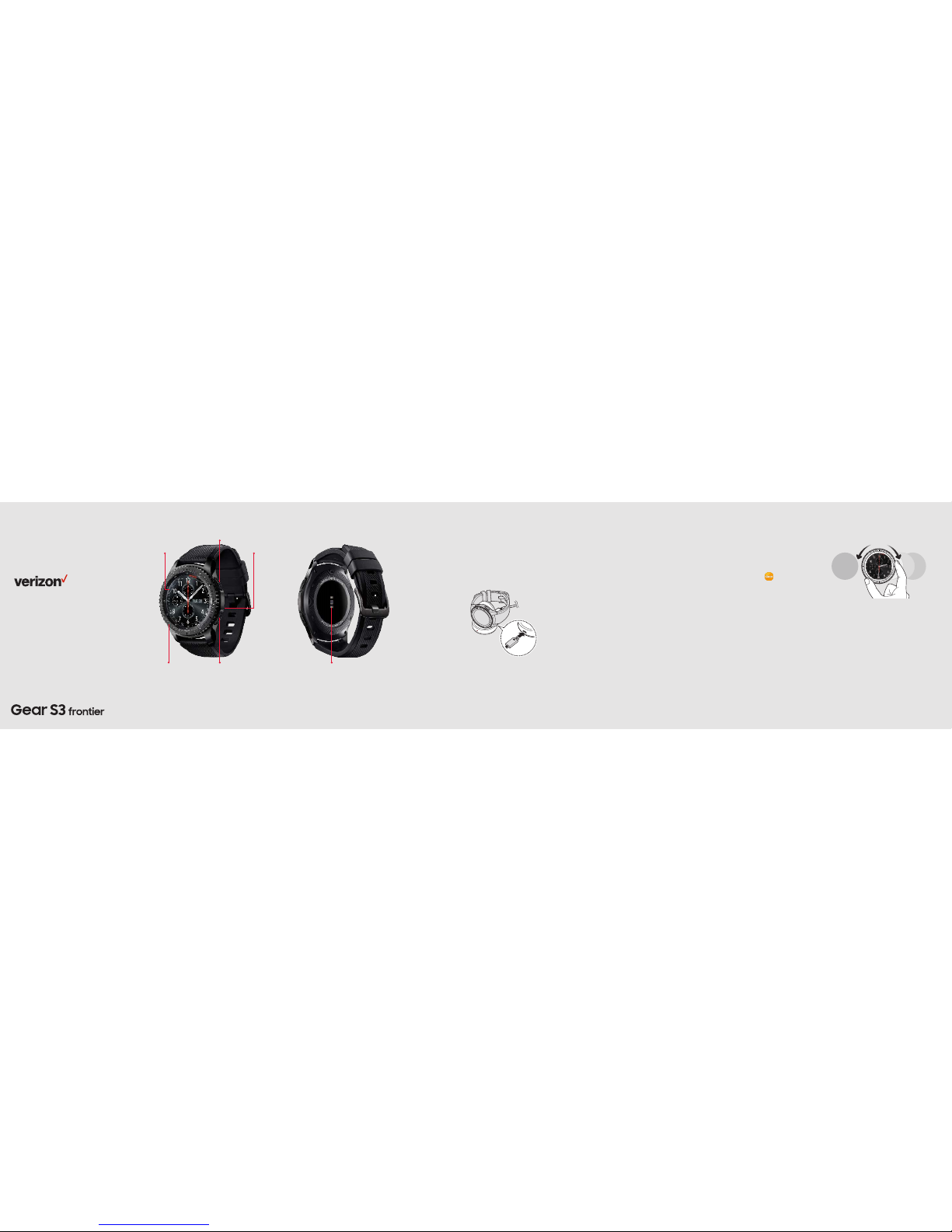
Step 2. Turn your Gear S3 on/off
To turn ON your Gear S3, press and
hold the Home/Power button.
To turn it OFF, press and hold the
Home/Power button, and then tap
Power off.
Step 3. Activate your Gear S3
Tap Activate on your Gear S3 and
follow the instructions to set it up for
standalone use.
Step 4. Download and connect
On your smartphone, download the
Samsung Gear app.
Download the Samsung Gear app from
Galaxy Apps, Play Store or visit apps:
Samsung.com/Gear.
Pair your Gear S3 with your
smartphone
1. Turn on Bluetooth on both your
smartphone and Gear S3.
2. Open the Samsung Gear app on
your smartphone.
3. Tap CO NNECT TO GEAR .
4. Confirm the Blu etooth passkey on bot h
devices, an d then tap OK.
5. Follow the instructions to complete
set up.
Using your Gear S3
Navigating on your Gear S3
From the Home screen:
• Swipe left or tu rn the bezel
clockwis e to scroll through your
widgets.
• Swipe right or t urn the bezel
counter-clockwise to scroll through
your notifications.
• Swipe or turn i n the opposite
direction to scro ll back through
the screens .
From a widget or notification, tap to open
its app.
Para la versión en español, visite
verizonwireless.com/Support
Meet your
Gear S3.
About your Gear S3
Setting up your Gear S3
Your Gear S3 already has a SIM card
installed.
Step 1. Charge your Gear S3
Before turning on your Gear S3, charge
it fully.
1. Plug the cable
into the Wireless
charger dock,
and then plug
the charging
adapter into a n
outlet.
2. Place your Gea r
on the wireless
charger dock as shown.
NOTE: Devices and software are constantly
evolving—the screen images and icons you see
here are for reference only.
Caution: Use only charging devices and
batteries that are approved by Samsung.
Samsung accessories are designed for your
device to maximize battery life. Using other
accessories may void your warranty and may
cause damage.
Heart rate sensor
NOTE: Your Gear S3 is equipped with a
nonremovable SIM card. You should never attempt
to open or disassemble your Gear S3. Doing so may
cause damage that voids your warranty.
Home/Power buttonBezel
Back button
MicrophoneTouch screen
Compatible with select devices using Android 4.4
and later or iOS 9.0 and later, with at least 1.5 GB
RAM. Supported devices may vary by carrier and
device. Some features may not be available. For best
results, connect with compatible Samsung Galaxy
devices. For a list of compatible smartphones,
please visit Samsung.com/GearS3.
Page 2
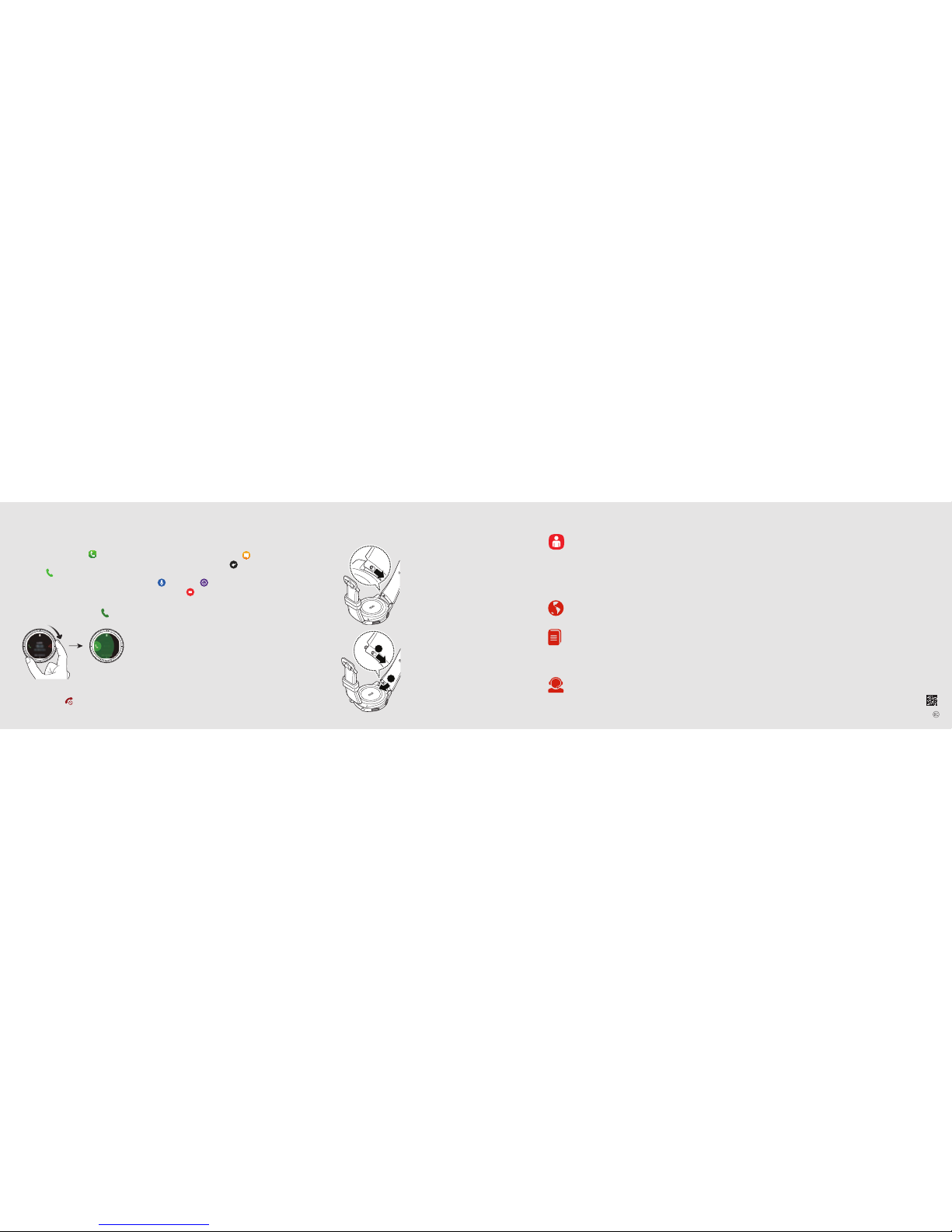
Using your Gear S3
Making a call
1. From the Home scree n, press the Home
button, then ta p Phone .
2. Enter a number usi ng the keypad, a nd
then tap .
Receiving a call
To answer an incoming call, turn the
bezel clockwise or swipe the right.
Ending a call
To end a call, tap .
Replacing the wristband
1. To remove, push
the pin tab inward
to release the
strap.
2. To connect, push
the pin tab inward
while aligning the
strap with the pin
holes.
Support and more
Using the Gear Manager app
on your phone
Open the Gear Manager on your
smartphone to quickly check your
Gear S3’s status, download
recommended Gear faces and apps,
and get help.
You can also customize your
Gear S3’s various settings, such as
your notification settings.
Managing your account
My Verizon Mobile app
Use the My Verizon Mobile app
on your smartphone to manage
your account, track your usage,
edit account information, pay
your bill and more.
From your computer, visit
verizonwireless.com/Support.
Download a User Guide from
verizonwireless.com/Support
or call 888.987.HELP to order
a copy.
Customer service
Call 800.922.0204
Twitter @VZWSupport
Additional information
Your wireless device and third-party services
Verizon Wireless is the mobile carrier associated with
this wireless device, but many services and features
offered through this device are provided by or in
conjunction with third parties. Verizon Wireless is not
responsible for your use of this device or any nonVerizon Wireless applications, services and products,
including any personal information you choose to use,
submit or share with others. Specific third-party terms
and conditions, terms of use and privacy policies apply.
Please review carefully all applicable terms, conditions
and policies prior to using this wireless device and any
associated application, product or service.
Hearing aid compatibility information
This phone has been tested and rated for use with
hearing aids for some of the wireless technologies
that it uses. However, there may be some newer
technologies that have not been tested yet for use with
hearing aids. It is important to try the different features
of this phone thoroughly and in different locations, using
your hearing aid or cochlear implant to determine if you
hear any interfering noise. Ask your service provider
or the manufacturer of this phone for information on
hearing aid compatibility. If you have questions about
return or exchange policies, ask your service provider
or phone retailer.
1
2
Text messaging
1. From the Home scree n, press the Home
button, and then tap Messages .
2. Tap a message to view and to reply
with a Preloaded message, Voice Input
, Emoticons , or Handwriting and
keyboard .
Downloading apps
From the Home scree n, press the Home
button, and the n tap Get more a pps + to view
and download a pps for the Gea r S3.
© 2017 Verizon Wireless. All Rights Reserved.
Printed in Korea
GH68-47574A
