Verizon Fios E3200 User Manual

Fios Home
Wi-Fi
Extender
USER
GUIDE
Model E3200
©2019 Verizon
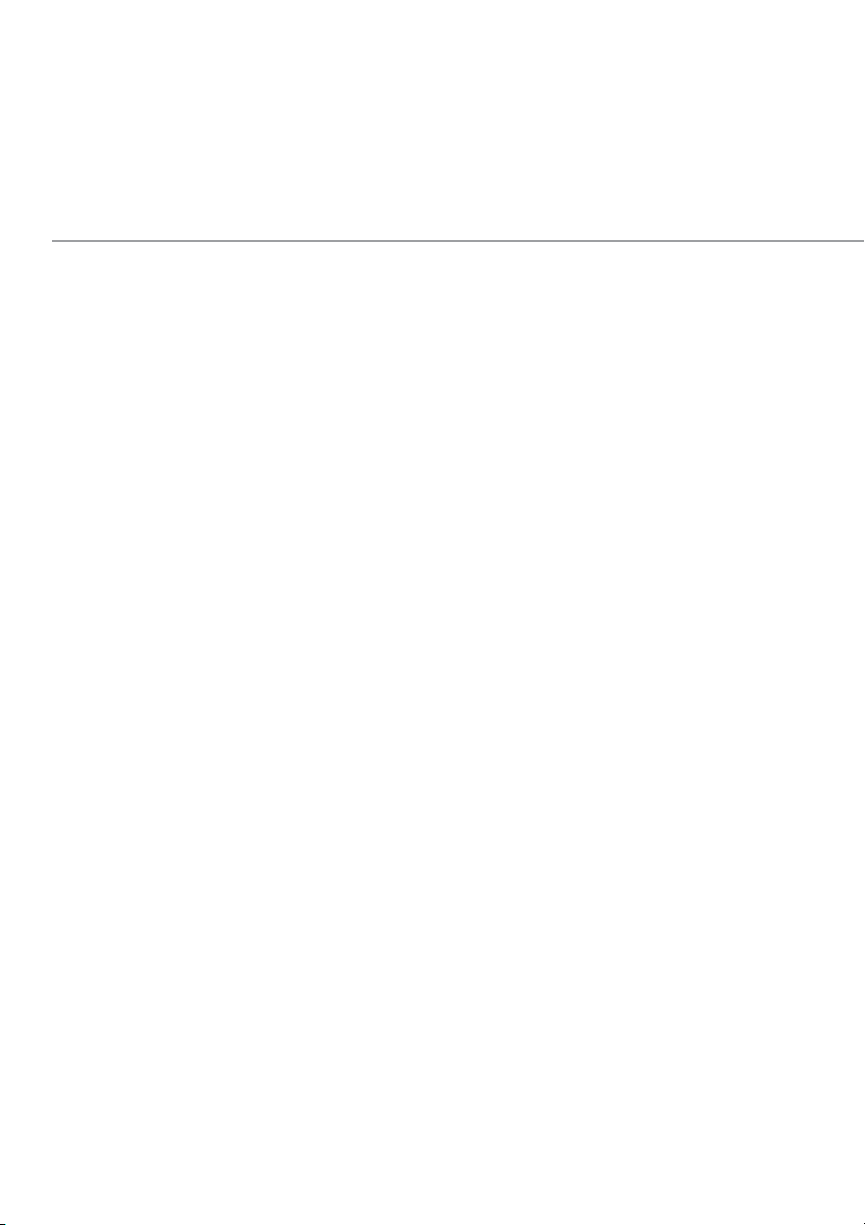
CONTENTS
01 /
INTRODUCTION
Package Contents
System Requirements
Features
Getting to Know Your
Fios Home Wi-Fi
Extender
02 /
CONNECTING YOUR FIOS
HOME WIFI EXTENDER
Setting up Your Fios
Home Wi-Fi Extender
Main Screen
03 /
WIRELESS SETTINGS
Overview
Wireless Status
Basic Settings
Advanced Settings
Channel Settings
Guest Network
04 /
CONFIGURING ADVANCED
SETTINGS
Using Advanced
Settings
Reboot
Admin Password
Factory Default
System Log
Advanced Log
DHCP Log
BHM Log
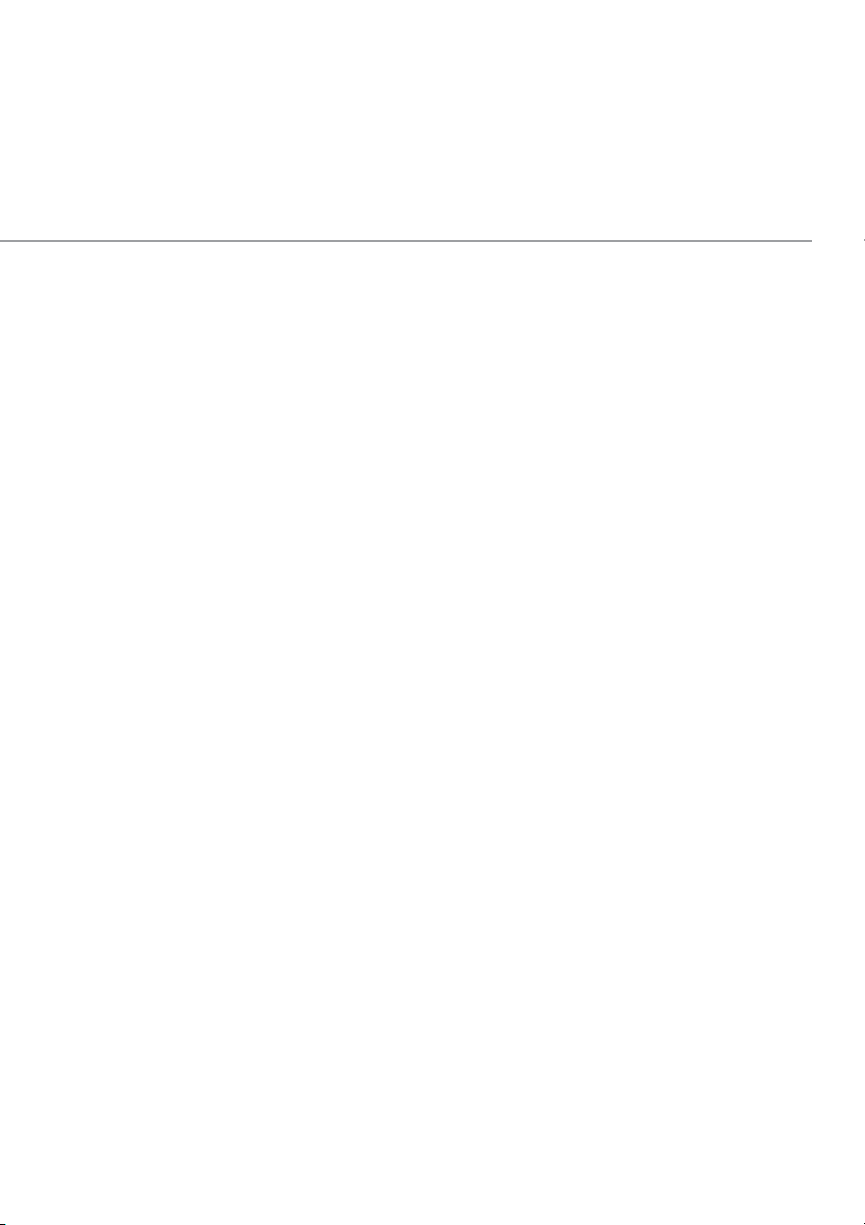
TABLE OF CONTENTS
3
05 /
TROUBLESHOOTING
Troubleshooting Tips
Frequently Asked
Questions
06 /
SPECIFICATIONS
General
Specifications
LED Indicators
Environmental
Parameters
07 /
NOTICES
Regulatory Compliance
Notices
verizon.com/fios | ©2019 Verizon. All Rights Reserved
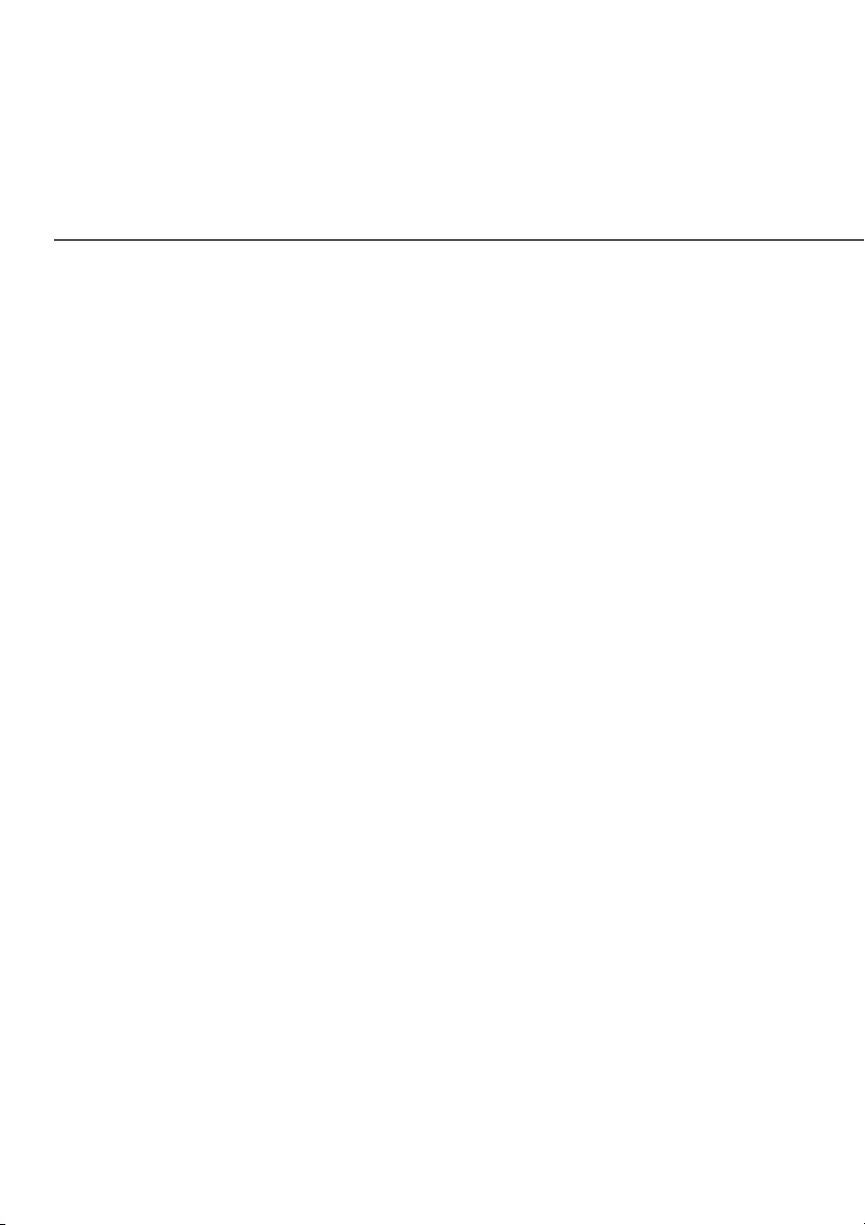
01 /
INTRODUCTION
1.0 Package Contents
1.1 System Requirements
1.2 Features
1.3 Getting to Know Your Fios
Home Wi-Fi Extender
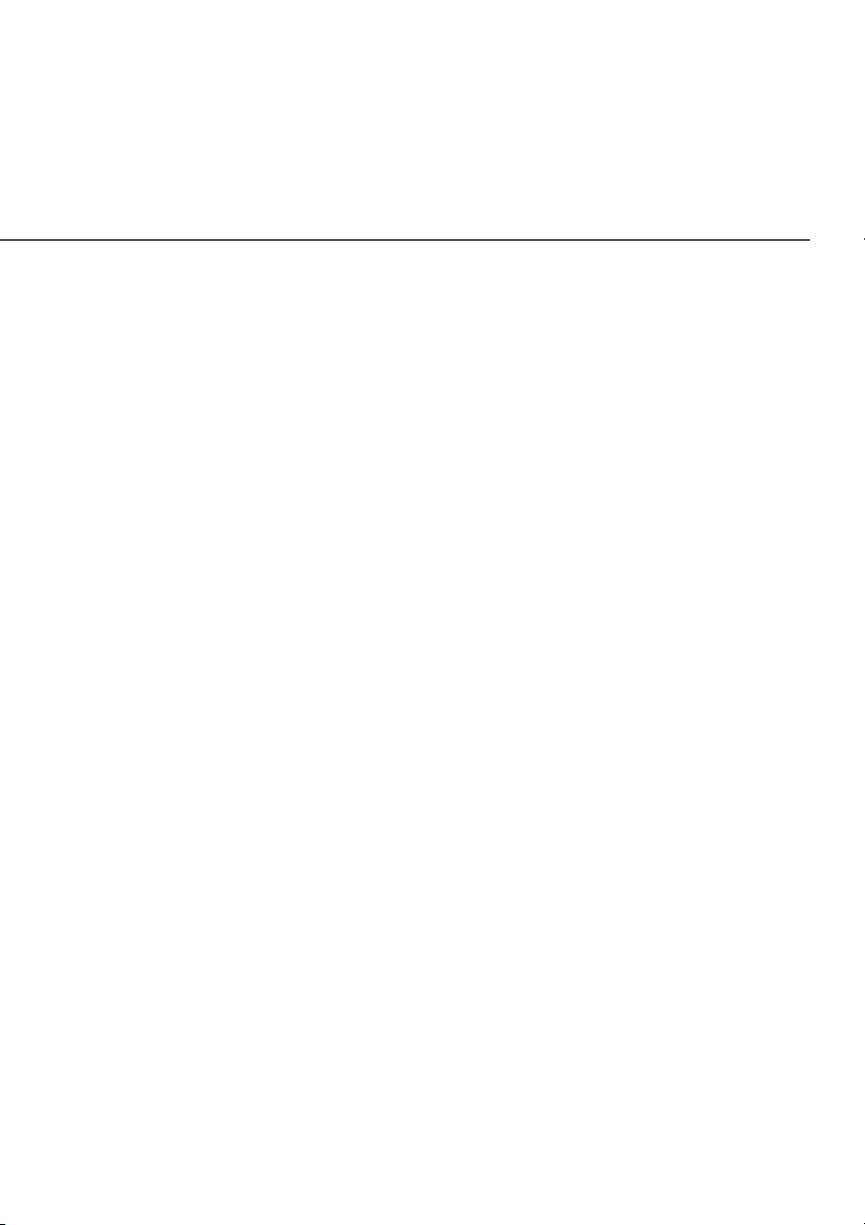
/ INTRODUCTION
Verizon Fios Home Wi-Fi Extender
lets you transmit and distribute digital
entertainment and information to
multiple devices in your home/office.
Your Wi-Fi Extender supports
networking using coaxial cables,
Ethernet, or Wi-Fi, making it one of
the most versatile and powerful Wi-Fi
5
extenders available.
verizon.com/fios | ©2019 Verizon. All Rights Reserved
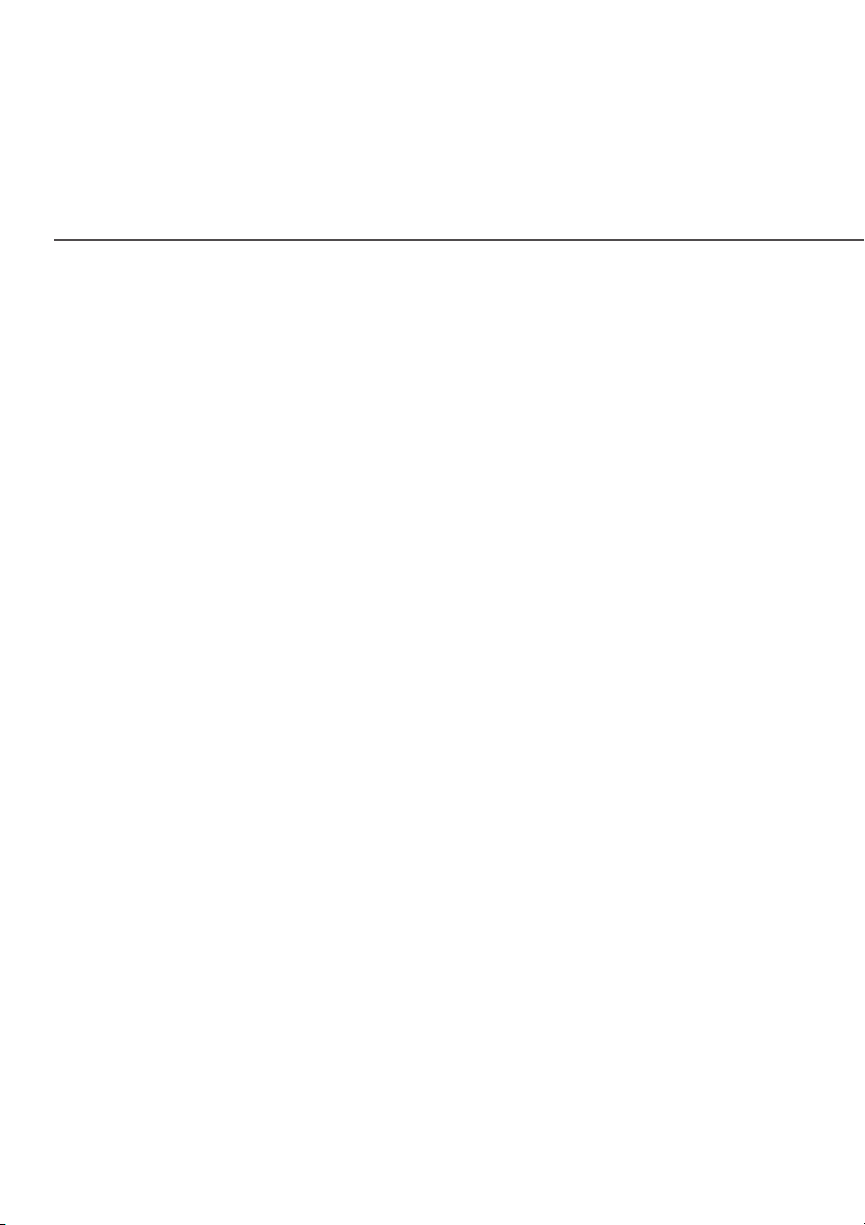
GETTING TO KNOW YOUR FIOS
PACKAGE CONTENTS, SYSTEM
HOME WI-FI EXTENDER
REQUIREMENTS AND FEATURES
./ PACKAGE CONTENTS
Your package contains:
• Fios Home Wi-Fi Extender
• Power adapter
• OSS (Open Source Software) insert guide
./ SYSTEM REQUIREMENTS
System and software requirements are:
• A computer or other network device supporting Wi-Fi or wired
Ethernet
• A web browser, such as Chrome™, Firefox®, Internet Explorer 8®
or higher, or Safari® 5.1 or higher
./ FEATURES
Your Fios Home Wi-Fi Extender features include:
• Support for multiple networking standards, including
– LAN – 802.11 a/b/g/n/ac/ax, Gigabit Ethernet and MoCA 2.5
interfaces
• Integrated wired networking with 2-port Ethernet switch and
Coax (MoCA LAN)
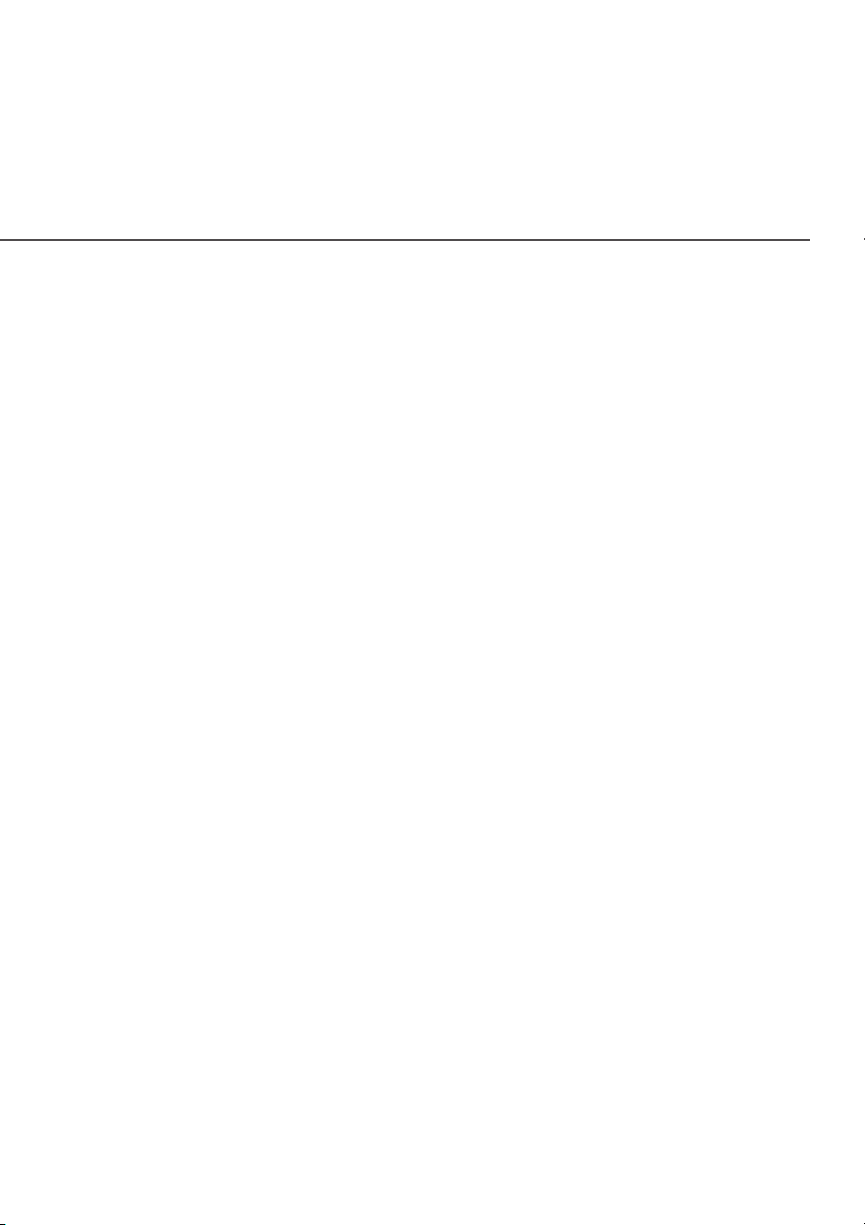
/ INTRODUCTION
– Ethernet supports speeds up to 1000 Mbps
– MoCA 2.5 LAN enabled to support speed up to 2500 Mbps
over coaxial cable
• Self-organizing Network (SON) oers seamless roaming, band
steering, and AP steering to improve the performance of your
Wi-Fi network
• Integrated wireless networking with 802.11a/b/g/n/ac/ax access
point featuring:
– backward compatible to 802.11a/b/g/n/ac
– 2.4G 11ax 4x4
– two 5G 11ax 4x4
• Enterprise-level security, including:
7
– Advanced wireless protection featuring WPA2/WPA Mixed
Mode and MAC address filtering
– Wi-Fi Multimedia (WMM) for wireless QoS (quality-of-service)
• Compatible with Wi-Fi Mesh system
• Secure remote management using HTTPS or My Fios app
verizon.com/fios | ©2019 Verizon. All Rights Reserved
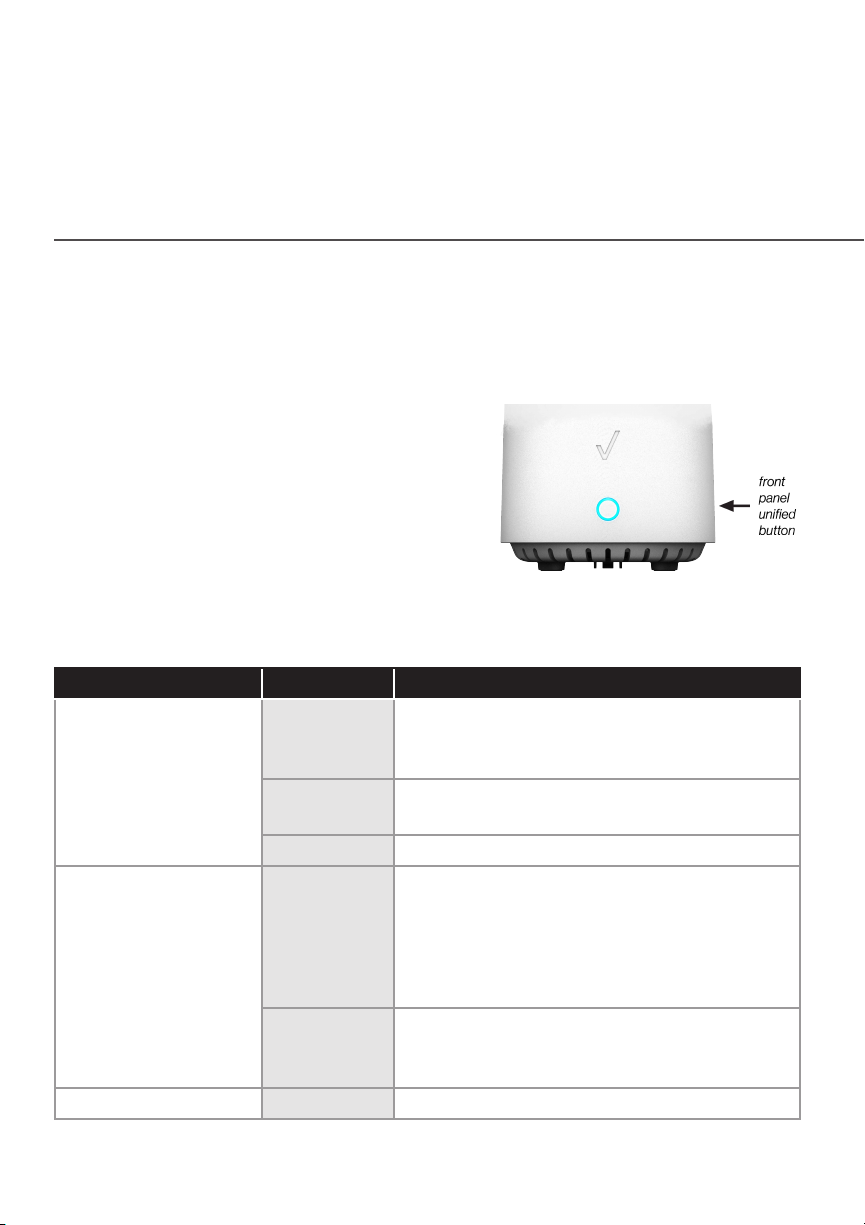
GETTING TO KNOW YOUR FIOS HOME WI-FI EXTENDER
./ GETTING TO KNOW YOUR FIOS HOME WIFI
EXTENDER
1.3a/ FRONT PANEL
The front panel’s unified button allows
quick access to the Wi-Fi Protected
Setup (WPS) feature and pairing mode.
The Status LED will be on
white and solid when your
Fios Home Wi-Fi Extender is turned on,
connected to the internet, and functioning normally.
Status LED
Condition Status LED Color Fios Home Wi-Fi Extender
Normal WHITE Normal operation (solid)
Fios Home Wi-Fi Extender is booting (fast
blink)
BLUE Pairing mode (slow blink)
Pairing successful (solid)
GREEN Wi-Fi has been turned o (solid)
Issue(s) YELLOW No internet connection (solid)
Wi-Fi Extender is too far from the Router.
Poor backhaul signal (slow blink)
Wi-Fi Extender is too close to the Router.
Poor Wi-Fi coverage (fast blink)
RED Hardware/System failure detected (solid)
Overheating (fast blink)
Pairing Failure (slow blink)
Power OFF Power o
Please refer to section 5.0 for details on the rear LEDs.
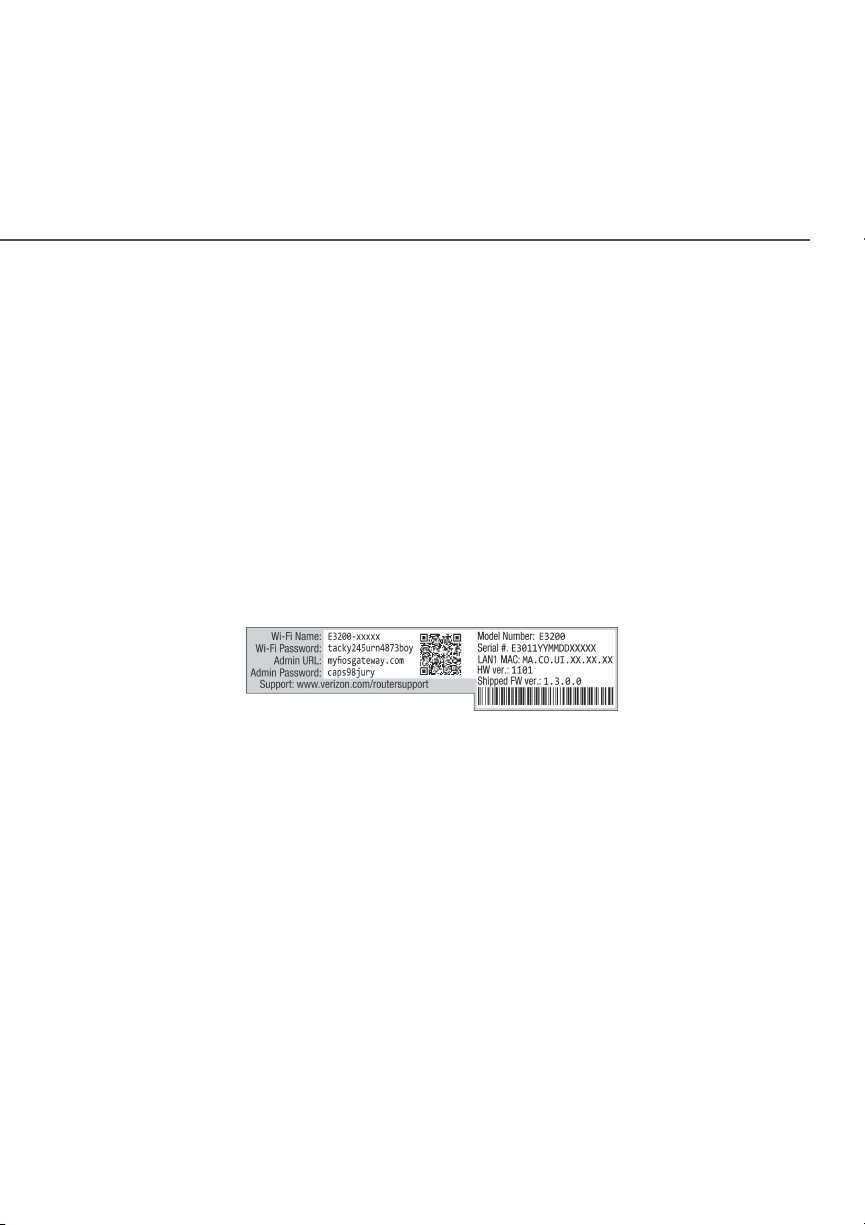
/ INTRODUCTION
1.3b/ REAR PANEL
The rear panel of your Fios Home Wi-Fi Extender has a label
that contains important information about your device, including
the default settings for the Fios Home Wi-Fi Extender’s wireless
network name (SSID), wireless password (WPA2 key), local URL for
accessing the Fios Home Wi-Fi Extender’s administrative pages,
and administrator password. The label also contains a QR code
that you can scan with your smartphone, tablet, or other cameraequipped Wi-Fi device to allow you to automatically connect your
device to your Wi-Fi network without typing in a password (requires
a QR code reading app with support for Wi-Fi QR codes).
9
The rear panel has three ports; F-type coax and Ethernet LAN
[two]. The rear panel also includes a DC power jack and a reset
button.
verizon.com/fios | ©2019 Verizon. All Rights Reserved
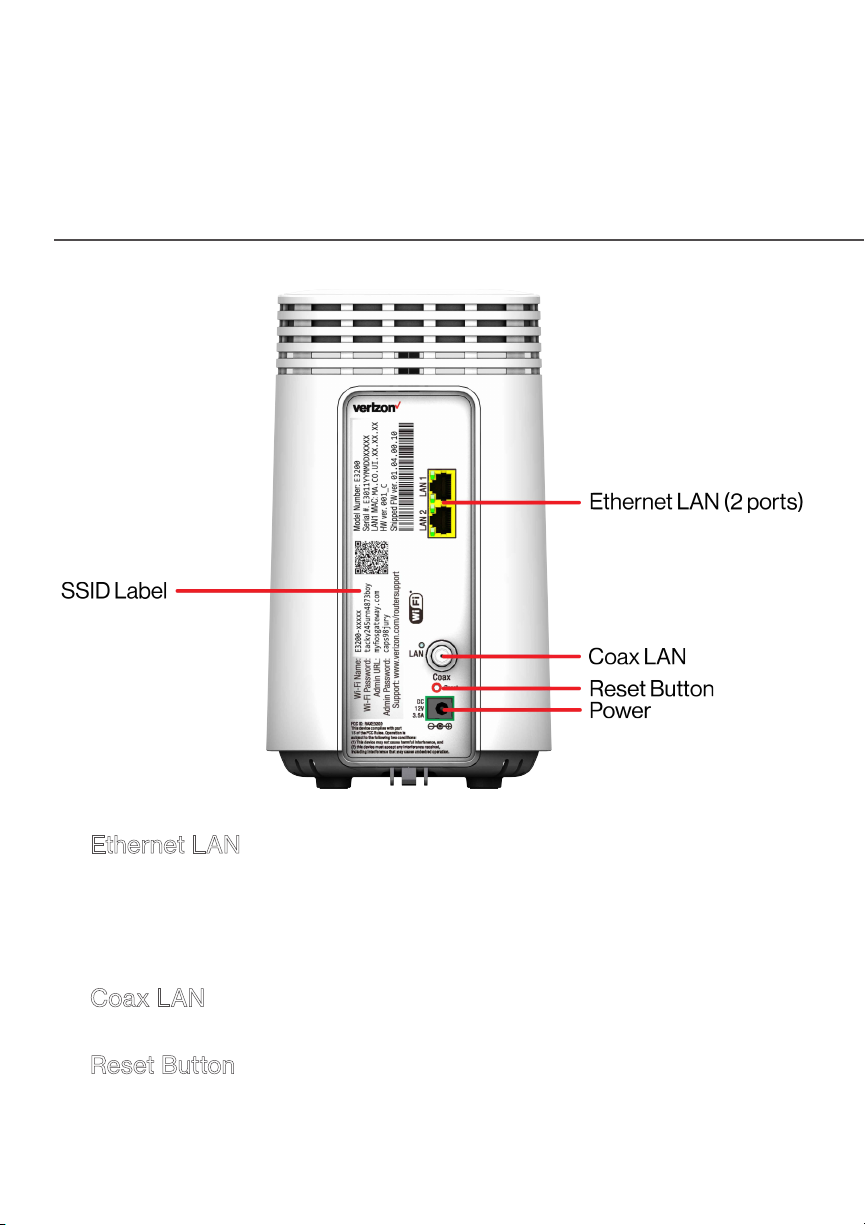
GETTING TO KNOW YOUR FIOS
HOME WI-FI EXTENDER
• Ethernet LAN - connects devices to your
Fios Home Wi-Fi Extender using Ethernet cables to join the
local area network (LAN). The two Ethernet LAN ports are
10/100/1000 Mbps auto-sensing and can be used with either
straight-through or crossover Ethernet cables.
• Coax LAN - connects your Fios Home Wi-Fi Extender to the
LAN and/or to other MoCA devices using a coaxial cable.
• Reset Button - allows you to reset your
Fios Home Wi-Fi Extender to the factory default settings. To
perform a soft reboot, press and hold the button for at least
three seconds. To reset your Fios Home Wi-Fi Extender to the
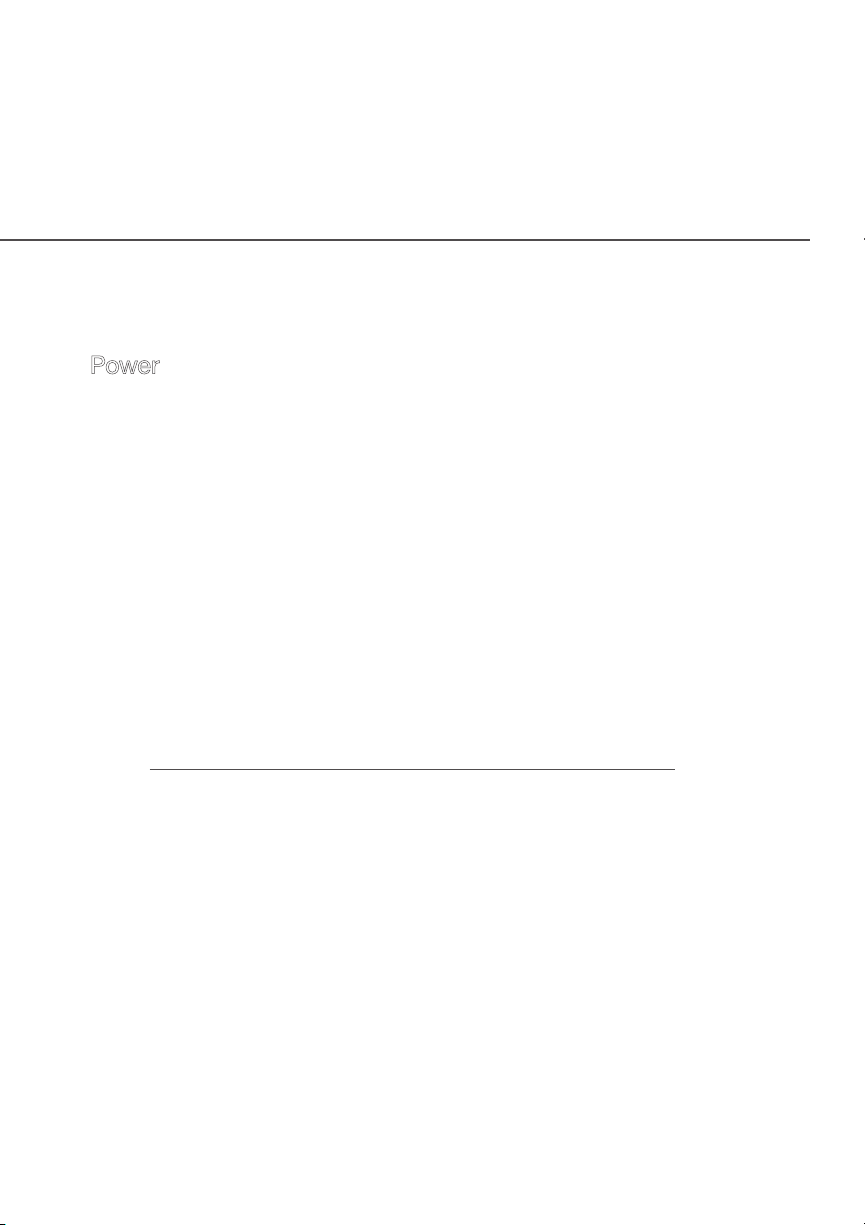
/ INTRODUCTION
11
factory default settings, press and hold the button for at least ten
seconds.
• Power - connects your Fios Home Wi-Fi Extender to an electrical
wall outlet using the supplied power adapter.
Warning: The included power adapter is for home use only,
supporting voltages from 105-125 voltage in AC. Do not use in
environments with greater than 125 voltage in AC.
1.3c/ MOUNTING THE FIOS HOME WIFI EXTENDER TO A WALL
For optimum performance, the Fios Home Wi-Fi Extender is
designed to stand in a vertical upright position. Verizon does not
recommend wall mounting the Fios Home Wi-Fi Extender. However,
if you wish to mount your Fios Home Wi-Fi Extender, you can
purchase a wall mount bracket from the Verizon Fios Accessories
Store at verizon.com/home/accessories/networking-wifi
To mount your Fios Home Wi-Fi Extender to a wall:
1. You may use the wall-mount template sheet for positioning
the Fios Home Wi-Fi Extender.
2. Mark the mounting holes using the template sheet as shown
below.
verizon.com/fios | ©2019 Verizon. All Rights Reserved
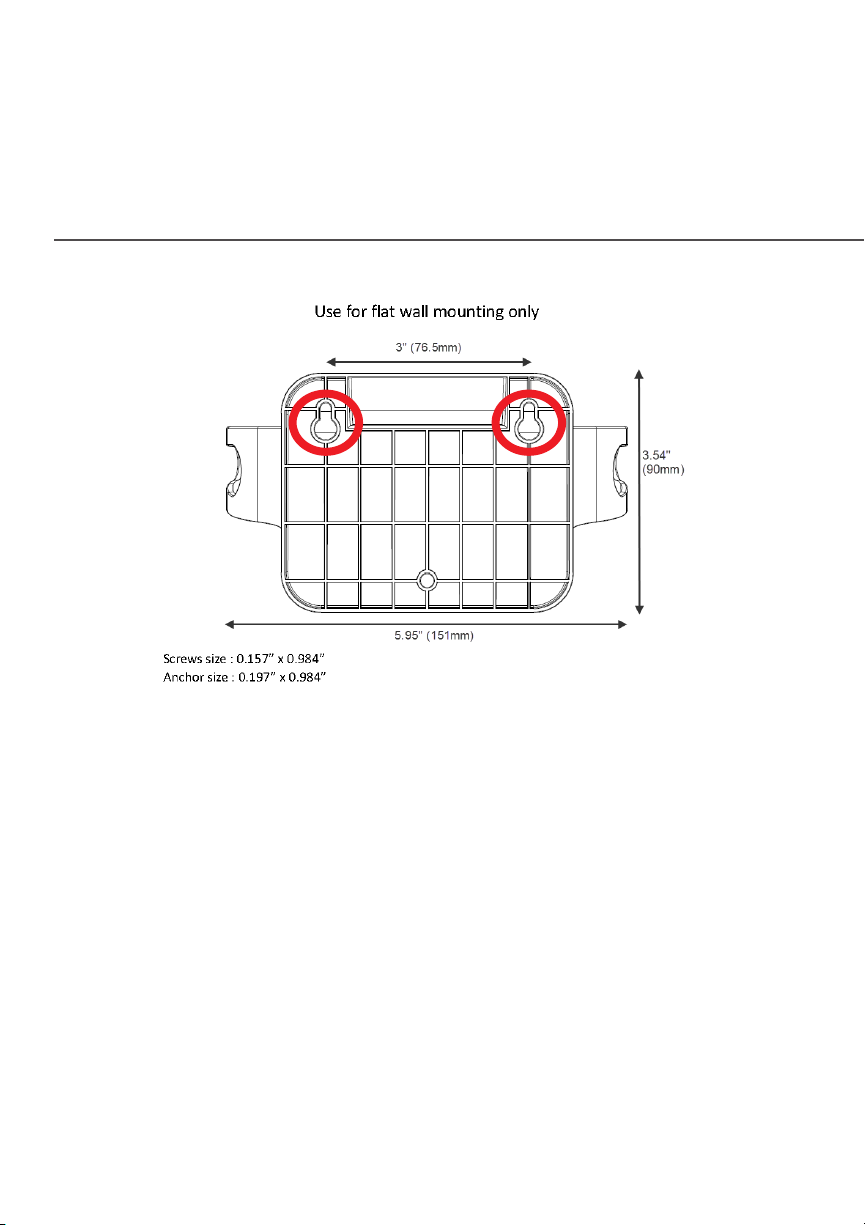
GETTING TO KNOW YOUR FIOS
HOME WI-FI EXTENDER
3. Drive two screws into the wall. Leave the screws extended
about 0.2 inches from the wall.
4. Verify the screws are positioned correctly by placing the wall
bracket on the screws. Then remove the wall bracket from
the wall.

/ INTRODUCTION
5. There are two mounting slots located on the bottom of the
Fios Home Wi-Fi Extender. It allows you to securely attach
your Wi-Fi Extender to the wall. Align the slots with the wall
mount bracket.
13
verizon.com/fios | ©2019 Verizon. All Rights Reserved
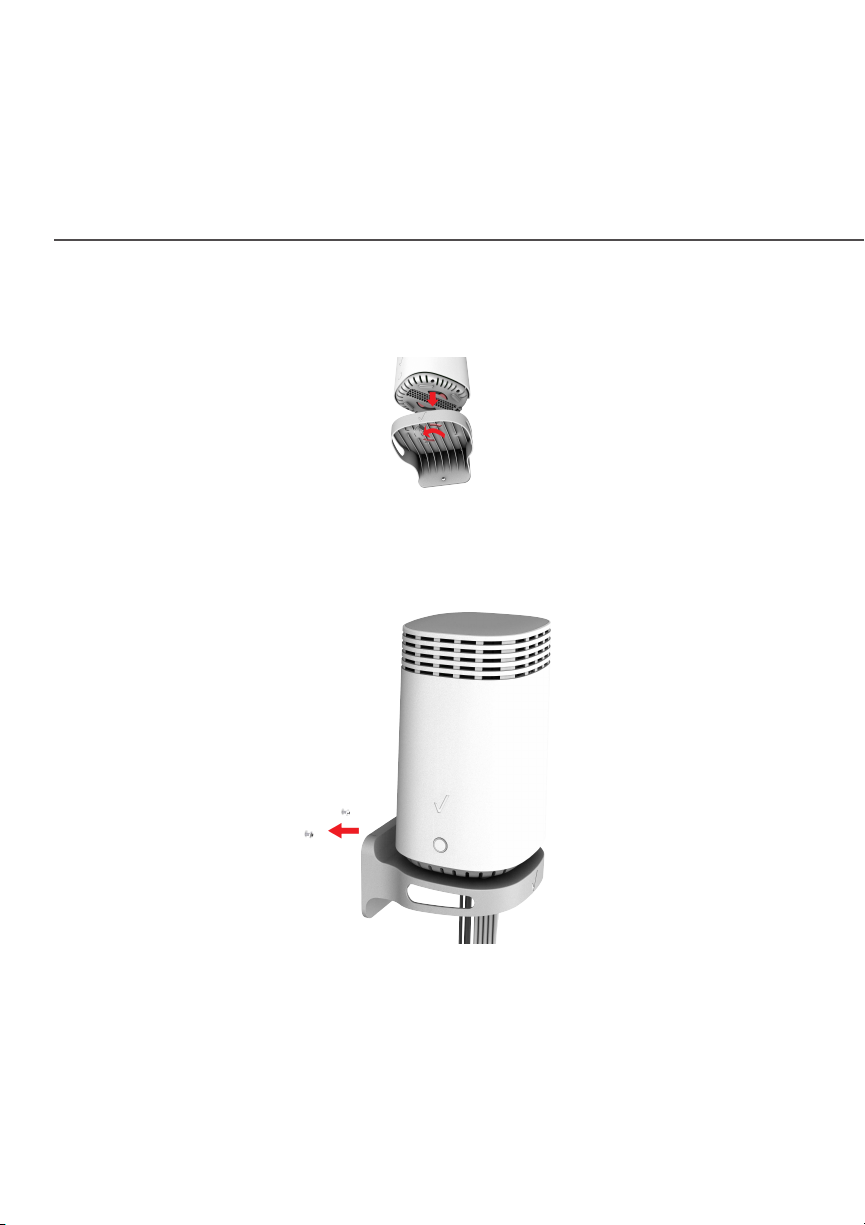
GETTING TO KNOW YOUR FIOS
HOME WI-FI EXTENDER
6. Attach the Wi-Fi Extender to the wall mount bracket through
an easy twist and lock action.
7. Align the wall mount bracket with the attached
Wi-Fi Extender to the screws, then slide the bracket down
until it locks in place.
8. To secure the bracket, place one screw into the small hole of
the bracket and tighten the screw into your wall.
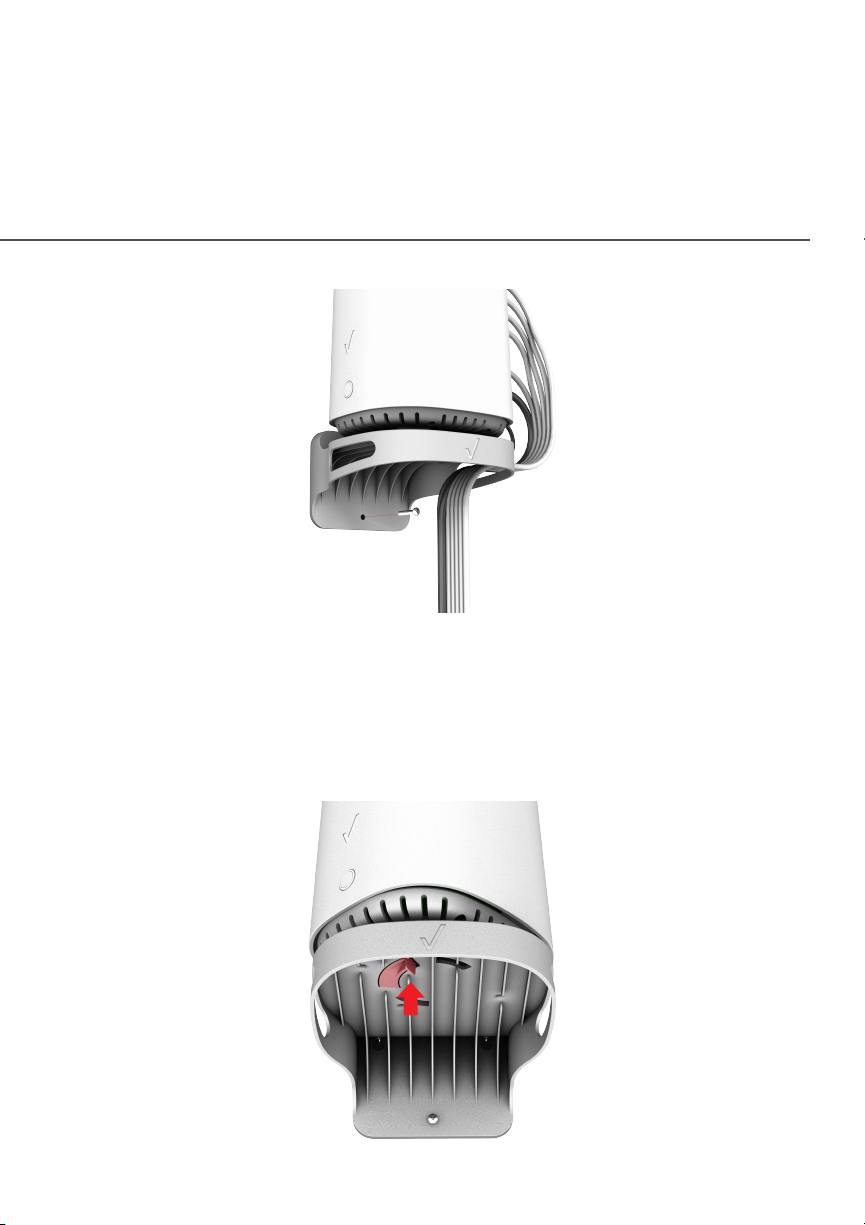
/ INTRODUCTION
15
Note: To release the lock, twist the Fios Home Wi-Fi Extender
counter-clockwise and press down on the small clip on the
bottom of the bracket.
verizon.com/fios | ©2019 Verizon. All Rights Reserved
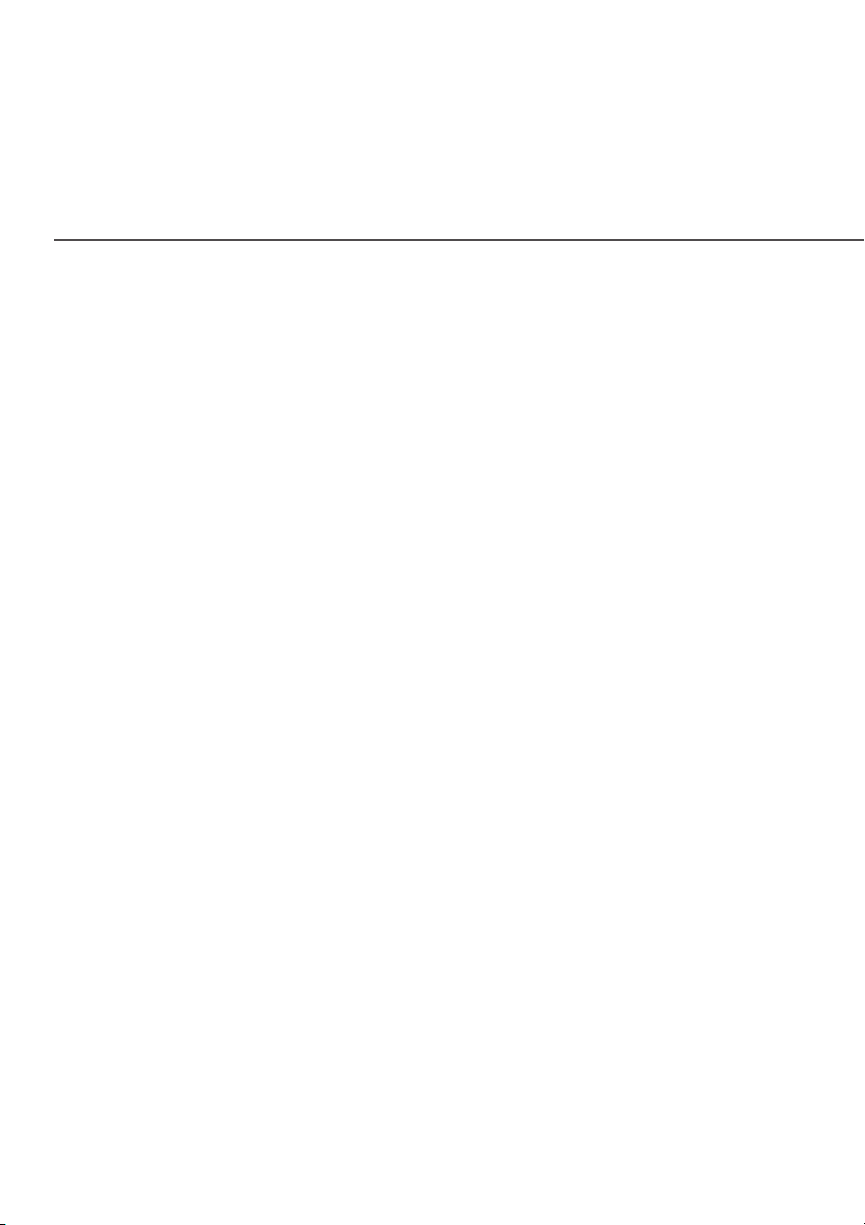
02 /
CONNECTING YOUR
FIOS HOME WIFI
EXTENDER
2.0 Setting up Your
Fios Home Wi-Fi Extender
2.1 Main Screen
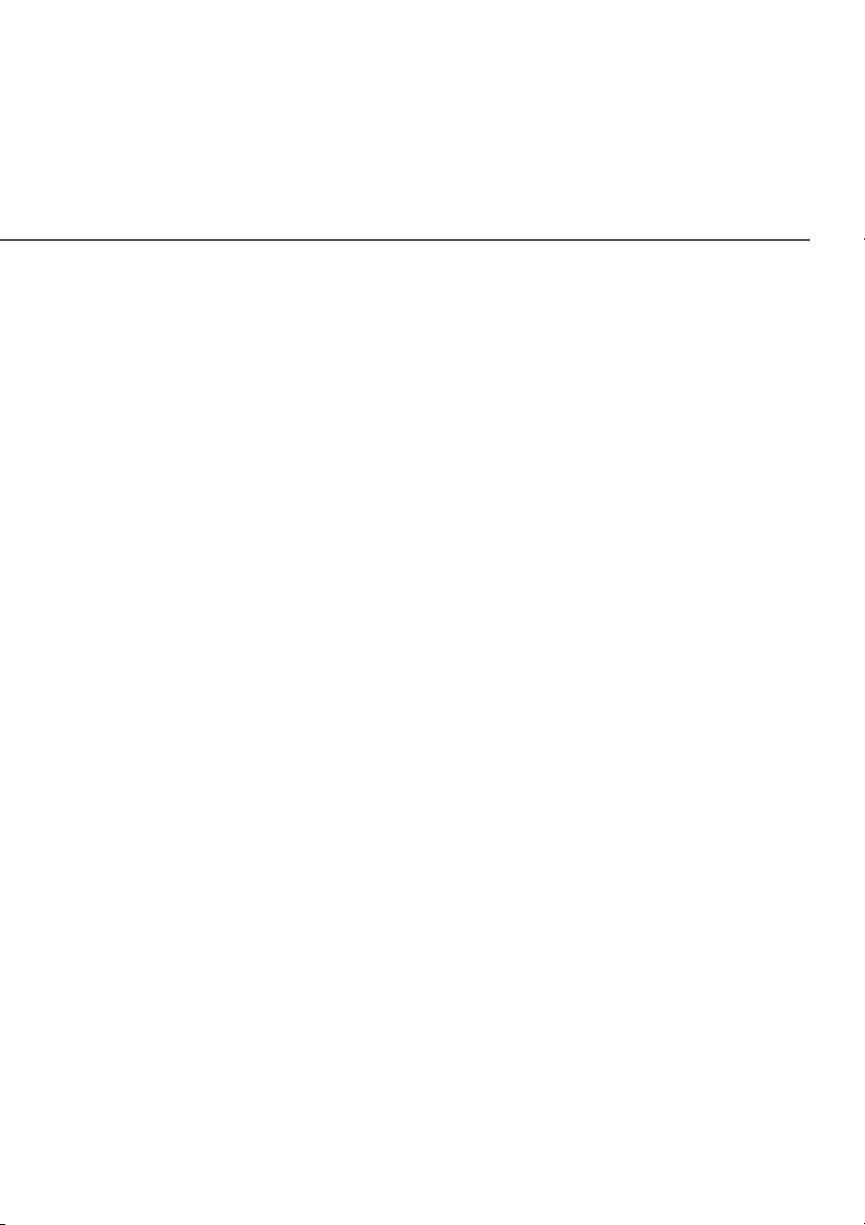
/ CONNECTING YOUR
FIOS HOME WIFI EXTENDER
Connecting your Fios Home Wi-Fi
Extender and accessing its web-based
Graphical User Interface (GUI) are both
simple procedures.
Accessing the GUI may vary slightly,
depending on your device’s operating
system and web browser.
17
verizon.com/fios | ©2019 Verizon. All Rights Reserved
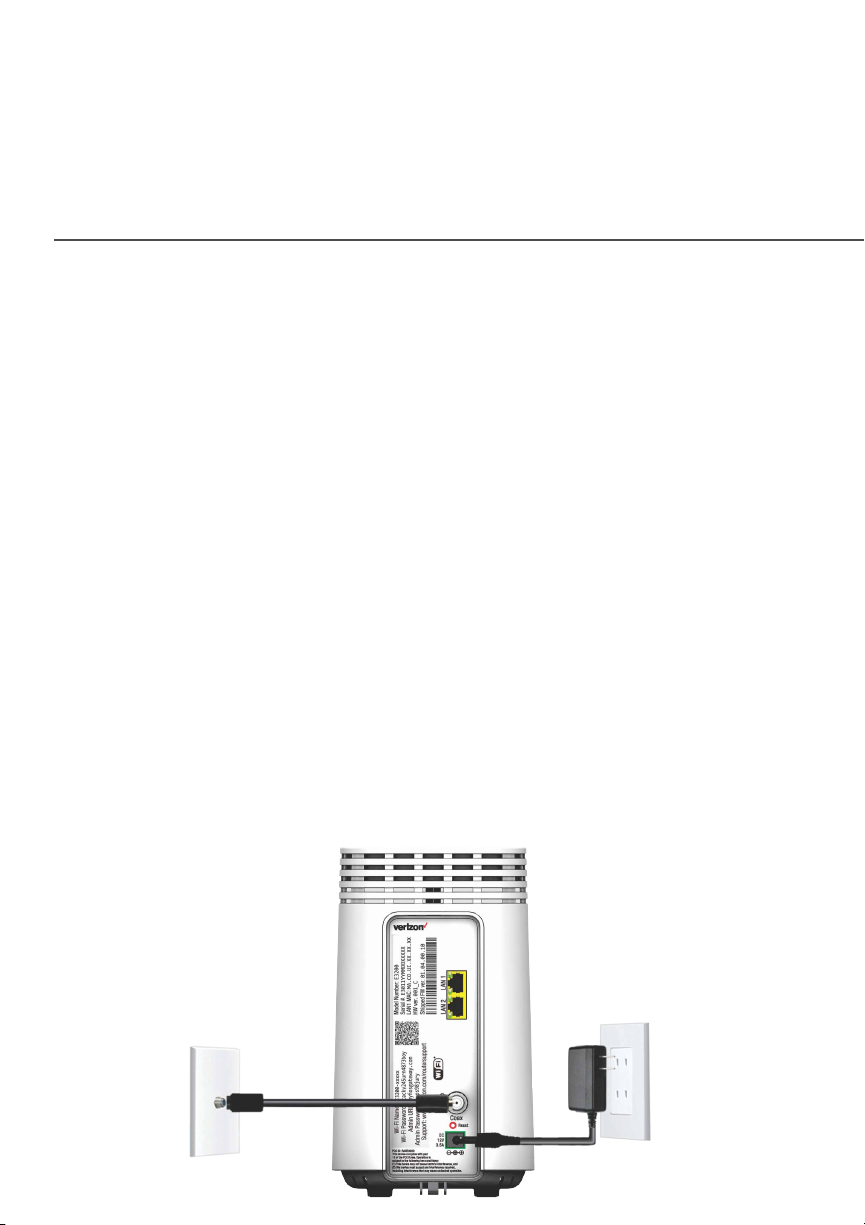
SETTING UP YOUR
FIOS HOME WIFI EXTENDER
./ SETTING UP YOUR FIOS HOME WIFI EXTENDER
Note: Using a wired backhaul, the Fios Home Wi-Fi Extender
can be placed at a location distant from the Fios Home Router,
and positioned for optimum coverage. Using Wi-Fi backhaul,
performance can be slower and the distance from the router will be
determined by the reach of Wi-Fi from the Fios Home Router, the
materials in the home, and neighboring Wi-Fi trac. Wi-Fi backhaul
is an eective and convientient in home Wi-Fi configuration, but
based on Wi-Fi interference charastics, does not perform as well
as a wired connection.
2.0a/ WIRED INSTALLATION
1. Connect the Fios Home Router to a coax outlet. (If the coax
outlet is already in use, use the coax splitter included in the
box.)
2. Connect the Fios Home Wi-Fi Extender to a coax outlet -
ideally in an area with spotty Wi-Fi coverage.
3. Connect the power cord from the router and extender to an
electrical outlet.
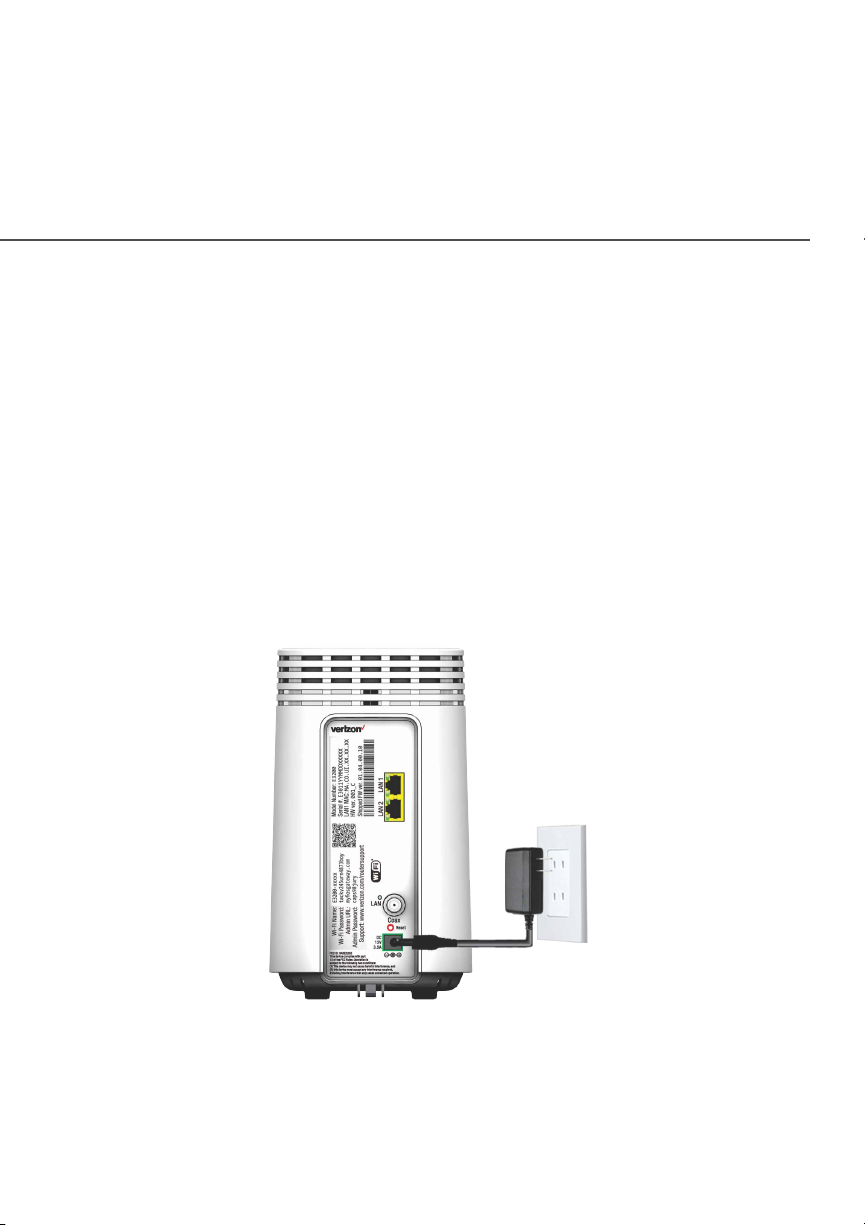
/ CONNECTING YOUR
FIOS HOME WIFI EXTENDER
19
4. The light on the extender should turn solid white within a few
minutes, indicating the connection is complete.
You’re all set! Your devices will connect automatically with the same
Wi-Fi network name and password as your Fios Home Router.
2.0b/ WIRELESS INSTALLATION
1. Place the Fios Home Wi-Fi Extender directly next to the Fios
Home Router.
2. Connect the power cord from the extender to an electrical
outlet.
3. When the light on the extender is solid yellow, press and hold
the front buttons on both the router and extender for about
5 seconds. The lights on the router and extender should turn
solid blue while the wireless connection is initiating.
verizon.com/fios | ©2019 Verizon. All Rights Reserved
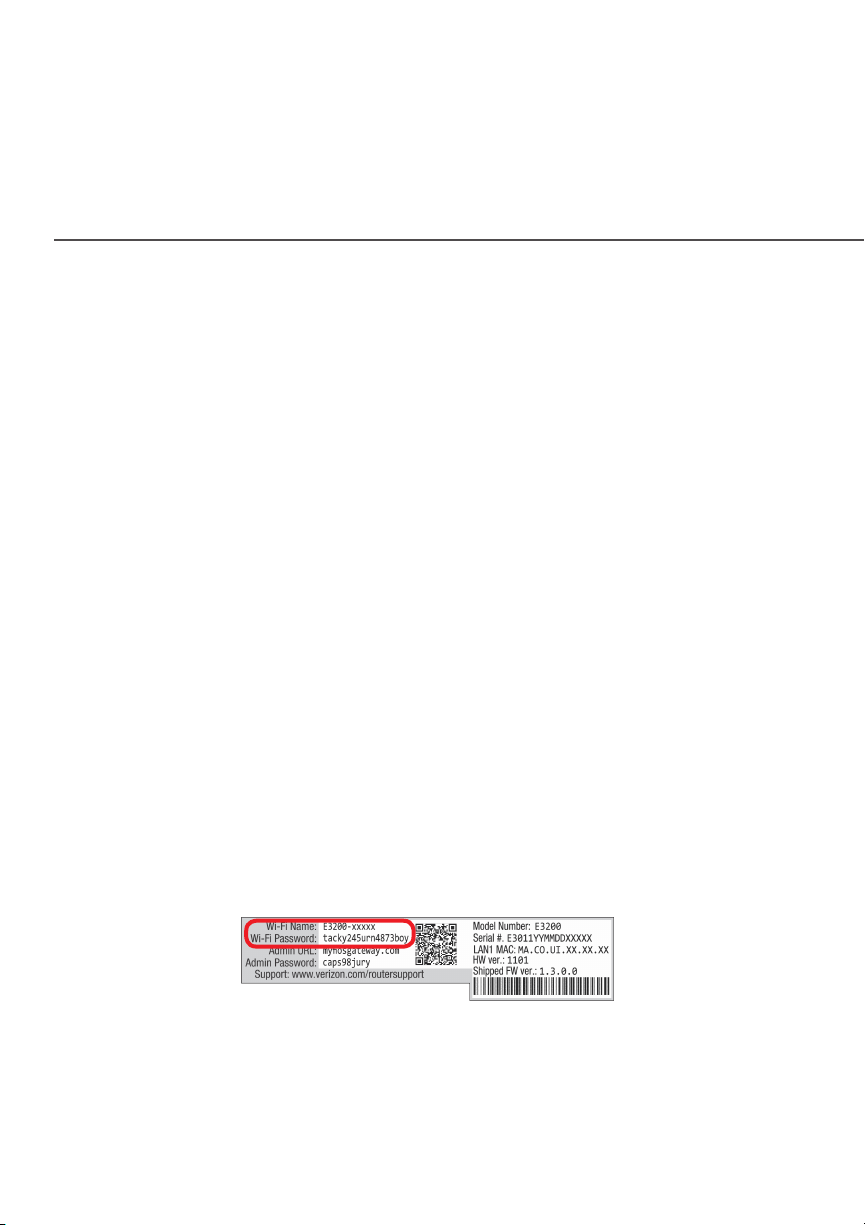
SETTING UP YOUR
FIOS HOME WIFI EXTENDER
4. When the wireless connection is established, extender will
start firmware update. It will take approximately 6 minutes
to complete the firmware update. Do NOT unplug extender
during the firmware upgrade (blinking white).
5. Once the firmware update is complete and the extender
starts fast blinking yellow, you can now unplug and move the
extender to an area between the router and an area with
spotty Wi-Fi coverage. Once plugged in, the light should turn
solid white again within a few minutes.
You’re all set! Your devices will connect automatically with the
same Wi-Fi network name and password as your Fios Home
Router.
Note: The Fios Home Wi-Fi Extender has a Wi-Fi Name/Password
that is dierent from the Fios Home Router. When the Extender
connects to the router via Coax, Ethernet, or Wireless, the
extender is assigned the Wi-Fi Name/Password of the Router. At
this time, the extender doesn’t have the ability to use the Wi-Fi
Name/Password on the rear lable and only uses the same Wi-Fi
Name/Passord as the router. At a future date, this feature will
become available.
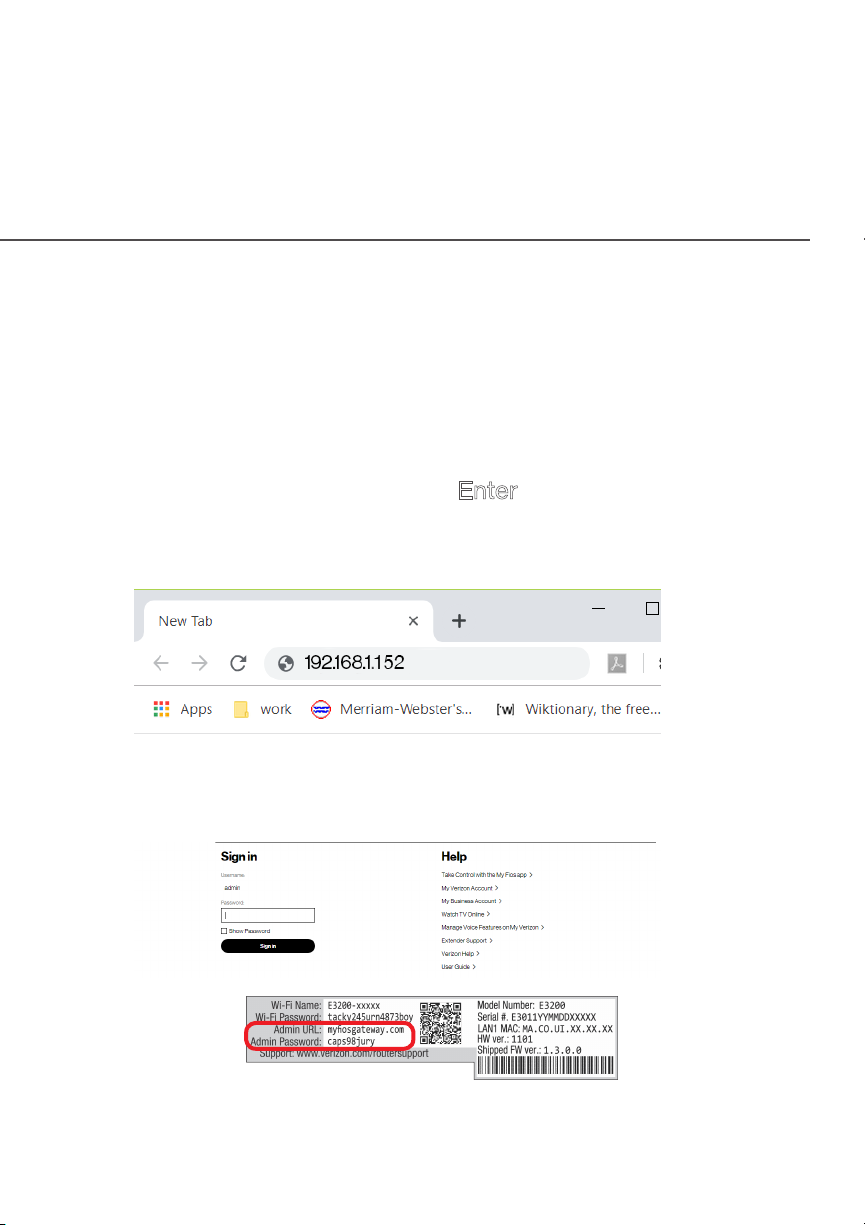
/ CONNECTING YOUR
FIOS HOME WIFI EXTENDER
./ MAIN SCREEN
2.1a/ Login
1. Open a web browser on the device connected to your
Fios Home Wi-Fi Extender network.
2. In the browser address field (URL), enter the
Wi-Fi Extender’s IP address found in the GUI of the Fios
Home Router, then press the Enter key on your keyboard.
Note: The IP address of the Fios Home Wi-Fi Extender was
assigned by the Fios Home Router.
21
3. Enter the password that is printed next to the
Admin Password on the label on the rear of your
Fios Home Wi-Fi Extender.
verizon.com/fios | ©2019 Verizon. All Rights Reserved
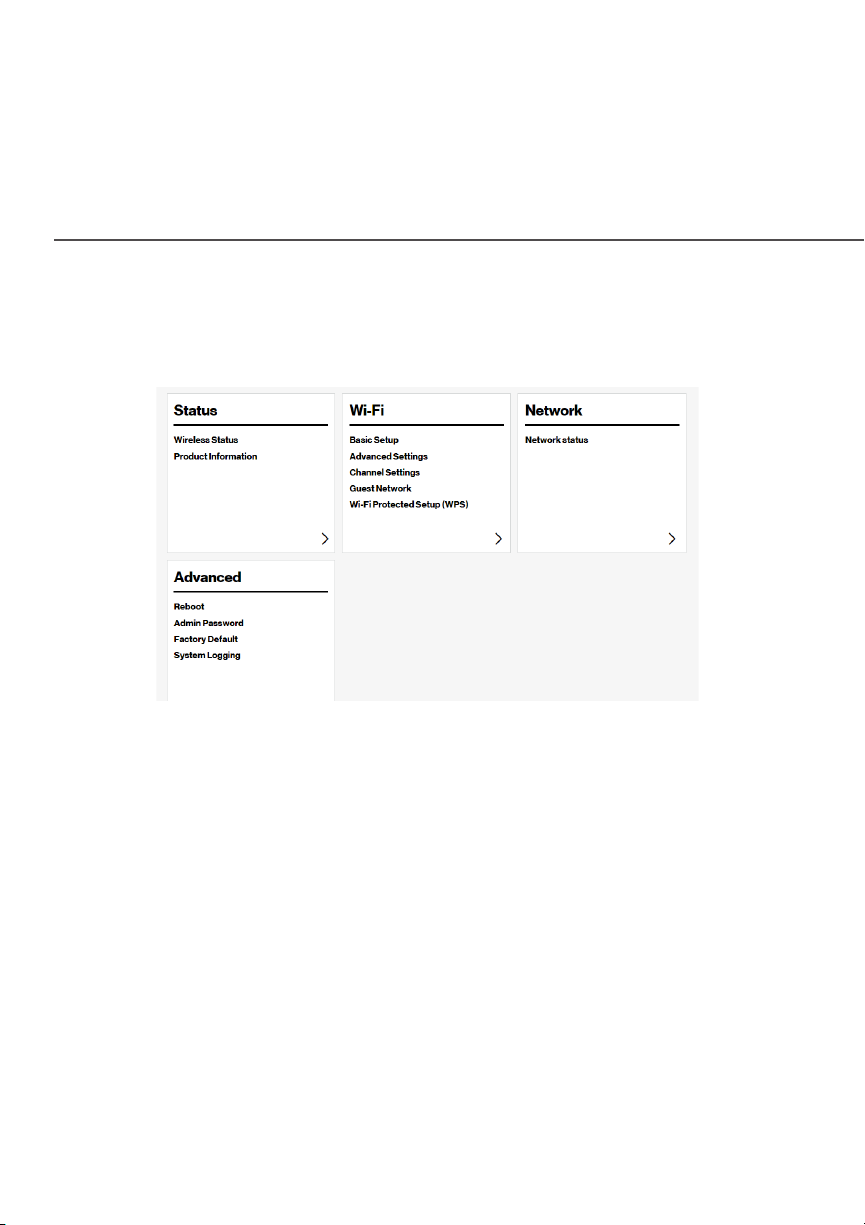
MAIN SCREEN
When you log into your Fios Home Wi-Fi Extender, the dashboard
main page displays the main navigation menu of connection status,
Wi-Fi settings, network settings and advanced quick links.
2.1b/ MENU
The main menu contains the following configuration options and
chapters:
• Status - this chapter
• Wi-Fi - Chapter 3
• Network status - displayed on the graphical user inferface (GUI)
of the Fios Home Router
• Advanced - Chapter 4
