Page 1

GLIDESCOPE SYSTEM
AVL SINGLE‑USE
Operations & Maintenance Manual
Page 2
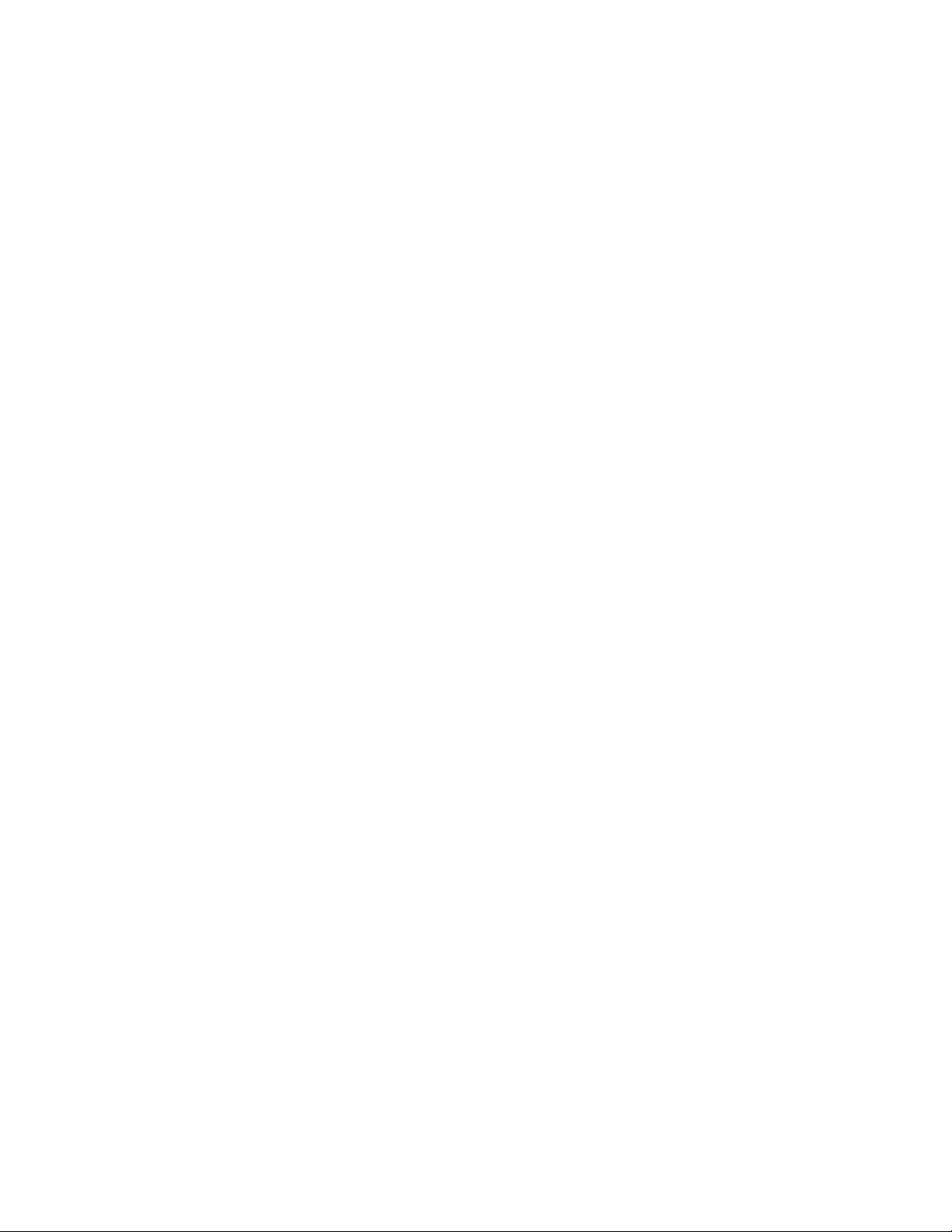
0900‑4200‑08‑60
Page 3

GLIDESCOPE SYSTEM
AVL SINGLE‑USE
Operations & Maintenance Manual
Effective: August 27, 2018
Caution: Federal (United States) law restricts this
device to sale by or on the order of a physician.
For customers with GlideScope systems using the GlideScope Video Monitor (version 0570‑0338).
Page 4

CONTACT INFORMATION
To obtain additional information regarding your GlideScope system,
please contact Verathon® Customer Careor visit verathon.com/support.
Verathon Inc.
20001 North Creek Parkway
Bothell, WA 98011 U.S.A.
Tel: +1 800 331 2313 (US and Canada only)
Tel: +1 425 867 1348
Fax: +1 425 883 2896
verathon.com
Verathon Medical (Europe) B.V.
Willem Fenengastraat 13
1096 BL Amsterdam
The Netherlands
Tel: +31 (0) 20 210 30 91
Fax: +31 (0) 20 210 30 92
Verathon Medical (Canada) ULC
2227 Douglas Road
Burnaby, BC V5C 5A9
Canada
Tel: +1 604 439 3009
Fax: +1 604 439 3039
0413
Copyright © 2018 by Verathon Inc. All rights reserved. No part of this manual may be copied or transmitted by any method without the
express written consent of Verathon Inc.
GlideRite, GlideScope, the GlideScope symbol, GVL, Reveal, Verathon, and the Verathon Torch symbol are trademarks of Verathon Inc.
All other brand and product names are trademarks or registered trademarks of their respective owners.
Information in this manual may change at any time without notice. For the most up‑to‑date information, see the documentation
available at verathon.com/product‑documentation.
Page 5

TABLE OF CONTENTS
IMPORTANT INFORMATION .................................................................................................................................1
Product Information ............................................................................................................................................1
Statement of Intended Use ..................................................................................................................................1
Essential Performance .........................................................................................................................................1
Statement of Prescription ....................................................................................................................................1
Notice to All Users ..............................................................................................................................................1
Precautions & Warnings ......................................................................................................................................2
Product Description ............................................................................................................................................7
INTRODUCTION ..................................................................................................................................................10
System Parts & Accessories ...............................................................................................................................10
Language Settings ............................................................................................................................................12
Video Laryngoscope Components ..................................................................................................................... 12
Buttons, Icons, & Connections ......................................................................................................................... 13
SETTING UP ......................................................................................................................................................... 16
Procedure 1. Perform Initial Inspection ..................................................................................................... 16
Procedure 2. Mount the GlideScope Video Monitor (Optional) .................................................................. 17
Procedure 3. Attach the Video Baton Cradle (Optional) ............................................................................. 20
Procedure 4. Charge the Monitor Battery ................................................................................................. 21
Procedure 5. Connect the Video Cable or Smart Cable to the Monitor ...................................................... 22
Procedure 6. Connect the Smart Cable to the Video Baton (VideoBaton2.0Only) .................................... 23
Procedure 7. Connect to an External Monitor (Optional) ........................................................................... 24
Procedure 8. Configure User Settings ....................................................................................................... 25
Procedure 9. Perform a Functional Check .................................................................................................26
Operations & Maintenance Manual: Table of Contents
i
Page 6

USING THE DEVICE .............................................................................................................................................28
Procedure 1. Connect the Video Cable to the Monitor ..............................................................................29
Procedure 2. Insert the Video Baton into the Stat (Single‑Use Only) ...........................................................30
Procedure 3. Prepare the GlideScope System ............................................................................................ 30
Procedure 4. Intubate Using a Video Baton and Stat ................................................................................. 31
Procedure 5. Intubate Using the GlideScope Direct ................................................................................... 32
Procedure 6. Use the Record & Snapshot Features (Optional) ....................................................................33
Procedure 7. Use the Playback Feature (Optional) .....................................................................................34
CLEANING & DISINFECTING ...............................................................................................................................36
General Information ..........................................................................................................................................36
Procedure 1. Clean the GlideScope Video Monitor ....................................................................................40
Procedure 2. Clean the Power Adapter .....................................................................................................40
Procedure 3. Clean the Cradle ..................................................................................................................40
Procedure 4. Clean the GlideScope Premium Cart ..................................................................................... 41
Video Batons .................................................................................................................................................... 41
Procedure 5. Remove the Stat .................................................................................................................. 41
Procedure 6. Clean & Disinfect the Video Baton .......................................................................................42
Procedure 7. Inspect the Video Baton ....................................................................................................... 45
Procedure 8. Clean the Smart Cable .........................................................................................................46
Procedure 9. Disinfect the Smart Cable .....................................................................................................50
Procedure 10. Sterilize the Smart Cable (Optional) ......................................................................................53
Direct Intubation Trainer ...................................................................................................................................54
Procedure 11. Clean & Disinfect the GlideScope Direct ...............................................................................54
MAINTENANCE & SAFETY .................................................................................................................................. 56
Periodic Inspections ..........................................................................................................................................56
GlideScope Video Monitor Battery ....................................................................................................................56
System Software ............................................................................................................................................... 56
Device Repair .................................................................................................................................................... 57
Device Disposal ................................................................................................................................................. 57
ii
Page 7

WARRANTY.........................................................................................................................................................58
PRODUCT SPECIFICATIONS .................................................................................................................................60
System Specifications ........................................................................................................................................ 60
Component Specifications ................................................................................................................................61
Battery Specifications ........................................................................................................................................68
Electromagnetic Compatibility ........................................................................................................................... 69
GLOSSARY ...........................................................................................................................................................73
Operations & Maintenance Manual: Table of Contents
iii
Page 8

Page 9

IMPORTANT INFORMATION
PRODUCT INFORMATION
The GlideScope® AVL Single‑Use video laryngoscope system is designed for “1st Pass Success.” It provides
a consistently clear view of a patient’s airway, enabling quick intubations. The AVL design is based on the
GlideScope GVL®, which is clinically proven to achieve a Cormack‑Lehane Grade I or II view 99 percent of the
time.
STATEMENT OF INTENDED USE
The GlideScope AVL system is intended for use by qualified professionals to obtain a clear, unobstructed view
of the airway and vocal cords for medical procedures.
ESSENTIAL PERFORMANCE
Essential performance is the system performance necessary to achieve freedom from unacceptable risk. The
essential performance of the GlideScope AVL system is to provide a clear view of the vocal cords.
STATEMENT OF PRESCRIPTION
Caution: Federal (United States) law restricts this device to sale by or on the order of a physician.
This system should be used only by individuals who have been trained and authorized by a physician or used
by healthcare providers who have been trained and authorized by the institution providing patientcare.
NOTICE TO ALL USERS
Verathon® recommends that all users read this manual before using the system. Failure to do so may result
in injury to the patient, may compromise the performance of the system, and may void the system warranty.
Verathon recommends that new GlideScope users:
• Obtain instruction from a qualified individual
• Practice using the system on a mannequin before clinical use
• Acquire clinical experience on patients without airway abnormalities
Operations & Maintenance Manual: Important Information
1
Page 10

PRECAUTIONS & WARNINGS
Warnings indicate that injury, death, or other serious adverse reactions may result from use or misuse of
the device. Cautions indicate that use or misuse of the device may cause a problem, such as a malfunction,
failure, or damage to the product. Throughout the manual, pay attention to sections labeled Important, as
these contain reminders or summaries of the following cautions as they apply to a specific component or
usesituation. Please heed the following warnings and cautions.
PRECAUTIONS
CAUTION
Medical electrical equipment requires special precautions regarding electromagnetic
compatibility (EMC) and must be installed and operated according to the instructions in this
manual. For more information, see the Electromagnetic Compatibility section on page69.
To maintain electromagnetic interference (EMI) within certified limits, the GlideScope system
must be used with the cables, components, and accessories specified or supplied by Verathon®.
For additional information, see the System Parts & Accessories and Product Specifications
sections. The use of accessories or cables other than those specified or supplied may result in
increased emissions or decreased immunity of the system.
The GlideScope system should not be used adjacent to or stacked with other equipment. If
adjacent or stacked use is necessary, the system should be observed to verify normal operation
in the configuration in which it will be used.
This device can radiate radio frequency energy and is very unlikely to cause harmful interference
with other devices in the vicinity. There is no guarantee that interference will not occur in a
particular installation. Evidence of interference may include degradation of performance in
this device or other devices when operated simultaneously. If this occurs, try to correct the
interference by using the following measures:
• Turn devices on and off in the vicinity to determine the source of interference
• Reorient or relocate this device or other devices
• Increase the separation between devices
• Connect the device to an outlet on a circuit different than the other device(s)
• Eliminate or reduce EMI with technical solutions (such as shielding)
• Purchase medical devices that comply with IEC60601‑1‑2 EMC standards
Be aware that portable and mobile radio frequency communications equipment (cellular phones,
etc.) may affect medical electrical equipment; take appropriate precautions during operation.
CAUTION
The system contains electronics that could be damaged by ultrasonic and automated washing
equipment. Do not use an ultrasonic device or automated washing equipment to clean this
product.
2
Page 11

CAUTION
When cleaning video laryngoscopes, do not use metal brushes, abrasive brushes, scrub pads, or
rigid tools. They will scratch the surface of the unit or the window protecting the camera and
light, which may permanently damage the device.
CAUTION
Bleach may be used on the video batons, but pay special attention to stainless steel
components, as bleach can corrode stainless steel.
CAUTION
Ensure that you do not use any abrasive substances, brushes, pads, or tools when cleaning the
video monitor screen. The screen can be scratched, permanently damaging the device.
CAUTION
Risk of permanent equipment damage. This product is sensitive to heat, which will cause
damage to the electronics. Do not expose the system to temperatures above 60°C (140°F),
and do not use autoclaves or pasteurizers. Use of such methods to clean, disinfect, or sterilize
the system will cause permanent device damage and void the warranty. For a list of approved
cleaning procedures and products, see the Cleaning & Disinfecting chapter.
WARNINGS
WARNING
Several areas of the Stat that contact the patient can exceed 41°C (106°F) as part of normal
operation:
• The first area is the light‑emitting area surrounding the camera. When used as indicated,
continuous contact with this area is unlikely because, if tissue were to contact this area, the
view would be lost and devices would need to be adjusted to regain the airway view.
• The second area is the area surrounding the camera, out of view of the camera. Continuous
contact with this area is unlikely because the product is typically not held stationary for an
extended period of time exceeding 1minute.
If continuous contact is maintained for longer than 1minute, it is possible to cause thermal
damage such as a burn to the mucosal tissue.
Operations & Maintenance Manual: Important Information
3
Page 12
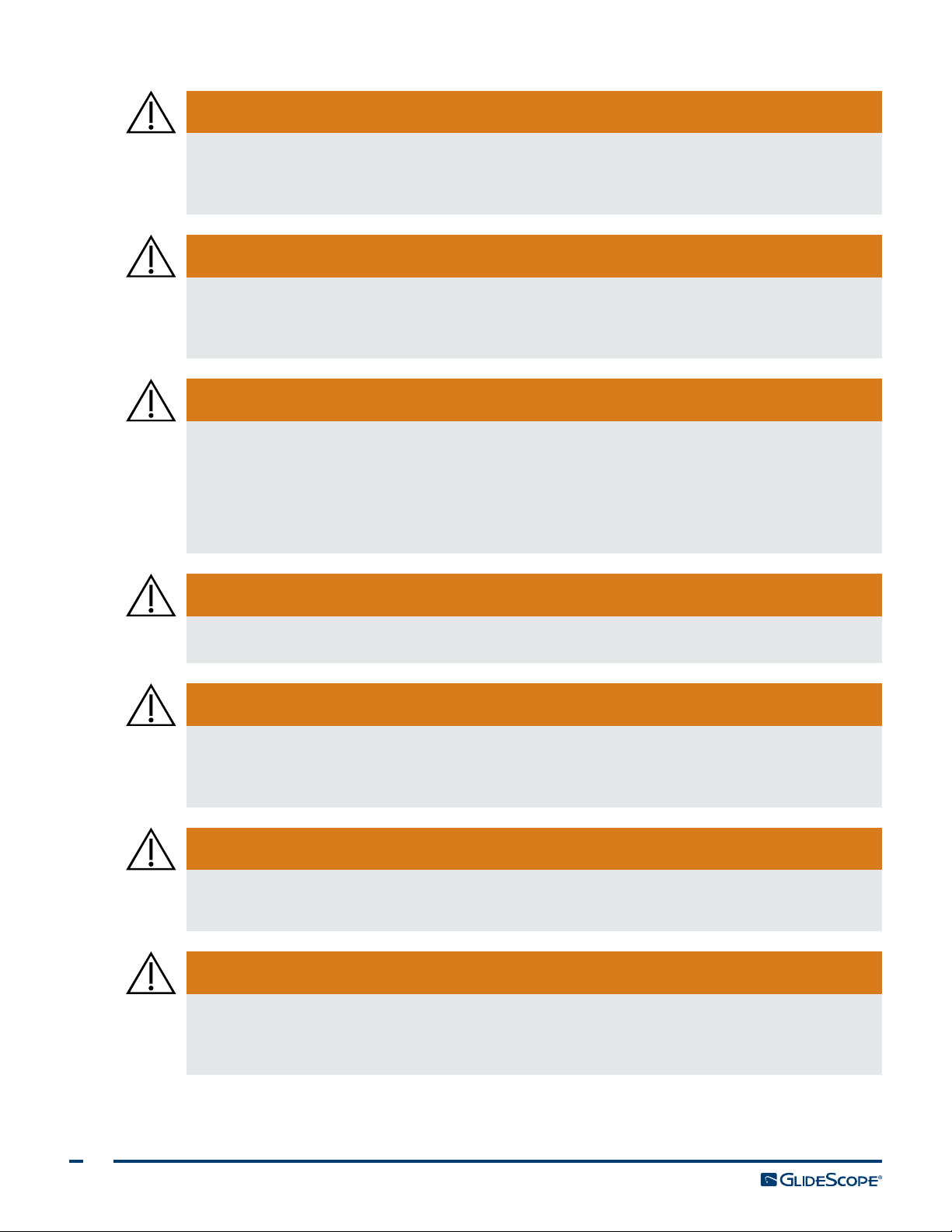
WARNING
If the GlideScope Direct is powered on for an extended period of time, it is possible for the
surface temperature to exceed 41°C (106°F) at the tip of the blade, where the lighting and
camera are located.
WARNING
When you are guiding the endotracheal tube to the distal tip of the video laryngoscope, ensure
that you are looking in the patient’s mouth, not at the video monitor screen. Failure to do so
may result in injury, such as to the tonsils or soft palate.
WARNING
Before every use, ensure the instrument is operating correctly and has no sign of damage. Do
not use this product if the device appears damaged. Always ensure that alternative airway
management methods and equipment are readily available.
Report any suspected defects to Verathon® Customer Care. For contact information, visit
verathon.com/support.
WARNING
GlideScope systems are delivered nonsterile and require cleaning or disinfection prior to initial use.
WARNING
Because the product may be contaminated with human blood or body fluids capable of
transmitting pathogens, all cleaning facilities must be in compliance with (U.S.) OSHA Standard
29CFR1910.1030 “Bloodborne Pathogens” or an equivalent standard.
WARNING
Ensure that you follow the manufacturer’s instructions for handling and disposing of the
cleaning, disinfection, or sterilization solutions provided in this manual.
WARNING
Availability of cleaning, disinfection, and sterilization products varies by country, and Verathon
is unable to test products in every market. For more information, please contact Verathon
Customer Care. For contact information, visit verathon.com/support.
4
Page 13

WARNING
This product may only be cleaned, disinfected, or sterilized by using the approved
low‑temperature processes provided in this manual. Cleaning, disinfection, and sterilization
methods listed are recommended by Verathon based on efficacy or compatibility with
component materials.
WARNING
Cleaning is critical to ensuring a component is ready for disinfection or sterilization. Failure
to properly clean the device could result in a contaminated instrument after completing the
disinfection or sterilization procedure.
When cleaning, ensure all foreign matter is removed from the surface of the device. This allows
the active ingredients of the chosen disinfection method to reach all the surfaces.
WARNING
Do not place the video baton in the cradle if any of the components are contaminated.
WARNING
In order to maintain electrical safety, use only the provided, medical‑approved power supply.
WARNING
To reduce the risk of electrical shock, use only the accessories and peripherals recommended by
Verathon®.
WARNING
Electric shock hazard. Do not attempt to open the system components. This may cause
serious injury to the operator or damage to the instrument and will void the warranty. Contact
Verathon Customer Care for all servicing needs.
WARNING
No modification of this equipment is allowed.
Operations & Maintenance Manual: Important Information
5
Page 14

WARNING
The external monitor must be safety‑approved medical equipment.
WARNING
Use only a passive‑type USB flash drive. Do not use USB drives powered by another
externalsource.
WARNING
When cleaning the power adapter, use a cloth dampened with isopropyl alcohol on the outside
of the enclosure. Do not immerse the power adapter in water.
WARNING
Do not use the power adapter in the presence of flammable anesthetics.
WARNING
Do not reuse, reprocess, or resterilize single‑use components. Reuse, reprocessing, or
resterilization may create a risk of contamination of the device.
6
Page 15

PRODUCT DESCRIPTION
The GlideScope AVL system is an ideal tool for physicians and other healthcare professionals who need to
effectively manage routine to difficult airways. It is useful for the intubation of normal airways, anterior
airways, neonatal patients, obese patients, and patients with limited neck extension. Additionally, it is
useful for teaching purposes, verification of endotracheal tube (ETT) placement, nasal intubation, and
ETT exchange. The AVL is easy to learn, use, and teach. It is ideal for acute care settings and emergency
environments. It also integrates into standard ED, OR, ICU, and NICU applications.
The system combines a high‑resolution, full‑color digital camera with an integrated LED light source and
Reveal™ anti‑fog feature. The AVL video batons and GlideScope Direct blade connect directly to a full‑color,
digital video monitor for real‑time viewing.
The system is recommended for use with an endotracheal tube stylet, particularly the GlideRite® Rigid Stylet,
which complements the blade angle. For more information about the stylet, see the GlideRite Rigid Stylet
Operations and Maintenance Manual.
GLIDESCOPE VIDEO MONITOR
The monitor can record video and photos directly to a USB flash drive for archiving and further review.
The monitor has a DVI video output through an HDMI connector. It is recommended that you use the
HDMI‑to‑DVI cable provided by Verathon® to connect to an external monitor that is approved for medical
use. You can operate the monitor by connecting it to the medical‑grade power supply provided by Verathon
or by using the internal, rechargeable lithium‑ion battery.
Verathon occasionally makes software updates available for the GlideScope video monitor. This manual
documents the most current version of the GlideScope Video Monitor software. If your monitor does not
function as described in this manual, or to determine if your software should be updated, contact Verathon
Customer Care.
Figure 1. GlideScope Video Monitor
Operations & Maintenance Manual: Important Information
7
Page 16

SINGLE‑USE SYSTEM
The AVL single‑use system can be used with a choice of three video batons and multiple GVL® Stats.
Single‑use GVL Stats are offered in a comprehensive range of sizes, allowing clinicians to meet the particular
requirements of patients ranging in size from preterm infants to large adults.
The system may include the following components:
• GlideScope Video Monitor
• AVL Video Baton 1‑2 (for neonatal patients and small children)
○ GVL 0 Stat, for patients less than 1.5 kg (3.3lbs)*
○ GVL 1 Stat, for patients between 1.5–3.8 kg (3.3–8.4lbs)*
○ GVL 2 Stat, for patients between 1.8–10 kg (4–22lbs)*
○ GVL 2.5 Stat, for patients between 10–28 kg (22–61.7lbs)*
• AVL Video Baton 3‑4 (for use on children and adults)
○ GVL 3 Stat, for patients between 10 kg–adult (22lbs–adult)*
○ GVL 4 Stat, for patients between 40 kg–large adult (88.2lbs–large adult)*
• Video Baton 2.0 Large (3‑4, for use on children and adults)
○ GVL 3 Stat, for patients between 10 kg–adult (22lbs–adult)*
○ GVL 4 Stat, for patients between 40 kg–large adult (88.2lbs–large adult)*
• GlideRite® Rigid Stylet (recommended for use with the AVL Video Baton 3‑4 or Video Baton 2.0 Large)
* Weight ranges are approximate; a medical professional must evaluate on a patient‑by‑patient basis.
Note: Video Batons 2.0 require system software version 3.9 or later. For more information, refer to System
Software on page56.
Figure 2. GlideScope AVL Single‑Use System
8
Page 17

GLIDESCOPE DIRECT INTUBATION TRAINER
The GlideScope Direct intubation trainer is designed to work with the GlideScope Video Monitor. The
GlideScope Direct resembles a traditional Macintosh direct laryngoscope with the addition of a video camera
near the end of the blade, permitting both direct laryngoscopy and a video display of the airway. This
provides the user with a laryngeal view, permits mentoring by an instructor, and combined with the system
monitor allows the image to be captured for documentation, quality control, and teaching.
The GlideScope Direct intubation trainer does not provide the same benefits of GlideScope video
laryngoscopes in settings when a line‑of‑sight cannot be achieved. Typically, these occur in patients
with difficult (Cormack‑Lehane grade 3 or 4) airways. It will, however, facilitate the instruction of direct
laryngoscopy. Should the GlideScope Direct fail to provide an adequate laryngeal view, the airway manager
can easily convert to a single‑use video baton and GVL® Stat for an optimal view.
Figure 3. GlideScope Direct Intubation Trainer
Operations & Maintenance Manual: Important Information
9
Page 18

INTRODUCTION
SYSTEM PARTS & ACCESSORIES
The system consists of the following components.
Table 1. System Components
PARTS & ACCESSORIES
Required Components
GlideScope Video Monitor Video batons (for Single‑Use system only)
GVL® Stat sizes 0, 1, 2, 2.5, 3, and 4 (for Single‑Use system only)
Smart Cable
(for Video Baton 2.0)
Note: Cable shortened for
illustrationpurposes.
Video monitor 12V DC
poweradapter
Power cable
10
Page 19

PARTS & ACCESSORIES
Optional Components
Premium cart
Mobile stand
Media storage USB flash
Universal accessory basket
Note: For use with AVL portablestand
Cradle for video baton
drive
GlideScope Direct IV pole mounting kit HDMI‑to‑DVI cable
GlideRite® DLT Stylet
Note: For ET tubes 6.0mm orlarger
Operations & Maintenance Manual: Introduction
GlideRite Rigid Stylet
Note: For ET tubes 6.0mm orlarger
GlideRite Single‑Use Stylet (Small)
Note: For ET tubes 3.0–4.0mm
11
Page 20

LANGUAGE SETTINGS
The GlideScope Video Monitor software is available in a variety of languages. To change the language used
on your system, you must install a new software version via a USB flash drive. For more information, contact
Verathon® Customer Care or your local representative. For contact information, visit verathon.com/support.
VIDEO LARYNGOSCOPE COMPONENTS
Figure 4. Single‑Use Video Laryngoscope Components
Smart Cable
Video baton
Camera and light
Single‑use Stat
Figure 5. GlideScope Direct Intubation Trainer
Video cable
(Shortened for illustration)
Connector
(Attaches to the monitor)
Lifter blade
Video cable
Handle
12
Cleaning cap
Camera and light
Page 21

BUTTONS, ICONS, & CONNECTIONS
The main component of the system is the digital, full‑color monitor. The front of the monitor includes the
screen and the buttons you use to operate the system.
The back panel of the monitor includes the sockets and ports for connecting the power cord, the video
cable, an HDMI‑to‑DVI cable for external video display, and a USB flash drive. When a socket or port is
not in use, it is recommended that the rubber cap is inserted into the opening. This protects the exposed
connectors from dust and other contamination. The back of the video monitor also features a mounting plate
fitting that allows you to attach the monitor to a mobile stand or IV pole.
Figure 6. GlideScope Video Monitor Keypad
Record button External Video button
Power button Snapshot button
Tutorial button
Table 2. Keypad Buttons
BUTTON FUNCTION
Power: Press and release to turn on the monitor. Press and hold to turn it off.
Note: If the monitor freezes at any time during use, press and hold the Power button for
10seconds to reset the system.
Record: Press to start and stop recording directly to a USB flash drive that has been inserted
in the USB port. When you are recording, the red LED indicator to the right of the button will
be lit, and the Recording icon will be shown on the screen.
Note: To record video, a USB flash drive must be inserted into the monitor USB port.
Snapshot: Press this button to save a snapshot of the live display to the USB flash drive. You
may take a snapshot while video recording or independent of recording.
Note: To take a snapshot, a USB flash drive must be inserted into the monitor USB port.
External Video: Press to display video on an external monitor. The yellow LED to the right
of the button will light up to indicate that the feature has been activated. Press the button
again to deactivate the external video.
Battery indicator
Note: An HDMI‑to‑DVI cable is required in order to display video on an external monitor.
Tutorial: If a USB flash drive is not inserted into the monitor, press and hold to access the
video tutorial. If a USB flash drive is inserted into the monitor, press and hold to access the
Playbackmenu.
Note: The Playback menu is only accessible if the GlideScope Video Monitor is operating
software version3.4 or higher and if a USB flash drive is inserted in the monitor.
Battery Indicator: LED is:
Green: Unit fully charged
Red: Unit charging
Flashing Red: Indicates a problem with the battery. Charge for 6hours, and if still
flashing, contact Verathon® Customer Care.
Operations & Maintenance Manual: Introduction
13
Page 22

Table 3. On‑Screen Icons
ICON FUNCTION
Battery Status: The remaining battery power is indicated by the Battery Status
icon and the percentage above the icon. If the icon is red, the battery should be
charged as soon as possible. (See Charge the Monitor Battery.) While the battery
is being charged, a lightning bolt will be displayed alongside the Battery Status
icon.
Progress Confirmation: While the user is pressing a button, the operation is
loading. If the button is released before the loading process is completed, the
operation is canceled.
Power‑Down Countdown: The unit is about to turn off. If this is due to the
Auto Power Off feature that saves battery life, pressing any button stops the
power‑down sequence.
Note: The Auto Power Off feature can be adjusted or disabled on the User
Settings screen. For more info, see Configure User Settings on page25.
USB Flash Drive: A USB flash drive is detected.
While recording, a number next to the icon indicates approximately what
percentage of the USB flash drive has been used. When the USB flash drive is full,
recording stops.
Incompatible USB Drive: The USB flash drive that is plugged into the monitor
is not suitable for recording videos. (This normally occurs when using an older,
inexpensive USB flash drive that is not capable of the speed necessary to save
video in real time.)
USB Flash Drive Not Found: A USB drive needs to be inserted into the USB port.
Attach Video Cable: The video baton or video laryngoscope is not attached to
themonitor.
Recording: The system is recording video to the USB flash drive.
Note: Do not remove the USB flash drive while recording is in progress, or the
recording will be lost.
Saving Snapshot: The system is saving a snapshot to USB flash drive.
Note: Do not remove the USB flash drive while saving a snapshot, or the snapshot
will be lost.
Saving File: The system is saving a recorded file to the USB flash drive.
Note: Do not remove the USB flash drive while this icon is displayed, or the
recording will be lost.
External Monitor: The HDMI‑to‑DVI connection for external video is enabled.
Videomay now be displayed on an external monitor.
14
Page 23

ICON FUNCTION
Hourglass: Please wait while the system prepares for the next action.
Audio Recording is Active: Audio is being recorded on the video.
Note: The default for audio recording is OFF, so audio recording on the video
occurs only if the default has been changed to ON in user settings.
Back Arrow: Exit to previous screen.
Up Arrow: Select previous file for playback.
Down Arrow: Select next file for playback.
Play: Play the selected file or continue playing a paused video file.
Pause: Pause the video playback.
Snapshot: On the Playback menu, this icon indicates that a file is a snapshot.
Video: On the Playback menu, this icon indicates that a file is a video.
Figure 7. GlideScope Video Monitor Back Panel
Video‑out port:
Connect the
HDMI‑to‑DVI cable
from the external
monitor
USB port:
Connect a USB
flash drive to
record video or
take a snapshot
Power socket:
Connect the barrel
plug from the 12V
power adapter
Video cable port:
Attach the video cable
Product identification:
Includes product serial
number
Mounting plate:
Connect the monitor to a
mobile stand or IV pole
Operations & Maintenance Manual: Introduction
15
Page 24

SETTING UP
WARNING
To reduce the risk of electrical shock, use only the accessories and peripherals recommended by
Verathon®.
Before you can use the system for the first time, you must inspect the components, set up the system, and
perform a functional test as recommended by Verathon®. Complete the following procedures:
1. Perform Initial Inspection—Inspect the system for any obvious physical damage that may have occurred
during shipment.
2. Mount the GlideScope Video Monitor (Optional)—Set up the GlideScope Video Monitor on a mobile
stand or IV pole.
3. Charge the Monitor Battery—You can use the system while the battery is charging.
Note: The monitor will operate without charging the battery by using the GlideScope Video Monitor 12V
DC Power Adapter that shipped with the unit.
4. Connect the Video Cable or Smart Cable to the Monitor—Attach the cable that connects the video
baton or laryngoscope to the monitor and transmits the video data.
5. Connect the Smart Cable to the Video Baton (VideoBaton2.0Only)—Attach the Smart Cable to a
GlideScope Video Baton 2.0.
6. Connect to an External Monitor (Optional)—Connect the monitor to an external display source, such as a
larger monitor screen, by using the HDMI‑to‑DVI cable.
7. Configure User Settings—Enter data customized to your clinic, and configure settings such as the date
and time.
8. Perform a Functional Check—Before you use the device for the first time, perform a functional check to
ensure that the system is working properly.
PROCEdURE 1. PERFORM INITIAL INSPECTION
When you receive the system, Verathon recommends that an operator familiar with the instrument perform a
full visual inspection of the system for any obvious physical damage that may have occurred during shipment.
1. Verify that you have received the appropriate components for your system by referring to the packing list
included with the system.
2. Inspect the components for damage.
3. If any of the components are missing or damaged, notify the carrier and Verathon Customer Care or your
local representative. For contact information, visit verathon.com/support.
16
Page 25

PROCEdURE 2. MOUNT THE GLIdESCOPE VIdEO MONITOR (OPTIONAL)
If you choose to mount the system, you may use either of the following configurations:
• Mount it on a premium cart or mobile stand (Figure 8 or Figure 9). These solutions make it easy for
you to move the system from one location to another.
• Mount it on an IV pole (Figure 10).
This procedure includes instructions for assembling the mobile stand, mounting the system on either the
mobile stand or an IV pole, and adjusting the monitor angle.
Figure 8. Premium Cart Figure 9. Mobile Stand Figure 10. IV Pole Mount
IV pole mount
Operations & Maintenance Manual: Setting up
17
Page 26

ATTACH THE MONITOR TO THE MOBILE STANd OR IV POLE
1. If you are using the GlideScope premium cart or AVL portable stand, assemble it according to the
instructions included with the component.
2. If you are using an IV pole mount, place the mounting bracket on the IV pole, and then tighten the
bracket attachment knob until the IV pole mount is secure.
Bracket attachment knob
3. On the mobile stand mount or the IV pole mount, ensure that the locking pin and quick‑release lever are
in the unlocked (horizontal) position.
Quick‑release lever
in unlocked position
Locking pin in
unlocked position
4. While holding the quick‑release locking plate with the head of the mounting screw facing away from
you and the larger of the two flanges to your left, Insert a positioning pin into the right‑hand hole on the
locking plate as shown in the following image.
18
Page 27

5. Using the orientation shown in the following images, screw the quick‑release locking plate to the back
panel of the monitor.
Quick‑release
locking plate
6. Seat the locking plate of the monitor on the quick‑release mount. When properly situated, the monitor sits
securely on the mount, and the quick‑release lever automatically snaps into the locked (down) position.
7. Ensure that the quick‑release lever is fully in the locked (down) position. This locks the monitor into place.
Quick‑release lever
in locked position
8. Adjust the locking pin to the locked (down) position. This secures the quick release lever in the locked position.
Locking pin in locked position
Operations & Maintenance Manual: Setting up
19
Page 28

AdJUST THE MONITOR ANGLE
Before you start using the video monitor, adjust the angle of the monitor for optimal viewing. The ideal angle
minimizes glare and maximizes visibility.
1. Turn the angle adjustment knob counterclockwise.
Angle
adjustment
knob
2. Tilt the monitor to the desired angle.
3. Turn the angle adjustment knob clockwise. This secures the monitor at the desired angle.
4. To attach a video baton cradle, see the procedure Attach the Video Baton Cradle (Optional).
PROCEdURE 3. ATTACH THE VIdEO BATON CRAdLE (OPTIONAL)
You may elect to attach a video baton cradle to the mobile stand or IV pole mount.
1. Screw the center pole clamp to the video baton
cradle.
2. Attach the center pole clamp and video baton
cradle to the pole, and then turn the adjustment
knob clockwise to tighten.
20
Page 29

PROCEdURE 4. CHARGE THE MONITOR BATTERY
WARNING
In order to maintain electrical safety, use only the provided, medical‑approved power supply.
The GlideScope Video Monitor includes an internal lithium‑ion battery. Verathon® recommends that you
charge the battery fully prior to first use.
Under normal operating conditions, a fully charged battery lasts approximately 90minutes or longer before it
needs to be recharged. For optimal battery life, ensure that the battery is fully charged before you try to use
the monitor in battery mode. You should charge the battery at temperatures between 0–35°C (32–95°F).
The percentage above the Battery Status icon indicates the remaining battery charge.
Figure 11. Battery Status Icons
19% battery life or less remaining. Battery must be charged.
20% to 50% battery life remaining.
51% to 82% battery life remaining.
Battery is 83% to fully charged. The lightning bolt indicates that the battery is charging.
1. Connect the video monitor 12V DC poweradapter to the power cable.
2. On the back panel of the monitor, remove the power socket cap, and then connect the 12V DC power
adapter to the power socket.
3. Plug the power supply into a hospital‑grade power outlet.
4. Allow the battery to charge. Fully charging the battery may take up to 6hours.
Operations & Maintenance Manual: Setting up
21
Page 30

PROCEdURE 5. CONNECT THE VIdEO CABLE OR SMART CABLE TO THE MONITOR
This procedure connects the video cable or Smart Cable to the monitor, which displays the image transmitted
from the camera.
Ensure that the video monitor is turned off prior to connecting or disconnecting the video cable or Smart
Cable.
1. Align the arrow on the video cable or Smart Cable and the arrow on the video cable port.
2. Insert the cable into the port. You will hear a click when the cable is successfully connected.
Note: When disconnecting the cable from the monitor, rotate the connector ring in the direction of the
arrow.
Connector ring
22
Page 31

PROCEdURE 6. CONNECT THE SMART CABLE TO THE VIdEO BATON
(VIdEOBATON2.0ONLY)
If you want to use GlideScope Video Batons 2.0 with the GlideScope Video Monitor, you can use a Smart
Cable to connect them.
Note: Video Batons 2.0 require system software version 3.9 or later. For more information, refer to System
Software on page56.
1. After connecting the Smart Cable to the monitor as described in the section Connect the Video Cable or
Smart Cable to the Monitor on page22, grasp the other end of the Smart Cable in one hand.
2. Holding the video baton in the other hand, align the HDMI connectors on the Smart Cable and the baton
with one another.
3. Insert the HDMI connector on the Smart Cable into the connector on the video baton.
4. Press the Smart Cable securely into place within the recess on the video baton.
Operations & Maintenance Manual: Setting up
23
Page 32

PROCEdURE 7. CONNECT TO AN EXTERNAL MONITOR (OPTIONAL)
WARNING
The external monitor must be safety‑approved medical equipment.
By using an HDMI‑to‑DVI cable, you can connect the GlideScope Video Monitor to an external monitor
that is approved for medical use. For more information, please contact your Verathon® Customer Care
representative.
Note: Image quality on the external monitor may vary according the resolution of the external monitor.
Note: To maintain electromagnetic interference (EMI) within certified limits, the system must be used with
the cables, components, and accessories specified or supplied by Verathon. For additional information, see
the System Parts & Accessories and Component Specifications sections. The use of accessories or cables other
than those specified or supplied may result in increased emissions or decreased immunity of the system.
1. Ensure that the video monitor is turned off.
2. On the back of the monitor, remove the HDMI cap from the video‑out port.
3. Connect the HDMI end of the cable to the video‑out port.
Video‑out port
4. Connect the other end of the cable to the DVI port on an external monitor that is approved for medical
use.
5. Press the Power button. The monitor turns on.
6. Press the External Video button. The indicator LED to the right of the button illuminates when the
connection is successful, and the video displays on the external monitor.
7. To stop sending video to an external monitor, press the External Video button again.
8. Prior to disconnecting the HDMI‑to‑DVI cable, ensure the video monitor is turned off.
24
Page 33

PROCEdURE 8. CONFIGURE USER SETTINGS
Mode Exit
GlideScope User Settings
Change Date, Time & Settings
01-15-2018 20:35:51 US
UBL Version: 1.4
Core Version: 3.4
Tutorial Version: 1.3
Baton Version:
Key Click Sound: OFF
Audio Recording: ON
Auto External Video: OFF
Clinic Name: CLINIC NAME
Auto Power Off: OFF
Auto Recording: OFF
Next Page
NOTE: PLUG IN POWER ADAPTER TO ENABLE SOFTWARE UPGRADING
UBoot Version: 2.1
Filesystem Version: 3.5
App Version: 3.9
+-
Scope
Power Cycle: 19
Running Time: 0 d 11 h 30 m
Back
GlideScope User Settings
Monitor
Power Cycle: 3
Running Time: 0 d 0 h 30 m
Battery Level: 94%
No USB Drive Detected.
Monitor
Download
Scope
Download
Blade
Power Cycle: 370
You may configure the following settings directly on the unit:
• Date and Time
• Date and Time Format
• Key Click Sound
• Auto Power Off
The second page of user settings, as seen in Figure 13, is only available if your GlideScope Video Monitor
is running software version 3.4 or higher. This page of user settings displays system use information, and it
does not contain any configurable settings. If you would like to update the software, see System Software on
page56.
• Audio Recording
• Auto Recording
• Auto External Video
• Clinic Name
Figure 12. User Settings Screen Page 1
Figure 13. User Settings Screen Page 2
1. If a USB flash drive is inserted into the monitor, remove it.
2. Press the Power button. The monitor turns on.
3. Press and hold the Tutorial button , and while continuing to hold it, press the Snapshot button .
The User Settings screen appears on the monitor. The configurable user settings are displayed in yellow,
and the selected setting is highlighted in red.
4. Customize your user settings by using the following buttons:
• Press the Record button to select the parameter you want to set.
• Press the Snapshot button to decrease the parameter value.
• Press the External Video button to increase the parameter value.
• When inputting the Clinic Name, the Tutorial button moves the selection to the next letter. Press
the Record button twice to return the selection back to the Date/Time setting.
• To view the second page of user settings, press the Record button until Next Page is highlighted
Operations & Maintenance Manual: Setting up
5. When you are finished customizing the settings, press the Record button until the option Exit is
in red, and then press the Tutorial button . To exit the second page of user settings, press the
Tutorial button again.
available in the gray bar, and then press the Tutorial button . This saves the parameters, and the User
Setting screen closes.
25
Page 34

PROCEdURE 9. PERFORM A FUNCTIONAL CHECK
Before you use the device for the first time, perform the following functional check to ensure that the system
is working properly. Please contact your local Verathon® representative or Verathon Customer Care if your
system does not function as described below. For contact information, visit verathon.com/support.
REQUIREd CHECKS
1. Fully charge the monitor battery (this takes approximately 6hours).
2. Attach the video cable to the monitor.
3. Press the Power button. The monitor turns on.
4. Look at the monitor screen, and verify that the image displayed is being received from the video baton or
GlideScope Direct blade.
Note: There may be a slight blade intrusion in
the upper‑left and upper‑right corners of the
monitor, and a thin line may appear along the
top. These blade edges are captured in the
view because of the wide‑angle camera lens
used in the video laryngoscope. This image acts
as a frame of reference during the intubation
process and ensures that the orientation of the
image is correct in the monitor.
RECOMMENdEd CHECKS
5. On the back of the monitor, remove the USB port cap, and then insert a USB flash drive into the port.
USB port
6. Ensure that the USB flash drive is detected by checking if the USB Flash Drive icon on the bottom of
the screen is displayed.
26
Page 35

7. Press the Record button . Recording starts.
8. To stop recording, press the Record button again.
9. Wait until the Saving File icon has disappeared from the screen, and then remove the USB flash drive
from the monitor.
10. On a computer, verify that the recorded video (.avi) file can be played.
Note:
If you are viewing the recorded file on a Windows® operating system (OS), use an application such as
Windows Media Player®.
If you are viewing the recorded video file on Mac OS®, use an application such as one of the following:
• MPlayerX (free in the App StoreSM)
• VLC® (free at http://www.videolan.org/vlc/index.html)
If you are viewing the recorded video file on iOS®, use an application such as one of the following:
• VLC for iOS (free in the App Store)
• 8player lite (free in the App Store)
• Media Player—PlayerXtreme™ HD (free in the App Store)
Operations & Maintenance Manual: Setting up
27
Page 36

USING THE DEVICE
Prior to using the device, set up the device according to the instructions in the previous chapter, and verify
the setup by completing the procedure Perform a Functional Check.
WARNING
GlideScope systems are delivered nonsterile and require cleaning or disinfection prior to initial use.
WARNING
Before every use, ensure the instrument is operating correctly and has no sign of damage. Do
not use this product if the device appears damaged. Always ensure that alternative airway
management methods and equipment are readily available.
Report any suspected defects to Verathon® Customer Care. For contact information, visit
verathon.com/support.
AVL video laryngoscopes are equipped with the Reveal™ anti‑fog feature, which reduces camera fogging
during the intubation procedure. To fully optimize the feature, you must allow the video laryngoscope to
warm up for 30‑120 seconds prior to use, depending on the ambient temperature and humidity of the
clinical environment. Full optimization of the anti‑fog feature is not necessary in order to use the device; if
desired, you may begin the intubation procedure immediately.
Note: If the video laryngoscope is stored in cold conditions, additional warming time may be required for
optimal performance of the anti‑fog feature.
Using the system consists of the following procedures:
• Procedure 1: Connect the Video Cable to the Monitor
• Procedure 2: Insert the Video Baton into the Stat (Single‑Use Only)
• Procedure 3: Prepare the GlideScope System
• Procedure 4: Intubate Using a Video Baton and Stat
• Procedure 5: Intubate Using the GlideScope Direct
• Procedure 6: Use the Record & Snapshot Features (Optional)
• Procedure 7: Use the Playback Feature (Optional)
28
Page 37

PROCEdURE 1. CONNECT THE VIdEO CABLE TO THE MONITOR
Ensure that the video monitor is turned off prior to connecting or disconnecting the video cable.
Table 4. Video Laryngoscope Sizes
SIZES
Stat Video Baton Recommended Patient Weight/Size
GVL® 0 Stat Video baton 1‑2 Patients less than 1.5 kg (3.3 lbs)*
GVL 1 Stat Video baton 1‑2 Patients between 1.5–3.8 kg (3.3–8.4 lbs)*
GVL 2 Stat Video baton 1‑2 Patients between 1.8–10 kg (4–22 lbs)*
GVL 2.5 Stat Video baton 1‑2 Patients between 10–28 kg (22–61.7 lbs)*
GVL 3 Stat Video baton 3‑4 Patients between 10 kg–adult (22 lbs–adult)*
GVL 4 Stat Video baton 3‑4
* Weight ranges are approximate; a medical professional must evaluate on a patient‑by‑patient basis.
1. Ensure the video laryngoscope and other system components have been properly cleaned and
disinfected. For more information, see the Cleaning & Disinfecting chapter.
Patients between 40 kg–large adult
(88 lbs–large adult)*
2. Using the information in Table 4, in combination with a clinical assessment of the patient and the
experience and judgment of the clinician, select the single‑use video baton/Stat combination that is
appropriate for the patient.
3. Align the arrow on the video cable and the arrow on the video cable port.
4. Insert the video cable into the port. You will hear a click when the cable is successfully connected.
Note: When disconnecting the video cable from the monitor, rotate the connector ring in the direction of
the arrow.
Operations & Maintenance Manual: Using the Device
29
Page 38

PROCEdURE 2. INSERT THE VIdEO BATON INTO THE STAT (SINGLE‑USE ONLY)
1. Open the GVL® Stat pouch, but do not remove the Stat from the packaging.
2. Ensure that the logo on the side of the baton and the logo on the side of the Stat are aligned.
3. Slide the video baton into the GVL Stat until it clicks into place. Do not remove the Stat from the pouch
until you are ready to begin the intubation. This ensures that the Stat remains as clean as possible.
Note: Ensure that you do not insert the video baton backwards.
Correct Incorrect
4. When you remove the GVL Stat from the packaging, visually inspect the Stat to ensure that all exterior
surfaces are free of unintended rough areas, sharp edges, protrusions, or cracks.
PROCEdURE 3. PREPARE THE GLIdESCOPE SYSTEM
1. Press the Power button . The video monitor turns on.
Note: If the monitor locks up or becomes unresponsive for any reason, press and hold the Power button
for 10seconds to reboot the system.
2. Ensure that the battery is sufficiently charged. If necessary, connect the monitor directly to power.
3. On the monitor screen, verify that the image displayed is from the video laryngoscope camera. On the
monitor, a small portion of the GVL Stat may be visible on the top or upper‑left and right corners.
4. If needed, allow the GlideScope Reveal™ anti‑fog feature to warm up for 30–120seconds.
Note: The time required for the anti‑fog feature to be fully optimized varies according to the ambient
temperature and humidity where the equipment is being stored or used. If the video laryngoscope is
stored in cold conditions, additional warming time may be required for optimal performance of the
anti‑fog feature.
5. If desired to provide additional anti‑fog benefits, you may apply Dexide™ Fred™ Lite to the camera
window on the Stat.* Use the solution according to the manufacturer’s instructions.
* Compatibility has been demonstrated for up to one hour of continuous exposure on video batons and Stats.
30
Page 39

PROCEdURE 4. INTUBATE USING A VIdEO BATON ANd STAT
If you are using a GlideScope Direct intubation trainer, skip to the next procedure, Intubate Using the
GlideScope Direct.
WARNING
When you are guiding the endotracheal tube to the distal tip of the video laryngoscope, ensure
that you are looking in the patient’s mouth, not at the video monitor screen. Failure to do so
may result in injury, such as to the tonsils or soft palate.
WARNING
Several areas of the Stat that contact the patient can exceed 41°C (106°F) as part of normal
operation:
• The first area is the light‑emitting area surrounding the camera. When used as indicated,
continuous contact with this area is unlikely because, if tissue were to contact this area, the
view would be lost and devices would need to be adjusted to regain the airway view.
• The second area is the area surrounding the camera, out of view of the camera. Continuous
contact with this area is unlikely because the product is typically not held stationary for an
extended period of time exceeding 1minute.
If continuous contact is maintained for longer than 1minute, it is possible to cause thermal
damage such as a burn to the mucosal tissue.
To perform an intubation, Verathon® recommends using the technique outlined in this procedure. Prior to
beginning this procedure, verify that the monitor is receiving an accurate image from the video laryngoscope.
1. Stabilize the patient’s head.
2. Look in the mouth, insert the blade midline, and then advance the tip into thevallecula.
3. Look at the screen, and then lift the epiglottis for a view of thelarynx.
4. Look in the mouth, and then introduce an endotracheal tube alongside theblade.
5. Look at the screen, and then complete theintubation.
6. If using a GlideRite® Rigid Stylet, remove it by pulling toward the patient’sfeet.
Operations & Maintenance Manual: Using the Device
31
Page 40

PROCEdURE 5. INTUBATE USING THE GLIdESCOPE dIRECT
WARNING
If the GlideScope Direct is powered on for an extended period of time, it is possible for the
surface temperature to exceed 41°C (106°F) at the tip of the blade, where the lighting and
camera are located.
WARNING
Before every use, ensure the instrument is operating correctly and has no sign of damage. Do
not use this product if the device appears damaged. Always ensure that alternative airway
management methods and equipment are readily available.
Report any suspected defects to Verathon® Customer Care. For contact information, visit
verathon.com/support.
The following techniques are recommended for use of the GlideScope Direct intubation trainer. Ensure that
the GlideScope Direct has been properly cleaned and high‑level disinfected prior to use.
OptiOn 1. RiGHt‑SiDED AppROACH
This option details the use of a right‑sided approach to the mouth, pharynx, and glottis.
1. The patient is optimally positioned with either extension of the neck or a “classic sniffing position.”
2. The mouth is opened, and efforts are made to minimize contact with the lips and teeth. The GlideScope
Direct is introduced along the right side of the tongue, which is displaced leftward.
3. The GlideScope Direct is advanced along the tongue base until the epiglottis is seen. The GlideScope
Direct tip is placed in the vallecula, lifting the epiglottis by tension on the hyoepiglottic ligament.
4. A direct line‑of‑sight to the glottis may be achieved by elevation of the epiglottis. The operator can view
this directly, and the instructor can observe the progress on the video monitor.
5. The use of a stylet is optional. The operator attempts to introduce the endotracheal tube through the
vocal cords.
OptiOn 2. MiDLinE AppROACH
This option details the use of a midline approach to the mouth, pharynx, and glottis.
1. The patient is optimally positioned with either extension of the neck or a “classic sniffing position.”
2. Using the GlideScope Direct, the operator then enters the midline of the mouth, attempting to see
directly to the epiglottis (guide to the glottis) and then the GlideScope Direct tip is placed in the vallecula,
lifting the epiglottis by tension on the hyoepiglottic ligament.
3. The operator now attempts to gain a line‑of‑sight of the glottis, and the instructor observes the progress
on the video monitor.
4. Where necessary, the operator may also observe the video view.
32
Page 41

PROCEdURE 6. USE THE RECORd & SNAPSHOT FEATURES (OPTIONAL)
WARNING
Use only a passive‑type USB flash drive. Do not use USB drives powered by another
externalsource.
The system is equipped with video and audio recording features and the ability to save a snapshot of the
live display on the monitor. The video monitor saves this data to a USB flash drive, and you can view the
recordings or snapshots on a computer or on the video monitor. For more information about viewing these
files on a monitor, see Use the Playback Feature (Optional) on page34.
By default, audio recording is disabled on the system. If you would like the system to record audio in addition
to video, complete the procedure Configure User Settings in order to enter the User Setting display, and then
change the Audio Recording setting to On.
While recording, a number next to the icon indicates approximately what percentage of the USB flash drive
has been used. When the USB flash drive is full, recording stops.
1. On the back of the monitor, remove the USB port cap, and then insert a USB flash drive into the port.
Note: If you do not insert a USB flash drive, the video recording, audio recording, and snapshot features
will not be available.
USB port
2. Ensure that the USB flash drive is detected by checking if the USB Flash Drive icon on the bottom of
the screen is displayed.
3. If you are recording the intubation, press the Record button . Video recording starts and is saved to
the USB flash drive.
If audio recording is enabled in the User Settings display, the Audio Recording is Active icon will
appear on the screen, and audio will be recorded with the video.
4. When you are finished recording, press the Record button again, and then wait for the Saving File
icon to disappear.
Note: If you remove the USB flash drive before the Saving File icon disappears, the recording will be lost.
Operations & Maintenance Manual: Using the Device
33
Page 42

5. If at any point you would like to save a photo of the live display to the USB flash drive, press the
20130411_213043.avi
20131101_132115.avi
20131101_132217.jpg
20130411_143605.avi
20140110_203355.avi
20140114_203419.avi
20140114_205213.jpg
Tutorial
Snapshot button , and then wait for the Saving Snapshot icon to disappear.
Note: If you remove the USB flash drive before the Saving Snapshot icon disappears, the photo will be lost.
6. If you would like to review the recorded files on the video monitor, complete the following procedure,
Use the Playback Feature (Optional).
If you would like to review the recorded files on a computer, insert the USB flash drive into the PC, and
then view the .avi or .jpg files.
Note:
If you are viewing the recorded file on a Windows® operating system (OS), use an application such as
Windows Media Player®.
If you are viewing the recorded video file on Mac OS®, use an application such as one of the following:
• MPlayerX (free in the App StoreSM)
• VLC® (free at http://www.videolan.org/vlc/index.html)
If you are viewing the recorded video file on iOS®, use an application such as one of the following:
• VLC for iOS (free in the App Store)
• 8player lite (free in the App Store)
• Media Player—PlayerXtreme™ HD (free in the App Store)
PROCEdURE 7. USE THE PLAYBACK FEATURE (OPTIONAL)
Recorded videos and snapshots on a USB flash drive can be viewed on the GlideScope Video Monitor.
This feature is only available if your GlideScope Video Monitor is running software version 3.4 or higher. For
more information about upgrading the software, see System Software on page56.
1. On the back of the monitor, remove the USB port cap, and then insert a USB flash drive into the port.
2. Ensure that the USB flash drive is detected by checking if the USB Flash Drive icon on the bottom of
the screen is displayed.
3. Press and hold the Tutorial button 3 seconds or longer. The playback menu is displayed.
Figure 14. Playback Menu
34
Page 43

4. Navigate the menu as follows:
• Press the Snapshot button to move up the list of playback files.
• Press the External Video button to move down the list of playback files.
5. When you have selected the item that you want to play, press the Tutorial button . Playback starts.
6. When the file is being played back and is displayed on the screen, press the Snapshot button to
playback the next file above the one currently displayed. Press the External Video button to play
the next file below the one currently displayed.
7. If the file being played back is a video, pause and resume playback by pressing the Tutorial button .
8. Press the Record button to return to the playback menu.
9. Press the Record button again to close the playback menu.
TIPS FOR USING THE GLIDESCOPE AVL SYSTEM
• The GlideScope video laryngoscope is designed to be inserted down the midline of the tongue to the
epiglottis.
• Intubations using the GlideScope video laryngoscope only require approximately 0.5–1.5 kg (1–3.5 lbs)
of lifting force.
• The use of an endotracheal tube stylet is recommended. The GlideRite® Rigid Stylet has been designed
to complement the angle of the GlideScope video laryngoscope to facilitate intubation. For more
information about the stylet, see the GlideRite Rigid Stylet Operations and Maintenance Manual.
TIPS FOR WORKING WITH ENDOTRACHEAL TUBES
• Insert the ETT behind or immediately adjacent to the GlideScope video laryngoscope.
• Do not insert the stylet into the larynx during intubation.
• Carefully introduce the distal end of the ETT between the vocal folds.
• When introducing the video laryngoscope or the endotracheal tube, look directly into the mouth to
avoid damaging the endotracheal tube cuff, the patient’s teeth, or soft tissues such as the soft palate
or tonsils.
• Avoid excessive lifting or pushing of the glottis. Maximum laryngeal exposure may not facilitate
intubation; reducing the elevation applied to the laryngoscope may make inserting the ETT easier.
Operations & Maintenance Manual: Using the Device
35
Page 44

CLEANING & DISINFECTING
GENERAL INFORMATION
WARNING
Because the product may be contaminated with human blood or body fluids capable of
transmitting pathogens, all cleaning facilities must be in compliance with (U.S.) OSHA Standard
29CFR1910.1030 “Bloodborne Pathogens” or an equivalent standard.
WARNING
Availability of cleaning, disinfection, and sterilization products varies by country, and Verathon®
is unable to test products in every market. For more information, please contact Verathon
Customer Care. For contact information, visit verathon.com/support.
WARNING
This product may only be cleaned, disinfected, or sterilized by using the approved low‑temperature
processes provided in this manual. Cleaning, disinfection, and sterilization methods listed are
recommended by Verathon based on efficacy or compatibility with component materials.
WARNING
Ensure that you follow the manufacturer’s instructions for handling and disposing of the
cleaning and disinfection solutions provided in this manual.
WARNING
Cleaning is critical to ensuring a component is ready for disinfection or sterilization. Failure
to properly clean the device could result in a contaminated instrument after completing the
disinfection or sterilization procedure.
When cleaning, ensure all foreign matter is removed from the surface of the device. This allows
the active ingredients of the chosen disinfection method to reach all the surfaces.
WARNING
Do not place the video baton in the cradle if any of the components are contaminated.
36
Page 45

WARNING
Do not reuse, reprocess, or resterilize single‑use components. Reuse, reprocessing, or
resterilization may create a risk of contamination of the device.
Cleaning and disinfecting the system is an important part of using and maintaining it. Prior to each use,
ensure that all system components have been cleaned, disinfected, or sterilized according to the guidance
provided in Table 5. You should also examine the system periodically to make sure it is operating correctly.
For more information, see the Maintenance & Safety chapter on page56.
This chapter is divided into the following sections:
• General Information—Contains an overview of system information and provides the cleaning and
disinfection procedures that are common to the system
• Video Batons—Contains the cleaning and disinfection procedures for the AVL video baton
• Direct Intubation Trainer—Contains the cleaning and disinfection procedure for the GlideScope Direct
intubation trainer
Prior to cleaning or disinfecting, ensure the protective cap is properly fitted on the video cable connector. The
arrow on the connector plug should match to the dot on the protective cap.
Correct fitting Incorrect fitting
IMPORTANT
Do not let any contaminant(s) dry on the device. Bodily contaminants tend to become securely attached
to solid surfaces when dried, making removal more difficult.
When using any of the disinfectants listed in this manual, read and comply with product use instructions
in all applications.
Operations & Maintenance Manual: Cleaning & Disinfecting
37
Page 46

Note: It is understood that all items in the following table will be used as intended, and the level of
disinfection or sterilization required may vary according to local regulations.
Table 5. System Risk Classification
DEVICE PACKAGED USE
SPAULDING’S/CDC
CLASSIFICATION
Smart Cable Nonsterile Reusable Noncritical X
DISINFECTION LEVEL
STERILIZE
Low High
||
Monitor* Nonsterile Reusable Noncritical
Cradle* Nonsterile Reusable Noncritical
Cart* Nonsterile Reusable Noncritical
GVL® Stat
Video baton
†
‡
Sterile Single‑Use Semi‑critical
Nonsterile Reusable Noncritical X
||
GlideScope Direct Nonsterile Reusable Semi‑critical X
GlideRite® Rigid Stylet§Nonsterile Reusable Semi‑critical X
* Clean the video monitor, cradle, and cart when they are visibly soiled and on a regular basis, as per a schedule established by the medical
care facility or provider.
† Single‑use Stats may not be cleaned, disinfected, or sterilized. Dispose of single‑use Stats after use.
‡ The video baton is a nonsterile, reusable device, which is protected from contact with mucous membranes and non‑intact skin by the
Stat (sterile, single‑use) when used as intended. Low‑level disinfection is recommended for the video baton after every patient use.
High‑level disinfection is required for the video baton when it is visibly soiled.
§ For instructions on cleaning and disinfection, see the GlideRite Rigid Stylet Operations and Maintenance Manual.
|| The low‑level disinfection solutions in this manual are not available in all geographic regions. If they are not available in your region, such
as the United States, use a high‑level disinfection method only.
X Checked boxes show minimum disinfection level requirement.
Shaded areas indicate that the disinfection/sterilization level is not required or not compatible with the device materials.
Unshaded areas show permissible levels of disinfection or sterilization based on compatibility with the device materials.
38
Page 47

COMPATIBILITY
Table 6 shows the disinfectant and cleaning products that have demonstrated compatibility with system
materials but have not been tested for biological efficacy. Solutions included in the cleaning, disinfection, and
sterilization procedures have demonstrated both compatibility and biological efficacy.
Results with compatible solutions may vary based on exposure periods and device handling. Ensure that you
adhere to an inspection schedule as described in Periodic Inspections on page56.
Availability of cleaning and disinfection products varies by country, and Verathon is unable to test products in
every market. For more information, please contact Verathon Customer Care or your local representative. For
contact information, visit verathon.com/support.
Table 6. Compatible Pre‑Cleaners, Cleaning Solutions, and Disinfectants
Ecolab® MetalClean 1500
Ecolab® Enzymatic Detergent 1000 2000 1500
Ecolab® OptiPro™ Gel Instrument Pre‑Cleaner 1500
schülke® thermosept® ER cleaner 1500
Anios® Anioxyde® 1000 high level disinfectant and cold sterilant 1500
neodisher® MediClean forte 1500
Anios® Aniosyme® XL3 enzymatic detergent 1500
STERIS® PRE‑Klenz™ Instrument Transport Gel 1000 2000 1500
Certol® ProEZFoam™ 500
Getinge® Renuzyme Foam Spray 250
PRODUCT
CYCLES PER COMPONENT
AVL Video
Baton
Video
Baton 2.0
Smart Cable
After reviewing Table 5 and Table 6, complete the following procedures to clean, disinfect, or sterilize the
system components:
• Clean the GlideScope Video Monitor
• Clean the Power Adapter
• Clean the Cradle
• Clean the GlideScope Premium Cart
• Remove the Stat
• Clean & Disinfect the Video Baton
• Inspect the Video Baton
• Clean the Smart Cable
• Disinfect the Smart Cable
• Sterilize the Smart Cable (Optional)
• Clean & Disinfect the GlideScope Direct
Operations & Maintenance Manual: Cleaning & Disinfecting
39
Page 48

PROCEdURE 1. CLEAN THE GLIdESCOPE VIdEO MONITOR
IMPORTANT
Ensure that you do not use any abrasive substances, brushes, pads, or tools when cleaning the video
monitor screen. The screen can be scratched, permanently damaging the device.
Clean the video monitor when it is visibly soiled and on a regular basis, as per a schedule established by the
medical care facility or provider.
1. Turn off the video monitor, and then unplug the device.
2. Using one of the following solutions, wipe the exterior of the video monitor:
• 70% isopropyl alcohol (IPA)
• Metrex® CaviWipes™
• AHP® Oxivir
• PDI® SaniCloth® AF3 Germicidal Wipes
®
PROCEdURE 2. CLEAN THE POWER AdAPTER
Clean the power adapter when it is visibly soiled and on a regular basis, as per a schedule established by the
medical care facility or provider. When cleaning the power adapter, use a cloth dampened with isopropyl
alcohol on the outside of the enclosure. Do not immerse the power adapter in water.
PROCEdURE 3. CLEAN THE CRAdLE
Clean the cradle when it is visibly soiled and on a regular basis, as per a schedule established by the medical
care facility or provider.
1. Wipe the cradle with a standard hospital‑grade, surface‑cleaning product.
40
Page 49

PROCEdURE 4. CLEAN THE GLIdESCOPE PREMIUM CART
Clean the cart when it is visibly soiled and on a regular basis, as per a schedule established by the medical
care facility or provider.
Table 7. Cleaning Methods for the GlideScope Premium Cart*
PRIMARY ACTIVE
INGREDIENT
†
BRAND NAME CONCENTRATION
Sodium hypochlorite Clorox® Bleach 0.16% (1600ppm)
Virox® Technologies Accel® TB Wipes
Hydrogen peroxide
0.5%
Diversey® Oxivir® TB Wipes
Isopropyl alcohol — 70%
Quaternary ammonium
compound (alcohol‑based)
* All solutions have been tested for 100compatibility cycles. Exceeding the recommended number of cycles may affect the potential life of
the product.
† See solution manufacturer’s label for additional active and inactive ingredients.
PDI® Super Sani‑Cloth® Germicidal Disposable Wipes 0.5%
Metrex® CaviWipes™ 0.28%
1. If you are using bleach, prepare the solution to the concentration indicated in Table 7.
Note: If you are using a product containing 5% bleach, dilute 120mL (4ounces) of bleach in 3.8L
(1gallon) of water.
2. Using one of the solutions in Table 7, expose the cart to the cleaning solution according to the solution
manufacturer’s instructions.
VIDEO BATONS
For more information about the risk classification of AVL system components, see Table 5 on page38.
PROCEdURE 5. REMOVE THE STAT
The GVL® Stat is a sterile, single‑use device. After each use, it is a biohazard, and it should be removed from
the video baton and disposed of in a manner consistent with local protocols.
1. Hold the Stat in one hand.
2. To reduce the force required to remove the video baton from the Stat, use your thumb and finger to
gently press the collar of the Stat.
Operations & Maintenance Manual: Cleaning & Disinfecting
41
Page 50

3. With the other hand, grasp the handle of the video baton and pull firmly.
PROCEdURE 6. CLEAN & dISINFECT THE VIdEO BATON
When used as intended, the video baton is a nonsterile, reusable device, which is protected from contact
with mucous membranes and non‑intact skin by the Stat (sterile, single‑use). Low‑level disinfection is
recommended for the video baton after every patient use. High‑level disinfection is required for the video
baton when it is visibly soiled.
IMPORTANT
Do not use metal or abrasive brushes, scrub pads, or rigid tools to clean the video baton. The window
that protects the camera and light can be scratched, permanently damaging the device.
This component is heat‑sensitive, and exposing it to temperatures in excess of 60°C (140°F) will cause
damage to the electronics.
Bleach may be used on the video baton, but pay special attention to the stainless steel on the component,
as bleach can corrode stainless steel.
Table 8. Cleaning & Disinfection Methods for the GlideScope Video Baton
PRODUCT
Enzymatic debridement
agent/detergent
DISINFECTION
LEVEL
CONDITIONS
Cleaner As per chemical manufacturer’s instructions
Up to 2000 cycles as per the following instructions:
Exposure: Prepare solution in warm water at ⅛ to ½ fl. oz.
per gallon (1–4 mL/L). Soak component for at least 3 minutes.
STERIS® Prolystica 2x
Concentrate Enzymatic
Presoak and Cleaner
Cleaner
Before removing from solution, brush all surfaces using a
soft‑bristled brush, paying special attention to hard‑to‑reach
areas. Use a cotton swab for the camera window to avoid
damaging the window.
Rinse: Rinse for 3 minutes under warm running water. If
component is soaked for longer than 3 minutes, increase rinse
time in proportion to soak time.
42
Bleach (500 ppm) Low As per chemical manufacturer’s instructions
Page 51

PRODUCT
Isopropyl alcohol solution
(70%)
DISINFECTION
LEVEL
CONDITIONS
Low As per chemical manufacturer’s instructions
Oxivir® Tb Wipes Low Up to 1100 cycles as per chemical manufacturer’s instructions
Sani‑Cloth® Bleach Wipes Low Up to 750 cycles as per chemical manufacturer’s instructions
Cleaner Up to 2000 cycles as per chemical manufacturer’s instructions
SaniCloth® AF3 Germicidal
Wipes
Low
Exposure: Using fresh wipe(s), wet all surfaces and allow to remain
wet for 3 minutes.
Rinse: Not applicable. Allow the component to thoroughly air dry.
ASP® CIDEXPLUS® 28Day
Solution
High As per chemical manufacturer’s instructions
ASP® CIDEX® OPA High As per chemical manufacturer’s instructions
Metrex® MetriCide®
Plus30
High As per chemical manufacturer’s instructions
100 cycles in a Medivators Advantage® Plus automated endoscope
reprocessor (AER) disinfection routine meeting the following
requirements:
• Concentration of disinfectant – 750‑950 parts per million
• Temperature – 28°C–32°C (82.4°F – 89.6°F)
Medivators® Rapicide
®
High
• Exposure time – 5 minutes
• AER configuration – Hookup 2‑8‑002HAN rev A
• AER parameter set – 1‑35‑101 C DISF
Sultan® Healthcare
Sporox® II
High As per chemical manufacturer’s instructions
Standard cycles in the following processors:
STERIS® S40™
or S20™
Sterilization
STERIS® SYSTEM 1® (outside U.S.)
SYSTEM 1E® (in U.S.)
SYSTEM 1 EXPRESS (outside U.S.)
SYSTEM 1 PLUS (outside U.S.)
STERIS® V‑PRO® low
temperature sterilization
Sterilization Up to 200 cycles as per manufacturer’s instructions
systems
STERRAD® 100S (in U.S.),
ASP® Hydrogen
PeroxideGas Plasma
Sterilization
STERRAD® 100S short cycle (outside U.S.),
STERRAD® NX standard cycle, or
STERRAD® 100NX standard cycle
Operations & Maintenance Manual: Cleaning & Disinfecting
43
Page 52

PREPARE THE VIdEO BATON FOR CLEANING
1. Ensure the video monitor has been turned off.
2. Detach the video cable from the monitor by turning the connector ring in the direction of the arrow.
Connector ring
3. If you are cleaning a Video Baton 2.0, skip to the section Clean the Video Baton.
4. Place the protective cleaning cap over the connector. Ensure that the mark on the cap is aligned with the
arrow on the cable.
CLEAN THE VIdEO BATON
5. Wash the video baton manually using a hospital‑grade equipment detergent or an enzymatic
debridement agent/detergent. For more information, see Table 8.
IMPORTANT
Be sure to remove all foreign material, such as soil and organic material, from the surface of
the component.
6. Rinse the video baton in clean, running water.
The video baton can now be disinfected.
dISINFECT OR STERILIZE THE VIdEO BATON
7. Ensure the equipment is clean according to the previous steps.
8. Ensure the protective caps on the connectors are secure.
9. Prepare and condition the disinfection solution according to the solution manufacturer’s instructions and
the conditions stated in Table 8.
44
Page 53

10. Disinfect the video baton according to the conditions stated in Table 8. The exposure process and times
vary depending on the solution and the component.
IMPORTANT
If you are using pre‑moistened wipes, wipe down the component as often as needed to keep it
visibly wet throughout the specified exposure time. You may use multiple wipes if necessary.
11. If applicable, rinse the video baton according to the solution manufacturer’s instructions.
12. Dry the video baton as appropriate for the disinfectant you are using.
If you are using … Then …
A liquid disinfectant
Pre‑moistened wipes Allow the component to air dry completely.
13. Inspect the video baton according to the instructions in the following procedure, and then store the
disinfected video baton in a clean environment.
Use a sterile cloth, hospital‑grade clean air, or a low‑temperature dryer
to dry the component.
PROCEdURE 7. INSPECT THE VIdEO BATON
WARNING
Before every use, ensure the instrument is operating correctly and has no sign of damage. Do
not use this product if the device appears damaged. Always ensure that alternative airway
management methods and equipment are readily available.
Report any suspected defects to Verathon® Customer Care. For contact information, visit
verathon.com/support.
1. Visually inspect the video baton for signs of damage. Perform a routine inspection of the video baton
before and after every use to ensure that all endoscopic components are free of unintended rough
surfaces, sharp edges, protrusions, or cracks.
Operations & Maintenance Manual: Cleaning & Disinfecting
45
Page 54

PROCEdURE 8. CLEAN THE SMART CABLE
WARNING
Cleaning is critical to ensuring a component is ready for disinfection or sterilization. Failure
to properly clean the device could result in a contaminated instrument after completing the
disinfection or sterilization procedure.
When cleaning, ensure all foreign matter is removed from the surface of the device. This allows
the active ingredients of the chosen disinfection method to reach all the surfaces.
Use this procedure in order to clean the Smart Cable. It is critical to remove all traces of contamination from
the component prior to completing disinfection or sterilization procedures. The Smart Cable is IPX7 compliant
and may be completely immersed in cleaning and disinfecting solutions. The use of protective caps is not
required during reprocessing.
To significantly reduce the amount of effort needed to clean the system, do not let contaminant(s) dry on
any system component. Bodily contaminants tend to become securely attached to solid surfaces when dried,
making removal more difficult.
Verathon has validated the products in this procedure for both chemical compatibility and biological efficacy
when cleaning the indicated component(s) as instructed in the Conditions column.
Table 9. Cleaning Methods for Smart Cables
PRODUCT LEVEL CYCLES* CONDITIONS
Exposure: Prepare solution in warm water at ⅛ to ½ fl. oz.
per gallon (1–4 mL/L). Soak component for at least 3 minutes.
Before removing from solution, brush all surfaces using a
STERIS®
Prolystica® 2X
Concentrate
§
Cleaner 1500
soft‑bristled brush, paying special attention to hard‑to‑reach
areas. Use a cotton swab for the camera window to avoid
damaging the window.
Rinse: Rinse for 3 minutes under warm running water. If
component is soaked for longer than 3 minutes, increase rinse
time in proportion to soak time.
Water temperature: 33–40°C (91–104°F)
Exposure: Spray all surfaces until drenched. Allow to remain
wet for 10minutes. Brush all surfaces. Rinse under running
water for 5minutes. Spray all surfaces until drenched. Allow to
Metrex®
CaviCide
®
Cleaner 1500
remain wet for 10minutes.
Rinse: Rinse under running water for 5minutes. Fully immerse
in water and agitate for 3minutes. Before removing from
water, brush the cable with a soft‑bristled brush. Remove
from water and flush the connectors with running water
and a syringe. Fully immerse in fresh water and agitate for
3minutes. Rinse under running water for 2minutes.
46
Page 55

PRODUCT LEVEL CYCLES* CONDITIONS
Water temperature: 19–29°C (66–84°F)
Exposure: Prepare solution at 1ounce/gallon (7.8mL/L). Soak
Metrex®
EmPower
™
Cleaner 1500
component for 3minutes. Before removing from solution,
brush all surfaces and pay special attention to hard‑to‑reach
areas.
Rinse: Rinse for 3minutes under running water.
Tristel™ Trio
Wipes System
(outsideU.S.)
Cleaner 1500
Pre‑clean: Use 2 or more pre‑clean towelettes to remove all
visible contamination from the component.
Continue to the entry "Tristel™ Trio Wipes System" in Table 10
on page50.
Water temperature: 19–29°C (66–84°F)
Exposure: Prepare solution at 1ounce/gallon (7.8mL/L) in
Pro‑Line
Solutions
EcoZyme
®
Cleaner 1500
30–40°C (86–104°F) water. Soak component for 5minutes.
Before removing from solution, brush all surfaces and pay
special attention to hard‑to‑reach areas. Using a syringe, flush
the connectors.
Rinse: Rinse for 5minutes under running water. Using a
syringe, flush the connectors.
Water temperature: N/A
Metrex®
CaviWipes™
Metrex®
CaviWipes1™
Wip’Anios
Premium
(outsideU.S.)
Clinell®
Universal
Sanitizing
Wipes
(outsideU.S.)
Cleaner 1500
Cleaner 1500
Cleaner 1500
Cleaner 1500
Exposure: Use towelette(s) to remove all visible contamination
from the component. Using fresh towelette(s), wet all surfaces and
allow to remain wet for 3minutes.
Rinse: N/A. Allow the component to thoroughly air dry.
Use 3 or more towelettes to remove all visible contamination
from the component.
Continue to the entry "Metrex® CaviWipes1™" in Table 10 on
page50.
Water temperature: N/A
Exposure: Use towelette(s) to remove all visible contamination
from the component. Using fresh towelette(s), wet all surfaces
and allow to remain wet for 5minutes.
Rinse: N/A. Allow the component to thoroughly air dry.
Water temperature: N/A
Exposure: Use towelette(s) to remove all visible contamination
from the component. Using fresh towelette(s), wet all surfaces
and allow to remain wet for 5minutes.
Rinse: N/A. Allow the component to thoroughly air dry.
Operations & Maintenance Manual: Cleaning & Disinfecting
47
Page 56

PRODUCT LEVEL CYCLES* CONDITIONS
Water temperature: N/A
Sani‑Cloth®
Active Wipes
Cleaner 1500
Exposure: Use towelette(s) to remove all visible contamination
from the component. Using fresh towelette(s), wet all surfaces
and allow to remain wet for 5minutes.
Rinse: N/A. Allow the component to thoroughly air dry.
Sani‑Cloth®
AF3 Germicidal
Cleaner 1500
Wipes
Ecolab®
OptiPro™
Multi
Enzymatic
Cleaner 1500
Low‑Foam
Detergent
* Value indicates number of compatibility cycles tested on the component. Exceeding the recommended number of cycles may affect the
potential life of the product.
Exposure: Using fresh wipe(s), wet all surfaces and allow to
remain wet for 3 minutes.
Rinse: Not applicable. Allow the component to thoroughly air dry.
Exposure: Prepare working solution at a concentration of
7.0–15.6 mL per L, or 0.5–2 U.S. fluid ounces per U.S. gallon.‡
Soak components for 2–5 minutes. After soaking, brush all
surfaces with a soft‑bristled brush in order to remove any
visible contamination.
1. Ensure the video monitor has been turned off.
2. Detach the Smart Cable from the monitor by turning the connector ring in the direction of the
releasearrow.
Connector ring
3. Detach the Smart Cable from the video baton by holding the Smart Cable connector in one hand and
the base of the baton in the other, and then pulling.
4. If you are using a wipe method to clean the component, skip to Step 10.
5. If you are using a pre‑cleaning solution, apply it to the component as specified in Table 10.
6. Using the water temperature specified in Table 10, rinse the component in clean tap water and scrub
with a soft‑bristled brush until all visible contamination has been removed.
7. Examine the connectors on both ends of the Smart Cable for contamination.
48
Page 57

8. If there is any visible sign of contamination in the connectors, use a long, soft‑bristled brush or cotton
swab to remove it.
9. Prepare one of the approved cleaning solutions in Table 10 according to the solution manufacturer’s
instructions.
10. Expose the components to the cleaning solution according to the instructions in Table 9. The exposure
process and times vary depending on the solution and the component.
Note:
• If you are using Metrex® CaviCide®, spray additional solution as needed in order to ensure that the
component remains visibly wet for the duration of the exposure period.
• If you are using a wipe method, rewipe the component as needed in order to ensure that it remains
visibly wet for the duration of the exposure period. You may use multiple wipes as necessary.
11. If applicable for the cleaning solution, rinse the components according to the instructions in Table 9. The
rinsing process and times vary depending on the solution and the component.
WARNING
To reduce the risk of cytotoxic residual when cleaning with Metrex® CaviCide®, thoroughly
rinse the component as instructed in this manual.
12. Visually inspect the component for contamination. If there is any sign of contamination, restart
theprocedure.
13. Using hospital‑grade clean air, which is free from oils and residuals found in common compressed air,
blow out the connectors. This dries the connectors and removes any remaining residuals.
14. Using a clean, lint‑free cloth, hospital‑grade clean air, or a low‑temperature dryer, dry the component.
Note: If you are using a wipe method, allow the component to thoroughly air dry.
15. Examine the component for any signs of damage. Reusable titanium blades should not have any signs of
damage other than minor surface scratches or discoloration of the metal as the result of use. If damage is
present, do not use the component, and contact Verathon® Customer Care.
The component should now be clean and free of contamination. Handle the product carefully to avoid
recontamination.
Note: Before each use, Smart Cables must be low‑level disinfected.
Operations & Maintenance Manual: Cleaning & Disinfecting
49
Page 58

PROCEdURE 9. dISINFECT THE SMART CABLE
Before each use, Smart Cables must be low‑level disinfected. Use the following instructions to disinfect the
Smart Cable. In this procedure, the term purewater refers to water that is suitable for disinfection according
to local regulations and your medical facility.
When high‑level disinfecting a Smart Cable, you may use a Medivators® CER Optima1&2AER,
DSD‑201AER, or SSD‑102AER system, provided you do the following:
• Use an approved high‑level disinfectant from Table 10.
• Use a disinfectant that is compatible with the Medivators® system. For more information about
chemical compatibility, contact Medivators.
• Use the conditions provided in Table 10, such as temperature, exposure, and concentration.
• Do not expose the component to temperatures exceeding 60°C (140°F) on any cycle.
Verathon has validated the products in this procedure for both chemical compatibility and biological efficacy
when disinfecting Smart Cables as instructed in the Conditions column.
Table 10. Disinfection Methods for Smart Cables
®
PRODUCT
Sani‑Cloth®
Bleach
Germicidal
Disposable
Wipes
Clinell®
Universal
Sanitizing Wipes
(outsideU.S.)
Clorox® Bleach
Germicidal
Wipes
Metrex®
CaviWipes1™
DISINFECTION
LEVEL
Low 1500
Low 1500
Low 1500
Low 1500
CYCLES* CONDITIONS
Exposure: Using a Sani‑Cloth® Bleach Wipe, wipe the
product in order to remove any heavy soil, and then using
a new wipe, thoroughly wet all surfaces of the product.
Allow all surfaces to remain visibly wet for a minimum of
4 minutes. Use additional wipes as needed to ensure the
surfaces stay wet.
Rinse: N/A. Allow the component to thoroughly air dry.
Conditioning: N/A
Water temperature: N/A
Exposure: Using fresh towelette(s), wet all surfaces and
allow to remain wet for 6minutes.
Rinse: N/A. Allow the component to thoroughly airdry.
Conditioning: N/A
Water temperature: N/A
Exposure: Using fresh towelette(s), wet all surfaces and
allow to remain wet for 3minutes.
Rinse: N/A. Allow the component to thoroughly airdry.
Conditioning: N/A
Water temperature: N/A
Exposure: Using fresh towelette(s), wet all surfaces and
allow to remain wet for 1minute.
Rinse: N/A. Allow the component to thoroughly airdry.
50
Page 59

PRODUCT
STERIS® S40™
orS20™
Tristel™ Trio
Wipes System
(outsideU.S.)
STERIS®
Revital‑Ox™
Resert® XLHLD
Revital‑Ox™
Resert® HLD/
Chemosterilant
Resert® XL HLD
DISINFECTION
LEVEL
High 750
High 1500
†
High 1500
†
†
CYCLES* CONDITIONS
Standard cycles in the following processors:
STERIS® SYSTEM 1® (outside U.S.)
SYSTEM 1E® (in U.S.)
SYSTEM 1 EXPRESS (outside U.S.)
SYSTEM 1 PLUS (outside U.S.)
Clean according to the entry "Tristel™ Trio Wipes
System" in Table 9 on page46.
Sporocidal: Apply two pumps of the activator foam
to a sporocidal towelette and manipulate towelette for
15seconds. Wet all surfaces of the component and allow
to remain wet for 30seconds.
Rinse: Use a rinse towelette to wipe all surfaces.
Conditioning: 20°C (68°F) or higher
Water Temperature: 20°C (68°F) or higher
Exposure: Soak for 8minutes, ensuring that all air
bubbles are removed from the surface of the component.
Rinse: (1) 1‑minute immersion with agitation in
purewater. Ensure the connector is properly rinsed.
Conditioning: 20°C (68°F) or higher
ASP®
Cidex® OPA
Metrex®
MetriCide®
OPAPlus
Medivators®
Rapicide®
OPA /28
Anios/Farmec®
OPASTER
High 1500
High 1500
High 1500
High 1500
Water Temperature: 20°C (68°F) or higher
Exposure: Soak for 10minutes, ensuring that all air
bubbles are removed from the surface of the cable.
Rinse: (3) 1‑minute immersions with agitation in purewater.
Conditioning: 20°C (68°F) or higher
Water Temperature: 20°C (68°F) or higher
Exposure: Soak for 10minutes, ensuring that all air
bubbles are removed from the surface of the cable.
Rinse: (3) 1‑minute immersions with agitation in purewater.
Conditioning: 20°C (68°F) or higher
Water Temperature: 20°C (68°F) or higher
Exposure: Soak for 10minutes, ensuring that all air
bubbles are removed from the surface of the blade.
Rinse: (3)1‑minute immersions with agitation in pure water
Water Temperature: 20°C (68°F)
Exposure: Soak the component for 30 minutes in
OPASTER solution, ensuring that all air bubbles are
removed from the surface. Use the solution at full
strength.
Rinse: (3) 1‑minute immersions with agitation in pure
water. Ensure that any exposed connectors are properly
rinsed.
Operations & Maintenance Manual: Cleaning & Disinfecting
51
Page 60

PRODUCT
DISINFECTION
LEVEL
CYCLES* CONDITIONS
Concentration: 850±100parts per million
Medivators®
Conditioning: 28–32°C (82–90°F)
Rapicide® PA
30°C
High 100
Exposure: 5minutes in a Medivators® Advantage PlusAER
reprocessing system with the following configuration:
• Hookup: 2‑8‑002HAN Rev. B
• Parameter: 1‑24‑010CDISF
* Value indicates number of compatibility cycles tested on the component. Exceeding the recommended number of cycles may
affect the potential life of the product.
† This chemical may cause discoloration of metal components, but the discoloration does not affect system efficacy or
functionality.
‡ The minimum concentration shown in metric units is higher than the minimum concentration shown in U.S. units. This is
consistent with the manufacturer’s current instructions.
1. Ensure the Smart Cable has been properly cleaned, according to the procedure Clean the Smart Cable.
2. Prepare and condition the disinfection solution according to the solution manufacturer’s instructions and
the conditions stated in Table 10.
3. Disinfect the component according to the conditions stated in Table 10. The exposure process and times
vary depending on the solution.
IMPORTANT
If you are using pre‑moistened wipes, wipe down the component as often as needed to keep it
visibly wet throughout the specified exposure time. You may use multiple wipes if necessary.
4. Rinse the component according to the conditions stated in Table 10. The rinsing process and times vary
depending on the solution.
5. Dry the component as appropriate for the disinfectant you are using.
If you are using … Then …
A liquid disinfectant
Use a sterile cloth, hospital‑grade clean air, or a low‑temperature dryer
to dry the component.
Pre‑moistened wipes Allow the component to air dry completely.
6. Examine the component for any signs of damage. If damage is present, do not use the component, and
contact Verathon® Customer Care.
7. Store the component in a clean environment.
52
Page 61

PROCEdURE 10. STERILIZE THE SMART CABLE (OPTIONAL)
Smart Cables are considered to be noncritical devices Therefore, sterilization of the Smart Cable is optional.
Your medical care facility or provider may require sterilization of this component prior to use.
Verathon has validated the products in this procedure for both chemical compatibility and biological efficacy
when sterilizing Smart Cables as instructed in the Conditions column.
IMPORTANT
This component is heat‑sensitive, and exposing it to temperatures in excess of 60°C (140°F) will cause
damage to the electronics.
Table 11. Sterilization Methods for Smart Cables
PRODUCT
DISINFECTION
LEVEL
CYCLES
*
CONDITIONS
Standard cycles in the following processors:
STERIS® S40™
orS20™
High/
Sterilization
750
STERIS® SYSTEM 1® (outside U.S.)
SYSTEM 1E® (in U.S.)
SYSTEM 1 EXPRESS (outside U.S.)
SYSTEM 1 PLUS (outside U.S.)
STERIS® Vaprox®
HC
Sterilization 100
Non‑lumen cycle in any STERIS® Amsco® V‑PRO®
low‑temperature sterilization system.
Use one of the following processors:
ASP® Hydrogen
Peroxide Gas
Plasma
Sterilization 100
STERRAD® 100S (in U.S.)
STERRAD® 100S short cycle (outside U.S.)
STERRAD® NX standard cycle
STERRAD® 100NX standard cycle
* Value indicates number of compatibility cycles tested on the component. Exceeding the recommended number of cycles may affect the
potential life of the product.
1. Ensure that the component has been properly cleaned according to the procedure Clean the Smart
Cable.
2. Package the component according to the instructions provided by the manufacturer of the sterilization
system (Example: trays, pouches, or wraps).
3. Sterilize the component according to the manufacturer’s instructions or according to the conditions
stated in Table 11.
4. Examine the component for any signs of damage. Reusable titanium blades should not have any signs of
damage other than minor surface scratches or discoloration of the metal as the result of use. If damage is
present, do not use the component, and contact Verathon® Customer Care.
5. Store the component in a clean environment that is appropriate for sterile equipment.
Operations & Maintenance Manual: Cleaning & Disinfecting
53
Page 62

DIRECT INTUBATION TRAINER
The GlideScope Direct intubation trainer requires high‑level disinfection prior to use. For more information
about the risk classification of AVL system components, see Table 5 on page38.
IMPORTANT
Do not use metal or abrasive brushes, scrub pads, or rigid tools to clean the blade. The window that
protects the camera and light can be scratched, permanently damaging the device.
This component is heat‑sensitive, and exposing it to temperatures in excess of 60°C (140°F) will cause
damage to the electronics.
PROCEdURE 11. CLEAN & dISINFECT THE GLIdESCOPE dIRECT
Table 12. Cleaning & Disinfection Methods for the GlideScope Direct
PRODUCT
Enzymatic debridement
agent/detergent
DISINFECTION
LEVEL
CONDITIONS
Cleaner As per chemical manufacturer’s instructions
ASP® Cidex® OPA * High As per chemical manufacturer’s instructions
Metrex® MetriCide®
Plus30 *
Sultan® Healthcare
Sporox® II *
High As per chemical manufacturer’s instructions
High As per chemical manufacturer’s instructions
Standard cycles in the following processors:
STERIS® S40™
or S20™ *
Sterilization
STERIS® SYSTEM 1® (outside U.S.)
SYSTEM 1E® (in U.S.)
SYSTEM 1 EXPRESS (outside U.S.)
SYSTEM 1 PLUS (outside U.S.)
STERRAD® 100S (in U.S.),
ASP® Hydrogen
Peroxide Gas Plasma
†
Sterilization
STERRAD® 100S short cycle (outside U.S.),
STERRAD® NX standard cycle, or
STERRAD® 100NX standard cycle
* Tested for 500 compatibility cycles.
† Tested for 100 compatibility cycles.
CLEAN THE GLIdESCOPE dIRECT
1. Ensure the video monitor has been turned off.
2. Detach the video cable from the monitor by turning the connector ring in the direction of the arrow.
Connector ring
54
Page 63

3. Place the protective cleaning cap over the connector. Ensure that the mark on the cap is aligned with the
arrow on the cable.
4. Wash the GlideScope Direct manually using a hospital‑grade equipment detergent or an enzymatic
debridement agent/detergent. For more information, see Table 12.
IMPORTANT
Be sure to remove all foreign material, such as soil and organic material, from the surface of
the component.
5. Rinse the GlideScope Direct in clean, running water.
The blade can now be disinfected.
dISINFECT OR STERILIZE THE GLIdESCOPE dIRECT
1. Ensure the equipment is clean according to the previous steps.
2. Ensure the protective caps on the connectors are secure.
3. Prepare and condition the disinfection solution according to the solution manufacturer’s instructions and
the conditions stated in Table 12.
4. Disinfect the GlideScope Direct according to the conditions stated in Table 12. The exposure process and
times vary depending on the solution and the component.
5. If applicable, rinse the blade according to the solution manufacturer’s instructions.
6. Dry the blade by using a sterile cloth, hospital‑grade clean air, or a low‑temperature dryer.
7. Store the disinfected blade in a clean environment.
INSPECT THE GLIdESCOPE dIRECT
1. Examine the blade and integrated cable for any signs of damage. The metal blade should not have any
signs of damage other than minor surface scratches as the result of use. If damage is present, do not use
the component, and contact Verathon® Customer Care.
Operations & Maintenance Manual: Cleaning & Disinfecting
55
Page 64

MAINTENANCE & SAFETY
PERIODIC INSPECTIONS
In addition to the user performing routine inspections before and after every use, periodic inspections should
be performed to ensure safe and effective operation. It is recommended that an operator familiar with the
instrument perform a full visual inspection of all components at least every three months. The inspector
should check the system for the following:
• External damage to the equipment
• Damage to the power supply or adapter
• Damage to the connectors or cable insulation
Report any suspected defects to Verathon® Customer Care or your local representative. For contact
information, visit verathon.com/support.
GLIDESCOPE VIDEO MONITOR BATTERY
Under normal operating conditions, the monitor battery will last 2–3 years; or approximately 500 charge/
discharge cycles. For more information about the battery, see the Component Specifications section on
page61.
The battery is not user‑replaceable. In case of battery malfunction, do not attempt to replace the monitor
battery. Any attempts to replace the battery by unauthorized service technicians may cause serious harm to
the user and will void the warranty. Please contact your Verathon Customer Care Representative for more
information on battery replacement.
SYSTEM SOFTWARE
Verathon may release software upgrades for the GlideScope Video Monitor. Software upgrades are supplied
directly by Verathon or an authorized representative, and installation instructions are provided with the
upgrade.
This manual documents the most current version of the GlideScope Video Monitor software. If your monitor
does not function as described in this manual, or to determine if your software should be updated, contact
Verathon Customer Care.
Do not perform any software upgrades from third‑party vendors or attempt to modify the existing software.
Doing so may damage the monitor and void the warranty.
56
Page 65

DEVICE REPAIR
The system components are not user‑serviceable. Verathon® does not make available any type of circuit
diagrams, component parts lists, descriptions, or other information that would be required for repairing the
device and related accessories. All service must be performed by a qualified technician.
If you have any questions, contact your local Verathon representative or Verathon Customer Care.
WARNING
No modification of this equipment is allowed.
WARNING
Electric shock hazard. Do not attempt to open the system components. This may cause
serious injury to the operator or damage to the instrument and will void the warranty. Contact
Verathon Customer Care for all servicing needs.
DEVICE DISPOSAL
Disposal of this device in accordance with WEEE requirements can be coordinated through your Verathon
Service Center.
Operations & Maintenance Manual: Maintenance & Safety
57
Page 66

WARRANTY
ORIGINAL FIRST YEAR TOTAL CUSTOMER CARE WARRANTY
Verathon® warrants the system against defects in material and workmanship. The limited warranty applies
for one (1) year from the date of shipment from Verathon and applies only to the original purchaser of the
system. The terms of this warranty are subject to the Terms and Conditions of Sale or any other contractual
document between the parties.
Verathon’s policy is to honor product warranties and to perform services only on products purchased from an
authorized Verathon dealer. If you purchase a Verathon product or system components from an unauthorized
dealer or if the original factory serial number has been removed, defaced or altered, your Verathon warranty
will be void. Purchasing Verathon products from unauthorized entities could result in receipt of product that
is counterfeit, stolen, used, defective, or not intended for use in your region.
If a customer’s system requires service or repair, Verathon will, at its discretion, either repair or replace the
customer’s unit and provide a loaner unit. The customer agrees to send the defective unit to Verathon
(cleaned and disinfected as appropriate) upon receipt of the loaner unit, and the customer agrees to return
the loaner unit within two (2) business days of receipt of the repaired unit. All exchanged parts become
property of Verathon.
Each product manufactured by Verathon is warranted to be free from defects in material and workmanship
under normal use and services. Verathon’s warranty does not cover defects or problems caused by the
buyer’s acts (or failure to act), the acts of others, or events beyond Verathon’s reasonable control. The buyer
shall be solely responsible, for any problem, failure, malfunction, defect, claim, damage, liability, or safety
issue arising out of the following:
• Accident, theft, misuse, abuse, extraordinary wear and tear, or neglect.
• Misapplication, improper use, or other failure to follow Verathon’s product instructions and safety
precautions. The system shall be used in accordance with the instructions contained in this manual.
This warranty does not apply if there is evidence of the equipment being exposed to temperatures in
excess of 60°C (140°F).
• Use of the system in conjunction with hardware, software, components, services, accessories,
attachments, interfaces, or consumables, other than those supplied or specified by Verathon.
• Products that have been repaired or maintained by anyone other than a Verathon authorized service
provider. Modification, disassembly, rewiring, re‑engineering, recalibration, and/or reprogramming
of products other than as specifically authorized by Verathon in writing is prohibited and will void all
warranties.
This warranty provides coverage if the instrument is rendered inoperable as a result of an accidental drop or
mishandling after payment by the buyer of the current deductible as determined by Verathon. The deductible
charge will be applied on each warranty request and may be applied an unlimited number of times per
instrument.
58
Page 67

WHAT IS COVEREd?
Warranty coverage applies to the following system components:
• GlideScope Video Monitor
• GlideScope AVL Video Baton (single‑use system only)
• GlideScope Video Baton 2.0 (single‑use system only)
• GlideScope Smart Cable (single‑use system only)
• Direct Intubation Trainer
Additional reusable components purchased either singularly or as a part of a system are warranted separately.
Consumable items are not covered under this warranty.
PREMIUM CUSTOMER CARE WARRANTY
You may purchase a Premium Customer CareSM warranty that extends the limited warranty. For more
information, contact Verathon® Customer Care or your local representative.
DISCLAIMER OF ADDITIONAL WARRANTIES
There are no understandings, agreements, representations of warranties expressed or implied (including
warranties of merchantability or fitness for a particular purpose) other than those set forth in this chapter and
the Terms and Conditions of Sale. The contents of this manual do not constitute a warranty.
Some states disallow certain limitations on applied warranties. The purchaser should consult state law if there
is a question regarding this disclaimer. The information, descriptions, recommendations, and safety notations
in this manual are based upon Verathon experience and judgment. The contents of this manual should not
be considered to be all‑inclusive or to cover all contingencies.
Operations & Maintenance Manual: Warranty
59
Page 68

PRODUCT SPECIFICATIONS
SYSTEM SPECIFICATIONS
Table 13. AVL System Specification
GENERAL SPECIFICATIONS
Classification: Electrical Class II, Applied Part BF
Line voltage:
DC power supply: 12 V DC, 2.5 A max
Fuse: Internal 2.5 A Hold / 5 A Trip, 15 V max
Ingress protection
against water:
Expected product life:
Temperature: 10 to 40°C (50 to 104°F)
Relative humidity: 0 to 95%
Atmospheric pressure: 700 –1060 hPa
Temperature: ‑20 to 45°C (‑4 to 113°F)
Relative humidity: 0 to 95%
Atmospheric pressure: 440–1060 hPa
Range: 100–240 VAC, 50 and 60 Hz. Connect to a medical‑grade power supply
(If the provided power cord has a third prong, it is used as a functional ground).
Video monitor IP54
Video baton IPX8
Video baton 1‑2 2 years or 1000 cycles
Video baton 3‑4 2 years or 1000 cycles
Video Baton 2.0 Large (3‑4) 2 years or 2000 cycles
Single‑use Stat 1 use or 3‑year shelf life
OPERATING AND STORAGE SPECIFICATIONS
Operating Specifications
Shipping and Storage Conditions
60
Page 69

COMPONENT SPECIFICATIONS
Table 14. System Component Specifications
GLIDESCOPE VIDEO MONITOR
TFT Color, VGA 640 x 480 px
Monitor: 16.3cm (6.4 in)
Height: 174 mm
Width: 223 mm
Depth: 80 mm
Weight: 1.0 kg
Weight: 0.9 kg
Arm length: 27 cm
Width: 6.2 cm
Pole width range: 6.4–33 mm
IV POLE MOUNT
PREMIUM CART
16.3cm
223mm
174mm
80mm
Wheelbase: 53.3 cm
Min. height: 101.6cm
Max. height: 132.1 cm
Weight: 8.0–8.4kg
Operations & Maintenance Manual: Product Specifications
61
Page 70

Wheelbase diameter: 61 cm
Min. height: 76cm
Max. height: 122 cm
MOBILE STAND
AVL VIDEO BATON 1‑2
2041 ± 50 mm
Length of flexible portion of baton: 66 mm
Height at camera: 6 mm
Width at camera: 7 mm
Video cable length: 2041 ± 50 mm
Field of view: 41°
Direction of view: 0°
66 mm
6 mm
7mm
41°
62
Page 71

AVL VIDEO BATON 3‑4
Length of flexible portion of baton: 105 mm
Height at camera: 11 mm
Width at camera: 11 mm
Video cable length: 1540 ± 50 mm
Field of view: 49°
Direction of view: 0°
105 mm
1540 ± 50 mm
11 mm
GLIDESCOPE VIDEO BATON 2.0 LARGE (3‑ 4)
Length of flexible portion of baton: 105 mm
Height at camera: 11 mm
Width at camera: 11 mm
Field of view: 49°
Direction of view: 0°
105 mm
11 mm
49°
11 mm
Operations & Maintenance Manual: Product Specifications
11 mm
49°
63
Page 72

Blade tip to handle: 36.2 mm
Height at camera: 8.6 mm
GVL® 0 STAT
Width at camera: 11.0 mm
Blade length in front of camera: 6.5 mm
Max blade width in front of camera: 11.0 mm
Direction of View (DOV): 0°
Insertion portion (IP) Length: 42 mm
Insertion portion (IP) Width: 15 mm
Blade tip to handle: 43.5 mm
Height at camera: 8.6 mm
11.0mm
11.0mm
36.2 mm
8.6 mm
6.5 mm
GVL 1 STAT
Width at camera: 10.1 mm
Blade length in front of camera: 15.0 mm
Max blade width in front of camera: 12.7 mm
Direction of View (DOV): 0°
Insertion portion (IP) Length: 50 mm
Insertion portion (IP) Width: 15 mm
8.6 mm
12.7 mm
10.1 m m
43.5 mm
15.0 mm
64
Page 73

Blade tip to handle: 55.7 mm
Height at camera: 8.6 mm
Width at camera: 11.2 mm
GVL® 2 STAT
Blade length in front of camera: 28.0 mm
Max blade width in front of camera: 16.0 mm
Direction of View (DOV): 0°
Insertion portion (IP) Length: 62 mm
Insertion portion (IP) Width: 18 mm
Blade tip to handle: 63.4 mm
Height at camera: 9.1 mm
GVL 2.5 STAT
8.6 mm
16.0 mm
11.2 mm
55.7 mm
28.0 mm
Width at camera: 12.7 mm
Blade length in front of camera: 37.0 mm
Max blade width in front of camera: 19.7 mm
Direction of View (DOV): +2°
Insertion portion (IP) Length: 74 mm
Insertion portion (IP) Width: 22 mm
19.7 mm
12.7 mm
63.4 mm
37.0 mm
9.1 mm
Operations & Maintenance Manual: Product Specifications
65
Page 74

Blade tip to handle: 77 mm
Height at camera: 14 mm
Width at camera: 16 mm
GVL® 3 STAT
Blade length in front of camera: 37 mm
Max blade width in front of camera: 20 mm
Direction of View (DOV): 0°
Insertion portion (IP) Length: 89 mm
Insertion portion (IP) Width: 25 mm
20 mm
16 mm
77 mm
14 mm
37 mm
66
Page 75

Blade tip to handle: 92 mm
Height at camera: 14 mm
Width at camera: 20 mm
Blade length in front of camera: 52 mm
GVL 4 STAT
Max blade width in front of camera: 27 mm
Direction of View (DOV): 0°
Insertion portion (IP) Length: 105
Insertion portion (IP) Width: 30
GLIDESCOPE DIRECT INTUBATION TRAINER
14 mm
27 mm
20 mm
92 mm
52 mm
Cable length: 1942 ± 100 mm
Height at camera: 15 mm
Width at camera: 23 mm
Blade tip to handle: 119mm
Max blade width in front of camera: 23 mm
Operations & Maintenance Manual: Product Specifications
67
Page 76

BATTERY SPECIFICATIONS
Table 15. Battery Specifications
CONDITION DESCRIPTION
Battery type Lithium‑ion
Battery life
Charging time
Rated capacity 2150mAh
Nominal voltage 7.2V
Max charging voltage 8.4V
Nominal weight 90g (3.17oz)
Width 23mm (0.9in)
Length 391mm (5.4in)
Thickness 23mm (0.9in)
Under normal operating conditions, a fully charged battery lasts approximately
90minutes
Charging time off line will take no more than 6hours from an empty battery to
a full charge
68
Page 77

ELECTROMAGNETIC COMPATIBILITY
The system is designed to be in compliance with IEC60601‑1‑2:2007, which contains electromagnetic
compatibility (EMC) requirements for medical electrical equipment. The limits for emissions and immunity
specified in this standard are designed to provide reasonable protection against harmful interference in a
typical medical installation.
The system complies with the applicable essential performance requirements specified in IEC60601‑1 and
IEC60601‑2‑18. Results of immunity testing show that the essential performance of the system is not affected
under the test conditions described in the following tables. For more information about the essential
performance of the system, see Essential Performance on page1.
ELECTROMAGNETIC EMISSIONS
Table 16. Guidance and Manufacturer’s Declaration—Electromagnetic Emissions
The system is intended for use in the electromagnetic environment specified below. The customer or the user
of the system should ensure that it is used in such an environment.
EMISSIONS TEST COMPLIANCE ELECTROMAGNETIC ENVIRONMENT – GUIDANCE
RF emissions
CISPR 11
RF emissions
CISPR 11
Harmonic emissions
IEC61000‑3‑2
Voltage fluctuations/
flicker emissions
IEC61000‑3‑3
Group 1
Class A
Class A
Complies
The system uses RF energy only for its internal function. Therefore,
its RF emissions are very low and are not likely to cause any
interference in nearby electronic equipment.
The system is suitable for use in all establishments other than
domestic and those directly connected to the public low‑voltage
power supply network that supplies buildings used for domestic
purposes.
ELECTROMAGNETIC IMMUNITY
Table 17. Guidance and Manufacturer’s Declaration —Electromagnetic Immunity
The system is intended for use in the electromagnetic environment specified below. The customer or the user
of the system should ensure that it is used in such an environment.
IMMUNITY TESTS IEC60601 TEST LEVEL
Electrostatic discharge
(ESD)
IEC61000‑4‑2
Electrical fast transient/
burst
IEC61000‑4‑4
Operations & Maintenance Manual: Product Specifications
± 6 kV contact
± 8 kV air
± 2 kV for power supply
lines
± 1 kV for input/output
lines
COMPLIANCE
LEVEL
In compliance
In compliance
ELECTROMAGNETIC ENVIRONMENT
– GUIDANCE
Floors should be wood, concrete,
or ceramic tile. If floors are
covered with synthetic material,
the relative humidity should be at
least 30%.
Mains power quality should be
that of a typical commercial or
hospital environment.
69
Page 78

Table 17. Guidance and Manufacturer’s Declaration —Electromagnetic Immunity
The system is intended for use in the electromagnetic environment specified below. The customer or the user
of the system should ensure that it is used in such an environment.
IMMUNITY TESTS IEC60601 TEST LEVEL
Surge
IEC61000‑4‑5
± 1 kV line(s) to line(s)
± 2 kV line(s) to earth
<5% Ut (>95% dip in Ut)
for 0.5 cycle
Voltage dips, short
interruptions and
voltage variations on
power supply input lines
IEC61000‑4‑11
40% Ut (60% dip in Ut)
for 5 cycles
70% Ut (30% dip in Ut)
for 25 cycles
<5% Ut (>95% dip in Ut)
for 5 s
Power frequency
(50/60Hz) magnetic
field
3 A/m In compliance
IEC61000‑4‑8
Conducted RF
IEC61000‑4‑6
3 Vrms
150 kHz to 80 MHz
COMPLIANCE
LEVEL
In compliance
In compliance
3 V
ELECTROMAGNETIC ENVIRONMENT
– GUIDANCE
Mains power quality should be
that of a typical commercial or
hospital environment.
Mains power quality should be
that of a typical commercial or
hospital environment. If the user
of the system requires continued
operation during power mains
interruptions, it is recommended
that the system be powered from
an uninterruptible power supply
or a battery.
Power frequency magnetic fields
should be at levels characteristic
of a typical location in a
typical commercial or hospital
environment.
Portable and mobile RF
communications equipment
should be used no closer to any
part of the system, including
cables, than the recommended
separation distance calculated
from the equation applicable to
the frequency of the transmitter.
70
Recommended separation
distance d (m)
d=1.2 √P
Page 79

Table 17. Guidance and Manufacturer’s Declaration —Electromagnetic Immunity
The system is intended for use in the electromagnetic environment specified below. The customer or the user
of the system should ensure that it is used in such an environment.
IMMUNITY TESTS IEC60601 TEST LEVEL
Radiated RF
IEC61000‑4‑3
3 V/m
80 MHz to 2.5 GHz
COMPLIANCE
LEVEL
3 V/m
ELECTROMAGNETIC ENVIRONMENT
– GUIDANCE
d=1.2 √P 80 MHz to 800 MHz
d=2.3 √P 800 MHz to 2.5 GHz
where P is the maximum output
power rating of the transmitter
in watts (W) according to the
transmitter manufacturer and d
is the recommended separation
distance in meters (m).
Field strengths from fixed RF
transmitters, as determined
by an electromagnetic site
survey,a should be less than
the compliance level in each
frequency range.
b
Interference may occur in the
vicinity of equipment marked with
the following symbol:
Note: Ut is the AC mains voltage prior to application of the test level.
At 80 MHz and 800 MHz, the higher frequency range applies.
These guidelines may not apply in all situations. Electromagnetic propagation is affected by absorption and
reflection from structures, objects and people.
a. Field strengths from fixed transmitters, such as base stations for radio (cellular/cordless) telephones and land mobile radios, amateur radio,
AM and FM radio broadcast and TV broadcast cannot be predicted theoretically with accuracy. To assess the electromagnetic environment
due to fixed RF transmitters, an electromagnetic site survey should be considered. If the measured field strength in the location in which
the system is used exceeds the applicable RF compliance level above, the system should be observed to verify normal operation. If
abnormal performance is observed, additional measures may be necessary, such as re‑orienting or relocating the system.
b. Over the frequency range 150 kHz to 80 MHz, field strengths should be less than 3 V/m.
Operations & Maintenance Manual: Product Specifications
71
Page 80

RECOMMENDED SEPARATION DISTANCES
Table 18 . Recommended Separation Distances between Portable and Mobile RF Communications
Equipment and the System
The system is intended for use in an electromagnetic environment in which radiated RF disturbances are
controlled. The customer or the user of the system can help prevent electromagnetic interference by
maintaining a minimum distance between portable and mobile RF communications equipment (transmitters)
and the system as recommended below, according to the maximum output power of the communications
equipment.
RATED MAXIMUM
OUTPUT POWER OF
TRANSMITTER (W)
0.01 0.12 0.12 0.23
0.1 0.38 0.38 0.73
1 1.2 1.2 2.3
10 3.8 3.8 7.3
100 12 12 23
For transmitters rated at a maximum output power not listed above, the recommended separation distance d
in meters (m) can be estimated using the equation applicable to the frequency of the transmitter, where P is
the maximum output power rating of the transmitter in watts (W) according to the transmitter manufacturer.
Note: At 80 MHz and 800 MHz, the separation distance for the higher frequency range applies.
These guidelines may not apply in all situations. Electromagnetic propagation is affected by absorption and
reflection from structures, objects and people.
SEPARATION DISTANCE ACCORDING TO FREQUENCY OF TRANSMITTER (m)
150 kHz to 80 MHz
d=1.2 √P
ACCESSORY CONFORMANCE TO STANDARDS
To maintain electromagnetic interference (EMI) within certified limits, the system must be used with the
cables, components, and accessories specified or supplied by Verathon®. For additional information, see the
System Parts & Accessories and Component Specifications sections. The use of accessories or cables other
than those specified or supplied may result in increased emissions or decreased immunity of the system.
80 MHz to 800 MHz
d=1.2 √P
800 MHz to 2.5 GHz
d=2.3 √P
Table 19. EMC Standards for Accessories
ACCESSORY LENGTH
AC power cord 4.5 m (15 ft)
DC medical power adapter —
HDMI‑to‑DVI cable 6 m (20 ft)
72
Page 81

GLOSSARY
The following table provides definitions for specialized terms used in this manual or on the product itself. For
a full list of caution, warning, and informational symbols used on this and other Verathon® products, please
refer to the Verathon Symbol Glossary at verathon.com/symbols.
TERM DEFINITION
A Ampere
AC Alternating current
C Celsius
CFR Code of Federal Regulations (U.S.)
CISPR International Special Committee on Radio Interference
cm Centimeter
DC Direct current
DL Direct laryngoscopy
ED Emergency Department
EMI Electromagnetic interference
ESD Electrostatic discharge
Essential performance The system performance necessary to achieve freedom from unacceptable risk
ETT Endotracheal tube
F Fahrenheit
g Gram
GHz Gigahertz
HDMI High‑definition multimedia interface
hPa Hectopascal
Hz Hertz
ICU Intensive Care Unit
IEC International Electrotechnical Commission
in Inch
IPA Isopropyl alcohol
ISM Industrial, scientific, and medical
kHz Kilohertz
kV Kilovolt
lbs Pounds
m Meter
mAh Milliampere‑hour
MHz Megahertz
mm Millimeter
NICU Neonatal Intensive Care Unit
OR Operating Room
Operations & Maintenance Manual: Glossary
73
Page 82

TERM DEFINITION
OSHA Occupational Safety and Health Administration (federal agency in U.S.)
oz Ounce
ppm Parts per million
Purewater
Water that is suitable for high‑level disinfection according to local regulations
and your medical facility
RF Radio frequency
RH Relative humidity
V Volt
Vrms Voltage root mean squared
W Watt
WEEE Waste electrical and electronic equipment
74
Page 83

Page 84

