Page 1

BladderScan® BVM 9500
Bladder Volume and Mass Instrument
User’s Manual
CAUTION: In the United States, federal law restricts this
device to use by or on the order of a physician.
Page 2

Page 3

BladderScan
®
BVM 9500
Table of Contents
Table of Contents
Statement From the CEO ...........................................................................................................................7
Important Information ................................................................................................................................8
Product Description...................................................................................................................................8
Intended Use Warnings and Cautions ...................................................................................................... 9
Biological Safety ....................................................................................................................................9
Statement of Prescription ......................................................................................................................9
Statement of Intended Use....................................................................................................................9
Contraindications...................................................................................................................................9
Cautions and Warnings .........................................................................................................................9
Bluetooth® Wireless Technology ..........................................................................................................12
Introducing the BladderScan BVM 9500 ................................................................................................13
BladderScan Parts and Features ............................................................................................................13
Probe Components .............................................................................................................................14
Console Components ..........................................................................................................................14
Battery Charger/Wireless Hub ................................................................................................................ 15
Parts and Accessories ............................................................................................................................ 16
Getting Started ..........................................................................................................................................17
Unpack the Box and Check the Components .........................................................................................17
Charge the Batteries ...............................................................................................................................17
Install a Battery Pack in the Console ......................................................................................................18
Battery Care ........................................................................................................................................18
Enter the Clinic Name .............................................................................................................................19
Set the Date and Time ............................................................................................................................20
Setting General Preferences and Savings Preferences ......................................................................21
Load a Roll of Thermal Paper .................................................................................................................22
Assemble the Medical Cart (Optional) ....................................................................................................23
Medical Cart Parts List ........................................................................................................................23
Install the BladderScan BVM 9500 on the Medical Cart (Optional) ........................................................25
Install the ScanPoint® with QuickPrint Software (Optional).....................................................................26
Watch the Training Video ........................................................................................................................26
Displays, Controls, and Indicators .........................................................................................................27
Console Displays and Button Functions .................................................................................................27
Battery Status Indicator .......................................................................................................................27
User’s Manual
page 3
Page 4

Table of Contents
BladderScan® BVM 9500
Home Screen ......................................................................................................................................27
Scan Screen ........................................................................................................................................29
Results Screen ....................................................................................................................................29
Review Screen ....................................................................................................................................31
Tutorial Screen ....................................................................................................................................33
Video Viewing Screen .........................................................................................................................34
Settings Screen ...................................................................................................................................35
Alpha-Numeric Screen ........................................................................................................................37
Date & Time Screen ............................................................................................................................38
General Preferences Screen ...............................................................................................................39
Savings Preferences Screen ...............................................................................................................42
Self-Test Screen ..................................................................................................................................43
ScanPoint® Screen ..............................................................................................................................44
Sleep Mode ............................................................................................................................................. 44
Memory Optimization During Power Down .............................................................................................45
Measuring Bladder Volume and Ultrasound Estimated Bladder Weight (UEBW) ..............................46
Preparing for the Exam ...........................................................................................................................46
Measuring Bladder Volume and UEBW .................................................................................................. 47
Additional Scanning Tips.........................................................................................................................54
Recording a Voice Annotation .................................................................................................................54
Deleting a Saved Exam ..........................................................................................................................56
Printing .................................................................................................................................................... 56
Adding Additional Information..............................................................................................................56
Histogram of Cost Savings ......................................................................................................................57
Cleaning and Maintenance ......................................................................................................................58
Cleaning the BladderScan BVM 9500 ....................................................................................................58
Regular Inspections and Maintenance....................................................................................................58
Weekly Inspections .............................................................................................................................59
Using the Built-in Self-Test Utility ............................................................................................................59
Calibrating the BladderScan BVM 9500 Using ScanPoint Technology ...................................................59
Self-Calibration ....................................................................................................................................60
Device Repair .........................................................................................................................................60
Unit Disposal ...........................................................................................................................................60
Troubleshooting .......................................................................................................................................61
Help Resources ......................................................................................................................................61
page 4
User’s Manual
Page 5
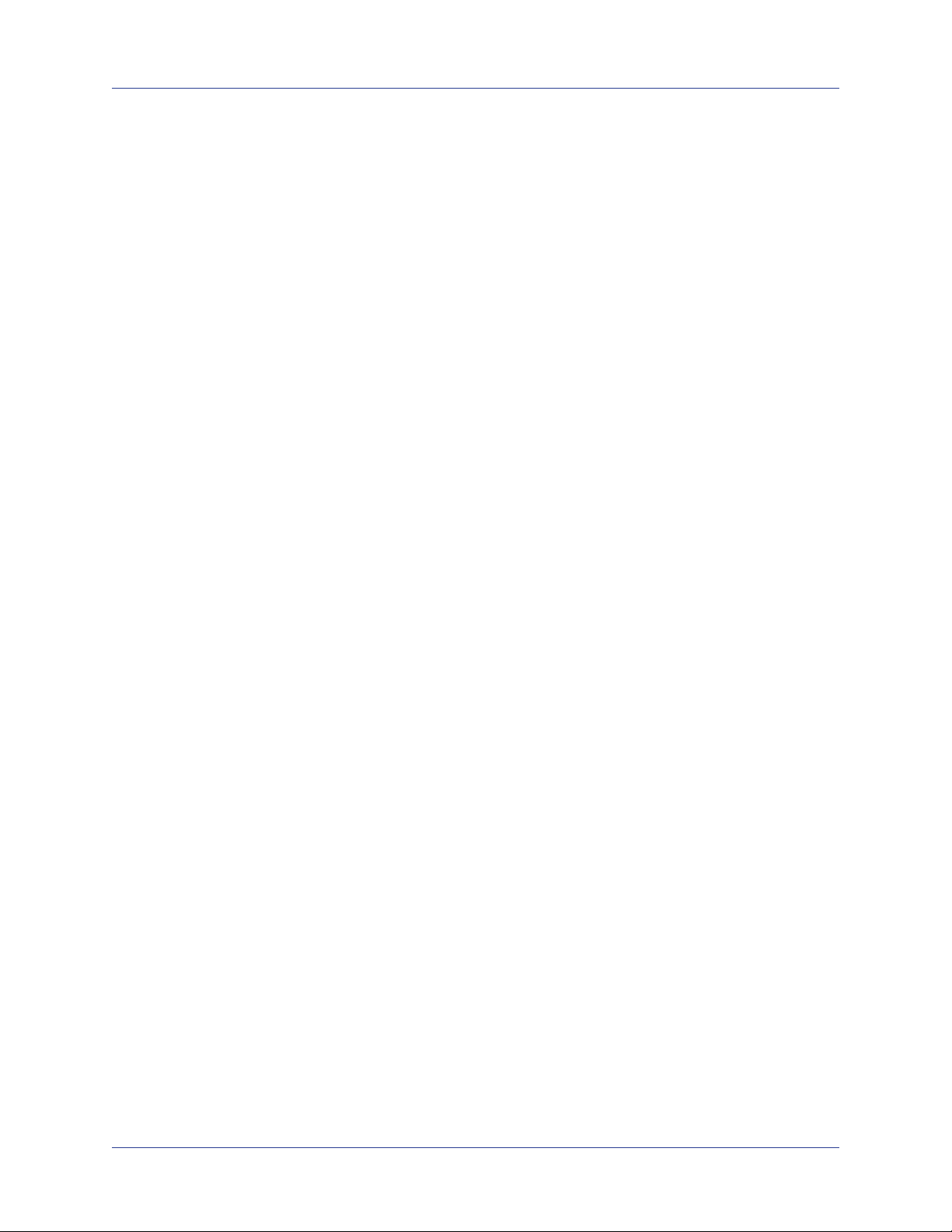
BladderScan
®
BVM 9500
Table of Contents
Icons on the BladderScan Console.........................................................................................................62
Diagnosing problems ..............................................................................................................................63
Instrument Does Not Turn On .............................................................................................................63
UEBW displayed as “-- g” ....................................................................................................................63
Printer Problems..................................................................................................................................63
No Paper .............................................................................................................................................63
Too Hot ................................................................................................................................................64
Clearing a Paper Jam..........................................................................................................................64
Warranty ....................................................................................................................................................65
Disclaimer of Additional Warranties ........................................................................................................65
Contacting Verathon® ...............................................................................................................................66
Safety and Performance Summary .........................................................................................................67
Parts and Accessories .............................................................................................................................68
BladderScan BVM 9500 System Components .......................................................................................68
Product Specications.............................................................................................................................69
Symbol Directory.....................................................................................................................................69
Standards and Regulations Compliance.................................................................................................70
Electromagnetic Effects .......................................................................................................................70
BladderScan BVM 9500 Instrument Specications ................................................................................71
Ultrasound Output Parameters - Acoustic Output Limits .....................................................................71
Accuracy Specications ......................................................................................................................72
BladderScan BVM 9500 Operating Conditions ...................................................................................72
BladderScan BVM 9500 Storage Conditions ......................................................................................72
BladderScan BVM 9500 Displays, Controls, and Indicators ...................................................................73
Instrument Buttons ..............................................................................................................................73
Instrument Display...............................................................................................................................75
Battery Charger/Wireless Hub Specications .........................................................................................76
Operating Conditions...........................................................................................................................76
Storage Conditions ..............................................................................................................................77
Battery Specications .............................................................................................................................77
Glossary ....................................................................................................................................................78
User’s Manual
page 5
Page 6

Table of Figures
BladderScan® BVM 9500
Table of Figures
Figure 1. BladderScan BVM 9500 Controls and Indicators ........................................................................13
Figure 2. Battery Charger/Wireless Hub.....................................................................................................15
Figure 3. Home Screen ..............................................................................................................................19
Figure 4. Settings Screen ...........................................................................................................................19
Figure 5. Alpha-Numeric Screen ................................................................................................................20
Figure 6. Facility Name in Display Header .................................................................................................20
Figure 7. Set Up Screen - Date and Time ..................................................................................................21
Figure 8. Date and Time Screen.................................................................................................................21
Figure 9. Medical Cart, PN: 0800-0347 ......................................................................................................23
Figure 10. Medical Cart Assembly ..............................................................................................................24
Figure 11. Universal Accessory Basket P/N 0810-0201 (Optional) ............................................................25
Figure 12. Attaching the BVM 9500 to the Medical Cart.............................................................................25
Figure 13. Home Screen ............................................................................................................................28
Figure 14. Scan Screen ..............................................................................................................................29
Figure 15. Results Screen ..........................................................................................................................29
Figure 16. Results Screen with Approximate UEBW Value ........................................................................30
Figure 17. Review Screen 1 .......................................................................................................................31
Figure 18. Review Screen 2 .......................................................................................................................32
Figure 19. Tutorial Screen ..........................................................................................................................33
Figure 20. Video Viewing Screen ...............................................................................................................34
Figure 21. Settings Screen .........................................................................................................................36
Figure 22. Alpha-Numeric Screen ..............................................................................................................37
Figure 23. Date & Time Screen ..................................................................................................................38
Figure 24. General Preferences Screen .....................................................................................................40
Figure 25. Print Report Samples ................................................................................................................41
Figure 26. Savings Preferences Screen .....................................................................................................42
Figure 27. Self-Test Screen ........................................................................................................................43
Figure 28. ScanPoint Screens ....................................................................................................................44
Figure 29. Sleep Mode Screen ...................................................................................................................44
Figure 30. Memory Optimization Alert ........................................................................................................45
Figure 31. Exam Results Printout Using the Onboard Printer ....................................................................56
Figure 32. Calibration Warning ...................................................................................................................60
Figure 33. Printer Out of Paper Screen ......................................................................................................63
page 6
User’s Manual
Page 7

BladderScan
®
BVM 9500
Statement From the CEO
The team at Verathon is committed to improving health care delivery by
putting healthcare providers and their patients rst.
Our products support you, the health care provider, by consistently offering
accuracy, utility, reliability and excellence.
Please contact us directly at 1.800.331.2313 (USA and Canada only) or
1.425.867.1348, if we can improve our service to you.
Sincerely,
Gerald McMorrow
Statement From the CEO
Gerald McMorrow, CEO and Founder
User’s Manual
page 7
Page 8

Important Information
Important Information
Product Description
The BladderScan BVM 9500 is a portable ultrasound instrument that provides
noninvasive measurements of urinary bladder volume, bladder wall thickness and
Ultrasound-Estimated Bladder Weight (UEBW). The device consists of an ultrasound
Probe that scans the patient’s bladder and a compact, battery-operated Console that
provides an array of measurement-related information.
The BladderScan BVM 9500 is noninvasive and comfortable for the patient. It is quick,
accurate, reliable, and easy to use. When the user releases the scan button, within
seconds, the BVM 9500 measures ultrasonic reections on multiple planes inside the
body and produces a three-dimensional image. Based on this image, the BladderScan
BVM 9500 calculates and displays the bladder volume, bladder wall thickness and
UEBW. A sonographer is not required.
Patent-pending NeuralHarmonics® technology (abbreviated from “neural network
harmonics”) in the BVM 9500, sharpens accuracy and accelerates speed of bladder
volume measurement. Volume measurements made with NeuralHarmonics technology
are more accurate than those from conventional two-dimensional ultrasound, as they are
based on a more complex, multifaceted image of the bladder. This technology, applying
multi-spectral analysis to a robust data set, helps reduce margin of error and minimize
uncertainty in essential measurements of bladder function.
BladderScan® BVM 9500
If needed, after a scan has been taken, a unique aiming icon guides the operator to
optimal Probe placement with a comprehensive display showing the bladder in two crosssectional images verifying that a complete scan has been achieved. Bladder volume,
patient type, directional aiming with real-time feedback, battery status, and usage rate
indicators are all displayed on the device’s LCD screen.
BladderScan BVM 9500 measurements can be printed via an onboard printer or
transmitted using HIPAA-compliant ScanPoint® image management technology for
storage and archiving on Verathon® servers. Stored exams can be accessed at any time
from your ofce’s computer for viewing or printing. (NOTE: Use of ScanPoint software is
optional.)
Exam results may also be transmitted to a computer running ScanPoint with QuickPrint
software via a proprietary wireless connection. ScanPoint with QuickPrint allows the user
to archive data, calibrate the device, update software, print, and transfer data through a
Web-based interface.
A Calibration Targeting System, consisting of a spiral-shaped calibration target along with
a special calibration container, allows the user to easily calibrate the device by scanning
a known target.
The BladderScan BVM 9500 system also includes a universal battery charger for
the custom, user-replaceable Lithium Ion battery incorporated in the system. The
BladderScan BVM 9500 may be mounted on a wheeled cart which holds the instrument
securely and provides a holder for the Probe and a bottle of ultrasound gel.
page 8
User’s Manual
Page 9
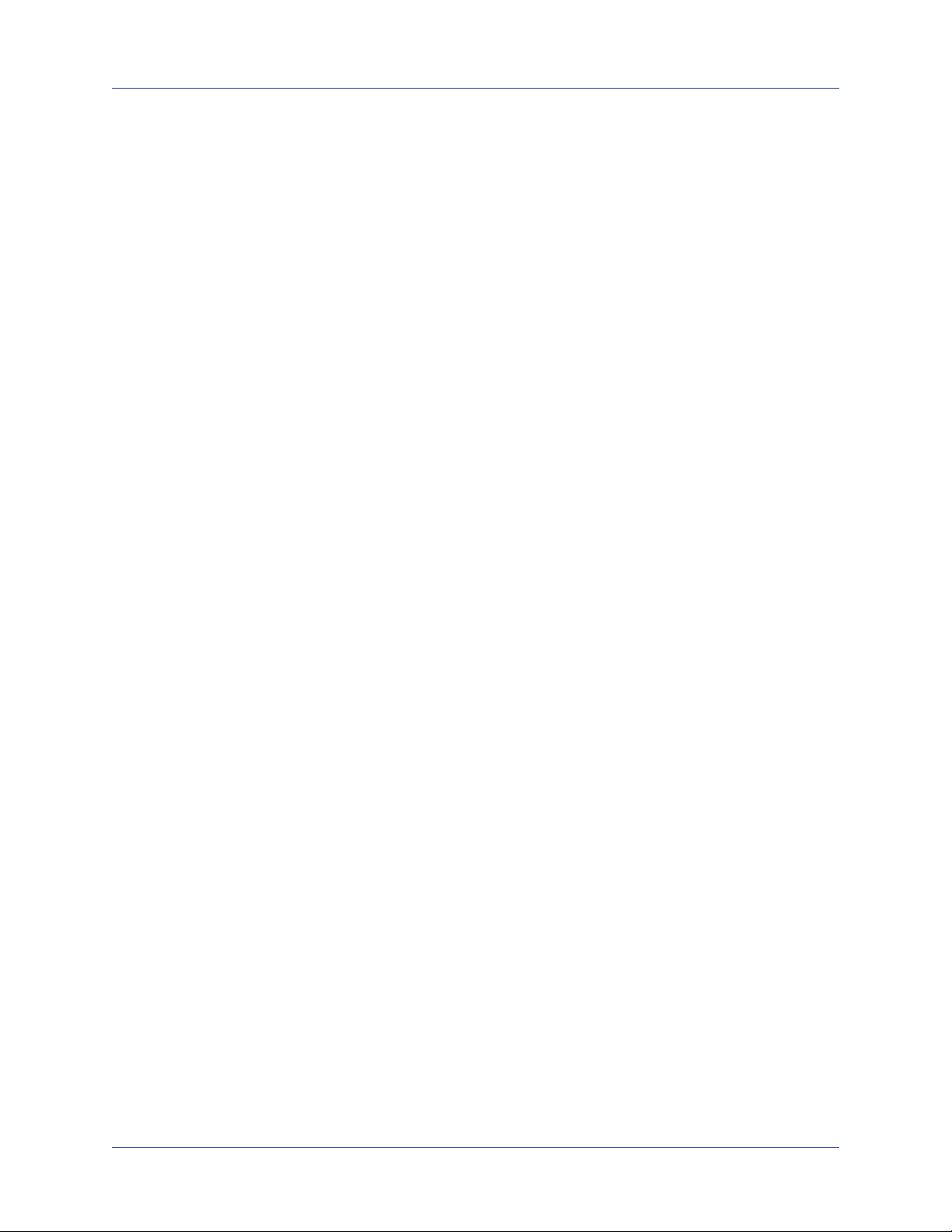
BladderScan
®
BVM 9500
Intended Use Warnings and Cautions
The BladderScan BVM 9500 should be used only by individuals who have been trained
and authorized by a physician or the institution providing patient care. All users must read
this User’s Manual prior to using the BladderScan BVM 9500. Do not attempt to operate
this instrument until you thoroughly understand all instructions and procedures in this
manual. Failure to comply with these instructions may compromise the performance of
the device and the reliability of its measurements.
For the most current version of the User’s Manual, please visit the Verathon Web site at:
http://www.verathon.com.
Biological Safety
To date, exposure to pulsed diagnostic ultrasound has not been shown to produce
adverse effects. However, ultrasound should be used only by medical professionals when
clinically indicated, using the lowest possible exposure times indicated by clinical need.
The ultrasound output power of the BladderScan BVM 9500 is not user adjustable and is
limited to the minimum level necessary for effective performance. Data on acoustic output
levels can be found in the BladderScan BVM 9500 Instrument Specications section of
this manual on page 70.
Important Information
Statement of Prescription
United States federal law restricts the BladderScan BVM 9500 to use by, or on the order
of, a physician. This statement is required per 21 Code of Federal Regulations (CFR)
801.109.
NOTE:It is standard practice to have medical staff authorize the use of the BladderScan
BVM 9500 within its intended use throughout an institution. Individual prescriptions for
use are not required.
Statement of Intended Use
The BladderScan BVM 9500 is intended to project ultrasound energy through the lower
abdomen to obtain an image of the bladder and measure urinary bladder volume and
mass noninvasively.
Contraindications
The BladderScan BVM 9500 is not intended for fetal use or for use on pregnant patients.
Cautions and Warnings
To assure safe and reliable operation for the use and the patient, please read and heed
the following warnings and cautions.
User’s Manual
page 9
Page 10
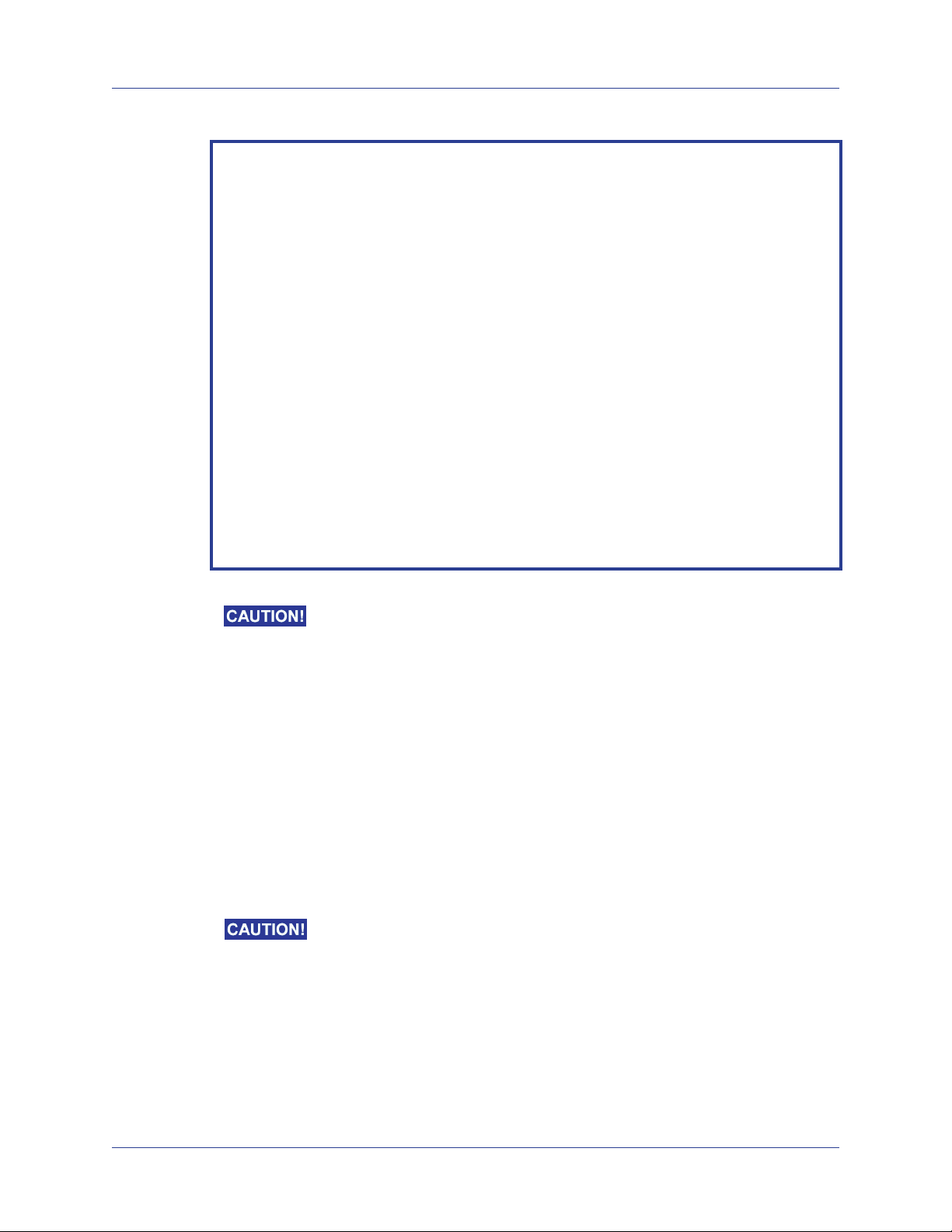
Important Information
WARNING! Risk of explosion.
If you use the BladderScan BVM 9500 in the presence of ammable anesthetics, the
hazard of potential explosion exists.
WARNING! Risk of explosion, re, or serious injury.
The BladderScan BVM 9500 is provided with two Lithium Ion batteries. Never short
circuit the battery pack by either accidentally or intentionally bringing the battery
terminals into contact with any other conductive object. This could cause serious injury or
re and could also damage the battery pack and the BladderScan
Never expose the battery pack to abnormal shock, vibration, or pressure. The main
battery pack’s internal protective covering could fail, causing it to overheat or ignite,
resulting in caustic liquid leakage, or explosion or re, possibly resulting in serious injury.
WARNING! Potential patient hazard.
To date, exposure to low-power, pulsed diagnostic ultrasound has not been shown to
produce adverse effects. However, medical professionals should use ultrasound only
when clinically indicated, using the lowest exposure times possible to obtain accurate
measurements. The ultrasonic output of the BladderScan BVM 9500 is not useradjustable and is limited to the minimum level necessary for effective performance.
For more information about the acoustic output levels of this device, please refer to
the section in this manual titled BladderScan BVM 9500 Instrument Specications on
page 70.
BladderScan® BVM 9500
device.
Risk of inaccurate measurements/results.
When using the BladderScan BVM 9500 be aware of the following conditions which can
affect ultrasound transmission and the accuracy of exam results.
Use care when scanning patients who have had supra-pubic or pelvic surgery.
Scar tissue, surgical incisions, sutures, and staples can affect ultrasound
transmission and accuracy.
Do not use the BladderScan BVM 9500 on a patient with open skin or wounds in
the suprapubic region or mid-abdominal area.
Do not use the BladderScan BVM 9500 on a patient with ascites.
If you scan a patient with a catheter in his/her bladder, the catheter may
affect measurement accuracy. However, the information obtained from the
measurement could still be clinically useful for detecting problems such as a
blocked catheter.
Use the following procedure to reset your instrument if your BladderScan
BVM 9500 suffers from a conguration loss and displays the Home screen for a
BladderScan BVI 9400 instrument.
NOTE: Only use this process to restore the factory set conguration. Do NOT use
this reset process for any other issue.
In very rare instances, your instrument may experience a conguration le error.
page 10
User’s Manual
Page 11

BladderScan
®
BVM 9500
Important Information
If a conguration le error occurs, the instrument will lose its factory set
conguration and return to its default conguration as a BVI 9400 instrument,
meaning it will display a BVI 9400 Home screen.
To re-establish the factory conguration specic to your instrument, please follow
these steps.
NOTE: Do not press the Power button at any time when the battery is removed.
To reset the factory set conguration:
1. Turn the Console OFF.
2. Turn the Console ON and wait for the Home screen to appear.
3. Remove the battery from the Console. Wait 30 seconds. Do NOT press any
buttons on the Console while the battery is removed.
4. Re-insert the battery into the Console. Wait 30 seconds. If the Console does not
turn on automatically, turn the Console ON.
5. Conrm that the instrument displays the correct conguration by checking the
model number displayed in the upper left corner of the screen.
Observe the following precautions in the safe use and care of the
BladderScan BVM 9500.
Hazardous materials present. Assure proper disposal.
The BladderScan BVM 9500 and related devices may contain lead, mineral oils,
batteries, and other environmentally hazardous materials. When the BladderScan BVM
9500 has reached the end of its useful service life, return the device, charging cradle, and
related accessories to a Verathon Service Center for proper disposal. Alternatively, follow
your local protocols for hazardous waste disposal.
Assure proper computer system conguration.
When using the BladderScan BVM 9500 with optional ScanPoint® software, your
computer must be minimally certied to EN / IEC / CSA / UL 60950 or 60101-1 standards.
This conguration ensures that compliance to the EN/IEC 60601-1-1 system standard
is maintained. Anyone connecting additional equipment to the BladderScan BVM 9500
signal input port or signal output port congures a medical system, and is therefore
responsible for ensuring that the system complies with EN/IEC 60601-1-1. If you need
assistance, contact your biomedical staff, Verathon Medical representative, or the
Verathon Medical Customer Care Department at 1.800.331.2313.
Assure proper distance from patient.
The BVM 9500 battery charger/wireless hub and the computer used to access online
ScanPoint image archives (if used) must be placed outside the patient vicinity (more
than six feet (2 meters) from the patient). Refer to UL 2601-1 Clause 2 deviation for the
denition of patient vicinity.
User’s Manual
page 11
Page 12

Important Information
Bluetooth® Wireless Technology
NOTE: This feature is used only with the optional ScanPoint® software.
The Bluetooth technology used in the BladderScan BVM 9500 is compliant with:
heat above 60° C (140° F), or incinerate. Keep battery out of reach of children and in
original package until ready to use. Dispose of used batteries promptly according to local
recycling or waste regulations.
BladderScan® BVM 9500
Bluetooth Specication as dened and approved by The Bluetooth Special
Interests Group.
Logo certication with Bluetooth wireless technology as dened by The Bluetooth
Special Interest Group.
Risk of Fire and Burns. Regarding the battery, do not disassemble,
Bluetooth and Wireless LAN devices operate within the same radio
frequency range and may interfere with one another. If you are using the BladderScan
BVM 9500 Bluetooth link and Wireless LAN devices simultaneously, you may experience
less than optimal network performance or even loose your network connection. If this
happens, you may need to move the BladderScan instrument and ScanPoint host
computer to an area away from the 2.4 GHz wireless LAN devices (40 meters/44 yards,
or more).
Important Information
page 12
User’s Manual
Page 13

BladderScan
®
BVM 9500
Introducing the BladderScan BVM 9500
The BladderScan BVM 9500 is designed for simple, intuitive operation. However, to
ensure safe and effective operation, before using the device:
Familiarize yourself with the contents of this manual.
Watch the training videos provided on the instrument and on the In-Service CD.
BladderScan BVM 9500 Parts and Features
The BladderScan BVM 9500 has two main components: The Console and the Probe.
The Console and Probe are linked by a detachable cable. The BladderScan BVM 9500
controls and indicators are illustrated in Figure 1.
Figure 1. BladderScan BVM 9500 Controls and Indicators
Introducing the BladderScan BVM 9500
Main Display
5 Variable
Function
Buttons
Adjust
Brightness
(Scan button
on hand grip)
Battery
Pack
Probe
Console
Aiming Display
Battery Status Indicator
Printer (behind display)
Battery Packs
Adjust
Volume
Power On/Off
Battery Charger/
Wireless Hub
Microphone
(above display)
User’s Manual
page 13
Page 14

Introducing the BladderScan BVM 9500
Probe Components
The Probe transmits and receives ultrasound waves, automatically moving its internal
Probe 360º to scan 24 different planes to produce a three-dimensional image of the
bladder. The Probe is attached to the Console by a cable. The Probe has three main
features:
Part Name Purpose
button Press to take a scan.
SCAN
Aiming Display The LCD displays directional arrows to assure that the bladder
Microphone Records voice annotations.
Console Components
The Console provides all operating controls for the scanning process by means of ve
variable function buttons. The measured bladder volume and UEBW and target-shaped
aiming icons are clearly displayed on the LCD screen. The Console also provides
controls for adjusting brightness and volume, turning the power on/off, interfacing with a
ScanPoint
®
-equipped computer (optional), and adjusting user settings and preferences.
The Console also houses the battery and the printer. The Console’s controls and features
are described in the following table:
BladderScan® BVM 9500
is centered within the scanning cone.
Part Name Purpose
Main Display Displays the bladder volume measurement, patient type,
settings, and instrument status.
Power
ON/OFF Toggles main power on/off
Volume Press to adjust volume up/down on voice annotation
playback, start up sound, and “scan complete” tone.
Brightness Press to adjust display brightness dimmer/brighter.
5 Variable Function
Buttons
Depending on device mode, the buttons provide access to
all instrument functions for scanning, recording annotations,
printing, connecting to ScanPoint (optional), accessing the
training video, and setting user preferences.
Printer / Printer Door Press to release the printer door.
page 14
User’s Manual
Page 15

BladderScan
®
BVM 9500
Battery Charger/Wireless Hub
The BladderScan BVM 9500 is powered by a Lithium Ion (Li-Ion) battery pack. The
battery charger provided with your BVM 9500 can charge two Li-Ion battery packs while
simultaneously functioning as the wireless hub linking your BVM 9500 to the ScanPoint®
host computer.
NOTE: Use of ScanPoint with QuickPrint software is optional.
To provide power to the battery packs, the battery charger/wireless hub must be
plugged into a wall outlet using the power cord provided.
To provide wireless communication between the BVM 9500 and the ScanPoint
host computer, plug the battery charger/wireless hub USB connector into a USB
port on the ScanPoint
®
host computer.
Introducing the BladderScan BVM 9500
The battery charger/wireless hub maintains an operating distance of up to 120 feet
(36 meters) between the ScanPoint
host computer and the BVM 9500, regardless of
barriers such as walls, ceilings, or windows.
Figure 2. Battery Charger/Wireless Hub
Charging bays for two
battery packs
Plug into wall outlet to
power the battery charger
User’s Manual
Plug into a USB port on the
ScanPoint
(optional) to enable a wireless
connection with the BVM 9500
®
host computer
page 15
Page 16

Introducing the BladderScan® BVM 9500
Parts and Accessories
Part Number Description
0570-0207 BVM 9500 Console
0570-0208 BVM 9500 Probe
0570-0193 Battery Charger/Wireless Hub
0400-0066 Lithium Ion battery (2 provided)
0900-1596 BVM 9500 User’s Manual (on In-Service CD)
0900-1601 ScanPoint
0900-2102 Quick Reference Card - BladderScan BVM 9500 Bladder Volume
and UEBW Measurement
0900-1447 Quick Reference Card - Calibration
0800-0319 Thermal Paper Roll for the printer
0900-2103 BladderScan BVM 9500 In-Service CD (Includes User’s Manuals,
Video Tutorials, and Quick Reference Cards)
BladderScan® BVM 9500
®
with QuickPrint User’s Manual (on In-Service CD)
0800-0347 BladderScan BVM 9500 Medical Cart (optional)
0900-1238 ScanPoint with QuickPrint Software Install CD. NOTE: Use of the
ScanPoint software is optional and not required for operation of the
BVM 9500.
0620-0340 Calibration Kit (Optional - Requires ScanPoint with QuickPrint
software. Includes Calibration Container, Calibration Target, etc.)
0800-0005 Acoustic Coupling Gel, 0.25 liter
0810-0201 Universal Accessory Basket for Medical Cart (optional)
Introducing the BladderScan® BVM 9500
page 16
User’s Manual
Page 17

BladderScan
®
BVM 9500
Getting Started
The previous section provided basic information about the BladderScan BVM 9500 parts
and features. This section provides instructions for setting up your BVM 9500 prior to rst
use.
To help you get up and running as quickly as possible, the next few pages explain
how to:
Unpack the BladderScan BVM 9500 and related accessories
Charge and install the batteries
Customize the display (enter your institution’s name, date, time, and other user
data)
Assemble the Medical Cart (optional)
Install the ScanPoint® with QuickPrint software (optional)
Unpack the Box and Check the Components
Getting Started
Set the shipping container right side up and carefully open the top aps (do not insert
anything sharp through the top of the box). Remove the contents and verify that you
have received everything listed below. If anything is missing or damaged, notify your
authorized Verathon Medical representative or Verathon Medical Customer Care
Department at 1.800.331.2313.
(1) BladderScan BVM 9500 (Console and Probe)
(1) Medical Cart (optional)
(2) Rechargeable Lithium Ion batteries
(1) Battery Charger/Wireless Hub
(1) In Service CD (includes User Manuals, Video Tutorial, and Quick Reference Cards)
Charge the Batteries
Two Lithium Ion batteries are included with the BladderScan BVM 9500. One battery
can be recharged in the battery charger/wireless hub while the other is installed in the
BladderScan instrument. This ensures that there is no instrument downtime. The charger
will bring the batteries to a full charge within 6 hours or less.
NOTE: Before using the BladderScan BVM 9500 for the rst time, you will need to
charge both batteries.
User’s Manual
page 17
Page 18

Getting Started
To charge the batteries:
1. Plug the battery charger/wireless hub unit into a standard wall outlet.
2. Remove the label covering the battery contacts and insert the battery into the
recess in the battery charger
NOTE: Fully charging the battery may take up to 6 hours.
Batteries may be stored in the charger. There is no danger of overcharging the
batteries.
3. Check the colored indicator lights on the battery charger to determine battery
status:
Solid green: Battery fully charged.
Amber: Battery charging.
Install a Battery Pack in the Console
BladderScan® BVM 9500
Warning! Risk of serious injury.
If the battery pack is leaking or its case is cracked, put on protective gloves to handle
it and discard it immediately. Always dispose of used battery packs in compliance with
all applicable laws and regulations. Put insulating tape, such as cellophane tape, on
the electrodes during transportation to avoid a possible short circuit, re, or electrical
shock. Failure to do so could result in serious injury.
To insert a battery pack:
Insert the charged battery into the battery well in the Console, slide it under the ledge and
push down gently until the battery clicks into place.
NOTE: The battery pack is designed to prevent incorrect installation. If the battery pack
does not slide into the battery well easily, move the battery and try again. Do not force the
battery into position.
NOTE: Do NOT remove the battery for any reason while the BVM 9500 is on. Doing so
will damage the instrument. Always turn off the BVM 9500 before removing the battery.
Battery Care
The BladderScan BVM 9500 draws very little power when it is turned off. However, if you
do not plan to use the BladderScan instrument for several weeks, you should remove the
battery to prevent it from discharging.
When batteries are not in use, they should be stored in the battery charger so they
remain fully charged.
page 18
User’s Manual
Page 19

BladderScan
®
BVM 9500
Enter the Clinic Name
You can customize your BladderScan BVM 9500 by entering your facility’s name and
current date and time. This information will subsequently be included on BladderScan®
displays and all printouts of exam results.
NOTE: Use of extended-Latin and/or non-Latin characters: The following instructions
explain how to enter a facility name that uses only standard Latin characters. ExtendedLatin characters (tilde, umlaut, accents, circumex, etc.) and/or non-Latin characters can
be entered only by using ScanPoint® with QuickPrint software. To enter a name that uses
extended or non-Latin characters, please refer to the instructions in the ScanPoint with
QuickPrint User’s Manual.
To enter your clinic’s name:
1. Turn the BladderScan BVM 9500 on by pressing the POWER button on top of the
Console.
Getting Started
2. When the Home screen
appears (Figure 3), press the
SETTINGS button to open
the Settings screen.
3. On the Settings screen
(Figure 4), push either the or
button until Name is highlighted
(red). Press the button to open
the Alpha-Numeric screen.
Figure 3. Home Screen
Figure 4. Settings Screen
User’s Manual
page 19
Page 20

Getting Started
BladderScan® BVM 9500
4. On the Alpha-Numeric screen
(Figure 5), use the and
buttons to move to the desired
character. When the desired
character is highlighted (red),
press the button to add it to your
text. Use the - button to delete
characters.
To add a space between
words, press the blank space
below the letter “x”.
To add a second line of text
use the ¶ character.
5. Continue to select and add
characters as needed.
6. When nished, press the
SETTINGS button to return
to the Settings screen. From the
Settings screen, press the HOME
button
to return to the Home
screen. The facility name will
now appear in the display header
(Figure 6).
Figure 5. Alpha-Numeric Screen
Figure 6. Facility Name in Display Header
Set the Date and Time
The clock can hold the current time and date setting for up to ve minutes after the
battery is removed. Time and date settings will be lost if the battery is removed from the
instrument for longer than ve minutes.
To set the date and time:
1. If the BladderScan instrument is turned off, turn the power on by pressing the
button on the front of the Console.
2. From the Home screen (Figure 3), press the SETTINGS button to open the
Settings screen.
page 20
User’s Manual
Page 21

BladderScan
®
BVM 9500
Getting Started
3. On the Settings screen, push
either the or button until Date
& Time is highlighted (red)
(Figure 7). Press the button to
open the Date & Time screen.
4. On the Date & Time screen
(Figure 8), use the and
buttons to move to the desired unit
(hours, minutes, month, day, year).
5. When the desired unit is
highlighted (red),
Press the button to
increase values.
Press the - button to
decrease values.
6. When the time and date are set
correctly, press the SETTINGS
Figure 7. Set Up Screen - Date and Time
Figure 8. Date and Time Screen
button to return to the
Settings screen. From the Settings
screen, push the
HOME button
to return to the Home screen.
Setting General Preferences and Savings Preferences
NOTE: See page 39 for information about setting General Preferences, Savings
Preferences, and Self-Test Options.
General Preferences, Savings Preferences, and Self-Test Options can be accessed from
the Settings screen.
General preferences include options for: Language, Date Format, Time Format,
Calibration Warning, Print Report Type, Print UEBW and Manual Wall Thickness Mode.
Savings Preferences include: UTI Rate, UTI Cost, Catheterization Cost, Catheterization
Volume, Currency, and Savings Calculation.
User’s Manual
page 21
Page 22

Getting Started
Load a Roll of Thermal Paper
To load a new roll of thermal paper:
1. Open the paper compartment door (located on the base of the Console, under the
display).
2. Slide the door to the right, then lift the printer door up.
3. Insert the end of a new paper roll with the thermal side down, into the paper slot.
To verify which side is the thermal side, scratch the paper with your nger nail. If a
black mark appears, this is the thermal side.
4. Extend the end of the paper past the end of the unit.
5. Rotate the printer door down. Make sure you hear it snap into place.
6. Slide the printer door to the left.
7. Tear the excess paper off.
BladderScan® BVM 9500
To avoid paper jams, never fold the end of the paper roll or cut it diagonally
or to a point.
NOTE: If the paper appears to be stuck in the printer, open the printer door on the back
of the Console and clear the paper jam.
page 22
User’s Manual
Page 23

BladderScan
®
BVM 9500
Assemble the Medical Cart (Optional)
NOTE: The Medical Cart (Figure 9) is an optional accessory. If you’re not using the
Medical Cart, please skip to the next section, Install the ScanPoint® with QuickPrint
Software, on page 26.
Figure 9. Medical Cart, PN: 0800-0347
Getting Started
User’s Manual
Medical Cart Parts List
Item No. Quantity Part Number Description
1 1 0142-0289 Tray Assembly
2 1 0810-0140 Bracket and Post
3 1 0810-0002 Medical Cart Base
4 4 0261-0107 Screw PH W Lock 25-20 x 1/2
5 1 0260-0357 Fluted Knob 3/8-16 x 1.00
6 4 0810-0142 Caster, 3 inch
7 1 0810-0143 Caster, 3 inch with Brake
8 2 0136-0109 Loctite
®
680
page 23
Page 24

Getting Started
To assemble the cart:
Please refer to Figure 10 during assembly process
1. Align and press one 3-inch Caster with
Brake (Item 7) and four 3-inch Casters
(Item 6) into Medical Cart Base (Item 3).
2. Align through round hole in Bracket and
Post (Item 2) bracket to through hole in
Tray Assembly (Item 1).
3. Insert the Bracket and Post (Item 2) into
the square relief in bottom of the Tray
Assembly (Item 1).
4. Insert four Screws (Item 4) through the
Bracket and Post (Item 2) into the molded
inserts in the Tray Assembly (Item 1);
tighten securely.
5. Place the Tray Assembly with the Bracket
and Post into the Medical Cart Base
(Item 3).
NOTE: If permanent attachment of the
Tray Assembly and Post to the Medical
Cart base is required, refer to the Loctite
Option below before inserting the post
into the base.
Figure 10. Medical Cart Assembly
®
BladderScan® BVM 9500
6. Place the BVM 9500 into the foot prints
on top of the Tray Assembly (Item 1).
7. Screw the Fluted Knob (Item 5) through
the Bracket and Post (Item 2) bracket
round hole and hand tighten.
Loctite® Option
1. Place the medical cart base on a level oor.
2. Open 2 tubes of Loctite® 680 by snapping off the tip of the tube.
3. Apply the Loctite® 680 all around the tapered portion of the post. Use all of the contents of both
tubes. Complete coverage of the taper is not necessary as the Loctite® will spread upon insertion
into the base.
4. Slide the post into the hole in the base with a twisting motion and press down rmly.
5. Wipe off excess any Loctite® with a paper towel and discard towel as waste.
6. Allow the post and base to sit undisturbed for 3 hours.
A universal accessory basket (P/N 0810-0201) is available for the Medical Cart to add additional
storage capacity (Figure 11).
page 24
User’s Manual
Page 25

BladderScan
®
BVM 9500
Figure 11. Universal Accessory Basket P/N 0810-0201 (Optional)
Install the BladderScan BVM 9500 on the Medical Cart (Optional)
Your BladderScan BVM 9500 is completely portable and can be easily moved and
positioned for convenient use. Installing the BVM 9500 on the optional Medical Cart will
allow you to move the BladderScan instrument along with related accessories
(ultrasound gel or an extra roll of paper) to the patient examining area or bedside as
necessary.
Getting Started
To install the BladderScan BVM 9500 on the Medical Cart:
To install the BVM 9500 to the Medical Cart, screw the Fluted Knob (Item 5) through
Bracket and Post (Item 2) bracket round hole and Tray Assembly (Item 1), and into the
mounting hole on the bottom of the device. Hand tighten (Figure 12).
Figure 12. Attaching the BVM 9500 to the Medical Cart
BVM 9500
Tray Assembly (Item 1)
Fluted Knob (Item 5)
Bracket and Post (Item 2)
User’s Manual
page 25
Page 26

Getting Started
Install the ScanPoint® with QuickPrint Software (Optional)
Optional ScanPoint with QuickPrint software is designed to mesh seamlessly with
your BladderScan devices. The BVM 9500 downloads exam data to the ScanPoint
host computer via a wireless connection enabled by the battery charger/wireless hub allowing further viewing, analysis, archiving, and report generation.
To install ScanPoint with QuickPrint, insert the ScanPoint with QuickPrint Install CD into
your computer’s CD drive and follow the on-screen prompts. Please refer to the separate
User’s Manual provided with ScanPoint with QuickPrint for complete installation and
operating instructions.
Watch the Training Video
A training video provides an overview of how to perform an ultrasound scan of the
bladder using the BladderScan BVM 9500. The video is approximately 5 minutes long.
The Measuring Bladder Volume and UEBW training video is available for review any time
on the BladderScan BVM 9500 by pushing the
training video is also available for viewing on the BladderScan BVM 9500 In-Service CD.
The training video may also be found at www.verathon.com.
button on the Home screen. The
BladderScan® BVM 9500
Getting Started
page 26
User’s Manual
Page 27

BladderScan
®
BVM 9500
Displays, Controls, and Indicators
Console Displays and Button Functions
This section describes BladderScan BVM 9500 displays and button functions.
The Console display presents information that varies depending on the current instrument
function.
The functions of the ve buttons below the display vary according to current instrument
mode and function. Button functions are indicated by icons in the display footer,
immediately above the each button.
Battery Status Indicator
A battery status indicator appears in the header of all BVM 9500 screens. Depending on
current level of battery charge, one of the following symbols will be displayed:
Indicates a fully charged battery.
Indicates a battery 50% to 75% charged.
Displays, Controls, and Indicators
Indicates a battery 25% to 50% charged.
Indicates a battery that is nearly discharged and can power only a few
more scans.
Indicates the battery must be changed.
Home Screen
The Home screen appears when the BVM 9500 is rst powered on. The Home screen
serves as a starting point for all of the instrument functions.
Press the
MODE button to toggle between Male and Female modes.
The Bladder Volume Mode home screen displays:
A list of saved exam results (10 maximum) saved in chronological order. Yellow
folders hold saved exams. Gray folders represent empty spaces still available for
saving exam results.
A Cost Saving Summary
Displays the savings to your organization from using the BladderScan
BVM 9500 rather than catheterization. The values used to determine the savings
are user-variable and entered from the Savings Preferences Screen (Refer to
page 42 for more information about using this screen).
User’s Manual
page 27
Page 28

Displays, Controls, and Indicators
Figure 13. Home Screen: Bladder Volume Mode
Saved
exams
(yellow)
Available
memory
for 8 more
exams
(gray)
BladderScan® BVM 9500
Battery
Status
Indicator
Cost
Savings
Summary
Home Screen Buttons
Button Function
Press to toggle between two possible scan options:
Take a bladder volume measurement of a female patient who has
Take a bladder volume measurement of a male patient, or a
Press to view the training video.
Go to the Settings screen (set the time, date, institution name, and user
preferences).
Press to review a previously saved exam. (This button will be gray
(inactive) if there are no previously saved exams to review.)
Press to initiate communication with the ScanPoint® host computer.
Saved and annotated exams will be automatically uploaded to the host
computer. (ScanPoint® software must be previously installed and a
connection open. Use of the ScanPoint® software is optional.)
not had a hysterectomy. (When the female icon is illuminated, the
BVM 9500 will assume the patient has a uterus.)
female patient who has had a hysterectomy.
page 28
User’s Manual
Page 29

BladderScan
®
BVM 9500
Displays, Controls, and Indicators
Scan Screen
The Scan screen (Figure 14) appears and displays a progressively updating image of
the bladder outline. When the ultrasound measurement is complete, the Results screen
opens automatically.
The ve buttons below the display do not function during the scan.
Figure 14. Scan Screen
Results Screen
The Results screen (Figure 15) appears automatically when a scan is complete. The
Results screen displays the bladder outline, the calculated bladder volume and the
ultrasound-estimated bladder weight (UEBW).
Figure 15. Results Screen
Figure 16. Results Screen with Pubic Bone
User’s Manual
page 29
Page 30

Displays, Controls, and Indicators
In Figure 15, a standard deviation value indicating the UEBW measurement condence is
displayed as a +/- range.
In some cases, the UEBW measurement will be expressed as an approximate value,
using a ≈ symbol (Figure 16). This means that the measurement is an approximate result
only and you should re-aim and re-scan to get a more accurate reading. The table below
provides guidance on interpreting data displayed on the Results Screen.
Figure 16. Results Screen with Approximate UEBW value
BladderScan® BVM 9500
Interpreting Results Screen UEBW Measurement Data
Aiming
Arrow
Present?
UEBW
measurement
symbol
Recommended Action
No = Accept UEBW measurement
No ≈ Adjust Probe pressure and/or Probe angle and scan
again. Depending on patient anatomy, it may not be
possible to get an = sign.
No > Bladder volume is too large for UEBW measurement
Yes ≈ Angle Probe in direction of arrow on Probe screen, or
move Probe no more than 1/2 inch (1 cm) in direction
of arrow; scan again
Yes > Angle Probe in direction of arrow on Probe screen, or
move Probe no more than 1/2 inch (1 cm) in direction
of arrow; scan again
page 30
User’s Manual
Page 31

BladderScan
®
BVM 9500
Results Screen Buttons
Button Function
Review Screen
Displays, Controls, and Indicators
Press to record a voice annotation (up to 10 seconds long).
Press to print exam results
Press to play a previously recorded voice annotation (blue). If no
voice annotations are recorded, this button is disabled (gray).
Press to go to the Image Zoom screen.
Press to return to the Home screen.
The Review screens (Figures 17 and 18) open when you select a saved exam (blue
folder icon) to review.
The displays shows the ultrasound images associated with the selected exam. A green
open-folder icon indicates which exam is being viewed. While reviewing saved exams,
the buttons below the display allow you to print, replay, or delete exam data
Figure 17. Review Screen 1
User’s Manual
page 31
Page 32

Displays, Controls, and Indicators
Review Screen 1 Buttons
Button Function
BladderScan® BVM 9500
Press to select the next exam in the list.
Press to print the results for the currently selected exam on the onboard
printer. While printing is in progress an hourglass icon appears on the
display.
Press to view review additional data, including bladder surface area,
UEBW, and bladder wall thickness (Review Screen 2).
Press to delete the currently selected exam.
Press to return to the Home screen.
Select the
wall images (Figure 18).
Figure 18. Review Screen 2
RETURN button on Review Screen 1 to view Review Screen 2 with bladder
page 32
User’s Manual
Page 33

BladderScan
®
BVM 9500
Review Screen 2 Buttons
Button Function
Press to select the next exam in the list.
Press to print the results for the currently selected exam on the onboard
printer. While printing is in progress an hourglass icon appears on the
display.
Press to view review additional data, including bladder surface area,
UEBW, and bladder wall thickness (Review Screen 2).
Press to delete the currently selected exam.
Press to return to the Home screen.
Tutorial Screen
Displays, Controls, and Indicators
To open the Tutorial Screen (Figure 19) press the
button from the Home screen. The
Tutorial screen presents a menu of training modules. To select a title, press either the
or button until the desired title is highlighted (red). Press the button to go to the
Video Viewing screen.
NOTE: The SCAN button (on the Probe) is disabled during module playback.
Figure 19. Tutorial Screen
User’s Manual
page 33
Page 34

Displays, Controls, and Indicators
Tutorial Screen Buttons
Button Function
Video Viewing Screen
BladderScan® BVM 9500
SELECT NEXT: Press to move to next title.
SELECT PREVIOUS: Press to move back to previous title.
ENTER: Press to begin module playback. While the module is playing,
press to pause. Press again to resume play.
No function.
HOME: Press to return to the Home screen.
The Video Viewing screen (Figure 20) is activated by pushing the button on the
Tutorial screen (Figure 19).
NOTE: The
Figure 20. Video Viewing Screen
SCAN button is disabled during video playback.
page 34
User’s Manual
Page 35

BladderScan
®
BVM 9500
Video Viewing Screen Buttons
Button Function
Settings Screen
Displays, Controls, and Indicators
No function.
PLAY/PAUSE: Press to start video playback. Press to pause. Press
again to resume play.
BACK: Return to the training titles screen.
No function.
HOME: Press to return to the Home screen.
To open the Settings screen (Figure 21), push the
SETTINGS button on the Home
screen.
The display presents a list of user-congurable settings:
• Name (see page 37)
• Time & Date (see page 38)
• General Preferences (see page 39)
• Savings Preferences (see page 42)
• Self-Test (see page 43)
Use the Up/Down arrows to move through the list of options. To select an option, press
the ENTER button.
NOTE: When any Settings screen is open, the SCAN button (on the Probe) is disabled.
User’s Manual
page 35
Page 36

Displays, Controls, and Indicators
Figure 21. Settings Screen Start Menu
Settings Screen Buttons
Button Function
BladderScan® BVM 9500
SELECT NEXT: Press to select the next setting in the list.
SELECT PREVIOUS: Press to select the previous setting in the list.
ENTER: Press to select the highlighted setting.
No function.
HOME: Press to return to the Home screen.
page 36
User’s Manual
Page 37

BladderScan
®
BVM 9500
Displays, Controls, and Indicators
Alpha-Numeric Screen
This screen allows you to select the appropriate alpha-numeric characters for entering
your health care institution’s name.
Figure 22. Alpha-Numeric Screen
Alpha-Numeric Screen Buttons
Button Function
Press to move down in the grid.
Press to move to the right in the grid.
Press to add the highlighted character to the name.
Press to delete one character from the name.
Press to return to the Settings screen.
User’s Manual
page 37
Page 38

Displays, Controls, and Indicators
Date & Time Screen
This screen allows you to adjust the date and time.
NOTE: If the time display is set to show a 24-hour clock, the hour units are 0 - 23. If the
clock is set to show a 12-hour clock, the hour units are 1 AM - 12 AM and 1 PM - 12 PM.
Referring to the example shown in Figure 23:
To change the time from 20:42 AM to 23:30 (11:30 PM):
1. Press the button until the 20 is highlighted (red).
2. Press the button 3 times until the time digits display 23:30.
3. Press the button until the 42 is highlighted.
4. Press the button repeatedly until the minutes display 30.
The time setting is now 23:30.
BladderScan® BVM 9500
5. Press the
SETTINGS button to save this entry and return to the Settings
screen.
Figure 23. Date & Time Screen
page 38
User’s Manual
Page 39

BladderScan
®
BVM 9500
Date & Time Screen Buttons
Button Function
Move forward one changeable unit (e.g. hours, minutes, AM/PM, etc.).
Press to move back one changeable unit.
Press to add and/or toggle digits as appropriate (hours, minutes, AM/PM,
months, day, years). Press and hold the button to move through options
more quickly.
Press to subtract or toggle digits as appropriate (same as above). Press
and hold the button to move through options more quickly.
Press to save the current date/time setting and return to the Settings
screen.
Displays, Controls, and Indicators
General Preferences Screen
This screen displays a list of available settings and their current values.
Available settings:
Language: English (default), Chinese Traditional, Czech, Danish, Dutch, Finnish,
French, German, Greek, Italian, Hungarian, Japanese, Korean, Norwegian,
Portuguese (European), Spanish, Swedish, Turkish.
Date Format: mm/dd/yyyy; dd.mm.yyyy; yyyy-mm-dd.
Time Format: 12-hour or 24-hour
Calibration Warning: On (default), Off. When “On” is selected, a calibration
warning will appear in the display header when the device requires calibration.
Print Report Type: Toggle between C-Mode images (bladder in crosshairs) and
B-Mode images (image of bladder and abdominal space below Probe). Figure
25 shows examples of C-Mode and B-Mode print reports, respectively.
Print UEBW: Toggle between On/Off. When “On” is selected, any printout will
include both Bladder Volume and UEBW measurements. When “Off” is selected,
only Bladder Volume measurements will be printed. Figure 25 shows an
example of the UEBW print report.
Manual Wall Thickness Mode: Normal (default), Detrusor. When “Normal” is
selected, manual wall thickness mode allows measurement of the entire bladder
wall. When “Detrusor” is selected, manual mode allows measurement of the
thickness of the detrusor muscle only.
User’s Manual
page 39
Page 40

Displays, Controls, and Indicators
Figure 24. General Preferences Screen
General Preferences Screen Buttons
Button Function
SELECT PREVIOUS: Press to select the previous setting in the list.
BladderScan® BVM 9500
SELECT NEXT: Press to select the next setting in the list.
For settings with a list of options, press to select the next option.
For settings with a list of options, press to select the previous option.
Press and hold to move through options more quickly.
Press to return to the Settings screen.
page 40
User’s Manual
Page 41

BladderScan
®
BVM 9500
Figure 25. Print Report Samples
Displays, Controls, and Indicators
C-Mode
Print Report
Sample
B-Mode
Print Report
Sample
UEBW
Print Report
Sample
User’s Manual
page 41
Page 42

Displays, Controls, and Indicators
Savings Preferences Screen
To open the Savings Preferences screen, select Savings Preferences from the Settings
Screen (Figure 21, page 36).
Use this screen to enter base values used to calculate the savings to your organization
from using the BladderScan BVM 9500 rather than catheterization.
Preferences lists and options:
UTI Rate: 1% to 100% in increments of 1%
UTI Cost: $10 to $10,000 in increments of $10
Catheter Cost: $1 to $1000 in increments of $1
Catheter Volume: 20 ml to 1000 ml in increments of 20 ml
Currency: $ / € / £ / ¥
Saving Calculation: Since New, Since 1/1/2006, Reset Now, Print Since New,
Print Recent, Hide Savings
o Select “Reset Now” to clear all savings preferences.
BladderScan® BVM 9500
o Selecting “Print Since New” or “Print Recent” and then
Savings Calculation data.
Figure 26. Savings Preferences Screen
prints the
page 42
User’s Manual
Page 43

BladderScan
®
BVM 9500
Savings Preferences Screen Buttons
Button Function
SELECT PREVIOUS: Press to select the previous setting in the list.
SELECT NEXT: Press to select the next setting in the list.
For settings with a list of options, press to select the next option. Press
and hold to move through options more quickly.
For settings with a list of options, press to select the previous option.
Press and hold to move through options more quickly.
Press to save the current date/time setting and return to the Settings
screen.
Self-Test Screen
Displays, Controls, and Indicators
To open the Self-Test screen, select Self-Test from the Settings menu (Figure 21,
page 36). The Self-Test screen will open and testing begins automatically.
Press
Figure 27. Self-Test Screen
to return to the Settings menu.
User’s Manual
page 43
Page 44

Displays, Controls, and Indicators
ScanPoint® Screen
NOTE: Only available if optional ScanPoint software is installed on a PC.
To open the ScanPoint screen, press from the Home screen. The ScanPoint screens
display information about the status of the link between the BladderScan instrument and
the ScanPoint host computer (Figure 28).
Press to terminate communication with ScanPoint.
Figure 28. ScanPoint Screens
Searching for ScanPoint Connected to ScanPoint
BladderScan® BVM 9500
Sleep Mode
The Sleep Mode helps preserve battery power. After four minutes of idle time, a
Sleep Mode alert message displays for 15 seconds (Figure 29). While the message is
displayed, press any button to keep the Console awake and dismiss the message. After
15 seconds, the Console goes to sleep. To wake the instrument from sleep, simply press
the Power button.
Figure 29. Sleep Mode Screen
page 44
User’s Manual
Page 45

BladderScan
®
BVM 9500
Memory Optimization During Power Down
When the power is turned off, the BladderScan BVM 9500 may begin an internal process
of memory optimization. This process takes several minutes. When complete, the device
will shut down. An alert appears on the display during the memory optimization process
(Figure 30).
Figure 30. Memory Optimization Alert
Displays, Controls, and Indicators
NOTE: DO NOT remove the battery until the device shuts down completely. Replacing
the battery while memory is being optimized might disable the instrument as program and
exam les might not be rewritten properly.
Displays, Controls, and Indicators
User’s Manual
page 45
Page 46

Measuring Bladder Volume and UEBW
Measuring Bladder Volume and UEBW
Preparing for the Exam
Before You Begin the Exam:
Make sure you are familiar with the parts of the BladderScan instrument (see
Introducing the BladderScan BVM 9500 on page 13).
If you are a new BladderScan instrument user, Verathon® recommends that you
perform your rst exam on a patient with a moderately full bladder, rather than
initially attempting to locate and scan a nearly empty bladder.
To measure Ultrasound-Estimated Bladder Weight (UEBW), verify that the
measured bladder volume is sufcient for a successful exam. The patient’s
bladder volume must be between 150 ml and 400 ml to ensure an accurate
reading.
UEBW will be shown as “-- g” when the bladder volume is above or below the
recommended range of 150 to 400 ml. UEBW will also be shown this way if the
bladder is not centered in the ultrasound cone.
BladderScan® BVM 9500
Check the instrument’s battery icon to make sure the battery has sufcient power.
NOTE: If the battery icon is 1/4 or less full, replace the battery with a freshly
charged battery before proceeding. Place the discharged battery in the battery
charger to recharge.
Clean the Probe by wiping it gently with a soft cloth soaked in isopropyl alcohol.
NOTE: When measuring bladder volume and/or UEBW and bladder wall thickness
with the BladderScan BVM 9500, it is VERY IMPORTANT to hold the device steady
while scanning.
Be aware of the following conditions the patient may have that could affect ultrasound
transmission and the accuracy of your exam:
A catheter in the patient’s bladder. The presence of a catheter may affect the
accuracy of the bladder volume measurement, but the measurement may still be
clinically useful (detecting a blocked catheter, for example).
Previous suprapubic or pelvic surgery. Scar tissue, surgical incisions, sutures,
and staples can affect ultrasound transmission and reection.
Do not use the BVM 9500 on:
Patients with ascites
Patients with open skin or wounds in the suprapubic region.
page 46
Pregnant patients
User’s Manual
Page 47

BladderScan
®
BVM 9500
Measuring Bladder Volume and UEBW
1. Turn on the BladderScan BVM 9500.
Turn on the instrument by pressing the
ON/OFF button.
2. Select the exam mode.
Press the MODE button
repeatedly to toggle
between male and female
modes.
When the female icon is
displayed, the BVM 9500
assumes the patient is a
female who has not had a
hysterectomy.
Select to measure bladder
volume on male patients,
or female patients who
have had a hysterectomy.
Measuring Bladder Volume and UEBW
3. With the patient supine apply gel.
Have the patient lie in the supine
position with the abdominal muscles
relaxed.
Palpate the patient’s symphysis
pubis (pubic bone). Place an ample
quantity of gel (with as few air bubbles
as possible) midline on the patient’s
abdomen, approximately one inch
(3 cm) above the symphysis pubis
(pubic bone).
User’s Manual
page 47
Page 48

Measuring Bladder Volume and UEBW
4. Aim toward the bladder.
Standing at the patient’s right side,
place the Probe on the gel and aim
it toward the expected location of the
bladder.
For most patients, this means angling
the Probe slightly toward the patient’s
coccyx (tail bone) so the scan clears
the pubic bone.
5. Press and release the SCAN button.
Press and release the SCAN button,
located on the underside of the Probe.
As the scan progresses, sections of
the bladder will appear on the Console
screen. When you hear the end-scan
tone, the scan is complete.
BladderScan® BVM 9500
6. Verify the scan.
If the scan is “on target” the Probe will display eight arrows. On the Console display,
the bladder cavity will be appear in the center of the crosshairs.
To measure Ultrasound-Estimated Bladder Weight (UEBW), the patient’s bladder
volume must be between 150 ml and 400 ml to ensure an accurate reading.
Bladder volumes above or below this range will return a reading of “--- g” for UEBW.
A successful scan of bladder volume and UEBW is shown. Note that the bladder
volume falls within the desired range of 150-400 ml. The standard deviation value
indicating the UEBW measurement condence is displayed as a +/- range.
page 48
User’s Manual
Page 49

BladderScan
®
BVM 9500
Measuring Bladder Volume and UEBW
6a. Re-aiming
If the scan is signicantly “off-target”, the
image on the Console screen will show
that the bladder is not centered in the
crosshairs, and there will be a red arrow
pointing in the direction for re-aiming.
The Probe will show an arrow indicating
the direction to move the scan head (black
tip) of the Probe to be “on target.”
• If the arrow on the Probe is ashing, then you are signicantly “off target”.
• If the arrow on the Probe is solid, it means you are slightly “off target”.
To adjust your aim:
• Adjust the angle of the Probe so the scan head moves in the direction of the
arrow, or
• Make small movements of the Probe approximately one-half inch (1 cm) in the
direction of the arrow until the scan is “on-target”.
The small dot at the base of the crosshairs on the Console screen represents the feet of
the patient.
The top of the crosshairs represents the patient’s head.
The upper left quadrant represents the patient’s right shoulder.
This orientation should help you in re-aiming the Probe to capture the complete bladder
fully in the ultrasound cone.
6b. Intepreting Results Screen UEBW Measurement Data
Aiming
Arrow
Present?
UEBW
measurement
symbol
Recommended Action
No = Accept UEBW measurement
No ≈ Adjust Probe pressure and/or Probe angle and scan
again. Depending on patient anatomy, it may not be
possible to get an = sign.
No > Bladder volume is too large for UEBW measurement
Yes ≈ Move Probe scan head no more than 1/2 inch (1 cm)
in direction of arrow; scan again
Yes > Move Probe scan head no more than 1/2 inch (1 cm)
in direction of arrow; scan again
User’s Manual
page 49
Page 50

Measuring Bladder Volume and UEBW
6c. Volume Outside Scan
In cases where an arrow appears and
the UEBW is given as an approximate
value, the bladder was not captured
within the ultrasound cone.
If this occurs, move the scan head (the
black tip) of the Probe in the direction
of the arrow on the Probe no more
than 1/2 inch and re-scan. Continue
adjusting your aim until an accurate
scan is achieved.
6d. Pubic Bone.
You may also see a display indicating
that the pubic bone is inside the
ultrasound cone. If this occurs, you
should re-aim and re-scan.
BladderScan® BVM 9500
Although the bladder may be shown
as centered in the ultrasound cone,
and your measurement may be
complete, there is a possibility that the
pubic bone is obscuring part of the
bladder.
By re-aiming and re-scanning you can
ensure you have captured the bladder
fully inside the ultrasound cone.
6e. If the bladder volume is greater than
999 ml, the display shows > 999 ml.
page 50
User’s Manual
Page 51

BladderScan
®
BVM 9500
7. Manual Measurement of Bladder
Wall Thickness (Optional)
To make a manual measurement of
Bladder Wall Thickness, please select
the MANUAL MEASUREMENT function
on the Results screen and follow the
process below.
If a manual measurement is not
desired, please skip to Step 8.
Selecting the MANUAL MEASUREMENT
button displays one of two bladder
wall images available for manual
measurement. The BVM 9500
automatically selects the two best
bladder wall images from the 24 scan
planes measured.
Measuring Bladder Volume and UEBW
Manual Measurement
The Scan Plane Select Icon:
allows the user to select between the
two best bladder wall images. The
number in the upper left corner of the
ultrasound image identies the scan
plane.
Scan planes 10 and 13 are used in
this example, but the set of scan plane
images will vary with each scan.
Once the user selects the best
scan image for making a manual
measurement (scan plan 10 is selected
in this example), the and - buttons
allow the user to:
Widen the image of the bladder
wall to a maximum size of 8.5 x
11.5 cm (as shown here)
Narrow the image to obtain a
close-up of the bladder wall with
image dimensions of 2.25 x 2.75
cm.
Scan Plane 13 - Bladder Wall Image
Scan Plane 10 - Bladder Wall Image
User’s Manual
page 51
Page 52

Measuring Bladder Volume and UEBW
Note that Scan Plane 10 – Magnied
Image has image dimensions of 4.5
x 5.75 cm, which allows for more
accurate placement of the cursors for
taking a manual measurement.
To take a manual measurement of
bladder wall thickness, please select
the CURSOR button.
a. Use the Axis Select icon to select
either the “Up-Down” or “LeftRight” axis of movement for the
highlighted cursor
BladderScan® BVM 9500
Scan Plane 10 - Magnied Image
b. Move the highlighted cursor to the
edge of the bladder wall.
c. Select the second cursor using the
Cursor Select icon.
d. Move the second cursor on to the
opposite edge of the bladder wall.
e. Press the Return icon to save the
measurement and exit Manual
Measurement mode.
f. Press the Return icon again to
return to the Results screen.
Scan Plane 10 - Select Second Cursor
Scan Plane 10 - Move Second Cursor
page 52
User’s Manual
Page 53

BladderScan
®
BVM 9500
8. Save, review, and print exam results.
To save the exam you must voice
annotate it.
To annotate, press and release the
RECORD button on the Console. When
you see the RECORD button icon
change to a STOP button icon, record
the patient information by speaking
into the Probe microphone. When the
hourglass icon disappears, press the
LISTEN button to replay the annotation.
To print exam results via the onboard
printer, press the PRINT button.
To review previous scan images, press
the REVIEW button. (You must rst
save the exam before you can review
it.) On the review screen, the user can
review all currently saved exams and
can print, replay voice annotations, or
delete exams.
The Review Screen consists of two
screens:
Review Screen 1 shows the bladder
volume measurements. Pressing
the RETURN button displays Review
Review Screen 1 - Bladder Volume
Screen 2, which will display:
Bladder Surface Area
Ultrasound Estimated Bladder
Weight (V-Mode)
Ultrasound Estimated Bladder Wall
Thickness (V-Mode)
If manual measurements were taken,
then two additional measurements will
be displayed:
Bladder Weight (Manual)
Wall Thickness (Manual)
Review Screen 2 - UEBW and Manual
Measurements
To perform another exam, press the
HOME button.
9. Finish the exam.
Once you have completed the scan, wipe the ultrasound gel off the patient and the
Probe. For ScanPoint® subscribers, logging onto ScanPoint automatically transfers
and saves your annotated exams to your Windows® computer.
User’s Manual
page 53
Page 54

Additional Scanning Tips
NOTE: When measuring bladder volume and/or UEBW and bladder wall thickness
with the BladderScan BVM 9500, it is VERY IMPORTANT to hold the device steady
while scanning. Avoid changing position, angle or pressure.
Applying too much pressure when scanning may lead to a Greater Than (>) symbol
preceding the measurement on the screen. If this happens, apply less pressure and rescan.
Volume reading will be affected by:
The presence of scar tissue
The presence of a catheter
Overly obese patients -- with obese patients, lift as much abdominal adipose
tissue out of the way of the instrument as possible. You can also apply more
pressure to the Probe to reduce the amount of adipose tissue through which the
ultrasound must pass.
To ensure accurate results, make sure that:
You use sufcient gel and make sure there are no air gaps between the Probe
and the patient’s skin.
BladderScan® BVM 9500
You are holding the instrument steady while scanning (avoid changing its
position, angle, or pressure).
You are using enough pressure to maintain good skin contact until the scan is
complete.
There is not a catheter in the patient’s bladder. The presence of a catheter may
affect the accuracy of the bladder volume measurement, but the measurement
may still be clinically useful (detecting a blocked catheter, for example).
NOTE: The BVM 9500 is able to scan rapidly and repeatedly throughout the day. If
however scans are taken quickly, in rapid succession, over a 30 minute period, some
slowing in performance may be noticed. While this may occur rarely, it is normal for the
instrument.
Recording a Voice Annotation
After performing an exam, you can record additional information about a patient to be
stored with the exam results.
The instrument can store ten scans with voice annotations, so you can perform multiple
exams on your rounds. If you are using the optional ScanPoint® with QuickPrint software,
you can upload saved exams to your PC. (Refer to the ScanPoint with QuickPrint User’s
Manual for more information.)
page 54
User’s Manual
Page 55

BladderScan
®
BVM 9500
To record a voice annotation:
1. Press the RECORD button. Recording
begins and the RECORD button
becomes a STOP button.
2. The microphone is located just above
the aiming display on the Probe. Hold
the microphone approximately 6 inches
(15 cm) from your mouth when you are
recording the annotation and speak
clearly.
Be sure to include all relevant exam
information, including the patient’s ID
and the name of the person performing
the exam.
3. When you have nished your annotation, press the STOP button. An hourglass icon
will be displayed while your annotation and exam are updated and stored. After the
annotation has been saved, to listen to your annotation, press the LISTEN button.
If you are not satised with the recording, press RECORD again to record a new
annotation.
der Volume and UEBW
IMPORTANT!
If you do not record a voice annotation for a particular exam, that exam will be
lost and the next exam you perform will overwrite the non-annotated one.
If the instrument battery runs low or the instrument goes into sleep mode, any
non-annotated exam data is lost. However, the instrument does not erase any
annotated exam results when it goes into sleep mode. To make sure you do not
lose any patient data, it is a good idea to add a voice annotation to every patient
exam.
You can make a new recording only if the instrument still displays the bladder
volume for that particular exam.
4. When you are satised with your recording, press the HOME button to perform
another measurement.
5. If you are using the BVM 9500 in conjunction with ScanPoint® software, you can
view exam results and annotations on your PC. Please refer to the ScanPoint User’s
Manual for more information.
User’s Manual
page 55
Page 56

Deleting a Saved Exam
Saved exams are indicated by yellow folder icons along the left edge of the display. To
delete a saved exam:
BladderScan® BVM 9500
Printing
1. Open the Review Screen. (From the Home Screen press
2. Press the È button until the desired exam is highlighted (blue).
3. Press the
You can use the BladderScan BVM 9500 onboard printer to print the ultrasound images
captured during the scan (Figure 31 is an example).
To print exam results, you must rst record a voice annotation as described previously.
When this is complete, press the PRINT button.
Adding Additional Information
The label provides elds for Patient ID, Patient Name, Operator, and Physician. This
information must be entered manually.
Figure 31. Exam Results Printout Using the Onboard Printer
button to delete the exam.
.)
page 56
NOTE: If the facility name, date, and time have not been set, those lines will be skipped
on the printout. The BVM 9500 prints on thermal paper, which fades over time.
For maximum storage life, Verathon® recommends that you photocopy the printout.
User’s Manual
Page 57

BladderScan
®
BVM 9500
Histogram of Cost Savings
Histogram of Cost Savings
Each volume measurement from a completed scanning procedure is stored in the
memory of the BladderScan BVM 9500 in one of eleven volume ranges (each with a
100 ml increment). This data is analyzed and can be displayed on the BVM 9500 at any
time. The cost savings screen lists: Date Started, Number of Scans, Cath Avoided, UTI
Avoided, Savings.
Cost Savings Criteria
Cost savings are based on the following criteria:
Catheterizations avoided: Urinary catheterization may be unnecessary. Thus,
by using the BVM 9500, these catheterizations are avoided. The default setting
(for volume below which catheterization is unnecessary) is 200 ml.
UTIs avoided: Studies indicate that a certain percentage of unnecessary
catheterizations lead to urinary tract infections (UTIs).
By avoiding unnecessary catheterizations, the resulting UTIs are thereby
avoided. The default setting (for percent of catheterizations leading to UTIs) is
3%.
Associated UTI costs: Literature suggests that the additional costs associated
with treating UTIs amounts to $1875.00 per patient infection. The default setting
is $1870.00.
Cost of catheter kits: The default setting is $3.00 per kit.
Total Cost Savings from Using the BVM 9500 =
(Catheterizations avoided x catheter costs) + (UTIs avoided x UTI costs)
NOTE: The default settings can be changed to reect the rates and costs at your facility
by selecting from the Home screen:
(SETTINGS) > SAVINGS PREFERENCES. See
page 42, Savings Preferences Screen for more information on customizing Savings
Preferences.
User’s Manual
page 57
Page 58

Cleaning and Maintenance
Cleaning the BladderScan BVM 9500
1. Use a soft cloth dampened with isopropyl alcohol (or an appropriate hospital cleaning
agent) to wipe the Probe until it is thoroughly cleaned.
2. If you use a detergent solution to clean the instrument, remove all residual detergent.
Dry the instrument with a clean, soft cloth.
3. Alternatively, dampen a soft cloth in any glutaraldehyde-based hospital disinfectant
solution such as Cidex® or Cidex 7® from Advanced Sterilization Products, or
Sporocidin® from Sporocidin International. Wipe the instrument with the dampened
cloth.
4. To remove all traces of disinfectant solution, wipe the instrument with a clean soft
cloth dampened in sterile water or cleaning solution. Verathon® recommends wiping
the device three separate times to remove all residual disinfectant.
5. Thoroughly dry the instrument with a clean, soft cloth before using.
BladderScan® BVM 9500
IMPORTANT! Failure to heed the following warnings may cause device damage not
covered by the BladderScan BVM 9500 warranty.
• Do not immerse the instrument in disinfectant solution.
• Do not use CidexPlus® to disinfect the instrument. CidexPlus® will damage
the plastic enclosure.
• Do not subject any part of the instrument to steam sterilization or ethylene
oxide sterilization.
NOTE: “Ultrasound probes that are non-critical devices only need to be cleaned
and low level disinfected between patient uses.” Guidance for Industry and
FDA Staff -- Information for Manufacturers Seeking Marketing Clearance of
Diagnostic Ultrasound Systems and Transducers -- Appendix D: Cleaning,
Disinfection and Sterilization. Accessed at www.fda.gov/MedicalDevices/
DeviceRegulationandGuidance/GuidanceDocuments/ucm098001.htm
Regular Inspections and Maintenance
Verathon Medical recommends that the BVM 9500 be certied by an authorized
BladderScan Service Center once a year. Certication service includes comprehensive
inspection and testing of the instrument to ensure accurate performance in clinical use.
For more information, please contact your authorized BladderScan Service Center,
your local BladderScan distributor, or Verathon Medical Customer Care Department at
1.800.331.2313 (North America only). International customers, please refer to the contact
information on page 66.
page 58
User’s Manual
Page 59

BladderScan
®
BVM 9500
NOTE: ScanPoint® Online customers can maintain device certication via the Internet by
accessing their ScanPoint account. For more information about using ScanPoint Online,
please refer to the ScanPoint User’s Manual.
Weekly Inspections
Once a week, you should inspect the Probe and cable for physical faults or cracks.
Cracks that allow the ingress of uid may affect the performance of the instrument. Any
apparent cracks or faults in the Console, Probe, or the cable that links the Console and
the Probe, must be referred to your authorized BladderScan Service Center, your local
BladderScan distributor, your local Verathon Medical representative, or the Verathon
Medical Customer Care Department.
IMPORTANT! If you see any physical faults or cracks in the instrument, discontinue
use immediately and contact your local Verathon Medical representative or the
Verathon Medical Customer Care Department at 1.800.331.2313.
Using the Built-in Self-Test Utility
The BVM 9500 can perform a number of self-diagnostic tests. To access the Self-Test
utility:
1. From the Home screen, press the
SETTINGS button:
2. When the Settings screen opens, press the or buttons until SELF-TEST is
highlighted (red), then press to open the Self-Test screen.
3. When the Self-Test screen opens, testing begins automatically with the display
providing status and results.
4. When test is complete, press the
screen, then press the
HOME button to return to the Home screen.
SETTINGS button to return to the Settings
5. If any test results were failed or abnormal, contact your authorized BladderScan
representative, or contact the Verathon Medical Customer Care Department at
1.800.331.2313.
Calibrating the BladderScan BVM 9500 Using ScanPoint
The BladderScan BVM 9500 must be periodically calibrated to ensure that the instrument
is providing the most accurate results. Calibrating ensures accurate and proper alignment
of the instrument’s internal coordinate system. If you do not perform the calibration by the
prescribed date, the instrument can still be used to take scans but measurements may be
compromised.
User’s Manual
When calibration is due, a warning appears in the display header (Figure 32).
page 59
Page 60

Troubleshooting
BladderScan® BVM 9500
Figure 32. Calibration Warning
If you do not have ScanPoint® with QuickPrint, you must send your instrument in to
an authorized Verathon service center for calibration. Contact your Verathon Medical
Customer Care Center for more information. For contact information, please see
Contacting Verathon® on page 66.
Device Repair
Unit Disposal
Self-Calibration
Self-calibration requires the ScanPoint with QuickPrint System and a Calibration Kit (P/N
0620-0340). For instructions on software requirements and installation, please refer to
the ScanPoint User’s Manual.
The entire calibration process takes approximately 15 minutes. ScanPoint® plans allow
for calibration of the instrument as often as you like. You do not need to wait until the next
scheduled calibration date. However, at a minimum, you must calibrate the instrument
once every 12 months
The BladderScan BVM 9500 Console, Probe, and battery charger/wireless hub are
completely sealed. There are no user-serviceable components. Verathon does not make
available any type of circuit diagrams, component parts lists, descriptions, or other
information that would be required for repairing the device and related accessories.
Premium Warranty customers have access to a loaner unit and free shipping options
which vary according to plan.
If you have any questions, contact your local Verathon Medical representative or the
Verathon Medical Customer Care Department at 1.800.331.2313.
The BladderScan BVM 9500 and related devices may contain lead, mineral oils,
batteries, and other environmentally hazardous materials. When the BladderScan BVM
9500 has reached the end of its useful service life, return the device, battery charger/
wireless hub, and related accessories to a Verathon Service Center for proper disposal.
Alternatively, follow your local protocols for hazardous waste disposal.
page 60
User’s Manual
Page 61

BladderScan
®
BVM 9500
Troubleshooting
Help Resources
Verathon® provides an extensive array of customer service resources, described in the
table below.
You can obtain copies of this manual, Quick Reference Cards, and clinical studies
by visiting the Verathon Web site at http://www.verathon.com or by contacting your
Verathon Medical representative. For contact information, please see page 66.
Resource Description
BladderScan BVM 9500
In-Service CD
Training modules Training modules explaining how to take bladder
BladderScan BVM 9500 Quick
Reference Cards
Clinical Studies Scientic papers on BladderScan use.
ScanPoint
CD included with the BVM 9500 that provides
information on how to use the instrument. Includes
user manual, quick reference cards and training
videos.
volume and UEBW measurements can be found on
the In-Service CD. The tutorials are also installed on
the instrument and can be accessed by pressing the
button from the Home Screen.
Summary of procedures for using the BladderScan
system.
®
Online ScanPoint Online provides customers:
Troubleshooting
The ability to calibrate and certify devices
online anytime you wish.
Automatic data backup and archiving
(HIPAA compliant).
Automatic software upgrades.
Access to real-time troubleshooting from
Verathon®.
Premium Warranty A Verathon device warranty plan that provides
all the benets of ScanPoint Online (preceding
paragraph) and also:
All repairs performed free of charge.
Instrument insurance: A perpetual warranty
against outdated technology with free
upgrade / replacement when your device is
no longer manufactured.
Free loaner program.
Free shipping.
User’s Manual
page 61
Page 62

Troubleshooting
Resource Description
Verathon® Web site http://www.verathon.com includes many in-service
Phone support In North America, call: 1.800.331.2313.
Icons on the BladderScan® Console
The following icons may appear on the instrument’s LCD screen.
Symbol Meaning
(Solid arrow) The bladder is contained within the image cone
á
(cone-shaped area in which the Probe transmits ultrasound
waves), but not centered. You may be able to obtain a more
accurate measurement by re-aiming the Probe in the direction
indicated by the arrow.
Battery power level:
BladderScan® BVM 9500
training resources. From the Verathon Home page,
select “BladderScan®.” On the BladderScan® page,
select “Customer Service.”
International customers, please refer to contact
information on page 66.
>
Indicates a fully charged battery.
Indicates a battery 50% to 75% charged.
Indicates a battery 25% to 50% charged.
Indicates a battery that is nearly discharged and can
power only a few more scans.
Indicates the battery must be changed.
The patient is a female patient who has not had a
hysterectomy.
The patient is male, or a female who has had a hysterectomy.
The bladder is too large to be contained within the scan cone,
or the bladder contains more than 999 ml of urine.
page 62
User’s Manual
Page 63

BladderScan
®
BVM 9500
Diagnosing Problems
Instrument Does Not Turn On
If the instrument does not turn on, this is usually due to a dead or discharged battery and
can be remedied by replacing the dead battery with a charged battery. Check the battery
icon in the upper right corner of the LCD display. If the battery icon does not display any
power segments, replace the battery.
When the battery charge is too low to allow normal operation (but not too low to permit
operation of the internal circuitry) the device displays the following message:
BATTERY CHARGE LEVEL IS TOO LOW FOR
INSTRUMENT OPERATION. RECHARGE BEFORE NEXT USE.
In this case, the battery must be recharged or replaced with a charged one.
UEBW displayed as “-- g”
To measure Ultrasound-Estimated Bladder Weight (UEBW), the patient’s bladder volume
must be between 150-400 ml to ensure an accurate reading. Above or below this range,
UEBW is shown as “-- g”.
Troubleshooting
UEBW may also show as “-- g “ when the bladder is not centered in the ultrasound cone.
Printer Problems
No Paper
The BladderScan BVM 9500 senses the presence of paper and automatically displays
this image when the printer is out of paper (Figure 33).
Troubleshooting
Figure 33. Printer Out of Paper Screen
User’s Manual
page 63
Page 64

Warranty
BladderScan® BVM 9500
For instructions on loading paper, please refer to the section in this manual titled Load a
Roll of Thermal Paper beginning on page 22.
Too Hot
The BVM 9500 displays the message “Too hot” if the print head overheats. In this case,
turn off the BVM 9500 immediately. This condition may be the result of a paper jam. To
clear the paper jam see the following paragraph.
Clearing a Paper Jam
If the paper will not advance through the printer, open the printer door on the back of the
Console and clear the paper jam.
page 64
User’s Manual
Page 65

BladderScan
Warranty
®
BVM 9500
Verathon® Inc. warrants the BladderScan BVM 9500 against defects in material and
workmanship as long as it is covered by the Premium Warranty.
Pursuant to this warranty, a service center authorized by Verathon will repair or replace
units that prove to be defective during the warranty period.
This warranty does not apply if the unit was misused or modied by anyone other than a
service center authorized by Verathon.
The unit must be used in accordance with the instructions contained in this manual.
Consumable items are not covered in this warranty and should be used in conformance
with Verathon product specications.
For further details, consult your Premium Warranty. Warranty conditions may differ in
some countries outside the United States. Contact your local distributor for warranty
terms.
Warranty
Disclaimer of Additional Warranties
There are no understandings, agreements, representations of warranties expressed or
implied (including warranties of merchantability or tness for a particular purpose) other
than those set forth in the preceding Warranty section. The contents of this manual do not
constitute a warranty.
Some states disallow certain limitations on applied warranties. The purchaser, user,
and patient should consult state law if there is a question regarding this disclaimer.
This information, descriptions, recommendations, and safety notations in this manual
are based upon Verathon experience and judgment with BladderScan instruments as
of September 2010. The contents of this manual should not be considered to be allinclusive, or to cover all contingencies.
The physician who directs the use of the BladderScan BVM 9500 at the institution where
it is in use is responsible for keeping current with clinical research in bladder volume
measurements.
Please direct any questions or problems concerning bladder volume measurement, using
the instrument, or the interpretation of data to the responsible physician.
User’s Manual
page 65
Page 66

Contacting Verathon®
BladderScan® BVM 9500
Contacting Verathon
The team at Verathon is committed to modernizing healthcare delivery by putting patients
rst. Our products support healthcare professionals by providing accuracy, utility, and
excellence. For additional product and company information, visit the Verathon Web site
at http://www.verathon.com. If you have any questions or comments about Verathon
products and services, please contact us at:
Corporate Headquarters (USA)
Verathon Incorporated
20001 North Creek Parkway
Bothell, WA 98011
USA
EC Rep
Verathon Medical B. V. (Europe)
Linnaeusweg 11
3401 MS IJsselstein
The Netherlands
®
Toll free: 800.331.2313 (US & Canada Only)
Tel: 425.867.1348
Fax: 425.883.2896
Web: http://www.verathon.com
Email: customerservice@verathon.com
Tel: +31.30.68.70.570
Fax: +31.30.68.70.512
Web: http://www.verathon.eu/
Email: customerserviceeu@verathon.nl
For contact information for Verathon subsidiaries, please visit our web site at
www.verathon.com/ContactUs.htm.
page 66
User’s Manual
Page 67

BladderScan
®
BVM 9500
Safety and Performance Summary
The BladderScan BVM 9500 computes the volume of the urinary bladder based
upon twenty-four cross-sectional ultrasound images.
To achieve accurate measurements, have the patient rest quietly in a supine
position.
Errors in usage tend to result in the underestimation of bladder volume, except in
cases where the Probe is moved during scanning. In this case, the measurement
may overestimate the patient’s bladder volume.
We recommend that new users use the BladderScan BVM 9500 to measure
patients with moderately full bladders rather than initially attempting to locate a
bladder with a low urinary volume.
To conserve battery power, the BladderScan BVM 9500 powers down
automatically when not in use (goes into “sleep mode”).
WARNING! Risk of explosion.
There is a possible risk of explosion if the BladderScan BVM 9500 is used in the
presence of ammable anesthetics.
WARNING! Risk of patient injury.
Do not use the BladderScan
suprapubic region.
BVM 9500 on patients with open skin or wounds in the
Safety and Performance Summary
Risk of inaccurate measurements.
Accuracy is compromised if the user does not obtain an optimal, repeatable
image.
The BladderScan BVM 9500 is not intended for use on pregnant patients.
The patient being scanned should not have a catheter in his/her bladder. This
could create microbubbles in the bladder, which will compromise the accuracy of
the measurement.
Use care when scanning suprapubic and pelvic surgery patients. Scar tissue,
surgical incisions, sutures, and staples can affect ultrasound transmission and
reection.
Risk of Fire and Burns. Do not disassemble, heat above 60° C (140° F),
or incinerate battery. Keep battery out of reach of children and in original package until
ready to use. Dispose of used batteries promptly according to local recycling or waste
regulations.
User’s Manual
page 67
Page 68

Parts and Accessories
Parts and Accessories
BladderScan BVM 9500 System Components
The following components are included with your BladderScan BVM 9500 system.
Part Number Description
0570-0208 BVM 9500 Probe
0570-0207 BVM 9500 Console
0570-0193 Battery Charger/Wireless Hub
0400-0067 Desktop Power Supply
0400-0066 Rechargeable batteries (2 included)
0800-0319 Roll of Thermal Paper: Properly-sized paper for the on board printer.
0620-0340 Calibration Kit (Optional - requires ScanPoint
software)
BladderScan® BVM 9500
®
with QuickPrint
0800-0347 BladderScan BVM 9500 Medical Cart (optional)
0900-1596 BladderScan BVM 9500 User’s Manual (on In-Service CD)
0900-2103 BladderScan BVM 9500 In-Service CD (with User’s Manuals, Video
Tutorials, and Quick Reference Cards)
0900-1601 ScanPoint User’s Manual (on In-Service CD)
0900-2102 Quick Reference Card - BladderScan
BVM 9500 Bladder Volume and
UEBW Measurement
0900-1447 Quick Reference Card - Calibration
0810-0201 Universal Accessory Basket for Medical Cart (optional)
To order any of the above parts, contact your authorized Verathon Medical sales
representative or contact the Verathon Medical Customer Care Department at
1.800.331.2313.
page 68
User’s Manual
Page 69

BladderScan
®
BVM 9500
Product Specications
Symbol Directory
The following table explains the industry symbols used to indicate the BladderScan
system compliance with international and national standards and regulations.
Symbol Meaning
Product Specications
Marked in accordance with Directive 2002/96/EC on Waste
Electrical and Electronic Equipment (WEEE) (solid bar indicates
product was put on the market after 13 August 2005.)
Class II equipment protected throughout by double or reinforced
insulation.
0400-0066
Type BF applied part with EN/IEC-60601-1.
CE marked in accordance with the Medical Device Directive
(MDD).
Canadian Standards Association (CSA) mark of certication to
United States standards for electromedical equipment.
This unit is powered by a Lithium-Ion battery pack. The
Verathon® part number for the battery pack is 0400-0066.
User’s Manual
page 69
Page 70

Product Specications
Standards and Regulations Compliance
Verathon certies that all units are in compliance with all applicable international and
national standards and regulations, including but not limited to the following:
Specication Standard
BladderScan® BVM 9500
International Electrotechnical
Commission
EN/IEC 60601-1 Amendments 1 and 2 and
EN/IEC 60601-1-2 (EMC)
Safety Standard EN/IEC 60601-2
Medical Device Directive MDD 93/42/EEC Annex 1
Canadian Standards Association C22.2 No. 601.1-M90 (Master Contract No.
177198)
Underwriters Laboratories, Inc. UL 60601-1
Health Insurance Portability and Accountability Act (HIPAA)*
*For details on Verathon compliance with privacy rules, please refer to the information in
the QuickPrint Help menu (select
PRIVACY AGREEMENT).
Electromagnetic Effects
There are no restrictions on the use of BladderScan BVM 9500 due to its electromagnetic
characteristics. Both the emissions from the BladderScan BVM 9500 and the
susceptibility of this instrument to interference from other sources are within prescribed
limits of all applicable standards at the date of manufacture. The emissions test
procedure that was used is specied in EN/ IEC55011: 1991 for Group 1, Class A
equipment (per EN/IEC60601-1-2, 36.201.1.7).
BladderScan BVM 9500 is suitable for use in industrial, scientic, and medical (ISM)
environments, and in domestic environments under the jurisdiction of a health care
professional. An indication of adverse electromagnetic effects from BladderScan BVM
9500 on another electronic device would be a degradation of performance in the other
device when the devices are operated simultaneously. If such interference is suspected,
separate the two devices as much as possible, or discontinue simultaneous operation, if
practical, and contact Verathon.
page 70
BladderScan BVM 9500 will operate normally in the proximity of other potential
interference sources, and has demonstrated immunity at a eld strength of 3 V/m (per
EN/IEC 60601-1-2, 36.202.2.1). You do not need to take any other precautions regarding
exposure in reasonably foreseeable environmental conditions to magnetic elds,
pressure, or variations in pressure, acceleration, or thermal ignition sources.
User’s Manual
Page 71

BladderScan
®
BVM 9500
BladderScan BVM 9500 Instrument Specications
For technical performance assessment in an acoustic laboratory, the Probe cannot be
immersed in water.
Item Specication
Input Lithium Ion Battery Pack. Verathon P/N 0400-0066.
Output No load to full load at rated voltage. Refer to unit label.
Insulation The power supply is Class I with basic insulation to each
terminal.
Transient Overvoltage: Category II
Weight 5.2 lb (2.36 kg) (with battery)
Display 13.36cm W x 10.13cm H (5.26” W x 3.99” H)
(640 x 480 pixels, 120 dpi)
Integrated Printer Thermal label printer
Languages English (default), Chinese Simplied, Chinese Traditional,
Czech, Danish, Dutch, Finnish, French, German, Greek,
Hungarian, Italian, Japanese, Korean, Norwegian,
Portuguese, Spanish, Swedish, Turkish
Product Specications
Ultrasound Output Parameters - Acoustic Output Limits
Item Specication
Maximum ultrasound I
(Intensity
sptad
≤ 5.0 mW/cm
2
Spatial Peak Temporal Average derated)
I
(Intensity Spatial Peak Pulse
sppad
≤ 60.0 W/cm
2
Average derated) Range
Maximum MI (Mechanical Index) 0.95 max
TIS/TIB/TIC Range 0.0 - 4.0
Transducer diameter 13 mm (0.512 inches)
Transducer resonant frequency 1.74 MHz, 3.0 MHz and 7.37 MHz
Transducer bandwidth 80% at 10 dB
Time from 3D scan initiation to result
< 10 seconds
display
User’s Manual
page 71
Page 72

Product Specications
Accuracy Specications
The accuracy specications assume the instrument is being used according to the
instructions provided by Verathon, scanning a tissue-equivalent phantom.
Specication Description
Bladder volume accuracy ± 15%, ± 15 ml (on a Verathon tissue-equivalent
Bladder volume range 0 - 999 ml
UEBW accuracy ± 10%, ± 3 g
UEBW range 20 - 100 g
Wall thickness accuracy ± 10%, ± 1 mm
BladderScan BVM 9500 Operating Conditions
The BladderScan BVM 9500 is designed to function properly within the following
specications:
BladderScan® BVM 9500
phantom)
(on a Verathon tissue-equivalent phantom)
(on a Verathon tissue-equivalent phantom)
Condition Description
Use Indoor
Ambient temperature range +10 - +40º Celsius (+50 - +104º Fahrenheit)
Atmospheric pressure range 700 hPa - 1060 hPa
Relative humidity 30% - 75% non-condensing
Water resistance Rated at IPX1 (indicates DRIP-PROOF, a higher than
ORDINARY level of protection from drips, leaks, and
spills)
BladderScan BVM 9500 Storage Conditions
The BladderScan BVM 9500 is designed for storage under the following conditions:
Condition Description
Storage Indoor
Ambient temperature range -20 - +60º Celsius (-4 - +140º Fahrenheit)
Atmospheric pressure range 500 hPa - 1060 hPa
Relative humidity 20% - 95% non-condensing
page 72
User’s Manual
Page 73

BladderScan
®
BVM 9500
BladderScan BVM 9500 Displays, Controls, and Indicators
The BladderScan BVM 9500 provides the following controls, connectors, and features:
Instrument Buttons
POWER ON/OFF, BRIGHTNESS (/), and VOLUME (/) are located on the lower
half of the Console. SCAN (on the Probe). The ve buttons below the Console LCD have
variable functions depending on current instrument mode as follows:
Screen/Mode Active Buttons
Start up screen
POWER, VOLUME, BRIGHTNESS
Product Specications
Appears when the
instrument is rst turned on.
Home Screen
Appears when the
instrument is turned on.
Scan Screen:
Appears when the operator
presses and releases the
SCAN button.
Results Screen
Appears when the operator
releases the
SCAN button
(after aiming).
Review Screen
Review, replay, print, or
delete saved exams
Tutorial Screen
View the menu of training
modules.
Video Viewing Screen
The video viewing screen.
Settings Screen
Edit clinic name, date &
time, general preferences,
savings preferences, and
self-test options.
(1) - (5) No function.
POWER, SCAN: opens Aim/Scan screen, (1) PATIENT
TYPE
: toggle between two bladder volume modes:
female with uterus, all other patients, (2) TUTORIAL:
opens Tutorial screen, (3) SETTINGS: opens Settings
screen (4) REVIEW: opens the Review screen, (5)
SCANPOINT
POWER: No function
SCAN: Press to take a scan.
®
: transmits saved exams to ScanPoint®.
Buttons (1) - (5): No action.
POWER, SCAN: opens Aim/Scan screen:
(1) RECORD: press to record voice annotation, press
STOP to end voice annotation, (2) PRINT: print to
onboard printer, (3) PLAY: press to play voice annotation;
otherwise, no function, (4) ZOOM: Image Zoom screen
for manual measurement of bladder wall thickness. (5)
HOME: return to Home screen.
POWER, SCAN, (1) NEXT: select next exam in memory,
(2) PRINT: print to on-board printer, (3) RETURN/PLAY:
On rst Review screen, switches to second screen
for additional data (UEBW, Bladder Wall Thickness);
On second Review screen, plays voice annotation for
currently selected exam, (4) DELETE: delete currently
selected exam, (5) HOME: return to Home screen.
POWER, (1) Skip to next tutorial, (2) Skip to previous
tutorial, (3) Select tutorial for viewing (4) No function,
(5) Home (return to Home screen).
POWER, (1) No function, (2) Play/Pause, (3) Return
to Tutorial (4) No function, (5) Home (return to Home
screen).
POWER, (1) Select next setting in list, (2) Select previous
setting in list, (3) Enter (proceed to the selected screen),
(4) No action, (5) Home (return to Home screen).
User’s Manual
page 73
Page 74

Product Specications
Screen/Mode Active Buttons
Alpha-Numeric Screen
Displays alpha-numeric
characters for entering
information.
Date & Time Screen
Allows the user to set the
date and time
General Preferences
Screen
Set preferences for
language, time and date
format, time zone, UTI rate
and cost, and currency
BladderScan® BVM 9500
POWER, (1) Move down, (2) Move right, (3) Add currently
selected character, (4) Delete currently selected
character, (5) Return to main setup screen.
POWER, (1) Move forward to next changeable unit,
(2) Move back to previous changeable unit, (3) Add/
toggle units as appropriate (hold down to move faster),
(4) Decrease/toggle units as appropriate (hold down
to move faster), (5) Save current date/time entries and
return to main setup screen.
POWER, (1) Select next setting in list, (2) Select previous
setting in list, (3) Select next option/Enter, (4) Select
previous option, (5) Home (return to Home screen).
Preferences list and options:
Languages: English (default), Chinese Simplied,
Chinese Traditional, Czech, Danish, Dutch, Finnish,
French, German, Greek, Hungarian, Italian, Japanese,
Korean, Norwegian, Portuguese, Spanish, Swedish,
Turkish.
Date format: mm/dd/yyyy, dd.mm.yyyy, yyyy-mm-dd
Time Format: 12-hour, 24-hour
Calibration Warning: On (default), Off. When “On” is
selected, a calibration warning will appear in the display
header when the device is due for calibration.
Print Report Type: B-Mode (default), C-Mode
Print UEBW: On (default). Off
Saving Preferences
Screen
UTI Rate: 1 % - 100 % in increments of 1%
UTI Cost: $10 - $100,000 in increments of $1
Catheter Cost: $1 to $1000 in increments of $1
Catheter Volume: 20 ml - 100 ml in increments of 20 ml
Currency: $ / € / £ / ¥
Savings Calculation: Since new, Since 1/1/2006, Reset
Now, Print Since New, Print Recent, Hide Savings.
Self-Test Screen (1) to (4): No function; (5) Return to Settings screen
ScanPoint
®
Screen (NOTE: Only available when used with ScanPoint with
QuickPrint software.) POWER, (1) No function, (2) No
function, (3) No function, (4) CANCEL, (5) No function.
page 74
User’s Manual
Page 75

BladderScan
®
BVM 9500
Product Specications
Instrument Display
The instrument display is divided into three horizontal panes:
The header pane displays the instrument mode (Male or Female mode), the
institution name, date, time and a battery status icon.
The center pane is the main display area. The information displayed in the center
pane varies depending on the device mode.
The footer pane displays icons that indicate button functions, as described in the
preceding table.
Screen/Mode Display
Home Screen Mode indicator, Memory indicator, Savings Calculation table.
Scan Screen Appears when the operator presses the
SCAN button.
As bladder volume is calculated, the display refreshes and
updates until the scan is complete.
Results Screen Appears when a bladder volume scan is complete. Displays
calculated bladder volume, UEBW, patient type, available
memory and Aiming display.
Review Screen Displays either the Aiming display or the Image display
along with calculated bladder volume.
Tutorial Screen Lists available video tutorials.
Settings Screen Lists options for setting name, date and time, general and
savings preferences, and self text.
Name Screen A grid of alpha-numeric characters.
Date & Time Screen Options for setting date, time and display formats.
Preferences Screen List of available settings and their current values.
Self-Test Screen Displays test progress and results.
ScanPoint
®
Screen When ScanPoint with QuickPrint is installed: Displays status
information about the ScanPoint communication.
User’s Manual
page 75
Page 76

Product Specications
Battery Charger/Wireless Hub Specications
The battery charger/wireless hub is powered from a standard wall outlet (adaptable
to international power standards). The battery charger/wireless hub can charge two
batteries simultaneously.
Operating Conditions
The following are proper operating conditions for the battery charger/wireless hub:
Specication Description
Use Indoor
Ambient temperature range +41 - +104º F (+5 - +40º C)
Atmospheric pressure range 70 kPa - 106 kPa
Relative humidity 30 % - 75 % non-condensing
Water resistance Rated at IPX 0 (ordinary equipment without protection
against ingress of water)
Computer connection USB 2.0
Charger Powered by a desktop DC power supply.
Input voltage 100 - 240 VAC RMS
Input frequency 50 - 60 Hz
Input current 1 Amp max
Input connection 2 wire IEC 60320 C7
Output 9v at 1 Amp
Insulation Class II with double insulation
Fuses 250 VAC, 2A, quick acting
Testing CSA 60950-1-03/UL 60950-1
BladderScan® BVM 9500
page 76
User’s Manual
Page 77

BladderScan
®
BVM 9500
Storage Conditions
Condition Description
Use Indoor
Ambient Temperature Range +41 - +104º F (+5 - +40º C)
Atmospheric pressure range 70 kPa - 106 kPa
Relative humidity 30% - 75% non-condensing
Water resistance Rated at IPX 0 (ordinary equipment without protection
Battery Specications
The BladderScan BVM 9500 is provided with two Lithium Ion batteries. A battery icon on
the instrument display is always present indicating how much power remains and when
the battery needs to be changed. The user can change the battery whenever necessary.
Removing a discharged battery and replacing with a fresh battery will not erase any
saved exams or user settings. Use only the battery charger provided with the BVM 9500.
Any other battery charger may damage the battery pack.
Glossary
against ingress of water)
The batteries meet the following specications:
Condition Description
Battery type Lithium Ion
Battery life A fully charged battery can provide approximately 30
exams within a 24-hour period.
Charging time Charging time ofine will take no more than six hours
from an empty battery to a full charge.
Rated capacity 4800 mAh
Normal voltage 11.1 V
Max charging voltage 12.6 V
Max weight 350 g
Width 3.11 in (79 mm)
Length 4.65 in (118 mm)
Thickness 0.91 in (23 mm)
User’s Manual
page 77
Page 78

Glossary
Glossary
BladderScan® BVM 9500
Term Meaning
Aiming display Ultrasound image showing the bladder on a white eld with
blue crosshairs, the Aiming Display shows the location of the
bladder within the ultrasound cone radiating from the Probe.
Also referred to as C-Mode
B-Mode Ultrasound images showing an abdominal cross-section with
the bladder shown as a dark circle. Also referred to as the
Results display.
Battery Charger/
Wireless Hub
The unit that charges the Lithium Ion batteries that power
the BladderScan BVM 9500 and simultaneously receives
and sends information from/to a BVM 9500 instrument within
communication range.
BladderScan The BladderScan instrument transmits ultrasound energy
to produce an image of the patient’s bladder and determine
bladder volume and UEBW.
C-Mode Ultrasound image showing the bladder found within the
ultrasound cone. Also referred to as the Aiming display.
Calibration Checking the accuracy and function of your BladderScan
instrument by comparing it with a known standard.
Calibration Kit Tools for calibrating your BladderScan instrument. The
calibration container has a spiral-shaped target which provides
a known reference in a spherical coordinate system. The
calibration of the instrument to this known reference increases
the accuracy of volume measurements.
Console The main BladderScan device that provides operating controls
and communicates with the user via images and text displays
on an LCD screen.
Coupling medium A substance, such as ultrasound gel, that enhances the
transmission of ultrasound waves.
Flashing Aiming
Arrows
Indicate the bladder is not inside the scan cone and the Probe
needs to be redirected. The arrow shows the direction to move
or tilt the Probe to improve the measurement. Re-aiming is
required.
page 78
User’s Manual
Page 79

Term Meaning
HIPAA Health Insurance Portability and Accountability Act, enacted by
the US Congress in 1996.
Title II of HIPAA, the Administrative Simplication provisions
(AS), requires the establishment of national standards for
electronic health care transactions and national identiers
for providers, health insurance plans, and employers. The
AS provisions also address the security and privacy of health
data. The standards are meant to improve the efciency and
effectiveness of the nation’s health care system by encouraging
the widespread use of electronic data interchange in the US
health care system.
Image cone During a measurement, this is the cone-shaped area in which
the Probe transmits ultrasound waves.
Instrument In this manual, refers to the BladderScan BVM 9500. The
BladderScan instrument transmits ultrasound energy to
produce an image of the patient’s bladder and determine
bladder volume and UEBW.
LCD screen The LCD (liquid crystal display) screen on the BladderScan
Console that displays measurement information, instrument
status, and other exam settings and information.
NeuralHarmonics
Technology
®
A patent-pending technology that sharpens accuracy and
accelerates speed of three-dimensional ultrasound bladder
volume measurements.
Probe The handheld part of the BladderScan instrument that transmits
ultrasound energy to the patient.
Results display Ultrasound image showing an abdominal cross-section with the
bladder shown as a dark circle on a eld of speckled gray. Also
referred to as B-Mode.
SCAN button Located on the underside of the BladderScan
Probe, this button
is used to initiate the measurement.
ScanPoint
image management
technology
®
The software and online service provided by Verathon®
that prints exam results, maintains patient records, displays
ultrasound images from exams, downloads software updates,
and calibrates the BladderScan instrument.
ScanPoint with
QuickPrint
ScanPoint with QuickPrint is a software program installed on
your computer that communicates with ScanPoint Online to
help you quickly and easily download and print download and
print exam reports.
Sleep Mode When the BladderScan
instrument powers down to conserve
energy. Press the POWER button to turn on the instrument.
Page 80

Glossary
Term Meaning
Solid aiming arrow Indicates the bladder is inside the scan cone but is not
completely centered. The arrow shows the direction to move or
tilt the BladderScan instrument to improve the measurement.
Re-aiming is optional but not required.
Supine position Refers to the patient laying on their back.
Suprapubic The area above the pubic bone.
Symphysis pubis The front of the pelvis where the pubic bones meet.
UEBW Ultrasound estimated bladder weight: a measurement of
bladder wall mass to help identify bladder outlet obstruction
(BOO).
Ultrasonic Involving ultrasound. Ultrasound is sound at frequencies above
the range that can be heard by the human ear.
