Page 1
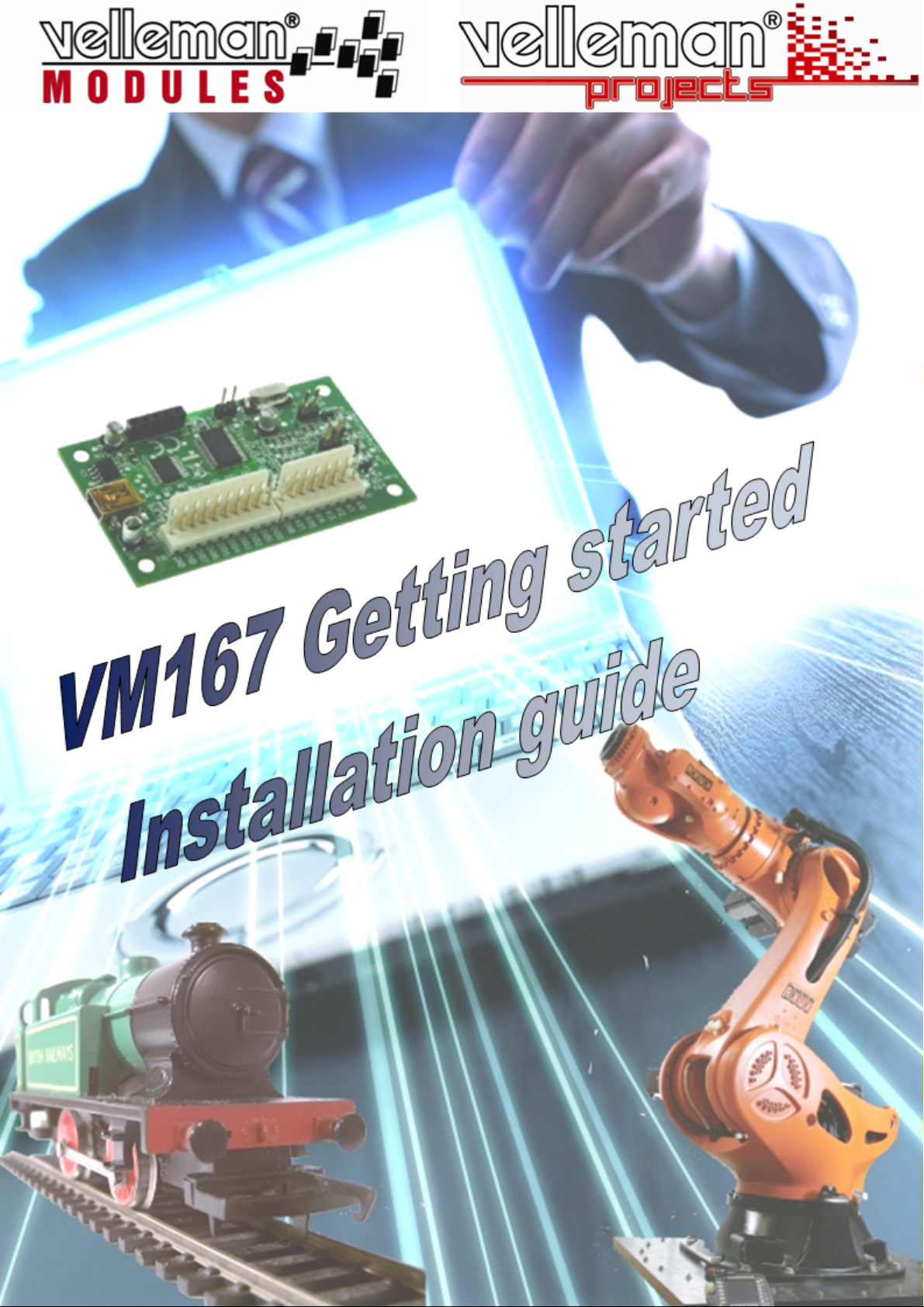
Page 2
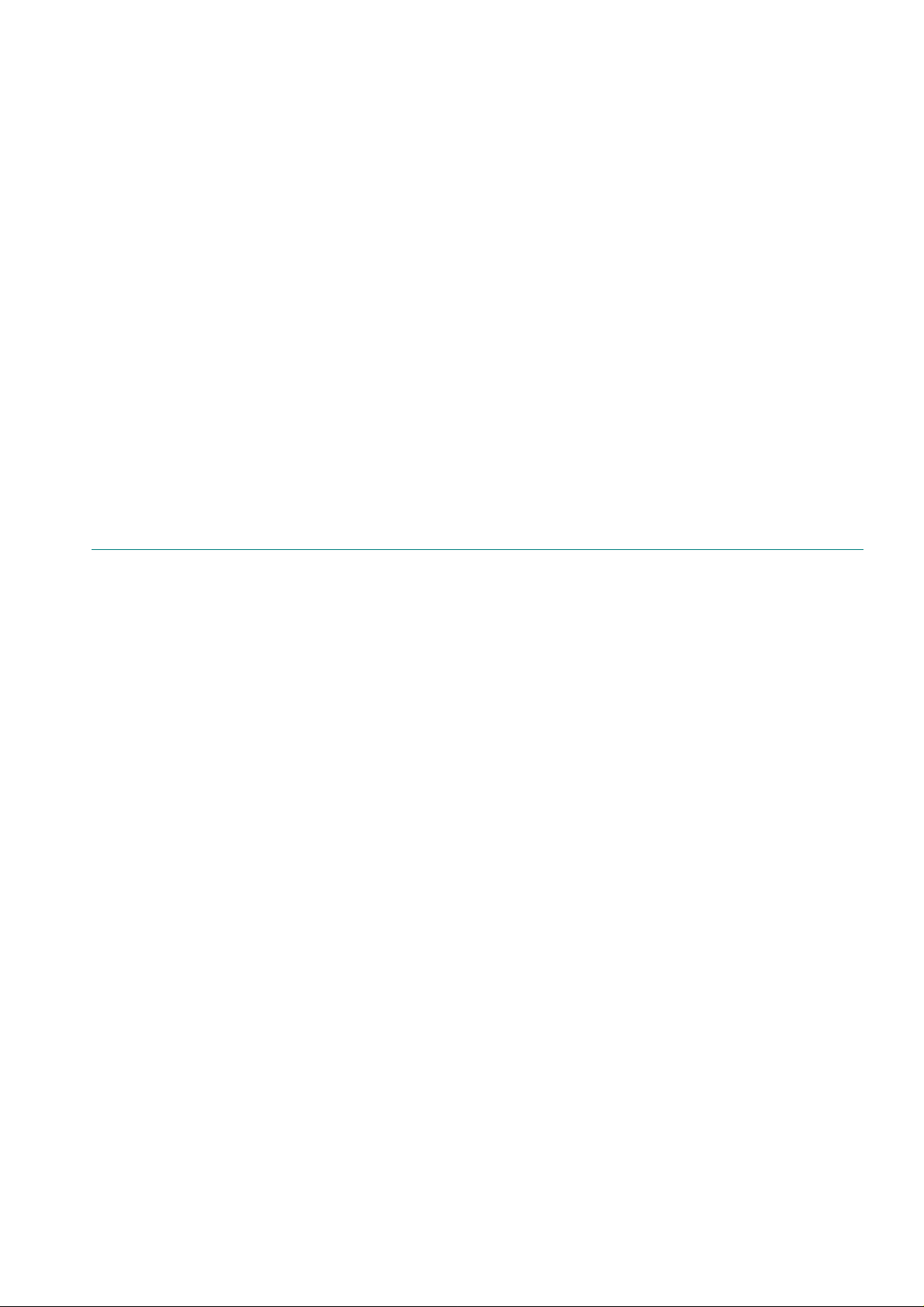
Getting started
Installation guide
Page 3
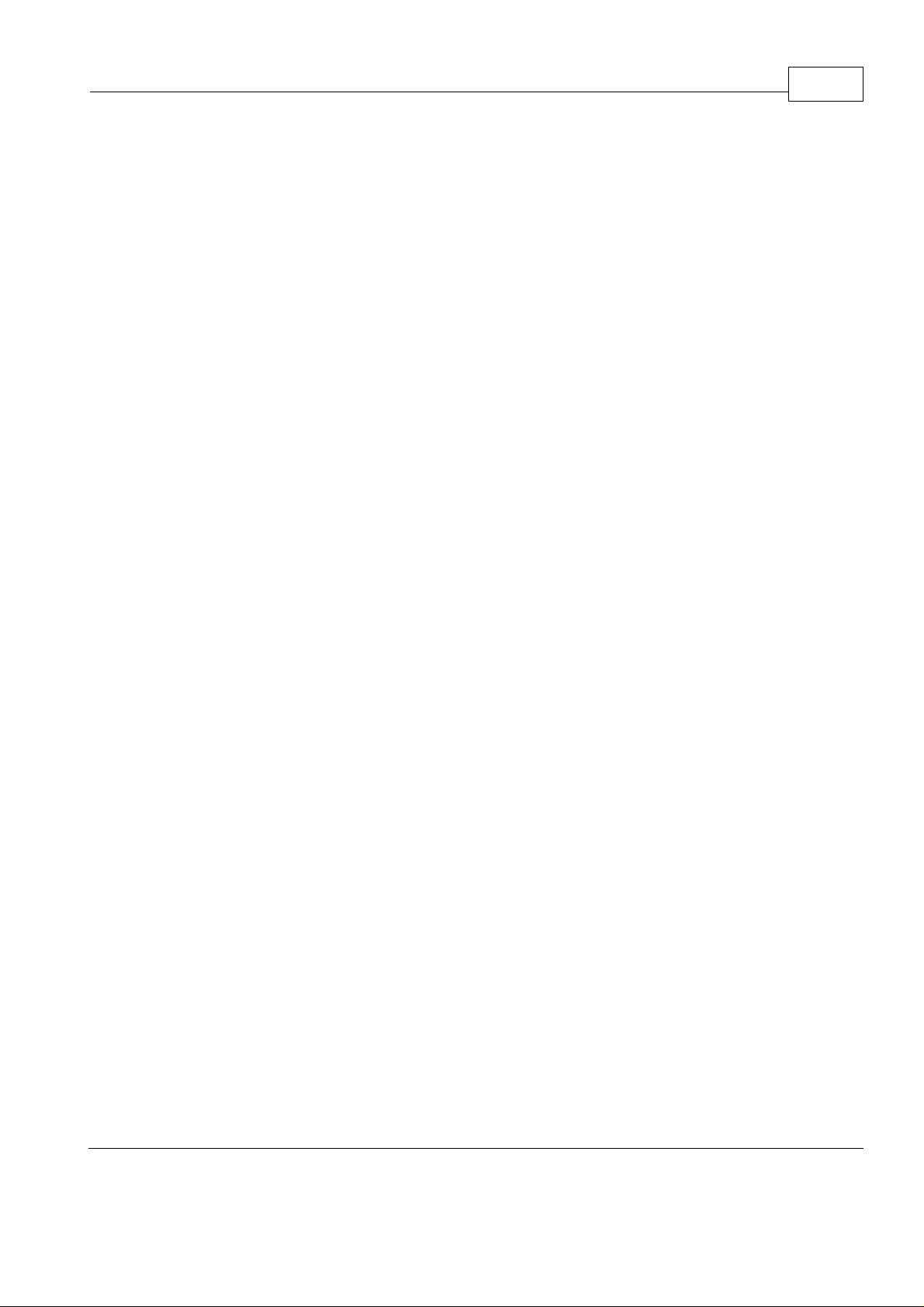
Table of Contents
IContents
( I ) First time plug in
( II ) Hardware installation
( III )
Windows 7 (32/64 bit)
( IV ) General information
................................................................................................................................... 13( 1 ) DLL installing
................................................................................................................................... 14( 2 ) VM167 demo application
................................................................................................................................... 15( 3 ) Developing your own software
................................................................................................................................... 16( 4 ) Technical Support
( V ) Connection examples
................................................................................................................................... 18( 1 ) button matrix (4 x 4) connected to four digital outputs and to four digital inputs.
................................................................................................................................... 19( 2 ) Single button connected between digital output and digital input
................................................................................................................................... 20( 3 ) Single button connected between external +5V and digital input
................................................................................................................................... 21( 4 ) VM167 connected to the relay card K6714-16
................................................................................................................................... 22( 5 ) Circuit diagram of a PWM to analog converter
3
5
9
13
18
© 2010 ... Velleman
I
Page 4
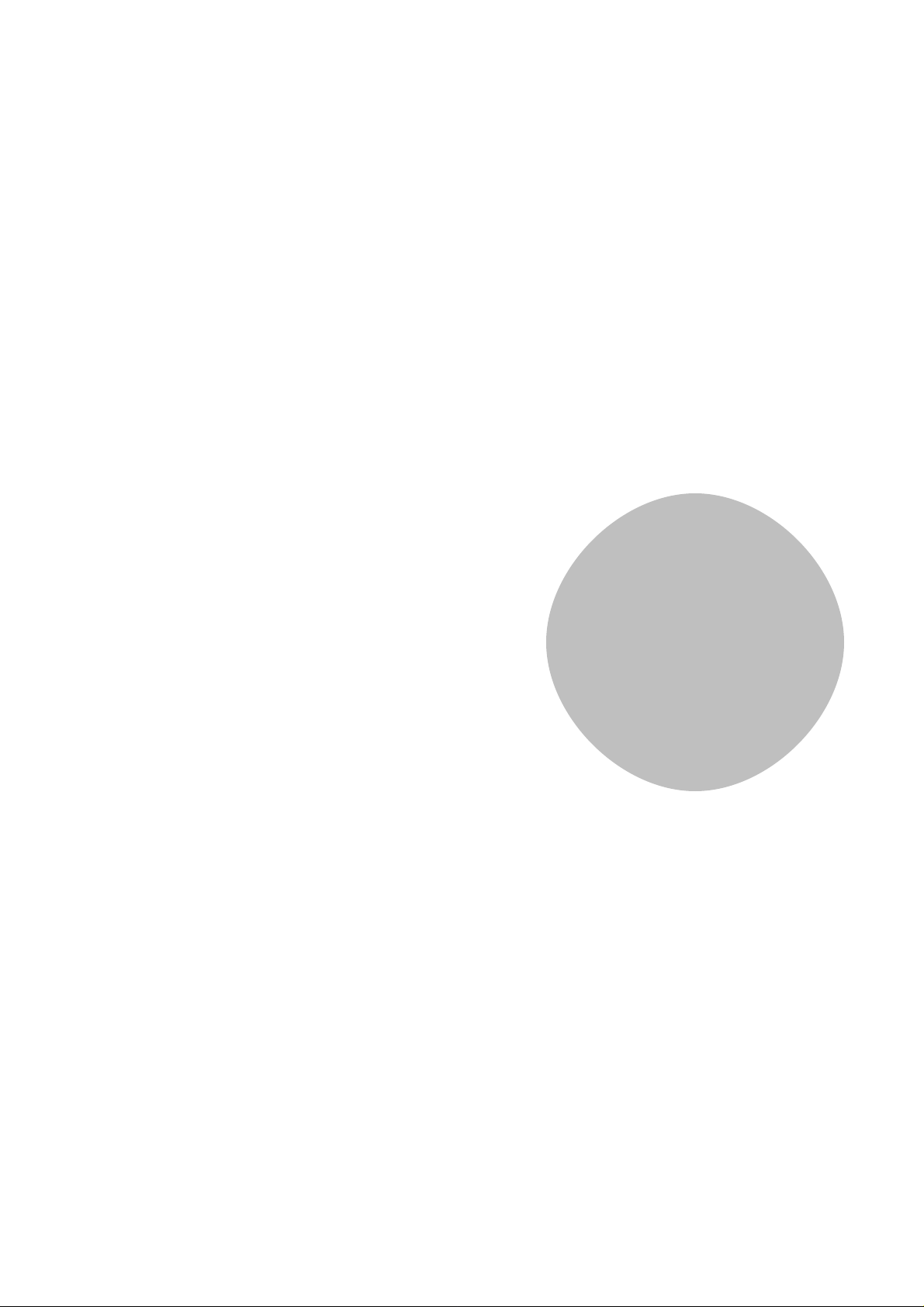
I
Page 5

Plugging in your board for the first time
First, you will need to plug your VM167 into an available USB (1.1/2.0) port on your computer
so Windows can detect this new device.
Follow the instructions to install the hardware driver.
Step-by-step screenshot images for following operating systems are included here for
Windows XP and Windows 7.
Note that you need administrative privileges to install new hardware.
Note: If you are using the Velleman K8061 or VM140 USB board in the same PC with the
VM167, you have to install the driver from the folder \VM167DriverWinUSB.
Also if you encounter any problems with the driver installed from the folder \VM167Driver,
you can remove this driver and install the driver from the folder \VM167DriverWinUSB.
Note: Only the driver from the folder \VM167Driver is usable with Windows 2000.
Velleman Projects
3Page
Page 6
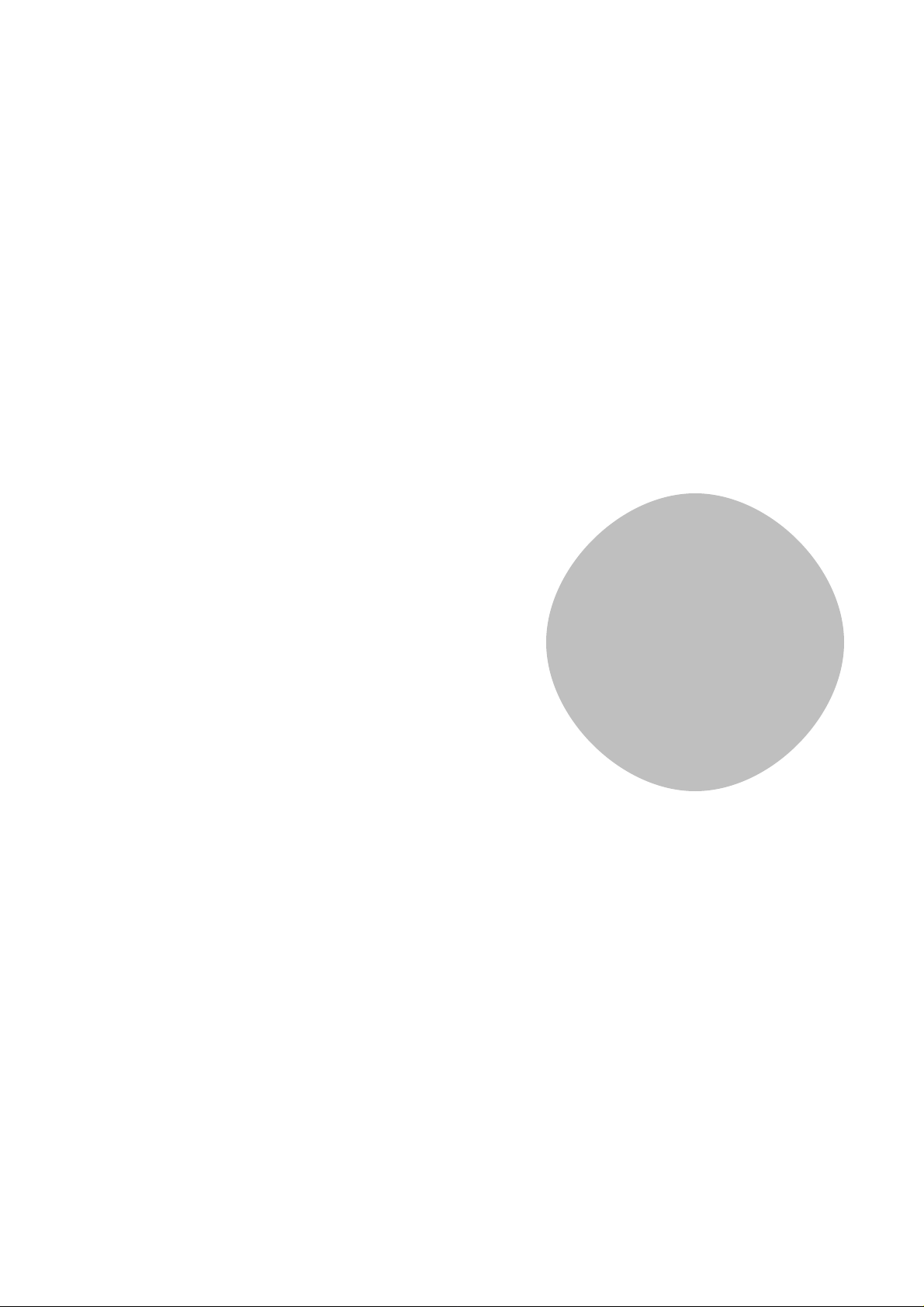
II
Page 7
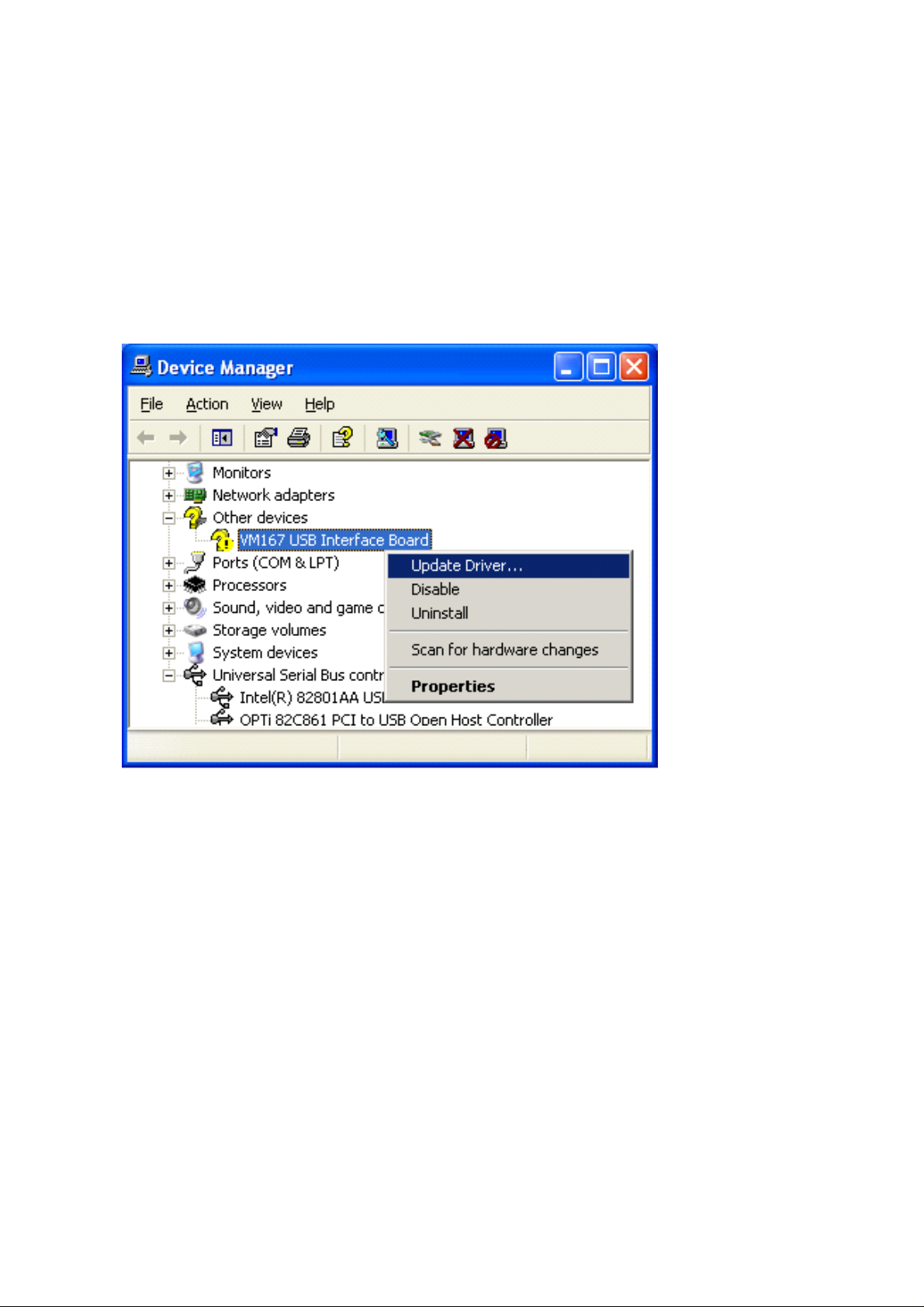
Hardware Installation
Windows 2000/XP(32/64 bit)
After you've plugged in your device you should be prompted with the Windows 'Found New
Hardware Wizard'.
If the wizard did not open, you can open it manually through the following steps:
• Click Start -> Run..
• Type devmgmt.msc and press OK
• Search for a 'VM167 USB Interface Board' entry under the Other devices category
• Right-click the entry and click Update Driver..
You should now be prompted with the 'Hardware Update Wizard'.
Velleman Projects
5Page
Page 8
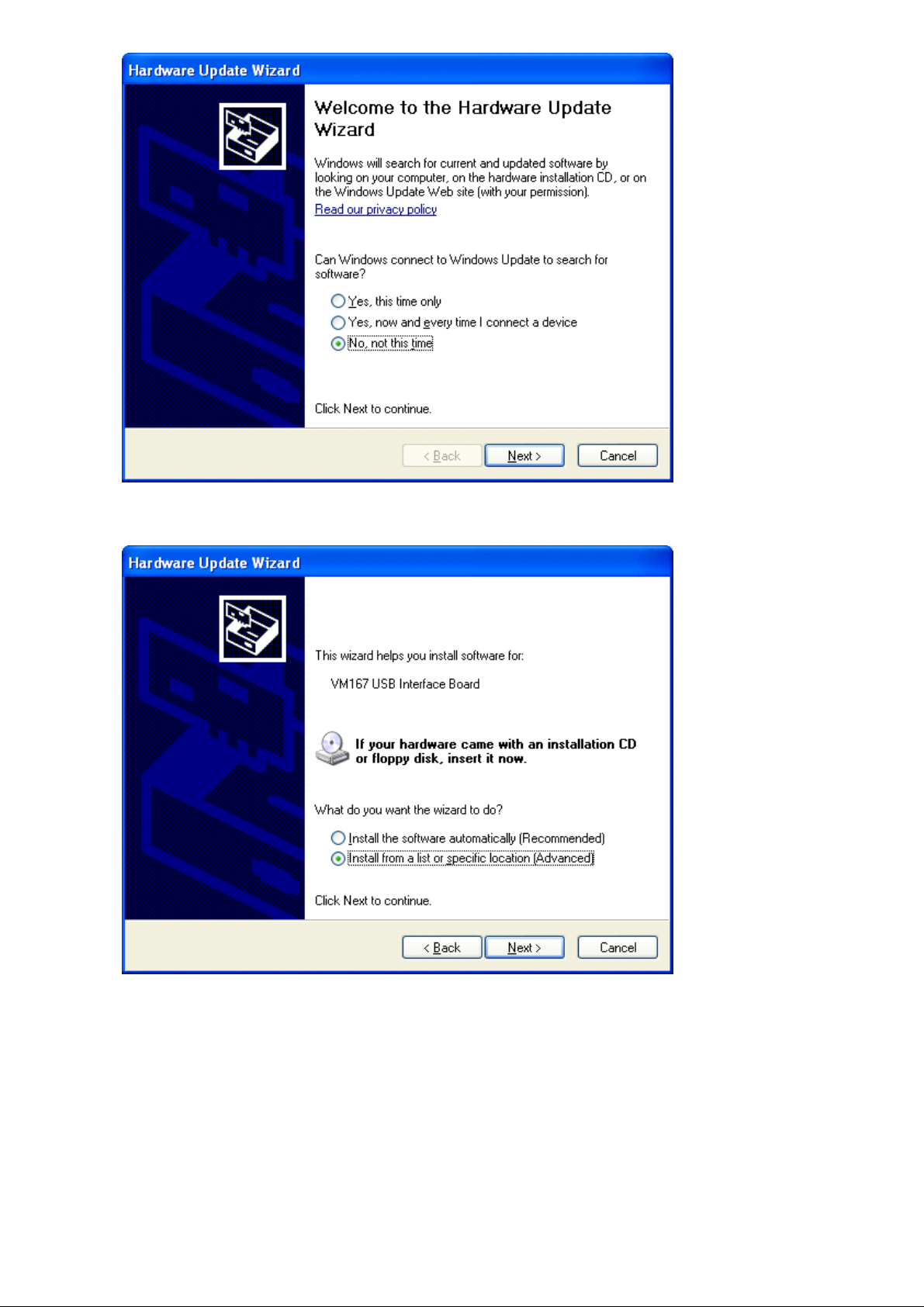
Select 'No, not this time' and click 'Next' to continue.
Then select 'Install from a list or specific location (Advanced)'.
Click 'Next' to continue.
You will be asked for the location of your driver files. Complete the dialog as indicated below.
Velleman Projects
6Page
Page 9

Under 'Include this location in the search', enter the location of the driver files or use
'Browse' to locate the VM167Driver folder. Click 'Next' to continue.
If you receive a warning, click 'Continue Anyway'. This cannot harm your computer since it
is safe to use the VM167 driver. Make sure you downloaded the driver or installation
package from the Velleman website.
Installation should now be complete. You are ready to use the board.
Continue to the chapter Running the VM167 Demo application to continue.
Velleman Projects
7Page
Page 10

III
Page 11

Windows 7 (32/64 bit)
After you've plugged in your device you should be prompted with the Windows 'Found New
Hardware Wizard'.
If the wizard did not open, you can open it manually through the following steps:
• Press the Windows key + R
• Type devmgmt.msc and press OK
• Search for a 'VM167 USB Interface Board' entry under the Other devices category
• Right-click the entry and click Update Driver Software...
You should now be prompted with the 'Update Driver Software' dialog.
Select 'Browse my computer for driver software'.
You will be asked for the location of your driver files. Use Browse to locate the driver file
folder.
Velleman Projects
9Page
Page 12

Click 'Next' to continue.
When you receive this warning, click 'Install this driver software anyway'. This cannot
harm your
computer since it is safe to use our driver. Make sure you downloaded the driver or
installation
package from the Velleman website.
Installation should now be complete. You are ready to use the board.
Velleman Projects
10Page
Page 13

Velleman Projects
11Page
Page 14

IV
Page 15

Installing the VM167.DLL and
MPUSBAPI.DLL
The files VM167.DLL and MPUSBAPI.DLL from the folder \DLL have to be copied to the Windows'
System32 folder. In 64-bit environment the files must be copied to Windows' SysWOW64 folder.
Alternatively you may run the DLLsetup.exe to copy the files to the right folder.
VM167.DLL technical guide
Velleman Projects
13Page
Page 16

Running the VM167 Demo application
This software package contains ready to use standalone demo application to be able to test your
board. The demo application is located in the \Demo folder of the software package.
Velleman Projects
14Page
Page 17

Developing your own software
The VM167 USB Interface Board comes with a library (DLL) that can be used to communicate with
the board in any programming language. The VM167 software package includes examples on how to
use this DLL in some of the most popular programming languages. At this time the following
programming languages / environments are supported:
· Microsoft Visual Basic 2008 Express Edition
· Microsoft Visual C++ 2008 Express Edition
· Microsoft Visual C# 2008 Express Edition
· Microsoft Visual Basic 6.0
· Microsoft Excel VBA
· Borland Delphi 5
· Borland C++Builder 6 (static DLL load and dynamic DLL load examples)
· Bloodshed Dev-C++
Velleman Projects
15Page
Page 18

Technical Support
Velleman Projects Service Forum
In case you have a question or problem with the VM167 board, you can visit our online forum
for help. This forum is frequented by employees here at Velleman and other Velleman
Projects enthusiasts. To visit the forum enter the following URL in your browser:
http://forum.velleman.be/
Velleman Projects
16Page
Page 19

V
Page 20

Button matrix (4 x 4) connected to four digital outputs and to four digital inputs.
Velleman Projects
18Page
Page 21

Single button connected between digital output and digital input
Velleman Projects
19Page
Page 22

Single button connected between external +5V and digital input
Velleman Projects
20Page
Page 23

VM167 connected to the relay card K6714-16.
IC1 and IC2 must be placed to the K6714-16 card.
Velleman Projects
21Page
Page 24

Circuit diagram of a PWM to analog converter
Velleman Projects
22Page
