Page 1
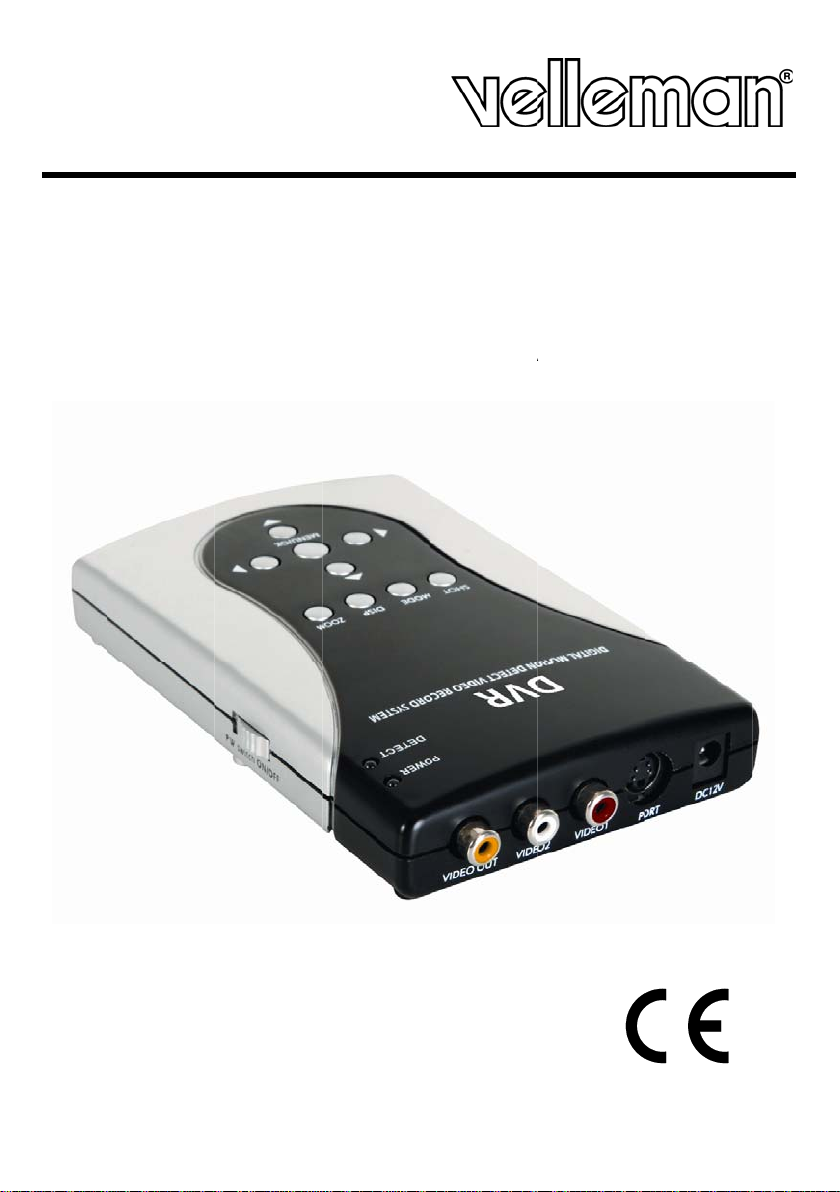
DV
R
T
T
G
T
U
C
E
A
A
R
I
K
D
I
U
E
D
Q
E
C
C
R
C
L
M
R
V
A
A
D
DIGI
SD1
AL 2-CH
NNEL SD
CARD RE
ORDER
DIGI
ENRE
GRAB
DIGI
ALE 2-K
ISTREU
ADORA D
ALER 2-
NAALS S
NUMÉRI
GITAL D
ANAL-RE
KAART
UE À 2
2 CANA
ORDER
ECORDE
ANAUX A
ES CON T
IT SD-K
EC CART
RJETA S
RTE
E SD
USER
MANUAL
GEBR
NOTI
MANU
BEDI
IKERSHAN
E D’EMPLO
AL DEL US
NUNGSANL
LEIDING
ARIO
ITUNG
10
13
17
3
6
Page 2
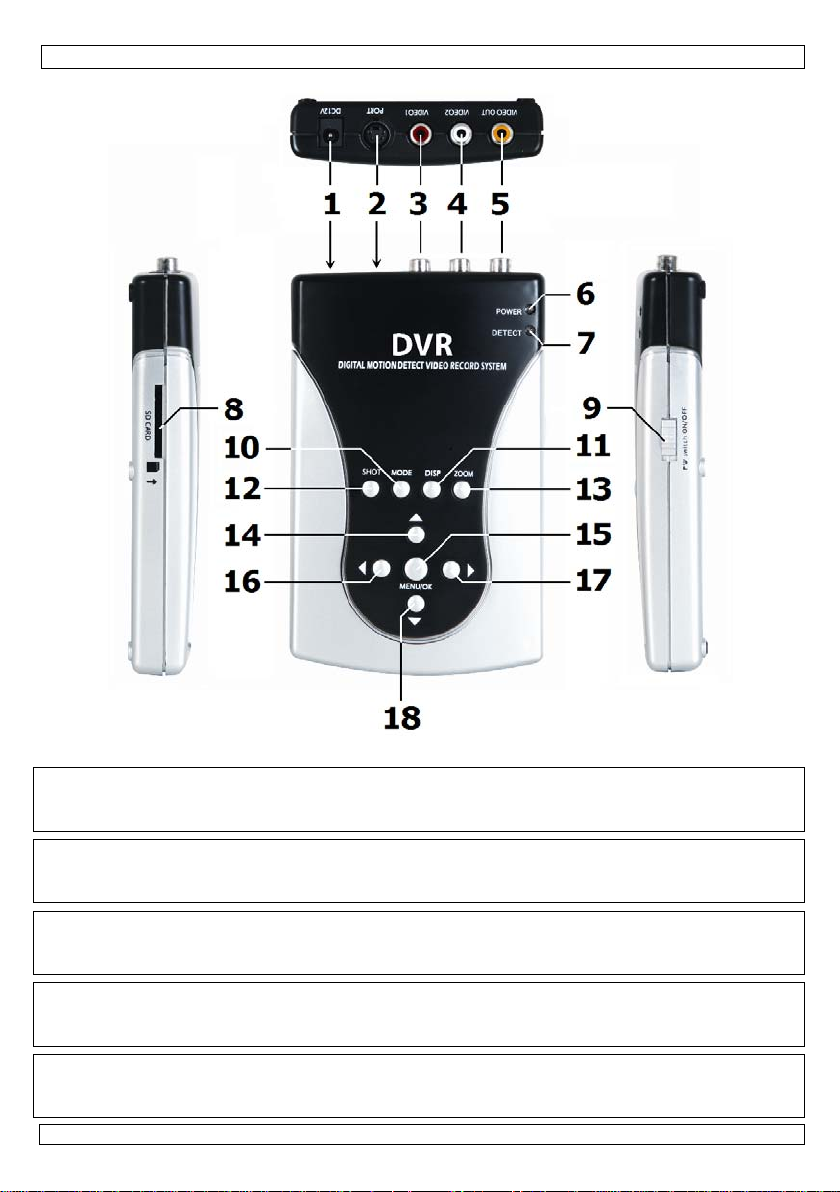
DVRSD1
© COPYRIGHT NOTICE
The copyright to this manual is owned by Velleman nv. All worldwide rights reserved.
No part of this manual or may be copied, reproduced, translated or reduced to any electronic medium or otherwise with out
the prior written consent of the copyright holder.
© AUTEURSRECHT
Velleman nv heeft het auteursrecht voor deze handleiding. Alle wereldwijde rechten voorbehouden. Het is niet
toegestaan om deze handleiding of gedeelten ervan over te nemen, te kopiëren, te vertalen, te bewerken en op te slaan
op een elektronisch medium zonder voorafgaande schriftelijke toestemming van de rechthebbende.
© DROITS D’AUTEUR
SA Velleman est l’ayant droit des droits d’auteur pour cette notice. Tous droits mondiaux réservés. Toute
reproduction, traduction, copie ou diffusion, intégrale ou partielle, du contenu de cette notice pa r qu elque procédé ou sur
tout support électronique que se soit est interdite sans l’accord préalable écrit de l’ayant droit.
© DERECHOS DE AUTOR
Velleman NV dispone de los derechos de autor para este manual del usuario. Todos los derechos mundiales
reservados. Está estrictamente prohibido reproducir, traducir, copiar, editar y guardar este manual del usuario o partes de
ello sin previo permiso escrito del derecho habiente.
© URHEBERRECHT
Velleman NV besitzt das Urheberrecht für diese Bedienungsanleitung. Alle weltweiten Rechte vorbehalten. Ohne
vorherige schriftliche Genehmigung des Urhebers ist es nicht gestattet, diese Bedienungsanleitung ganz oder in Teilen zu
reproduzieren, zu kopieren, zu übersetzen, zu bearbeiten oder zu speichern.
22.09.2011 ©Velleman nv
2
Page 3
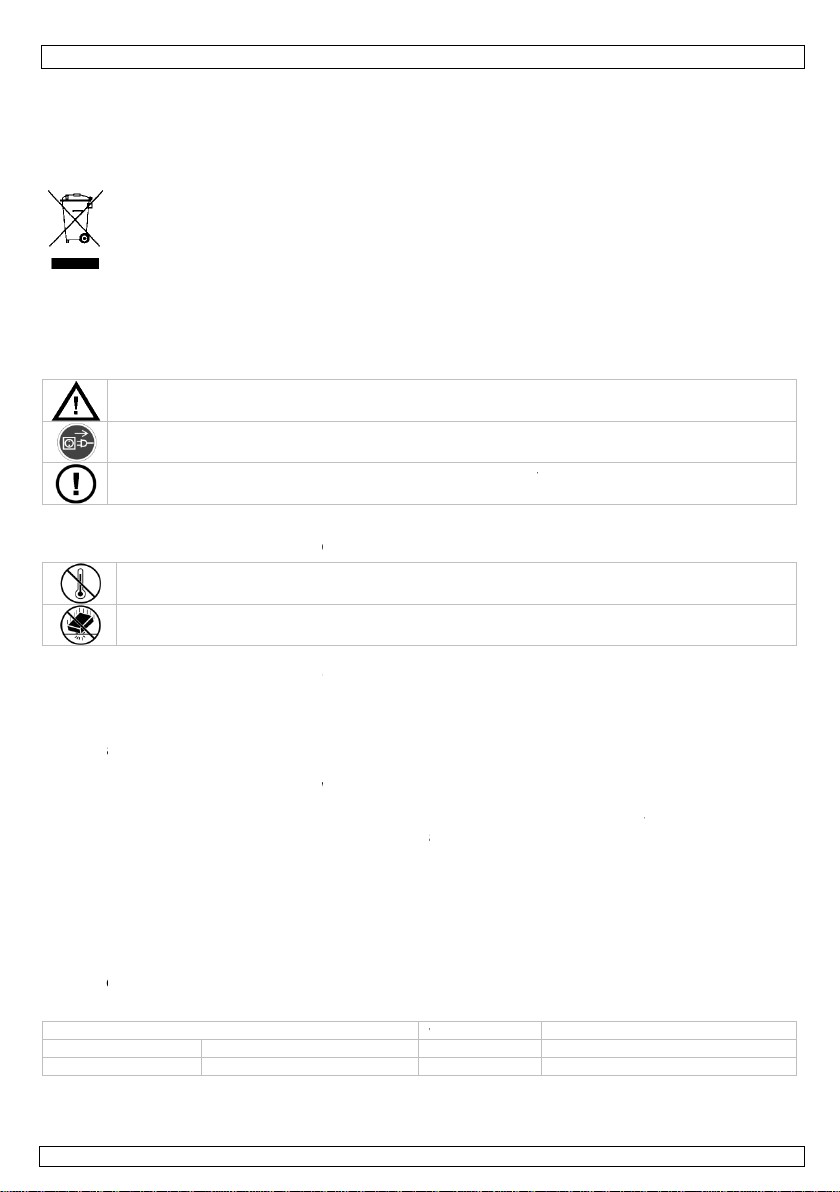
0
t
e
a
o
I
b
f
t
m
a
a
d
e
V
e
u
a
a
o
r
e
t
e
w
w
e
d
u
o
a
n
l
c
n
e
s
e
®
e
t
c
d
c
r
a
u
c
o
o
o
D
c
a
t
u
e
d
Q
e
c
o
f
d
r
b
w
n
o
D
i
o
m
i
p
a
n
t
u
v
o
e
a
A
e
f
g
s
w
n
s
l
y
e
w
o
b
l
e
e
y
a
f
e
t
c
a
a
i
r
o
a
o
c
e
m
n
t
d
m
b
d
b
e
r
o
m
m
a
u
i
n
v
a
t
t
DVRS
1
1. In
To all r
Import
Thank y
service.
For mor
our we
2. Sa
3. Ge
Refer to
•
Fami
•
All
to th
•
Only
warr
•
Dam
the
•
Only
mor
•
Nor
indir
prod
4. Fe
• 2-ch
• moti
• Grap
• reco
5. Ov
Refer to
DIN cabl
red po
red po
roduction
sidents of th
nt environme
This symbol on
could harm the
waste; it shoul
to your distrib
If in doubt, c
u for choosing
f the device w
e info concer
site www.vel
ety Instru
Keep the devic
Always discon
activities are p
There are no u
and/or spare p
neral Guid
he Velleman
Keep this dev
Protect this d
liarise yourself
odifications of
e device is not
use the device
nty.
ge caused by
ealer will not a
use this device
information.
elleman nv no
ct) – of any n
ct.
tures
nnel video inp
n detection re
hic OSD menu
ding on SD/SD
rview
he illustration
er plug p
er plug p
European Un
ntal informati
the device or t
environment.
be taken to a
tor or to a loca
ntact your lo
HQ-power! Ple
s damaged in
ing this prod
eman.eu.
tions
e away from ch
ect mains pow
rformed. Han
er-serviceable
arts.
lines
Service and
ice away from
vice from sho
with the functi
he device are
overed by the
for its intende
isregard of ce
cept responsi
in compliance
its dealers ca
ture (financial,
t and 1 video
ording
HC-card (up to
n page 2 of th
wer supply for
wer supply for
User m
ion
on about this
he package ind
o not dispose
specialized co
l recycling serv
al waste dis
se read the m
ransit, do not i
ct and the la
ildren and una
r when the de
le the power c
parts inside th
uality Warr
xtreme heat.
ks and abuse.
ns of the devic
orbidden for sa
warranty.
purpose. Usin
tain guidelines
ility for any en
ith privacy la
be held respo
physical…) ari
utput
32GB) (not inc
is manual.
camera r
camera
anual
product
cates that disp
f the unit (or
pany for recyc
ce. Respect th
osal authoriti
nual thoroughl
stall or use it
est version o
thorised users.
ice is not in us
rd by the plug
device. Refer
nty on the last
void brute for
before actuall
ety reasons. D
the device in
in this manual
uing defects o
s and regulati
sible for any d
ing from the p
.)
ellow RCA
d RCA
hite RCA
sal of the devi
atteries) as un
ing. This devic
local environ
s.
before bringin
nd contact you
this user ma
or when servi
only.
o an authorize
pages of this
e when operati
y using it.
mage caused
n unauthorise
s not covered
problems.
ns. Refer to th
mage (extrao
ssession, use
audio In from
audio In from
audio OUT to
e after its lifec
orted municip
should be ret
ental rules.
g this device in
r dealer.
ual, please v
cing or mainte
dealer for ser
anual.
ng the device.
y user modific
way will void
y the warranty
local authoriti
dinary, inciden
r failure of this
camera 1
camera 2
onitor
ycle
l
rned
to
sit
ance
ice
tions
he
and
es for
al or
22.09.2
11
3
©Velle
an nv
Page 4
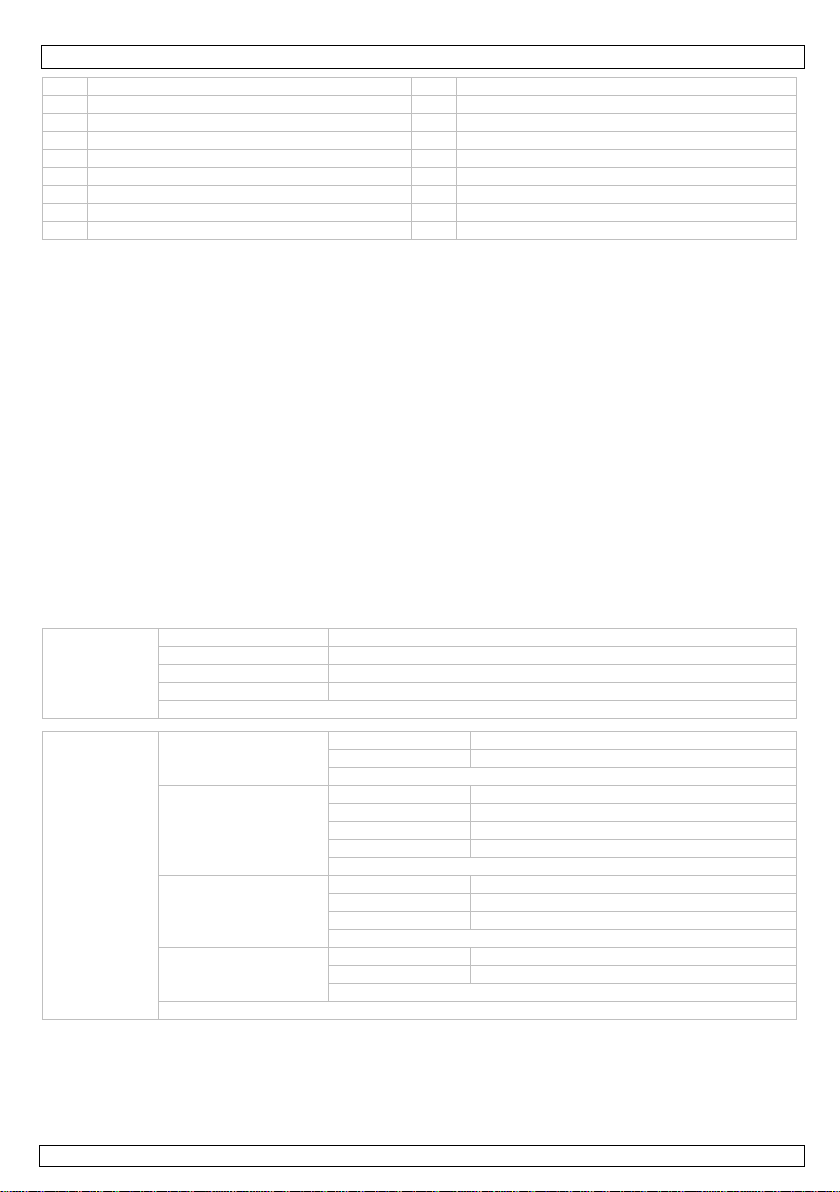
DVRSD1
1 DC 12V in 10 MODE button
2 DIN connector (see below) 11 DISP button
3 Video 1 input 12 SHOT button
4 Video 2 input 13 ZOOM button
5 Video output connector 14 UP button
6 power indicator 15 MENU/OK button
7 detect indicator 16 LEFT button
8 SD card slot 17 RIGHT button
9 power ON/OFF switch 18 DOWN button
6. Installation
Refer to the illustrations on page 2 of this manual.
• Insert a suitable SD card into the card slot [8]. Make sure the overwrite protection is not enabled.
• Connect the cameras (not incl.) to the video inputs [3, 4]. It is possible to power the cameras via
the DIN connector. Insert the DIN cable into the connector [2] and connect one of the red power
plugs to the camera.
Note: max. Current is 600mA through both plugs, so either connect two cameras each requiring
max. 300mA or one camera that draws max. 600 mA.
• When the cameras support sound, connect the appropriate audio inputs via the DIN cable: connect
audio from video 1 to the yellow RCA, from camera 2 to the red RCA.
• Connect a monitor (not incl.) to the video output connector [5]. When applicable, also connect the
audio out connector from the DIN cable (white RCA) to the monitor. The monitor needs its own
power supply.
• Connect the included power adaptor to the 12Vdc input [1] and plug the adaptor into a suitable
mains outlet.
• Switch the power switch [9] to the ON-position. The power indicator [6] lights up.
7. Menu overview
• Press the MENU button [15] to enter the on-screen menu.
• Use the UP [14], DOWN [18], LEFT [16] and RIGHT [17] buttons to navigate through the menus.
• Press OK/SHOT [15] to enter a submenu or accept a setting.
Manual capture
Auto capture
Photo 1 capture 1 picture
Photo 3 capture 3 pictures
Movie start/stop recording 1 AVI video
Movie clip start/stop recording short AVI videos (1 minute)
EXIT
On switch auto-capture function on
Auto capture
Off switch auto-capture function off
EXIT
Photo 1 auto-capture 1 picture
Photo 3 auto-capture 3 pictures
Master capture
Movie 5s auto-capture 5s movie
Movie 10s auto-capture 10s movie
EXIT
Movie 5s set pre-record time to 5s
Movie prerecord
Movie 10s set pre-record time to 10s
Off no pre-recording
EXIT
On overwrite files when SD card is full
File overwrite settin g
Off stop when SD card is full
EXIT
EXIT
22.09.2011 ©Velleman nv
4
Page 5
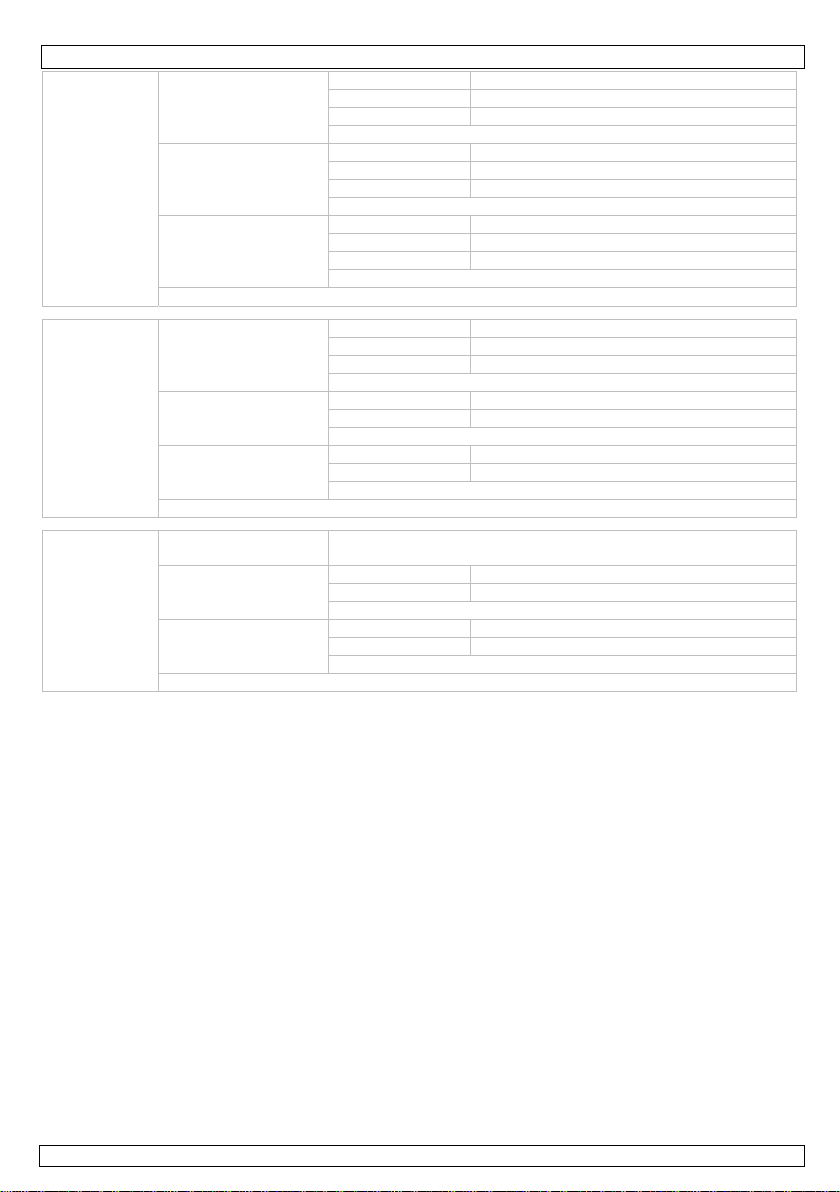
DVRSD1
Range
1/1 whole screen motion detect
1/4 1/4 screen motion detect
1/16 1/16 screen motion detect
EXIT
1s motion duration 1s
Motion detect
Timeslot
3s motion duration 3s
5s motion duration 5s
EXIT
Low set low motion d et ec t s en sitivity
Sensitivity
Middle set medium motion detect sensitivity
High set high motion detect sensitivity
EXIT
EXIT
High Quality set high picture quality
Photo quality
Standard Quality set medium picture quality
Low Quality set low picture qua lit y
EXIT
Advanced
setting
Movie quality
QVGA set QVGA movie quality
D1 set D1 movie quality
EXIT
NTSC set TV output standard to NTSC
TV Output Standard
PAL set TV output standard to PAL
EXIT
EXIT
Set Time/Date
enter date and time using the up, down, left and right buttons ;
press OK to confirm
On show timestamp on pictures
Time/date
setting
Photo Timestamp
Movie Timestamp
Off do not show timestamp on pictures
EXIT
On show timestamp on movies
Off do not show timestamp on movies
EXIT
EXIT
8. Operation
• Press the DISP button [11] to select the video channel that is shown on the monitor (video out).
• To manually start recording, press the SHOT button [12]. Press again to stop recording.
• Use the on-screen menus to enable and configure automatic recording when motion is detected (see
§7).
• Press the MODE button [10] to enter preview (playback) mode. The latest recorded file is shown.
• Press the ZOOM button [13] to open the folder overview; press ZOOM [13] again to open the root
directory.
• Use the UP [14], DOWN [18], LEFT [16] and RIGHT [17] buttons to scroll through the directory.
Press OK [15] to enter a sub-directory or to select a recording.
• Press SHOT [12] to start and stop the playback. Use the UP button [14] to exit playback.
• When playback is stopped, press the MODE button [10] to return to live viewing.
Deleting files
• Select the file to be deleted (see above).
• Press the MENU button [15] to enter playback menu.
• Select “File Delete” and select “single file” to delete the current file or “All” to delete all recordings.
• Press MENU [15] to confirm and select “Yes” to contin ue.
• To format the SD card, choose “Format” from the playback menu and confirm.
Note: this will delete all files on the SD card.
22.09.2011 ©Velleman nv
5
Page 6
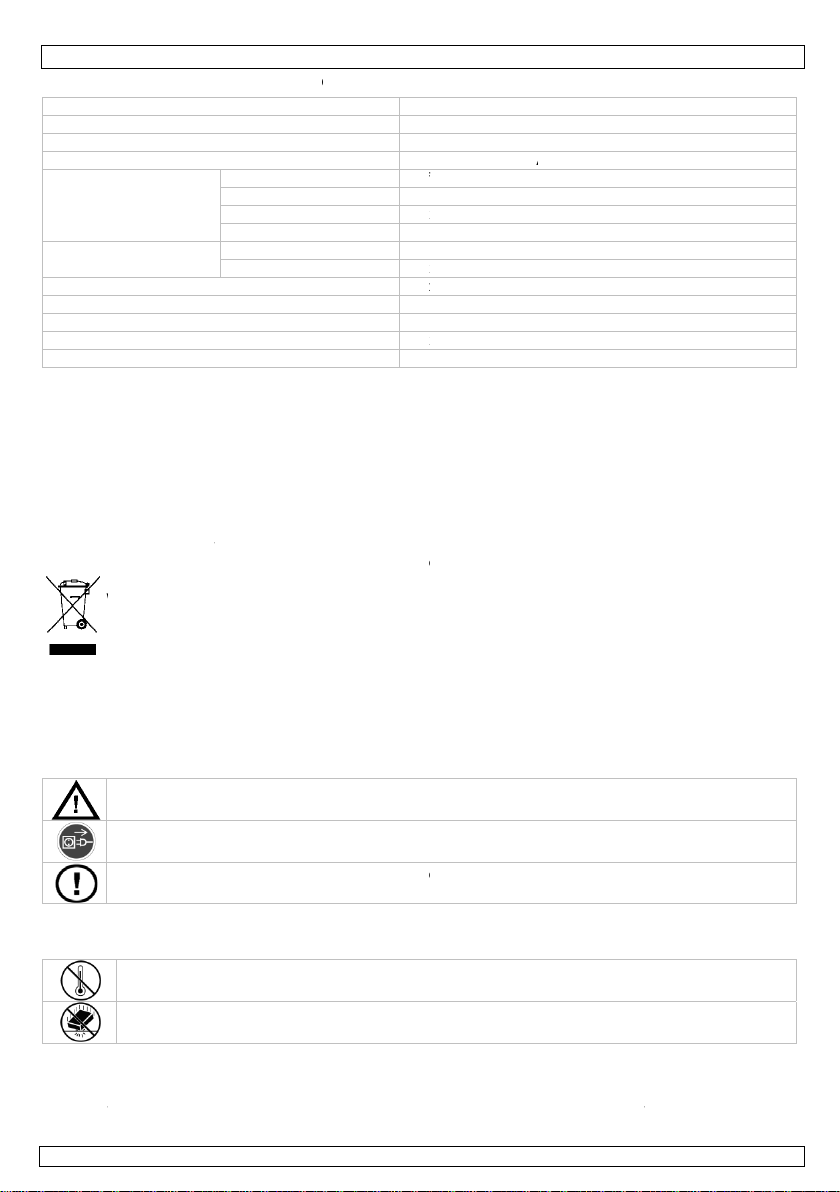
0
p
p
t
t
c
m
u
g
o
s
f
o
e
w
t
v
v
e
e
e
i
g
e
v
u
r
o
n
i
v
f
d
v
b
c
p
n
s
e
o
e
h
n
e
n
g
e
o
m
a
m
s
u
r
v
e
e
d
d
c
a
t
u
n
r
r
t
n
t
D
h
h
h
u
f
P
x
0
G
xmot
°
x
e
n
o
e
g
e
t
d
e
o
a
r
s
0
t
A
x
x
x
n
s
s
t
g
r
o
a
r
t
n
d
a
k
m
x
e
v
e
c
e
k
l
h
t
o
i
n
v
m
t
d
u
f
n
n
9.
video in
audio in
video ou
audio ou
video re
image re
record
power s
operatin
dimensi
weight
Use thi
event o
The inf
Technical
ut
ut
put
put
ording
cording
ode
pply
temperature
ns
device with
damage or i
rmation in th
specificati
frame rate
recording for
resolution
recording cap
recording for
resolution
riginal acces
jury resulted
s manual is s
DVRS
ns
2 c
2-c
1 c
1 a
25
at M-J
360
city ±2
at JPE
720
12V
-10
155
135
ories only. V
from (incorre
bject to cha
1
annels (RCA) 1
annel (RCA) 6
annel video ou
dio output (RC
ps (PAL)
EG
288 CIF (inter
MB/s
576 pixels
ion - manual
dc/1A (incl.)
C - 50°C
95x30 mm
g
lleman nv ca
ct) use of thi
ge without pr
.0Vpp / 75 oh
0 ohm
put (RCA)
)
polation to 720
not be held r
device.
ior notice.
s
576 pixels)
sponsible in
he
1. Inl
Aan all
Belangr
Hebt u
Dank u
toestel b
Voor m
www.v
2. Ve
3. Al
Raadple
•
Leer
•
Om
gebr
•
Geb
eiding
ingezetenen
ijke milieu-in
Dit symbool op
eggeworpen,
batterijen) niet
erechtkomen
recyclagepunt
ragen, conta
oor uw aankoo
schadigd tijde
er informatie
lleman.eu.
ligheidsin
Houd buiten h
Trek de stekke
u het niet gebr
Er zijn geen d
reserveonderd
emene ric
g de Vellema
Bescherm teg
Bescherm teg
eerst de functi
eiligheidsrede
iker heeft aan
uik het toestel
Geb
an de Europ
ormatie betr
het toestel of
it toestel scha
bij het gewone
oor recyclage.
rengen. Respe
teer dan de p
! Lees deze h
s het transpor
over dit prod
tructies
t bereik van ki
r uit het stopco
uikt.
or de gebruike
len, contactee
tlijnen
®
service- en
en extreme hit
en schokken e
s van het toes
en mag u geen
ebracht valt ni
nkel waarvoor
uikersh
se Unie
ffende dit pr
e verpakking g
e kan toebren
huishoudelijke
U moet dit toes
teer de plaats
laatselijke au
ndleiding gr o n
, installeer het
ct en de me
deren en onbe
ntact (trek niet
vervangbare
uw dealer.
kwaliteitsgar
e.
vermijd brute
el kennen voor
wijzigingen aa
et onder de ga
het gemaakt i
andleidi
duct
eft aan dat, al
en aan het mil
afval; het moe
tel naar uw ver
lijke milieuwet
oriteiten bet
ig voor u het t
dan niet en ra
st recente ve
voegden.
aan de kabel!)
nderdelen in di
ntie achteraa
kracht tijdens
u het gaat geb
nbrengen. Sch
antie.
. Bij onoordeel
ng
het na zijn le
ieu. Gooi dit to
bij een gespe
deler of naar e
eving.
effende de ve
estel in gebrui
dpleeg uw dea
sie van deze
voordat u het
toestel. Voor
deze handleid
e bediening.
ruiken.
de door wijzigi
undig gebruik
enscyclus wor
stel (en event
ialiseerd bedrij
n lokaal
rwijdering.
neemt. Werd
er.
andleiding, z
oestel reinigt e
nderhoud of
ng.
gen die de
ervalt de gara
t
ele
het
ie
als
tie.
22.09.2
11
6
©Velle
an nv
Page 7
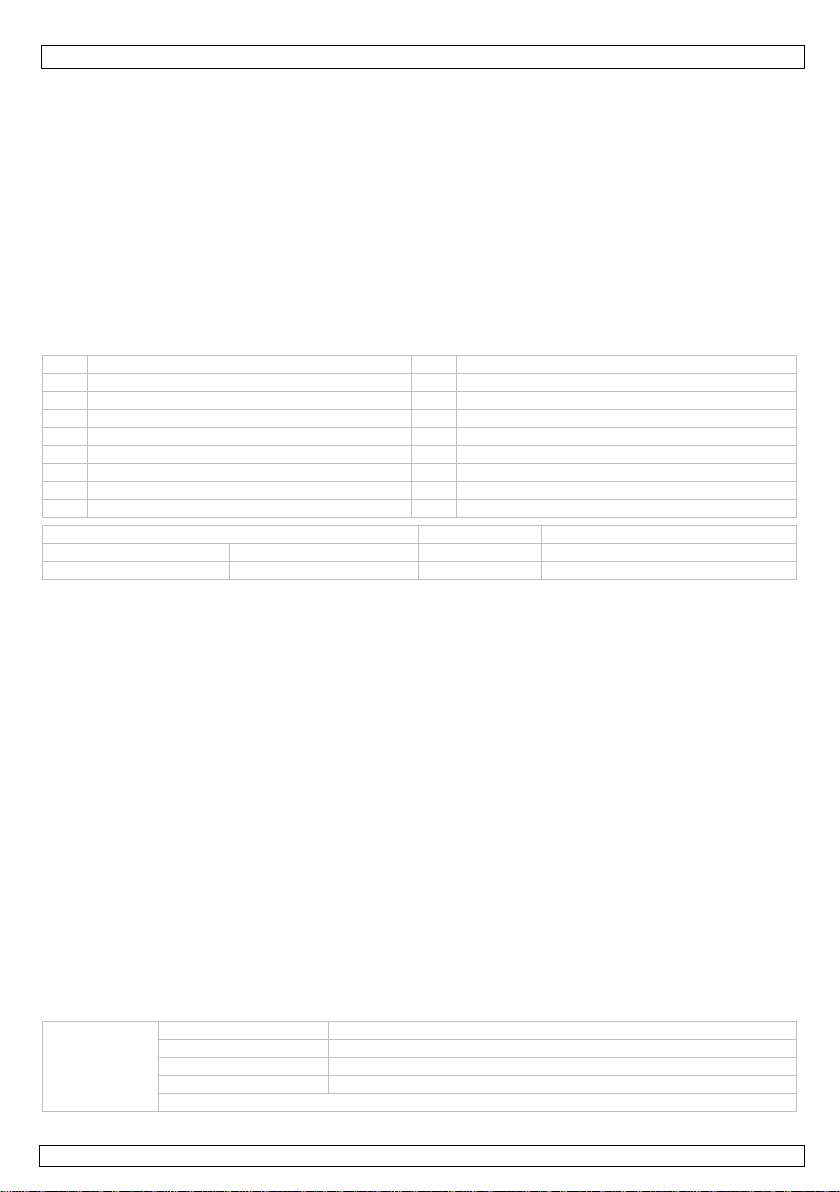
DVRSD1
• De garantie geldt niet voor schade door het negeren van bepaalde richtlijnen in deze handleiding en
uw dealer zal de verantwoordelijkheid afwijzen voor defecten of problemen die hier rechtstreeks
verband mee houden.
• Installeer en gebruik deze camera niet voor illegale praktijken en respecteer ieders privacy.
• Noch Velleman nv noch zijn verdelers kunnen aansprakelijk gesteld worden voor schade
(buitengewoon, incidenteel of onrechtstreeks) – van welke aard dan ook (financ ieel, fysisch…)
voortvloeiend uit het bezit, gebruik of falen van dit product.
4. Eigenschappen
• 2-kanaals video-ingang en 1 video-uitgang
• opname door bewegingswaarneming
• grafisch OSD-menu
• opname op SD/SDHC kaart (tot 32GB)
5. Overzicht
Raadpleeg de figuren op pagina 2 van deze handleiding.
1 12 VDC ingang 10 MODE knop
2 DIN connector (zie onder) 11 DISP knop
3 ingang Video 1 12 SHOT knop
4 ingang Video 2 13 ZOOM knop
5 video-uitgang 14 UP knop
6 indicatieled 15 MENU/OK knop
7 detectie-indicator 16 LEFT knop
8 SD-kaartslot 17 RIGHT knop
9 AAN/UIT-schakelaar 18 DOWN knop
DIN kabel gele RCA audio In van camera 1
rode voedingsstekker voeding voor camera rode RCA audio In van camera 2
rode voedingsstekker voeding voor camera witte RCA audio OUT naar monitor
6. Installatie
Raadpleeg de figuren op pagina 2 van deze handleiding.
• Steek een geschikte SD-kaart in het kaartslot [8]. Zorg ervoor dat de overschrijven functie niet is
uitgeschakeld.
• Verbind de camera’s (niet meegelev.) met de video-ingangen [3, 4]. Het is mogelijk om de camera’s
van stroom te voorzien via de DIN connector. Steek de DIN kabel in de connector [2] en verbind één
van de rode voedingsstekkers met de camera.
Opmerking: max. stroom van 600mA door beide stekkers samen, dus ofwel twee camera’s
aansluiten met een maximaal stroomverbruik van elk 300mA of een camera die max. 600mA uit de
voeding trekt.
• Indien de camera’s geluid ondersteunen, verbind de geschikte audio-ingangen via de DIN kabel: sluit
audio van video 1 aan op de gele RCA, van camera 2 op de rode VCA
• Sluit een monitor (niet meegelev.) aan op de video-uitgang [5]. Indien van toepassing, sluit ook de
audio-uitgang van de DIN kabel (met RCA) aan op de monitor. De monitor heeft een afzonderlijke
voeding nodig.
• Verbind de meegeleverde voedingsadapter me t de 12 Vdc ingang [1] en steek de adapter in een
geschikt stopcontact.
• Zet de AAN/UIT-schakelaar [9] op AAN. De indicatieled [6] licht op.
7. Menu overzicht
• Druk op de MENU knop [15] om het schermmenu te openen .
• Gebruik de UP [14], DOWN [18], LEFT [16] en RIGHT [17] knoppen om te navigeren door de
menu’s.
• Druk op OK/SHOT [15] om een submenu te openen of om een instelling te accepteren.
Manual capture
22.09.2011 ©Velleman nv
Photo 1 vastleggen van 1 afbeelding
Photo 3 vastleggen van 3 afbeeldingen
Film start/stop opname 1 AVI video
Movie clip start/stop opname korte AVI video’s (1 minuut)
EXIT
7
Page 8

DVRSD1
r
k
Auto capture
On activeren functie automatisch vastleggen
Off desactiveren functie automatisch vastleggen
EXIT
Photo 1 automatisch vastleggen van 1 afbeelding
Photo 3 automatisch vastleggen van 3 afbeeldingen
Master capture
Movie 5s automatisch vastleggen van een 5s filmpje
Movie 10s automatische vastleggen van een 10s filmpje
Auto capture
Movie prerecord
EXIT
Movie 5s instellen vooropnametijd op 5s
Movie 10s instellen vooropnametijd op 10s
Off geen vooropname
EXIT
On bestanden overschrijven zodra SD-kaart vol is
File overwrite settin g
Off stoppen zodra SD-kaart vol is
EXIT
EXIT
1/1 bewegingsdetectie op volledig scherm
Range
1/4 bewegingsdetectie op 1/4 scherm
1/16 bewegingsdetectie op 1/16 scherm
EXIT
Motion detect
Timeslot
Sensitivity
1s bewegingsduu
3s bewegingsduur 3s
5s bewegingsduur 5s
EXIT
Low
Middle
High
gevoeligheid bewegingsdetectie instellen op
laag
gevoeligheid bewegingsdetectie instellen op
medium
gevoeligheid bewegingsdetectie instellen op
hoog
1s
EXIT
EXIT
High Quality beeldkwaliteit instellen op hoog
Photo quality
Standard Quality beeldkwaliteit instellen op medium
Low Quality beeldkwaliteit instellen op laag
EXIT
Advanced
setting
Movie quality
TV Output Standard
QVGA film
D1 filmkwaliteit instellen op D1-formaat
EXIT
NTSC formaat
PAL formaat instel len op PAL-standaard
waliteit instellen op QVGA-formaat
instellen op NTSC-standaard
EXIT
EXIT
Set Time/Date
datum en uur ingeven d.m.v. de up, down, left en right
knoppen; druk op OK om te bevestigen
On tijdstempel tonen op afbeeldingen
Time/date
setting
Photo Timestamp
Movie Timestamp
Off tijdstempel niet tonen op afbeelding
EXIT
On tijdstempel tonen op films
Off tijdstempel niet tonen op films
EXIT
EXIT
22.09.2011 ©Velleman nv
8
Page 9

DVRSD1
8. Gebruik
• Druk op de DISP knop [11] om het videokanaal te selecteren dat getoond wordt op de monitor
(video-uitgang).
• Om de manuele opname te starten, druk op de SHOT knop [12]. Druk nogmaals om de opname te
stoppen.
• Gebruik de schermmenu’s om de automatische opname te activeren en in te stellen wanneer
beweging wordt gedetecteerd (zie §7).
• Druk op de MODE knop [10] om over te gaan in preview modus (playback). Het laatst opgenomen
bestand wordt getoond.
• Druk op de ZOOM knop [13] om het mapoverzicht te openen; druk nogmaals op ZOOM [13] om de
rootdirectory te openen.
• Gebruik de UP [14], DOWN [18], LEFT [16] en RIGHT [17] knoppen om door de directory te
scrollen. Druk op OK [15] om een subdirectory te openen of een opname te selecteren.
• Druk op SHOT [12] om het afspelen te starten en stoppen. Gebruik de UP knop [14] om het
afspelen te sluiten
• Wanneer het afspelen is gestopt, druk op de MODE knop [10] om terug te keren naar de modus
rechtstreeks kijken.
Bestanden wissen
• Selecteer het te wissen bestand (zie hierboven).
• Druk op de MENU knop [15] om het afspeelmenu te openen.
• Selecteer “File Delete” en daarna “single file” om het huidige bestand te wissen of “All” om alle
opnames te wissen.
• Druk op MENU [15] om te bevestigen en selecteer “Yes” om door te gaan.
• Om de SD-kaart te formatteren, selecteer “Format” uit het afspeelmenu en bevestig.
Opmerking: hierdoor worden alle bestanden op de SD-kaart verwijderd.
9. Technische specificaties
video-ingang 2 kanalen (RCA) 1.0Vpp/75ohms
audio-ingang 2-kanaals (RCA) 600 ohm
video-uitgang 1-kanaals video-uitgang
audio-uitgang 1 audio-uitgang
video-opname
beeldopname
opnamemodus beweging – manueel
voeding 12Vdc/1A (incl.)
bedrijfstemperatuur -10°C - 50°C
afmetingen 155x95x30 mm
gewicht 135g
Gebruik dit toestel enkel met originele accessoires. Velleman nv is niet aansprakelijk voor
schade of kwetsuren bij (verkeerd) gebruik van dit toestel.
De informatie in deze handleiding kan te allen tijde worden gewijzigd zonder voorafgaande
kennisgeving.
beelden per seconde 25 fps (PAL)
opnameformaat M-JPEG
resolutie 360x288 CIF (interpolatie naar 720x576 pixels)
opnamecapaciteit ±20MB/s
opnameformaat JPEG
resolutie 720x576 pixels
22.09.2011 ©Velleman nv
9
Page 10

0
t
i
o
n
u
l
u
u
n
n
r
e
a
e
a
c
a
e
p
é
r
é
g
u
g
s
e
N
a
a
i
i
r
e
a
u
s
o
d
a
o
h
n
e
e
n
p
n
a
e
é
s
u
u
è
c
o
o
o
N
n
e
s
y
s
g
t
a
s
n
e
o
e
u
e
U
d
s
t
o
i
t
t
D
’
s
q
n
o
e
g
s
e
s
a
p
g
p
e
a
s
e
s
c
)
.
r
r
c
r
v
c
c
v
s
p
e
n
c
d
f
e
p
s
n
n
a
n
é
a
m
o
e
c
o
a
s
s
m
r
T
m
r
c
e
,
t
n
r
DVRS
otice d
1
emploi
1. In
Aux rés
Des inf
l’environ
Nous vo
l’apparei
revende
Pour pl
visiter
2. Co
3. Di
Se référ
•
Se f
•
Tout
modi
•
N’uti
•
La g
noti
résul
• Inst
• Ni V
exce
caus
4. Ca
• entr
• enre
• men
• enre
5. De
Se référ
câble DI
fiche d’
fiche d’
roduction
dents de l'Un
rmations env
Ce symbole su
peut polluer l'
éventuelles) p
l’appareil en q
recyclage local
ement. En ca
s remercions d
. Si l’appareil a
r.
s d’informati
otre site web
signes de
Garder hors
Débrancher l’
l'appareil ; n
Il n’y a aucun
éventuelles c
ectives gé
r à la garanti
Protége
Protége
miliariser avec
modification
fications par le
liser qu’à sa fo
rantie ne s’ap
e et votre reve
tent.
ller et utiliser l
lleman nv ni s
tionnels, impr
s par la posse
actéristiq
e vidéo 2 cana
istrement apr
à l'écran grap
istrement sur
cription
r aux illustrati
limentation r
limentation r
on européen
ronnemental
l'appareil ou l'
nvironnement.
rmi les déchet
estion. Renvo
. Il convient de
de question
e votre achat !
été endomma
n concernan
www.vellem
sécurité
e la portée des
ppareil s’il n’e
n pas le câble.
e pièce mainte
ez votre reven
érales
de service et
r contre la chal
r contre les ch
le fonctionnem
st interdite po
client ne tomb
ction prévue.
lique pas aux
deur déclinera
caméra en re
s distributeurs
vus ou indirec
sion, l’utilisati
es
x et 1 sortie v
s détection de
hique
arte SD/SDHC
ns à la page 2
uge alimenta
uge alimenta
e
s importante
emballage indi
Ne pas jeter u
municipaux n
er les équipem
respecter la ré
, contacter le
Lire la présent
é pendant le tr
cet article et
n.eu.
enfants et des
t pas utilisé ou
able par l’utili
deur.
de qualité Ve
ur extrême.
cs et le traiter
nt avant l’em
r des raisons d
nt pas sous la
n usage impro
ommages surv
toute respons
pectant la lég i
ne peuvent êtr
s, quelles que
n ou le dysfon
déo
mouvement
(jusqu'à 32Go
de cette notice
ion pour camé
ion pour camé
concernant
ue que l’élimin
appareil élect
n sujets au tri
nts usagés à
lementation lo
autorités lo
notice attenti
ansport, ne pa
la version la
personnes non
pour le nettoy
ateur. Comma
lleman® à la fi
vec circonspe
loi.
e sécurité. Les
arantie.
re annule d'of
nus en néglig
bilité pour les
lation et la vie
tenus respon
oient la nature
tionnement de
RCA jau
a RCA rou
a RCA bla
e produit
ation d’un app
ique ou électro
sélectif ; une d
otre fournisseu
ale relative à l
ales pour éli
ement avant la
l’installer et c
lus récente d
autorisées.
r. Tirer la fich
der des pièces
n de cette noti
tion pendant l’
ommages occ
ice la garantie.
ant certaines d
roblèmes et le
privée des tier
ables des dom
(financière, co
ce produit.
e audio In d
ge audio In d
c audio OU
reil en fin de vi
ique (et des pi
chèterie traite
r ou à un servi
protection de
ination.
mise en servic
nsulter votre
e cette notice
pour débranch
de rechange
e.
pération.
sionnés par de
irectives de cet
défauts qui e
.
ages
porelle, etc.),
e caméra 1
e caméra 2
vers moniteu
e
les
a
e de
de
er
s
e
22.09.2
11
10
©Velle
an nv
Page 11

DVRSD1
r
1 entrée 12VCC 10 bouton MODE
2 connecteur DIN (voir en-dessous) 11 bouton DISP
3 entrée Vidéo 1 12 bouton SHOT
4 entrée Vidéo 2 13 bouton ZOOM
5 sortie vidéo 14 bouton UP
6 indicateur à LED 15 bouton MENU/OK
7 indicateur de détection 16 bouton LEFT
8 slot pour carte SD 17 bouton RIGHT
9 interrupteur MARCHE/ARRÊT 18 bouton DOWN
6. Installation
Consulter les illustrations en page 2 de cette notice.
• Insérer une carte SD appropriée dans le slot [8]. S’assurer que la fonction écraser n’a pas été
désactivé.
• Connecter les caméras (pas livrées) aux entrées vidéo [3, 4]. Il est possible d’alimenter les caméras
avec le connecteur DIN. Brancher le câble DIN sur le connecteur [2] et connecter une des deux
fiches rouges à la caméra.
Remarque : courant max. de 600mA à travers les deux fiches, donc ou bien connecter deux
caméras avec une consommation maximale de 300mA chacune ou bien une caméra tirant max.
600mA de l’alimentation.
• Si les caméras supportent le son, connecter les entrées audio appropriées via le câble DIN :
connecter audio depuis vidéo 1 au RCA jaune, depuis caméra 2 au RCA rouge.
• Connecter un moniteur (pas livré) à la sortie vidéo [5]. Le cas échéant, connecter également la
sortie audio du câble DIN (avec RCA) au moniteur. Le moniteur nécessite une alimentation
individuelle.
• Connecter la prise secteur livrée à l’entrée de 12Vcc [1] et brancher l’adaptateur dans une prise
appropriée.
• Placer l’interrupteur MARCHE/ARRÊT [9] sur la position MARCHE. L’indicateur à LED [6] s’allume.
7. Description du menu
• Appuyer sur le bouton MENU [15] pour ouvrir le menu à l’écran.
• Utiliser les boutons UP [14], DOWN [18], LEFT [16] et RIGHT [17] pour naviguer à travers les
menus.
• Appuyer sur OK/SHOT [15] pour ouvrir un sous-menu ou pour accepter une configuration.
Photo 1 capture
Photo 3 capturer 3 images
Manual capture
Movie commencer/arrêter l'enregistrement d’un vidéo au format AVI
Movie clip
EXIT
Auto capture
Master capture
Auto capture
Movie prerecord
File overwrite settin g
EXIT
22.09.2011 ©Velleman nv
1 image
commencer/arrêter l’enregistrement des vidéo de court-métrage
au format AVI (1 minute)
On activer la fonction capture automatique
Off désactiver la fonction capture automatique
EXIT
Photo 1 capture automatique de 1 image
Photo 3 capture automatique de 3 images
Movie 5s capture d’un film de 5s
Movie 10s capture d’un film de 10s
EXIT
Movie 5s paramétrer le temps préenregistré sur 5s
Movie 10s paramétrer le temps préenregistré sur 10s
Off pas de pré-enregistrement
EXIT
On
écraser des fichiers quand la carte SD est
complète
Off arrêter quand la carte SD est complète
EXIT
11
Page 12

DVRSD1
r
’
’
Range
1/1 détection de mouvement à plein écran
1/4 détection de mouvement sur 1/4 de l’écran
1/16 détection de mouvement sur 1/16 de l’écran
EXIT
1s durée de mouvement de 1s
Timeslot
Motion detect
Sensitivity
3s durée de mouvement de 3s
5s durée de mouvement de 5s
EXIT
Low
Middle
High
paramétrer la sensibilité de mouvement sur
faible
paramétrer la sensibilité de mouvement sur
medium
paramétrer la sensibilité de mouvement sur
haut
EXIT
EXIT
High Quality paramétrer la qualité d’image sur haut
Photo quality
Standard Quality paramétrer la qualité d’image sur medium
Low Quality paramétrer la qualit é d’ i ma g e sur f aible
EXIT
Advanced
setting
Movie quality
QVGA régle
D1 régler la qualité de film au format D1
EXIT
la qualité de film au format QVGA
NTSC ajuster le format vers standard NTSC
TV Output Standard
PAL ajuster le format vers standard PAL
EXIT
Time/date
setting
EXIT
Set Time/Date
Photo Timestamp
Movie Timestamp
introduire la date et l
heure en utilisant les boutons up, down,
left et right; appuyer sur OK pour confirmer
On afficher d
estampille sur les images
Off ne pas afficher d’estampille sur les images
EXIT
On afficher d’estampille sur les films
Off ne pas afficher d’estampille sur les films
EXIT
EXIT
8. Usage
• Appuyer sur le bouton DISP [11] pour sélectionner le canal vidéo affiché sur le moniteur (sortie-
vidéo).
• Pour commencer l’enregistrement manuel, appuyer sur le bouton SHOT [12]. Appuyer de nouveau
pour arrêter l’enregistrement.
• Utiliser les menus à l’écran pour activer l’enregistrement automatique et configurer en cas de
détection de mouvement (voir §7).
• Appuyer sur le bouton MODE [10] pour entrer en mode lecture (playback). Le dernier fichier
enregistré est affiché.
• Presser le bouton ZOOM [13] pour ouvrir le répertoi re de fichiers; appu yer de nouveau sur Z OOM
[13] pour ouvrir le répertoire racine.
• Utiliser les boutons UP [14], [18], [16] et RIGHT [17] pour le déroulement du répertoire de
fichiers. Presser OK [15] pour ouvrir un sous-répertoire ou pour sélectionner un enregistrement.
• Appuyer sur SHOT [12] pour commencer et arrêter la lecture. Utiliser le bouton UP [14] pour quitter
le mode lecture.
• Quand la lecture s’est arrêtée, presser le bouton MODE [10] pour revenir en mode visualisation.
Supprimer des fichiers
• Sélectionner le fichier à supprimer (voir ci-dessus).
• Appuyer sur le bouton MENU [15] pour ouvrir le menu lecture.
• Sélectionner “File Delete” et ensuite “single file” pour supprimer le fichier actuel ou “All” pour
supprimer tous les enregistrements.
22.09.2011 ©Velleman nv
12
Page 13

0
s
m
é
u
d
r
d
e
t
t
o
o
l
t
u
a
d
á
,
s
r
n
s
mforéca
oré
e
m
n
a
c
n
o
b
a
i
p
n
a
s
a
e
r
e
e
p
n
e
n
t
t
n
a
e
e
o
t
e
o
D
e
r
w
d
e
n
u
s
a
o
D
r
d
a
a
a
o
f
P
0
G
xmou
°
x
o
e
n
a
e
s
m
o
e
.
s
m
®
r
n
e
n
0
0
x
u
x
V
c
ê
o
e
a
s
.
s
n
c
c
n
l
n
e
m
o
f
2
s
t
s
o
e
a
n
c
d
a
u
a
m
e
d
s
t
b
• Pres
• Pour
Re
9. Sp
entrée vi
entrée a
sortie vi
sortie au
enregist
capture
mode d'
alimenta
tempéra
dimensi
poids
N’empl
respons
Toutes l
préalab
er MENU [15]
formater la ca
arque: par co
cification
déo
dio
éo
dio
ement vidéo
'image
nregistrement
ion
ure de service
ns
yer cet appar
able de dom
es informatio
e.
pour confirmer
te SD, sélectio
séquent, tous l
techniqu
i
ages par seco
rmat d'enregis
solution
pacité d'enregi
rmat d'enregis
f
solution
il qu’avec de
ages ou lésio
s présentées
DVRS
et sélectionne
ner “Format”
es fichiers de l
s
de 25
rement M-J
strement ±2
rement JPE
s accessoires
s survenus à
dans cette n
M
nual de
1
“Yes” pour con
ans le menu d
carte SD sero
2 c
naux (RCA) 1.
2 c
naux (RCA) 60
sort
ie vidéo 1 cana
1 s
rtie audio
ps (PAL)
EG
CIF
360x288 (inter
Mo/s
720
576 pixels
vement - man
12V
cc/1A (incl.)
-10
C - 50°C
155
95x30 mm
135
g
d’origine. SA
un usage (in
tice peuvent
l usuari
tinuer.
lecture et con
t supprimés.
Vpp/75 ohms
ohm
l
polation vers 7
el
elleman ne
orrect) de ce
tre modifiée
irmer.
0x576 pixels)
era aucunem
appareil.
sans notifica
nt
tion
1. In
A los ci
Import
¡Gracias
Si el apa
distribui
Para m
usuario
2. In
3. No
Véase la
•
Fami
22.09.2
roducción
dadanos de l
ntes informa
Este símbolo e
dañar el medi
doméstica; de
distribuidor o
ambiente. Si t
por haber com
rato ha sufrido
or.
s informació
visite nuestr
truccione
Mantenga el
Desconecte si
limpiarlo. Tir
El usuario no
distribuidor si
rmas gene
Garantía de s
No exponga
No agite el a
liarícese con el
11
Unión Europ
iones sobre
este aparato
ambiente. No
e ir a una emp
la unidad de r
ene dudas, c
rado la DVRS
algún daño en
sobre este p
página ww
de seguri
parato lejos d
empre el apara
siempre del e
habrá de efect
necesita pieza
ales
rvicio y calid
ste equipo a te
arato. Evite us
funcionamient
a
l medio ambi
el embalaje i
ire este aparat
resa especializ
ciclaje local. R
ntacte con la
1! Lea atenta
l transporte n
oducto y la v
.velleman.eu
ad
l alcance de pe
to si no va a u
chufe para des
ar el manteni
de recambio.
ad Velleman
mperaturas ext
r excesiva fue
del aparato a
13
nte concerni
dica que, si tir
o (ni las pilas,
da en reciclaje
spete las leye
autoridades
ente las instru
lo instale y pó
rsión más re
rsonas no capa
arlo durante u
conectar el cab
iento de ningu
al final de est
remas.
za durante el
tes de utilizarl
nte a este pr
las muestras i
i las hubiera)
Devuelva este
locales en rel
locales para r
cciones del ma
gase en conta
iente de este
itadas y niños.
largo período
e de red, nunc
a pieza. Conta
manual del us
anejo y la inst
.
ducto
nservibles, pod
n la basura
aparato a su
ción con el me
siduos.
ual antes de u
to con su
manual del
e tiempo o an
del propio ca
cte con su
ario.
lación.
©Velle
rían
io
arlo.
es de
le.
an nv
Page 14

DVRSD1
• Por razones de seguridad, las modificaciones no autorizadas del aparato están prohibidas. Los daños
causados por modificaciones no autorizadas, no están cubiertos por la garantía.
• Utilice sólo el aparato para las aplicaciones descritas en este manual. Su uso incorrecto anula la
garantía completamente.
• Los daños causados por descuido de las instrucciones de seguridad de este manual invalidarán su
garantía y su distribuidor no será responsable de ningún daño u otros problemas resultantes.
• Instale y utilice la cámara al respetar la legislación y la vida privada de terceros.
• Ni Velleman nv ni sus distribuidores serán responsables de los daños extraordinarios, ocasionales o
indirectos, sea cual sea la índole (financiera, física, etc.), causados por la posesión, el uso o el fallo
de este producto.
4. Características
• entrada de vídeo de 2 canales y 1 salida de vídeo
• grabación en caso de detección de movimientos
• menú en pantalla (OSD) gráfico
• grabación en tarjeta SD/SDHC (máx. 32GB)
5. Descripción
Véase las figuras en la página 2 de este manual del usuario.
1 entrada DC 12V 10 botón MODE
2 conector DIN (véase abajo) 11 botón DISP
3 entrada de vídeo 1 12 botón SHOT
4 entrada de vídeo 2 13 botón ZOOM
5 salida de vídeo 14 botón UP
6 indicador de alimentación 15 botón MENU/OK
7 indicador de movimientos 16 botón LEFT
8 ranura para tarjeta SD 17 botón RIGHT
9 interruptor ON/OFF 18 botón DOWN
cable DIN RCA amarillo entrada de audio de cámara 1
conector de
alimentación rojo
conector de
alimentación rojo
alimentación para cámara RCA rojo entrada de audio cámara 2
alimentación para cámara RCA blanco salida de audio a monitor
6. Instalación
Véase las figuras en la página 2 de este manual del usuario.
• Introduzca una tarjeta SD adecuada en la ranura [8]. Asegúrese de que la función de sobre-escribir
no esté activada.
• Conecte las cámaras (no incl.) a las entradas de vídeo [3, 4]. Es posible alimentar las cámaras con
un conector DIN. Conecte el cable DIN al conector [2] y c onecte uno de los conectores rojos a la
cámara.
Observación: la corriente máx. para ambos conectores es de 600mA. Por tanto, conecte dos
cámaras con máx. 300mA o una cámara con máx. 600 mA.
• Si las cámaras soportan sonido, conecte las entradas de audio adecuadas por el cable DIN: Conecte
la entrada de audio de cámara 1 al conector RCA amarillo. Conecte la entrada de audio de la cámara
2 al conector RCA rojo.
• Conecte un monitor (no incl.) al conector de la salida de vídeo [5]. Si es aplicable, conecte también
la salida de audio del cable DIN (conector RCA blanco) al monitor. El monitor necesita su propia
alimentación.
• Conecte el adaptador incluido a la entrada de 12Vdc [1] y conecte el aparato a la red eléctrica.
• Ponga el interruptor ON/OFF [9] en la posición ON. El indicador de alimentación [6] se ilumina.
7. El menú
• Pulse el botón MENU [15] para entrar en el menú OSD.
• Utilice el botón UP [14], DOWN [18], LEFT [16] y RIGHT [17] para navegar por los menús.
• Pulse OK/SHOT [15] para entrar en el submenú o aceptar un ajuste.
Manual capture
22.09.2011 ©Velleman nv
Photo 1 captura de 1 imagen
Photo 3 captura de 3 imágenes
Movie activar/desactivar la grabación de 1 vídeo AVI
Movie clip activar/desactivar la grabación de vídeos AVI cortos (1 minuto)
EXIT
14
Page 15

DVRSD1
r
r
On activar la función de captura automática
Captura automática
Off desactivar la función de captura automática
EXIT
Photo 1 captura automática de 1 imagen
Photo 3 captura automática de 3 imágenes
Master capture
Auto capture
Movie prerecord
Movie 5s captura automática de una película de 5 seg.
Movie 10s
captura automática de una película de 10
seg.
EXIT
Movie 5s ajustar la pregrabación en 5 seg.
Movie 10s ajustar la pregrabación en 10 seg.
Off desactivar la pregrabación
EXIT
sobre-escribir ficheros si la tarjeta SD está
llena
File overwrite settin g
On
Off desactivar si la tarjeta SD está llena
EXIT
EXIT
Range
1/1
detección de movimientos en pantalla
completa
1/4 detección de movimientos en pantalla 1/4
1/16 detección de movimientos en pantalla 1/16
EXIT
1s duración de un movimiento 1 seg.
Timeslot
Motion detect
Sensitivity
3s duración de un movimiento 3 seg.
5s duración de un movimiento 5 seg.
EXIT
Low
Middle
High
ajustar la sensibilidad de la detección de
movimientos en nivel bajo
ajustar la sensibilidad de la detección de
movimientos en nivel medio
ajustar la sensibilidad de la detección de
movimientos en nivel alto
EXIT
EXIT
High Quality ajus tar la calidad de imagen en nivel alto
Photo quality
Standard Quality ajustar la calidad de imagen en nivel medio
Low Quality ajustar la calidad de imagen en nivel bajo
EXIT
Advanced
setting
Movie quality
TV Output Standard
QVGA ajustar la calidad de la película en QVGA
D1 ajustar la calidad de la película en D1
EXIT
NTSC ajustar la salida estánda
PAL ajustar la salida estánda
de TV en NTSC
de TV en PAL
EXIT
EXIT
Set Time/Date
Utilice el botón UP, DOWN, LEFT y RIGHT para introducir la fecha
y la hora. Pulse OK para confirmar
On visualizar un sello de tiempo en imágenes
desactivar la visualización de un sello de
tiempo en imágenes
desactivar la visualización de un sello de
tiempo en películas
Time/date
setting
Photo Timestamp
Movie Timestamp
Off
EXIT
On visualizar un sello de tiempo en películas
Off
EXIT
EXIT
22.09.2011 ©Velleman nv
15
Page 16

DVRSD1
8. Uso
• Pulse el botón DISP [11] para seleccionar el canal de vídeo, que se visualiza en el monitor (salida de
vídeo).
• Para activar la grabación de manera manual, pulse el botón SHOT [12]. Vuelva a pulsar para
desactivar la grabación.
• Utilice los menús OSD para activar la grabación automática en caso de detección de un movimiento y
para configurar (véase §7).
• Pulse el botón MODE [10] para entrar en el modo de reproducción. Se visualiza el último fichero
grabado.
• Pulse el botón ZOOM [13] para entrar en el directorio. Vuelva a pulsar ZOOM [13] para ir al
directorio raíz.
• Utilice el botón UP [14], DOWN [18], LEFT [16] y RIGHT [17] para desplazarse por el directorio.
Pulse OK [15] para entrar en un subdirectorio o seleccionar una gr abación.
• Pulse SHOT [12] para activar o desactivar la reproducción. Utilice el botón UP [14] para salir del
modo de reproducción.
• Pulse el botón MODE [10] Si se ha desactivado la reproducción para volver a la visualización.
Borrar ficheros
• Seleccione el fichero que quiere borrar (véase arriba).
• Pulse el botón MENU [15] para entrar en el menú de reproducción.
• Seleccione “File Delete” y seleccione “single file” para borrar el fichero actual o se leccione “All” para
borrar todas las grabaciones.
• Pulse MENU [15] para confirmar y seleccione “Yes” para continuar.
• Para formatear la tarjeta SD, seleccione “Format” en el menú de reproducción y confirme.
Observación: Se borran todos los ficheros en la tarjeta SD.
9. Especificaciones
entrada de vídeo 2 canales (RCA) 1.0Vpp/75 ohm
entrada de audio 2 canales (RCA) 600 ohm
salida de vídeo salida de vídeo de 1 canal (RCA)
salida audio 1 salida de audio
grabación de vídeo
captura de imagen
modo de grabación movimiento - manual
alimentación 12Vdc/1A (incl.)
temperatura de funcionamiento -10°C - 50°C
dimensiones 155x95x30 mm
peso 135g
Utilice este aparato sólo con los accesorios originales. Velleman NV no será responsable de
daños ni lesiones causados por un uso (indebido) de este aparato. Se pueden modificar las
especificaciones y el contenido de este manual sin previo aviso.
imágenes por segundo 25 ips (PAL)
formato de grabación M-JPEG
resolución 360x288 CIF (interpolación a 720x576 píxeles)
capacidad de grabación ±20MB/s
formato de grabación JPEG
resolución 720x576 píxeles
22.09.2011 ©Velleman nv
16
Page 17

0
n
E
e
w
g
h
u
c
g
e
m
e
n
n
w
S
a
m
e
n
g
a
s
a
m
e
s
s
r
r
h
e
r
n
e
n
n
,
n
n
d
k
i
v
e
r
e
G
e
F
w
f
m
n
n
g
n
g
e
t
t
d
n
e
k
s
t
n
n
r
a
n
v
i
f
T
i
e
g
e
n
f
t
e
s
a
e
g
g
D
gs
u
p
w
s
z
o
c
o
.
d
t
u
i
a
e
s
n
e
n
s
ü
d
g
C
C
C
n
a
u
H
m
n
u
t
e
e
n
E
l
e
o
e
e
v
m
t
h
e
s
n
c
t
ö
v
s
h
e
I
e
s
d
e
e
g
g
g
m
e
d
h
n
s
r
n
ä
Be
DVRS
ienun
1
anleitu
1. Ei
An alle
Wichtig
Falls Z
Wir beda
sorgfälti
das Gerä
Für me
Bedien
2. Si
3. All
Siehe V
• Neh
• Eige
• Ver
• Bei
• Inst
• Wed
4. Ei
• 2-Ka
• Aufn
• grafi
• Aufn
5. U
Siehe Ab
DIN-Kab
roter
Netzan
roter
Netzan
22.09.2
hab
eige
kann
Gara
Inti
irge
werd
führung
inwohner de
Umweltinfo
Dieses Symbol
Produktes nac
Einheit (oder v
verwendeten B
werden. Diese
retourniert we
eifel bestehe
nken uns für d
durch. Überpr
t nicht und we
r Informatio
ngsanleitung
herheitshi
Halten Sie Ki
Trennen Sie
den Netzstec
Es gibt keine
emeine R
lleman® Ser
Schützen Sie
Vermeiden Si
Bedienung de
en Sie das Ge
n.
mächtige Verä
mächtige Änd
enden Sie das
dies zu Schäd
chäden, die du
ntieanspruch.
llieren und ver
sphäre.
r Velleman nv
dwelcher Art (
en, haftbar ge
enschafte
nal-Videoeinga
hme bei Bewe
ches OSD-Me
hme auf SD/S
schreibun
bildungen, Seit
l
chluss
chluss
11
Europäische
mationen üb
auf dem Produ
seinem Leben
rwendeten Ba
atterien müsse
Einheit muss a
den. Respektie
, wenden Sie
n Kauf des DV
üfen Sie, ob Tr
den Sie sich a
en zu diesem
siehe www.
weise
der und Unbef
as Gerät bei N
er an der Griff
zu wartenden
chtlinien
ice- und Qual
das Gerät vor
Erschütterun
s Gerätes.
ät erst in Betri
nderungen sind
rungen erlischt
erät nur für A
n am Produkt
rch Nichtbeach
ür daraus resul
enden Sie die
noch die Händl
inanziell, physi
acht werden.
g und 1 Video
ungserkennun
ü
DHC-Karte (bis
2 dieser Bedi
romversorgun
S
S
romversorgun
Union
r dieses Prod
t oder der Ver
zyklus der Um
terien) nicht al
von einer spe
den Händler
en Sie die örtli
sich für Ents
RSD1! Lesen S
nsportschäden
Ihren Händler
Produkt und
elleman.eu.
ugte vom Gerä
chtbenutzung
läche an und z
eile. Bestellen
tätsgarantie
xtremen Temp
en. Vermeiden
b, nachdem Si
aus Sicherheit
der Garantiea
wendungen b
ühren und erlis
ung der Bedie
tierende Folge
Kamera nicht f
r können für a
ch, usw.), die
usgang
g
32GB)
nungsanleitun
für Kamera
für Kamera
17
kt
ackung zeigt
elt Schaden z
unsortiertes
ialisierten Fir
der ein örtliche
hen Umweltvo
rgungsrichtli
ie diese Bedien
vorliegen. Soll
ie neueste V
fern.
nd vor jeder R
ehen Sie nie a
Sie eventuelle
m Ende dieser
raturen.
Sie rohe Gewa
e sich mit sein
gründen verb
spruch.
schrieben in di
cht der Garanti
ungsanleitung
chäden überni
r illegale Prak
ußergewöhnlic
urch Besitz, G
.
inch Gelb
inch Rot
inch Weiß
n, dass die Ent
fügen kann. E
ausmüll; die Ei
a zwecks Recy
s Recycling-Un
rschriften.
ien an Ihre
ngsanleitung
e dies der Fall
rsion dieser
inigung vom N
der Netzleitun
rsatzteile bei I
Bedienungsanl
t während der
n Funktionen v
ten. Bei Schäd
ser Bedienung
anspruch.
erursacht wer
mt der Herstel
iken. Respektie
e, zufällige od
brauch oder D
Audio-Eingan
Audio-Eingan
Audio-Ausgan
orgung dieses
tsorgen Sie di
nheit oder
ling entsorgt
ernehmen
rtliche Behör
or Inbetriebna
ein, verwende
etz. Fassen Sie
g.
rem Fachhänd
itung.
nstallation und
ertraut gemach
n verursacht d
anleitung son
en, erlischt de
ler keine Haftu
ren Sie die
r indirekte Sch
fekt verursach
von Kamera 1
von Kamera 2
auf Monitor
©Velle
e.
me
Sie
dazu
ler.
t
urch
t
g.
den
t
an nv
Page 18

DVRSD1
T
1 DC 12V-Eingang 10 MODE-
2 DIN-Anschluss (siehe unten) 11 DISP -Taste
3 Video 1-Eingang 12 SHOT-Taste
4 Video 2-Eingang 13 ZOOM-Taste
5 Video-Ausgang 14 UP-Taste
6 Stromversorgungsanzeige 15 MENU/OK-Taste
7 Bewegunsanzeige 16 LEFT-Taste
8 SD-Karteneinschub 17 RIGHT-Taste
9 ON/OFF-Schalter 18 DOWN-Taste
aste
6. Installation
Siehe Abbildungen, Seite 2 dieser Bedienungsanleitung.
• Stecken Sie eine geeignete SD-Karte in den Karteneinschub [8]. Beachten Sie, dass die Funktion «
Überschreiben » ausgeschaltet ist.
• Verbinden Sie die Kameras (nicht mitgeliefert) mit den Video-E i ngängen [3, 4]. Es ist auch möglich,
die Kameras über den DIN-Anschluss mit Strom zu versorgen. Verbinden Sie das DIN-Kabel mit dem
DIN-Anschluss [2] und verbinden Sie einen der roten Netzanschlüsse mit der Kamera.
Bemerkung: Die max. Strom für beide Anschlüsse ist 600mA. Schließen Sie also zwei Kameras mit
je max. 300mA an oder nur eine Kamera mit max. 600 mA.
• Unterstützen die Kameras Audio, dann verbinden Sie die geeigneten Audio-Eingänge über das DIN-
Kabel: Verbinden Sie Audio-Eingang von Kamera 1 mit dem gelben Cinch-Anschluss. Verbind en Sie
den Audio-Eingang von Kamer 2 mit dem roten Cinch-Anschluss.
• Verbinden Sie einen Monitor (nicht mitgeliefert) mit dem Video-Ausgang [5]. Wenn zutreffend,
verbinden Sie dann auch den Audio-Ausgang vom DIN-Kabel (mit Cinch-Ansc hluss) mit dem Monitor.
Der Monitor braucht eine separate Stromversorgung.
• Verbinden Sie das mitgelieferte Netzteil mit den 12Vdc-Eingängen [1] und stecken Sie das Netzteil in
eine geeignete Steckdose.
• Stellen Sie den ON/OFF-Schalter [9] auf ON. Die Stromversorgungsanzeige [6] leuchtet.
7. Das Menü
• Drücken Sie die MENU-Taste [15] um in das OSD-Menü zu gelan gen.
• Verwenden Sie UP [14], DOWN [18], LEFT [16] und RIGHT [17] um durch die Menüs zu scrollen.
• Drücken Sie auf OK/SHOT [15] um in ein Submenü zu gelangen oder eine Einstellung zu
akzeptieren.
Photo 1 1 Bild erfassen
Manual capture
Auto capture
22.09.2011 ©Velleman nv
Photo 3 3 Bilder erfassen
Movie die Aufnahme 1 AVI-Video starten/stoppen
Movie clip die Aufnahme kurzer AVI-Videos (1 Minute) starten/stoppen
EXIT
On die automatische Erfassung einschalten
Auto capture
Off die automatische Erfassung ausschalten
EXIT
Photo 1 1 Bild automatisch erfassen
Photo 3 3 Bilder automatisch erfassen
Master capture
Movie 5s
Movie 10s
automatische Erfassung eines Filmes (5
Sek.)
automatische Erfassung eines Filmes (10
Sek.)
EXIT
die Zeit der Vorwegaufnahme auf 5 Sek.
einstellen
die Zeit der Vorwegaufnahme auf 10 Sek.
einstellen
Movie prerecord
Movie 5s
Movie 10s
Off keine Vorwegaufnahme
EXIT
die Dateien überschreiben wenn die SDKarte voll ist
File overwrite settin g
On
Off stoppen wenn die SD-Karte voll ist
EXIT
EXIT
18
Page 19

DVRSD1
1/1 Vollbild
Range
1/4 ¼-Bildschirm
1/16 1/16-Bildschirm
EXIT
1s Bewegungsdauer 1 Sek.
Timeslot
Motion detect
Sensitivity
3s Bewegungsdauer 3 Sek.
5s Bewegungsdauer 5 Sek.
EXIT
Low
Middle
High
die Empfindlichkeit der Bewegungserfassung
auf niedrigem Niveau einstellen
die Empfindlichkeit der Bewegungserfassung
auf mittlerem Niveau einstellen
die Empfindlichkeit der Bewegungserfassung
auf hohem Niveau einstellen
EXIT
EXIT
High Quality eine hohe Bildqualität einstellen
Photo quality
Standard Quality eine mittlere Bildqualität ein stellen
Low Quality eine niedrige Bildqualität einstellen
EXIT
Advanced
setting
Movie quality
QVGA QVGA-Bildqualität einstellen
D1 D1-Bildqualität einstellen
EXIT
NTSC den TV-Ausgang auf NTSC einstellen
TV Output Standard
PAL den TV-Ausgang auf PAL einstellen
EXIT
EXIT
Set Time/Date
Geben Sie das Datum und die Uhrzeit mit der UP-, DOWN,
LINKS-Taste ein. Drücken Sie OK um zu bestätigen.
On einen Zeitstempel auf den Bildern anzeigen
Time/date
setting
Photo Timestamp
Movie Timestamp
Off keinen Zeitstempel auf den Bildern anzeigen
EXIT
On einen Zeitstempel auf einem Film anzeigen
Off keinen Zeitstempel auf einem Film anzeigen
EXIT
EXIT
8. Anwendung
• Drücken Sie auf die DISP-Taste [11] um den Videokanal, der im Monitor angezeigt wird,
auszuwählen (Video-Ausgang).
• Um die Aufnahme manuell zu starten, drücken Sie auf SHOT [12]. Drücken S ie wied er, um die
Aufnahme zu stoppen.
• Verwenden Sie die OSD-Menüs, um die automatis che Aufnahme bei Bewegungserkennung
einzuschalten und, um einzustellen (siehe §7).
• Drücken Sie auf MODE [10] um in den Wiedergabe-Modus zu gelangen. Die aktuellste Aufnahme
wird angezeigt.
• Drücken Sie auf ZOOM [13] um in das Datenverzeichnis zu gelangen. Drücken Sie wieder auf ZOOM
[13] um in das Haupt verzeichnis zu gelangen.
• Verwenden Sie UP [14], DOWN [18], LEFT [16] und RIGHT [17] um durch das Verzeichnis zu
scrollen. Drücken Sie auf OK [15] um in ein Unterverzeichnis zu gelangen oder eine Aufnahme
auszuwählen.
• Drücken Sie auf SHOT [12] um die Wiedergabe zu starten und stoppen. Drücken Sie die UP-Taste
[14] um den Wiedergabe-Modus zu verlassen.
• Ist die Wiedergabe gestoppt, so drücken Sie die MODE-Taste [10] um zur Live-Anzeige
zurückzukehren.
Dateien löschen
• Wählen Sie die Datei, die Sie löschen möchten, aus (siehe oben).
• Drücken Sie auf MENU [15] um das Wiedergabemenü zu öffnen.
22.09.2011 ©Velleman nv
19
Page 20

DVRSD1
• Wählen Sie “File Delete” und danach “single file” aus, um die aktuelle Datei z u löschen. Wählen Sie
“All” um alle Dateien zu löschen.
• Drücken Sie MENU [15] um zu bestätigen und wählen Sie “Yes” aus um weiterzugehen.
• Um die SD-Karte zu formatieren, wählen Sie “Format” im Wiedergabemenü und bestätigen Sie.
Bemerkung: Alle Dateien auf der SD-Karte werden gelöscht.
9. Technische Daten
Video-Eingang 2 Kanäle (Cinch) 1.0Vpp/75 Ohm
Audio-Eingang 2 Kanäle (Cinch) 600 Ohm
Video-Ausgang 1-Kanal Video-Ausgang (Cinch)
Audio-Ausgang 1 Audio-Ausgang
Video-Aufnahme
Bildaufnahme
Aufnahmemodus Bewegung - manuell
Stromversorgung 12Vdc/1A (mitgeliefert)
Betriebstemperatur -10°C - 50°C
Abmessungen 155x95x30 mm
Gewicht 135g
Verwenden Sie dieses Gerät nur mit originellen Zubehörteilen. Velleman NV übernimmt keine
Haftung für Schaden oder Verletzungen bei (falscher) Anwendung dieses Gerätes.
Alle Änderungen ohne vorherige Ankündigung vorbehalten.
Bilder per Sekunde 25 fps (PAL)
Aufnahmeformat M-JPEG
Auflösung 360x288 CIF (Interpolation auf 720x576 Pixel)
Aufnahmekapazität ±20MB/s
Aufnahmeformat JPEG
Auflösung 720x576 pixels
22.09.2011 ©Velleman nv
20
Page 21

Velleman® Service and Quality Warranty
Velleman® has over 35 years of experience in the electronics world
and distributes its products in more than 85 countries.
All our products fulfil strict quality requirements and legal
stipulations in the EU. In order to ensure the quality, our products
regularly go through an extra quality check, both by an internal
quality department and by specialized external organisations. If, all
precautionary measures notwithstanding, problems should occur,
please make appeal to our warranty (see guarantee conditions).
General Warranty Conditions Concerning Consumer Products
(for EU):
• All consumer products are subject to a 24-month warranty on
production flaws and defective material as from the original date of
purchase.
• Velleman® can decide to replace an article with an equivalent
article, or to refund the retail value totally or partially when the
complaint is valid and a free repair or replacement of the article is
impossible, or if the expenses are out of proportion.
You will be delivered a replacing article or a refund at the value of
100% of the purchase price in case of a flaw occurred in the first
year after the date of purchase and delivery, or a replacing article at
50% of the purchase price or a refund at the value of 50% of the
retail value in case of a flaw occurred in the second year after the
date of purchase and delivery.
• Not covered by warranty:
- all direct or indirect damage caused after delivery to the article
(e.g. by oxidation, shocks, falls, dust, dirt, humidity...), and by the
article, as well as its contents (e.g. data loss), compensation for loss
of profits;
- frequently replaced consumable goods, parts or accessories such as
batteries, lamps, rubber parts, drive belts... (unlimited list);
- flaws resulting from fire, water damage, lightning, accident, natural
disaster, etc. …;
- flaws caused deliberately, negligently or resulting f rom improper
handling, negligent maintenance, abusive use or use contrary to the
manufacturer’s instructions;
- damage caused by a commercial, professional or collective use of
the article (the warranty validity will be reduced to six (6) months
when the article is used professionally);
- damage resulting from an inappropriate packing and shipping of
the article;
- all damage caused by modification, repair or alteration performed
by a third party without written permission by Velleman®.
• Articles to be repaired must be delivered to your Velleman®
dealer, solidly packed (preferably in the original packaging), and be
completed with the original receipt of purchase and a clear flaw
description.
• Hint: In order to save on cost and time, please reread the manual
and check if the flaw is caused by obvious causes prior to presenting
the article for repair. Note that returning a non-defective article can
also involve handling costs.
• Repairs occurring after warranty expiration are subject to shipping
costs.
• The above conditions are without prejudice to all commercial
warranties.
The above enumeration is subject to modification accord ing
to the article (see article’s manual).
Velleman® service- en kwaliteitsgarantie
Velleman® heeft ruim 35 jaar ervaring in de elektronicawereld en
verdeelt in meer dan 85 landen.
Al onze producten beantwoorden aan strikte kwaliteitseisen en aan
de wettelijke bepalingen geldig in de EU. Om de kwaliteit te
waarborgen,
ondergaan onze producten op regelmatige tijdstippen een extra
kwaliteitscontrole, zowel d oor onze eigen kwaliteitsafdeling als door
externe gespecialiseerde organisaties. Mocht er ondanks deze
voorzorgen toch een probleem optreden, dan kunt u steeds een
beroep doen op onze waarborg (zie waarborgvoorwaarden).
Algemene waarborgvoorwaarden consumentengoederen
(voor Europese Unie):
• Op alle consumentengoederen geldt een garantieperiode van 24
maanden op productie- en materiaalfouten en dit vanaf de
oorspronkelijke aankoopdatum.
• Indien de klacht gegrond is en een gratis reparatie of vervanging
van een artikel onmogelijk is of indien de kosten hiervoor buiten
verhouding zijn, kan Velleman® beslissen het desbetreffende artikel
te vervangen door een gelijkwaardig artikel of de aankoopsom van
het artikel gedeeltelijk of volledig terug te betalen. In dat geval krijgt
u een vervangend product of terugbetaling ter waarde van 100% van
de aankoopsom bij ontdekking van een gebrek tot één jaar na
aankoop en levering, of een vervangend product tegen 50% van de
kostprijs of terugbetaling van 50 % bij ontdekking na één jaar tot 2
jaar.
• Valt niet onder waarborg:
- alle rechtstreekse of onrechtstreekse schade na de levering
veroorzaakt aan het toestel (bv. door oxidatie, schokken, val, stof,
vuil, vocht...), en door het toestel, alsook zijn inhoud (bv. verlies van
data), vergoeding voor eventuele winstderving.
- verbruiksgoederen, onderdelen of hulpstukken die regelmatig
dienen te worden vervangen, zoals bv. batterijen, lampen, rubberen
onderdelen, aandrijfriemen... (onbeperkte lijst).
- defecten ten gevolge van brand, waterschade, bliksem, ongevallen,
natuurrampen, enz.
- defecten veroorzaakt door opzet, nalatigheid of door een
onoordeelkundige behandeling, slecht onderhoud of abnormaal
gebruik of gebruik van het toestel strijdig met de voorschriften van
de fabrikant.
- schade ten gevolge van een commercieel, professioneel of collectief
gebruik van het apparaat (bij professioneel gebruik wordt de
garantieperiode herleid tot 6 maand).
- schade veroorzaakt door onvoldoende bescherming bij transport
van het apparaat.
- alle schade door wijzigingen, reparaties of modificaties uitgevoerd
door derden zonder toestemming van Velleman®.
• Toestellen dienen ter reparatie aangeboden te worden bij uw
Velleman®-verdeler. Het toestel dient vergezeld te zijn van het
oorspronkelijke aankoopbewijs. Zorg voor een degelijke verpakking
(bij voorkeur de originele verpakking) en voeg een duidelijke
foutomschrijving bij.
• Tip: alvorens het toestel voor reparatie aan te bieden, kijk nog
eens na of er geen voor de hand liggende reden is waarom het
toestel niet naar behoren werkt (zie handleiding). Op deze wijze kunt
u kosten en tijd besparen. Denk eraan dat er ook voor niet-defecte
toestellen een kost voor controle aangerekend kan worden.
• Bij reparaties buiten de waarborgperiode zullen transportkosten
aangerekend worden.
• Elke commerciële garantie laat deze rechten onverminderd.
Bovenstaande opsomming kan eventueel aangep ast worden
naargelang de aard van het product (zie handleiding van het
betreffende product).
Garantie de service et de qualité Velleman®
Velleman® jouit d’une expérience de plus de 35 ans dans le monde
de l’électronique avec une distribution dans plus de 85 pays.
Tous nos produits répondent à des exigences de qualité rigoureuses
et à des dispositions légales en vigueur dans l’UE. Afin de garantir la
qualité, nous soumettons régulièrement nos produits à des contrôles
de qualité supplémentaires, tant par notre propre service qualité que
par un service qualité externe. Dans le cas improbable d’un défaut
malgré toutes les précautions, il est possible d’invoquer notre
garantie (voir les conditions de garantie).
Conditions générales concernant la garantie sur les produits
grand public (pour l’UE) :
• tout produit grand public est garanti 24 mois contre tout vice de
production ou de matériaux à dater du jour d’acquisition effective ;
• si la plainte est justifiée et que la réparation ou le remplacement
d’un article est jugé impossible, ou lorsque les coûts s’avèrent
disproportionnés, Velleman® s’autorise à remplacer ledit article par
un article équivalent ou à rembourser la totalité ou une partie du prix
d’achat. Le cas échéant, il vous sera consenti un article de
remplacement ou le remboursement complet du prix d’achat lors
d’un défaut dans un délai de 1 an après l’achat et la livraison, ou un
article de remplacement moyennant 50% du prix d’achat ou le
remboursement de 50% du prix d’achat lors d’un défaut après 1 à 2
ans.
• sont par conséquent exclus :
- tout dommage direct ou indirect survenu à l’article après livraison
(p.ex. dommage lié à l’oxydation, choc, chute, poussière, sable,
impureté…) et provoqué par l’appareil, ainsi que son contenu (p.ex.
perte de données) et une indemnisation éventuelle pour perte de
revenus ;
- tout bien de consommation ou accessoire, ou pièce qui nécessite un
remplacement régulier comme p.ex. piles, ampoules, pièces en
caoutchouc, courroies… (liste illimitée) ;
- tout dommage qui résulte d’un incendie, de la foudre, d’un
accident, d’une catastrophe naturelle, etc. ;
- out dommage provoqué par une négligence, volontaire ou non, une
utilisation ou un entretien incorrect, ou une utilisation de l’appareil
contraire aux prescriptions du fabricant ;
- tout dommage à cause d’une utilisation commerciale,
professionnelle ou collective de l’appareil (la période de garantie sera
réduite à 6 mois lors d’une utilisation professionnelle) ;
Page 22

- tout dommage à l’appareil qui résulte d’une utilisation incorrecte ou
différente que celle pour laquelle il a été initialem ent prévu com me
décrit dans la notice ;
- tout dommage engendré par un retour de l’appareil emballé dans
un conditionnement non ou insuffisamment protégé.
- toute réparation ou modification effectuée par une tierce personne
sans l’autorisation explicite de SA Velleman® ; - frais de transport
de et vers Velleman® si l’appareil n’est plus couvert sous la garantie.
• toute réparation sera fournie par l’endroit de l’achat. L’appareil doit
nécessairement être accompagné du bon d’achat d’origine et être
dûment conditionné (de préférence dans l’emballage d’origine avec
mention du défaut) ;
• tuyau : il est conseillé de consulter la notice et de contrôler câbles,
piles, etc. avant de retourner l’appareil. Un appareil retourné jugé
défectueux qui s’avère en bon état de marche pourra faire l’objet
d’une note de frais à charge du consommateur ;
• une réparation effectuée en-dehors de la période de garantie fera
l’objet de frais de transport ;
• toute garantie commerciale ne porte pas atteinte aux conditions
susmentionnées.
La liste susmentionnée peut être sujette à une
complémentation selon le type de l’article et être mentionnée
dans la notice d’emploi.
Garantía de servicio y calidad Velleman®
Velleman® disfruta de una experiencia de más de 35 años en el
mundo de la electrónica con una distribución en más de 85 países.
Todos nuestros productos responden a normas de calidad rigurosas y
disposiciones legales vigentes en la UE. Para garantizar la calidad,
sometemos nuestros productos regularmente a controles de calidad
adicionales, tanto a través de nuestro propio servicio de calidad
como de un servicio de calidad externo. En el caso improbable de
que surgieran problemas a pesar de todas las precauciones, es
posible recurrir a nuestra garantía (véase las condiciones de
garantía).
Condiciones generales referentes a la garantía sobre
productos de venta al público (para la Unión Europea):
• Todos los productos de venta al público tienen un período de
garantía de 24 meses contra errores de producción o errores en
materiales desde la adquisición original;
• Si la queja está fundada y si la reparación o sustitución de un
artículo no es posible, o si los gastos son desproporcionados,
Velleman® autoriza reemplazar el artículo por un artículo
equivalente o reembolsar la totalidad o una parte del precio de
compra. En este caso, usted recibirá un artículo de recambio o el
reembolso completo del precio de compra si encuentra algún fallo
hasta un año después de la compra y entrega, o un artículo de
recambio al 50% del precio de compra o el reembolso del 50 % del
precio de compra si encuentra un fallo después de 1 año y hasta los
2 años después de la compra y entrega.
Por consiguiente, están excluidos entre otras cosas:
- todos los daños causados directa o indirectamente al aparato (p.ej.
por oxidación, choques, caída,...) y a su contenido (p.ej. pérdida de
datos) después de la entrega y causados por el aparato, y cualquier
indemnización por posible pérdida de ganancias;
- partes o accesorios que deban ser reemplazados regularmente,
como por ejemplo baterías, lámparas, partes de goma, etc. (lista
ilimitada)
- defectos causados por un incendio, daños causados por el agua,
rayos, accidentes, catástrofes naturales, etc.;
- defectos causados a conciencia, descuido o por malos tratos, un
mantenimiento inapropiado o un uso anormal del aparato contrario a
las instrucciones del fab ricante;
- daños causados por un uso comercial, profesional o colectivo del
aparato (el período de garantía se reducirá a 6 meses con uso
profesional);
- daños causados por un uso incorrecto o un uso ajeno al que está
previsto el producto inicialmente como está descrito en el manual del
usuario;
- daños causados por una protección insuficiente al transportar el
aparato.
- daños causados por reparaciones o modificaciones efectuadas por
una tercera persona sin la autorización explícita de Velleman®;
- se calcula gastos de transporte de y a Velleman® si el aparato ya
no está cubierto por la garantía.
• Cualquier artículo que tenga que ser reparado tendrá que ser
devuelto a su distribuidor Velleman®. Devuelva el aparato con la
factura de compra original y transpórte lo en un embalaje sólido
(preferentemente el embalaje original). Incluya también una buena
descripción del fallo;
• Consejo: Lea el manual del usuario y controle los cables, las pilas,
etc. antes de devolver el aparato. Si no se encuentra un defecto en
el artículo los gastos podrían correr a cargo del cliente;
• Los gastos de transporte correrán a carga del cliente para una
reparación efectuada fuera del período de garantía.
• Cualquier gesto comercial no disminuye estos derechos.
La lista previamente mencionada puede ser adaptada segú n el
tipo de artículo (véase el manual del usuario del artícu lo en
cuestión).
Velleman® Service- und Qualitätsgarantie
Velleman® hat gut 35 Jahre Erfahrung in der Elektronikwelt und
vertreibt seine Produkte in über 85 Ländern.
Alle Produkte entsprechen den strengen Qualitätsforderunge n und
gesetzlichen Anforderungen in der EU. Um die Qualität zu
gewährleisten werden unsere Produkte regelmäßig einer zusätzlichen
Qualitätskontrolle unterworfen, sowohl von unserer eigenen
Qualitätsabteilung als auch von externen spezialisierten
Organisationen. Sollten, trotz aller Vorsichtsmaßnahmen, Probleme
auftreten, nehmen Sie bitte die Garantie in Anspruch (siehe
Garantiebedingungen).
Allgemeine Garantiebedingungen in Bezug auf Ko nsumgüter
(für die Europäische Union):
• Alle Produkte haben für Material- oder Herstellungsfehler eine
Garantieperiode von 24 Monaten ab Verkaufsdatum.
• Wenn die Klage berechtigt ist und falls eine kostenlose Reparatur
oder ein Austausch des Gerätes unmöglich ist, oder wenn die Kosten
dafür unverhältnismäßig sind, kann Velleman® sich darüber
entscheiden, dieses Produkt durch ein gleiches Produkt zu ersetzen
oder die Kaufsumme ganz oder teilweise zurückzuzahlen. In diesem
Fall erhalten Sie ein Ersatzprodukt oder eine Rückzahlung im Werte
von 100% der Kaufsumme im Falle eines Defektes bis zu 1 Jahr nach
Kauf oder Lieferung, oder Sie bekommen ein Ersatzprodukt im Werte
von 50% der Kaufsumme oder eine Rückzahlung im Werte von 50 %
im Falle eines Defektes im zweiten Jahr.
• Von der Garantie ausgeschlossen sind:
- alle direkten oder indirekten Schäden, die nach Lieferung am Gerät
und durch das Gerät verursacht werden (z.B. Oxidation, Stöße, Fall,
Staub, Schmutz, Feuchtigkeit, ...), sowie auch der Inhalt (z.B.
Datenverlust), Entschädigung für eventuellen Gewinnausfall.
- Verbrauchsgüter, Teile oder Zubehörteile, die regelmäßig
ausgewechselt werden, wie z.B. Batterien, Lampen, Gummiteile,
Treibriemen, usw. (unbeschränkte Liste).
- Schäden verursacht durch Brandschaden, Wasserschaden, Blitz,
Unfälle, Naturkatastrophen, usw.
- Schäden verursacht durch absichtliche, nachlässige oder
unsachgemäße Anwendung, schlechte Wartung, zweckentfremdete
Anwendung oder Nichtbeachtung von Benutzerhinweisen in der
Bedienungsanleitung.
- Schäden infolge einer kommerziellen, professionellen oder
kollektiven Anwendung des Gerätes (bei gewerblicher Anwendung
wird die Garantieperiode auf 6 Monate zurückgeführt).
- Schäden verursacht durch eine unsachgemäße Verpackung und
unsachgemäßen Transport des Gerätes.
- alle Schäden verursacht durch unautorisierte Änderungen,
Reparaturen oder Modifikationen, die von einem Dritten ohne
Erlaubnis von Velleman® vorgenommen werden.
• Im Fall einer Reparatur, wenden Sie sich an Ihren Velleman®Verteiler. Legen Sie das Produkt ordnungsgemäß verpackt
(vorzugsweise die Originalverpackung) und mit dem OriginalKaufbeleg vor. Fügen Sie eine deutliche Fehlerbeschreibung hinzu.
• Hinweis: Um Kosten und Zeit zu sparen, lesen Sie die
Bedienungsanleitung nochmals und überprüfen Sie, ob es keinen auf
de Hand liegenden Grund gibt, ehe Sie das Gerät zur Reparatur
zurückschicken. Stellt sich bei der Überprüfung des Gerätes heraus,
dass kein Geräteschaden vorliegt, könnte dem Kunden eine
Untersuchungspauschale berechnet.
• Für Reparaturen nach Ablauf der Garantiefrist werden
Transportkosten berechnet.
• Jede kommerzielle Garantie lässt diese Rechte unberührt.
Die oben stehende Aufzählung kann eventuell angepasst
werden gemäß der Art des Produktes (siehe
Bedienungsanleitung des Gerätes).
