Page 1
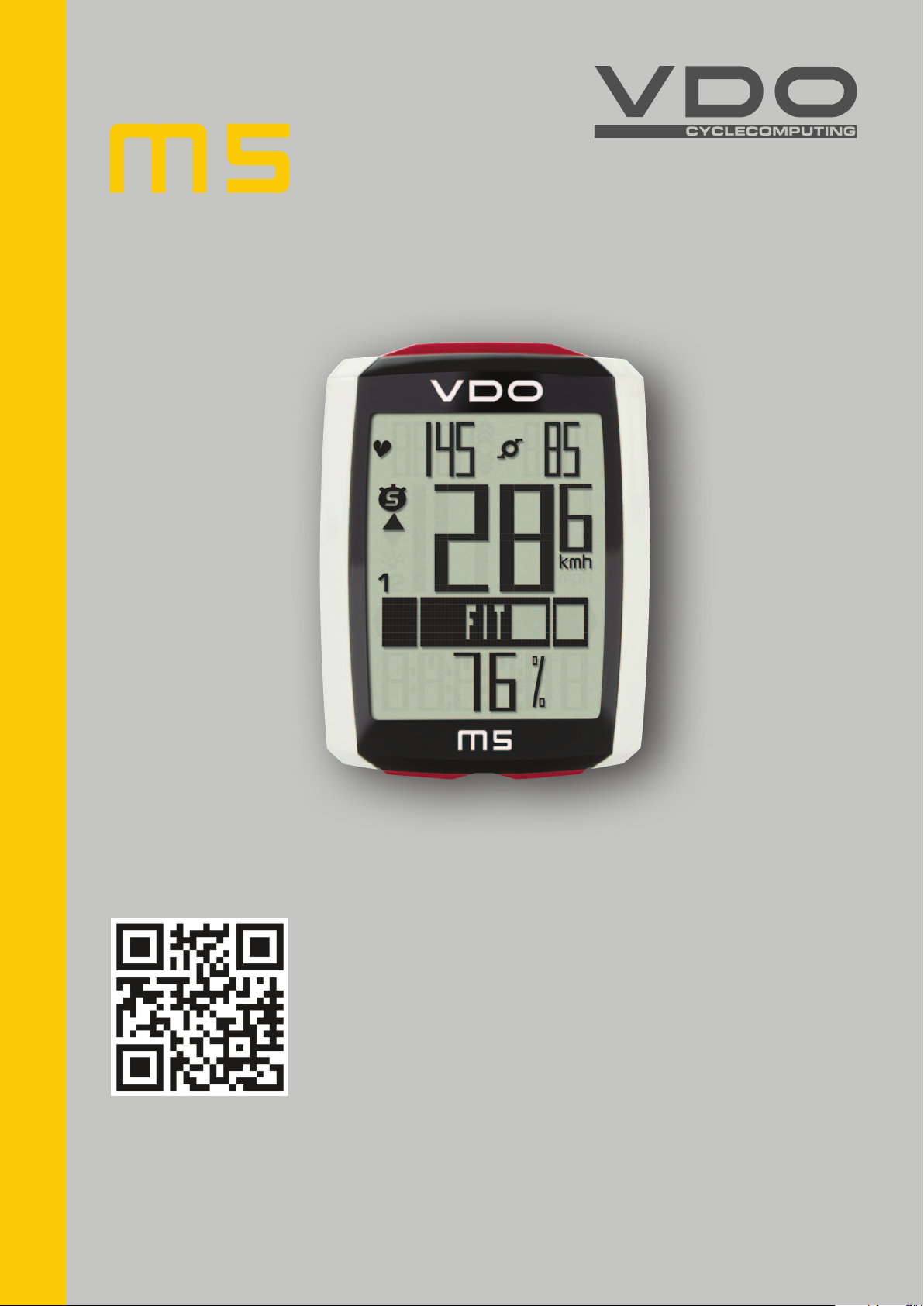
ENGLISH
Installation video
Operating video
Settings video
www.vdocyclecomputing.com/service
Page 2
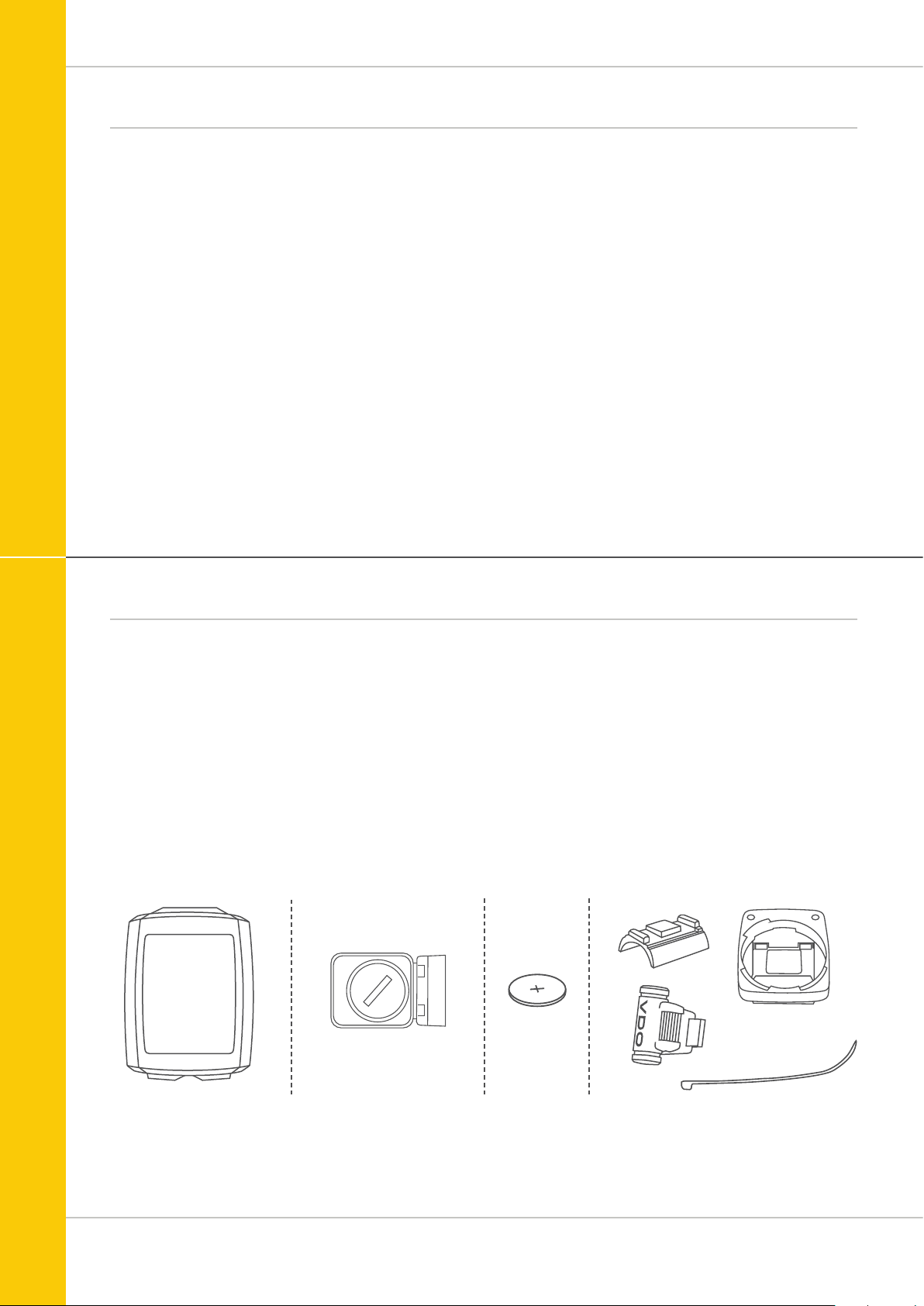
Preface
Congratulations
In choosing a VDO computer, you have opted for high-quality
device with first rate technology.
To optimally use the computer, we recommend that you read
this manual carefully. It contains full operating instructions
and many useful tips.
We hope you enjoy cycling with your VDO computer.
Cycle Parts GmbH
M5
Pack contents
First, please ensure that the contents of this pack are
complete:
1 VDO computer
1 battery for the computer
1 speed transmitter, battery installed
1 handlebar bracket
1 spoke magnet (clip magnet)
cable ties for attaching the bracket and
the transmitter
1 quick-start instruction manual
2
Page 3
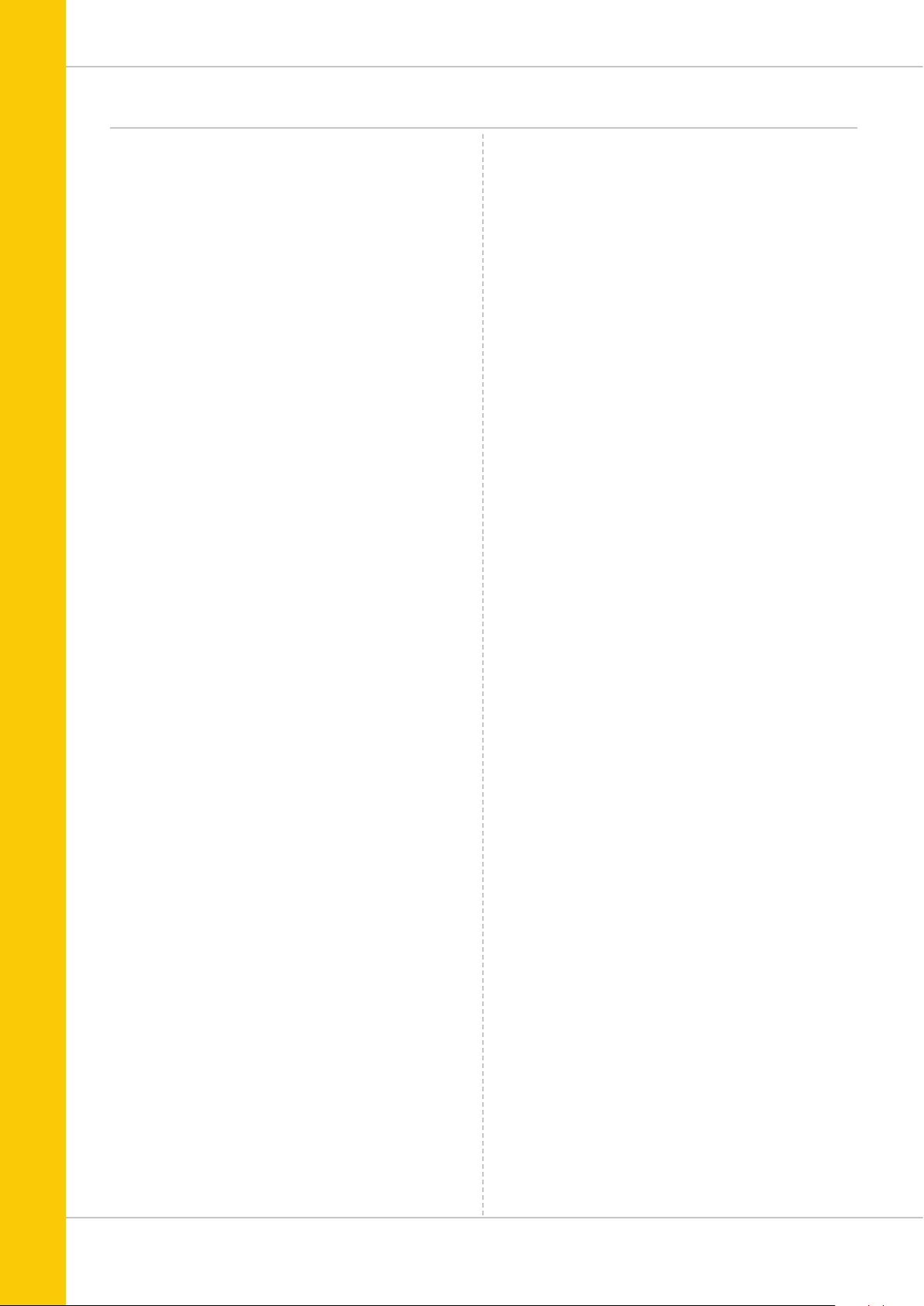
Table of contents
M5
Display .................................................................. 04
Buttons
Functions
Accessing the total values
Operation while cycling
Sleep mode ........................................................... 13
Attaching the handlebar bracket
Attaching the speed transmitter
Inserting the computer into the bracket
Pairing the transmitter (initial use) ........................ 16
Function testing
Settings ................................................................ 18
Language ....................................................................... 18
Unit ............................................................................... 20
Wheel circumference ..................................................... 22
My data ......................................................................... 26
Sensor selection ..............................................................28
Clock ............................................................................. 30
Switching the beeper on or off.........................................32
Total distance ................................................................ 33
Total ride time ............................................................... 35
Total calorie burn ........................................................... 37
................................................................. 07
.............................................................. 08
..................................... 11
......................................... 13
........................... 14
............................ 15
................. 16
.................................................... 17
Resetting trip data after the trip ............................ 42
Bike selection: bike 1 or bike 2
Backlight mode
Heart rate option
Activating the heart rate option ..................................... 45
Display when using the heart rate option ....................... 46
Button allocation with the heart rate option ................... 46
Functions in the heart rate option .................................. 47
Selecting heart rate zones ............................................. 49
Cadence option
Activating the cadence option ........................................ 50
Display when using the cadence option ......................... 51
Button allocation and functions
with the cadence function ............................................. 52
Attaching the cadence transmitter ................................. 52
Heart rate and cadence options
simultaneously activated ...................................... 52
Display with heart rate and cadence .............................. 53
Buttons/functions with
heart rate and cadence options ..................................... 54
Battery status indicator ......................................... 55
Replacing the battery in the computer ................... 55
Replacing the battery in the speed transmitter
Terms of guarantee ............................................... 57
...................................................... 44
................................................... 45
..................................................... 50
.............................. 43
...... 56
Setting the navigator ............................................. 39
Resetting the navigator to zero
Trip section counter .............................................. 41
Resetting the trip section counter to zero
.............................. 40
.............. 42
Troubleshooting
Technical specifications ........................................ 59
.................................................... 58
3
Page 4
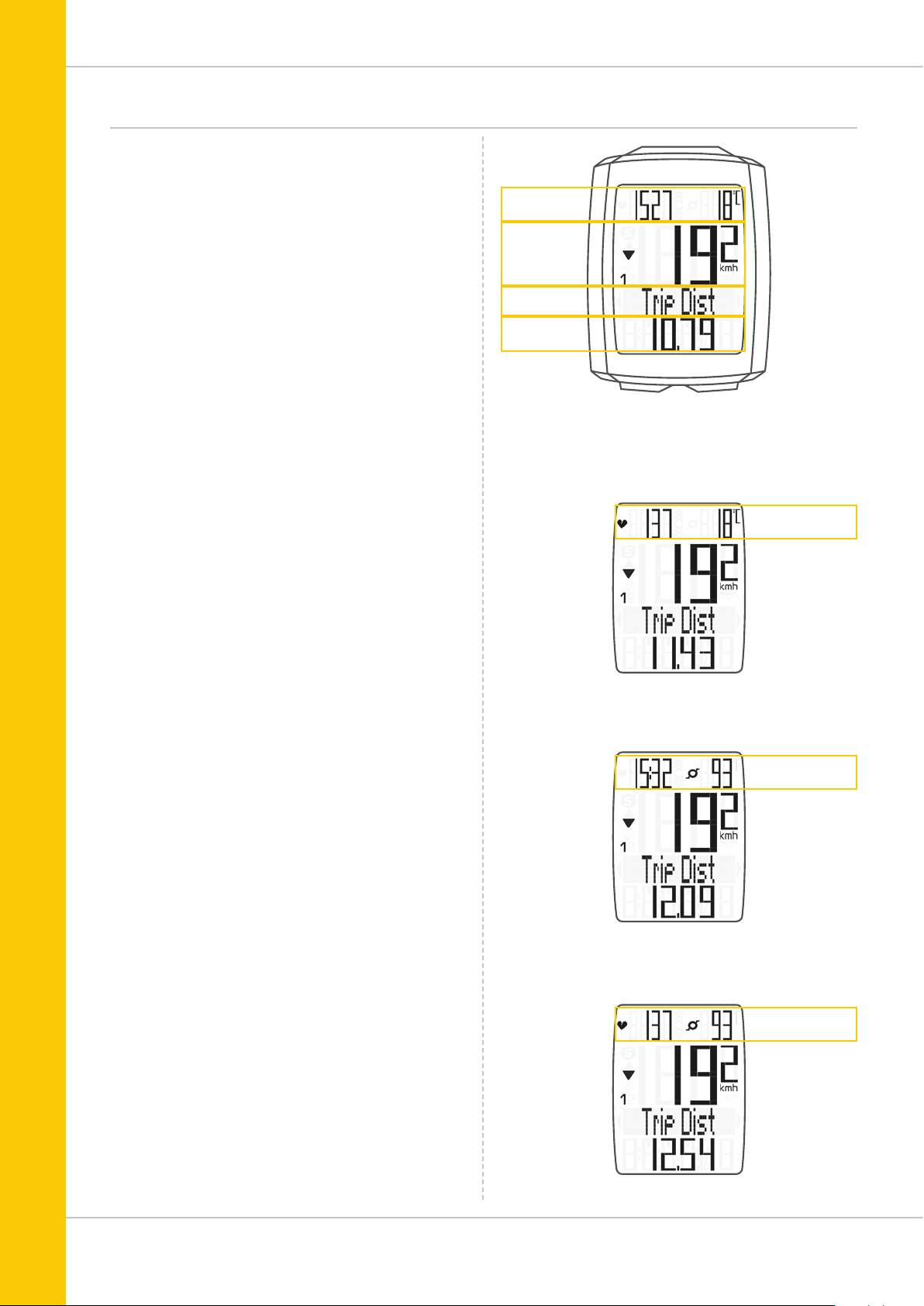
Display
The VDO M5 has a large, easy-to-read display that can be
divided into four areas.
M5
Area 1:
The top line permanently displays the time on the left and the
temperature on the right.
If the heart rate function is selected: the heart rate is
permanently displayed on the left.
If the cadence function is selected: the cadence is
permanently displayed on the right.
If the heart rate + cadence option is selected:
the heart rate is displayed on the left and the cadence on
the right.
Area 2:
The middle line of the display permanently indicates the
current speed.
Area 3:
The third line uses clear text to display a description of
the selected indicator function.
Area 4:
The bottom line of the display shows the value for
the selected function.
Area 1
Area 2
Area 3
Area 4
Display with heart rate option
Area 1
Display with cadence option
Display with heart rate + cadence option
Area 1
Area 1
4
Page 5
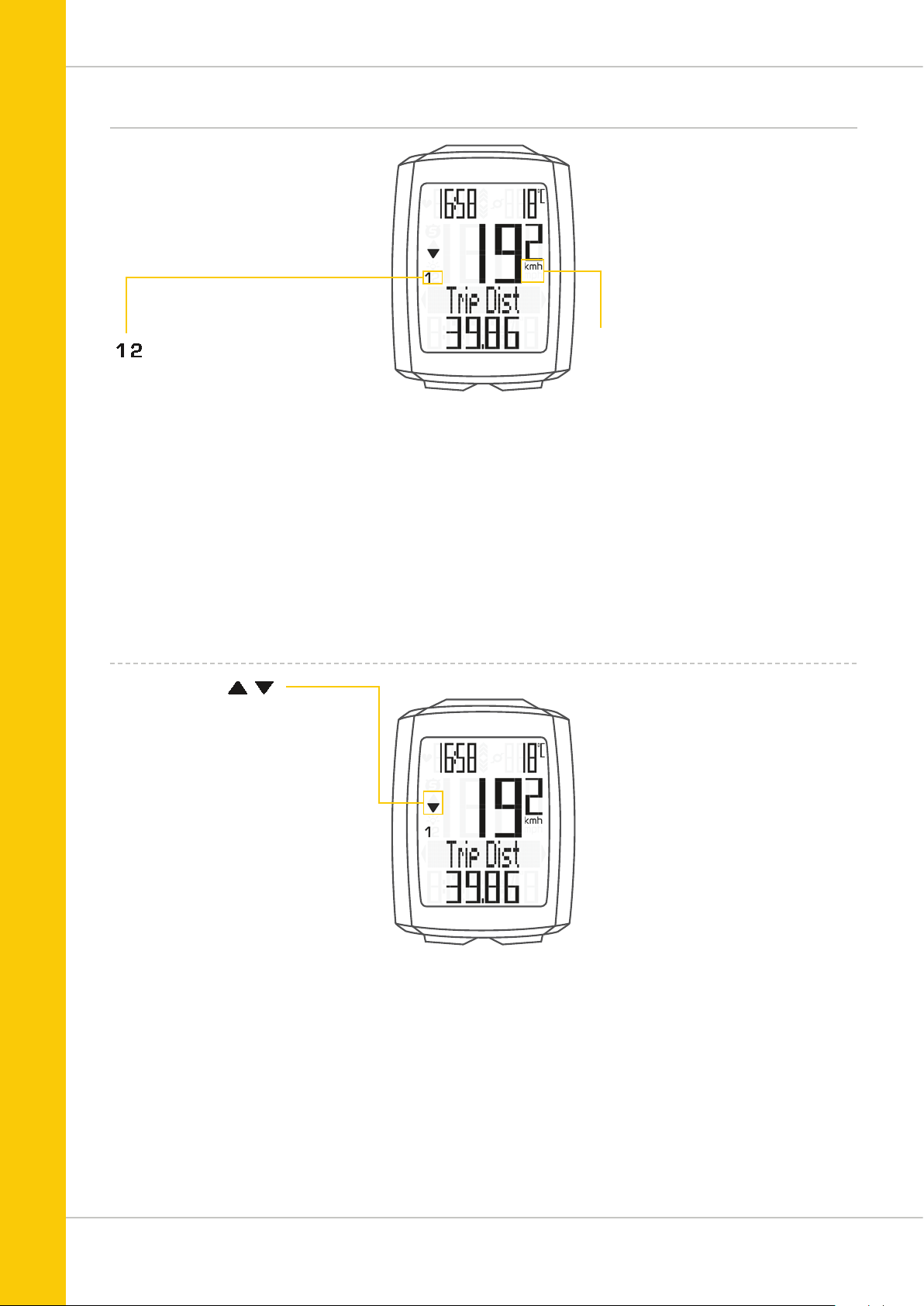
Display
M5
“ ”
The VDO M5 can be used on two bikes. The
indicator icons 1 and 2 show you whether
your VDO M5 is currently using the settings
for bike 1 or bike 2.
A description of how to switch between bike
1 and bike 2 can be found on page 43.
“UP/DOWN arrow”
The arrows indicate whether you are
currently travelling quicker or slower
than your current average speed.
On the right of the display, under
the speed indicator, the unit kmh
or mph is displayed.
5
Page 6
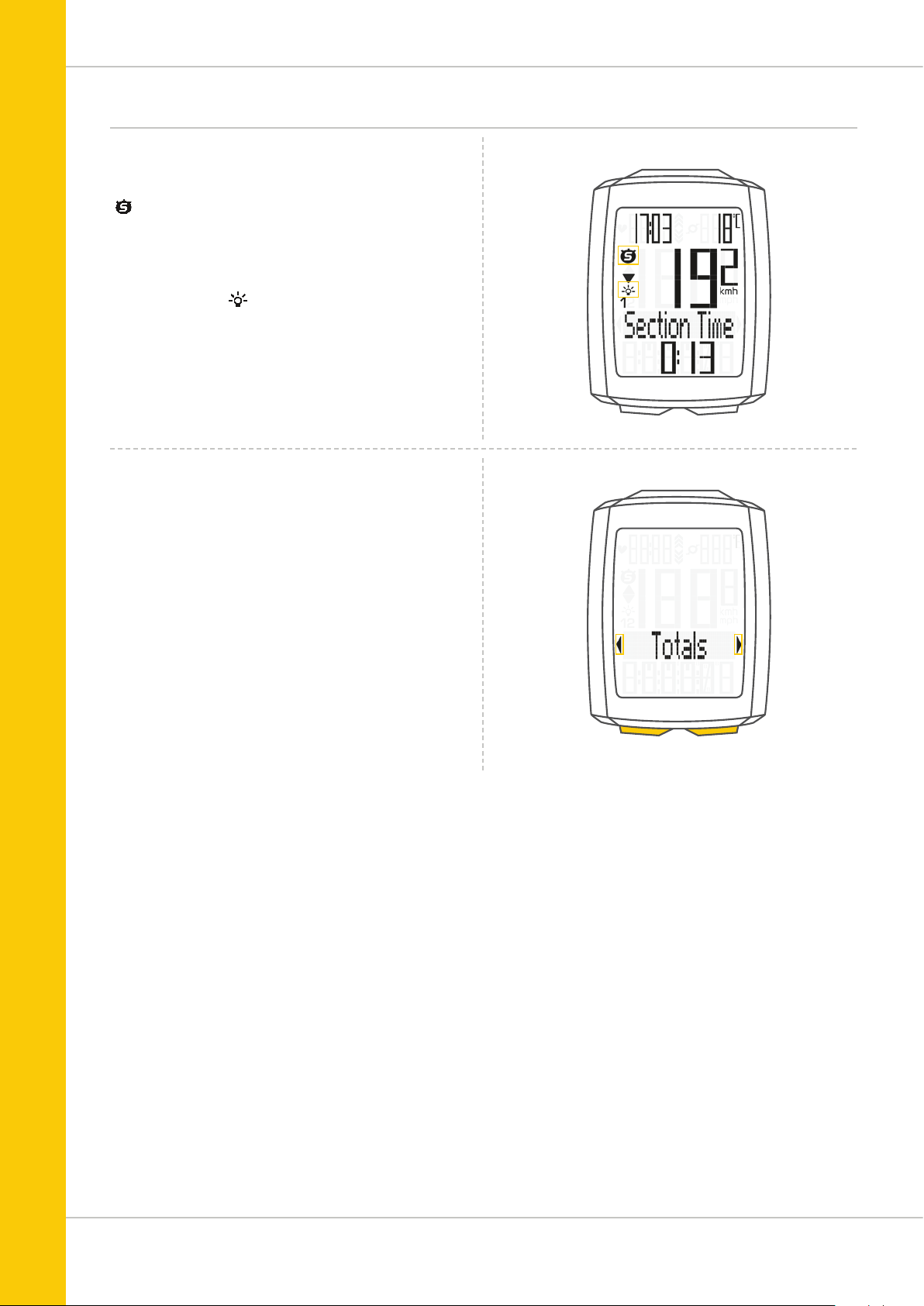
Display
The following icons are shown on the left of the display next
to the speed:
“ ”: the icon is ON
if the trip section counter has been started.
A more detailed description of the trip section counter can be
found on page 41.
Light mode ON/OFF
This icon indicates whether the display backlight mode is
switched on or off.
Left/right arrows next to the description of the selected
indicator function (area 3 of the display).
M5
In setting mode, these arrows indicate that you can scroll by
pressing the BIKE or the TOTAL/PULSE/CAD (TPC) button or
increase/reduce the value with both buttons.
6
Page 7
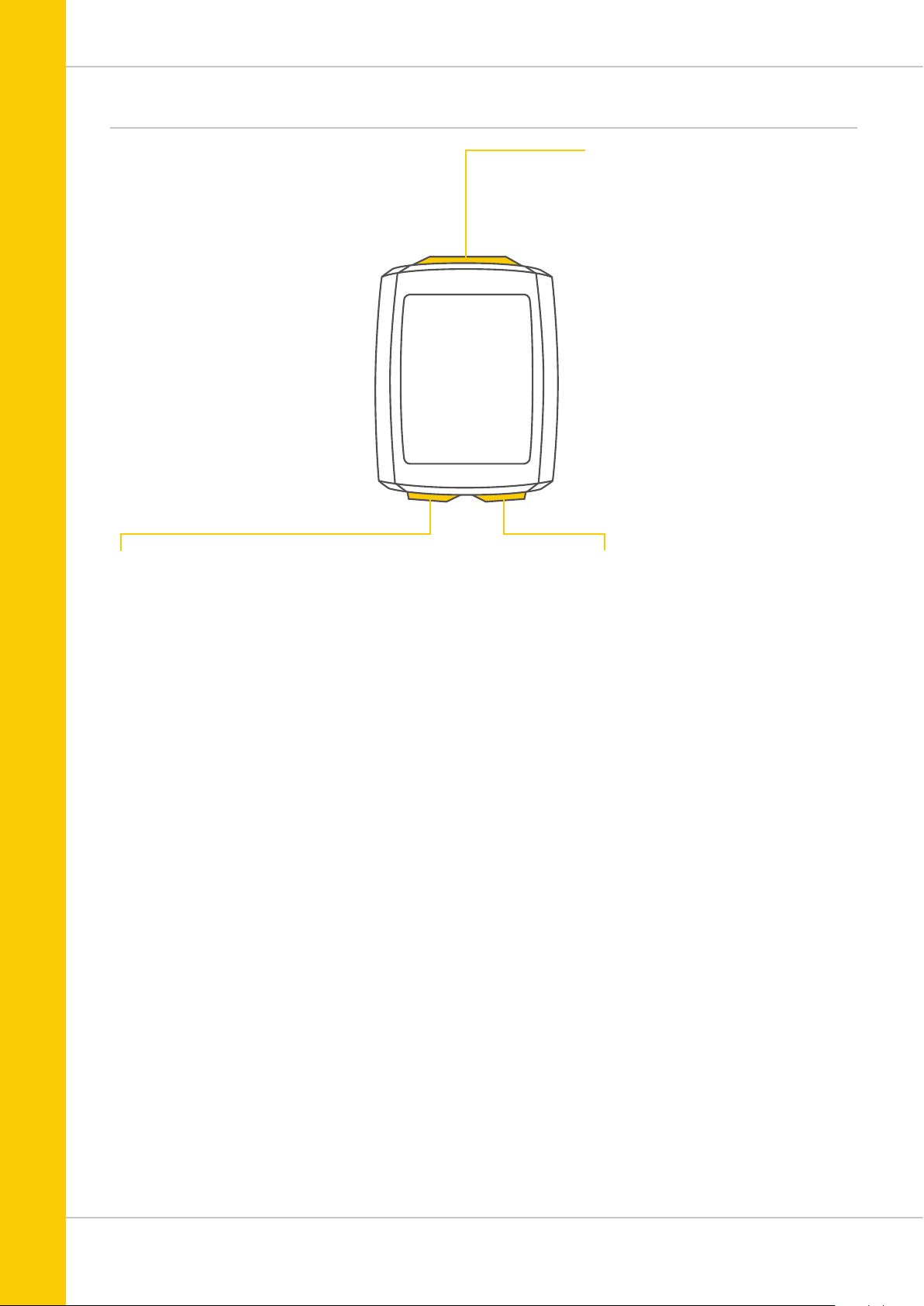
Buttons
M5
The VDO M5 has three buttons.
TPC (TOTAL/PULSE/CAD)
In function mode:
– Access the totals for distance/ride time
– Access the heart rate functions if
the heart rate option is activated
– Access the cadence functions if
the cadence option is activated
In setting mode:
– Scroll in the setting menu (backwards)
– Change the data to be set (decrease)
SET
In function mode:
– Scroll backwards through the functions
– Open the setting mode (press and hold)
– Access the total values for distance
and ride time (press and hold)
In setting mode:
– Open the setting
– Confirm the setting once ready
– Exit setting mode and return to
function mode
BIKE
In function mode:
– Access the functions
(scroll forwards through the functions)
– Reset trip data to zero
(press and hold)
In setting mode:
– Scroll in the setting menu (forwards)
– Change the data to be set (increase)
– Exit setting mode (one level back);
hold down button a second time,
back to function mode
7
Page 8
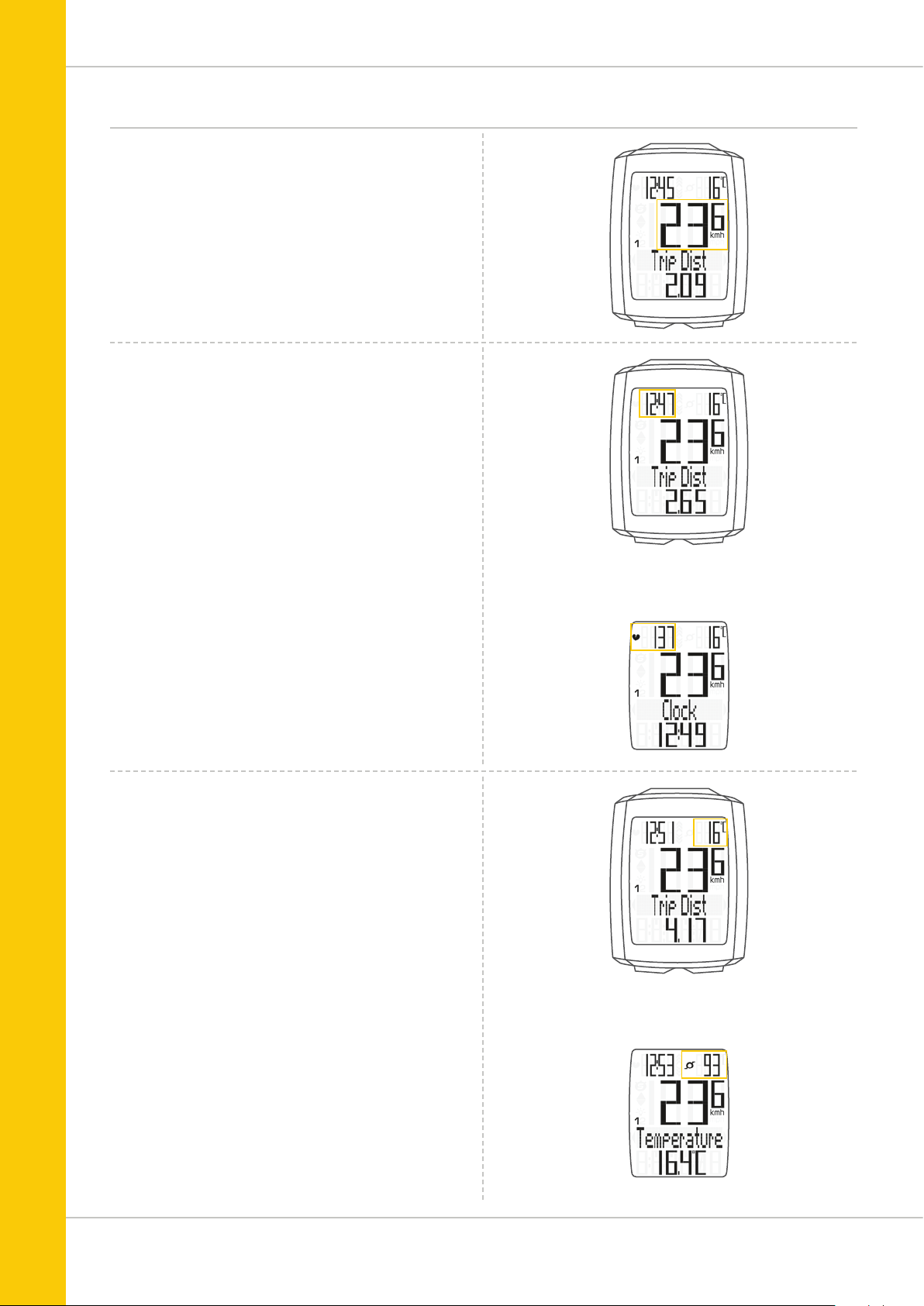
Functions
The VDO M5 has the following functions:
Current speed
The current speed is permanently shown on the display.
For a wheel circumference of 2,155 mm, the maximum
possible speed is 199 kmh or 124 mph.
Time
The current time is permanently displayed at the top left.
ATTENTION: if the HEART RATE option is activated,
the current heart rate is displayed here. See page 45.
M5
Current temperature
The current temperature is permanently displayed on
the top right.
ATTENTION: if the CADENCE option is activated,
the current cadence is displayed here. See page 50.
With
HEART RATE option
With
CADENCE option
8
Page 9
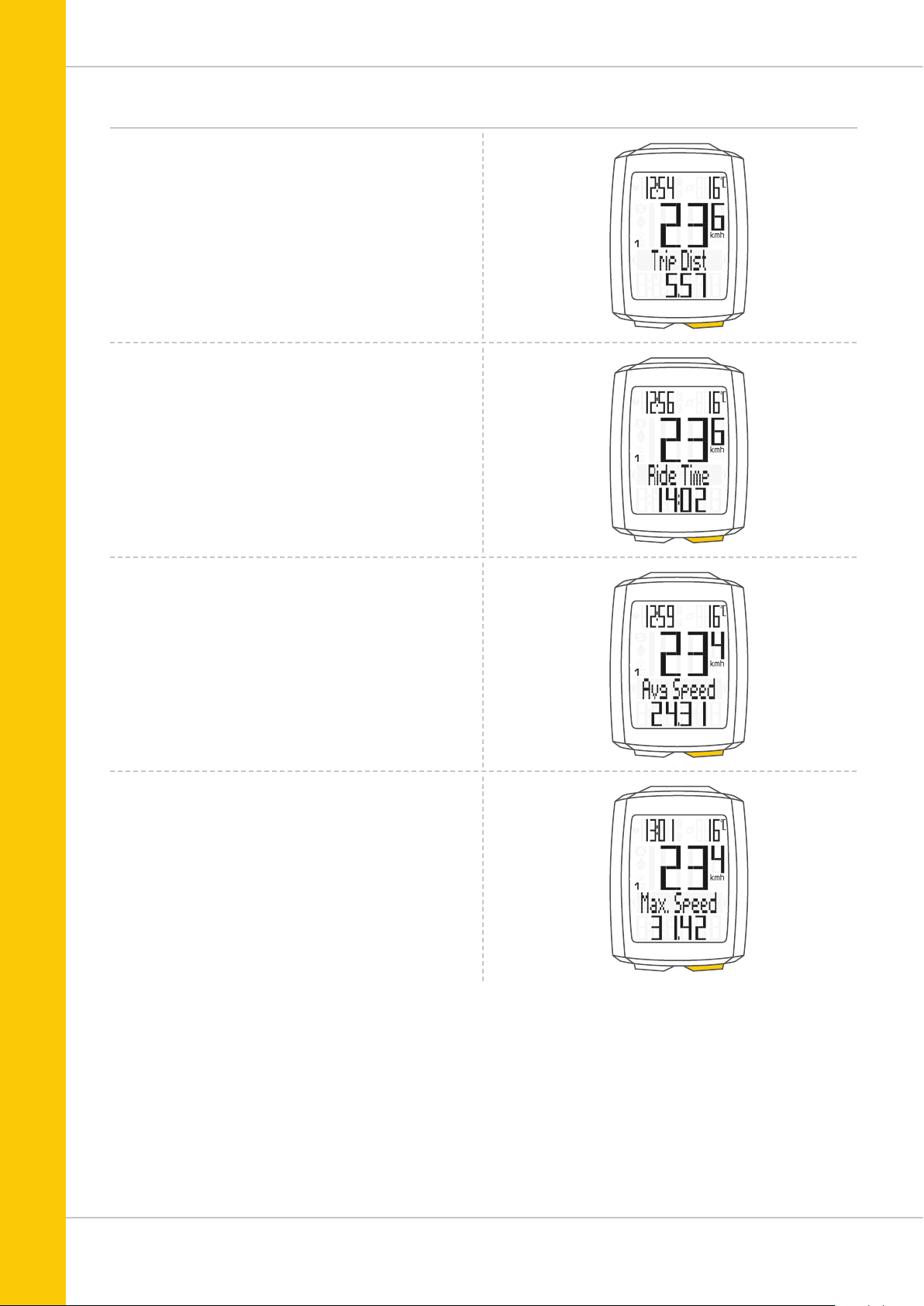
Functions
Press the BIKE button to access the following information:
Current distance
The current distance counts up to 9,999.99 km or miles.
If this value is exceeded, the counter restarts the current
distance count at zero.
Current ride time
The current ride time counts up to 99:59:59 HH:MM:SS.
If this value is exceeded, the ride time counter restarts at
zero.
M5
Average speed
for the current trip
The average speed is specified to two decimal places.
Maximum speed
for the current trip
The maximum speed is specified to two decimal places.
9
Page 10
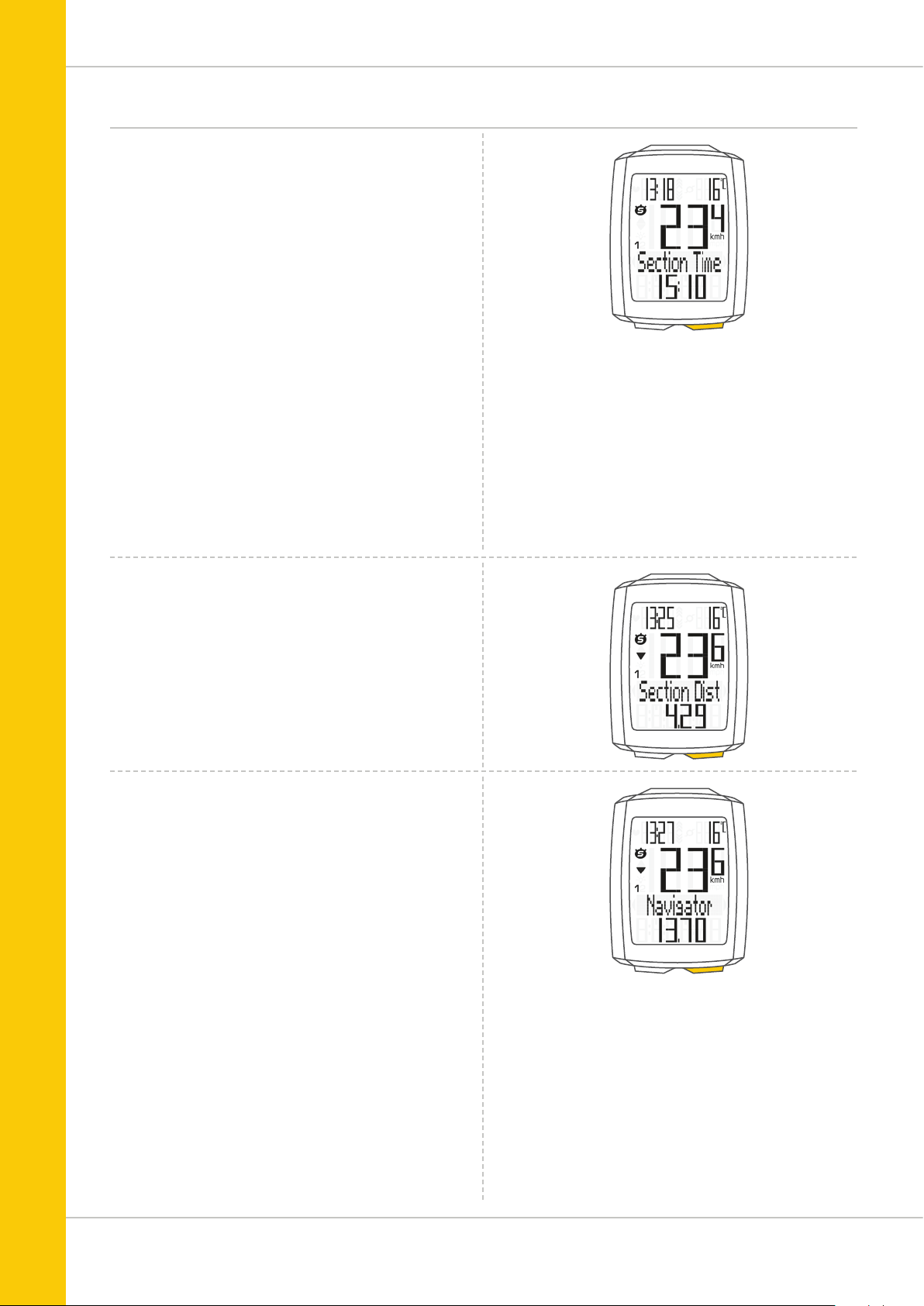
Functions
Section time
The VDO M5 has a trip section counter.
The trip section counter is like a stopwatch.
If the trip section counter is running, the section time is
recorded, as with a stopwatch. When the trip section counter
is running, the section distance is also recorded.
The trip section counter is started and stopped by pressing
the BIKE + SET buttons (simultaneously press both buttons –
do NOT hold).
ATTENTION: the trip section counter stops automatically
when the speed is zero.
M5
Section distance
Shows the distance travelled while the trip section counter is
activated.
Navigator
The navigator is a second, completely independent
trip distance counter.
The navigator is used to measure trip sections.
The navigator is particularly helpful when riding a route
shown in a road book (e.g. Moser Bike Guide).
The navigator can:
– be reset to zero as often as desired and
independently of the trip distance counter
– be preset to a specific value
– count forwards or backwards from this value
Information on how to operate the navigator can be found
on page 39.
Navigator setting range: -99.99 to +999.99 km or miles.
10
Page 11
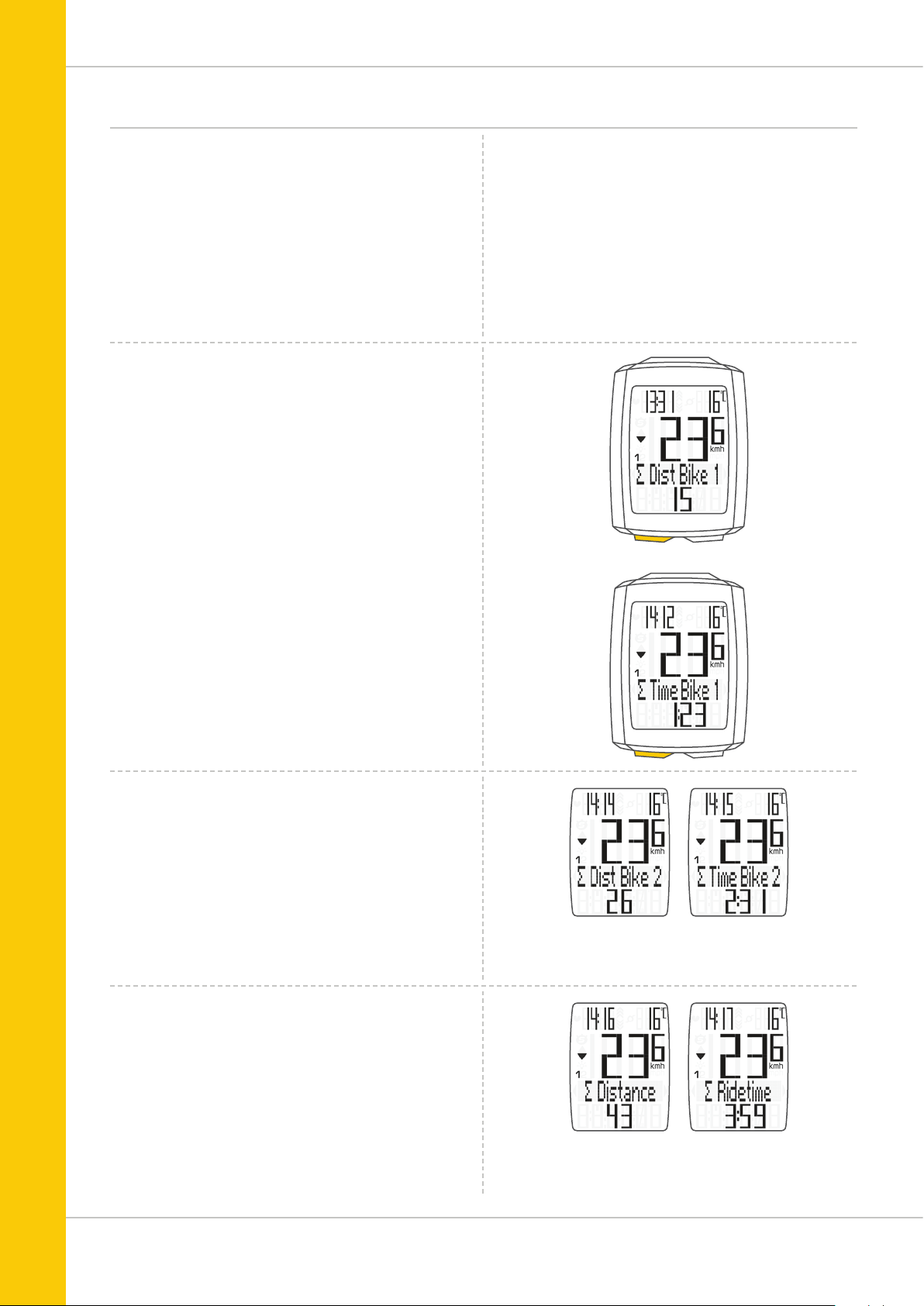
Accessing the total values
The total values for the distance travelled, the ride time
and the altitude data are accessed separately to the data
for the CURRENT trip.
There are two options for displaying the totals.
OPTION 1:
Access the totals by pressing the TPC (TOTAL/PULSE/
CAD) button.
Total distance 1
(Cumulative value for all trips on bike 1)
The total distance counts up to 99,999 km or miles.
If this value is exceeded, the total distance counter restarts at
zero.
If the unit is switched from miles to km and the conversion
result is greater than 100,000 km, the counter is reset to
zero.
M5
Now press theTPC (TOTAL/PULSE/CAD) button to scroll to
the total ride time
(Cumulative value for all trips)
The total ride time counts up to 9999:59 HHHH:MM. If
this value is exceeded, the total ride time count restarts at
zero.
If you have also used bike 2, the values for
bike 2 are also displayed here.
Press the TPC (TOTAL/PULSE/CAD) button to scroll to the
other values for bike 2.
You can also access the total values (cumulative data for
bike 1 and bike 2).
11
Page 12
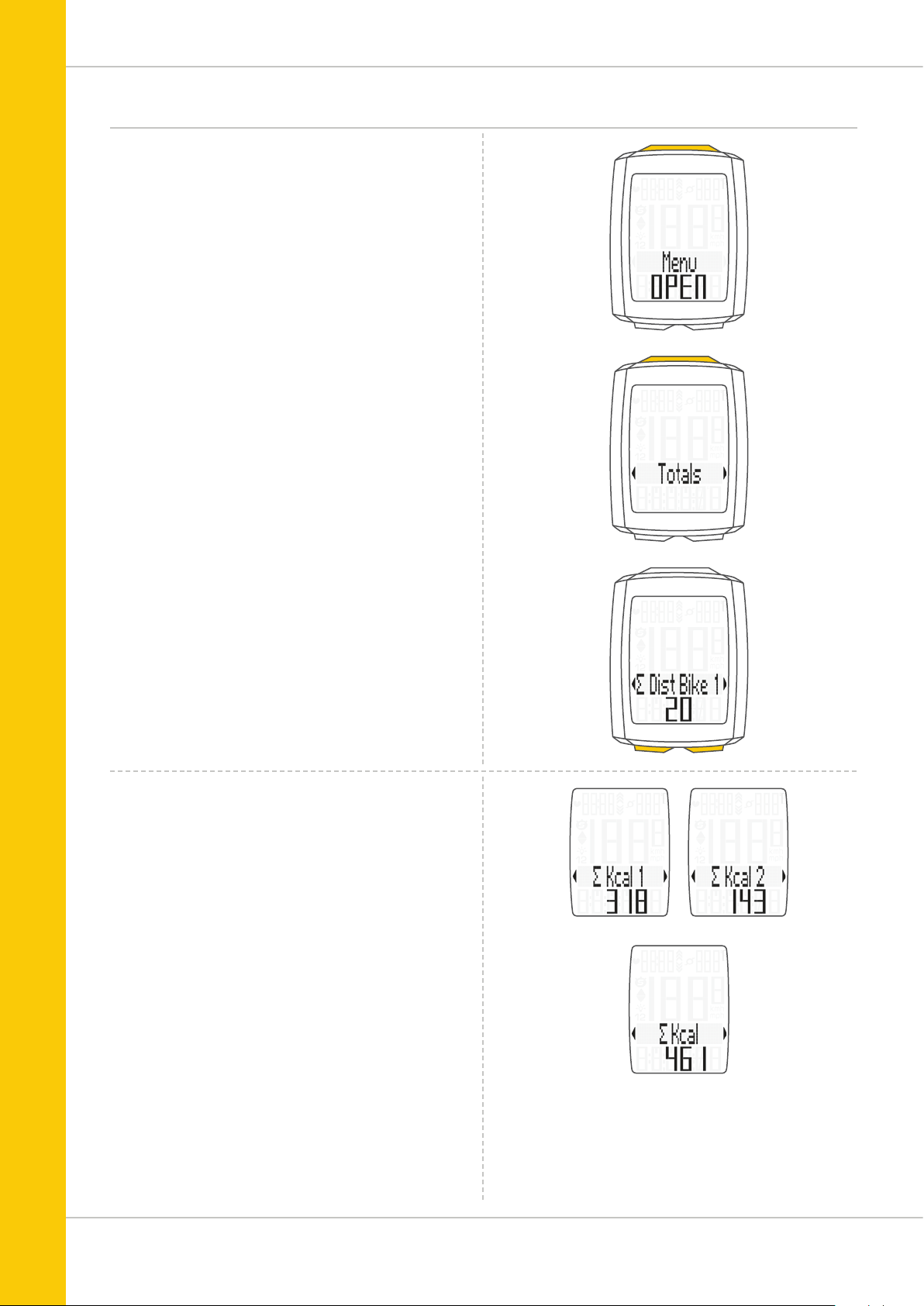
Accessing the total values
OPTION 2:
Press and hold the SET button until the TOTAL VALUES
menu opens.
– Press theSET button to open the total values display.
– Press the BIKE or TPC button to scroll in the total values.
The total distance 1 (cumulative distance for all individual
trips on bike 1) is displayed first.
– Press the BIKE or TPC button to scroll to the other totals.
– Total distance 1
– Total ride time 1
If you have also used bike 2, the values for bike 2 are also
displayed here.
– Total distance bike 2
– Total ride time bike 2
You can also access the total values for bike 1 + bike 2
here:
– Total distance bike 1 + bike 2
– Total ride time bike 1 + bike 2
M5
If the HEART RATE option is activated, you will also receive
cumulative data for your calorie burn:
– Calorie burn with bike 1
– Calorie burn with bike 2
– Total calorie burn with bike 1 + bike 2
Press (and hold) the SET button to return from the total
values information to the normal function mode.
12
Page 13
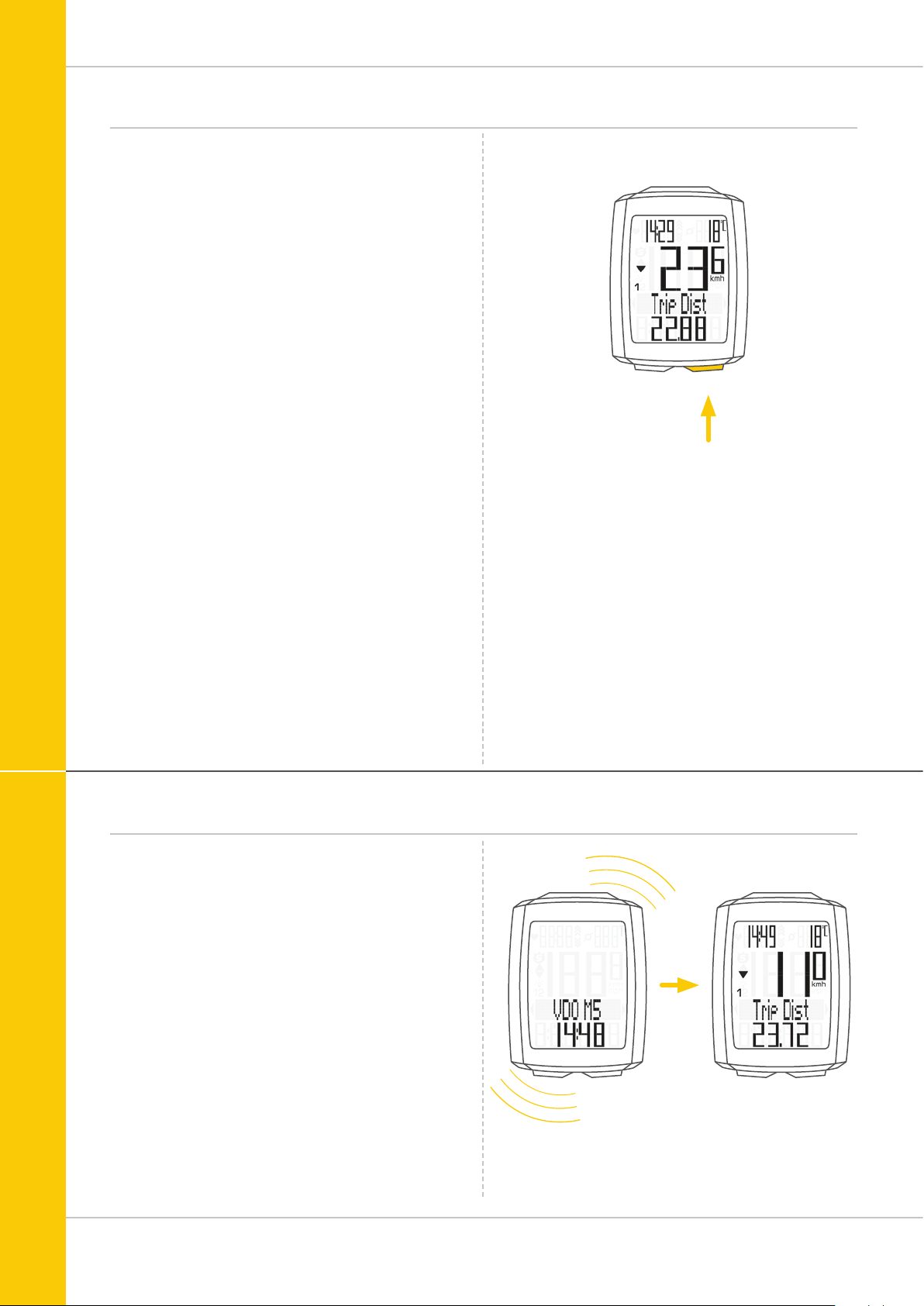
Operation while cycling
While cycling, the display functions can be accessed by
pressing the BIKE button (scroll forwards through the
functions).
Pressing the BIKE button shows the next function on the
display.
ATTENTION: if the HEART RATE option is activated, the
heart rate functions are displayed by pressing the TPC button.
By pressing the SET button you can also scroll backwards
through the functions. This enables you to quickly display
the desired function.
The totals can be accessed by pressing the TPC (TOTAL/
PULSE/CAD) button.
A detailed description can be found on page 47.
M5
SET
BIKETPC
1x
Sleep mode
If you take a break and the M5 is in the bracket,
the computer switches to standby mode after five minutes.
If you set off again after a break, the VDO M5 has an
auto-start function.
The auto-start function is activated by a movement sensor.
Moving the handlebars is enough to wake up the M5 from
sleep mode. The VDO M5 immediately switches to function
mode. The current speed and the distance are once again
displayed after a few seconds.
13
Page 14
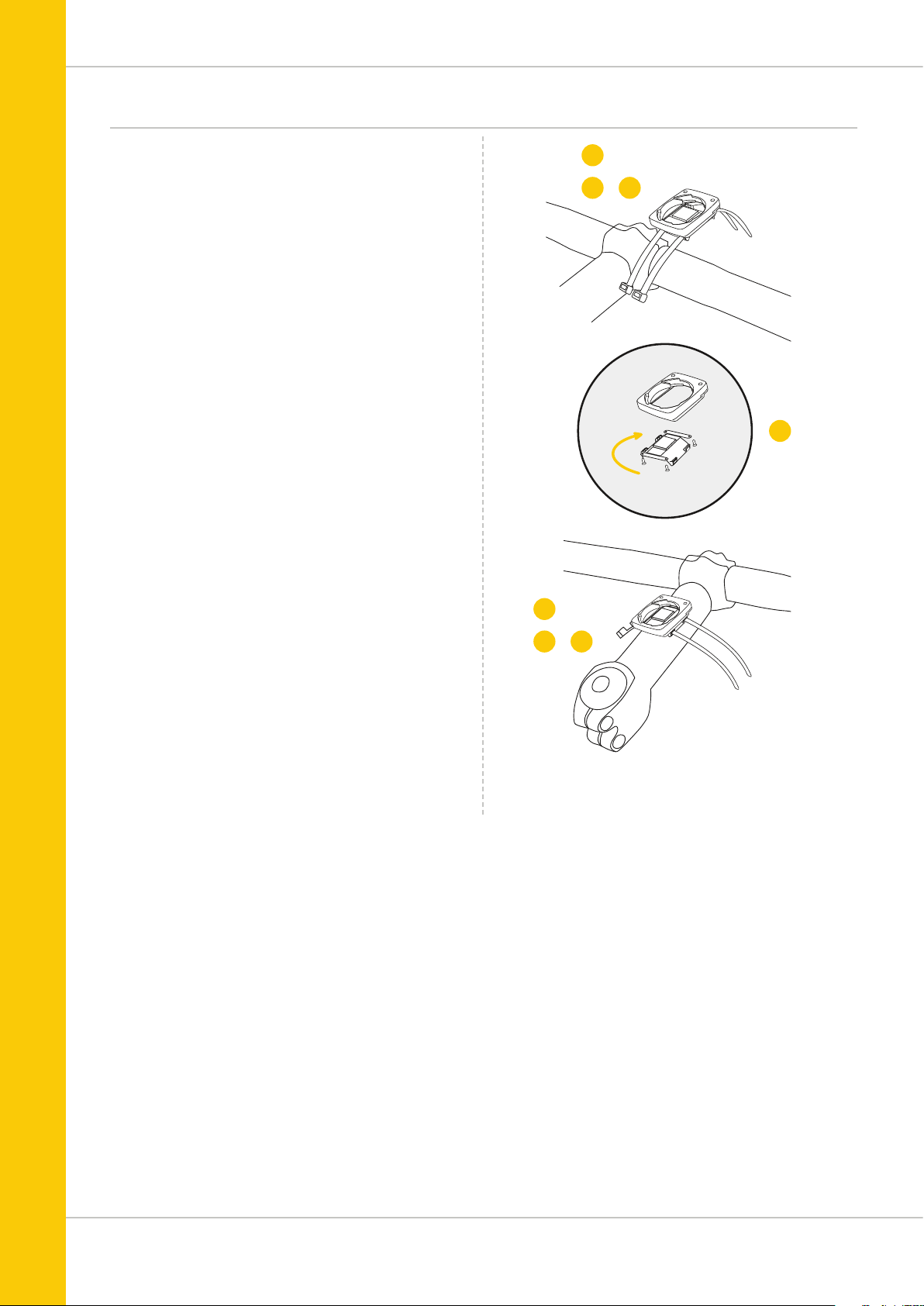
90°
Attaching the handlebar bracket
M5
You can attach the computer to the right or left of
the handlebars or in the centre on the stem. Attach the
handlebar bracket in the corresponding position.
STEP 1
Decide whether you want to attach the computer to the
handlebars or the stem.
STEP 2
Rotate the foot of the handlebar bracket by 90° accordingly.
To do so, undo the screws in the bracket, remove the foot and
rotate it 90° then insert and tighten the screws again.
Attention: do not overtighten the screws.
STEP 3
Guide the cable ties through the slot in the handlebar bracket,
place around the handlebars or the stem and pull (do not pull
tight just yet).
STEP 4
For handlebar attachment: align the computer angle to
achieve optimum readability.
Now pull the cable ties tight.
Use clippers to snip off protruding ends.
1
334
2
1
4
14
Page 15
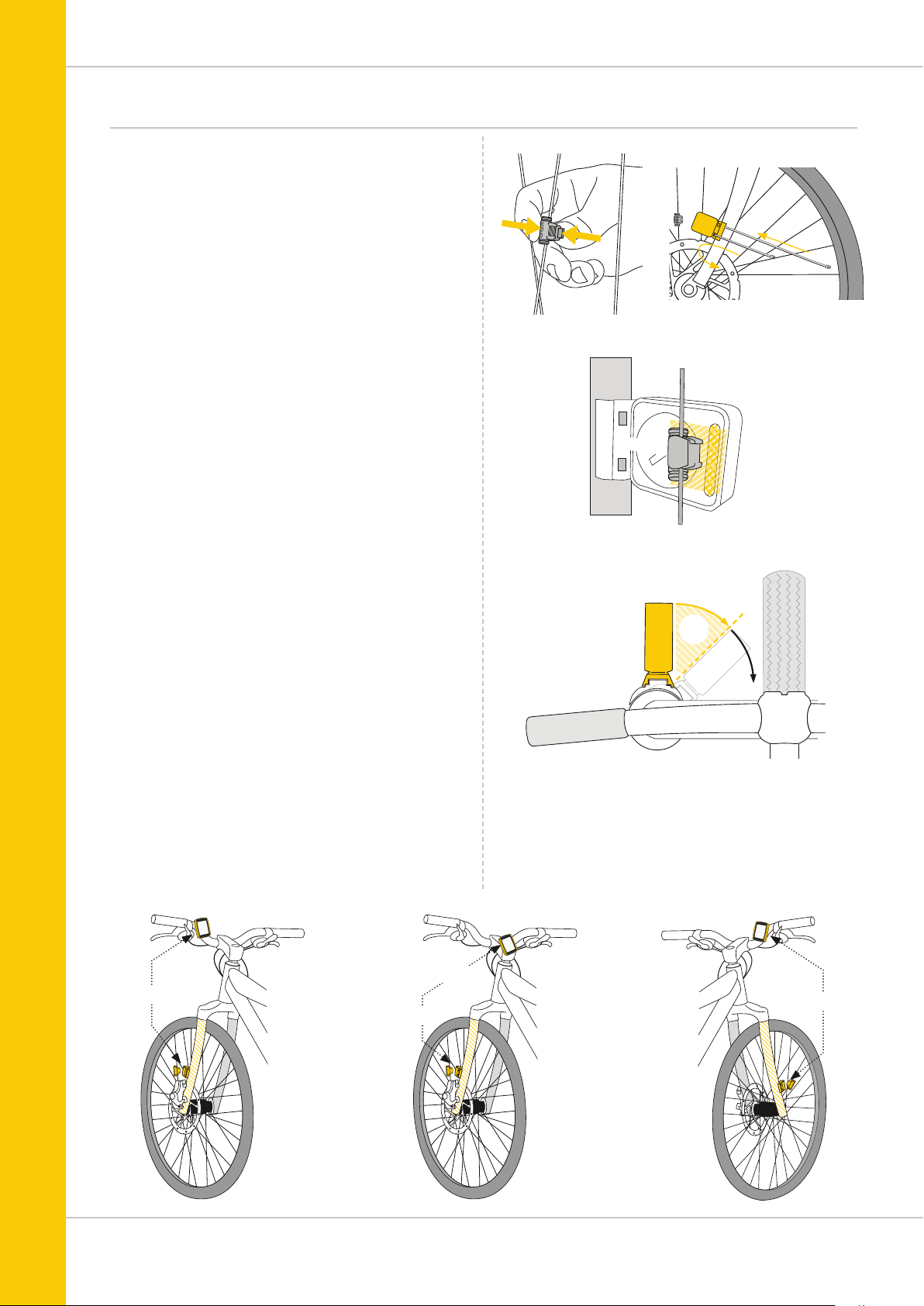
Attaching the speed transmitter
The transmitter can be attached to the fork leg on the right
or left.
Note:
If you have attached the computer to the stem or the
left of the handlebars, the speed transmitter MUST be
attached to the LEFT fork leg.
STEP 1
Place the rubber shim under the transmitter. Fit the
transmitter on the same side of the forks where you later
want to fit the computer to the handlebars (right or left)
using the cable ties supplied (loosely at first, do not pull
tight just yet).
M5
ATTENTION: The cross-hatched marking on the lid of
the transmitter‘s battery compartment must point
toward the spokes.
Depending on the available space, the transmitter can be
mounted along the front of the fork, on the inside of the fork,
or the back of the fork.
STEP 2
Place the spoke magnet around an outside spoke. The VDO
logo of the rod-shaped magnet core should point toward the
transmitter. Align the magnet with the cross-hatched sensor
marking on the transmitter at a distance of 1- 5 mm.
STEP 3
Align the transmitter and magnet in their final positions and
fasten them in place:
pull the cable ties tight and push the magnet in firmly.
The transmitter should be folded down at a maximum angle
of 45° to the spokes. If you cannot achieve this angle, move
the transmitter down along the fork leg towards the hub until
you have reduced the angle to less than 45°.
MAGNET
90° °
✔
✘
LEFT
STEM
RIGHT
LEFT
15
Page 16
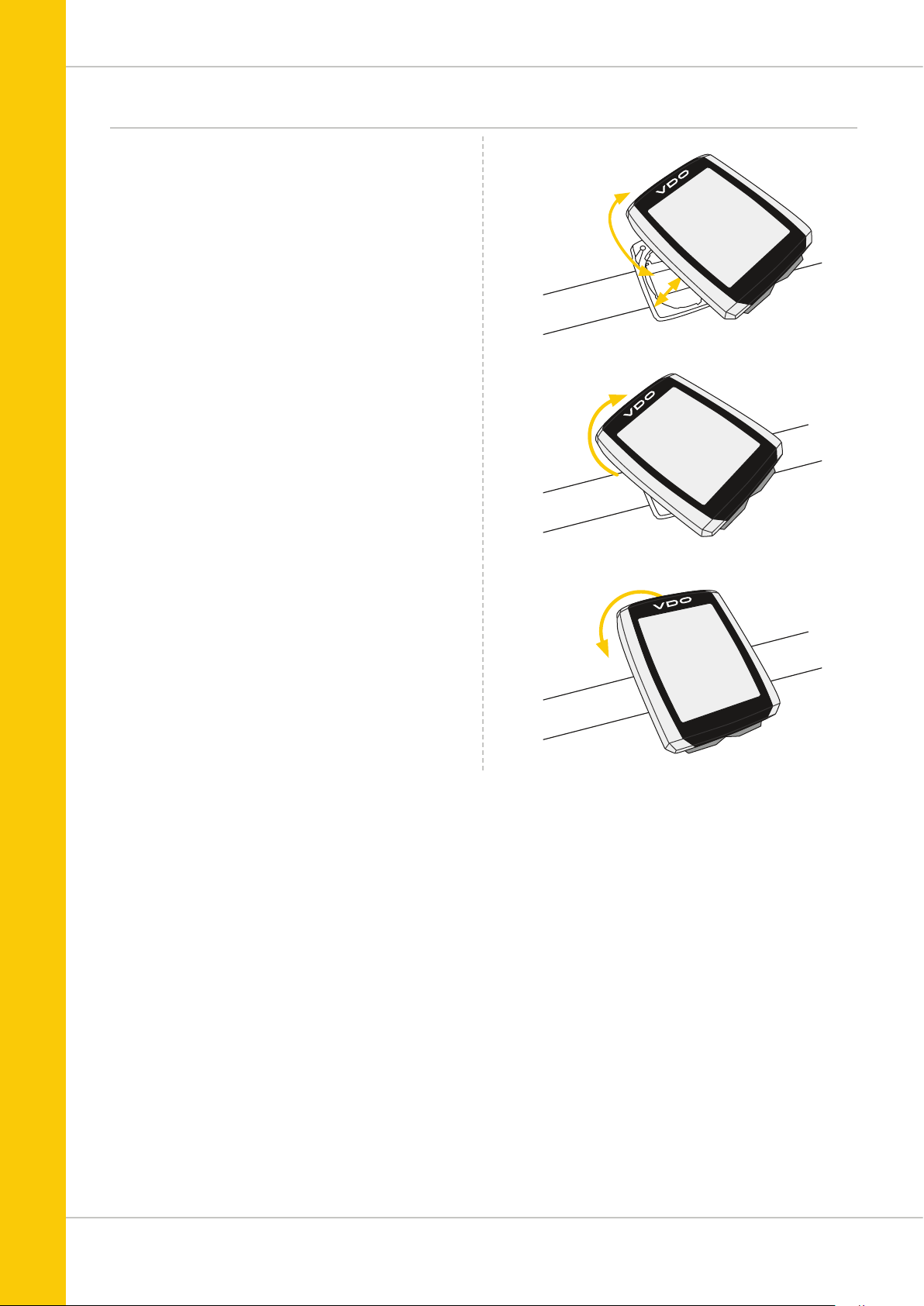
Inserting the computer into the bracket
The VDO twist-click system securely connects the computer
to the handlebar bracket.
M5
How to insert the computer:
STEP 1
Place the computer into the bracket in a 10 o’clock position.
STEP 2
Rotate the computer to the right into the 12 o’clock position
and click it into the bracket system. A noticeable resistance
must be overcome to move it into place.
STEP 3
To remove the computer, rotate it to the left (without pushing
or pulling).
Memory aid: Rigid to the Right, Loose to the Left
LOCK
UNLOCK
. LOCK . CLICK
. UNLOCK
16
Page 17
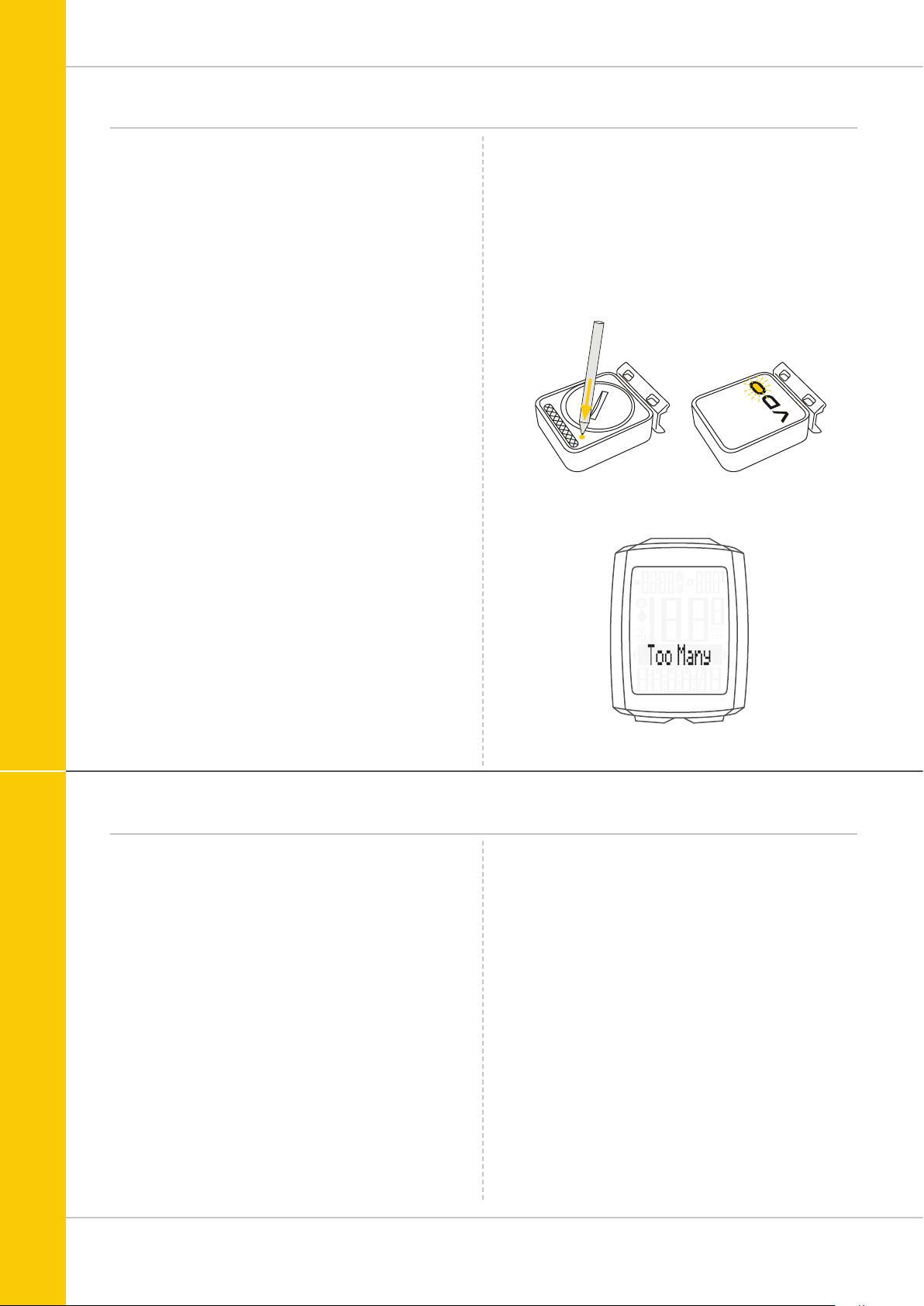
Pairing the transmitter (initial use)
M5
The VDO M5 automatically pairs the transmitter.
Once the computer has been rotated into place in the bracket,
it starts searching for the transmitter.
The transmitter search is identified by the flashing digits for:
– Speed
– Heart rate (if the heart rate option is activated)
– Cadence (if the cadence option is activated)
The VDO M5 has an automatic bike recognition function.
Depending on whether you are using bike 1 or bike 2,
the data is recorded for bike 1 or bike 2.
ATTENTION: When other radio signals interfere during the
pairing function, the display shows the message “Too Many
Signals”.
Confirm this message by pressing any key. You will then need
to leave this location and move to another location. Untwist
the computer from the handlbar bracket. Then reinsert the
computer into the handlebar bracket. The computer will now
attempt another pairing.
Potential source of interference:
– LED lights
– Mobile telephone
– GPS recever
– WLAN
– Anti-theft security systems inside the store
These sources can interfere with the pairing.
ATTENTION: when using the transmitter for the first time, the
bike recognition switch must be set to either BIKE 1 or BIKE 2.
Only then will the automatic bike recognition work.
Press and HOLD the button until the LED flashes.
Green flashes once = bike 1 is selected
Red flashes twice = bike 2 is selected
Function testing
Once the transmitter has been attached, check that it
functions correctly.
How to test the transmitter:
– Insert the computer into the bracket.
The speed indicator flashes. The computer now searches
for its speed transmitter.
– Lift and spin the front wheel.
The green LED on the transmitter flashes several times.
– A speed should now be displayed on the computer.
If the cadence option is activated, the
cadence transmitter must also be paired:
– The cadence indicator flashes. The computer now searches
for its cadence transmitter.
– Rotate the crank or set off.
The green LED on the cadence transmitter flashes
several times.
– A cadence should now be displayed on the computer.
If the heart rate option is activated, the heart rate
transmitter must also be paired:
– The heart rate indicator flashes. The computer now
searches for its heart rate transmitter.
– Put on the heart rate transmitter and wait a few seconds.
– A heart rate should now be displayed on the computer.
If no speed, cadence or heart rate is displayed, there can
be several reasons for this.
The possible reasons are described in the
“Troubleshooting” section.
17
Page 18
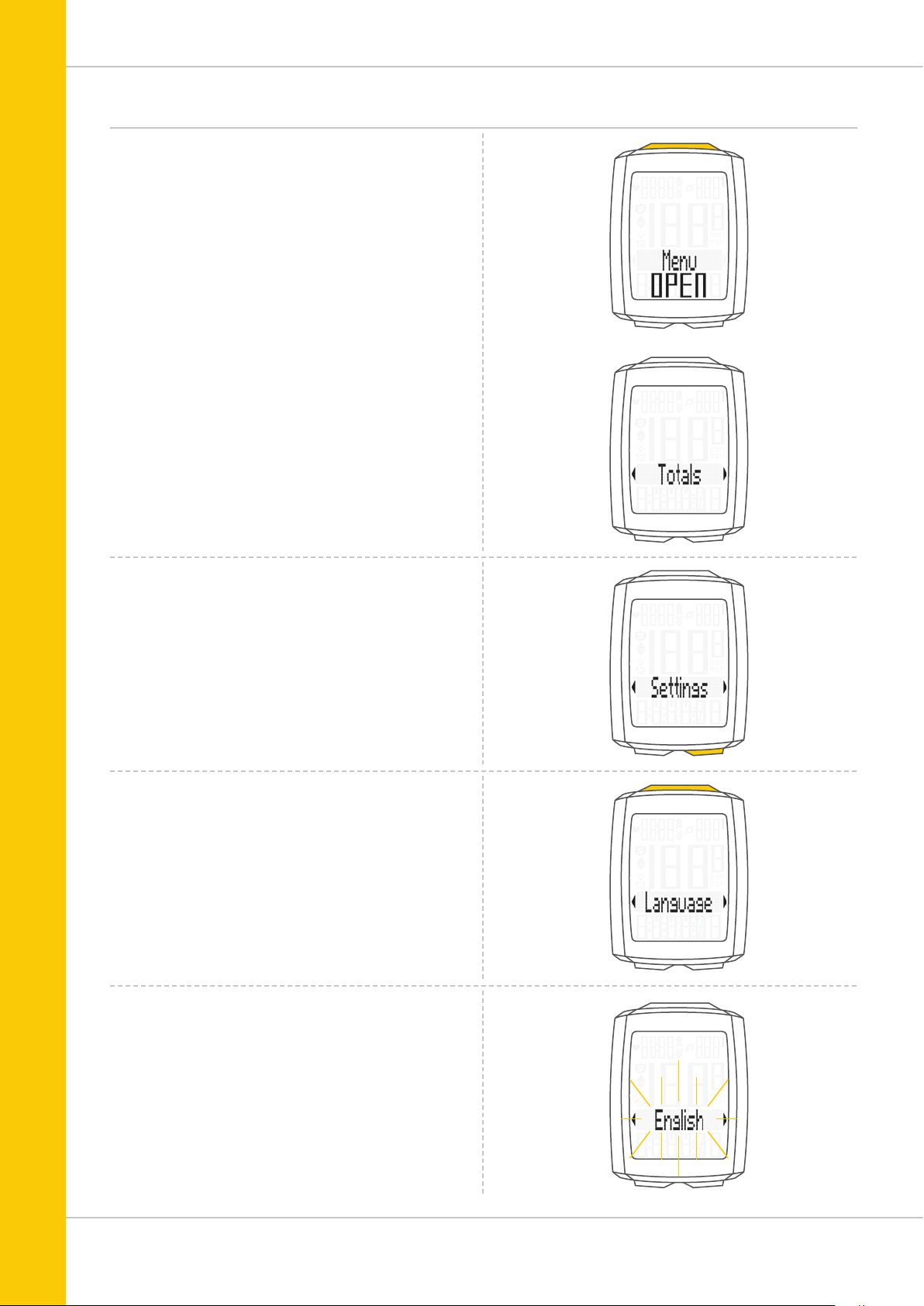
Settings – language
The following display languages can be selected for
the VDO M5:
– German
– English
– French
– Italian
– Spanish
– Dutch
How to select the language:
Press and hold the SET button until the settings menu
opens.
The Totals first appear on the display.
M5
Press the BIKE button to scroll to Settings.
Press the SET button to open the settings.
“Language” appears on the display.
Press SET to open the language settings.
English flashes.
18
Page 19
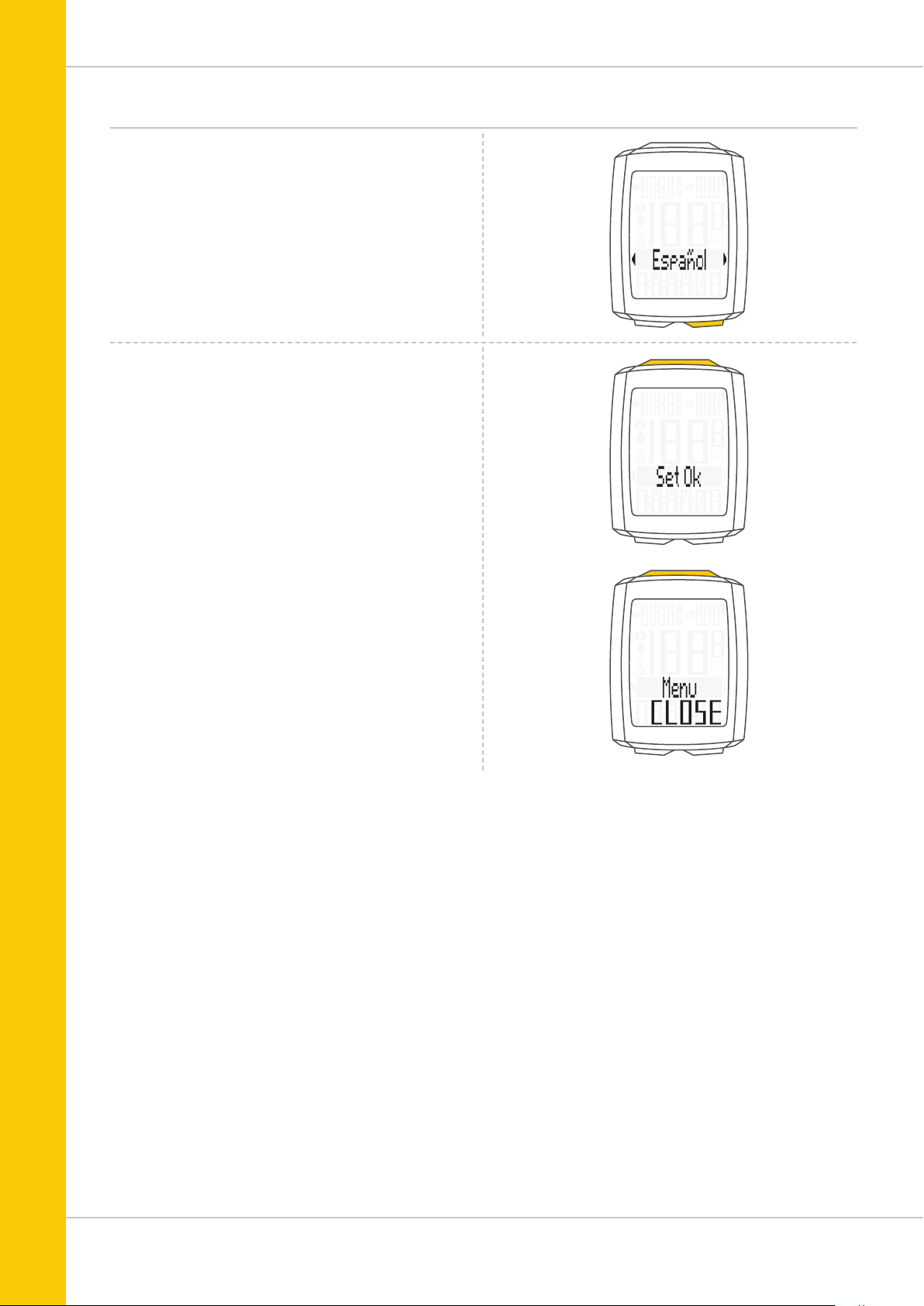
Settings – language
You can now press the BIKE button to select a different
language.
Press the SET button to confirm your language setting.
The response “Set OK” appears on the display.
If you want to configure further settings, press the
BIKE button to access these.
If you do not want to configure any further settings,
press and hold the SET button.
M5
The settings menu closes.
The VDO M5 returns to function mode.
19
Page 20

Settings – unit
Use the unit settings to specify the measurement formats for:
– Speed (kmh or mph)
– Temperature (C or F)
– Weight (kg or lbs)
– Time (24-hour or 12-hour with AM/PM)
How to set the units:
Press and hold the SET button until the settings menu
opens.
Press the BIKE button to scroll from Totals to Settings.
Press the SET button to open the settings.
“Language” appears on the display.
Press the BIKE button to scroll to the setting for the
Dimension.
M5
Press the SET button to open the unit setting.
First set the unit for the speed.
“KMH” flashes in the bottom line of the display.
Press the BIKE button to change the unit to “MPH”.
Press the SET button to confirm the setting.
The setting for the temperature unit next appears on the
display. Set whether the temperature should be displayed in
Celsius or Fahrenheit.
Press the BIKE button to make your setting.
Press the SET button to confirm your setting.
The setting for the unit weight now appears on the display.
KG or LBS (POUNDS) can be selected.
Press the BIKE button to make the setting.
Press the SET button to confirm the setting.
20
Page 21

Settings – unit
The setting for the time format now appears on the display.
Here, you can select a 24-hour format or a 12-hour format
with AM/PM.
Press the BIKE button to make the setting.
Press the SET button to confirm the setting.
The response “Set OK” appears on the display.
If you want to configure further settings, press the BIKE or
TPC button to access these.
If you do not want to configure any further settings,
press and hold the SET button.
The settings menu closes.
M5
The VDO M5 returns to function mode.
21
Page 22

Settings – wheel circumference/wheel size
M5
You can set the roll circumference of your wheel in
millimetres on the VDO M5 or select the applicable
tyres from a tyre table.
The more accurate this setting, the more accurate your speed
indicator and the measurement of the distance you have
travelled. You can find the values for your tyres in the tyre size
table and set these in the device.
ATTENTION: the values in the table are approximations only.
The actual values can deviate from the values in the table
depending on the manufacturer and the tyre tread.
If your tyre size is not listed in the table, you can accurately
measure the roll circumference.
How to measure the roll circumference:
STEP 1
Stand your bike up and position the wheel to which you
want to attach the sensor so that the valve is directly on
the ground. Ensure that the tyres are fully pumped up in
accordance with the usage instructions. Mark the position
of the valve on the ground with a line or adhesive strip.
STEP 2
Now push your bike forwards in a straight line until the valve
is back on the ground after one rotation.
Again mark the position of the valve on the ground with a line
or adhesive strip.
KMH
Wheel
circumference
Tyre size ETRTO
16 x 1.75 47-305 1,272 50.1
20 x 1.75 47- 406 1,590 62.6
24 x 1.75 47-507 1,907 75.1
26 x 1.5 40-559 2,026 79.8
26 x 1.75 47-559 2,070 81.5
26 x 1.9 2,089 82.2
26 x 2.00 50-559 2,114 83.2
26 x 2.10 54-559 2,125 83.7
26 x 2.25 57-559 2,155 84.8
26 x 2.35 60-559 2,160 85.0
26 x 2.40 62-559 2,170 85.4
28 x 1.5 40- 622 2,224 87. 6
28 x 1.6 42-622 2,235 88.0
28 x 1.75 47-62 2 2,268 89.3
29 x 2.10 54-622 2,295 90.4
29 x 2.25 57-622 2,288 90.1
29 x 2.40 62-622 2,300 90.6
650 B 2,100 82.7
700 x 18C 18-622 2,102 82.8
700 x 20C 20-622 2,114 83.2
700 x 23C 23-622 2,095 82.5
700 x 25C 25-622 2,146 84.5
700 x 30C 30-622 2,149 84.6
700 x 32C 32-622 2 ,174 85.6
700 x 38C 38-622 2,224 8 7.6
in mm
MPH
Wheel
circumference
in inches
STEP 3
The distance between the two marks corresponds to your
wheel circumference or wheel size in millimetres.
1x
Wheel circumference in mm/inches
22
Page 23

Settings – wheel circumference/wheel size
How to set your wheel circumference:
Press and hold the SET button until the settings menu
opens.
Press the BIKE button to switch from Totals to Settings.
Press the SET button to open the settings.
“Language” appears on the display.
Press the BIKE or TPC button to scroll to the setting for the
Wheelsize.
M5
Press the SET button to open the setting for the wheel size.
You can set the wheel size separately for bike 1 and bike 2.
Press the BIKE button to scroll from the setting for bike 1 to
the setting for bike 2.
Press the SET button to open the setting (description here is
for bike 1).
In the display, you can now choose whether you want
to manually set the wheel size in millimetres or
select the appropriate tyres from a tyre list.
Press the BIKE button to make the selection.
Confirm the setting by pressing the SET button.
23
Page 24

Settings – wheel circumference/wheel size
Manual setting by entering the roll circumference
in millimetres
The first two digits (in the example “21”) flash.
Press the BIKE or TPC button to set these digits to the
desired value.
Press the SET button to confirm your setting.
The third digit now flashes and is ready to be set.
Press the BIKE or TPC button to set this digit.
Press the SET button to confirm your setting.
M5
The final digit on the right now flashes.
Press the BIKE or TPC button to set this digit.
Press the SET button to confirm your setting.
Your wheel circumference setting is now complete.
The response ‘Set OK’ appears on the display.
If you want to configure further settings,
press the BIKE button to access these.
If you do not want to configure any further settings,
press and hold the SET button.
The settings menu closes.
The VDO M5 returns to function mode.
24
Page 25

Settings – wheel circumference/wheel size
Setting the wheel size using the tyre list
Open the wheel size settings via the tyre list by pressing the
SET button (see previous page).
SELECT (or the last selected tyre size) appears on the display.
M5
Press the BIKE or TPC button to scroll through the tyre list
until your tyres are displayed (in the example shown
26 x 2.35)
Press the SET button to confirm the setting.
The response “Set OK” appears on the display.
If you want to configure further settings,
press the BIKE button to access these.
If you do not want to configure any further settings,
press and hold the SET button.
The settings menu closes.
The VDO M5 returns to function mode.
25
Page 26

Settings – my data
Use the My data settings to set your data for your age,
weight, gender and HR max. These are required to calculate
the heart rate training zones.
The following are calculated on the basis of the data:
– Maximum personal heart rate (HR max)
– FIT zone
– FAT zone
How to set your My data information:
Press and hold the SET button until the settings menu opens.
Press the BIKE button to switch from Totals to Settings.
Press the SET button to open the settings.
“Language” appears on the display.
Press the BIKE or TPC button to scroll to the My Data
settings.
M5
Press the SET button to open the settings.
First, set your age.
Press the BIKE button to increase the value and the
TPC button to decrease the value.
Press the SET button to confirm the value you have set.
Now set your weight.
Press the BIKE button to increase the value and the
TPC button to decrease the value.
Press the SET button to confirm the value you have set.
Now set your gender.
Press the BIKE or TPC button to select your gender.
Press the SET button to confirm the value you have set.
26
Page 27

Settings – my data
The calculated upper limit for your personal maximum heart
rate (HR max) is now displayed.
The calculated value flashes and can be changed.
Press the BIKE button to increase the value and the
TPC button to decrease the value.
Press the SET button to confirm the value you have set.
The calculated lower limit for the training zone Own is now
displayed.
Press the BIKE button to increase the value and the
TPC button to decrease the value.
Press the SET button to confirm the value you have set.
M5
The value for the calculated upper limit of the training zone
Own is then displayed.
Press the BIKE button to increase the value and the
TPC button to decrease the value.
Press the SET button to confirm the value you have set.
The response “Set OK” appears on the display.
If you want to configure further settings,
press the BIKE button to access these.
If you do not want to configure any further settings,
press and hold the SET button.
The settings menu closes.
The VDO M5 returns to function mode.
27
Page 28

Settings – sensor selection
The M5 can display heart rate and (simultaneously)
cadence data.
To do this, a heart rate and/or cadence transmitter must be
available and installed. Use the sensor selection menu to
select the sensor that should be activated.
ATTENTION: once a transmitter has been selected, the
sensor values (heart rate/cadence) appear on the display.
The display changes.
The layout of the functions on the buttons also changes.
Further information on this is provided on page 51 for the
heart rate option and on page 53 for the cadence option.
How to select the sensors:
Press and hold the SET button until the settings menu opens.
Press the BIKE button to move from Totals to Settings.
Press the SET button to open the settings.
“Language” appears on the display.
M5
Press the BIKE or TPC button to scroll to the setting for the
Sensor.
Press the SET button to open the settings.
Heart rate OFF or ON flashes.
Press the BIKE or TPC button to select ON or OFF.
Press the SET button to confirm the setting.
You can now select whether the cadence transmitter
should be activated.
Press the BIKE or TPC button to select ON or OFF.
28
Page 29

Settings – sensor selection
Press the SET button to confirm the setting.
The response “Set OK” appears on the display.
If you want to configure further settings,
press the BIKE button to access these.
If you do not want to configure any further settings,
press and hold the SET button.
The settings menu closes.
The VDO M5 returns to function mode.
M5
29
Page 30

Settings – clock
On the VDO M5, you can set the time in 12-hour AM/PM
format or 24-hour format.
Specify the desired time format in the unit settings
(see page 20).
How to set the time:
Press and hold the SET button until the settings menu
opens.
Press the BIKE button to move from Totals to Settings.
Press the SET button to open the settings.
“Language” appears on the display.
Press the BIKE or TPC button to scroll to the setting for the
Clock.
Press the SET button to open the setting for the clock.
M5
The hour digits flash.
Press the BIKE or TPC button to change the setting for the
hours.
Press the SET button to confirm your setting.
Display in 24-h format
Display in 12-h format
30
Page 31

Settings – clock
M5
The minute digits now flash on the display.
Press the BIKE or TPC button to set the minutes.
Display in 24-h format
Display in 12-h format
Press the SET button to confirm your setting.
The response “Set OK” appears on the display.
If you want to configure further settings,
press the BIKE button to access these.
If you do not want to configure any further settings,
press and hold the SET button.
The settings menu closes.
The VDO M5 returns to function mode.
31
Page 32

Settings – switching the beeper on or off
On the M5, you can switch the beeper for the heart rate
warning on or off.
How to set the beeper:
Press and hold the SET button until the settings menu
opens.
Press the BIKE button to move from Totals to Settings.
Press the SET button to open the settings.
“Language” appears on the display.
Press the BIKE or TPC button to scroll to the settings for
the Beeper.
Press the SET button to open the settings.
M5
Press the BIKE or TPC button to select whether the beeper
should be switched on or off.
Press the SET button to confirm the setting.
The response “Set OK” appears on the display.
If you want to configure further settings,
press the BIKE or TPC button to access these.
If you do not want to configure any further settings,
press and hold the SET button.
The settings menu closes.
The VDO M5 returns to function mode.
32
Page 33

Settings – total distance
You can set the total distance ridden on the
VDO M5. For example, you can enter your data here at the
start of a new cycling season. You can set the total distance
separately for bike 1 and bike 2.
ATTENTION: the M5 has a data memory.
No data is lost when the battery is replaced.
How to set the total distance:
Press and hold the SET button until the settings menu
opens.
Press the BIKE button to move from Totals to Settings.
Press the SET button to open the settings.
“Language” appears on the display.
Press the BIKE or TPC button to scroll to the setting for
the Total Dist.
M5
Press the SET button to open the settings.
Press the BIKE or TPC button to select whether
you want to set the total distance for bike 1 or bike 2.
Press the SET button to confirm the setting.
The left digit flashes.
Press the BIKE or TPC button to change this digit.
Once this digit has been set, confirm the setting by pressing
the SET button.
33
Page 34

Settings – total distance
The next digit starts to flash and is ready to be set.
Press the BIKE or TPC button to change this digit.
Once this digit has also been set, confirm the setting
by pressing the SET button.
The next digit flashes.
Once you have set all the digits, confirm the setting again
by pressing the SET button.
M5
The response “Set OK” appears on the display.
The set value is stored.
If you want to configure further settings,
press the BIKE or TPC button to access these.
If you do not want to configure any further settings,
press and hold the SET button.
The settings menu closes.
The VDO M5 returns to function mode.
34
Page 35

Settings – total ride time
You can set the total ride time on the VDO M5.
For example, you can set your total ride time (cumulative ride
time for all trips) at the start of the new cycling season.
You can set the values separately for bike 1 and bike 2.
ATTENTION: the M5 has a data memory.
No data is lost when the battery is replaced.
How to set the total time:
Press and hold the SET button until the settings menu
opens.
Press the BIKE button to move from Totals to Settings.
Press the SET button to open the settings.
“Language” appears on the display.
Press the BIKE or TPC button to scroll to the settings for
the Total Time.
M5
Press the SET button to open the setting for the total time.
Press the BIKE or TPC button to select whether you want to
set the total time for bike 1 or bike 2.
Press the SET button to confirm the setting.
The left digit of the hours setting flashes and is ready
to be set.
Press the BIKE or TPC button to set the value of this digit.
Press the SET button to confirm your setting.
35
Page 36

Settings – total ride time
The next digit on the left starts to flash and is ready
to be set.
Press the BIKE or TPC button to set the value of this digit.
Press the SET button to confirm your setting.
Once you have set all four digits, confirm the setting again
by pressing the SET button.
M5
The setting for the minutes is then opened.
Press the BIKE or TPC button to set the minutes.
Once the minutes have been set, confirm the setting by
pressing the SET button.
The response “Set OK” appears on the display.
If you want to configure further settings,
press the BIKE button to access these.
If you do not want to configure any further settings,
press and hold the SET button.
The settings menu closes.
The VDO M5 returns to function mode.
36
Page 37

Settings – total calorie burn
On the M5, the total calorie burn can be set for all trips,
separately for bike 1 and bike 2, for example at the start of
the new cycling season.
ATTENTION: the M5 stores all total values even if you
replace the batteries. No data is lost.
How to set the total calorie burn:
Press and hold the SET button until the settings menu
opens.
Press the BIKE button to move from Totals to Settings.
Press the SET button to open the settings.
“Language” appears on the display.
Press the BIKE or TPC button to scroll to the settings for
the Total Kcal (total calorie burn).
Press the SET button to open the settings.
M5
Press the BIKE or TPC button to select whether you want to
configure the setting for bike 1 or bike 2.
Press the SET button to confirm your selection and open the
setting.
The left digit flashes. Press the BIKE or TPC button
to set the value for this digit.
Press the SET button to confirm your setting.
37
Page 38

Settings – total calorie burn
The next digit on the left starts to flash and is ready
to be set.
Press the BIKE or TPC button to set the value for this digit.
Press the SET button to confirm your setting.
Once all the digits have been set, confirm the setting by
pressing the SET button.
M5
The response “Set OK” appears on the display.
If you want to configure further settings,
press the BIKE button to access these.
If you do not want to configure any further settings,
press and hold the SET button.
The settings menu closes.
The VDO M5 returns to function mode.
38
Page 39

Setting the navigator
The navigator is a second, completely independent
trip distance counter.
The navigator can:
– be reset to zero any number of desired times during a trip
– be set to a distance value
– count forwards or backwards from the set distance value.
Navigator setting range: -99.99 to +999.99 km or miles.
How to set the navigator:
Press the BIKE button to display the navigator function.
M5
Once the navigator function is on the display, press
and hold the SET button until the settings menu opens.
First select whether the navigator should count forwards or
backwards from the set value.
Press the BIKE button to make the setting.
Press the SET button to confirm your setting.
The screen for setting the navigator’s distance value is
opened. The first digit on the left flashes.
Press the BIKE or TPC button to change this digit.
Press the SET button to confirm the entry.
39
Page 40

Setting the navigator
The second digit on the left flashes.
Press the BIKE or TPC button to change this digit.
Press the SET button to confirm the entry.
Once all the digits have been set, confirm the entry
by pressing the SET button.
The response“Set OK” appears on the display.
The settings menu closes.
The VDO M5 returns to function mode.
M5
Resetting the navigator to zero
The navigator can be reset to zero any number of desired
times during a trip.
How to reset the navigator:
Press the BIKE button to display the navigator function.
Once the navigator function appears on the display,
press and hold the BIKE button.
Navigator RESET appears on the display.
If you continue to hold down the BIKE button,
the navigator is reset to zero.
40
Page 41

Trip section counter
The VDO M5 has a time and distance counter that works
similarly to a stopwatch.
When the trip section counter is running, the time and
distance covered in this time are recorded.
Starting the trip section counter
Simultaneously press the BIKE and SET buttons.
The section time immediately appears on the display and
the icon for the trip section counter is visible.
M5
Press the BIKE button to scroll to the trip section.
Stopping the trip section counter
To stop the trip section counter,
simultaneously press the BIKE and SET buttons.
ATTENTION: if you take a break (speed = zero),
the trip section counter will automatically stop.
When you set off again (the trip section counter is still active,
as shown by the icon “ ” on the display), the trip section
counter will automatically restart.
Restarting the trip section counter
If you have manually stopped the trip section counter and
now want to restart it, simultaneously press the BIKE and
SET buttons again. The trip section counter continues from
the last value.
41
Page 42

Resetting the trip section counter to zero
To reset the counter either the section time or the
section distance must be shown on the display.
Press and hold the BIKE button.
The text Trip Section RESET appears on the display.
If you continue to hold down the BIKE button,
the trip section data is now reset to zero.
The following data is reset to zero:
– Section distance
– Section ride time
M5
Resetting trip data after the trip
After each trip, you can reset the data for this trip to zero.
The VDO M5 is then ready for the next trip.
ATTENTION: your total distance (total number of kilometres
ridden), total ride time and total calorie burn (if the heart rate
function is activated) are not reset to zero.
How to reset the trip data:
Press and hold the BIKE button for a few seconds.
The text Tour Data RESET appears on the display.
If you continue to hold down the BIKE button,
the trip data is now reset to zero.
The following data is reset to zero:
– Distance
– Ride time
– Average speed
– Maximum speed
If the heart rate option is activated (see page 45):
– Average heart rate
– Maximum heart rate
– Time in, over and under the set training zone
– Calories
If the cadence option is activated (see page 50):
– Average cadence
– Maximum cadence
42
Page 43

Bike selection: bike 1 or bike 2
M5
The VDO M5 has an automatic bike recognition function.
The digital data from the speed transmitter also informs the
VDO M5 of whether bike 1 or bike 2 is currently being used.
The total data is correspondingly stored for bike 1 or bike 2.
ATTENTION: when using the transmitter for the first time, the
bike recognition switch must be set to either BIKE 1 or BIKE 2.
Only then will the automatic bike recognition work.
See Setting the transmitter on page 16.
43
Page 44

Switching the backlight mode on or off
The M5 has a backlit display.
If backlight mode is activated, the display illuminates for
several seconds each time a button is pressed.
If backlight mode is activated, the light icon can be seen at
the top of the display.
ATTENTION: backlight mode is switched off if the M5 goes
into sleep mode, e.g. if you take a break during a trip.
This avoids unnecessary use of the battery.
M5
How to switch ON the backlight mode:
Simultaneously press the SET and TPC buttons.
The text “Light on” and the light icon are displayed.
How to switch OFF the backlight mode:
Simultaneously press the SET and TPC buttons.
The text “Light off” is displayed and the light icon
disappears.
44
Page 45

Activating the heart rate option
The M5 can also display heart rate values.
ATTENTION: the heart rate option can only be activated if you
have the VDO heart rate transmitter, product no. CP3013.
How to activate the heart rate option:
Press and hold the SET button until the settings menu
opens.
Press the BIKE button to move from Totals to Settings.
Press the SET button to open the settings.
“Language” appears on the display.
Press the BIKE or TPC button to scroll to the setting for
the Sensor.
Press the SET button to open the setting for the sensors.
M5
‘HR OFF’ flashes on the display.
Now press the BIKE or TPC button to select ON.
Press the SET button to confirm the selection.
The selection is confirmed on the display with the text
“Set OK”.
The heart rate option is now activated.
Press and hold the SET button to return to function mode.
45
Page 46

Display when using the heart rate option
If the heart rate option is activated, the current heart rate is
shown at the top left of the display.
If the heart rate option is activated the indicator arrows
show whether the heart rate is below or above the selected
training zone.
The time, which is also displayed if the heart rate option is
disabled, is now accessed as a function by pressing the BIKE
button.
M5
Button allocation with the heart rate option
If the heart rate option is activated, the heart rate functions
can be accessed by pressing the TPC (TOTAL/PULSE/CAD)
button.
When the heart rate option is activated, the TPC
(TOTAL/PULSE/CAD) button has the following functions:
TPC (TOTAL/PULSE/CAD)
In function mode:
– Access the heart rate functions
(scroll forwards through the functions)
– Select the heart rate training zone
(press and hold)
In setting mode:
– Scroll in the setting menu (backwards)
– Change the data to be set (decrease)
46
Page 47

Functions in the heart rate option
If the heart rate option is activated, the heart rate functions
are accessed by pressing the TPC (TOTAL/PULSE/CAD) button.
The following functions can be sequentially accessed:
Zones graph
With the current heart rate as a percentage of the personal
maximum heart rate and an indicator of the selected training
zone (FIT/FAT/OWN).
Calories
Indicates the calories burnt on the current trip.
M5
Average heart rate
Indicates the average heart rate on the current trip.
Maximum heart rate
Indicates the maximum heart rate on the current trip.
Time below
the selected training zone.
Indicates the time during which the current heart rate
was under the lower limit for the training zone.
47
Page 48

Functions in the heart rate option
Time in
the selected training zone.
Indicates the time during which the current heart rate
was within the selected training zone.
Time above
the selected training zone.
Indicates the time during which the current heart rate
was above the upper limit for the training zone.
M5
48
Page 49

Selecting the heart rate training zone
M5
If the heart rate option is activated, you can choose between
three training zones:
Training zone FAT
Select this training zone if you want to promote optimum fat
burning while training.
Lower limit: 55 percent of the HR max
Upper limit: 70 percent of the HR max
Training zone FIT
Select this training zone if you want to enhance your general
fitness.
Lower limit: 70 percent of the HR max
Upper limit: 80 percent of the HR max
Training zone OWN
Select this training zone if you have defined your own training
target. You can set the lower and upper limits in the settings
under MY DATA.
Based on the calculated or set HR max, the calculated or set
lower and upper limits for the respective training zone will
appear on the display.
How to set the limits:
Press and hold the TPC (TOTAL/PULSE/CAD) button until
the heart rate zone selection menu opens.
Press the BIKE or TPC button to select one of the
three training zones.
Press the SET button to confirm the selection.
The VDO M5 confirms your selection by displaying the text
“Set OK”.
The M5 automatically returns to function mode.
49
Page 50

Activating the cadence option
The VDO M5 can also display the cadence.
ATTENTION: to display the cadence, the VDO cadence
transmitter, product no. CP3012, must be installed.
The cadence option must be activated in the settings.
How to activate the cadence option:
Press and hold the SET button until the settings menu
opens.
Press the BIKE button to move from Totals to Settings.
Press the SET button to open the settings.
“Language” appears on the display.
Press the BIKE or TPC button to scroll to the setting for the
Sensor.
Press the SET button to open the setting for the sensors.
M5
Press theSET button to confirm HR OFF.
You can now press the BIKE button to activate the cadence.
Press the Bike button to switch from OFF to ON.
Press the SET button to confirm your selection.
The cadence option is now activated.
50
Page 51

Activating the cadence option
The VDO M5 confirms the setting by displaying the text
“Set OK”.
If you want to configure further settings,
press the BIKE button to access these.
If you do not want to configure any further settings,
press and hold the SET button.
The settings menu closes.
The VDO M5 returns to function mode.
M5
Display when using the cadence option
If the cadence option is activated, the current cadence is
shown at the top right of the display.
The temperature indicator can now be found in the
BIKE function menu.
51
Page 52

Button allocation and functions with the cadence option
If the cadence option is activated, the cadence functions are
displayed by pressing the TPC (TOTAL/PULSE/CAD) button.
Current cadence:
Permanently shown on the top right of the display.
Average cadence CAD AVG:
The average cadence for the current trip is displayed.
M5
Maximum cadence CAD MAX:
The maximum cadence for the current trip is displayed.
Attaching the cadence transmitter
A description of how to attach the cadence transmitter can be
found in the cadence transmitter instruction manual.
Heart rate + cadence option
A video of how to attach the cadence transmitter can be
found at: www.vdocyclecomputing.com/service
On the VDO M5, you can simultaneously activate the heart
rate and cadence options.
The heart rate and cadence are both shown on the display
simultaneously.
For how to activate the heart rate option, see page 45.
For how to activate the cadence option, see page 50.
52
Page 53

Display with heart rate + cadence
If both the heart rate and cadence options are activated
both values are simultaneously shown on the display.
The current heart rate is displayed at the top left instead of
the time.
The cadence is displayed on the top right instead of the
temperature.
M5
The time and temperature can now be accessed by pressing
the BIKE button.
53
Page 54

M5
Button allocation/functions with the heart rate + cadence options
All heart rate and cadence functions are accessed by pressing
the TPC (TOTAL/PULSE/CAD) button.
A description of the heart rate functions can be found
on page 47.
A description of the cadence functions can be found
on page 54.
54
Page 55

Battery status indicator
The VDO M5 has a low battery warning.
If the remaining battery capacity falls below a certain level,
a warning appears on the display.
Press any button to clear the warning.
Following a low battery warning, you still have
approximately two weeks to replace the battery.
You also receive low battery warnings for the
speed transmitter, heart rate transmitter and
cadence transmitter.
Replacing the battery in the computer
M5
To ensure your cycle computer is fully functional,
we recommend replacing the battery annually.
ATTENTION: your settings, total distance and total ride time
information remain stored when you replace the battery.
NO data is lost.
You need a 3 V 2450 battery.
We recommend using a branded battery from Sony,
Panasonic, Varta or Duracell.
How to replace the battery:
STEP 1
Use a coin to remove the battery compartment cover.
STEP 2
Remove the dead battery.
ATTENTION: Wait for 10 seconds before inserting the new
battery. The electronics need this time to recognise that the
battery is being changed.
STEP 3
Insert the battery into the computer housing with the +pole
up. Ensure that the battery is not tilted.
Ensure that the rubber seal lies smoothly on the lid of the
battery compartment.
OPEN CLOSE
3
NEW
2
SEC.
!
1
OLD
STEP 4
Insert the battery compartment cover into the opening and
use a coin to turn it to right as far as it will go.
55
Page 56

Replacing the battery in the speed transmitter
The battery in the speed transmitter should be replaced
annually to guarantee seamless wireless transmission.
You need a 3 V 2032 battery.
We recommend using a branded battery from Sony,
Panasonic, Varta or Duracell.
How to replace the battery:
M5
STEP 1
Use a coin to remove the battery compartment cover.
STEP 2
Remove the dead battery.
ATTENTION: Wait for 10 seconds before inserting the new
battery. The electronics need this time to recognise that the
battery is being changed.
STEP 3
Insert the battery into the transmitter housing with the +pole
up. Ensure that the battery is not tilted.
Ensure that the rubber seal lies smoothly on the lid of the
battery compartment.
STEP 4
Insert the battery compartment cover into the opening and
use a coin to turn it to right as far as it will go.
OPEN CLOSE
3
NEW
SEC.
2
!
1
OLD
56
Page 57

Terms of guarantee
M5
VDO Cycle Parts offers a two-year guarantee on your
VDO computer,starting from the date of purchase.
This guarantee covers material and processing defects on
the computer itself, the sensor/transmitter and the handlebar
bracket. Cables, batteries and mounting materials are not
covered by the guarantee.
The guarantee is only valid if the affected components have
not been opened (exception: computer’s battery compartment), no force has been used and there is no sign of wilful
damage.
Please store the purchase receipt in a safe place as it must
be submitted in the event of a complaint.
If your complaint is legitimate, you will receive a comparable
replacement device. You are not entitled to a replacement of
the identical model if the model in question is no longer in
production due to a model change.
Please contact the dealer from whom you purchased the
device for all complaints and guarantee claims. Alternatively,
send your complaint directly to:
Cycle Parts GmbH
Le Quartier Hornbach 13
67433 Neustadt/Weinstrasse
If you have any technical questions, please do not hesitate to
call our hotline on:
+49 (0) 63 21- 95 82 7 - 10
+49 (0) 63 21- 95 82 7 - 18
Our telephone hotline is available to assist you
9:00-12:00, Monday to Friday
service@cycleparts.de
Additional technical information is available at:
www.vdocyclecomputing.com
We reserve the right to make technical changes in the course
of further development.
57
Page 58

Troubleshooting
Error Possible cause Correction
Half segments on the display
(e.g. after a battery change)
No speed displayed Distance from sensor to magnet too
No speed displayed Computer not properly clicked into the
No speed displayed Wheel circumference is set incorrectly
No speed displayed Battery in the transmitter is dead Replace the battery in the transmitter
Display becomes weak Battery dead Check the battery, replace if nec.
No heart rate displayed Heart rate sensor has not been selected. Select the heart rate sensor from the
No heart rate displayed Heart rate sensor has not been paired Activate the heart rate sensor, correctly
No heart rate displayed Battery in the heart rate chest belt is
No cadence displayed Cadence sensor has not been paired Activate the cadence sensor, insert the
No cadence displayed Battery in the cadence transmitter is
Computer software not running
correctly after battery change
great or magnet not correctly aligned
with the sensor position
handlebar bracket
or to zero
dead
dead
Remove and re-insert the battery
Correct the sensor and magnet positions
Insert the computer into the handlebar
bracket and rotate it as far as possible
(“click”)
Set the wheel circumference
sensor selection area
position the heart rate chest belt on your
body. Insert the computer into the
handlebar bracket, heart rate symbol
flashes to indicate pairing
Replace the battery in the heart rate
chest belt
computer into the handlebar bracket,
cadence symbol flashes to indicate
pairing
Replace the battery in the cadence
transmitter
M5
58
Page 59

Technical specifications
M5
Computer:
Approx. 49 H x 38 W x 12 D mm
Display:
H approx. 39 mm, W approx. 29 mm
Computer weight:
Approx. 30 g
Handlebar bracket weight:
Approx. 10 g
Speed transmitter weight:
Approx. 20 g
Cadence transmitter weight:
Approx. 20 g
Heart rate transmitter weight:
Approx. 50 g
Computer battery:
3V, type 2450
Computer battery service life:
Approx. 2 years (approx. 400 ride hours,
approx. 8,000 km (5,000 mi)
Speed transmitter battery:
3V, type 2032
Speed transmitter battery life:
Approx. 1.5 years (approx. 1,000 ride hours,
approx. 20,000 km (12,000 mi)
Cadence transmitter battery:
3V, type 2032
Cadence transmitter battery life:
Approx. 1.5 years (approx. 1,000 ride hours,
approx. 20,000 km (12,000 mi)
Wireless transmission ranges:
Speed transmitter: 75 cm
Cadence transmitter: 90 cm
Heart rate transmitter: 75 cm
Temperature indicator range on the display:
-20°C to +70°C/-4°F to +158°F
Speed range for wheel size 2,155 mm:
Min 2.0 kmh,
Max 199 kmh
Ride time measurement range:
Up to 99:59:59 HH:MM:SS.
Trip distance odometer measurement range:
Up to value 9,999.99 km or mi
NAVIGATOR measurement range:
From -99.99 to +999.99 km or mi
Total km measurement range:
Up to value 99,999 km or mi
Total ride time measurement range:
9999:59 HHHH:MM
Heart rate measurement range:
40 to 240 bpm
Cadence measurement range:
20 to 180 rpm
Wheel circumference setting range:
From 100 mm to 3,999 mm (3.9 to 157.4 inches)
Heart rate transmitter battery:
3V, type 2032
Heart rate transmitter battery life:
Approx. 1.5 years (approx. 1,000 ride hours,
approx. 20,000 km (12,000 mi)
59
Page 60

Correct disposal of this product (electrical waste)
M5
(To be used in EU countries and other European
countries with a separate collection system). The
labelling on the product and the relevant literature
indicates that it must not be disposed of with normal household waste at the end of its service life. Please dispose of
this device separately to other waste so as not to harm the
environment or human health through uncontrolled waste
disposal. Recycle the device to promote the sustainable reuse
of material resources. Private users should contact the retailer
from whom they purchased the product or the responsible
EU declaration of conformity
We, CYCLE PARTS GmbH, Le Quartier Hornbach 13, D-67433
Neustadt/Weinstraße, declare that when used as intended,
the VDO cycle computer with wireless transmission VDO M5
and all transmitters D3-SPD, D3-CAD, D3-HR comply with
the essential requirements established in Article 3 of the
R&TTE Directive 1999/5/EC.
FCC-Addendum
authorities to find out how they can recycle the device in
an environment-friendly manner. Commercial users should
contact their suppliers and consult the conditions of the sales
agreement. This product must not be disposed of with other
commercial waste.
The declaration of conformity can be viewed at:
www.vdocyclecomputing.com.
Neustadt, October 2013
This device complies with part 15 of the FCC Rules.
Operation is subject to the following two conditions:
(1) This device may not cause harmful interference,
and
(2) this device must accept any interference received,
including interference that may cause undesired
operation.
NOTE: This equipment has been tested and found to comply
with the limits for a Class B digital device, pursuant to part 15
of the FCC Rules. These limits are designed to provide
reasonable protection against harmful interference in a
residential installation. This equipment generates, uses and
can radiate radio frequency energy and, if not installed and
used in accordance with the instructions, may cause harmful
interference to radio communications. However, there is
no guarantee that interference will not occur in a particular
installation.
IC-Addendum
This device complies with Industry Canada licence-exempt
RSS standard(s).
Operation is subject to the following two conditions:
(1) This device may not cause interference,
and
If this equipment does cause harmful interference to radio or
television reception, which can be determined by turning the
equipment off and on, the user is encouraged to try to correct
the interference by one or more of the following measures:
– Reorient or relocate the receiving antenna.
– Increase the separation between the equipment and
receiver.
– Connect the equipment into an outlet on a circuit different
from that to which the receiver is connected.
– Consult the dealer or an experienced radio/TV technician
for help.
Changes or modifications not expressly approved by the party
responsible for compliance could void the user’s authority to
operate the equipment.
(2) this device must accept any interference,
including interference that may cause undesired
operation of the device.
This Class digital apparatus complies with Canadian
ICES-003.
60
Page 61

Cycle Parts GmbH
Le Quartier Hornbach 13
67433 Neustadt/Weinstrasse (Germany)
+49 (0) 63 21- 95 82 7 - 0
www.vdocyclecomputing.com
