Page 1
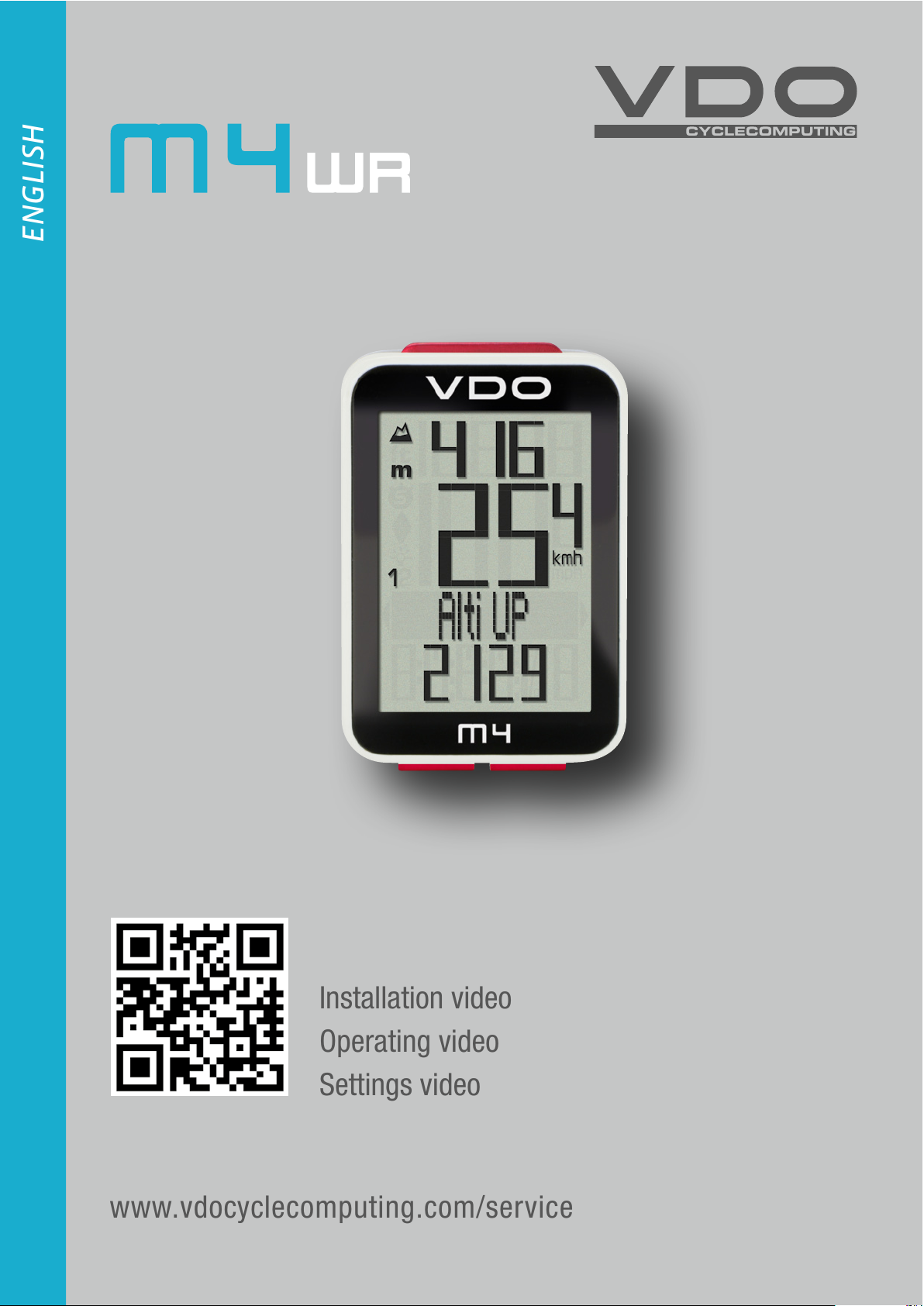
www.vdocyclecomputing.com/service
ENGLISH
Installation video
Operating video
Settings video
Page 2
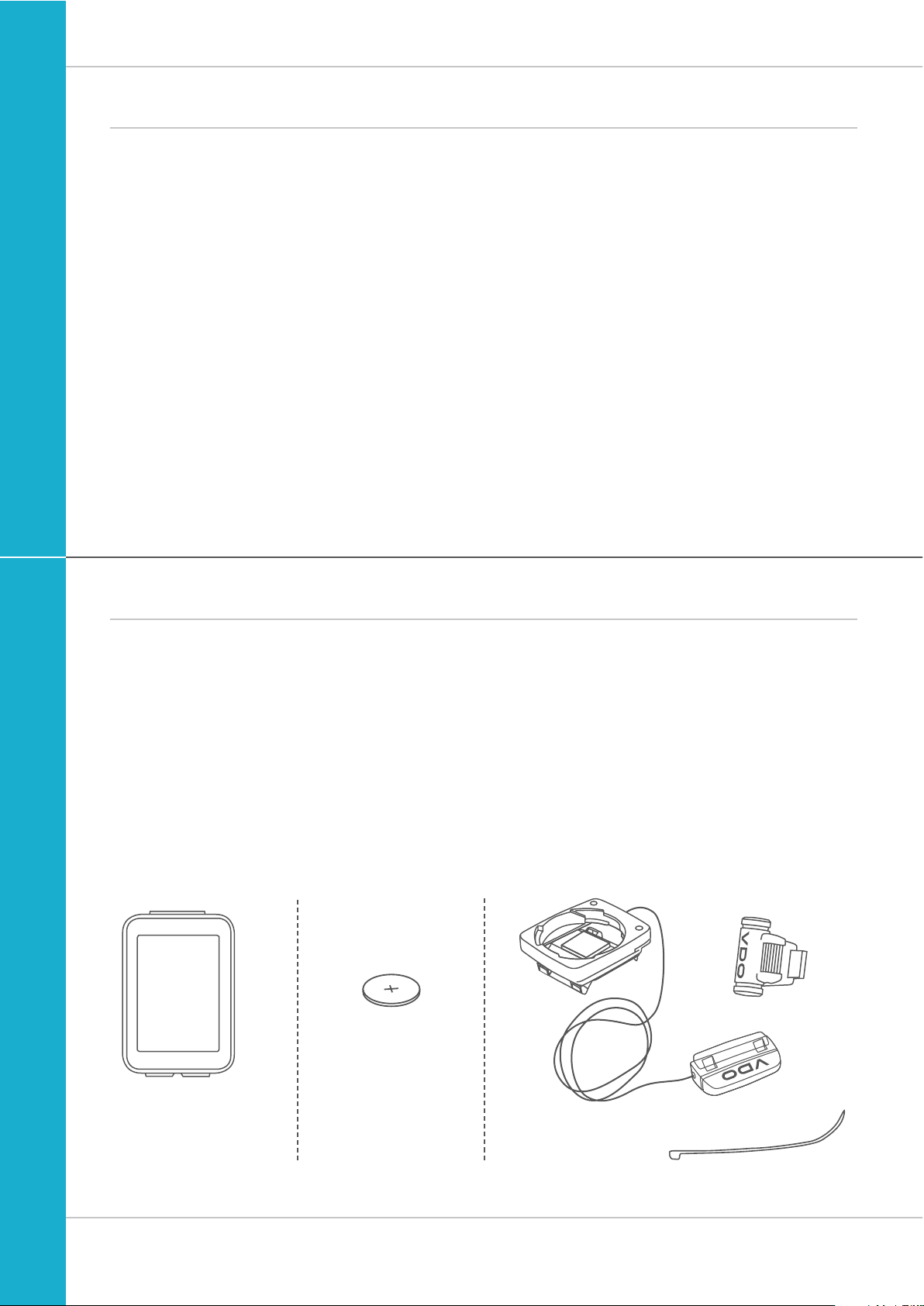
2
M4 WR
Preface
Pack contents
Congratulations
In choosing a VDO computer, you have opted for high-quality
device with first rate technology.
To optimally use the computer, we recommend that you read
this manual carefully. It contains full operating instructions
and many useful tips.
We hope you enjoy cycling with your VDO computer.
Cycle Parts GmbH
First, please ensure that the contents of this pack are
complete:
1 VDO computer
1 battery for the computer
1 universal handlebar bracket with cable and sensor
1 spoke magnet (clip magnet)
Cable ties for attaching the bracket and the sensor
1 quick-start instruction manual
Page 3
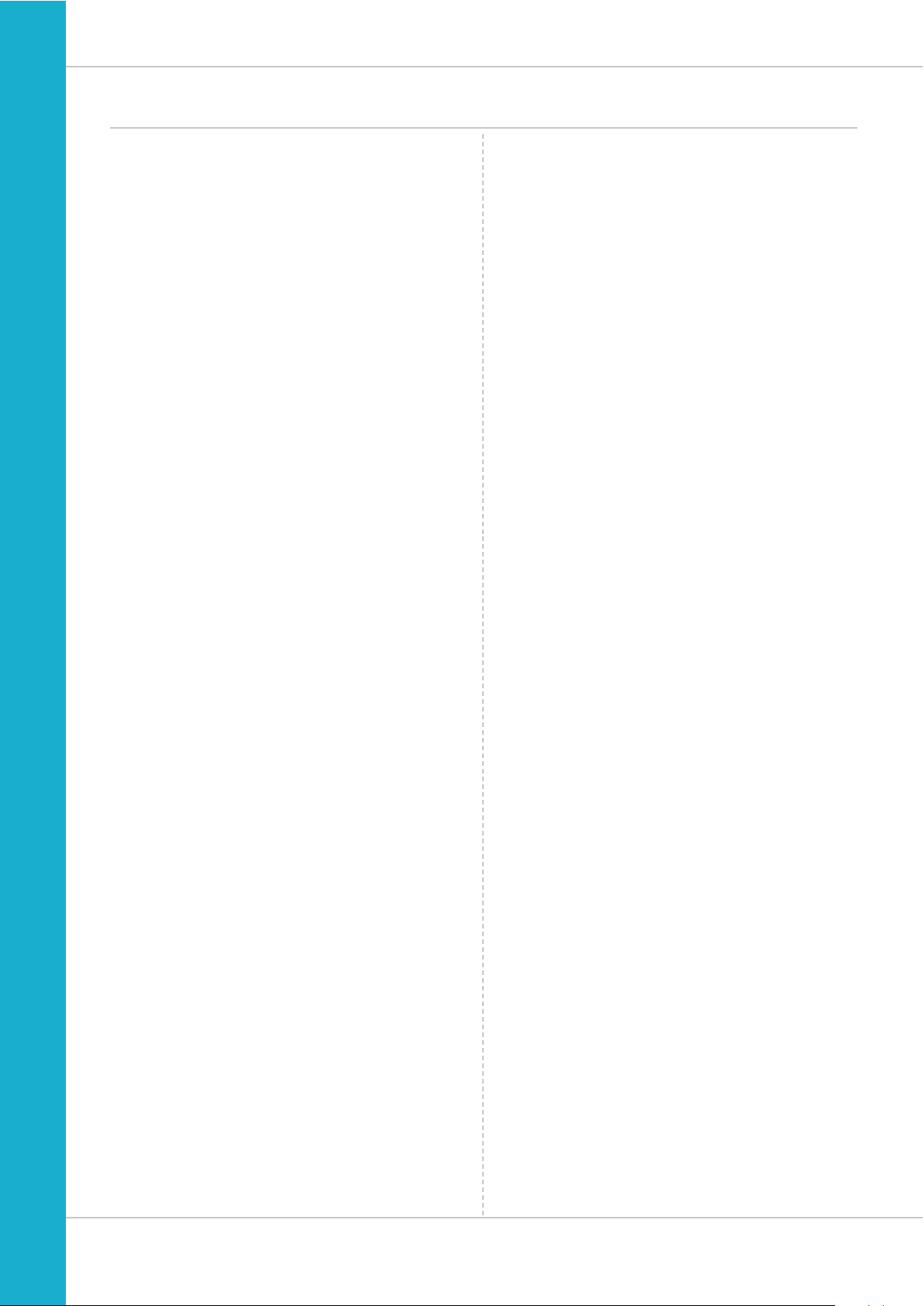
3
M4 WR
Table of contents
Display .................................................................. 04
Buttons
................................................................. 06
Functions
.............................................................. 07
Accessing the total values
..................................... 11
Operation while cycling
......................................... 13
Sleep mode ........................................................... 13
Attaching the handlebar bracket and the sensor
.... 14
Inserting the computer into the bracket
................. 15
Function testing
.................................................... 15
Settings ................................................................ 16
Language ....................................................................... 16
Unit ............................................................................... 18
Wheel circumference ..................................................... 20
Clock ............................................................................. 24
Start altitude .................................................................. 26
Current altitude ............................................................. 27
Total distance ................................................................ 30
Total ride time ............................................................... 32
Altitude gain .................................................................. 34
Altitude loss .................................................................. 36
Setting the navigator
............................................. 38
Resetting the navigator to zero
.............................. 39
Trip section counter
.............................................. 40
Resetting the trip section counter to zero
.............. 41
Resetting trip data after the trip
............................ 41
Bike selection: bike 1 or bike 2 .............................. 42
Recalibrating the altitude before starting
................. 43
Light mode
............................................................ 46
Battery status indicator
.......................................... 47
Replacing the battery in the computer ................... 47
Terms of guarantee
............................................... 48
Troubleshooting .................................................... 49
Technical specifications ........................................ 50
Page 4
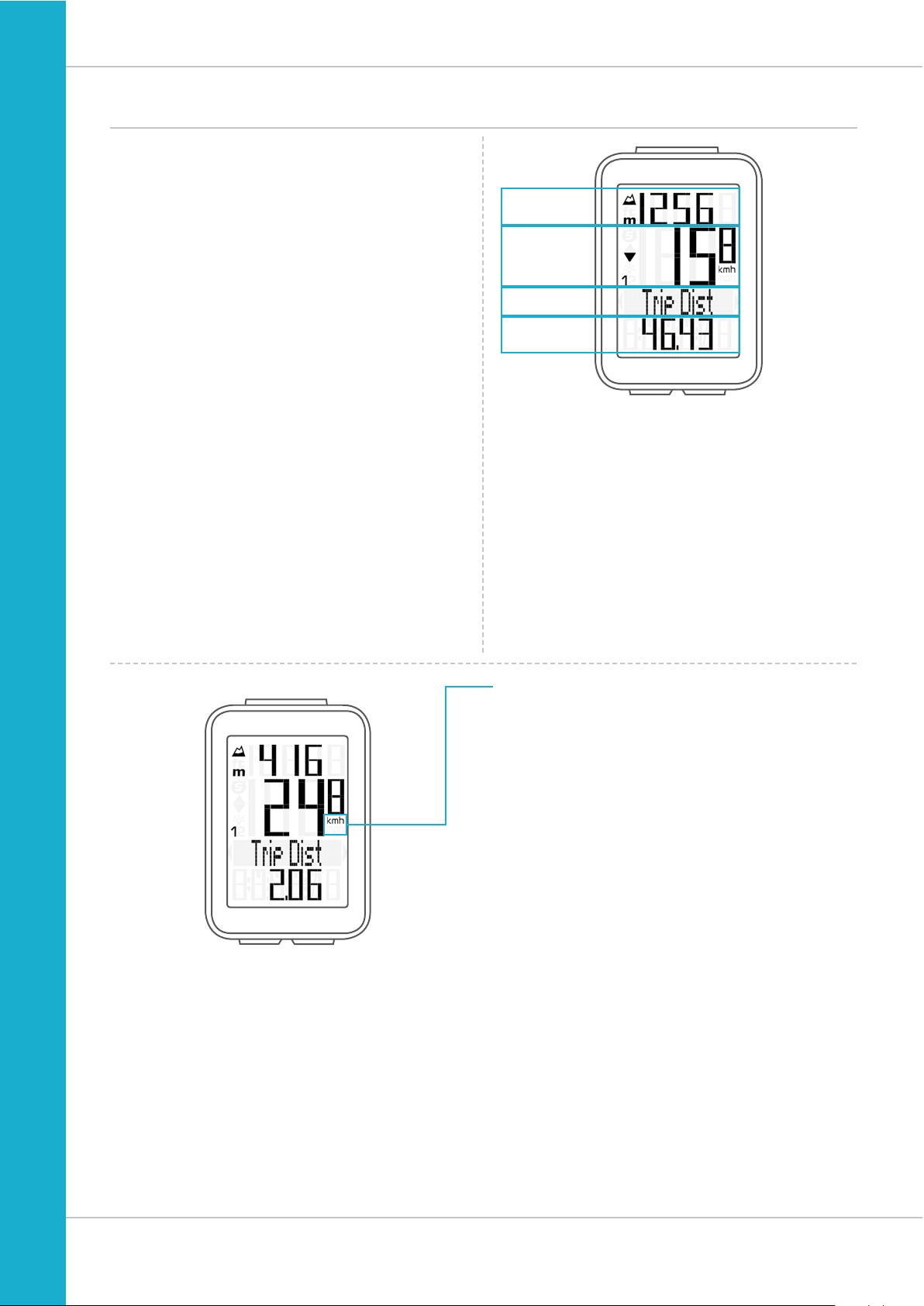
4
M4 WR
Display
The VDO M4 has a large, easy-to-read display
that can be divided into four areas.
Area 1:
The top line of the display permanently indicates
the current altitude.
Area 2:
The next line permanently shows the current speed.
Area 3:
The middle line uses clear text to display a description
of the selected function.
Area 4:
The bottom line of the display shows the value
for the selected function.
Area 1
Area 2
Area 3
Area 4
On the right of the display, under the speed indicator,
the unit kmh or mph is displayed.
Page 5
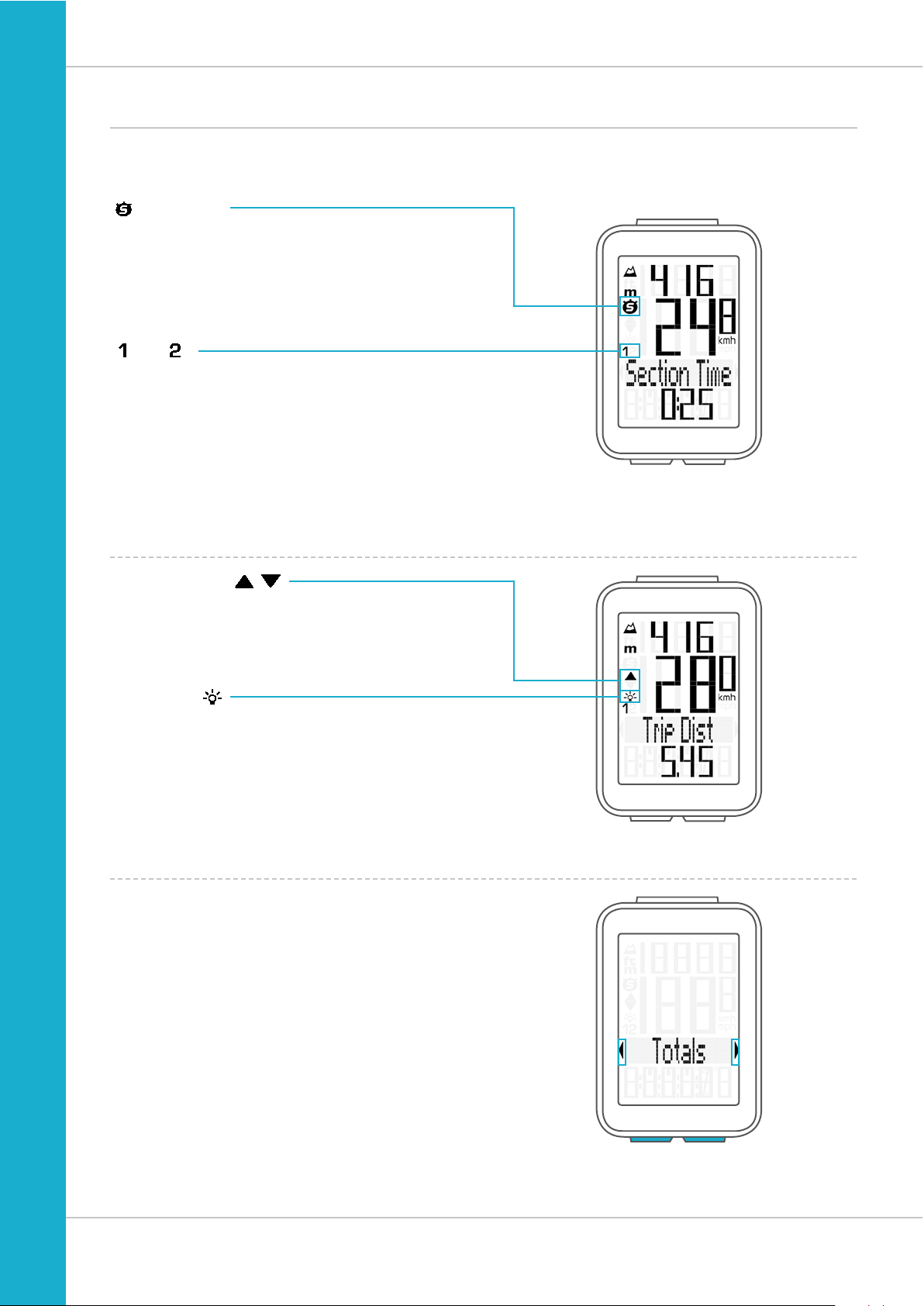
5
M4 WR
Display
On the left of the display, next to the speed indicator,
you will find the icons:
“ ”: the icon is ON
if the trip section counter has been started.
A more detailed description of the trip section counter can
be found on page 40.
“UP/DOWN arrow”
The arrows indicate whether you are currently travelling
quicker or slower than your current average speed.
“
” or “ ”
The VDO M4 can be used on two bikes.
The indicator icons 1 and 2 show whether your VDO M4
is currently using the settings for bike 1 or bike 2.
A description of how to switch between bike 1 and bike 2
can be found on page 42.
Light ON/OFF
This icon indicates whether the display backlight mode is
switched on or off.
Left/right arrows next to the description of the selected
indicator function.
In setting mode, these arrows indicate that you can scroll
by pressing the BIKE or ALTI button.
Page 6
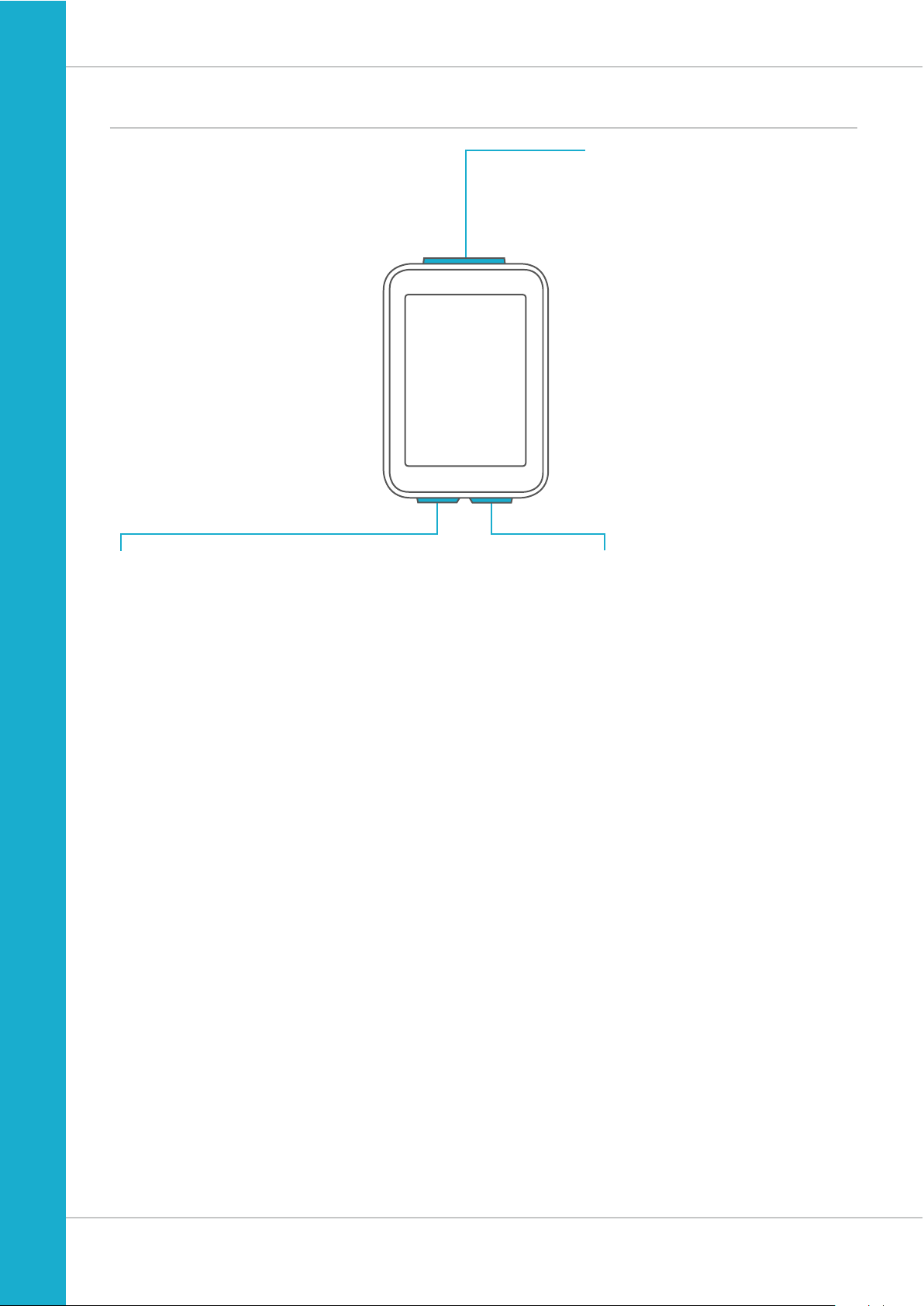
6
M4 WR
Buttons
The VDO M4 has three buttons.
SET
In function mode:
– Scroll backwards through the functions
– Open the setting mode
(press and hold)
– Access the total values for distance
and ride time, altitude gain/loss
(press and hold)
In setting mode:
– Open the setting
– Confirm the setting once ready
– Exit setting mode and return to
function mode
BIKE
In function mode:
– Access the bike functions
(scroll forwards through the functions)
– Reset trip data to zero
(press and hold)
In setting mode:
– Scroll in the setting menu (forwards)
– Change the data to be set (increase)
– Exit setting mode and return to
function mode
ALTI
In function mode:
– Access the altitude functions
(scroll forwards through the functions)
– Select the start altitude, set the current altitude,
recalibrate the altitude before starting
(press and hold)
In setting mode:
– Scroll in the setting menu (backwards)
– Change the data to be set (decrease)
Page 7
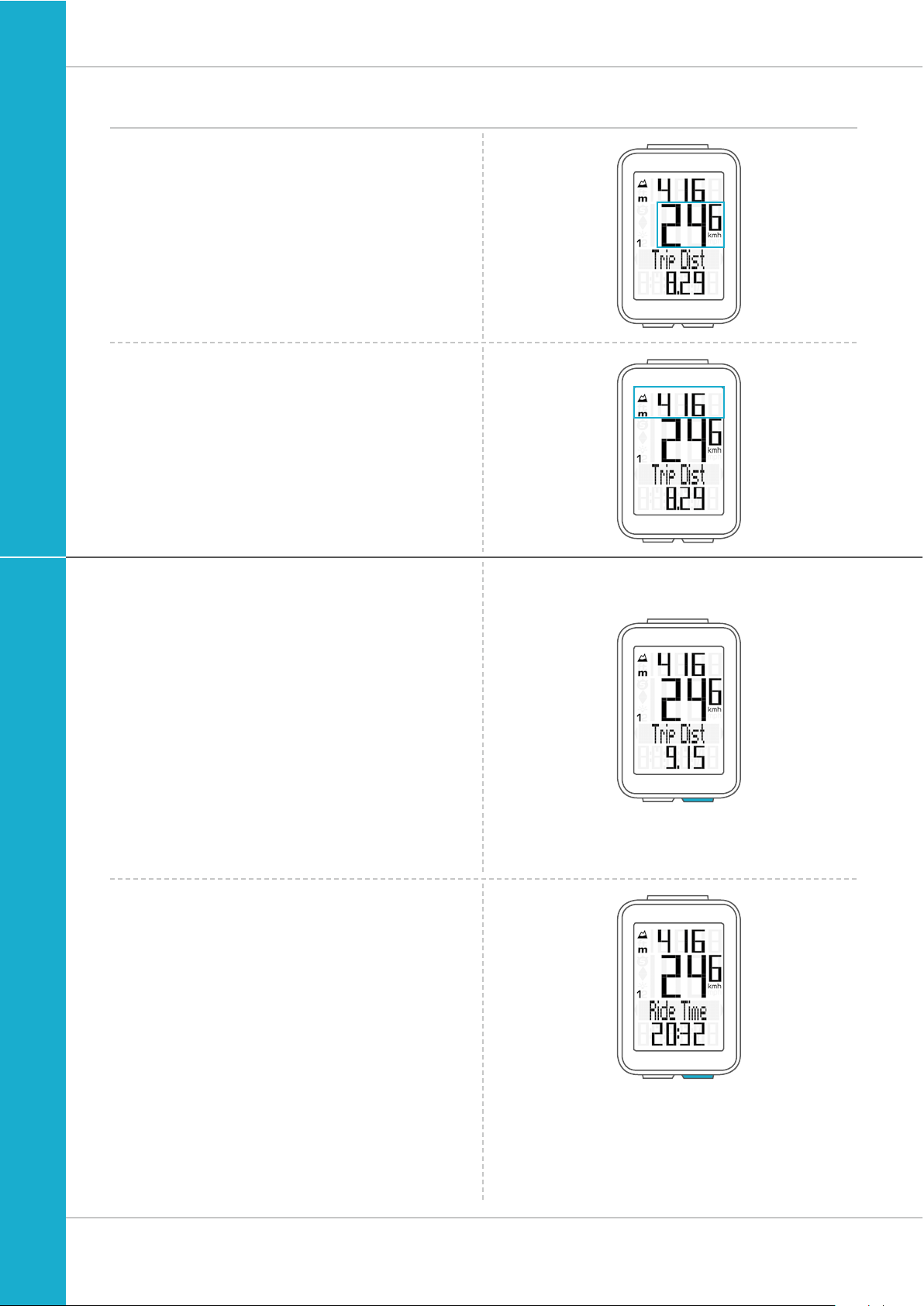
7
M4 WR
Functions
The VDO M4 has the following functions:
Current speed
The current speed is permanently shown on the display.
With a wheel circumference of 2,155 mm, the maximum
possible speed is 199 kmh or 124 mph.
Current altitude
The current altitude is permanently shown on the display.
Current ride time
The current ride time (ride time for the current trip) counts
up to 99:59:59 HH:MM:SS.
If this value is exceeded, the ride time counter restarts at
zero.
BIKE button functions
The BIKE button can be used to access the following
functions:
Current distance
The current distance (distance for the current trip) counts up
to 9,999.99 km or miles. If this maximum value is exceeded,
the counter restarts the current distance count at zero.
Page 8
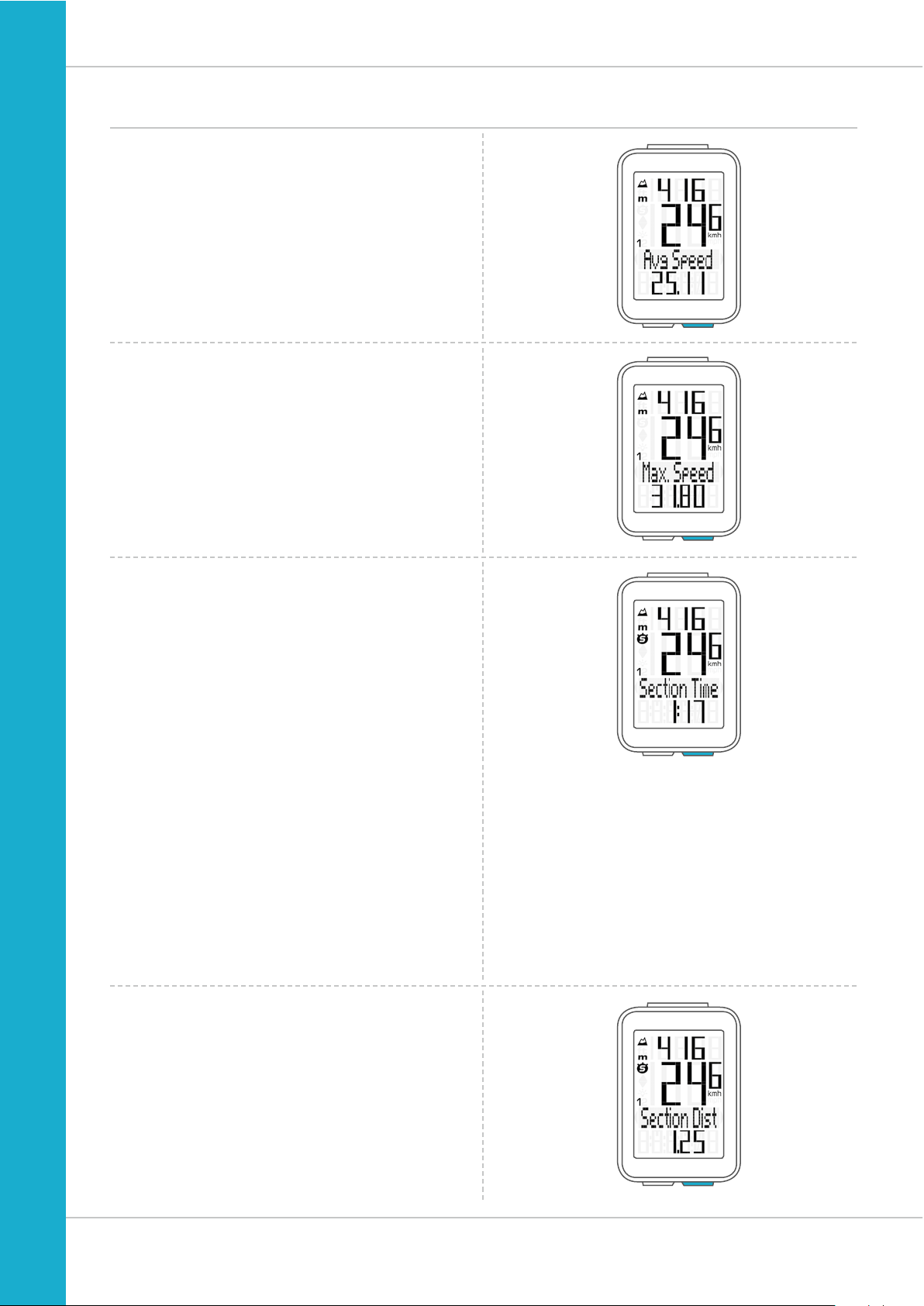
8
M4 WR
BIKE button functions
Maximum speed
for the current trip
The maximum speed is specified to two decimal places.
Average speed
for the current trip
The average speed is specified to two decimal places.
Section time
The VDO M4 has a trip section counter.
The trip section counter is like a stopwatch.
If the trip section counter is running, the section time is
recorded, as on a stopwatch.
When the trip section counter is running,
the section distance is also recorded.
The trip section counter is started and stopped by pressing
the BIKE + SET buttons (simultaneously press and both
buttons – do NOT hold).
ATTENTION: the trip section counter stops automatically
when the speed is zero.
A detailed description of the trip section counter can be found
on page 40.
Section distance
Shows the distance travelled while the trip section counter is
activated.
Page 9
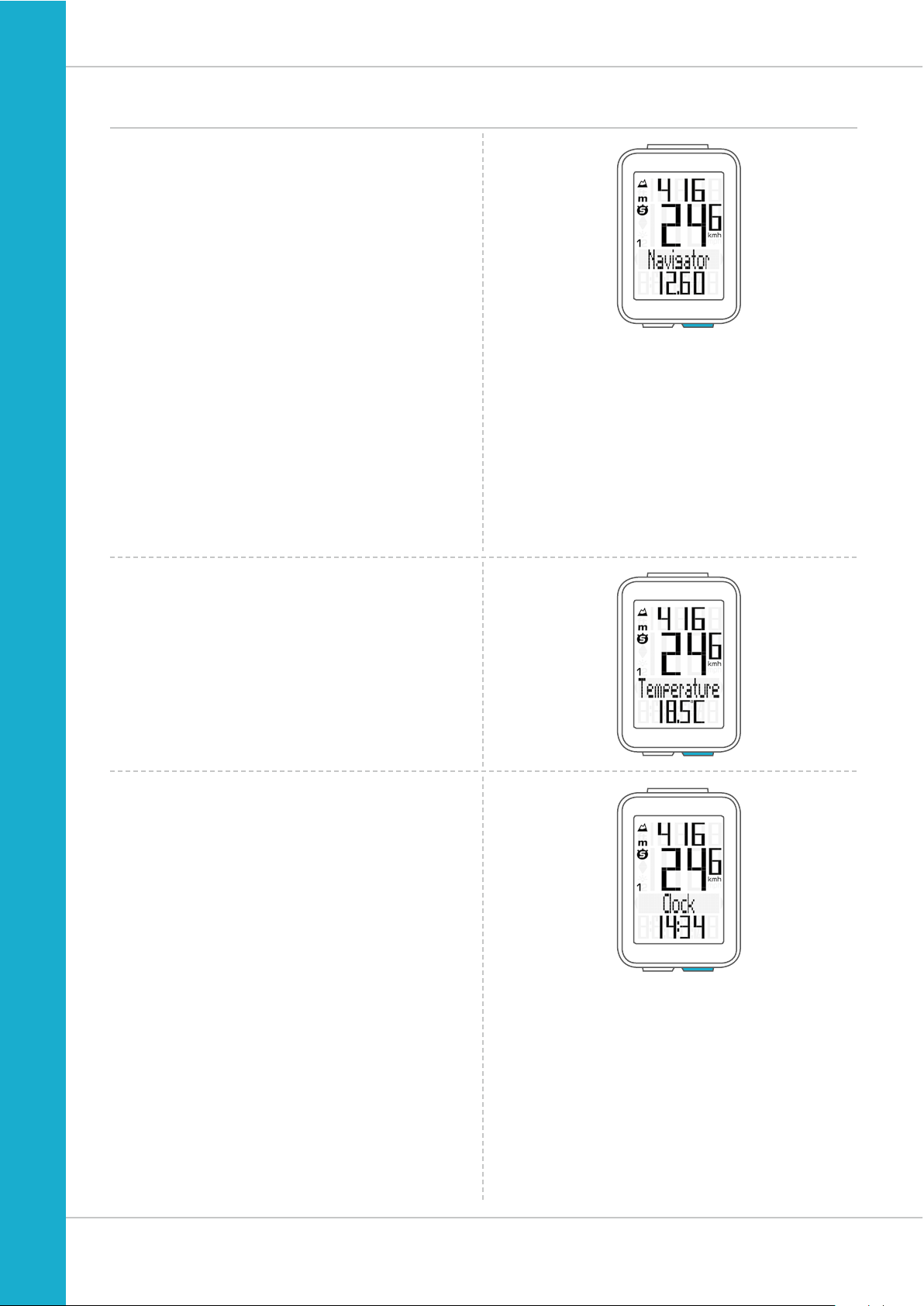
9
M4 WR
BIKE button functions
Navigator
The navigator is a second, completely independent
trip distance counter.
The navigator is used to measure partial trip sections.
The navigator is particularly helpful when riding a route
shown in a road book.
The navigator can:
– be reset to zero as often as desired and independently
of the trip distance counter
– be preset to a specific value
– count forwards or backwards from this value
Information on how to operate the navigator can be found
on page 38.
Temperature
The VDO M4 has a temperature indicator.
The temperature is displayed in increments of 0.1 degrees.
Time
The current time is displayed in 24 H or 12 H mode.
Information on how to set the time can be found on page 24.
Page 10
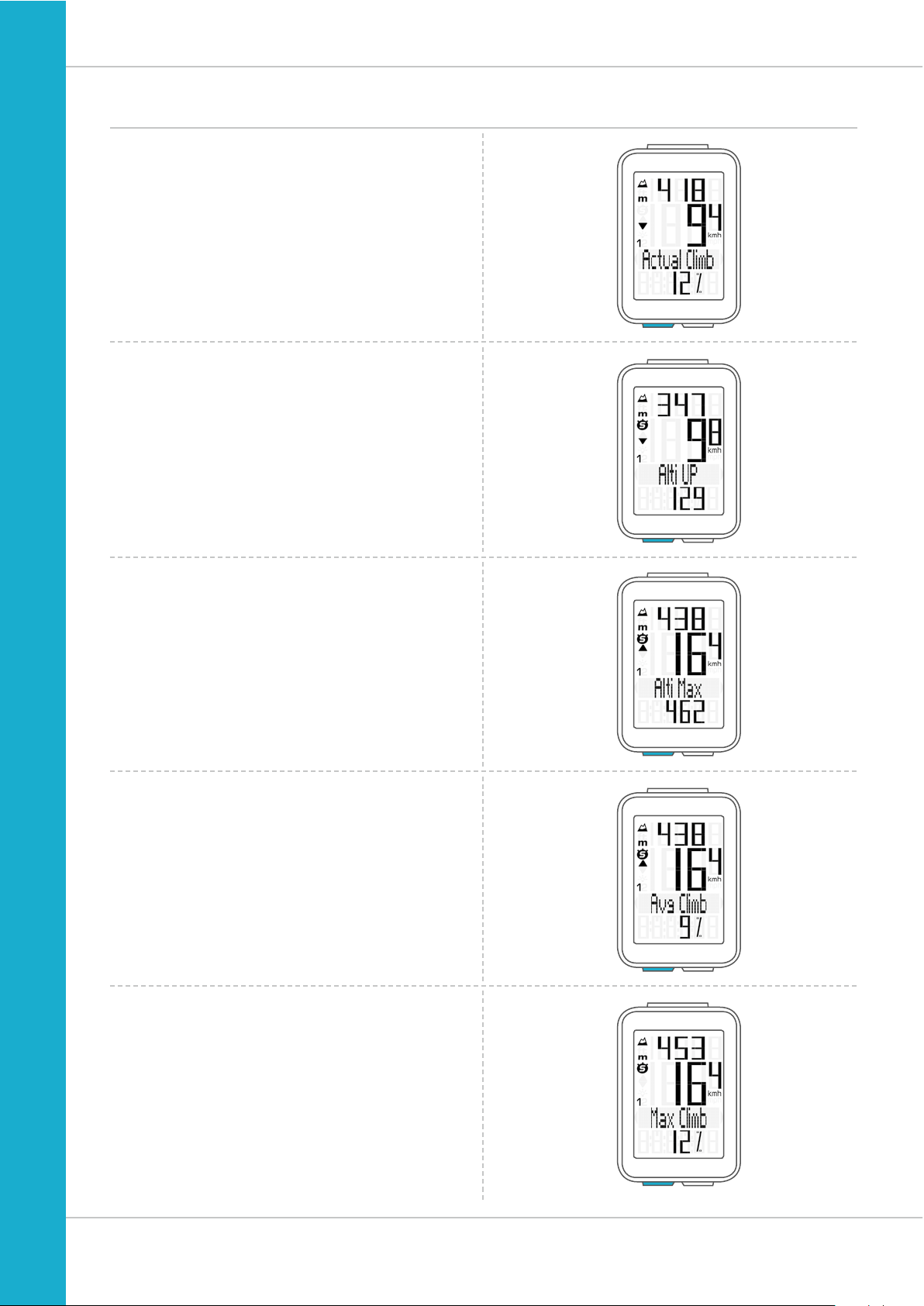
10
M4 WR
ALTI button functions
Press the ALTI button to access the following altitude
information:
Current gradient uphill/downhill
Displays the gradient uphill/downhill as a percentage.
Altitude gain
Displays the altitude gain for the current trip.
Maximum altitude
Displays the maximum altitude reached on the current trip.
The value is updated if a new, higher altitude is reached.
Average gradient uphill
Shows you the average gradient uphill for the current trip.
Maximum gradient uphill
Shows you the maximum gradient uphill you have recorded
so far on the current trip.
Page 11
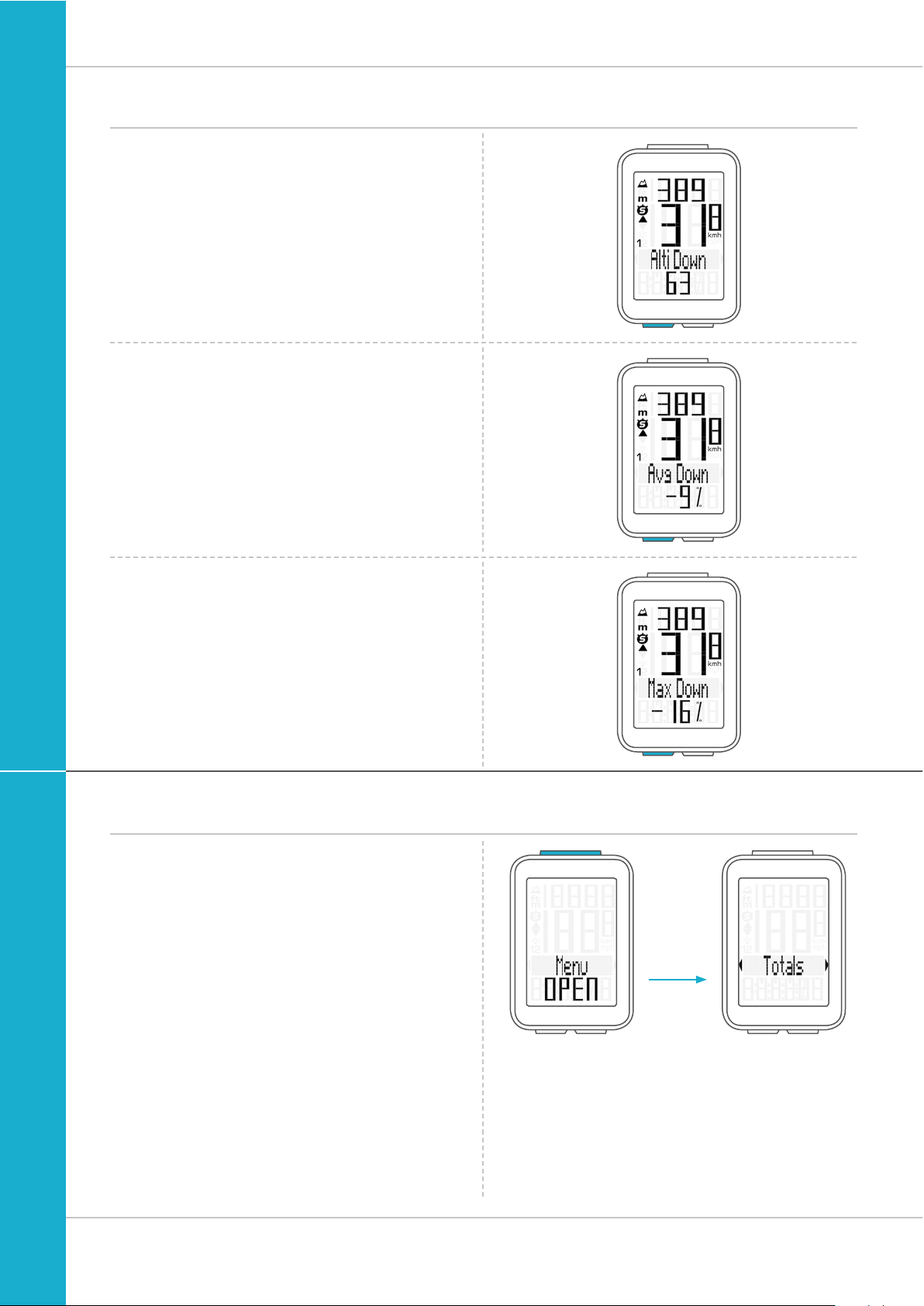
11
M4 WR
ALTI button functions
Altitude loss
Displays the altitude loss for the current trip.
Average gradient downhill
Shows you the average gradient downhill for the current trip.
Maximum gradient downhill
Shows you the maximum gradient downhill you have
recorded so far on the current trip.
The value is updated if you ride down a steeper section
at a later point.
Accessing the total values
The total values for the distance travelled, the ride time and
the altitude data are accessed separately from the data for
the CURRENT trip.
To access the totals, press and hold the SET button until
the menu opens.
Press the SET button to open the total values screen.
Press the BIKE or ALTI button to scroll in the total values
(Totals).
The total distance 1 (sum of all individual trips with bike 1)
is displayed first.
Page 12
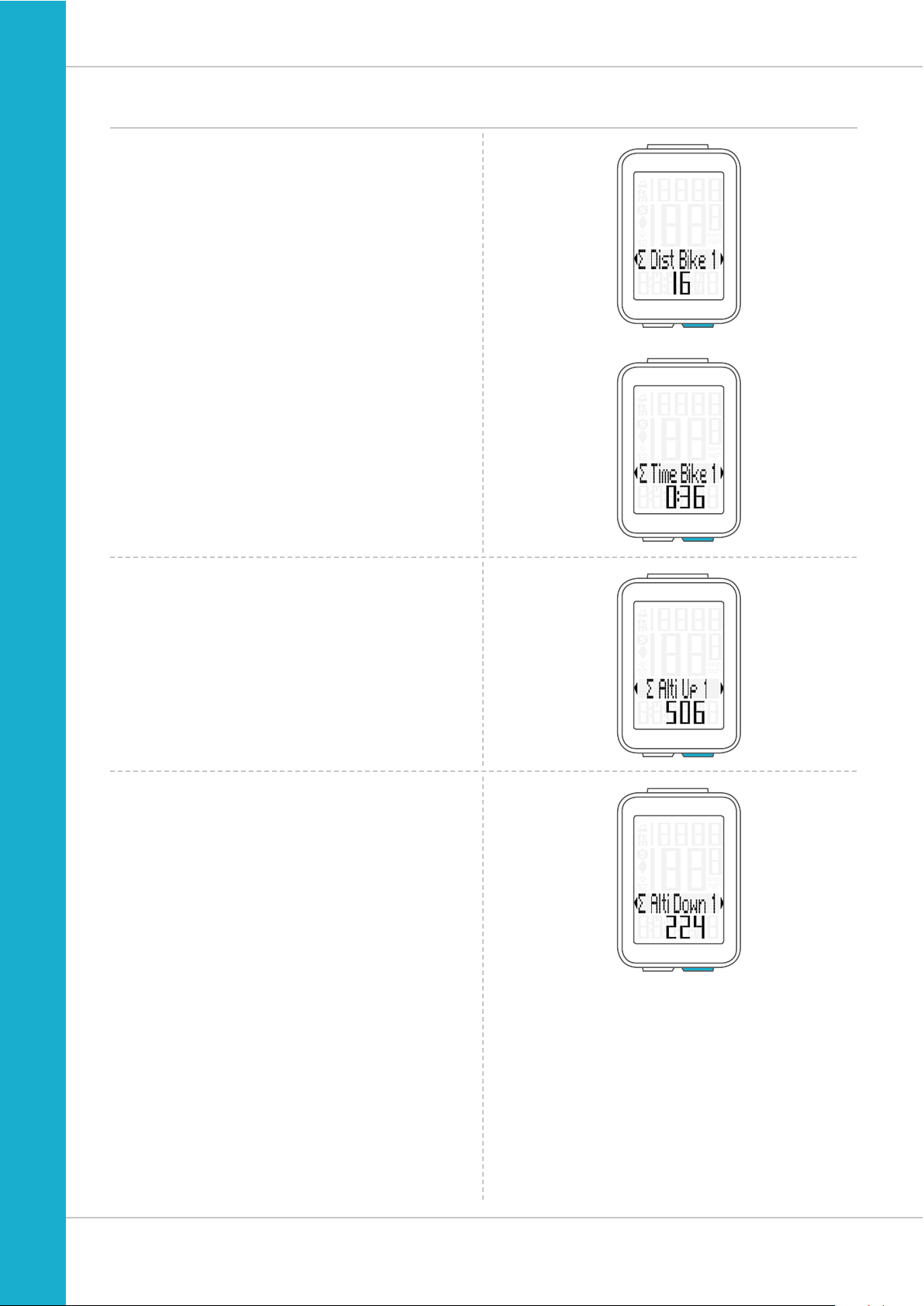
12
M4 WR
Accessing the total values
Total distance 1
(Sum of all trips on bike 1)
The total distance counts up to 99,999 km or miles.
If this value is exceeded, the total distance counter restarts at
zero.
If the unit is switched from miles to km and the conversion
result is greater than 100,000 km, the total distance counter
is reset to zero.
Press the BIKE button to scroll to
total ride time.
(Sum of all trips)
The total ride time counts up to 9999:59 HHHH:MM.
If this value is exceeded, the total ride time counter restarts
at zero.
Press the BIKE button to scroll on to
year altitude gain for bike 1
Press the BIKE button to scroll on to
year altitude loss for bike 1
If you have also used bike 2, when continuing scrolling
by pressing the BIKE button, the values for bike 2 are
also displayed here.
The total values are also found here (sum of the values
for bike 1 plus bike 2)
Press (and hold) the SET button to return from the total
values information to the normal function mode.
Page 13
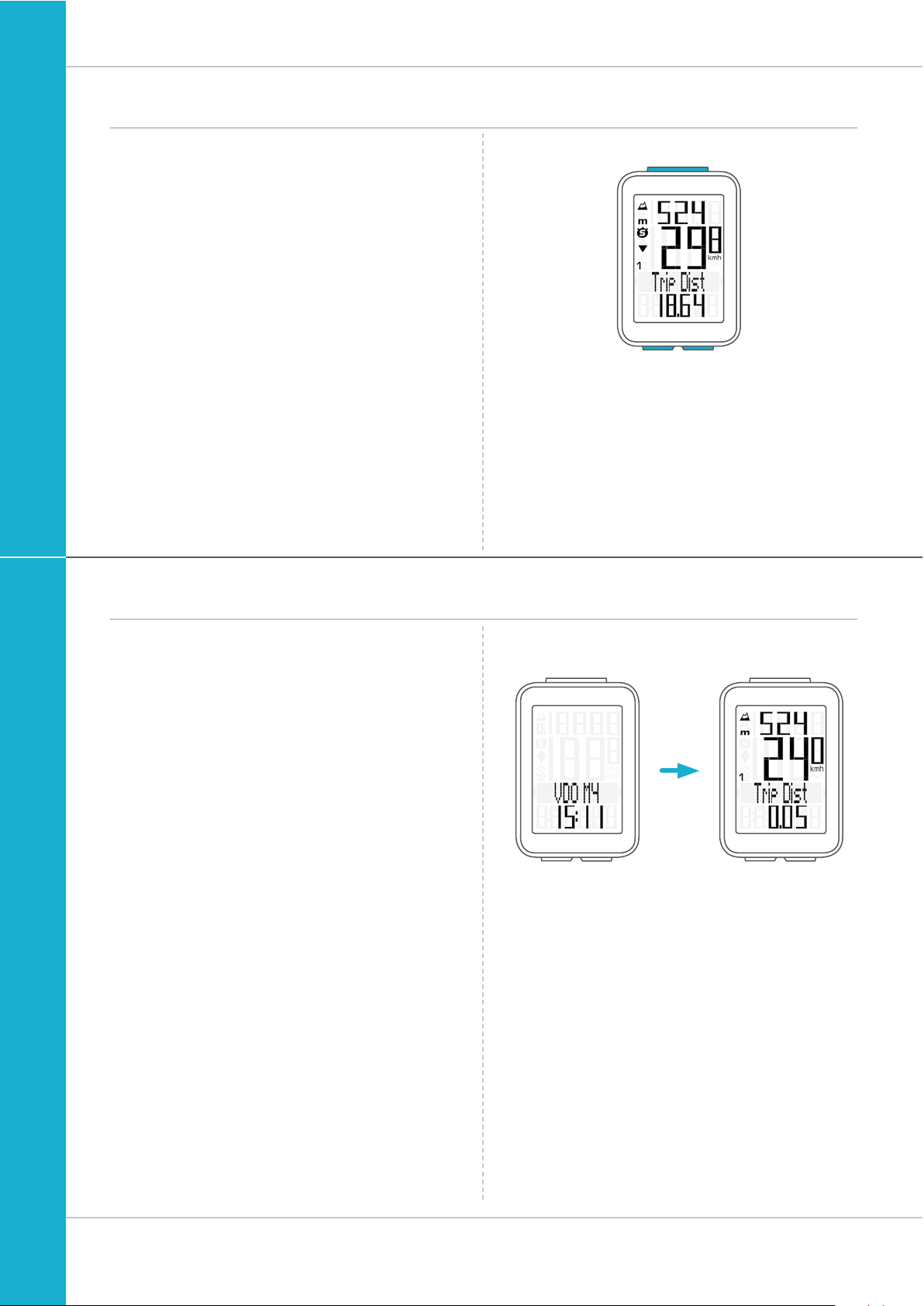
13
M4 WR
BIKEALTI
SET
Operation while cycling
While cycling, the display functions can be accessed by
pressing the BIKE button and the ALTI button
(scroll forwards through the functions).
Pressing the BIKE or ALTI button shows the next function
on the display.
By pressing the SET button you can also scroll backwards
through the functions. This enables you to quickly display the
desired function.
Sleep mode
If you take a break and the M4 is in the bracket,
the computer switches to sleep mode after five minutes.
The model name VDO M4 and the time appear on the display.
If you set off again after a break, the VDO M4 has an
auto-start function.
The VDO M4 instantly switches back to the function mode and
the current speed and distance are once again displayed.
Page 14
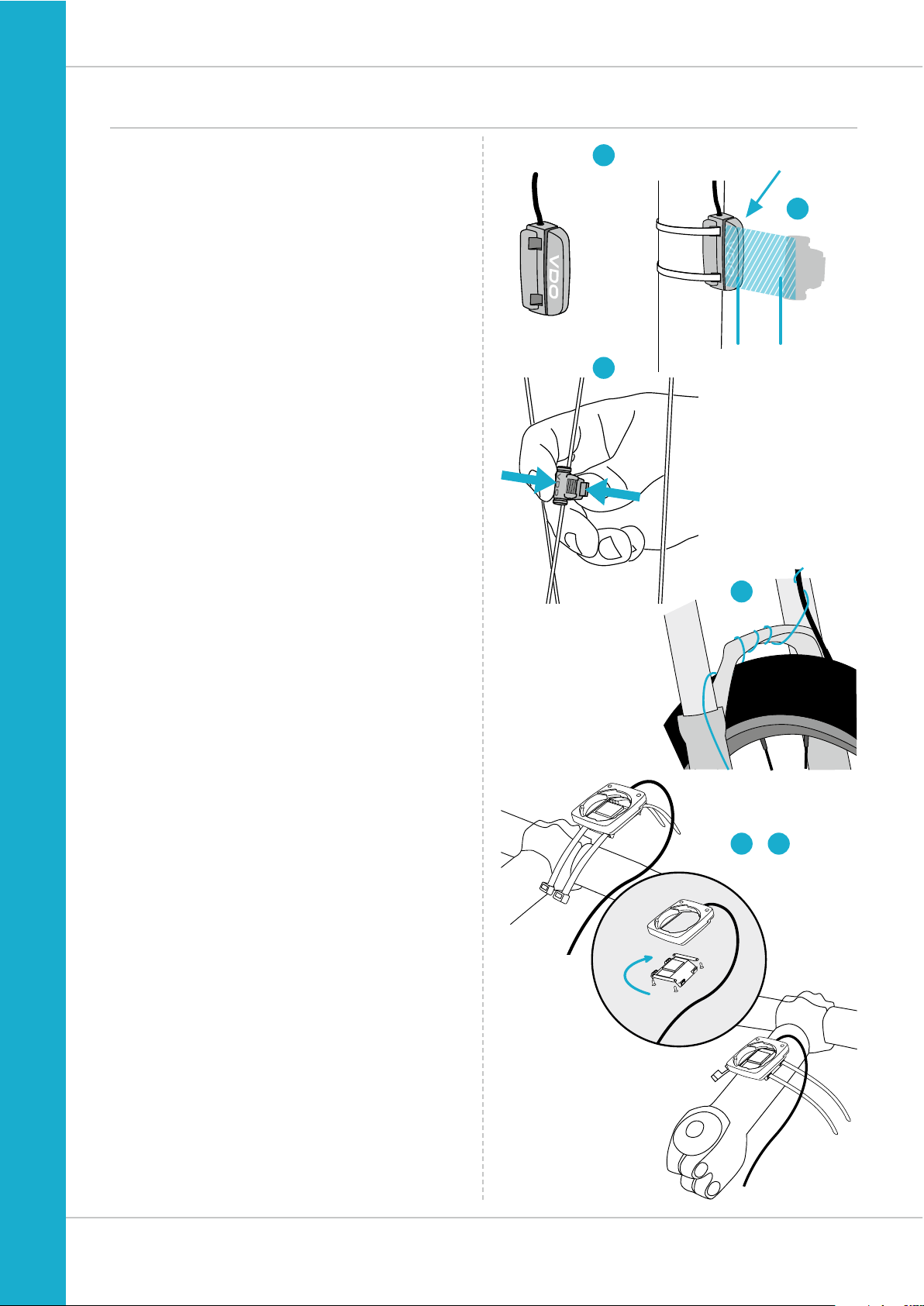
14
M4 WR
90°
1
2
4
5 7
–
1–5 mm
3
Attaching the bracket and the sensor
Start by attaching the sensor and the magnet.
STEP 1
Place the rubber shim under the sensor. Attach the sensor to
the fork side that corresponds to the side on which you later
want to attach the computer to the handlebars (right or left)
using the cable ties supplied (loosely at first, do not pull tight
just yet).
ATTENTION: the sensor mark on the sensor should point to
the spokes. Depending on the space available, the sensor can
be fitted to the front, inside or back of the fork.
STEP 2
Attach the spoke magnet to an outside spoke. The rod-shaped
magnet core points toward the sensor with the VDO logo.
Align the magnet with the sensor marking on the sensor
at a distance of approx. 1- 5 mm.
STEP 3
Align the sensor and the magnet in their final positions and
fasten them in place: pull the cable ties tight and push the
magnet in firmly.
STEP 4
Move the cable along the fork until it reaches the fork bridge.
From there, wind the cable further along the brake line until it
reaches the handlebars.
STEP 5
Decide whether you want to use handlebar or stem attachment and rotate the base of the handlebar bracket by 90°
accordingly. To do so, undo the screws on the bracket,
remove the foot and rotate it 90° then insert and tighten
the screws again.
ATTENTION: do not overtighten the screws.
STEP 6
Guide the cable ties through the slot in the handlebar bracket,
place around the handlebars or the stem and pull (do not pull
tight just yet).
STEP 7
For handlebar attachment: align the computer angle
to achieve optimum readability.
Now pull the cable ties tight.
Use clippers to snip off protruding cable ends.
A helpful attachment video can be found on our website.
www.vdocyclecomputing.com/service
SENSOR
Page 15
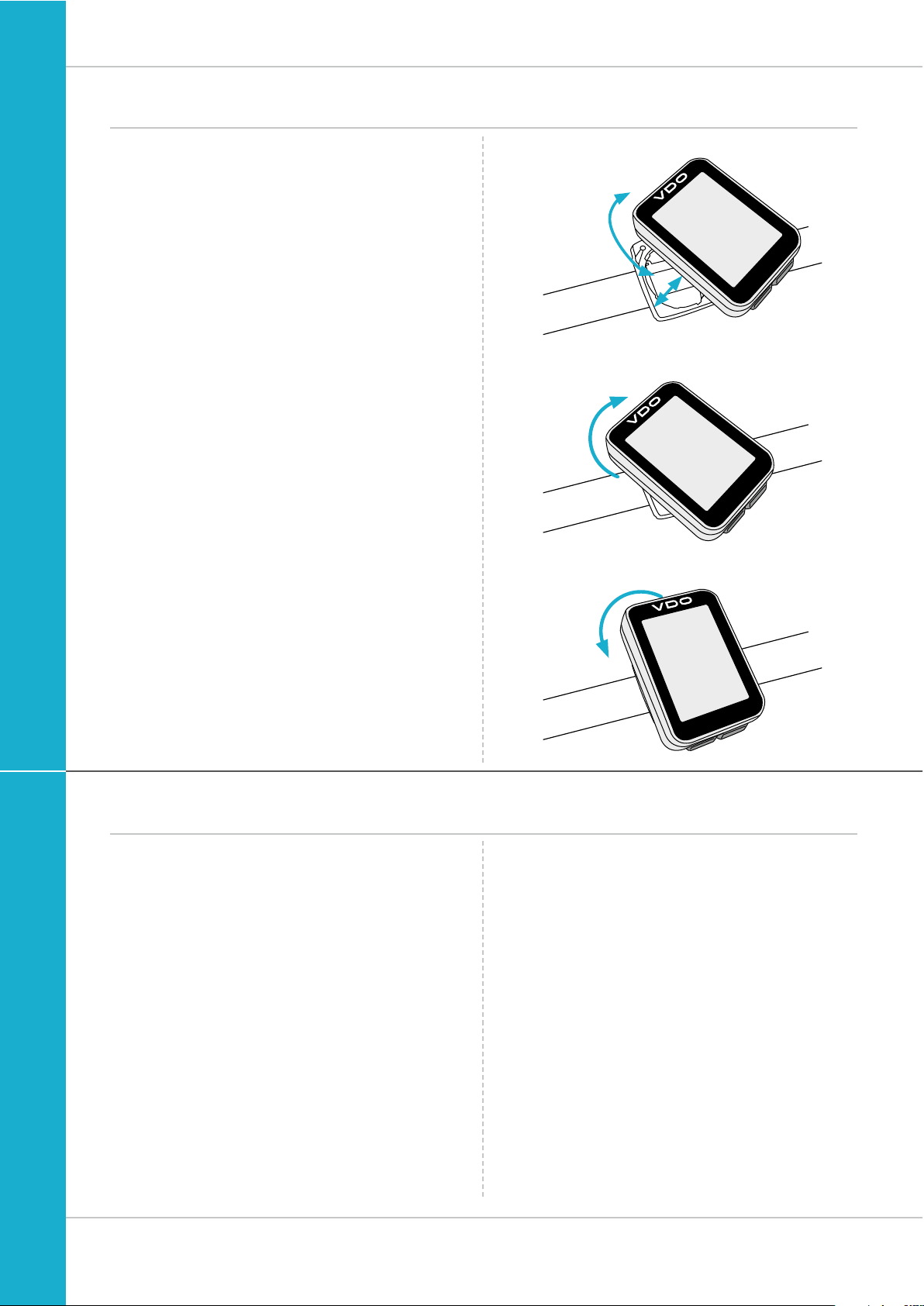
15
M4 WR
1. LOCK 2. CLICK
2. UNLOCK
UNLOCK
LOCK
Inserting the computer into the bracket
The VDO twist-click system securely connects the
computer to the handlebar bracket.
How to insert the computer:
STEP 1
Place the computer into the bracket in a 10 o’clock position.
STEP 2
Rotate the computer to the right into the 12 o’clock position
and click it into the bracket system. A noticeable resistance
must be overcome to move it into place.
STEP 3
To remove the computer, rotate it to the left
(without pushing or pulling).
Memory aid: Rigid to the Right, Loose to the Left
Function testing
Once the sensor has been attached, check that it functions
correctly.
How to test the transmitter:
– Insert the computer into the bracket.
– Lift and spin the front wheel.
– A speed should now be displayed on the computer.
If no speed is displayed, there can be several reasons for this.
The possible reasons are described in the “Trouble-
shooting” section.
Page 16
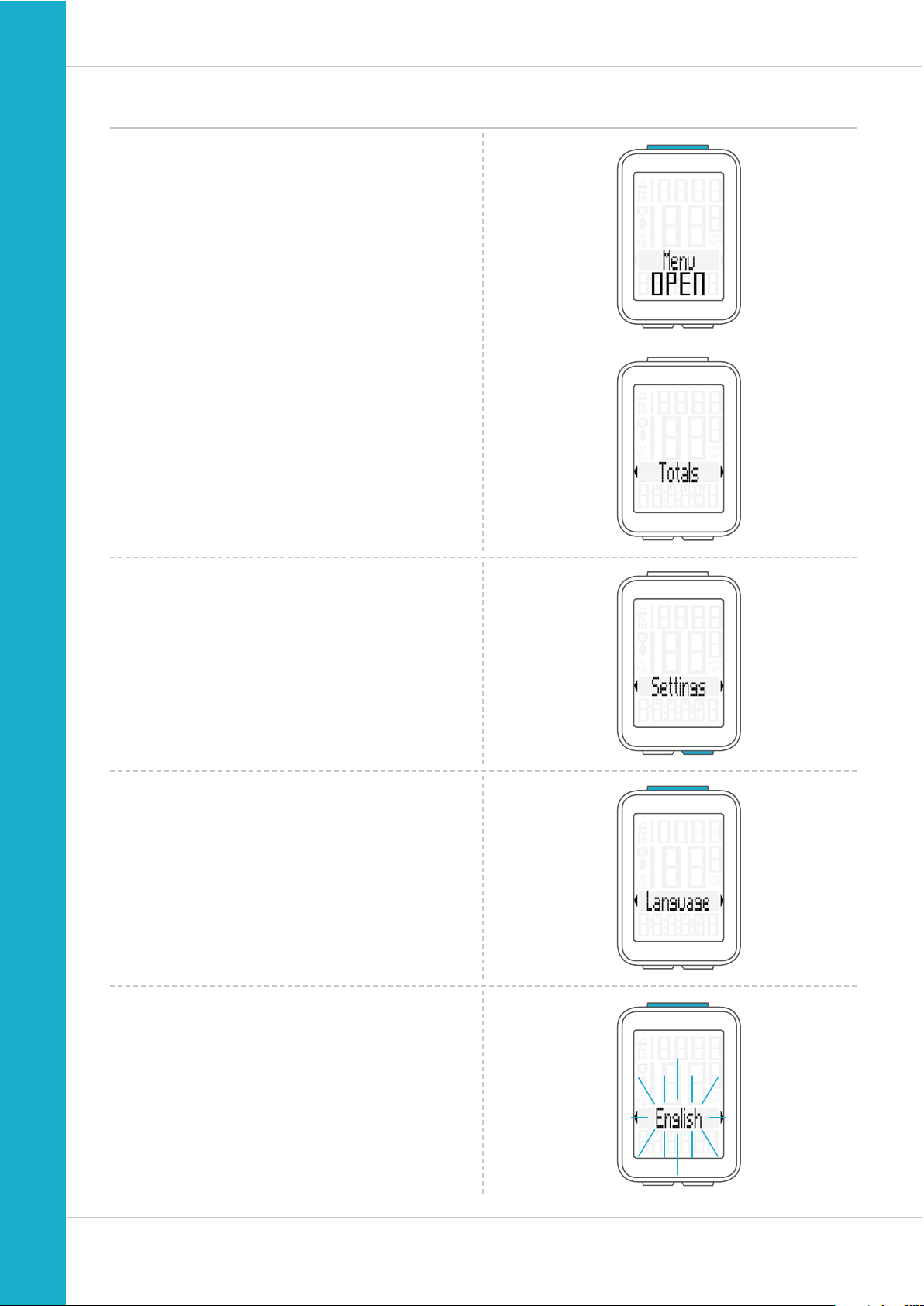
16
M4 WR
Settings – language
The following display languages can be selected for
the VDO M4:
– German
– English
– French
– Italian
– Spanish
– Dutch
– Polish
How to select a language:
Press and hold the SET button until the settings menu
opens.
The Totals (total values) first appear on the display.
Press the BIKE button to scroll to Settings.
Press the SET button to open the settings.
“Language” appears on the display.
Press SET to open the language settings.
“English” flashes.
Page 17

17
M4 WR
Settings – language
You can now press the BIKE or ALTI button to select
a different language.
Press the SET button to confirm your language setting.
The response “Set OK” appears on the display.
If you want to configure further settings,
press the BIKE or ALTI button to access these.
If you do not want to configure any further settings,
press and hold the SET or BIKE button.
The settings menu closes.
The VDO M4 returns to function mode.
Page 18
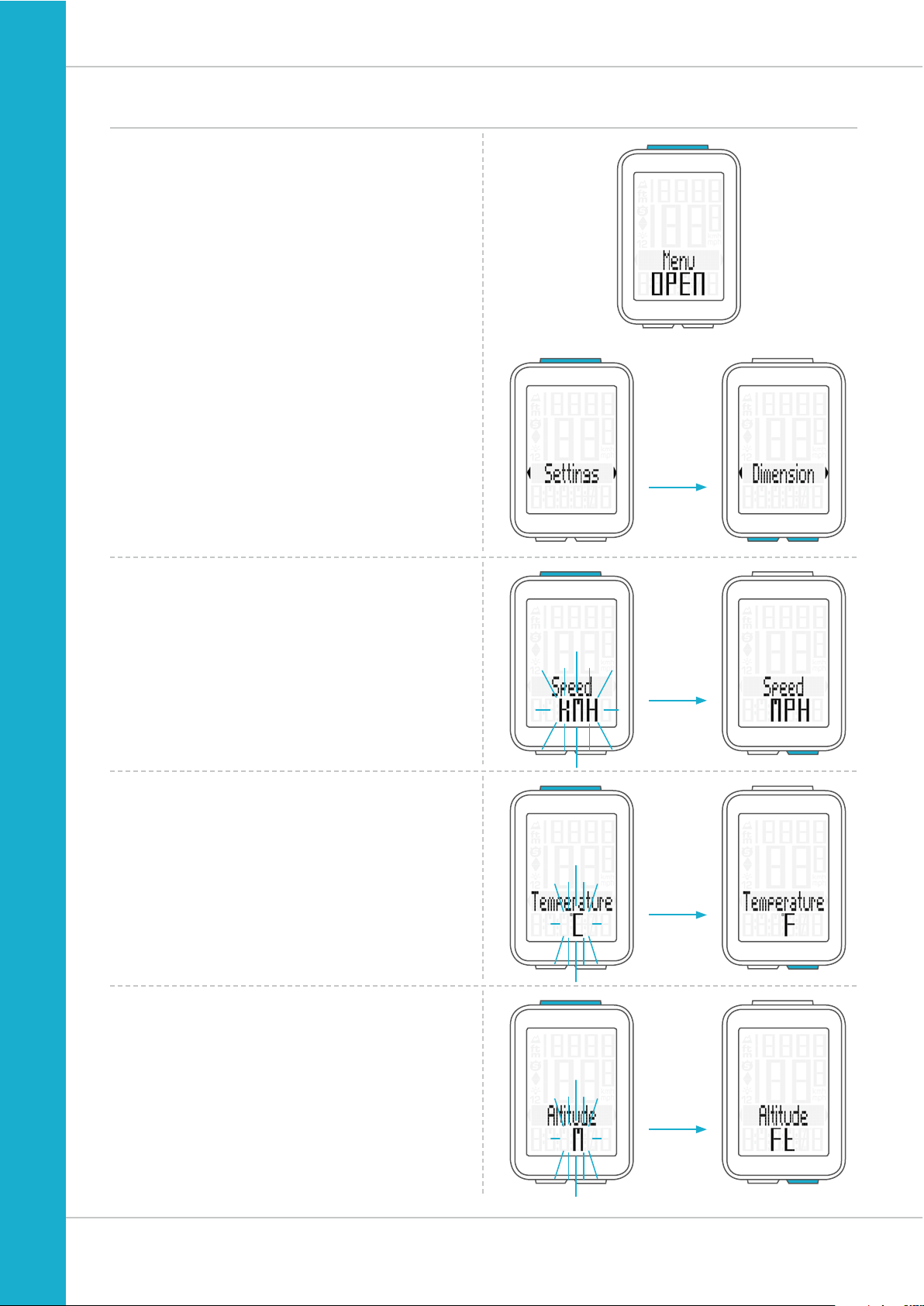
18
M4 WR
Settings – unit
Use the unit settings to specify the measurement formats for:
– Speed (kmh or mph)
– Altitude (metres or feet)
– Temperature (C or F)
– Time (24-hour or 12-hour with AM/PM)
How to set the units:
Press and hold the SET button until the settings menu
opens.
Press the BIKE button to scroll from Totals to Settings.
Press the SET button to open the settings.
“Language” appears on the display.
Press the BIKE or ALTI button to scroll to the setting for
the Dimension (unit).
Press the SET button to open the unit setting.
First set the unit for the speed.
“KMH” flashes in the bottom line of the display.
Press the BIKE button to change the unit to “MPH”.
Press the SET button to confirm the setting.
The setting for the temperature unit next appears on the
display. Set whether the temperature should be displayed in
Celsius or Fahrenheit.
Press the BIKE button to make your selection.
Press the SET button to confirm your selection.
You can now specify the altitude unit – metres or feet.
Press the BIKE button to switch from metres to feet.
Press the SET button to confirm the setting.
Page 19
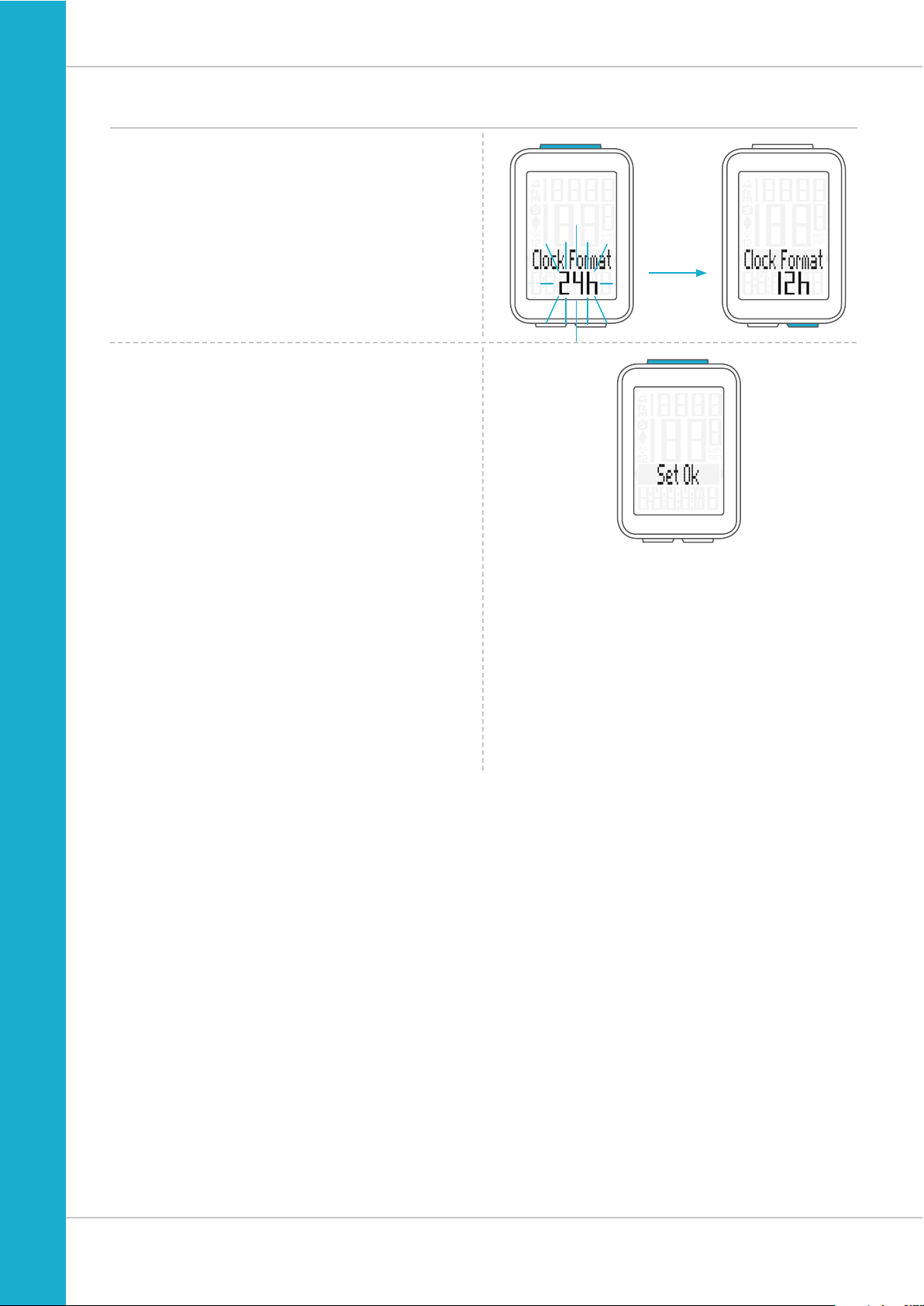
19
M4 WR
Settings – unit
The setting for the time format now appears on the display.
Here, you can select a 24-hour format or a 12-hour format
with AM/PM.
Press the BIKE button to make the selection.
Press the SET button to confirm the selection.
The response ‘Set OK’ appears on the display.
If you want to configure further settings, press the BIKE or
ALTI button to access these.
If you do not want to configure any further settings,
press and hold the SET or BIKE button.
The settings menu closes.
The VDO M4 returns to function mode.
Page 20
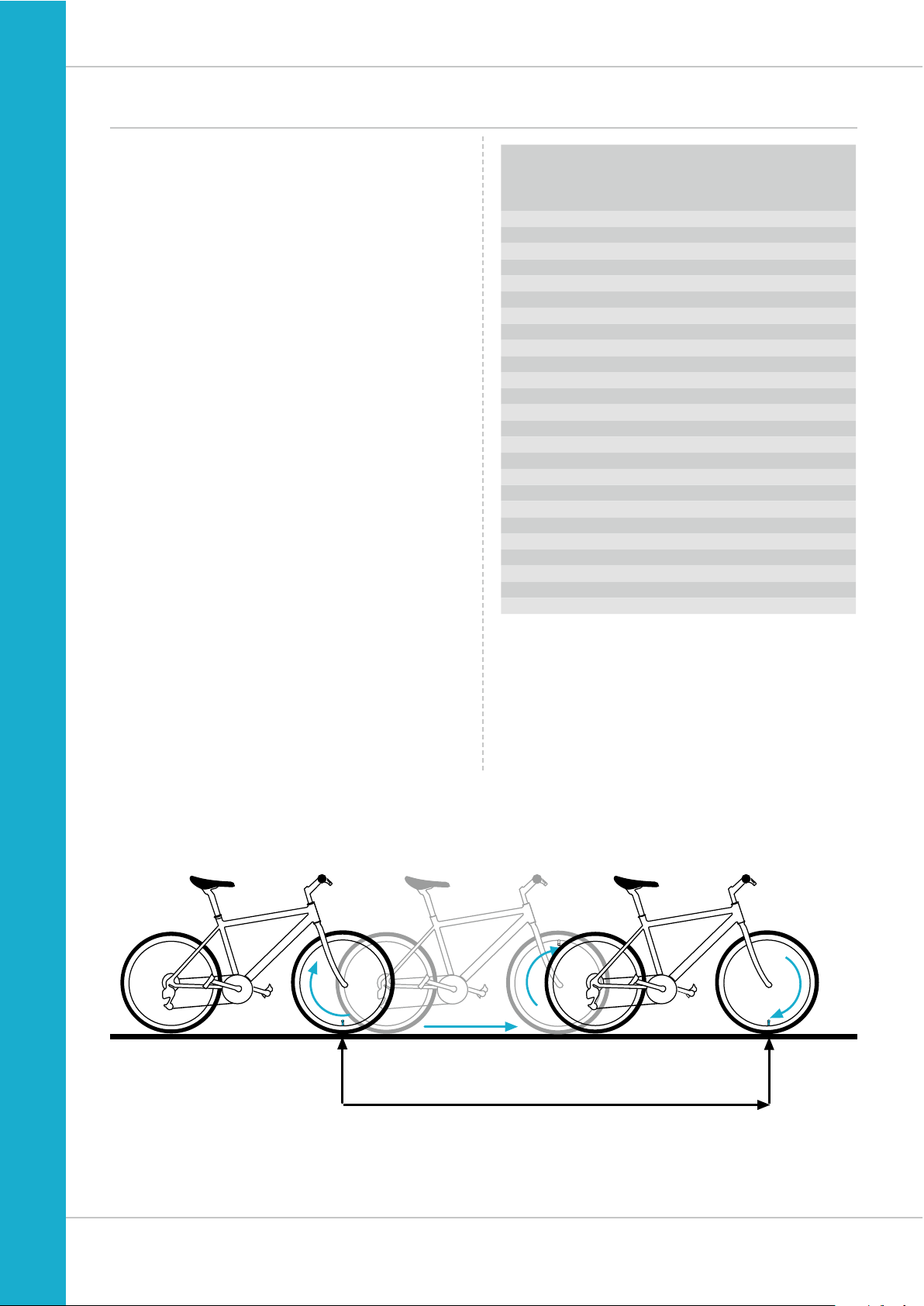
20
M4 WR
1x
You can set the roll circumference of your wheel in
millimetres on the VDO M4 or select the applicable
tyres from a tyres table.
The more accurate this setting, the more accurate your speed
indicator and the measurement of the distance you have
travelled. You can find the values for your tyres in the tyre size
table and set these in the device.
ATTENTION: the values in the table are approximations only.
The actual values can deviate from the values in the table
depending on the manufacturer and the tyre tread.
If your tyre size is not listed in the table, you can accurately
measure the roll circumference.
How to measure the roll circumference:
STEP 1
Stand your bike up and position the wheel to which you
want to attach the sensor so that the valve is directly on
the ground. Ensure that the tyres are fully pumped up in
accordance with the usage instructions. Mark the position
of the valve on the ground with a line or adhesive strip.
STEP 2
Now push your bike forwards in a straight line until the valve
is back on the ground after one rotation.
Again mark the position of the valve on the ground with a line
or adhesive strip.
STEP 3
The distance between the two marks corresponds to your
wheel circumference or wheel size in millimetres.
Settings – wheel circumference/wheel size
Wheel circumference in mm/inches
Tyre size ETRTO
KMH Wheel
circumference
in mm
MPH Wheel
circumference
in inches
16 x 1.75 47-305 1,272 50.1
20 x 1.75 47-406 1,590 62.6
24 x 1.75 47-507 1,907 75.1
26 x 1.5 40-559 2,026 79.8
26 x 1.75 47-559 2,070 81.5
26 x 1.9 2,089 82.2
26 x 2.00 50-559 2,114 83.2
26 x 2.10 54-559 2,125 83.7
26 x 2.25 57-559 2,145 84.4
26 x 2.35 60 -559 2,160 85.0
26 x 2.40 62-559 2,170 85.4
28 x 1.5 40-622 2,224 87.6
28 x 1.6 42-622 2,235 88.0
28 x 1.7 5 47-622 2,268 89.3
29 x 2.10 54-622 2,295 90.4
29 x 2.25 57-622 2,288 90.1
29 x 2.40 62-622 2,300 90.6
650 B 2,100 82.7
700 x 18C 18-622 2,102 82 .8
700 x 20C 20-622 2,114 83.2
700 x 23C 23-622 2,095 82.5
700 x 25C 25-622 2,146 84.5
700 x 30C 30-622 2,149 84.6
700 x 32C 32-622 2,174 85.6
700 x 38C 38-622 2,224 87.6
Page 21
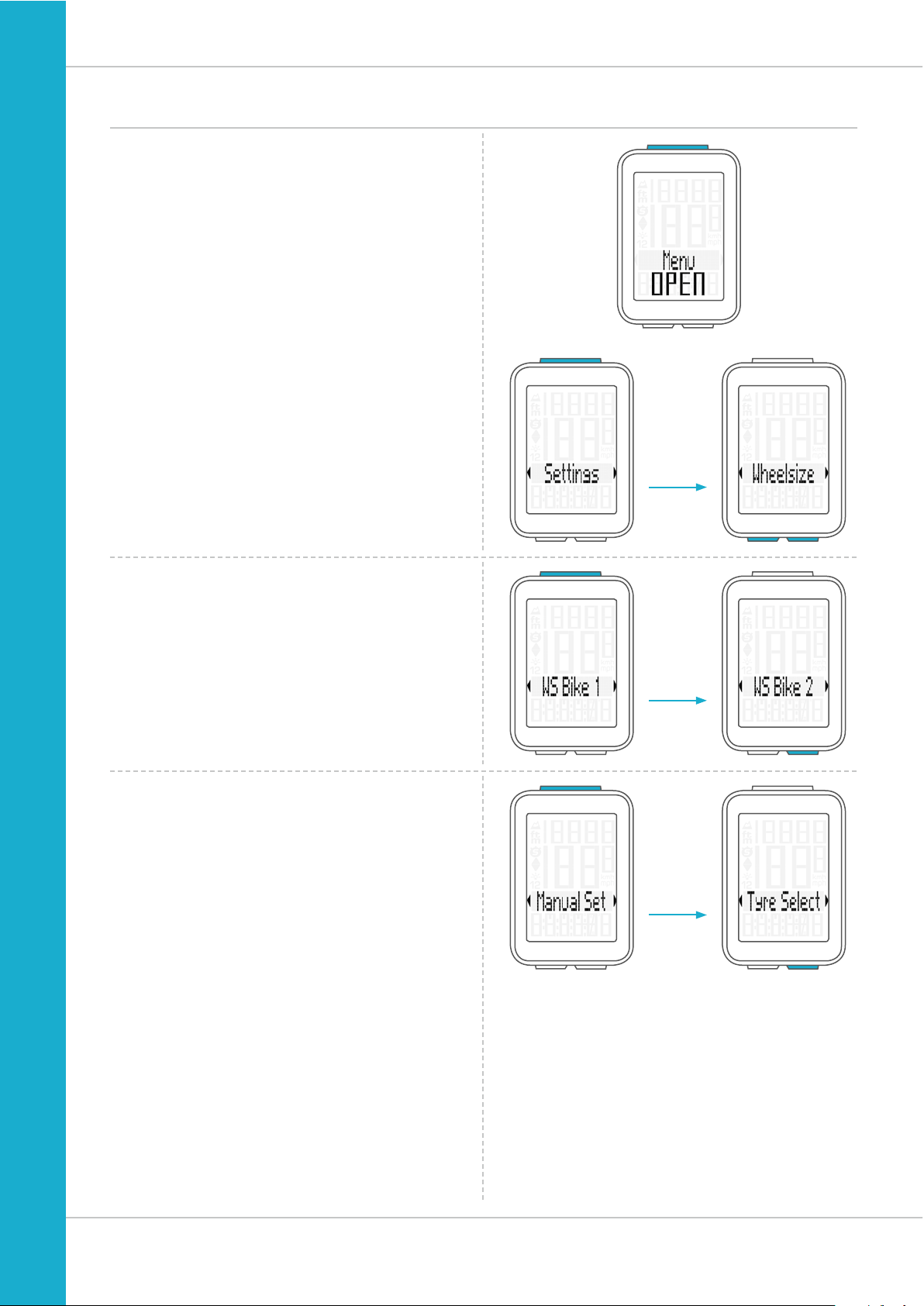
21
M4 WR
Settings – wheel circumference/wheel size
How to set your wheel circumference:
Press and hold the SET button until the settings menu
opens.
Press the BIKE button to switch from Totals to Settings.
Press the SET button to open the settings.
“Language” appears on the display.
Press the BIKE or ALTI button to scroll to the setting for the
Wheelsize.
Press the SET button to open the setting (description here
is for bike 1).
In the display, you can now choose whether you want
to manually set the wheel size in millimetres/inch
or select the appropriate tyres from a tyre list.
Press the BIKE button to make the selection.
Confirm the selection by pressing the SET button.
Press the SET button to open the setting for the wheel size.
You can set the wheel size separately for bike 1 and bike 2.
Press the BIKE button to scroll from the setting for bike 1
to the setting for bike 2.
Page 22
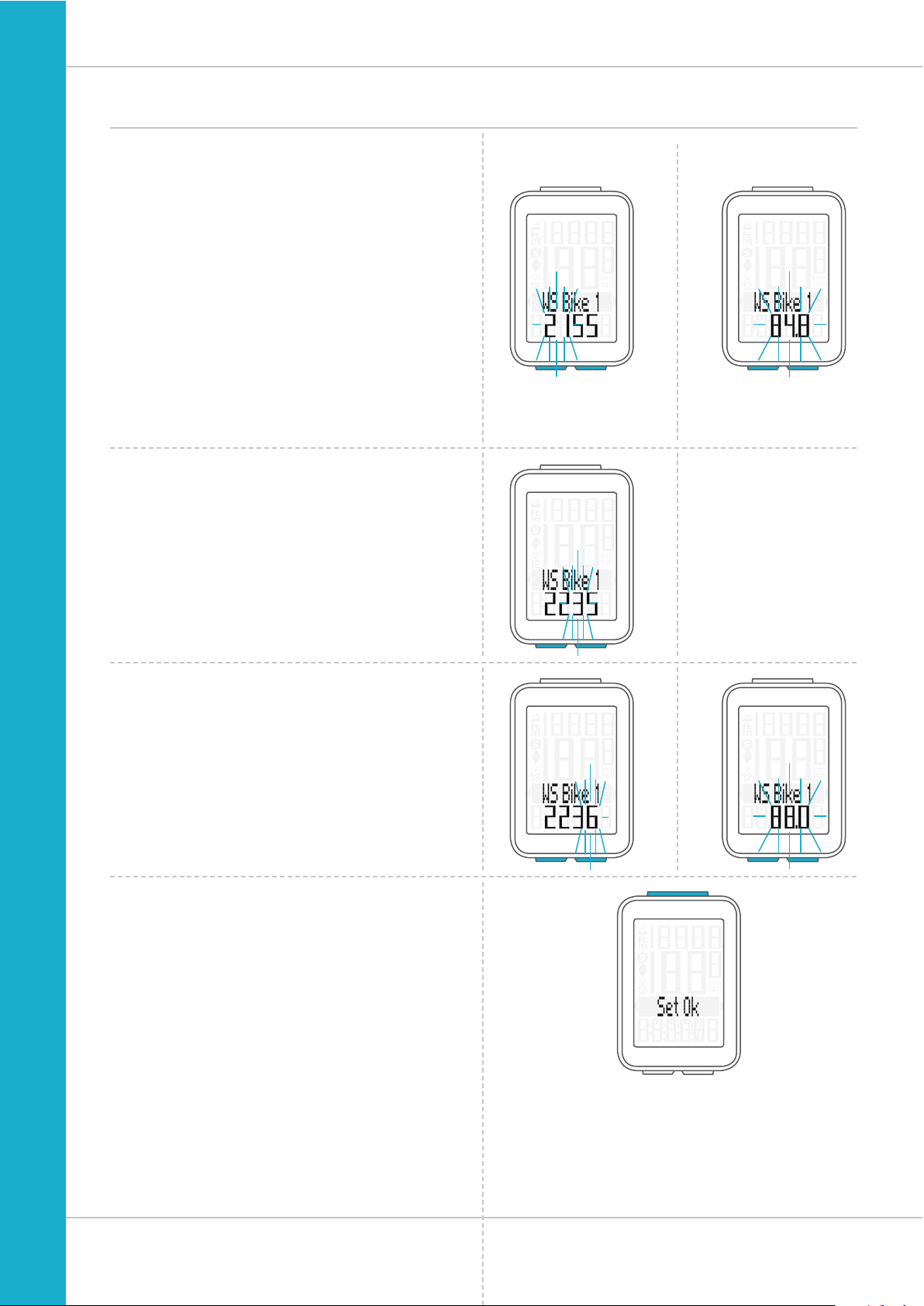
22
M4 WR
Settings – wheel circumference/wheel size
Manual setting by entering the roll circumference
in milimetres/inch
For mm: the first two digits (in the example “21”) flash.
Press the BIKE or ALTI button to set these digits to the
desired value.
For Inch: The Inch value is flashing. Press the BIKE or
the ALTI button to set the digits to the desired value
Press the SET button to confirm your setting.
For mm: The third digit now flashes and is ready to be set.
Press the BIKE or ALTI button to set this digit.
Press the SET button to confirm your setting.
For mm: The final digit on the right now flashes.
Press the BIKE or ALTI button to set this digit.
Press the SET button to confirm your setting.
Your wheel circumference setting is now complete.
The response “Set OK” appears on the display.
If you want to configure further settings,
press the BIKE or ALTI button to access these.
If you do not want to configure any further settings,
press and hold the SET or BIKE button.
The settings menu closes.
The VDO M4 returns to function mode.
mm-Setting Inch-Setting
Page 23
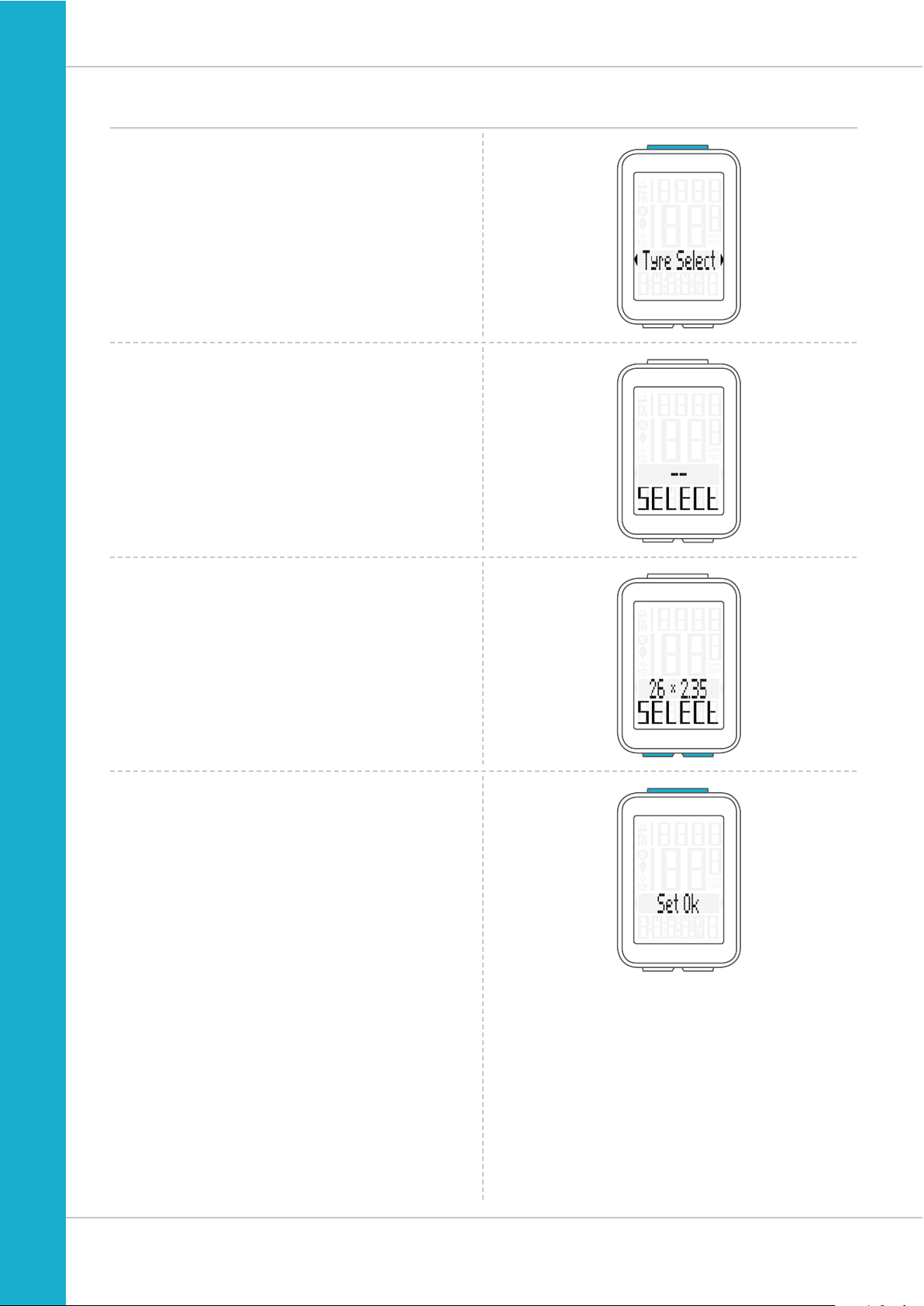
23
M4 WR
Settings – wheel circumference/wheel size
Setting the wheel size using the tyre list
Open the wheel size settings via the tyre list
by pressing the SET button (see page 21).
SELECT appears on the display.
Press the BIKE or ALTI button to scroll through the
tyre list until your tyres are displayed (in the example
shown 26 x 2.35)
Press the SET button to confirm the selection.
The response “Set OK” appears on the display.
If you want to configure further settings,
press the BIKE or ALTI button to access these.
If you do not want to configure any further settings,
press and hold the SET or BIKE button.
The settings menu closes.
The VDO M4 returns to function mode.
Page 24
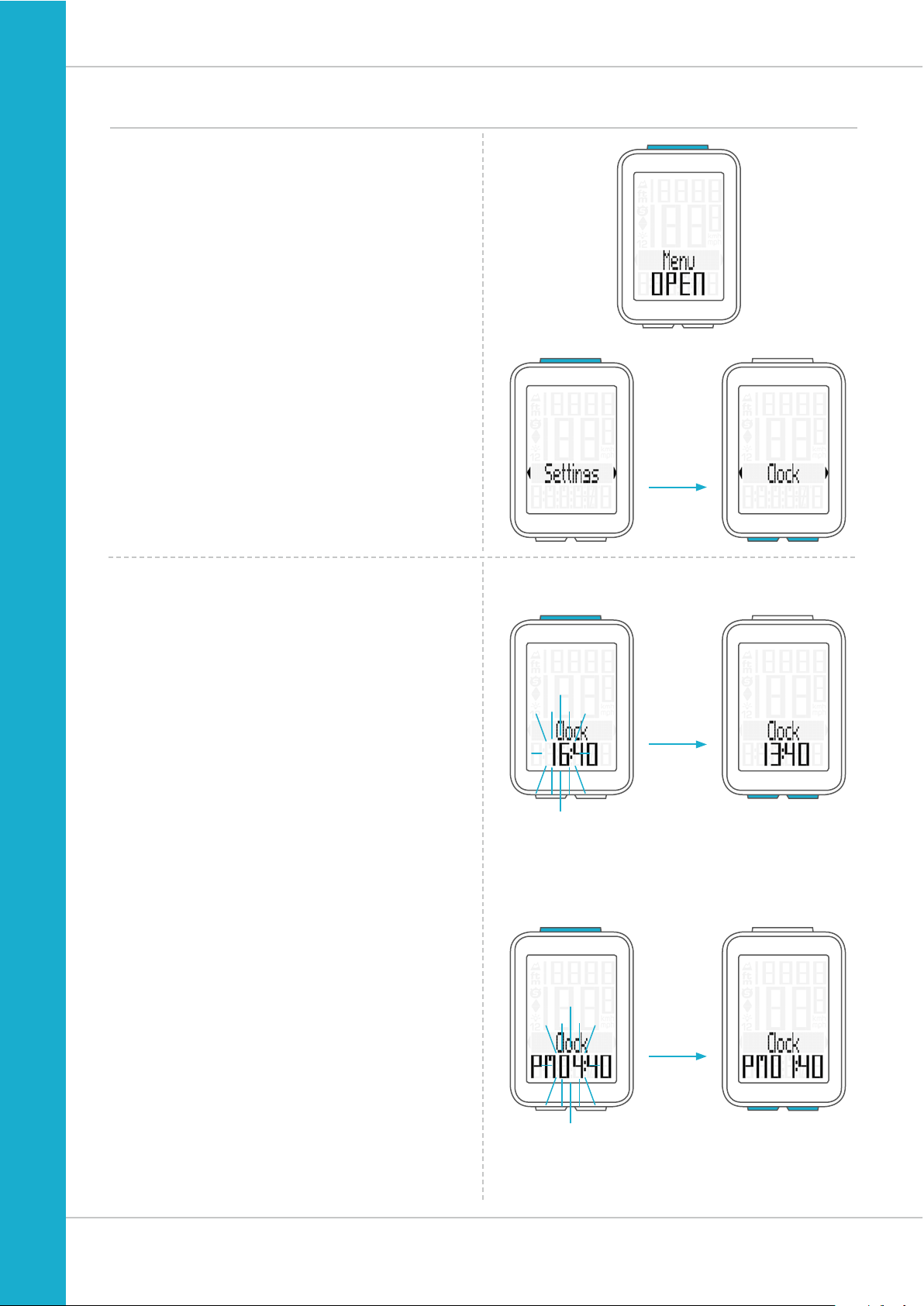
24
M4 WR
Settings – clock
On the VDO M4, you can set the clock in 12-hour AM/PM
format or 24-hour format.
Specify the desired time format in the unit settings
(see page 18).
How to set the clock:
Press and hold the SET button until the settings menu
opens.
Press the BIKE button to move from Totals to Settings.
Press the SET button to open the settings.
“Language” appears on the display.
Press the BIKE or ALTI button to scroll to the setting
for the Clock.
Press the SET button to open the setting for the clock.
The hour digits flash.
Press the BIKE or ALTI button to change the setting for the
hours.
Press the SET button to confirm your setting.
Display in 24-h format
Display in 12-h format
Page 25
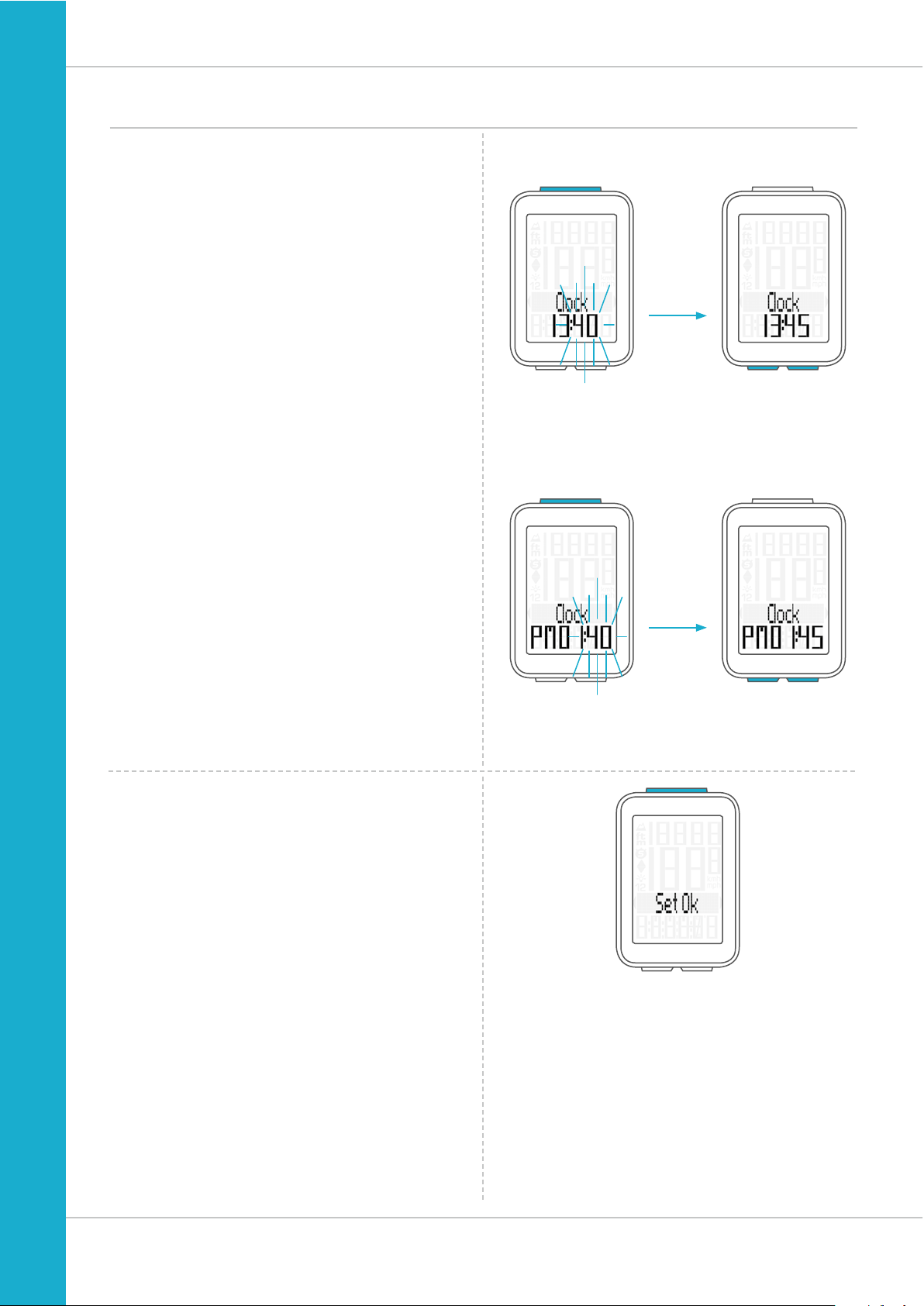
25
M4 WR
Settings – clock
The minute digits now flash on the display.
Press the BIKE or ALTI button to set the minutes.
Press the SET button to confirm your setting.
The response “Set OK” appears on the display.
If you want to configure further settings,
press the BIKE or ALTI button to access these.
If you do not want to configure any further settings,
press and hold the SET or BIKE button.
The settings menu closes.
The VDO M4 returns to function mode.
Display in 24-h format
Display in 12-h format
Page 26
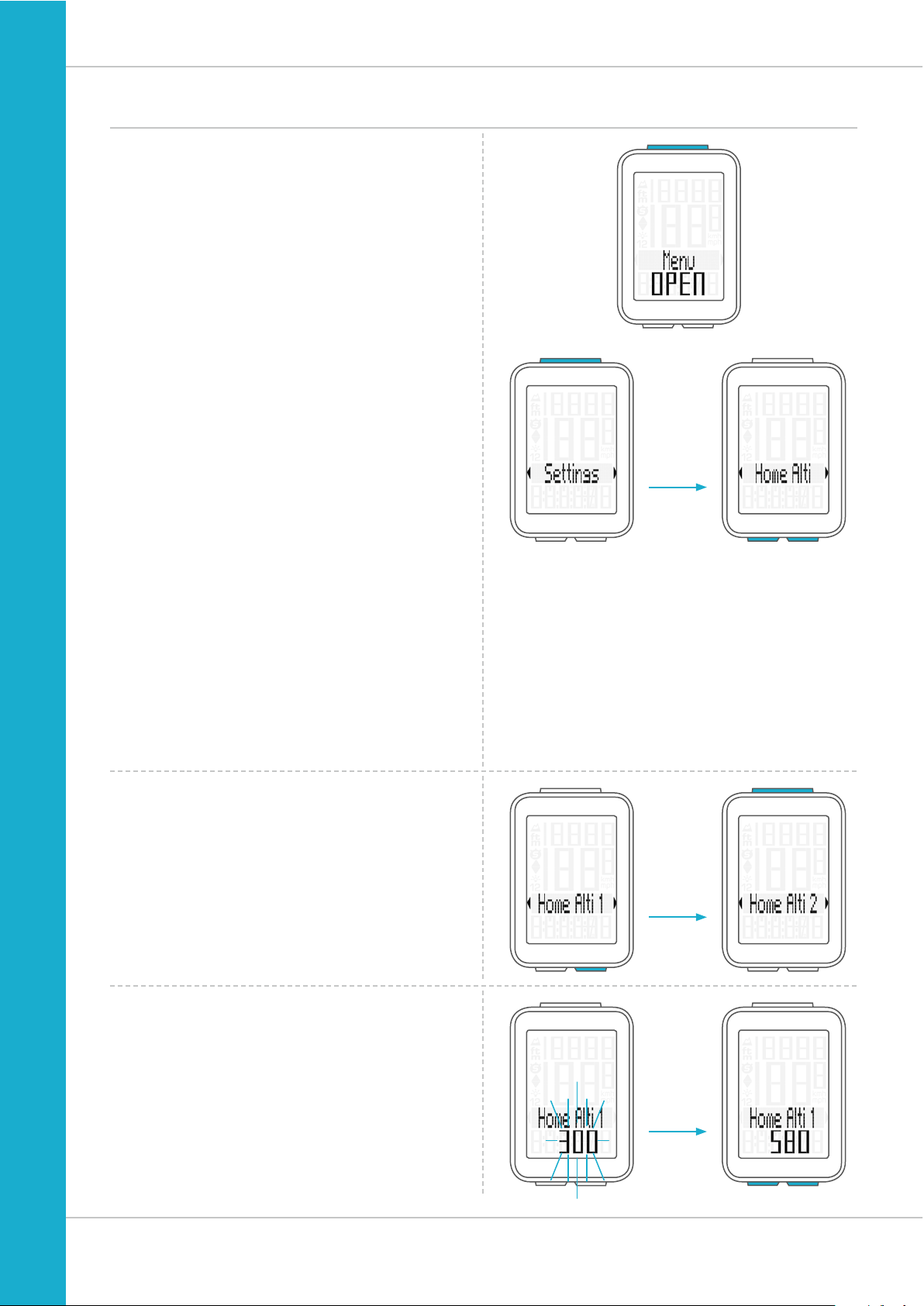
26
M4 WR
Settings – start altitude
You can enter two different start altitudes on the M4.
Start altitude 1 can be that of your home, start altitude 2
can be that of your holiday location.
The start altitude is required as a basis for reconfiguring the
altitude measured by the air pressure sensor before starting
a trip. This process is known as recalibration.
For information about recalibration, ensure you read
the “Recalibrating the altitude before starting” section
on page 43.
How to set the start altitudes:
Press and hold the SET button until the settings menu
opens.
Press the BIKE button to switch from Totals to Settings.
Press the SET button to open the settings.
“Language” appears on the display.
Press the BIKE or ALTI button to scroll to the setting
for the Home Alti (start altitude).
Press the SET button to open the setting for the Home Alti.
You can set two start altitudes.
Press the BIKE button to select Home Alti 1 or
Home Alti 2.
Press the SET button to confirm your selection and open the
settings.
The start altitude indicator (in metres or feet) flashes and is
ready for entry.
Press the BIKE button to increase the value or the
ALTI button to decrease the value.
Page 27
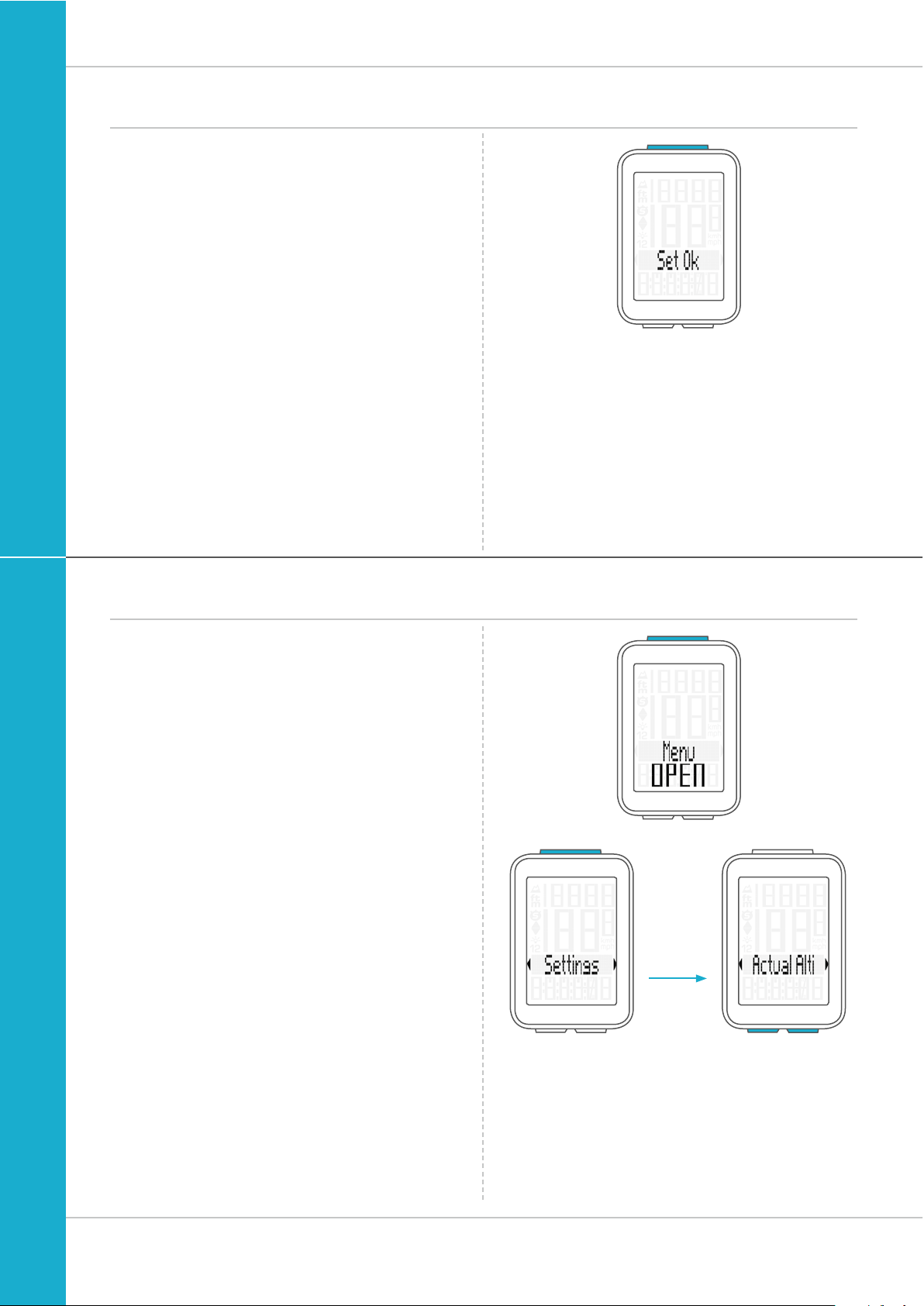
27
M4 WR
Settings – start altitude
Once the correct start altitude has been set,
confirm the setting by pressing the SET button.
The response “Set OK” appears on the display.
If you want to configure further settings,
press the BIKE or ALTI button to access these.
If you do not want to configure any further settings,
press and hold the SET or BIKE button.
The settings menu closes.
The VDO M4 returns to function mode.
Settings – current altitude
Further to the two start altitudes, it is also possible to set the
current altitude.
This is necessary, for example, if you start your trip from a
location other than one of the two start altitudes. Also reset
the current altitude if the weather has changed during a trip
and the current altitude displayed on the M4 does not match
the altitude information displayed on a road sign, for instance.
How to set the current altitude:
Press and hold the SET button until the settings menu
opens.
Press the BIKE button to move from Totals to Settings.
Press the SET button to open the settings.
“Language” appears on the display.
Press the BIKE or ALTI button to scroll to the setting
for the Actual Alti (current altitude).
Press the SET button to start the settings.
Page 28
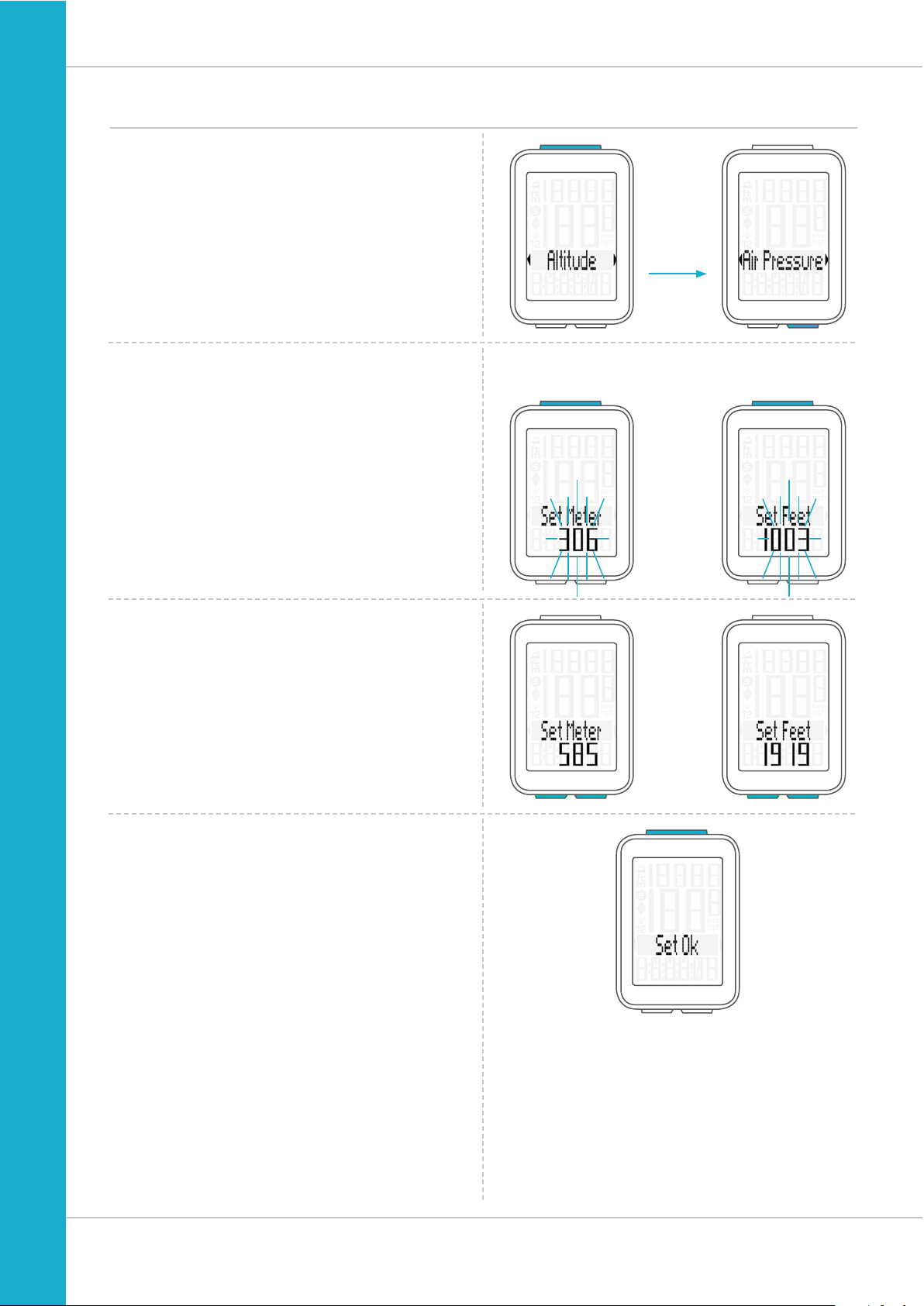
28
M4 WR
Settings – current altitude
You can set the current altitude as either an altitude in
metres or feet or by entering the sea level pressure.
We will first explain how to set the current altitude
by
entering the altitude in metres (or feet).
Press the SET button to confirm the selection “Altitude”.
The setting opens.
Press the BIKE button to increase the value.
Press the ALTI button to decrease the value.
Once this value has been set, confirm the setting by pressing
the SET button.
The response “Set OK” appears on the display.
Set Meter Set Feet
Page 29
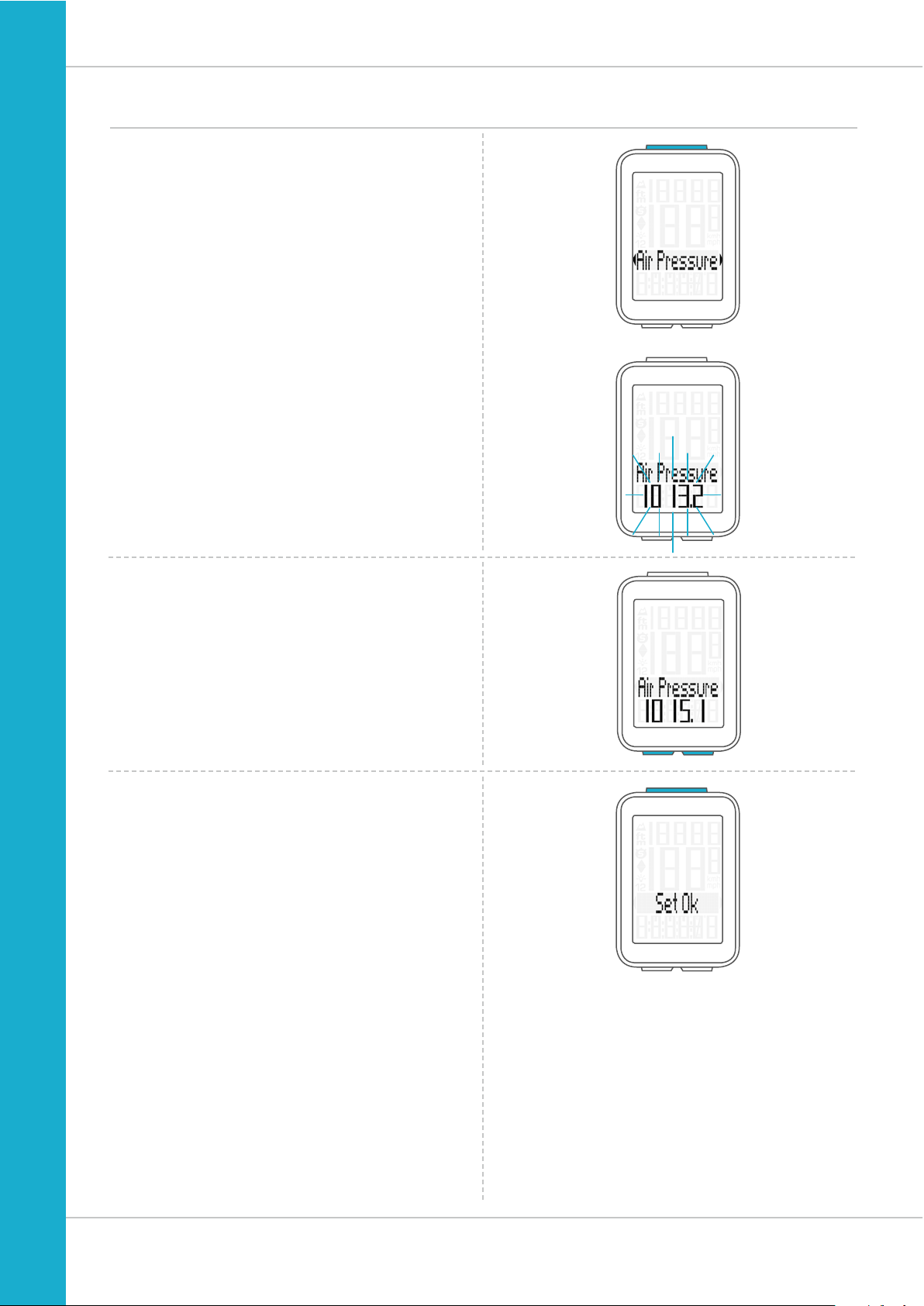
29
M4 WR
Settings – current altitude
Setting the current altitude by entering the sea level
pressure.
As a second option, you can also set the current altitude via
the sea level pressure.
How to set the current altitude
by entering the sea level
pressure:
On the M4, the sea level pressure is recalculated to the
current altitude.
Details of the sea level pressure for your current location
can be found on several weather websites.
Press the SET button to confirm the setting for the current
altitude via the sea level pressure.
The setting opens.
The current sea level pressure is displayed.
Press the BIKE button to increase the value.
Press the ALTI button to decrease the value.
Once the correct current altitude has been set,
confirm the setting by pressing the SET button.
The response “Set OK” appears on the display.
If you want to configure further settings,
press the BIKE or ALTI button to access these.
If you do not want to configure any further settings,
press and hold the SET or BIKE button.
The settings menu closes.
The VDO M4 returns to function mode.
Page 30
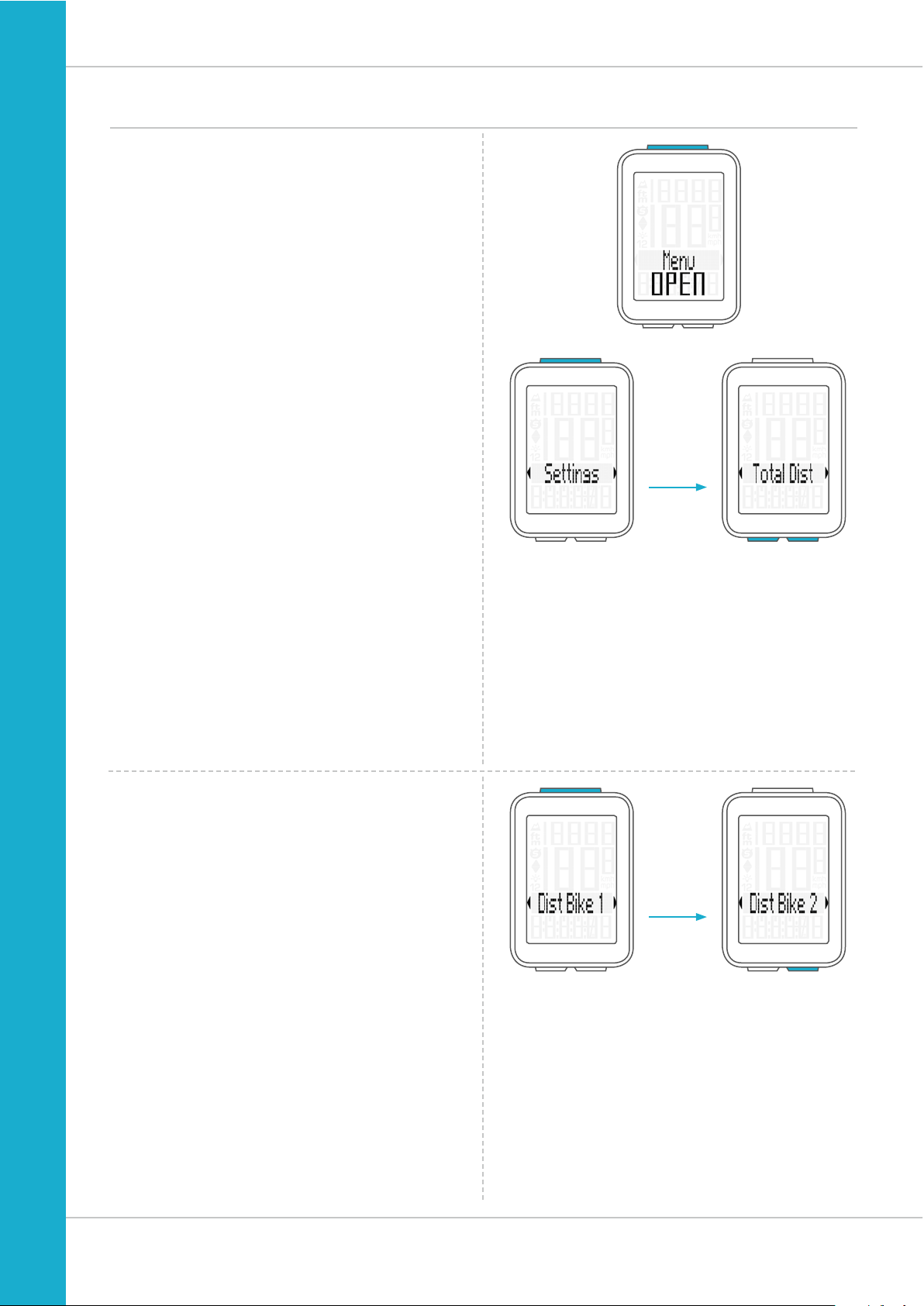
30
M4 WR
Settings – total values – total distance
You can set the total distance ridden on the VDO M4.
For example, you can enter your data here at the start of
a new cycling season. You can set the total distance
separately for bike 1 and bike 2.
ATTENTION: the M4 has a data memory.
No data is lost when the battery is replaced.
How to set the total values:
Press and hold the SET button until the settings menu
opens.
Press the BIKE button to move from Totals to Settings.
Press the SET button to open the settings.
“Language” appears on the display.
Press the BIKE or ALTI button to scroll to the setting for
the Total Dist (total distance).
Press the SET button to open the settings.
Press the BIKE button to select whether you want to set
the total distance for bike 1 or bike 2.
Press the SET button to confirm the selection.
Page 31

31
M4 WR
Settings – total values – total distance
The left digit flashes.
Press the BIKE button to increase the digit.
Press the ALTI button to decrease the digit.
Once this digit has been set, confirm the setting by pressing
the SET button.
The next digit starts to flash and is ready to be set.
Press the BIKE or ALTI button to change this digit.
Once this digit has also been set, confirm the setting
by pressing the SET button.
The next digit flashes.
Once all digits have been set, confirm the setting again
by pressing the SET button.
The response “Set OK” appears on the display.
The set value is stored.
If you want to configure further settings,
press the BIKE or ALTI button to access these.
If you do not want to configure any further settings,
press and hold the SET or BIKE button.
The settings menu closes.
The VDO M4 returns to function mode.
Page 32

32
M4 WR
Settings – total values – total ride time
You can set the total ride time on the VDO M4. E.g. you can
set your total ride time (total ride time for all trips) at the start
of the new cycling season).
You can set the values separately for bike 1 and bike 2.
ATTENTION: the M4 has a data memory.
No data is lost when the battery is replaced.
How to set the total ride time:
Press and hold the SET button until the settings menu
opens.
Press the BIKE button to switch from Totals to Settings.
Press the SET button to open the settings.
“Language” appears on the display.
Press the BIKE or ALTI button to scroll to the setting for
the Total Time.
Press the SET button to open the setting for the Total Time
(total ride time).
Press the BIKE to select whether you want to set the
total time
for bike 1 or bike 2.
Press the SET button to confirm the selection.
The left digit
of the hours setting flashes and is
ready to be set.
Press the BIKE or ALTI button to set the value of this digit.
Press the SET button to confirm your setting.
Page 33

33
M4 WR
Settings – total values – total ride time
The next digit on the left starts to flash and is ready
to be set.
Press the BIKE or ALTI button to set the value of this digit.
Press the SET button to confirm your setting.
Once you have set all four digits, confirm the setting again
by pressing the SET button.
The setting for the minutes is then opened.
Press the BIKE or ALTI button to set the minutes.
Once the minutes have been set, confirm the setting
by pressing the SET button.
The response “Set OK” appears on the display.
If you want to configure further settings,
press the BIKE or ALTI button to access these.
If you do not want to configure any further settings,
press and hold the SET or BIKE button.
The settings menu closes.
The VDO M4 returns to function mode.
Page 34

34
M4 WR
Settings – total values – altitude gain
You can set the total altitude gain for the year on the VDO M4.
This can be done at the start of a new season or if you want
to transfer the data from your previous cycle computer to the
new VDO M4.
How to set the total altitude gain for the year:
Press and hold the SET button until the settings menu
opens.
Press the BIKE button to move from Totals to Settings.
Press the SET button to open the settings.
“Language” appears on the display.
Press the BIKE or ALTI button to scroll to the setting for
the Alti UP (altitude gain).
Press the SET button to open the settings.
You can set the altitude gain for bike 1 or bike 2.
Make this selection by pressing the BIKE or ALTI button.
Press the SET button to open the settings.
The setting opens.
The first digit on the left flashes. Press the BIKE button
to increase the value. Press the ALTI button to decrease
the value of this digit.
Press the SET button to confirm the value.
Page 35

35
M4 WR
Settings – total values – altitude gain
The second digit flashes. Press the BIKE button to
increase the value. Press the ALTI button to decrease
the value of this digit.
Press the SET button to confirm the value.
Once all the digits have been set, confirm the setting
by pressing the SET button.
The response “Set OK” appears on the display.
If you want to configure further settings,
press the BIKE or ALTI button to access these.
If you do not want to configure any further settings,
press and hold the SET or BIKE button.
The settings menu closes.
The VDO M4 returns to function mode.
Page 36

36
M4 WR
Settings – total values – altitude loss
You can set the altitude loss for bike 1 or bike 2.
Make this selection by pressing the BIKE or ALTI button.
Press the SET button to confirm the selection.
You can set the total altitude loss for the year on the VDO M4.
This can be done at the start of a new season or if you want
to transfer the data from your previous cycle computer to the
new VDO M4.
How to set the total altitude loss for the year:
Press and hold the SET button until the settings menu
opens.
Press the BIKE button to move from Totals to Settings.
Press the SET button to open the settings.
“Language” appears on the display.
Press the BIKE or ALTI button to scroll to the setting for
the Alti Down (altitude loss).
Press the SET button to open the settings.
The setting opens.
The first digit on the left flashes. Press the BIKE button
to increase the value. Press the ALTI button to decrease
the value of this digit.
Press the SET button to confirm the value.
Page 37

37
M4 WR
Settings – total values – altitude loss
The second digit flashes. Press the BIKE button to
increase the value. Press the ALTI button to decrease
the value of this digit.
Press the SET button to confirm the value.
Once all the digits have been set, confirm the setting
by pressing the SET button.
The response “Set OK” appears on the display.
If you want to configure further settings,
press the BIKE or ALTI button to access these.
If you do not want to configure any further settings,
press and hold the SET or BIKE button.
The settings menu closes.
The VDO M4 returns to function mode.
Page 38

38
M4 WR
Setting the navigator
The navigator is a second, completely independent
trip distance counter.
The navigator can:
– be reset to zero any number of times during a trip
– be set to a distance value
– count forwards or backwards from the set distance value.
How to set the navigator:
Press the BIKE button to display the navigator function.
Navigator setting range: -99.99 to +999.99 km or miles.
Once the navigator function is on the display, press
and hold the SET button until the settings menu opens.
First select whether the navigator should count forwards or
backwards from the set value.
Make this selection by pressing the BIKE or ALTI button.
Press the SET button to confirm your selection.
The screen for setting the navigator’s distance value is
opened. The first digit on the left flashes.
Press the BIKE or ALTI button to change this digit.
Press the SET button to confirm the entry.
Page 39

39
M4 WR
Setting the navigator
The second digit on the left flashes.
Press the BIKE or ALTI button to change this digit.
Press the SET button to confirm the entry.
Once all the digits have been set, confirm the entry by
pressing the SET button.
The response “Set OK” appears on the display.
The VDO M4 returns to function mode.
Once the navigator function appears on the display,
press and hold the BIKE button.
Navigator RESET
appears on the display.
If you continue to hold down the BIKE button,
the navigator is reset to zero.
Resetting the navigator to zero
The navigator can be reset to zero any number of times
during a trip.
How to reset the navigator:
Press the BIKE button to display the navigator function.
Page 40

40
M4 WR
Trip section counter
The VDO M4 has a time and distance counter that works
similarly to a stopwatch.
When the trip section counter is running, the time and the
distance covered in this time are recorded.
Starting the trip section counter
Simultaneously press the BIKE and SET buttons.
The section time immediately appears on the display and
the icon for the trip section counter is visible.
Press the BIKE button to scroll to the trip section distance.
Stopping the trip section counter
To stop the trip section counter,
simultaneously press the BIKE and SET buttons.
ATTENTION: if you take a break (speed = zero),
the trip section counter will automatically stop.
When you set off again (the trip section counter is still active,
as shown by the icon “
” on the display), the trip section
counter will automatically run again.
Restarting the trip section counter
If you have manually stopped the trip section counter and
now want to restart it, simultaneously press the BIKE and
SET buttons
again.
The trip section counter continues from the last value.
Page 41

41
M4 WR
Resetting the trip section counter to zero
To reset the counter either the section time or the
section distance must be shown on the display.
Press and hold the BIKE button.
The text Trip Section RESET appears on the display.
If you continue to hold down the BIKE button,
the trip section data is now reset to zero.
The following data is reset to zero:
– Section distance
– Section ride time
Resetting trip data after the trip
After each trip, you can reset the data for this trip to zero.
The VDO M4 is then ready for the next trip.
ATTENTION: your total distance (total number of kilometres/
miles ridden), total ride time and total altitude gain/loss for
the year are not reset to zero.
How to reset the trip data after a trip:
Press and hold the BIKE button for a few seconds.
The text Tour Data RESET appears on the display.
If you continue to hold down the BIKE button,
the trip data is now reset to zero.
The following data is reset to zero:
– Distance
– Ride time
– Average speed
– Maximum speed
– Altitude gain
– Maximum altitude on the trip
– Average gradient uphill
– Maximum gradient uphill
– Altitude loss
– Average gradient downhill
– Maximum gradient downhill
Page 42

42
M4 WR
Bike selection: bike 1 or bike 2
The VDO M4 can be used on two bikes.
The data is separately recorded and saved for each bike.
This menu area can be used to select which bike you want
to ride.
How to select a bike:
Press and hold the BIKE and SET buttons
simultaneously for a few seconds.
The bike selection menu opens.
The most recently selected bike is displayed.
Press the BIKE or ALTI button to change to bike 2
(or bike 1 if bike 2 was previously selected).
Press the SET button to confirm the bike selection.
The message Set OK appears to confirm the selection.
NOTE: if you now start a trip on bike 2, do not forget to reset
the trip data for the last trip to zero.
Information on how to reset the trip data can be found on
page 41.
Page 43

43
M4 WR
Recalibrating the altitude before starting
Why is it necessary to recalibrate the M4?
The M4 measures the current air pressure and converts
it into an altitude measurement. The air pressure changes
daily depending on the weather. This leads to a constantly
changing current altitude measurement
HOWEVER: your home start altitude has not changed.
During recalibration, the currently measured air pressure is
recalculated on the basis of a reference value – the preset
start altitude for your home.
Following recalibration, the M4 again correctly displays the
start altitude as the current altitude.
To calibrate the cycle computer, press and hold the
ALTI button until the menu opens.
“Altitude SELECT” flashes on the display.
You can now choose whether you want to:
– set the current altitude to the correct value
– set the current sea level pressure to the correct value
– use the start altitude 1 as the reference value for the
recalibration
– use the start altitude 2 as the reference value for the
recalibration
Press the BIKE or ALTI button to scroll to Home Alti 1 or
Home Alti 2 depending on where you are setting off from.
Press the SET button to confirm the desired start altitude.
The M4 now stores the preset values and displays the start
altitude as the current altitude at your present location.
Page 44

44
M4 WR
In addition to choosing between the two start altitudes,
you can also enter a value under “current altitude”.
Do this if you are not setting off from either start altitude 1 or
start altitude 2.
Press the SET button to select “Actual Alti”.
The setting opens.
Press the BIKE button to increase the value.
Press the ALTI button to decrease the value.
Once this value has been set, confirm the setting
by pressing the SET button.
The confirmation message “Set OK” appears on the display.
The newly set value for the current altitude is now displayed.
Recalibrating the altitude before starting
Set
Meter
Set
Feet
Page 45

45
M4 WR
Making an entry based on the air pressure is practical
if you are at a location where you do not know the precise
altitude.
On the M4, the sea level pressure is recalculated to the
current altitude.
Details of the sea level pressure for your current location
can be found on several weather websites.
Press the SET button to select the setting for the
Air Pressure.
The setting opens.
The current sea level pressure is displayed.
Press the BIKE button to increase the value.
Press the ALTI button to decrease the value.
Once this value has been set, confirm the setting by pressing
the SET button.
The confirmation message “Set OK” appears on the display.
The new altitude is now displayed.
Recalibrating the altitude before starting
Page 46

46
M4 WR
Switching the backlight mode on or off
The M4 has a backlit display.
To use the backlight, the backlight mode must be activated.
How to activate the backlight mode:
Simultaneously press the ALTI and SET buttons.
The backlight mode is now activated.
This is indicated by the light icon on the display.
When the backlight mode is activated, each time a button
is pressed, the display backlight illuminates for a few
seconds. Pressing the same button a second time displays
the desired function.
ATTENTION: to conserve the battery, the backlight mode
is deactivated if the M4 goes into sleep mode during a rest
period.
This ensures that you do not unnecessarily drain the battery
by having the backlight mode activated during the day,
for example.
You can also switch the backlight mode off again manually.
To do so, simultaneously press the ALTI and SET buttons.
The light icon disappears from the display.
Page 47

47
M4 WR
N
EW
OLD
10 SEC.
1
2
3
OPEN CLOSE
Replacing the battery in the computer
To ensure your cycle computer is fully functional,
we recommend replacing the battery annually.
ATTENTION: your settings as well as your total distance,
total ride time and altitude gain/loss for the year remain
stored when you replace the battery. NO data is lost.
You need a 3 V 2032 battery.
We recommend using a branded battery from Sony,
Panasonic, Varta or Duracell.
How to replace the battery:
STEP 1
Use a coin to remove the battery compartment cover.
STEP 2
Remove the dead battery.
ATTENTION: Wait for 10 seconds before inserting the new
battery. The electronics need this time to recognise that the
battery is being changed.
STEP 3
Insert the battery into the computer housing
with the +pole up.
Ensure that the battery is not tilted.
Ensure that the rubber seal lies smoothly on the lid of the
battery compartment.
STEP 4
Insert the battery compartment cover into the opening and
use a coin to turn it to the right as far as it will go.
Battery status indicator
The VDO M4 has a low battery warning.
If the remaining battery capacity falls below a certain level,
a warning appears on the display.
Press any button to clear the warning.
Following a low battery warning,
you still have approx. 2 weeks to replace the battery.
Page 48

48
M4 WR
Terms of guarantee
VDO Cycle Parts offers a two-year guarantee on your
VDO computer, starting from the date of purchase.
This guarantee covers material and processing defects on
the computer itself, the sensor/transmitter and the handlebar
bracket.
Cables, batteries and mounting materials are not covered by
the guarantee.
The guarantee is only valid if the affected components
have not been opened (exception: computer’s battery
compartment), no force has been used and there is no sign
of wilful damage.
Please store the purchase receipt in a safe place as it must
be submitted in the event of a complaint.
If your complaint is legitimate, you will receive a comparable
replacement device. You are not entitled to a replacement of
the identical model if the model in question is no longer in
production due to a model change.
Please contact the dealer from whom you purchased the
device for all complaints and guarantee claims. Alternatively,
send your complaint directly to:
Cycle Parts GmbH
Le Quartier Hornbach 13
67433 Neustadt/Weinstrasse
If you have any technical questions, please do not hesitate to
call our hotline on:
+49 (0) 63 21- 95 82 7 - 10
+49 (0) 63 21- 95 82 7 - 18
Our telephone hotline is available to assist you
10:00-12:00 and 15:00-17:00,
Monday to Friday
Additional technical information is available at:
www.vdocyclecomputing.com
We reserve the right to make technical changes in the course
of further development.
Page 49

49
M4 WR
Troubleshooting
Error Possible cause Correction
Half segments on the display
(e.g. after a battery change)
Computer software not running
correctly after battery change
Remove and re-insert the battery
No speed displayed Distance from sensor to magnet too
great
Correct the sensor and magnet positions
No speed displayed Computer not properly clicked
into the handlebar bracket
Insert the computer into the handlebar
bracket and rotate it as far as possible
(“click”)
No speed displayed Wheel circumference is set incorrectly
or to zero
Set the wheel circumference
Display becomes weak Battery dead Check the battery, replace if nec.
Page 50

50
M4 WR
Technical specifications
Computer:
Approx. 49 H x 33 B x 12 D mm
Computer weight:
Approx. 30 g
Handlebar bracket weight:
Approx. 10 g
Computer battery:
3V, type 2032
Computer battery service life:
Approx. 1 year (approx. 400 ride hours,
approx. 8,000 km (5,000 mi))
Temperature indicator range on the display:
-20 to +70 °C or -4 to +158 °F
Speed range for wheel size 2,155 mm:
Min 2.0 km/h,
Max 199 km/h
Ride time measurement range:
Up to 99:59:59 HH:MM:SS.
Trip distance odometer measurement range:
Up to value 9,999.99 km or mi
NAVIGATOR measurement range:
From -99.99 to +999.99 km or mi
Total km measurement range:
Up to value 99,999 km or mi
Total ride time measurement range:
9999:59 HHHH:MM
Wheel circumference setting range:
From 100 mm to 3,999 mm (3.9 to 157.4 inches)
Altitude measurement range:
-999 m to +4,999 m/-999 ft to 16,999 ft
Page 51

51
M4 WR
Correct disposal of this product (electrical waste)
(To be used in EU countries and other European countries with a separate collection system). The labelling
on the product and the relevant literature indicates
that it must not be disposed of with normal household waste
at the end of its service life. Please dispose of this device
separately to other waste so as not to harm the environment
or human health through uncontrolled waste disposal. Recycle
the device to promote the sustainable reuse of material resources. Private users should contact the retailer from whom
they purchased the product or the responsible authorities to
find out how they can recycle the device in an environmentfriendly manner. Commercial users should contact their
suppliers and consult the conditions of the sales agreement.
This product must not be disposed of with other commercial
waste.
EU declaration of conformity
We, CYCLE PARTS GmbH, Le Quartier Hornbach 13,
D-67433 Neustadt/Weinstraße, declare that when used as
intended, the VDO cycle computer VDO M4 complies with
the essential requirements established in the CE Directives.
The declaration of conformity can be found at:
www.vdocyclecomputing.com.
Neustadt, October 2013
Page 52

www.vdocyclecomputing.com
Cycle Parts GmbH
Le Quartier Hornbach 13
67433 Neustadt/Weinstrasse (Germany)
+49 (0) 63 21- 95 82 7 - 0
Page 53

www.vdocyclecomputing.com/service
DEUTSCH
Montage-Video
Bedien-Video
Einstell-Video
Page 54

2
M4 WR
Vorwort
Verpackungsinhalt
Herzlichen Glückwunsch.
Mit Ihrer Wahl für einen VDO Computer haben Sie sich für ein
technisch und qualitativ sehr hochwertiges Gerät entschieden.
Um den Computer optimal nutzen zu können, empfehlen wir
Ihnen, diese Anleitung sorgfältig zu lesen. Sie erhalten alle
Hinweise zur Bedienung sowie viele weitere nützliche Tipps.
Wir wünschen Ihnen viel Freude beim Fahren mit Ihrem VDO
Computer.
Cycle Parts GmbH
Bitte prüfen Sie zunächst die Vollständigkeit dieser
Verpackung:
1 VDO Computer
1 Batterie für Computer
1 Universal-Lenkerhalterung mit Kabel und Sensor
1 Speichenmagnet (Clip-Magnet)
Kabelbinder zur Montage der Halterung und
des Sensors
1 Kurz-Bedienungsanleitung
Page 55

3
M4 WR
Inhaltsverzeichnis
Das Display .................................................................... 04
Die Tasten ...................................................................... 06
Die Funktionen .............................................................. 07
Abrufen der Gesamtwerte ........................................... 11
Die Bedienung während der Fahrt ............................. 13
Schlaf-Modus ................................................................ 13
Montage der Lenkerhalterung und des Sensors ...... 14
Computer in die Halterung einsetzen ........................ 15
Funktionsprüfung ......................................................... 15
Die Einstellungen ......................................................... 16
Sprache ........................................................................ 16
Maßeinheit .................................................................... 18
Radumfang ................................................................... 20
Uhrzeit .......................................................................... 24
Starthöhe ...................................................................... 26
Aktuelle Höhe ................................................................ 27
Gesamtstrecke .............................................................. 30
Gesamtfahrzeit .............................................................. 32
Höhenmeter bergauf ..................................................... 34
Höhenmeter bergab ...................................................... 36
Navigator Einstellen ..................................................... 38
Navigator auf NULL zurückstellen .............................. 39
Trip-Section-Zähler ...................................................... 40
Trip-Section-Zähler auf NULL zurückstellen ............. 41
Tourdaten nach der Fahrt zurückstellen ................... 41
Rad-Auswahl Rad 1 oder Rad 2 .................................. 42
Rekalibrieren der Höhe vor dem Start ........................ 43
Beleuchtungsmodus .................................................... 46
Batterie-Status-Anzeige ............................................... 47
Batteriewechsel im Computer .................................... 47
Garantiebedingungen ................................................... 48
Fehlerbehebung ............................................................ 49
Technische Daten ......................................................... 50
Page 56

4
M4 WR
Das Display
Der VDO M4 hat ein großes, sehr gut ablesbares Display.
Das Display kann in 4 Bereiche unterteilt werden.
Bereich 1:
Im oberen Bereich des Displays wird permanent
die aktuelle Höhe angezeigt.
Bereich 2:
Darunter wird permanent die aktuelle Geschwindigkeit
angezeigt.
Bereich 3:
Im mittleren Bereich erscheint im Klartext die Beschreibung
der ausgewählten Anzeige-Funktion.
Bereich 4:
Im unteren Bereich des Displays wird der Wert für
die ausgewählte Funktion angezeigt.
Bereich 1
Bereich 2
Bereich 3
Bereich 4
Im rechten Display-Bereich, unterhalb der Geschwindigkeitsanzeige, wird die Masseinheit kmh oder mph angezeigt.
Page 57

5
M4 WR
Das Display
Im linken Display-Bereich neben der GeschwindigkeitsAnzeige finden Sie die Symbole:
„ “: Das Symbol ist AN,
wenn der Trip-Section-Zähler gestartet wurde.
Nähere Beschreibung des Trip-Section-Zählers finden Sie
auf Seite 40.
„Pfeil UP/Pfeil DOWN“
Die Pfeile zeigen an, ob Sie gerade schneller oder langsamer
als Ihre aktuelle Durchschnitts-Geschwindigkeit unterwegs
sind.
„ “ oder „ “
Der VDO M4 kann an 2 Rädern eingesetzt werden.
Die Anzeige-Symbole 1 und 2 zeigen Ihnen, ob Ihr VDO M4
gerade mit den Einstellungen für Rad 1 oder mit den
Einstellungen für Rad 2 arbeitet.
Wie man die Rad-Auswahl von Rad 1 auf Rad 2 umstellt,
ist auf Seite 42 beschrieben.
Licht AN/AUS
Dieses Symbol zeigt an, ob der Display-Beleuchtungs-Modus
ein-oder aus-geschaltet ist.
Pfeile rechts links neben der Beschreibung der
ausgewählten Anzeige-Funktion.
Diese Pfeile zeigen im Einstell-Modus, dass Sie mit der
BIKE- oder der ALTI-Taste blättern können.
Page 58

6
M4 WR
Die Tasten
Der VDO M4 hat 3 Tasten.
SET
Im Funktions-Modus:
– In den Funktionen rückwärts blättern
– Öffnen des Einstell-Modus
(Taste gedrückt halten)
– Aufruf der Gesamt-Werte für Strecke und
Fahrzeit, Höhenmeter Bergauf/Bergab
(Taste gedrückt halten)
Im Einstell-Modus:
– Einstellung öffnen
– Fertige Einstellung bestätigen
– Einstell-Modus beenden, zurück zum
Funktions-Modus
BIKE
Im Funktions-Modus:
– Abruf der Fahrrad-Funktionen
(vorwärts durch die Funktionen blättern)
– Tour Daten auf Null zurückstellen
(Taste gedrückt halten)
Im Einstell-Modus:
– Blättern im Einstell-Menü (vorwärts)
– Einzustellende Daten verändern (erhöhen)
– Einstell-Modus beenden, zurück zum
Funktions-Modus
ALTI
Im Funktions-Modus:
– Abruf der Höhen-Funktionen
(vorwärts durch die Funktionen blättern)
– Auswahl der Starthöhe, Einstellen der aktuellen Höhe ,
Rekalibrieren der Höhe vor dem Start
(Taste gedrückt halten)
Im Einstell-Modus:
– Blättern im Einstell-Menü (rückwärts)
– Einzustellende Daten verändern (reduzieren)
Page 59

7
M4 WR
Die Funktionen
Der VDO M4 hat folgende Funktionen:
Aktuelle Geschwindigkeit
Die aktuelle Geschwindigkeit wird permanent im Display
angezeigt. Bei einem Radumfang von 2155 mm beträgt die
maximal mögliche Geschwindigkeit 199 kmh oder 124 mph.
Aktuelle Höhe
Die aktuelle Höhe wird permanent im Display angezeigt.
Aktuelle Fahrzeit
Die aktuelle Fahrzeit (Fahrzeit der aktuellen Tour)
zählt bis 99:59:59 HH:MM:SS.
Beim Überschreiten dieses Wertes beginnt die
Fahrzeitzählung wieder bei Null.
Funktionen auf der BIKE-Taste
Auf der BIKE-Taste liegen folgende Funktionen:
Aktuelle Strecke
Die aktuelle Strecke (Strecke der aktuellen Tour) zählt bis
9.999,99 KM oder Meilen. Beim Überschreiten dieses Wertes
beginnt die aktuelle Streckenzählung wieder bei Null.
Page 60

8
M4 WR
Funktionen auf der BIKE-Taste
Maximale Geschwindigkeit
auf der aktuellen Tour
Die maximale Geschwindigkeit wird mit einer Genauigkeit
von 2 Stellen hinter dem Komma angegeben.
Durchschnitts-Geschwindigkeit
auf der aktuellen Tour
Die Durchschnitts-Geschwindigkeit wird mit einer Genauigkeit
von 2 Stellen hinter dem Komma angegeben.
Teil-Zeit
Der VDO M4 hat einen Trip Section Zähler.
Der Trip-Section-Zähler ist vergleichbar mit einer Stoppuhr.
Wenn der Trip-Section-Zähler läuft, wird wie bei einer
Stoppuhr die Teil-Zeit erfasst.
Zusätzlich wird bei laufenden Trip-Section-Zähler auch noch
die Teil-Strecke erfasst.
Der Trip Section-Zähler wird über die Tastenkombination
BIKE + SET (beide Tasten gleichzeitig KURZ drücken) gestartet und auch wieder gestoppt.
ACHTUNG: Der Trip-Section-Zähler stoppt automatisch,
wenn die Geschwindigkeit NULL ist.
Eine ausführliche Beschreibung des Trip Section Zählers
finden sie auf Seite 40.
Teil-Strecke
zeigt die Strecke an, die bei aktiviertem Trip-Section-Zähler
gefahren wird.
Page 61

9
M4 WR
Funktionen auf der BIKE-Taste
Navigator
Der Navigator ist ein ZWEITER, völlig unabhängiger
Tages-Streckenzähler.
Der Navigator dient zum Ausmessen von Teilstrecken.
Besonders wenn man eine Tour nach einem „Roadbook“
nachfährt ist der Navigator sehr hilfreich.
Der Navigator kann:
– beliebig oft und unabhängig vom Tages-Strecken-Zähler
auf NULL zurückgestellt werden
– auf einen Wert voreingestellt werden
– von diesem Wert vorwärts oder rückwärts zählen
Die Bedienung des Navigators ist auf Seite 38 beschrieben.
Temperatur
Der VDO M4 hat eine Temperatur-Anzeige.
Die Temperatur wird in 0,1 Grad Schritten angezeigt.
Uhrzeit
Hier wird die aktuelle Uhrzeit im 24 H oder 12 H-Modus
angezeigt.
Einstellung der Uhrzeit ist auf Seite 24 beschrieben.
Page 62

10
M4 WR
Funktionen auf der ALTI-Taste
Mit der ALTI-Taste rufen Sie folgende Höheninformationen ab:
Aktuelle Steigung/Gefälle
Anzeige der Steigung/des Gefälles in Prozent.
Höhenmeter Bergauf
Hier werden die Bergauf gefahrenen Höhenmeter der
aktuellen Tour angezeigt.
Maximale Höhe
Hier wird die maximal erreichte Höhe auf der aktuellen Tour
angezeigt. Der Wert wird aktualisiert, wenn eine neue, höhere
Höhe erreicht wird.
Durchschnitts-Steigung
Hier sehen Sie die durchschnittliche Steigung auf der
aktuellen Tour
Maximale Steigung
Hier sehen Sie die bisher erreichte maximale Steigung auf
der aktuellen Tour.
Page 63

11
M4 WR
Funktionen auf der ALTI-Taste
Höhenmeter Bergab
In dieser Funktion sehen Sie die Bergab gefahrenen
Höhenmeter auf der aktuellen Tour.
Durchschnitts-Gefälle
Diese Funktion zeigt Ihnen das durchschnittliche Gefälle
auf der aktuellen Tour.
Maximal-Gefälle
Hier sehen Sie die das bisher gefahrene maximale Gefälle
auf der aktuellen Tour.
Der Wert wird aktualisiert, wenn Sie auf der weiteren Tour
ein steileres Streckenstück fahren.
Abrufen der Gesamtwerte
Die Gesamtwerte für die gefahrene Strecke, die Fahrzeit,
die Höhendaten werden getrennt von den Daten der
AKTUELLEN Tour abgerufen.
Halten Sie dazu die SET-Taste gedrückt bis sich das Menu
öffnet.
Mit der SET-Taste öffnen Sie die Anzeige der Totalwerte.
Mit der BIKE- oder der ALTI-Taste blättern Sie in den
Totalwerte.
Zuerst wird die Gesamtstrecke 1 (Summe aller einzelnen
Touren mit Rad 1) angezeigt.
Page 64

12
M4 WR
Abrufen der Gesamtwerte
Gesamtstrecke 1
(Summe aller Tagestouren mit Rad 1)
Die Gesamt-Strecke zählt bis 99.999 KM oder Meilen.
Beim Überschreiten dieses Wertes beginnt die
Gesamtstrecken-Zählung wieder bei Null.
Wenn von Meilen auf KM umgestellt wird und das
Umrechnungsergebnis über 100.000 KM ergibt,
wird der Gesamtstreckenzähler auf Null zurückgesetzt.
Mit der BIKE-Taste blättern Sie nun zur
Gesamt-Fahrzeit
(Summe aller Tagestouren)
Die Gesamt-Fahrzeit zählt bis 9999:59 HHHH:MM.
Beim Überschreiten dieses Wertes beginnt die GesamtFahrzeit-Zählung wieder bei Null.
Mit der BIKE-Taste blättern Sie weiter zu
Jahres-Höhenmeter Bergauf Rad 1
Mit der BIKE-Taste blättern Sie weiter zu
Jahreshöhenmeter Bergab Rad 1
Wenn Sie auch mit Rad 2 unterwegs waren, werden
beim weiteren Blättern mit der BIKE-Taste hier auch
die Werte für Rad 2 angezeigt.
Ebenso finden Sie hier die Gesamtwerte (Summe der
Werte für Rad 1 plus Rad 2)
Mit der SET-Taste (gedrückt halten) kommen Sie aus der
Anzeige der Gesamtwerte zurück zum normalen FunktionsModus.
Page 65

13
M4 WR
BIKEALTI
SET
Die Bedienung während der Fahrt
Während der Fahrt können die Anzeige-Funktionen über die
Taste BIKE und die Taste ALTI abgerufen werden (blättern
vorwärts durch die Funktionen).
Durch einen kurzen Druck auf die Taste BIKE oder die Taste
ALTI wird die nächste Funktion ins Display gebracht.
Durch einen kurzen Druck auf die SET-Taste können Sie
auch rückwärts durch die Funktionen blättern. So bringen
Sie schnell die gewünschte Funktion in die Anzeige.
Schlaf-Modus
Wenn Sie eine Pause machen und der M4 in der
Halterung ist, geht der Computer nach 5 Minuten in den
Schlaf-Modus.
Im Display sehen Sie die Modell-Bezeichnung VDO M4 und
die Uhrzeit.
Wenn Sie nach einer Pause weiterfahren, hat der VDO M4
eine Auto-Start-Funktion.
Der VDO M4 wechselt sofort wieder in den Funktions-Modus.
Die aktuelle Geschwindigkeit und die Strecke werden wieder
angezeigt.
Page 66

14
M4 WR
90°
1
2
4
5 7
–
1–5 mm
3
Montage der Halterung und des Sensors
Beginnen Sie mit der Montage von Sensor und Magnet.
STEP 1
Legen Sie das Unterleg-Gummi unter den Sensor. Montieren
Sie den Sensor auf der Gabelseite, an der Sie später den
Computer am Lenker montieren wollen (rechts oder links)
mit beiliegendem Kabelbinder (zunächst lose, noch nicht
festziehen).
ACHTUNG: Die Sensor-Markierung auf dem Sensor soll dabei
zu den Speichen zeigen.
Der Sensor kann je nach Platzverhältnissen vorne auf die
Gabel, innen an der Gabel oder hinten an der Gabel, montiert
werden.
STEP 2
Speichen-Magnet um eine Außen-Speiche legen. Der stabförmige Magnetkern zeigt dabei mit dem VDO-Logo zum
Sensor. Magnet an der Sensor-Markierung auf dem Sensor
mit etwa 1- 5 mm Abstand ausrichten.
STEP 3
Sensor und Magnet endgültig ausrichten und fixieren:
Kabelbinder festziehen und Magnet kräftig zudrücken.
STEP 4
Verlegen Sie das Kabel entlang der Gabel bis zur Gabelbrücke.
Von dort wickeln Sie das Kabel weiter entlang der
Bremsleitung hoch bis zum Lenker.
STEP 5
Entscheiden ob Lenker-oder Vorbau-Montage, entsprechend
den Fuß der Lenkerhalterung um 90° drehen. Dazu die
Schrauben an der Halterung lösen, Fuß abnehmen und um
90° drehen, einsetzen und Schrauben wieder festdrehen.
ACHTUNG: Schrauben nicht überdrehen.
STEP 6
Kabelbinder durch die Schlitze in der Lenkerhalterung führen,
um den Lenker oder den Vorbau legen und anziehen (noch
nicht festziehen).
STEP 7
Bei Lenkermontage: Neigungswinkel des Computers
ausrichten, um optimale Ablesbarkeit zu erreichen.
Kabelbinder jetzt festziehen.
Überstehende Kabelbinder-Enden mit eine Zange abknipsen.
Zur Montage gibt es ein Montage-Video auf unserer Website.
www.vdocyclecomputing.com/service
SENSOR
Page 67

15
M4 WR
1. LOCK 2. CLICK
2. UNLOCK
UNLOCK
LOCK
Einsetzen des Computers in die Halterung
Das VDO Twist-Click-System verbindet den Computer
sicher mit der Lenkerhalterung.
Und so geht es:
STEP 1
Computer in 10 Uhr-Position in die Halterung einsetzen.
STEP 2
Computer nach rechts auf 12-Uhr-Position drehen,
und in das Haltesystem einrasten. Es muss ein spürbarer
Widerstand beim Eindrehen überwunden werden.
STEP 3
Zum Herausnehmen den Computer nach
links drehen (dabei nicht drücken oder ziehen).
Gedankenstütze: Rein nach Rechts, Los nach Links
Funktionsprüfung
Nach der Montage überprüfen Sie die Funktion.
Und so geht es:
– Computer in die Halterung einsetzen.
– Vorderrad anheben und drehen.
– Am Computer sollte jetzt eine Geschwindigkeit angezeigt
werden.
Wird keine Geschwindigkeit angezeigt, kann es dafür mehrere
Ursachen geben.
Die möglichen Ursachen sind im Kapitel „Fehlerbehebung“
beschrieben.
Page 68

16
M4 WR
Die Einstellungen – Sprache
Beim VDO M4 können Sie folgende Sprachen für die
Display-Anzeige einstellen:
– Deutsch
– Englisch
– Französisch
– Italienisch
– Spanisch
– Holländisch
– Polnisch
Und so geht es:
Die SET-Taste gedrückt halten, bis sich das Menü öffnet.
Sie sehen im Display zuerst Totalwerte.
Mit der Bike-Taste blättern Sie zu Einstellung.
Die Einstellungen öffnen Sie mit der SET-Taste.
„Language“ steht im Display.
Mit SET öffnen Sie die Einstellung der Sprache.
„English“ blinkt.
Page 69

17
M4 WR
Die Einstellungen – Sprache
Mit der BIKE- oder der ALTI-Taste können Sie nun eine
andere Sprache auswählen.
Mit der SET-Taste bestätigen Sie Ihre Spracheinstellung.
Im Display bekommen Sie die Rückmeldung Set OK.
Wenn Sie weitere Einstellungen machen wollen, kommen
Sie mit der BIKE- oder der ALTI-Taste auf die anderen
Einstellungen.
Wenn Sie keine weiteren Einstellungen machen wollen,
halten Sie die SET-Taste oder die BIKE-Taste gedrückt.
Das Einstellmenü wird geschlossen.
Der VDO M4 kehrt in den Funktions-Modus zurück.
Page 70

18
M4 WR
Die Einstellungen – Maßeinheit
In der Masseinheiten-Einstellung legen Sie die Mess-Formate
fest für:
– Geschwindigkeit (kmh oder mph)
– Höhe (Meter oder Fuss)
– Temperatur (C oder F)
– Uhrzeit (24 Std. oder 12 Std mit AM/PM)
Und so geht es:
Die SET-Taste gedrückt halten, bis sich das Menü öffnet.
Von Totalwerte blättern Sie mit der BIKE-Taste zu
Einstellung.
Mit der SET-Taste öffnen Sie die Einstellungen.
Im Display erscheint „Language“.
Mit der BIKE-Taste oder der ALTI-Taste blättern Sie zur
Einstellung für die Masseinheit.
Die Einstellung der Masseinheit öffnen Sie mit der SET-Taste.
Zuerst stellen Sie die Masseinheit für die Geschwindigkeit
ein.
Im unteren Bereich des Displays blinkt „KMH“.
Mit der BIKE-Taste können Sie auf „MPH“ umstellen.
Die Einstellung bestätigen Sie mit der SET-Taste.
Danach erscheint im Display die Einstellung für die
Temperatur Einheit. Hier stellen Sie ein, ob die Temperatur
in Celsius oder Fahrenheit angezeigt werden soll.
Mit der BIKE-Taste machen Sie Ihre Auswahl.
Mit der SET-Taste bestätigen Sie Ihre Auswahl.
Nun können Sie die Masseinheit für die Höhe angeben,
Meter oder Fuss.
Mit der BIKE-Taste können Sie von Meter auf Fuss
umstellen.
Die Einstellung bestätigen Sie mit der SET-Taste.
Page 71

19
M4 WR
Die Einstellungen – Maßeinheit
Im Display erscheint nun die Einstellung für das
Uhrenformat. Hier können Sie ein 24 Stunden- oder ein
12 Stunden-Format mit AM/PM-Anzeige einstellen.
Die Auswahl machen Sie mit der BIKE-Taste.
Mit der SET-Taste bestätigen Sie die Auswahl.
Im Display bekommen Sie die Rückmeldung Set OK.
Wenn Sie weitere Einstellungen machen wollen, kommen
Sie mit der BIKE-Taste oder der ALTI-Taste auf die anderen
Einstellungen.
Wenn Sie keine weiteren Einstellungen machen wollen,
halten Sie die SET-Taste oder die BIKE-Taste gedrückt.
Das Einstellmenü wird geschlossen.
Der VDO M4 kehrt in den Funktions-Modus zurück.
Page 72

20
M4 WR
1x
Sie können am VDO M4 den Abroll-Umfang ihres Rades
in Millimetern einstellen oder aus einer Reifen-Tabelle
den passenden Reifen auswählen.
Je genauer Sie diese Einstellung vornehmen, umso genauer
ist Ihre Geschwindigkeits-Anzeige und Ihre Messung der
gefahrenen Strecke. Aus der Reifengrössen-Tabelle können
Sie die Werte für Ihren Reifen ablesen und einstellen.
ACHTUNG: Die Werte in der Tabelle sind nur Näherungswerte.
Je nach Fabrikat und Reifenprofil können die echten Werte
von den Werten in der Tabelle abweichen.
Wenn Ihre Reifengrösse nicht in der Tabelle aufgelistet ist,
dann können Sie den Abroll-Umfang genau ausmessen.
Das Ausmessen geht so:
STEP 1
Stellen Sie Ihr Rad aufrecht hin und richten Sie das Rad,
an dem Sie den Sensor montieren wollen so aus, dass das
Ventil exakt am Boden ist. Achten Sie darauf, dass der Reifen
entsprechend der Einsatzbedingungen voll aufgepumpt ist.
Markieren Sie die Position des Ventils mit einem Strich oder
Klebestreifen am Boden.
STEP 2
Schieben Sie nun Ihr Rad gerade nach vorn, bis nach einer
Umdrehung das Ventil wieder direkt am Boden steht.
Markieren Sie die Position des Ventils wiederum mit einem
Strich oder Klebestreifen.
STEP 3
Der Abstand der beiden Markierungen entspricht Ihrem
Radumfang, bzw. Ihrer Radgröße in Millimetern.
Die Einstellungen – Radumfang / Radgröße
Radumfang in mm/inch
Reifengrösse ETRTO
KMH
Radumfang
in mm
MPH
Radumfang
in inch
16 x 1,75 47-305 1272 50,1
20 x 1,7 5 47-406 1590 62,6
24 x 1,75 47-507 1907 75,1
26 x 1,5 40-559 2026 79,8
26 x 1,75 47-559 2070 81,5
26 x 1,9 2089 82,2
26 x 2,00 50-559 2114 83,2
26 x 2,10 54-559 2125 83,7
26 x 2,25 57-559 2145 84,4
26 x 2,35 60-559 2160 85,0
26 x 2,40 62-559 21 70 85,4
28 x 1,5 40-622 2224 87,6
28 x 1,6 42-622 2235 88,0
28 x 1,75 47-6 22 2268 89,3
29 x 2,10 54-622 2295 90,4
29 x 2,25 57-622 2288 90,1
29 x 2,40 62-622 2300 90,6
650 B 2100 82,7
700 x 18C 18-622 2102 82,8
700 x 20C 20-622 2114 83,2
700 x 23C 23-622 2095 82,5
700 x 25C 25-622 2146 84,5
700 x 30C 30-622 2149 84,6
700 x 32C 32-622 2174 85,6
700 x 38C 38-622 2224 87,6
Page 73

21
M4 WR
Die Einstellungen – Radumfang / Radgröße
So stellen Sie den Radumfang ein:
Die SET-Taste gedrückt halten, bis sich das Menü öffnet.
Mit der BIKE-Taste wechseln Sie von Totalwerte zu
Einstellung.
Die Einstellung öffnen Sie mit der SET-Taste.
Im Display erscheint „Language“.
Mit der BIKE-Taste oder der ALTI-Taste blättern Sie zur
Einstellung für die Radgröße.
Die Einstellung (hier für Rad 1 erklärt) öffnen Sie mit der
SET-Taste.
Im Display können Sie nun wählen, ob Sie die Radgröße
manuell in Millimetern/Inch einstellen wollen,
oder ob Sie aus einer Reifen-Liste den passenden
Reifen auswählen wollen.
Die Auswahl machen Sie mit der BIKE-Taste,
bestätigen der Auswahl mit der SET-Taste.
Mit der SET-Taste öffnen Sie die Einstellung für die
Radgrösse.
Sie können die Radgröße für Rad 1 und für Rad 2
getrennt einstellen.
Mit der Bike-Taste blättern Sie von der Einstellung für
Rad 1 zur Einstellung für Rad 2.
Page 74

22
M4 WR
Die Einstellungen – Radumfang / Radgröße
Einstellung Manuell über Eingabe des Abroll-Umfangs
in Millimetern
Die Ersten beiden Ziffern (im Beispiel „21“ blinken).
Mit der BIKE- oder der ALTI-Taste können Sie diese
Ziffern auf den von Ihnen gewünschten Wert einstellen.
Mit der Set-Taste bestätigen Sie Ihre Einstellung.
Jetzt blinkt die dritte Ziffer und ist zur Eingabe bereit.
Mit der BIKE-oder der ALTI-Taste stellen Sie diese Ziffer ein.
Mit der SET-Taste Bestätigen Sie die Einstellung.
Danach blinkt die letzte Ziffer rechts.
Mit der BIKE- oder der ALTI-Taste stellen Sie diese Ziffer
ein.
Mit der SET-Taste bestätigen Sie die Einstellung.
Ihre Radumfang-Einstellung ist fertig.
Im Display bekommen Sie die Rückmeldung Set OK.
Wenn Sie weitere Einstellungen machen wollen, kommen
Sie mit der BIKE-Taste oder der ALTI-Taste auf die anderen
Einstellungen.
Wenn Sie keine weiteren Einstellungen machen wollen,
halten Sie die SET-Taste oder die BIKE-Taste gedrückt.
Das Einstellmenü wird geschlossen.
Der VDO M4 kehrt in den Funktions-Modus zurück.
Page 75

23
M4 WR
Die Einstellungen – Radumfang / Radgröße
Einstellung der Radgröße über Reifen-Liste
Öffnen Sie die Einstellung der Radgröße über die Reifen
Liste mit der SET-Taste (Siehe Seite 21).
Im Display sehen Sie SELECT.
Mit der BIKE- oder der ALTI-Taste blättern Sie durch die
Reifen-Liste, bis Ihr Reifen angezeigt wird (hier im
Beispiel 26 x 2,35).
Mit der SET-Taste bestätigen Sie die Auswahl.
Im Display bekommen Sie die Rückmeldung Set OK.
Wenn Sie weitere Einstellungen machen wollen, kommen
Sie mit der BIKE-Taste oder der ALTI-Taste auf die anderen
Einstellungen.
Wenn Sie keine weiteren Einstellungen machen wollen,
halten Sie die SET-Taste oder die BIKE-Taste gedrückt.
Das Einstellmenü wird geschlossen.
Der VDO M4 kehrt in den Funktions-Modus zurück.
Page 76

24
M4 WR
Die Einstellungen – Uhrzeit
Sie können im VDO M4 die Uhrzeit im 12-Stunden
AM / PM-Format oder im 24-Stunden-Format einstellen.
Das Uhren-Format legen Sie in den Einstellungen zur
Masseinheit fest (Siehe Seite 18).
So stellen Sie die Uhrzeit ein:
Die SET-Taste gedrückt halten, bis sich das Menü öffnet.
Mit der BIKE-Taste wechseln Sie von Totalwerte zu
Einstellung.
Die Einstellung öffnen Sie mit der SET-Taste.
Im Display erscheint „Language“.
Mit der BIKE-Taste oder der ALTI-Taste blättern Sie zur
Einstellung für die Uhrzeit.
Mit der SET-Taste öffnen Sie die Einstellung für die Uhrzeit.
Die Stunden-Anzeige blinkt.
Mit der BIKE- oder der ALTI-Taste ändern Sie die Einstellung
für die Stunden.
Mit der SET-Taste bestätigen Sie die Einstellung.
Anzeige im 24 h-Format
Anzeige im 12 h-Format
Page 77

25
M4 WR
Die Einstellungen – Uhrzeit
Nun blinken die Minuten im Display.
Mit der BIKE- oder der ALTI-Taste stellen Sie die Minuten
ein.
Mit der SET-Taste bestätigen Sie die Einstellung.
Im Display bekommen Sie die Rückmeldung Set OK.
Wenn Sie weitere Einstellungen machen wollen,
kommen Sie mit der BIKE-Taste oder der ALTI-Taste auf die
anderen Einstellungen.
Wenn Sie keine weiteren Einstellungen machen wollen,
halten Sie die SET-Taste oder die BIKE-Taste gedrückt.
Das Einstellmenü wird geschlossen.
Der VDO M4 kehrt in den Funktions-Modus zurück.
Anzeige im 24 h-Format
Anzeige im 12 h-Format
Page 78

26
M4 WR
Die Einstellungen – Starthöhe
Sie können beim M4 zwei verschieden Starthöhen einstellen.
Starthöhe 1 kann die Höhe Ihres Wohnortes sein,
Starthöhe 2 kann die Höhe Ihres Urlaubsortes sein.
Die Starthöhe wird benötigt, um vor dem Start einer Tour
die über den Luftdrucksensor gemessene Höhe auf die
Starthöhe zurück zu berechnen. Diesen Vorgang nennt
man Rekalibrieren.
Zum Thema Rekalibrieren lesen Sie unbedingt Kapitel
Rekalibrieren der Höhe vor dem Start auf Seite 43.
So stellen Sie die Starthöhen ein:
Die SET-Taste gedrückt halten, bis sich das Menü öffnet.
Mit der BIKE-Taste wechseln Sie von Totalwerte zu
Einstellung. Die Einstellung öffnen Sie mit der SET-Taste.
Im Display erscheint „Language“.
Mit der BIKE-Taste oder der ALTI-Taste blättern Sie zur
Einstellung für die Starthöhe.
Mit der SET-Taste öffnen Sie die Einstellung der Starthöhe.
Sie können 2 Starthöhen einstellen.
Mit der BIKE-Taste wählen Sie Starthöhe 1 oder
Starthöhe 2 aus.
Mit der SET-Taste bestätigen Sie die Auswahl und öffnen
die Einstellung.
Die Angabe der Starthöhe (in Meter oder Fuss) blinkt und ist
zur Eingabe bereit.
Mit der BIKE-Taste erhöhen Sie den Wert,
mit der ALTI-Taste reduzieren Sie den Wert.
Page 79

27
M4 WR
Die Einstellungen – Starthöhe
Wenn der korrekte Wert der Starthöhe eingestellt ist,
bestätigen Sie die Einstellung mit der SET-Taste.
Im Display bekommen Sie die Rückmeldung Set OK.
Wenn Sie weitere Einstellungen machen wollen,
kommen Sie mit der BIKE-Taste oder der ALTI-Taste auf die
anderen Einstellungen.
Wenn Sie keine weiteren Einstellungen machen wollen,
halten Sie die SET-Taste oder die BIKE-Taste gedrückt.
Das Einstellmenü wird geschlossen.
Der VDO M4 kehrt in den Funktions-Modus zurück.
Die Einstellungen – Aktuelle Höhe
Neben den beiden Starthöhen kann auch die aktuelle Höhe
eingestellt werden.
Die aktuelle Höhe stellt man ein, wenn man z. B. nicht von
einer der beiden Starthöhen aus seine Tour startet. Die
aktuelle Höhe stellt man auch neu ein, wenn sich während
einer Tour das Wetter geändert hat und die im M4 angezeigte
aktuelle Höhe z.B. nicht mit einer Höhenangabe auf einem
Straßen-Schild übereinstimmt.
So stellen Sie die Aktuelle Höhe ein:
Die SET-Taste gedrückt halten, bis sich das Menü öffnet.
Mit der BIKE-Taste wechseln Sie von Totalwerte zu
Einstellung.
Die Einstellung öffnen Sie mit der SET-Taste.
Im Display erscheint „Language“.
Mit der BIKE-Taste oder der ALTI-Taste blättern Sie zur
Einstellung für die Aktuelle Höhe.
Die Einstellung starten Sie mit der SET-Taste.
Page 80

28
M4 WR
Die Einstellungen – Aktuelle Höhe
Sie können die aktuelle Höhe entweder als Höhe in
Metern/Fuss oder über die Eingabe des Luftdrucks
über NN einstellen.
Wir erklären zuerst die Einstellung der aktuellen Höhe
über die Eingabe der Höhe in Metern (oder Fuss).
Bestätigen Sie „Höhe“ mit der SET-Taste.
Die Einstellung wird geöffnet.
Mit der BIKE-Taste erhöhen Sie den Wert.
Mit der ALTI-Taste reduzieren Sie den Wert.
Wenn der Wert eingestellt ist, bestätigen Sie die Einstellung
mit der SET-Taste.
Im Display bekommen Sie die Rückmeldung Set OK.
Page 81

29
M4 WR
Die Einstellungen – Aktuelle Höhe
Einstellung der aktuellen Höhe über die Eingabe des
Luftdrucks über NN.
Als zweite Möglichkeit können Sie auch die aktuelle Höhe
über den Luftdruck über NN einstellen.
So geht die Einstellung der aktuellen Höhe über die
Eingabe des Luftdrucks über NN.
Der Luftdruck über NN wird im M4 auf die aktuelle Höhe
umgerechnet.
Angaben zum Luftdruck über NN für den Ort, wo Sie gerade
sind, erhalten Sie über die diversen Wetter-Webseiten,
z. B. http://www.meteo24.de
Bestätigen Sie die Einstellung der aktuellen Höhe über
Luftdruck über NN mit der SET-Taste.
Die Einstellung wird geöffnet.
Der aktuelle Luftdruck über NN wird angezeigt.
Mit der BIKE-Taste erhöhen Sie den Wert.
Mit der ALTI-Taste reduzieren Sie den Wert.
Wenn der korrekte Wert der Starthöhe eingestellt ist,
bestätigen Sie die Einstellung mit der SET-Taste.
Im Display bekommen Sie die Rückmeldung Set OK.
Wenn Sie weitere Einstellungen machen wollen,
kommen Sie mit der BIKE-Taste oder der ALTI-Taste auf die
anderen Einstellungen.
Wenn Sie keine weiteren Einstellungen machen wollen,
halten Sie die SET-Taste oder die BIKE-Taste gedrückt.
Das Einstellmenü wird geschlossen.
Der VDO M4 kehrt in den Funktions-Modus zurück.
Page 82

30
M4 WR
Die Einstellungen – Gesamtwerte / Gesamtstrecke
Sie können am VDO M4 die gefahrene Gesamtstrecke
einstellen. z. B. am Beginn der neuen Radsaison können Sie
hier Ihre Daten eingeben.
Sie können die Gesamtstrecke getrennt für Rad 1 oder Rad 2
einstellen.
ACHTUNG: Der M4 hat eine Datenspeicherung.
Beim Batteriewechsel gehen keine Daten verloren.
So stellen Sie die Gesamtwerte ein:
Die SET-Taste gedrückt halten, bis sich das Menü öffnet.
Mit der BIKE-Taste wechseln Sie von Totalwerte zu
Einstellung.
Die Einstellung öffnen Sie mit der SET-Taste.
Im Display erscheint „Language“.
Mit der BIKE-Taste oder der ALTI-Taste blättern Sie zur
Einstellung für die Gesamt-Strecke.
Die Einstellung öffnen Sie mit der SET-Taste.
Mit der BIKE-Taste wählen Sie aus, ob Sie die
Gesamt-Strecke für Rad 1 oder Rad 2 einstellen wollen.
Die Auswahl bestätigen Sie mit der SET-Taste.
Page 83

31
M4 WR
Die Einstellungen – Gesamtwerte / Gesamtstrecke
Die linke Ziffer blinkt.
Mit der BIKE-Taste können Sie die Ziffer erhöhen.
Mit der ALTI-Taste können Sie die Ziffer reduzieren.
Wenn diese Ziffer eingestellt ist, bestätigen Sie die Einstellung
mit der SET-Taste.
Die nächste Ziffer beginnt zu blinken und ist für die
Einstellung bereit.
Mit der BIKE-Taste oder der ALTI-Taste verändern Sie diese
Ziffer. Wenn auch diese Ziffer eingestellt ist, bestätigen Sie die
Einstellung mit der SET-Taste.
Die nächste Ziffer blinkt.
Wenn Sie alle Ziffern eingestellt haben, bestätigen Sie die
Einstellung noch mal mit der SET-Taste.
Im Display bekommen Sie die Rückmeldung Set OK.
Der eingestellte Wert wird übernommen.
Wenn Sie weitere Einstellungen machen wollen,
kommen Sie mit der BIKE-Taste oder der ALTI-Taste auf die
anderen Einstellungen.
Wenn Sie keine weiteren Einstellungen machen wollen,
halten Sie die SET-Taste oder die BIKE-Taste gedrückt.
Das Einstellmenü wird geschlossen.
Der VDO M4 kehrt in den Funktions-Modus zurück.
Page 84

32
M4 WR
Die Einstellungen – Gesamtwerte / Gesamtfahrzeit
Am VDO M4 können Sie die Gesamt-Fahrzeit einstellen.
Z.B. zu Beginn der neuen Radsaison können Sie hier Ihre
Gesamt-Fahrzeit (Summe der Fahrzeit aller Touren) einstellen.
Die Einstellung können Sie getrennt für Rad 1 und Rad 2
machen
ACHTUNG: Der M4 hat eine Datenspeicherung.
Beim Batteriewechsel gehen keine Daten verloren.
Und so geht es:
Die SET-Taste gedrückt halten, bis sich das Menü öffnet.
Mit der BIKE-Taste wechseln Sie von Totalwerte zu
Einstellung.
Die Einstellung öffnen Sie mit der SET-Taste.
Im Display erscheint „Language“.
Mit der BIKE-Taste oder der ALTI-Taste blättern Sie zur
Einstellung für die Gesamt-Zeit.
Mit der SET-Taste öffnen Sie die Einstellung für die
Gesamt-Fahrzeit.
Mit der BIKE-Taste wählen Sie aus, ob Sie die Gesamt-Zeit
für Rad 1 oder Rad 2 einstellen wollen.
Mit der SET-Taste bestätigen Sie die Auswahl.
Die linke Ziffer der Stunden-Einstellung blinkt und ist zur
Einstellung bereit.
Mit der BIKE- oder der ALTI-Taste stellen Sie den Wert für
diese Ziffer ein.
Mit der SET-Taste bestätigen Sie die Einstellung.
Page 85

33
M4 WR
Die Einstellungen – Gesamtwerte / Gesamtfahrzeit
Die nächste Ziffer links beginnt zu blinken und ist für die
Einstellung bereit.
Mit der BIKE- oder der ALTI-Taste stellen Sie den Wert für
diese Ziffer ein.
Mit der SET-Taste bestätigen Sie die Einstellung.
Wenn Sie alle 4 Ziffern für die Stunden eingestellt haben,
bestätigen Sie die Einstellung mit der SET-Taste.
Danach wird die Einstellung für die Minuten geöffnet.
Mit der BIKE- oder der ALTI-Taste stellen Sie die Minuten
ein.
Wenn die Minuten eingestellt sind, bestätigen Sie die
Einstellung mit der SET-Taste.
Im Display bekommen Sie die Rückmeldung Set OK.
Wenn Sie weitere Einstellungen machen wollen,
kommen Sie mit der BIKE-Taste oder der ALTI-Taste auf die
anderen Einstellungen.
Wenn Sie keine weiteren Einstellungen machen wollen,
halten Sie die SET-Taste oder die BIKE-Taste gedrückt.
Das Einstellmenü wird geschlossen.
Der VDO M4 kehrt in den Funktions-Modus zurück.
Page 86

34
M4 WR
Die Einstellungen – Gesamtwerte / Höhenmeter bergauf
Am M4 können Sie die Jahres-Höhenmeter Bergauf
einstellen. Zu beginn einer neuen Saison, oder wenn Sie
die Daten von Ihrem bisherigen Fahrradcomputer auf den
neuen VDO M4 übernehmen wollen, können Sie das in dieser
Einstellung machen.
Und so geht es:
Die SET-Taste gedrückt halten, bis sich das Menü öffnet.
Mit der BIKE-Taste wechseln Sie von Totalwerte zu
Einstellung.
Die Einstellung öffnen Sie mit der SET-Taste.
Im Display erscheint „Language“.
Mit der BIKE-Taste oder der ALTI-Taste blättern Sie zur
Einstellung für die Höhenmeter Bergauf.
Die Einstellung öffnen Sie mit der SET-Taste.
Sie können die Höhenmeter Bergauf für Rad 1 oder Rad 2
einstellen.
Die Auswahl machen Sie mit der BIKE- oder der ALTI-Taste.
Die Einstellung öffnen Sie mit der SET-Taste.
Die Einstellung wird geöffnet.
Die erste Ziffer links blinkt. Mit der BIKE-Taste erhöhen
Sie den Wert. Mit der ALTI-Taste reduzieren Sie den Wert
dieser Ziffer.
Den Wert bestätigen Sie mit der SET-Taste.
Page 87

35
M4 WR
Die Einstellungen – Gesamtwerte / Höhenmeter bergauf
Die zweite Ziffer blinkt. Mit der BIKE-Taste erhöhen Sie
den Wert. Mit der ALTI-Taste reduzieren Sie den Wert dieser
Ziffer.
Den Wert bestätigen Sie mit der SET-Taste.
Wenn alle Ziffern eingestellt sind, bestätigen Sie die
Einstellung mit der SET-Taste.
Im Display bekommen Sie die Rückmeldung Set OK.
Wenn Sie weitere Einstellungen machen wollen,
kommen Sie mit der BIKE-Taste oder der ALTI-Taste auf die
anderen Einstellungen.
Wenn Sie keine weiteren Einstellungen machen wollen,
halten Sie die SET-Taste oder die BIKE-Taste gedrückt.
Das Einstellmenü wird geschlossen.
Der VDO M4 kehrt in den Funktions-Modus zurück.
Page 88

36
M4 WR
Die Einstellungen – Gesamtwerte / Höhenmeter bergab
Sie können die Höhenmeter Bergab für Rad 1 oder Rad 2
einstellen.
Die Auswahl machen Sie mit der BIKE oder der ALTI-Taste.
Die Auswahl bestätigen Sie mit der SET-Taste.
Am M4 können Sie die Jahres-Höhenmeter Bergab einstellen.
Zu beginn einer neuen Saison, oder wenn Sie die Daten von
Ihrem bisherigen Fahrradcomputer auf den neuen VDO M4
übernehmen wollen, können Sie das in dieser Einstellung
machen.
Und so geht es:
Die SET-Taste gedrückt halten, bis sich das Menü öffnet.
Mit der BIKE-Taste wechseln Sie von Totalwerte zu
Einstellung.
Die Einstellung öffnen Sie mit der SET-Taste.
Im Display erscheint „Language“.
Mit der BIKE-Taste oder der ALTI-Taste blättern Sie zur
Einstellung für die Höhenmeter Bergab.
Die Einstellung öffnen Sie mit der SET-Taste.
Die Einstellung wird geöffnet.
Die erste Ziffer links blinkt. Mit der BIKE-Taste erhöhen
Sie den Wert. Mit der ALTI-Taste reduzieren Sie den Wert
dieser Ziffer.
Den Wert bestätigen Sie mit der SET-Taste.
Page 89

37
M4 WR
Die Einstellungen – Gesamtwerte / Höhenmeter bergab
Die zweite Ziffer blinkt. Mit der BIKE-Taste erhöhen Sie
den Wert. Mit der ALTI-Taste reduzieren Sie den Wert dieser
Ziffer.
Den Wert bestätigen Sie mit der SET-Taste.
Wenn alle Ziffern eingestellt sind, bestätigen Sie die
Einstellung mit der SET-Taste.
Im Display bekommen Sie die Rückmeldung Set OK.
Wenn Sie weitere Einstellungen machen wollen,
kommen Sie mit der BIKE-Taste oder der ALTI-Taste auf die
anderen Einstellungen.
Wenn Sie keine weiteren Einstellungen machen wollen,
halten Sie die SET-Taste oder die BIKE-Taste gedrückt.
Das Einstellmenü wird geschlossen.
Der VDO M4 kehrt in den Funktions-Modus zurück.
Page 90

38
M4 WR
Navigator Einstellen
Der Navigator ist ein zweiter, völlig unabhängiger,
Tagesstreckenzähler.
Der Navigator kann
– beliebig oft während einer Tour auf Null zurückgestellt
werden
– auf einen Strecken-Wert eingestellt werden
– von dem eingestellten Strecken-Wert vorwärts oder
rückwärts zählen.
So geht es:
Holen Sie die Navigator-Funktion mit der BIKE-Taste in
die Anzeige.
Navigator Einstellbereich: -99,99 bis + 999,99 KM oder
Meilen.
Halten Sie, wenn die Navigator-Funktion im Display
ist, die SET-Taste gedrückt, bis das Einstell-Menü geöffnet
wird.
Wählen Sie zuerst aus, ob der Navigator vom eingestellten
Wert aus vorwärts oder rückwärts zählen soll.
Die Auswahl machen Sie mit der BIKE-Taste oder
der ALTI-Taste.
Ihre Auswahl bestätigen Sie mit der SET-Taste.
Die Einstellung für den Strecken-Wert des Navigators wird
geöffnet. Die erste Ziffer links blinkt.
Mit der BIKE- oder der ALTI-Taste verändern Sie die Ziffer.
Mit der SET-Taste bestätigen Sie die Eingabe.
Page 91

39
M4 WR
Navigator Einstellen
Die zweite Ziffer links blinkt.
Mit der BIKE- oder der ALTI-Taste verändern Sie die Ziffer.
Mit der SET-Taste bestätigen Sie die Eingabe.
Wenn alle Ziffern eingestellt sind, bestätigen Sie die Eingabe
mit der SET-Taste.
Im Display bekommen Sie die Rückmeldung Set OK.
Das Einstellmenü wird geschlossen.
Der VDO M4 kehrt in den Funktions-Modus zurück.
Halten Sie, wenn die Navigator-Funktion im Display ist,
die BIKE-Taste gedrückt.
Im Display sehen Sie Navigator RESET.
Wenn Sie die BIKE-Taste weiter gedrückt halten,
wird der Navigator auf NULL zurückgestellt.
Navigator auf NULL zurückstellen
Der Navigator kann beliebig oft während einer Tour auf
NULL zurückgestellt werden.
So geht es:
Holen Sie die Navigator-Funktion mit der BIKE-Taste in
die Anzeige.
Page 92

40
M4 WR
Trip Section-Zähler
Der VDO M4 hat einen Zeit- und Streckenzähler, der ähnlich
funktioniert wie eine Stoppuhr.
Wenn der Trip-Section-Zähler läuft, dann werden die Zeit und
die in dieser Zeit gefahrene Strecke erfasst.
Start des Trip-Section-Zählers
Drücken Sie gleichzeitig die BIKE- und die SET-Taste
(kurz).
Im Display wird sofort die Teilzeit angezeigt und das
Symbol für den Trip-Section-Zähler ist sichtbar.
Mit der BIKE-Taste können Sie zur Teilstrecke blättern.
Stopp des Trip-Section-Zählers
Um den Trip-Section-Zähler zu stoppen, drücken Sie
gleichzeitig die BIKE- und die SET-Taste (kurz).
ACHTUNG: Wenn Sie eine Pause machen (Geschwindigkeit
ist NULL) wird automatisch auch der Trip-Section-Zähler
gestoppt.
Wenn Sie weiterfahren (der Trip-Section-Zähler ist noch aktiv,
zu erkennen am Symbol „ “ im Display), dann läuft automatisch der Trip-Section-Zähler weiter.
Erneuter Start des Trip-Section-Zählers
Wenn Sie den Trip-Section-Zähler manuell angehalten
haben und nun erneut starten wollen, drücken Sie erneut
gleichzeitig die BIKE- und die SET-Taste (kurz).
Der Trip-Section-Zähler zählt vom letzten Wert aus weiter.
Page 93

41
M4 WR
Trip-Section-Zähler auf NULL zurückstellen
Zum Zurückstellen muss entweder die Teil-Zeit oder die
Teil-Strecke im Display angezeigt werden.
Die BIKE-Taste gedrückt halten.
Im Display erscheint der Text Trip Section RESET.
Wenn Sie die BIKE-Taste weiter gedrückt halten, werden
nun die Trip Section-Daten auf Null zurückgestellt.
Folgende Daten werden auf Null zurückgestellt:
– Teil-Strecke
– Teil-Fahrzeit
Tourdaten nach der Fahrt zurückstellen
Nach jeder Tagestour können Sie die Daten dieser Tagestour
wieder auf Null zurückstellen. Der VDO M4 ist bereit für die
nächste Tagestour.
ACHTUNG: Ihre Gesamt-Strecke (insgesamt gefahrene
Kilometer), die Gesamt-Fahrzeit und die Jahres-Höhen-Meter
werden nicht auf NULL zurückgestellt.
Und so geht es:
Halten Sie die BIKE-Taste für ein paar Sekunden
gedrückt.
Im Display erscheint der Text: Tourdaten RESET.
Wenn Sie die BIKE-Taste weiter gedrückt halten,
werden nun die Tourdaten auf Null zurückgestellt.
Folgende Daten werden auf Null zurückgestellt:
– Strecke
– Fahrzeit
– Durchschnitts Geschwindigkeit
– Max Geschwindigkeit
– Höhenmeter Bergauf
– Maximale Höhe der Tour
– Durchschnitt-Steigung
– Maximale Steigung
– Höhenmeter Bergab
– Durchschnitts-Gefälle
– Maximales Gefälle
Page 94

42
M4 WR
Rad-Auswahl Rad 1 oder Rad 2
Der VDO M4 kann an zwei Rädern eingesetzt werden.
Für jedes Rad werden die Daten getrennt erfasst und
gespeichert.
Hier stellen Sie ein, mit welchem Rad Sie gerade fahren
wollen.
So geht es:
Halten Sie die BIKE-Taste + SET-Taste gleichzeitig für
ein paar Sekunden gedrückt.
Die Radauswahl wird geöffnet.
Das zuletzt ausgewählte Rad wird angezeigt.
Mit der Bike-Taste oder der ALTI-Taste wechseln Sie jetzt
zu Rad 2 (oder Rad 1, wenn vorher Rad 2 ausgewählt war).
Die Radauswahl bestätigen Sie mit der SET-Taste.
Die Auswahl wird mit Set OK bestätigt.
HINWEIS: Wenn Sie nun mit Ihrem Rad 2 eine Tour starten,
dann vergessen Sie nicht, die Tourdaten der letzten Tour auf
Null zurückzustellen.
Das Zurückstellen der Tourdaten ist auf Seite 41 beschrieben.
Page 95

43
M4 WR
Rekalibrieren der Höhe vor dem Start
Warum muss man den M4 rekalibrieren?
Der aktuelle Luftdruck wird vom M4 gemessen und in eine
Höhenanzeige umgerechnet.
Wetterbedingt ändert sich der Luftdruck täglich. Das führt zu
einer sich ständig ändernden aktuellen Höhenanzeige.
ABER: Ihre Heimat-Starthöhe ist unverändert geblieben.
Beim Rekalibrieren wird nun der aktuell gemessene Luftdruck
auf einen Referenzwert, nämlich die eingestellte HeimatStarthöhe zurückberechnet.
Nach dem Rekalibrieren zeigt der M4 die Heimat-Starthöhe
dann korrekt als aktuelle Höhe an.
Um nun vor jedem Start den Computer zu kalibrieren, hält
man die ALTI-Taste gedrückt bis sich das Menü öffnet.
„HÖHE SELECT?“ blinkt im Display.
Sie können nun auswählen, ob Sie:
– die aktuelle Höhe auf den korrekten Wert einstellen wollen
– den aktuellen Luftdruck über NN auf den korrekten Wert
einstellen wollen
– die Starthöhe 1 als Wert für die Rekalibrierung verwenden
wollen
– die Starthöhe 2 als Wert für die Rekalibrierung verwenden
wollen
Mit der BIKE-Taste oder der ALTI-Taste blättern Sie zu
STARTHÖHE 1 oder STARTHÖHE 2, je nach dem von wo aus
Sie losfahren.
Die gewünschte Starthöhe bestätigen Sie mit der SET-Taste.
Der M4 übernimmt nun die voreingestellten Werte und zeigt
die Starthöhe als aktuelle Höhe vor Ort an.
Page 96

44
M4 WR
Neben der Auswahl zwischen den beiden Starthöhen kann
man auch einen Wert unter „aktuelle Höhe“ eingeben.
Das macht man, wenn man weder von Starthöhe 1 noch von
Starthöhe 2 losfährt.
Bestätigen Sie „Aktuell Höhe“ mit der SET-Taste.
Die Einstellung wird geöffnet.
Mit der BIKE-Taste erhöhen Sie den Wert.
Mit der ALTI-Taste reduzieren Sie den Wert.
Wenn der Wert eingestellt ist, bestätigen Sie die Einstellung
mit der SET-Taste.
Im Display erhalten Sie die Rückbestätigung SET OK.
Der neu eingestellt Wert für die aktuelle Höhe wird nun im
Display angezeigt.
Rekalibrieren der Höhe vor dem Start
Page 97

45
M4 WR
Die Eingabe über den Luftdruck ist dann praktisch, wenn
man irgendwo ist, wo man die Höhe nicht genau kennt.
Der Luftdruck über NN wird im M4 auf die aktuelle Höhe
umgerechnet.
Angaben zum Luftdruck über NN für den Ort, wo Sie gerade
sind, erhalten Sie über die diversen Wetter-Webseiten,
z. B. www.meteo24.de.
Bestätigen Sie die Einstellung Luftdruck über NN mit der
SET-Taste.
Die Einstellung wird geöffnet.
Der aktuelle Luftdruck über NN wird angezeigt.
Mit der BIKE-Taste erhöhen Sie den Wert.
Mit der ALTI-Taste reduzieren Sie den Wert.
Wenn der Wert eingestellt ist, bestätigen Sie die Einstellung
mit der SET-Taste.
Im Display erhalten Sie die Rückbestätigung SET OK.
Im Display wird nun die neue Höhe angezeigt.
Rekalibrieren der Höhe vor dem Start
Page 98

46
M4 WR
Beleuchtungs-Modus EIN- oder AUS-schalten
Der M4 hat eine Display-Beleuchtung.
Um die Display-Beleuchtung zu nutzen, wird der
Beleuchtungs-Modus aktiviert.
Und so geht es:
Drücken Sie die ALTI-Taste und die SET-Taste
gleichzeitig kurz.
Der Licht-Modus ist nun aktiviert.
Das erkennt man am Beleuchtungs-Symbol im Display.
Bei jedem Tastendruck wird im aktivierten Licht-Modus
das Licht im Display für ein paar Sekunden
eingeschaltet. Mit dem nächsten Druck auf die Taste
wird die gewünschte Funktion im Display angezeigt.
ACHTUNG: Um Batterie zu sparen, wird der Licht-Modus
wieder ausgeschaltet, wenn der M4 in einer Pause in den
Schlaf-Modus gegangen ist.
So wird sichergestellt, dass Sie z.B. tagsüber nicht unnötig
Batterie mit einem aktiven Licht-Modus verbrauchen.
Den Licht-Modus können Sie auch manuell wieder
ausschalten.
Dazu drücken Sie die ALTI-Taste und die SET-Taste
gleichzeitig kurz.
Das Licht-Symbol wird nicht mehr im Display angezeigt.
Page 99

47
M4 WR
N
E
W
OLD
10 SEC.
1
2
3
OPEN CLOSE
Batteriewechsel im Computer
Um eine einwandfreie Funktion des Computers zu
gewährleisten, empfehlen wir einen jährlichen
Batteriewechsel.
ACHTUNG: Ihre Einstellungen und Ihre Gesamt Kilometer,
Gesamt-Fahrzeit und die Jahres-Höhenmeter Bergauf/Bergab
bleiben bei einem Batteriewechsel gespeichert. Es gehen
KEINE Daten verloren.
Sie benötigen eine Batterie 3 V-Type 2032.
Wir empfehlen eine Markenbatterie von Sony, Panasonic,
Varta oder Duracell.
Und so geht es:
STEP 1
Entfernen Sie den Batteriefach-Deckel mit einem Geldstück.
STEP 2
Entnehmen Sie die leere Batterie.
ACHTUNG: Warten Sie 10 Sekunden bevor Sie die neue
Batterie einlegen. Die Elektronik braucht diese Zeit, um zu
erkennen, dass die Batterie gewechselt wird.
STEP 3
Legen Sie die Batterie mit dem +Pol nach oben in das
Computergehäuse ein.
Achten Sie darauf, dass sich die Batterie nicht verkantet.
Beachten Sie, dass die Gummidichtung glatt auf dem
Batteriefachdeckel aufliegt.
STEP 4
Setzen Sie den Batteriefachdeckel in die Öffnung ein und
drehen Sie ihn mit einem Geldstück nach rechts bis zum
Anschlag fest.
Batterie-Status-Anzeige
Der VDO M4 hat eine Batterie-Warnung.
Wenn die Batterie unter ein bestimmtes Spannungs-Niveau
abfällt, erhalten Sie im Display eine Warn-Anzeige.
Durch Drücken einer beliebigen Taste verschwindet diese
Warnmeldung.
Sie haben nach einer Batterie-Warnmeldung noch
ca. 2 Wochen Zeit, die Batterie zu erneuern.
Page 100

48
M4 WR
Garantiebedingungen
VDO Cycle Parts gewährt für Ihren VDO-Computer eine
Garantie von 2 Jahren ab Kaufdatum. Die Garantie
erstreckt sich auf Material- und Verarbeitungsfehler am Computer selbst, am Sensor/Sender und an der Lenkerhalterung.
Kabel und Batterien sowie Montagematerialien sind von der
Garantie ausgeschlossen.
Die Garantie ist nur dann gültig, wenn die betroffenen Teile
nicht geöffnet wurden (Ausnahme: Batteriefach des
Computers), keine Gewalt angewendet wurde und keine
mutwillige Beschädigung vorliegt.
Bitte bewahren Sie den Kaufbeleg sorgfältig auf, da er im
Reklamationsfall vorgelegt werden muss.
Bei einer berechtigten Reklamation erhalten Sie von uns ein
vergleichbares Austauschgerät. Ein Anspruch auf Ersatz des
identischen Modells besteht nicht, wenn durch Modellwechsel
die Produktion des reklamierten Modells eingestellt wurde.
Bitte wenden Sie sich mit allen Reklamationen und Garantieansprüchen an Ihren Fachhändler, bei dem Sie das Gerät
gekauft haben. Oder senden Sie Ihre Reklamation direkt an:
Cycle Parts GmbH
Le Quartier Hornbach 13
67433 Neustadt/Weinstrasse
Für technische Fragen stehen wir Ihnen unter folgender
Hotline zur Verfügung:
+49 (0) 63 21- 95 82 7 - 10
+49 (0) 63 21- 95 82 7 - 18
Unsere Telefon- Hotline ist für Sie da von
10:00-12:00 Uhr und von 15:00-17:00 Uhr,
Montags bis Freitags
Weitere technischen Informationen erhalten Sie unter:
www.vdocyclecomputing.com
Im Zuge der Weiterentwicklung behalten wir uns technische
Änderungen vor.
