Page 1
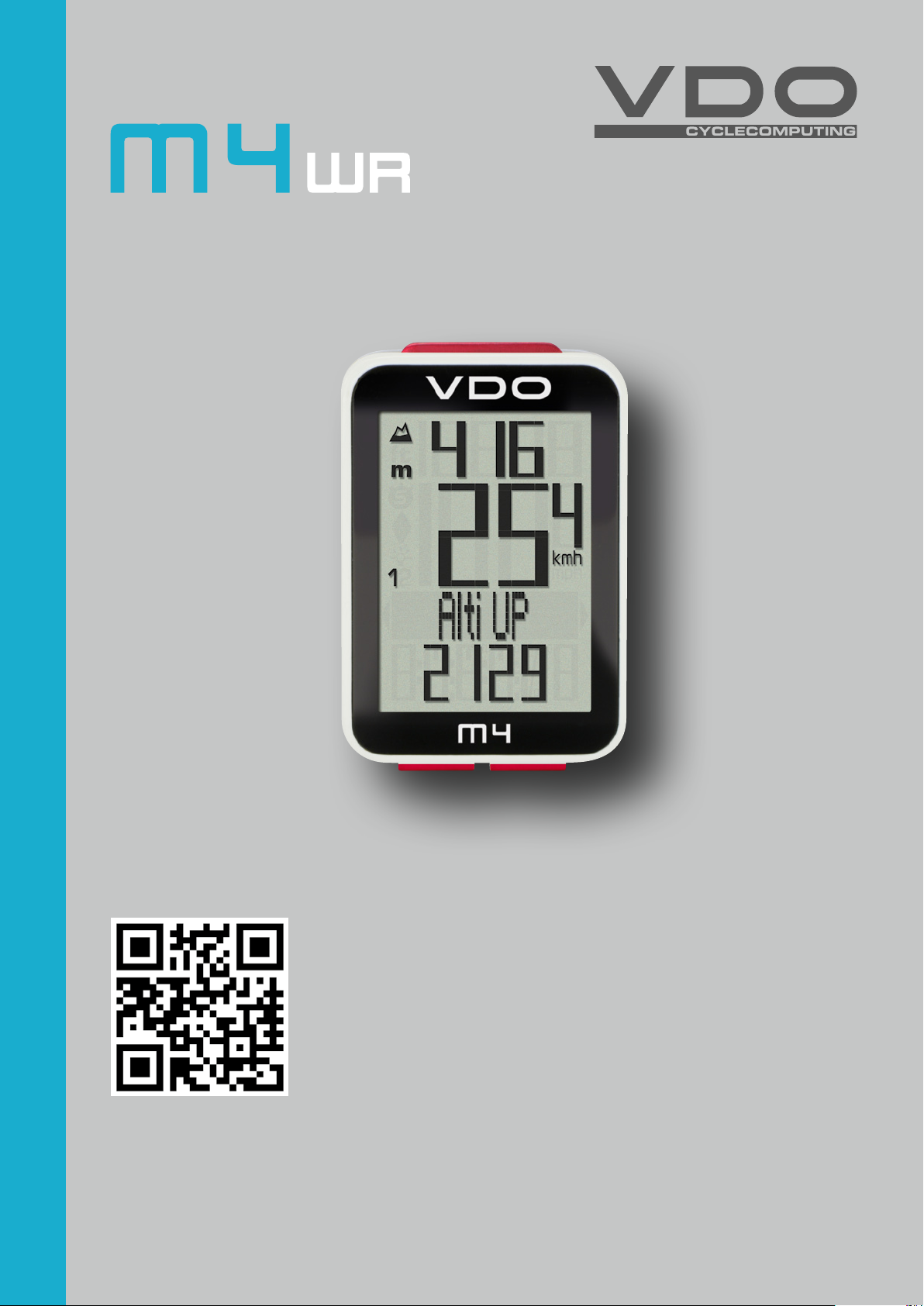
ENGLISH
Installation video
Operating video
Settings video
www.vdocyclecomputing.com/service
Page 2
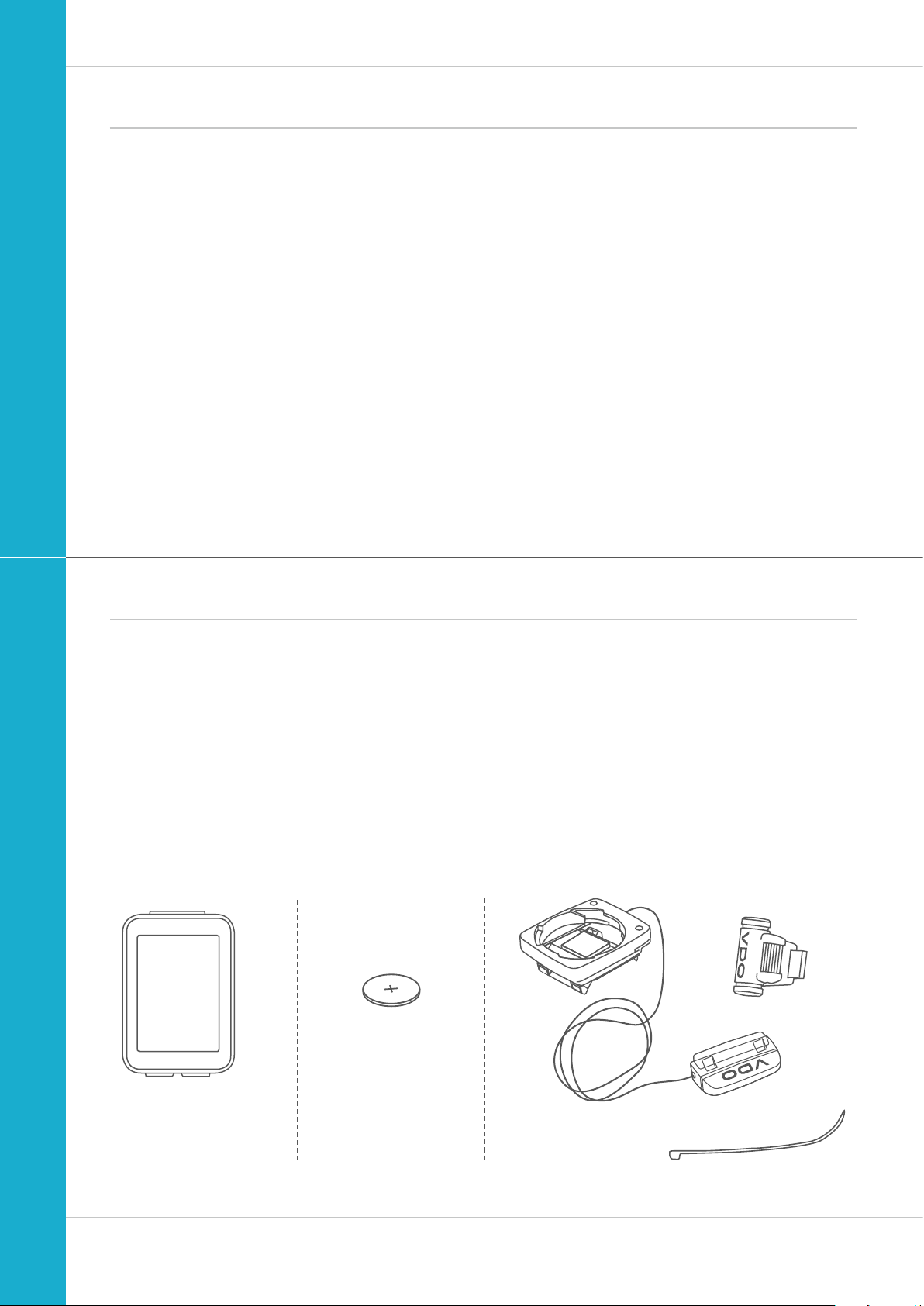
Preface
Congratulations
In choosing a VDO computer, you have opted for high-quality
device with first rate technology.
To optimally use the computer, we recommend that you read
this manual carefully. It contains full operating instructions
and many useful tips.
We hope you enjoy cycling with your VDO computer.
Cycle Parts GmbH
M4 WR
Pack contents
First, please ensure that the contents of this pack are
complete:
1 VDO computer
1 battery for the computer
1 universal handlebar bracket with cable and sensor
1 spoke magnet (clip magnet)
Cable ties for attaching the bracket and the sensor
1 quick-start instruction manual
2
Page 3
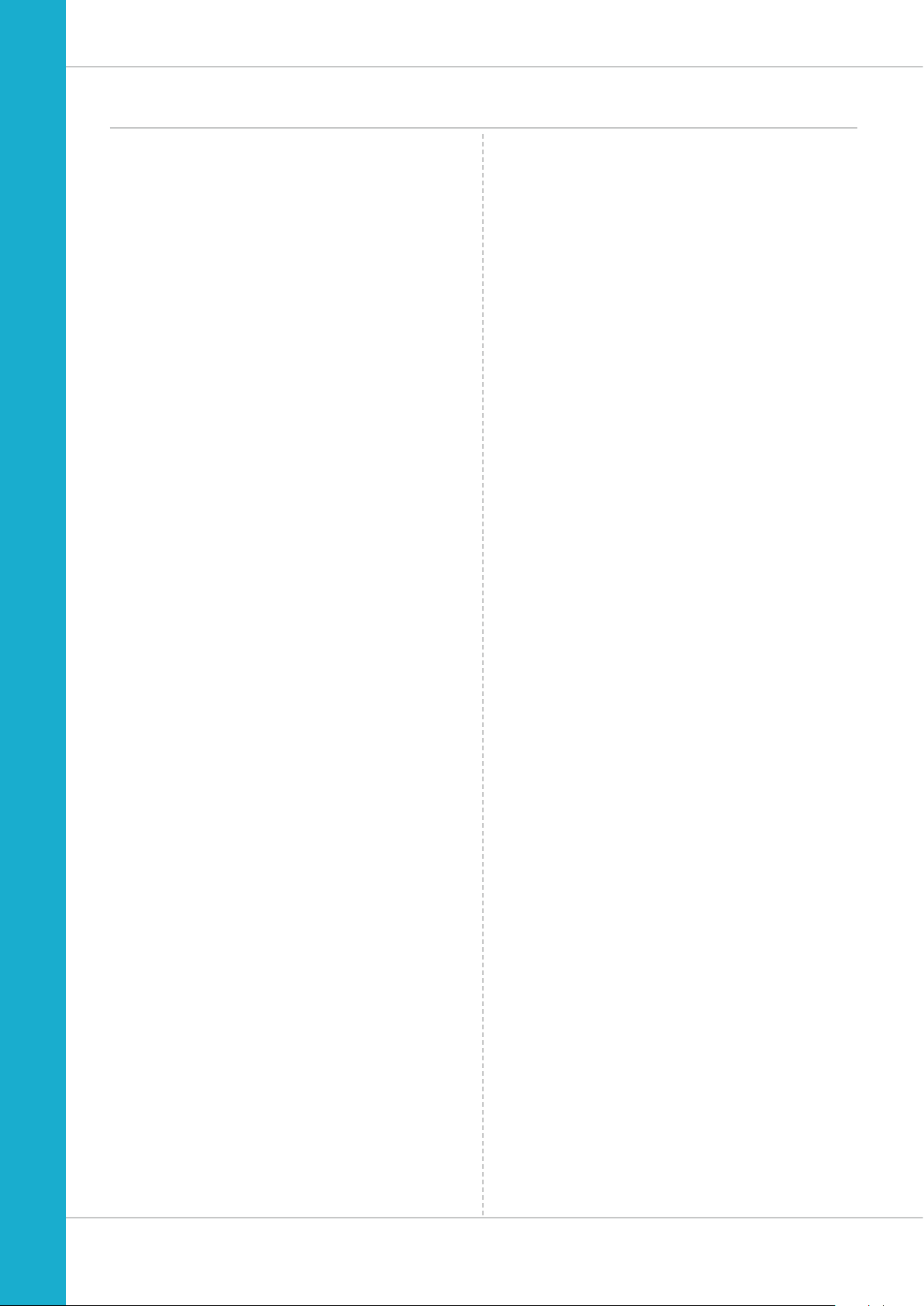
Table of contents
M4 WR
Display .................................................................. 04
Buttons
Functions
Accessing the total values
Operation while cycling
Sleep mode ........................................................... 13
Attaching the handlebar bracket and the sensor
Inserting the computer into the bracket
Function testing
Settings ................................................................ 16
Language ....................................................................... 16
Unit ............................................................................... 18
Wheel circumference ..................................................... 20
Clock ............................................................................. 24
Start altitude .................................................................. 26
Current altitude ............................................................. 27
Total distance ................................................................ 30
Total ride time ............................................................... 32
Altitude gain .................................................................. 34
Altitude loss .................................................................. 36
................................................................. 06
.............................................................. 07
..................................... 11
......................................... 13
.... 14
................. 15
.................................................... 15
Setting the navigator
Resetting the navigator to zero
Trip section counter
Resetting the trip section counter to zero
Resetting trip data after the trip
Bike selection: bike 1 or bike 2 .............................. 42
Recalibrating the altitude before starting
Light mode
Battery status indicator
Replacing the battery in the computer ................... 47
Terms of guarantee
Troubleshooting .................................................... 49
Technical specifications ........................................ 50
............................................................ 46
............................................. 38
.............................. 39
.............................................. 40
.............. 41
............................ 41
................. 43
.......................................... 47
............................................... 48
3
Page 4
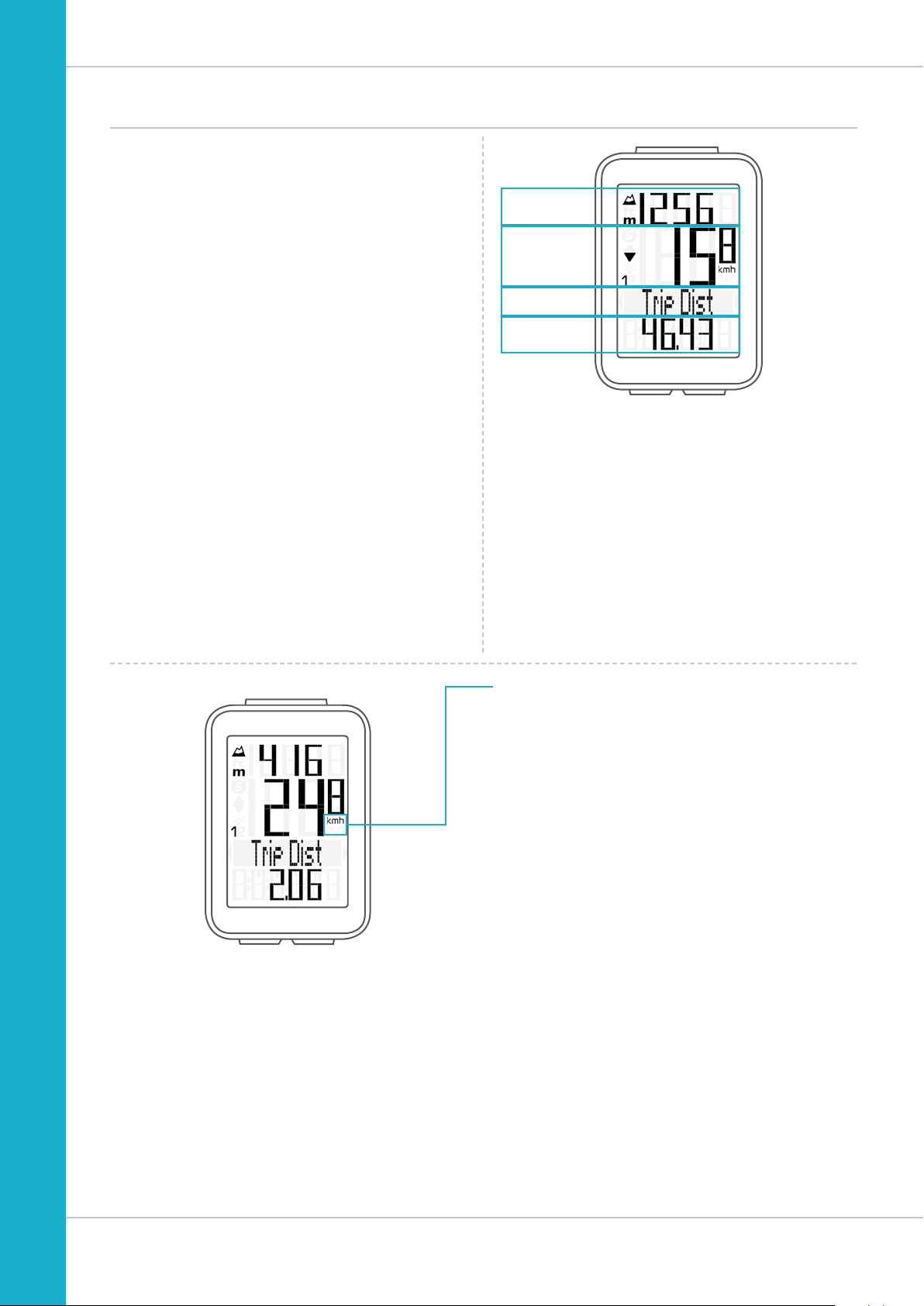
Display
The VDO M4 has a large, easy-to-read display
that can be divided into four areas.
M4 WR
Area 1:
The top line of the display permanently indicates
the current altitude.
Area 2:
The next line permanently shows the current speed.
Area 3:
The middle line uses clear text to display a description
of the selected function.
Area 4:
The bottom line of the display shows the value
for the selected function.
Area 1
Area 2
Area 3
Area 4
On the right of the display, under the speed indicator,
the unit kmh or mph is displayed.
4
Page 5
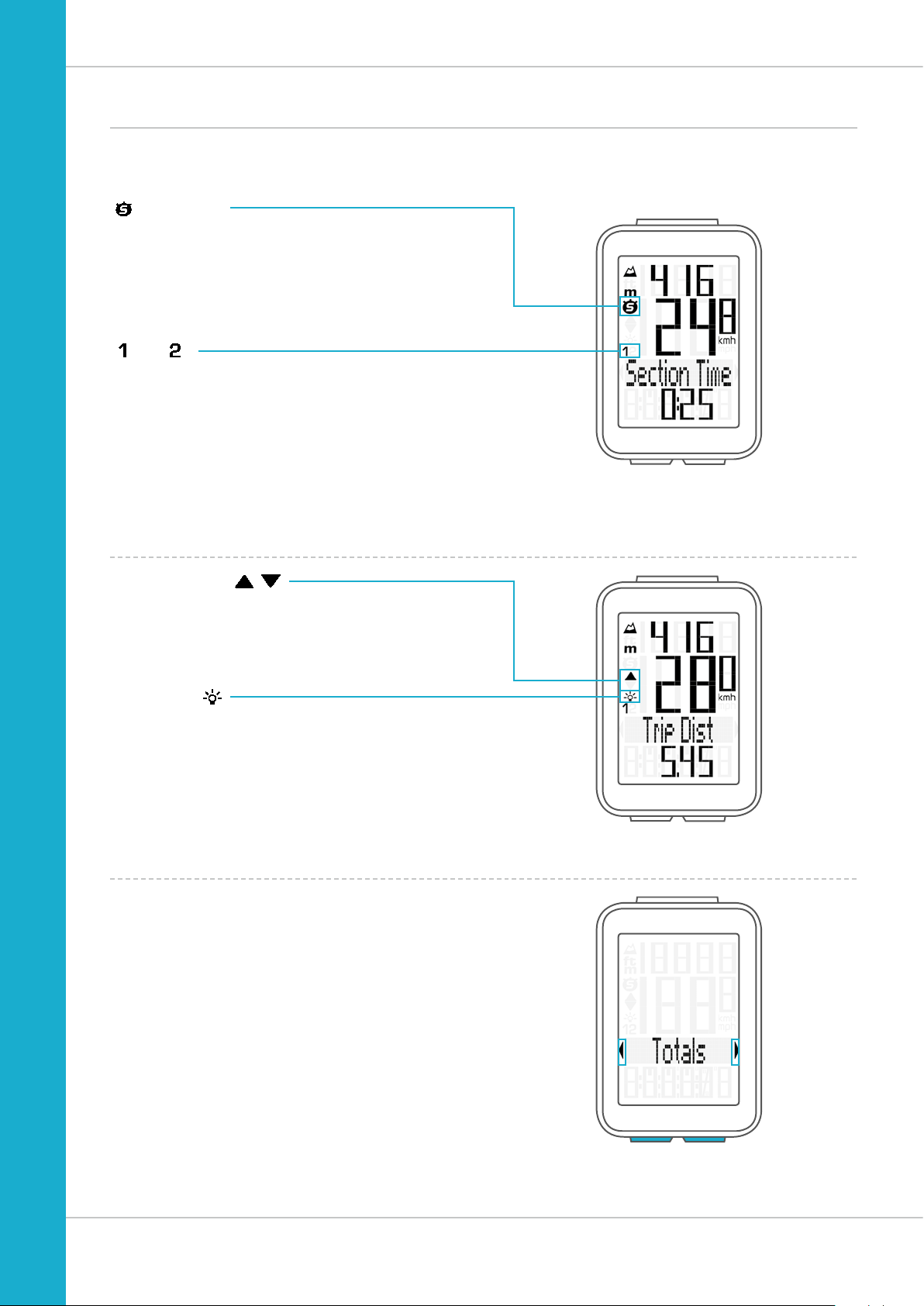
Display
On the left of the display, next to the speed indicator,
you will find the icons:
“ ”: the icon is ON
if the trip section counter has been started.
A more detailed description of the trip section counter can
be found on page 40.
“
” or “ ”
The VDO M4 can be used on two bikes.
The indicator icons 1 and 2 show whether your VDO M4
is currently using the settings for bike 1 or bike 2.
A description of how to switch between bike 1 and bike 2
can be found on page 42.
M4 WR
“UP/DOWN arrow”
The arrows indicate whether you are currently travelling
quicker or slower than your current average speed.
Light ON/OFF
This icon indicates whether the display backlight mode is
switched on or off.
Left/right arrows next to the description of the selected
indicator function.
In setting mode, these arrows indicate that you can scroll
by pressing the BIKE or ALTI button.
5
Page 6
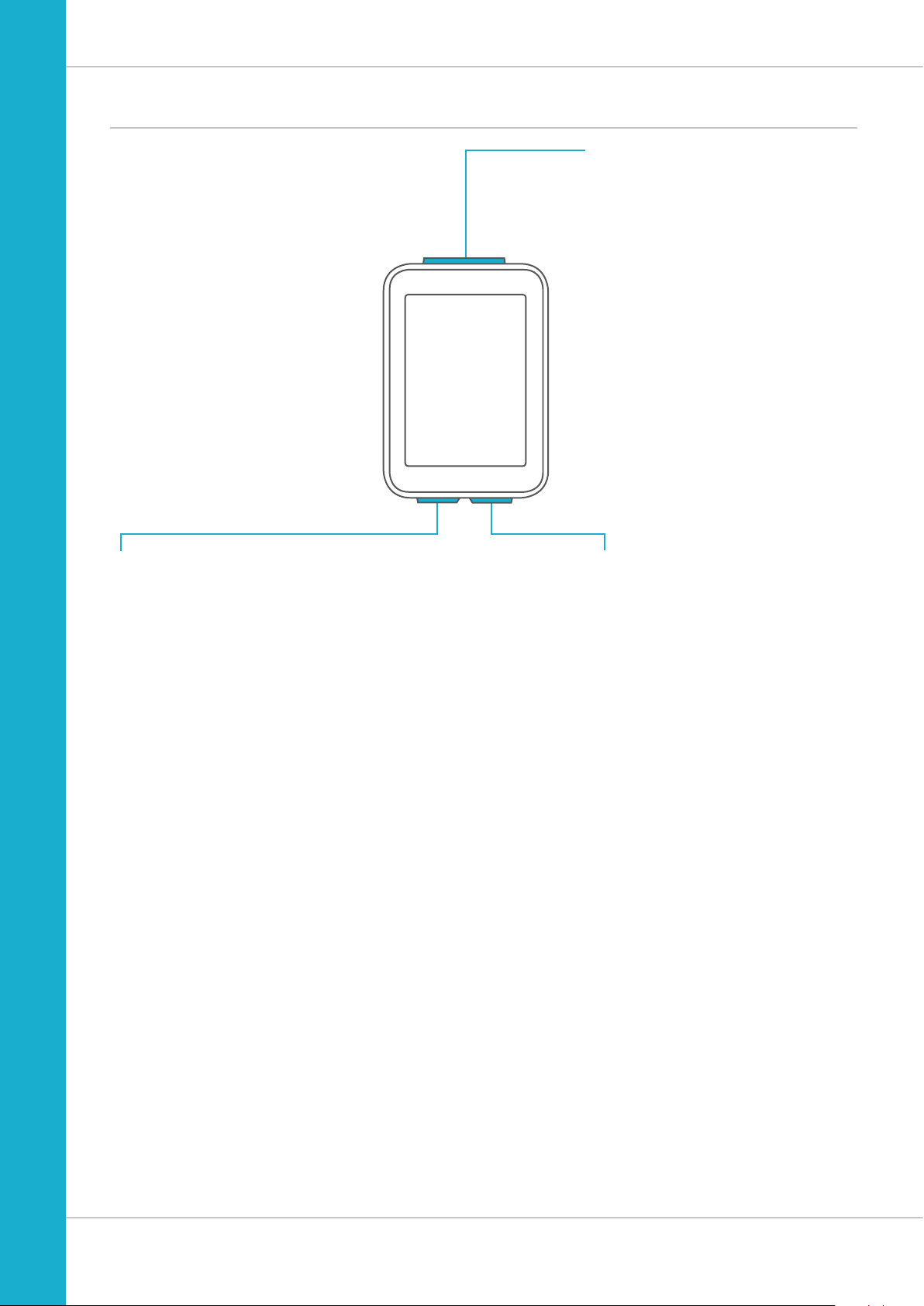
Buttons
M4 WR
The VDO M4 has three buttons.
ALTI
In function mode:
– Access the altitude functions
(scroll forwards through the functions)
– Select the start altitude, set the current altitude,
recalibrate the altitude before starting
(press and hold)
In setting mode:
– Scroll in the setting menu (backwards)
– Change the data to be set (decrease)
SET
In function mode:
– Scroll backwards through the functions
– Open the setting mode
(press and hold)
– Access the total values for distance
and ride time, altitude gain/loss
(press and hold)
In setting mode:
– Open the setting
– Confirm the setting once ready
– Exit setting mode and return to
function mode
BIKE
In function mode:
– Access the bike functions
(scroll forwards through the functions)
– Reset trip data to zero
(press and hold)
In setting mode:
– Scroll in the setting menu (forwards)
– Change the data to be set (increase)
– Exit setting mode and return to
function mode
6
Page 7
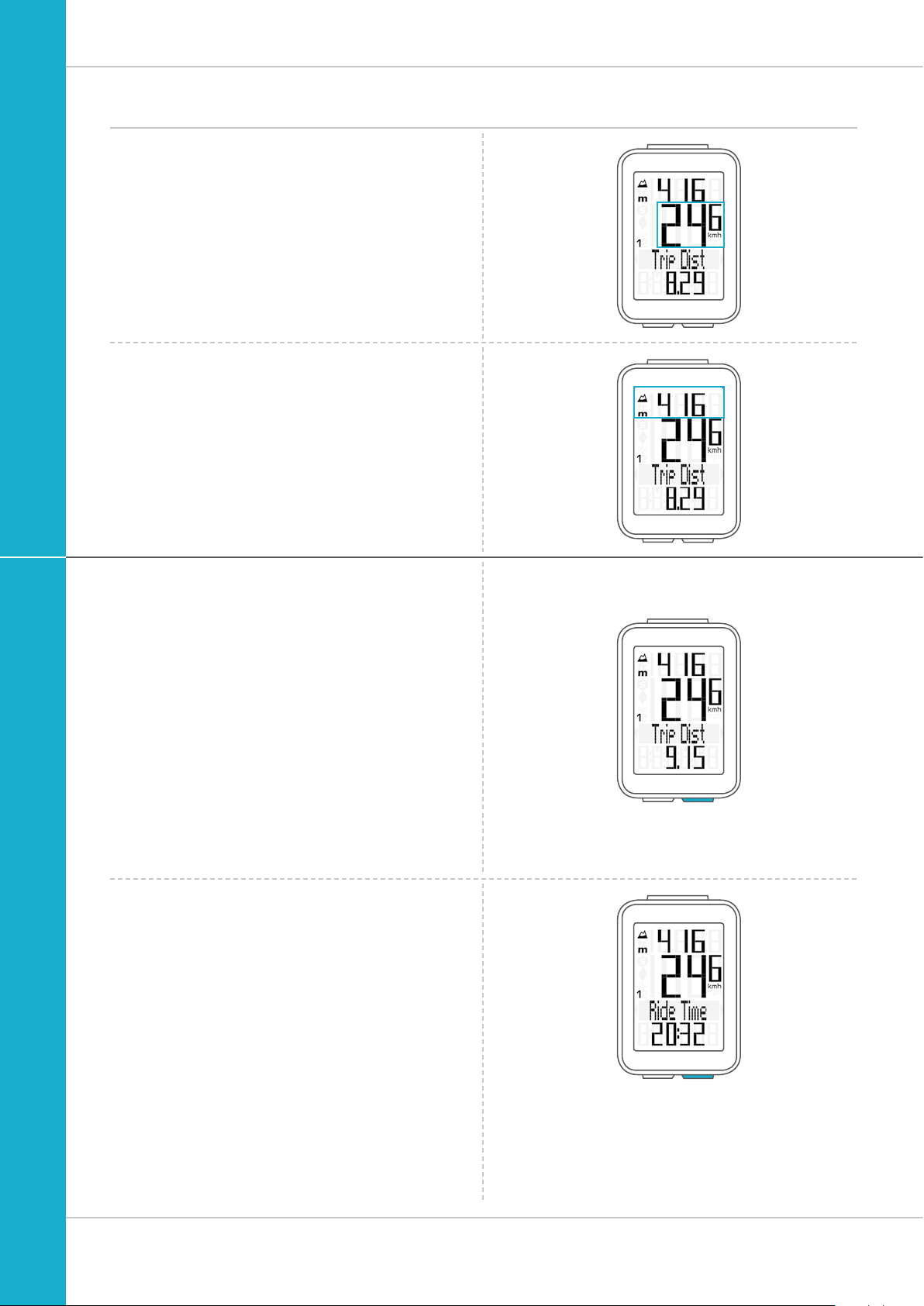
Functions
The VDO M4 has the following functions:
Current speed
The current speed is permanently shown on the display.
With a wheel circumference of 2,155 mm, the maximum
possible speed is 199 kmh or 124 mph.
Current altitude
The current altitude is permanently shown on the display.
M4 WR
BIKE button functions
The BIKE button can be used to access the following
functions:
Current distance
The current distance (distance for the current trip) counts up
to 9,999.99 km or miles. If this maximum value is exceeded,
the counter restarts the current distance count at zero.
Current ride time
The current ride time (ride time for the current trip) counts
up to 99:59:59 HH:MM:SS.
If this value is exceeded, the ride time counter restarts at
zero.
7
Page 8
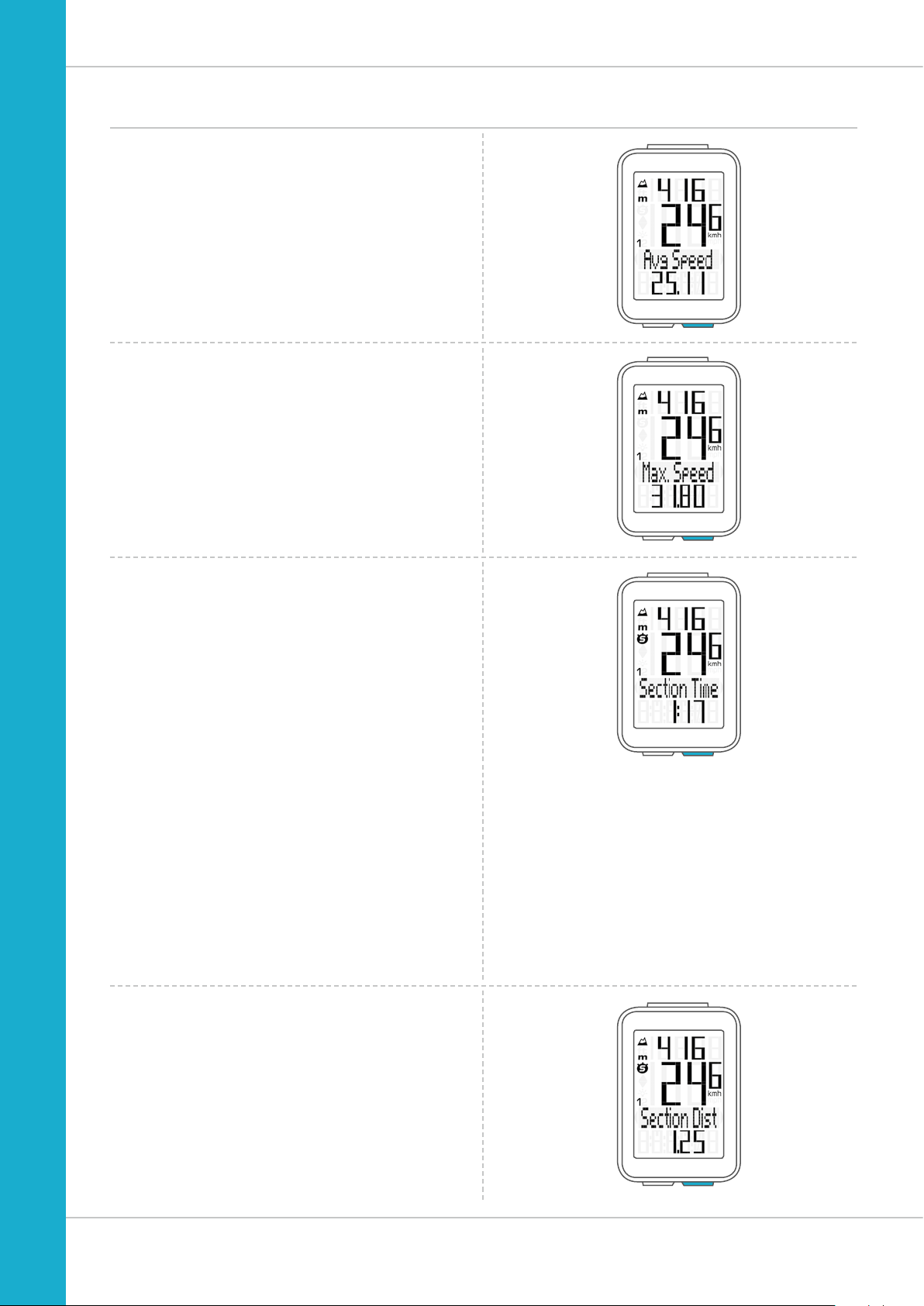
BIKE button functions
Average speed
for the current trip
The average speed is specified to two decimal places.
Maximum speed
for the current trip
The maximum speed is specified to two decimal places.
M4 WR
Section time
The VDO M4 has a trip section counter.
The trip section counter is like a stopwatch.
If the trip section counter is running, the section time is
recorded, as on a stopwatch.
When the trip section counter is running,
the section distance is also recorded.
The trip section counter is started and stopped by pressing
the BIKE + SET buttons (simultaneously press and both
buttons – do NOT hold).
ATTENTION: the trip section counter stops automatically
when the speed is zero.
A detailed description of the trip section counter can be found
on page 40.
Section distance
Shows the distance travelled while the trip section counter is
activated.
8
Page 9
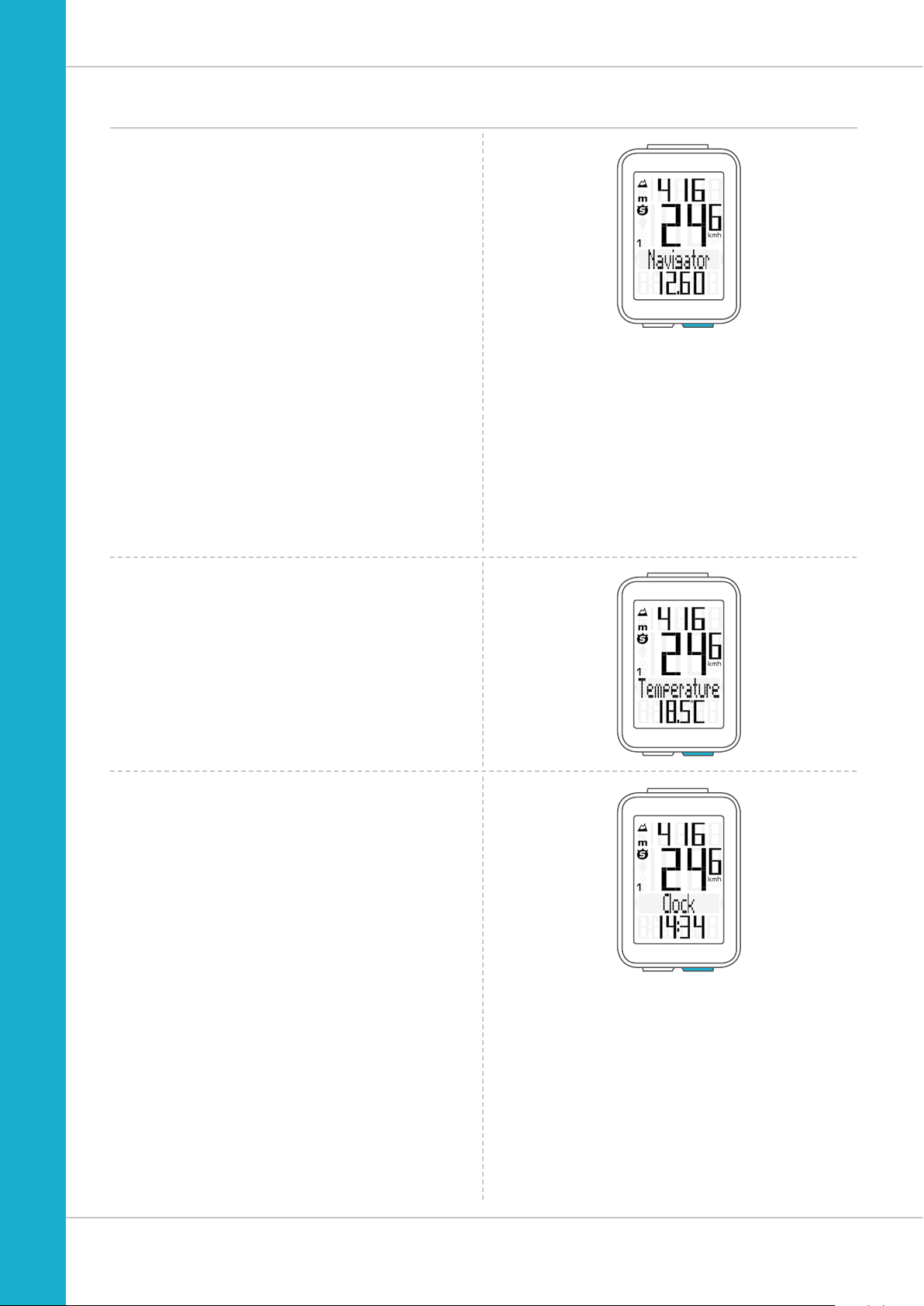
BIKE button functions
Navigator
The navigator is a second, completely independent
trip distance counter.
The navigator is used to measure partial trip sections.
The navigator is particularly helpful when riding a route
shown in a road book.
The navigator can:
– be reset to zero as often as desired and independently
of the trip distance counter
– be preset to a specific value
– count forwards or backwards from this value
Information on how to operate the navigator can be found
on page 38.
M4 WR
Temperature
The VDO M4 has a temperature indicator.
The temperature is displayed in increments of 0.1 degrees.
Time
The current time is displayed in 24 H or 12 H mode.
Information on how to set the time can be found on page 24.
9
Page 10
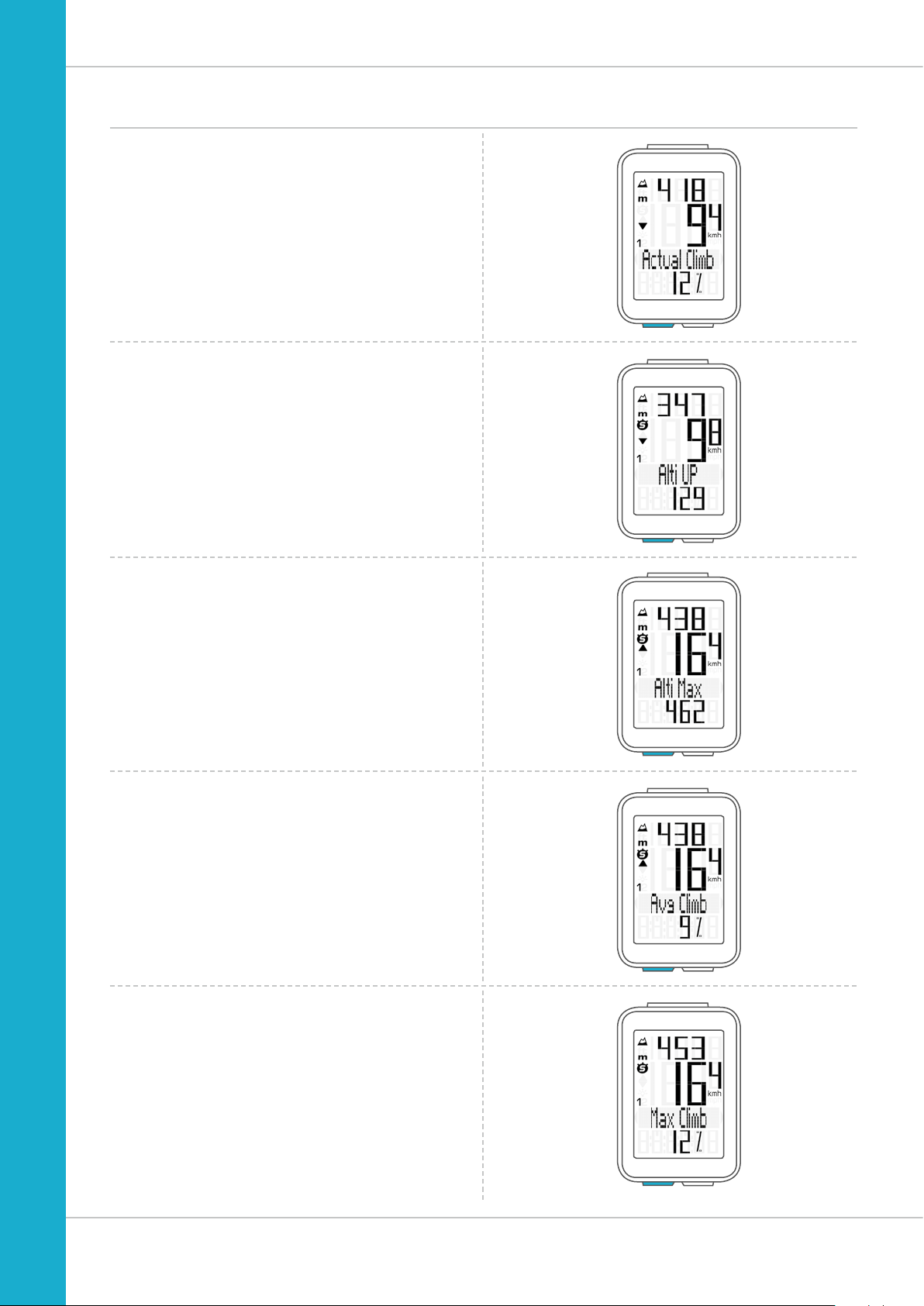
ALTI button functions
Press the ALTI button to access the following altitude
information:
Current gradient uphill/downhill
Displays the gradient uphill/downhill as a percentage.
Altitude gain
Displays the altitude gain for the current trip.
M4 WR
Maximum altitude
Displays the maximum altitude reached on the current trip.
The value is updated if a new, higher altitude is reached.
Average gradient uphill
Shows you the average gradient uphill for the current trip.
Maximum gradient uphill
Shows you the maximum gradient uphill you have recorded
so far on the current trip.
10
Page 11
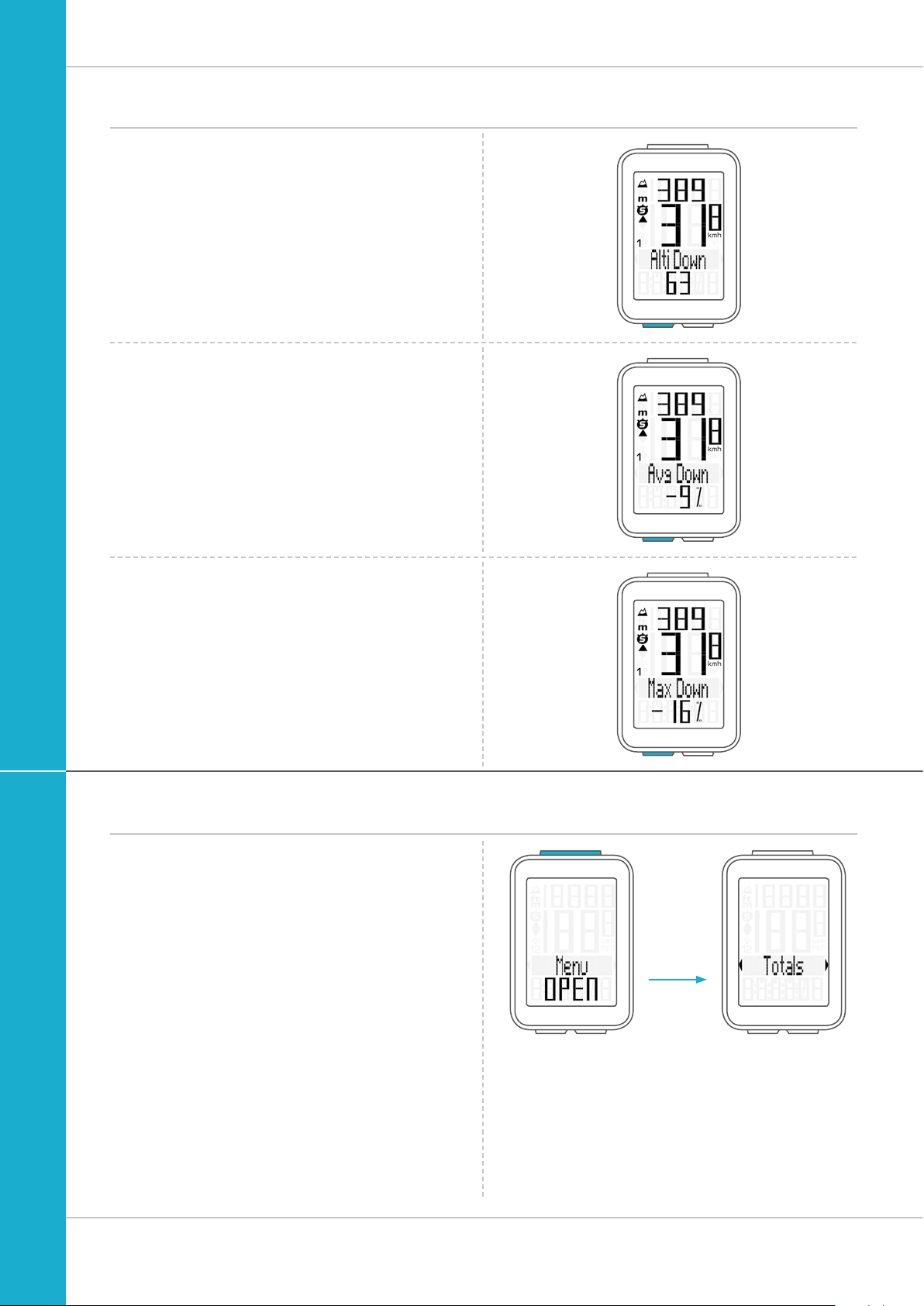
ALTI button functions
Altitude loss
Displays the altitude loss for the current trip.
Average gradient downhill
Shows you the average gradient downhill for the current trip.
M4 WR
Maximum gradient downhill
Shows you the maximum gradient downhill you have
recorded so far on the current trip.
The value is updated if you ride down a steeper section
at a later point.
Accessing the total values
The total values for the distance travelled, the ride time and
the altitude data are accessed separately from the data for
the CURRENT trip.
To access the totals, press and hold the SET button until
the menu opens.
Press the SET button to open the total values screen.
Press the BIKE or ALTI button to scroll in the total values
(Totals).
The total distance 1 (sum of all individual trips with bike 1)
is displayed first.
11
Page 12
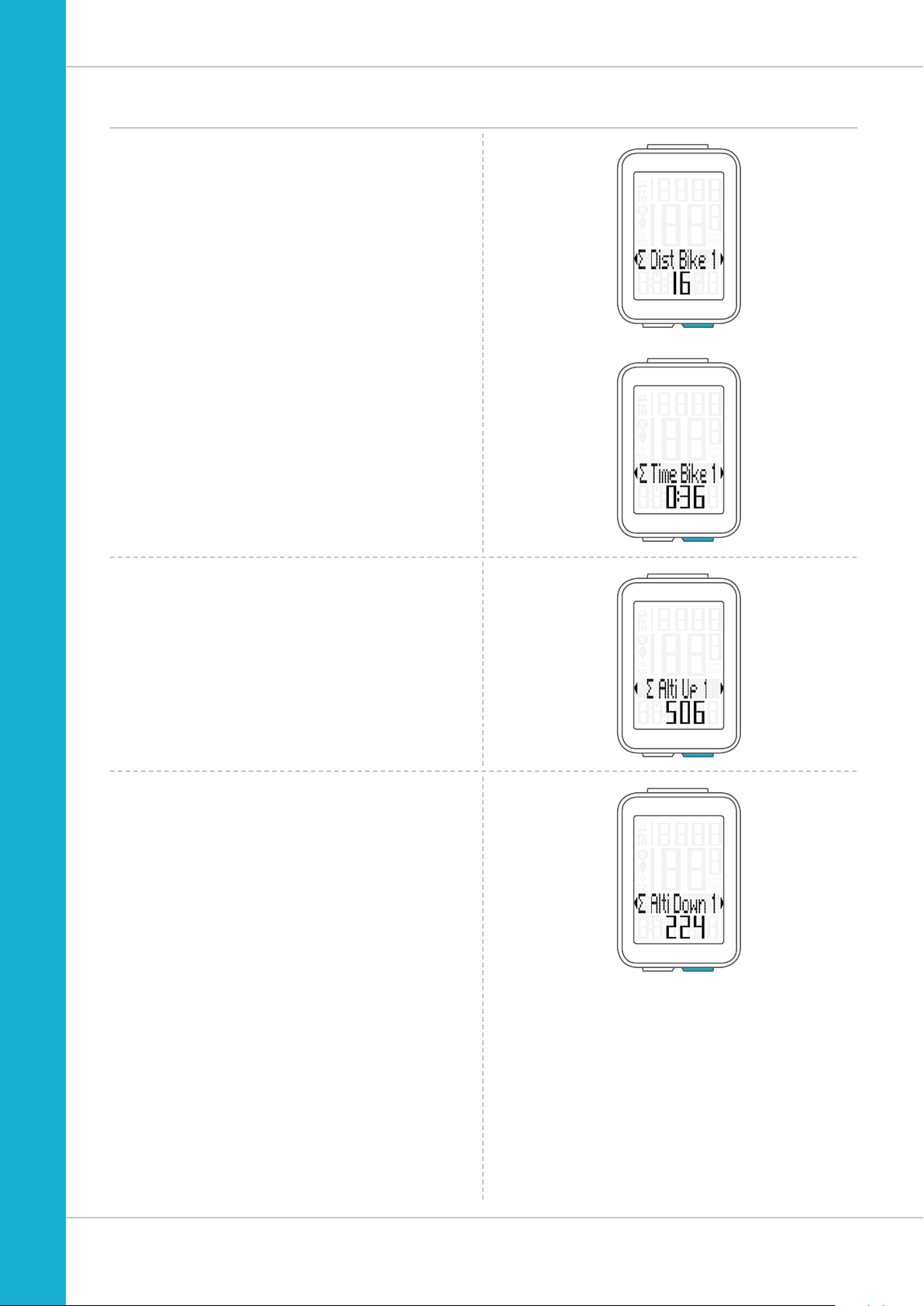
Accessing the total values
Total distance 1
(Sum of all trips on bike 1)
The total distance counts up to 99,999 km or miles.
If this value is exceeded, the total distance counter restarts at
zero.
If the unit is switched from miles to km and the conversion
result is greater than 100,000 km, the total distance counter
is reset to zero.
Press the BIKE button to scroll to
total ride time.
(Sum of all trips)
The total ride time counts up to 9999:59 HHHH:MM.
If this value is exceeded, the total ride time counter restarts
at zero.
M4 WR
Press the BIKE button to scroll on to
year altitude gain for bike 1
Press the BIKE button to scroll on to
year altitude loss for bike 1
If you have also used bike 2, when continuing scrolling
by pressing the BIKE button, the values for bike 2 are
also displayed here.
The total values are also found here (sum of the values
for bike 1 plus bike 2)
Press (and hold) the SET button to return from the total
values information to the normal function mode.
12
Page 13
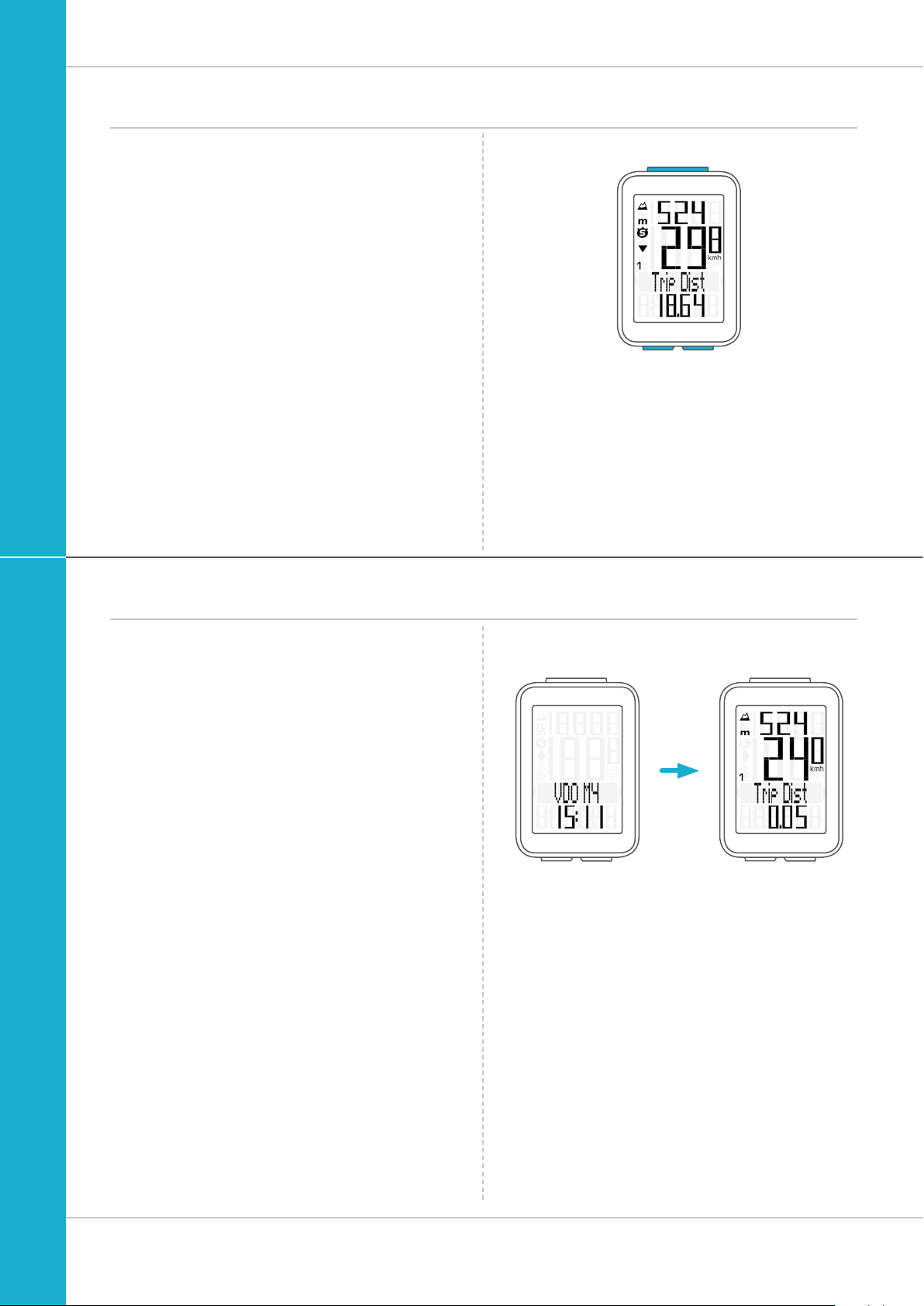
Operation while cycling
M4 WR
While cycling, the display functions can be accessed by
pressing the BIKE button and the ALTI button
(scroll forwards through the functions).
Pressing the BIKE or ALTI button shows the next function
on the display.
By pressing the SET button you can also scroll backwards
through the functions. This enables you to quickly display the
desired function.
Sleep mode
SET
BIKEALTI
If you take a break and the M4 is in the bracket,
the computer switches to sleep mode after five minutes.
The model name VDO M4 and the time appear on the display.
If you set off again after a break, the VDO M4 has an
auto-start function.
The VDO M4 instantly switches back to the function mode and
the current speed and distance are once again displayed.
13
Page 14
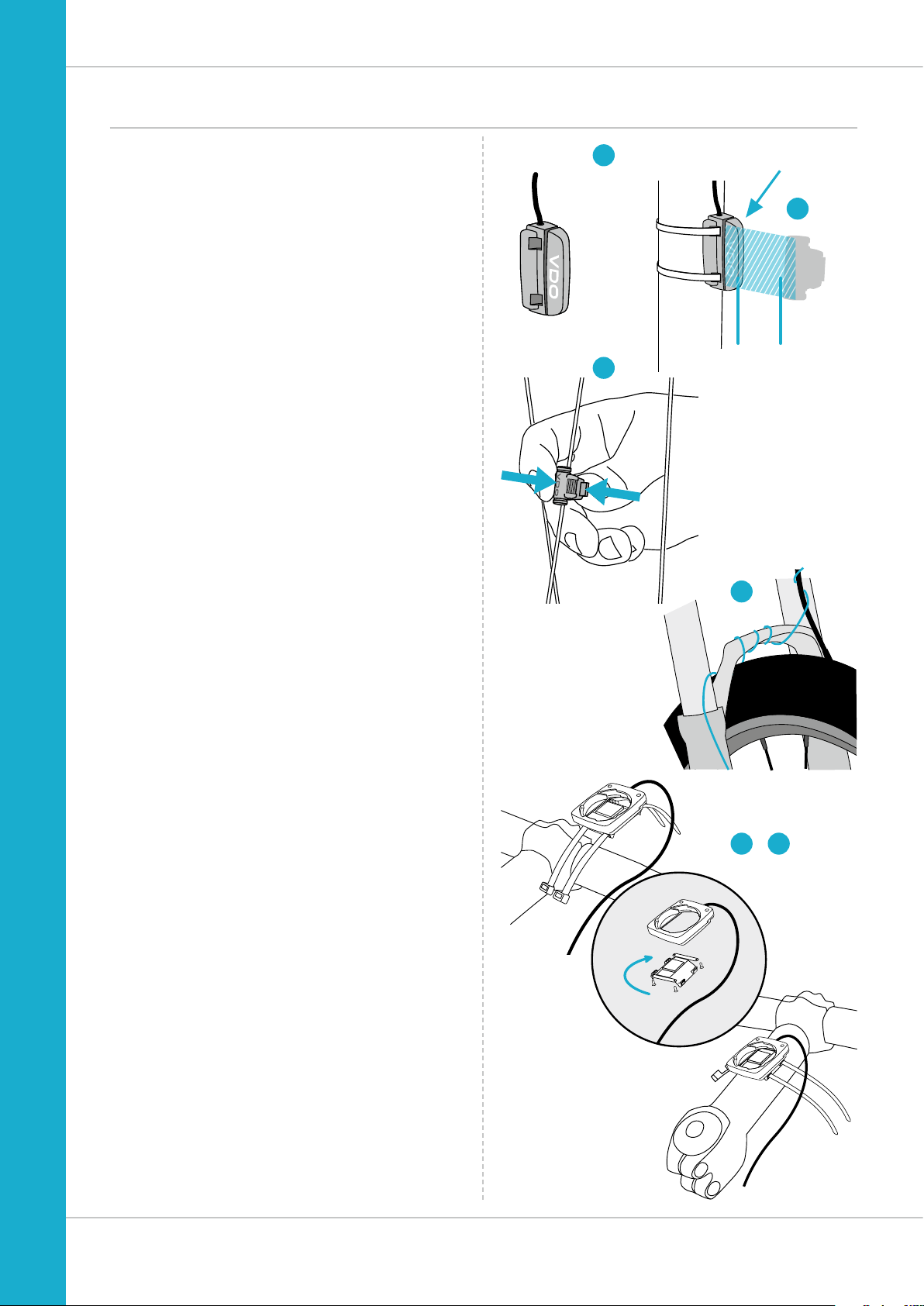
90°
Attaching the bracket and the sensor
M4 WR
Start by attaching the sensor and the magnet.
STEP 1
Place the rubber shim under the sensor. Attach the sensor to
the fork side that corresponds to the side on which you later
want to attach the computer to the handlebars (right or left)
using the cable ties supplied (loosely at first, do not pull tight
just yet).
ATTENTION: the sensor mark on the sensor should point to
the spokes. Depending on the space available, the sensor can
be fitted to the front, inside or back of the fork.
STEP 2
Attach the spoke magnet to an outside spoke. The rod-shaped
magnet core points toward the sensor with the VDO logo.
Align the magnet with the sensor marking on the sensor
at a distance of approx. 1- 5 mm.
STEP 3
Align the sensor and the magnet in their final positions and
fasten them in place: pull the cable ties tight and push the
magnet in firmly.
STEP 4
Move the cable along the fork until it reaches the fork bridge.
From there, wind the cable further along the brake line until it
reaches the handlebars.
1
2
SENSOR
3
mm
4
STEP 5
Decide whether you want to use handlebar or stem attachment and rotate the base of the handlebar bracket by 90°
accordingly. To do so, undo the screws on the bracket,
remove the foot and rotate it 90° then insert and tighten
the screws again.
ATTENTION: do not overtighten the screws.
STEP 6
Guide the cable ties through the slot in the handlebar bracket,
place around the handlebars or the stem and pull (do not pull
tight just yet).
STEP 7
For handlebar attachment: align the computer angle
to achieve optimum readability.
Now pull the cable ties tight.
Use clippers to snip off protruding cable ends.
A helpful attachment video can be found on our website.
www.vdocyclecomputing.com/service
5 7
14
Page 15
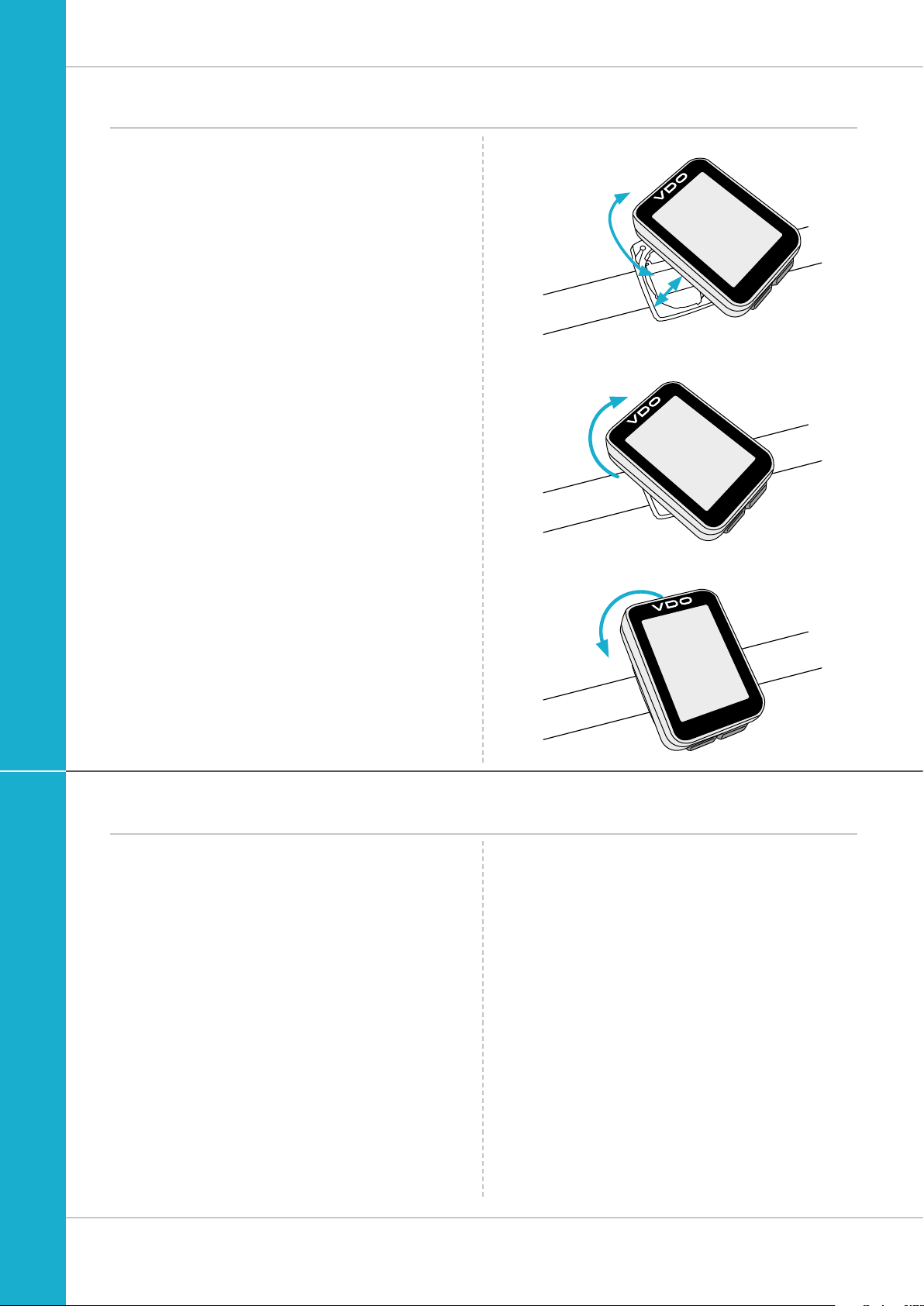
Inserting the computer into the bracket
The VDO twist-click system securely connects the
computer to the handlebar bracket.
M4 WR
How to insert the computer:
STEP 1
Place the computer into the bracket in a 10 o’clock position.
STEP 2
Rotate the computer to the right into the 12 o’clock position
and click it into the bracket system. A noticeable resistance
must be overcome to move it into place.
STEP 3
To remove the computer, rotate it to the left
(without pushing or pulling).
Memory aid: Rigid to the Right, Loose to the Left
LOCK
UNLOCK
. LOCK . CLICK
. UNLOCK
Function testing
Once the sensor has been attached, check that it functions
correctly.
How to test the transmitter:
– Insert the computer into the bracket.
– Lift and spin the front wheel.
– A speed should now be displayed on the computer.
If no speed is displayed, there can be several reasons for this.
The possible reasons are described in the “Trouble-
shooting” section.
15
Page 16
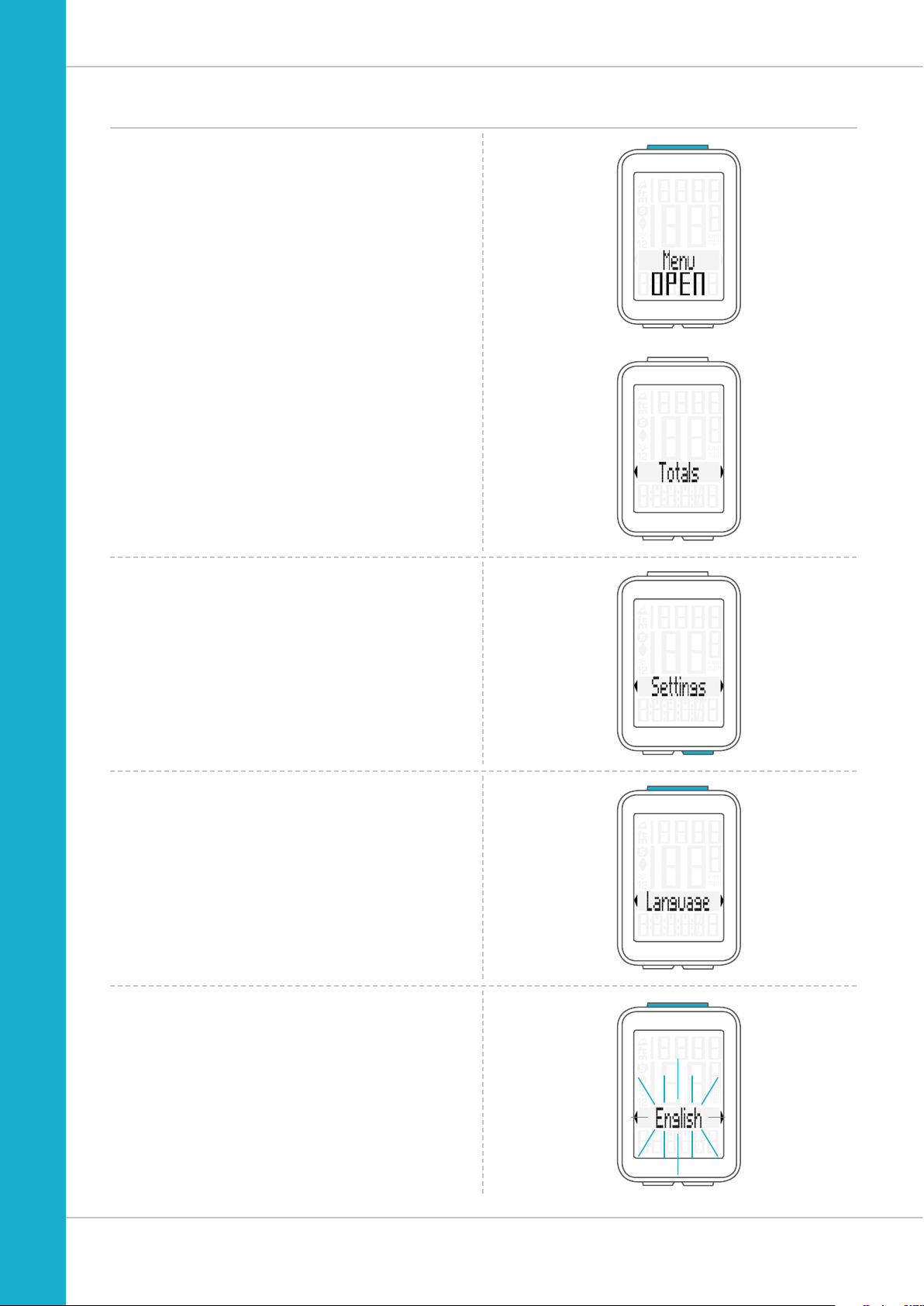
Settings – language
The following display languages can be selected for
the VDO M4:
– German
– English
– French
– Italian
– Spanish
– Dutch
– Polish
How to select a language:
Press and hold the SET button until the settings menu
opens.
The Totals (total values) first appear on the display.
M4 WR
Press the BIKE button to scroll to Settings.
Press the SET button to open the settings.
“Language” appears on the display.
Press SET to open the language settings.
“English” flashes.
16
Page 17

Settings – language
You can now press the BIKE or ALTI button to select
a different language.
Press the SET button to confirm your language setting.
The response “Set OK” appears on the display.
If you want to configure further settings,
press the BIKE or ALTI button to access these.
If you do not want to configure any further settings,
press and hold the SET or BIKE button.
M4 WR
The settings menu closes.
The VDO M4 returns to function mode.
17
Page 18

Settings – unit
Use the unit settings to specify the measurement formats for:
– Speed (kmh or mph)
– Altitude (metres or feet)
– Temperature (C or F)
– Time (24-hour or 12-hour with AM/PM)
How to set the units:
Press and hold the SET button until the settings menu
opens.
Press the BIKE button to scroll from Totals to Settings.
Press the SET button to open the settings.
“Language” appears on the display.
Press the BIKE or ALTI button to scroll to the setting for
the Dimension (unit).
M4 WR
Press the SET button to open the unit setting.
First set the unit for the speed.
“KMH” flashes in the bottom line of the display.
Press the BIKE button to change the unit to “MPH”.
Press the SET button to confirm the setting.
The setting for the temperature unit next appears on the
display. Set whether the temperature should be displayed in
Celsius or Fahrenheit.
Press the BIKE button to make your selection.
Press the SET button to confirm your selection.
You can now specify the altitude unit – metres or feet.
Press the BIKE button to switch from metres to feet.
Press the SET button to confirm the setting.
18
Page 19

Settings – unit
The setting for the time format now appears on the display.
Here, you can select a 24-hour format or a 12-hour format
with AM/PM.
Press the BIKE button to make the selection.
Press the SET button to confirm the selection.
The response ‘Set OK’ appears on the display.
If you want to configure further settings, press the BIKE or
ALTI button to access these.
If you do not want to configure any further settings,
press and hold the SET or BIKE button.
The settings menu closes.
M4 WR
The VDO M4 returns to function mode.
19
Page 20

Settings – wheel circumference/wheel size
M4 WR
You can set the roll circumference of your wheel in
millimetres on the VDO M4 or select the applicable
tyres from a tyres table.
The more accurate this setting, the more accurate your speed
indicator and the measurement of the distance you have
travelled. You can find the values for your tyres in the tyre size
table and set these in the device.
ATTENTION: the values in the table are approximations only.
The actual values can deviate from the values in the table
depending on the manufacturer and the tyre tread.
If your tyre size is not listed in the table, you can accurately
measure the roll circumference.
How to measure the roll circumference:
STEP 1
Stand your bike up and position the wheel to which you
want to attach the sensor so that the valve is directly on
the ground. Ensure that the tyres are fully pumped up in
accordance with the usage instructions. Mark the position
of the valve on the ground with a line or adhesive strip.
STEP 2
Now push your bike forwards in a straight line until the valve
is back on the ground after one rotation.
Again mark the position of the valve on the ground with a line
or adhesive strip.
KMH Wheel
circumference
Tyre size ETRTO
16 x 1.75 47-305 1,272 50.1
20 x 1.75 47- 406 1,590 62.6
24 x 1.75 47-507 1,907 75.1
26 x 1.5 40-559 2,026 79.8
26 x 1.75 47-559 2,070 81.5
26 x 1.9 2,089 82.2
26 x 2.00 50-559 2,114 83.2
26 x 2.10 54-559 2,125 83.7
26 x 2.25 57-559 2,145 84.4
26 x 2.35 60-559 2,160 85.0
26 x 2.40 62-559 2,170 85.4
28 x 1.5 40- 622 2,224 87. 6
28 x 1.6 42-622 2,235 88.0
28 x 1.75 47-62 2 2,268 89.3
29 x 2.10 54-622 2,295 90.4
29 x 2.25 57-622 2,288 90.1
29 x 2.40 62-622 2,300 90.6
650 B 2,100 82.7
700 x 18C 18-622 2,102 82.8
700 x 20C 20-622 2,114 83.2
700 x 23C 23-622 2,095 82.5
700 x 25C 25-622 2,146 84.5
700 x 30C 30-622 2,149 84.6
700 x 32C 32-622 2 ,174 85.6
700 x 38C 38-622 2,224 8 7.6
in mm
MPH Wheel
circumference
in inches
STEP 3
The distance between the two marks corresponds to your
wheel circumference or wheel size in millimetres.
1x
Wheel circumference in mm/inches
20
Page 21

Settings – wheel circumference/wheel size
How to set your wheel circumference:
Press and hold the SET button until the settings menu
opens.
Press the BIKE button to switch from Totals to Settings.
Press the SET button to open the settings.
“Language” appears on the display.
Press the BIKE or ALTI button to scroll to the setting for the
Wheelsize.
M4 WR
Press the SET button to open the setting for the wheel size.
You can set the wheel size separately for bike 1 and bike 2.
Press the BIKE button to scroll from the setting for bike 1
to the setting for bike 2.
Press the SET button to open the setting (description here
is for bike 1).
In the display, you can now choose whether you want
to manually set the wheel size in millimetres/inch
or select the appropriate tyres from a tyre list.
Press the BIKE button to make the selection.
Confirm the selection by pressing the SET button.
21
Page 22

Settings – wheel circumference/wheel size
M4 WR
Manual setting by entering the roll circumference
in milimetres/inch
For mm: the first two digits (in the example “21”) flash.
Press the BIKE or ALTI button to set these digits to the
desired value.
For Inch: The Inch value is flashing. Press the BIKE or
the ALTI button to set the digits to the desired value
Press the SET button to confirm your setting.
For mm: The third digit now flashes and is ready to be set.
Press the BIKE or ALTI button to set this digit.
Press the SET button to confirm your setting.
mm-Setting Inch-Setting
For mm: The final digit on the right now flashes.
Press the BIKE or ALTI button to set this digit.
Press the SET button to confirm your setting.
Your wheel circumference setting is now complete.
The response “Set OK” appears on the display.
If you want to configure further settings,
press the BIKE or ALTI button to access these.
If you do not want to configure any further settings,
press and hold the SET or BIKE button.
The settings menu closes.
The VDO M4 returns to function mode.
22
Page 23

Settings – wheel circumference/wheel size
Setting the wheel size using the tyre list
Open the wheel size settings via the tyre list
by pressing the SET button (see page 21).
SELECT appears on the display.
M4 WR
Press the BIKE or ALTI button to scroll through the
tyre list until your tyres are displayed (in the example
shown 26 x 2.35)
Press the SET button to confirm the selection.
The response “Set OK” appears on the display.
If you want to configure further settings,
press the BIKE or ALTI button to access these.
If you do not want to configure any further settings,
press and hold the SET or BIKE button.
The settings menu closes.
The VDO M4 returns to function mode.
23
Page 24

Settings – clock
On the VDO M4, you can set the clock in 12-hour AM/PM
format or 24-hour format.
Specify the desired time format in the unit settings
(see page 18).
How to set the clock:
Press and hold the SET button until the settings menu
opens.
Press the BIKE button to move from Totals to Settings.
Press the SET button to open the settings.
“Language” appears on the display.
Press the BIKE or ALTI button to scroll to the setting
for the Clock.
Press the SET button to open the setting for the clock.
M4 WR
The hour digits flash.
Press the BIKE or ALTI button to change the setting for the
hours.
Press the SET button to confirm your setting.
Display in 24-h format
Display in 12-h format
24
Page 25

Settings – clock
M4 WR
The minute digits now flash on the display.
Press the BIKE or ALTI button to set the minutes.
Display in 24-h format
Display in 12-h format
Press the SET button to confirm your setting.
The response “Set OK” appears on the display.
If you want to configure further settings,
press the BIKE or ALTI button to access these.
If you do not want to configure any further settings,
press and hold the SET or BIKE button.
The settings menu closes.
The VDO M4 returns to function mode.
25
Page 26

Settings – start altitude
You can enter two different start altitudes on the M4.
Start altitude 1 can be that of your home, start altitude 2
can be that of your holiday location.
The start altitude is required as a basis for reconfiguring the
altitude measured by the air pressure sensor before starting
a trip. This process is known as recalibration.
For information about recalibration, ensure you read
the “Recalibrating the altitude before starting” section
on page 43.
How to set the start altitudes:
Press and hold the SET button until the settings menu
opens.
Press the BIKE button to switch from Totals to Settings.
Press the SET button to open the settings.
“Language” appears on the display.
Press the BIKE or ALTI button to scroll to the setting
for the Home Alti (start altitude).
M4 WR
Press the SET button to open the setting for the Home Alti.
You can set two start altitudes.
Press the BIKE button to select Home Alti 1 or
Home Alti 2.
Press the SET button to confirm your selection and open the
settings.
The start altitude indicator (in metres or feet) flashes and is
ready for entry.
Press the BIKE button to increase the value or the
ALTI button to decrease the value.
26
Page 27

Settings – start altitude
Once the correct start altitude has been set,
confirm the setting by pressing the SET button.
The response “Set OK” appears on the display.
If you want to configure further settings,
press the BIKE or ALTI button to access these.
If you do not want to configure any further settings,
press and hold the SET or BIKE button.
The settings menu closes.
The VDO M4 returns to function mode.
M4 WR
Settings – current altitude
Further to the two start altitudes, it is also possible to set the
current altitude.
This is necessary, for example, if you start your trip from a
location other than one of the two start altitudes. Also reset
the current altitude if the weather has changed during a trip
and the current altitude displayed on the M4 does not match
the altitude information displayed on a road sign, for instance.
How to set the current altitude:
Press and hold the SET button until the settings menu
opens.
Press the BIKE button to move from Totals to Settings.
Press the SET button to open the settings.
“Language” appears on the display.
Press the BIKE or ALTI button to scroll to the setting
for the Actual Alti (current altitude).
Press the SET button to start the settings.
27
Page 28

Settings – current altitude
You can set the current altitude as either an altitude in
metres or feet or by entering the sea level pressure.
M4 WR
We will first explain how to set the current altitude
entering the altitude in metres (or feet).
Press the SET button to confirm the selection “Altitude”.
The setting opens.
Press the BIKE button to increase the value.
Press the ALTI button to decrease the value.
by
Set Meter Set Feet
Once this value has been set, confirm the setting by pressing
the SET button.
The response “Set OK” appears on the display.
28
Page 29

Settings – current altitude
Setting the current altitude by entering the sea level
pressure.
As a second option, you can also set the current altitude via
the sea level pressure.
How to set the current altitude
pressure:
On the M4, the sea level pressure is recalculated to the
current altitude.
Details of the sea level pressure for your current location
can be found on several weather websites.
Press the SET button to confirm the setting for the current
altitude via the sea level pressure.
The setting opens.
The current sea level pressure is displayed.
by entering the sea level
M4 WR
Press the BIKE button to increase the value.
Press the ALTI button to decrease the value.
Once the correct current altitude has been set,
confirm the setting by pressing the SET button.
The response “Set OK” appears on the display.
If you want to configure further settings,
press the BIKE or ALTI button to access these.
If you do not want to configure any further settings,
press and hold the SET or BIKE button.
The settings menu closes.
The VDO M4 returns to function mode.
29
Page 30

Settings – total values – total distance
You can set the total distance ridden on the VDO M4.
For example, you can enter your data here at the start of
a new cycling season. You can set the total distance
separately for bike 1 and bike 2.
ATTENTION: the M4 has a data memory.
No data is lost when the battery is replaced.
How to set the total values:
Press and hold the SET button until the settings menu
opens.
Press the BIKE button to move from Totals to Settings.
Press the SET button to open the settings.
“Language” appears on the display.
Press the BIKE or ALTI button to scroll to the setting for
the Total Dist (total distance).
M4 WR
Press the SET button to open the settings.
Press the BIKE button to select whether you want to set
the total distance for bike 1 or bike 2.
Press the SET button to confirm the selection.
30
Page 31

Settings – total values – total distance
The left digit flashes.
Press the BIKE button to increase the digit.
Press the ALTI button to decrease the digit.
Once this digit has been set, confirm the setting by pressing
the SET button.
The next digit starts to flash and is ready to be set.
Press the BIKE or ALTI button to change this digit.
Once this digit has also been set, confirm the setting
by pressing the SET button.
The next digit flashes.
Once all digits have been set, confirm the setting again
by pressing the SET button.
M4 WR
The response “Set OK” appears on the display.
The set value is stored.
If you want to configure further settings,
press the BIKE or ALTI button to access these.
If you do not want to configure any further settings,
press and hold the SET or BIKE button.
The settings menu closes.
The VDO M4 returns to function mode.
31
Page 32

Settings – total values – total ride time
You can set the total ride time on the VDO M4. E.g. you can
set your total ride time (total ride time for all trips) at the start
of the new cycling season).
You can set the values separately for bike 1 and bike 2.
ATTENTION: the M4 has a data memory.
No data is lost when the battery is replaced.
How to set the total ride time:
Press and hold the SET button until the settings menu
opens.
Press the BIKE button to switch from Totals to Settings.
Press the SET button to open the settings.
“Language” appears on the display.
Press the BIKE or ALTI button to scroll to the setting for
the Total Time.
Press the SET button to open the setting for the Total Time
(total ride time).
M4 WR
Press the BIKE to select whether you want to set the
total time
Press the SET button to confirm the selection.
The left digit
ready to be set.
Press the BIKE or ALTI button to set the value of this digit.
Press the SET button to confirm your setting.
for bike 1 or bike 2.
of the hours setting flashes and is
32
Page 33

Settings – total values – total ride time
The next digit on the left starts to flash and is ready
to be set.
Press the BIKE or ALTI button to set the value of this digit.
Press the SET button to confirm your setting.
Once you have set all four digits, confirm the setting again
by pressing the SET button.
M4 WR
The setting for the minutes is then opened.
Press the BIKE or ALTI button to set the minutes.
Once the minutes have been set, confirm the setting
by pressing the SET button.
The response “Set OK” appears on the display.
If you want to configure further settings,
press the BIKE or ALTI button to access these.
If you do not want to configure any further settings,
press and hold the SET or BIKE button.
The settings menu closes.
The VDO M4 returns to function mode.
33
Page 34

Settings – total values – altitude gain
You can set the total altitude gain for the year on the VDO M4.
This can be done at the start of a new season or if you want
to transfer the data from your previous cycle computer to the
new VDO M4.
How to set the total altitude gain for the year:
Press and hold the SET button until the settings menu
opens.
Press the BIKE button to move from Totals to Settings.
Press the SET button to open the settings.
“Language” appears on the display.
Press the BIKE or ALTI button to scroll to the setting for
the Alti UP (altitude gain).
Press the SET button to open the settings.
M4 WR
You can set the altitude gain for bike 1 or bike 2.
Make this selection by pressing the BIKE or ALTI button.
Press the SET button to open the settings.
The setting opens.
The first digit on the left flashes. Press the BIKE button
to increase the value. Press the ALTI button to decrease
the value of this digit.
Press the SET button to confirm the value.
34
Page 35

Settings – total values – altitude gain
The second digit flashes. Press the BIKE button to
increase the value. Press the ALTI button to decrease
the value of this digit.
Press the SET button to confirm the value.
Once all the digits have been set, confirm the setting
by pressing the SET button.
M4 WR
The response “Set OK” appears on the display.
If you want to configure further settings,
press the BIKE or ALTI button to access these.
If you do not want to configure any further settings,
press and hold the SET or BIKE button.
The settings menu closes.
The VDO M4 returns to function mode.
35
Page 36

Settings – total values – altitude loss
You can set the total altitude loss for the year on the VDO M4.
This can be done at the start of a new season or if you want
to transfer the data from your previous cycle computer to the
new VDO M4.
How to set the total altitude loss for the year:
Press and hold the SET button until the settings menu
opens.
Press the BIKE button to move from Totals to Settings.
Press the SET button to open the settings.
“Language” appears on the display.
Press the BIKE or ALTI button to scroll to the setting for
the Alti Down (altitude loss).
Press the SET button to open the settings.
M4 WR
You can set the altitude loss for bike 1 or bike 2.
Make this selection by pressing the BIKE or ALTI button.
Press the SET button to confirm the selection.
The setting opens.
The first digit on the left flashes. Press the BIKE button
to increase the value. Press the ALTI button to decrease
the value of this digit.
Press the SET button to confirm the value.
36
Page 37

Settings – total values – altitude loss
The second digit flashes. Press the BIKE button to
increase the value. Press the ALTI button to decrease
the value of this digit.
Press the SET button to confirm the value.
Once all the digits have been set, confirm the setting
by pressing the SET button.
M4 WR
The response “Set OK” appears on the display.
If you want to configure further settings,
press the BIKE or ALTI button to access these.
If you do not want to configure any further settings,
press and hold the SET or BIKE button.
The settings menu closes.
The VDO M4 returns to function mode.
37
Page 38

Setting the navigator
The navigator is a second, completely independent
trip distance counter.
The navigator can:
– be reset to zero any number of times during a trip
– be set to a distance value
– count forwards or backwards from the set distance value.
How to set the navigator:
Press the BIKE button to display the navigator function.
Navigator setting range: -99.99 to +999.99 km or miles.
M4 WR
Once the navigator function is on the display, press
and hold the SET button until the settings menu opens.
First select whether the navigator should count forwards or
backwards from the set value.
Make this selection by pressing the BIKE or ALTI button.
Press the SET button to confirm your selection.
The screen for setting the navigator’s distance value is
opened. The first digit on the left flashes.
Press the BIKE or ALTI button to change this digit.
Press the SET button to confirm the entry.
38
Page 39

Setting the navigator
The second digit on the left flashes.
Press the BIKE or ALTI button to change this digit.
Press the SET button to confirm the entry.
Once all the digits have been set, confirm the entry by
pressing the SET button.
The response “Set OK” appears on the display.
The VDO M4 returns to function mode.
M4 WR
Resetting the navigator to zero
The navigator can be reset to zero any number of times
during a trip.
How to reset the navigator:
Press the BIKE button to display the navigator function.
Once the navigator function appears on the display,
press and hold the BIKE button.
Navigator RESET
If you continue to hold down the BIKE button,
the navigator is reset to zero.
appears on the display.
39
Page 40

Trip section counter
The VDO M4 has a time and distance counter that works
similarly to a stopwatch.
When the trip section counter is running, the time and the
distance covered in this time are recorded.
Starting the trip section counter
Simultaneously press the BIKE and SET buttons.
The section time immediately appears on the display and
the icon for the trip section counter is visible.
M4 WR
Press the BIKE button to scroll to the trip section distance.
Stopping the trip section counter
To stop the trip section counter,
simultaneously press the BIKE and SET buttons.
ATTENTION: if you take a break (speed = zero),
the trip section counter will automatically stop.
When you set off again (the trip section counter is still active,
as shown by the icon “
counter will automatically run again.
Restarting the trip section counter
If you have manually stopped the trip section counter and
now want to restart it, simultaneously press the BIKE and
SET buttons
The trip section counter continues from the last value.
again.
” on the display), the trip section
40
Page 41

Resetting the trip section counter to zero
To reset the counter either the section time or the
section distance must be shown on the display.
Press and hold the BIKE button.
The text Trip Section RESET appears on the display.
If you continue to hold down the BIKE button,
the trip section data is now reset to zero.
The following data is reset to zero:
– Section distance
– Section ride time
M4 WR
Resetting trip data after the trip
After each trip, you can reset the data for this trip to zero.
The VDO M4 is then ready for the next trip.
ATTENTION: your total distance (total number of kilometres/
miles ridden), total ride time and total altitude gain/loss for
the year are not reset to zero.
How to reset the trip data after a trip:
Press and hold the BIKE button for a few seconds.
The text Tour Data RESET appears on the display.
If you continue to hold down the BIKE button,
the trip data is now reset to zero.
The following data is reset to zero:
– Distance
– Ride time
– Average speed
– Maximum speed
– Altitude gain
– Maximum altitude on the trip
– Average gradient uphill
– Maximum gradient uphill
– Altitude loss
– Average gradient downhill
– Maximum gradient downhill
41
Page 42

Bike selection: bike 1 or bike 2
The VDO M4 can be used on two bikes.
The data is separately recorded and saved for each bike.
This menu area can be used to select which bike you want
to ride.
How to select a bike:
Press and hold the BIKE and SET buttons
simultaneously for a few seconds.
The bike selection menu opens.
The most recently selected bike is displayed.
M4 WR
Press the BIKE or ALTI button to change to bike 2
(or bike 1 if bike 2 was previously selected).
Press the SET button to confirm the bike selection.
The message Set OK appears to confirm the selection.
NOTE: if you now start a trip on bike 2, do not forget to reset
the trip data for the last trip to zero.
Information on how to reset the trip data can be found on
page 41.
42
Page 43

Recalibrating the altitude before starting
Why is it necessary to recalibrate the M4?
The M4 measures the current air pressure and converts
it into an altitude measurement. The air pressure changes
daily depending on the weather. This leads to a constantly
changing current altitude measurement
HOWEVER: your home start altitude has not changed.
During recalibration, the currently measured air pressure is
recalculated on the basis of a reference value – the preset
start altitude for your home.
Following recalibration, the M4 again correctly displays the
start altitude as the current altitude.
To calibrate the cycle computer, press and hold the
ALTI button until the menu opens.
“Altitude SELECT” flashes on the display.
M4 WR
You can now choose whether you want to:
– set the current altitude to the correct value
– set the current sea level pressure to the correct value
– use the start altitude 1 as the reference value for the
recalibration
– use the start altitude 2 as the reference value for the
recalibration
Press the BIKE or ALTI button to scroll to Home Alti 1 or
Home Alti 2 depending on where you are setting off from.
Press the SET button to confirm the desired start altitude.
The M4 now stores the preset values and displays the start
altitude as the current altitude at your present location.
43
Page 44

Recalibrating the altitude before starting
In addition to choosing between the two start altitudes,
you can also enter a value under “current altitude”.
Do this if you are not setting off from either start altitude 1 or
start altitude 2.
Press the SET button to select “Actual Alti”.
The setting opens.
M4 WR
Press the BIKE button to increase the value.
Press the ALTI button to decrease the value.
Set
Meter
Set
Feet
Once this value has been set, confirm the setting
by pressing the SET button.
The confirmation message “Set OK” appears on the display.
The newly set value for the current altitude is now displayed.
44
Page 45

Recalibrating the altitude before starting
Making an entry based on the air pressure is practical
if you are at a location where you do not know the precise
altitude.
On the M4, the sea level pressure is recalculated to the
current altitude.
Details of the sea level pressure for your current location
can be found on several weather websites.
Press the SET button to select the setting for the
Air Pressure.
The setting opens.
The current sea level pressure is displayed.
M4 WR
Press the BIKE button to increase the value.
Press the ALTI button to decrease the value.
Once this value has been set, confirm the setting by pressing
the SET button.
The confirmation message “Set OK” appears on the display.
The new altitude is now displayed.
45
Page 46

Switching the backlight mode on or off
The M4 has a backlit display.
To use the backlight, the backlight mode must be activated.
How to activate the backlight mode:
Simultaneously press the ALTI and SET buttons.
The backlight mode is now activated.
This is indicated by the light icon on the display.
M4 WR
When the backlight mode is activated, each time a button
is pressed, the display backlight illuminates for a few
seconds. Pressing the same button a second time displays
the desired function.
ATTENTION: to conserve the battery, the backlight mode
is deactivated if the M4 goes into sleep mode during a rest
period.
This ensures that you do not unnecessarily drain the battery
by having the backlight mode activated during the day,
for example.
You can also switch the backlight mode off again manually.
To do so, simultaneously press the ALTI and SET buttons.
The light icon disappears from the display.
46
Page 47

Battery status indicator
The VDO M4 has a low battery warning.
If the remaining battery capacity falls below a certain level,
a warning appears on the display.
Press any button to clear the warning.
Following a low battery warning,
you still have approx. 2 weeks to replace the battery.
Replacing the battery in the computer
M4 WR
To ensure your cycle computer is fully functional,
we recommend replacing the battery annually.
ATTENTION: your settings as well as your total distance,
total ride time and altitude gain/loss for the year remain
stored when you replace the battery. NO data is lost.
You need a 3 V 2032 battery.
We recommend using a branded battery from Sony,
Panasonic, Varta or Duracell.
How to replace the battery:
STEP 1
Use a coin to remove the battery compartment cover.
STEP 2
Remove the dead battery.
ATTENTION: Wait for 10 seconds before inserting the new
battery. The electronics need this time to recognise that the
battery is being changed.
STEP 3
Insert the battery into the computer housing
with the +pole up.
Ensure that the battery is not tilted.
Ensure that the rubber seal lies smoothly on the lid of the
battery compartment.
OPEN CLOSE
!
3
NEW
2
SEC.
1
OLD
STEP 4
Insert the battery compartment cover into the opening and
use a coin to turn it to the right as far as it will go.
47
Page 48

Terms of guarantee
M4 WR
VDO Cycle Parts offers a two-year guarantee on your
VDO computer, starting from the date of purchase.
This guarantee covers material and processing defects on
the computer itself, the sensor/transmitter and the handlebar
bracket.
Cables, batteries and mounting materials are not covered by
the guarantee.
The guarantee is only valid if the affected components
have not been opened (exception: computer’s battery
compartment), no force has been used and there is no sign
of wilful damage.
Please store the purchase receipt in a safe place as it must
be submitted in the event of a complaint.
If your complaint is legitimate, you will receive a comparable
replacement device. You are not entitled to a replacement of
the identical model if the model in question is no longer in
production due to a model change.
Please contact the dealer from whom you purchased the
device for all complaints and guarantee claims. Alternatively,
send your complaint directly to:
Cycle Parts GmbH
Le Quartier Hornbach 13
67433 Neustadt/Weinstrasse
If you have any technical questions, please do not hesitate to
call our hotline on:
+49 (0) 63 21- 95 82 7 - 10
+49 (0) 63 21- 95 82 7 - 18
Our telephone hotline is available to assist you
10:00-12:00 and 15:00-17:00,
Monday to Friday
Additional technical information is available at:
www.vdocyclecomputing.com
We reserve the right to make technical changes in the course
of further development.
48
Page 49

Troubleshooting
Error Possible cause Correction
Half segments on the display
(e.g. after a battery change)
No speed displayed Distance from sensor to magnet too
No speed displayed Computer not properly clicked
No speed displayed Wheel circumference is set incorrectly
Display becomes weak Battery dead Check the battery, replace if nec.
Computer software not running
correctly after battery change
great
into the handlebar bracket
or to zero
Remove and re-insert the battery
Correct the sensor and magnet positions
Insert the computer into the handlebar
bracket and rotate it as far as possible
(“click”)
Set the wheel circumference
M4 WR
49
Page 50

Technical specifications
M4 WR
Computer:
Approx. 49 H x 33 B x 12 D mm
Computer weight:
Approx. 30 g
Handlebar bracket weight:
Approx. 10 g
Computer battery:
3V, type 2032
Computer battery service life:
Approx. 1 year (approx. 400 ride hours,
approx. 8,000 km (5,000 mi))
Temperature indicator range on the display:
-20 to +70 °C or -4 to +158 °F
Speed range for wheel size 2,155 mm:
Min 2.0 km/h,
Max 199 km/h
Ride time measurement range:
Up to 99:59:59 HH:MM:SS.
Trip distance odometer measurement range:
Up to value 9,999.99 km or mi
NAVIGATOR measurement range:
From -99.99 to +999.99 km or mi
Total km measurement range:
Up to value 99,999 km or mi
Total ride time measurement range:
9999:59 HHHH:MM
Wheel circumference setting range:
From 100 mm to 3,999 mm (3.9 to 157.4 inches)
Altitude measurement range:
-999 m to +4,999 m/-999 ft to 16,999 ft
50
Page 51

Correct disposal of this product (electrical waste)
(To be used in EU countries and other European countries with a separate collection system). The labelling
on the product and the relevant literature indicates
that it must not be disposed of with normal household waste
at the end of its service life. Please dispose of this device
separately to other waste so as not to harm the environment
or human health through uncontrolled waste disposal. Recycle
the device to promote the sustainable reuse of material resources. Private users should contact the retailer from whom
they purchased the product or the responsible authorities to
find out how they can recycle the device in an environmentfriendly manner. Commercial users should contact their
suppliers and consult the conditions of the sales agreement.
This product must not be disposed of with other commercial
waste.
M4 WR
EU declaration of conformity
We, CYCLE PARTS GmbH, Le Quartier Hornbach 13,
D-67433 Neustadt/Weinstraße, declare that when used as
intended, the VDO cycle computer VDO M4 complies with
the essential requirements established in the CE Directives.
The declaration of conformity can be found at:
www.vdocyclecomputing.com.
Neustadt, October 2013
51
Page 52

Cycle Parts GmbH
Le Quartier Hornbach 13
67433 Neustadt/Weinstrasse (Germany)
+49 (0) 63 21- 95 82 7 - 0
www.vdocyclecomputing.com
