Page 1
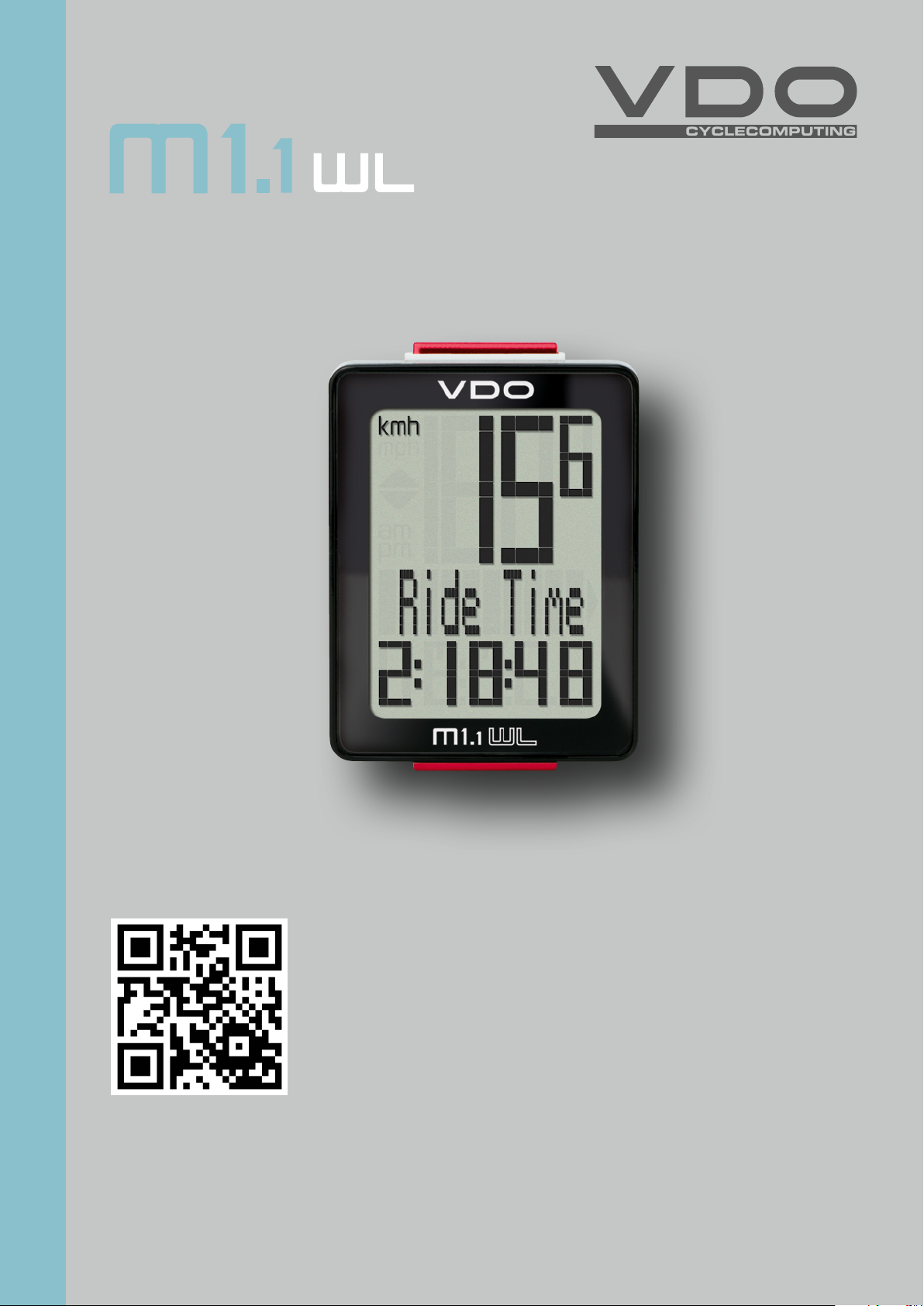
ENGLISH
M1.1 WL
Installation video
Operating video
Settings video
www.vdocyclecomputing.com/service
1
Page 2
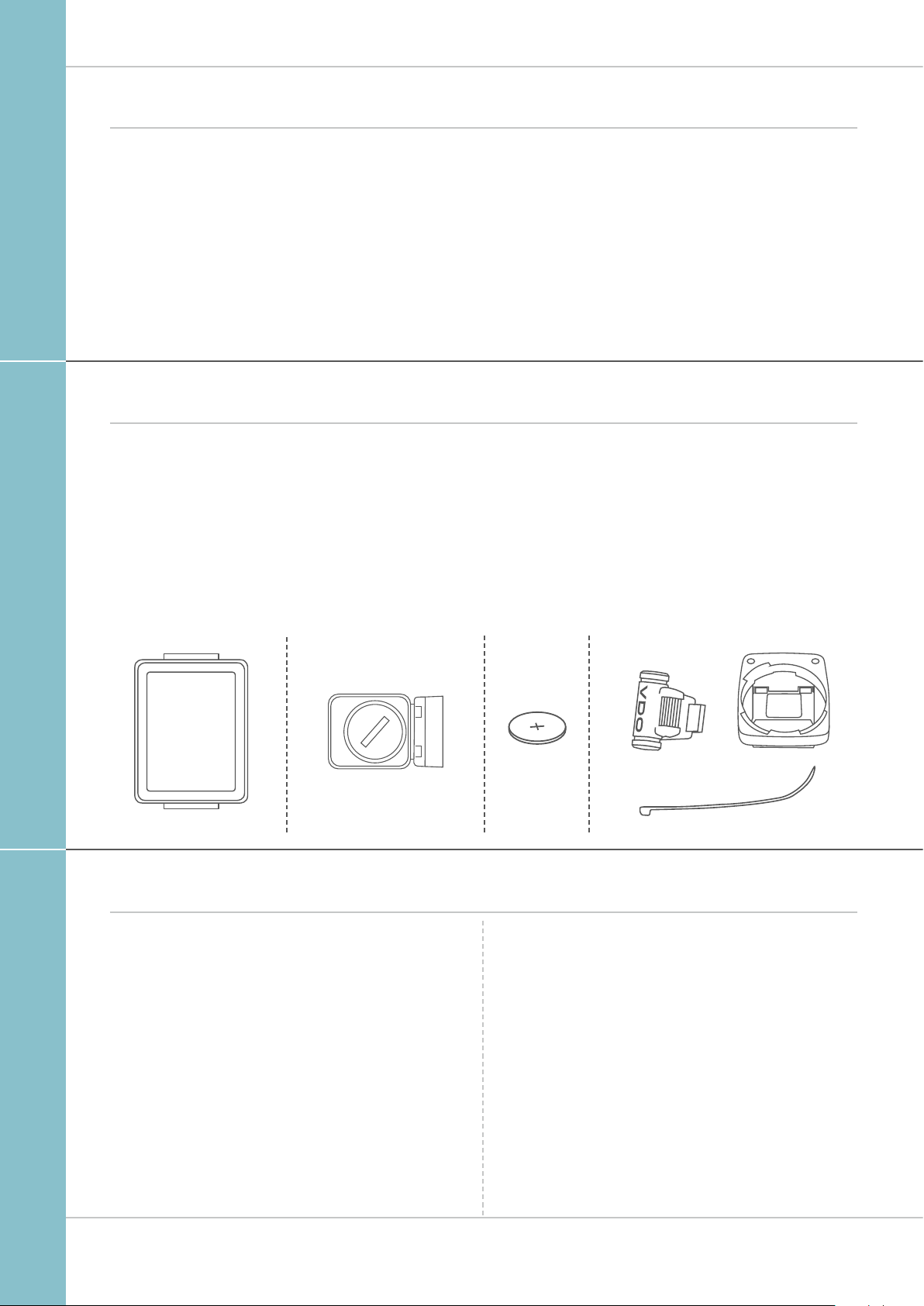
Preface
Congratulations
In choosing a VDO computer, you have opted for high-quality
device with first rate technology.
To optimally use the computer, we recommend that you read
this manual carefully. It contains full operating instructions
and many useful tips.
We hope you enjoy cycling with your VDO computer.
Cycle Parts GmbH
Pack contents
First, please ensure that the contents of this pack are
complete:
M1.1 WL
1 VDO computer, battery separate
1 speed transmitter, battery installed,
rubber shim
1 universal handlebar bracket
1 spoke magnet (clip magnet)
cable ties for attaching the bracket and the transmitter
1 quick-start instruction manual
Table of contents
Display
Buttons ................................................................. 03
Functions .............................................................. 04
Operation while cycling ......................................... 05
Wireless transmission of the speed ....................... 05
Attaching the handlebar bracket ........................... 06
Attaching the speed transmitter ............................ 07
Inserting the computer into the bracket ................. 08
Testing the wireless transmission ......................... 08
Sleep mode and wireless receiver ......................... 09
.................................................................. 03
Settings ................................................................ 10
Language ....................................................................... 10
Wheel circumference ..................................................... 11
Unit ................................................................................ 14
Clock ............................................................................. 15
Total distance ................................................................ 18
Resetting trip data after the trip ............................ 19
Battery status indicator ......................................... 20
Replacing the battery in the computer ................... 20
Replacing the battery in the transmitter ................ 21
Terms of guarantee ............................................... 22
Troubleshooting .................................................... 23
Technical specifications ........................................ 23
2
Page 3
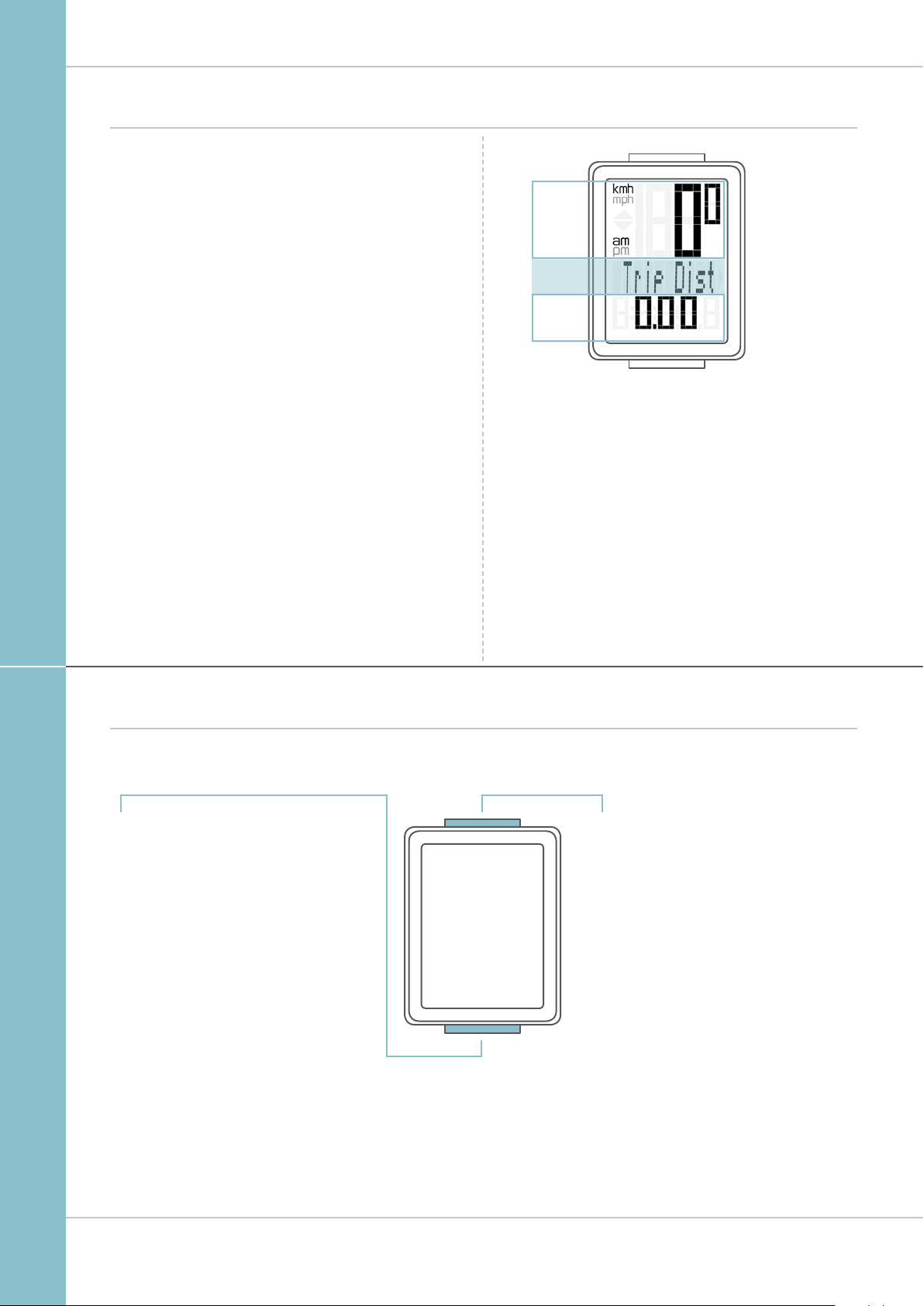
Display
The VDO M1.1 WL has a large, easy-to-read display that can
be divided into three areas.
M1.1 WL
– The top line of the display permanently indicates
the current speed. If the 12-hour clock format has been
selected, “am” or “pm” appears next to the speed.
It also displays whether kmh or mph has been selected
for the speed indicator.
– The middle line of the display shows the name
of the selected function in clear text.
– The bottom line of the display shows the value
for the selected function.
TOP
MIDDLE
BOTTOM
Buttons
The VDO M1.1 WL has two buttons
BIKE
In function mode:
– Access functions
– Reset trip data to zero
(press and hold)
In setting mode:
– Scroll in the setting menu
– Change the data to be set
SET
In function mode:
– Scroll backwards through the functions
– Open setting mode
(press and hold)
In setting mode:
– Open the setting
– Confirm the setting once ready
– Exit setting mode
and return to function mode
3
Page 4
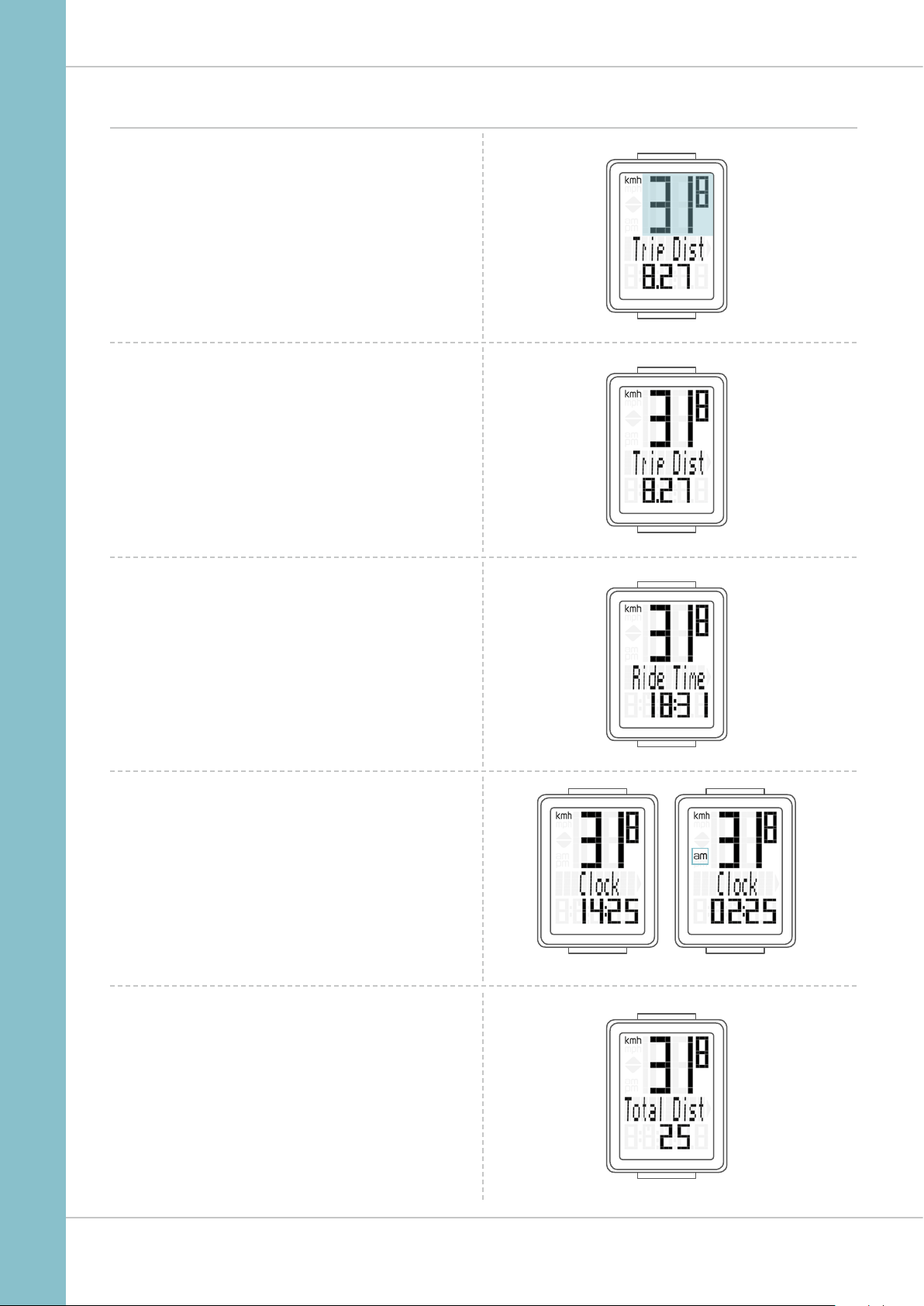
Functions
The VDO M1.1 WL has the following functions
Current speed
With a wheel circumference of 2,155 mm,
the maximum possible speed is 199 kmh or 124 mph.
Current distance
The current distance counts up to 999.99 km or miles.
If this maximum value is exceeded, the counter restarts the
current distance calculation at zero.
M1.1 WL
Current ride time
The current ride time counts up to 99:59:59 HH:MM:SS.
If this value is exceeded, the ride time counter restarts at
zero.
Current time
(in 24-h or 12-h format)
Total distance
(Cumulative value for all trips)
The total distance counts up to 99,999 km or miles.
If this value is exceeded, the total distance counter restarts at
zero.
24-H format 12-H format
If the unit is switched from miles to km and the conversion
result is greater than 100,000 km, the counter is reset to
zero.
4
Page 5
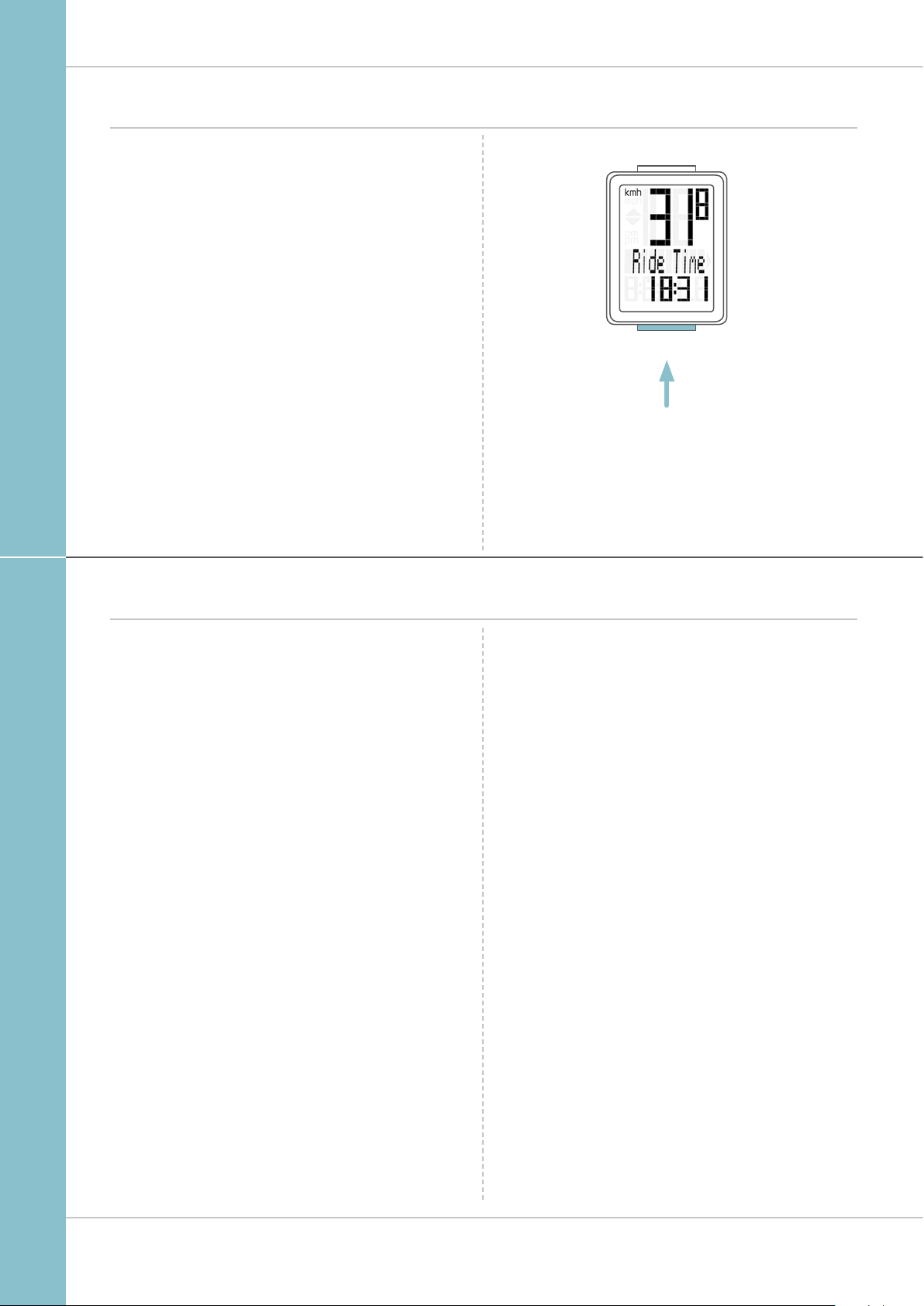
Operation while cycling
M1.1 WL
While cycling, the display functions can be accessed by
pressing the BIKE button.
Pressing the BIKE button shows the next function on the
display.
By pressing the SET button you can also scroll backwards
through the functions.
Wireless transmission of the speed
SET
BIKE
1x
The VDO M1.1 WL comes with analogue wireless transmission.
The wireless range is approx. 75 cm between the transmitter
on the fork and the computer/receiver on the handlebars.
During attachment, make sure you attach the transmitter to
the left-hand fork leg if you attach the computer to the stem
or the left of the handlebar.
If you attach the computer to the right of the handlebars, you
can also attach the transmitter to the right-hand fork leg.
Note: LED front lights can interfere with analogue wireless
transmission.
5
Page 6
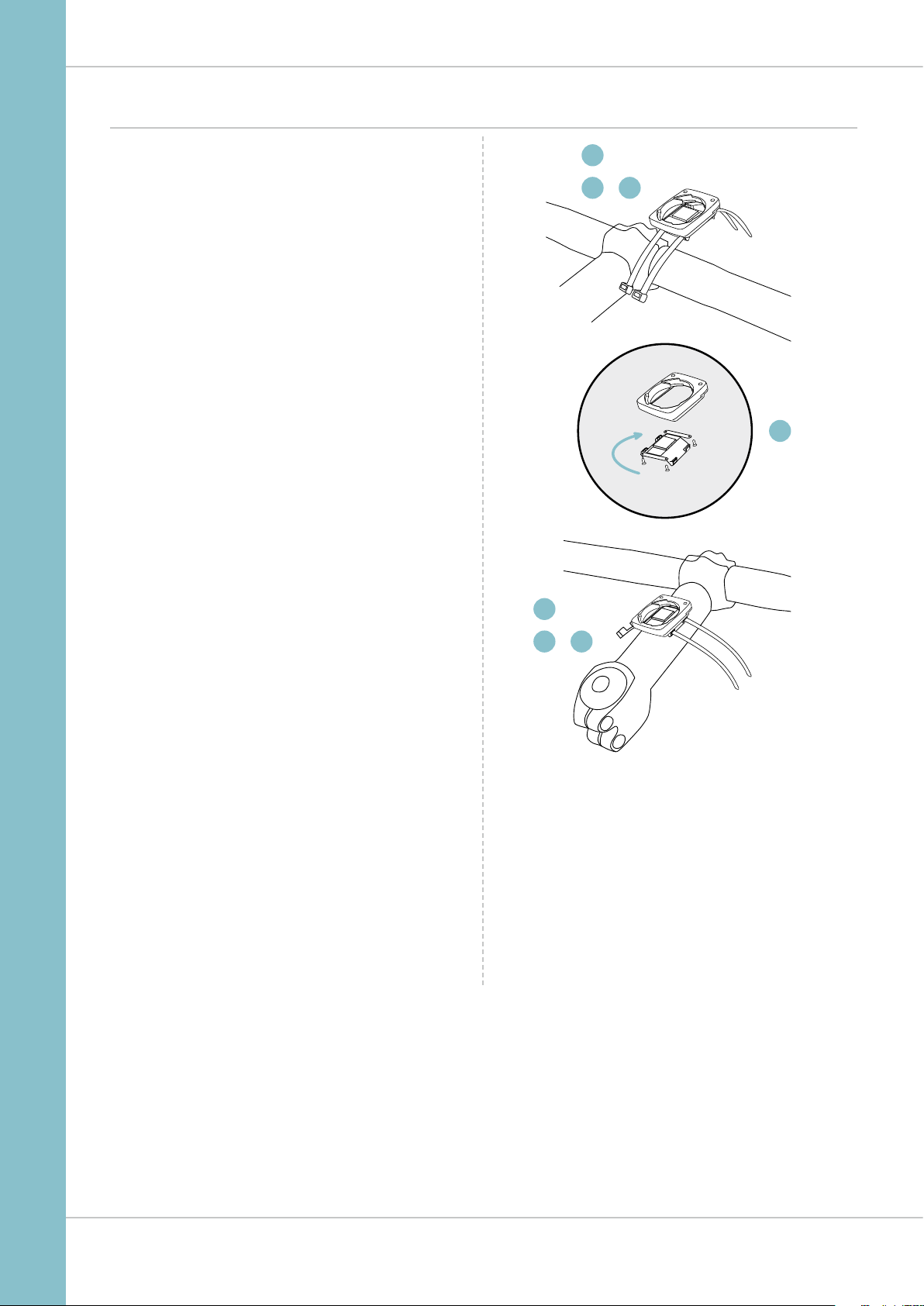
Attaching the handlebar bracket
M1.1 WL
You can attach the computer to the right or left of the handlebars or the centre of the stem. Attach the handlebar bracket
in the corresponding position.
STEP 1
Decide whether you want to attach the computer
to the handlebars or the stem.
STEP 2
Rotate the foot of the handlebar bracket by 90° accordingly.
To do so, undo the screws in the bracket, remove the foot and
rotate it 90° then insert and tighten the screws again.
Attention: do not overtighten the screws.
STEP 3
Guide the cable ties through the slot in the handlebar bracket,
place around the handlebars or the stem and pull (do not pull
tight just yet).
STEP 4
For handlebar attachment: align the computer angle
to achieve optimum readability. Now pull the cable ties tight.
Use clippers to snip off protruding ends.
1
334
°
2
1
4
6
Page 7
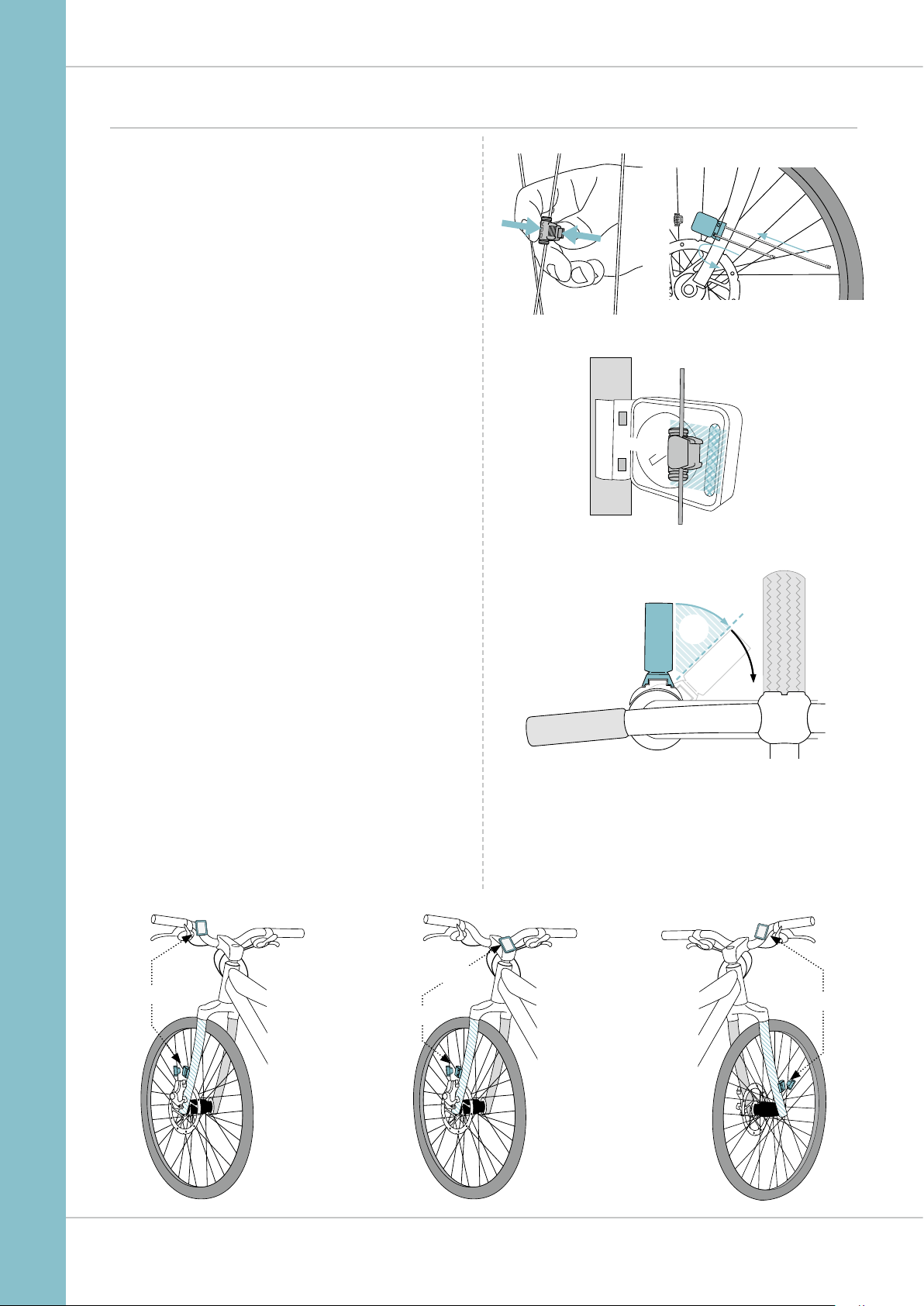
Attaching the speed transmitter
The transmitter can be attached to the fork leg on the right or
left.
Note:
If you have attached the computer to the stem or the
left of the handlebars, the speed transmitter MUST be
attached to the LEFT fork leg.
STEP 1
Place the rubber shim under the transmitter.
Fit the transmitter to the fork side that corresponds to the side
on which you later want to fit the computer to the handlebars
(right or left) using the cable ties supplied (loosely at first,
do not pull tight just yet).
M1.1 WL
ATTENTION: The cross-hatched marking on the lid of
the transmitter‘s battery compartment must point
toward the spokes.
Depending on the available space, the transmitter can be
mounted along the front of the fork, on the inside of the fork,
or the back of the fork.
STEP 2
Place the spoke magnet around an outside spoke. The VDO
logo of the rod-shaped magnet core should point toward the
transmitter. Align the magnet with the cross-hatched sensor
marking on the transmitter at a distance of 1- 5 mm.
STEP 3
Align the transmitter and magnet in their final positions and
fasten them in place:
pull the cable ties tight and push the magnet in firmly.
The transmitter should be folded down at a maximum angle
of 45° to the spokes. If you cannot achieve this angle, move
the transmitter down along the fork leg towards the hub until
you have reduced the angle to less than 45°.
MAGNET
90° °
✔
✘
LEFT
STEM
RIGHT
LEFT
7
Page 8
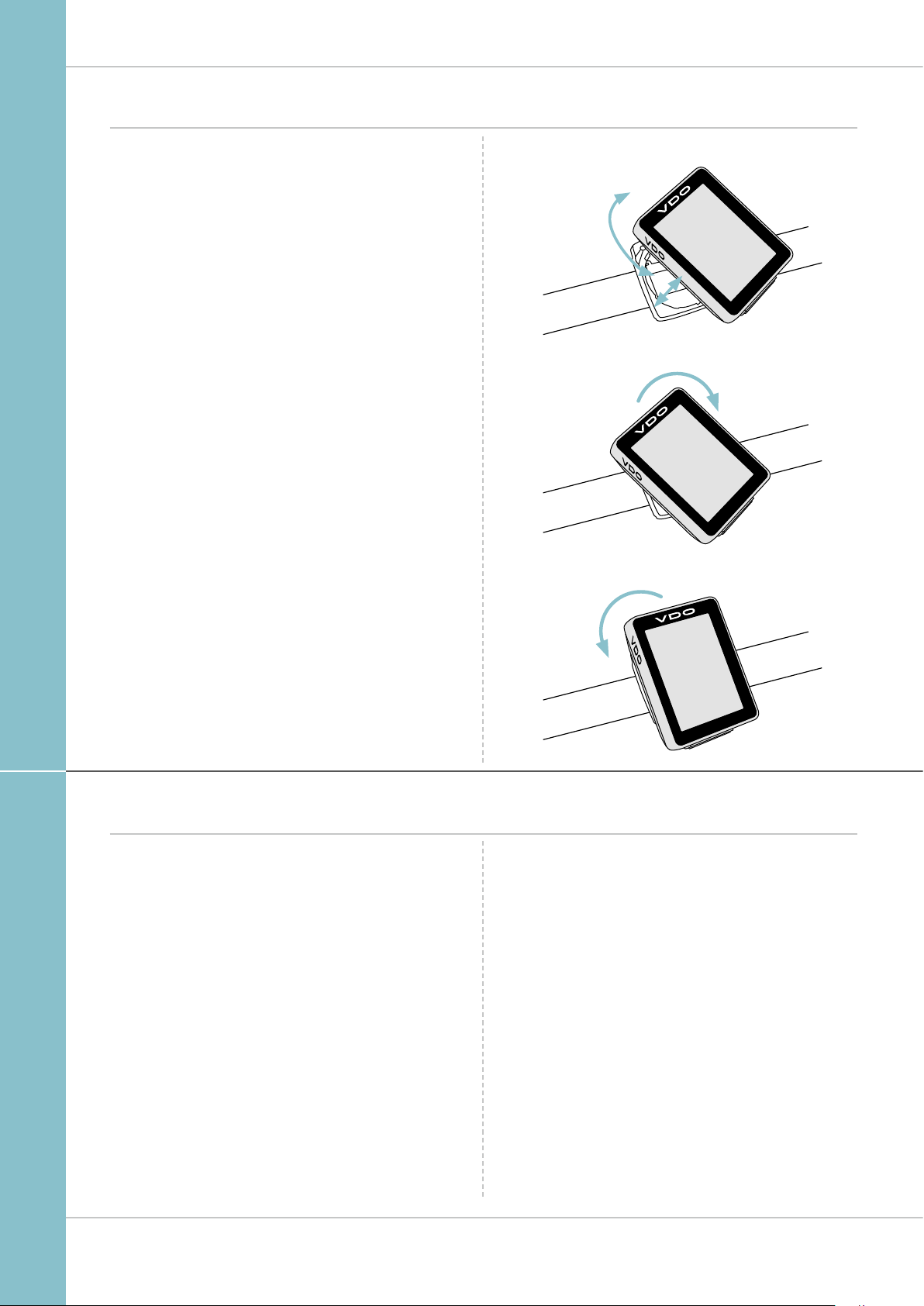
Inserting the computer into the bracket
The VDO twist-click system securely connects the computer
to the handlebar bracket.
M1.1 WL
How to insert the computer:
STEP 1
Place the computer into the bracket in a 10 o’clock position.
STEP 2
Rotate the computer to the right into the 12 o’clock position
and click it into the bracket system. A noticeable resistance
must be overcome to move it into place.
STEP 3
To remove the computer, rotate it to the left (without pushing
or pulling).
Memory aid: Rigid to the Right, Loose to the Left
LOCK
UNLOCK
. LOCK . CLICK
. UNLOCK
Testing the wireless transmission
Once attached, test the wireless transmission.
Do this as follows:
– Insert the computer into the bracket
– Lift and spin the front wheel
– An LED should flash on the transmitter for a few seconds.
Flashing LED: the transmitter is sending a signal
– A speed should now be displayed on the computer.
If no speed is displayed, there can be several reasons for
this. The possible reasons are described in the “Trouble-
shooting” section.
8
Page 9

Sleep mode and wireless receiver
If you take a break and the M1.1 WL is still in the handlebar bracket the computer switches to standby mode after
five minutes.
The wireless receiver is still ON.
This can be seen from the flashing antenna icon.
If you now set off cycling again, the auto-start function is
used. The VDO M1.1 WL instantly switches back to the function mode. The current speed is once again displayed. This
can take up to eight seconds.
If you take a break for more than two hours,
the wireless receiver switches off to conserve the battery.
You can see from the display if this has happened –
the flashing antenna icon no longer appears.
M1.1 WL
You must press a button before setting off again.
Once a button has been pressed, the receiver is once again
activated. You can now set off again.
If you remove the VDO M1.1 WL from the bracket, the
wireless receiver is immediately switched off and the
computer switches to sleep mode after five minutes.
9
Page 10

Settings – language
The following display languages can be selected for the
VDO M1.1 WL:
– German
– English
– French
– Italian
– Spanish
– Dutch
– Polish
How to select the language:
Press and hold the SET button until the settings menu
opens.
“Language” appears on the display.
Press SET to open the language setting.
English flashes.
M1.1 WL
You can now press the BIKE button to select a different
language.
Press the SET button to confirm your language setting.
The response “Set Ok” appears on the display.
If you want to configure further settings,
press the BIKE button to access these.
If you do not want to configure any other settings,
press and hold the SET button.
The settings menu closes.
The VDO M1.1 WL returns to function mode.
10
Page 11

Settings – wheel circumference
M1.1 WL
You can set the roll circumference of your wheel on the VDO
M1.1 WL.
The more accurate this setting, the more accurate your speed
indicator and the measurement of the distance you have
travelled.
You can find the values for your wheels in the wheel size table
and set these in the device.
If your wheel size is not listed in the table, you can accurately
measure the roll circumference.
How to measure the roll circumference:
STEP 1
Stand your bike up and position the front wheel so that the
valve is directly on the ground. Ensure that the tyres are fully
pumped up in accordance with the usage instructions. Mark
the position of the valve on the ground with a line or adhesive
strip.
STEP 2
Now push your bike forwards in a straight line until the valve
is back on the ground after one rotation.
Again mark the position of the valve on the ground with a line
or adhesive strip.
KMH
Wheel
circumference
Tyre size ETRTO
16 x 1.75 47-305 1,272 50.1
20 x 1.75 47- 406 1,590 62.6
24 x 1.75 47-507 1,907 75.1
26 x 1.5 40-559 2,026 79.8
26 x 1.75 47-559 2,070 81.5
26 x 1.9 2,089 82.2
26 x 2.00 50-559 2,114 83.2
26 x 2.10 54-559 2,125 83.6
26 x 2.25 57-559 2,145 84.4
26 x 2.35 60-559 2,160 85.0
26 x 2.40 62-559 2,170 85.4
28 x 1.5 40- 622 2,224 87. 6
28 x 1.6 42-622 2,235 88.0
28 x 1.75 47-62 2 2,268 89.3
29 x 2.10 54-622 2,295 90.3
29 x 2.25 57-622 2,288 90.1
29 x 2.40 62-622 2,300 90.5
650 B / 27,5 2180 85,8
700 x 18C 18-622 2,102 82.8
700 x 20C 20-622 2,114 83.2
700 x 23C 23-622 2,095 82.5
700 x 25C 25-622 2,146 84.5
700 x 30C 30-622 2,149 84.6
700 x 32C 32-622 2 ,174 85.6
700 x 38C 38-622 2,224 8 7.6
in mm
MPH
Wheel
circumference
in inches
STEP 3
The distance between the two marks corresponds to your
wheel circumference or wheel size in millimetres.
1x
Wheel circumference in mm/inches
11
Page 12

Settings – wheel circumference
How to set your wheel circumference:
Press and hold the SET button until the settings menu
opens.
“Language” appears on the display.
Press the BIKE button to scroll to the setting for the wheel
circumference.
M1.1 WL
Press the SET button to open the setting for the wheel
circumference.
Setting in mm for KM:
The first two digits flash.
Press the BIKE button to set these digits to the desired
value.
Setting in Inch for Miles:
All digits flash.
Press the BIKE button to set these digits to the desired
value.
Setting in mm for KM:
Press the SET button to confirm your setting.
The third digit now flashes and is ready to be set.
Setting in mm for KM
Setting in mm for KM
Setting in mm for KM
Setting in Inch for Miles
Setting in Inch for Miles
Press the BIKE button to set this digit.
12
Page 13

Settings – wheel circumference
M1.1 WL
Setting in mm for KM:
Press the SET button to confirm your setting.
The final digit on the right now flashes.
Press the BIKE button to set this digit.
Setting in mm for KM/ Inch for miles:
Press the SET button to confirm your setting.
Your wheel circumference setting is now complete.
The response “Set Ok” appears on the display.
If you want to configure further settings,
press the BIKE button to access these.
If you do not want to configure any other settings,
press and hold the SET button.
The settings menu closes.
Setting in mm for KM
The VDO M1.1 WL returns to function mode.
13
Page 14

Settings – unit
Use the unit settings to specify whether the speed should be
displayed in kmh or mph.
Press and hold the SET button until the settings menu
opens.
“Language” appears on the display.
Press the BIKE button to scroll to the setting for the unit.
M1.1 WL
Press the SET button to open the unit setting.
“KMH” flashes in the top line of the display.
Press the BIKE button to change the unit to “MPH”.
Press the SET button to confirm the setting.
The response “Set Ok” appears on the display.
If you want to configure further settings,
press the BIKE button to access these.
If you do not want to configure any other settings,
press and hold the SET button.
The settings menu closes.
The VDO M1.1 WL returns to function mode.
14
Page 15

Settings – clock
In the VDO M1.1 WL, you can set the clock in 12-hour AM/PM
format or 24-hour format.
Press and hold the SET button until the settings menu
opens.
“Language” appears on the display.
Press the BIKE button to scroll to the setting for the clock.
M1.1 WL
Press the SET button to open the setting for the clock.
To switch to the 12-hour AM/PM format,
press the BIKE button.
15
Page 16

Settings – clock
Setting the time in 24-hour format
Press the SET button to confirm the selection “24”.
The hours now flash on the display.
Press the BIKE button to set the hours.
M1.1 WL
Press the SET button to confirm the hour setting.
The minutes then flash.
Press the BIKE button to set the minutes.
Press the SET button to confirm the minute setting.
The response “Set Ok” appears on the display.
If you want to configure further settings,
press the BIKE button to access these.
If you do not want to configure any further settings,
press and hold the SET button.
The settings menu closes.
The VDO M1.1 WL returns to function mode.
16
Page 17

Settings – clock
Setting the time in 12-hour AM/PM format
Press theSET button to confirm the selection “12”.
The hours now flash and “am“ or “pm” appears on the
display.
Press the BIKE button to set the hours.
The display information changes from “pm” to “am”
at “12”.
M1.1 WL
Press the SET button to confirm the hour/AM-PM setting.
The minutes now flash on the display.
Press the BIKE button to set the minutes.
Press the SET button to confirm the minute setting.
The response “Set Ok” appears on the display.
If you want to configure further settings,
press the BIKE button to access these.
If you do not want to configure any other settings,
press and hold the SET button.
The settings menu closes.
The VDO M1.1 WL returns to function mode.
17
Page 18

Settings – setting the total distance
You can set the total distance ridden on the VDO M1.1 WL. For
example, you can enter your data here at the start of a new
cycling season.
ATTENTION: the M1.1 WL has a data memory.
No data is lost when the battery is replaced.
How to set the total distance:
Press and hold the SET button until the settings menu
opens.
“Language” appears on the display.
Press the BIKE button to scroll to the setting for the total
distance.
M1.1 WL
Press the SET button to open the settings.
The left digit flashes.
Press the BIKE button to change the digit.
Once this digit has been set, confirm the setting
by pressing the SET button.
The next digit starts to flash and is ready to be set.
Press the BIKE button to change this digit.
Once this digit has also been set, confirm the setting
by pressing the SET button.
The next digit flashes.
Once all digits have been set, confirm the setting again by
pressing the SET button.
The response “Set Ok” appears on the display.
The set value is stored.
If you want to configure further settings,
press the BIKE button to access these.
If you do not want to configure any other settings,
press and hold the SET button.
The settings menu closes.
The VDO M1.1 WL returns to function mode.
18
Page 19

Resetting trip data after the trip
After each trip, you can reset the data for this trip to zero.
The VDO M1.1 WL is then ready for the next trip.
ATTENTION: your total distance (total number of kilometres
ridden) is not reset to zero.
The process is as follows:
Press and hold the BIKE button for a few seconds.
The text “RESET Tour Data” appears on the display.
If you continue to hold down the BIKE button,
the trip data is now reset to zero.
The following data is reset to zero:
– Distance
– Ride time
M1.1 WL
19
Page 20

Low battery indicator
The M1.1 WL has a low battery warning.
The text “Computer low” appears on the display.
Press the BIKE button to acknowledge this low battery
warning.
You can keep using the cycle computer for approx. a week.
Replace the battery as soon as possible on seeing the low
battery warning.
Replacing the battery in the computer
To ensure your cycle computer is fully functional,
we recommend replacing the battery annually.
ATTENTION: your settings, total distance and total ride time
information remain stored when you replace the battery.
NO data is lost.
M1.1 WL
You need a 3 V 2032 battery.
We recommend using a branded battery from Sony,
Panasonic, Varta or Duracell.
The process is as follows:
STEP 1
Use a coin to remove the battery compartment cover.
STEP 2
Remove the dead battery.
ATTENTION: Wait for 10 seconds before inserting the new
battery. The electronics need this time to recognise that the
battery is being changed.
STEP 3
Insert the battery into the computer housing
with the +pole up.
Ensure that the battery is not tilted.
Ensure that the rubber seal lies smoothly on the lid of the
battery compartment.
STEP 4
Insert the battery compartment cover into the opening and
use a coin to turn it to right as far as it will go.
OPEN CLOSE
3
NEW
2
SEC.
!
1
OLD
20
Page 21

Replacing the battery in the speed transmitter
The battery in the speed transmitter should be replaced
annually to guarantee seamless wireless transmission.
You need a 3 V 2032 battery.
We recommend using a branded battery from Sony,
Panasonic, Varta or Duracell.
The process is as follows:
M1.1 WL
STEP 1
Use a coin to remove the battery compartment cover.
STEP 2
Remove the dead battery.
ATTENTION: Wait for 10 seconds before inserting the new
battery. The electronics need this time to recognise that the
battery is being changed.
STEP 3
Insert the battery into the transmitter housing
with the +pole up.
Ensure that the battery is not tilted.
Ensure that the rubber seal lies smoothly on the lid of the
battery compartment.
STEP 4
Insert the battery compartment cover into the opening and
use a coin to turn it to right as far as it will go.
OPEN CLOSE
3
NEW
2
SEC.
!
1
OLD
21
Page 22

Terms of guarantee
M1.1 WL
VDO Cycle Parts offers a two-year guarantee on your VDO
computer, starting from the date of purchase. This
guarantee covers material and processing defects on the
computer itself, the sensor/transmitter and the handlebar
bracket. Cables, batteries and mounting materials are not
covered by the guarantee.
The guarantee is only valid if the affected components have
not been opened (exception: computer’s battery compartment), no force has been used and there is no sign of wilful
damage.
Please store the purchase receipt in a safe place as it must
be submitted in the event of a complaint.
If your complaint is legitimate, you will receive a comparable
replacement device. You are not entitled to a replacement of
the identical model if the model in question is no longer in
production due to a model change.
Please contact the dealer from whom you purchased the
device for all complaints and guarantee claims. Alternatively,
send your complaint directly to:
Cycle Parts GmbH
Le Quartier Hornbach 13
67433 Neustadt/Weinstrasse
If you have any technical questions, please do not hesitate to
call our hotline on:
+49 (0) 63 21- 95 82 7 - 10
+49 (0) 63 21- 95 82 7 - 18
Our telephone hotline is available to assist you
between the hours of
9:00-12:00, Monday to Friday
service@cycleparts.de
Additional technical information is available at:
www.vdocyclecomputing.com
We reserve the right to make technical changes in the course
of further development.
22
Page 23

M1.1 WL
Troubleshooting
Error Possible cause Correction
Half segments on the display
(e.g. after a battery change)
No speed displayed Distance from sensor to magnet too
No speed displayed Computer not properly clicked
No speed displayed Wheel circumference is set incorrectly
No speed displayed Battery in the transmitter is dead Replace the battery in the transmitter
Display becomes weak Battery dead Check the battery, replace if nec.
Computer software not running
correctly after battery change
great
into the handlebar bracket
or to zero
Remove and re-insert the battery
Correct the sensor and magnet positions
Insert the computer into the handlebar
bracket and rotate it as far as possible
(“click”)
Set the wheel circumference
Technical specifications
Computer:
Approx. 49 H x 38 W x 16 D mm
Display:
H approx. 39 mm, W approx. 29 mm
Computer weight:
Approx. 28 g
Handlebar bracket weight:
Approx. 10 g
Speed transmitter weight:
Approx. 20 g
Computer battery:
3V, type 2032
Computer battery service life:
Approx. 1 year (approx. 10,000 km/6,000 mi)
Speed transmitter battery:
3V, type 2032
Speed transmitter battery life:
Approx. 1.5 years (approx. 15,000 km/9,000 mi)
Wireless transmission ranges:
Speed transmitter: 75 cm
Temperature indicator range on the display:
-20°C to +70°C/-4°F to +158°F
Speed range for wheel size 2,155 mm:
Min 2.5 kmh,
Max 199 km/h
Ride time measurement range:
Up to 99:59:59 HH:MM:SS.
Trip distance odometer measurement range:
Up to value 999.99 km or mi
Total km measurement range:
Up to value 99,999 km or mi
Wheel circumference setting range:
From 100 mm to 3999 mm (3.9 to 157.4 inches)
23
Page 24

Correct disposal of this product (electrical waste)
M1.1 WL
(To be used in EU countries and other European
countries with a separate collection system). The
labelling on the product and the relevant literature
indicates that it must not be disposed of with normal household waste at the end of its service life. Please dispose of
this device separately to other waste so as not to harm the
environment or human health through uncontrolled waste
disposal. Recycle the device to promote the sustainable reuse
of material resources. Private users should contact the retailer
from whom they purchased the product or the responsible
authorities to find out how they can recycle the device in
EU declaration of conformity
We, CYCLE PARTS GmbH, Le Quartier Hornbach 13, D-67433
Neustadt/Weinstraße, declare that when used as intended,
the VDO cycle computers with wireless transmission VDO
M1.1 WL and the A1 transmitter comply with the essential
requirements established in Article 3 of the R&TTE Directive
1999/5/EC.
FCC-Addendum
an environment-friendly manner. Commercial users should
contact their suppliers and consult the conditions of the sales
agreement. This product must not be disposed of with other
commercial waste.
The declaration of conformity can be viewed at:
www.vdocyclecomputing.com.
Neustadt, October 2013
This device complies with part 15 of the FCC Rules.
Operation is subject to the following two conditions:
(1) This device may not cause harmful interference,
and
(2) this device must accept any interference received,
including interference that may cause undesired
operation.
NOTE: This equipment has been tested and found to comply
with the limits for a Class B digital device, pursuant to part 15
of the FCC Rules. These limits are designed to provide
reasonable protection against harmful interference in a
residential installation. This equipment generates, uses and
can radiate radio frequency energy and, if not installed and
used in accordance with the instructions, may cause harmful
interference to radio communications. However, there is
no guarantee that interference will not occur in a particular
installation.
If this equipment does cause harmful interference to radio or
IC-Addendum
This device complies with Industry Canada licence-exempt
RSS standard(s).
Operation is subject to the following two conditions:
(1) This device may not cause interference,
and
television reception, which can be determined by turning the
equipment off and on, the user is encouraged to try to correct
the interference by one or more of the following measures:
– Reorient or relocate the receiving antenna.
– Increase the separation between the equipment and
receiver.
– Connect the equipment into an outlet on a circuit different
from that to which the receiver is connected.
– Consult the dealer or an experienced radio/TV technician
for help.
Changes or modifications not expressly approved by the party
responsible for compliance could void the user’s authority to
operate the equipment.
(2) this device must accept any interference,
including interference that may cause undesired
operation of the device.
This Class digital apparatus complies with Canadian
ICES-003.
24
Page 25

Cycle Parts GmbH
Le Quartier Hornbach 13
67433 Neustadt/Weinstrasse (Germany)
+49 (0) 63 21- 95 82 7 - 0
www.vdocyclecomputing.com
