Page 1
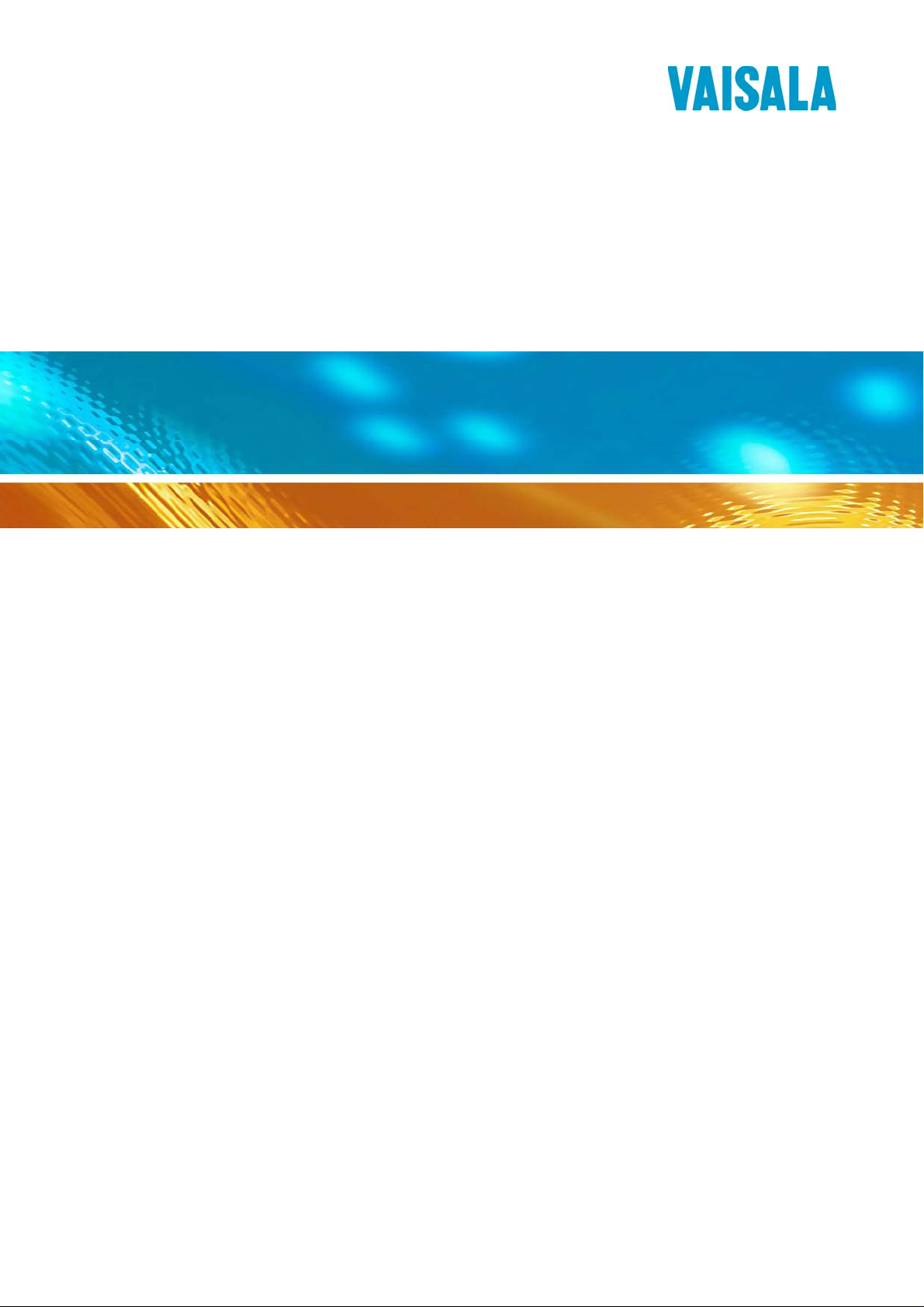
r
USER'S GUIDE
Vaisala HUMICAP® Hand-Held
Moisture and Temperature in Oil Mete
MM70
North America
M210878EN-A
Page 2
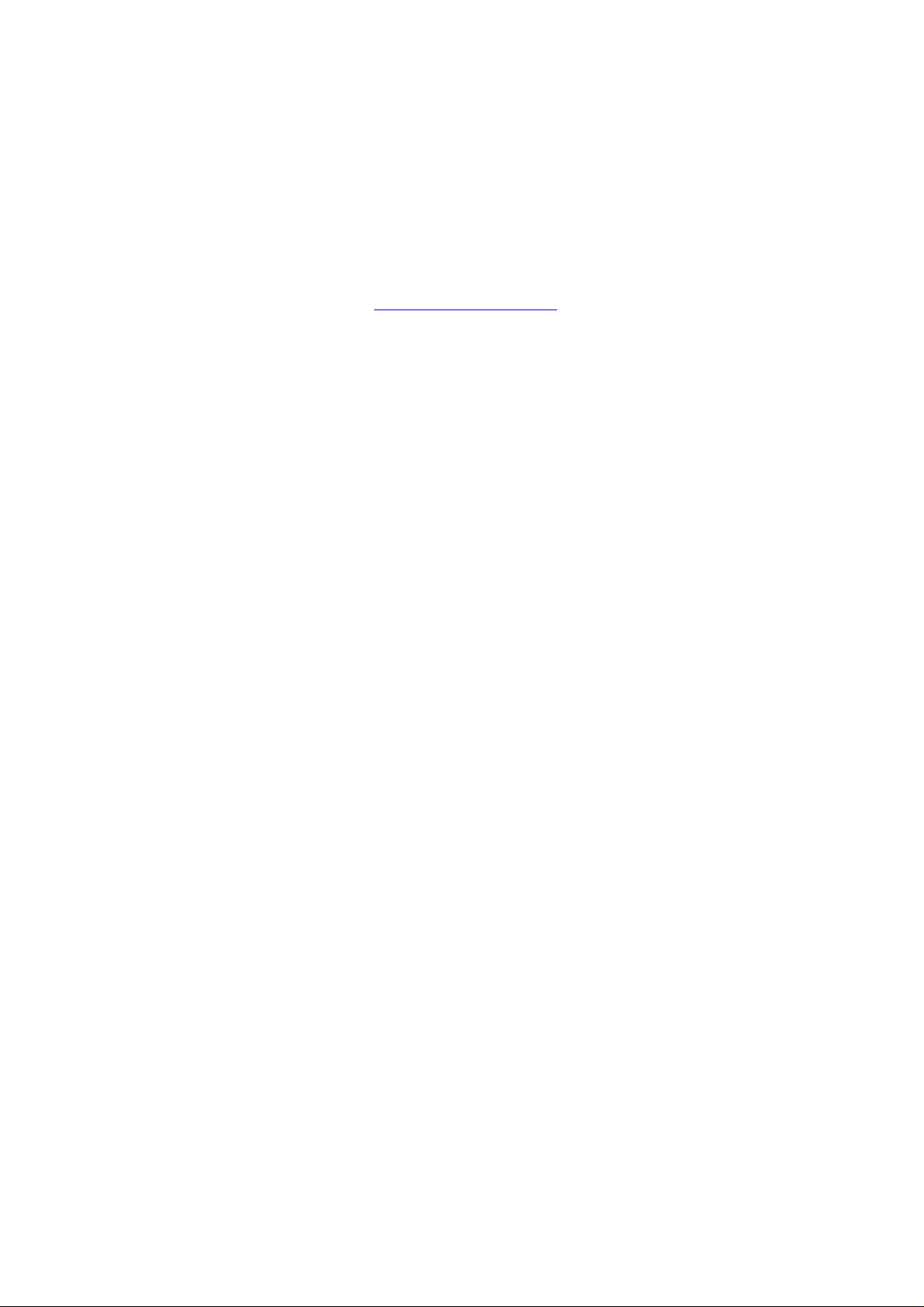
PUBLISHED BY
Vaisala Oyj Phone (int.): +358 9 8949 1
P.O. Box 26 Fax: +358 9 8949 2227
FIN-00421 Helsinki
Finland
Visit our Internet pages at http://www.vaisala.com/
© Vaisala 2007
No part of this manual may be reproduced in any form or by any means, electronic or
mechanical (including photocopying), nor may its contents be communicated to a third
party without prior written permission of the copyright holder.
The contents are subject to change without prior notice.
Please observe that this manual does not create any legally binding obligations for
Vaisala towards the customer or end user. All legally binding commitments and
agreements are included exclusively in the applicable supply contract or Conditions of
Sale.
Page 3
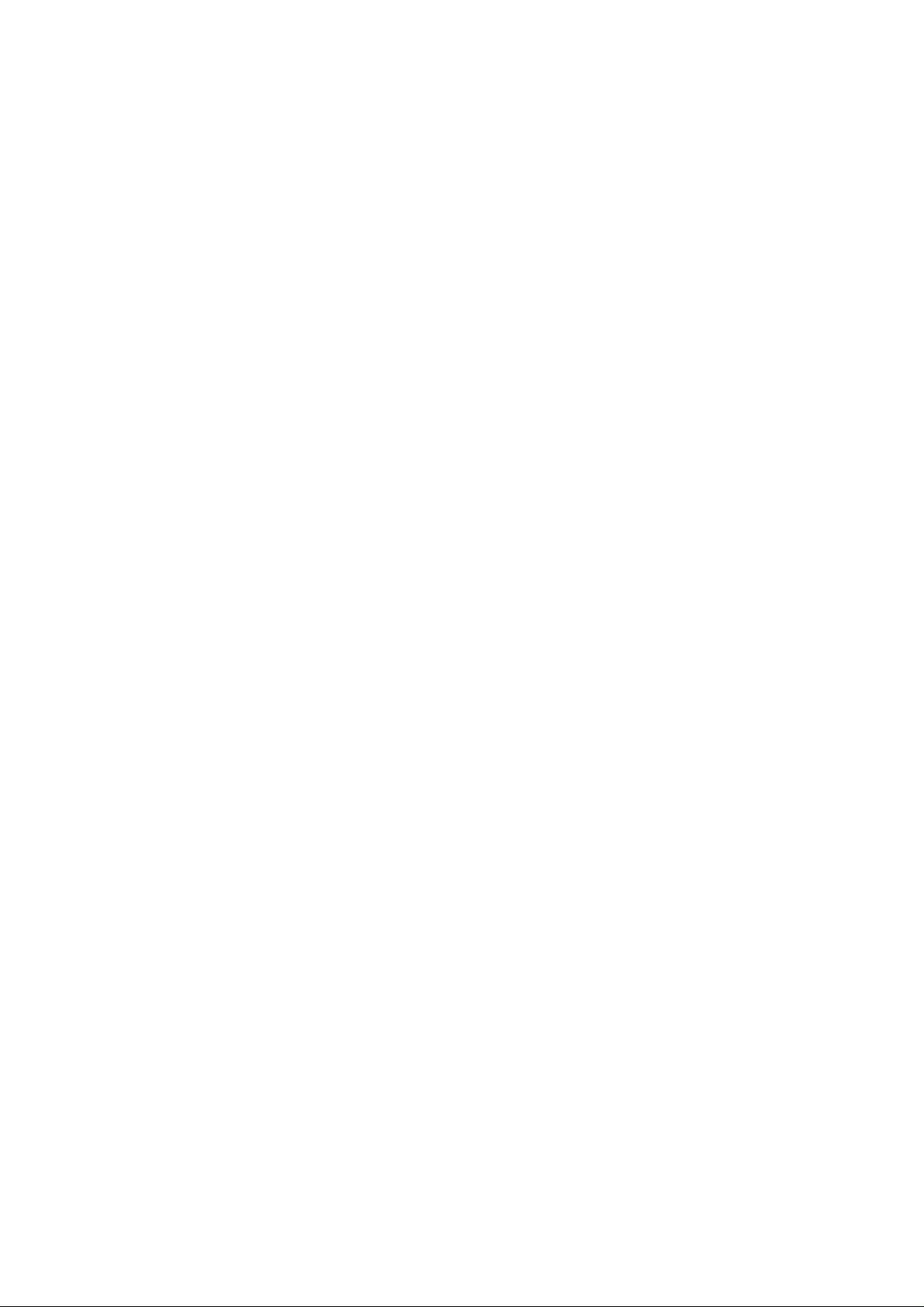
________________________________________________________________________________
Table of Contents
CHAPTER 1
GENERAL INFORMATION............................................................................5
About This Manual...................................................................5
Product Related Safety Precautions...................................... 5
ESD Protection.........................................................................5
Recycling ..................................................................................6
Trademarks............................................................................... 6
License Agreement..................................................................6
Warranty....................................................................................7
CHAPTER 2
PRODUCT OVERVIEW AND MECHANICS.................................................. 9
Vaisala´s Hand-held MM70 Device .........................................9
Structure of the MI70 Indicator............................................ 10
Structure of the MMP78 Probe............................................11
Tools....................................................................................11
Display Parameters................................................................12
Options....................................................................................12
CHAPTER 3
INSTALLATION AND MOUNTING OPTIONS.............................................13
Installing and Recharging the Batteries .............................. 13
Turning On the Device...........................................................13
Installing the Probe................................................................14
Mounting the Probe for Pressurized Pipelines/Oils ...........14
Tightening the Clasp Nut.....................................................15
Ball Valve Installation ............................................................ 17
Mounting the Probe for Direct Measurement
(No Pressure)..........................................................................19
CHAPTER 4
MENU OPERATIONS AND SETTINGS.......................................................21
Function Keys and Menu Structure......................................21
Navigating in Menu .............................................................21
Basic Display....................................................................... 22
Graphical Display................................................................23
Main Menu...........................................................................23
Settings ................................................................................... 24
Display Settings ..................................................................24
Quantities and Units............................................................24
VAISALA________________________________________________________________________ 1
Page 4
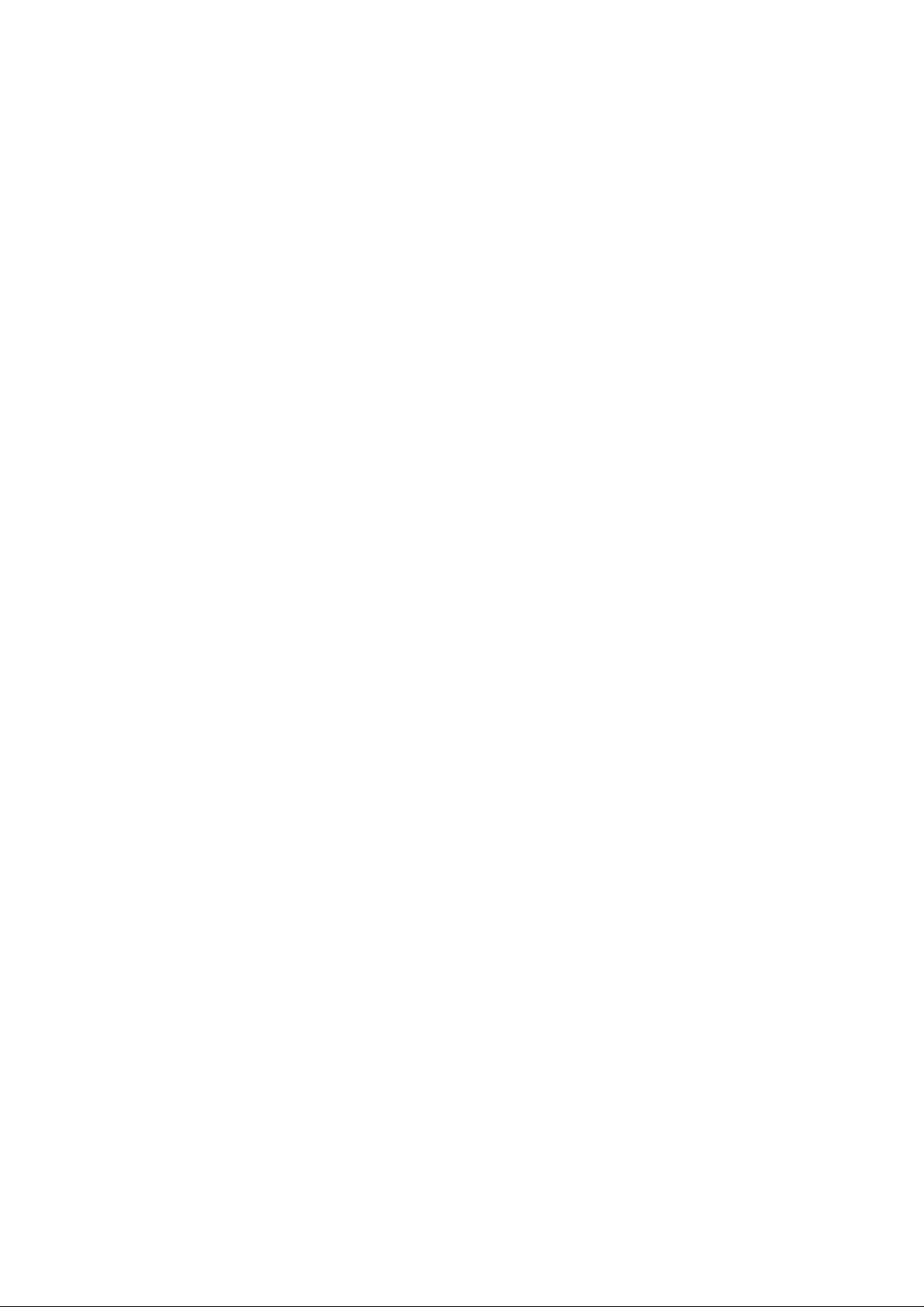
USER'S GUIDE____________________________________________________________________
Rounding.............................................................................24
Hold/Save Display...............................................................25
Graphic History....................................................................25
User Interface Settings........................................................26
Selecting Language.............................................................27
Automatic Power Off............................................................27
Changing the Shorcut Keys.................................................28
Turning Key Click and Backlight On/Off..............................28
Setting Date and Time.........................................................28
Device Information...............................................................29
Restoring Factory Settings..................................................30
Other Functions......................................................................30
Setting the Alarm Levels .....................................................30
Selecting and Scaling the Analog Output............................32
Taking Measurements............................................................33
Measuring Other Parameters Simultaneously.....................33
Recording Data.......................................................................34
Recording............................................................................34
Stopping Recording.............................................................35
Viewing Recorded Data.......................................................36
Checking the Memory Status..............................................36
Deleting All Recorded Files.................................................36
Transferring Recorded Data to PC......................................37
CHAPTER 5
CALIBRATION AND ADJUSTMENT...........................................................39
General Notes about Calibration and Adjustment of
Transmitters............................................................................39
Using MM70 in Checking and Adjusting .............................39
Using Calibration Cables.....................................................39
Calibration and Adjustment of HMP228
Series Transmitters
Relative Humidity Adjustment by Using a Calibrated
Referenc
1-point Relative Humidity Adjustment by Using
a Calibrator
2-point Relative Humidity Adjustment by Using
a Calibrator
Calibration and Adjustment of MMT318 Transmitters.........43
Field Checking and Adjustment by Using a Calibrated
Reference Probe .................................................................43
1-point Adjustment by Using a Calibrator............................44
2-point Adjustment by Using a Calibrator............................45
Calibration and Adjustment of MMT330 Transmitters.........46
Field Checking and Adjustment by Using a Calibrated
Reference Probe .................................................................46
1-point Adjustment by Using a Calibrator............................47
2-point Adjustment by Using a Calibrator............................48
Calibration and Adjustment of MM70 Series Probes..........49
General about Calibrations..................................................49
Preparations before the Calibration.....................................49
Relative Humidity Adjustment .............................................49
Li-Cl-NaCl Automatic Adjustment........................................49
e Probe .................................................................41
..........................................................................41
..........................................................................42
.............................................................40
2 ___________________________________________________________________ M210878EN-A
Page 5
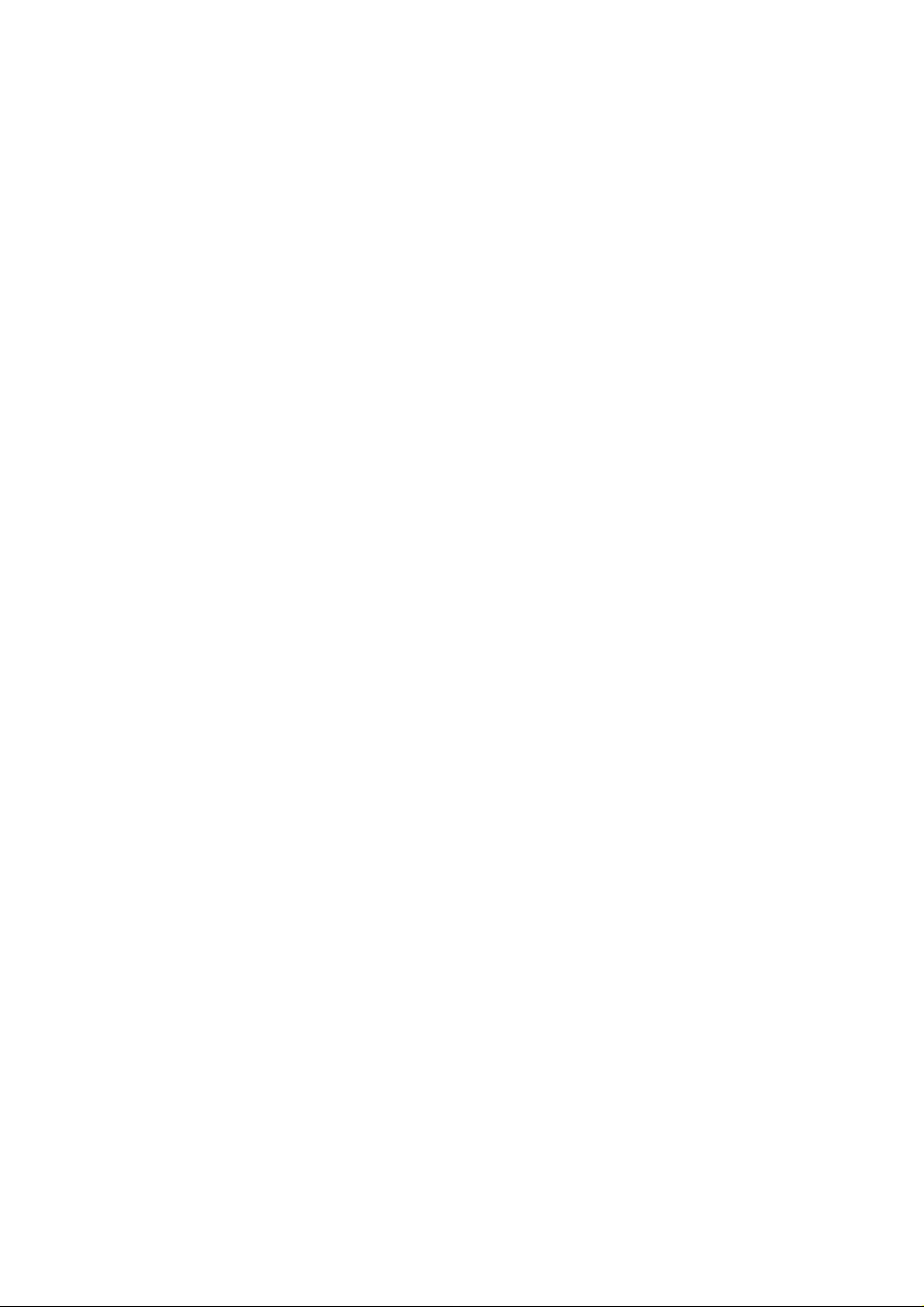
________________________________________________________________________________
2-point Adjustment..............................................................50
1-point Adjustment..............................................................51
Temperature Adjustment.....................................................51
1-point Adjustment..............................................................52
2-point Adjustment..............................................................52
Last Adjustment Date..........................................................53
Error Messages ......................................................................53
Error Message Types..........................................................53
CHAPTER 6
MAINTENANCE ........................................................................................... 55
Changing the Filter and Sensor............................................55
Cleaning the Sensor...............................................................55
Changing the Battery.............................................................56
Vaisala Service Centers......................................................... 57
CHAPTER 7
TECHNICAL SPECIFICATIONS..................................................................59
Measured Variables................................................................59
Water Activity aw..................................................................59
Temperature........................................................................59
MMP78 Probe.....................................................................60
MI70 Indicator .....................................................................60
Battery Pack........................................................................61
General Facts about the MM70 Hand-held Humidity and
Temperature Meter .............................................................61
Electromagnetic Compatibility.............................................61
Options and Accessories Available.....................................62
Dimensions in mm (inches) ..................................................63
List of Figures
Figure 1 MI Indicator...............................................................................10
Figure 2 MMP78 Probe ..........................................................................11
Figure 3 Protecting Cap and Plastic Wrench ......................................... 11
Figure 4 MMP78 Pipe Dimensions (in mm); 400 mm (adjustment range
340 mm) ...................................................................................15
Figure 5 Tightening Clasp Nut................................................................ 16
Figure 6 Sealing Thread Cutting for the Fitting Body............................. 17
Figure 7 Ball Valve Installation...............................................................18
Figure 8 Direct Mounting........................................................................19
Figure 9 Keypad ..................................................................................... 21
Figure 10 Basic Display............................................................................22
Figure 11 Display Setting Menus..............................................................24
Figure 12 User Interface Setting Menus...................................................26
Figure 13 Device Information Setting Menus...........................................29
Figure 14 Device Information Submenus................................................. 30
Figure 15 Alarm Function Menus .............................................................30
Figure 16 Analog Output Menus...............................................................32
Figure 17 Record and View Menu............................................................34
Figure 18 Adjustment Mode .....................................................................41
VAISALA________________________________________________________________________ 3
Page 6
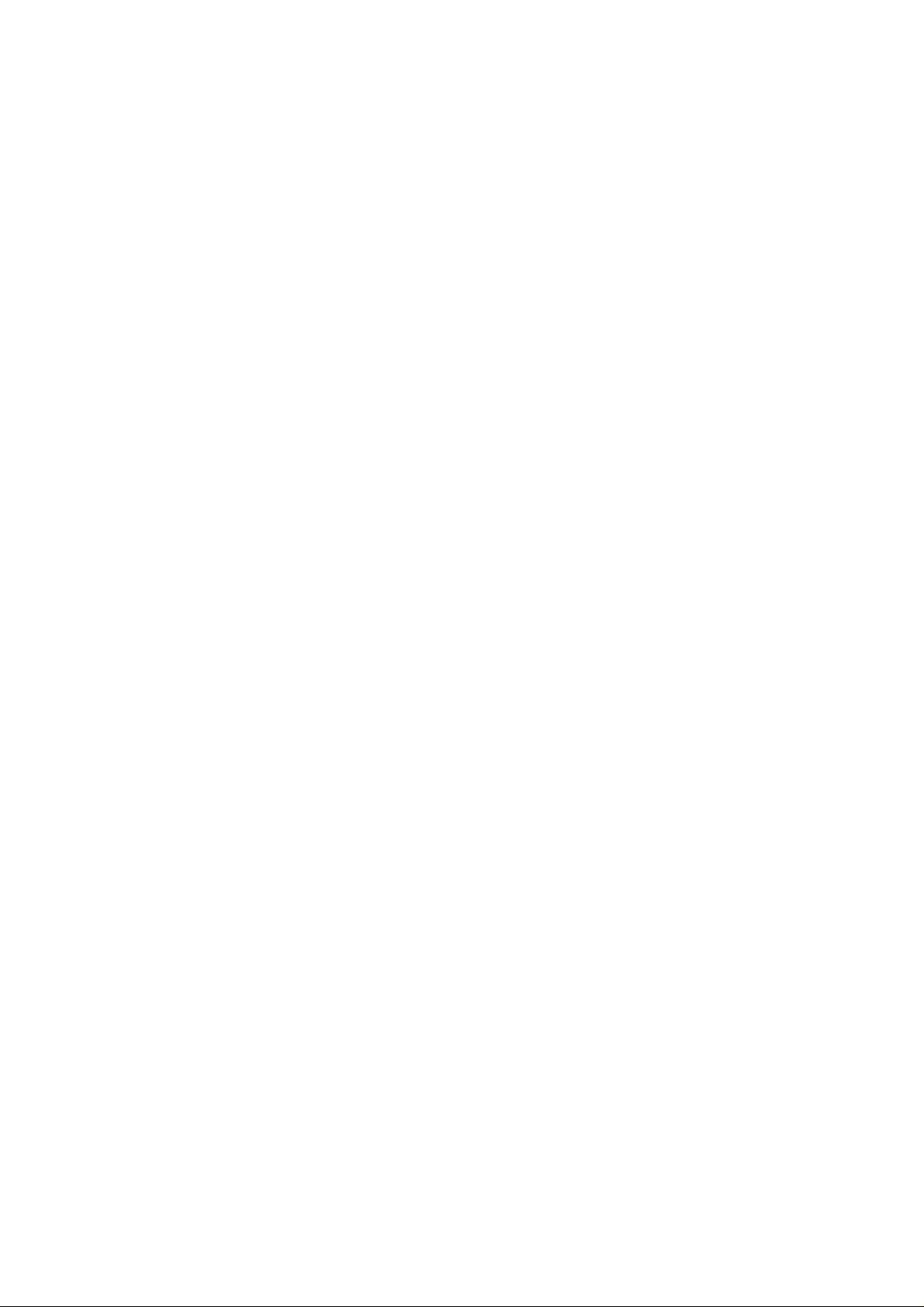
USER'S GUIDE____________________________________________________________________
Figure 19
Figure 20 MI70 Indicator...........................................................................63
Figure 21 MMP78 Probe...........................................................................64
Installing the Battery Pack........................................................56
List of Tables
Table 1 Measurement Intervals and Max. Recording Times.................35
Table 2 List of Options and Accessories...............................................62
4 ___________________________________________________________________ M210878EN-A
Page 7
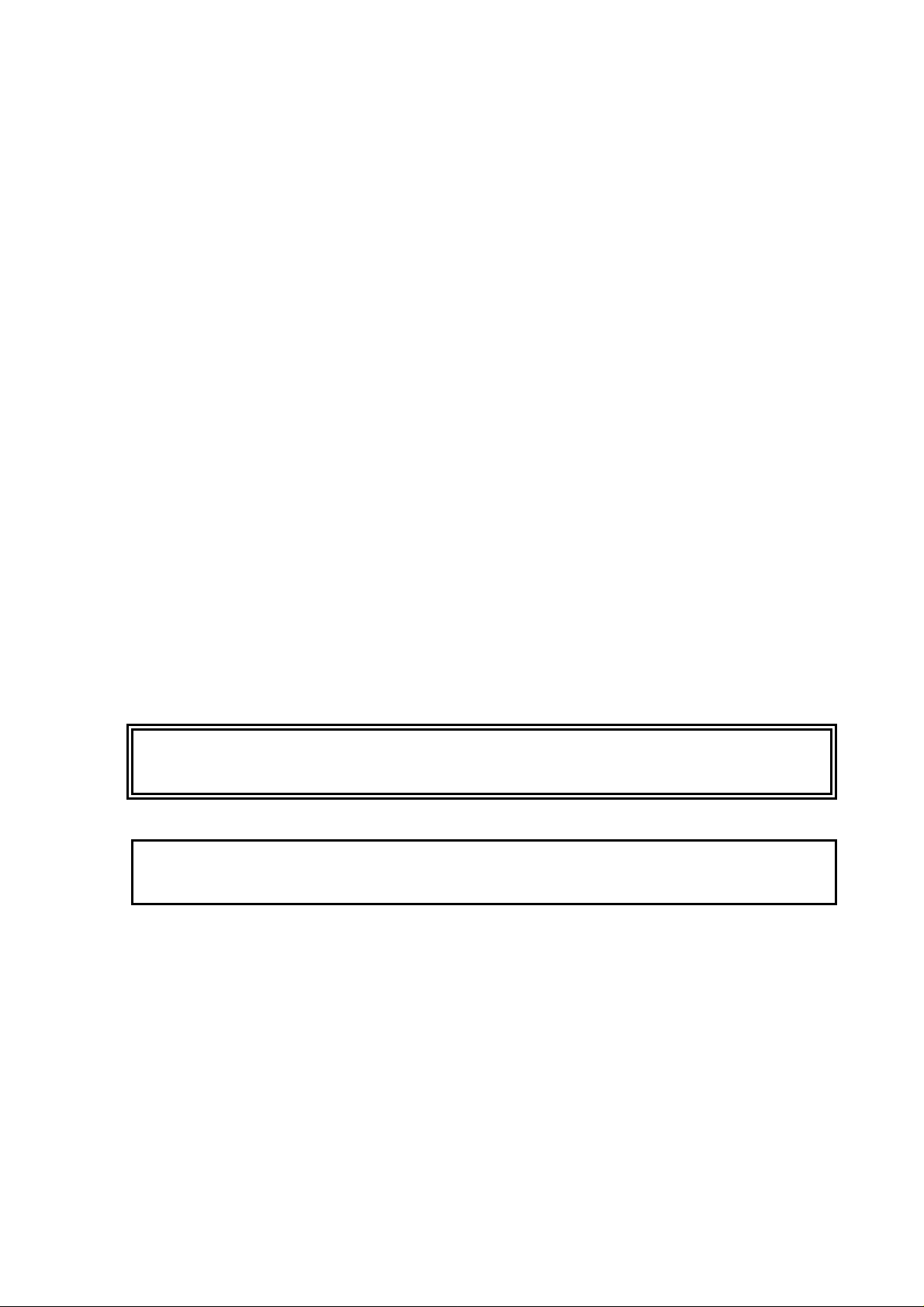
Chapter 1 __________________________________________________ GENERAL INFORMATION
CHAPTER 1
GENERAL INFORMATION
About This Manual
This manual provides information for installing, operating, and
maintaining the product.
Product Related Safety Precautions
The MM70 delivered to you has been tested for safety and approved
as shipped from the factory. Note the following precautions:
WARNING
CAUTION
Ground the product, and verify outdoor installation grounding
periodically to minimize shock hazard.
Do not modify the unit. Improper modification can damage the
product or lead to malfunction.
ESD Protection
Electrostatic Discharge (ESD) can cause immediate or latent damage
to electronic circuits. Vaisala products are adequately protected
against ESD for their intended use. However, it is possible to damage
the product by delivering electrostatic discharges when touching,
removing, or inserting any objects inside the equipment housing.
VAISALA________________________________________________________________________ 5
Page 8
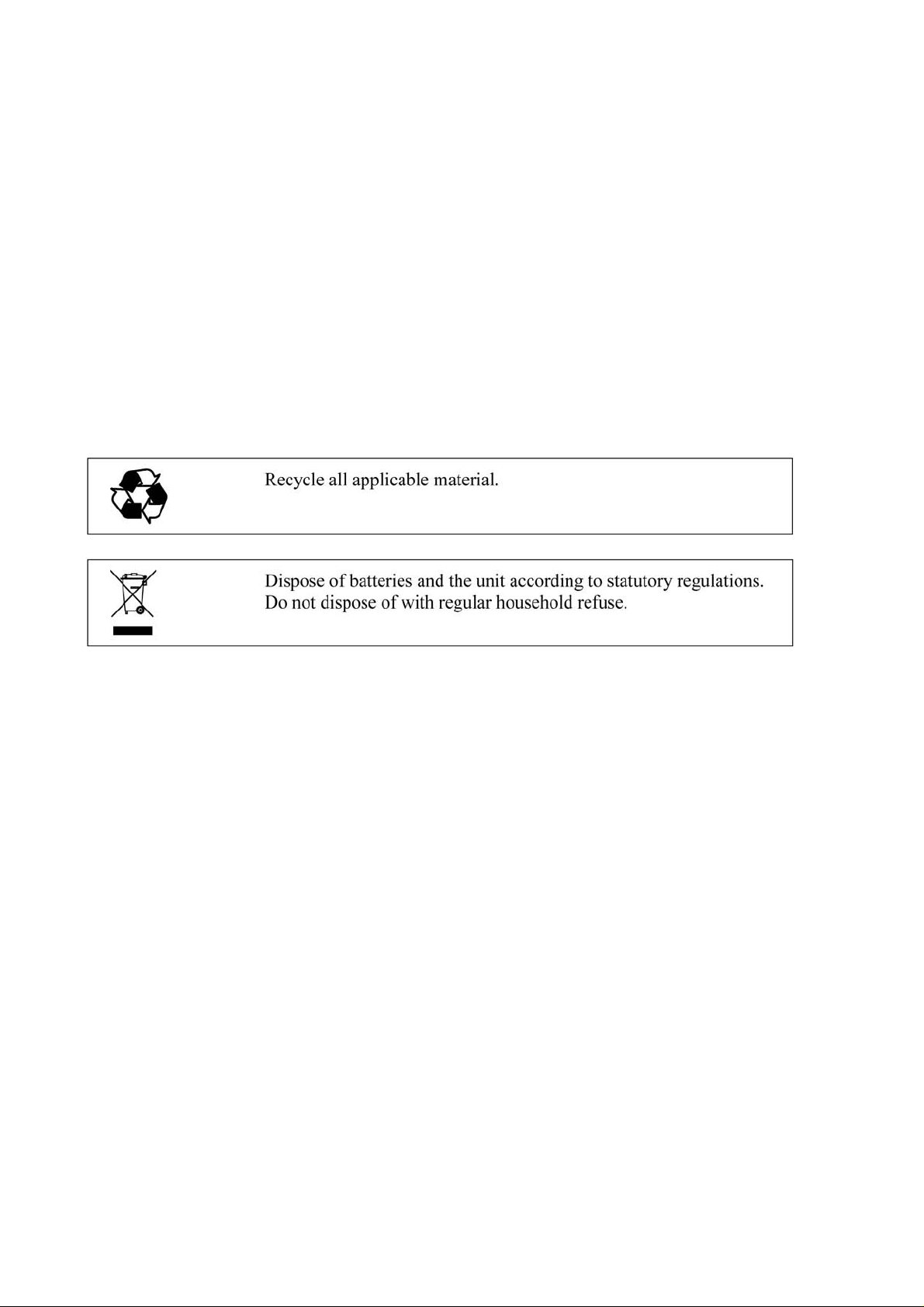
USER'S GUIDE____________________________________________________________________
To make sure you are not delivering high static voltages yourself:
- Handle ESD sensitive components on a properly grounded and
protected ESD workbench. When this is not possible, ground
yourself with a wrist strap and a resistive connection cord to the
equipment chassis before touching the boards. When neither of the
above is possible, at least touch a conductive part of the equipment
chassis with your other hand before touching the boards.
- Always hold the boards by the edges and avoid touching the
component contacts.
Recycling
Trademarks
Microsoft®, Windows®, Windows NT®, and Windows® 2000 are
registered trademarks of Microsoft Corporation in the United States
and/or other countries.
License Agreement
All rights to any software are held by Vaisala or third parties. The
customer is allowed to use the software only to the extent that is
provided by the applicable supply contract or Software License
Agreement.
6 ___________________________________________________________________ M210878EN-A
Page 9
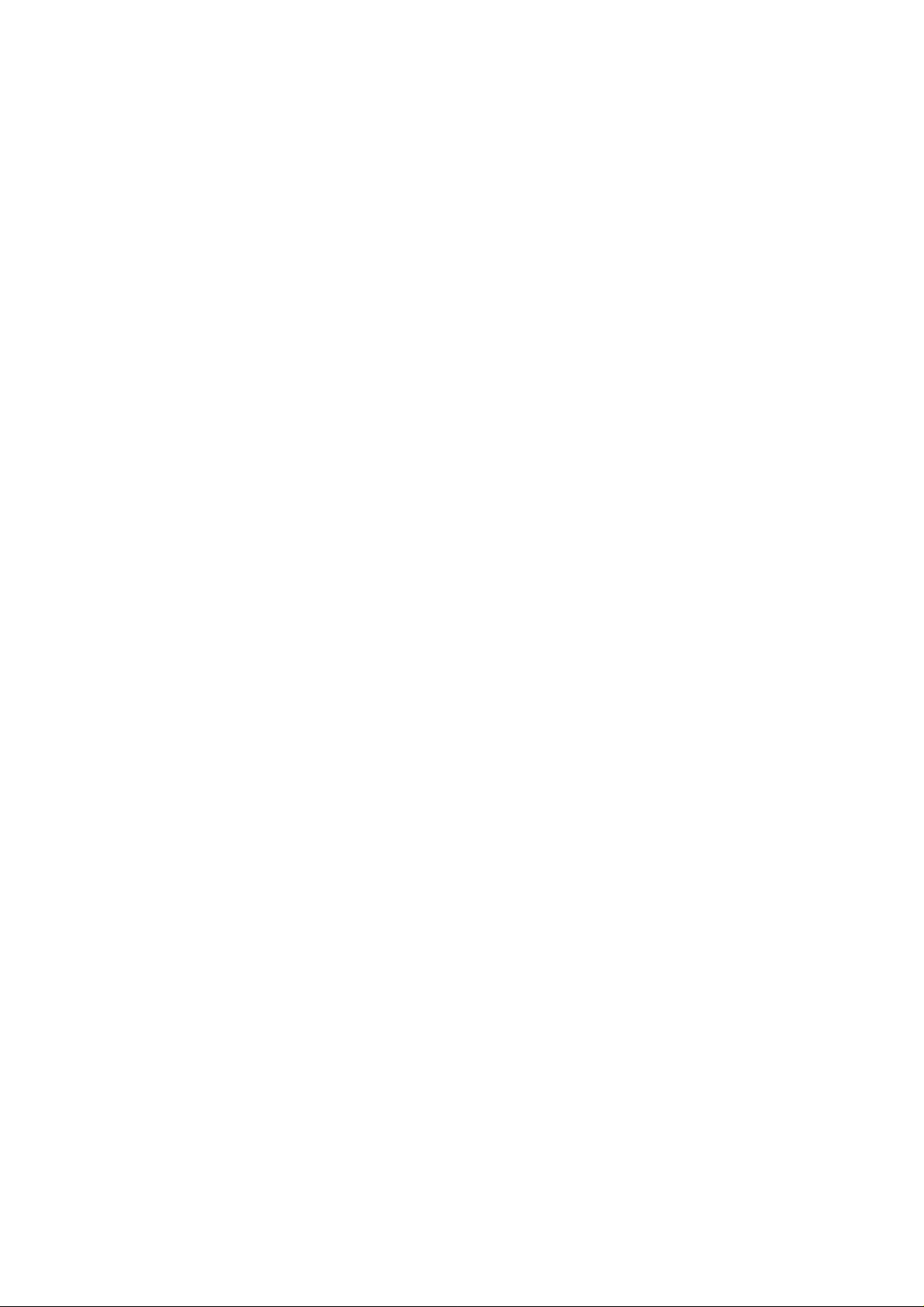
Chapter 1 __________________________________________________ GENERAL INFORMATION
Warranty
Vaisala hereby represents and warrants all Products
manufactured by Vaisala and sold hereunder to be
free from defects in workmanship or material
during a period of twelve (12) months from the date
of delivery save for products for which a special
warranty is given. If any Product proves however to
be defective in workmanship or material within the
period herein provided Vaisala undertakes to the
exclusion of any other remedy to repair or at its
own option replace the defective Product or part
thereof free of charge and otherwise on the same
conditions as for the original Product or part
without extension to original warranty time.
Defective parts replaced in accordance with this
clause shall be placed at the disposal of Vaisala.
Vaisala also warrants the quality of all repair and
servi
ce works performed by its employees to
products sold by it. In case the repair or service
works should appear inadequate or faulty and
should this cause malfunction or nonfunction of the
product to which the service was performed Vaisala
shall at its free option either repair or have repaired
or replace the product in question. The working
hours used by employees of Vaisala for such repair
or replacement shall be free of charge to the client.
This service warranty shall be valid for a period of
six (6) months from the date the service measures
were completed.
This warranty does not however apply when the
has been caused through
defect
a) normal wear and tear or accident;
b) misuse or other unsuitable or unauthorized use
of
the Product or negligence or error in storing,
maintaining or in handling the Product or any
equipment thereof;
c) wrong installation or assembly or failure to
service the
Vaisala's service instructions including any
repairs or installation or assembly or service
made by unauthorized personnel not approved
by Vaisala or replacements with parts not
manufactured or supplied by Vaisala;
d) modifications or changes of the Product as well
as an
y adding to it without Vaisala's prior
authorization;
e) other factors depending on the Customer or a
ird party.
th
Notwithstanding the aforesaid Vaisala's liability
nder this clause shall not apply to any defects
u
arising out of materials, designs or instructions
provided by the Customer.
Product or otherwise follow
This warranty is however subject to following
nditions:
co
a) A substantiated written claim as to any alleged
s shall have been received by Vaisala
defect
within thirty (30) days after the defect or fault
became known or occurred, and
b) The allegedly defective Product or part shall,
shoul
d Vaisala so require, be sent to the works
of Vaisala or to such other place as Vaisala may
indicate in writing, freight and insurance
prepaid and properly packed and labelled,
unless Vaisala agrees to inspect and repair the
Product or replace it on site.
This warranty is expressly in lieu of and excludes
all o
ther conditions, warranties and liabilities,
express or implied, whether under law, statute or
otherwise, including without limitation any implied
warranties of merchantability or fitness for a
particular purpose and all other obligations and
liabilities of Vaisala or its representatives with
respect to any defect or deficiency applicable to or
resulting directly or indirectly from the Products
supplied hereunder, which obligations and
liabilities are hereby expressly cancelled and
waived. Vaisala's liability shall under no
circumstances exceed the invoice price of any
Product for which a warranty claim is made, nor
shall Vaisala in any circumstances be liable for lost
profits or other consequential loss whether direct or
indirect or for special damages.
VAISALA________________________________________________________________________ 7
Page 10
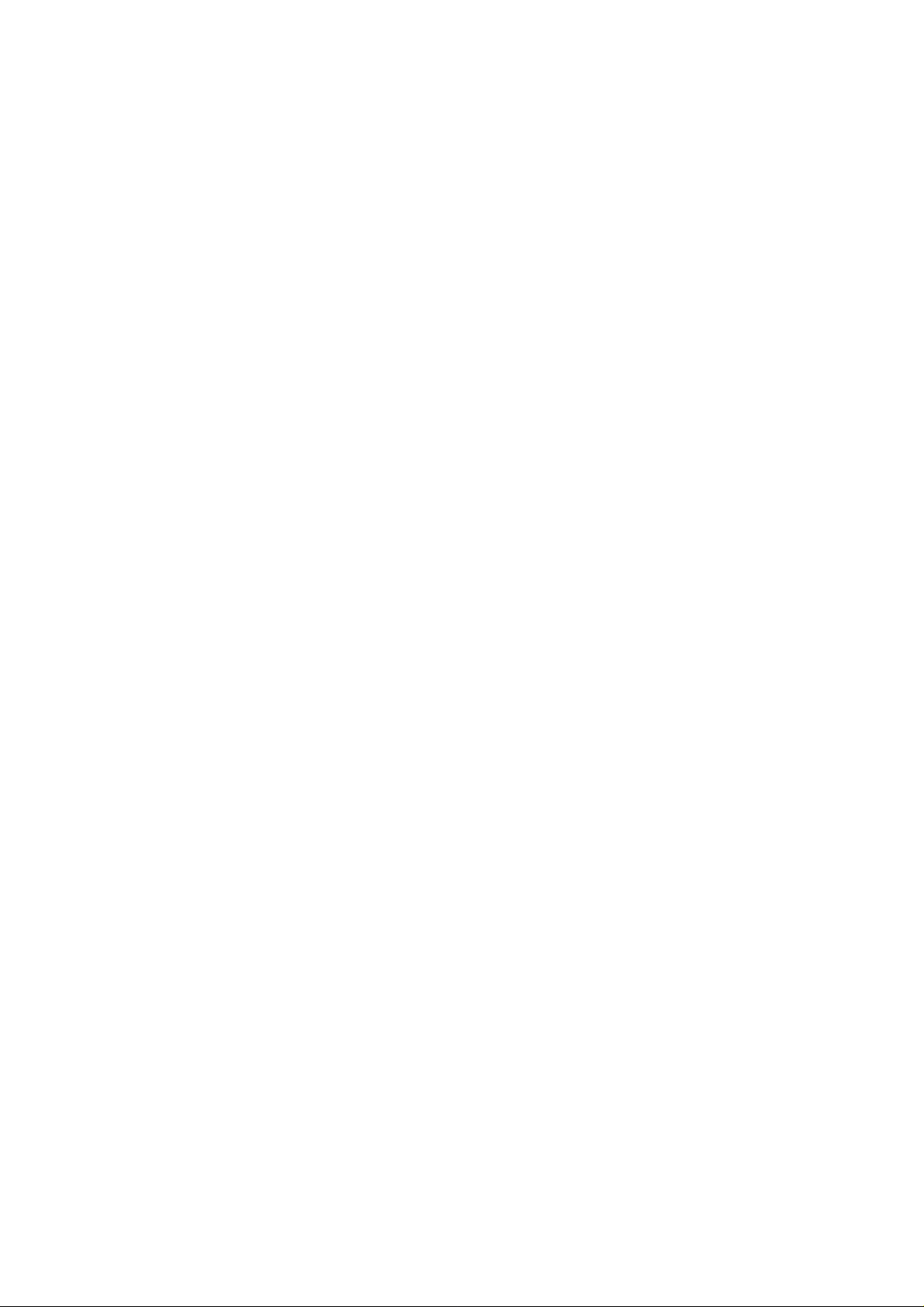
USER'S GUIDE____________________________________________________________________
This page intentionally left blank.
8 ___________________________________________________________________ M210878EN-A
Page 11
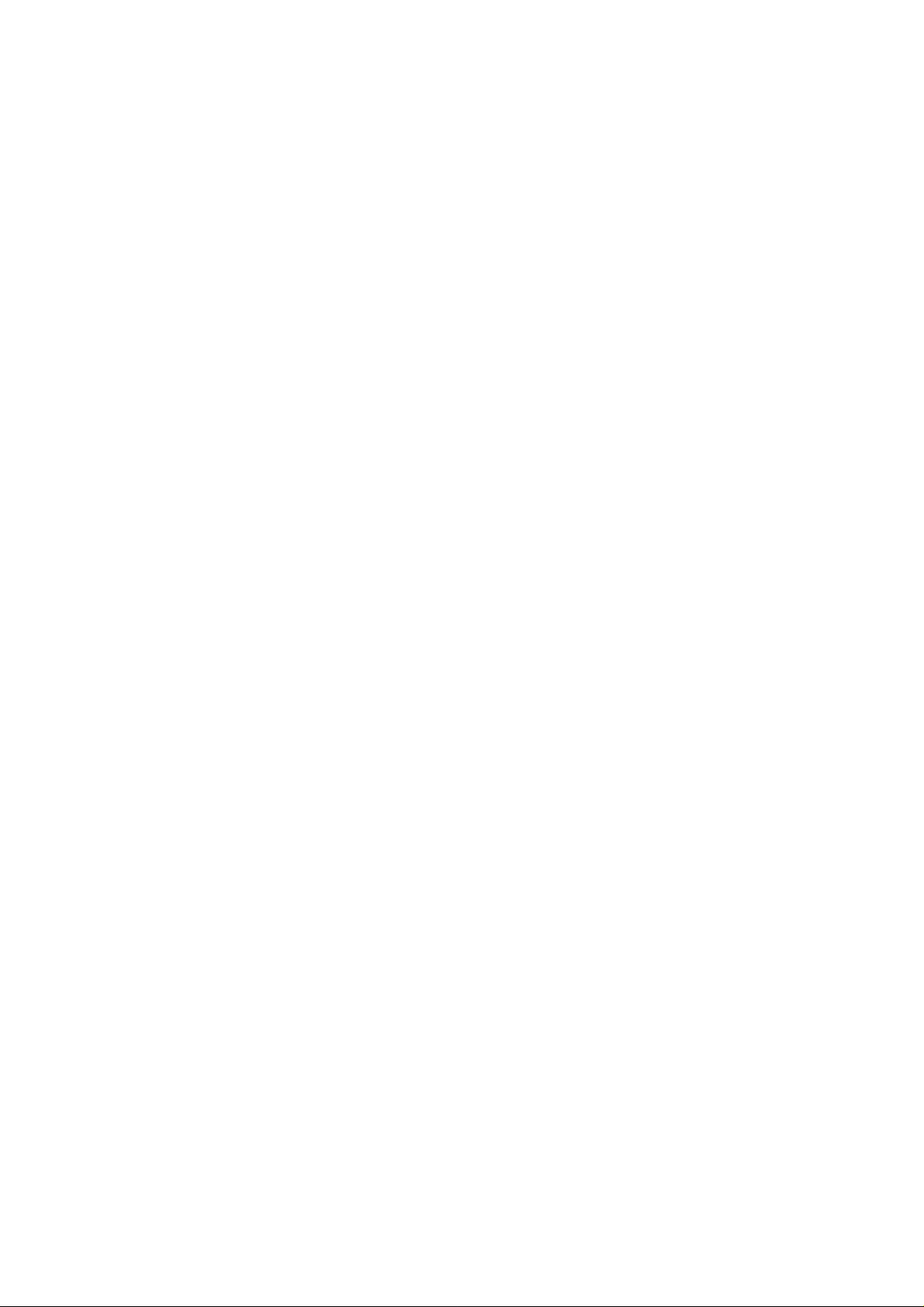
Chapter 2 _____________________________________ PRODUCT OVERVIEW AND MECHANICS
CHAPTER 2
PRODUCT OVERVIEW AND MECHANICS
Vaisala´s Hand-held MM70 Device
MM70 consists of two main units: MI70 indicator and MMP78 probe.
MM70 Hand-held humidity meter incorporates Vaisala's advanced
HUMICAP technology which enables reliable and high performance
moisture in oil measurement.
Vaisala MM70 is delivered with a factory calibration certificate.
VAISALA________________________________________________________________________ 9
Page 12
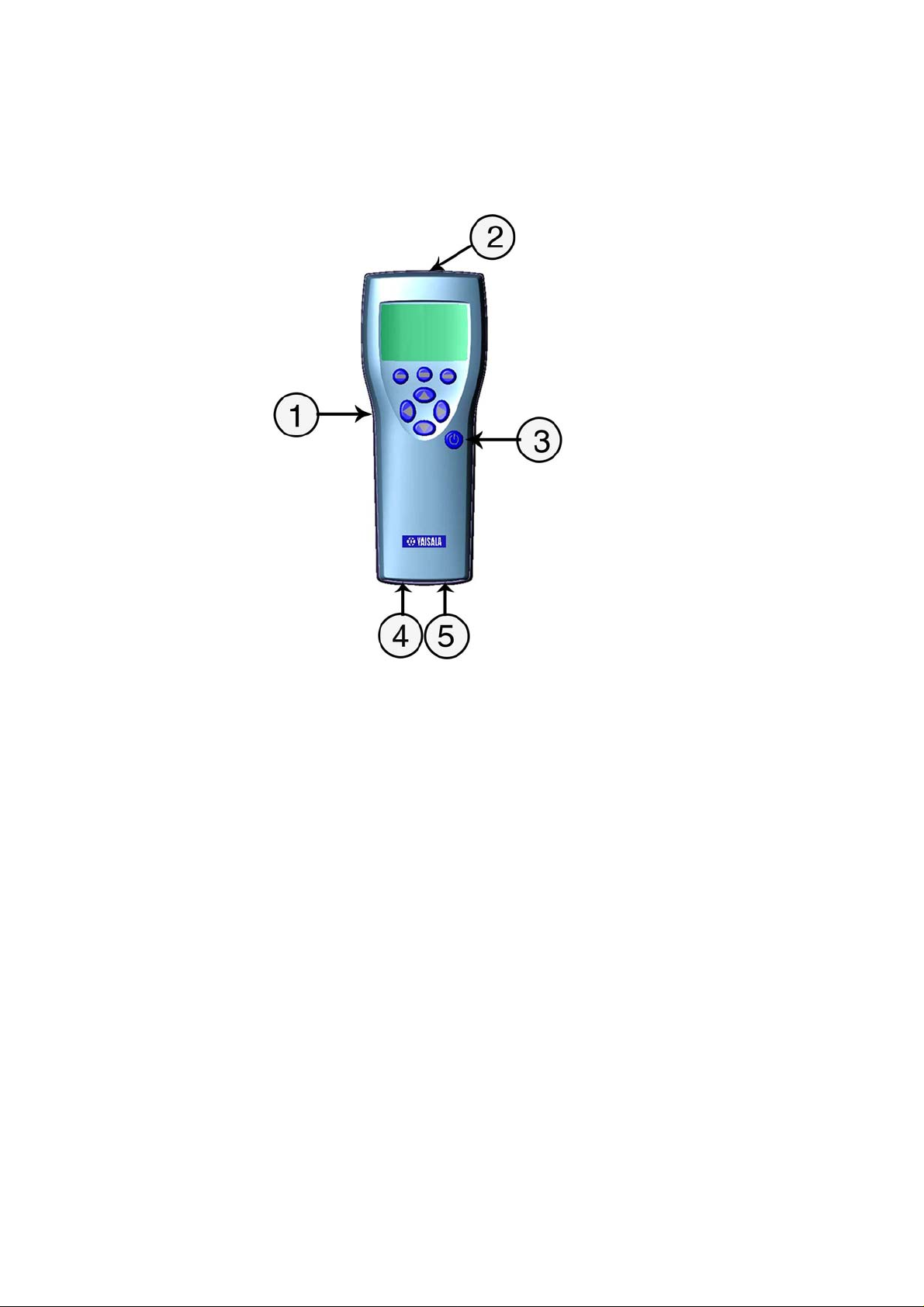
USER'S GUIDE____________________________________________________________________
Structure of the MI70 Indicator
0605-094
Figure 1 MI Indicator
The following numbers refer to Figure 1 on page 10.
1 = MI70 indicator
2 = Recharger connector
3 = Power On/Off key
4 = Connector port for cable
5 = Connector port for probe
10 __________________________________________________________________ M210878EN-A
Page 13
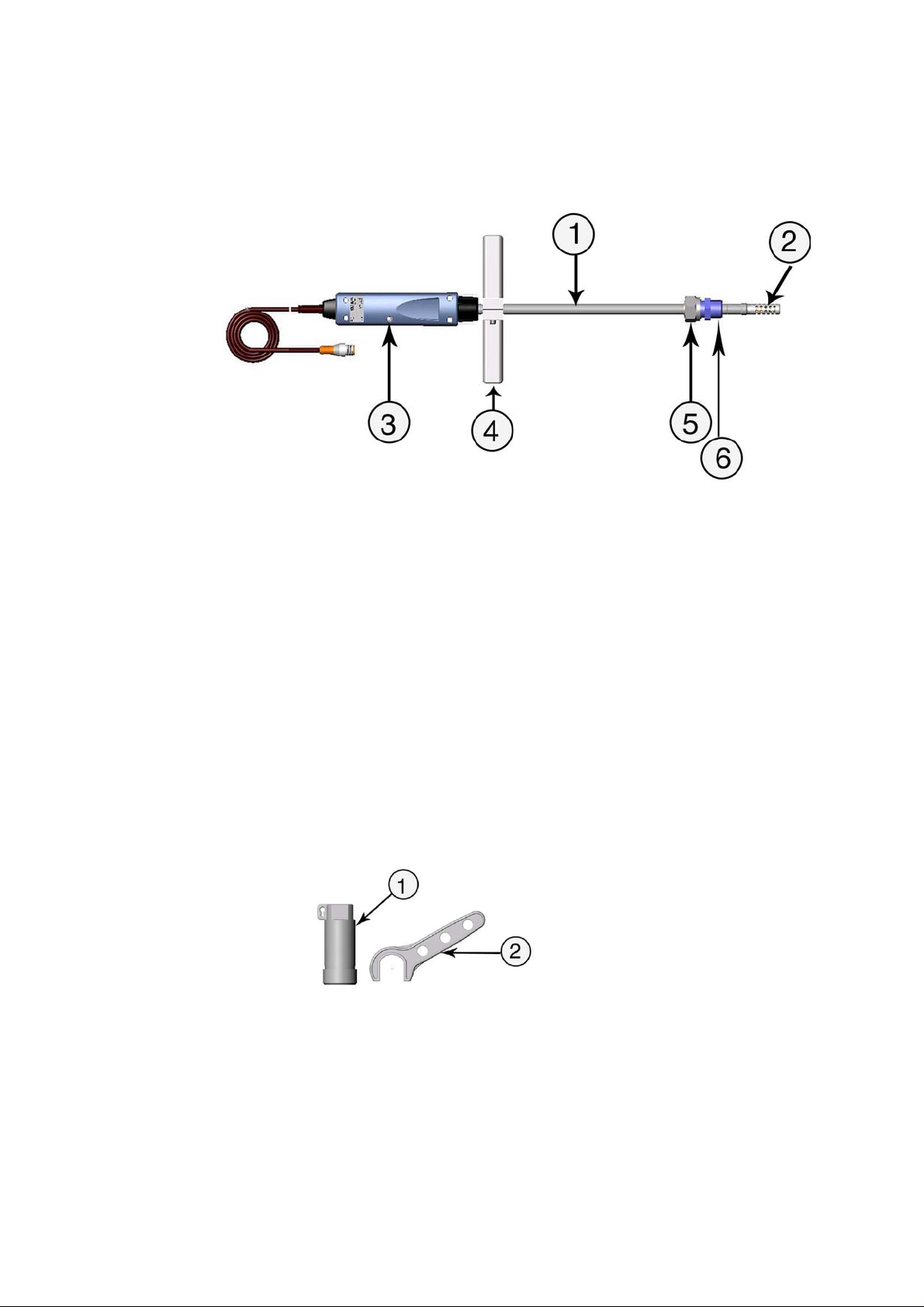
Chapter 2 _____________________________________ PRODUCT OVERVIEW AND MECHANICS
Structure of the MMP78 Probe
0605-087
Figure 2 MMP78 Probe
The following numbers refer to Figure 2 on page 11.
1 = Probe MMP78. Rugged probe with a long stainless steel
shaft.
2 = Probe filter
3 = Calibration button under the screw
4 = Manual press tool
5 = Clasp nut
6 = Fitting body
Tools
0605-082
Figure 3 Protecting Cap and Plastic Wrench
The following numbers refer to Figure 3 on page 11:
1 = Protecting cap (including plastic wire for attaching the cap to
the probe)
2 = Plastic wrench
VAISALA_______________________________________________________________________ 11
Page 14
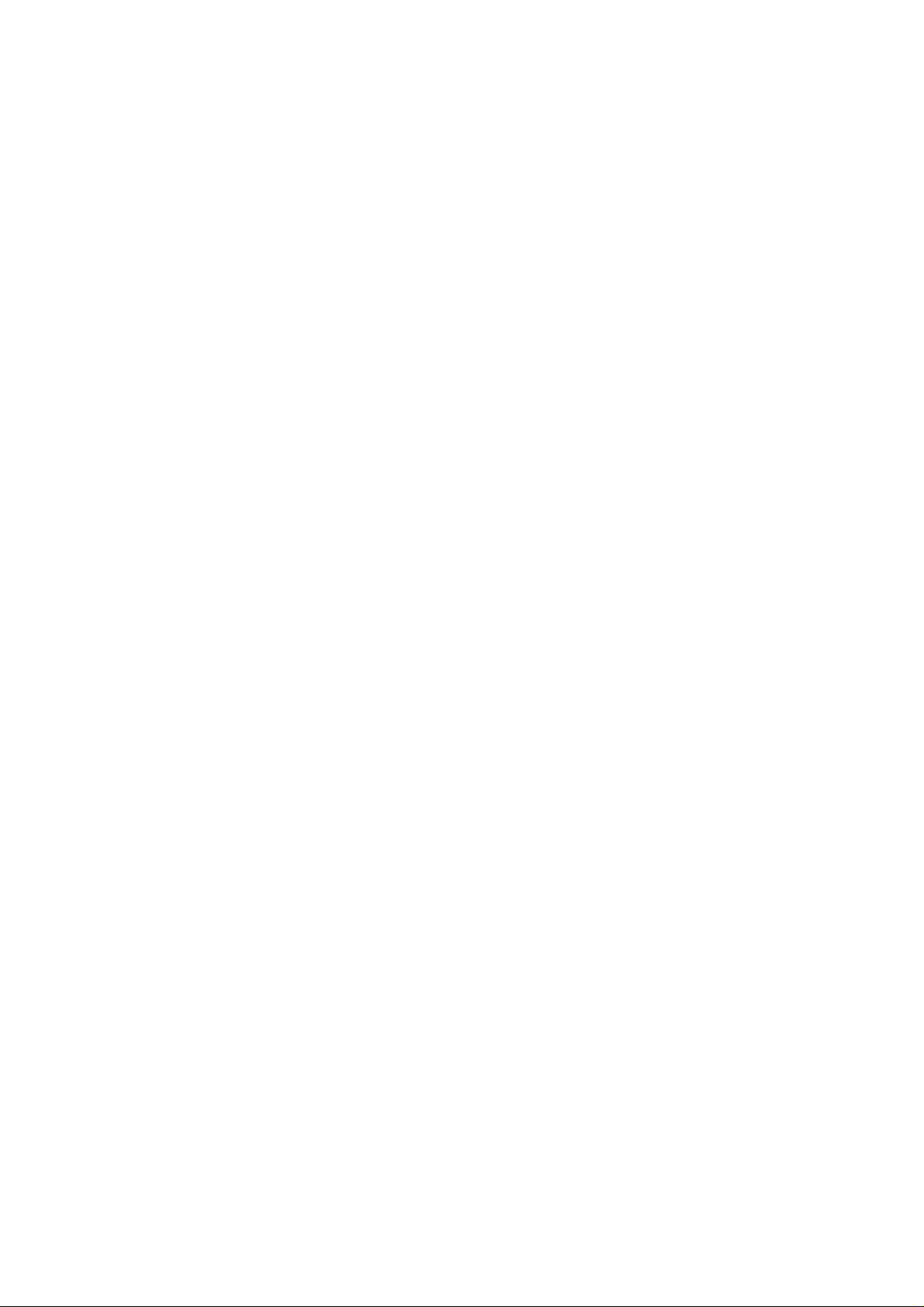
USER'S GUIDE____________________________________________________________________
Display Parameters
- aw: water activity
- T: temperature (°C/F)
Options
- carrying case for the indicator and the probe
- connection cables for the fixed transmitters: HMP228, MMT318,
and MMT330.
- MI70 Link software kit. The software can be used for transferring
recorded data to a PC using a serial line or a USB instrument cable.
The MM70 readings can be easily monitored and examined direcly
in a Windows environment on a PC display. The data can even be
transferred further to a spreadsheet software (such as Microsoft
Excel) for modification. The MI70 Link Software can be ordered
from Vaisala. For more information, see section Options and
Accessories Available on page 62.
- extension cable (10m)
12 __________________________________________________________________ M210878EN-A
Page 15
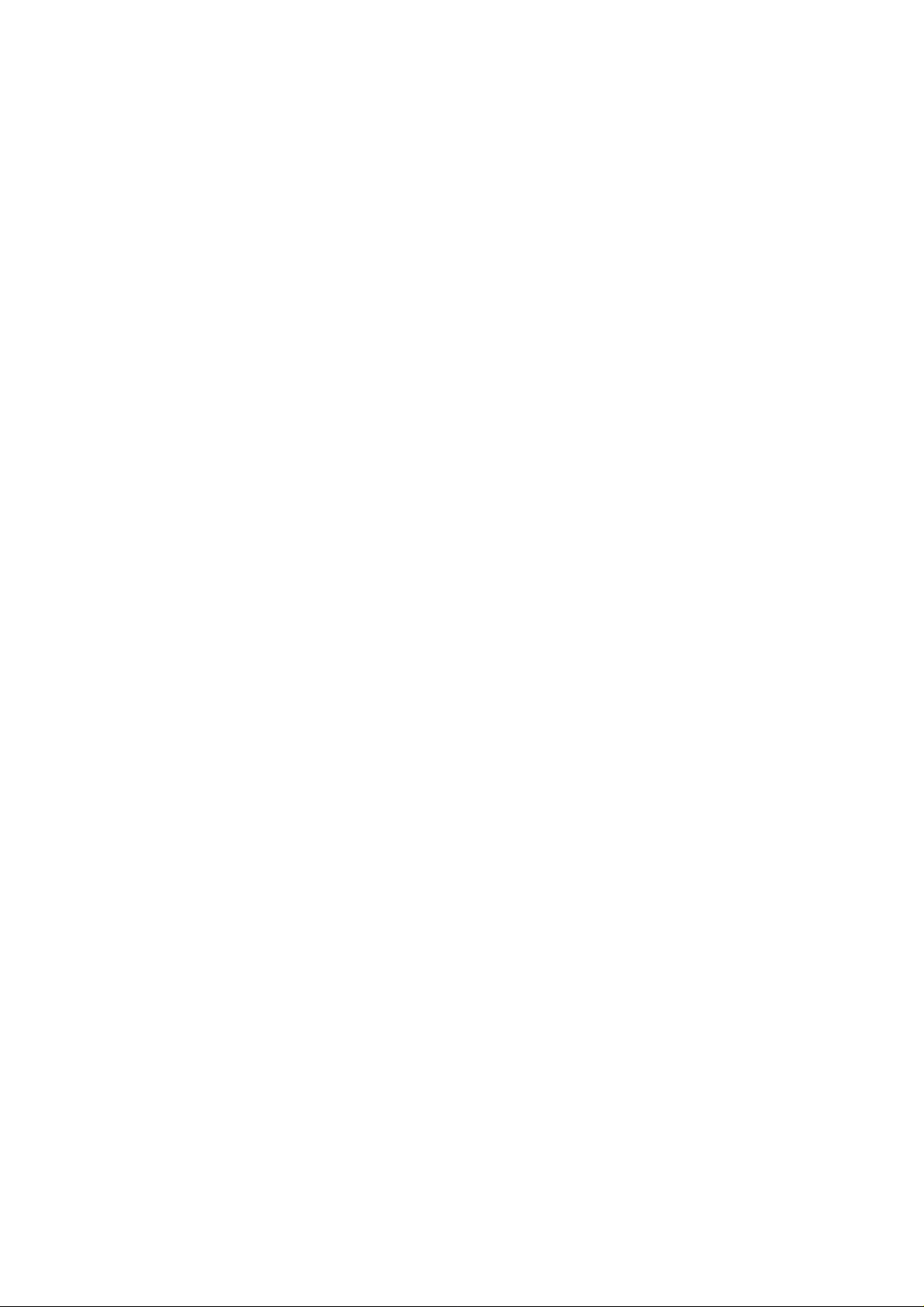
Chapter 3 ____________________________________ INSTALLATION AND MOUNTING OPTIONS
CHAPTER 3
INSTALLATION AND MOUNTING OPTIONS
Installing and Recharging the Batteries
1. If you are using alkaline batteries, unscrew the back plate of the
indicator and insert the alkalines. If MM70 is ordered with
rechargeable battery, it is already in place as shipped from the
factory.
2. Recharge the battery as follows: Plug in charger connector to the
indicator. The plug is located at the top of the indicator, covered
by rubber seal. Then connect the charger to wall socket. A
battery symbol in the left corner of the display starts to roll.
3. It is not recommended to use MM70 during the first recharging.
Later on MM70 can be used while recharging.
4. Duration of recharging depends on the charge level of the
battery being 4 hours typical. The recommended first recharging
time is 6 hours.
5. The battery is full when the battery symbol stops rolling.
6. Disconnect the charger.
Turning On the Device
1. Connect the probe to either one of the bottom connectors of the
indicator. To ensure durable connection, screw the metal ring
clockwise until it tightens up. (Respectively, when
disconnecting the cable, first screw the metal ring
counterclockwise until it loosens and then pull out the plug.)
VAISALA_______________________________________________________________________ 13
Page 16
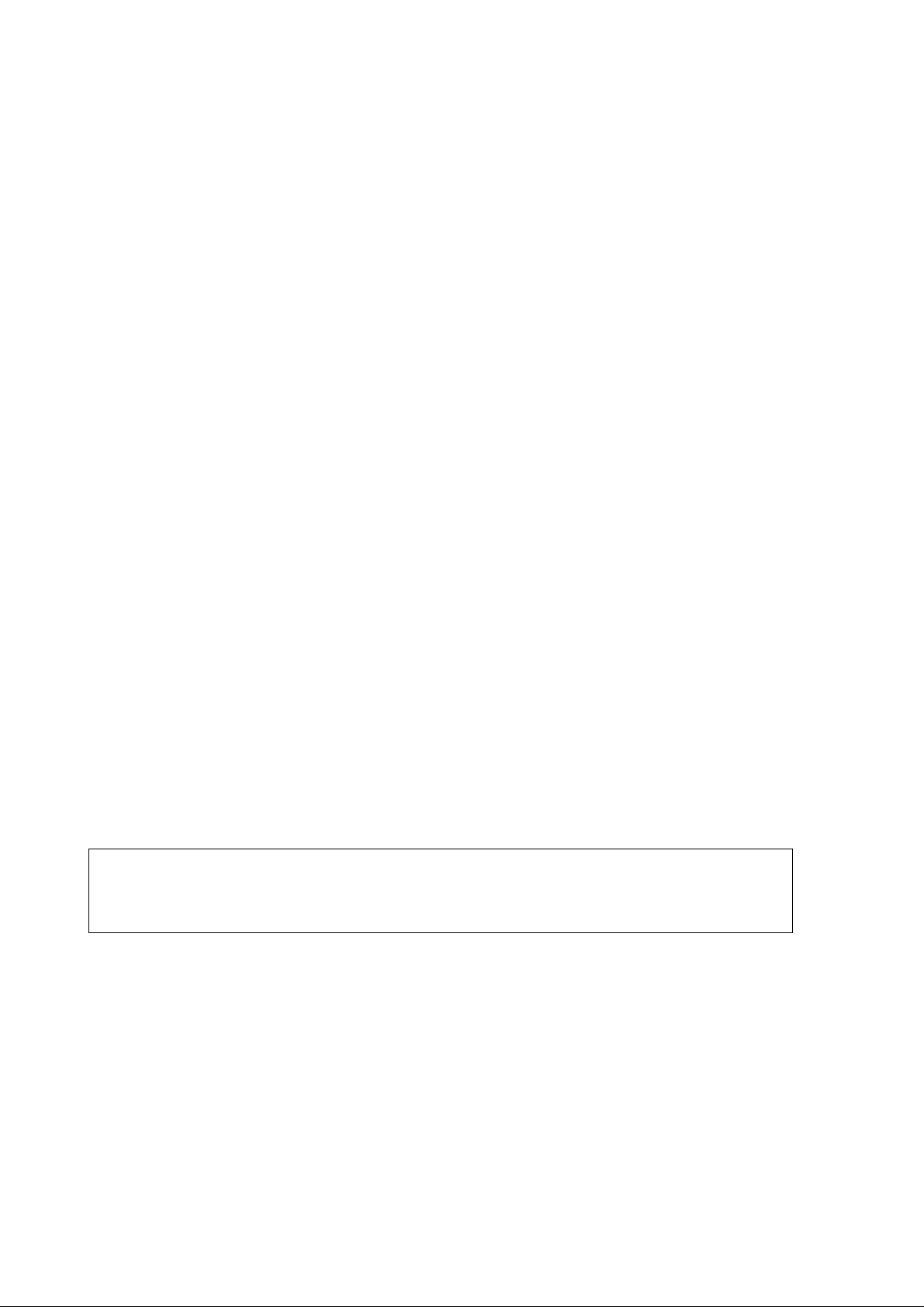
USER'S GUIDE____________________________________________________________________
2. Press the power on/off key.
3. Select the language by using the arrow up/down keys. Confirm
by pressing the SELECT key. You can select the language later
on, as well. For more information, see Selecting Language on
page 27.
4. To change the date, select Date and press the SET key. Change
the date by using any of the arrow keys: up/down/left/right. To
confirm the date, press the OK key. The default date
presentation format is: year-month-date. If you want to change
the format, see Setting Date and Time on page 28.
5. To change the time, select Time and press the SET key. Change
the time by using any of the arrow keys. To confirm the time,
press the OK key. The default time presentation format is 24hour clock. If you want to use 12-hour clock, select 12-hour
clock, and press the On key.
6. Press the EXIT key. To check and change the pressure setting,
select YES. Otherwise select NO, basic display appears.
Installing the Probe
First select a place for the probe that simulates real conditions of the
process. Oil should circulate freely around the sensor; a rapid oil flow
is recommended. Install the probe directly into the circulation system
and not into the oil reservoir because of deposition.It is recommended
that the sensor head is installed directly in the process through the ball
valve assembly. When the ball valve assembly is used, the pipe does
not have to be emptied or shut down for installation or removal of the
probe. Install the sensor head transversely against the direction of the
process flow. Avoid installing into a bend in the pipe.
NOTE
Take care not to damage the pipe of the probe. If the pipe is damaged,
the probe head is less tight and will not go through the clasp nut.
Make sure that the filter is tightly fastened to protect the sensors..
Mounting the Probe for Pressurized Pipelines/Oils
Due to the sliding fit, the MMP78 is easy to install into and remove
from the pressurized process. The probe is especially suitable for the
14 __________________________________________________________________ M210878EN-A
Page 17
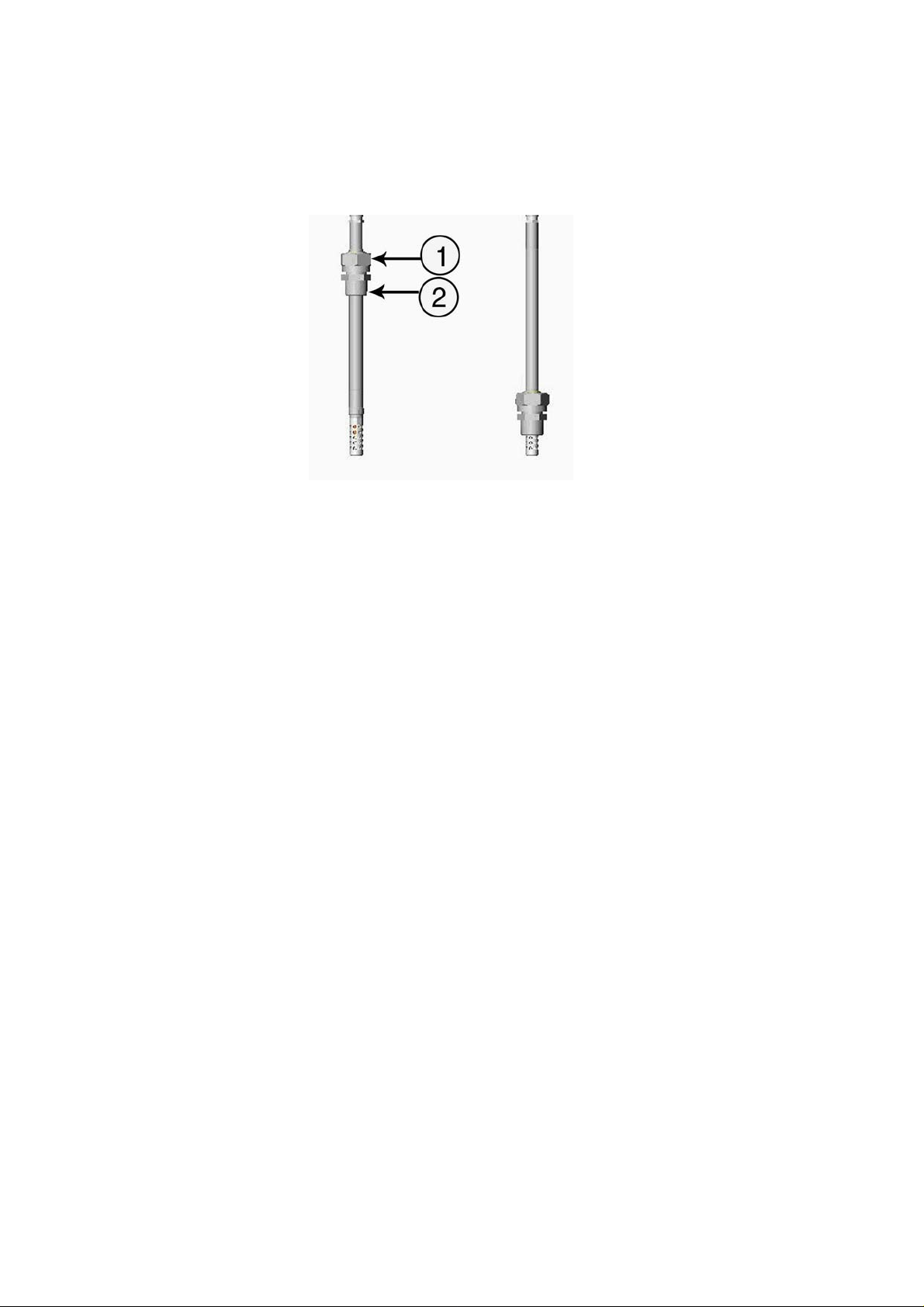
Chapter 3 ____________________________________ INSTALLATION AND MOUNTING OPTIONS
measurements in pipelines. The maximum installation pressure is 10
bar and the maximum operation pressure is 20 bar.
0605-086
Figure 4 MMP78 Pipe Dimensions (in mm); 400 mm
(adjustment range 340 mm)
The following numbers refer to Figure 4 on page 15.
1 = Clasp nut, 27 mm hex nut)
2 = Fitting body, 24 mm hex head
Tightening the Clasp Nut
1. Adjust the probe to a suitable depth according to the type of
installation and tighten the clasp nut first manually.
2. Tighten the clasp nut first manually. Mark the fitting screw and
the clasp nut. Tighten the nut a further 30 - 40° (ca.1/12" turn)
with a plastic wrench. If you have a suitable torque spanner,
tighten the nut to max 35±5 Nm (25±4 ft-lbs).
VAISALA_______________________________________________________________________ 15
Page 18
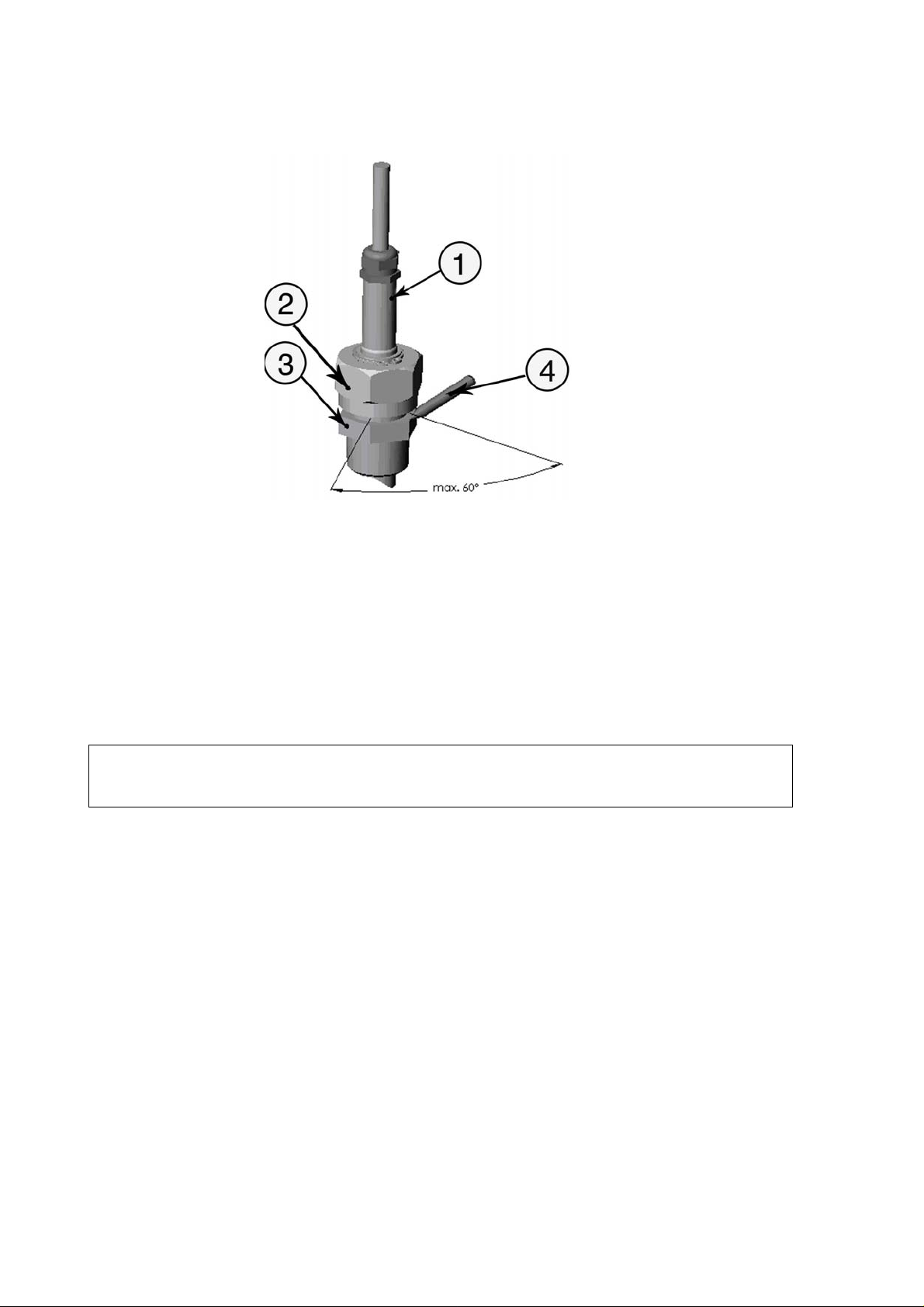
USER'S GUIDE____________________________________________________________________
0605-080
Figure 5 Tightening Clasp Nut
NOTE
The following numbers refer to Figure 5 on page 16 above
1 = Probe
2 = Clasp nut
3 = Fitting screw
4 = Pen
Take care not to over tighten the clasp nut to avoid difficulties when
opening it.
When the probe is used in a pressurized processes the sensor head
should preferebly be installed through a ball valve assembly.
16 __________________________________________________________________ M210878EN-A
Page 19
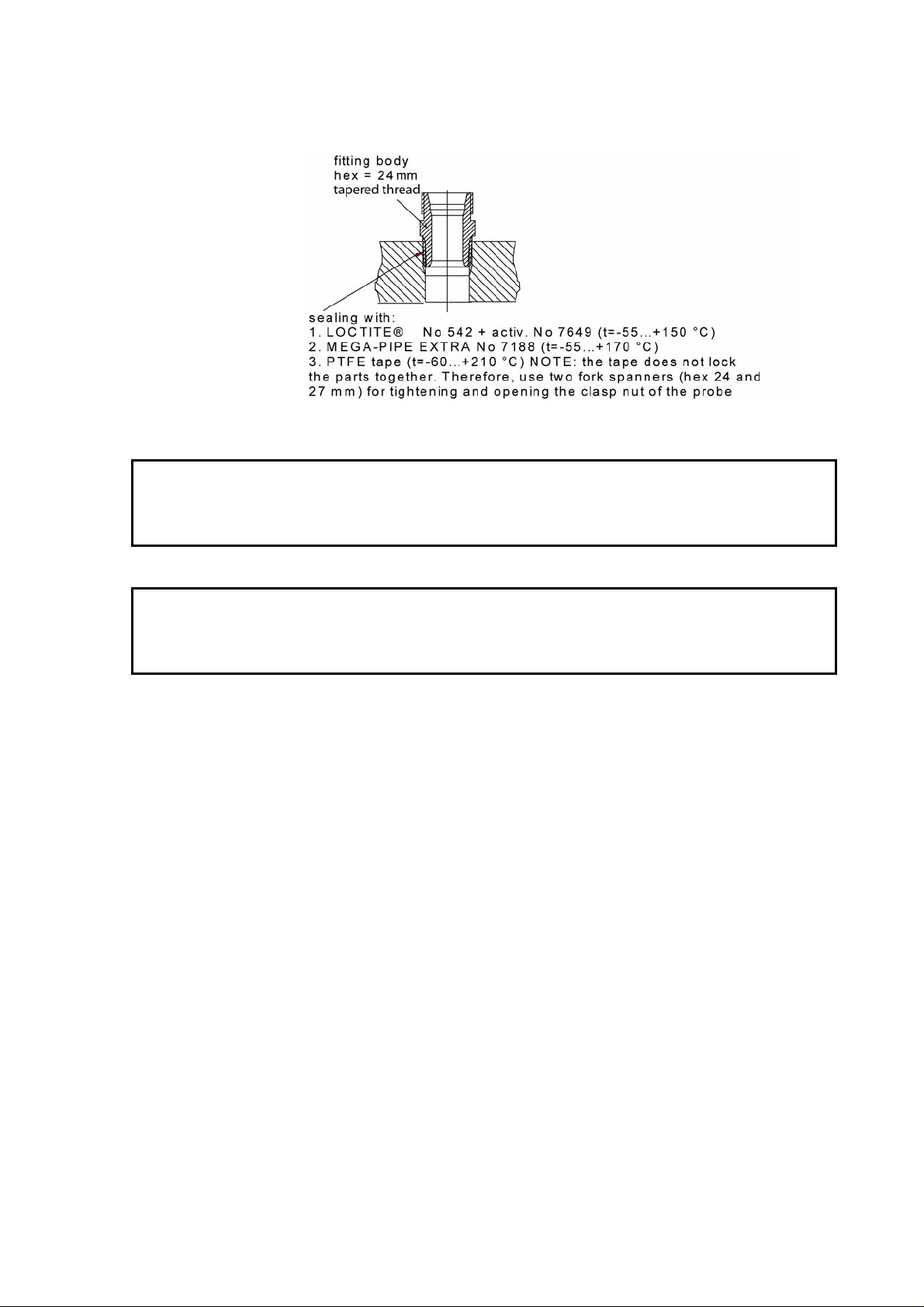
Chapter 3 ____________________________________ INSTALLATION AND MOUNTING OPTIONS
Figure 6 Sealing Thread Cutting for the Fitting Body
CAUTION
CAUTION
In pressurized processed it is essential to tighten the supporting nuts
and screws very carefully to prevent loosening of the probe by the
action of pressure
Take care not to damage the probe body. A damaged body makes the
probe head less tight and may prevent it from going through the clasp
nut.
Ball Valve Installation
The ball valve installation is preferred when connecting the probe to a
pressurized process or pipeline. Use the Vaisala BALLVALVE-1 ball
valve set or a 1/2" ball valve assembly with a ball hole of 14 mm or
more. If you install the sensor head ( 12 mm) in a process pipe, please
note that the nominal size of the pipe must be at least 1 inch (2.54
cm). Use the manual press tool to press the sensor head into the
pressurized (< 10 bar) process or pipeline.
0605-083
1. Shut down the process if the process pressure is more than 10
bars. If the pressure is lower there is no need to shut down the
process.
2. Make the installation according to the figure below. Install the
sensor head transversely against the direction of the process
flow.
VAISALA_______________________________________________________________________ 17
Page 20
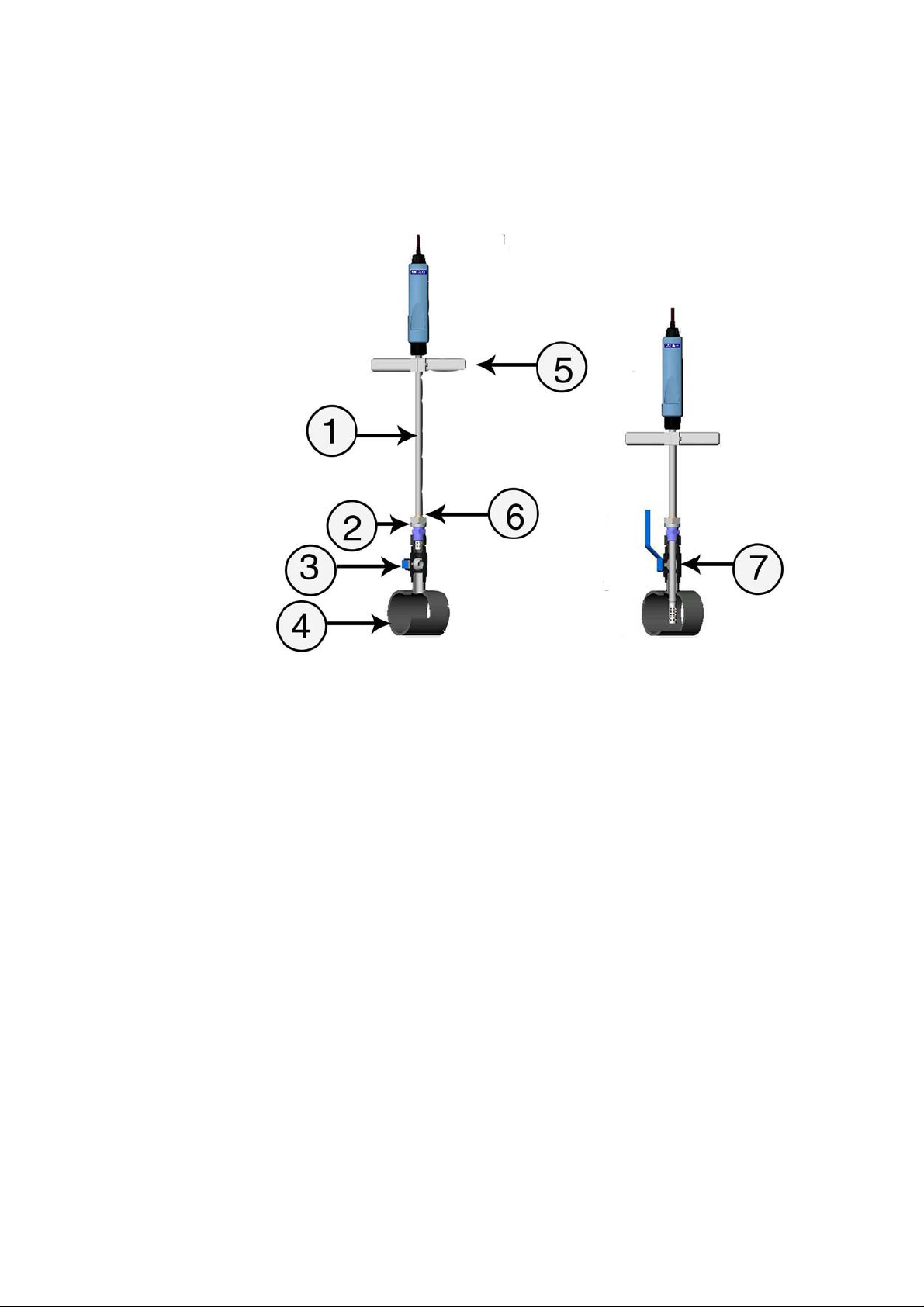
USER'S GUIDE____________________________________________________________________
3. Make sure that the temperature at the measurement point is
equal to that of the process, otherwise the moisture reading may
be incorrect.
0605-085
Figure 7 Ball Valve Installation
The following numbes refer to Figure 7 on page 18 above.
1 = Probe
2 = Clasp nut. The probe slides easily in place when you first fix
the clasp nut manually. Then complete the installation and
make it stable by tightening the clasp nut with a plastic
wrench. Do not overtighten the screw.
3 = Handle of the ball valve
4 = Process chamber/pipeline
5 = Manual press tool
6 = The groove on the probe indicates the upper adjustment limit
7 = Ball of the ball valve
18 __________________________________________________________________ M210878EN-A
Page 21
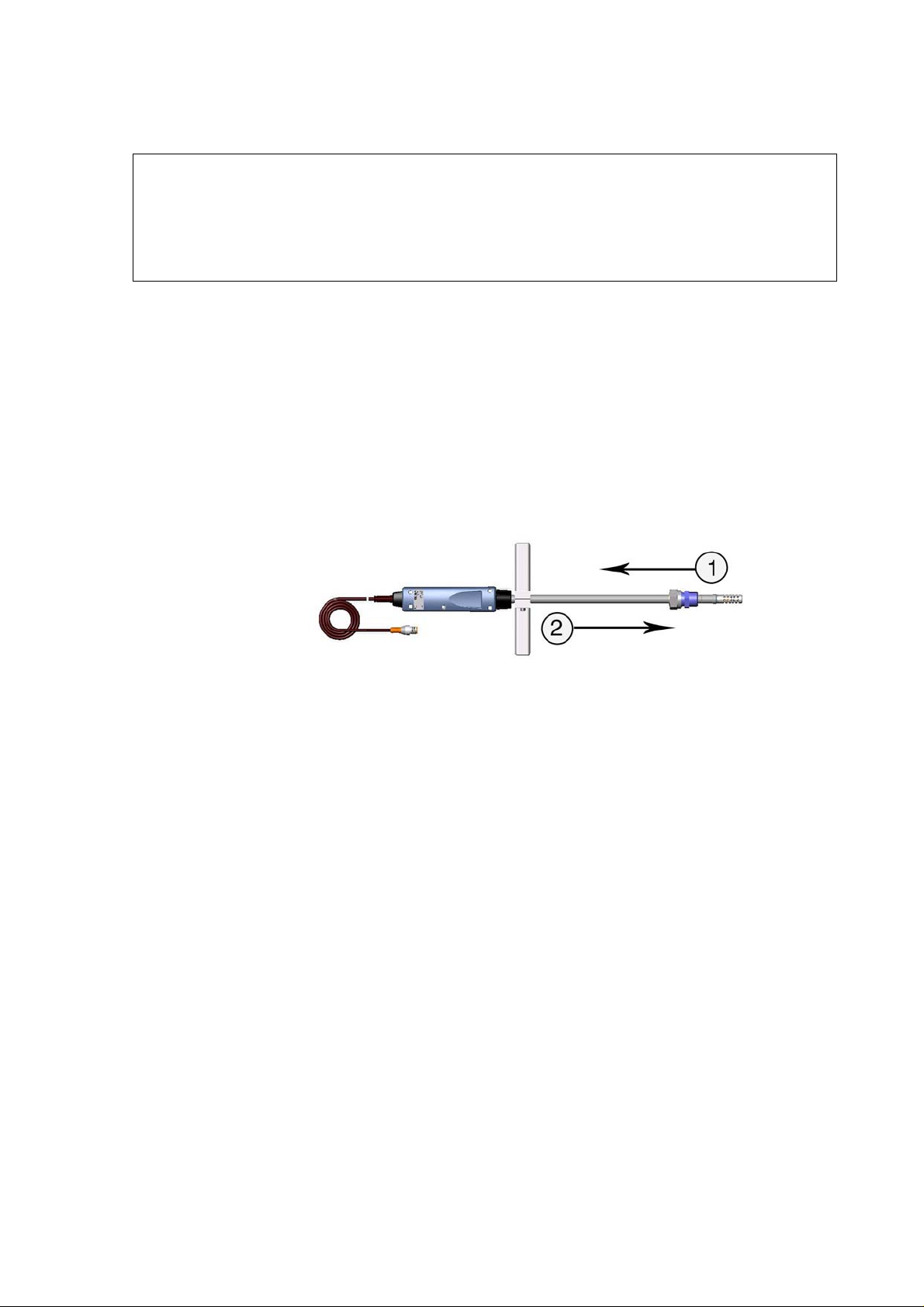
Chapter 3 ____________________________________ INSTALLATION AND MOUNTING OPTIONS
NOTE
The probe can be installed in the process through the ball valve
assembly provided that the process pressure is less than 10 bars. This
way, the process does not have to be shut down for installing or
removing the probe. However, if the process is shut down before
removing the probe, the process pressure can be max. 20 bars.
Mounting the Probe for Direct Measurement (No Pressure)
1. Lift up the clasp nut, see picture below.
2. Install the probe into measuring position. When stopping the
measurement, pull down the clasp nut to clean the probe or just
wipe the probe with soft cloth.
0605-088
Figure 8 Direct Mounting
The following numbers refer to Figure 8 on page 19 above:
1 = Lift up the clasp nut
2 = Pull down to clean the probe
VAISALA_______________________________________________________________________ 19
Page 22

USER'S GUIDE____________________________________________________________________
This page intentionally left blank.
20 __________________________________________________________________ M210878EN-A
Page 23

Chapter 4 _________________________________________MENU OPERATIONS AND SETTINGS
CHAPTER 4
MENU OPERATIONS AND SETTINGS
Function Keys and Menu Structure
Navigating in Menu
0605-106
Figure 9 Keypad
The following numbers refer to Figure 9 on page 21 above:
1 = To open the main menu, first press any of the arrow keys (3),
then press the middlemost function key (1).
2 = Function keys left/middle/right
3 = Arrow keys up/down/left/right
4 = Power On/Off key
VAISALA_______________________________________________________________________ 21
Page 24

USER'S GUIDE____________________________________________________________________
- To turn the indicator on or off, press the power On/Off key.
- To open the main menu, press any of the arrow keys and then the
middlemost function key in sequence.
- To move in a menu and select an option, press the up/down arrow
keys. To enter sub-menu of selected option, press the right arrow
key. To return to the previous menu level, press the left arrow key.
- To activate a function: Press a function key according to the
guiding text below the key.
- To return to the basic display directly from any menu levels, press
the function key EXIT.
Basic Display
0709-119
Figure 10 Basic Display
The following numbers refer to Figure 10 on page 22 above.
1 = Selected quantities. You can select up to two quantities at a
tim
e, for example aw: Water activity and T: Temperature
(C/F).
2 = Function key Graphic changes display into curve mode.
3 = Function key Hold/Save freezes the display and you can save
the reading into the memory.
4 = Function key Record is a quick access to the
Recording/Viewing menu.
5 = Battery indicator. Shows current status (charge) of the
battery.
22 __________________________________________________________________ M210878EN-A
Page 25

Chapter 4 _________________________________________MENU OPERATIONS AND SETTINGS
Function keys are shortcuts to some functions or menus. Shortcuts for
Graphic, Hold/Save and Record are preset at the factory. You can
change these shortcuts by assigning the function keys to other
functions or menus, as well. For more information on changing
shortcuts, see Changing the Shorcut Keys on page28.
Graphical Display
Graphical display shows you the measurements in a form of curve.
From the curve you can examine the data trend and history of the last
minutes. Graphical display shows first the curve of the uppermost
quantity shown in a basic display.
1. In the basic display, press the Graphic key. Alternatively you
can open the MENU, and select Display, Graphic history with
arrow keys. To view the graph, press the SHOW key.
2. Graphical display opens. For more information, see Graphical
Display on page 23.
3. Press the BACK key to return to the previous menu level.
Main Menu
You can change settings and select functions in the menu.
1. Open the main menu by pressing any of the arrow keys.
2. Main menu consists of five menu groups: Display, Functions,
Recording/Viewing, Environment, and Settings. Each group
contains sub-menus and options of its own.
3. Move in the menus by using arrow up/down keys. Note that the
basic display returns if you do not open anything in several
seconds. If this happens, press any of the arrow keys to re-enter
main menu.
4. Open a sub-menu with the right arrow key.
5. To return to the previous menu level, press the left arrow key.
6. To return to the basic display, press the EXIT key.
VAISALA_______________________________________________________________________ 23
Page 26

USER'S GUIDE____________________________________________________________________
Settings
Display Settings
0605-102
Figure 11 Display Setting Menus
Quantities and Units
1. Open the MENU. First press an arrow key, and then press the
OPEN key.
2. Select Display. Press the right arrow key.
3. Select Quantities and Units. Press the right arrow key.
4. Select the desired quantity with the up/down arrow keys and
press the SELECT key.
5. To change the unit, select the desired quantity with arrow keys
and press the UNIT key.
6. To hide a quantity, select the desired quantity with arrow keys
and press the HIDE key.
7. To return to the basic display, press the EXIT key.
8. If you want to check environment settings, press the YES key (if
requested), otherwise press the NO key.
Rounding
You can select one or two decimal display by using the Rounding
function. The default setting is rounding off (=two decimal display).
24 __________________________________________________________________ M210878EN-A
Page 27

Chapter 4 _________________________________________MENU OPERATIONS AND SETTINGS
1. Open the MENU. First press the right arrow key, and then press
the OPEN key.
2. Select Display. Press the right arrow key.
3. Select Rounding. Press the right arrow key.
4. To set rounding on (one decimal display), press the ON key. To
set rounding off (two decimal display), press the OFF key.
5. To return to the basic display, press the EXIT key.
Hold/Save Display
Hold/Save function enables you to freeze a certain display reading.
This reading can be saved into the memory.
1. Open the MENU. First press the right arrow key, and then press
the OPEN key.
2. Select Display. Press the right arrow key.
3. Select Hold/Save.
4. To freeze the display, press the HOLD key. The frozen
measurement data is displayed.
5. To save the reading, press the SAVE key and then return to the
basic display by pressing the CANCEL key.
6. You can save several readings with HOLD-SAVE function. The
data points are indentified on the basis of the saving date and
time. All the individual readings (data points) are stored in a
same file marked with a Hand symbol. The file remains in the
indicator memory even if the indicator is switched OFF.
7. To view the saved readings, press the function key, select
Record, then select View recorded data, and press the right
arrow key.
8. Select the file marked with the Hand symbol, press the right
arrow key. Now you can see the saved data readings. Press the
TIMES key to see the recording timestamps.
9. To return to the basic display, press the EXIT key.
Graphic History
Graphic history shows the data curve of the last hour. To see longer
graphs, use the data recording function to save the data and then view
it as a graph.
VAISALA_______________________________________________________________________ 25
Page 28

USER'S GUIDE____________________________________________________________________
1. Open the MENU. First press the right arrow key, and then press
the OPEN key.
2. Select Display. Press the right arrow key.
3. Select Graphic History. To enter a graphical history display,
press the SHOW key.
4. To get the statistical info on the graph area (minimum,
maximum and mean values), press the INFO key.
5. To get the curve of the other selected quantities, press the
NEXT key. To get the curves of the all quantities, press the
NEXT key until the text ALL is displayed instead of NEXT.
Then press the ALL key.
6. To zoom in the curve, press the up arrow key. To zoom out,
press the down arrow key. To move the curve in horizontal
directions, press the left/right arrow keys.
7. To return to the basic display, first press the BACK key, and
then the EXIT key.
User Interface Settings
0605-117
Figure 12 User Interface Setting Menus
26 __________________________________________________________________ M210878EN-A
Page 29

Chapter 4 _________________________________________MENU OPERATIONS AND SETTINGS
Selecting Language
You can select any of the following languages for a user interface
language: English, German, French, Finnish, Spanish, Swedish,
Chinese, Japanese or Russian.
1. Open the MENU. First press the right arrow key, and then press
the OPEN key.
2. Select Settings. Press the right arrow key.
3. Select User Interface. Press the right arrow key.
4. Select Language. Press the SET key.
5. Select the desired option. Press the SELECT key.
6. To return to the basic display, press the EXIT key.
If you accidentally select a wrong language, first return to the basic
display by pressing the rightmost function key as many times as
needed, then return to the language selection menu by pressing the
following key string: First press the right arrow key, then the
middlemost function key, the up arrow key, the right arrow key twice,
and finally the middlemost function key.
Automatic Power Off
When shipped from factory, MM70 has a default setting which turns
the power off automatically after 15 minutes of inactivity. This is to
conserve the battery. In case you want to change the inactivity time
setting to 5 or 30 minutes or turn off the function entirely, do as
follows:
1. Open the MENU. First press the right arrow key, and then press
the OPEN key.
2. Select Settings. Press the right arrow key.
3. Select User Interface. Press the right arrow key.
4. Select Auto Power off. Press the SET key.
5. Select the desired option. Press the SELECT key.
6. To return to the basic display, press the CANCEL key and the
EXIT key.
VAISALA_______________________________________________________________________ 27
Page 30

USER'S GUIDE____________________________________________________________________
Changing the Shorcut Keys
As a default, the function keys are shortcuts to Graphic, Hold/Save
and Record menus. The shortcuts can be changed to other locations to
correspond your needs.
1. Open the MENU. First press the right arrow key, and then press
the OPEN key.
2. Select Settings. Press the right arrow key.
3. Select User Interface, press the right arrow key.
4. Select Program Shortcut Keys, press the START key.
5. Press the shortcut key that you want to change. E.g. Hold/Save.
6. For example, if you want to replace the Hold/Save function with
the Alarm function, press the middlemost function key, then
select Alarm by using the arrow keys and press the SELECT
key. Answer YES to confirm your selection. If you do not want
to select Alarm after all, answer NO and continue from the step
4.
7. To return to the basic display, press the EXIT key.
Turning Key Click and Backlight On/Off
1. Open the MENU. First press the right arrow key, and then press
the OPEN key.
2. Select Settings. Press the right arrow key.
3. Select User Interface. Press the right arrow key..
4. To turn the key tones on/off, select Key Click and press the
ON/OFF key.
5. To return to the basic display, press the EXIT key.
Setting Date and Time
To have correct date and time in recorded data files, set the date and
the time as follows:
1. Open the MENU. First press the right arrow key, and then press
the OPEN key.
2. Select Settings. Press the right arrow key.
28 __________________________________________________________________ M210878EN-A
Page 31

Chapter 4 _________________________________________MENU OPERATIONS AND SETTINGS
3. Select Date and Time. Press the right arrow key.
4. To change the date, select Date and press the SET key. Change
the date by using arrow keys. To confirm the date, press the OK
key. The default date presentation format is year-month-date,
e.g. 2002-06-05. If you want to change the format, select Date
format: Y-M-D, press the SET key, select either D.M.Y or
M/D/Y, press the SELECT key.
5. To change the time, select Time and press the SET key. Change
the time by using arrow keys. To confirm the time, press the OK
key. The default time presentation format is 24-hour clock. If
you want to change the format, select 12-hour clock. Press the
ON/OFF key.
6. To return to the basic display, press the EXIT key.
Device Information
0605-098
Figure 13 Device Information Setting Menus
The basic information about the indicator and the probe is found as
follows:
1. Open the MENU. First press the right arrow key, and then press
the OPEN key.
2. Select Settings. Press the right arrow key.
3. Select Device Information. Press the SHOW key.
4. Information on the MI70 Indicator is displayed. To enter Probe
Information, press the MORE key.
5. To return to the basic display, first press the OK key and then
the EXIT key.
VAISALA_______________________________________________________________________ 29
Page 32

USER'S GUIDE____________________________________________________________________
0605-099
Figure 14 Device Information Submenus
Restoring Factory Settings
Factory settings can be reverted to clear all changed settings and data
memory of the indicator. Reverting factory settings does not effect on
probe calibration.
1. Open the MENU. First press the right arrow key, and then press
the OPEN key.
2. Select Settings. Press the right arrow key.
3. Select Factory Settings, press the REVERT key.
4. Answer YES to confirm reverting.
5. The power turns off automatically. When switching on again,
the factory settings are reverted. You must set the language, date
and time again. For more information, see Selecting Language
on page 27 and Setting Date and Time on page 28.
Other Functions
Setting the Alarm Levels
0605-092
Figure 15 Alarm Function Menus
30 __________________________________________________________________ M210878EN-A
Page 33

Chapter 4 _________________________________________MENU OPERATIONS AND SETTINGS
MM70 alarms by beeping and blinking the backlight. The alarm turns
on when the measured value is not between the alarm limits
(permitted area). Alarm level(s) can be set for only one quantity at a
time. Set the alarm levels as follows:
1. Open the MENU. First press the right arrow key, and then press
the OPEN key.
2. Select Functions. Press the right arrow key.
3. Select Alarm, press the right arrow key.
4. Select Quantity and press the SET key to choose quantity.
5. Select the desired quantity, press the SELECT key. (Only one
quantity can be chosen at a time. Only active quantities can be
selected. To change the active quantities, enter MENU, Display,
Quantities and units).
6. Select the fir st limit, press the SET key (if the alarm function is
ON, take it OFF). Set the alarm level by using arrow keys. Press
the +/- key to choose the sign of the alarm level. Press the OK
key to save the setting.
NOTE
7. Select the second limit, then follow instructions in step 6. The
alarm will go off when the upper limit is exceeded or when the
lower limit is gone below.If you have only one limit, e.g. if you
want to detect if the aw reaches 0.9, set the upper limit to 0.9 and
the lower limit so low that it never will be reached (for example
0). Thus, the MM70 will alert when RH rises above 0.9 aw.
8. Select Alarm ON/OFF, press the ON key to activate the alarm
and return back to the basic display.
9. A note symbol appears on the upper left corner.
10. When the alarm level is reached, you can stop alarming by
pressing the OK key. To reactivate the alarm function, answer
YES. To stop the alarm function completely, answer NO.
The alarm is not in function when the device is turned off. Remember
to turn off the automatic power off, see Automatic Power Off on page
27.
VAISALA_______________________________________________________________________ 31
Page 34

USER'S GUIDE____________________________________________________________________
Selecting and Scaling the Analog Output
0605-093
Figure 16 Analog Output Menus
To get analog measurement data, you need the analog output signal
cable, see section Options and Accessories Available on page 62. One
voltage signal channel 0...1.0V can be scaled for the selected quantity.
1. Connect the analog output signal cable connector to the
indicator base connector. Connect the screw terminal block as
follows:
- Brown wire: Common wire (-)
- Yellow-green wire: Signal (+)
2. Open the MENU. First press the right arrow key, and then press
the OPEN key.
3. Select Functions. Press the right arrow key.
4. Select Analog output, press the right arrow key.
5. Select Quantity and press the SET key to choose quantity.
6. Select quantity, press the SELECT key. (Only one quantity can
be chosen at a time. Only active quantities can be selected. To
change the active quantities, enter MENU, Display, Quantities
and units).
32 __________________________________________________________________ M210878EN-A
Page 35

Chapter 4 _________________________________________MENU OPERATIONS AND SETTINGS
7. Select 0.0 V to set the value for the 0.0 V output signal, press
the SET key (if the analog output is ON, turn it OFF). Set the
low value by using the arrow keys. Press the+/- key to choose
the sign of the value. Press the OK key to save the setting.
8. Select 1.0 V to set the value for the 1.0 V output signal, press
the SET key. Set the high value by using the arrow keys. Press
the +/- key to choose the sign of the value. Press the OK key to
save the setting. Select Analog output on/off, press the ON key
to activate the analog output and return to the basic display.
9. A wave sign appears on the upper left corner of the basic
display.
10. To deactivate the analog output function, enter MENU;
Functions, Analog output, Analog output on/off and press the
OFF key.
Taking Measurements
When you start to use the MM70 for the first time, see Chapter 3,
INSTALLATION AND MOUNTING OPTIONS , on page 13.
Otherwise follow the instructions below.
1. Connect the probe to MI70 indicator.
2. Press the power On/Off key.
3. Install the probe to the measuring position. When measuring in
pressurized processes, see the instructions in the Chapter 3
Mounting the Probe for Pressurized Pipelines/Oils on page 14.
4. The basic display opens, let the reading stabilize.
CAUTION
If you need to disconnect the probe from the indicator, first press the
power On/Off key to turn the indicator OFF. This ensures that all
settings and data are saved properly.
Measuring Other Parameters Simultaneously
The MI70 indicator is a generic indicator that can be used with
Vaisala interchangeable humidity (HMP), dewpoint (DMP) and
carbon dioxide (GMP) probes. Two different probes can be used
simultaneously.
1. Turn off the device.
VAISALA_______________________________________________________________________ 33
Page 36

USER'S GUIDE____________________________________________________________________
2. Connect the DMP70/GMP70/HMP70 probe to the other
connector port in the bottom of the indicator.
3. Turn on the device.
4. Check that the pressure settings of the probes (port I and II) are
the same, if you are taking measurements from the same
condition.
5. The display shows now the reading of the port I probe in the
upper row(s) and the reading of the port II in the lower row(s).
Recording Data
Recording
0605-113
Figure 17 Record and View Menu
1. Press the RECORD key. Alternatively open the MENU, select
Recording/Viewing.
2. Select Record data, press the right arrow key.
3. To change interval, select Interval and press the SET key.
4. Select the measurement interval with the up/down arrow keys.
Measurement intervals and maximum recording times are shown
in the Table 1 on page 35.
5. Press the SELECT
6. To set recording duration, select Duration and press the SET
key.
7. Select the recording duration (1 min, 5 min, 15 min, 30 min, 1
h, 3 h, 12 h, 24 h, 7 days, 30 days, Memory full). Make the
selection with the arrow keys and finally press the SELECT
key.
key.
34 __________________________________________________________________ M210878EN-A
Page 37

Chapter 4 _________________________________________MENU OPERATIONS AND SETTINGS
8. Start recording: Select Start/Stop recording, press the START
key. If you choose Memory full option, you will see the
maximum recording time on the display. You can also delete
files in order to empty the memory. Press the START key again
to accept maximum recording time.
9. You can switch the MM70 off during recording to save battery.
Display message informs you that recording continues
undisturbingly even when power is off. If the indicator is
switched off during recording, the progress bar is shown on the
display every 10 seconds (all the time, if charger is connected).
This bar shows the amount of recorded data.
CAUTION
Do not disconnect the probe when the data recording is on, even if
the indicator is off. This may cause loss of recorded data.
Table 1 Measurement Intervals and Max. Recording Times
Maximum Recording Time (memory full) Recording Interval
1 Quantity 2 Quantities 3 Quantities
1 s 45 min 22 min 15 min
5 s 3 h 113 h 75 min
15 s 11 h 5 h 3 h
30 s 22 h 11 h 7 h
1 min 45 h 22 h 15 h
5 min 9 days 4 days 3 days
15 min 28 days 14 days 9 days
30 min 56 days 28 days 18 days
1 h 113 days 56 days 37 days
3 h 339 days 169 days 112 days
12 h 1359 days 678 days 451 days
Stopping Recording
1. To stop recording, press the function key. Select Record,
Record data and press the right arrow key. Then select
Start/Stop recording and finally press the STOP key. .
2. Now you can view the recorded file by pressing the SHOW key.
3. Select the measurement interval with the arrow keys.
Measurement intervals and maximum recording times are shown
in the Table 1 above.
4. You can save individual measurement data points with
Hold/Save function. For more information, see section
Hold/Save Display on page 25.
VAISALA_______________________________________________________________________ 35
Page 38

USER'S GUIDE____________________________________________________________________
Viewing Recorded Data
1. Open the MENU. First press the right arrow key, and then press
the OPEN key.
2. Select Recording/Viewing. Press the right arrow key.
3. Select View recorded data. Press the right arrow key.
4. Select the file that you want to view, press the right arrow key.
The files are identified according to the starting date and time of
recording.
5. To view the graphical view, first press the GRAPH key, then
press the TIMES until the recording time stamps are displayed.
You can return to the recorded values by pressing the VALUES
key.
6. To return to the basic display, press the EXIT key.
Checking the Memory Status
You can check how much there is free space in the memory.
1. Open the MENU. First press the right arrow key, and then press
the OPEN key.
2. Select Recording/Viewing. Press the right arrow key.
3. Select Memory Status. Press the SHOW key to view the
amount of memory in use and the estimated free space left.
4. To return to the basic display, press the OK and EXIT keys.
Note that estimate of free space is calculated for current number of
active quantities. If you change the displayed quantities, the estimate
will change.
Deleting All Recorded Files
The data memory can be cleared as follows:
1. Open the MENU. First press the right arrow key, and then press
the OPEN key.
2. Select Recording/Viewing. Press the right arrow key.
3. Select Clear data memory. Press the CLEAR key, and answer
YES to confirm deletion of all recorded data files.
4. To return to the basic display, press the EXIT key.
36 __________________________________________________________________ M210878EN-A
Page 39

Chapter 4 _________________________________________MENU OPERATIONS AND SETTINGS
Transferring Recorded Data to PC
The recorded data can be transferred to a PC using the MI70 Link
program. The MI70 Link program can be ordered from Vaisala, see
section Accessories on page 107. You can examine the recorded data
easily in the Microsoft Windows® environment and transfer it further
on a spreadsheet program, such as, Microsoft Excel® for
modifications. Together with the USB instrument cable (optional
accessory 219687) or the serial connection cable it is easy to transfer
logged and real time measurement data from the MM70 to a PC.
When using the USB cable consider the following: the MI70 Link
program contains the driver needed for the USB connection. For the
system requirements and installation, see the back of the installation
CD. Follow the installation instructions on the CD. Check that the
USB cable is not connected. The MI70 Link Setup Wizard will install
Vaisala MI70 Link on your computer. Installing the USB instrument
driver can take a few minutes. After the installation is finished,
connect the USB cable to the USB port on your PC. Windows will
detect the new device, and use the driver automatically.
You can now start monitoring the MM70 readings in real time with a
PC using the MI70 Link program. In case the MI70 Link cannot find
the instrument, check the following:
- the MM70 is switched on
- the USB instrument cable/serial connection cable is properly
connected to the USB/serial port of your PC
- another application has not reserved the connection
VAISALA_______________________________________________________________________ 37
Page 40

USER'S GUIDE____________________________________________________________________
This page intentionally left blank.
38 __________________________________________________________________ M210878EN-A
Page 41

Chapter 5 ___________________________________________ CALIBRATION AND ADJUSTMENT
CHAPTER 5
CALIBRATION AND ADJUSTMENT
General Notes about Calibration and Adjustment of Transmitters
Using MM70 in Checking and
Adj
Vaisala´s HMP228, MMT318 and MMT330 series transmitters can be
calibrated and adjusted by using MM70.
- In the field: Check and adjust a fixed transmitter´s reading against
- One or two point calibrations and adjustments can be done by using
usting
MM70´s calibrated reference probe.
a MI70 indicator and Vaisala´s humidity calibrator HMK15.
Using Calibration Cables
For calibration and adjustment connect MM70 to fixed transmitter by
using one of the following connection cables.
- 27159ZZ connection cable for HMP228 transmitters
- DRW216050 connection cable for MMT318 transmitters.
- 211339 connection cable for MMT330 transmitters.
VAISALA_______________________________________________________________________ 39
Page 42

USER'S GUIDE____________________________________________________________________
Calibration and Adjustment of HMP228 Series Transmitters
You can check all the parameters aw, T and RH, but only RH can be
adjusted. You can calibrate your transmitter against a calibrated
reference probe of MM70 or against a calibrator's reference humidity
by using MI70 indicator in communication. Follow the first 12 steps
and continue according to the chosen calibration method.
1. Connect the 27159ZZ-calibration cable to the X5 connector of
the HMP228-series transmitter (X5 connector = 6-pin connector
on the left side of the motherboard).
2. Connect the other end of the calibr ation cable to either of the
MM70´s connector port located on the bottom of the indicator,
see Figure 1 on page 10.
3. Turn on the MM70.
4. Open the MENU. First press the right arrow key, then press the
OPEN key.
5. Select Functions. Press the right arrow key.
6. Select Calibrate transmitters. Press the right arrow key.
7. Select 1.Baud rate and 2.Serial format. Press the SET key to
change the serial settings. Serial settings of HMP228 and MM70
should be the same. (HMP228 factory serial settings: 4800, 7,
even 1).
8. Select 3.Start calibration, press the START key. If the serial
settings of MM70 are not compatible with the settings of
HMP228, or the cable connection is not working, ensure that the
serial settings of HMP228 and the settings of MM70 are the
same. Check the cable connection. Then retry connection in step
6.
9. After connection has been established, start the
calibration/adjustment by pressing the OK key.
10. Select the quantity to check (aw/T/RH) or to adjust (RH), press
the SELECT key.
11. Check the environment settings of MM70 probe, if needed.
Press the YES or NO key.
12. The first row shows the reading of the probe/transmitter
connected to the port I, the second row shows the reading of the
probe/transmitter connected to the port II. The third row RH is
the difference between the readings of the ports.
40 __________________________________________________________________ M210878EN-A
Page 43

Chapter 5 ___________________________________________ CALIBRATION AND ADJUSTMENT
0605-091
Figure 18 Adjustment Mode
Relative Humidity Adjustment by Using a Calibrated Reference Probe
When using this adjustment method, start with the steps 1 through 12
on the previous page. Then proceed as follows:
1. Ensure that the probes are located in the same conditions.
2. Wait until the readings have stabilized. If the difference between
the humidity readings is less than 2 % RH, there is no immediate
need for adjustment.
3. Adjust the transmitter reading to correspond a reading of the
reference probe by pressing the ADJUST key.
4. Select To same as RH
5. Confirm by pressing the YES key.
. Press the SELECT key.
I/II
6. To return to the basic display, first press the BACK key, then
the EXIT key twice.
1-point Relative Humidity Adjustment by Using a Calibrator
You can use Vaisala humidity calibrator HMK15 to achieve the
reference humidities. MI70 indicator is working as a communicator in
the calibration procedure. When using this adjustment method, start
with the steps 1 through 12 on the previous page. Then proceed as
follows:
1. Insert the transmitter probe to the reference humidity.
2. Press the ADJUST key.
3. Select 1-point adjustment. Press the SELECT key.
VAISALA_______________________________________________________________________ 41
Page 44

USER'S GUIDE____________________________________________________________________
4. Wait until the reading is stabilized (takes about 30 minutes).
You can follow the stabilization from the graph display, by
pressing the GRAPH key.
5. Press the READY key when the value is stabilized in the
reference humidity.
6. Enter the correct humidity value by using the arrow keys. Press
the OK key.
7. Confirm by pressing the YES key.
8. To return to the basic display, first press the BACK key, then
the EXIT key twice.
2-point Relative Humidity Adjustment by Using a Calibrator
You can use Vaisala humidity calibrator HMK15 in calibration and
adjustment. Note that the difference between the two reference
humidities should be at least 50%. MI70 indicator is working as a
communicator in the calibration procedure. When using this
adjustment method, start with the steps 1 through 12 in the section
Calibration and Adjustment of HMP228 Series Transmitters on page
40. Then proceed as follows:
1. Insert the transmitter probe to the first reference humidity.
2. Press the ADJUST key.
3. Select 2-point adjustment. Press the SELECT key.
4. Wait until the reading is stabilized (takes about 30 minutes).
You can follow the stabilization from the graph display, by
pressing the GRAPH key.
5. Press the READY key when the value is stabilized in the first
reference humidity.
6. Enter the first referenc humidity value by using the arrow keys.
Press the OK key.
7. Insert the transmitter probe to the second reference humidity.
8. Wait until the reading is stabilized (takes about 30 minutes or
more). You can follow the stabilization from the graph display,
by pressing the GRAPH key.
9. Press the READY key when the value is stabilized in the second
reference humidity.
42 __________________________________________________________________ M210878EN-A
Page 45

Chapter 5 ___________________________________________ CALIBRATION AND ADJUSTMENT
10. Enter the second reference humidity value by using the arrow
keys. Press the OK key.
11. Confirm by pressing the YES key.
12. To return to the basic display, first press the BACK key, then
the EXIT key twice.
Calibration and Adjustment of MMT318 Transmitters
You can check and adjust MMT318 transmitter reading against a
calibrated reference probe of MMP78 or against another reference
condition by using MI70 indicator in communication. Follow the first
4 steps and continue according to the chosen calibration method.
1. Connect the DRW216050-calibration cable between the screw
terminal connector of the MMT318 transmitter and the MI70
indicator.
2. Turn on MM70.
- In case you use a MMP78 probe as a reference: The reading
of the transmitter is shown on the first or middle row of the
display, depending on the connector port to which the
calibration cable is connected. Value of the port I is shown on
the upper row of the display and the value of the port II on
the lower row of the display. Difference of the readings is
shown on the lowest row.
- In case MI70 is used as an display, the reading of the
MMT318 transmitter is shown on the display.
3. Remove the MMI318 transmitter unit from the mounting plate
and press the adjustment key once. Now MI70 is starting the
Adjustment mode.
4. Press the OK key to start adjustment.
Field Checking and Adjustment by Using a Calibrated Reference Probe
When using this adjustment method, start with the steps 1 through 4 in
the section Calibration and Adjustment of MMT318 Transmitters on
page 43. Then proceed as follows:
VAISALA_______________________________________________________________________ 43
Page 46

USER'S GUIDE____________________________________________________________________
1. Select aw, RH, T or H2O (H2O can only be checked, not
adjusted). Press the SELECT key.
2. Check that the probes are located in equal conditions and wait
until the readings are stabilized (can take 30 minutes or more). If
you are near the probes, do not breathe towards them.
3. To continue adjusting, press the ADJUST key.
4. Select To same as... Press the SELECT key. (MI70 always
recognizes the port to which the MMP70-series probe is
connected.)
5. Confirm by pressing the YES key.
6. Adjustment is done. To return to the basic display, first press the
BACK key, then the EXIT key.
7. Switch off the MI70 and detach the calibration cable.
1-point Adjustment by Using a Calibrator
When adjusting a transmitter only in one reference condition, take
care that the reference condition represents well the measuring
environment.
If you use humidity calibrator HMK15, use the adapter fitting (13.5
mm) on the measurement hole.
When using this adjustment method, start with the steps 1 through 4 in
the section Calibration and Adjustment of MMT318 Transmitters on
page 43. Then proceed as follows:
1. Select the quantity and press the SELECT key.
2. Remove the filter from the transmitter´s probe and insert the
probe head into the reference condition.
3. To continue adjusting, press the ADJUST key.
4. Select 1-point adjustment, press the SELECT key.
5. Press the READY key when the reading is stabilized in the
reference condition (takes about 30 minutes or more). You can
follow the stabilization from the graph display, by pressing the
GRAPH key.
6. Enter correct reference value by using the arrow keys. Press the
OK key.
7. Confirm by pressing the YES key.
44 __________________________________________________________________ M210878EN-A
Page 47

Chapter 5 ___________________________________________ CALIBRATION AND ADJUSTMENT
8. Adjustment is done. To return to the basic display, first press the
BACK key, then the EXIT key.
9. Detach the calibration cable.
2-point Adjustment by Using a Calibrator
If you use humidity calibrator HMK15, use the adapter fitting (13.5
mm) on the measurement hole.
When using this adjustment method, start with the steps 1 through 4 in
the section Calibration and Adjustment of MMT318 Transmitters on
page 43. Then proceed as follows:
1. Select the quantity and press the SELECT key.
2. Remove the filter from the transmitter´s probe and insert the
probe head into the reference condition.
3. To continue adjusting, press the ADJUST key.
4. Select 2-point adjustment, press the SELECT key.
5. Press the READY key when the reading is stabilized in the
reference condition (takes about 30 minutes or more).
6. Enter correct reference value by using the arrow keys. Press the
OK key.
7. Remove the probe and insert the probe head into the second
reference condition. You can follow the stabilization from the
graph display, by pressing the GRAPH key.
8. Press the READY key when the reading is stabilized in the
second reference condition.
9. Enter the higher reference humidity value by using the arrow
keys. Press the OK key.
10. Confirm the adjustment by pressing the YES key. (By pressing
the NO key you will return to adjustment mode display and no
changes are made.) Note that if the difference between two
references is less than 50%, adjustment cannot be done.
11. Adjustment is done. To return to the basic display, first press the
BACK key, then the EXIT key.
12. Detach the calibration cable.
VAISALA_______________________________________________________________________ 45
Page 48

USER'S GUIDE____________________________________________________________________
Calibration and Adjustment of MMT330 Transmitters
You can check and adjust MMT330 transmitter reading against a
calibrated reference probe of MMP78 or against another reference
condition by using MI70 indicator in communication. Follow the first
4 steps and continue according to the chosen calibration method.
1. Connect the 211339-connection cable between the service port
of the MMT330 transmitter and the bottom connector of the
MI70 indicator. To ensure durable connection, screw the metal
ring (located at the round end of the cable) clockwise until it
tightens up. (Respectively, when disconnecting the cable, first
screw the metal ring counterclockwise until it loosens and then
pull out the plug.)
2. Turn on the indicator.
- In case you use a MMP78 probe as a reference: The reading
of the transmitter is shown on the first or middle row of the
display, depending on the connector port to which the
calibration cable is connected. Value of the port I is shown on
the upper row of the display and the value of the port II on
the lower row of the display. Difference of the readings is
shown on the lowest row.
- In case MI70 is used as an display (without its own probe),
the reading of the MMT330 transmitter is shown on the
display.
3. Remove the MMI330 transmitter unit from the mounting plate
and press the adjustment key once. Adjustment key is located at
the mother board of the transmitter. Now MI70 is starting the
Adjustment mode.
4. Press the OK key to start adjustment.
Field Checking and Adjustment by Using a Calibrated Reference Probe
When using this adjustment method, start with the steps 1 through 4 in
the section Calibration and Adjustment of MMT330 Transmitters on
page 46. Then proceed as follows:
1. Select aw, RH, T or H2O (H2O can only be checked, not
adjusted). Press the SELECT key.
46 __________________________________________________________________ M210878EN-A
Page 49

Chapter 5 ___________________________________________ CALIBRATION AND ADJUSTMENT
2. Check that the probes are located in equal conditions and wait
until the readings are stabilized (can take 30 minutes or more). If
you are near the probes, do not breathe towards them.
3. To continue adjusting, press the ADJUST key.
4. Select To same as... Press the SELECT key. (MI70 always
recognizes the port to which the MMP70-series probe is
connected.)
5. Confirm by pressing the YES key.
6. Adjustment is done. To return to the basic display, first press the
BACK key, then the EXIT key.
7. Switch off the MI70 and detach the calibration cable.
1-point Adjustment by Using a Calibrator
When adjusting a transmitter only in one reference condition, take
care that the reference condition represents well the measuring
environment.
When using this adjustment method, start with the steps 1 through 4 in
the Calibration and Adjustment of MMT318 Transmitters on page 43.
Then proceed as follows:
1. Select the quantity and press the SELECT key.
2. Remove the filter from the transmitter´s probe and insert the
probe head into the reference condition.
3. To continue adjusting, press the ADJUST key.
4. Select 1-point adjustment, press the SELECT key.
5. Press the READY key when the reading is stabilized in the
reference condition (takes about 30 minutes or more). You can
follow the stabilization from the graph display, by pressing the
GRAPH key.
6. Enter correct reference value by using the arrow keys. Press the
OK key.
7. Confirm by pressing the YES key.
8. Adjustment is done. To return to the basic display, first press the
BACK key, then the EXIT key.
9. Detach the calibration cable.
VAISALA_______________________________________________________________________ 47
Page 50

USER'S GUIDE____________________________________________________________________
2-point Adjustment by Using a Calibrator
When using this adjustment method, start with the steps 1 through 4 in
the section Calibration and Adjustment of MMT330 Transmitters on
page 46. Then proceed as follows:
1. Select the quantity and press the SELECT key.
2. Remove the filter from the transmitter´s probe and insert the
probe head into the reference condition.
3. To continue adjusting, press the ADJUST key.
4. Select 2-point adjustment, press the SELECT key.
5. Press the READY key when the reading is stabilized in the
reference condition (takes about 30 minutes or more).
6. Enter correct reference value by using the arrow keys. Press the
OK key.
7. Remove the probe and insert the probe head into the second
reference condition. You can follow the stabilization from the
graph display, by pressing the GRAPH key.
8. Press the READY key when the reading is stabilized in the
second reference condition.
9. Enter the higher reference value by using the arrow keys. Press
the OK key.
10. Confirm the adjustment by pressing the YES key. (By pressing
the NO key you will return to adjustment mode display and no
changes are made.) Note that if the difference between two
references is less than 50%, adjustment cannot be done.
11. Adjustment is done. To return to the basic display, first press the
BACK key, then the EXIT key.
12. Detach the calibration cable.
48 __________________________________________________________________ M210878EN-A
Page 51

Chapter 5 ___________________________________________ CALIBRATION AND ADJUSTMENT
Calibration and Adjustment of MM70 Series Probes
General about Calibrations
The MM70 is fully calibrated as shipped from factory. Adjustment
should be done if there is a reason to believe that device is not within
the accuracy specifications. The recommended calibration interval is
one year.
It is recommended to send the device to Vaisala Service Centre for
calibration and adjustment, see contact information in section Vaisala
Service Centers on page 57. Alternatively, user can calibrate and
adjust MM70 by following the instructions below.
NOTE
Preparations before the Calibration
Before calibration the used sensor should be cleaned with instrument
air to blow out existing oil or gently first flush with hepthane (C7H16)
and dry with instrument air. This is to decrease response time and to
prevent contamination of the salt bath and change of the reference
condition. See Chapter 6, MAINTENANCE, on page 55.
It is important to clean the sensor before calibration as the dirty
sensor can contamine the salt bath and change the reference
condition.
When using Vaisala humidity calibrator HMK15, use the adapter
fitting (13.5 mm hole). Before starting the adjustment mode, take out
the screw vovering the calibration button (item 3 in Figure 2). See
Figure 2 on page 11.
Relative Humidity Adjustment
Li-Cl-NaCl Automatic Adjustment
LiCl-NaCl automatic adjustment is a two-point adjustment in
reference humidities of 11.3 % (LiCl) and 75 % (NaCl). You don't
VAISALA_______________________________________________________________________ 49
Page 52

USER'S GUIDE____________________________________________________________________
have to feed the reference values, the MM70 displays the accurate
value based on the measured temperature and the Greenspan table
stored into the memory of the MM70. Make the adjustment as
instructed in the section below (select LiCl-NaCl autom. on item 8
and follow the display instructions).
2-point Adjustment
Low humidity references 0 % (Nitrogen)/ 11.3 % (LiCl) and higher
humidity references 75 % (NaCl)/ 97 % (K2SO4) are recommended
for two-point adjustment. Ensure that the difference between the
humidity references is more than 50 %.
1. When adjusting both relative humidity and temperature, please
make the temperature adjustment first.
2. Check that the MM70 is switched on.
3. Take out the screw from the probe handle to expose the
calibration button. Press the button with a small screwdriver.
When pressing the button, indicator turns to adjusting mode.
4. Press the OK key to start the adjustment mode.
5. Select RH, press the SELECT key.
6. To check the environmental settings, press the YES key. To
continue directly to adjustment mode, press the NO key.
7. Now the adjustment mode is on, press the ADJUST key to
select the adjustment method.
8. Select 2-point adjustment, press the SELECT key. Press the
OK key to continue.
9. Set the probe to a lower reference relative humidity. If using
HMK15 calibrator, use the adapter fitting (13.5 mm hole).
10. You can follow the stabilization from the graph display, by
pressing the GRAPH key. When the reading is stabilized, press
the READY key.
11. Enter value for the lower reference humidity by using the arrow
keys. Press the OK key.
12. Set the probe to the higher reference humidity. You can follow
the stabilization from the graph display, by pressing the
GRAPH key. When the reading is stabilized, press the READY
key.
13. Enter value for the higher reference humidity by using the arrow
keys. Press the OK key.
50 __________________________________________________________________ M210878EN-A
Page 53

Chapter 5 ___________________________________________ CALIBRATION AND ADJUSTMENT
14. Confirm the adjustment, press the YES key (by pressing the NO
key you return to adjustment mode display and no changes are
made). If the difference between two references is less than 50
%, adjustment can not be done.
15. Adjustment is done. To return to the basic display, first press the
BACK key, then press the EXIT key.
16. Replace the screw onto calibration key.
You can attach a sticker on the calibration key screw to seal the
calibration.
1-point Adjustment
Usually it is recommended to make an adjustment in two reference
humidities. If adjustment is done by using one reference humidity (1point adjustment), select the reference humidity so that it represents
the measuring environment. Make the adjustment in one point as
instructed in the previous section "2-point Adjustment" (select 1-point
adjustment and follow the display instructions).
Temperature Adjustment
Temperature adjustment in one or two points can be done if there is
reason to believe that the adjustment is changed. If adjustment is done
only in one point, reference condition shall represent the measuring
environment.
1. Take out the screw covering the calibration button (in the probe
handle).
2. Press the calibration key. For pressing, use tool with thin and
sharp point, such as small screwdriver. When pressing the key,
indicator turns to adjusting mode.
3. Select T, press the SELECT key.
4. Now the adjustment mode is on, press the ADJUST key to
select the adjustment method: 1-point adjustment or 2-point
adjustment.
VAISALA_______________________________________________________________________ 51
Page 54

USER'S GUIDE____________________________________________________________________
1-point Adjustment
When using this adjustment method, start with the steps 1 through 4 in
the previous section Temperature Adjustment on page 51. Then
proceed as follows.
1. Select 1-point adjustment, press the SELECT key.
2. Set the probe to a reference temperature. You can follow the
stabilization from the graph display. Press the READY key
when the reading is stabilized in the reference.
3. Enter value for reference temperature by using the arrow keys.
Press the OK key.
4. Confirm the adjustment, press the YES key. (By pressing the
NO key you will return to adjustment mode display and no
changes are made.)
5. Calibration is done. To return to the basic display, first press the
BACK key and then press the EXIT key.
2-point Adjustment
When using this adjustment method, start with the steps 1 through 4 in
the previous section Temperature Adjustment on page 51. Then
proceed as follows.
1. Select 2-point adjustment, press the SELECT key.
2. Set the probe to a lower reference temperature. You can follow
the stabilization from the graph display.
3. Press the READY key when the reading is stabilized.
4. Enter value for the lower reference temperature by using the
arrow keys. Press the OK key.
5. Set the probe to the higher reference temperature. You can
follow the stabilization from the graph display. Press the
READY key when the reading is stabilized.
6. Enter value for the higher reference temperature by using the
arrow keys. Press the OK key.
7. Confirm the adjustment, press the YES key. (By pressing the
NO key you will return to adjustment mode display and no
changes are made.) If the difference between two references is
less than 30° C, adjustment cannot be made.
52 __________________________________________________________________ M210878EN-A
Page 55

Chapter 5 ___________________________________________ CALIBRATION AND ADJUSTMENT
8. Calibration is done. To return to the basic display, first press the
BACK key and then press the EXIT key.
Last Adjustment Date
To see the last adjustment date, select Last adjustment date. You can
check this date also from the Device information. For more
information, see section Device Information on page 29.
Error Messages
If MM70 displays an error message, first check that the sensor is
connected properly and let the probe dry if there is condensed water in
the probe.
In case of constant error, please contact Vaisala Service Center. For
more information, see section Vaisala Service Centers on page 57.
Error Message Types
Eeprom read/write error
ADC malfunction
Operating voltage out of range
Analog voltage out of range
Temperature/humidity sensor open/short circuit
Temperature sensor current leak
Temperature/humidity measurement malfunction
Temperature value out of range
Relative humidity value out of range
Sensor not found
Amplifier chain malfunction
VAISALA_______________________________________________________________________ 53
Page 56

USER'S GUIDE____________________________________________________________________
54 __________________________________________________________________ M210878EN-A
Page 57

Chapter 6 ___________________________________________________________ MAINTENANCE
CHAPTER 6
MAINTENANCE
Changing the Filter and Sensor
Plastic
socket
1. Screw out the filter from the probe head, see Figure 2 on page 11.
2. Remove the damaged sensor by pulling it out. Handle the sensor by the
plastic socket.
3. Insert a new sensor.
4. Make a humidity calibration.
5. Screw a new filter on the probe head, take care to tighten the filter
properly (5.1 Nm).
Cleaning the Sensor
Make sure to clean the sensor before calibration and storing the
MMP78 probe. For cleaning of the probe you need instrument air and
heptane liquid. Dry with instrument air to prevent oxidation of the
sensor. The oxidation of the sensor can cause extended response times
or drifting.
1. Blow the probe head (with filter) with instrument air to remove
the remains of the oil.
2. Immerse the probe head into heptane liquid and rinse out the oil.
3. Dry the probe head with instrument air. In case you are going to
calibrate the probe, remove the filter and dry the sensor with
instrument air. Check that the sensor looks clean.
VAISALA_______________________________________________________________________ 55
Page 58

USER'S GUIDE____________________________________________________________________
Changing the Battery
A new rechargeable battery pack can be ordered from Vaisala. Change
the battery pack as follows:
1. Open the back plate of the indicator by opening the screw of the
back plate.
2. Remove the old battery pack. Detach the black connector by
gently pulling it up from the wires.
3. Connect the black connector of the new battery pack, ensure that
the position of the connector is as indicated in figure (red and
black wires are on the upper edge of the connector). Do not push
the connector with conducting material.
4. Place the battery pack, close the back plate and tighten the
screw.
5. Change the battery pack before use. For more information, see
section Installing and Recharging the Batteries on page 13.
In case you are installing battery pack and you have a device with
alkaline batteries, remove the metal contact before installing the
battery pack.
0505-239
Figure 19 Installing the Battery Pack
56 __________________________________________________________________ M210878EN-A
Page 59

Chapter 6 ___________________________________________________________ MAINTENANCE
Vaisala Service Centers
VAISALA_______________________________________________________________________ 57
Page 60

USER'S GUIDE____________________________________________________________________
This page intentionally left blank.
58 __________________________________________________________________ M210878EN-A
Page 61

Chapter 7 ______________________________________________ TECHNICAL SPECIFICATIONS
CHAPTER 7
TECHNICAL SPECIFICATIONS
Measured Variables
Water Activity a
Measurement range 0...1 (-40...+60 C/-40 ...+140 F)
Accuracy 0.02(0...0.9)
Response time (90%) at +20 C in still
oil (stainless steel filter)
Humidity sensor HUMICAP
w
0.03(0.9...1.0)
10 min
Temperature
Measurement range -40...+100 C (-40 ...+212 F)
Typical accuracy at +20 C (+68 C) 0.1 C (0.18 F)
Typical temperature dependence of
electronics
Temperature sensor Pt 100 RTD 1/3 Class B IEC
0.005 C/C (0.003 F/F)
751
VAISALA_______________________________________________________________________ 59
Page 62

USER'S GUIDE____________________________________________________________________
MMP78 Probe
Humidity sensor HUMICAP
Temperature sensor Pt 100 1/3 Class B IEC 751
Operating temperature range for
electronics
Operating pressure range 0...20 bar
Standard sensor protection Stainless steel grid
Housing classification IP65 (NEMA 4)
Housing material ABS/PC blend
Probe material Stainless steel (AIS316L)
Probe cable length (between indicator
and the probe handle)
Extension cable 10 m
Probe head diameter 12 mm (0.47 inch)
Weight (including protective cap and
manual press tool)
-40...+60 C, -40...+140 F
1.9 m
520 g
MI70 Indicator
Operating temperature range -10...+40 C
Operating humidity 0...100% RH, non-condensing
Menu languages English, Finnish, French,
German, Spanish, Swedish,
Chinese, Japanese or Russian.
Display LCD with backlight
Graphic trend display of any
quantity
Character height up to 16 mm
Probe inputs 1 or 2
Power supply Rechargeable NIMH battery
pack with AC-POWER or 4 x
AA size alkalines, type IEC
LR6
Analog output 0...1 VDC
Output resolution 0.6 mV
60 __________________________________________________________________ M210878EN-A
Page 63

Chapter 7 ______________________________________________ TECHNICAL SPECIFICATIONS
Accuracy 0.2 % full scale
Temperature dependence 0.002 %/ C full scale
Minimum load resistor 10 kohm to ground
Data interface RS232C (EIA-232)
Data logging capacity 900...2700 real time data points
Logging interval 1 s to 12 h
Logging duration 1 min...memory full
Alarm Audible alarm function
Housing classification IP54
Weight 400 g
Housing material ABS/PC-blend
Battery Pack
continuous use 48 h typical at +20 C (68 F) Operating times in
data logging use up to 30 days
Power consumption during charge 10 W max
Charging time 4 h
General Facts about the MM70 Hand-held Humidity and Temperature Meter
Storage temperature -40...+70 C
Storage humidity range 0...100% Non-condensing
Electromagnetic Compatibility
Complies with the following standard: EN 61326-1:1997+Am 1:1998,
Electrical equipment for measurement, control and laboratory use EMC requirements: Portable test and measurement equipment.
VAISALA_______________________________________________________________________ 61
Page 64

USER'S GUIDE____________________________________________________________________
Options and Accessories Available
Table 2 List of Options and Accessories
Description Order code
AC-Adapters
Euro AC-adapter MI70EUROADAPTER
UK AC-adapter MI70UKADAPTER
US AC-adapter MI70USADAPTER
AUS AC-adapter MI70AUSADAPTER
Cables
Analog output signal cable 27168ZZ
Connection cable for MMT318 DRW216050
Connection cable for HMP228 27159ZZ
Connection cable for MMT330 211339
Extension cable (10m) 213107SP
Carrying case
Carrying case for two probes (MMP78,
DMP74A/B)
Probe Accessories
Stainless steel filter HM47453SP
Protective cap DRW215988SP
Others
Measurement indicator MI70
Manual press tool HM36854SP
Plastic wrench DRW216040SP
Calibration adapter for HMK15 211302
Fitting body ISO1/2 DRW212076SP
Fitting body NPT1/2 NPTFITBODASP
Thread adapter ISO1/2 to NPT1/2 210662SP
PC Connection tools
MI70 Link software interface kit including a USB
instrument cable for MI70
MI70 Link software interface kit including a serial
connection cable for MI70
MI70CASE2
219687
MI70LINK
62 __________________________________________________________________ M210878EN-A
Page 65

Chapter 7 ______________________________________________ TECHNICAL SPECIFICATIONS
Dimensions in mm (inches)
Figure 20 MI70 Indicator
VAISALA_______________________________________________________________________ 63
Page 66

USER'S GUIDE____________________________________________________________________
190 (7.48)
170 (6.69)
340 (13.39)
)
3
5
.
(
0
.
5
3
1
)
7
4
.
0
(
2
1
Adjustment range 250mm
Figure 21 MMP78 Probe
64 __________________________________________________________________ M210878EN-A
Page 67

*M210878
EN
*
www.vaisala.com
