Page 1
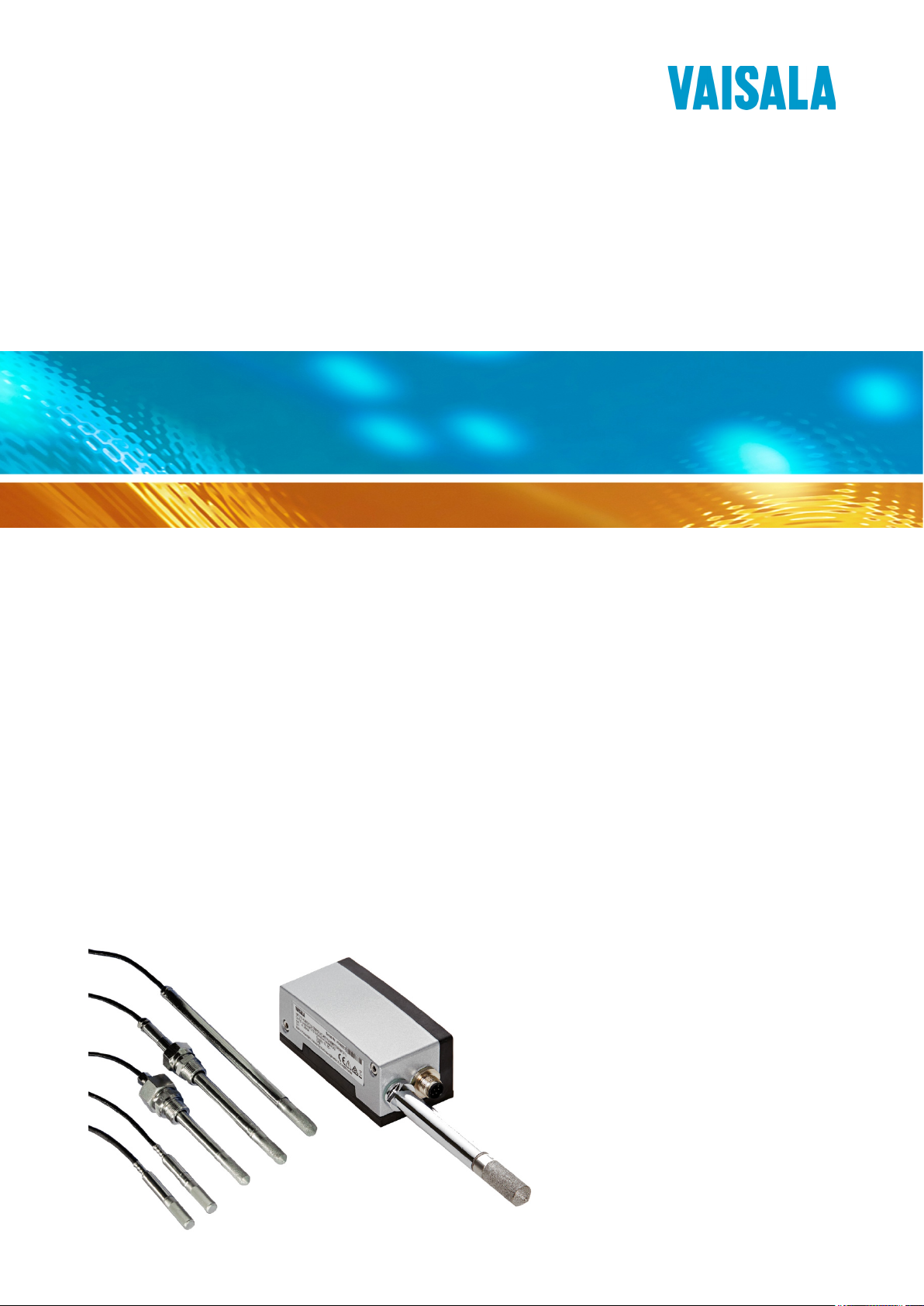
USER'S GUIDE
Vaisala HUMICAP® Humidity and
Temperature Transmitter
HMT310
M210619EN-E
Page 2

PUBLISHED BY
Vaisala Oyj
Street address: Vanha Nurmijärventie 21, FI-01670 Vantaa, Finland
Mailing address: P.O. Box 26, FI-00421 Helsinki, Finland
Phone: +358 9 8949 1
Fax: +358 9 8949 2227
Visit our Internet pages at www.vaisala.com.
© Vaisala 2014
No part of this manual may be reproduced, published or publicly displayed in any form
or by any means, electronic or mechanical (including photocopying), nor may its
contents be modified, translated, adapted, sold or disclosed to a third party without prior
written permission of the copyright holder. Translated manuals and translated portions
of multilingual documents are based on the original English versions. In ambiguous
cases, the English versions are applicable, not the translations.
The contents of this manual are subject to change without prior notice.
This manual does not create any legally binding obligations for Vaisala towards
customers or end users. All legally binding obligations and agreements are included
exclusively in the applicable supply contract or the General Conditions of Sale and
General Conditions of Service of Vaisala.
Page 3

_________________________________________________________________________________
Table of Contents
CHAPTER 1
GENERAL INFORMATION ............................................................................ 9
About This Manual ................................................................... 9
Version Information ............................................................. 10
Related Manuals ................................................................. 10
Documentation Conventions ............................................... 10
Safety ....................................................................................... 11
ESD Protection .................................................................... 11
Recycling ................................................................................ 12
Regulatory Compliances ....................................................... 12
Emissions ....................................................................... 12
Immunity ......................................................................... 12
Trademarks ............................................................................. 13
Software License .................................................................... 13
Warranty .................................................................................. 13
CHAPTER 2
PRODUCT OVERVIEW ................................................................................ 15
Introduction to HMT310 ......................................................... 15
Output Quantities ................................................................... 16
HMT310 Transmitter Parts ..................................................... 17
Probe Options ......................................................................... 18
Filter Options .......................................................................... 19
Sensor Options ....................................................................... 19
CHAPTER 3
INSTALLATION ............................................................................................ 21
Measuring at Overpressure ................................................... 21
Pressure Regulator Recommended .................................... 21
Selecting Location ................................................................. 21
Mounting the Transmitter /
Removing the Transmitter Unit ........................................... 22
Mounting the Transmitter with Optional Rain Shield ........... 24
Mounting the Rain Shield with Larger Mounting Plate ........ 24
Mounting the Probes ........................................................... 25
Beware of Temperature Differences .............................. 25
General Instructions for Probes with Cable ................... 26
HMT313 for General Use ............................................... 27
HMT314 for Pressurized Spaces ................................... 28
HMT315 for High Temperatures .................................... 29
HMT317 for Demanding Processes ............................... 30
HMT318 for Pressurized Pipelines ................................ 30
Tightening the Clasp Nut ............................................... 31
Connections ............................................................................ 33
Cable Wiring ........................................................................ 33
VAISALA _________________________________________________________________________ 3
Page 4
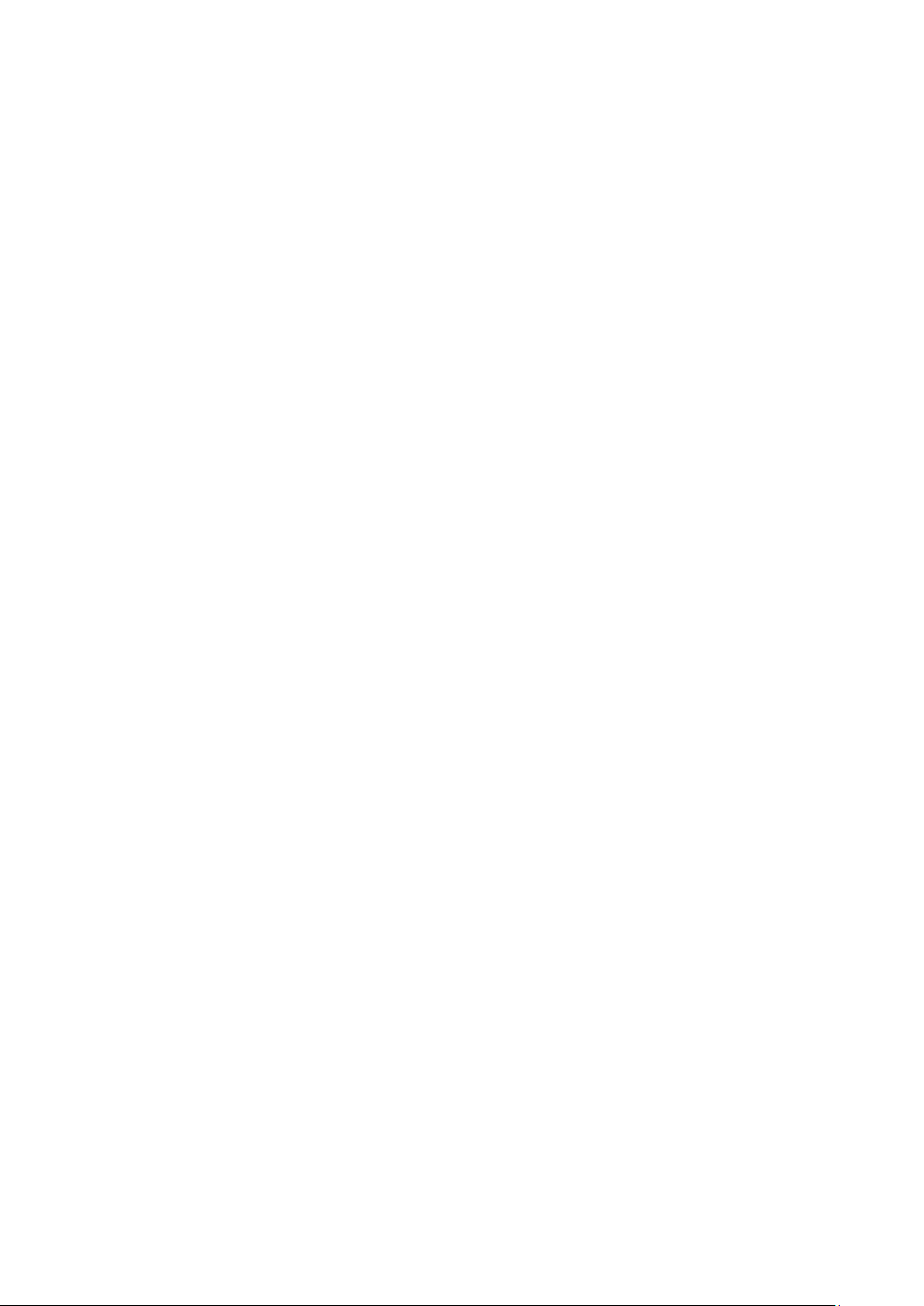
User's Guide _______________________________________________________________________
Power Supply Requirements ................................................. 34
CHAPTER 4
OPERATION ................................................................................................. 35
Power Supply .......................................................................... 35
Transmitter Start-Up ............................................................... 35
Serial Line and Analog Communication Options ................ 36
RS-232 Serial Port Connection ........................................... 36
USB Connection .................................................................. 37
Installing the Driver for the USB Cable .......................... 37
Connection to an MI70 Hand-held Indicator ........................ 38
Terminal Program Settings .................................................... 39
Opening a Serial/USB Connection with PuTTY ............. 39
List of Serial Commands ....................................................... 40
Measurement Output .............................................................. 42
Start Continuous Outputting ................................................ 42
Stop Continuous Outputting ................................................ 42
Set Continuous Output Interval for RUN Mode ................... 42
Output Reading Once .......................................................... 43
Set Serial Interface Mode .................................................... 43
Serial Line Settings .............................................................. 43
Set Transmitter Address for Use in POLL Mode ................. 44
Temporarily Open Transmitter from POLL Mode
to Receive Serial Commands .............................................. 44
Set Transmitter in POLL Mode ............................................ 45
Output Formatting .................................................................. 45
Set Serial Output Format ..................................................... 45
Set Time and Date ............................................................... 47
Add Time and Date to SEND and R Outputs ...................... 47
Select Metric or Nonmetric Output Units ............................. 48
Output State of Chemical Purge or Sensor Heating
(with SEND and R Commands) ........................................... 49
Other Commands.................................................................... 50
Check Transmitter Settings ................................................. 50
Serial Bus Echo ................................................................... 50
All Devices in POLL Mode Send Their Addresses .............. 51
List Commands .................................................................... 51
Set Ambient Pressure for Calculations ................................ 51
Set Result Filtering .............................................................. 52
Reset Transmitter ................................................................ 53
Display Error Messages ...................................................... 53
Setting, Scaling and Testing Analog Outputs ..................... 54
Set Analog Output Mode ..................................................... 54
Select Parameter for Analog Outputs .................................. 54
Scale Analog Outputs .......................................................... 55
Test Analog Outputs ............................................................ 56
Test Analog Outputs for Desired Readings ......................... 56
Set Error Outputs ................................................................. 57
Chemical Purge (Optional) .................................................... 57
General ................................................................................ 57
Automatic/Manual Chemical Purge ..................................... 58
Automatic Chemical Purge Settings..................................... 59
Turn ON/OFF Automatic Chemical Purge ........................... 59
Set Chemical Purge Interval ................................................ 59
4 ____________________________________________________________________ M210619EN-E
Page 5
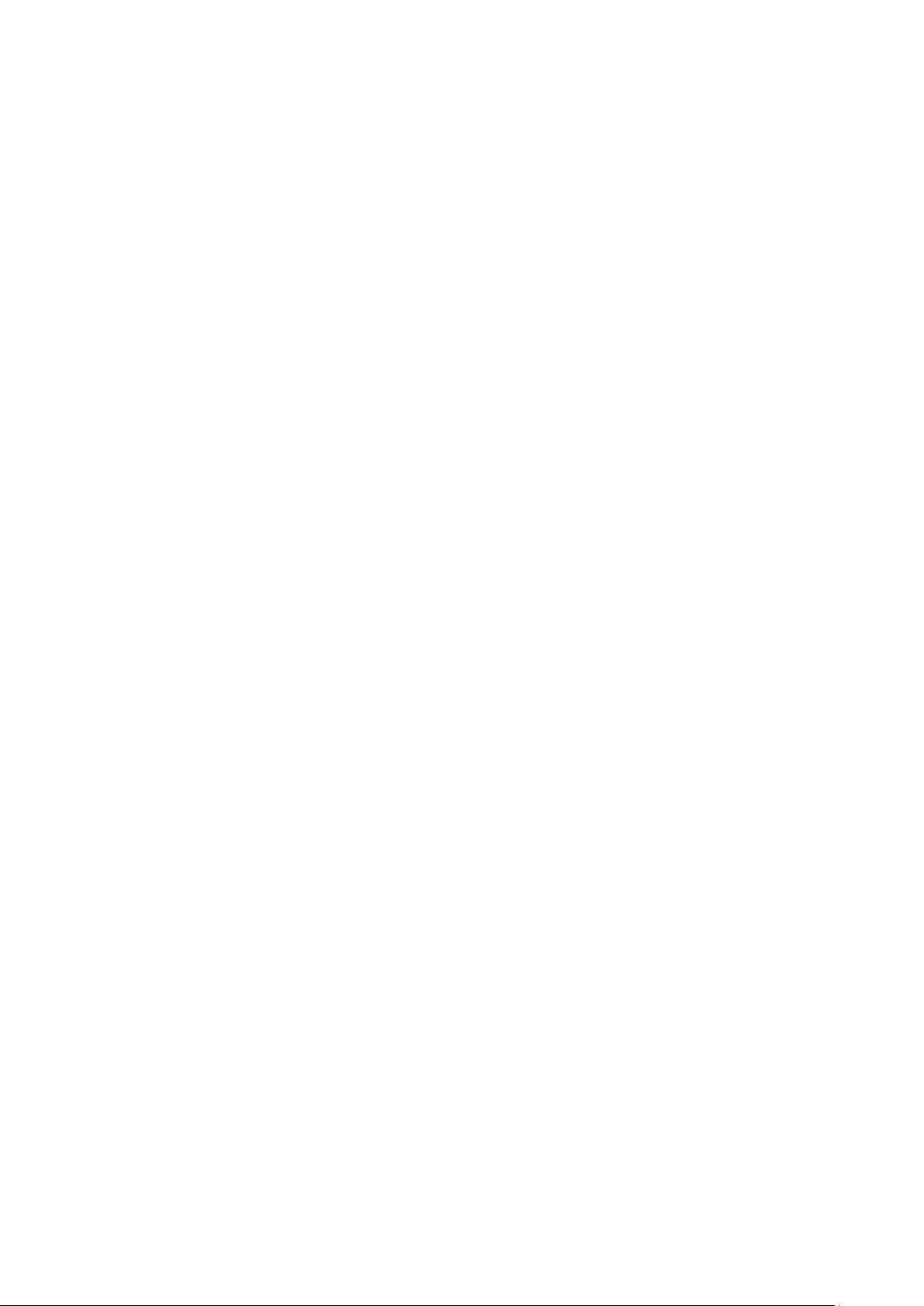
_________________________________________________________________________________
Chemical Purge in Powerup ................................................ 60
Chemical Purge Activated Manually .................................... 60
Starting Manual Chemical Purge ........................................ 60
Sensor Heating (Optional) ..................................................... 61
General ................................................................................ 61
HMT317 Fuel Cell Model Heating Settings .................... 61
Setting Humidity Sensor Heating ......................................... 62
Sensor Heating ON/OFF ..................................................... 62
Setting Heating Parameters ................................................ 62
CHAPTER 5
MAINTENANCE ........................................................................................... 65
Periodic Maintenance ............................................................ 65
Calibration Interval .............................................................. 65
Replacing Consumables........................................................ 65
Changing the Filter .............................................................. 65
Changing the Sensor .......................................................... 66
Technical Support .................................................................. 67
Product Returns ..................................................................... 67
CHAPTER 6
CALIBRATION AND ADJUSTMENT ........................................................... 69
Calibration and Adjustment Commands .............................. 70
Revert to Factory Calibration .............................................. 70
View Current Offset and Gain Adjustment .......................... 70
Relative Humidity Calibration after Sensor Change............ 71
Set Calibration Information Text.......................................... 71
Set Calibration Date ............................................................ 72
Analog Output Calibration ................................................... 72
Multipoint Relative Humidity Adjustment ............................. 73
Relative Humidity Calibration and Adjustment
(in Two Points) ........................................................................ 73
Low End Adjustment ........................................................... 74
High End Adjustment .......................................................... 75
Temperature Calibration and Adjustment
(in One Point) .......................................................................... 76
Humidity Calibration and Adjustment
(in One Point) .......................................................................... 77
Multipoint Adjustment Using Serial Line ............................. 78
MPC Command Syntax ................................................. 78
Example Multipoint Adjustment Procedure .................... 79
Adjustment Using an MI70 Indicator .................................... 81
Starting MI70 Adjustment .................................................... 81
Adjusting RH with MI70 ....................................................... 82
1-point RH Adjustment ................................................... 82
2-point RH Adjustment ................................................... 82
LiCl – NaCl automatic adjustment .................................. 83
Adjusting T with MI70 .......................................................... 83
1-point T adjustment ...................................................... 84
2-point T adjustment ...................................................... 84
Environment Settings .......................................................... 85
Last Adjustment Date .......................................................... 85
VAISALA _________________________________________________________________________ 5
Page 6

User's Guide _______________________________________________________________________
CHAPTER 7
TECHNICAL DATA ...................................................................................... 87
Specifications ......................................................................... 87
Calculated Variables ............................................................ 90
Accuracies of Calculated Variables ..................................... 90
Accuracy of Dewpoint Temperature °C .......................... 90
Accuracy of Mixing Ratio g/kg
(Ambient Pressure 1013 mbar) ...................................... 90
Accuracy of Wet Bulb Temperature °C .......................... 91
Accuracy of Absolute Humidity g/m³ .............................. 91
Dewpoint Temperature ........................................................ 92
Spare Parts and Accessories ................................................ 93
Dimensions in mm (inches) ................................................... 94
Transmitter Enclosure and Mounting Plate Dimensions ..... 94
Rain Shield Dimensions ...................................................... 95
Probe Dimensions ............................................................... 96
HMT311 .......................................................................... 96
HMT313 .......................................................................... 96
HMT314 .......................................................................... 97
HMT315 .......................................................................... 97
HMT317 .......................................................................... 98
HMT318 .......................................................................... 98
APPENDIX A
PROBE INSTALLATION KITS AND INSTALLATION EXAMPLES ........... 99
Duct Installation Kits (for HMT313/317/315) ......................... 99
Pressure-Tight Swagelok Installation Kits
(for HMT317) .......................................................................... 100
RH Probe Installation ......................................................... 100
Examples of Vapor-Tight Installations
with Cable Gland................................................................... 101
RH Probe Installations (for HMT313/317) ......................... 101
Ball Valve Installation kit for HMT318 ................................. 102
6 ____________________________________________________________________ M210619EN-E
Page 7
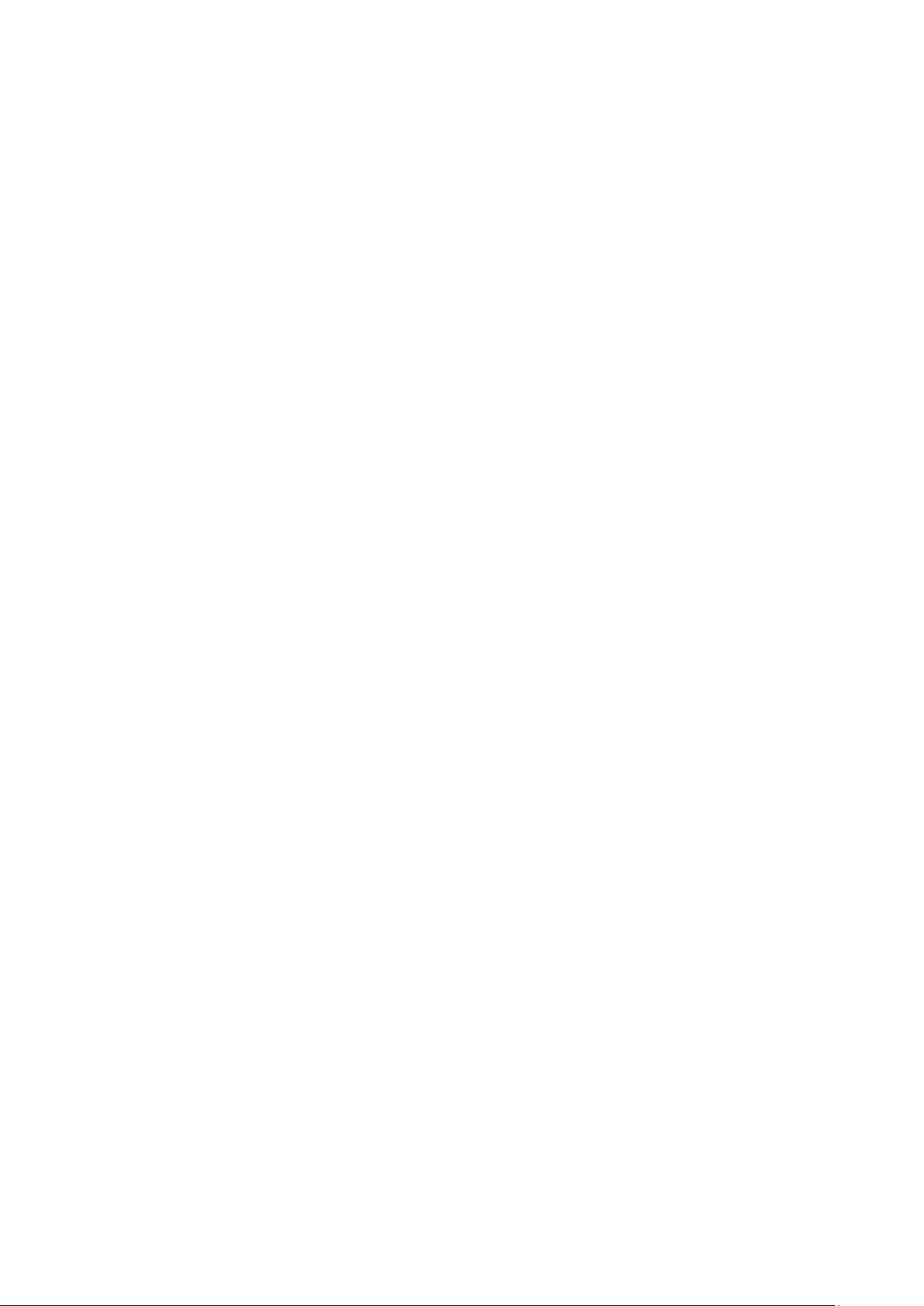
_________________________________________________________________________________
List of Figures
Figure 1 HMT310 Transmitter Parts ....................................................... 17
Figure 2 HMT310 Probes ....................................................................... 18
Figure 3 Mounting with Mounting Plates ................................................ 22
Figure 4 Mounting Plate Dimensions...................................................... 23
Figure 5 Rain Shield with Larger Mounting Plate ................................... 24
Figure 6 Measurement Error at 100 %RH when Difference Between
Ambient and Sensor Temperature is 1 °C ............................... 25
Figure 7 Horizontal Mounting of Probe ................................................... 26
Figure 8 Vertical Mounting of Probe ....................................................... 27
Figure 9 HMT314 Installation ................................................................. 28
Figure 10 Marking the Nut ........................................................................ 29
Figure 11 HMT318 Probe Dimensions (in mm) ........................................ 30
Figure 12 Sealing of Fitting Body into Process ........................................ 31
Figure 13 Tightening the Clasp Nut .......................................................... 32
Figure 14 8-Pin Connector (Left) and
Screw Terminal Connector (Right) ........................................... 33
Figure 15 PuTTY Serial Line Configuration .............................................. 39
Figure 16 Decrease of Sensor Gain Due to Interfering Chemical and
Effect of Chemical Purge Process ........................................... 58
Figure 17 Changing the Sensor ................................................................ 67
Figure 18 Location of Adjustment Button ................................................. 74
Figure 19 Accuracy over Temperature Range ......................................... 88
Figure 20 Accuracy in Dewpoint Measurement (°C) ................................ 92
Figure 21 Transmitter Enclosure and Mounting Plate Dimensions .......... 94
Figure 22 Rain Shield Dimensions (Back) ................................................ 95
Figure 23 Rain Shield Dimensions (Side and Outer) ............................... 95
Figure 24 Probe Dimensions .................................................................... 96
Figure 25 HMT313 Dimensions ................................................................ 96
Figure 26 HMT314 Dimensions ................................................................ 97
Figure 27 HMT315 Dimensions ................................................................ 97
Figure 28 HMT317 Dimensions ................................................................ 98
Figure 29 HMT318 Dimensions ................................................................ 98
Figure 30 Duct Installation Kit ................................................................... 99
Figure 31 Swagelok Installation Kit for RH Probe .................................. 100
Figure 32 Cable Installation with Cable Gland AGRO ............................ 101
Figure 33 Probe Installation with Cable Gland ....................................... 102
Figure 34 HMT318 Ball Valve Assembly Installation .............................. 103
VAISALA _________________________________________________________________________ 7
Page 8

User's Guide _______________________________________________________________________
List of Tables
Table 1 Manual Revisions ..................................................................... 10
Table 2 Related Manuals ....................................................................... 10
Table 3 HMT310 Output Quantities ....................................................... 16
Table 4 HMT318 Probe Dimensions ..................................................... 31
Table 5 Current Consumption by Output Type/Function ....................... 34
Table 6 Measurement Output ................................................................ 40
Table 7 Output Formatting ..................................................................... 40
Table 8 Other Commands ..................................................................... 41
Table 9 Setting, Scaling and Testing Analog Outputs ........................... 41
Table 10 Calibration and Adjustment* ..................................................... 41
Table 11 Chemical Purge ........................................................................ 41
Table 12 Sensor Heating ......................................................................... 41
Table 13 Quantity Abbreviations for FORM Command ........................... 46
Table 14 Modifiers ................................................................................... 46
Table 15 Output Quantities and their Metric and Nonmetric Units .......... 48
Table 16 Pressure Conversion Chart ...................................................... 52
Table 17 Output Quantities and their Metric and Nonmetric Units .......... 55
Table 18 Example List for Multipoint Correction ...................................... 79
Table 19 Relative Humidity Specifications .............................................. 87
Table 20 Temperature Specifications and
Operating Pressure Ranges ..................................................... 88
Table 21 Electrical Connections .............................................................. 89
Table 22 General ..................................................................................... 89
Table 23 Calculated Variables (Typical Ranges) .................................... 90
Table 24 Spare Parts and Accessories ................................................... 93
8 ____________________________________________________________________ M210619EN-E
Page 9
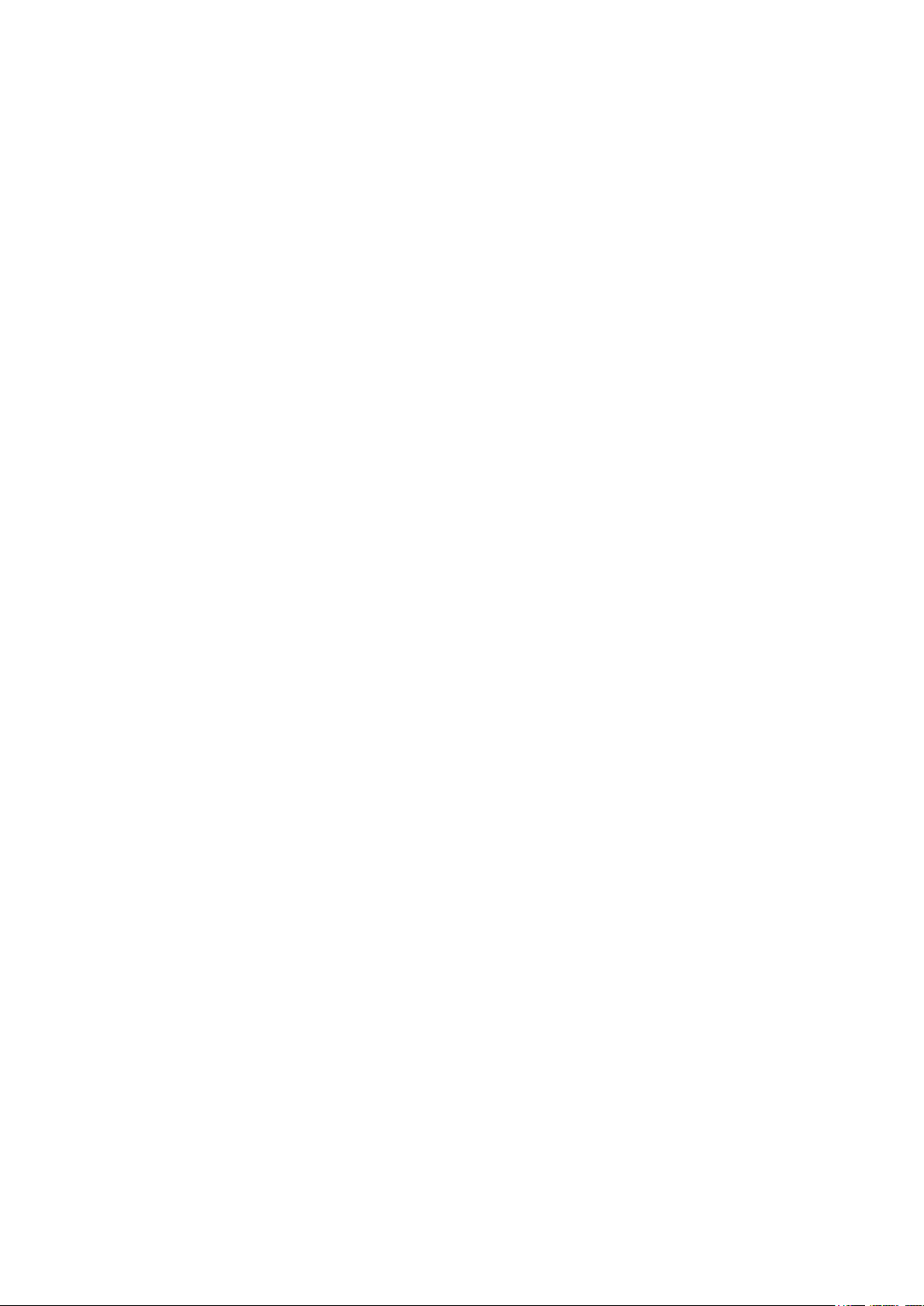
Chapter 1 _________________________________________________________ General Information
CHAPTER 1
GENERAL INFORMATION
This chapter provides general notes for the manual and the HMT310.
About This Manual
This manual provides information for installing, operating, and
maintaining Humidity and Temperature Transmitter HMT310.
This manual consists of the following chapters:
- Chapter 1, General Information, provides general notes for the manual
and the HMT310.
- Chapter 2, Product Overview, introduces the features, advantages, and
the product nomenclature.
Chapter 3, Installation, provides you with information that is intended
to help you install the HMT310.
Chapter 4, Operation, contains information that is needed to operate
the HMT310.
- Chapter 5, Maintenance, provides information that is needed in basic
maintenance of the HMT310.
- Chapter 6, Calibration and Adjustment, describes the relative humidity
and temperature adjustment procedures.
- Chapter 7, Technical Data, provides the technical data of the
HMT310.
- Appendix A describes the available probe installation kits and
provides some installation examples.
VAISALA _________________________________________________________________________ 9
Page 10

User's Guide _______________________________________________________________________
Manual Code
Description
M210619EN-E
March 2014. This manual. New software
version updated, quality improvement updates.
M210619EN-D
November 2009 - Removed HUMICAP® 180,
sensor options. Updated Technical Data.
M210619EN-C
September 2007 - Added HUMICAP® 180R and
HUMICAP® 180RC as sensor options.
Manual Code
Manual Name
M210297EN
Vaisala HUMICAP® Hand-Held Humidity and
Temperature Meter HM70 User’s Guide
M210185EN
Vaisala Humidity calibrator HMK15 User’s Guide
Version Information
Table 1 Manual Revisions
functionality applicable from version 2.0.1 onward.
Voltage output added to analog output options, new
voltage parameters in the AMODE command.
Multipoint calibration instructions and MPC
command added. Added information on filter and
sensor options, rain shield, MI70 hand-held
indicator, and USB connection. Transmitter plastic
housing material changed to PPS. Updated serial
terminal instructions, list of optional accessories
and operating voltage and power consumption
specifications. Calculated variables and fuel cell
heating information added. Document template
HUMICAP® 180C and HUMICAP® 180L2 from
Related Manuals
Table 2 Related Manuals
Documentation Conventions
Throughout the manual, important safety considerations are highlighted
as follows:
WARNING
CAUTION
Warning alerts you to a serious hazard. If you do not read and follow
instructions very carefully at this point, there is a risk of injury or even
death.
Caution warns you of a potential hazard. If you do not read and follow
instructions carefully at this point, the product could be damaged or
important data could be lost.
NOTE
10 ___________________________________________________________________ M210619EN-E
Note highlights important information on using the product.
Page 11
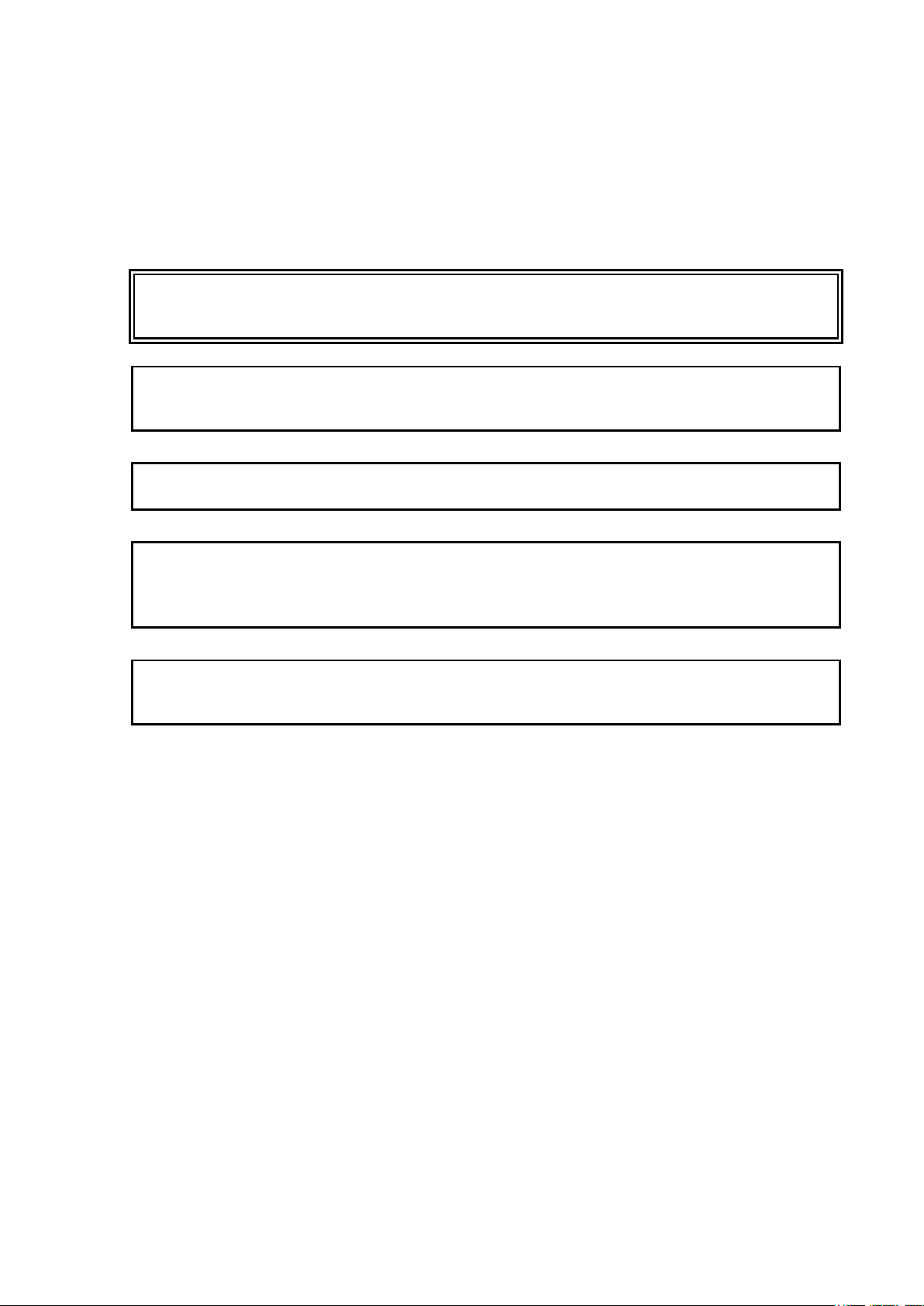
Chapter 1 _________________________________________________________ General Information
Ground the product and verify outdoor installation grounding
periodically to minimize shock hazard.
Do not modify the unit. Improper modification can damage the product
or lead
Do not touch the sensor plate.
In pressurized processes it is essential to tighten the supporting nuts and
screws very carefully to prevent loosening of the probe by the action of
pressure.
Take care not to da
probe less tight and may prevent it from going through the clasp nut.
Safety
The Humidity and Temperature Transmitter HMT310 delivered to you
has been tested for safety and approved as shipped from the factory. Note
the following precautions:
WARNING
CAUTION
to malfunction.
CAUTION
CAUTION
CAUTION
mage the probe body. A damaged body makes the
ESD Protection
Electrostatic Discharge (ESD) can cause immediate or latent damage to
electronic circuits. Vaisala products are adequately protected against
ESD for their intended use. It is possible to damage the product,
however, by delivering electrostatic discharges when touching,
removing, or inserting any objects inside the equipment housing.
To make sure you are not delivering high static voltages yourself:
- Handle ESD sensitive components on a properly grounded and
protected ESD workbench.
- When an ESD workbench is not available, ground yourself to the
equipment chassis with a wrist strap and a resistive connection cord.
- If you are unable to take either of the above precautions, touch a
conductive part of the equipment chassis with your other hand before
touching ESD sensitive components.
- Always hold component boards by the edges and avoid touching the
component contacts.
VAISALA ________________________________________________________________________ 11
Page 12
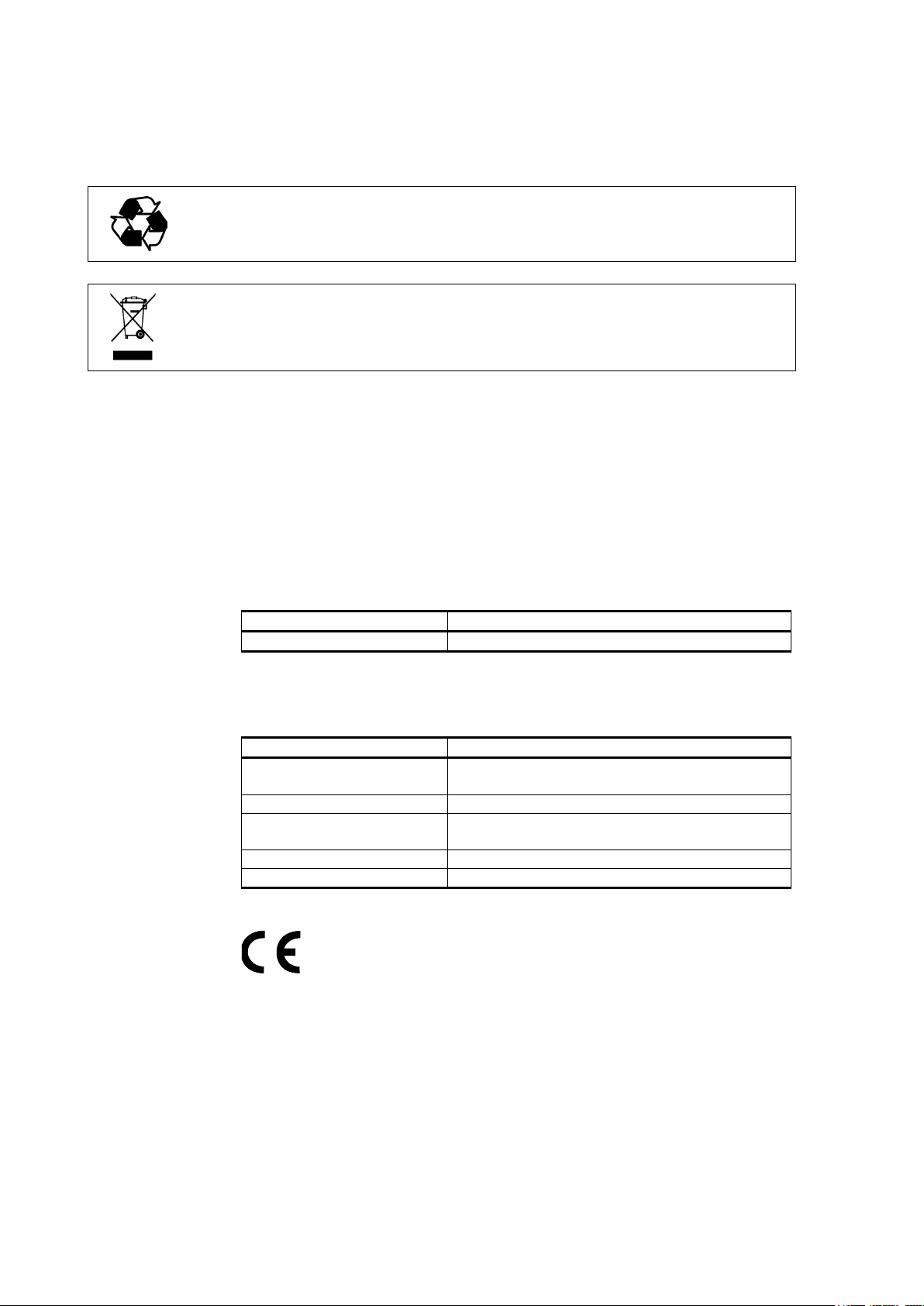
User's Guide _______________________________________________________________________
Test
Complies with Standard
Radiated emissions
EN/IEC 55022 / CISPR16/22 Class B
Test
Complies with Standard
Electrostatic discharge
(ESD)
EN/IEC 61000-4-2
Radiated immunity
EN/IEC 61000-4-3
EFT burst (Electric fast
transients)
EN/IEC 61000-4-4
Surge
EN/IEC 61000-4-5
Conducted immunity
EN/IEC 61000-4-6
Recycling
Recycle all applicable material.
Dispose of the unit according to statutory regulations. Do not dispose of
with regular household refuse.
Regulatory Compliances
The Humidity and Temperature Transmitter HMT310 complies with the
following performance and environmental test standards:
- EMC standard EN61326-1, Industrial environment.
Emissions
Immunity
12 ___________________________________________________________________ M210619EN-E
Page 13

Chapter 1 _________________________________________________________ General Information
Trademarks
HUMICAP® is a registered trademark of Vaisala.
Windows® is a registered trademark of Microsoft Corporation in the
United States and/or other countries.
Software License
This product contains software developed by Vaisala. Use of the software
is governed by license terms and conditions included in the applicable
supply contract or, in the absence of separate license terms and
conditions, by the General License Conditions of Vaisala Group.
Warranty
Visit our Internet pages for standard warranty terms and conditions:
www.vaisala.com/warranty.
Please observe that any such warranty may not be valid in case of
damage due to normal wear and tear, exceptional operating conditions,
negligent handling or installation, or unauthorized modifications. Please
see the applicable supply contract or Conditions of Sale for details of the
warranty for each product.
VAISALA ________________________________________________________________________ 13
Page 14
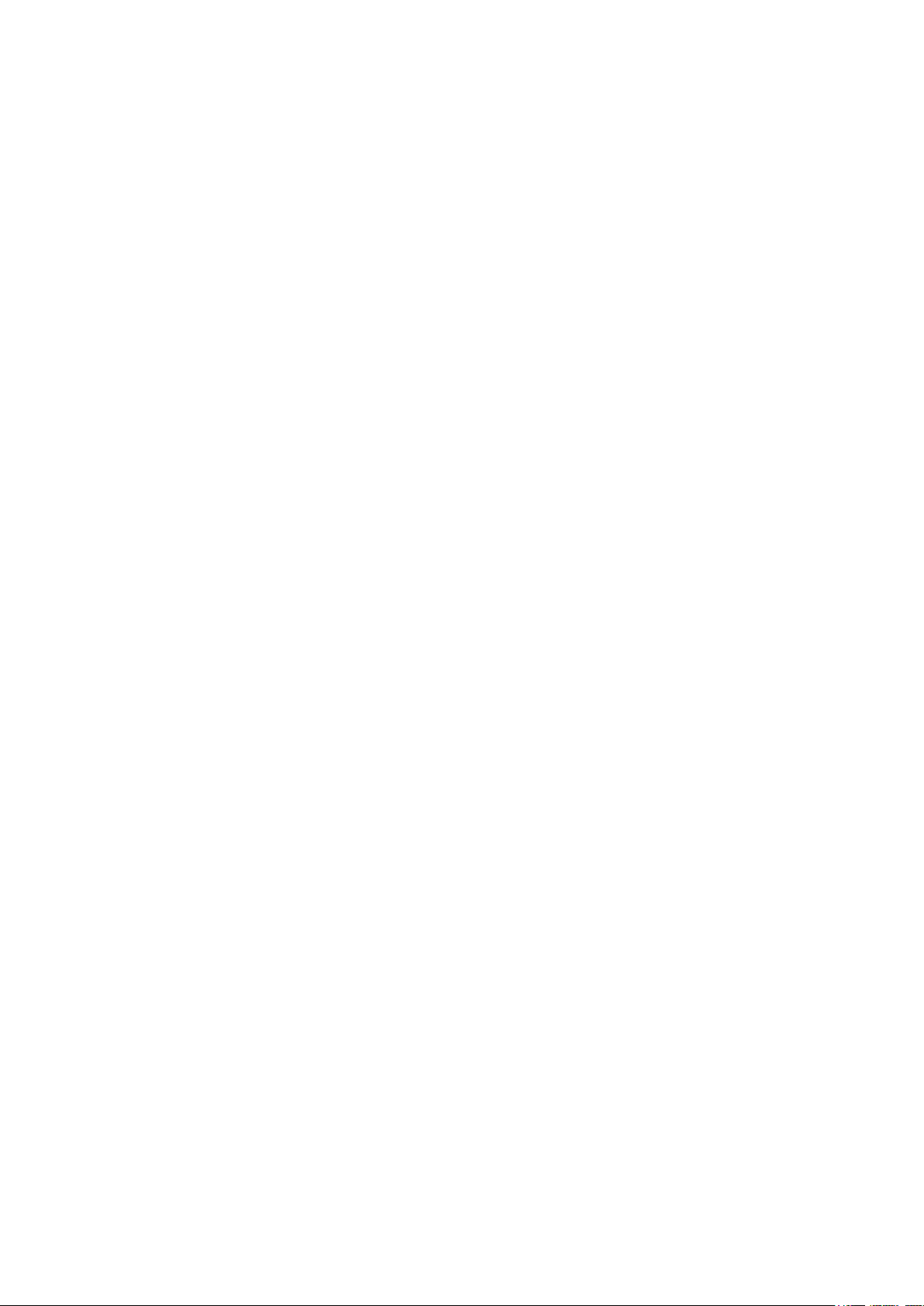
User's Guide _______________________________________________________________________
This page intentionally left blank.
14 ___________________________________________________________________ M210619EN-E
Page 15
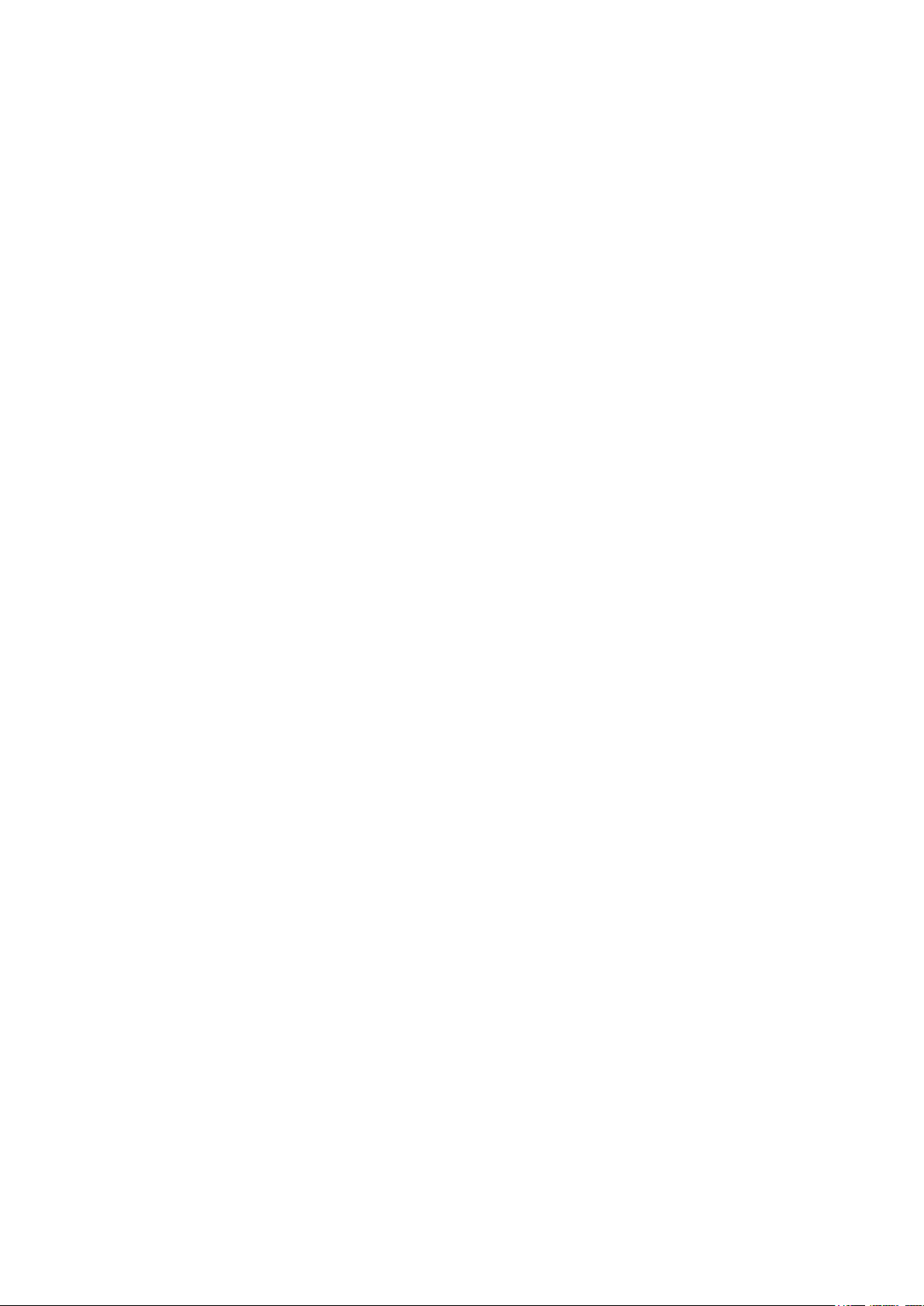
Chapter 2 ___________________________________________________________ Product Overview
CHAPTER 2
PRODUCT OVERVIEW
This chapter introduces the features, advantages, and the product
nomenclature.
Introduction to HMT310
The Vaisala HUMICAP® Humidity and Temperature Transmitter
HMT310 is a small size humidity and temperature transmitter that
powers up with 10 ... 35 VDC (mode-dependent power supply
requirements). HMT310 uses Vaisala’s HUMICAP® capacitive thin-film
polymer sensor for humidity and temperature measurements: for more
information on HMT310 sensors, see section Sensor Options on page 19.
HMT310 supports the following output alternatives:
- Analog outputs 0/4 ... 20 mA and 0 … 5/10 V (1 … 5 V available as
scaled output: see section Setting, Scaling and Testing Analog Outputs
on page 54).
- RS-232 serial line
- USB cable (optional accessory, order code 238607)
- MI70 hand-held indicator connection (optional connection cable
DRW216050SP)
The following optional functions are available:
- Several probes for various applications
- Calculated humidity quantities
- Different mounting kits, rain shield, sensor protection options and
probe cable lengths
- Warmed probe and sensor heating for high humidity conditions
(HMT317)
- Chemical purge for applications where there is a risk of interfering
chemicals in the measuring environment
VAISALA ________________________________________________________________________ 15
Page 16
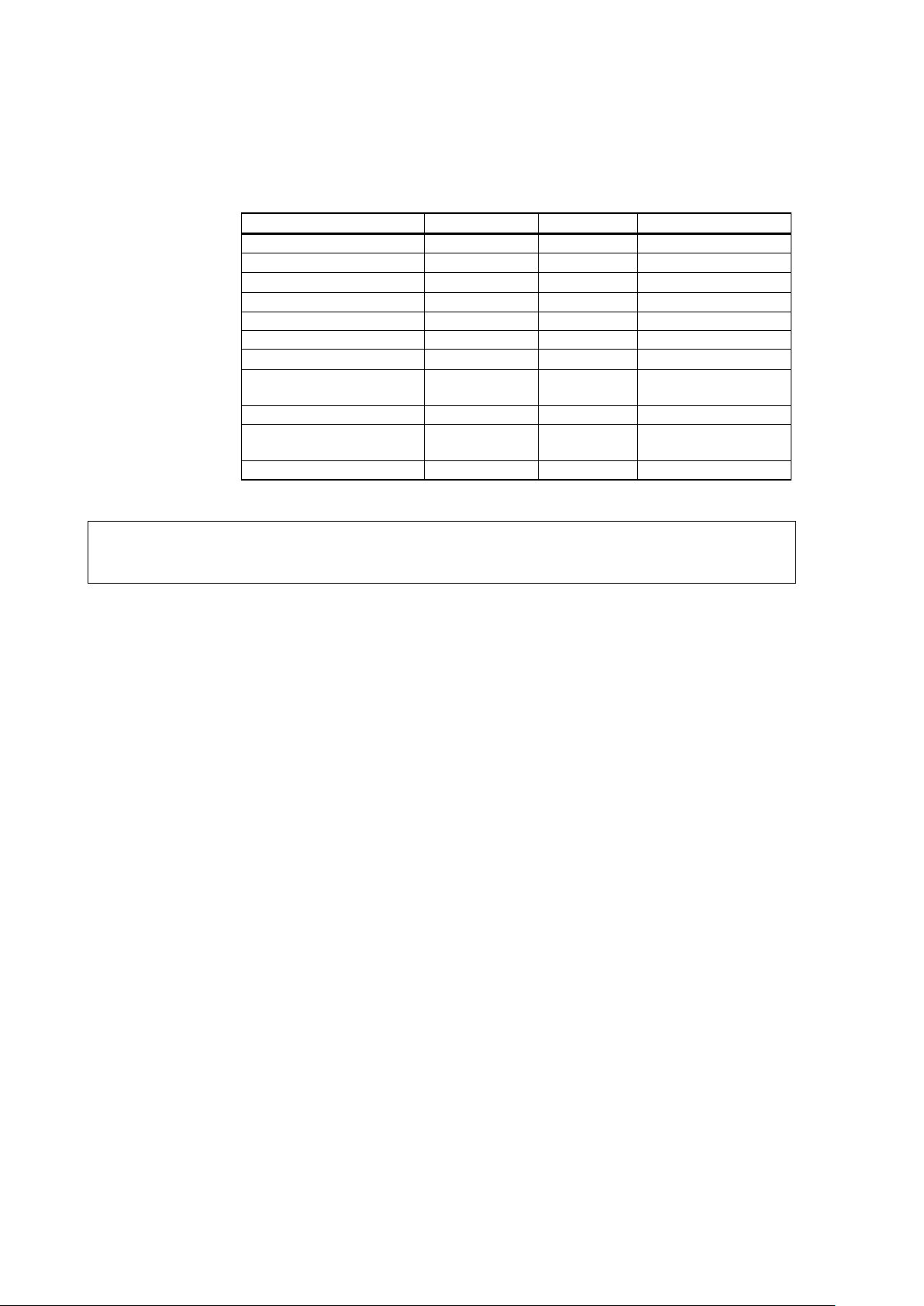
User's Guide _______________________________________________________________________
Quantity
Abbreviation
Metric Unit
Nonmetric Unit
Relative humidity
RH
%RH
%RH
Temperature
T
°C
°F
Dewpoint/Frostpoint
TDF
°C
°F
Dewpoint
TD
°C
°F
Absolute humidity
A
g/m3
gr/ft3
Mixing ratio
X
g/kg
gr/lb
Wet bulb temperature
TW
°C
°F
Humid air volume/ dry air
volume
PPM (parts per
million)
ppm
ppm
Water vapor pressure
PW
hPa
psi
Saturation water vapor
pressure
PWS
hPa
psi
Enthalpy
H
kJ/kg
Btu/lb
Output Quantities
Table 3 HMT310 Output Quantities
NOTE
Only quantities selected when ordering the device can be selected for an
output quantity.
16 ___________________________________________________________________ M210619EN-E
Page 17
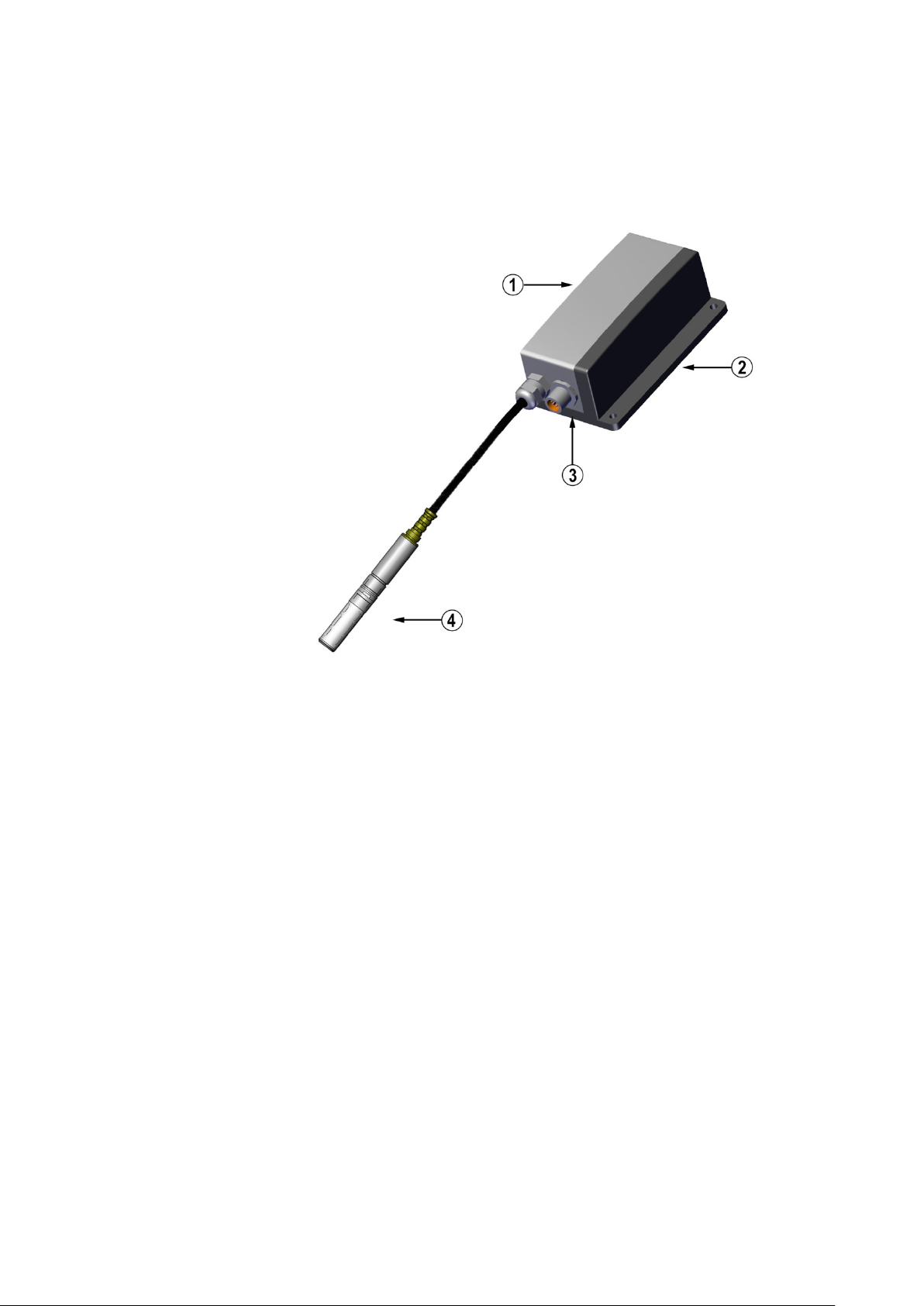
Chapter 2 ___________________________________________________________ Product Overview
The following numbers refer to Figure 1 above:
1 = Transmitter unit
2 = Mounting plate (smaller mounting plate also available)
3 = Connector for signal output and power supply. Available with
female connector with 5 m cable or screw terminal connector.
4 = Probe
HMT310 Transmitter Parts
Figure 1 HMT310 Transmitter Parts
1403-180
VAISALA ________________________________________________________________________ 17
Page 18

User's Guide _______________________________________________________________________
The following numbers refer to Figure 2 above:
1 = HMT311 for wall mounting
2 = HMT313 for general use
3 = HMT314 for pressurized spaces up to 100 bar
4 = HMT315 for high temperatures up to 180 °C (242 mm probe
length, vapor-tight)
5 = HMT317 for demanding processes (warmed and vapor-tight
probe)
6 = HMT318 for pressurized pipelines (40 bar, ball valve)
Probe Options
Figure 2 HMT310 Probes
*) Flange for HMT315 is available as an option
Probe cable lengths: 2, 5 and 10 m.
0507-033
18 ___________________________________________________________________ M210619EN-E
Page 19
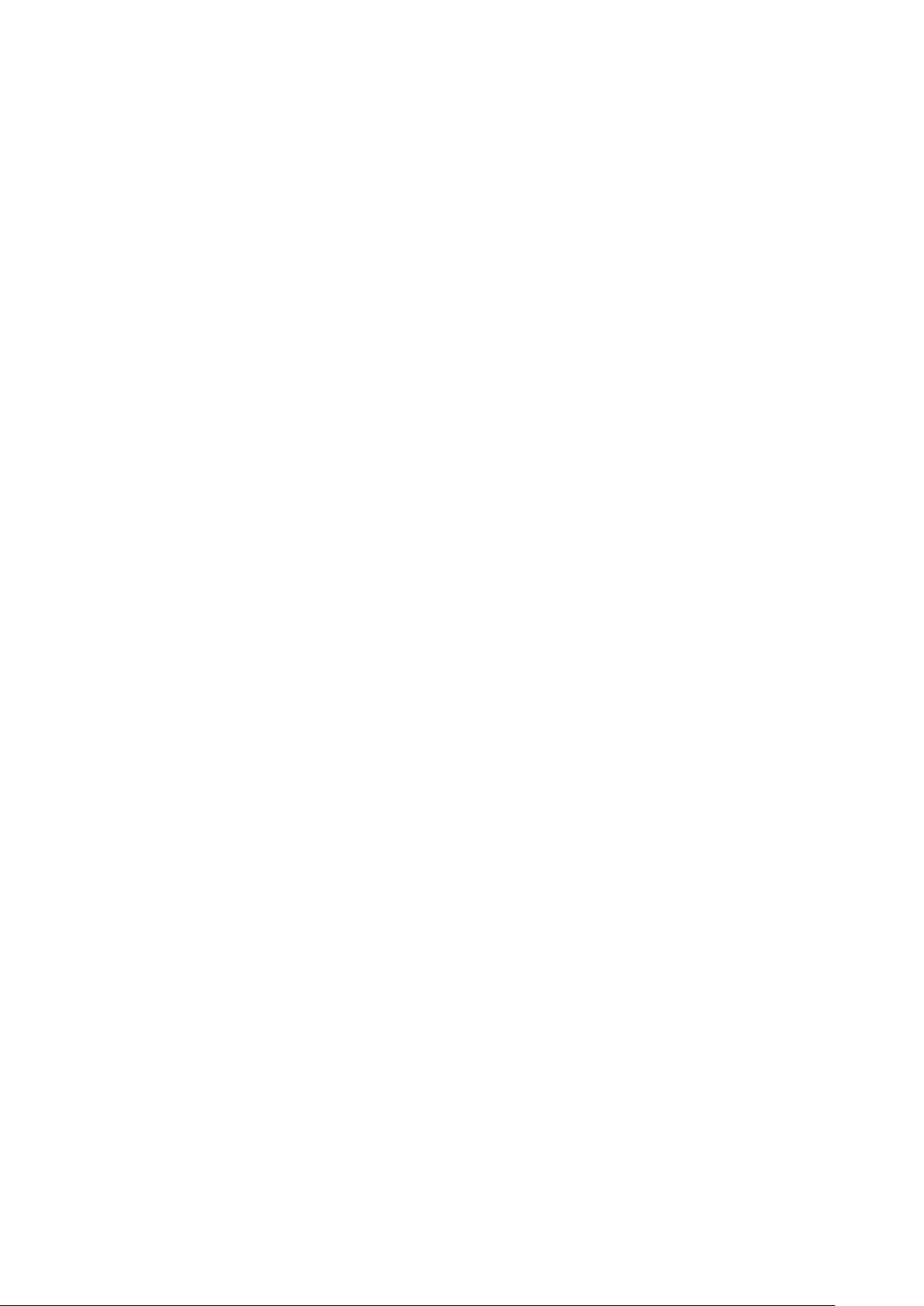
Chapter 2 ___________________________________________________________ Product Overview
Filter Options
There are several filter types for HMT310. All filters are 12 mm in
diameter with a female thread, and are compatible with all HMT310
probe models. The filters recommended for a probe type can be selected
on the corresponding HMT310 order form.
For a list of the available filters and ordering information, see section
Spare Parts and Accessories on page 93.
Sensor Options
HMT310 uses Vaisala’s HUMICAP® capacitive thin-film polymer sensor
for humidity and temperature measurements. The HUMICAP® sensor
options (selected when ordering according to transmitter type and
application, also available as accessories) include:
- HUMICAP®180R: general purpose humidity and temperature sensor
- HUMICAP® 180RC: composite sensor for chemical purge and probe
heating
- HUMICAP®180VHP: catalytic sensor designed for environments
with vaporized hydrogen peroxide (H2O2)
- HUMICAP®180VHPC: catalytic sensor with chemical purge for
H2O2 environments
HMT310 also uses the Pt 100 (Pt 100 RTD Class F0.1 IEC 60751)
temperature sensor.
The Vaisala HUMICAP® sensor is compatible with direct H2O2
exposure even at high concentrations and hundreds of H2O2 cycles up to
saturation. The long term performance is very good at concentrations
higher than typically used for sterilization. However, for applications
where full saturation is possible, Vaisala recommends using either the
HUMICAP®180VHP/180VHPC catalytic sensor, or the catalytic filter
(order code 231865) for HUMICAP®180R/180RC sensors to protect the
sensor and extend the calibration interval.
VAISALA ________________________________________________________________________ 19
Page 20
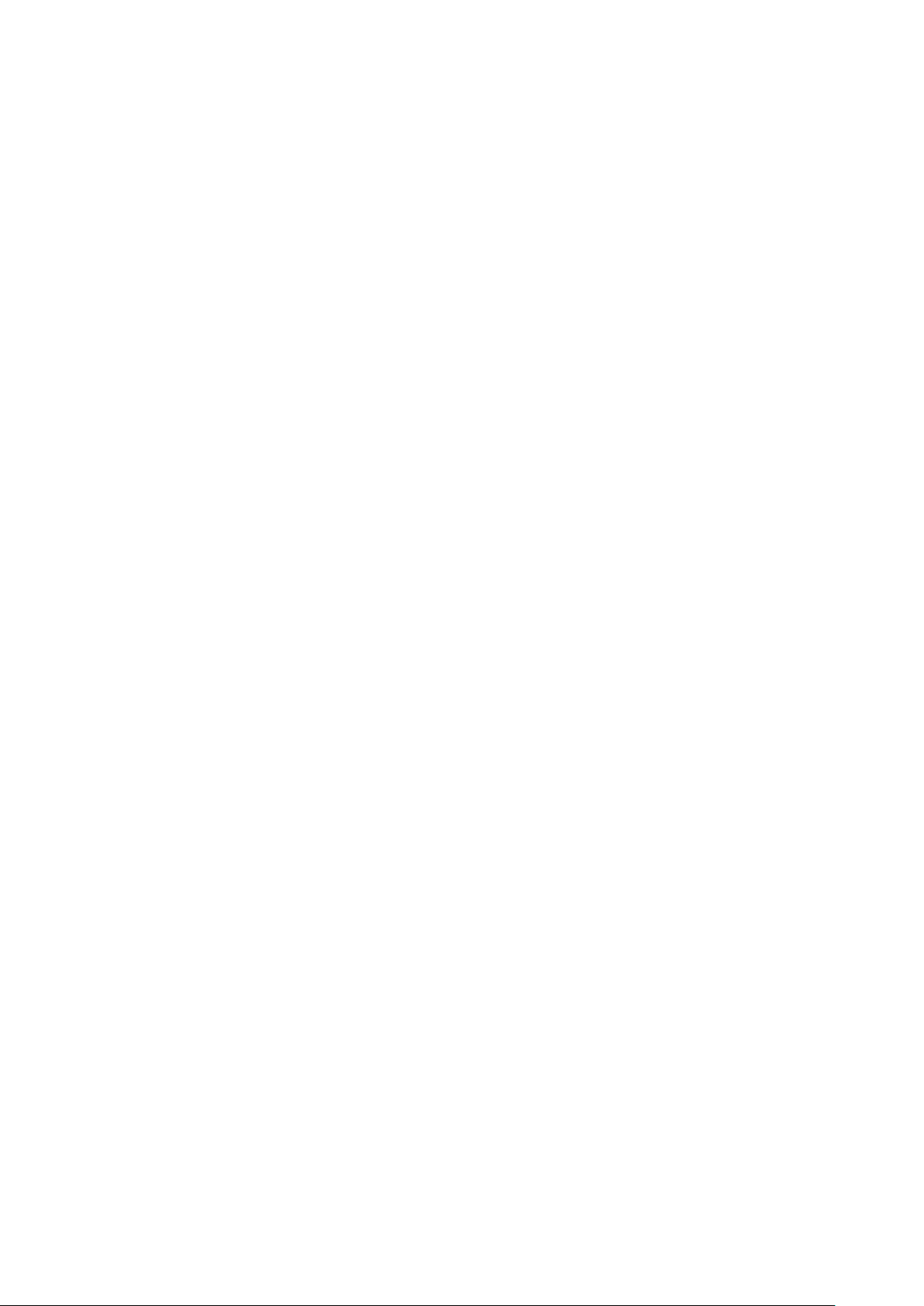
User's Guide _______________________________________________________________________
This page intentionally left blank.
20 ___________________________________________________________________ M210619EN-E
Page 21
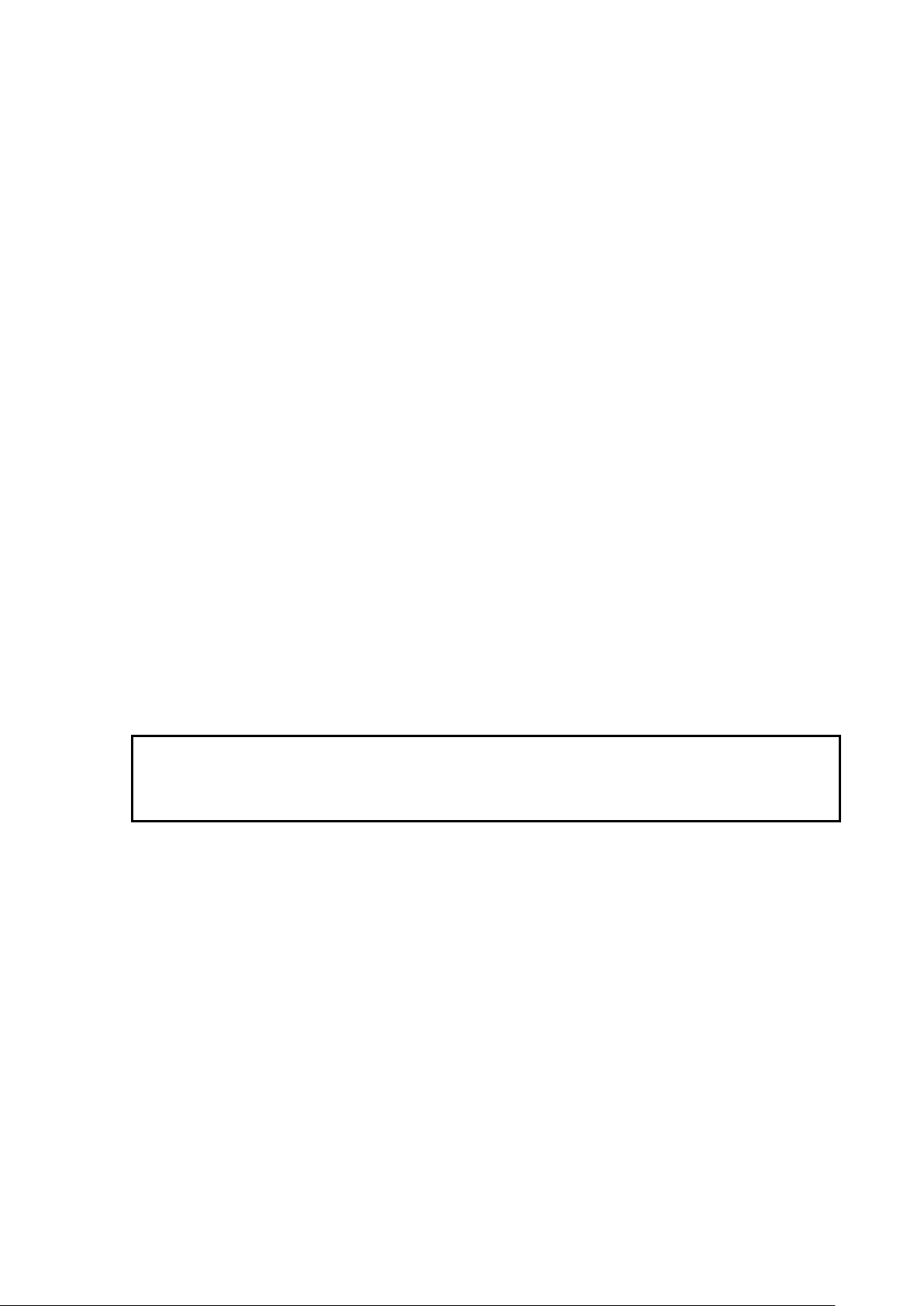
Chapter 3 ________________________________________________________________ Installation
In pressurized processes it is essential to tighten the supporting nuts and
screws very carefully to
pressure.
CHAPTER 3
INSTALLATION
This chapter provides you with information that is intended to help you
install the HMT310.
Measuring at Overpressure
HMT314 and HMT318 are designed for humidity measurement at
overpressure. The maximum measurement pressures depend on the probe
as follows:
CAUTION
- HMT314: 0 ... 100 bar (10 MPa), for pressurized rooms and processes,
probe is provided with a nut, fitting screw and sealing washer
- HMT318: 0 ... 40 bar (4 MPa), for pressurized pipelines, ball valve set
available
The actual pressure in the process or sampling cell needs to be set to the
transmitter by using the serial line command PRES (Set Ambient
Pressure for Calculations).
prevent loosening of the probe by the action of
Pressure Regulator Recommended
When sampling pressurized processes exceeding the maximum
measurement pressure of the probe, the pressure in the measurement
chamber must be regulated to acceptable level or below. It is
recommended to use a pressure regulator before the measurement
chamber to prevent significant pressure variations.
Selecting Location
Finding a suitable site for the Humidity and Temperature Transmitter
HMT310 is important for getting representative ambient measurements.
The site should represent the general area of interest.
VAISALA ________________________________________________________________________ 21
Page 22
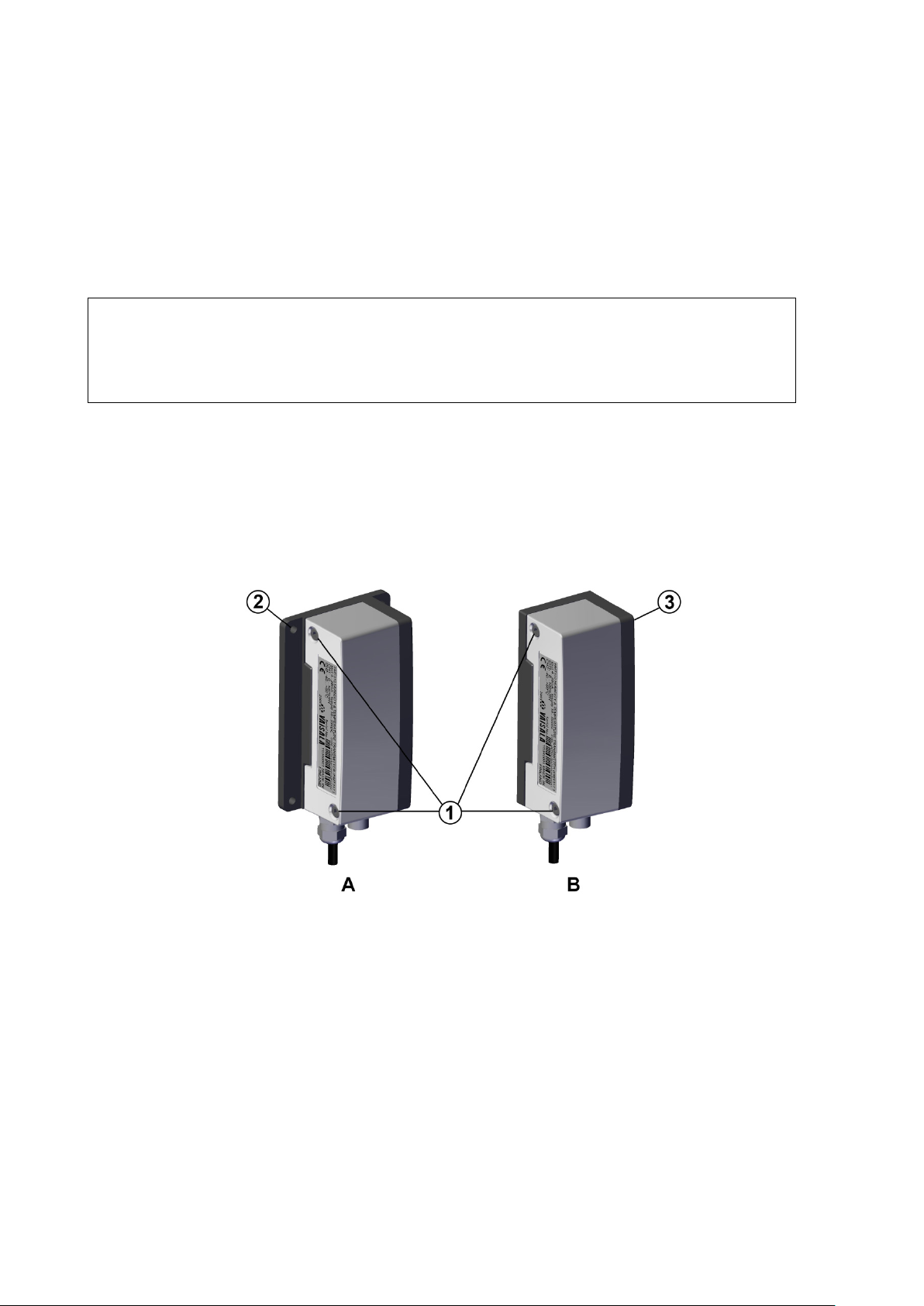
User's Guide _______________________________________________________________________
The following letters and numbers refer to Figure 3 above:
A = Mounting with larger mounting plate (mount from flanges)
B = Mounting with smaller mounting plate (remove the transmitter
and mount using the holes in mounting plate base)
1 = Two Allen screws for fastening or removing the transmitter
module (Allen key provided)
2 = Four screw holes (Ø 4.5 mm) for wall mounting (screws not
provided)
3 = Two screw holes (Ø 6.0 mm) on the base of the plate for wall
mounting (screws not provided)
Mounting the Transmitter/Removing the Transmitter Unit
Select a place with stable conditions for mounting the transmitter. Do not
expose the transmitter to direct sunlight or rain. Always mount the
transmitter housing with the cable bushings pointing downwards.
NOTE
If the transmitter is mounted outdoors cover it with a shelter (purchased
by customer). A rain shield designed for HMT310 is available as an
optional accessory. For information on ordering accessories, see section
Spare Parts and Accessories on page 93.
1. Mount the plate onto the wall with four/two screws
(Ø 4.5 mm/6.0 mm).
2. Place the transmitter onto the mounting plate and fasten it with two
Allen screws.
The transmitter module can be unfastened for calibration by releasing the
two Allen screws on the left side.
Figure 3 Mounting with Mounting Plates
22 ___________________________________________________________________ M210619EN-E
1403-181
Page 23
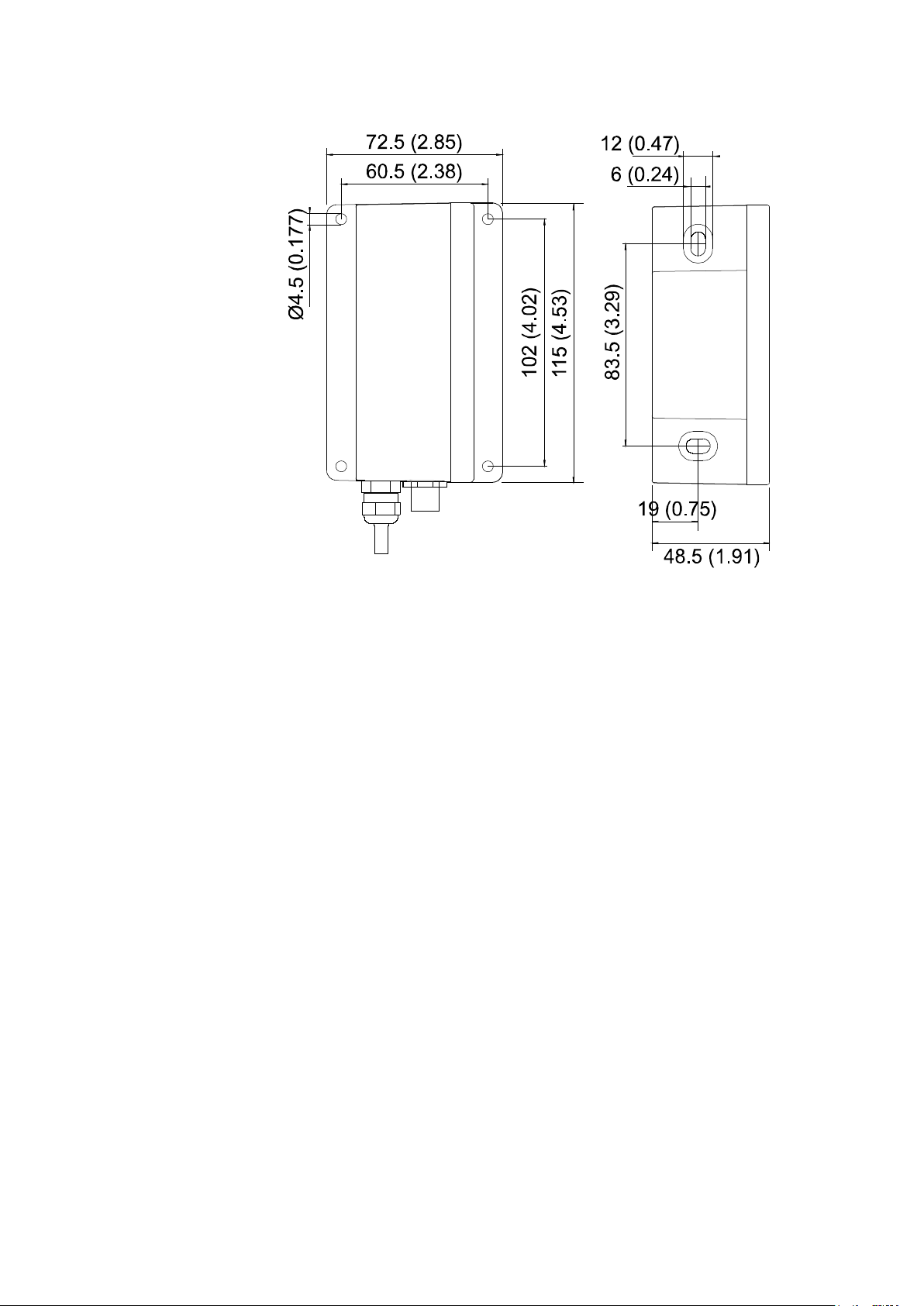
Chapter 3 ________________________________________________________________ Installation
The following letters refer to Figure 4 above:
A = Larger mounting plate dimensions
B = Smaller mounting plate dimensions
A B
Figure 4 Mounting Plate Dimensions
0507-035
VAISALA ________________________________________________________________________ 23
Page 24
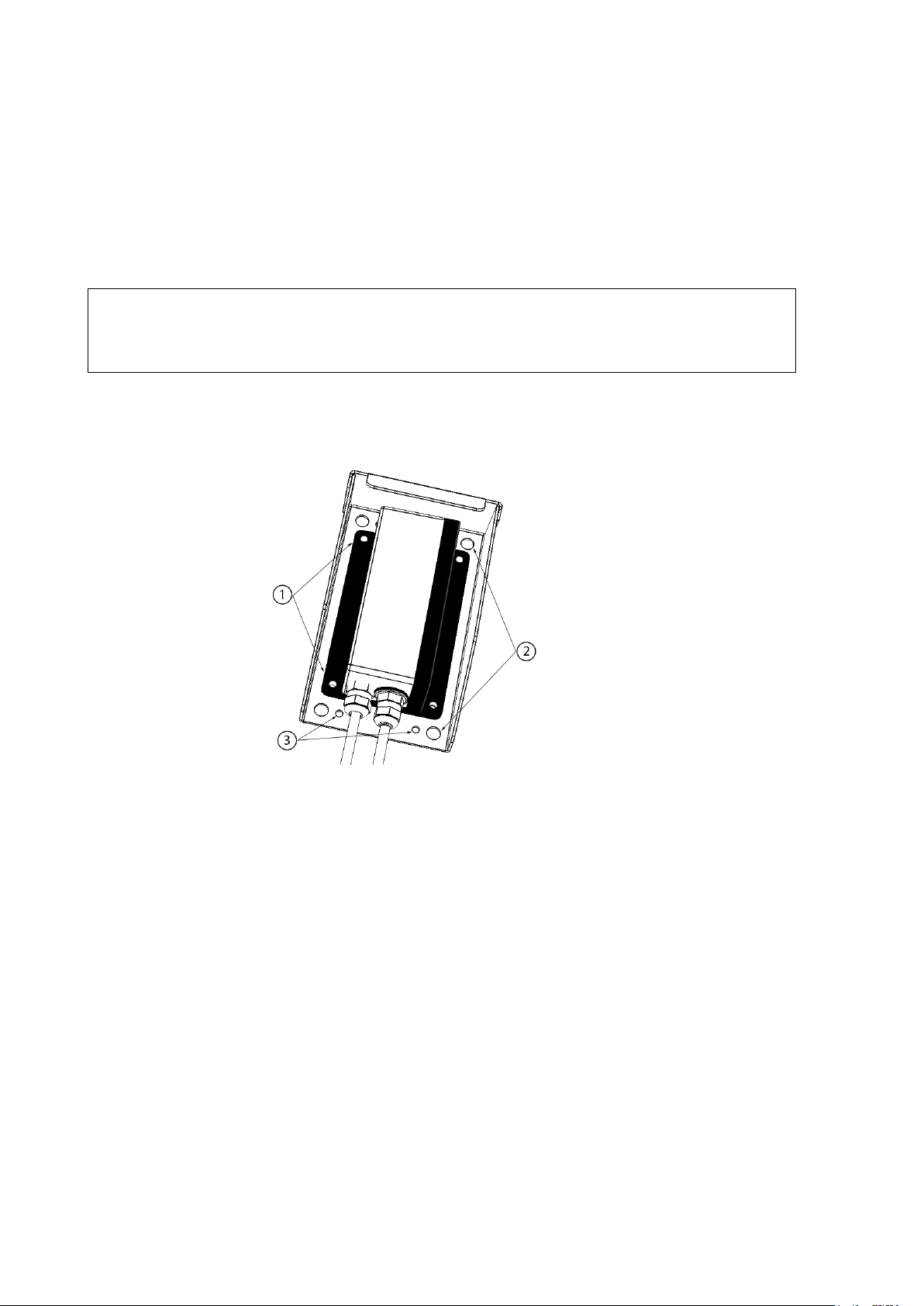
User's Guide _______________________________________________________________________
The following numbers refer to
1 = Transmitter’s larger mounting plate: attaches to rain shield from
flanges with four Ø 4.5 mm screws (not provided).
2 = Rain shield: Four Ø 8.5 mm holes for (U-bolt) mounting. The
maximum diameter of the pole in U-bolt mounting is 60 mm.
3 = Rain shield: Four Ø 4.5 mm screw holes for mounting.
Mounting the Transmitter with Optional Rain Shield
If you mount HMT310 outdoors, use a shelter to protect the transmitter.
An HMT310 rain shield is available from Vaisala as an optional
accessory (order code ASM211103).
NOTE
Vaisala does not recommend installing the transmitter outdoors with the
smaller mounting plate (without flanges). Use the larger mounting plate
with flanges for outdoor installations.
Mounting the Rain Shield with Larger Mounting Plate
1311-251
Figure 5 Rain Shield with Larger Mounting Plate
Figure 5 above:
The transmitter’s larger mounting plate (see Figure 3 on page 22) is
attached to the rain shield from the mounting plate’s flanges using four
Ø 4.5 mm screws. The rain shield has Ø 4.5 mm and Ø 8.5 mm holes for
mounting with screws or U-bolts.
For rain shield measurements, see section Rain Shield Dimensions on
page 95.
24 ___________________________________________________________________ M210619EN-E
Page 25
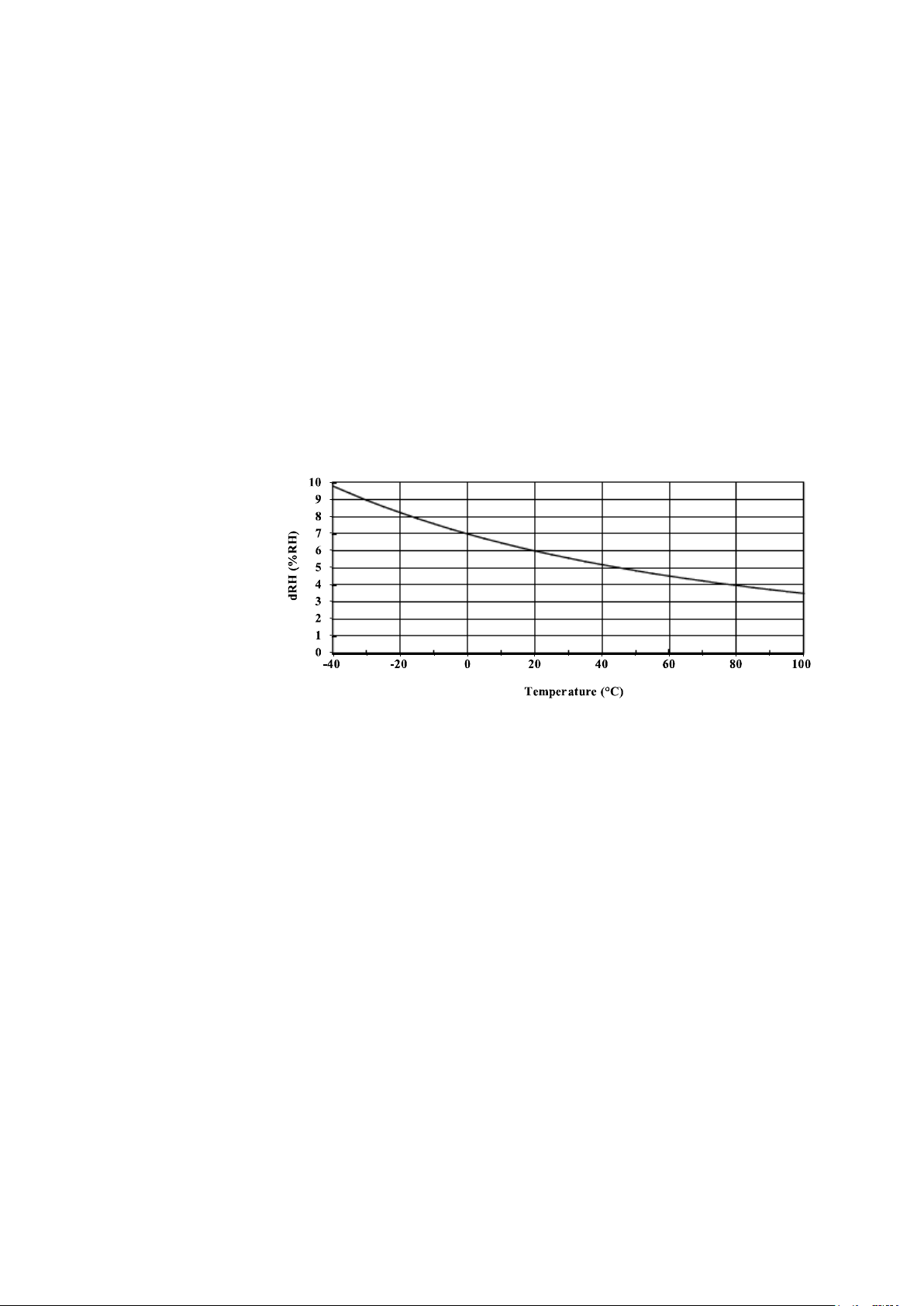
Chapter 3 ________________________________________________________________ Installation
Mounting the Probes
Do not unsolder and then again resolder the probe cable from the mother
board during installation; this may alter the humidity calibration of the
transmitter.
Beware of Temperature Differences
In humidity measurement and especially in calibration it is essential that
the temperature of the probe and the measuring environment is the same.
Even a small difference in temperature between the environment and the
probe causes an error. As the curve in Figure 6 below shows, if the
temperature is +20 °C and the relative humidity 100 %RH, a difference
of ±1 °C between the environment and the probe causes an error of
±6 %RH.
Figure 6 Measurement Error at 100 %RH when Difference
0507-036
Between Ambient and Sensor Temperature is 1 °C
VAISALA ________________________________________________________________________ 25
Page 26
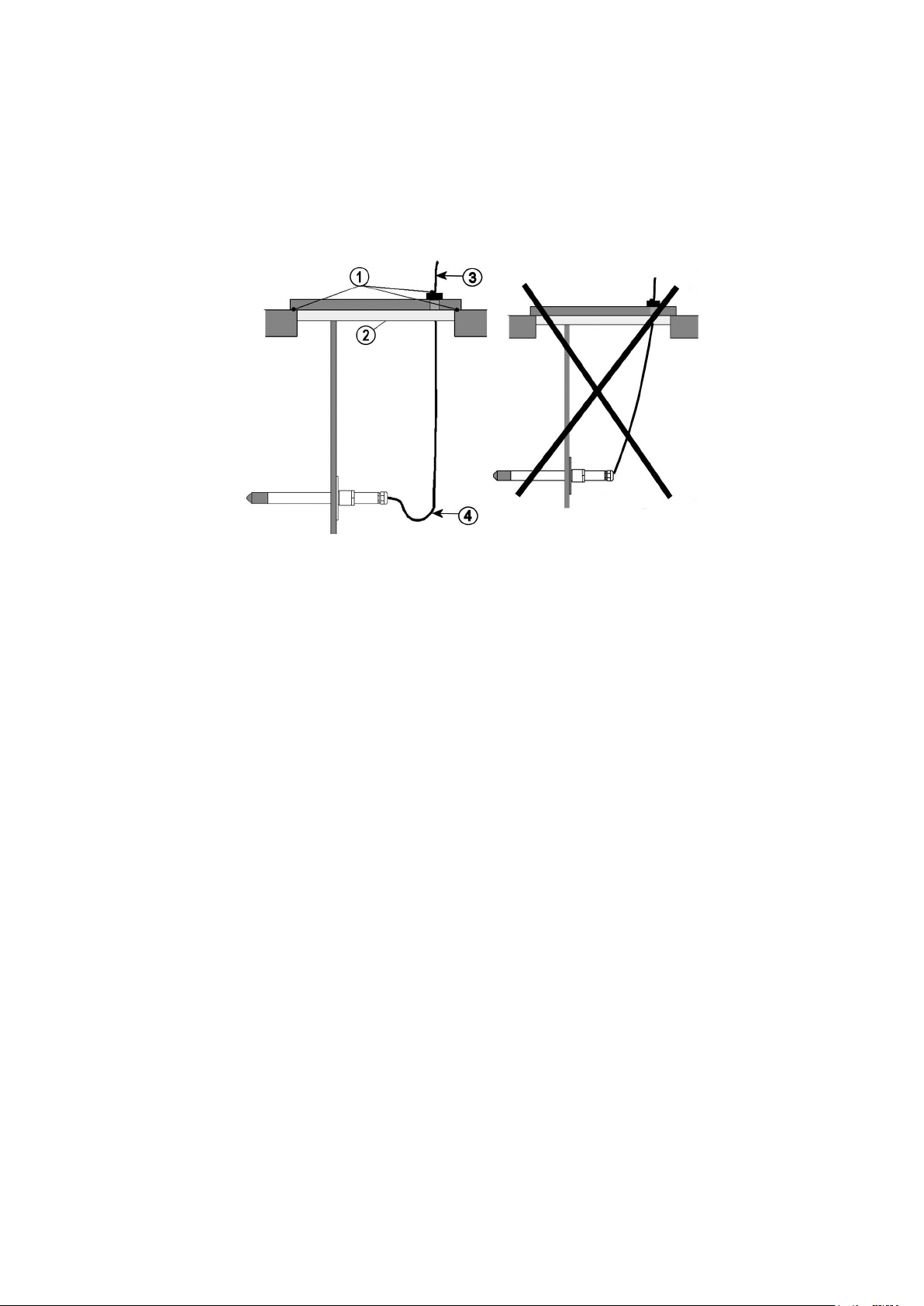
User's Guide _______________________________________________________________________
The following numbers refer to Figure 7 above:
1 = To be sealed
2 = To be insulated
3 = Insulate
4 = Let the cable hang loosely. This prevents condensed water
running to the sensor along the cable.
General Instructions for Probes with Cable
It is recommended that the probes with a cable are mounted with the
probe horizontal; this way, any water condensing on the tube cannot
flow onto the sensor.
0507-024
Figure 7 Horizontal Mounting of Probe
When there is no alternative but to install the probe in the process
vertically, the point of entry must be carefully insulated. The cable must
also be allowed to hang loosely as this prevents any condensed water
from running onto the probe along the cable.
26 ___________________________________________________________________ M210619EN-E
Page 27
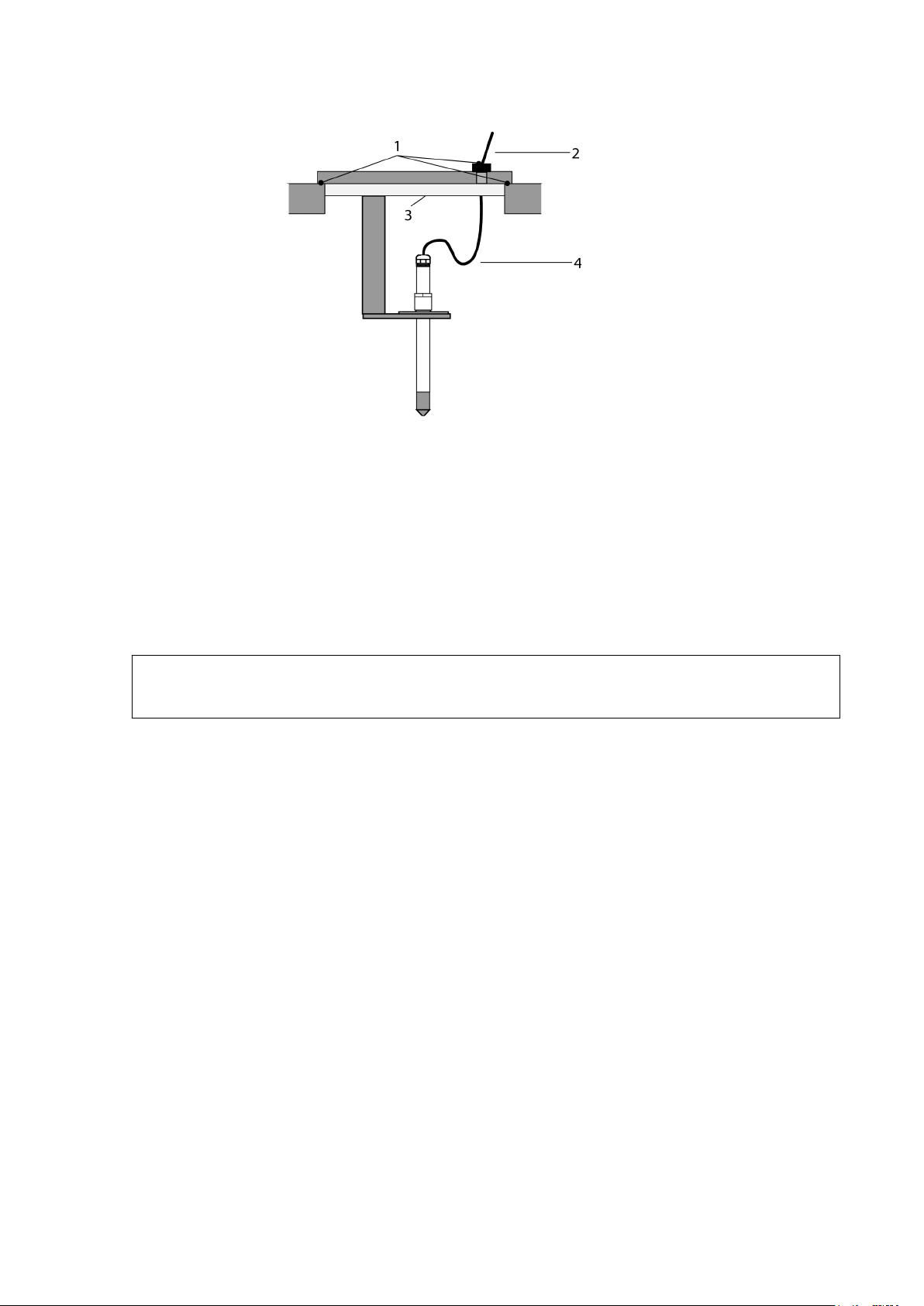
Chapter 3 ________________________________________________________________ Installation
The following numbers refer to Figure 8 above:
1 = To be sealed
2 = Insulate the cable
3 = To be insulated
4 = Let the cable hang loosely. This prevents condensed water
running to the sensor along the cable.
D
condensation problems caused by heat conduction along the metal.
0507-022
Figure 8 Vertical Mounting of Probe
CAUTION
o not attach a heated probe (HMT317) to metal structures to avoid
If the process temperature is much higher than that of the environment,
the whole probe and preferably a piece of the cable must be inside the
process. This prevents measuring inaccuracies caused by heat conduction
along the cable.
When mounted on the side of a duct or channel, the probe must be
inserted from the side of the duct. If this is not possible and the probe
must be inserted from the top, the point of entry must be carefully
insulated.
HMT313 for General Use
The HMT313 is a small size (d = 12mm) general-purpose probe suitable
for ducts and channels with the installation kit available from Vaisala.
The HMT313 has two probe versions for different measurement
environments:
- Probe with a flexible cable, suitable for environments up to 80 ºC
- Probe for environments up to 120 ºC
VAISALA ________________________________________________________________________ 27
Page 28

User's Guide _______________________________________________________________________
The following numbers refer to Figure 9 above:
1 = Tightening cone
2 = Nut
3 = Fitting screw
4 = Sealing washer
5 = Probe; Ø 12 mm
6 = M22×1.5 or NPT 1/2"
See Appendix A on page 99 for the following probe installation kits for
HMT313 and installation examples:
- Duct mounting kit
- Cable gland
HMT314 for Pressurized Spaces
HMT314 probe is for humidity measurements in pressurized rooms and
industrial processes. The probe is provided with a nut, a fitting screw and
a sealing washer. Keep the fitting screw and nut in place on the body of
the probe during handling to prevent damage to the highly polished
surface of the probe. Follow the instructions below to achieve a leak-tight
assembly:
1. Remove the fitting screw from the nut and the probe.
2. Attach the fitting screw to the chamber wall with a sealing washer.
Tighten the fitting screw into the threaded sleeve with a torque
wrench. The tightening torque is 150 ± 10 Nm (110 ± 7 ft-lbs).
3. Insert the body of the probe into the fitting screw and attach the nut
manually to the fitting screw so that the connection feels tight.
0507-040
Figure 9 HMT314 Installation
28 ___________________________________________________________________ M210619EN-E
Page 29
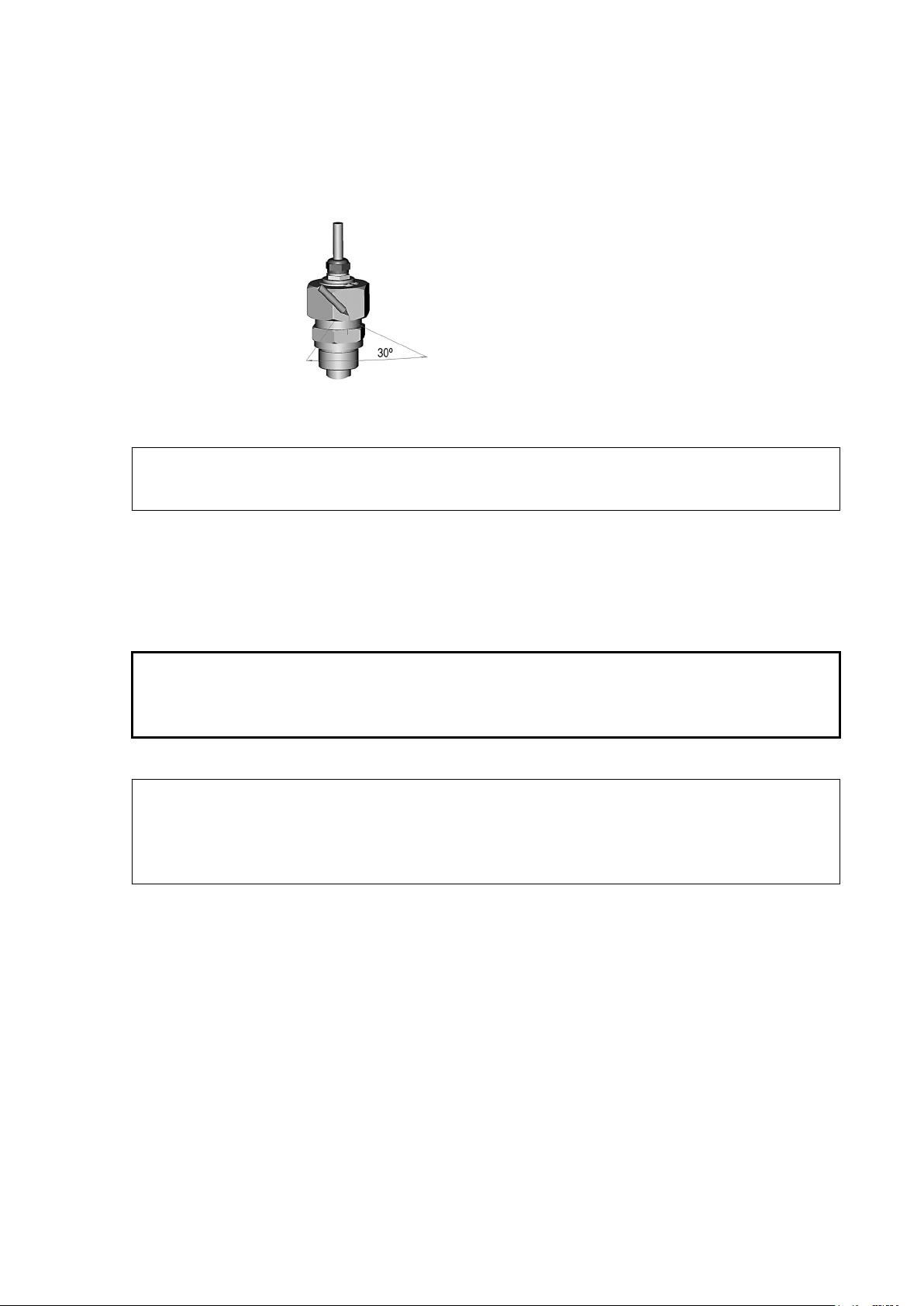
Chapter 3 ________________________________________________________________ Installation
When re
without increased effort.
In pressurized processes it is essential to tighten the supporting nuts and
screws very carefully to prevent loosening of the probe by the action of
pressure.
When HMT314 is installed in a process with pressure differing from
normal atmospheric pressure, enter the pressure value of the process (in
hPa or mbar) into the transmitter memory via the serial line (see
Ambient Pressure for Calculations
4. Mark both the fitting screw and the nut hex.
5. Tighten the nut a further 30° (1/12 turn) or if you have a torque
wrench tighten it with a torque of 80 ± 10 Nm (60 ± 7 ft-lbs).
0505-273
Figure 10 Marking the Nut
NOTE
CAUTION
NOTE
-tightening the nut after detachment the nut must be tightened
6. Clean and grease the tightening cone of the fitting screw after every
tenth detachment. Change the sealing washer every time the fitting
screw is detached. Use high-vacuum grease (for example; Down
Corning, Europe) or a similar grease.
See also section Measuring at Overpressure, on page 21.
Set
on page 51).
HMT315 for High Temperatures
HMT315 is installed similarly than the HMT313 probe but without the
supporting bar. Refer to Appendix A on page 99 for more information on
the duct installation kit for HMT315.
To avoid incorrect humidity readings, the temperature differences
between inside and outside of the duct must not be remarkable.
VAISALA ________________________________________________________________________ 29
Page 30

User's Guide _______________________________________________________________________
The following numbers refer to Figure 11 above:
1 = Clasp nut; 24 mm hex nut
2 = Fitting body; 27 mm hex head
HMT317 for Demanding Processes
The HMT317 is for environments where relative humidity is very high,
near saturation. The warmed probe prevents the saturation of the sensor.
See Appendix A on page 99 for a presentation of the following probe
installation kits for HMT317 with installation examples:
- Duct mounting kit
- Cable gland
- Pressure tight Swagelok connector
HMT318 for Pressurized Pipelines
Due to the sliding fit the HMT318 is easy to install into and remove from
the pressurized process. The probe is especially suitable for the
measurements in pipelines. See section Ball Valve Installation kit for
HMT318 on page 102.
Figure 11 HMT318 Probe Dimensions (in mm)
30 ___________________________________________________________________ M210619EN-E
0507-041
Page 31

Chapter 3 ________________________________________________________________ Installation
Probe Type
Probe Dimension
Adjustment Range
Standard
178 mm
120 mm
Optional
400 mm
340 mm
The following two fitting body options are available:
- Fitting Body ISO1/2 solid structure
- Fitting Body NPT1/2 solid structure
Table 4 HMT318 Probe Dimensions
0507-025
Figure 12 Sealing of Fitting Body into Process
Tightening the Clasp Nut
1. Adjust the probe to a suitable depth according to the type of
installation.
2. Tighten the clasp nut first manually.
3. Mark the fitting screw and the clasp nut.
4. Tighten the nut a further 50 - 60º (ca. 1/6 turn) with a wrench. If
you have suitable torque wrench, tighten the nut to max 45 ± 5 Nm
(33 ± 4 ft-lbs).
VAISALA ________________________________________________________________________ 31
Page 32

User's Guide _______________________________________________________________________
The following numbers refer to Figure 13 above:
1 = Probe
2 = Clasp nut
3 = Fitting screw
4 = Pen (for marking)
0505-276
Figure 13 Tightening the Clasp Nut
NOTE
CAUTION
CAUTION
NOTE
Take care not to overtighten the clasp nut to avoid difficulties when
opening it.
Take care not to damage the probe body. A damaged body makes the
probe less tight and may prevent it from going through the clasp nut.
In pressurized processes it is essential to tighten the supporting nuts and
screws very carefully to prevent loosening of the probe by the action of
pressure.
When HMT318 is installed in a process with pressure differing from
normal atmospheric pressure, enter the pressure value of the process (in
hPa or mbar) into the transmitter memory via the serial line (see section
Set Ambient Pressure for Calculations on page 51).
32 ___________________________________________________________________ M210619EN-E
Page 33

Chapter 3 ________________________________________________________________ Installation
Pin
Wire
Serial Signal RS-232C
Analog Signal
1
White
Data out TX
- 2 Brown
-
Ch 1 - / Ch 2 -
3
Green
-
Ch 2 +
4
Yellow
-
Ch 1 +
5
Grey
Supply - / RS-232 GND
Supply -
6
Pink
Supply +
Supply +
7
Blue
Data in RX
- 8 Red
Not connected
Not connected
Connections
When the HMT310 leaves the factory, the measurement ranges, output
scaling and quantities have already been set according to the customer
order. The unit is calibrated at the factory and ready for use.
The transmitter is delivered with either a screw terminal connector or
with a detachable 5m cable with eight wires for serial port, analog
outputs and 10 … 35 VDC power supply (requirements vary
dependending on the operating environment, functions and output type).
The wiring is described in this section. For power supply requirements,
see section Power Supply Requirements on page 34.
Cable Wiring
Figure 14 8-Pin Connector (Left) and Screw Terminal
0507-044, 0507-045
Connector (Right)
VAISALA ________________________________________________________________________ 33
Page 34

User's Guide _______________________________________________________________________
Output/Function
Consumption
RS-232 (@ 35VDC)
12 mA
Uout 10 V (10kOhm)
(@ 35VDC)
12 mA
Iout 20mA (load 511Ohm)
(@ 35VDC)
50 mA
Purge @ 24VDC
+ 220 mA*
Warmed probe @ 24VDC
+ 240 mA*
Fuel cell @ 24VDC
+ 350 mA*
*maximum pulsed current
Power Supply Requirements
The supply voltage requirements depend on the output type, used
functionalities and pressure:
- RS-232 output (without heating and purge): 10 ... 35 VDC.
- Analog output: 15 … 35 VDC
- Heating and purge: 15 ... 35 VDC.
- Pressures above 10 bara (145 psia): minimum 24 VDC
Table 5 below lists the HMT310 current consumption for different output
types and functions.
Table 5 Current Consumption by Output Type/Function
Channel1 & Channel 2
Channel 1 & Channel 2
NOTE
HMT310 can also be powered by an MI70 indicator or a USB cable
connection to a computer. For information on ordering the optional MI70
and USB connection cables, see section Spare Parts and Accessories on
page 93.
NOTE
When the USB connection is used to power the transmitter, the heating
and purge functions may not work as intended due to the limited USB
powering capability. This depends on the computer used and
environmental conditions. Using the USB connection as a permanent
power supply is not recommended.
34 ___________________________________________________________________ M210619EN-E
Page 35

Chapter 4 _________________________________________________________________ Operation
CHAPTER 4
OPERATION
This chapter contains information that is needed to operate the HMT310.
Power Supply
Use a 10 … 35 VDC power supply (required minimum voltage varies
depending on the operating environment, functions and output type). For
instructions on selecting the correct operating voltage, see section Power
Supply Requirements on page 34.
Transmitter Start-Up
When the transmitter is connected to a power supply, there is a delay of
three seconds as the transmitter starts up. After the start-up is complete,
the measurement data is available from the analog output and serial line.
If serial line output is used, note that the transmitter will behave
according to the configured serial mode:
- In STOP mode, the transmitter outputs the transmitter model and
software version. This is the default mode.
- In RUN mode a measurement output starts immediately.
- In POLL mode the transmitter does not output anything after
powerup.
For instructions on configuring the serial mode, see section Set Serial
Interface Mode on page 43.
VAISALA ________________________________________________________________________ 35
Page 36

User's Guide _______________________________________________________________________
Serial Line and Analog Communication Options
HMT310 measurement data can be accessed with the following serial or
analog options:
- RS-232 serial port connection to a computer
- Analog output (current or voltage)
For temporary access, you can also connect to the transmitter with the
following:
- USB connection to a computer using an optional USB cable (order
code 238607).
- Connection with a handheld MI70 indicator using an optional MI70
calibration cable (DRW216050SP)
When using HMT310 with a serial connection (RS-232 serial cable or
USB), you need a terminal program to operate the HMT310 command
line interface. For instructions on installing and using the PuTTY
terminal application for Windows (available from www.vaisala.com), see
section Terminal Program Settings on page 39.
For information on using the analog outputs, see section Setting, Scaling
and Testing Analog Outputs on page 54.
RS-232 Serial Port Connection
When connecting the HMT310 to a computer with an RS-232 cable, use
the following data format settings (factory settings) in the terminal
program:
- 1 start bit
- 7 data bits
- 1 stop bit
- Even parity
- 4800 bits per second, programmable to 19200
- Full duplex
- Serial asynchronous
- Configured as Data Terminal Equipment (DTE)
Enter the communication parameters when using this terminal session for
the first time; save them for future use.
36 ___________________________________________________________________ M210619EN-E
Page 37

Chapter 4 _________________________________________________________________ Operation
Before starting to use the USB cable, you must
driver
When the
purge functions may not work as intended due to the limited USB
powering capability. This depends on the computer used and
environmental
power supply is not recommended.
USB Connection
When performing temporary checks or adjustments, HMT310 can be
connected to a computer by using a USB cable (238607). The USB cable
is an optional accessory: for more information on ordering optional
items, see section Spare Parts and Accessories on page 93.
NOTE
NOTE
install the USB cable
(requires Windows).
transmitter is powered by the USB connection, the heating and
conditions. Using the USB connection as a permanent
Installing the Driver for the USB Cable
1. Check that the USB cable is not connected. Disconnect the cable if
you have already connected it.
2. Insert the media that came with the cable, or download the driver
from www.vaisala.com.
3. Execute the USB driver installation program (setup.exe), and
accept the installation defaults. The installation of the driver may
take several minutes.
4. After the driver has been installed, connect the USB cable to a USB
port on your computer. Windows will detect the new device, and
use the driver automatically.
5. The installation has reserved a COM port for the cable. Verify the
port number, and the status of the cable, using the Vaisala USB
Instrument Finder program that has been installed in the Windows
Start menu.
Windows will recognize each individual cable as a different device, and
reserve a new COM port. Remember to use the correct port in the
settings of your terminal program.
VAISALA ________________________________________________________________________ 37
Page 38

User's Guide _______________________________________________________________________
Connection to an MI70 Hand-held Indicator
HMT310 can be connected to the hand-held MI70 indicator by using the
MI70 connection cable (DRW216050SP). The MI70 connection cable is
an optional accessory: for more information on ordering optional items,
see section Spare Parts and Accessories on page 93.
When HMT310 is connected to the MI70 indicator, you can view
HMT310 readings and perform HMT310 calibration and adjustment
using the MI70 indicator’s interface.
For instructions on performing HMT310 calibration and adjustment with
the MI70 indicator, see section Adjustment Using an MI70 Indicator on
page 81.
For instructions on using the MI70 handheld indicator to view and log
readings and further information on using MI70, see the MI70 user
documentation.
38 ___________________________________________________________________ M210619EN-E
Page 39

Chapter 4 _________________________________________________________________ Operation
Terminal Program Settings
The instructions below describe how to connect to the HMT310 using the
PuTTY terminal application for Windows (available for download at
www.vaisala.com). Perform the necessary cabling and configuration of
the transmitter before following the instructions.
Opening a Serial/USB Connection with PuTTY
1. Power up the HMT310 and start the PuTTY application.
2. Select the Serial & USB settings category, and check that the
correct COM port is selected in the Serial or USB line to connect to
field. Change the port if necessary.
If you are using a Vaisala USB cable, you can check the port that it
uses by clicking the USB Finder... button. This opens the Vaisala
USB Instrument Finder program that has been installed along with
the USB drivers.
3. Check that the other serial/USB line settings are correct for your
connection, and change if necessary.
1311-113
Figure 15 PuTTY Serial Line Configuration
4. Click the Open button to open the connection window and start
using the serial connection command line interface.
If PuTTY is unable to open the serial port you selected, an error
message is displayed. If this happens, restart PuTTY and check the
settings.
VAISALA ________________________________________________________________________ 39
Page 40

User's Guide _______________________________________________________________________
Command
Description
R
Start continuous outputting
S
Stop continuous outputting
INTV [0 … 255 S/MIN/H]
Set continuous output interval for RUN
mode
SEND [0 … 99]
Output reading once
SMODE [STOP/RUN/POLL]
Set serial interface mode
SERI [baud p d s]
Serial line settings (default: 4800 E 7 1)
baud: 300…19200
ADDR [0 … 99]
Set transmitter address for use in POLL
mode
OPEN [0 … 99]
Temporarily open transmitter from POLL
mode to receive commands
CLOSE
Set transmitter in POLL mode
Command
Description
FORM
Set serial output format
TIME
Set time
DATE
Set date
FTIME [ON/OFF]
Add time to SEND and R outputs
FDATE [ON/OFF]
Add date to SEND and R outputs
UNIT
Select metric or nonmetric output units
FST [ON/OFF]
Output state of optional probe heating and
commands)
List of Serial Commands
All commands can be issued either in uppercase or lowercase. In the
command examples, the keyboard input by the user is in bold type.
The notation <cr> refers to pressing the carriage return (Enter) key on
your computer keyboard. Enter a <cr> to clear the command buffer
before starting to enter commands.
In the tables below, the bold text in the brackets is the default setting.
Table 6 Measurement Output
Table 7 Output Formatting
chemical purge (with SEND and R
40 ___________________________________________________________________ M210619EN-E
Page 41

Chapter 4 _________________________________________________________________ Operation
Command
Description
?
Check transmitter settings
??
Check transmitter settings in POLL mode
ECHO [ON/OFF]
Serial bus echo
FIND
All devices in POLL mode send their
addresses
HELP
List commands
PRES
Set ambient pressure for calculations (nonvolatile)
XPRES
Set ambient pressure for calculations
FILT
Set result filtering
RESET
Reset transmitter
ERRS
Display error messages
Command
Description
AMODE
Set analog outputs (0/4 ... 20 mA and 0 …
5/10 V, 1 …5 available through scaling)
ASEL
Select parameter for analog outputs
ASCL
Scale analog outputs
ITEST
Test analog outputs
AQTEST
Test analog outputs for desired readings
AERR
Set error outputs
Command
Description
CRH
Relative humidity calibration
CT
Temperature calibration
LI
Revert factory calibration
L
View the currently applied standard user
adjustment offset and gain
FCRH
RH calibration after sensor change
CTEXT
Set calibration information text
CDATE
Set calibration date
ACAL
Analog output calibration
MPC
Multipoint RH calibration
Command
Description
PUR [ON/OFF]
Enable or disable automatic chemical
purge
PURGE
Activate chemical purge
PURR [ON/OFF]
Enable or disable automatic chemical
purge in power-up
Command
Description
XHEAT [ON/OFF]
Enable or disable sensor heating
Table 8 Other Commands
Table 9 Setting, Scaling and Testing Analog Outputs
Table 10 Calibration and Adjustment*
*These commands are presented in section Calibration and Adjustment
Commands on page 70.
Table 11 Chemical Purge
Table 12 Sensor Heating
VAISALA ________________________________________________________________________ 41
Page 42

User's Guide _______________________________________________________________________
Where
xxx
=
Output interval (0 ... 255)
yyy
=
Unit (s, min or h)
Measurement Output
Start Continuous Outputting
Syntax: R<cr>
Starts output of measurements to the peripheral devices (RUN mode); the
only command that can be used is S (stop).
The output mode can be changed with the FORM command.
Example:
>r
RH= 28.0 %RH T= 23.3 'C
RH= 28.0 %RH T= 23.3 'C
RH= 28.0 %RH T= 23.3 'C
RH= 28.0 %RH T= 23.3 'C
RH= 28.0 %RH T= 23.3 'C
RH= 28.0 %RH T= 23.3 'C
Stop Continuous Outputting
Syntax: S<cr>
Stops the continuous output. Also the Esc key (on the computer
keyboard) can be used to stop outputting.
Set Continuous Output Interval for RUN Mode
Syntax: INTV xxx yyy<cr>
Example:
>intv 1
Output interval: 1 S
>intv 1 min
Output interval: 1 MIN
>intv 1 h
Output interval: 1 H
42 ___________________________________________________________________ M210619EN-E
Page 43

Chapter 4 _________________________________________________________________ Operation
Where
aa = Address of the transmitter when more than one transmitter is
connected to a serial bus (0 ... 99).
Where
x = STOP/RUN/POLL
STOP
commands
RUN
POLL
addressed command
Where
b = bauds (300, 600, 1200, 2400, 4800, 9600,19200)
p = parity (n = none, e = even, o = odd)
d = data bits (7 or 8)
s = stop bits (1 or 2)
Output Reading Once
Syntax in STOP mode: SEND<cr>
Syntax in POLL mode: SEND aa<cr>
Set Serial Interface Mode
Syntax: SMODE x<cr>
mode: Transmitter in standby for serial
mode: Transmitter outputs data continuously
mode: Transmitter only responds to
Example:
>smode run
Output mode : RUN
>smode stop
Output mode : STOP
Serial Line Settings
Syntax: SERI b p d s<cr>
The settings can be changed one parameter at a time or all parameters at
once.
VAISALA ________________________________________________________________________ 43
Page 44

User's Guide _______________________________________________________________________
Where
aa = Address (0 ... 99)
Where
nn = Address of the transmitter (0 ... 99)
Example:
>seri o changing parity only
4800 o 7 1
>seri 600 n 8 1
600 n 8 1
changing all parameters
Set Transmitter Address for Use in POLL Mode
Syntax: ADDR aa<cr>
Example:
>addr
Address : 0
>addr 1
Address : 1
Temporarily Open Transmitter from POLL Mode to Receive Serial Commands
Syntax: OPEN nn<cr>
The OPEN command sets the bus temporarily in STOP mode so that the
SMODE command can be issued.
Example:
>open 4
Device: 4 line opened for operator commands
>
44 ___________________________________________________________________ M210619EN-E
Page 45

Chapter 4 _________________________________________________________________ Operation
Where
x = Formatter string
Set Transmitter in POLL Mode
Syntax: CLOSE<cr>
In STOP mode: the command OPEN has no effect, CLOSE sets the
transmitter temporarily in POLL mode.
In POLL mode: the command OPEN sets the transmitter temporarily in
STOP mode, CLOSE returns the instrument to POLL mode.
Example:
Relative humidity calibration is performed at transmitter 2, which is in
POLL mode.
>open 2
Opens the line to transmitter 2.
>crh
Calibration started.
...
>close
Line closed.
Output Formatting
Set Serial Output Format
Syntax: FORM x<cr>
The FORM command can be used to change the format of the output
commands SEND and R.
The format string entered with the FORM command consists of
quantities and modifiers: use the quantity abbreviations and modifiers
presented in Table 13 and in Table 14 when selecting the output
quantities.
VAISALA ________________________________________________________________________ 45
Page 46

User's Guide _______________________________________________________________________
Abbreviation
Quantity
RH
Relative humidity
T
Temperature
TDF
Dewpoint/Frostpoint
TD
Dewpoint
A
Absolute humidity
X
Mixing ratio
TW
Wet bulb temperature
PPM
Humid air volume/dry air volume
PW
Water vapor pressure
PWS
Saturation water vapor pressure
H
Enthalpy
Modifier
Description
x.y
Length modifier (whole numbers and decimal places)
#t
Tabulator
#r
Carriage return
#n
Line-feed
""
String-constant
U5
Unit field and length (unit can be changed with command UNIT)
Table 13 Quantity Abbreviations for FORM Command
NOTE
Only quantities selected when ordering the device can be selected for an
output quantity.
Table 14 Modifiers
Examples:
>form "TD=" 5.2 TD #r#n
TD= -3.65
>form "TD=" TD U3 #t "TDF=" TDF U3 #r#n
TD= -4.0'C TDF= -3.6'C
>
The command FORM / returns the default output form:
>form /
>send
RH= 28.0 %RH T= 23.3 'C
46 ___________________________________________________________________ M210619EN-E
Page 47

Chapter 4 _________________________________________________________________ Operation
Time and date are cle
Only about 1
Where
x = ON/OFF
Set Time and Date
Syntax: TIME<cr>
Syntax: DATE<cr>
Sets the time and date to the transmitter.
Example:
>time
Current time is 04:12:39
Enter new time (hh:mm:ss) ? 12:24:00
>date
Current date is 2000-01-01
Enter new date (yyyy-mm-dd) ? 2004-06-30
>
NOTE
NOTE
ared to 2000-01-01 00:00:00 at reset.
% accuracy is obtained with the software clock.
Add Time and Date to SEND and R Outputs
Syntax: FTIME x<cr>
Syntax: FDATE x<cr>
The command enables or disables output of time and date to the serial
line.
VAISALA ________________________________________________________________________ 47
Page 48

User's Guide _______________________________________________________________________
Where
x = M or N
M = metric units
N = nonmetric units
Quantity
Metric Unit
Nonmetric Unit
RH Relative Humidity
%RH
%RH
T Temperature
°C
°F
TDF Dewpoint/frostpoint
°C
°F
TD Dewpoint
°C
°F
A Absolute humidity
g/m3
gr/ft3
X Mixing ratio
g/kg
gr/lb
TW Wet bulb temperature
°C
°F
PPM Humid air volume/dry air volume
ppm
ppm
PW Water vapor pressure
hPa
psi
PWS Saturation water vapor pressure
hPa
psi
H Enthalpy
kJ/kg
Btu/lb
Select Metric or Nonmetric Output Units
Syntax: UNIT x<cr>
Table 15 Output Quantities and their Metric and Nonmetric
Units
Example:
>unit m
Output units : metric
>unit n
Output units : non metric
>
48 ___________________________________________________________________ M210619EN-E
Page 49

Chapter 4 _________________________________________________________________ Operation
Where
x = ON/OFF (default = OFF)
1
Letters and values indicating the state of the probe:
N ... xxx → normal operation
xxx = probe heat power (W)
X ... xxx → sensor heating
xxx = sensor temperature
(°C)
H ... xxx → chemical purge
xxx = sensor temperature
(°C)
S ... xxx → sensor cooling after purge
xxx = sensor temperature
(°C)
Output State of Chemical Purge or Sensor Heating (with SEND and R Commands)
Syntax: FST x<cr>
Example:
>fst on
Form. status : ON
>send
1
N 0 RH= 40.1 %RH T= 24.0 'C Td= 9.7 'C Tdf= 9.7 'C a=
8.7 g/m3 x= 7.5 g/kg Tw= 15.6 'C ppm= 11980 pw= 12.00
hPa pws= 29.91 hPa h= 43.2 kJ/kg
>purge
Purge started, press any key to abort.
>send
1
S 134 RH= 40.2 %RH T= 24.1 'C Td= 9.8 'C Tdf= 9.8 'C a=
8.8 g/m3 x= 7.5 g/kg Tw= 15.7 'C ppm= 12084 pw= 12.10
hPa pws= 30.11 hPa h= 43.5 kJ/kg
>
For more information about chemical purge, see pages 57 through 60.
For more information about sensor heating, see pages 61 through 62.
VAISALA ________________________________________________________________________ 49
Page 50

User's Guide _______________________________________________________________________
Where
X = ON/OFF (default = ON)
Other Commands
Check Transmitter Settings
Syntax: ?<cr>
Syntax: ??<cr>
Use the command ? to check the current transmitter configuration. The
command ?? is similar but can also be used if the transmitter is in POLL
state.
Example (factory default settings):
>?
HMT310 / 1.07
PRB serial nr : A0000000
Calibration : 2004-05-07
Cal. info : Vaisala/HEL
Output units : metric
Pressure : 1013.25 hPa
RS232 settings
Address : 0
Output interval: 0 S
Baud P D S : 4800 E 7 1
Serial mode : STOP
Analog outputs
Ch1 output mode: 0 ...20mA
Ch2 output mode: 0 ...20mA
Ch1 error out : 0.000mA
Ch2 error out : 0.000mA
Ch1 RH lo : 0.00 %RH
Ch1 RH hi : 100.00 %RH
Ch2 T lo : -40.00 'C
Ch2 T hi : 60.00 'C
>
50 ___________________________________________________________________ M210619EN-E
Serial Bus Echo
Syntax: ECHO x<cr>
The command enables or disables the echo of characters received over
the serial line.
Page 51

Chapter 4 _________________________________________________________________ Operation
Where
aaaa.a
=
Absolute pressure (hPa)
All Devices in POLL Mode Send Their Addresses
Syntax: FIND<cr>
List Commands
Syntax: HELP<cr>
Set Ambient Pressure for Calculations
Syntax: PRES aaaa.a<cr>
Syntax: XPRES aaaa.a<cr>
The XPRES command should be used if the value is changed frequently.
Its value is not retained at reset, and when set to 0, the value set with the
PRES command is used.
Example:
If the gauge pressure is 1.4 bar, set the pressure value to 2.4 bar (= 2400
hPa)
>pres 2400
Pressure : 2400
>
VAISALA ________________________________________________________________________ 51
Page 52

User's Guide _______________________________________________________________________
hPa
mbar
mmHg
Torr
hPa
mbar
mmHg
Torr
Where
x = ON, OFF or EXT
ON = Short
show
OFF = No filtering (default)
EXT = Extended filter of about 1 min (
will show the average value of the last 1 min measurement data)
Table 16 Pressure Conversion Chart
TO
FROM
inHg
atm
bar
psi
NOTE
inHg atm bar psi
1 1.333224 33.86388 1013.25 1000 68.94757
0.7500617 1 25.40000 760 750.0617 51.71493
0.02952999 0.03937008 1 29.921 29.52999 2.036021
0.00098692 0.00131597 0.033422 1 0.98692 0.068046
0.001 0.001333224 0.03386388 1.01325 1 0.06894757
0.01450377 0.01933678 0.4911541 14.6962 14.50377 1
Example:
29.9213 inHg = 29.9213 x 33.86388 = 1013.25 hPa/mbar
Conversions from mmHg and inHg are defined at 0 °C.
NOTE
Pressure compensation is intended to be used in normal air only. When
measuring in other gases, contact Vaisala for further information.
Set Result Filtering
Syntax: FILT xx<cr>
Enable or disable the filtering or select the extended filter to reduce noise
of the measurement.
filter of about 15 s (the measurement output will
the average value of the last 15 s measurement data)
the measurement output
52 ___________________________________________________________________ M210619EN-E
Page 53

Chapter 4 _________________________________________________________________ Operation
Reset Transmitter
Syntax: RESET<cr>
This command resets the device, resulting in a short start-up delay. The
serial interface mode (STOP, RUN or POLL) selected with the SMODE
command is taken into use at restart.
Display Error Messages
Syntax: ERRS<cr>
Display transmitter error messages. If there are no errors present,
a PASS will be returned.
Examples:
>errs
PASS
>
>errs
FAIL
Error: Temperature measurement malfunction
Error: Humidity sensor open circuit
>
VAISALA ________________________________________________________________________ 53
Page 54

User's Guide _______________________________________________________________________
Where
ch1 and ch2
=
I0 = 0 ... 20 mA
I1 = 4 ... 20 mA
U1 = 0 …
U2 = 0 … 10 V *
Where
xxx
=
Quantity of channel 1
yyy
=
Quantity of channel 2
Setting, Scaling and Testing Analog Outputs
Set Analog Output Mode
Syntax: AMODE ch1 ch2<cr>
5 V *
*) Voltage output applicable from software version 2.0.1 onward.
Example:
>amode i1 i1
Ch1 output mode: 4...20mA
Ch2 output mode: 4...20mA
>
NOTE
1 … 5 V output can be selected when ordering the device. The 1 ... 5 V
output is based on the 0 … 5 V output mode, but has been adjusted to
1 … 5 V by scaling the valid range to 1 … 5. In the scaled 1 … 5 V
output mode, 0 V is reserved for error output (AERR set to 0).
Select Parameter for Analog Outputs
Syntax: ASEL xxx yyy<cr>
After entering the command, the low and high values of each channel are
displayed one row at a time and a new value can be entered. Enter a new
value and press <cr> to move to the next row, or press <cr> without
entering a value to keep the current setting.
Use the abbreviations shown in Table 17 on page 55.
54 ___________________________________________________________________ M210619EN-E
Page 55

Chapter 4 _________________________________________________________________ Operation
Quantity
Metric Unit
Nonmetric Unit
RH Relative Humidity
%RH
%RH
T Temperature
°C
°F
TDF Dewpoint/frostpoint
°C
°F
TD Dewpoint
°C
°F
A Absolute humidity
g/m3
gr/ft3
X Mixing ratio
g/kg
gr/lb
TW Wet bulb temperature
°C
°F
PPM Humid air volume/dry air
volume
ppm
ppm
PW Water vapor pressure
hPa
psi
PWS Saturation water vapor
pressure
hPa
psi
H Enthalpy
kJ/kg
Btu/lb
Only the quantities selected when ordering the device can be selected for
an output quantity.
Table 17 Output Quantities and their Metric and Nonmetric
Units
NOTE
Examples:
>asel td tdf
Ch1 Td lo : -40.00 'C ?
Ch1 Td hi : 100.00 'C ?
Ch2 Tdf lo : -40.00 'C ?
Ch2 Tdf hi : 60.00 'C ?
>asel x td
Ch1 x lo : 0.00 g/kg ?
Ch1 x hi : 160.00 g/kg ?
Ch2 Td lo : -40.00 'C ?
Ch2 Td hi : 60.00 'C ?
>
Scale Analog Outputs
Syntax: ASCL<cr>
Example:
>ascl
Ch1 Td lo : -40.00 'C ?
Ch1 Td hi : 100.00 'C ?
Ch2 x lo : 0.00 g/kg ?
Ch2 x hi : 500.00 g/kg ?
VAISALA ________________________________________________________________________ 55
Page 56

User's Guide _______________________________________________________________________
Where
aa.aaa
=
Current/voltage value to be set for channel 1
bb.bbb
=
Current/voltage value to be set for channel 2
Where
x = Output quantity of analog channel (use
abbreviations, see
on page
45)
yyy.yyy
=
Value
Test Analog Outputs
Syntax: ITEST aa.aaa bb.bbb<cr>
The operation of the analog outputs is tested by forcing the outputs to
given values. The values in the analog outputs can then be measured with
a current/voltage meter.
Example:
>itest 8.30 6.40
8.30000mA 2c30 6.40000mA 2278
>
The ITEST command output includes internal debugging values shown
in hexadecimal format (2c30 and 2278 in the example above).
The set values remain valid until you issue the ITEST command without
readings or reset the transmitter.
Test Analog Outputs for Desired Readings
Syntax: AQTEST x yyy.yyy<cr>
Using the AQTEST command, you can test the analog output by forcing
the output to correspond to a chosen value.
Set Serial Output Format
Example:
>aqtest td 30
CH1 Td : 30.0000 'C 12.00000mA
CH2 x : 2.5304 g/kg 4.08097mA
>
The set values remain valid until you give the command AQTEST
without a value or reset the transmitter.
56 ___________________________________________________________________ M210619EN-E
Page 57

Chapter 4 _________________________________________________________________ Operation
Error o
The error output value is
faults such as a humidity sensor open circuit. When there is a
device malfunction, such as an
microprocessor ROM/RAM failure, the error output value is not
necessarily
The c
Set Error Outputs
Syntax: AERR<cr>
The factory default state for analog outputs during error condition is
0 mA. Be careful when selecting the new error value, the error state of
the transmitter should not cause problems in process monitoring.
Example:
>aerr
Ch1 error out : 0.000mA ?
Ch2 error out : 0.000mA ?
NOTE
NOTE
utput value needs to be within the valid range of the output type.
shown only when there are minor electrical
analog output electronics failure or a
shown.
Chemical Purge (Optional)
General
In some specific applications the sensor gain may decrease gradually due
to an interference caused by some particular chemical present in the
ambient (see Figure 16 on page 58). The sensor polymer absorbs the
interfering chemical; this reduces the ability of the polymer to absorb
water molecules and so decreases the sensor gain. In chemical purge, the
humidity sensor is heated to a temperature level of approximately
+180 °C for several minutes, which evaporates the interfering chemical.
severe
The purge function starts with a heating stage, continues with a settling
stage, and when the temperature of the sensor is decreased, the
transmitter returns to normal mode. The whole cycle takes about 8
minutes.
NOTE
VAISALA ________________________________________________________________________ 57
hemical purge function locks the output values for about 8 minutes.
Page 58

User's Guide _______________________________________________________________________
Chemical pu rge
Calibration
values
Measured value s
after chemical
exposur e
Humidity
Output signal
NOTE
Using purge is not recommended when the transmitter is powered with
USB. For information on HMT310 operating voltages, see section Power
Supply Requirements on page 34.
0507-056
Figure 16 Decrease of Sensor Gain Due to Interfering Chemical
and Effect of Chemical Purge Process
Automatic/Manual Chemical Purge
When HMT310 leaves the factory the automatic chemical purge (if
selected) takes place repeatedly with the time intervals set in the factory.
You can change the interval in which the purge takes place by using
serial commands. This may be necessary if the measuring environment
contains high concentrations of interfering chemicals. The automatic
chemical purge can be also turned off if necessary.
NOTE
It is not recommended to alter any other purge settings than the interval.
58 ___________________________________________________________________ M210619EN-E
Page 59

Chapter 4 _________________________________________________________________ Operation
Where
x = ON/OFF
Automatic Chemical Purge Settings
Turn ON/OFF Automatic Chemical Purge
This command enables or disables automatic chemical purge.
Syntax: PUR x<cr>
Example:
>pur off
Chemical Purge : OFF
>pur on
Chemical Purge : ON
>
Set Chemical Purge Interval
If the sensor is exposed to chemicals it is recommended to have the
chemical purge done at least once in 720 min (= 12 hours). In
applications where the chemical exposure is not likely, the interval may
be longer.
In normal use, it is not recommended to change other parameters than the
purge interval. If changing any other parameters is required, always take
note of the current settings before making changes so you are able to
restore the configuration.
Syntax: PUR<cr>
Issue the PUR command and type the new interval (in minutes). Press
Enter without entering any values to keep the other parameters in their
current configuration and finish the command. The maximum interval is
14400 minutes (= 10 days).
Example:
>pur
Chemical Purge : ON <cr>
Interval min : 1440 ? 720
Duration s : 120 ? <cr>
Settling s : 240 ? <cr>
Power : 160 ? <cr>
Temp diff : 0.50 ? <cr>
>
VAISALA ________________________________________________________________________ 59
Page 60

User's Guide _______________________________________________________________________
Where
x = ON/OFF (default = OFF)
NOTE
To activate the new interval setting immediately, reset the transmitter.
Chemical Purge in Powerup
This command enables or disables the function which turns on chemical
purge within 10 seconds from the powerup of the device.
Syntax: PURR x<cr>
NOTE
When you enable this function, wait about 8 min after powerup before
taking measurements. The powerup chemical purge locks the output
values for the first operation minutes.
Chemical Purge Activated Manually
Chemical purge needs to be performed always before calibration (see
Chapter Calibration and Adjustment on page 69) or whenever there is
reason to believe that the sensor has been exposed to an interfering
chemical. Make sure that the temperature of the sensor has come down to
normal before starting calibration.
Before starting chemical purge note the following:
- The sensor must be protected with a PPS grid with stainless steel
netting, a stainless steel sintered filter or with a membrane SST filter.
- The sensor temperature needs to be below 100 °C. At higher
temperatures the chemicals evaporate spontaneously from the sensor
and the chemical purge is not necessary.
Starting Manual Chemical Purge
Activate chemical purge with the PURGE command.
Syntax: PURGE<cr>
Example:
60 ___________________________________________________________________ M210619EN-E
>purge
Purge started, press any key to abort.
>
Page 61

Chapter 4 _________________________________________________________________ Operation
During the sensor heating the outputs are locked to the values measured
before the heating cycle.
Using sensor heating is not recommended when the transmitter is
powered with USB. For information on HMT310 operating voltages, see
section
The prompt ">" appears when the heating period is over. However, the
transmitter outputs are locked to values measured before chemical purge
until the settling time is over.
Sensor Heating (Optional)
General
NOTE
This function is optionally available only in transmitters with
HUMICAP
probe.
The sensor heating is recommended for the high humidity environments
where even a small temperature differences can cause water to condense
on the sensor. The sensor heating speeds up the recovery of the humidity
sensor from condensation.
Sensor heating starts up when the relative humidity of the measuring
environment reaches the RH value set by the user (RH limit). The user
can define the RH sensor heating temperature as well as the duration of
the heating.
After the heating cycle the humidity conditions are checked and new
sensor heating is performed if the predefined conditions are reached
again.
®
180RC sensor. It should be used only with the warmed
NOTE
Power Supply Requirements on page 34.
HMT317 Fuel Cell Model Heating Settings
In the HMT317 fuel cell model, the probe heating temperature has been
set to the maximum in the factory configuration in order to minimize
condensation.
Sensor heating (XHEAT command) has also been enabled in the factory
configuration for the fuel cell option. See section Setting Heating
Parameters on page 62 for instructions on configuring the sensor heating
settings.
VAISALA ________________________________________________________________________ 61
Page 62

User's Guide _______________________________________________________________________
Where
x = ON/OFF (default = OFF)*
Setting Humidity Sensor Heating
When HMT310 leaves the factory the sensor heating follows the factory
default values. You can enable or disable the function, change the RH
limit and define the heating temperature and duration of the heating
period.
Sensor Heating ON/OFF
Enables or disables the sensor heating.
Syntax: XHEAT x<cr>
* In the HMT317 fuel cell model, XHEAT is enabled in the factory
settings.
Example:
>xheat on
Extra heat : ON
>xheat off
Extra heat : OFF
>
Setting Heating Parameters
Whenever the RH value seen by the sensor exceeds the predefined RH
limit the humidity sensor is warmed up to the predefined temperature.
The duration of the heating can also be defined.
After the heating cycle the humidity conditions are checked and a new
sensor heating is activated if the predefined conditions are reached again.
Syntax: XHEAT<cr>
Type the values after the question mark. The ranges available:
- Extra heat RH limit: 0 ... 100 %RH (default: 95 %RH, heating
function starts up above the setpoint)
- Extra heating temperature: 0 ... 200 °C (default: 100 °C)
62 ___________________________________________________________________ M210619EN-E
- Extra heating time: 0 ... 255 s (default: 30 s)
Page 63

Chapter 4 _________________________________________________________________ Operation
Example:
>xheat
Extra heat : OFF
Extra heat RH : 95 ? 90
Extra heat temp: 100 ? 85
Extra heat time: 30 ? 10
>xheat on
Extra heat : ON
>
VAISALA ________________________________________________________________________ 63
Page 64

User's Guide _______________________________________________________________________
This page intentionally left blank.
64 ___________________________________________________________________ M210619EN-E
Page 65

Chapter 5 _______________________________________________________________ Maintenance
Be careful when changing the filter, since it is easy to break the sensor
when the filter is removed.
If the transmitter is installed in a pressurized chamber, always make sure
that the pressure of the chamber is equalized with the ambient pressure
prior to removing the transmitter. When the transmitter is removed for
maintenance, cap the hole with a capp
be pressurized although the transmitter is not in place.
Plugs are available from Vaisala for ISO threaded connections.
CHAPTER 5
MAINTENANCE
This chapter provides information that is needed in basic maintenance of
the HMT310.
Periodic Maintenance
Calibration Interval
HMT310 is fully calibrated and adjusted as shipped from factory. Typical
calibration interval is one year. In certain applications it may be
advisable to do more frequent checks. Calibration needs to be done
always when there is reason to believe that the device is not within the
accuracy specifications.
You can carry out calibration and adjustment by yourself, or you can
send the transmitter to Vaisala Service Centers for recalibration. For
more information on calibration, see section Calibration and Adjustment
on page 69.
Replacing Consumables
Changing the Filter
Replace the filter if it is contaminated. New filters are available from
Vaisala; see section Spare Parts and Accessories on page 93.
CAUTION
CAUTION
ed nut. This way, the chamber can
VAISALA ________________________________________________________________________ 65
Page 66

User's Guide _______________________________________________________________________
When replacing the sensor, the new sensor must be of the same type as
the old sensor (for example, HUMICAP180R). The sensor type ca
be changed at a Vaisala Service Center. Information on Vaisala sensors
is available online at
When replacing the filter, wear clean gloves to avoid depositing dirt or
oil on the filter.
Replace the filter as follows:
1. Turn the filter counterclockwise until it is loose.
2. Pull the filter straight out carefully. Do not damage the sensor.
3. Take the new filter, and insert it to the filter thread.
4. Tighten the new filter to 5 Nm by turning it clockwise.
Changing the Sensor
NOTE
n only
www.vaisala.com/sensorinfo.
Changing HUMICAP180 and HUMICAP180R humidity sensors is
simple. If the transmitter has the chemical purge and/or warmed probe
option which utilizes the HUMICAP180C or HUMICAP180RC sensor,
the change is more difficult as soldering is required to attach the pins of
the integrated temperature sensor element. Vaisala recommends that you
leave the replacement of HUMICAP180C and HUMICAP180RC sensors
to Vaisala Service Centers, but spare parts are available if you want do it
yourself. Soldering instructions are not provided.
Changing the sensor should be considered corrective maintenance, and it
is not necessary in normal operation. If the accuracy of the transmitter
does not seem to be within specification, it is more likely that the
transmitter is in need of calibration and adjustment, and not sensor
replacement. Refer to chapter Maintenance on page 65.
1. Remove the filter from the probe. See the instructions in section
Changing the Filter on page 65.
2. Remove the damaged sensor and insert a new one. Handle the new
sensor by the plastic socket. DO NOT TOUCH THE SENSOR
PLATE.
3. Perform a calibration and adjustment as instructed in section
Relative Humidity Calibration after Sensor Change on page 71.
4. Attach a new filter on the probe. When using the stainless steel
filter, take care to tighten the filter properly (recommended force
5 Nm).
66 ___________________________________________________________________ M210619EN-E
Page 67

Chapter 5 _______________________________________________________________ Maintenance
The following numbers refer to Figure 17 above:
1 = Pull out the sensor
2 = Plastic socket
0508-079
Figure 17 Changing the Sensor
Technical Support
For technical questions, contact the Vaisala technical support by e-mail at
helpdesk@vaisala.com. Provide at least the following supporting
information:
- Name and model of the product in question
- Serial number of the product
- Name and location of the installation site
- Name and contact information of a technically competent person who
can provide further information on the problem.
Product Returns
If the product must be returned for service, see www.vaisala.com/returns.
For contact information of Vaisala Service Centers, see
www.vaisala.com/servicecenters.
VAISALA ________________________________________________________________________ 67
Page 68

User's Guide _______________________________________________________________________
This page intentionally left blank.
68 ___________________________________________________________________ M210619EN-E
Page 69

Chapter 6 ___________________________________________________ Calibration and Adjustment
If you think the HMT310 is not measuring correctly, calibration and
adjustment is not the first th
-
-
-
For
book from Vaisala at the following address:
www.vais
CHAPTER 6
CALIBRATION AND ADJUSTMENT
This chapter describes the relative humidity and temperature adjustment
procedures. Note that after adjustment, the original calibration certificate
shipped with the product is not valid anymore.
Vaisala recommends using the calibration services offered by Vaisala.
Vaisala Service Centers perform calibrations and adjustments as well as
repair and spare part services, and offer accredited calibrations and
maintenance contracts.
Calibration services can also be ordered online at http://store.vaisala.com.
CAUTION
Make sure nothing is interfering with the measurement: heat sources.
temperature differences, or condensation
Check that there is no moisture on the probe. If the sensor has become
wet, you must allow it to dry before you can measure.
Always wait for the measurement to stabilize.
NOTE
an introduction to calibration, order or download the free calibration
ing to do. Try the following first:
ala.com/calibrationbook
VAISALA ________________________________________________________________________ 69
Page 70

User's Guide _______________________________________________________________________
Calibration and Adjustment Commands
Revert to Factory Calibration
Syntax: LI<cr>
This command reverts only the CRH calibration (see calibration
instructions, starting on page 73).
1. Remove the transmitter unit from the mounting plate (see
Mounting the Transmitter/Removing the Transmitter Unit on page
22) and press the adjustment button once (see Figure 18 on page
74).
2. Issue the LI command and enter value 0 for offset and value 1 for
gain.
3. Reset the transmitter by issuing the RESET command. The
transmitter returns to normal mode.
Example:
>li
RH offset : -0.6000000 ? 0
RH gain : 1.00000000 ? 1
T offset : 0.00000000 ? 0
T gain : 0.40000000 ? 1
>
View Current Offset and Gain Adjustment
View the currently applied standard user adjustment offset and gain using
the L command.
Syntax: L<cr>
Example:
>l
RH offset : 0.00000000
RH gain : 1.00000000
T offset : 0.00000000
T gain : 1.00000000
>
70 ___________________________________________________________________ M210619EN-E
Page 71

Chapter 6 ___________________________________________________ Calibration and Adjustment
Relative Humidity Calibration after Sensor Change
Syntax: FCRH<cr>
The transmitter asks and measures relative humidity and calculates the
calibration coefficients. This two-point adjustment needs to be performed
after a sensor change. Follow the more detailed calibration instructions
on page 73, but instead of the CRH command, use the FCRH command.
Example:
>fcrh
RH : 1.82 1. ref ? 0
Press any key when ready <cr>
RH : 74.22 2. ref ? 75
OK
>
The OK indicates that the calibration has succeeded.
Set Calibration Information Text
Syntax: CTEXT<cr>
1. Remove the transmitter unit from the mounting plate (see
Mounting the Transmitter/Removing the Transmitter Unit on page
22) and press the adjustment button once (see Figure 18 on page
74).
2. Issue the LI command and set the offset value to 0 and gain value
to 1.
3. Issue command CTEXT and enter calibration information text.
Example:
>ctext
Cal. info : Vaisala/HEL ? HMK15
>
VAISALA ________________________________________________________________________ 71
Page 72

User's Guide _______________________________________________________________________
Set Calibration Date
Syntax: CDATE yyyy mm dd<cr>
1. Remove the transmitter unit from the mounting plate (see
Mounting the Transmitter/Removing the Transmitter Unit on page
22) and press the adjustment button once (see Figure 18 on page
74).
2. Issue the LI command and set the offset value to 0 and gain value
to 1.
3. Issue the CDATE command and set the calibration date.
Example:
>cdate 2001 12 11
Calibration : 2001-12-11
>
Analog Output Calibration
Syntax: ACAL<cr>
Connect the HMT310 to a multimeter in order to measure either current
or voltage depending on the selected output type. Issue the ACAL
command. Then type the multimeter readings and press Enter.
Example (current outputs):
>acal
Ch1 I1 (mA) ? 2.046
Ch1 I2 (mA) ? 18.087
Ch2 I1 (mA) ? 2.036
Ch2 I2 (mA) ? 18.071
>
72 ___________________________________________________________________ M210619EN-E
Page 73

Chapter 6 ___________________________________________________ Calibration and Adjustment
where
quantity
=
Quantity to be adjusted. The only available quantity is
RH.
function
=
Desired function. The options are:
ON
OFF
LIST
INIT
CLEAR
table and
disable multipoint correction.
Multipoint Relative Humidity Adjustment
Syntax: MPC [quantity] [function]<cr>
– Enable multipoint correction.
– Disable multipoint correction.
– Show correction table.
– Start entering values in correction table.
– Remove all values from correction
Multipoint calibration (applicable from software version 2.0.1 onward)
can be used to optimize RH measurement in a narrow range of
measurement by using 3-8 adjustment points. For more information and
an example multipoint calibration, see section Multipoint Adjustment
Using Serial Line on page 78.
Relative Humidity Calibration and Adjustment (in Two Points)
Use two reference humidities over the measurement range. The
references need to have a difference of at least 50 %RH.
Before calibration HMT310 needs to be set to adjustment mode by
pressing the adjustment button once, see Figure 18 on page 74. To return
to normal operation mode, use the RESET command: see Reset
Transmitter on page 53.
VAISALA ________________________________________________________________________ 73
Page 74

User's Guide _______________________________________________________________________
NOTE
0507-048
Figure 18 Location of Adjustment Button
With a warmed probe (HMT317) or sensor heating, heating is interrupted
when the adjustment button is pressed. Allow enough time for the probe
to reach ambient temperature and then start the calibration procedure.
Low End Adjustment
1. Remove the transmitter unit from the mounting plate (see
Mounting the Transmitter/Removing the Transmitter Unit on page
22), and press the adjustment button once (see Figure 18 above).
2. Remove the filter from the probe (see instructions on page 65) and
insert the probe into the dry end reference chamber (for example,
LiCl: 11 % RH in the humidity calibrator HMK15, use adapter
fitting 13.5 mm for HMT314, HMT315, HMT317, and HMT318).
3. Wait at least 30 minutes for the sensor to stabilize.
4. Issue the CRH command and press Enter.
5. Type C and press Enter a few times to check if the reading is
stabilized.
6. When the reading is stabilized, type the reference humidity after
the question mark and press Enter.
>crh
RH : 11.25 Ref1 ? c
RH : 11.25 Ref1 ? c
RH : 11.25 Ref1 ? c
RH : 11.24 Ref1 ? c
RH : 11.24 Ref1 ? 11.3
Press any key when ready ...
Now the device is waiting for the high-end reference.
74 ___________________________________________________________________ M210619EN-E
Page 75

Chapter 6 ___________________________________________________ Calibration and Adjustment
High End Adjustment
7. After the low end adjustment, insert the probe into the
measurement hole of the high end reference chamber (for example,
NaCl: 75 % RH chamber in the humidity calibrator HMK15, use
the adapter fitting 13.5 mm for HMT314, HMT315, HMT317, and
HMT318). Note that the difference between the two humidity
references must be at least 50% RH.
8. Let the probe stabilize for at least 30 minutes. You can follow the
stabilization by pressing any key, typing C and pressing Enter.
9. When stabilized, type the high-end reference value after the
question mark and press Enter.
>crh
RH : 11.25 Ref1 ? c
RH : 11.24 Ref1 ? c
RH : 11.24 Ref1 ? 11.3
Press any key when ready ...
RH : 75.45 Ref2 ? c
RH : 75.57 Ref2 ? c
RH : 75.55 Ref2 ? c
RH : 75.59 Ref2 ? 75.5
OK
>
10. Take the probe out of the reference conditions and replace the
filter. When using the stainless steel filter, take care to tighten the
filter properly, recommended force is 130 Ncm.
11. If needed, record the calibration information (text and date) to the
memory of the transmitter: see Set Calibration Information Text on
page 71 and Set Calibration Date on page 72.
12. Reset the transmitter by issuing the RESET command. The
transmitter returns to normal mode.
OK indicates that the calibration has succeeded.
VAISALA ________________________________________________________________________ 75
Page 76

User's Guide _______________________________________________________________________
Temperature Calibration and Adjustment (in One Point)
1. Remove the transmitter unit from the mounting plate (see
Mounting the Transmitter/Removing the Transmitter Unit on page
22) and press the adjustment button once (see Figure 18 on page
74).
2. Remove the probe filter (see instructions on page 65) and insert the
probe into the reference temperature.
3. Let the sensor stabilize.
4. Issue the CT command and press Enter.
5. Type C and press Enter a few times to check if the reading is
stabilized.
6. When the reading is stabilized, type the Ref1 reference temperature
after the question mark and press Enter three times.
>ct
T : 16.06 Ref1 ? c
T : 16.06 Ref1 ? c
T : 16.06 Ref1 ? c
T : 16.06 Ref1 ? c
T : 16.06 Ref1 ? c
T : 16.06 Ref1 ? 16.0
Press any key when ready ...
T : 16.06 Ref2 ?
OK
>
7. Take the probe out of the reference conditions and replace the
filter. When using the stainless steel filter, take care to tighten the
filter properly (recommended force 130 Ncm).
8. If needed, record the calibration information (text and date) to the
memory of the transmitter, see Set Calibration Information Text on
page 71 and Set Calibration Date on page 72.
9. Reset the transmitter by issuing the RESET command. The
transmitter returns to normal mode.
OK indicates that the calibration has succeeded.
76 ___________________________________________________________________ M210619EN-E
Page 77

Chapter 6 ___________________________________________________ Calibration and Adjustment
Humidity Calibration and Adjustment (in One Point)
1. Remove the transmitter unit from the mounting plate (see
Mounting the Transmitter/Removing the Transmitter Unit on page
22) and press the adjustment button once (see Figure 18 on page
74).
2. Remove the probe filter (see instructions on page 65) and insert the
probe into the reference humidity (for example, use a humidity
generator such as the HMK 15 Humidity Calibrator or salt
solutions).
3. Let the sensor stabilize.
4. Issue the CRH command and press Enter.
5. Type C and press Enter a few times to check if the reading is
stabilized.
6. When the reading is stabilized, type the reference humidity after
the question mark and press Enter three times (to set the first RH
reference, acknowledge the “Press any key when ready …”
message, and leave the second reference point unset).
>crh
RH : 26.00 Ref1 ? c
RH : 26.00 Ref1 ? c
RH : 26.00 Ref1 ? c
RH : 26.00 Ref1 ? c
RH : 26.00 Ref1 ? c
RH : 26.00 Ref1 ? 33
Press any key when ready ...
RH : 26.00 Ref2 ?
OK
>
OK indicates that the calibration has succeeded.
7. Take the probe out of the reference conditions and replace the
filter. When using the stainless steel filter, take care to tighten the
filter properly (recommended force 130 Ncm).
8. If needed, record the calibration information (text and date) to the
memory of the transmitter: see Set Calibration Information Text on
page 71 and and Set Calibration Date on page 72.
9. Reset the transmitter by issuing the RESET command. The
transmitter returns to normal mode.
VAISALA ________________________________________________________________________ 77
Page 78

User's Guide _______________________________________________________________________
where
quantity
=
Quantity to be adjusted. The only available quantity is
RH.
function
=
Desired function. The options are:
ON
OFF
LIST
INIT
CLEAR – Remove all values from correction table and
disable multipoint correction.
Multipoint Adjustment Using Serial Line
You can use the MPC command (applicable from software version 2.0.1
onward) to perform a multipoint adjustment to the relative humidity
measurement. Due to the linear response of the HUMICAP® sensor, it is
recommended to use the standard two-point adjustments. Use multipoint
correction only if:
- You need to adjust the relative humidity measurement in 3 ... 8
adjustment points.
- You are interested in a narrow range of measurement and want to
optimize the RH measurement performance for that range.
Multipoint adjustment works by means of a correction table that holds
2 ... 6 adjustment points. The idea is that for every point, you enter the
RH reading that the transmitter shows, and the correct humidity reference
value. You can select any reference points from the range of 0 ... 100 %
RH, but Vaisala recommends that the difference between the lowest and
highest reference point is at least 50 %RH.
NOTE
Multipoint adjustment is applied “on top” of the standard user-made two
point adjustment (made using serial line commands or MI70). It is
recommended that before you start using the MPC command, you clear
the existing humidity adjustment. This is done as part of the example
multipoint adjustment procedure provided here.
MPC Command Syntax
MPC [quantity] [function]<cr>
– Enable multipoint correction.
– Disable multipoint correction.
– Show correction table.
– Start entering values in correction table.
78 ___________________________________________________________________ M210619EN-E
Page 79

Chapter 6 ___________________________________________________ Calibration and Adjustment
Point Number
Transmitter’s Reading
Reference
1
12.2% RH
11% RH
2
34% RH
33% RH
3
75.5% RH
75% RH
4
97.3% RH
97% RH
Example Multipoint Adjustment Procedure
1. Connect the HMT310 to a computer (see section Serial Line and
Analog Communication Options on page 36). Open a terminal
program.
2. Issue the PURGE command to carry out the chemical purge, and
wait for six minutes for it to complete. Transmitters without the
chemical purge feature (selected when ordering) do not respond to
the command.
>purge
Purge started, press any key to abort...
3. Press the adjustment button once (see Figure 18 on page 74).
4. View the currently applied standard user adjustment offset and gain
using the L command. If offset is zero and gain is one (example
shown below), no user correction is applied:
>l
RH offset : 0.00000000
RH gain : 1.00000000
T offset : 0.00000000
T gain : 1.00000000
5. If an RH offset or gain is in place, write down the adjustment and
then clear it by writing zero to RH offset and one to RH gain using
the LI command (see section Revert to Factory Calibration on page
70) :
>li
RH offset : 0.00130000 ? 0
RH gain : 1.04000000 ? 1
T offset : 0.00000000 ?
T gain : 1.00000000 ?
6. You must now prepare a list of 3 ... 8 correction points using a
humidity generator or salt solutions (for example, using the
HMK15 Humidity Calibrator). You must measure the transmitter’s
RH reading at each point, and make a note of the reference RH
reading. Here is an example list for a four-point correction:
VAISALA ________________________________________________________________________ 79
Table 18 Example List for Multipoint Correction
Page 80

User's Guide _______________________________________________________________________
To start, remove the filter from the probe and insert the probe into a
measurement hole of the driest reference chamber you intend to
use. Proceed from low to high humidity. Remember to allow at
least 30 minutes for the sensor to stabilize at each point.
7. Once you have completed the list, remove the probe from the last
measurement chamber and re-attach the filter.
8. Using the serial connection command line, issue the MPC RH
INIT command and start entering the readings and reference points
from the list you prepared in step 6. When you have no more points
to enter, press enter to save the points.
>mpc rh init
1 Reading : ? 12.2
1 Reference: ? 11
2 Reading : ? 34
2 Reference: ? 33
3 Reading : ? 75.5
3 Reference: ? 75
4 Reading : ? 97.3
4 Reference: ? 97
5 Reading : ?
Mpc points saved.
9. Issue the MPC RH LIST command to verify the list you entered:
>mpc rh list
MPC : OFF
# Reading Reference Correction
1 12.20 11.00 -1.20
2 34.00 33.00 -1.00
3 75.50 75.00 -0.50
4 97.30 97.00 -0.30
10. If you are satisfied with the correction list, enable multipoint
correction by issuing the command MPC RH ON.
>mpc rh on
11. Multipoint adjustment is now complete. To exit adjustment mode
and return to the normal mode, issue the RESET command.
The multipoint adjustment can be disabled with the MPC RH OFF
command, and the correction list can be cleared with the MPC RH
CLEAR command. Note that using MPC configuration commands
requires pressing the adjustment button. The current status can be viewed
with the MPC RH LIST command also outside of the adjustment mode.
80 ___________________________________________________________________ M210619EN-E
Page 81

Chapter 6 ___________________________________________________ Calibration and Adjustment
When adjusting both relative humidity and temperature, make the
temperature adjustment first.
Adjustment Using an MI70 Indicator
You can use the MI70 handheld indicator to adjust the following in
HMT310:
- Temperature (T)
- Relative humidity (RH)
- Pressure compensation value for humidity measurement (environment
settings)
Note that starting the calibration in MI70 requires pressing the
adjustment button on the HMT310 board. See Figure 18 on page 74 for
the location of the adjustment button. To return to normal operation
mode, use the RESET command (see section Reset Transmitter on page
53).
NOTE
Starting MI70 Adjustment
1. Connect the HMT310 series transmitter to the MI70 handheld
indicator using the connection cable (optional accessory, Vaisala
order code DRW216050SP).
2. Turn on the MI70.
3. Press the HMT310 adjustment button (see Figure 18 on page 74) to
start the adjustment mode. A notification about starting the
adjustment mode is displayed on the MI70 screen.
4. Press OK to enter the adjustment menu. The available adjustment
options are displayed (RH or T). You can also view the date of last
adjustment.
Use the arrow buttons to highlight RH or T and press SELECT to choose
the parameter for adjustment.
For RH adjustment instructions, see section Adjusting RH with MI70.
For T adjustment instructions, see section Adjusting T with MI70.
VAISALA ________________________________________________________________________ 81
Page 82

User's Guide _______________________________________________________________________
Adjusting RH with MI70
Selecting RH in the main adjustment menu brings up a notification about
checking environment settings. Select YES to access the environment
settings before performing the RH adjustment, or NO to continue to RH
adjustment without changing the current environment settings. Select
ADJUST to access the RH adjustment options.
The following RH adjustment options are available:
- 1-point adjustment
- 2-point adjustment
- LiCl – NaCl auto
1-point RH Adjustment
Usually it is recommended to make an adjustment in two reference
humidities. If the adjustment is done by using one reference humidity (1point adjustment), select the reference humidity so that it represents the
measuring environment. Make the adjustment in one point as instructed
in the 2-point RH Adjustment instructions (select 1-point adjustment
instead of 2-point adjustment and follow the display instructions).
2-point RH Adjustment
Select 2-point adjustment in the RH adjustment menu and follow the
steps below:
1. Set the probe to a lower reference relative humidity. You can
follow the stabilization from the GRAPH display. Press READY
when the reading is stabilized.
2. Give the lower reference humidity value by using the arrow
buttons. Press OK.
3. Set the probe to the higher reference humidity. Press READY
when the reading is stabilized. You can follow the stabilization
from the GRAPH display.
4. Give the higher reference relative humidity value by using the
arrow buttons. Press OK.
5. To confirm the adjustment, press YES. To cancel entering the
adjustment, press NO to return to adjustment mode display
without making any changes. Note that if the difference between
the two references is less than 50 %, adjustment cannot be done.
Once confirmed, the adjustment has been carried out. Press BACK to
exit the RH adjustment mode and return to the main adjustment options.
82 ___________________________________________________________________ M210619EN-E
Page 83

Chapter 6 ___________________________________________________ Calibration and Adjustment
Temperature adjustment in one or two points can be done if there is
reason to believe that the adjustment is changed. If
done only in one point, the reference condition is used to represent the
measuring environment.
Press EXIT to quit the adjustment mode and return to the basic MI70
view.
LiCl – NaCl automatic adjustment
LiCl-NaCl automatic adjustment is a two-point adjustment in reference
humidities of 11.3 % (LiCl) and 75 % (NaCl). You do not have to enter
the reference values, the MI70 displays the accurate value based on the
measured temperature and the Greenspan table stored into the memory of
the MI70.
To make the adjustment, select LiCl – NaCl auto in the RH adjustment
menu and follow the steps below:
1. Set the probe to the LiCl reference humidity. You can follow the
stabilization from the GRAPH display. Press READY when the
reading is stabilized.
2. Set the probe to the NaCl reference humidity. You can follow the
stabilization from the GRAPH display. Press READY when the
reading is stabilized.
NOTE
3. After the NaCl reference humidity measurement is done, MI70
checks if you want to use this 2-point adjustment. Press OK to
confirm the adjustment.
Once confirmed, the adjustment has been carried out. Press BACK to
exit the RH adjustment mode and return to the main adjustment options.
Press EXIT to quit the adjustment mode and return to the basic MI70
view.
Adjusting T with MI70
Selecting T in the main adjustment menu brings up the current T
measurement. Select ADJUST to choose the adjustment type. The
following T adjustment options are available:
- 1-point adjustment
- 2-point adjustment
the adjustment is
VAISALA ________________________________________________________________________ 83
Page 84

User's Guide _______________________________________________________________________
1-point T adjustment
Select 1-point adjustment in the T adjustment menu and follow the steps
below:
1. Set the probe to a reference temperature. You can follow the
stabilization from the GRAPH display. Press READY when the
reading is stabilized.
2. Give the reference temperature by using the arrow buttons and
press OK.
3. To confirm the adjustment, press YES. To cancel entering the
adjustment, press NO to return to adjustment mode display
without making any changes.
Once confirmed, the adjustment has been carried out. Press BACK to
exit the T adjustment mode and return to the main adjustment options.
Press EXIT to quit the adjustment mode and return to the basic MI70
view.
2-point T adjustment
Select 2-point adjustment in the T adjustment menu and follow the steps
below:
1. Set the probe to a lower reference temperature. You can follow the
stabilization from the GRAPH display. Press READY when the
reading is stabilized.
2. Give the lower reference temperature by using the arrow buttons
and press OK.
3. Set the probe to a higher reference temperature. You can follow the
stabilization from the GRAPH display. Press READY when the
reading is stabilized.
4. Give the higher reference temperature by using the arrow buttons
and press OK.
5. To confirm the adjustment, press YES. To cancel entering the
adjustment, press NO to return to adjustment mode display
without making any changes.
Once confirmed, the adjustment has been carried out. Press BACK to
exit the T adjustment mode and return to the main adjustment options.
Press EXIT to quit the adjustment mode and return to the basic MI70
view.
84 ___________________________________________________________________ M210619EN-E
Page 85

Chapter 6 ___________________________________________________ Calibration and Adjustment
Environment Settings
When you select RH adjustment for the first time from the adjustment
main menu, MI70 asks if you want to check the environment settings
(pressure compensation value for humidity measurement). If you need to
access the environment settings after this, exit the adjustment mode by
selecting EXIT in the main adjustment menu and navigate to the
environment menu from the MI70 main menu. To return to the
adjustment mode, press the HMT310 adjustment button.
Last Adjustment Date
To see the last adjustment date, select Last adjustment date in the main
adjustment menu. You can also view this date from the Device
information menu in the MI70 main menu.
VAISALA ________________________________________________________________________ 85
Page 86

User's Guide _______________________________________________________________________
This page intentionally left blank.
86 ___________________________________________________________________ M210619EN-E
Page 87

Chapter 7 _____________________________________________________________ Technical Data
Property
Description / Value
Measuring range
0 ... 100 %RH
Sensor
for H2O2 environments
Accuracy (including nonlinearity,
at -40 ... +180 C
± (1.5 + 0.015 × reading) %RH
Factory calibration uncertainty
±0.6 % RH (0 ... 40 %RH)
also calibration certificate.)
Response time (90%) for
0.1 m/s air flow
60 s with sintered filter
CHAPTER 7
TECHNICAL DATA
This chapter provides the technical data of the HMT310.
Specifications
Table 19 Relative Humidity Specifications
Vaisala HUMICAP
Vaisala HUMICAP®180RC
Vaisala HUMICAP
Vaisala HUMICAP®180VHPC
hysteresis and repeatability)
at +15 ... +25 C
at -20 ... +40 C
(+20 °C)
HUMICAP®180R and
HUMICAP
®
180RC at +20°C in
®
180R
®
180VHP
for typical applications
for applications with chemical purge
and/or warmed probe
catalytic sensor for environments with
vaporized hydrogen peroxide (H
catalytic sensor with chemical purge
± 1 % RH (0 ... 90 %RH)
± 1.7 % RH (90 ... 100 %RH)
± (1.0 + 0.008 × reading) %RH
±1.0 % RH (40 ... 97 %RH)
(Defined as ± 2 standard deviation
limits. Small variations possible, see
17 s with grid filter
50 s with grid and steel, netting filter
2O2
)
VAISALA ________________________________________________________________________ 87
Page 88

User's Guide _______________________________________________________________________
Property
Description / Value
HMT311
-40 ... +60 °C (-40 ... +140 °F)
HMT313 80 °C
-40 ... +80 °C (-40 ... +176 °F)
HMT313 120 °C
-40 ... +120 °C (-40 ... +248 °F)
HMT314
-70 ... +180 °C (-94 ... +356 °F),
0 ... 10 MPa (0 ... 100 bar)
HMT315 (vapor tight)
-70 ... +180 °C (-94 ... +356 °F)
HMT317 (vapor tight)
-70 ... +180 °C (-94 ... +356 °F)
HMT318
-70 ... +180 °C (-94 ... +356 °F),
0 ... 4 MPa (0 ... 40 bar)
Accuracy at +20 °C (+68 °F)
±0.2 °C (±0.36 ˚F)
Accuracy over temperature range
See Figure 19 below.
Temperature sensor
Pt 100 RTD Class F0.1 IEC 60751
Table 20 Temperature Specifications and Operating Pressure
Ranges
0507-021
Figure 19 Accuracy over Temperature Range
88 ___________________________________________________________________ M210619EN-E
Page 89

Chapter 7 _____________________________________________________________ Technical Data
Property
Description / Value
Two analog outputs:
Current: 0…20 mA or 4…20 mA
(1 ... 5 V available through scaling)
Typical analog output accuracy at +20 °C
±0.05% of full scale
Typical temperature dependence of
analog output
0.005%/°C (0.003%/°F) of full scale
Serial output
RS232
Cable feed through alternatives
M12 8-pole connector with 5 m cable
cable diameter 4 ... 8 mm
Operating voltage
RS232 output 10 … 35 VDC
Pressures over 10 bara min 24 VDC
Power consumption
RS232: 12 mA
Channel 1 & Channel 2: 50 mA
Power consumption, maximum pulsed
Purge: + 220 mA
External load
RL< 500 ohm
Startup time after powerup
3 s with analog output, 5 s with serial
line
Property
Description / Value
Transmitter housing material
G-AlSi10Mg
Transmitter base material
PPS
Housing classification
IP66
Sensor protection
PPS grid with stainless steel net
Catalytic filter
Operating temperature range for
electronics
-40 ... +60 °C (-40 ... +140 ºF)
Storage temperature
-55 ... +80 °C (-67 ... +176 ºF)
Pressure range:
HMT318
0…40 bar
Probe cable length
2, 5 or 10 m
EMC standard
Complies with EMC standard
EN61326-1, Industrial environment.
Table 21 Electrical Connections
selectable and scalable
(Vsupply=35VDC)
current (Vsupply=24VDC)
Voltage: 0 … 5 V, or 0 … 10 V
or
Female 8-pin connector screw joint for
Analog output 15 … 35 VDC
Purge and heating 15 … 35 VDC
Uout 10 V (10 kOhm)
Channel1 & Channel 2: 12 mA
Iout 20mA (load 511 Ohm)
Warmed probe: + 240 mA
Fuel cell: + 350 mA
Table 22 General
HMT314
HMT317
PPS grid
Sintered filter
Membrane stainless steel filter
Stainless steel grid
0…100 bar
0…10 bar
VAISALA ________________________________________________________________________ 89
Page 90

User's Guide _______________________________________________________________________
Variable
HMT331 Probe
HMT333 Probe
HMT334/335/337/338
Probes
Dewpoint temperature
-20 ... +60 ºC
-20 ... +80 ºC
-20 ... +100 ºC
Mixing ratio
0 ... 160 g/kg dry air
0 ... 500 g/kg dry air
0 ... 500 g/kg dry air
Absolute humidity
0 ... 160 g/m3
0 ... 500 g/m3
0 ... 500 g/m3
Wet bulb temperature
0 ... 60 ºC
0 ... +100 ºC
0 ... +100 ºC
Enthalpy
-40 ... +1500 kJ/kg
-40 ... +1500 kJ/kg
-40 ... +1500 kJ/kg
Water vapor pressure
0 ... 1000 hPa
0 ... 1000 hPa
0 ... 1000 hPa
Calculated Variables
Table 23 Calculated Variables (Typical Ranges)
Accuracies of Calculated Variables
Accuracies of the calculated variables depend on the calibration accuracy
of the humidity and temperature sensors; here the accuracies are given
for ± 2 %RH and ± 0.2 °C.
Accuracy of Dewpoint Temperature °C
Relative humidity
Temp. 10 20 30 40 50 60 70 80 90 100
-40 1.86 1.03 0.76 0.63 0.55 0.50 0.46 0.43 — —
-20 2.18 1.19 0.88 0.72 0.62 0.56 0.51 0.48 — —
0 2.51 1.37 1.00 0.81 0.70 0.63 0.57 0.53 0.50 0.48
20 2.87 1.56 1.13 0.92 0.79 0.70 0.64 0.59 0.55 0.53
40 3.24 1.76 1.27 1.03 0.88 0.78 0.71 0.65 0.61 0.58
60 3.60 1.96 1.42 1.14 0.97 0.86 0.78 0.72 0.67 0.64
80 4.01 2.18 1.58 1.27 1.08 0.95 0.86 0.79 0.74 0.70
100 4.42 2.41 1.74 1.40 1.19 1.05 0.95 0.87 0.81 0.76
120 4.86 2.66 1.92 1.54 1.31 1.16 1.04 0.96 0.89 0.84
140 5.31 2.91 2.10 1.69 1.44 1.26 1.14 1.05 0.97 0.91
160 5.80 3.18 2.30 1.85 1.57 1.38 1.24 1.14 1.06 0.99
Accuracy of Mixing Ratio g/kg (Ambient Pressure 1013 mbar)
Relative humidity
Temp. 10 20 30 40 50 60 70 80 90 100
-40 0.003 0.003 0.003 0.003 0.003 0.004 0.004 0.004 — —
-20 0.017 0.018 0.019 0.021 0.022 0.023 0.025 0.026 — —
0 0.08 0.09 0.09 0.10 0.10 0.11 0.11 0.12 0.13 0.13
20 0.31 0.33 0.35 0.37 0.39 0.41 0.43 0.45 0.47 0.49
40 0.97 1.03 1.10 1.17 1.24 1.31 1.38 1.46 1.54 1.62
60 2.68 2.91 3.16 3.43 3.72 4.04 4.38 4.75 5.15 5.58
80 6.73 7.73 8.92 10.34 12.05 14.14 16.71 19.92 24.01 29.29
100 16.26 21.34 28.89 40.75 60.86 98.85 183.66 438.56 — —
120 40.83 74.66 172.36 — — — — — — —
90 ___________________________________________________________________ M210619EN-E
Page 91

Chapter 7 _____________________________________________________________ Technical Data
Accuracy of Wet Bulb Temperature °C
Relative humidity
Temp. 10 20 30 40 50 60 70 80 90 100
-40 0.20 0.20 0.20 0.20 0.20 0.20 0.20 0.20 — —
-20 0.21 0.21 0.22 0.22 0.22 0.22 0.23 0.23 — —
0 0.27 0.28 0.28 0.29 0.29 0.29 0.30 0.30 0.31 0.31
20 0.45 0.45 0.45 0.44 0.44 0.44 0.43 0.43 0.42 0.42
40 0.84 0.77 0.72 0.67 0.64 0.61 0.58 0.56 0.54 0.52
60 1.45 1.20 1.03 0.91 0.83 0.76 0.71 0.67 0.63 0.60
80 2.23 1.64 1.32 1.13 0.99 0.89 0.82 0.76 0.72 0.68
100 3.06 2.04 1.58 1.31 1.14 1.01 0.92 0.85 0.80 0.75
120 3.85 2.40 1.81 1.48 1.28 1.13 1.03 0.95 0.88 0.83
140 4.57 2.73 2.03 1.65 1.41 1.25 1.13 1.04 0.97 0.91
160 5.25 3.06 2.25 1.82 1.55 1.37 1.24 1.13 1.05 0.99
Accuracy of Absolute Humidity g/m³
Relative humidity
Temp. 10 20 30 40 50 60 70 80 90 100
-40 0.004 0.004 0.005 0.005 0.005 0.006 0.006 0.006 — —
-20 0.023 0.025 0.027 0.029 0.031 0.032 0.034 0.036 — —
0 0.10 0.11 0.12 0.13 0.13 0.14 0.15 0.15 0.16 0.17
20 0.37 0.39 0.41 0.43 0.45 0.47 0.49 0.51 0.53 0.55
40 1.08 1.13 1.18 1.24 1.29 1.34 1.39 1.44 1.49 1.54
60 2.73 2.84 2.95 3.07 3.18 3.29 3.40 3.52 3.63 3.74
80 6.08 6.30 6.51 6.73 6.95 7.17 7.39 7.61 7.83 8.05
100 12.2 12.6 13.0 13.4 13.8 14.2 14.6 15.0 15.3 15.7
120 22.6 23.3 23.9 24.6 25.2 25.8 26.5 27.1 27.8 28.4
140 39.1 40.0 41.0 42.0 43.0 44.0 45.0 45.9 46.9 47.9
160 63.5 64.9 66.4 67.8 69.2 70.7 72.1 73.5 74.9 76.4
VAISALA ________________________________________________________________________ 91
Page 92

User's Guide _______________________________________________________________________
Dewpoint Temperature
Find the intersection of the dewpoint temperature curve and the dewpoint
difference reading (process temperature-dewpoint temperature) on the xaxis and read the accuracy in dewpoint measurement on the y-axis.
Figure 20 Accuracy in Dewpoint Measurement (°C)
0508-017
92 ___________________________________________________________________ M210619EN-E
Page 93

Chapter 7 _____________________________________________________________ Technical Data
Information on spare parts, accessories, and calibration products
is
Description
Order Code
Probe accessories
PPS Plastic Grid with Stainless Steel Netting
DRW010281SP
PPS Plastic Grid Filter
DRW010276SP
Sintered Filter AISI 316L
HM47280SP
Stainless Steel Filter
HM47453SP
Stainless Steel Filter with Membrane
214848SP
Catalytic Filter
231865
Sensors
Vaisala HUMICAP®180R (general purpose)
HUMICAP180R
Vaisala HUMICAP®180VHP catalytic sensor
HUMICAP180VHP
Vaisala HUMICAP®180VHPC catalytic sensor
HUMICAP180VHPC
PT100 sensor
10429SP
Probe mounting accessories
Fitting Body M22x1.5
17223
Fitting Body NPT1/2
17225
Mounting Flange For HMT315
210696
Swagelok for 12mm Probe 3/8" ISO Thread
SWG12ISO38
Swagelok for 12mm Probe 1/2" NPT Thread
SWG12NPT12
Cable Gland M20x1.5 with Split Seal
HMP247CG
Duct Installation Kit for HMT313 and HMT317
210697
Ball Valve ISO1/2 with Welding Joint
BALLVALVE-1
Thread Adapter ISO1/2 to NPT1/2
210662
Plug Kit (ISO 1/2)
218773
Other
HMK15 Calibration Adapter for 12 mm Probes
with >7 mm Sensor Pins
211302SP
Connection cable to MI70 indicator/HM70
DRW216050SP
USB cable
238607
Rain shield
ASM211103
Spare Parts and Accessories
available online at www.vaisala.com and store.vaisala.com.
Table 24 Spare Parts and Accessories
VAISALA ________________________________________________________________________ 93
Page 94

User's Guide _______________________________________________________________________
The following numbers refer to Figure 21 above. Mounting plate
alternatives:
1 = Wall Plate/Cover, bigger plate with flange
2 = Wall Plate/Cover, smaller plate with no flange
1 2
Dimensions in mm (inches)
Transmitter Enclosure and Mounting Plate Dimensions
0507-049
Figure 21 Transmitter Enclosure and Mounting Plate
Dimensions
94 ___________________________________________________________________ M210619EN-E
Page 95

Chapter 7 _____________________________________________________________ Technical Data
Rain Shield Dimensions
1311-252
Figure 22 Rain Shield Dimensions (Back)
1311-253
Figure 23 Rain Shield Dimensions (Side and Outer)
VAISALA ________________________________________________________________________ 95
Page 96

User's Guide _______________________________________________________________________
120 (4.72)
12 (0.47)
Probe Dimensions
HMT311
0507-050
Figure 24 Probe Dimensions
HMT313
0508-008
Figure 25 HMT313 Dimensions
96 ___________________________________________________________________ M210619EN-E
Page 97

Chapter 7 _____________________________________________________________ Technical Data
*)
Flange for HMT315 available as an option
*)
12 (0.47)
13.5 (0.53
41 (1.61)
242 (9.53)
192 (7.56)
75 (2.95)
28 (1.10)
27
(1.06)
2 (0.08)
HMT314
0507-052
Figure 26 HMT314 Dimensions
HMT315
Figure 27 HMT315 Dimensions
0507-053
VAISALA ________________________________________________________________________ 97
Page 98

User's Guide _______________________________________________________________________
HMT317
0508-009
Figure 28 HMT317 Dimensions
HMT318
Figure 29 HMT318 Dimensions
0508-078
98 ___________________________________________________________________ M210619EN-E
Page 99

Appendix A ____________________ PROBE INSTALLATION KITS AND INSTALLATION EXAMPLES
The following numbers refer to Figure 30 above:
1 = Duct wall
2 = Flange
3 = Sealing ring
4 = Supporting bar (not included in the kit for HMT315)
5 = Probe attaching part (to be fixed with the supporting bar)
6 = Relative humidity probe
When the temperature difference between the duct and the air outside the
duct is significant, the supporting bar must be installed as deep in the
duct as possible. This helps to prevent errors caused by heat conduction
in the bar and cable.
APPENDIX A
PROBE INSTALLATION KITS AND INSTALLATION EXAMPLES
This appendix describes the available probe installation kits and provides
some installation examples.
Duct Installation Kits (for HMT313/317/315)
Duct installation kit includes a flange, a sealing ring, a supporting bar
and probe attaching part for the probe and screws for attaching the flange
to the duct wall. Vaisala order codes: 210697 (for HMT313) and 210696
(for HMT315, no supporting bar).
Figure 30 Duct Installation Kit
NOTE
VAISALA ________________________________________________________________________ 99
0508-028
Page 100

User's Guide _______________________________________________________________________
The following numbers refer to Figure 31 above:
1 = Relative humidity probe
2 = Duct connector
3 = ISO3/8" or NPT1/2" thread
4 = Swagelok connector
5 = Ferrules
Pressure-Tight Swagelok Installation Kits (for HMT317)
RH Probe Installation
0508-032
Figure 31 Swagelok Installation Kit for RH Probe
100 __________________________________________________________________ M210619EN-E
